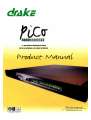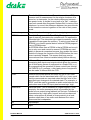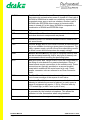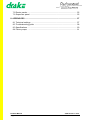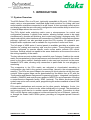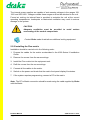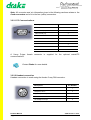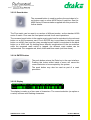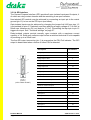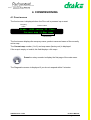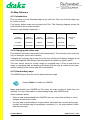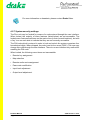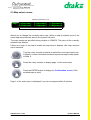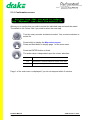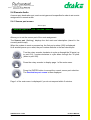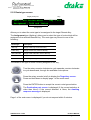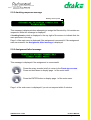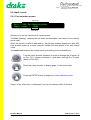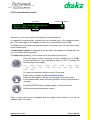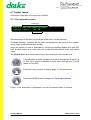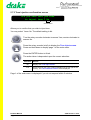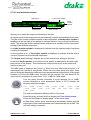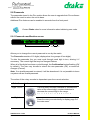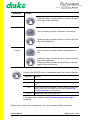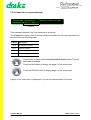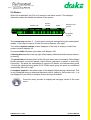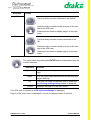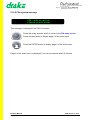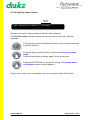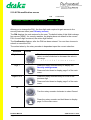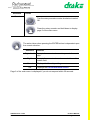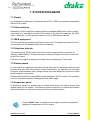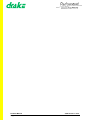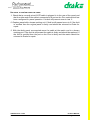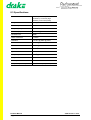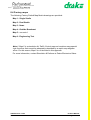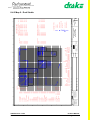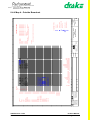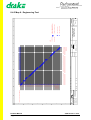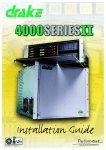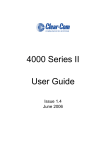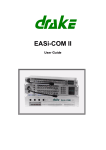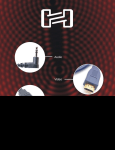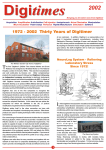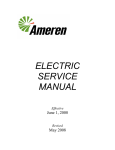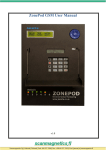Download DRAKE 4000 series II Product specifications
Transcript
ACKNOWLEDGEMENTS It is the policy of Drake Electronics Limited (hereafter referred to as Drake) to continually improve the products and Drake reserves the right to modify product specifications and characteristics without notice, at any time. Every endeavour has been made to ensure that information, details and descriptions set out in this literature are correct at the time of going to press. However Drake is unable to guarantee that no changes have subsequently taken place to the specification or characteristics of, or relating to any Drake product, after the publication of this literature. Drake shall not be liable for any loss or damage whatsoever arising from the use of any information, errors or omissions in this guide or any use of the product. E. & O.E. Correct at Time of Publication Neither the whole, nor any part of the information contained herein, nor in the products described in this guide, may be adapted or reproduced in any material form except with the prior written approval of Drake. MS-DOS and Windows 95/98 are registered trademarks of Microsoft Corporation. Telos is a trademark of TLS Corporation. Ethernet is a registered trademark of Xerox Corporation. All correspondence relating to products or guides should be addressed to: Technical Support Drake Electronics Limited The Hydeway Welwyn Garden City Hertfordshire United Kingdom AL7 3UQ Tel:- +44 (0)1727 871200 Fax:- +44 (0)1707 371266 E-Mail:- [email protected] Website:- http://www.drake-uk.com © 2000 All rights reserved. 4000 Series II - PiCo STA0348 - Issue 2.1 Product Manual Page i of x DANGER Electrical shock can cause severe personal injury or death. All major units of this equipment are powered by mains voltage. Unless specifically advised otherwise, DISCONNECT mains supply before carrying out any maintenance or repair tasks. European Union Declaration of Conformity Drake declares that the following equipment has been manufactured in conformity with the following standards: BS EN 50081-1: 1992 Electromagnetic compatibility. Generic emission standard. Residential, commercial and light industry. BS EN 50082-1: 1998 Electromagnetic compatibility. Generic immunity standard. Residential, commercial and light industry. BS EN 60950: 1992 Safety of information technology equipment. And thereby complies with the requirement of Electromagnetic Compatibility Directive 89/336/EEC and Low Voltage Directive 73/23/EEC as amended by 93/68/EEC. Product Manual Page ii of x 4000 Series II - PiCo STA0348 - Issue 2.1 GLOSSARY OF TERMS ADC An Analogue to Digital Converter samples the voltage level of an electrical input and assigns a digital value to it (a series of 1s and 0s). ADM Assignment, Diagnostics and Monitoring. The CMAPSi package comprises two elements - an offline section for configuring a Drake matrix and an online section for real time monitoring and making 'on the fly' changes. ADM is the online section of the package. BNC Standard co-axial video connector. A type of connector used with coaxial cables such as the RG58 A/U cable used with the 10Base-2 Ethernet system. The basic BNC connector is a male type mounted at each end of a cable. This connector has a centre pin connected to the centre cable conductor and a metal tube connected to the outer cable shield. A rotating ring outside the tube locks the cable to any female connector. CODEC A Coder/Decoder is a device that encodes or decodes a signal. For example, telephone companies use CODECs to convert binary signals transmitted on their digital networks to analogue signals converted on their analogue networks. CMAPSi Configuration and Master Assignment Programming System integrated is software produced by Drake Electronics, used for configuring, controlling and monitoring their 3000, 4000 and 4000 series II range of matrices. Conference A facility (configured by CMAPSi), similar to older Party Line systems. CSU The Central Switching Unit is the central element of the Drake talkback system (responsible for the actual routing of audio), the CSU is normally a 19 inch rack mounting unit. The CSU is sometimes also referred to as the 'matrix'. DAC A Digital to Analogue Converter generates an output voltage proportional to the value entered on its digital inputs (as a series of 1s and 0s). DAK Direct Access Key is a Drake term used to indicate a push key on a control panel which, when pressed, will generate an audio route (or routes), hence providing 'direct access' to a destination. 4000 Series II - PiCo STA0348 - Issue 2.1 Product Manual Page iii of x dB The decibel (abbreviated as dB, and also as db and DB) is a common unit of measurement for the relative loudness of a sound or, in electronics, for the relative difference between two power levels. A decibel is one-tenth of a “Bel”, a seldomused unit named after Alexander Graham Bell, inventor of the telephone. In sound, the difference between two sound levels is ten times the common logarithm of the ratio of their power levels. Destination port The port used as the target port when assigning a route. EPROM Erasable Programmable Read-Only Memory is a special type of memory that retains its contents until it is exposed to ultraviolet light. The ultraviolet light clears its contents, making it possible to reprogram the memory. To write to and erase an EPROM, you need a special device called a PROM programmer or PROM burner. An EPROM differs from a PROM in that a PROM can be written to only once and cannot be erased. EPROMs are used widely in personal computers because they enable the manufacturer to change the contents of the PROM before the computer is actually shipped. This means that bugs can be removed and new versions installed shortly before delivery. GPI A General Purpose Interface is a series of digital control lines, comprising both inputs and outputs which allows the connection of third party pieces of equipment to a Drake CSU (q.v.). By programming the operation of these control lines through the CMAPSi (q.v.) package, a third party piece of equipment can be made to interact with the CSU. GPSF A General Purpose Special Function is a set of CSU commands which can be associated with a GPI (q.v.) input, such that the commands are executed when the logic level of the specified input changes to the desired state. For example, a GPSF could be used to generate an audio route between two ports when one of the GPI input pins became logic 'high'. Howlround Distorted audio - due to feedback of original signal in close proximity. An audio resonance which is generated by the audio from an output being fed back into its input. Feedback is characterised by a high pitch 'squeal' and can be observed when a microphone is placed in close proximity to a loudspeaker when there is an audio route between the microphone and the loudspeaker. I/O Input/Output I/P Input Product Manual Page iv of x 4000 Series II - PiCo STA0348 - Issue 2.1 IFB Interruptable Foldback provides a caller with the ability to talk over a normal audio feed (source) to an operator (destination). An IFB defines matrix connections between source and destination ports while allowing IFB callers to interrupt a source and talk to a destination. Local Programming Modifying the DAK assignments via the Intelligent Control Panel SOFT Mode LCD A Liquid Crystal Display is a type of display used in digital watches and many portable computers. LCD displays utilize two sheets of polarizing material with a liquid crystal solution between them. An electric current passed through the liquid causes the crystals to align so that light cannot pass through them. Each crystal, therefore, is like a shutter, either allowing light to pass through or blocking the light. LED A Light Emitting Diode is an electronic device that lights up when electricity is passed through it. Listen Route An audio route to the Control Panel from a source. The audio is normally heard on the Control Panel's Loudspeaker or Headset. LS The Loudspeaker is a device that converts electrical signals into sound waves. MB A MegaByte is a term used for data size: 1MB = 1,024 bytes MHz Megahertz is a term used to express the speed of a waveform. 1 MHz = 1 million Hertz (q.v.), or cycles per second. The speed of microprocessors, called the clock speed, is measured in megahertz. N/C A Normally Closed contact is a contact that is always closed until operated. N/O A Normally Open contact is a contact that is always open until operated. NID A Non Intrusive Download is a means of sending new configuration information from a personal computer to a Drake CSU while causing minimum interruption to the live operation of the system. 4000 Series II - PiCo STA0348 - Issue 2.1 Product Manual Page v of x NVRAM Non-Volatile Random Access Memory is a type of memory that retains its contents when power is turned off. One type of NVRAM is SRAM that is made non-volatile by connecting it to a constant power source such as a battery. Another type of NVRAM uses EEPROM chips to save its contents when power is turned off. In this case, NVRAM is composed of a combination of SRAM and EEPROM chips. O/P Output PCB A Printed Circuit Board is a thin plate on which silicon chips and other electronic components are placed. Pot. A Potentiometer is a variable resistance device used to control sound levels. PSU A Power Supply Unit is a unit which converts an electrical supply to one suitable for driving a given piece of equipment. Typically, a power supply unit will convert from alternating current to direct current and will step down the supply voltage. RAM Random Access Memory is a type of computer memory that can be accessed randomly; that is, any byte of memory can be accessed without touching the preceding bytes. RCU Rear Connector Unit. Larger Drake CSUs are configurable by the fitting of extra boards to a passive backplane. Some of these boards require connections to the outside world. These connections are typically provided on a second (smaller) board which mates with the main board at its rear. These smaller connector units are referred to as 'Rear Connector Units'. RMS The Root Mean Squared value of a set of figures is the square root of mean average of the square of each value. RU A standard Rack Unit is a measurement used in the broadcast industry to indicate the amount of cabinet (or rack) space a piece of equipment will require. 1 RU is 19 inches wide by 1.75 inches high (or 482.6 mm by 44.45 mm). Side tone Side tone is the audio, heard in the Headset earpiece, which is generated by the headset microphone. This allows the operators to hear themselves when using headsets. Source port The port used as the origin when assigning a route. Product Manual Page vi of x 4000 Series II - PiCo STA0348 - Issue 2.1 TA A Terminal Adaptor is a device that connects a computer to an external digital communications line, such as an ISDN line. A terminal adapter is a bit like a modem, but whereas a modem needs to convert between analogue and digital signals, a terminal adapter only needs to pass along digital signals. Talkback A broadcast term referring to the intercom system. Talk Route An audio route from the Control Panel to another destination. The audio is normally generated from the Control Panel's main microphone or Headset microphone. TBU Telephone Balance Unit. VOX A Voice Operated Crosspoint is a a switch which operates when the level of a signal passing through it rises above a certain threshold level. This threshold is normally adjustable either electronically or mechanically, depending on the type of switch. XLR Audio industry standard connector. 4000 Series II - PiCo STA0348 - Issue 2.1 Product Manual Page vii of x The following terms and symbols are used throughout this document: Consult the named Drake document for further details. Contact Drake for suitable options. Tips given. DANGER: Life-threatening warnings WARNINGS and CAUTIONS Documentation Set The following documentation is also supplied with this product: • 4000 Series II User Guide • 4000 Series II Installation Guide Product Manual Page viii of x 4000 Series II - PiCo STA0348 - Issue 2.1 TABLE OF CONTENTS 1. INTRODUCTION .................................................................................................... 1 1.1 System Overview ............................................................................................. 1 2. GETTING STARTED ............................................................................................. 3 2.1 Unpacking The Equipment ............................................................................... 3 2.2 Installation ........................................................................................................ 3 3. MATRIX DESCRIPTION ........................................................................................ 5 3.1 Overview .......................................................................................................... 5 3.2 Matrix Front Panel Description ......................................................................... 5 3.3 Matrix Rear Panel Description ......................................................................... 9 4. COMMISSIONING ............................................................................................... 13 4.1 Front screen ................................................................................................... 13 4.2 Map Software ................................................................................................. 14 5. OPERATION ........................................................................................................ 19 5.1 Overview ........................................................................................................ 5.2 Main menu ..................................................................................................... 5.3 Map select screen .......................................................................................... 5.4 Remote Audio ................................................................................................ 5.5 Remote Key ................................................................................................... 5.6 Input Levels .................................................................................................... 5.7 Output Levels ................................................................................................. 5.8 Passcode ....................................................................................................... 5.9 Status ............................................................................................................. 5.10 Security ........................................................................................................ 19 20 21 23 27 32 34 39 43 44 6. ADVANCED CONFIGURATION ......................................................................... 53 6.1 CMAPSi ......................................................................................................... 53 7. SYSTEM EXPANSION ........................................................................................ 55 7.1 Panels ............................................................................................................ 7.2 Other matrices ............................................................................................... 7.3 ISDN equipment ............................................................................................. 7.4 Telephone hybrids ......................................................................................... 4000 Series II - PiCo STA0348 - Issue 2.1 55 55 55 55 Product Manual Page ix of x 7.5 Router panels ................................................................................................. 55 7.6 Supervisor panel ............................................................................................ 55 8. APPENDICES ...................................................................................................... 57 8.1 Technical settings .......................................................................................... 8.2 Troubleshooting guide ................................................................................... 8.3 Specifications ................................................................................................. 8.4 Factory maps ................................................................................................. Product Manual Page x of x 57 58 60 61 4000 Series II - PiCo STA0348 - Issue 2.1 1. INTRODUCTION 1.1 System Overview The 4000 Series II Pico is a 32 port, (optionally expandible to 36 ports), 1RU compact matrix using a microprocessor controlled digital audio switcher for routing calls and audio between outstations connected in a star format. A front-mounted control service and display provide the user with matrix configuration tools and the ability to select from 6 internal Maps without the use of a PC. The PiCo digital audio switching matrix uses a microprocessor for control and configuration purposes. A digital router section, allowing multiple routes to be made simultaneously, provides all switching, level control and routing. Analogue audio, GPI inputs and outputs, data interfaces and connections to CMAPSi configuration software package, (optional), are also provided as part the PiCo system. An optional 4 port beltpack audio expansion card is available for ring circuits or audio trunk lines. The full range of 4000 series II control panels is available providing a suitable user interface for making and receiving calls over the system. These panels have push buttons configured to operate specific audio routes and/or activate GPI control functions. Several callers can speak to the same destination at the same time due to the mixing capability of the matrix. The key actions are sent as data using a serial link over Category 5 cable to the central matrix for interpretation by the microprocessor and information is returned to the control panel by the same method. Analogue audio is also sent and received via the same standard CAT5 cable, allowing easy connection to patch-fields for over-plugging or monitoring. The crosspoints in the PiCo matrix are activated or de-activated according to configuration rules held in the system's current Map, (stored in the microprocessor's memory). The PiCo can store 6 Maps in its memory for quick selection via the front user controls. Other system Maps can be downloaded into the Matrix from a PC with the 'Configuration and Master Assignment Programming System - integrated' configuration software, (CMAPSi) and controls every aspect of 4000 PiCo series operation including a comprehensive diagnostic facility, ADM, (optional). The Matrix sends part of the system map out to each control panel, programming the actions available on each DAK of each panel. PiCo matrix destinations and sources can be other panels, beltpacks, 2-wire, (via suitable interfaces), or 4-wire circuits, either individually or in groups. The destinations and sources could also be in another remote talkback system. Connection to other 3000 or 4000 Series matrix systems is either achieved by use of Ethernet, (optional), or through the Drake VeNiX ISDN system, providing an integrated private intercom network. 4000 Series II - PiCo STA0348 - Issue 2.1 Product Manual Page 1 of 66 Contact Drake for details on 4 port expansion, CMAPSi, ADM, Ethernet or ISDN networking. CMAPSi operation details are given in CMAPSi on-line help. Product Manual Page 2 of 66 4000 Series II - PiCo STA0348 - Issue 2.1 2. GETTING STARTED 2.1 Unpacking The Equipment The Pico matrix is tested prior to dispatch to ensure correct operation and should be inspected for damage during transit. Any damage should be reported to Drake or their appointed representative. 2.2 Installation 2.2.1 General Information It is necessary to have sufficient space at the front and the rear of the equipment bay holding the matrix to allow ease of access during installation. It is also assumed that the correct cables and cable lengths have been determined for the installation of the control panels and externals. It is advisable to have all cable runs completed prior to fitting the system into the equipment bays. Note: In order to comply with EMC requirements, screened CAT5 cable should be used for all system cabling. The physical and electrical requirements for each part of the system are detailed in this guide. CAUTION. It is recommended that the rear of the matrix is supported following installation in the apparatus cabinet. DANGER Risk of electrical shock. All installation operations must be completed before applying mains AC power to the system. Suitably qualified personnel conversant with current electrical safety requirements should perform the installation. Ensure that the AC supply to the digital routing matrix matches that required by the power supply units installed (the maximum power rating is marked on the rear of each matrix). 4000 Series II - PiCo STA0348 - Issue 2.1 Product Manual Page 3 of 66 The internal power supplies are capable of auto sensing voltages in the ranges 100120V and 200-240V. Voltages outside these ranges must not be attached to the unit. Forced air cooling via internal fans is provided to maintain the unit at the correct operating temperatures. Inadequate or obstructed ventilation may result in serious damage to the system. CAUTION. Adequate ventilation must be provided to avoid serious overheating of the module components. Contact Drake sales for details on additional cooling equipment. 2.2.2 Installing the Pico matrix Installation should be carried out in the following order: 1. Prepare the cables for the matrix as described in the 4000 Series II Installation Guide. 2. Remove the covers from the ear mountings. 3. Install the Pico matrix into the equipment rack. 4. Refit the covers from the ear mountings. 5. Connect all the cables to the matrix. 6. Switch on the power and check that the matrix front panel display illuminates. 7. If the system requires programming, connect a PC to the matrix. Note: The PC to Matrix connection should be made using the cable supplied by Drake with the Matrix. Product Manual Page 4 of 66 4000 Series II - PiCo STA0348 - Issue 2.1 3. MATRIX DESCRIPTION 3.1 Overview The Pico matrix comprises a 1U by 19 inch rack mount unit with connections being made from both the front and rear of the frame. The Matrix power supply is provided by internally fitted PSUs, connected via IEC connectors to the mains supply. 3.2 Matrix Front Panel Description 3.2.1 Front View ENTER button Connections and facilities Rack mounting cover Rotary encoder LCD display Rack mounting cover 3.2.2 Connections and Facilities PC data link (9-way D-type connector) System reset button Headset connector 4000 Series II - PiCo STA0348 - Issue 2.1 Product Manual Page 5 of 66 Note: All connector and pin information given in the following sections relates to the fixed connectors and not to the free (cable) connectors. 3.2.2.1 PC Communications Description 5 9 1 6 Pin Number - 1 Data receive (Rx) 2 Data transmit (Tx) 3 - 4 Screen 5 - 6 - 7 - 8 - 9 A 9-way D-type female connector is supplied for the optional matrix/PC communications. Contact Drake for more details. 3.2.2.2 Headset connection Headset connection is made using the female 5-way DIN connector. Description 1 3 5 2 Product Manual Page 6 of 66 4 Pin Number - 1 Headphone return 2 Right headphone output 3 - 4 Left headphone output 5 4000 Series II - PiCo STA0348 - Issue 2.1 3.2.2.3 Reset button The recessed button is used to perform the equivalent of a red button reset on other 4000 Series II matrices. See the 4000 Series II Documentation supplied with this product for further details. The Pico matrix can be reset in a number of different modes, as the standard 4000 series II matrix. Pico uses the front panel controls for all reset operations. The recessed reset button is the master reset control and is equivalent to the red reset button on a 4642 processor card. Pico's ENTER key is equivalent to the blue mode button on a 4642 card, and the rotary encoder's push switch is equivalent to the black button on a 4642 card. By holding down different combinations of the two switches while the recessed reset switch is tapped, the different reset modes can be implemented. Pico supports red, black, black and blue resets (not blue alone). 3.2.2.4 ENTER button The push button acts as the Enter key in the user interface. Pushing this button whilst inside a menu will cause the current selection to be accepted by the system. The push button may also be used as part of a reset procedure. 3.2.2.5 Display &XUUHQW#PDS=61WHUWLXVF#6\V#38#+OWK=2.##s 3QO= The display is made up of two rows of characters. The current selection (an option or a value) is shown with flashing characters. 4000 Series II - PiCo STA0348 - Issue 2.1 Product Manual Page 7 of 66 3.2.2.6 Rotary encoder The rotary encoder is positioned to the right of the illuminated display, and is used for: • Screen navigation • Selection of various options Turning the rotary encoder changes the current menu selection. The current selection is displayed in flashing text. If the current menu page has no selection options, turning the encoder will have no effect. The rotary encoder operates on a one click per transition basis in either clockwise or counter-clockwise directions. The rotary encoder includes a built-in switch that has two basic functions: Pressing the rotary encoder has two separate effects: • If the switch is pressed briefly (less than one second), the action is interpreted as an undo request. In most cases the display will move one level backwards in the menu - the position occupied before the press button was last used. • If the switch is pressed and held in (more than one second), the display will return to one of the Main Menu pages, regardless of the current location within the menu structure. Product Manual Page 8 of 66 4000 Series II - PiCo STA0348 - Issue 2.1 3.3 Matrix Rear Panel Description 3.3.1 Rear View IEC Mains Connectors Expansion slot for Universal Audio interface PC Data Link (9-way D-type connector) GPI Interface (25-way D-type connector) Audio and data ports (RJ45 sockets) Ethernet (RJ45 socket) 3.3.2 Connections and Facilities 3.3.2.1 Earthing Point The mains earth is connected to the Pico chassis via a stud mounted behind the mains IEC connectors. No external earthing points are supplied. 3.3.2.2 IEC Mains Inlet Two IEC mains inlets are provided. Connect both of these inlets for correct redundant power operation. 3.3.2.3 Ethernet Ethernet connection is provided by a single RJ45 connector. Description 4000 Series II - PiCo STA0348 - Issue 2.1 Pin Number Data Transmit (TD+) 1 Data Transmit (TD-) 2 Data Receive (RD+) 3 - 4 - 5 Data Receive (RD-) 6 - 7 - 8 Product Manual Page 9 of 66 3.3.2.4 GPI Interface The General Purpose Interface (GPI) provides 8 opto-isolated inputs and 8 outputs, 4 of which are relay contact closures and the remaining 4 are open-collector. Non-isolated GPI controls may be achieved by connecting an input pin to the matrix ground (pin 13) to turn on the GPI input (see below). Opto-isolated inputs may be achieved by changing the jumper link LK3 from pins 1-2 (non-isolated) to pins 2-3 (isolated), and then applying a supply voltage of 7V to 24V at 60mA max. between pin 24 (+ve) and pin 12 (-ve). Connecting the input pin to pin 12 triggers the input. See “Technical settings” on page 57. Relay-isolated outputs provide normally open contacts with a maximum current capacity of 1A. Each open collector output offers a switched technical 0V sink capable of powering up to a 50mA load. The first GPI output connection (pin 1) is reserved as the PSU Fail indicator. The GPI output is deactivated when a failure of either PSU is detected. Description Pin Number Relay Output 1 N/C 1 Relay Output 1 P 14 Relay Output 1 N/O 2 Relay Output 2 P 15 Relay Output 2 N/O 3 Relay Output 3 P 16 Relay Output 3 N/O 4 Relay Output 4 P 17 Relay Output 4 N/O 5 Direct DC Control Output 5 18 SOCKET (FE M A L E ) Direct DC Control Output 6 6 (V IE W F R OM FR O N T) Direct DC Control Output 7 19 Direct DC Control Output 8 7 GPI Input 1 20 GPI Input 2 8 GPI Input 3 21 GPI Input 4 9 GPI Input 5 22 GPI Input 6 10 GPI Input 7 23 GPI Input 8 11 1 14 25 13 Product Manual Page 10 of 66 4000 Series II - PiCo STA0348 - Issue 2.1 Description Pin Number Isolated Inputs (requires external +V applied) 24 Isolated Inputs (requires external -V applied) 12 +5v 25 Ground 13 P P ole (C om m o n) N /C N orm a lly C lose d N /O N o rm ally O pe n D irect D C C on trol O u tpu t 3.3.2.5 Audio and Data Connection 32-channel serial communications are provided using an RS422 interface. Description Pin Number Data Receive (Rx+) 1 Data Receive (Rx-) 2 Audio Input (+) 3 Audio Output (+) 4 Audio Output (-) 5 Audio Input (-) 6 Data Transmit (Tx+) 7 Data Transmit (Tx-) 8 3.3.2.6 Matrix Power Supply Two power supply units are fitted as standard providing power and redundancy operation. . Specification: 110/240V auto-selecting, switched mode, 60 watt. 5V @ 8A, +12V @ 3A, -12V @ 0.5A 4000 Series II - PiCo STA0348 - Issue 2.1 Product Manual Page 11 of 66 Product Manual Page 12 of 66 4000 Series II - PiCo STA0348 - Issue 2.1 4. COMMISSIONING 4.1 Front screen The front screen is displayed when the Pico unit is powered up or reset. Company name Product name #######'UDNH##7333#VHULHV#,,##3LFR ##########&XUUHQW#PDS#=510DS#QDPH Current map The front screen displays the company name, product name and name of the currently active map. The Current map number (1 to 6) and map name (factory-set) is displayed. If the map is empty or invalid, this field displays <No map>. Press the rotary encoder to display the first page of the main menu. The Diagnostics screen is displayed if you do not respond within 2 minutes. 4000 Series II - PiCo STA0348 - Issue 2.1 Product Manual Page 13 of 66 4.2 Map Software 4.2.1 Introduction Pico can store up to six standard maps at any one time. Only one of these maps may be 'active' at once. Five factory default maps are provided with Pico. The following diagram shows the initial states of the six map numbers. See also, map details in Appendix 1. Map 1 Map 2 Map 3 Map 4 Map 5 Map 6 Factory default map Factory default map Factory default map Factory default map Factory default map Drake test map STUDIO STUDIOS NEWS OB-MAP ATC SIM Overwritable Overwritable Overwritable Overwritable Overwritable Read only 4.2.2 Changing the active map Pico defaults to the last map number when powered-up. The currently active map may only be changed via the user interface. Changing the currently active map from the user interface will always instigate a red reset (see supplied 4000 Series II documentation for details on matrix resets). The user cannot select an invalid, empty or corrupted map. If Pico is reset with an empty or corrupted map, the display will indicate that the map is invalid and no menu options relating to the current map will be accessible. 4.2.3 Downloading maps The CMAPSi option may be used to download other maps. Contact Drake for details on CMAPSi. Maps downloaded from CMAPSi to Pico carry the map number to which they are directed. For more information on downloading maps, see CMAPSi help. Some important points: • When a map is downloaded from CMAPSi, the user may select whether or not to instigate a reset at the matrix. • If a new map is downloaded to a map number other than the currently active map number, the existing map is immediately overwritten (i.e.: the map number is filled with the new map). Product Manual Page 14 of 66 4000 Series II - PiCo STA0348 - Issue 2.1 • If a map is downloaded to the currently active map number, the new map is stored in a temporary area until a reset is carried out, at which point the in-use map is overwritten. 4.2.4 VOXes A VOX (Voice Operated Switch) is a switch which is automatically turned on when the audio level of the port with which it is associated rises above a certain threshold level. The Pico matrix has VOXes associated with all 32 of its standard ports and with the 4 universal audio ports (if the option is fitted). The threshold level of every VOX is fixed at -20 dBU and the VOXes are not used in the factory default maps. For more information on configuring VOXes for custom maps, please contact Drake Sales. 4.2.5 Tone injection facility The Pico unit has an inbuilt tone injector. This generates a sine wave at a frequency of 1KHz and at a level of 0dBU. Neither the amplitude nor frequency of this signal may be altered. Whilst this port is not directly accessible from the user interface, it behaves as a normal port and may have routes made from it (for instance, via a PC connected to the Pico matrix). The tone inject output is assigned port number 637. The level monitor input is assigned port 637. 4.2.6 Level monitor facility The Pico unit has an inbuilt level monitoring port. This port measures the level of a signal routed to it, in dBU. This level may be read by the Pico software. Whilst this port is not directly accessible from the user interface, it behaves as a normal port and may have routes made to it (for instance, via a PC connected to the Pico matrix). The headset socket and the level monitor output are wired in parallel; any audio routed to the level monitor will automatically be heard on a headset connected to the headset socket. CAUTION. Ensure that the headset volume is set to a low level to avoid acoustic shock. Care should be taken when manually making routes to the level monitor input as this could cause inaccurate level readings to be indicated at the display. 4000 Series II - PiCo STA0348 - Issue 2.1 Product Manual Page 15 of 66 For more information on headsets, please contact Drake Sales. 4.2.7 System security settings The Pico unit may be 'locked' by means of a code entered through the user interface. When locked, the majority of menu features (listed below) are not accessible. The locked menu features are shown on the main menu (in their normal locations), but with a 'key' icon on each side to indicate that they are not currently accessible. The PIN code which is entered in order to lock and unlock the system comprises four hexadecimal digits. When shipped, the code is set to four zeros ('0000'). The user may change this code through the user interface. There is no user interface-only method for resetting the PIN code. When locked, the following menu items are inaccessible: • Remote key assignment • Map selection • Remote audio route assignment • Pass code modification • Input level adjustment • Output level adjustment. Product Manual Page 16 of 66 4000 Series II - PiCo STA0348 - Issue 2.1 4.2.8 Dynamic level assignments The input and output levels for Pico ports are adjustable through the user interface. These adjustments are carried out dynamically. In the level adjustment pages for each of these settings, the rotary encoder is turned in order to select a new level. The newly selected level will not become effective until the rotary encoder has not been moved for a period of 0.5 seconds. Important conditions: • If the level is confirmed, the newly selected level is retained. • If an exit is performed by (a.) tapping the rotary encoder, (b.) holding down the rotary encoder for a period of greater than one second or (c.) the inactivity timeout, the original level setting will be automatically reinstated. • If an exit is performed by any other means (e.g.: a download is instigated, or unit power is removed), the last level which was set within the state (by means of the rotary encoder having been turned and then left for 0.5 seconds) will remain active. 4.2.9 PIN code In the event of the current PIN code being lost, the factory default may be restored by performing a reset with the grey button held down (this is located internally). 4000 Series II - PiCo STA0348 - Issue 2.1 Product Manual Page 17 of 66 Product Manual Page 18 of 66 4000 Series II - PiCo STA0348 - Issue 2.1 5. OPERATION 5.1 Overview You may navigate around the Pico facilities using the main menu. Following a reset (or system power up) the Map Select screen is displayed. In all other cases, the previously highlighted menu option is retained by the system. 5.1.1 Menu structure Main menu 1 Y Map select Map number? Confirm? Remote audio Source port? Destination port? Route type? Remote key Target panel? Target key? Route type? Input levels Port number? Level? Output level Port number? Tone inject? Passcode Modification? Feature list Status Status S YSTEM RESET Confirm? Destination port? Y Level? Next Main menu 2 Previous Security settings Security 4000 Series II - PiCo STA0348 - Issue 2.1 PIN entry? Lock/Unlock Security settings? Confirm? Change PIN Modify PIN? Confirm? Product Manual Page 19 of 66 5.2 Main menu The main menu consist of two screens, page 1 and page 2. You may change between them by selecting the Next or Previous option, as appropriate. Key symbol Option Key symbol ##0DS#VHOHFW##5HPRWH#DXGLR##5HPRWH#NH\ #,QSXW#OHYHOV#2XWSXW#OHYHO#####1H[W Page 1 Next option Previous option ###3UHYLRXV######3DVVFRGH######6WDWXV ###6HFXULW\ Page 2 The current item on the menu flashes. If the currently selected item is locked (see “Security” on page 44), a key symbol appears on either side of the flashing text. Turn the rotary encoder clockwise to move to the next option; counterclockwise to move to the previous option. If the current option is Next, then page 2 is displayed; if the current option is Previous, page 1 is displayed. Press the ENTER button to select the highlighted option (if unlocked). If you do not respond within 30 seconds, the front page is displayed. Product Manual Page 20 of 66 4000 Series II - PiCo STA0348 - Issue 2.1 5.3 Map select screen Default mapnames 1 to 3 0DSV#4=0DSQDPH4##5=0DSQDPH5##6=0DSQDPH6 #####7=0DSQDPH7##8=0DSQDPH8##9=0DSQDPH9 Default mapnames 4 to 6 Allows you to change the currently active map. When a map is selected (even if the same map was previously active), the system will reset. The map names are specified during creation in CMAPSi. The name of the currently selected map flashes. If there is no map, or the map is invalid, the map name is displays <No map> and can not be selected. Turn the rotary encoder clockwise to select the next map number (up to Map 6); counter-clockwise to select the previous map number (down to Map 1). Press the rotary encoder to display page 1 of the main menu. Press the ENTER button to display the Confirmation screen (if the selected map is valid). Page 1 of the main menu is displayed if you do not respond within 2 minutes. 4000 Series II - PiCo STA0348 - Issue 2.1 Product Manual Page 21 of 66 5.3.1 Confirmation screen ##$UH#\RX#VXUH#WKDW#\RX#ZLVK#WR#VHOHFW PDS#¶0DSQDPH8·#DQG#UHVHW#WKH#PDWUL["#1R Allows you to confirm that you wish to select the indicated map and reset the matrix. The default is No. Select Yes if you wish to select the new map. Turn the rotary encoder clockwise to select Yes; counter-clockwise to select No. Press briefly to display the Map select screen. Press and hold down to display page 1 of the main menu. Press the ENTER button to finish. The action taken is dependant upon the current selection: Selection Actions Yes Activates the selected map and causes a red reset No Displays the Map select screen. Page 1 of the main menu is displayed if you do not respond within 2 minutes. Product Manual Page 22 of 66 4000 Series II - PiCo STA0348 - Issue 2.1 5.4 Remote Audio A source port, destination port, and a route type must be specified in order to set a route assignment for remote audio. 5.4.1 Source port screen Source port #6RXUFH#SRUW#=#943#9LVLRQ#PL[HU Allows you to set the source port of the route assignment. The Source port (flashing), displays the dial code and description (stored in the currently active map). When the system is reset or powered up, the first port number (600) is displayed. Until another power up or reset, the port number defaults to the last viewed port. Turn the rotary encoder clockwise to cycle up through the 32 ports (up to port 631); counter-clockwise to cycle down through the 32 ports (down to port 600). Press the rotary encoder to display page 1 of the main menu. Press the ENTER button to accept the current source port selection. The Destination port screen is then displayed . Page 1 of the main menu is displayed if you do not respond within 2 minutes. 4000 Series II - PiCo STA0348 - Issue 2.1 Product Manual Page 23 of 66 5.4.2 Destination port screen Destination port #'HVWLQDWLRQ#SRUW#=#933#3RUW'HVFULSWLRQ #&XUUHQW#URXWH#=#1RQH Current route Allows you to set the destination port of the route assignment. The Destination port (flashing), displays the dial code and description (stored in the currently active map). When the system is reset or powered up, the first port number (600) is displayed. Until another power up or reset, the port number defaults to the last viewed port. The Current route indicates the current route type between the specified source and destination ports. The route type for this assignment is set in the Route type screen. Turn the rotary encoder clockwise to cycle up through the 32 ports (up to port 631); counter-clockwise to cycle down through the 32 ports (down to port 600). Press the rotary encoder briefly to display the Source port screen. Press and hold down to display page 1 of the main menu. Press the ENTER button to accept the current destination port selection and displays the Route type screen. Page 1 of the main menu is displayed if you do not respond within 2 minutes. Product Manual Page 24 of 66 4000 Series II - PiCo STA0348 - Issue 2.1 5.4.3 Route type screen Source port Destination port 943#9LVLRQ#PL[HU###?!933#3RUW'HVFULSWLRQ 5RXWH#W\SH#=#1RQH Route type Allows you to set the route type for this assignment. The Route type indicates the current route setting for this assignment: Route type Description None No actions relating to these crosspoints Talk and listen Source and destination port talk to each other Listen only Source port listens to destination port Talk only Source port talk to destination port Turn the rotary encoder clockwise to cycle up through the available route types to None; counter-clockwise to cycle down through the available route types to Talk only. Press the rotary encoder briefly to display the Destination port screen. Press and hold down to display page 1 of the main menu. Press the ENTER button to store the new assignment. Page one of the main menu is then displayed If the assignment is rejected (for example, the assignment limit for the system has been reached), the Action request failed message is displayed. Page 1 of the main menu is displayed if you do not respond within 2 minutes. 4000 Series II - PiCo STA0348 - Issue 2.1 Product Manual Page 25 of 66 5.4.4 Action request failed message ########8QDEOH#WR#DVVLJQ#DFWLRQ ###########3OHDVH#SUHVV#HQWHU This message is displayed if an assignment was submitted but rejected (for example, the assignment limit for the system has been reached). Press the rotary encoder briefly to display the Route type screen. Press and hold down to display page 1 of the main menu. Press ENTER button to return to page one of the main menu. Page 1 of the main menu is displayed if you do not respond within 2 minutes. Product Manual Page 26 of 66 4000 Series II - PiCo STA0348 - Issue 2.1 5.5 Remote Key 5.5.1 Target panel screen Target panel port #3RUW#=#933#3RUW'HVFULSWLRQ #5HPRWH#NH\V##3DQHO#WRWDO=337#8QXVHG=336 Panel total Unused Allows you to assign routes to keys on panels which have been set to Remote Key. The Port (flashing), displays the dial code and description (as stored in the currently active map) of the selected port number. Only ports which are assigned as panels with at least one Remote Key qualify for the list of valid ports. After a reset or power-up, the default port will be the first panel port (from port 0) with at least one Remote Key. At all other times, the default port will be the last viewed port. The Panel total value is the number of keys on the selected panel which are set as Remote Keys. The Unused value is the number of keys on the selected panel which are set as Remote Keys, and do not currently have a route assigned to them. Turn the rotary encoder clockwise to cycle upwards; counter-clockwise to cycle downwards, through all panels which have at least a single Remote Key assignment. Press the rotary encoder to display page 1 of the main menu. Press the ENTER button to accept the current port selection. The Target key screen screen is then displayed. Page 1 of the main menu is displayed if you do not respond within 2 minutes. 4000 Series II - PiCo STA0348 - Issue 2.1 Product Manual Page 27 of 66 5.5.2 Target key screen Target panel port Key #3RUW#=#943#9LVLRQ#PL[HU#####.H\#=#347 #$VVLJQPHQW=#933#3RUW'HVFULSWLRQ#7DON Assignment Allows you to select the key to which a route is to be assigned. The target Key number (flashing), is the number of the key to which a route is to be assigned. Only key numbers which are assigned as Remote Keys will be shown. The default value for this field is always the first Remote Key on the target panel (counting from zero). The Assignment name contains the dial code and description (as stored in the currently active map) of the port number to which the current route on the selected Remote Key is assigned. If the currently selected Remote Key does not carry an assignment, None is displayed. The type assigned to the selected Remote Key is also displayed, which may be one of the following: Route type Description Talk A talk only route is assigned to this key Listen A listen only route is assigned to this key Tlk+Lsn A talk and listen route is assigned to this key T+FL A talk and forced listen route is assigned to this key None No route is currently assigned to this key Turn the rotary encoder clockwise to cycle upwards; counter-clockwise to cycle downwards, through all keys which are assigned as Remote Keys on the target panel. Press the rotary encoder briefly to display the Target panel screen. Press and hold down to display page 1 of the main menu. Press the ENTER button to accepts the selected target key. The Route type screen is then displayed. Page 1 of the main menu is displayed if you do not respond within 2 minutes. Product Manual Page 28 of 66 4000 Series II - PiCo STA0348 - Issue 2.1 5.5.3 Route type screen Target panel port Key #3RUW#=#943#9LVLRQ#PL[HU#####.H\#=#347 #$VVLJQPHQW=#7DON#DQG#OLVWHQ Assignment Allows you to select the route type to be assigned to the target Remote Key. The Assignment type (flashing), allows you to select the type of route which will be assigned to the selected Remote Key. The route type may be set to one of the following: Route type Description Talk only Assign a talk only route to this key Listen only Assign a listen only route to this key Talk and listen Assign a talk and listen route to this key Talk+forced lsn Assign a talk and forced listen route to this key None Cancel any existing routes on this key The default is the type of route currently assigned to the key. Turn the rotary encoder clockwise to cycle upwards; counter-clockwise to cycle downwards, through the available route options. Press the rotary encoder briefly to display the Target key screen. Press and hold down to display page 1 of the main menu. Press the ENTER button to accept the current route type selection. The Destination port screen is displayed (if the current selection is other than None). If the current selection is None, the Awaiting response message is displayed. Page 1 of the main menu is displayed if you do not respond within 2 minutes. 4000 Series II - PiCo STA0348 - Issue 2.1 Product Manual Page 29 of 66 5.5.4 Destination port screen Target panel port Key #3RUW#=#943#9LVLRQ#PL[HU#####.H\#=#347 #7DON#DQG#OLVWHQ#WR#933#3RUW'HVFULSWLRQ Assignment Destination port Allows you to select the port to which a route will be made when the Remote Key is pressed. The Destination port (flashing), displays the port number and description currently selected. Turn the rotary encoder clockwise to cycle up through the 32 ports (up to port 631); counter-clockwise to cycle down through the 32 ports (down to 600). Press the rotary encoder briefly to display the Route type screen. Press and hold down to display page 1 of the main menu. Press the ENTER button to accept the current route type selection. The Awaiting response message is then displayed. Page 1 of the main menu is displayed if you do not respond within 2 minutes. Product Manual Page 30 of 66 4000 Series II - PiCo STA0348 - Issue 2.1 5.5.5 Awaiting response message Beating heart symbol #####$WWHPSWLQJ#WR#DVVLJQ#UHPRWH#NH\###s ###############3OHDVH#ZDLW This message is displayed when attempting to assign the Remote Key. All controls are inoperative while this message is displayed. A beating heart symbol is displayed in the top right of the screen to indicate that the main processor is running. Page 1 of the main menu is displayed if the assignment is successful. If the assignment was unsuccessful, the Assignment failed message is displayed. 5.5.6 Assignment failed message #######8QDEOH#WR#DVVLJQ#UHPRWH#NH\ ###########3OHDVH#SUHVV#HQWHU This message is displayed if the assignment is unsuccessful. Press the rotary encoder briefly to return to the Route type screen. Press and hold down to display page 1 of the main menu. Press the ENTER button to display page 1 of the main menu. Page 1 of the main menu is displayed if you do not respond within 2 minutes. 4000 Series II - PiCo STA0348 - Issue 2.1 Product Manual Page 31 of 66 5.6 Input Levels 5.6.1 Port selection screen Input port #3RUW#=#933#3RUW'HVFULSWLRQ #,QSXW#OHYHO#=#043G% Input level Allows you to set the input level of a selected port. The Port (flashing), contains the dial code and description (as stored in the currently active map). When the system is reset or powered up, the first port number displayed is port 600. Until another power up or reset, the port number will then default to the last viewed value. The Input level contains the current input level setting for the selected port. Turn the rotary encoder clockwise to cycle up through the 32 ports (up to Port 631); counter-clockwise to cycle down through the 32 ports (down to Port 600). Press the rotary encoder to display page 1 of the main menu. Press the ENTER button to display the Level selection screen. Page 1 of the main menu is displayed if you do not respond within 2 minutes. Product Manual Page 32 of 66 4000 Series II - PiCo STA0348 - Issue 2.1 5.6.2 Level selection screen Input port Loudspeaker symbol #3RUW#=#933#3RUW'HVFULSWLRQ #,QSXW#OHYHO#=#043G% Input level Allows you to set a new input level setting for the selected port. A crosspoint is automatically created from the selected port to the headset/monitor port. The output gain of the headset monitor port is automatically set to 0dB. The Port name is the dial code and description (as stored in the currently active map) of the selected port. A loudspeaker symbol is displayed at the top right of the display to indicate that the unit is currently monitoring audio. The Input level (flashing), is the current input level setting for the port. Turn the rotary encoder clockwise to cycle upwards (up to 18dB); counter-clockwise to cycle downwards (down to CUT), through the following input level stages: CUT -60dB -48dB -36dB -12dB -9dB -6dB -3dB 15dB 18dB -30dB -24dB -18dB -15dB 0dB 3dB 6dB 9dB 12dB The new level becomes effective after 0.5 seconds. Press briefly to display the Port selection screen. Press and hold down to display the first page of the main menu. In both these cases, audio monitoring ceases, and the original level is restored. Press the ENTER button to display page 1 of the main menu. Audio monitoring automatically ceases. Page 1 of the main menu is displayed and the original level restored, if you do not respond within 2 minutes. 4000 Series II - PiCo STA0348 - Issue 2.1 Product Manual Page 33 of 66 5.7 Output Levels Allows the output level of a port to be modified. 5.7.1 Port selection screen Output port #3RUW#=#933#3RUW'HVFULSWLRQ #2XWSXW#OHYHO#=#.33#G% Output level Allows selection of the port for which the output level is to be adjusted. The Port (flashing), contains the dial code and description (as stored in the currently active map) of the selected port number. When the system is reset or powered up, the first port number displayed is port 600. Until another power up or reset, the port number will then default to the last viewed value. The Output level value contains the output level setting for the selected port. Turn the rotary encoder clockwise to cycle up through the 32 ports (up to Port 631); counter-clockwise to cycle down through the 32 ports (down to Port 600). Press the rotary encoder to display page 1 of the main menu. Press the ENTER button to display the Tone inject screen. Page 1 of the main menu is displayed if you do not respond within 2 minutes. Product Manual Page 34 of 66 4000 Series II - PiCo STA0348 - Issue 2.1 5.7.2 Tone inject screen Output port Tone setting #3RUW#=#933#3RUW'HVFULSWLRQ##7RQH=2II #2XWSXW#OHYHO#=#.33#G% Output level Allows you to inject a constant 1kHz sine wave into the output port, if desired. The Port setting displays the dial code and description (as stored in the currently active map) of the selected port number. The Tone setting allows you to inject a constant tone into the port. The tone will only be injected if confirmed (see Tone injection confirmation screen) and will only remain present for the duration of Level selection screen. The default state for this selection is always Off, and may be turned On using the rotary encoder. The Output level value contains the current output level setting for the port. Turn the rotary encoder clockwise to switch the tone On; counterclockwise to switch the tone Off. Press briefly to display the Port selection screen. Press and hold down to display page 1 of the main menu. Press the ENTER button to finish. The action taken is dependant upon the current selection: Selection ENTER button Tone Off Displays the Level selection screen. Tone On Displays the Tone injection confirmation screen. Page 1 of the main menu is displayed if you do not respond within 2 minutes. 4000 Series II - PiCo STA0348 - Issue 2.1 Product Manual Page 35 of 66 5.7.3 Tone injection confirmation screen #######$UH#\RX#VXUH#WKDW#\RX#ZLVK ##########WR#LQMHFW#WRQH#"#1R Confirmation Allows you to confirm that you wish to inject tone. You may select Yes or No. The default setting is No. Turn the rotary encoder clockwise to answer Yes; counter-clockwise to answer No. Press the rotary encoder briefly to display the Tone inject screen. Press and hold down to display page 1 of the main menu. Press the ENTER button to finish. The action taken is dependant upon the current selection: Selection Actions No Displays the Tone inject screen. Yes Injects the tone (the Tone symbol is displayed in the top right of the screen). The Level selection screen is then displayed. Page 1 of the main menu is displayed if you do not respond within 2 minutes. Product Manual Page 36 of 66 4000 Series II - PiCo STA0348 - Issue 2.1 5.7.4 Level selection screen Tone inject symbol Output port #3RUW#=#933#3RUW'HVFULSWLRQ #2XWSXW#OHYHO#=#.4;#G%#####_#########_ Output level Audio monitor symbol Audio monitor Allows you to select an output level setting for the port. Any ports routed to the output port are automatically routed to the headset/monitor port. The gain level of each copied crosspoint is also duplicated. A loudspeaker symbol is displayed at the top right of the display to indicate that the unit is currently monitoring audio. The audio gain of the headset/monitor output port is copied from the current gain setting of the selected output port. An Audio monitor symbol is displayed to indicate that the selected output has been routed to the headset. If tone injection is on, a Tone inject symbol is displayed to indicate that the tone is currently injected into the selected output port. The Output level (flashing), displays the current output level setting for the port. A real time Audio monitor (in the form of a bar graph) is displayed in the lower right hand corner of the display. This indicates the current audio level at the audio level monitor output port. The 0dBu point is displayed as a colon (:). When the level falls below this point, it is represented as a series of solid blocks. When the level rises above this point, those parts of the graph beyond the 0dBu point are represented as hollow blocks. If the graph reaches (or covers) the 0dBu colon, the colon will be inverted. The nine blocks of the level monitor correspond to levels from -15 to +9 dBu in 3 dBu steps. Turn the rotary encoder clockwise to cycle upwards (up to 18dB); counter-clockwise to cycle downwards (down to CUT), through the following input gain stages: CUT -60dB -48dB -36dB -12dB -9dB -6dB -3dB 15dB 18dB -30dB -24dB -18dB -15dB 0dB 3dB 6dB 9dB 12dB The new level becomes effective after 0.5 seconds. Press the rotary encoder briefly to display the Tone inject screen. Press and hold down to display page 1 of the main menu. In both these cases, audio monitoring automatically ceases and the output gain of the headset/monitor port is automatically set to 0dB. The old level setting is restored. 4000 Series II - PiCo STA0348 - Issue 2.1 Product Manual Page 37 of 66 Press the ENTER button to display page 1 of the main menu. Audio monitoring automatically ceases and the output gain of the headset/ monitor port is automatically set to 0dB. Page 1 of the main menu is displayed if you do not respond within 2 minutes. Audio monitoring automatically ceases and the output gain of the headset/monitor port is automatically set to 0dB. The old level setting is restored. Product Manual Page 38 of 66 4000 Series II - PiCo STA0348 - Issue 2.1 5.8 Passcode The passcode stored in the Pico matrix allows the user to upgrade their Pico software without the need to return the unit to base. Additional Pico features can be enabled in seconds from the front panel. Contact Drake sales for more information about obtaining new code. 5.8.1 Passcode modification screen #######3OHDVH#HQWHU#QHZ#SDVVFRGH#= ýýý]34560789:0;<$%0&'()]]###2. ########ýýý] ýýý] Passcode Confirmation Allows you to change the current passcode in use by the matrix. The Passcode consists of 16 digits (displayed as four groups of four digits). To alter the passcode, the you must cycle through each digit in turn, altering it if necessary. The current digit that may be changed flashes. When all of the digits have been cycled through, the Confirmation begins flashing (OK by default). The user may choose to submit the new passcode (OK), or cancel all changes (Cancel). Note: If an invalid passcode is entered, it will be abandoned. It is not possible to leave a system with an invalid passcode. The action of the rotary encoder is dependant upon the current selection: Selection Actions Digits 1 to 16 Turn the rotary encoder clockwise to increase the value of the current digit; counter-clockwise to decrease the current digit in the range: 0 1 2 3 4 5 6 7 8 9 A B C D E F Digit 1 Press the rotary encoder briefly to display page 2 of the main menu. 4000 Series II - PiCo STA0348 - Issue 2.1 Product Manual Page 39 of 66 Selection Actions Digits 2 to 16 Press the rotary encoder briefly to return to the previous digit of the passcode OK Turn the rotary encoder clockwise to set Cancel. Press the rotary encoder briefly to return to the last digit of the passcode Cancel Turn the rotary encoder counter-clockwise to set OK. Press the rotary encoder briefly to return to the last digit of the passcode. Press the rotary encoder and hold down to display page 2 of the main menu. Pressing the ENTER button is dependant upon the current selection: Selection Digits 1 to 15 Actions Accepts the current digit, and steps to the next digit Digit 16 The OK confirmation becomes the current field and begins flashing. OK The new passcode is submitted, and (if accepted), is written into flash memory (this may take a few seconds). The Passcode accepted message is then displayed. Cancel Displays the page 2 of the main menu. If the passcode is rejected, the Passcode rejected message is displayed. Page 2 of the main menu is displayed if you do not respond within 2 minutes. Product Manual Page 40 of 66 4000 Series II - PiCo STA0348 - Issue 2.1 5.8.2 Passcode rejected message ############3DVVFRGH#UHMHFWHG ############3OHDVH#SUHVV#HQWHU This message is displayed if the new passcode is rejected. Press the rotary encoder briefly to return to the Passcode modification screen. Press and hold down to display the page 2 of the main menu. Press the ENTER button to display page 2 of the main menu. Page 2 of the main menu is displayed if you do not respond within 2 minutes. 4000 Series II - PiCo STA0348 - Issue 2.1 Product Manual Page 41 of 66 5.8.3 Passcode accepted message #3DVVFRGH#DFFHSWHG#0#3OHDVH#SUHVV#HQWHU )HDWXUHV=HWK#3/#VSY#3 Features This message appears if the new passcode is accepted. The Features contains a list of firmware features enabled by the new passcode and are defined in the following table: Feature Description eth 0 No Ethernet support eth 1 Ethernet support spv 0 No supervisor panel support spv 1 Supervisor panel support Press briefly to return to the Passcode modification screen. The new passcode is retained. Press and hold down to display the page 2 of the main menu. Press the ENTER button to display page 2 of the main menu. Page 2 of the main menu is displayed if you do not respond within 2 minutes. Product Manual Page 42 of 66 4000 Series II - PiCo STA0348 - Issue 2.1 5.9 Status When left unattended, the Pico unit reverts to the status screen. This displays information about the health and status of the system. Current map System number Health Beating heart symbol &XUUHQW#PDS=410DS#QDPH#6\V#34#+OWK=2.##s 3QO=########0########0########0 Panel status Computer symbol The current map number (1 - 6) and name cannot be changed using the matrix panel display. If the map is empty or invalid, the name displays <No map>. The network system number is also displayed. If the map is empty or invalid, the system number displays XX. A system health indication is provided, and displays OK. A beating heart symbol in the top right of the display indicates that the main processor is running. The panel status indicates which of the 32 ports has a panel connected. Solid display blocks represent connected panels; hollow blocks represent no panel or audio-only connection. The ports are represented in groups of 8 blocks; the leftmost being ports 1-8 and the rightmost being ports 25-32. Within each group the ports are numbered sequentially from left to right. A computer symbol in the bottom right of the display flashes during a download. This is only displayed during a download operation and is visible on this screen only - it is not displayed if you switch to another screen during a download. Press the rotary encoder to display the last page visited in the main menu. 4000 Series II - PiCo STA0348 - Issue 2.1 Product Manual Page 43 of 66 5.10 Security Allows you to lock and unlock access to the following features: • Remote key assignment • Map selection • Remote audio route assignment • Pass code modification • Input level adjustment • Output level adjustment. 5.10.1 PIN entry screen PIN Confirmation #3OHDVH#HQWHU#3,1#QXPEHU#=#033330#2. You must enter the existing PIN before security features can be modified. The PIN displays the code entered by the user, and defaults to 0000. The current digit flashes. You can submit or cancel the new PIN code, by setting the confirmation The default is OK. The action taken by the rotary encoder is dependant upon the current selection: Selection Digits 1 to 4 Actions Turn the rotary encoder clockwise to increase the value of the current digit; counter-clockwise to decrease the current digit in the range: 0 1 2 3 4 5 6 7 8 9 A B C D E F Digit 1 Press the rotary encoder briefly to display page 2 of the main menu. Press and hold down to display page 2 of the main menu. Digits 2 to 4 Press the rotary encoder briefly to return to the previous digit of the PIN code. Press and hold down to display page 2 of the main menu. Product Manual Page 44 of 66 4000 Series II - PiCo STA0348 - Issue 2.1 Selection Actions OK Turn the rotary encoder clockwise to set Cancel. Press the rotary encoder briefly to return to the last digit of the PIN code. Press and hold down to display page 2 of the main menu. Cancel Turn the rotary encoder counter-clockwise to set OK. Press the rotary encoder briefly to return to the last digit of the PIN code. Press and hold down to display page 2 of the main menu. The action taken by pressing the ENTER button is dependant upon the current selection: Selection Digits 1 to 3 Actions Accepts the current digit, and steps to the next digit. Digit 4 The OK confirmation becomes the current field and begins flashing. OK The new PIN code is submitted, and (if accepted), the Security settings menu screen is displayed. Cancel Displays the page 2 of the main menu. If the PIN code is rejected, the PIN rejected message is displayed. Page 2 of the main menu is displayed if you do not respond within 2 minutes. 4000 Series II - PiCo STA0348 - Issue 2.1 Product Manual Page 45 of 66 5.10.2 PIN rejected message ############3,1#FRGH#UHMHFWHG ############3OHDVH#SUHVV#HQWHU This message is displayed if the PIN is incorrect. Press the rotary encoder briefly to return to the PIN entry screen. Press and hold down to display page 2 of the main menu. Press the ENTER button to display page 2 of the main menu. Page 2 of the main menu is displayed if you do not respond within 2 minutes. Product Manual Page 46 of 66 4000 Series II - PiCo STA0348 - Issue 2.1 5.10.3 Security settings menu Lock/unlock option Change PIN option #/RFN28QORFN##&KDQJH#3,1 ############ This menu provides options to lock or unlock the Pico user interface, or change the current PIN number. The Lock/Unlock option allows you to change the access status for the Pico matrix. When unlocked, all menu options are accessible; when locked, only the front screen, diagnostics screen and PIN code entry screens may be accessed. The Change PIN option allows you to change the current four digit PIN that is required to access the security settings menu. Turn the rotary encoder clockwise to select Change PIN; counterclockwise to select Lock/Unlock. Press the rotary encoder briefly to return to the PIN entry screen. Press and hold down to display page 2 of the main menu Press the ENTER button to select the option and display the appropriate screen. Page 2 of the main menu is displayed if you do not respond within 2 minutes. 4000 Series II - PiCo STA0348 - Issue 2.1 Product Manual Page 47 of 66 5.10.4 Security status screen Security status #6HW#VHFXULW\#VWDWXV#=#/RFNHG ############ Allows you to lock or unlock access to the Pico matrix settings. The Security status Indicates whether the system security status is Locked or Unlocked. Turn the rotary encoder clockwise to select Locked; counter-clockwise to select Unlocked. Press the rotary encoder briefly to return to the Security settings menu. Press and hold down to display page 2 of the main menu. Press the ENTER button to accept the setting. The Access status confirmation screen is then displayed. Page 2 of the main menu is displayed if you do not respond within 30 seconds. Product Manual Page 48 of 66 4000 Series II - PiCo STA0348 - Issue 2.1 5.10.5 Access status confirmation Confirmation #8QORFN#V\VWHP#"#&RQILUP ############ Allows you to confirm the new security status The Confirmation status (flashing) displays Cancel (default) or Confirm. Turn the rotary encoder clockwise to select Cancel; counter-clockwise to select Confirm. Press the rotary encoder briefly to return to the Security status screen. Press and hold down to display page 2 of the main menu. The action taken by pressing the ENTER button is dependant upon the current selection: Selection Actions Confirm Applies the new security status, then displays page 2 of the main menu. Cancel Displays the Security status screen. Page 2 of the main menu is displayed if you do not respond within 30 seconds. 4000 Series II - PiCo STA0348 - Issue 2.1 Product Manual Page 49 of 66 5.10.6 PIN modification screen PIN Confirmation #3OHDVH#HQWHU#QHZ#3,1#QR1=#033330#2. ############ Allows you to change the PIN - the four digit code required to gain access to the security features menu (see PIN entry screen). The PIN displays the code entered by the user. The default state of this field is always four zeroes ('0000'): for security reasons, the display does not default to the current PIN. As each digit is entered, the active digit flashes. The Confirmation flashes, after the PIN has been entered. You can then choose to submit or cancel the PIN. The action taken by the rotary encoder is dependant upon the current selection: Selection Digits 1 to 4 Digit 1 Actions Turn the rotary encoder clockwise to increase the value; counter-clockwise to decrease the value in the range: 0 1 2 3 4 5 6 7 8 9 A B C D E F Press the rotary encoder briefly to display the Security settings menu. Press and hold down to display page 2 of the main menu. Digits 2 to 4 Press the rotary encoder briefly to move to the previous digit Press and hold down to display page 2 of the main menu. OK Turn the rotary encoder clockwise to select Cancel Press the rotary encoder and hold down to display page 2 of the main menu. Product Manual Page 50 of 66 4000 Series II - PiCo STA0348 - Issue 2.1 Selection Actions Cancel Turn the rotary encoder counter-clockwise to select OK. Press the rotary encoder and hold down to display page 2 of the main menu. The action taken when pressing the ENTER button is dependant upon the current selection: Selection Actions Digits 1 to 3 Accepts the current value and steps on to the next digit Digit 4 Accepts the current value and moves to the confirmation field Cancel Displays the Security settings menu. OK Displays the PIN confirmation screen. Page 2 of the main menu is displayed if you do not respond within 30 seconds. 4000 Series II - PiCo STA0348 - Issue 2.1 Product Manual Page 51 of 66 5.10.7 PIN confirmation screen New PIN Confirmation #&KDQJH#3,1#QXPEHU#WR#¶4567·#"#&RQILUP ########### Allows you to confirm or cancel the new PIN. The Confirmation (flashing), allows you to Confirm or Cancel the new PIN. Turn the rotary encoder clockwise to select Cancel (default); counterclockwise to select Confirm. Press the rotary encoder briefly to return to the PIN confirmation screen. Press and hold down to display page 2 of the main menu. The action taken when pressing the ENTER button is dependant upon the current selection: Selection Actions Confirm The new PIN is permanently stored in the system, replacing any previous PIN. Page 2 of the main menu is then displayed Cancel The PIN entry screen screen is redisplayed. Page 2 of the main menu is displayed if you do not respond within 30 seconds. Product Manual Page 52 of 66 4000 Series II - PiCo STA0348 - Issue 2.1 6. ADVANCED CONFIGURATION 6.1 CMAPSi The Pico matrix connects to a PC running the CMAPSi package via a serial or ethernet link. Only versions of CMAPSi supporting Pico matrices can be used. Older versions will behave unpredictably and should not be used. Pico is programmed using the standard 4000 Series II programming standards. Further information on CMAPSi may be found in the Help text. Contact Drake Sales for more details on CMAPSi. 6.1.1 Map generation and editing 6.1.1.1 Map generation Maps destined for a Pico matrix are created and edited using the CMAPS package, as for other Drake matrices. The limit of 32 physical ports should be reflected in any maps used for a Pico matrix. Maps which do not accurately reflect the hardware settings of the Pico matrix will not be rejected upon download, but will cause either errors to be generated, or certain elements of the map to be inaccessible. The rules for these errors / limits are identical to those for a standard 4000 system with a map which does not reflect the matrix's hardware. 6.1.2 ADM 6.1.2.1 General ADM compatibility The Pico user interface has the access rights of an ADM with local privileges. Router panels and PCs running ADM may be attached to the Pico matrix - the standard rules for interaction between router panels and ADMs apply. ADM may be used to perform online assignments and monitoring of the PICO system as in the standard 4000 Series II equipment range. Further information may be found in the ADM Help text. 6.1.2.2 Hardware monitor The ADM hardware monitor can be configured to display a Pico mimic. This is achieved by modifying the settings in the 'FrameType' section of the 'ADPMAIN.INI' file. The appropriate system number should be set to a value of '5', for each Pico system. The Pico mimic in the ADM hardware monitor shows a single 1U unit with a more conventional passive backplane matrix below, indicating the Pico hardware equivalency. The state of these ‘virtual cards’ shown in the Pico hardware equivalent reflect the state of the internal Pico subsystems. The colour scheme used to indicate error status is identical to that used for all other matrix types within ADM. 4000 Series II - PiCo STA0348 - Issue 2.1 Product Manual Page 53 of 66 The hardware monitor provided on the Pico user interface and the hardware monitor provided within ADM are entirely separate entities, which do not communicate with each other. Clearing the errors in one will not cause the reported error state in the other to change. All reported subsystem errors will also prompt an error message to be displayed on the screen. The error messages which can be reported are as follows: Error in subsystem Error message CODEC (slot 3) Lower range CODEC is faulty CODEC (slot 4) Mid range CODEC is faulty CODEC (slot 5) Upper range CODEC is faulty SCRCU (slot 3) Lower range serial communications subsystem is faulty SCRCU (slot 4) Upper range serial communications subsystem is faulty GPIRCU General purpose input / output subsystem is faulty FRM Audio routing subsystem is faulty Product Manual Page 54 of 66 4000 Series II - PiCo STA0348 - Issue 2.1 7. SYSTEM EXPANSION 7.1 Panels Any Drake panel (standard, or otherwise) with a CAT-5 HDLC connection is compatible with the Pico matrix. 7.2 Other matrices Networking of Pico matrices is supported as per standard 4000 series II inter-system networking. It is possible to connect a Pico matrix to (a) other Pico matrices, (b) 4000 series I matrices, (c) 4000 series II matrices and (d) 3000 series matrices. 7.3 ISDN equipment The Pico unit may be connected to Drake Venix units. The support provided for these connections is as for standard 4000 series II matrices. 7.4 Telephone hybrids The connection of TELOS units to the Pico matrix is supported by connection of interface cable PD4009. This special cable is required to allow connection of this unit to the Pico matrix. Pico does not support incoming call routing via pin numbering for Telos units. 7.5 Router panels A router panel is a special control panel which connects to a standard panel port and provides the user with extra system control functionality. An operator can remotely configure routes between ports, assign remote keys and adjust port input and output levels using the router panel. Router panels and PCs running ADM may be attached to the Pico matrix - the standard rules for interaction between router panels and ADMs apply. 7.6 Supervisor panel A Supervisor panel is a special type of control panel which can 'share' control with another panel on the system. This allows a system supervisor to oversee and interact with the operation of a second control panel from a remote location.- Contact Drake Sales for details on the range of expansion equipment designed to supplement the Pico matrix. 4000 Series II - PiCo STA0348 - Issue 2.1 Product Manual Page 55 of 66 Product Manual Page 56 of 66 4000 Series II - PiCo STA0348 - Issue 2.1 8. APPENDICES 8.1 Technical settings 8.1.1 Links Jumper links LK12 and LK13 are used to enable/disable power fail detection of each supply. 8.1.2 PSU fail indicator ADM also supports this option. Contact Drake for further details 8.1.3 Tone injection The tone inject output is assigned port number 637. 8.1.4 Level monitor The level monitor input is assigned port 637. 8.1.5 PIN code In the event of the current PIN code being lost, the factory default may be restored by performing a reset with the grey button held down (this is located internally). 4000 Series II - PiCo STA0348 - Issue 2.1 Product Manual Page 57 of 66 8.2 Troubleshooting guide The following troubleshooting guide offers a few procedures to overcome common problems encountered. Please read this guide before reporting errors to Drake. FRONT DISPLAY NOT WORKING, PANELS DISPLAY 'WAITING FOR DATA' MESSAGE 1. Check IEC mains cable is plugged into the IEC socket on the rear of the unit. If is fault still present proceed to 2. 2. Check that the other end of the cable is plugged into a suitable, working mains outlet which is switched on. If is fault still present proceed to 3. 3. Replace the mains cable with a known working mains cable. If is fault still present proceed to 4. 4. Plug the mains cable into a known working power socket. If fault is still present the Pico matrix is faulty and should be returned to Drake for repair. PANELS DO NOT DISPLAY ANY KEY DESIGNATIONS 1. Check that the system is running a valid map. If is fault still present proceed to 2. 2. Check that the panels are connected to the correct ports. If is fault still present proceed to 2. 3. Load Map 6 as current system map. If is fault still present Pico matrix is faulty and should be returned to Drake for repair. PANEL DISPLAYS 'WAITING FOR DATA' MESSAGE 1. Check that a correctly wired CAT5 cable is plugged in to the rear of the panel and that the other end of the cable is connected to a port on the Pico matrix which has been configured for panel operation. If is fault still present move to test 2. 2. Replace panel with a known working unit. If fault is still present move to 3 if the fault is rectified then the original panel is faulty and should be returned to Drake for repair. 3. With the faulty panel reconnected move the cable at the matrix end to a known working port. If the fault is still present the cable is faulty and should be replaced. If the fault is rectified then the port on the Pico is faulty and the matrix should be returned to Drake for repair. Product Manual Page 58 of 66 4000 Series II - PiCo STA0348 - Issue 2.1 NO AUDIO TO AND/OR FROM THE PANEL 1. Check that a correctly wired CAT5 cable is plugged in to the rear of the panel and that the other end of the cable is connected to a port on the Pico matrix which has been configured for panel operation. If is fault still present move to test 2. 2. Replace panel with a known working unit. If fault is still present move to 3 if the fault is rectified then the original panel is faulty and should be returned to Drake for repair. 3. With the faulty panel reconnected move the cable at the matrix end to a known working port. If the fault is still present the cable is faulty and should be replaced. If the fault is rectified then the port on the Pico is faulty and the matrix should be returned to Drake for repair. 4000 Series II - PiCo STA0348 - Issue 2.1 Product Manual Page 59 of 66 8.3 Specifications Dimensions: 482mm (19 inches) wide 43.6mm (1.72 inches) high 485mm (19.5 inches) deep Weight: 5.3 Kg Power requirements: 110v to 250v, 50/60Hz, 60W max. Frequency response: 20Hz to 22KHz ±0.5dB Crosstalk (adjacent channel): < -80dBu @ 20KHz Nominal level: 0dBu Matrix headroom: +18dBu Distortion: < 0.03% @ 0dBu @ 1KHz Off noise: 73dBu @ 20Hz to 22KHz On noise: 71dBu @ 20Hz to 22KHz Input impedance: > 10KΩ Input balance: Output impedance: 200Ω @ 20Hz Output balance: < -30dBu Linearity: ±1dB AC power inputs/outputs: 2 x IEC AC inputs (500mA) Product Manual Page 60 of 66 4000 Series II - PiCo STA0348 - Issue 2.1 8.4 Factory maps The following Factory Default Map Matrix drawings are provided: Map 1 - Single Studio Map 2 - Dual Studio Map 3 - News Map 4 - Outside Broadcast Map 5 - see note 1 Map 6 - Engineering Test Note 1: Map 5 is a simulation Air Traffic Control map and contains many special logic functions that cannot be adequately described by a matrix map diagram alone. For this reason, Map 5 is not included in this appendix. For more information, contact Simulation & Defence at Drake Electronics Sales. 4000 Series II - PiCo STA0348 - Issue 2.1 Product Manual Page 61 of 66 Product Manual Page 62 of 66 PORT 2 PORT 3 PORT 4 PORT 5 PORT 6 STUDIO PA SOUND VISION LIGHTING GRAPHICS PORT 23 PORT 24 PORT 25 PORT 26 PORT 27 PORT 28 PORT 29 PORT 30 PORT 31 PORT 32 4-WIRE 7 4-WIRE 8 4-WIRE 9 4-WIRE 10 4-WIRE 11 4-WIRE 12 4-WIRE 13 4-WIRE 14 4-WIRE 15 4-WIRE 16 DO NOT SCALE PORT 22 4-WIRE 6 This drawing/specification is the property of DRAKE ELECTRONICS LIMITED and may not be reproduced or disclosed to a third party in any form without the written permission of the company 3rd ANGLE BP PORT 36 BP PORT 35 BP PORT 34 BP PORT 33 PORT 21 4-WIRE 5 PORT 16 SPARE PORT 20 PORT 15 SPARE PORT 19 PORT 14 SPARE 4-WIRE 4 PORT 13 SPARE 4-WIRE 3 PORT 12 SPARE PORT 18 PORT 11 SPARE PORT 17 PORT 10 SPARE 4-WIRE 2 PORT 9 SPARE 4-WIRE 1 PORT 8 MCR TECHNICIAN PORT 7 PORT 1 DIRECTOR All dimensions are in mm unless otherwise stated. Normal tolerances stated; No decimal place; +or-1,0mm 1 decimal place; +or-0,3mm 2 decimal places; +or-0,1mm Unless otherwise stated. A3 F E D C B A 2 A ISS 30-11-99 DATE CAMERA 4 CAMERA 3 CAMERA 2 CAMERA 1 REMOTE 3 REMOTE 2 REMOTE 1 EXTERNAL 3 EXTERNAL 2 EXTERNAL 1 4215 4215 4215 4215 4215 4224 4215 4224 MASTER IDEAL PANEL TYPE DIRECTOR WRS 3 SOUND PCN GRAPHICS EA INIT. 4 EXTERNAL 1 SPARE SPARE DESCRIPTION 5 IFBs REMOTE 1 1 6 4-WIRE 15 4-WIRE 14 4-WIRE 13 4-WIRE 12 MAN. APPROVED ENG. APPROVED CADD CHECKED 4-WIRE 16 4-WIRE 11 EXTERNAL 3 SPARE 4-WIRE GRP T/L 4-WIRE GRP T/L 4-WIRE GRP T/L 4-WIRE GRP T/L IFB X 3 IFB X 3 IFB X 3 IFB X 3 IFB X 3 IFB X 3 INTERCOM INTERCOM INTERCOM INTERCOM INTERCOM INTERCOM 32 KEY + DISPLAY 16 KEYS 16 KEYS 16 KEYS 16 KEYS 16 KEYS 4-WIRE GRP T/L 10 (01727) 871200 (01707) 371266 (01707) 391312 TITLE PART No MATRIX BLOCK DIAGRAM 4000 SERIES II PICO TALKBACK SINGLE STUDIO MAP 2 MAP2 30-NOV-99 A ISSUE NOT NotTO Scaled SCALE DRG.No. DATE SCALE GROUP LISTEN ONLY GROUP TALK ONLY ISOLATED TALK INTERUPTABLE CLOSED NORMALLY CLOSED LISTEN ONLY TALK ONLY CROSSPOINT TYPES 2) VISION ENG HAS KEY (PTC) TO SWITCH CAMERAS TO LISTEN TO PTB 1) DIR & PA HAVE AN OPEN MIC FOR PRODUCTION TALK-BACK MAP NOTES 4-WIRE GRP T/L IFB X 3 INTERCOM 4-WIRE GRP T/L 4-WIRE GRP T/L IFB X 3 INTERCOM STATION FEATURES 9 32 KEY + DISPLAY 8 16 KEYS DRAKE ELECTRONICS LTD. S.J. Simpson EA The Hydeway Telephone: Welwyn Garden City Fax: Herts AL7 3UQ U.K. Hot line: E-Mail: [email protected] DRAWN BY 7 8.4.1 Map 1 - Single Studio 4000 Series II - PiCo STA0348 - Issue 2.1 CAMERA 4 CAMERA 3 CAMERA 2 CAMERA 1 REMOTE 3 REMOTE 2 EXTERNAL 2 SPARE SPARE SPARE SPARE MCR TECHNICIAN SPARE LIGHTING VISION STUDIO PA PORT 3 PORT 4 PORT 5 PORT 6 ST 1 VISION ST 1 SOUND ST 1 CCU OP ST 1 GFX PORT 28 PORT 29 PORT 30 PORT 31 PORT 32 4-WIRE 12 4-WIRE 13 CF-1 4-WIRE 14 CF-2 4-WIRE 15 CF-3 4-WIRE 16 CF-4 DO NOT SCALE This drawing/specification is the property of DRAKE ELECTRONICS LIMITED and may not be reproduced or disclosed to a third party in any form without the written permission of the company 3rd ANGLE BP PORT 36 PORT 27 4-WIRE 11 BP PORT 35 PORT 26 4-WIRE 10 ST 2 TECH. PORT 25 4-WIRE 9 (TELE) ST 2 FLOOR MAN. PORT 24 MAINTENANCE BP PORT 34 PORT 23 ST 2 TECH MANAGER BP PORT 33 PORT 22 ST 2 GFX ST1 TECH PORT 21 ST 1 FLOOR MAN. PORT 20 PORT 16 4-WIRE 8 IFB4 ST 2 CCU OP PORT 15 4-WIRE 7 IFB3 ST 2 SOUND PORT 14 4-WIRE 6 IFB2 PORT 19 PORT 13 4-WIRE 5 IFB1 ST 2 VISION PORT 12 4-WIRE 4 ST 2 ASSISTANT PORT 11 4-WIRE 3 PORT 18 PORT 10 4-WIRE 2 PORT 17 PORT 9 4-W1 (PGM/STD LS.) ST 2 PRODUCER PORT 8 ST 1 TECH MANAGER CAR All dimensions are in mm unless otherwise stated. Normal tolerances stated; No decimal place; +or-1,0mm 1 decimal place; +or-0,3mm 2 decimal places; +or-0,1mm Unless otherwise stated. A3 F E D C B PORT 2 PORT 7 PORT 1 A ISS 1-10-99 DATE BPS1010 BPS1010 BPS1010 BPS1010 4215 4215 4215 4215 4215 4215 4215 4224 MASTER 4215 4215 4215 4215 4215 4215 4215 4224 MASTER ST 1 PRODUCER WRS ST 1 VISION PCN ST 1 GFX sab INIT. IFBs 4-WIRE 3 ST 1 ASSISTANT ST 2 PRODUCER DESCRIPTION 5 4 4 5 5 4 4 5 5 4 4 5 5 4 4 5 4-WIRE 5 IFB1 ST 1 PRODUCER 4-WIRE 4 IDEAL PANEL 4-WIRE 7 IFB3 4-WIRE 6 IFB2 TYPE 4 4-WIRE 8 IFB4 A 3 5 6 4 4 5 5 4-WIRE 12 MAN. APPROVED ENG. APPROVED CADD CHECKED 4 4 4 4 5 5 4 4 4 5 5 4-WIRE 14 CF-2 4-WIRE 13 CF-1 2 CAM. ISOs 4-WIRE 15 CF-3 4000 Series II - PiCo STA0348 - Issue 2.1 4 4 4 5 5 ST 1 FLOOR MAN. 7 ST 2 FLOOR MAN. ST1 TECH 4-WIRE 11 ST 2 VISION 4-WIRE GRP T/L 4-WIRE GRP T/L 4-WIRE GRP T/L 4-WIRE GRP T/L IFB X 4 IFB X 4 IFB X 4 IFB X 4 INTERCOM INTERCOM INTERCOM INTERCOM INTERCOM 16 KEYS 16 KEYS 16 KEYS 16 KEYS 16 KEYS PART No (01727) 871200 (01707) 371266 (01707) 391312 TITLE MATRIX BLOCK DIAGRAM BP TALK MAP1 1-OCT-99 A ISSUE NOT NotTO Scaled SCALE DRG.No. DATE SCALE GROUP LISTEN ONLY GROUP TALK ONLY ISOLATED TALK INTERUPTABLE CLOSED NORMALLY CLOSED LISTEN ONLY TALK ONLY CROSSPOINT TYPES 4000 SERIES II PICO TALKBACK TWO STUDIO MAP INTERCOM 16 KEYS 4-WIRE GRP T/L BP TALK INTERCOM 16 KEYS BP TALK 4-WIRE GRP T/L INTERCOM 4-WIRE GRP T/L 16 KEYS BP TALK 4-WIRE GRP T/L INTERCOM 16 KEYS INTERCOM 16 KEYS BP TALK BP TALK BP TALK BP TALK BP TALK BP TALK BP TALK BP TALK BP TALK 10 4-WIRE GRP T/L INTERCOM 16 KEYS 16 KEYS CAMERA ISO X4 INTERCOM IFB X 4 4-WIRE SEPERATE TALK AND LISTEN INTERCOM ISO X 4 4-WIRE GRP T/L IFB X 4 INTERCOM 16 KEYS 32+32 SHIFT KEYS 4-WIRE GRP T/L IFB X 4 CAMERA ISO X4 INTERCOM IFB X 4 4-WIRE SEPERATE TALK AND LISTEN STATION FEATURES 9 INTERCOM 32 KEY + DISPLAY 8 16 KEYS DRAKE ELECTRONICS LTD. S.J. Simpson SAB ST 2 TECH. The Hydeway Telephone: Welwyn Garden City Fax: Herts AL7 3UQ U.K. Hot line: E-Mail: [email protected] DRAWN BY 4-WIRE 16 CF-4 1 8.4.2 Map 2 - Dual Studio Product Manual Page 63 of 66 4-WIRE 10 MAINTENANCE ST 2 TECH MANAGER 4-WIRE 9 ST 2 GFX ST 2 CCU OP ST 2 SOUND ST 2 ASSISTANT 4-WIRE 2 4-WIRE 1 ST 1 TECH MANAGER CAR ST 1 CCU OP ST 1 SOUND ST 1 ASSISTANT Product Manual Page 64 of 66 4224 PORT 3 4226 4215 PORT 11 PORT 12 PORT 19 PORT 20 4-WIRE 7 (IFB7) 4-WIRE 8 (IFB8) PORT 31 PORT 32 4-WIRE 15 CF-7 4-WIRE 16 CF-8 This drawing/specification is the property of DRAKE ELECTRONICS LIMITED and may not be reproduced or disclosed to a third party in any form without the written permission of the company A 19-1-00 DATE GUESTS ISS BP PORT 36 3rd ANGLE BP PORT 35 PRESENTER 2 DO NOT SCALE BP PORT 34 PRESENTER 1 BP PORT 33 PORT 30 4-WIRE 14 CF-6 FLOOR MAN. PORT 29 PORT 28 PORT 27 PORT 26 PORT 25 PORT 24 PORT 23 PORT 22 4-WIRE 13 CF-5 4-WIRE 16 CF-4 4-WIRE 15 CF-3 4-WIRE 14 CF-2 4-WIRE 13 CF-1 4-WIRE 12 (TELE 4) 4-WIRE 11 (TELE 3) 4-WIRE 10 (TELE 2) PORT 21 PORT 18 4-WIRE 9 (TELE 1) PORT 17 PORT 16 PORT 15 PORT 14 WRS PCN BPS1010 xN BPS1010 BPS1010 BPS1010 4224 PORT 10 PORT 13 4224 4224 4224 4224 4224 PORT 9 PORT 8 PORT 7 PORT 6 PORT 5 4224 4224 PORT 2 PORT 4 4224 DIRECTOR sab INIT. 4 4-WIRE 1 (IFB1) COMMS MAINTENANCE DESCRIPTION 5 IFBs TELEs 6 4-WIRES 4-WIRE 14 CF-2 4-WIRE 12 (TELE 4) 4-WIRE 13 CF-1 MAN. APPROVED ENG. APPROVED FM P1 P2 PRESENTER 1 4-WIRE 16 CF-8 FLOOR MAN. 4-WIRE 15 CF-7 S.J. Simpson SAB PRESENTER 2 4-WIRE 13 CF-5 The Hydeway Telephone: Welwyn Garden City Fax: Herts AL7 3UQ U.K. Hot line: E-Mail: [email protected] G (01727) 871200 (01707) 371266 (01707) 391312 DRAKE ELECTRONICS LTD. 4-WIRE 14 CF-6 DRAWN BY 4-WIRE 15 CF-3 4-WIRE 16 CF-4 CADD CHECKED 7 GUESTS 4-WIRE 10 (TELE 2) 4-WIRE 11 (TELE 3) 4-WIRE 9 (TELE 1) 4-WIRE 5 (IFB5) 4-WIRE 4 (IFB4) 4-WIRE 3 (IFB3) TECH MANAGER CAR 3 IDEAL PANEL TYPE PORT 1 4-WIRE 6 (IFB6) 2 4-WIRE 5 (IFB5) 4-WIRE 4 (IFB4) 4-WIRE 3 (IFB3) 4-WIRE 2 (IFB2) 4-WIRE 1 (IFB1) MAINTENANCE COMMS MCR2 MCR1 TECH MANAGER CAR SOUND VISION EDITORIAL OFFICE EDITOR DIRECTOR PRODUCER All dimensions are in mm unless otherwise stated. Normal tolerances stated; No decimal place; +or-1,0mm 1 decimal place; +or-0,3mm 2 decimal places; +or-0,1mm Unless otherwise stated. A3 F E D C B A 1 3 3 3 4 4 3 3 3 1 OFF DIM DIM DIM DIM CUT CUT CUT CUT EDITORIAL OFFICE VISION SOUND TECH MANAGER CAR MCR1 MCR2 COMMS RACK MAINTENANCE 4-WIRE 1 (IFB1) 4-WIRE 2 (IFB2) 4-WIRE 3 (IFB3) 4-WIRE 4 (IFB4) 4-WIRE 5 (IFB5) 4-WIRE 6 (IFB6) 4-WIRE 7 (IFB7) 4-WIRE 8 (IFB8) TITLE PART No MATRIX BLOCK DIAGRAM 10 MAP3 19-1-00 A ISSUE NOT SCALE NotTO Scaled DRG.No. DATE SCALE GROUP LISTEN ONLY GROUP TALK ONLY ISOLATED TALK INTERUPTABLE CLOSED 4000 SERIES II PICO TALKBACK NEWS STUDIO MAP GUESTS NORMALLY CLOSED LISTEN ONLY PRESENTER 1 PRESENTER 2 TALK ONLY FLOOR MAN. 4-WIRE 16 CF-8 4-WIRE 15 CF-7 4-WIRE 14 CF-6 4-WIRE 13 CF-5 4-WIRE 16 CF-4 4-WIRE 15 CF-3 4-WIRE 14 CF-2 4-WIRE 13 CF-1 4-WIRE 12 (TELE 4) 4-WIRE 11 (TELE 3) 4-WIRE 10 (TELE 2) CROSSPOINT TYPES 5 EDITOR 4-WIRE 9 (TELE 1) 5 (HIGHEST) DIRECTOR IFB PRIORITY 9 PRODUCER 8 8.4.3 Map 3 - News 4000 Series II - PiCo STA0348 - Issue 2.1 4-WIRE 8 (IFB8) 4-WIRE 7 (IFB7) 4-WIRE 6 (IFB6) 4-WIRE 2 (IFB2) MCR2 MCR1 SOUND EDITORIAL OFFICE VISION PRODUCER EDITOR 4000 Series II - PiCo STA0348 - Issue 2.1 PORT 26 DO NOT SCALE PORT 25 PGMB / RTB2 This drawing/specification is the property of DRAKE ELECTRONICS LIMITED and may not be reproduced or disclosed to a third party in any form without the written permission of the company 3rd ANGLE BP PORT 36 BP PORT 35 BP PORT 34 BP PORT 33 PORT 32 PORT 31 PORT 30 PORT 29 PORT 28 PORT 27 PORT 24 PGMA / RTB1 PORT 16 SPARE PORT 23 PORT 15 SPARE CAMERA 4 PORT 14 SPARE PORT 22 PORT 13 SPARE CAMERA 3 PORT 12 SPARE PORT 21 PORT 11 SPARE CAMERA 2 PORT 10 SPARE PORT 20 PORT 9 SPARE CAMERA 1 PORT 8 COMMENTATOR PORT 19 PORT 7 REAR OB VAN EXTERNAL REMOTE 2 PORT 6 GRAPHICS PORT 18 PORT 5 TECH EXTERNAL REMOTE 1 PORT 4 VISION PORT 17 PORT 3 SOUND EXTERNAL 4-W 2 PORT 2 EXTERNAL 4-W 1 PORT 1 PA 2 DIRECTOR All dimensions are in mm unless otherwise stated. Normal tolerances stated; No decimal place; +or-1,0mm 1 decimal place; +or-0,3mm 2 decimal places; +or-0,1mm Unless otherwise stated. A3 F E D C B A 1 A ISS 22-2-00 DATE 4019 + 4537 4215 4215 4215 4215 4215 4217 4217 IDEAL PANEL TYPE DIRECTOR WRS SOUND PCN 3 TECH SAB INIT. 4 EXTERNAL 4-W 1 SPARE SPARE SPARE DESCRIPTION 5 6 MAN. APPROVED ENG. APPROVED CADD CHECKED EXTERNAL REMOTE 1 IFB X 3 IFB X 3 IFB X 3 INTERCOM INTERCOM INTERCOM INTERCOM 16 KEYS 16 KEYS 16 KEYS 16 KEYS 4-WIRE GRP T/L 4-WIRE GRP T/L (01727) 871200 (01707) 371266 (01707) 391312 TITLE PART No MAP4 22-2-00 A ISSUE NOT SCALE NotTO Scaled DRG.No. DATE SCALE GROUP LISTEN ONLY GROUP TALK ONLY ISOLATED TALK 4000 SERIES II PICO TALKBACK OB MAP 4 MATRIX BLOCK DIAGRAM 10 INTERUPTABLE CLOSED NORMALLY CLOSED LISTEN ONLY TALK ONLY CROSSPOINT TYPES 1) DIR & PA HAVE AN OPEN MIC FOR PRODUCTION TALK-BACK MAP NOTES * FITTED WITH HDLC SOFTWARE AND 4537 CARD INTERCOM IFB X 3 4-WIRE GRP T/L IFB X 3 INTERCOM 16 KEYS 16 KEYS COMM UNIT * 4-WIRE GRP T/L IFB X 3 4-WIRE GRP T/L 4-WIRE GRP T/L 4-WIRE GRP T/L IFB X 3 INTERCOM INTERCOM STATION FEATURES 9 14 KEY + DISPLAY 8 14 KEY + DISPLAY DRAKE ELECTRONICS LTD. S.J. Simpson sab The Hydeway Telephone: Welwyn Garden City Fax: Herts AL7 3UQ U.K. Hot line: E-Mail: [email protected] DRAWN BY 7 8.4.4 Map 4 - Outside Broadcast Product Manual Page 65 of 66 PGMA / RTB1 PGMB / RTB2 CAMERA 4 CAMERA 2 CAMERA 3 EXTERNAL REMOTE 2 CAMERA 1 EXTERNAL 4-W 2 SPARE SPARE SPARE SPARE SPARE COMMENTATOR GRAPHICS REAR OB VAN VISION PA Product Manual Page 66 of 66 2 DO NOT SCALE This drawing/specification is the property of DRAKE ELECTRONICS LIMITED and may not be reproduced or disclosed to a third party in any form without the written permission of the company 3rd ANGLE 4224 4221 OR 4222 PANEL RECOMMENDED All dimensions are in mm unless otherwise stated. Normal tolerances stated; No decimal place; +or-1,0mm 1 decimal place; +or-0,3mm 2 decimal places; +or-0,1mm Unless otherwise stated. A3 F E D C B A 1 A ISS 20-1-00 DATE BP PORT 36 BP PORT 35 BP PORT 34 BP PORT 33 PORT 1 WRS PORT 32 PORT 31 PORT 30 PORT 29 PORT 28 PORT 27 PORT 26 PORT 25 PORT 24 PORT 23 PORT 22 PORT 21 PORT 20 PORT 19 PORT 18 PORT 17 PORT 16 PORT 15 PORT 14 PORT 13 PORT 12 PORT 11 PORT 10 PORT 9 PORT 8 PORT 7 PORT 6 PORT 5 PORT 4 PORT 3 PORT 2 PORT 1 3 PORT 4 PORT 3 PCN PORT 6 sab INIT. 4 PORT 17 PORT 16 PORT 15 DESCRIPTION 5 6 PORT 31 PORT 30 PORT 29 PORT 28 MAN. APPROVED ENG. APPROVED CADD CHECKED BP PORT 33 PORT 32 BP PORT 35 S.J. Simpson SAB BP PORT 36 TITLE PART No MATRIX BLOCK DIAGRAM 4000 SERIES II PICO TALKBACK TEST ENGINEERING MAP PANEL LISTEN KEY ROUTE PANEL TALK KEY ROUTE 10 MAP 6 20-1-00 A ISSUE NOT SCALE NotTO Scaled DRG.No. DATE SCALE DIAGONAL ENABLED BY KEYS1-8 IF PANELS FITTED: 9 NORMALLY MADE CROSSPOINT (DIAGONAL ENABLED BY GPI IN #1) KEY 8 IF 4-WIRES ONLY: (01727) 871200 (01707) 371266 (01707) 391312 DRAKE ELECTRONICS LTD. BP PORT 34 The Hydeway Telephone: Welwyn Garden City Fax: Herts AL7 3UQ U.K. Hot line: E-Mail: [email protected] DRAWN BY 7 8.4.5 Map 6 - Engineering Test 4000 Series II - PiCo STA0348 - Issue 2.1 PORT 27 PORT 26 PORT 24 PORT 25 PORT 22 PORT 23 PORT 20 PORT 21 PORT 18 PORT 19 PORT 14 PORT 13 PORT 11 PORT 12 PORT 9 PORT 10 PORT 8 PORT 7 PORT 5 PORT 2