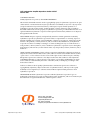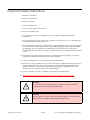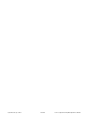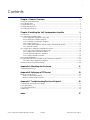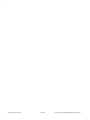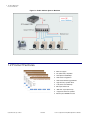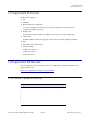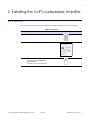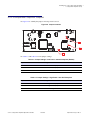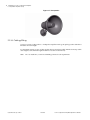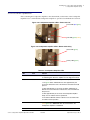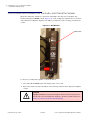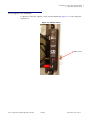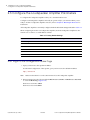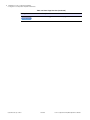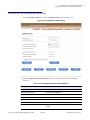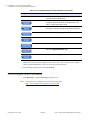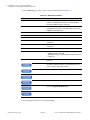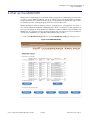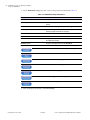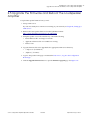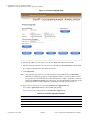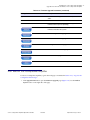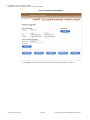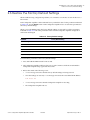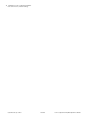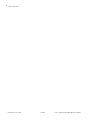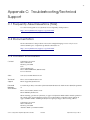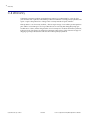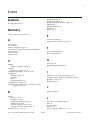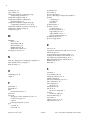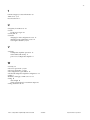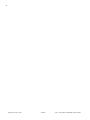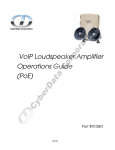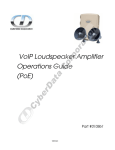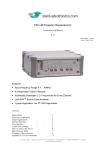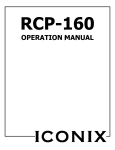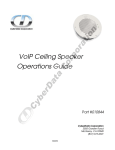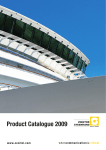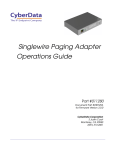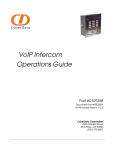Download CyberData Part #010861 Product specifications
Transcript
VoIP Loudspeaker Amplifier Operations Guide (PoE) Part #010861 CyberData Corporation 2555 Garden Road Monterey, CA 93940 (831) 373-2601 930106F VoIP Loudspeaker Amplifier Operations Guide 930106F Part # 010861 COPYRIGHT NOTICE: © 2009, CyberData Corporation, ALL RIGHTS RESERVED. This manual and related materials are the copyrighted property of CyberData Corporation. No part of this manual or related materials may be reproduced or transmitted, in any form or by any means (except for internal use by licensed customers), without prior express written permission of CyberData Corporation. This manual, and the products, software, firmware, and/or hardware described in this manual are the property of CyberData Corporation, provided under the terms of an agreement between CyberData Corporation and recipient of this manual, and their use is subject to that agreement and its terms. DISCLAIMER: Except as expressly and specifically stated in a written agreement executed by CyberData Corporation, CyberData Corporation makes no representation or warranty, express or implied, including any warranty or merchantability or fitness for any purpose, with respect to this manual or the products, software, firmware, and/or hardware described herein, and CyberData Corporation assumes no liability for damages or claims resulting from any use of this manual or such products, software, firmware, and/or hardware. CyberData Corporation reserves the right to make changes, without notice, to this manual and to any such product, software, firmware, and/or hardware. OPEN SOURCE STATEMENT: Certain software components included in CyberData products are subject to the GNU General Public License (GPL) and Lesser GNU General Public License (LGPL) “open source” or “free software” licenses. Some of this Open Source Software may be owned by third parties. Open Source Software is not subject to the terms and conditions of the CyberData COPYRIGHT NOTICE or software licenses. Your right to copy, modify, and distribute any Open Source Software is determined by the terms of the GPL, LGPL, or third party, according to who licenses that software. Software or firmware developed by CyberData that is unrelated to Open Source Software is copyrighted by CyberData, subject to the terms of CyberData licenses, and may not be copied, modified, reverse-engineered, or otherwise altered without explicit written permission from CyberData Corporation. TRADEMARK NOTICE: CyberData Corporation and the CyberData Corporation logos are trademarks of CyberData Corporation. Other product names, trademarks, and service marks may be the trademarks or registered trademarks of their respective owners. Phone: (831) 373-2601 Technical Support Ext. 333 [email protected] Fax: (831) 373-4193 Company and product information at www.cyberdata.net CyberData Corporation 930106F VoIP Loudspeaker Amplifier Operations Guide Revision History Revision Date Released Description of Changes A 11/06/2006 This is the first release of this manual. B 01/16/2007 Adds Section 2.4, "Set up the MGROUPS". C 4/13/2007 Changes the Authenticate ID and password character limit from 30 to 25 in Table 2-11. D 7/20/2007 Adds Figure 2-16, "MGROUPS Setup" . Adds more information about MGROUPS in Section 2.4, "Set up the MGROUPS". Adds information about the Outbound Proxy in Table 2-11. E 3/19/2008 Adds information about the Line Out Output in Section 2.2.3.1, "Using the Line Out Output". Adds the following safety information toTable 2-5: “Prior to installation, consult local building/electrical code requirements.” F 3/9/2009 Adds the following text to Section 2.2.3.3, "Cabling/Wiring": “For maximum output, use two 8-Ohm speakers that are wired in parallel with the shortest possible cable length (total combined length should not exceed more than 25 feet).” CyberData Corporation 930106F VoIP Loudspeaker Amplifier Operations Guide Important Safety Instructions 1. Read these instructions. 2. Keep these instructions. 3. Heed all warnings. 4. Follow all instructions. 5. Do not use this apparatus near water. 6. Clean only with dry cloth. 7. Do not block any ventilation openings. Install in accordance with the manufacturer’s instructions. 8. Do not install near any heat sources such as radiators, heat registers, stoves, or other apparatus (including apmplifiers) that produce heat. 9. Do not defeat the safety purpose of the polarized or grounding-type plug. A polarized plug has two blades with one wider than the other. A grounding type plug has two blades and a third grounding prong. The wide blade or the third prong are provided for your safety. If the provided plug does not fit into your outlet, consult an electrician for replacement of the obsolete outlet. 10. Protect the power cord from being walked on or pinched particularly at plugs, convenience receptacles, and the point where they exit from the apparatus. 11. Only use attachments/accessories specified by the manufacturer. 12. Refer all servicing to qualified service personnel. Servicing is required when the apparatus has been damaged in any way, such as power-supply cord or plug is damaged, liquid has been spilled or objects have fallen into the apparatus, the apparatus has been exposed to rain or moisture, does not operate normally, or has been dropped. 13. Prior to installation, consult local building and electrical code requirements. 14. WARNING: The Loudspeaker Amplifier enclosure is not rated for any AC voltages! Warning Electrical Hazard: This product should be installed by a licensed electrician according to all local electrical and building codes. GENERAL ALERT Warning Electrical Hazard: To prevent injury, this apparatus must be securely attached to the floor/wall in accordance with the installation instructions. GENERAL ALERT CyberData Corporation 930106F VoIP Loudspeaker Amplifier Operations Guide Pictorial Alert Icons GENERAL ALERT General Alert This pictoral alert indicates a potentially hazardous situation. This alert will be followed by a hazard level heading and more specific information about the hazard. Ground This pictoral alert indicates the Earth grounding connection point. Hazard Levels Danger: Indicates an imminently hazardous situation which, if not avoided, will result in death or serious injury. This is limited to the most extreme situations. Warning: Indicates a potentially hazardous situation which, if not avoided, could result in death or serious injury. Caution: Indicates a potentially hazardous situation which, if not avoided, could result in minor or moderate injury. It may also alert users against unsafe practices. Notice: Indicates a statement of company policy (that is, a safety policy or protection of property). The safety guidelines for the equipment in this manual do not purport to address all the safety issues of the equipment. It is the responsibility of the user to establish appropriate safety, ergonomic, and health practices and determine the applicability of regulatory limitations prior to use. Potential safety hazards are identified in this manual through the use of words Danger, Warning, and Caution, the specific hazard type, and pictorial alert icons. CyberData Corporation 930106F VoIP Loudspeaker Amplifier Operations Guide CyberData Corporation 930106F VoIP Loudspeaker Amplifier Operations Guide i Contents Chapter 1 Product Overview 1 1.1 Typical System Installation ...................................................................................................................1 1.2 Product Features .....................................................................................................................................2 1.3 Supported Protocols ..............................................................................................................................3 1.4 Supported SIP Servers ...........................................................................................................................3 1.5 Product Specifications ...........................................................................................................................3 Chapter 2 Installing the VoIP Loudspeaker Amplifier 5 2.1 Parts List ..................................................................................................................................................5 2.2 Loudspeaker Amplifier Setup ..............................................................................................................6 2.2.1 Loudspeaker Amplifier Components ......................................................................................6 2.2.2 Loudspeaker Amplifier Jumpers ..............................................................................................7 2.2.3 Connect the Loudspeaker Amplifier .......................................................................................8 2.2.4 Confirm Operation .................................................................................................................... 11 2.2.5 Confirm the IP Address, Test the Audio, and Check the Volume ......................................12 2.2.6 Adjust the Volume ....................................................................................................................13 2.3 Configure the Loudspeaker Amplifier Parameters ........................................................................14 2.3.1 Log in to the Configuration Home Page ................................................................................14 2.3.2 Configure the Network Parameters ......................................................................................17 2.3.3 Set up the Loudspeaker Amplifier .........................................................................................19 2.3.4 Configure the SIP Parameters .................................................................................................20 2.4 Set up the MGROUPS ..........................................................................................................................23 2.5 Upgrade the Firmware and Reboot the Loudspeaker Amplifier ..................................................25 2.5.1 Reboot the Loudspeaker Amplifier .......................................................................................27 2.6 Restore the Factory Default Settings .................................................................................................29 Appendix A Mounting the Enclosure 31 A.0 Mount the Enclosure .........................................................................................................................31 Appendix B Setting up a TFTP Server 33 B.0 Set up a TFTP Server ...........................................................................................................................33 B.0.1 In a LINUX Environment ........................................................................................................33 B.0.2 In a Windows Environment ...................................................................................................33 Appendix C Troubleshooting/Technical Support 35 C.1 Frequently Asked Questions (FAQ) .................................................................................................35 C.2 Documentation ....................................................................................................................................35 C.3 Contact Information ............................................................................................................................35 C.4 Warranty ...............................................................................................................................................36 Index VoIP Loudspeaker Amplifier Operations Guide 37 930106F CyberData Corporation ii CyberData Corporation 930106F VoIP Loudspeaker Amplifier Operations Guide 1 1 Product Overview The Voice-over-IP (VoIP) Loudspeaker Amplifier (PoE) uses a single cable to connect to existing LANs to broadcast digital audio over your public address system. The small footprint and low height makes this an ideal loudspeaker amplifier to discreetly mount almost anywhere. 1.1 Typical System Installation Figure 1-1 illustrates how the VoIP Loudspeaker Amplifier (PoE) is normally installed as part of a public address system. Figure 1-1. Public Address System—SIP Generic PoE Hub 1 2 3 VoIP Loudspeaker Amplifiers—PoE VoIP Loudspeaker Amplifier Operations Guide 4 5 6 VoIP Phone 930106F Server CyberData Corporation 2 Product Overview Product Features Figure 1-2. Public Address System—Multicast CyberData VoIP Loudspeaker Amplifier Speakers Set in MGROUPS Mode 1.2 Product Features ● Multicast support ● SIP (RFC 3261) compatible ● Dual-Speed 10/100 Mbps ● Web-based configuration ● Web-based firmware upgradeable ● High-efficiency speaker driver ● PoE (Power-over-Ethernet) ● CyberData Corporation 930106F 8W output under PoE ● 16W max. output (Non-PoE) ● Supports 8 ohm horn speakers ● Moisture-proof NEMA enclosure VoIP Loudspeaker Amplifier Operations Guide Product Overview 3 Supported Protocols 1.3 Supported Protocols The IP Speaker supports: ● SIP ● Multicast ● HTTP Web-based configuration Provides an intuitive user interface for easy system configuration and verification of loudspeaker amplifier operations. ● DHCP Client Dynamically assigns IP addresses in addition to the option to use static addressing. ● TFTP Client Facilitates Web-based firmware upgrades of the latest loudspeaker amplifier capabilities. ● RTP ● RTP/AVP - Audio Video Profile ● Audio Encodings PCMU (G.711 mu-law) PCMA (G.711 A-law) Packet Time 20 ms 1.4 Supported SIP Servers The following link contains information on how to configure the loudspeaker amplifier for the supported SIP servers: http://www.cyberdata.net/support/voip/index.html 1.5 Product Specifications Category Specification Sensitivity 96dB/1W/1M S.P. Level Output 8 W PoE/16 W with internal power supply Port Baud Rate 10/100 Mbps Power Requirement 802.3af compliant Protocol SIP RFC 3261 Part Number 010861 Dimensions 14” x 10” x 4” Weight 4.4 lbs. VoIP Loudspeaker Amplifier Operations Guide 930106F CyberData Corporation 4 Product Overview Product Specifications CyberData Corporation 930106F VoIP Loudspeaker Amplifier Operations Guide 5 2 Installing the VoIP Loudspeaker Amplifier 2.1 Parts List Table 2-1 illustrates the parts for each loudspeaker amplifier and includes a kit for mounting. Table 2-1. Parts List Quantity Part Name 1 Loudspeaker Amplifier Assembly 1 Installation Quick Reference Guide 1 Loudspeaker Amplifier Mounting Accessory Kit (part #070057A) which includes: 3 x #8 x 1-1/4” truss head screws VoIP Loudspeaker Amplifier Operations Guide Illustration 930106F CyberData Corporation 6 Installing the VoIP Loudspeaker Amplifier Loudspeaker Amplifier Setup 2.2 Loudspeaker Amplifier Setup Set up and configure each loudspeaker amplifier before you mount it. CyberData delivers each loudspeaker amplifier with the factory default values indicated in Table 2-2: Table 2-2. Factory Default Settings Parameter Factory Default Setting IP Addressing static IP Address 192.168.3.10 Web Access Username admin Web Access Password admin Subnet Mask 255.255.255.0 Default Gateway 192.168.3.1 2.2.1 Loudspeaker Amplifier Components Figure 2-3 shows the components of the loudspeaker amplifier (PoE). Figure 2-3. Loudspeaker Amplifier Components—PoE LEDs Ethernet connection RTFM switch Audio Out Volume Speaker connection CyberData Corporation 930106F VoIP Loudspeaker Amplifier Operations Guide Installing the VoIP Loudspeaker Amplifier 7 Loudspeaker Amplifier Setup 2.2.2 Loudspeaker Amplifier Jumpers See Figure 2-4 to identify the jumper and component locations. Figure 2-4. Jumper Locations JP9 JP8 JP7 See Table 2-3 and Table 2-4 for the jumper settings. Table 2-3. Jumper Settings—Low Power—802.3af Compliant (Default) Jumper Setting JP7 OFF -> Low Power (21V) JP8 OFF -> Low Power (21V) JP9 Position B -> Low Power Table 2-4. Jumper Settings—High Power—Non-PoE Compliant Jumper Setting JP7 ON -> High Power (21V) JP8 ON -> High Power (21V) JP9 Position A -> High Power VoIP Loudspeaker Amplifier Operations Guide 930106F CyberData Corporation 8 Installing the VoIP Loudspeaker Amplifier Loudspeaker Amplifier Setup 2.2.3 Connect the Loudspeaker Amplifier Figure 2-5 illustrates how to connect the VoIP Loudspeaker Amplifier (PoE). Figure 2-5. Connect a Loudspeaker + - Ethernet Hub Optional 2 Speaker Configuration 8 Ohms Standard 1 Speaker Configuration 8 Ohms 2 speakers in parallel (4 Ohm total) CyberData Corporation 930106F VoIP Loudspeaker Amplifier Operations Guide Installing the VoIP Loudspeaker Amplifier 9 Loudspeaker Amplifier Setup See Table 2-5 for details about connecting the loudspeaker amplifier. Table 2-5. Loudspeaker Amplifier Connections Connection Connection Details Location Loudspeaker ● Use two binding posts for up to 0.083 inch diameter loudspeaker wire. VoIP paging amplifier Ethernet ● Use a RJ 45 cable. VoIP paging amplifier ● For a phase connection, use a press-down connector for 14 AWG solid copper wire. AC panel ● For a neutral connection, use a press-down connector for 14 AWG solid copper wire. ● For an earth/ground connection, use a screwdown connector for 14 AWG solid copper wire. AC a a.Prior to installation, consult local building/electrical code requirements. 2.2.3.1 Using the Line Out Output Figure 2-6. Using the Line Out Output 2.2.3.2 Loudspeaker Type The CyberData VoIP Loudspeaker Amplifier supports an 8 Ohm Bogen or equivalent unamplified loudspeaker. See Figure 2-7. VoIP Loudspeaker Amplifier Operations Guide 930106F CyberData Corporation 10 Installing the VoIP Loudspeaker Amplifier Loudspeaker Amplifier Setup Figure 2-7. Hornspeaker 2.2.3.3 Cabling/Wiring You may connect a loudspeaker to a loudspeaker amplifier with a good quality speaker cable that is limited to 25 feet in length. For maximum output, use two 8-Ohm speakers that are wired in parallel with the shortest possible cable length (total combined length should not exceed more than 25 feet). Note CyberData Corporation Prior to installation, consult local building/electrical code requirements. 930106F VoIP Loudspeaker Amplifier Operations Guide Installing the VoIP Loudspeaker Amplifier 11 Loudspeaker Amplifier Setup 2.2.4 Confirm Operation After connecting the loudspeaker amplifier to the ethernet hub, use the LEDs on the loudspeaker amplifier face to confirm that the loudspeaker amplifier is operational and linked to the network. Figure 2-8. Loudspeaker Amplifier LEDs—Power and Link Power LED (blue/green) Link LED (green/yellow) Figure 2-9. Loudspeaker Amplifier LEDs—Status and Activity Status LED (green) Activity LED (green) Table 2-6. Loudspeaker Amplifier LEDs LED Color Function Power Blue/Green The power LED is illuminated a steady blue when the power is on and blue/green when the amplifier is in the high power mode. Status Green After supplying power to the loudspeaker amplifier: 1. The green Status LED illuminates after approximately five seconds to indicate the start of the firmware verification and load process. 2. After approximately 15 seconds, the Status LED begins to blink at one second intervals to indicate the start of the firmware boot process. 3. After approximately 35 seconds, the loudspeaker amplifier beeps once to indicate that it is operational. 4. The Status LED will continue to blink at one second intervals to indicate normal operation. Link Green/Yellow The Link LED is illuminated green for a 10Mb link or yellow/green for a 100Mb link when the network link to the loudspeaker amplifier is established. Activity Green The Activity LED blinks to indicate network traffic. VoIP Loudspeaker Amplifier Operations Guide 930106F CyberData Corporation 12 Installing the VoIP Loudspeaker Amplifier Loudspeaker Amplifier Setup 2.2.5 Confirm the IP Address, Test the Audio, and Check the Volume When the loudspeaker amplifier is operational and linked to the network, use the Reset Test Function Management (RTFM) switch (Figure 2-10) on the loudspeaker amplifier face to announce and confirm the loudspeaker amplifier’s IP Address, test that the audio is working, and check the volume. Figure 2-10. RTFM Switch RTFM switch To announce a loudspeaker amplifier’s current IP address: 1. Press and hold the RTFM switch until it beeps (after one second). 2. Release the switch to hear the IP address announcement, and check the loudspeaker amplifier volume. Caution GENERAL ALERT CyberData Corporation Equipment Caution: Pressing and holding the RTFM switch for longer than 20 seconds will restore the loudspeaker amplifier to the factory default settings. See Section 2.6, "Restore the Factory Default Settings". 930106F VoIP Loudspeaker Amplifier Operations Guide Installing the VoIP Loudspeaker Amplifier 13 Loudspeaker Amplifier Setup 2.2.6 Adjust the Volume To adjust the loudspeaker amplifier volume, turn the Volume dial (Figure 2-11) on the loudspeaker amplifier face. Figure 2-11. Volume Control Volume control VoIP Loudspeaker Amplifier Operations Guide 930106F CyberData Corporation 14 Installing the VoIP Loudspeaker Amplifier Configure the Loudspeaker Amplifier Parameters 2.3 Configure the Loudspeaker Amplifier Parameters To configure the loudspeaker amplifier online, use a standard web browser. Configure each loudspeaker amplifier and verify its operation before you mount it. When you are ready to mount a loudspeaker amplifier enclosure, refer to Chapter A, “Mounting the Enclosure” for instructions. All loudspeaker amplifiers are initially configured with the default IP settings indicated in Table 2-7. When configuring more than one loudspeaker amplifier, attach the loudspeaker amplifiers to the network one at a time to avoid IP address conflicts. Table 2-7. Factory Default Settings Parameter Factory Default Setting IP Addressing static IP Address 192.168.3.10 Web Access Username admin Web Access Password admin Subnet Mask 255.255.255.0 Default Gateway 192.168.3.1 2.3.1 Log in to the Configuration Home Page 1. Open your browser to the speaker IP address. For the initial configuration of the speaker, open your browser to the default IP address: http://192.168.3.10 Note Make sure that the PC is on the same IP network as the loudspeaker amplifier. 2. When prompted, use the following default Web Access Username and Web Access Password to access the Home Page (Figure 2-12): Web Access Username: admin Web Access Password: admin CyberData Corporation 930106F VoIP Loudspeaker Amplifier Operations Guide Installing the VoIP Loudspeaker Amplifier 15 Configure the Loudspeaker Amplifier Parameters Figure 2-12. Home Page 3. On the Home Page, review the setup details and navigation buttons described in Table 2-8. Table 2-8. Home Page Overview Web Page Item Description Device Name Shows the device name. Running Shows the current speaker function. Serial # Device serial number. Ethernet Address Device ethernet address. IP Addressing Shows the current IP addressing setting (DHCP or static). IP Address Shows the current IP address. Subnet Mask Shows the current subnet mask address. Default Gateway Shows the current default gateway address. Link to the Speaker Setup page. Link to the Network Setup page. Link to the SIP Setup page. Link to the MGROUPS Setup page. VoIP Loudspeaker Amplifier Operations Guide 930106F CyberData Corporation 16 Installing the VoIP Loudspeaker Amplifier Configure the Loudspeaker Amplifier Parameters Table 2-8. Home Page Overview (continued) Web Page Item Description Link to the Upgrade Firmware web page. CyberData Corporation 930106F VoIP Loudspeaker Amplifier Operations Guide Installing the VoIP Loudspeaker Amplifier 17 Configure the Loudspeaker Amplifier Parameters 2.3.2 Configure the Network Parameters 1. Click the Network Setup button to open the Network Setup page (Figure 2-13). Figure 2-13. Network Setup Page 2. On the Network Setup page, enter values for the parameters indicated in Table 2-9. Table 2-9. Network Setup Parameters Web Page Item Description IP Addressing* Select either DHCP IP Addressing or Static IP Addressing by marking the appropriate radio button. If you select Static, configure the remaining parameters indicated in Table 2-9. If you select DHCP, go to Step 3. IP Address* Enter the static IP address. Subnet Mask Enter the Subnet Mask address. Default Gateway Enter the Default Gateway address. DNS Server 1* Enter the DNS Server 1 address. DNS Server 2* Enter the DNS Server 2 address. Click this button to save your configuration settings. Changing a parameter that has an asterisk next to it will cause a system reboot when saved. VoIP Loudspeaker Amplifier Operations Guide 930106F CyberData Corporation 18 Installing the VoIP Loudspeaker Amplifier Configure the Loudspeaker Amplifier Parameters Table 2-9. Network Setup Parameters (continued) Web Page Item Description Link to the Speaker Setup page. Link to the SIP Setup page. Link to the MGROUPS Setup page. Link to the Upgrade Firmware page. Link to the Home page. 3. After changing the parameters, click Save Settings. This updates the changed parameters and reboots the speaker if appropriate. 4. Connect the speaker to the target network. 5. From a system on the same network as the speaker, open a browser with the new IP address of the speaker. CyberData Corporation 930106F VoIP Loudspeaker Amplifier Operations Guide Installing the VoIP Loudspeaker Amplifier 19 Configure the Loudspeaker Amplifier Parameters 2.3.3 Set up the Loudspeaker Amplifier 1. Click the Speaker Setup button to open the Speaker Setup page. See Figure 2-14 Figure 2-14. Loudspeaker Amplifier Setup 2. On the Loudspeaker Amplifier Setup page, enter values for the parameters indicated in Table 2-10. Table 2-10. Loudspeaker Amplifier Setup Parameters Web Page Item Description Device Name Enter a descriptive name for this device (if desired). Select Speaker Function Select SIP or MGROUPS. Change Web Access Username Use this field to change the Web Access Username. Change Web Access Password Use this field to change the Web Access Password. Re-enter New Password Use this field to re-enter a new password. Speaker Tone Before Paging Enable/Disable the speaker tone (beep) before each page. Speaker Tone After Initialization Enable/Disable the speaker tone (beep) after the system startup. VoIP Loudspeaker Amplifier Operations Guide 930106F CyberData Corporation 20 Installing the VoIP Loudspeaker Amplifier Configure the Loudspeaker Amplifier Parameters Table 2-10. Loudspeaker Amplifier Setup Parameters (continued) Web Page Item Description a RTFM Announcement Enable/Disable the speaker tone (beep) and audio associated with the RTFM switch. Click on this button to save your configuration settings. Changing a parameter that has an asterisk next to it will cause a system reboot when saved. Click on this button to do an audio test. Generates a voice message for testing the speaker audio quality and volume. Link to the Network Setup page. Link to the SIP Setup page. Link to the MGROUPS Setup page. Link to the Upgrade Firmware page. Link to the Home Page page. a.If you select No for RTFM Announcement, you will not hear a beep or associated RTFM audio. However, the return to default settings function remains active. If you wish to return to default settings, hold the RTFM button at least 20 seconds, then release the button. 3. After changing the parameters, click Save Settings. 2.3.4 Configure the SIP Parameters 1. Click SIP Setup to open the SIP Setup page (Figure 2-15). Note For specific server configurations, go to the following URL: http://www.cyberdata.net/support/voip/index.html CyberData Corporation 930106F VoIP Loudspeaker Amplifier Operations Guide Installing the VoIP Loudspeaker Amplifier 21 Configure the Loudspeaker Amplifier Parameters Figure 2-15. SIP Setup Page VoIP Loudspeaker Amplifier Operations Guide 930106F CyberData Corporation 22 Installing the VoIP Loudspeaker Amplifier Configure the Loudspeaker Amplifier Parameters 2. On the SIP Setup page, enter values for the parameters indicated in Table 2-11. Table 2-11. SIP Setup Parameters Web Page Item Description SIP Server* Enter the SIP server represented as either a numeric IP address in dotted decimal notation or the fully qualified host name (FQHN) up to 64 characters. Outbound Proxy Enter the Outbound Proxy as either a numeric IP address in dotted decimal notation or the fully qualified host name (FQHN) up to 64 characters. Remote SIP Port* Enter the Remote SIP Port number (default 5060). Local SIP Port* Enter the Local SIP Port number (default 5060). SIP User ID* Enter the SIP User ID (up to 25 alphanumeric characters). Authenticate ID* Enter the Authenticate ID (up to 25 alphanumeric characters). Authenticate Password* Enter the Authenticate Password (up to 25 alphanumeric characters). SIP Registration* Enable/Disable SIP Registration. Unregister on Reboot* • Select Yes to automatically unregister the paging amplifier when it is rebooted. • Select No to keep the paging amplifier registered when it is rebooted. Register Expiration* Enter the SIP Registration lease time in minutes (default 60 minutes). Click this button to save your configuration settings. Changing a parameter that has an asterisk next to it will cause a system reboot when saved. Link to the Speaker Setup page. Link to the MGROUPS Setup page. Link to the Network Setup page. Link to the Upgrade Firmware page. Link to the Home page. 3. After changing the parameters, click Save Settings. CyberData Corporation 930106F VoIP Loudspeaker Amplifier Operations Guide Installing the VoIP Loudspeaker Amplifier 23 Set up the MGROUPS 2.4 Set up the MGROUPS MGROUPS uses multicasting to create Public Address Paging Zones. Multicasting is based on the concept of a group. Multicast addresses specify an arbitrary group of IP hosts that have joined the group and want to receive traffic sent to the group. Group members send IGMP messages to their local multicast routers, allowing the group traffic traversal from the source. MGROUPS Setup provides the ability to join up to 10 Paging Zones. A Paging Zone can consist of one, or many, CyberData MGROUPS-enabled speakers. There is no limit to how many speakers can be in a given Paging Zone. Each MGROUP is defined by a multicast address and port number. Each MGROUP is also assigned a priority, allowing simultaneously arriving pages to be serviced based on importance. MGROUPS are compatible with IGMP through version 3. 1. Click on the MGROUPS Setup button to open the MGROUPS Setup page. See Figure 2-16. Figure 2-16. MGROUPS Setup VoIP Loudspeaker Amplifier Operations Guide 930106F CyberData Corporation 24 Installing the VoIP Loudspeaker Amplifier Set up the MGROUPS 2. On the MGROUPS Setup page, enter values for the parameters indicated in Table 2-12. Table 2-12. MGROUPS Setup Parameters Web Page Item Description Device Name Displays the device name. MG-Emergency Use MG-Emergency for the MGROUP with the highest priority. MG-(1-8) Use MG-(1-8) to assign MGROUPS 1 through 8. MG-Background Use MG-Background for the MGROUP with the lowest priority (background audio for example). Multicast IP Address Enter the multicast IP Address for this MGROUP. Port 2000-65535 Enter the port number for this MGROUP. Priority Assign the priority to a MGROUP (the higher the number, the higher the priority). MGROUP Name Assign a descriptive name for this MGROUP. Beep Check this box if you want a beep to precede a page. Click this button to save your configuration settings. Click this button to reboot the system. Link to the Network Setup page. Link to the Speaker Setup page. Link to the SIP Setup page. Link to the Upgrade Firmware page. Link to the Home page. 3. After changing the parameters, click Save Settings. CyberData Corporation 930106F VoIP Loudspeaker Amplifier Operations Guide Installing the VoIP Loudspeaker Amplifier 25 Upgrade the Firmware and Reboot the Loudspeaker Amplifier 2.5 Upgrade the Firmware and Reboot the Loudspeaker Amplifier To upload the speaker firmware from your PC: 1. Set up a TFTP server. If you do not already have a TFTP server running on your network, see Chapter B, “Setting up a TFTP Server”. 2. Retrieve the latest speaker firmware from the CyberData website: http://www.cyberdata.net/support/voip/index.html 3. Unzip the speaker version file. This file may contain the following: • Kernel firmware file: xxx-image-xxx-xxx.bin • Application firmware file: xxx-romdisk-xxx-xxx.img • Release notes 4. Copy the firmware files to be upgraded to the appropriate TFTP server directory: • c:\tftp-root\ (for Windows) • /tftpboot/ (for Linux) 5. Log in to the speaker home page as instructed in Section 2.3.1, "Log in to the Configuration Home Page". 6. Click the Upgrade Firmware button to open the Firmware Upgrade page. See Figure 2-17. VoIP Loudspeaker Amplifier Operations Guide 930106F CyberData Corporation 26 Installing the VoIP Loudspeaker Amplifier Upgrade the Firmware and Reboot the Loudspeaker Amplifier Figure 2-17. Firmware Upgrade Page 7. Enter the IP address of your TFTP server into the TFTP Server IP parameter field. 8. Enter the firmware filename of the file to be uploaded into the New Filename parameter field. For example, kernel filename "201-image-spk-sip.bin". 9. Click Upload File. Note This starts the upload process. Once the speaker has uploaded the file, the Uploading Firmware countdown page appears, indicating that the firmware is being written to flash. The speaker will automatically reboot when the upload is complete. When the countdown finishes, the Firmware Upgrade page will refresh. The uploaded firmware filename should be displayed in the system configuration (indicating successful upload and reboot). 10. Repeat steps 8 and 9 if you are uploading the Kernel and Application files. For example, Application filename "201-romdisk-spk-sip.img". Table 2-13 shows the web page items on the Firmware Upgrade page. Table 2-13. Firmware Upgrade Parameters Web Page Item Description System Configuration Shows the current configuration. Bootname Shows the current boot loader filename. Kernel Shows the current kernel filename for partition 1 and 2. CyberData Corporation 930106F VoIP Loudspeaker Amplifier Operations Guide Installing the VoIP Loudspeaker Amplifier 27 Upgrade the Firmware and Reboot the Loudspeaker Amplifier Table 2-13. Firmware Upgrade Parameters (continued) Web Page Item Description Application Shows the current application filename for partition 1 and 2. Load new firmware to Partition 1 Enter the TFTP Server IP address. New Filename Enter the new file name for the kernel or application firmware file that you are uploading. Click on this button to automatically upload the selected firmware and reboot the system. Link to the Speaker Setup page. Link to the Network Setup page. Link to go to the SIP Setup page. Link to the MGROUPS Setup page. Link to the Home page. Click on this button to reboot the system. 2.5.1 Reboot the Loudspeaker Amplifier To reboot a loudspeaker amplifier, log in to the web page as instructed in Section 2.3.1, "Log in to the Configuration Home Page". 1. Click Upgrade Firmware to open the Firmware Upgrade page (Figure 2-18). Use the Reboot System section on the right side of the page. VoIP Loudspeaker Amplifier Operations Guide 930106F CyberData Corporation 28 Installing the VoIP Loudspeaker Amplifier Upgrade the Firmware and Reboot the Loudspeaker Amplifier Figure 2-18. Reboot System Section 2. Click Reboot. A normal restart will occur as per the Status LED section of Table 2-6. CyberData Corporation 930106F VoIP Loudspeaker Amplifier Operations Guide Installing the VoIP Loudspeaker Amplifier 29 Restore the Factory Default Settings 2.6 Restore the Factory Default Settings When troubleshooting configuration problems, it is sometimes convenient to restore the device to a known state. Each loudspeaker amplifier is delivered with factory set default values for the parameters indicated in Table 2-14. Use the RTFM switch on the loudspeaker amplifier face to restore these parameters to the factory default settings. When you use the RTFM switch, the factory default settings are restored for only the parameters indicated in Table 2-14. The other parameters in the current loudspeaker amplifier configuration will remain unchanged. Table 2-14. Factory Default Settings Parameter Factory Default Setting IP Addressing static IP Address 192.168.3.10 Web Access Username admin Web Access Password admin Subnet Mask 255.255.255.0 Default Gateway 192.168.3.1 To restore these parameters to the factory default settings: 1. Press and hold the RTFM switch for 20 seconds. 2. The loudspeaker amplifier will beep after one second. Continue to hold the switch until the loudspeaker amplifier beeps again after 20 seconds. 3. Release the switch. The following occurs: • A voice message announces that the factory default settings are being restored. • Once the settings are restored, a voice message announces the restored default IP address: 192.168.3.10 • A voice message announces that the loudspeaker amplifier is rebooting. • The loudspeaker amplifier reboots. VoIP Loudspeaker Amplifier Operations Guide 930106F CyberData Corporation 30 Installing the VoIP Loudspeaker Amplifier Restore the Factory Default Settings CyberData Corporation 930106F VoIP Loudspeaker Amplifier Operations Guide 31 Appendix A: Mounting the Enclosure A.0 Mount the Enclosure Before you mount the enclosure, make sure that you have received all of the parts for each enclosure. Refer to Table A-15. Table A-15. Wall Mounting Components (Part of the Accessory Kit) Quantity Part Name 3 #8 Sheet Metal Screws Note Illustration The loudspeaker amplifier was designed for indoor use. Mounting it on the external part of a building will require additional hardware for weatherproofing, cabling access, and lightning suppression. Consult a certified electrician for details. See Figure A-1 to mount the enclosure. Note For mounting, use the three #8 SHEET METAL SCREWS to secure the enclosure. VoIP Loudspeaker Amplifier Operations Guide 930106F CyberData Corporation 32 Mount the Enclosure Figure A-1. Loudspeaker Amplifier Enclosure Assembly CyberData Corporation 930106F VoIP Loudspeaker Amplifier Operations Guide 33 Appendix B: Setting up a TFTP Server B.0 Set up a TFTP Server Upgrading the VoIP Loudspeaker Amplifier firmware requires a TFTP server on which you access the Web interface where you can upload the firmware files. B.0.1 In a LINUX Environment To set up a TFTP server on LINUX: 1. Create a directory dedicated to the TFTP server, and move the files to be uploaded to that directory. 2. Run the following command where /tftpboot/ is the path to the directory you created in Step 1: the directory that contains the files to be uploaded. For example: in.tftpd -l -s /tftpboot/your_directory_name B.0.2 In a Windows Environment You can find several options online for setting up a Windows TFTP server. This example explains how to use the Solarwinds freeware TFTP server, which you can download at: http://www.cyberdata.net/support/voip/index.html To set up a TFTP server on Windows: 1. Install and start the software. 2. Select File/Configure/Security tab/Transmit Only. 3. Make a note of the default directory name, and then move the firmware files to be uploaded to that directory. 4. You can find several options online for setting up a Solarwinds server. This example explains how to use the Solarwinds freeware TFTP server, which you can download at: http://www.cyberdata.net/support/voip/index.html VoIP Loudspeaker Amplifier Operations Guide 930106F CyberData Corporation 34 Set up a TFTP Server CyberData Corporation 930106F VoIP Loudspeaker Amplifier Operations Guide 35 Appendix C: Troubleshooting/Technical Support C.1 Frequently Asked Questions (FAQ) Go to the following URL to see CyberData’s list of frequently asked questions: http://www.cyberdata.net/support/voip/index.html C.2 Documentation The documentation for this product is released in an English language version only. You can download PDF copies of CyberData product documentation at: http://www.cyberdata.net/support/voip/index.html C.3 Contact Information Contact CyberData Corporation 2555 Garden Road Monterey, CA 93940 USA www.CyberData.net Phone: 800-CYBERDATA (800-292-3732) Fax: 831-373-4193 Sales Sales (831) 373-2601 Extension 334 Technical Support Phone: 831-373-2601 Extension 333 Email: [email protected] Returned Materials Authorization To return the product, contact the CyberData Returned Materials Authorization (RMA) department at: Phone: 831-373-2601, Extension 136 Email: [email protected] When returning a product to CyberData, an approved CyberData RMA number must be printed on the outside of the original shipping package. No product will be accepted for return without an approved RMA number. Send the product, in its original package, to the following address: CyberData Corporation 2555 Garden Road Monterey, CA 93940 Attention: RMA "your RMA number" VoIP Loudspeaker Amplifier Operations Guide 930106F CyberData Corporation 36 Warranty C.4 Warranty CyberData warrants its product against defects in material or workmanship for a period of two years from the date of purchase. Should the product fail within the warranty period, CyberData will repair or replace the product free of charge. This warranty includes all parts and labor. If the product is out-of-warranty and fails, a flat rate repair charge of one half the product purchase price will be assessed. Repair costs for products that are in warranty, but damaged by improper modifications or abuse, will be charged at the out-of-warranty rate. Products returned to CyberData, both in and out-of-warranty, are shipped to CyberData at the expense of the customer. Charges for shipping repaired products back to the customer will be paid by CyberData. CyberData Corporation 930106F VoIP Loudspeaker Amplifier Operations Guide 37 Index default IP settings 14 default login address 14 default loudspeaker amplifier settings 29 DHCP Client 3 DHCP IP addressing 17 dimensions 3 DNS server 17 Symbols #8 sheet metal screws 31 Numerics 3 x #8 x 1-1/4” truss head screws 5 E A enclosure, mounting 31 expiration time for SIP server lease 22 accessory kit 5 activity LED 11 address, configuration login 14 announcing a loudspeaker amplifier’s IP address 12 asterisk 17, 20 audio encodings 3 audio line out 9 F factory default settings 29 firmware upgrades 33 H C home page 14 http web-based configuration 3 cablling length for maximum output 10 changing the web access password 19 configurable parameters 15, 17, 19, 22, 26 configuration default IP settings 14 network 17 SIP 20 using Web interface 14 configuration home page 14 CyberData contact information, corporate, sales, tech support, service 35 I illustration of enclosure mounting process 31 installation, typical loudspeaker amplifier system 1 IP address 6, 14, 17, 29 IP addressing 17 J jumpers, settings 7 D default gateway 6, 14, 29 IP address 6, 14, 29 loudspeaker amplifier settings 37 subnet mask 6, 14, 29 username and password 6, 14, 29 web login username and password 14 default gateway 6, 14, 17, 29 VoIP Loudspeaker Amplifier Operations Guide L lease, SIP server expiration time 22 LEDs 11 line out output 9 link LED 11 Linux, setting up a TFTP server on 33 930106F CyberData Corporation 38 local SIP port 22 log in address 14 loudspeaker amplifer configuration page configurable parameters 19 loudspeaker amplifer setup 19 loudspeaker amplifier configuration default IP settings 14 loudspeaker amplifier configuration page configurable parameters 15, 17, 22, 26 loudspeaker amplifier operations, verifying 19 loudspeaker, cabling/wiring 10 loudspeaker, type 9 port baud rate 3 power LED 11 power requirement 3 power, connecting to loudspeaker amplifier 8 product configuring 14 mounting 31 parts list 5 product features 2 product overview product features 2 product specifications 3 supported protocols 3 supported SIP servers 3 typical system installation 1 product specifications 3 protocols supported 3 M MGROUP MG-(1-8) 24 MG-Background 24 MG-Emergency 24 MGROUP Name 24 Multicast IP Address 24 mounting an enclosure 31 R reboot 27, 29 registration and expiration, SIP server lease 22 remote SIP port 22 reset test function management switch 12 resetting the IP address to the default 31, 35 restoring factory default settings 29, 37 RMA returned materials authorization 35 RTFM switch 12, 29 RTP/AVP 3 N network configuration of loudspeaker amplifier 17 network link activity, verifying 11 Network Setup 17 S O sensitivity 3 server address, SIP 22 setting up a TFTP server 33 settings, default 29 SIP (session initiation protocol) 3 SIP Configuration 20 SIP configuration SIP Server 22 SIP registration 22 SIP server 22 SIP servers supported 3 speakers maximum output 10 static IP addressing 17 status LED 11 subnet mask 6, 14, 17, 29 supported protocols 3 outbound proxy 22 output 3 P packet time 3 part number 3 parts #8 sheet metal screws 31 parts list 5 password changing for web configuration access 19 for SIP server login 22 login 14 restoring the default 6, 14, 29 port local SIP 22 remote SIP 22 CyberData Corporation 930106F VoIP Loudspeaker Amplifier Operations Guide 39 T technical support, contact information 35 TFTP server 3, 33 truss head screws 5 U unregister, from SIP server 22 user ID for SIP server login 22 user ID, SIP 22 username changing for web configuration access 19 default for web configuration access 14 restoring the default 6, 14, 29 V verifying loudspeaker amplifier operations 19 network link and activity 11 power on to loudspeaker amplifer 11 W warranty 36 web access password 6, 14, 29 web access username 6, 14, 29 web configuration log in address 14 web-based loudspeaker amplifier configuration 14 weight 3 Windows, setting up a TFTP server on 33 wiring 10 cable length 10 wiring and speakers for maximum output 10 wiring, electrical code 10 VoIP Loudspeaker Amplifier Operations Guide 930106F CyberData Corporation 40 CyberData Corporation 930106F VoIP Loudspeaker Amplifier Operations Guide