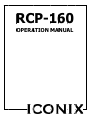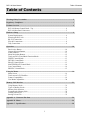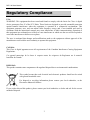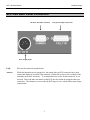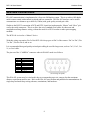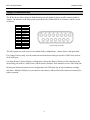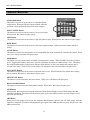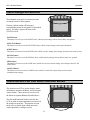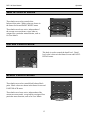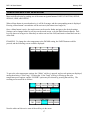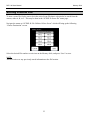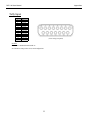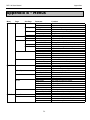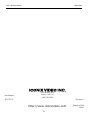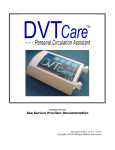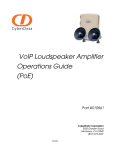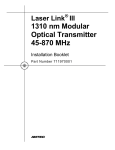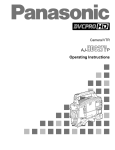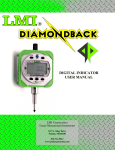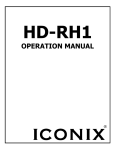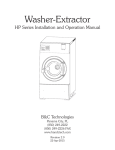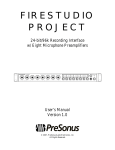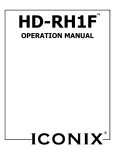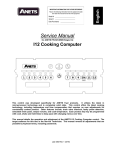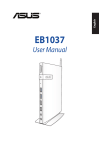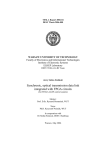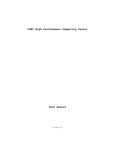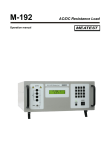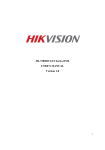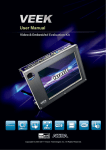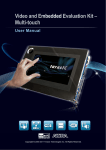Download OO OPE OPE ERA ERA ATIO ATIO ON M ON MAN MA NUA NUA
Transcript
RC RC CP P-1 16 60 0 P O ERA OPE ERA ATIO ON MAN MANUA NUA AL OPE O ATIO ON M AL RCP-160 User Manual Table of Contents Table of Contents Warnings/Safety Precautions ................................................................................................................. 2 Regulatory Compliance ........................................................................................................................... 3 Product Overview .................................................................................................................................... 4 RCP-160 Remote Control Panel - Top ................................................................................. 4 RCP-160 Rear Panel Connectors.......................................................................................... 5 Hardware Setup ....................................................................................................................................... 6 System Requirements ........................................................................................................... 6 Powering the RCP-160 ......................................................................................................... 6 RS-232 Connections ............................................................................................................. 7 EIA-485 Connections ........................................................................................................... 8 Tally Connections................................................................................................................. 9 Operation ................................................................................................................................................ 10 Panel Active Button............................................................................................................ 10 Camera Selection Buttons .................................................................................................. 10 Feature Buttons................................................................................................................... 11 Menu Navigation Buttons .................................................................................................. 12 Touch-screen LCD and Multi-Function Knobs .................................................................. 12 WHITE Control Knobs ...................................................................................................... 13 DETAIL Control Knob ...................................................................................................... 13 BLACK Control Knobs ...................................................................................................... 13 MASTER BLACK Control Block...................................................................................... 14 Lens Control Block ............................................................................................................ 14 IRIS/ELC Control Block .................................................................................................... 15 Using the Menus ..................................................................................................................................... 16 Status Screen ...................................................................................................................... 16 Touch-screen LCD Workflow ............................................................................................ 17 Feature Compatibility ......................................................................................................... 19 User Matrix Adjustment ..................................................................................................... 20 Memory Stick Interface ........................................................................................................................ 21 Using Memory Sticks ......................................................................................................... 21 Types of Memory Sticks .................................................................................................... 21 Memory Stick Insertion ...................................................................................................... 21 Formatting the Memory Stick ............................................................................................ 22 Loading a Scene File .......................................................................................................... 22 Storing a Scene File ............................................................................................................ 23 Appendix A - Connector Pin-Outs ....................................................................................................... 24 Appendix B - Menus .............................................................................................................................. 26 Appendix C - Specifications .................................................................................................................. 28 1 RCP-160 User Manual Warnings Warnings/Safety Precautions The following must be read and followed before using the RCP-160. • Power supply: • Nominal Voltage: 12V DC • Absolute Minimum: 9V DC • Absolute Maximum: 22V DC (peak) • 500mA maximum current requirement • Use only the specified power source voltage and connection cord. The wrong source could result in fire or electric shock. • Do not use this unit in situations that exceed the ( 5° to 40° C ). This may cause malfunction and/or damage the unit. • Do not touch the power cord or cables during a thunderstorm. • Operation near any appliance which generates strong magnetic fields may give rise to noise in the communications or video signals. • Do not place unit into a confined space. Make sure adequate ventilation is available at all times during use. Failure to do so may cause your unit to overheat and cause a fire hazard or electric shock. • Electric shock warning: Do not remove cover. There are no user serviceable parts inside. • Use with recommended accessories only. • Do not use this unit in a place where it could come in contact with water, moisture, steam, dust, or smoke. This could cause fire, electric shock, or camera failure. • To reduce the risks of fire, shock and damage, do not expose this unit to rain, snow, inclement weather, moisture, or high humidity. Keep this unit away from all liquids. Do not place liquid containers on the top of the unit. 2 temperature specifications RCP-160 User Manual Warnings Regulatory Compliance USA: WARNING: This equipment has been tested and found to comply with the limits for Class A digital device pursuant to Part 15 of the FCC Rules. These limits are designed to provide reasonable protection against harmful interference when the equipment is operated in a commercial environment. This equipment generates, uses, and can radiate radio frequency energy and, if not installed and used in accordance with the instruction's manual, may cause interference to radio communications. Operation of this equipment in a residential area is likely to cause interference in which case the user will be required to correct the interference at his/her own expense. The user is cautioned that changes and modifications made to the equipment without approval of the manufacturer could void the user's authority to operate this equipment. CANADA: This Class A digital apparatus meets all requirements of the Canadian Interference-Causing Equipment Regulations. Cet appareil numerique de la classe A respecte toutes les exigences du Reglement sur le materiel brouilleur du Canada. DISPOSAL: This product contains some components with regulated disposal due to environmental considerations. This symbol means that used electrical and electronic products should not be mixed with general household waste. For disposal or recycling information please contact your local authorities, or the Electronics Industries Alliance. If you wish to discard this product, please contact your local authorities or dealer and ask for the correct method of disposal. 3 RCP-160 User Manual Hardware Setup Product Overview The RCP-160 is a rack-mountable remote control panel designed for the remote control of up to six (6) Iconix Video, HD-RH1 remote head camera systems. RCP-160 Remote Control Panel - Top Camera Selection Buttons Feature Buttons LCD Menu Function Buttons Touch-screen LCD Multi-Function Knobs Detail Knob WHITE Control BLACK Control Master Black Control Block Lens Control Block Memory Stick Slot ELC/Iris Control Block Panel Active Button 4 RCP-160 User Manual Hardware Setup RCP-160 Rear Panel Connectors RS-232 & EIA-485 Connection Tally System Input Connections Power Supply Input FAQ: Why are the connectors upside down? Answer: While that depends on your perspective, the mating four-pin XLR connector has a latch release that cannot be accessed if the connector is right-side up, due to the overhang of the remainder of the RCP enclosure. To accommodate easy access for this connector, it was inverted. Due to the other electronics in the RCP, this also meant inverting the other two connectors. The alternative was to make the RCP larger in size, which did not meet design requirements. 5 RCP-160 User Manual Hardware Setup Hardware Setup System Requirements Typical System Requirements for remote control operation: • • • • RCP-160 DSUB-9 male-to-female serial cable +12V DC power supply Iconix video camera (and required accessories) Powering the RCP-160 The RCP-160 may be powered by either an external power supply, or a camera that provides +12V DC remote power via the serial port connector, such as the Iconix HD-RH1F**. When using the RCP-160 a long distance from the camera, powering the RCP-160 with an external power supply is recommended. In some cases, an external supply must be used, such as when using a media converter (such as for fiber optic) or when communicating through a hub or other equipment. Powering the RCP-160 via camera remote power is only recommended for reasonably short distances, and when communicating to only one camera per RCP-160. When an RCP-160 is connected to both an external power supply and a camera that provides remote power, the RCP-160 will default to use the external supply as the primary source. Should the external supply be removed, the RCP-160 will automatically switch to camera remote power. However, depending on the nature of the removal or failure of the external supply, un-interrupted operation may not occur. In some power failure cases, the RCP-160 will be forced to completely power down and restart under camera remote power. **Note: Older version HD-RH1 cameras do not typically supply +12V DC to the serial connector. 6 RCP-160 User Manual Hardware Setup RS-232 Connections RS-232 communication is used for single-point camera control, at typical distances from 50-ft (15m), and up to 500-ft (150m) with good-quality cable. Iconix does not support multiple-camera operation with RS-232. RS-232, by nature, is not a multi-drop system. If multiple-camera operation is required with RS-232, then a third-party RS-232 “hub” or similar device is required. The RCP-160 is configured as DTE for RS-232 connections. Iconix cameras are always configured as DCE. Iconix RS-232 hardware uses only the RX, TX, and GND signals. Other signal lines (CTS, RTS, DTR etc.) are “looped back” for proper operation with other devices that require them. The pin-out of the “CAMERA” connector when in RS-232 mode is as follows: Pin Number 1 2 3 4 5 6 7 8 9 RS-232 Signal DCD RXD TXD DTR GND DSR RTS CTS +12V DC IN (View facing rear panel ) 7 RCP-160 User Manual Hardware Setup EIA-485 Connections EIA-485 communication is implemented as a four-wire full-duplex system. This is to achieve full-duplex multi-camera control with minimal overhead and bus contention. The EIA-485 interface can be used to communicate over distances up to 4000-ft (1200m) with good quality twisted-pair cable. Similar to the RS-232 convention of DCE and DTE, Iconix has implemented a “Master” and “Slave” pinout for the serial connectors. This is to allow the use of standard serial cables for short runs and straightforward long-distance wiring, without the need for a NULL modem or other pair-swapping methods. The RCP-160 is wired as a “Master” device. With this wiring convention, Pin 2 of the RCP-160 always goes to Pin 2 of the camera. Pin 3 to Pin 3, Pin 7 to Pin 7, Pin 8 to Pin 8, and so on. It is recommended that good quality twisted-pair cabling be used for longer runs, such as Cat 3, Cat 5, Cat 5e, or Cat 6 cable. The pin-out of the “CAMERA” connector when in EIA-485 mode is as follows: Pin Number 1 2 3 4 5 6 7 8 9 EIA-485 Master"Signal RXA (-) TXA (-) GND TXB (+) RXB (+) +12V DC IN (View facing rear panel) This EIA-485 system may be wired multi-drop to accommodate up to six cameras, but the maximum distance requirement must be met. Refer to the EIA-485 specification and published recommendations for single drop and multi-drop wiring schemes, terminations, and hardware. 8 RCP-160 User Manual Hardware Setup Tally Connections The RCP-160 provides a means for both red and green tally lights for all six possible cameras under its control. The interface to the tally system is provided with a female DSUB-15 connector, which is wired as follows: Pin Number 1 2 3 4 5 6 7 8 9 10 11 12 13 14 15 Tally Signal GND CAM1 Red CAM2 Red CAM3 Red CAM4 Red CAM5 Red CAM6 Red GND CAM1 Green CAM2 Green CAM3 Green CAM4 Green CAM5 Green CAM6 Green GND (View facing rear panel) The tally system can work in one of two standard tally configurations: contact closure, and open-drain. For Contact Closure setup, wire the contacts between the desired tally pin (such as CAM1 Red), and one of the GND pins. For Open-Drain (or Open-Collector) configuration, connect the Drain (Collector) of the transistor to the desired tally pin (such as CAM2 Green), and the Source (Emitter) of the transistor to one of the GND pins. In both open-drain and contact closure configurations, the GND pins may be used common to multiple tally lines. Multiple GND pins are provided for convenience, and not all need be connected externally for proper operation. 9 RCP-160 User Manual Operation Operation Panel Active Button The Panel Active button must be activated (glowing green) to control camera settings. If the Panel Active button is not active, some menus may still be navigated, but no adjustments can be made until it is pressed and made active. Camera Selection Buttons Camera Selection To select the active camera to be controlled, press the appropriate CAM button. When selected, the CAM button will light up orange. The RCP-160 will default to CAM 1, which has a factory default address of zero (0). The unique serial protocol address of each individual camera to be controlled must be assigned in the CONFIG menu. Tally indication When a CAM button glows red, it indicates Red Tally condition. When a CAM button glows green, it indicates a Green Tally condition. If a camera is selected while tally is active, the CAM button will toggle between orange (selection color) and the tally color (red or green). 10 RCP-160 User Manual Operation Feature Buttons STANDARD Button This button is used to set up the camera to a standard default configuration. When pressed, this button will blink while this operation is being performed, and turn off when complete. FOCUS ASSIST Button This button is used to activate the camera’s focus assist feature. When pressed, this button will glow orange. TEST Button This button is used to activate the camera’s ramp test pattern output. When pressed, this button will glow orange. BARS Button This button is used to activate the camera’s color bar test pattern output. When pressed, this button will glow orange. CLOSE Button This button is used to close and open the iris of a compatible lens when connected for control by the camera. When active (iris closed), this button will glow orange. 5600K Button This button is used to set the camera to 5600K color temperature settings. When in 5600K, this button will glow green. Toggling this button to the inactive position will change the camera to 3200K settings. Note: This button not being illuminated does not necessarily indicate 3200K settings, as other color temperature settings may be selected in the menu. The STATUS screen will give an indication of the color temperature currently active. AUTO KNEE Button This button is used to activate the camera’s automatic knee circuit. When deactivated, the manual knee settings will be enabled. When active, this button will glow green. SKIN DETAIL Button This button is used to turn on the skin detail feature. When active, this button will glow green. BLACK GAMMA Button This button is used to turn on the black gamma settings. When active, this button will glow green. AWB Button When pressed, this button will activate the Automatic White Balance function, and will blink orange until this function is completed. This button will momentarily glow green if the AWB operation succeeds, and glow red if the AWB operation fails. ABB Button When pressed, this button will activate the Automatic Black Balance function, and will blink orange until this function is completed. This button will momentarily glow green if the ABB operation succeeds, and glow red if the ABB operation fails. 11 RCP-160 User Manual Operation Menu Navigation Buttons These buttons are used to access major menus for touch-screen LCD navigation. Pressing a Menu button will bring up a corresponding menu for navigation, as described below. Pressing it again will return to the STATUS screen PAINT Button This button is used to access the PAINT menu, which control settings such as white balance and gamma. FUNCTION Button This button is used to access the FUNCTION menu, which control settings such as gain and shutter. SCENE Button This button is used to access the SCENE menu, which is used to change files settings, and access the memory stick. SIGNAL Button This button is used to access the SIGNAL menu, which controls settings such as format, frame rate, genlock. LENS Button This button is used to access the LENS menu, which accesses lens control settings, and configures the ELC/Iris control block. CONFIG Button This button is used to access the CONFIG menu, which is used for RCP panel setup, and for camera communications settings. Touch-screen LCD and Multi-Function Knobs The touch-screen LCD is used to display status information, operation feedback, and to navigate control menus. These menus are accessed via the Menu Navigation Buttons described above. The four multi-function knobs just below the LCD are used to control parameters accessed via the touch-screen menus. The function of each knob will vary based upon which menu and control parameter is being accessed. 12 RCP-160 User Manual Operation WHITE Control Knobs These knobs are used to control white balance/white paint. White values are shown in the Status Screen and PAINT-WHITE menu. These knobs are always active, independent of the current on-screen menu, except when reassigned for a particular menu function, such as for User Matrix. DETAIL Control Knob This knob is used to control the detail level. Detail level value is shown in the Status Screen and PAINTDETAIL menu. BLACK Control Knobs These knobs are used to control black balance/black paint. Black values are shown in the Status Screen and PAINT-BLACK menu. These knobs are always active, independent of the current on-screen menu, except when re-assigned for a particular menu function, such as for User Matrix. 13 RCP-160 User Manual Operation MASTER BLACK Control Block The MASTER BLACK knob is used to raise and lower the master black level. The master black value is shown in the Status Screen and PAINT-BLACK menu. This knob can only be used to adjust the master black level when the MB ACTIVE button is active (glowing green). Lens Control Block The ZOOM, FOCUS, and IRIS rocker switches are used to control motorized lens functions. When the upper rocker switch is pressed, the corresponding lens motor will be driven forward. When the lower rocker switch is pressed, the motor is driven in reverse. The speed (PWM) and voltage for the motors controlled by these rockers is set in the LENS menu. These rocker switched can only be used to drive the lens motors when the LENS button is active (glowing green). NOTE: This lens control block is meant to control operation of a lens with motorized zoom, focus, and iris. These buttons control only the PWM DC motor outputs of a camera. A DC-style iris (as opposed to DC motorized iris), must use the ELC/IRIS block. These functional blocks are not tied together in any way. 14 RCP-160 User Manual Operation IRIS/ELC Control Block This block may be used to control ELC (electronic shutter) or a compatible iris. This programmable function is selected in the CONFIG menu. The ELC/IRIS, COARSE and SENS knobs can only be used when the ELC/IRIS ACTIVE button is active (glowing green). The COARSE knob is for coarse control of ELC or the Iris, while the ELC/IRIS knob is used for fine control. A variable amount of fine control for the ELC/Iris knob can be increased or decreased by the SENS knob. The AUTO SHUTTER button is used to turn on and off the Automatic shutter function. When the ELC/IRIS button is active and the panel is set for ELC control in the CONFIG menu, this button will toggle between Auto Shutter and ELC. Otherwise, the AUTO SHUTTER button toggles between shutter = auto, and shutter = off NOTE: This Iris control is intended only for DC-style iris lenses. These knobs will not the control DC motor outputs of a camera, which are controlled by the Lens Control Block, described above. These functional blocks are not tied together in any way 15 RCP-160 User Manual Memory Stick Using the Menus Status Screen The Status Screen is shown on the LCD at panel start-up, and is shown when no menus are active (all Menu Navigation buttons are OFF). This screen shows current status information for a number of parameters, including Color Temperature, Shutter, Gain, and current Scene file. Additionally shown on the Status Screen are the values for all eight of the dedicated knobs for White, Detail, Black, and Master Black. The Color Temp, Shutter, Gain, File, and Detail parameters shown in this screen are also live soft-key “short-cuts”. If pressed, they will jump to their corresponding menu screens for more information and further adjustment. For example, pressing the Detail soft-key will bring up the Detail page of the PAINT menu, which can be used to turn on or off Detail, and also adjust Skin Detail. 16 RCP-160 User Manual Memory Stick Touch-screen LCD Workflow Menu workflow begins by pushing one of the menu navigation buttons: PAINT, FUNCTION, SCENE, SIGNAL, LENS, and CONFIG. When a Menu button is pressed and active, it will be lit orange, and the corresponding menu is displayed. Pressing a Menu button a second time will de-activate it (the button is no longer lit) Once a Menu button is active, the touch-screen can be used to further navigate to the desired settings. Settings can be changed either by soft keys on the touch-screen, or by the Multi-Function Knobs. Softkeys are shown as being active when they are white text in a blue field, and inactive when black text in a white field. EXAMPLE: To change the color temperature to the D4300K setting, the PAINT button would be pressed, and the following screen would be displayed: To get to the color temperature settings, the “White” soft-key is pressed, and several options are displayed, among them being “Color Temp”. Pressing the “Color Temp” soft-key will bring up the color temperature preset options, and the “D4300K” option may be selected by pressing that soft-key. The resulting screen would be as follows: Note the white-on-blue active state of the soft-keys in the menu. 17 RCP-160 User Manual Memory Stick For some parameters, the Multi-Function Knobs are used for adjustment. For White Clip adjustment (FUNCTION menu), the screen is as follows: In this case, the left-most Multi-Function knob is used to adjust, as shown highlighted in white below: Some screens will have as many as four parameters to be adjusted by the multi-function knobs. The parameters will appear above each knob used to adjust, in order. *A complete menu tree of all menus pages and parameters is provided in Appendix B. 18 RCP-160 User Manual Memory Stick Feature Compatibility There are some features the RCP can control that are not supported by all cameras. When this is the case, the RCP will simply not display the information for that feature, or will apparently not respond to a command. An example would be when the “Skin Detail” button is pressed and the camera does not support the skin detail feature. In this case, the button will not light up, as the command was not acknowledged. Additionally, in the menus, an unsupported parameter value will be shown only as a double-dash (- -) instead of a number. For example, some newer Iconix cameras, such as the HD-RH1F, will use the “Normal” white balance mode on the RCP-160 to control white levels. However, some older cameras will not support white level control while in “Normal” mode, due to a different control structure. These cameras also do not support black level control. In this case, the white and black values will be unavailable to the RCP, and will be shown as a double dash “- -" in the PAINT Æ White and PAINT Æ Black menus, and the Status Screen, as shown: To maintain compatibility, the RCP-160 has the ability to control the older style interface. Black control for these cameras is only available via ABB, or pedestal control. Pedestal control is available in the PAINT Æ Black Æ Pedestal menu. White control for these cameras is achieved by AWB, or by switching the RCP-160 to “Manual” white balance mode via the PAINT Æ White menu. When in this mode, Red and Blue may be controlled, but not Green. The White knobs will then control the white for these cameras, and the Status Screen will appear as follows for an older camera when in this mode: 19 RCP-160 User Manual Memory Stick User Matrix Adjustment One of the advanced features of the RCP-160 is adjustment of the User Matrix using the knobs. In order to accomplish this, some of the dedicated White and Black knobs are temporarily re-assigned when in this screen. The User Matrix is accessed from the “PAINT Æ Matrix” menu page, as shown: Pressing the “User Matrix Edit” soft-key from this screen will bring up the following User Matrix entry screen: The six adjustable fields correspond to the following six knobs below the screen as follows (highlighted white): Pressing the “Done” soft-key will exit the User Matrix entry, and return to the PAINT menu It is often desirable to adjust White or Black during User Matrix adjustment, and this can easily be accomplished by using the PAINT menu button to toggle between the User Matrix screen, and the Status Screen (to adjust White or Black with the knobs). 20 RCP-160 User Manual Memory Stick Memory Stick Interface Using Memory Sticks A Memory Stick device may be used to store Scene File data, and to share Scene Files among multiple RCPs. Up to eight (8) scene files may be stored on a Memory Stick. The RCP may be used to both send a scene file to a camera, and to store a Scene File from a camera. Types of Memory Sticks There are two types of Memory Sticks: general “Memory Sticks” and “Magic Gate” Memory Sticks, which use copyright protection technology. Either type may be used with the RCP-160, but the RCP-160 does not support copyright protection. Data stored on the Memory Stick will not be subject to Magic Gate encryption protection. Memory Stick Insertion Insert a Memory Stick with the label side (side with small arrow) on the left into the Memory Stick slot until it clicks. To eject the Memory Stick, press down on the Memory Stick in the slot with your finger until it stops. When you remove your finger, the memory stick will “pop” up, and it may be grasped to be removed. The Access Lamp near the Memory Stick slot shows the status of the Memory Stick: Off: No Memory Stick is inserted Lit Green: The Memory Stick in the slot is inactive, and may be safely removed. Lit Red: Data is being read or written to the Memory Stick. Do NOT eject the Memory Stick while in this condition or all data may be lost. 21 RCP-160 User Manual Memory Stick Formatting the Memory Stick If a new Memory Stick is being used, or if erasing it is desired, then it may be formatted for use with the RCP-160. In the SCENE menu, navigate to the “SCENE Æ File Utilities Æ Format” menu page. The following screen will appear, and to format, press “OK”: Loading a Scene File To load a scene file, first be sure to be in the active Scene File that it is desired to load it into, either A, B, or C. This may be done in the “SCENE Æ Scene file” menu page. Navigate the menus to “SCENE Æ File Utilities Æ Load Scene” which will bring up the following “Choose Source” screen: Select the desired File stored on the Memory Stick, and press “Load” to read into the currently selected Scene File (A, B, or C). 22 RCP-160 User Manual Memory Stick Storing a Scene File To store a scene file, first be sure to be in the active Scene File that it is desired to be stored from the camera, either A, B, or C. This may be done in the “SCENE Æ Scene file” menu page. Navigate the menus to “SCENE Æ File Utilities Æ Save Scene” which will bring up the following “Choose Destination” screen: Select the desired File number to write into on the Memory Stick, and press “Save” to store. NOTE: This will write over any previously stored information at the file location. 23 RC CP-160 User Manual M Ap ppendices A Appe ndix A - Conn C necto or Pin n-Ou uts Power: DC 12V V In Pin n Number 1 2 3 4 Description D G GND N Connect No N Connect No + +12V DC NOTES:: Connecttor is standard male m XLR 4-pin. Nominall Input Voltagee: 12V DC Minnimum Input vo oltage: 9V DC C Abssolute Maximum Input Voltagge: 22V DC (ppeak) 500m mA maximum m current requirrement (View facinng rear panel) Cameraa Comm municatioon Pin Number N 1 2 3 4 5 6 7 8 9 RS-232 Signal S DCD RXD TXD DTR GND DSR RTS CTS +12V DC C IN RS-485 Sign nal RXA (-) TXA (-) GND TXB (+) RXB (+) +12V DC IN N ( (View facing rear r panel) NOTES:: Connecttor is standard male m DSUB-9.. When inn RS-232 modee, the serial porrt is configuredd as DTE. When inn RS-485 modee, the serial porrt operates as “full-duplex” “ R RS-485 (two paairs: one transm mits, one receivves). Pinout is Icoonix “Master” pin-out; no need for null modem style cablling when connnected to equippment configurred as “Slave”, such as Iconix x cameras. Pins 7 & 8 (CTS & RT TS) are tied toggether, and are not used Pins 1, 4, 4 & 6 (DCD, DTR, D & DSR) are tied together, and are not used 24 RCP-160 User Manual Appendices Tally Input Pin Number 1 2 3 4 5 6 7 8 9 10 11 12 13 14 15 Tally Signal GND CAM1 Red CAM2 Red CAM3 Red CAM4 Red CAM5 Red CAM6 Red GND CAM1 Green CAM2 Green CAM3 Green CAM4 Green CAM5 Green CAM6 Green GND (View facing rear panel) NOTES: Connector is standard female DSUB-15. See Hardware Setup section for use and configuration. 25 RCP-160 User Manual Appendices Appendix B - Menus Menu PAINT Page White Black Gamma Detail Matrix FUNCTION Gain White Clip Knee Shutter Misc SCENE Scene File File Utilities Sub Page Levels Parameter White Balance Mode ● R/G/B Shading Shading Mode ● R/G/B AWB Area Area Presets Edit User Area Color Temp Color Temp Presets Black Level ● R/G/B/Master Pedestal ● R/G/B/Master Table Table Presets Gamma: On/Off User Power User Presets Black Gamma Range ● Level Black Gamma: On/Off ● Detail Detail: On/Off ● Level Skin Detail: On/Off Matrix presets User Matrix Edit User Matrix: On/Off Gain Mode ● Fixed Gain ● Var Gain ● Level White Clip: On/Off Knee Mode ● Point ● Slope Shutter Mode ● Exposure ● S-Scan ● ELC ● Auto Level Digital NR: On/Off Horizontal Flip: On/Off Negative Image: On/Off Scence File Presets Save Scene Load Scene Format 26 Function Sets Normal or Manual W/B mode Adjusts levels for white Selects shading correction mode Adjusts manual shading correction Sets picture area used for AWB Programs user-defined AWB area Sets color system for proper rendition Adjusts the pre-gamma black level Adjusts the pedestal level Sets the gamma system table Turns gamma on or off Sets base power function for User Gamma Adjusts curve range that black gamma affects Adjusts amount of crush or stretch Used to turn black gamma on or off Adjusts detail enhancement Turns detail on/off Adjusts skin detail enhancement Turns sking detail on/off Sets the matrix color system Adjusts user matrix Turns the user matrix on/off Sets mode for gain adjustment Adjusts fixed gain Adjusts variable (manual) gain Adjusts white clip level Turns white clip on/off Sets mode for knee Adjusts knee point Adjusts knee slope Sets mode for electronic shutter Adjusts fixed exposure time Adjusts Sync-Scan Adjusts ELC level Adjusts auto shutter level Turns digital noise reduction on/off Turns horizontal flip on/off Turns negative image on/off Selects active scene file Saves a scene file to Memory Stick Loads a scene file from Memory Stick Formats Memory Stick RCP-160 User Manual Menu SIGNAL Page Format Rate SDI Out Genlock Sync LENS Big Knob Motor Set-up CONFIG Comm Tally Panel Appendices Sub Page Source Adjust Parameter Format Rate SDI Output Modes Genlock Source ● Line ● Pixel Genlock On/Off Analog Sync DVI Sync Polarity Big Knob Control ● Zoom ● Focus ● Iris ● Voltage Communication Mode ● CAM Addresses 1-6 Red Tally: On/Off Green Tally: On/Off ● LCD ● LED 27 Function Selects output format Selects output frame rate Selects SDI output mode Selects genlock sync source Adjusts genlock by line increments Adjusts genlock by pixel increments Turns genlock on/off Selects analog channel for active sync output Selects sync polarity for DVI outputs Selects either ELC or Iris operation for Big Knob Adjusts zoom PWM/speed Adjusts focus PWM/speed Adjusts iris PWM/speed Adjusts motor drive DC voltage Selects between RS-232 and EIA-485 Selects camera communications addresses Turns red tally indicators on/off Turns green tally indicators on/off Adjusts LCD screen brightness Adjusts button LED brightness RCP-160 User Manual Appendices Appendix C - Specifications General Power Requirements Power Consumption Maximum Cable Length Operating Temperature Dimensions (w/h/d) Mass 12.0VDC (9.0VDC min, 22.0 VDC max) 4W max. 500 ft (150 m) RS-232 4000 ft (1200 m) EIA-485 41ºF to 104ºF 5ºC to 40ºC 4.125 x 14.0 x 2.9 inches 102 x 354 x 74 mm 2.6 lb 1.2 kg Inputs/Outputs Camera control CAMERA TALLY Up to six (6) with EIA-485 9-pin D-sub connector: RS-232, EIA-485 15-pin D-sub connector: contact closure, open-drain 28 RCP-160 User Manual Appendices ICONIX VIDEO INC. Part Number: 7402 Hollister Ave. Goleta, CA 93117 (800) 783-1080 Revision A 900004 http://www.iconixvideo.com 29 Printed in USA ©2007