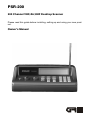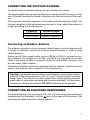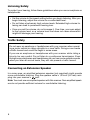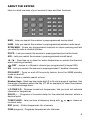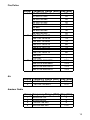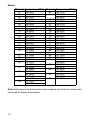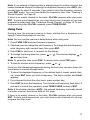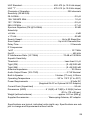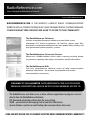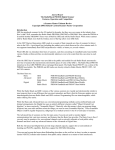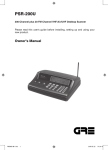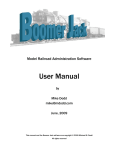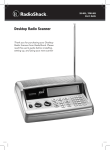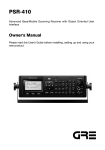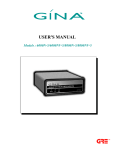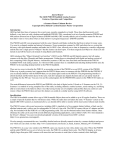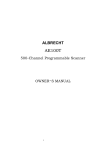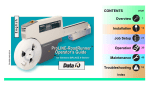Download Radio Shack 200 Ch VHF/Air/UHF Home Scanner Owner`s manual
Transcript
PSR-200 200 Channel VHF/Air/UHF Desktop Scanner Please read this guide before installing, setting up and using your new product. Owner’s Manual 1 CONTENTS Features ......................................................................................................................... 3 Preparation .................................................................................................................... 6 Power Sources .............................................................................................................. 6 Using AC Power ............................................................................................................ 6 Using Vehicle Battery Power ......................................................................................... 6 Connecting the Supplied Antenna ................................................................................ 7 Connecting an Outdoor Antenna .................................................................................. 7 Connecting an Earphone/Headphones ........................................................................ 7 Listening Safely .............................................................................................................. 8 Traffic Safety .................................................................................................................. 8 Connecting an Extension Speaker ................................................................................ 8 About the Keypad .......................................................................................................... 9 A Look at the Display ................................................................................................... 10 About Your Scanner .................................................................................................... 12 Understanding Banks .................................................................................................. 12 Channel Storage Banks ............................................................................................... 12 One Touch Service Search .......................................................................................... 12 Operation ..................................................................................................................... 15 Turning On the Scanner/Setting Volume and Squelch ............................................... 15 Storing Known Frequencies into Channels ................................................................. 15 Finding and Storing Active Frequencies ..................................................................... 16 Searching the One Touch Service Search Banks ....................................................... 16 Using Tune ................................................................................................................... 17 Scanning the Stored Channels ................................................................................... 18 Turning Channel-Storage Banks Off and On ............................................................... 18 Monitoring a Stored Channel ...................................................................................... 19 Clearing a Stored Channel .......................................................................................... 19 Listening to the Marine Bank ....................................................................................... 20 Listening to the Weather Band .................................................................................... 20 Listening to a Weather Channel .................................................................................. 21 SAME Standby Mode .................................................................................................. 21 Skywarn ....................................................................................................................... 22 Special Features .......................................................................................................... 23 Delay ............................................................................................................................ 23 Locking Out Channels or Frequencies ....................................................................... 23 Locking Out Channels ................................................................................................. 23 Locking Out Marine Channels ..................................................................................... 24 Locking Out Frequencies ............................................................................................ 24 Reviewing Locked-Out Frequencies ........................................................................... 24 Removing Lockouts From All Frequencies in a One Touch Service Search Band ..... 24 Using Priority ............................................................................................................... 25 Turning the Key Tone On and Off ................................................................................ 25 2 Cloning the Programmed Data ................................................................................... 26 Initializing the Scanner ................................................................................................. 26 A General Guide to Scanning ...................................................................................... 27 Birdie Frequencies ....................................................................................................... 27 Frequency Conversion ................................................................................................ 27 Care ............................................................................................................................. 27 FAQs ............................................................................................................................ 28 In Case of Fault ............................................................................................................ 28 Specifications .............................................................................................................. 28 FEATURES Your new PSR-200 200 Channel VHF/Air/UHF Desktop Scanner lets you scan conventional transmissions, and is preprogrammed with search banks for convenience. By pressing a One-Touch Service Search key, you can quickly search those frequencies most commonly used by public service and other agencies without tedious and complicated programming. This scanner gives you direct access to over 22,000 exciting frequencies, including those used by police and fire departments, ambulance services, aircraft, and amateur radio, and you can change your selection at any time. Your scanner also has these special features: One-Touch Service Search Banks — let you search preset frequencies in separate marine, fire/police, aircraft, ham, and weather banks, to make it easy to locate specific types of calls. Display Backlight — makes the scanner easy to read in low-light situations. Lockout Function — lets you set your scanner to skip over specified channels or frequencies when scanning or searching. Ten Channel-Storage Banks — you can store 20 channels in each bank (200 total channels), letting you group channels so you can more easily identify calls. Tune — lets you tune for new and unlisted frequencies starting from a specified frequency. SAME/FIPS Weather Alert — displays the weather event for the specific cities or counties you choose so you can hear the alert tone. Memory Backup — keeps the frequencies stored in memory for an extended time during a power loss. Scan Delay — delays scanning for about 2 seconds before moving to another channel, so you can hear more replies that are transmitted on the same channel. 3 Priority Channel — lets you set the scanner to check one channel every 2 seconds so you do not miss transmissions. Data Cloning — lets you transfer the programmed data to another PSR-200/ 100 scanner. Liquid-Crystal Display — makes it easy to view and change programming information. Supplied Telescoping Antenna — provides good reception of strong local signals. External Antenna Connector — lets you connect an external antenna (not supplied) with a BNC connector to the scanner for improved reception of distant/weaker signals. Your PSR-200 scanner can receive these bands: Frequency Range (MHz) Types of Transmissions 29–54 10-Meter Ham, VHF Lo, 6-Meter Ham 108–136.9875 Aircraft 137–174 Military Land Mobile, 2-Meter Ham, VHF Hi 380–512 UHF Aircraft, Federal Government, 70-cm Ham, UHF Standard, UHF “T” Note: See “Specifications” on Page 28 for more information about the scanner’s frequency steps. THE FCC WANTS YOU TO KNOW This equipment has been tested and found to comply with the limits for a scanning receiver, pursuant to Part 15 of the FCC Rules. These limits are designed to provide reasonable protection against harmful interference in a residential installation. This equipment generates, uses and can radiate radio frequency energy and, if not installed and used in accordance with the instructions, may cause harmful interference to radio communications. However, there is no guarantee that interference will not occur in a particular installation. If this equipment does cause harmful interference to radio or television reception, which can be determined by turning the equipment off and on, the user is encouraged to try to correct the interference by one or more of the following measures: 4 • Reorient or relocate the receiving antenna. • Increase the separation between the equipment and receiver. • Connect the equipment into an outlet on a circuit different from that to which the receiver is connected. • Consult the dealer or an experienced radio/TV technician for help. SCANNING LEGALLY Your scanner covers frequencies used by many different groups including police and fire departments, ambulance services, government agencies, private companies, amateur radio, military operations, pager services, and wireline (telephone and telegraph) service providers. It is legal to listen to almost every transmission your scanner can receive. However, there are some transmissions you should never intentionally listen to. These include: • Telephone conversations (cellular, cordless, or other private means of telephone signal transmission) • Pager transmissions • Any scrambled or encrypted transmissions According to the Electronic Communications Privacy Act (ECPA), you are subject to fines and possible imprisonment for intentionally listening to, using, or divulging the contents of such a transmission unless you have the consent of a party to the communication (unless such activity is otherwise illegal). This scanner has been designed to prevent reception of illegal transmissions. This is done to comply with the legal requirement that scanners be manufactured so as to not be easily modifiable to pick up those transmissions. Do not open your scanner’s case to make any modifications that could allow it to pick up transmissions that are illegal to monitor. Doing so could subject you to legal penalties. In some areas, mobile use of this scanner is unlawful or requires a permit. Check the laws in your area. It is also illegal in many areas to interfere with the duties of public safety officials by traveling to the scene of an incident without authorization. We encourage responsible, safe and legal scanner use. 5 PREPARATION POWER SOURCES Using AC Power You can power the scanner using a supplied AC adaptor. Cautions: ! You must use a supplied AC adaptor. • Always connect the AC adaptor to the scanner before you connect it to AC power. When you finish, disconnect the adaptor from AC power before you disconnect it from the scanner. • The correct orientation for the enclosed power adaptor is in a vertical or floor-mount position. To power the scanner using an AC adaptor, connect the plug into the scanner’s DC 9V jack. Then connect the AC adaptor to a standard AC outlet. WARNING: To prevent electric shock, do not use the AC adaptor’s polarized plug with an extension cord, receptacle, or other outlet unless you can fully insert the blades to prevent blade exposure. Using Vehicle Battery Power You can power the scanner from a vehicle’s 12V power source (such as cigarette-lighter socket) using a 9VDC at least 400-mA adaptor with 4.75mm outer/ 1.7mm inner plug. Its center tip must be set to positive and its plug must fit the scanner’s DC 9V jack. Using an adapter that does not meet these specifications could damage the scanner or the adaptor. Cautions: Always connect the DC adaptor to the scanner before you connect it to the power source. When you finish, disconnect the adaptor from the power source before you disconnect it from the scanner. To power the scanner using a DC adaptor, connect the plug into the scanner’s DC 9V jack. Plug the other end of the DC adaptor into your vehicle’s cigarettelighter socket. Note: If you use a cigarette-lighter DC 9V adaptor and your vehicle’s engine is running, you might hear electrical noise from the engine while scanning. This is normal. 6 CONNECTING THE SUPPLIED ANTENNA You must install an antenna before you can operate the scanner. The supplied telescoping antenna helps your scanner receive strong local signals. To install the antenna, thread it clockwise into the hole on top of the scanner. The scanner’s sensitivity depends on its location and the antenna’s length. For the best reception of the transmissions you want to hear, adjust the antenna’s length according to the chart below. Frequency 29-174 MHz 380-512 MHz Antenna Length Extend fully Extend 2 segments Connecting an Outdoor Antenna The antenna connector on your scanner makes it easy to use the scanner with a variety of antennas, such as an external mobile antenna or outdoor base station antenna. Always use 50 Ohm coaxial cable, such as RG-58 or RG-8, to connect an outdoor antenna. For lengths over 50 feet, use RG-8 low-loss dielectric coaxial cable. If the antenna cable’s connector does not have a BNC connector, you will also need a BNC adapter. Follow the installation instructions supplied with the antenna, route the antenna cable to the scanner, then connect it to the antenna jack. Warning: Use extreme caution when you installing or removing an outdoor antenna. If the antenna starts to fall, let it go! It could contact overhead power lines. If the antenna touches a power line, contact with the antenna, mast, cable, or guy wires can cause electrocution and death. Call the power company to remove the antenna. DO NOT attempt to do so yourself. CONNECTING AN EARPHONE/HEADPHONES For private listening, you can plug an 1/8 -inch (3.5-mm) mini-plug earphone or headphones (not supplied), into the jack on the back of the scanner. This automatically disconnects the internal speaker. 7 Listening Safely To protect your hearing, follow these guidelines when you use an earphone or headphones. • Set the volume to the lowest setting before you begin listening. After you begin listening, adjust the volume to a comfortable level. • Do not listen at extremely high volume levels. Extended high-volume listening can lead to permanent hearing loss. • Once you set the volume, do not increase it. Over time, your ears adapt to the volume level, so a volume level that does not cause discomfort might still damage your hearing. Traffic Safety Do not wear an earphone or headphones with your scanner when operating a motor vehicle or riding a bicycle in or near traffic. Doing so can create a traffic hazard and could be illegal in some areas. If you use an earphone or headphones with your scanner while riding a bicycle, be very careful. Do not listen to a continuous transmission. Even though some earphones and headphones let you hear some outside sounds when you listen at normal levels, they still can present a traffic hazard. Connecting an Extension Speaker In a noisy area, an amplified extension speaker (not supplied) might provide more comfortable listening. Plug the speaker cable’s 1/8 inch (3.5 mm) miniplug into your scanner’s jack. Note: You must use an amplifed speaker with this scanner. Non-amplified speakers do not provide sufficient volume for comfortable listening. 8 ABOUT THE KEYPAD Here is a brief overview of your scanner’s keys and their functions. MAR – Lets you search the scanner’s preprogrammed marine band. HAM – Lets you search the scanner’s preprogrammed amateur radio band. SCAN/MAN – Scans any programmed channels or stops scanning and lets you directly enter a channel number. PD/FD – Lets you search the scanner’s preprogrammed police/fire band. AIR – Lets you search the scanner’s preprogrammed aircraft band. / – Searches up or down for active frequencies or selects the direction when scanning channels. /SKY – Jumps to a Skywarn channel you programmed (channel 200). WX – Lets you search the scanner’s preprogrammed 7 weather channels. PRI/ALERT – Turns on and off the priority feature; turns the SAME standby mode on and off. PSE – Stops or restarts search or tune. Number Keys – Each key has single-digit (0 to 9) and a range of numbers. Use the range of numbers above the key (21–40 for example) to select the channel in a channel-storage bank. L/O RVW/L/O – Reviews locked-out frequencies; lets you lock out selected channels or frequencies. DELAY /• – Programs a 2-second delay for the selected channel; enters a decimal point. TUNE/CLEAR – Lets you tune a frequency along with incorrect entry. or or, clears an ENT (enter) – Enters frequencies into channels. PGM (program)– Programs frequencies into channels. 9 A LOOK AT THE DISPLAY The display has indicators that show the scanner’s current operating status. This quick look at the display will help you understand how your scanner operates. BANK – Appears with numbers (1–10) to indicate the scan bank. Bank numbers with a bar under them show which banks are turned on for scanning (see “Understanding Banks” on Page 12). WX – Indicates that the scanner is active for weather channels. MAR – Indicates that the scanner is active for marine bank. FD/PD – Indicates that the scanner is active for fire/police bank. AIR – Indicates that the scanner is active for aircraft bank. HAM – Indicates that the scanner is active for amateur radio bank. – Appears when you hear the skywarn channel. / – Indicates the search or scan direction. CH – Appears with digits (1–200) or P to show which channel the scanner is tuned to. L/O (lockout) – Appears when you manually select a channel that was previously locked out during scanning or when you review a locked-out frequency. SRCH – Appears during service bank searches. SCAN – Appears when the scanner scans channels. MAN – Appears when you manually select a channel. PGM – Appears when you program frequencies into the scanner’s channels. PRI – Appears when the priority feature is turned on. DLY – Appears when you program a 2-second delay. ALL CH L-out – Appears when you lock out the all marine channels. b X Ch-FULL – Appears when you try to enter a frequency during a search when all displayed bank’s channels are full. 10 b X StorE – Appears when you program the frequency into desired vacant channel. CLOnE – Appears when the scanner stays in the clone mode. -dUPL- – Appears when you try to store a frequency that is already stored in another channel. Error – Appears when you make an entry error. FLo ALL-CL – Appears when you remove all the locked-out frequencies during a FD/PD, AIR, or HAM band. L-r – Appears when you review the locked-out frequencies. L-O Fr-FULL – Appears when you try to lock out a frequency during a FD/PD, AIR, HAM, or spectrum sweeper when 50 frequencies are already locked out. oFF tonE – Appears when you turn the key tone off. On tonE – Appears when you turn the key tone on. P – Appears when the scanner is tuned to the priority channel. -t- – Appears during a tune mode. MAr – Appears about 2 seconds when you press MAR key. FIrE – Appears about 1 second when you press FD/PD key. PoLICE – Appears about 1 second when you press FD/PD key. AIr – Appears about 2 seconds when you press AIR key. HAM – Appears about 2 seconds when you press HAM key. WEAthEr – Appears about 2 seconds when you press WX key. Lo VHF – Appears when you turn on the low VHF sub-bank 1 while fire/police bank searching. Hi VHF – Appears when you turn on the high VHF sub-bank 2 while fire/police bank searching. UHF – Appears when you turn on the UHF sub-bank 3 while fire/police bank searching. 10 M – Appears when you turn on the 10m sub-bank 1 while HAM bank searching. 6 M – Appears when you turn on the 6m sub-bank 2 while HAM bank searching. 2 M – Appears when you turn on the 2m sub-bank 3 while HAM bank searching. 70CM – Appears when you turn on the 70cm sub-bank 4 while HAM bank searching. 11 ABOUT YOUR SCANNER Once you understand a few simple terms used in this manual and familiarize yourself with your scanner’s features, you can put the scanner to work for you. You simply determine the type of communications you want to receive, then set the scanner to scan them. A frequency is the receiving signal location (expressed in kHz or MHz). To find active frequencies, you can use the search or tune function. You can also search the One-Touch Service Search Banks, which are preset groups of frequencies categorized by type of service. When you find a frequency, you can store it into a programmable memory location called a channel, which is grouped with other channels in a channelstorage bank. You can then scan the channel-storage banks to see if there is activity on the frequencies stored there. Each time the scanner finds an active frequency, it stays on that channel until the transmission ends. UNDERSTANDING BANKS Channel Storage Banks A bank is a storage area for a group of channels. Channels are storage areas for frequencies. Whereas a channel can only contain one frequency, a bank can hold numerous channels. To make it easier to identify and select the channels you want to listen to, your scanner divides the channels into 10 banks (1 to 10) of 20 channels each, a total of 200 channels. You can use each channel-storage bank to group frequencies, such as those used by the police department, fire department, ambulance services, or aircraft. For example, a police department might use four frequencies, one for each side of town. You could program the police frequencies starting with Channel 1 (the first channel in bank 1) and program the fire department frequencies starting with Channel 21 (the first channel in bank 2). One-Touch Service Search The scanner is preprogrammed with the frequencies allocated by marine, fire/ police, aircraft, ham radio, and weather services. This is handy for quickly finding active frequencies instead of searching through an entire band (see “Searching the One-Touch Service Search Banks” on Page 16). Note: The frequencies in the scanner’s service banks are preset. You cannot change them. 12 Fire/Police Group Frequency Range (MHz) Step (kHz) 1 33.420-33.980 20 37.020-37.420 20 39.020-39.980 20 42.020-42.940 20 44.620-45.860 40 45.880 45.900-46.060 40 46.080-46.500 20 2 153.770-154.130 60 154.145-154.445 15 154.650-154.950 15 155.010-155.370 60 155.415-155.700 15 155.730-156.210 60 158.730-159.210 60 166.250 170.150 3 453.0375-453.9625 12.5 458.0375-458.9625 12.5 460.0125-460.6375 12.5 465.0125-465.6375 12.5 Air Group Frequency Range (MHz) Step (kHz) 1 2 108.000-118.000 118.0125-136.9875 12.5 12.5 Amateur Radio Group Frequency Range (MHz) Step (kHz) 1 2 3 4 29.000-29.700 50.000-54.000 144.000-148.000 420.000-450.000 5 5 5 12.5 13 Marine Channel Frequency (MHz) Channel Frequency (MHz) 01 02 06 07 08 09 10 11 12 13 14 15 16 17 18 19 20 21 22 23 24 25 26 27 28 156.0500 156.2500 156.3000 156.3500 156.4000 156.4500 156.5000 156.5500 156.6000 156.6500 156.7000 156.7500 156.8000 156.8500 156.9000 156.9500 157.0000 161.6000 157.0500 157.1000 157.1500 157.2000 161.8000 157.2500 161.8500 157.3000 161.9000 157.3500 161.9500 157.4000 162.0000 63 64 65 66 67 68 69 70 71 72 73 74 77 78 79 80 81 82 83 84 85 86 87 88 156.1750 156.2250 160.8250 156.2750 156.3250 156.3750 156.4250 156.4750 156.5250 156.5750 156.6250 156.6750 156.7250 156.8750 156.9250 156.9750 157.0250 157.0750 157.1250 157.1750 157.2250 161.8250 157.2750 161.8750 157.3250 161.9250 157.3750 161.9750 157.4250 Note: Both frequencies (transmission and reception) are shown for marine channels used for duplex transmission. 14 OPERATION TURNING ON THE SCANNER/SETTING VOLUME AND SQUELCH 1. Turn SQUELCH until the indicator points to MIN before you turn on the scanner. 2. To turn on the scanner, slide POWER to ON. 3. Turn VOLUME clockwise until you hear a hissing sound. 4. Turn SQUELCH clockwise, just until the hissing sound stops. Notes: • To listen to a weak or distant station, turn SQUELCH counterclockwise. If reception is poor, turn SQUELCH clockwise to cut out weak transmissions. • If SQUELCH is adjusted so you always hear a hissing sound, the scanner will not scan or search properly. 5. To turn off the scanner when you finish, slide POWER to OFF. STORING KNOWN FREQUENCIES INTO CHANNELS Follow these steps to store frequencies into channels. 1. Press PGM, then PGM appears. Enter the channel number (1–200) where you want to store a frequency, then press PGM again. 2. Use the number keys and • to enter the frequency (including the decimal point) you want to store. 3. Press ENT to store the frequency into the channel. Notes: • If you made a mistake in Step 2, Error appears and the scanner beeps three times when you press ENT. Simply start again from Step 2. • Your scanner automatically rounds the entered frequency down to the closest valid frequency. For example, if you enter a frequency of 151.473, your scanner accepts it as 151.470. • If you entered a frequency that is already stored in another channel, the scanner beeps three times and displays the lowest channel number where the frequency is already stored, and –dUPL– then the frequency flashes. If you want to store the frequency anyway, press ENT again. Press TUNE/ CLEAR to clear the frequency. • Press DELAY if you want the scanner to pause 2 seconds on this channel before it proceeds to the next channel after a transmission ends (see “Delay” on Page 23). The scanner also stores this setting in the channel. 15 4. To program the next channel in sequence, press PGM and repeat Steps 2 and 3. FINDING AND STORING ACTIVE FREQUENCIES Searching the One-Touch Service Search Banks Your scanner contains groups of preset frequencies called One-Touch Service Search bands. Each one-touch service search band is associated with a specific activity (see “One-Touch Service Search” on Page 12). You can search for marine, fire/police, air, ham, and weather transmissions even if you do not know the specific frequencies that are used in your area. Then you can store the frequencies you found into the scanner’s channels (except weather and marine banks). Notes: • You can use the scanner’s delay feature while searching the banks, see “Delay” on Page 23. • To listen to the marine bank, see “Listening to the Marine Bank” on Page 20. • To listen to the weather bank, see “Listening to the Weather Band” on Page 20. 1. Press FD/PD or AIR or HAM. FIrE POLICE or AIr or HAM appears. After about 2 seconds, the scanner starts search. Notes: • To reverse the search direction at any time, press or . • To pause the search while receiving a signal, press PSE. To resume searching, press PSE again. • If necessary, you can select search groups using the number keys. 2. To search for another active frequency in the selected band, press or . To select a different band and search for another active frequency, repeat Steps 1. Once you find interesting frequencies during the search, you can store them into the scanner’s channel-storage banks. 1. To store the displayed frequency in the desired bank’s lowest vacant channel, press ENT when you find a frequency. The bank number and StorE appears. 2. If you desired to store the other bank, press number key. 3. Press ENT to store the frequency. The channel and frequency flash twice. If you want to cancel the operation, press TUNE/CLEAR instead of ENT. 16 Note: If you entered a frequency that is already stored in another channel, the lowest numbered channel containing the duplicate frequency and -dUPL- (duplicate) flash for about 3 seconds. If you want to store the frequency anyway, press ENT again. You can then delete the frequency later. See “Clearing a Stored Channel” on Page 19. If there is no empty channel in the bank, Ch-FULL appears after you press ENT. To store more frequencies, you must clear some channels or you may program the other bank. See “Clearing a Stored Channel” on Page 19. To continue searching after Ch-FULL appears, press TUNE/CLEAR. Using Tune During a tune, the scanner tunes up or down, starting from a frequency you specify. Follow these steps to use tune. Note: You can use the scanner’s delay feature while using tune. 1. Press TUNE. PSE and start frequency appears. 2. If desired you can change the start frequency. To change the start frequency, enter frequency with numeral keys, then press ENT. 3. Press PSE to start tune. -t- appears on the display. 4. To change the tuning direction, press and start tune. or . The scanner displays or Note: To pause the tune, press PSE. To resume tune, press PSE again. 5. To tune for another active frequency, press or . Once you find interesting frequencies during the tune, you can store them into the scanner’s channel-storage banks. 1. To store the displayed frequency in the desired bank’s lowest vacant channel, press ENT when you find a frequency. The bank number and StorE appears. 2. If you desired to store the other bank, press number key. 3. Press ENT to store the frequency. The channel and frequency flash twice. If you want to cancel the operation, press TUNE/CLEAR instead of ENT. Note: If the scanner displays -dUPL-, the entered frequency is already stored in another channel. See above Note on this page. If there is no empty channel in the bank, Ch-FULL appears after you press ENT. To store more frequencies, you must clear some channels or you may program the other bank. 17 SCANNING THE STORED CHANNELS To set the scanner to continuously scan through all channels with stored frequencies, simply pressing SCAN until SCAN and appear, then the scanner begins to rapidly scan until it finds an active frequency. If the scanner finds an active frequency, it stops and displays that channel and frequency number, then it automatically begins scanning again when the transmission on that frequency ends. Notes: • To reverse the scanning direction, press or . • To set the scanner to remain on the current channel for 2 seconds after the transmission ends, see “Delay” on Page 23. • To set the scanner to remain on the current channel, even after the transmission stops, press SCAN/MAN at any time during the transmission so MAN appears and SCAN disappears (see “Monitoring a Stored Channel” on Page 19). • To lock out channels so the scanner does not stop for a transmission on those channels, see “Locking Out Channels or Frequencies” on Page 23. TURNING CHANNEL-STORAGE BANKS OFF AND ON Channel-storage banks (1–10) are on when they have a bar underneath them and off when no bar appears underneath them. To turn off a channel-storage bank, press the bank’s number key during scanning. The bar under the bank’s number disappears. Note: The scanner does not scan any of the channels within the banks you have turned off. To turn on a channel-storage bank (1–10) during scanning, press the bank’s number key. A bar appears under the bank’s number. Notes: • You cannot turn off all banks. There must be at least one active bank. • You can manually select any channel in a bank, even if the bank is turned off. • When you turn on a bank during scanning, the scanner moves to the selected bank and scans it. If no transmission is found, the scanner continues scanning to scan through all selected banks. 18 MONITORING A STORED CHANNEL You can continuously monitor a specific channel without scanning. This is useful if you hear an emergency transmission on a channel and do not want to miss any details — even though there might be periods of silence — or if you simply want to monitor that channel. Follow these steps to manually select a channel. 1. Pressing SCAN/MAN until MAN appears. 2. Enter the channel number (1–200). 3. Press SCAN/MAN again. CLEARING A STORED CHANNEL If you no longer want a frequency stored in a channel (and you do not want to replace that frequency with a different one), follow these steps to clear the stored frequency. 1. Pressing SCAN/MAN to stop scanning. 2. To select the desired channel number, use the number keys to enter that channel number (1–200). 3. Press PGM. PGM appears. 4. Press 0 then ENT. The frequency number changes to 000.0000 to indicate the channel is cleared. 5. To clear another channel, use the number keys to enter that channel number (1–200), then press PGM again. Or, repeatedly press PGM until the desired channel number appears. Then repeat Step 4. 19 LISTENING TO THE MARINE BANK To listen to the marine bank, press MAR. MAr appears about 2 seconds, then the scanner starts searching from marine channel 16. To stop searching the channels, press PSE. SRCH disappears and MAN appears. To change the channel manually, press or . To search through the marine bank again, press PSE. MAN disappears and SRCH appears To change the searching direction, press or . You can select a marine channel directly. When the scanner stops scanning the marine bank, use the number keys to enter the two-digit channel number. Note: While Marine band search, lock out functions. See “Locking Out Marine Channels” on Page 24. LISTENING TO THE WEATHER BAND Your scanner incorporates weather alert as one of its features and is an extremely sensitive high quality receiver on the weather frequencies. However, the included telescoping antenna is optimized for general purpose scanning. If you use this scanner as your only means for receiving weather alerts, please check to be sure you are receiving a clear signal on the telescoping antenna or switch to an external antenna that gives you clear reception of a local NOAA weather broadcast. The FCC (Federal Communications Commission) has allocated channels for use by the National Oceanic and Atmospheric Administration (NOAA). Regulatory agencies in other countries have also allocated channels for use by their weather reporting authorities. NOAA and your local weather reporting authority broadcast your local forecast and regional weather information on one or more of these channels. 20 Listening to a Weather Channel To hear your local forecast and regional weather information, press WX. WEAthEr appears for about 2 seconds, then the scanner starts searching the weather bank. To stop searching the channels, press PSE. SRCH disappears and MAN appears. To change the channel manually, press or . To search through the weather bank again, press PSE. MAN disappears and SRCH appears. To change the searching direction, press or . SAME Standby Mode The National Weather Service precedes each weather alert with a digitally encoded SAME (Specific Area Message Encoding) signal, then a 1050 Hz tone. The SAME signal includes a FIPS (Federal Information Processing Standard) area code, and an event code that corresponds with the type of alert being sent. You can configure your scanner to operate in SAME Standby mode, where it monitors a selected weather radio station for SAME alerts for areas you specify. You can program your scanner with up to 7 FIPS codes for the areas you desire. The National Weather Service maintains a current list of FIPS codes at http://www.nws.noaa.gov/nwr/. To configure your scanner for SAME Standby mode, follow these steps: 1. Press WX. 2. Press PGM to access the FIPS code entry table. 3. Use or keys to select the desired FIPS code storage location. 4. Use the number keys to enter the desired 6-digit FIPS code, and then press ENT to store the code. Repeat this process for all the FIPS codes that you wish to store. 5. Press L/OUT to lock out or enable specific FIPS entries. 6. Press WX to exit the FIPS code entry table. The scanner displays F at the left hand if you enter the FIPS code(s). Notes: • Your scanner can also detect the 1050 Hz weather alert tone when a weather channel is set as the priority channel and weather priority operation is enabled (see “Priority”). In this mode all alerts are received. FIPS settings are ignored. 21 • The scanner sounds an alert or beep when it receives the SAME code. If you do not stop the alert (or beep) for five minutes, the alert stops and the scanner beeps every ten seconds. If the scanner receives a new message after five minutes, it sounds the alert or beep. To stop the sound and ready the scanner to receive a new alert signal before the five minute time out, press any key. • To clear the FIPS code, select FIPS code storage location that you want to clear, then press and hold TUNE/CLEAR about 2 seconds. 7. Press PRI/ALERT to initiate SAME standby. The scanner will monitor the all weather radio station for alerts with FIPS codes that match the codes you entered in the FIPS entry table. To exit SAME standby, press PRI/ALERT again. Note: In the SAME Standby mode, the scanner receives all alert/warning messages for receivable areas if you do not enter the FIPS code. Skywarn Many areas of the country have amateur radio repeaters that have been designated as “Skywarn” repeaters. During times of severe weather, these repeaters are used to relay reports of severe weather directly to meteorologists at a local National Weather Service (NWS) forecast office. Using the Skywarn feature in your scanner, you can easily jump to Skywarn repeater frequencies and monitor these reports, in many cases hearing about severe weather in your area instantly as it occurs. This function lets you quickly move to the skywarn channels (Channel 200) from any mode by pressing SKY/ . The scanner displays . Note: To activate this function, you must program your desired Skywarn frequency into the Skywarn channel. 22 SPECIAL FEATURES DELAY Many agencies use a two-way radio system that has a period of several seconds between a query and a reply. To avoid missing a reply, you can program a 2-second delay into any channel or frequency. When your scanner stops on a channel or frequency with a programmed delay, DLY appears and the scanner continues to monitor that channel or frequency for 2 seconds after the transmission stops before resuming scanning, searching, or tuning. You can program a 2-second delay in any of these ways: • If the scanner is scanning and stops on an active channel, quickly press DELAY/• before it resumes scanning. • If the desired channel is not selected, manually select the channel, then press DELAY/• . • If the scanner is searching, or tuning, press DELAY/• . DLY appears and the scanner automatically adds a 2-second delay to every transmission it stops on in that band. To turn off the 2-second delay in a channel or for all frequency, press DELAY/• while the scanner is monitoring that channel or frequency. DLY disappears. LOCKING OUT CHANNELS OR FREQUENCIES You can increase the effective scanning or search speed by locking out individual channels or frequencies that have a continuous transmission, such as a weather channel or a birdie frequency (see “Birdie Frequencies” on Page 27). Locking Out Channels To lock out a channel during scanning, press L/O/L/O RVW when the scanner stops on the channel. To manually lock out a channel, select the channel then press L/O/L/O RVW until appears. To remove the lockout from a channel, manually select the channel you want to delete lockout, then press L/O/L/O RVW until disappears. Notes: • Your scanner automatically locks out empty channels. • You can still manually select locked-out channels. 23 Locking Out Marine Channels To lock out a Marine channel during searching, press L/O when the scanner stops on the channel. To manually lock out a Marine channel, select the channel then press L/O. To remove the lockout from a Marine channel, manually select that channel again, then press L/O until disappears. Locking Out Frequencies To lock out a frequency during a one-touch service search, press L/O/L/O RVW when the scanner stops on that frequency. The scanner locks out the frequency then continues searching. Note: You can lock out as many as 50 frequencies during a search. If you try to lock out more, FLo -FULL appears (see “Reviewing Locked-Out Frequencies” and “Removing Lockouts From All Frequencies in a One-Touch Service Search Band”). Reviewing Locked-Out Frequencies To review the frequencies you locked out, hold down L/O for about 2 seconds during a search, then repeatedly press or . L-r (Lockout Review) appears and the scanner displays all locked out frequencies as you press or , or, EMPty appears when the search bank has no locked out frequencies. When you reach the highest locked-out frequency, the scanner beeps twice and returns to the lowest locked-out frequency. Removing Lockouts Form All Frequencies in a One-Touch Service Search Band Note: These steps do not clear any lockouts in the marine and weather band. 1. Hold down L/O/L/O RVW for about 2 seconds during a desired search band. L-r appears. 2. While holding down TUNE/CLEAR, press L/O to clear the lockout. FLo ALLCL appears about 2 seconds. After 2 seconds, YES —Ent and No —CLEAr appears alternately. 3. Press ENT. L-r EMPty appears. The scanner clears any lockouts from all frequencies in a one-touch service search band. Or, if you do not want to clear the lockouts, press TUNE/CLEAR. 24 USING PRIORITY The priority feature lets you scan through channels and still not miss important or interesting calls on a frequency you select. You can program one frequency into the priority channel. As the scanner scans, if the priority feature is turned on, the scanner checks the priority channel for activity every 2 seconds. 1. Press PGM, then press PRI/ALERT. PCH and 000.0000 or the previouslystored frequency appear. 2. Enter the frequency you want to enter into the priority channel, then press ENT. The display flashes twice. To program a weather channel as the priority channel: 1. Press WX. 2. Select the weather channel you want to program as the priority channel. 3. Press and hold ENT then PRI. P ChAnnEL is displayed momentarily. Aftter P ChAnnEL appears, PCH flashes and 000.0000 or the previously-stored frequency appears. 4. Press ENT to store the priority channel and display blinks two times. Press CLEAR to cancel. To turn on the priority feature, press PRI/ALERT during scanning or searching. PRI appears. The scanner checks the priority channel every 2 seconds and stays on the channel if there is activity. PCH and the frequency appear whenever the scanner is set to the priority channel. To turn off the priority feature, press PRI/ALERT. PRI disappears. Note: If you program a weather frequency into the priority channel and the scanner detects a WX alert tone on that frequency (see “SAME Standby Mode” on Page 21), the scanner sounds the alert tone and ALErt flashes. Press any key to turn off the alarm. TURNING THE KEY TONE ON AND OFF The scanner is preset to sound a tone each time you press one of its keys. You can turn the key tone off or on. 1. If the scanner is on, slide POWER to OFF. 2.Slide POWER to turn on the scanner. Welcome message appears.. 3. While Welcome message appears, press 1 to turn on the key tone or 2 to turn it off. 25 Cloning the Programmed Data You can transfer the programmed data to and from another PSR-200 (or PSR100) scanner using an optional connecting cable with 1/8-inch (3.5mm) stereo (TRS) phone plugs on both ends (not supplied). 1. Turn on both scanner. 2. Connect the connecting cable to each scanner’s PC/IF jack. CLOnE and UP to SEnd appears. 3. Press at the host scanner. 4. SEndInG appears at the host scanner. The scanner sends the data. To exit the clone mode, remove the cable. CLOnE and Error may alternately appear when the scanner receives data from a scanner other than a PSR-100/200. If this happens when the scanner receives data from another PSR-100/200, turn off the scanner and then turn it on again. INITIALIZING THE SCANNER If the scanner’s display locks up or does not work properly after you connect a power source, you might need to initialize the scanner. Important: This procedure clears all information you stored in the scanner’s memory. Initialize the scanner only when you are sure the scanner is not working properly. 1. Turn off the scanner, then turn it on again. WELCOME SCAnnInG rECEIVEr appears. 2. Press 0 while Welcome message appears. Then press 1. InItIAL appears about 2 seconds. After 2 seconds, YES —Ent and No —CLEAr appears alternately. 3. Press ENT. WAIt appears for about 2 seconds. Note: Do not turn off the scanner until the initialization is complete. When the initialization is complete, 1CH 000.0000 appears on the display. 26 A General Guide to Scanning Birdie Frequencies Every scanner has birdie frequencies. Birdies are signals created inside the scanner’s receiver. These operating frequencies might interfere with transmissions on the same frequencies. If you program one of these frequencies, you hear only noise on that frequency. If the interference is not severe, you might be able to turn SQUELCH clockwise to cut out the birdie. To find the birdies in your individual scanner, begin by disconnecting the antenna and moving it away from the scanner. Make sure that no other nearby radio or TV sets are turned on near the scanner. Use the search function and search every frequency range from its lowest frequency to the highest. Occasionally, the searching will stop as if it had found a signal, often without any sound. That is a birdie. Make a list of all the birdies in your scanner for future reference. Frequency Conversion The tuning location of a station can be expressed in frequency (kHz or MHz) or in wavelength (meters). The following information can help you make the necessary conversions. 1 MHz (million) = 1,000 kHz (thousand) • To convert MHz to kHz, multiply the number of megahertz by 1,000: 30.62 (MHz) x 1000 = 30,620 kHz • To convert from kHz to MHz, divide the number of kilohertz by 1,000: 127,800 (kHz) / 1000 = 127.8 MHz • To convert MHz to meters, divide 300 by the number of megahertz: 300 / 50 MHz = 6 meters CARE Keep the scanner dry; if it gets wet, wipe it dry immediately. Use and store the scanner only in normal temperature environments. Handle the scanner carefully; do not drop it. Keep the scanner away from dust and dirt, and wipe it with a damp cloth occasionally to keep it looking new. 27 FAQs (Frequently Asked Questions) The scanner is not working at all. What’s wrong? • The AC or DC adaptor might not be connected. Be sure the adaptor’s barrel plug is fully inserted into the DC 9V jack. The center tip of the adaptor’s barrel plug must be set to positive. The scanner does not receive any stations or reception is poor. What’s wrong? • The scanner might need to be initialized. Turn the scanner off then on again, or initialize the scanner (see “Initializing the Scanner” on Page 26). The scanner is on but does not scan. What’s wrong? • The squelch might not be adjusted correctly. Turn SQ clockwise. There might only be one channel or no channels stored in the scanner. Store frequencies into more than one channel. While scanning, the scanner locks on frequencies that have an unclear transmission. What’s wrong? • Some frequencies programmed into the scanner might be the same as “birdie” frequencies. Avoid programming “Birdie Frequencies” or only listen to them manually. IN CASE OF FAULT Where a fault arises, contact your supplier. However, before you do so check that the fault was not caused by an operational error. Carefully reread the relevant section in the instructions. SPECIFICATIONS Frequency Coverage (MHz): 10 Meter Amateur Radio .............................................. 29–30 (in 5 kHz steps) VHF Lo ..........................................................................30–50 (in 5 kHz steps) 6 Meter Amateur Radio ................................................50–54 (in 5 kHz steps) Aircraft ........................................................ 108–136.9875 (in 12.5 kHz steps) Government ............................................................. 137–144 (in 5 kHz steps) 2 Meter Amateur Radio ........................................... 144–148 (in 5 kHz steps) VHF Hi ...............................................................148–150.8 (in 12.5 kHz steps) VHF Hi .................................................................... 150.8–162 (in 5 kHz steps) VHF Hi ................................................................. 162–174 (in 12.5 kHz steps) Amateur Radio/Government .............................. 380–450 (in 12.5 kHz steps) 28 UHF Standard ..................................................... 450–470 (in 12.5 kHz steps) UHF “T” ............................................................... 470–512 (in 12.5 kHz steps) Channels of Operation ............................................................... 200 channels Sensitivity (20 dB S/N): 29–54 MHz .............................................................................................. 0.5 μV 108–136.9875 MHz ................................................................................. 1.0 μV 137–174 MHz .......................................................................................... 0.5 μV 380–512 MHz .......................................................................................... 0.7 μV Spurious Rejection (FM @154 MHz) ...................................................... 50 dB Selectivity: ±8 kHz .................................................................................................... –6 dB ±17 kHz ................................................................................................ –50 dB Search Speed ................................................................... Up to 80 Steps/Sec Scan Speed ................................................................ Up to 40 Channels/Sec Delay Time ...................................................................................... 2 Seconds IF Frequencies: 1st IF ................................................................................................. 10.7 MHz 2nd IF ................................................................................................... 455 kHz IF Interference Ratio (10.7 MHz) ......................................... 70 dB at 150 MHz Squelch Sensitivity: Threshold ............................................................................... Less than 0.5 μV Tight (FM) ................................................................................ (S+N)/N 25 dB Tight (AM) ................................................................................ (S+N)/N 20 dB Antenna Impedance .......................................................................... 50 Ohms Audio Output Power (10% THD) ............................................... 0.7 W Nominal Built-In Speaker .................................................... 3 Inches (77 mm), 8 Ohms Operating Temperature ............................................. 32° to 110°F (0° to 43°C) Power Requirements ....................................................................... 9 Volts DC (Supplied 9V AC or Optional 9V DC Adaptor) Current Drain (Squelched) .................................................................... 50 mA Dimensions (HWD) ............................... 8 1/4(W) x 6 7/8(D) x 2 3/8(H) Inches (210 x 175 x 60 mm) Weight (without antenna) ........................................... approx. 24.3 oz (690 g) Supplied Accessories ................................ Telescoping Antenna, AC adaptor Specifications are typical; individual units might vary. Specifications are subject to change and improvement without notice. 29 Limited Warranty General GRE America, Inc. warranty all parts of each new product to be of sound design, good material and workmanship, and will repair or exchange any parts proven to be defective under normal use at no charge for a period of 12 months from the date of sale to the end user. GRE America will correct defects. There will be no charge for labor for a period of 12 months from the date of original sale, except as provided below. Overtime premiums and/or expedited handling and shipping costs must be paid by the owner. An enclosed Warranty Card is included with each unit of purchase. We request the Warranty card be filled and return back to GRE America to validate the Warranty of purchase along with Proof-of-purchase or you may also register online from the link below. Online Product Registration is also available at http://www.greamerica.com/ register Warranty Limitations This warranty does not apply to equipment or parts that have been subject to accident, abuse, incorrect service, alterations, service by non-authorized service personal, misuse. A copy of the purchase receipt must be supplied or validated Warranty Registration must be on GRE database either by mail or through online when requesting for service. Equipment must be sent to GRE America at the owner or dealer’s expense and will be returned via surface carrier at no cost to the owner. This warranty is strictly limited to the terms indicated herein, and no other warranties or remedies thereunder, express or implied, shall be binding on GRE America. 30 Warranty Returns RETURN DEFECTIVE PRODUCTS TO YOUR DEALER OR CALL GRE AMERICA FOR A RETURN AUTHORIZATION NUMBER (RMA). YOU SHOULD HAVE A COPY OF YOUR ORIGINAL RECEIPT TO VERIFY DATE PURCHASE. UNIT IN WHICH THE WARRANTY HAS EXPIRED MAY BE SERVICED AT A FIXED RATE + PARTS FOR FACTORY REPAIRS. RETURN SHIPPING FOR UNITS UNDER WARRANTY WILL BE PAID BY GRE AMERICA. SHIPPING FOR UNITS OUT OF WARRANTY WILL BE PAID BY THE SENDER IN BOTH DIRECTIONS. AN RMA# OUTSIDE THE BOX NEXT TO THE SHIPPING ADDRESS MUST BE ACCOMPANIED WITH ALL UNITS BEING RETURN BACK TO GRE AMERICA. RETURNS WITHOUT RMA# WILL DELAY IN PROCESSING YOUR WARRANTY OR NONWARRANTY REPAIRS. GRE America, Inc. 425 Harbor Blvd. Belmont, CA 94002 U.S.A Ph: (650) 501-1400 . Fax: (650) 591-2001 Website: http://www.greamerica.com Online Registration: http://www.greamerica.com/register © 2007 General Research of Electronics, Inc. GR-07D-3140 All Rights Reserved. Printed in China 31 RadioReference.com Your Complete Reference Source www.radioreference.com RADIOREFERENCE.COM IS THE WORLD’S LARGEST RADIO COMMUNICATIONS WEBSITE, WITH A COMPLETE FREQUENCY AND TRUNKED RADIO SYSTEM DATABASE. COME SEE WHAT FREE SERVICES WE HAVE TO OFFER TO THE COMMUNITY: The RadioReference Database Includes a complete frequency database, trunked radio system information, FCC license assignments, 10 Code lists, agency maps, files, downloads, and detailed information for most public safety, military, and local government communications systems. The RadioReference Discussion Forums Where over 120,000 members discuss radios, scanning, trunking, decoding, antennas, specialty radio topics, and location specific information. The RadioReference Wiki The most comprehensive reference source of radio communications reference information – the de-facto encyclopedia for the radio communications community. FOR ONLY $7.50 A QUARTER, RADIOREFERENCE.COM ALSO PROVIDES PREMIUM SUBSCRIPTIONS, WHICH ENTITLES PAID MEMBERS ACCESS TO: • The RadioReference.com Web service, to allow software applications to program a scanner directly from the RadioReference Database. • PDF Downloads of database information for easy printing. • MyRR – personalization for keeping track of your local information. • Special database searches to make finding radio communications data easier. COME SEE WHY WE ARE THE #1 RESOURCE FOR THE RADIO COMMUNICATIONS COMMUNITY!