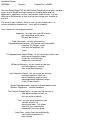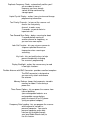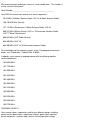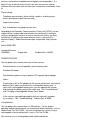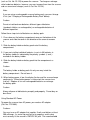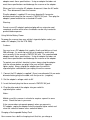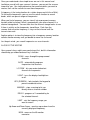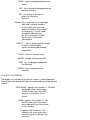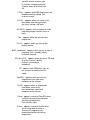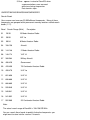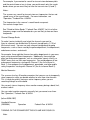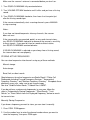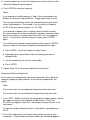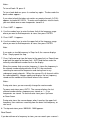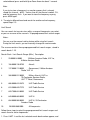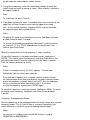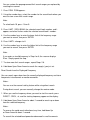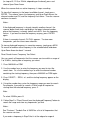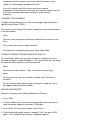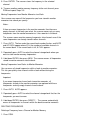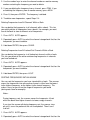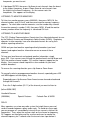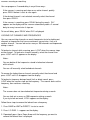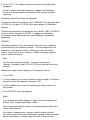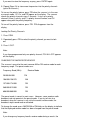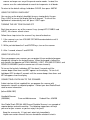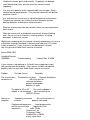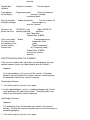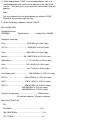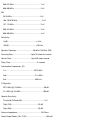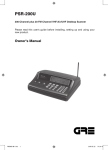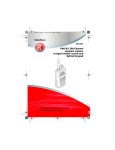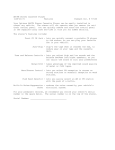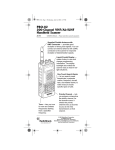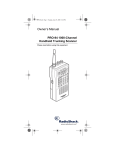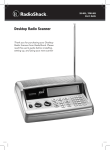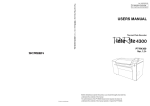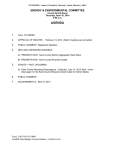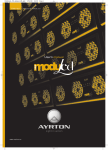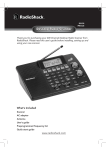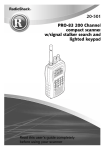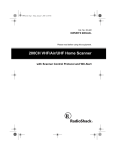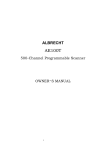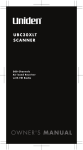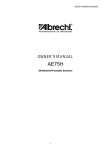Download Moen Scanner 200-0564 User's Manual
Transcript
Handheld Scanner (200-0564) Features Faxback Doc. # 38252 Your new Radio Shack PRO-64 400-Channel Portable Scanner gives you direct access to over 32,000 exciting frequencies, including police and fire departments, ambulance services, and amateur radio services. You can select up to 400 channels to scan, and you can change your selection at any time. The secret to your scanner's ability to scan so many frequencies is its custom-designed microprocessor - a tiny, built-in computer. Your scanner has these special features: Hyperscan - lets you scan up to 25 channels per second and search up to 50 steps per second. Triple Conversion - virtually eliminates any Superheterodyne Receiver interference from intermediate frequency (IF) images, so you hear only the frequency you select. 17 Preprogrammed Search Bands - let you search for transmissions within preset frequency ranges, so you can find interesting frequencies more quickly. 40 Monitor Memories - let you search for new and unlisted frequencies starting from a specified frequency. Limit Frequency Search - lets you search for new and unlisted frequencies within the preset frequency ranges or your own programmed frequency ranges in the 10 search banks. Eleven Preprogrammed - keep you informed about current Weather Frequencies weather conditions. Ten Channel-Storage Banks - let you store 40 channels in each bank to group channels so calls are easier to identify. Sort - lets you move frequencies you stored in a bank into consecutive order. This makes it easy for you to identify the frequencies you have stored. Auto Store - quickly finds and automatically stores active frequencies in each channel. Duplicate Frequency Check - automatically notifies you if you are about to store a frequency you have already stored, to help avoid wasting storage space. Liquid Crystal Display - makes it easy to view and change programming information. Ten Priority Channels - let you set the scanner so it checks the next priority channel, in order, every 2 seconds, so you do not miss important calls. Two-Second Scan Delay - delays scanning for about 2 seconds before moving to another channel or frequency, so you can hear more replies. Lock-Out Function - lets you set your scanner to skip over specified channels or frequencies when scanning or searching. Key Lock - lets you lock the keys to help prevent accidentally changing the scanner's programming. Display Backlight - makes the scanner easy to read in low light situations. Flexible Antenna with BNC Connector - provides excellent reception. The BNC connector is designed so you can easily attach and remove the antenna. Memory Backup - keeps the frequencies stored in memory for about 1 hour during a power loss. Three Power Options - let you power the scanner from internal batteries (non-rechargeable batteries or a rechargeable scanner battery pack) or external AC or DC power (using an optional adapter). Frequency Data Loading - lets you program the scanner with frequencies stored in a personal computer. You need a personal computer and a data interface kit (available through your local Radio Shack store) to use this feature. We recommend you record your scanner's serial number here. This number is on the scanner's back panel. Serial Number:__________________________________________ Your PRO-64 scanner can receive all of these frequencies: 29-54 MHz (10-Meter Amateur Radio, VHF Lo, 6-Meter Amateur Radio) 108-136.975 MHz (Aircraft) 137-174 MHz (Government, 2-Meter Amateur Radio, VHF Hi) 380-512 MHz (Military Aircraft, UHF Lo, 70-Centimeter Amateur Radio, UHF "T" Band, Government) 806-824 MHz (UHF Public Service) 849-869 MHz (UHF Hi) 894-960 MHz (UHF Hi, 33-Centimeter Amateur Radio) For a breakdown of the frequency ranges in the 17 preprogrammed search bands, see "Preparation," Faxback Doc. # 38253. In addition, your scanner is preprogrammed with the following weather service frequencies: 161.6500 MHz 161.7750 MHz 162.4000 MHz 162.4250 MHz 162.4400 MHz 162.4500 MHz 162.4750 MHz 162.5000 MHz 162.5250 MHz 162.5500 MHz 163.2750 MHz SCANNING LEGALLY Your scanner covers frequencies used by may different groups including police and fire departments, ambulance services, government agencies, private companies, amateur radio services, military operations, pager services, and wireline (telephone and telegraph) service providers. It is legal to listen to almost every transmission your scanner can receive. However there are some transmissions you should never intentionally listen to. These include: Telephone conversations (either cellular, cordless, or other private means of telephone signal transmission) Pager transmissions Any scrambled or encrypted transmissions According to the Electronic Communications Privacy Act (ECPA), you are subject to fines and possible imprisonment for intentionally listening to, using, or divulging the contents of such a transmission unless you have the consent of a party to the communication (unless such activity is otherwise illegal). Radio Shack encourages responsible, legal scanner use. (br/km-03/06/1997) Handheld Scanner (200-0564) Preparation Faxback Doc. # 38253 POWER SOURCES You can power your scanner from any of three sources: Internal batteries or a rechargeable scanner battery pack Standard AC power Vehicle battery power using an optional DC cigarette lighter adapter Notes: Connecting an AC or DC adapter to the scanner disconnects any internal batteries, but it does not disconnect a rechargeable battery pack. If you install a rechargeable battery pack, you can operate the scanner and recharge the battery pack at the same time. See "Using Batteries" and "Charging a Rechargeable Battery Pack" below. If the scanner stops working properly after you connect it to power, try resetting it. See "Troubleshooting," Faxback Doc. # 38258. Using Batteries You can power your scanner from six AA batteries. For the longest operation and best performance, we recommend alkaline batteries, such as Radio Shack Cat. No. 23-552. You can also power the scanner using a rechargeable scanner battery pack, such as Cat. No. 23-288. You can also use six rechargeable nickel-cadmium batteries (such as Cat. No. 23-125) to power the scanner. To charge or recharge nickel-cadmium batteries, however, you must remove them from the scanner and use an external charger (such as Cat. No. 23-134). Note: If you are using a rechargeable scanner battery pack, you must charge it first (see "Charging a Rechargeable Battery Pack" below). Caution: Do not mix old and new batteries, different types of batteries (standard, alkaline, or rechargeable), or rechargeable batteries of different capacities. Follow these steps to install batteries or a battery pack. 1. Press down on the battery compartment cover on the bottom of the scanner and slide the cover in the direction of the arrow to remove it. 2. Slide the battery holder or battery pack out of the battery compartment. 3. If you are installing individual batteries, insert six AA batteries in the battery holder as indicated by the polarity symbols (+ and -) marked on the battery holder. 4. Slide the battery holder or battery pack into the compartment as shown. Caution: The battery holder or battery pack fits only one way inside the battery compartment. Do not force it. 5. When battery power is low, the display flashes and the scanner beeps continuously. When battery power is exhausted, the scanner turns itself off. Replace all six non-rechargeable batteries or recharge the battery pack. Caution: Always dispose of old batteries promptly and properly. Do not bury or burn them. Using Standard AC Power To power the scanner from AC power, you need an AC adapter (Cat. No. 273-1665). Cautions: You must use an AC adapter that supplies 9 volts and delivers at least 200 milliamps. Its center tip must be set to negative, and its plug must correctly fit the scanner's PWR/DC 9V jack. The recommended adapter meets these specifications. Using an adapter that does not meet these specifications could damage the scanner or the adapter. When you finish using the AC adapter, disconnect it from the AC outlet first. Then disconnect it from the scanner. Plug the adapter's supplied 1.3 mm inner diameter/3.4 mm outer diameter barrel plug into the scanner's PWR/DC 9V jack. Then plug the adapter's power module into a standard AC outlet. Warning: Do not use an AC adapter's polarized plug with an extension cord, receptacle, or other outlet unless the blades can be fully inserted to prevent blade exposure. Using Vehicle Battery Power To power the scanner from your vehicle's cigarette-lighter socket, you need a DC adapter (Cat. No. 270-1560). Cautions: You must use a DC adapter that supplies 9 volts and delivers at least 200 milliamps. Its center tip must be set to negative, and its plug must correctly fit the scanner's PWR/DC 9V jack. The recommended adapter meets these specifications. Using an adapter that does not meet these specifications could damage the scanner or the adapter. To protect your vehicle's electrical system, always plug the adapter into the scanner before you plug it into your vehicle's cigarettelighter socket. Always unplug the adapter from the vehicle's cigarette-lighter socket before you unplug it from the scanner. 1. Connect the DC adapter's supplied 1.3 mm inner diameter/3.4 mm outer diameter battery plug to the cable, with the tip set to - (negative). 2. Set the adapter's voltage switch to 9V. 3. Insert the barrel plug into these scanner's PWR/DC 9V jack. 4. Plug the other end of the adapter into your vehicle's cigarette-lighter socket. Notes: Mobile use of this scanner is unlawful or requires a permit in some areas. Check the laws in your area. If the scanner does not operate properly when you connect a DC adapter, unplug the adapter from the cigarette-lighter socket and clean the socket to remove ashes and other debris. Charging a Rechargeable Battery Pack Your scanner has a built-in charging circuit that lets you charge a rechargeable battery pack (Cat. No. 23-288) while it is in the scanner. To charge the battery pack, simply connect an AC or DC adapter to the scanner's PWR/DC 9V jack. It takes about 14-16 hours to recharge a battery pack that is fully discharged. You can operate the scanner while recharging the battery pack, but the charging time is lengthened. Notes: If you want to take the battery pack out of the scanner to charge it, follow the instructions provided with the battery pack. A rechargeable battery pack lasts longer and delivers more power if you let it fully discharge once a month. To do this, simply use the scanner until the display flashes then the scanner turns itself off. Then fully charge the battery pack. Important! At the end of a rechargeable battery pack's useful life, it must be recycled or disposed of properly. Contact your local, county, or state hazardous waste management authorities for information on recycling or disposal programs in your area. Some options that might be available are: municipal curb-side collection, drop-off boxes at retailers such as your local Radio Shack store, recycling collection centers, and mailback programs. CONNECTING THE ANTENNA Follow these steps to attach the supplied flexible antenna to your scanner. 1. Align the slots around the antenna's connector with the tabs on the ANT jack. 2. Press the antenna down over the jack and turn the antenna's base clockwise until it locks into place. Connecting an Optional Antenna The ANT jack on the top of the scanner makes it easy to use the scanner with a variety of antennas. Instead of the supplied antenna, you can attach a different one, such as an external mobile antenna or outdoor base station antenna. Your local Radio Shack store sells a variety of antennas. Always use 50-ohm coaxial cable, such as RG-58 or RG-8, to connect an outdoor antenna. For lengths over 50 feet, use RG-8 low-loss dielectric coaxial cable. If your antenna's cable does not have a BNC connector, you will also need a BNC adapter (also available at your local Radio Shack store.) Follow the installation instructions supplied with the antenna, route the antenna cable to the scanner, then connect it to the ANT jack. Warning: Use extreme caution when installing or removing an outdoor antenna. If the antenna starts to fall, let it go! It could contact overhead power lines. If the antenna touches a power line, contact with the antenna, mast, cable or guy wires can caused electrocution and death! Call the power company to remove the antenna. Do not attempt to do so yourself. CONNECTING AN EARPHONE/HEADPHONES For private listening, you can plug an earphone or mono headphones (such as Cat. No. 33-175 or 20-210) into the HEADPHONE jack on top of your scanner. This automatically disconnects the internal speaker. Listening Safely To protect your hearing, follow these guidelines when you use an earphone or headphones: Do not listen at extremely high volume levels. Extended high-volume listening can lead to permanent hearing loss. Set the volume to the lowest setting before you begin listening. After you begin listening, adjust the volume to a comfortable level. Once you set the volume, do not increase it. Over time, your ears adapt to the volume level, so a volume level that does not cause discomfort might still damage your hearing. Traffic Safety Do not use an earphone or headphones with your scanner when operating a motor vehicle or riding a bicycle in or near traffic. Doing so can create a traffic hazard and could be illegal in some areas. If you use an earphone or headphones with your scanner while riding a bicycle, be very careful. Do not listen to a continuous broadcast. Even though some earphones/headphones let you hear some outside sounds when listening at normal volume levels, they still can present a traffic hazard. CONNECTING AN EXTENSION SPEAKER In a noisy area, an extension speaker, (Cat. No. 21-549) or an amplified speaker (Cat. No. 21-541) might provide more comfortable listening. Plug the speaker cable's 1/8-inch mini-plug into your scanner's MICROPHONE jack. USING THE BELT CLIP You can use the belt clip attached to the back of the scanner for hands-free carrying when you are on the go. Simply side the belt clip over your belt or waistband. YOUR SCANNER Once you understand a few simple terms we use in this manual and familiarize yourself with your scanner's features, you can put the scanner to work for you. You simply determine the communications you want to receive, then set the scanner to scan those frequencies. A frequency is the tuning location of a station (expressed in kHz or MHz). To find active frequencies, you can use the search function to search bands, which are preset ranges of frequencies. When you find a frequency, you can store it into a permanent memory location called a channel, which is grouped with your other channels in a channel-storage bank. You can then scan the channel-storage banks to see if there is activity on the frequencies stored there. Each time the scanner finds an active frequency, it stays on that channel until the transmission ends. Another option is to store the frequency into a temporary memory location called a monitor memory until you decide to move it to a channel. Just keep in mind - you search frequencies an scan channels. A LOOK AT THE KEYPAD Your scanner's keys might seem confusing at first, but this information should help you understand each key's function. SCAN - scans through the programmed channels. AUTO - automatically programs frequencies into channels. L/O RVW - lets you review locked-out channels or frequencies. LIGHT - turns the displays backlight on or off. KEY (SYMBOL) - locks/unlocks the keypad to prevent accidental entries. MANUAL - stops scanning to let you directly enter a channel number. DELAY - programs a 2-second delay for the selected channel. LIMIT - sets the frequency range you want to search. Up Arrow and Down Arrow - searches up or down from the currently displayed frequency. MON - accesses the 40 monitor memories. BAND - selects a preprogrammed search band. WX - scans through the preprogrammed weather channels. PRI - sets and turns on and off priority for 10 priority channels. Number Keys - each key has a single-digit label and a range of numbers. Use the digits on the keys to enter the numbers for a channel or a frequency. Use the range of numbers above the key (41-80, for example) to select the channels in a channelstorage bank. DIRECT/. - starts a direct frequency search or enters a decimal point (necessary when programming frequencies). CLEAR - clears an incorrect entry. AM/FM - changes the receive mode. PGM - lets you program frequencies into channels. ENTER - enters frequencies into channels. A LOOK AT THE DISPLAY The display has indicators that show the scanner's current operation. A quick look at the display will help you understand how to operate your scanner. SRCH BANK - appears with numbers (1-10) when you program limit search ranges. A bank number with a bar under shows it is selected for a limit search. BANK - appears with numbers (1-10). Bank numbers with a bar under them show which ones are turned on for scanning. P - appears with numbers (1-10). Numbers with a bar under them show which priority channels are turned on. Up or Down Arrow - indicates the search or scan direction. WX - appears when you scan the preprogrammed weather channels. Key SYMBOL - appears when you lock the keypad. AUTO - appears while the scanner automatically stores frequencies into channels. M - flashes with a number (1-40) to show which monitor memory you are listening to. CH - appears with digits (1-400) to show which channel the scanner is tuned to. AM/FM - shows which preset mode (AM or FM) the scanner is set to while scanning and flashes when you change a frequency to the other mode. SRCH - appears during a band, limit, or direct frequency search. SCAN - appears when you scan channels. MAN - appears when you manually select a channel. PGM - appears while you program frequencies into the scanner's channels, or while you program a limit search range. PRI - appears when the priority feature is turned on. DLY - appears when you program a 2-second delay for a channel. L/O - appears when you manually select a channel or frequency you locked out while scanning or searching. Error - appears when you make an entry error. CH-FULL - appears when 40 channels are stored in a bank, or when you try to enter a frequency during a search when all channels are full. L-FULL - appears when 200 frequencies are locked out during a band, limit, or direct search. A-FULL - appears when you select a full bank while auto storing or when you finish sorting a full bank. AC-XXCH - appears with a number to show how many empty channels are in a bank. Sor. - appears while the scanner sorts frequencies. Pri-On- - appears when you turn on the priority feature. -dUPL- (duplicate) - appears when you try to store a frequency that is already stored in another channel. PCH ALL-OFF - appears when you press PRI and all of the scanner's priority channels are empty or locked-out. PC - appears with PGM when you set the scanner to the data transfer mode. ConnECt - appears while you transfer frequencies from a personal computer to the scanner FiniSH - appears when all frequencies have been successfully transferred from a personal computer to the scanner 1-Error - appears instead of ConnECt when a check sum error occurred while transferring frequencies Data transfer stops. 2-Error - appears instead of FiniSh when out-of-range data on either a channel or a frequency was encountered while transferring frequencies. 3-Error - appears instead of ConnECt when a communications error occurred while transferring frequencies Data transfer stops. UNDERSTANDING BANDS/BANKS/MEMORIES Search Bands Your scanner can tune over 32,000 different frequencies. Many of these frequencies are grouped within permanent memory locations called search bands (1-17). Band Search Range (MHz) Description 01 29-30 10-Meter Amateur Radio 02 30-50 VHF Lo 03 50-54 6-Meter Amateur Radio 04 108-136 Aircraft 05 144-148 2-Meter Amateur Radio 06 148-174 VHF Hi 07 380-384 Military Aircraft 08 406-420 Government 09 420-450 70-Centimeter Amateur Radio 10 450-470 UHF Lo 11 851-856 UHF Hi 12 856-866 UHF Hi 13 866-869 UHF Hi 14 935-940 UHF Hi 15 940-941 UHF Hi 16 941-952 UHF Hi 17 952-960 33-Centimeter Amateur Radio Note: The actual search range of Band 04 is 108-136.975 MHz. You can search these bands to quickly find active frequencies you might want to store into the scanner's channels. For example, if you wanted to search for transmissions between pilots and the control tower at an air show, you could search only the search bands where you are most likely to hear the transmissions (4 and 7). Notes: The scanner can search for transmissions on frequencies that are not stored in any of the search bands. For more information, see "Operation," Faxback Doc. # 38254. The frequencies in the scanner's search bands are preset. You cannot change them. See "Guide to Action Bands," Faxback Doc. # 38257, for lists of other frequency ranges and the broadcasters you are likely to hear on those frequencies. Channel-Storage Banks To make it easier to identify and select the channels you want to listen to, channels are divided into 10 channel-storage banks (1-10) of 40 channels each. You can use each channel-storage bank to group frequencies, such as those used by the police department, fire department, ambulance services, and aircraft. For example, there might be three or four police departments in your area, each using several different frequencies. Additionally, there might be other law enforcement agencies such as state police, county sheriffs, or SWAT teams that use their own frequencies. You could program all law enforcement frequencies starting with Channel 1 (the first channel in Bank 1), then program the fire department, paramedic, and other public safety frequencies starting with Channel 41 (the first channel Bank 2). Monitor Memories The scanner also has 40 monitor memories that you can use to temporarily store frequencies while you decide whether to save them into channels. This is handy for quickly storing an active frequency when you are searching through an entire band. You can only store a frequency into a monitor memory during a band, limit, or direct search. You can select monitor memories manually, but you cannot scan them. See "Operation," Faxback Doc. # 38254. (br/km-03/06/1997) Handheld Scanner (200-0564) Operation Faxback Doc. # 38254 TURNING ON THE SCANNER/SETTING VOLUME AND SQUELCH Note: Make sure the scanner's antenna is connected before you turn it on. 1. Turn SQUELCH MIN/MAX fully counterclockwise. 2. Turn VOLUME OFF/MAX clockwise until it clicks and you hear a hissing sound. 3. Turn SQUELCH MIN/MAX clockwise, then leave it set to a point just after the hissing sound stops. If the scanner automatically starts scanning channels, press MANUAL to stop scanning. Notes: If you hear not stored frequencies into any channels, the scanner does not scan. If the scanner picks up unwanted, partial, or very weak transmissions, turn SQUELCH MIN/MAX clockwise to decrease the scanner's sensitivity to these signals. If you want to listen to a weak or distant station, turn SQUELCH MIN/MAX counterclockwise. If SQUELCH MIN/MAX is adjusted so you always hear a hissing sound, the scanner does not scan properly. STORING ACTIVE FREQUENCIES You can store frequencies into channels using any of these methods: Manual storage Auto storage Band, limit, or direct search Good references for active frequencies are Radio Shack's "Police Call Radio guide Including Fire and Emergency Services," "Aeronautical Frequency Directory," and "Maritime Frequency Directory." We update these directories every year, so be sure to get a current copy. See also "Guide to Action Bands," Faxback Doc. # 38257. If you do not have a reference to frequencies in your area, follow the steps in "Automatically Storing Frequencies," "Band Search," "Limit Search," or "Direct Search from the Displayed Frequency," below to search for transmissions. Manually Storing Frequencies If you know a frequency you want to store, you can store it manually. 1. Press PGM. PGM appears. 2. Use the number keys to enter the channel number where you want to store the frequency, then press PGM again. 3. Use the number keys to enter the frequency you want to store into that channel (including the decimal point). 4. Press ENTER to store the frequency. Notes: If you entered an invalid frequency in Step 3, the scanner beeps and displays the channel number and Error. Simply repeat Steps 3 and 4. Your scanner automatically rounds the entered frequency down to the closest valid frequency. For example, if you try to enter a frequency of 151.4730, your scanner accepts it as 151.4700. If you entered a frequency that is already stored in another channel, the scanner beeps three times and displays the lowest channel number where the frequency is already stored, and -dUPL- then the frequency flashes. If you want to store the frequency anyway, press ENTER again. If you find that you entered a wrong frequency after you press ENTER, you can change it to the correct frequency by following these steps. a. Press ENTER. One of the frequency's digits flashes. b. Repeatedly press Up or Down Arrow until the digit you want to change flashes. c. Use the number keys to enter the correct digit. d. Press ENTER. 5. Repeat Steps 2-4 to store more frequencies into channels. Automatically Storing Frequencies Your scanner can automatically store active frequencies from a particular frequency range into empty channels in the channel-storage banks you specify. Notes: The scanner does not store duplicate frequencies during auto store. The scanner does not store locked-out frequencies during auto store. 1. Press AUTO. BANK and all channel-storage bank numbers appear, and the bar under the currently selected bank number flashes. AUTO and AC-XXCH also appear, where XX is the number of empty channels in the active bank. To view the number of empty channels in other banks, repeatedly press AUTO. 2. Press the number key for each bank where you do not want to store frequencies. The bar under each bank number you selected disappears. Notes: To turn off bank 10, press 0. To turn a bank back on, press its number key again. The bar under the bank number appears. If you select a bank that does not contain any empty channels, A-FULL appears instead of AC-XXCH. To enter new frequencies into this bank, you must delete one or more frequencies stored in it. 3. Press LIMIT. L appears. 4. Use the number keys to enter the lower limit of the frequency range where you want to find frequencies to store, then press ENTER. 5. Press LIMIT. H appears. 6. Use the number keys to enter the upper limit of the frequency range where you want to find frequencies to store, then press ENTER. Note: If you enter an invalid frequency in Step 4 or 6, the scanner displays Error. Simply repeat the step. 7. Press Up Arrow to go from the lower to the upper limit, or Down Arrow to go from the upper to the lower limit. AUTO and the bar under the currently selected bank number flash on the display. When the scanner finds an active frequency, it stores the frequency in the channel number displayed to the left of CH, then continues searching for more active frequencies and storing them in any subsequent empty channels. When the scanner fills all channels within the selected bank(s), it beeps rapidly and displays the last frequency stored and the number of the channel where it was stored. Notes: During auto store, you can manually change the receive mode. To pause auto store, press AUTO. The scanner displays the last channel number where a frequency was stored, or ------if no frequencies are stored. To continue auto store, press Up Arrow or Down Arrow. During auto store, the scanner beeps when it reaches the upper limit frequency, then continues searching from the lower limit frequency, or vice versa. 8. To stop auto store, press MANUAL. MAN appears. Band Search If you do not know of a frequency to store, you can search your scanner's preprogrammed search bands for active frequencies, then store any that you find into your scanner's channels or monitor memories. Notes: You can use the scanner's delay feature while using band search. During band search, you can manually change the receive mode. Follow these steps to search for and store active frequencies using band search. 1. Press BAND. The last selected band number (b followed by a number, such as b02), SRCH, and the frequency search range appear on the display. 2. To select a different band, enter the band's number (01-17), or repeatedly press BAND until the desired band number appears on the display. 3. Hold down Up Arrow for about 1 second to search up from the bottom of the band, or Down Arrow for about 1 second to search from the top of the band. Up or Down Arrow appears on the display. Notes: To reverse the search direction at any time, hold down Up or Down Arrow for about 1 second. To search the band upward or downward in small increments (in steps of 5, 12.5, or 25 kHz, depending on the band), repeatedly press and release Up or Down Arrow. When the scanner finds an active frequency, it stops searching and displays the frequency's number. To store the displayed frequency in the lowest available channel, press ENTER. Up or Down Arrow and the channel and frequency flash twice, and the scanner stores the displayed frequency. Then the scanner continues to search for frequencies. Note: If there is no empty channel, CH-FULL appears. To store more frequencies, you must clear some channels. To continue searching after CH-FULL appears, press CLEAR then press and hold Up or Down Arrow for about 1 second. To store the displayed frequency in the lowest available monitor memory, press MON. The frequency flashes twice, and M and the monitor memory number flash. To search for another active frequency in the selected band, press and hold Up or Down Arrow for about 1 second. To store the displayed frequency in the lowest available monitor memory, press MON. The frequency flashes twice, and M and the monitor memory number flash. To search for another active frequency in the selected band, press and hold Up or Down Arrow for about 1 second. Note: If you try to store a frequency in a monitor memory that is already stored in a channel, - dUPL - flashes then M, the channel number, CH, and the frequency flash. If you want to store the frequency anyway, press MON again. 4. To select a different band and search for another active frequency, repeat Steps 2-3. Limit Search You can search for transmissions within a range of frequencies you select, or you can use one of the scanner's 10 preprogrammed limit search ranges. Notes: You can use the scanner's delay feature while using limit search. During the limit search, you can manually change the receive mode. The scanner contains these preprogrammed limit search ranges, stored in search banks 1-10. Search Bank Limit Search Range (MHz) Description 1 29.0000-54.0000 10-Meter Amateur Radio, VHF Lo, 6-Meter Amateur Radio 2 108.0000-136.9750 3 137.0000-174.0000 Government, 2-Meter Amateur Radio, VHF Hi 4 380.0000-512.0000 Military Aircraft, UHF Lo 70-Centimeter Amateur Radio, UHF "T" Band, Government 5 806.0000-815.2875 UHF Public Service 6 815.3000-820.7375 UHF Public Service 7 820.7500-824.0000 UHF Public Service 8 849.0000-869.0000 UHF Hi 9 894.0000-960.0000 UHF Hi, 33-Centimeter Amateur Radio 10 29.0000-960.0000 Aircraft All frequencies Follow these steps to select the preprogrammed limit search ranges and search them for active frequencies. 1. Press LIMIT. L and the last selected search bank number appear, and the bar under the selected bank number flashes. 2. Using the number keys, enter the search bank number for each limit search range you want to remove or select. When a bank is selected, a bar appears under it. Note: To select bank 10, press 1 then 0. 3. Hold down Up Arrow for about 1 second to search from the lower to the upper limit, or Down Arrow to search from the upper to the lower limit. As the scanner searches, it displays SRCH, and the bar under the selected search bank number flashes. Notes: To reverse the rapid search direction at any time, hold down Up Arrow or Down Arrow for about 1 second. To search the selected band upward or downward in small increments (in steps of 5, 12.5, or 25 kHz, depending on the band), press and release Up or Down Arrow. When the scanner finds an active frequency, it stops searching. To store that frequency in the lowest available channel, simply press ENTER. The scanner stores the frequency, and Up or Down Arrow, the channel number and CH, and the frequency flash for about 2 seconds. Then the scanner continues to search. Notes: If there is no empty channel, CH-FULL appears. To store more frequencies, you must clear some channels. If you entered a frequency that is already stored in another channel, the scanner beeps three times and displays the lowest channel number where the frequency is already stored, and -dUPL- then the frequency flashes at the channel where you tried to store it. If you want to store the frequency anyway, press ENTER again. To store that frequency in a monitor memory, simply press MON. To search for another active frequency, hold down Up or Down Arrow for about 1 second. Changing a Preprogrammed Range You can replace any of the preprogrammed limit search ranges with your own frequency ranges. This is useful if there is a range of frequencies you search often that is not within any of the preprogrammed ranges. Notes: You cannot set a frequency limit outside the scanner's range of 29.0000 MHz to 960.0000 MHz. You can restore the preprogrammed limit search ranges you replaced by resetting the scanner. 1. Press PGM. PGM appears. 2. Using the number keys, select the number for the search bank where you want to store a new limit search range. Note: To select bank 10, press 1 then 0. 3. Press LIMIT. SRCH BANK, the selected search bank number, and L appear, and a bar flashes under the selected search bank's number. 4. Use the number keys to enter the lower limit of the frequency range you want to search, then press ENTER. 5. Press LIMIT.L changes to H. 6. Use the number keys to enter the higher limit of the frequency range you want to search, then press ENTER. Note: If you enter an invalid frequency in Step 4 or 6, the scanner displays Error. Simply repeat the step. 7. To store more limit search ranges, repeat Steps 2-6. 8. Hold down Up or Down Arrow to search the range(s) you just set. Direct Search from the Displayed Frequency You can search up or down from the currently displayed frequency and store frequencies into channels or monitor memories. Notes: You can use the scanner's delay feature while using direct search. During direct search, you can manually change the receive mode. 1. When you see the frequency where you want to start the search, press DIRECT.. SRCH, -d-, and the starting frequency appear on the display. 2. Hold down Up or Down Arrow for about 1 second to search up or down from the selected frequency. Notes: To reverse the rapid search direction at any time, hold down Up or Down Arrow for about 1 second. To search the selected band upward or downward in small increments (in steps of 5, 12.5, or 25 kHz, depending on the band), press and release Up or Down Arrow. When the scanner finds an active frequency, it stops searching. To store that frequency in the lowest available channel, simply press ENTER. The scanner stores the frequency, and Up or Down Arrow, the channel number and CH, and the frequency flash twice. Then the scanner continues to search. Notes: If the displayed frequency is already stored in another channel, the scanner beeps three times and displays the lowest channel number, where the frequency is already stored, and -dUPL- then the frequency flashes. If you want to store the frequency anyway, press ENTER again. If there is no empty channel, CH-FULL appears. To store more frequencies, you must clear some channels. To store a displayed frequency in a monitor memory, simply press MON. To search for another active frequency in the selected band, hold down Up or Down Arrow for about 1 second. Direct Search from a Frequency You Select You can search all frequencies that the scanner can tune within a range of 1 to 10 MHz, starting from a frequency you select. 1. Press MANUAL or PGM. 2. Use the number keys to enter the frequency you want to start the search from. Or, use the number keys to enter the channel number containing the starting frequency, then press MANUAL or PGM again. 3. Press DIRECT/.. SRCH, -d-, and the starting frequency appear on the display. 4. Using the number keys, enter the frequency range you want to search. For example, if you want to search a 2 MHz range of frequencies starting from the selected frequency, press 2. Note: To select 10 MHz, press 0. 5. Follow Step 2 in "Direct Search from the displayed Frequency" below to search the range and store any frequencies you find. Notes: See "Features," Faxback Doc. # 38252 for a list of all frequencies that the scanner can tune. If you enter a frequency in Step 2 that is at the edge of a range of frequencies that the scanner cannot tune, and try to search in that range, the scanner beeps and does not search. If you set a search range that crosses over into a range of frequencies that the scanner cannot tune, the scanner searches only up to the limit of tunable frequencies and returns to the starting frequency. SCANNING THE CHANNELS To begin scanning channels or to start scanning again after monitoring a specific channel, press SCAN. The scanner scans through all channels (except those you have locked out) in the active banks. Notes: You must store frequencies into channels before the scanner can scan them. The scanner does not scan empty channels. To change the scanning direction, press Up or Down Arrow. TURNING CHANNEL-STORAGE BANKS OFF AND ON To turn off banks while scanning, press the bank's number key until the bar under the bank's number disappears. The scanner does not scan any of the channels within the banks you have turned off. Notes: You cannot turn off all banks. There must be at least one active bank. You can manually select any channel in a bank, even if the bank is turned off. To turn on banks while scanning, press the bank's number key until a bar appears under the bank's number. MOVING FREQUENCIES Moving a Frequency from a Monitor Memory to a Channel 1. Press PGM. 2. Use the number keys to enter the channel number where you want to store the monitor frequency, then press PGM again. 3. Press MON. M, the channel number, and CH flash. 4. Enter the desired monitor memory's number (1-40), then press MON again. The selected monitor memory's frequency appears. 5. Press ENTER. The scanner stores the frequency in the selected channel. 6. To move another monitor memory frequency to the next channel, press PGM and repeat Steps 3-5. Moving Frequencies from Monitor Memories to a Bank Your scanner can move all the frequencies you have stored in monitor memories into a bank you specify. Notes: If there are more frequencies in the monitor memories than there are empty channels in the bank you select, the scanner moves only as many frequencies from the monitor memories as it has room for in the bank. The scanner moves monitor memory frequencies into channels even if the same frequencies are already stored in other channels. 1. Press AUTO. The bar under the current bank number flashes, and AUTO and AC-XXCH appear where XX is the number of available channels in the current bank. If the current bank is full, A-FULL appears. 2. Repeatedly press AUTO to select the channel-storage bank where you want to store monitor memory frequencies. 3. Hold down ENTER, then press MON. The scanner moves all frequencies stored in monitor memories into the bank. Moving Frequencies from Banks to Monitor Memories You can move all stored frequencies within a bank to monitor memories. This lets you quickly clear channels within a bank without losing the frequencies. Important: If you move frequencies from a bank to monitor memories, all frequencies already in the monitor memories are replaced with those frequencies and any empty channels from the bank. 1. Press AUTO. AUTO appears. 2. Repeatedly press AUTO to select the channel-storage bank that has the frequencies you want to move. 3. Hold down ENTER, then press DIRECT/. . The scanner automatically moves all frequencies in channels within the bank to monitor memories. DELETING FREQUENCIES Deleting a Frequency from a Channel or Monitor Memory 1. Press PGM. 2. Use the number keys to enter the channel number or monitor memory number containing the frequency you want to delete. 3. If you are deleting the frequency from a channel, press PGM. If you are deleting the frequency from a monitor memory, press MON. 4. Press 0, then press ENTER. The frequency is deleted. 5. To delete more frequencies, repeat Steps 2-4. Deleting Frequencies from All Channels Within a Bank You can delete the frequencies in all channels within a bank. This lets you quickly delete all frequencies from a bank if, for example, you want to use the bank to store a different set of frequencies. 1. Press AUTO. AUTO appears. 2. Repeatedly press AUTO to select the channel-storage bank that has the frequencies you want to delete. 3. Hold down ENTER, then press CLEAR. Deleting Frequencies from All Locked-Out Channels Within a Bank You can delete the frequencies in all locked-out channels within a bank. This lets you delete all the old or uninteresting frequencies in channels you have locked out. 1. Press AUTO. AUTO appears. 2. Repeatedly press AUTO to select the channel-storage bank that has the frequencies you want to delete. 3. Hold down ENTER, then press L/OUT. SORTING FREQUENCIES WITHIN A BANK You can sort the frequencies you have stored within a bank. The scanner moves the frequencies into consecutive channels, either from the lowest to the highest frequency, or the highest to the lowest frequency. This makes it easy for you to see the range of frequencies you found (during auto store for example). Notes: During frequency sort, the scanner moves the frequencies it finds within the bank from higher channels to lower, empty channels. If you turn the scanner off during frequency sort, the scanner stays on until it saves the portion of the sort it completed. Then it turns itself off. 1. Press AUTO. AUTO appears. 2. Repeatedly press AUTO to select the channel-storage bank that has the frequencies you want to sort. 3. Hold down ENTER, then press Up Arrow to sort channels from the lowest to the highest frequency, or press Down Arrow to sort channels from the highest to the lowest frequency. As the scanner sorts the frequencies, Sor. appears on the display. LISTENING TO MONITOR MEMORIES To listen to a monitor memory, press MANUAL, then press MON. M, the channel number, and CH flash, and the current monitor memory frequency appears. To select other monitor memories, use the number keys to enter the monitor memory's number (1-40), then press MON. M and the monitor memory number where the frequency is stored and CH flash. LISTENING TO A WEATHER BAND The FCC (Federal Communications Commission) has allocated channels for use by the National Oceanic and Atmospheric Administration (NOAA). Regulatory agencies in other countries have also allocated channels for use by their weather reporting authorities. NOAA and your local weather reporting authority broadcast your local forecast and regional weather information on one or more of these channels. To hear your local forecast and regional weather information, simply press WX. Your scanner scans through the weather band, and Up Arrow and (WX, the weather channel number, CH, and the frequency appear on the display. Your scanner should stop within a few seconds on your local weather broadcast. To reverse the scanning direction, press Up Arrow or Down Arrow. To manually select a preprogrammed weather channel, repeatedly press WX until MAN appears on the display, then: Repeatedly press Up Arrow or Down Arrow to move forward or backward through the channels. Press the 2-digit number (01-11) of the channel you want to listen to. (br/km-03/06/1997) Handheld Scanner (200-0564) Special Features Faxback Doc. # 38255 DELAY Many agencies use a two-way radio system that might have a pause of several seconds between a query and a reply. To avoid missing a reply, you can program a 2-second delay into any of our scanner's channels or frequencies. Then, when the scanner stops on the channel or frequency, DLY appears on the display and the scanner continues to monitor the channel/frequency for 2 seconds after the transmission stops before it resumes scanning or searching. You can program a 2-second delay in any of these ways: If the scanner is scanning and stops on an active channel, quickly press DELAY before it starts to scan again. If the desired channel is not selected, manually select the channel then press DELAY. If the scanner is searching, press DELAY during the search. DLY appears on the display and the scanner automatically adds a 2-second delay to every transmission it stops on. To turn off delay, press DELAY when DLY is displayed. LOCKING OUT CHANNELS AND FREQUENCIES You can scan existing channels or search frequencies faster by locking out channels or frequencies that have a continuous transmission, such as a weather channel. You can lock out as many as 200 channels and frequencies during a search. To lock out a channel while scanning, press L/OUT when the scanner stops on the channel. To lock out a channel manually, select the channel then press L/OUT until L/O appears on the display. Notes: You can delete all the frequencies stored in locked-out channels within a bank. You can still manually select locked-out channels. To remove the lockout from a channel, manually select the channel and press L/OUT until L/O disappears from the display. To lock out a frequency during a band, limit, or direct search, press L/OUT when the scanner stops on the frequency. The scanner locks out the frequency, then continues searching. Notes: The scanner does not store locked-out frequencies during a search. You can lock out as many as 200 frequencies during a search. If you try to lock out more, L-FULL appears on the display. Follow these steps to remove the lockout from a frequency. 1. Press BAND or LIMIT or DIRECT/. to start a search. 2. Press L/O RVW. L-r appears on the display. 3. Repeatedly press Up or Down Arrow until the frequency you want to remove the lockout from is displayed. 4. Press L/OUT. The frequency you want to remove the lockout from disappears. If there is another locked-out frequency, it appears on the display. If there are no more locked-out frequencies, the scanner continues searching. Reviewing Locked-Out Channels/Frequencies To review the channels you lock out, press MANUAL, then repeatedly press L/O RVW. As you press L/O RVW, the scanner displays all locked-out channels. To review the frequencies you locked out, press BAND, LIMIT, or DIRECT/. to start a search, then press L/O RVW. L-r appears on the display. As you press Up or Down Arrow, the scanner displays all locked-out frequencies. PRIORITY The priority feature lets you scan channels and still not miss important or interesting calls on the priority channels. You can program up to 10 frequencies as the priority channels. When you turn on the priority feature, as the scanner scans channels, it checks the priority channels every 2 seconds for activity. Note: You can lock out priority channels. If you lock out all priority channels, the display shows PCH ALL-OFF when you lock out the last channel. Follow these steps to store frequencies in the priority channels. 1. Press PGM. 2. Use the number keys to enter the priority channel number (1-10) where you want to store the frequency, then press PRI. 3. Use the number keys to enter the frequency you want to store into that channel. 4. Press ENTER to store the frequency. Notes: If you entered an invalid frequency in Step 3, the scanner beeps and displays Error. Simply repeat Steps 3 and 4. Your scanner automatically rounds the entered frequency down to the closest valid frequency. If you enter a frequency that is already stored in another channel, the scanner beeps three times and displays the lowest channel number where the frequency is already stored, and -dUPL- briefly flashes. If you want to store the frequency anyway, press ENTER again. 5. Repeat Steps 2-4 to store more frequencies into the priority channels (up to 10 channels.) To turn on the priority feature, press PRI when the scanner is in the scan or manual mode. Pri -On- and PRI appear on the display. The scanner checks the priority channels every 2 seconds. It stays on a priority channel if there is activity, and P, a priority channel number, and CH appear along with the priority frequency. To turn off the priority feature, press PRI. PRI disappears from the display. Locking Out Priority Channels 1. Press PGM. 2. Repeatedly press PRI to select the priority channel you want to lock out. 3. Press L/OUT. Note: If you have programmed only one priority channel, PCH ALL-OFF appears on the display. CHANGING THE AM/FM RECEIVE MODE The scanner is preset to the most common AM or FM receive mode for each frequency range. The preset modes are: Frequency Band (MHz) 29.000-54.000 Receive Mode FM 108.000-136.975 AM 137.000-174.000 FM 380.000-512.000 FM 806.000-960.000 FM The preset mode is correct in most cases. However, some amateur radio broadcasts do not operate in the preset mode. If you try to listen to a broadcast when the scanner is not set to the correct receive mode, the broadcast might sound weak or distorted. To change the mode, press AM/FM.AM or FM blinks on the display to indicate that the displayed receive mode has been changed from the preset mode. Note: If you change any frequency band's receive mode during a search, the scanner no longer uses any of the preset receive modes. Instead, the scanner uses the selected mode to search for frequencies in all bands. To return to the default settings, hold down CLEAR, then press AM/FM. USING THE DISPLAY BACKLIGHT You can turn on the display's backlight for easy viewing dimly-lit areas. Press LIGHT to turn on the display light for 5 seconds. To turn off the light before it automatically turns off, press LIGHT again. TURNING THE KEY TONE ON AND OFF Each time you press any of the scanner's keys (except KEY SYMBOL and LIGHT), the scanner sounds a tone. Follow these steps to turn the scanner's key tone off or back on. 1. If the scanner is on, turn VOLUME OFF/MAX counterclockwise until it clicks to turn it off. 2. While you hold down the 2 and ENTER keys, turn on the scanner. 3. After 1 second, release 2 and ENTER. USING THE KEYLOCK Once you program your scanner, you can protect it from accidental program changes by turning on the keylock feature. When the keypad is locked, the only controls that operate are SCAN, MANUAL, LIGHT, VOLUME OFF/MAX, and SQUELCH MIN/MAX (and the scanner can still scan channels). To turn on the keylock, hold down KEY for about 3 seconds until the scanner beeps three times and KEY appears on the display. To turn it off, hold down KEY for about 3 seconds until the scanner beeps three times and KEY disappears from the display. CONNECTING A DATA LINK TO THE SCANNER A data interface kit (not supplied) lets you program the scanner with frequencies stored in a computer program. Contact your local Radio Shack store for more information. (br/km-03/06/1997) Handheld Scanner (200-0564) Care and Maintenance Faxback Doc. # 38259 Your Radio Shack PRO-64 400-Channel Portable Scanner is an example of superior design and craftsmanship. The following suggestions will help you care for your scanner so you can enjoy it for years. Keep the scanner dry. If it gets wet, wipe it dry immediately. Liquids can contain minerals that can corrode the electronic circuits. Handle the scanner gently and carefully. Dropping it can damage circuit boards and cases and can cause the scanner to work improperly. Use only fresh batteries of the recommended size and type. Always remove old and weak batteries. They can leak chemicals that destroy electronic circuits. Use and store the scanner only in normal temperature environments. Temperature extremes can shorten the life of electronic devices, damage batteries, and distort or melt plastic parts. Keep the scanner away from dust and dirt, which can cause premature wear of parts. Wipe the scanner with a damp cloth occasionally to keep it looking new. Do not use harsh chemicals, cleaning solvents, or strong detergents to clean the scanner. Modifying or tampering with the scanner's internal components can cause a malfunction and might invalidate its warranty and void your FCC authorization to operate it. If your scanner is not operating as it should, take it to your local Radio Shack store for assistance. (br/km-03/06/1997) Handheld Scanner (200-0564) Troubleshooting Faxback Doc. # 38258 If your scanner is not working as it should, these suggestions might help you eliminate the problem. If the scanner still does not operate properly, take it to your local Radio Shack store for assistance. Problem Possible Causes The scanner does not work at all. Remedies The batteries are dead. Replace the batteries with fresh ones or recharge the battery pack or rechargeable batteries (if used). The optional AC or DC Be sure the adapter is adapter is not connected. fully inserted into the PWR/DC 9V jack. Poor or no reception. Improperly connected Be sure the antenna is antenna. properly connected. Programmed frequencies Avoid programming are the same as birdie frequencies listed frequencies. under "Birdie Frequencies" on "Frequency Guide," Faxback Doc. # 38256, or only select them manually. Keypad does not work. Keylock is turned on. Turn off keylock. Error appears on the display Programming error. Enter the frequency correctly, including the decimal point. Keys do not work Undetermined error. Turn the scanner off or display changes. then on again, or reset the scanner. Scanner is on but will not scan. SQUELCH is not Adjust SQUELCH correctly adjusted. clockwise (see "Operation," Faxback Doc. # 38254. In the scan mode, Birdies. the scanner locks on frequencies that have an unclear transmission. Avoid programming frequencies listed under "Birdie Frequencies" on "Frequency Guide," Faxback Doc. # 38256 or only listen to them manually. RESETTING/INITIALIZING THE SCANNER If the scanner's display locks up or does not work properly after you connect a power source, you might need to reset or initialize it. Important: If you have problems, first try to reset the scanner. If that does not work, you can initialize the scanner; however, initializing clears all information stored in the scanner's memory. Resetting the Scanner 1. Turn off the scanner, then turn it on again. 2. Insert a pointed object, such as a straightened paper clip, into the reset opening on the side of the scanner. Then gently press and release the reset button inside the opening. Initializing the Scanner Important: This procedure clears all information you stored in the scanner's memory. Initialize the scanner only when you are sure the scanner is not working properly. 1. Turn off the scanner, then turn it on again. 2. While holding down CLEAR, insert a pointed object, such as a straightened paper clip, into the reset opening on the side of the scanner. Then gently press and release the reset button inside the opening. Note: You must release the reset button before you release CLEAR. Otherwise, the memory might not clear. 3. When the display reappears, release CLEAR. (br/km-03/06/1997) Handheld Scanner (200-0564) Specifications Faxback Doc. # 38260 Frequency Coverage Ham.............................................29-30 MHz (in 5 kHz steps) VHF Lo..........................................30-50 MHz (in 5 kHz steps) Ham.............................................50-54 MHz (in 5 kHz steps) Aircraft..................................108-136.975 MHz (in 25 kHz steps Government....................................137-144 Mhz (in 5 kHz steps) Ham...........................................144-148 MHz (in 5 kHz steps) VHF Hi........................................148-174 MHz (in 5 kHz steps) Ham/Government.............................380-450 MHz (in 12.5 kHz steps) UHF Lo.....................................450-470 MHz (in 12.5 kHz steps) UHF T......................................470-512 MHz (in 12.5 kHz steps) UHF Hi.....................................806-824 MHz (in 12.5 kHz steps) 849-869 MHz (in 12.5 kHz steps) 894-960 MHz (in 12.5 kHz steps) Channels of Operation........................................400 channels, 40 monitor memories, 10 priority channels Sensitivity (20 dB S/N): FM 29-54 MHz.........................................................1 uV 108-136.975 MHz...................................................1 uV 137-174 MHz.......................................................1 uV 380-512 MHz.......................................................1 uV 806-960 MHz.......................................................2 uV AM 29-54 MHz.........................................................2 uV 108-136.975 MHz...................................................2 uV 137-174 MHz.......................................................2 uV 380-512 MHz.......................................................2 uV 806-960 MHz.......................................................4 uV Selectivity: -6 dB..........................................................+/- kHz -50 dB........................................................+/20 kHz Spurious Rejection...................................40 dB at 154 MHz (FM) Scanning Rate.....................................Up to 25 channels/second Search Rate..........................................Up to 50 steps/second Delay Time.......................................................2 seconds Intermediate Frequencies (IF): 1st..........................................................257.5 MHz 2nd...........................................................21.4 MHz 3rd............................................................455 kHz IF Rejection: 257.5 MHz @ 154 MHz..............................................50 dB 21.4 MHz @ 154 MHz..............................................100 dB Squelch Sensitivity: Threshold (FM and AM).............................................1 uV Tight (FM).......................................................25 dB Tight (AM).......................................................20 dB Antenna Impedance..................................................50 Ohms Audio Output Power (10% THD)........................................180 mW Built-in Speaker........................................1 3/8 Inch (36 mm) 8-ohm, Dynamic Type Power Requirements..................................................+9 VDC 6AA batteries AC Adapter (Cat. No. 273-1665) DC Adapter (Cat. No. 270-1560) Rechargeable Battery Pack (Cat. No. 23-288) Battery Life.........................18.5 Hours (using alkaline batteries) Current Drain (Squelched)............................................95 mA Dimensions (HWD)............................5 11/16 x 2 1/2 x 1 5/8 Inches (144 x 63 x 41 mm) Weight..............................................................9.2 oz Supplied Accessory.................................................Antenna Specifications are typical; Individual units might vary. Specifications are subject to change and improvement without notice. (br/km-03/06/1997)