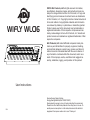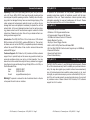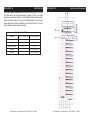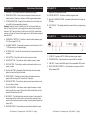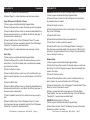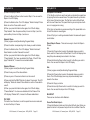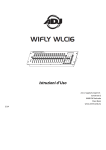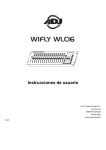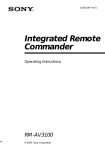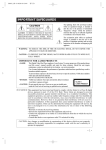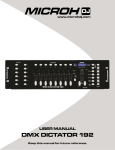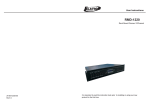Download American DJ WIFLY WLC16 Specifications
Transcript
WIFLY WLC16 ©2013 ADJ Products, LLC all rights reserved. Information, specifications, diagrams, images, and instructions herein are subject to change without notice. ADJ Products, LLC logo and identifying product names and numbers herein are trademarks of ADJ Products, LLC. Copyright protection claimed includes all forms and matters of copyrightable materials and information now allowed by statutory or judicial law or hereinafter granted. Product names used in this document may be trademarks or registered trademarks of their respective companies and are hereby acknowledged. All non-ADJ Products, LLC brands and product names are trademarks or registered trademarks of their respective companies. ADJ Products, LLC and all affiliated companies hereby disclaim any and all liabilities for property, equipment, building, and electrical damages, injuries to any persons, and direct or indirect economic loss associated with the use or reliance of any information contained within this document, and/or as a result of the improper, unsafe, unsufficient and negligent assembly, installation, rigging, and operation of this product. User Instructions 2/14 Europe Energy Saving Notice Energy Saving Matters (EuP 2009/125/EC) Saving electric energy is a key to help protecting the enviroment. Please turn off all electrical products when they are not in use. To avoid power consumption in idle mode, disconnect all electrical equipment from power when not in use. Thank you! WiFly WLC16 General Information Unpacking: Thank you for purchasing the WiFly WLC16 by ADJ Products, LLC. Every WiFly WLC16 has been thoroughly tested and has been shipped in perfect operating condition. Carefully check the shipping carton for damage that may have occurred during shipping. If the carton appears to be damaged, carefully inspect your fixture for any damage and be sure all equipment necessary to operate the unit has arrived intact. In the event damage has been found or parts are missing, please contact our toll free customer support number for further instructions. Please do not return this unit to your dealer without contacting customer support first. Introduction: The WiFly WLC16 is a 19-inch rack mount, 512-channel DMX controller with ADJ’s WiFly, wireless DMX built-in. This controller allows users to control ADJ WiFly compatiable products wirelessly without the use of DMX cables. It has a built-in antenna that sends a wireless DMX signal Customer Support: ADJ Products, LLC provides a toll free customer support line, to provide help and to answer any question should you encounter problems during your set up or initial operation. You may also visit us on the web at www.adj.com for any comments or suggestions. Service Hours are Monday through Friday 8:00 a.m. to 4:30 p.m. Pacific Standard Time. Voice: (800) 322-6337 Fax: (323) 582-2941 E-mail: [email protected] Warning! To prevent or reduce the risk of electrical shock or fire, do not expose this unit to rain or moisture. ADJ Products, LLC www.adj.com - WiFly WLC16 Page 2 WiFly WLC16 General Instructions To optimize the performance of this product, please read these operating instructions carefully to familiarize yourself with the basic operations of this unit. These instructions contain important safety information regarding the use and maintenance of this unit. Please keep this manual with the unit, for future reference. WiFly WLC16 Features • • • • • • • • • • • 16 Fixtures, Up to 32 Channels 30 Banks of 16 Programmable Scenes 6 Programmable Chases of 480 Scenes 16 Sliders for Manual Control of Channels Master Blackout Function Tap Sync/ Sound Trigger Overide Built-In ADJ’s WiFly TransCeiver Wireless DMX SD Card Slot (2GB SD Card Included. Supports up to 4GB Max.) Password Protection Speed and Fade Control Power Failure Memory WiFly WLC16 Product Registration The WiFly WLC16 carries a 1 year (365 days) limited warranty. Please fill out the enclosed warranty card to validate your purchase and warranty. You may also register your product online at www. americandj. com. All returned service items whether under warranty or not, must be freight pre-paid and accompany a return authorization (R.A.) number. If the unit is under warranty you must provide a copy of your proof of purchase invoice. Please contact ADJ Products, LLC customer support for a R.A. number. ADJ Products, LLC www.adj.com - WiFly WLC16 Page 3 WiFly WLC16 DMX Set Up WiFly WLC16 Power Supply: Before plugging your unit in, be sure the source DMX+,DMX-,COMMON cables. Do not use the ground lug on the XLR connector. Do not connect the cable’s shield conductor to the ground lug or allow the shield conductor to come in contact with the XLR’s outer casing. Grounding the shield could cause a short circuit and erratic behavior. DMX-512: DMX is short for Digital Multiplex. This is a universal protocol used by most lighting and controller manufactures as a form of communication between intelligent fixtures and controllers. A DMX controller sends DMX data instructions from the controller to the fixture. DMX data is sent as serial data that travels from fixture to fixture via the DATA “IN” and DATA “OUT” XLR terminals located on all DMX fixtures (most controllers only have a DATA “OUT” terminal). SOUND REMOTE CONTROL INPUT INPUT OUTPUT COMMON DMX512 OUT 3-PIN XLR 1 2 3 1 2 DMX + 3 DMX - 3 1 DMX512 IN 3-PIN XLR 2 3 XLR Female Socket XLR Male Socket 1 Ground REMOTE CONTROL INPUT SOUND 2 Cold 2 Cold INPUT OUTPUT 1 Ground Page 4 2 Pin 1 = Ground REMOTE CONTROL SOUND 3 Hot XLR Pin Configuration INPUT OUTPUT INPUT Pin 2 = Data Compliment (negative) 3 Hot Pin 3 = Data True (positive) Figure 3 Special Note: Line Termination. When longer runs of cable are POWER POWER used, you may need to use a terminator on the last unit to avoid erratic behavior. A terminator is a 110-120 ohm 1/4 watt resistor which is connected between pins 2 and 3 of a male XLR connector (DATA + and DATA -). This unit is inserted in the female XLR connector of the last unit in your daisy chain to terminate the line. Using a cable terminator (ADJ part number Z-DMX/T) will decrease the possibilities of erratic behavior. 3 1 2 DMX512 IN 3-PIN XLR 3 1 2 Termination reduces signal errors and avoids signal transmission problems and interference. It is always advisable to connect a DMX terminal, (Resistance 120 Ohm 1/4 W) between PIN 2 (DMX-) and PIN 3 (DMX +) of the last fixture. Figure 4 Figure 1 ADJ Products, LLC www.adj.com - WiFly WLC16 1 Figure 2 POWER Data Cable (DMX Cable) Requirements (For DMX and Master/Slave Operation): DMX controller and unit require a approved DMX-512 110 Ohm Data cable for data input and data output (Figure 1). We recomCOMMON DMX be + mend Accu-Cable DMX cables. If you are making your DMX512 OUT own cables, 3-PIN XLR DMX sure to use standard 110-120 Ohm shielded cable (This cable may be purchased at almost all professional sound and lighting stores). Your cables should be made with a male and female XLR connector on either end of the cable. Also remember that DMX cable must be daisy chained and cannot be split. POWER Notice: Be sure to follow figures two and three when making your own DMX512 voltage in your area matches the required voltage for your ADJ WiFly WLC16. Only use the included power supply to power WiFly WLC16. DMX Linking: DMX is a language allowing all makes and models of different manufactures to be linked together and operate from a single controller, as long as all fixtures and the controller are DMX compliant. To ensure proper DMX data transmission, when using several DMX fixtures try to use the shortest cable path possible. The order in which fixtures are connected in a DMX line does not influence the DMX addressing. For example; a fixture assigned a DMX address of 1 may be placed anywhere in a DMX line, at the beginning, at the end, or anywhere in the middle. Therefore, the first fixture controlled by the controller could be the last fixture in the chain. When a fixture is assigned a DMX address of 1, the DMX controller knows to send DATA DMX512 DMX+,DMX-,COMMON assigned to address 1 to that unit, no matter where it is located in the DMX chain. DMX Set Up POWER ADJ Products, LLC www.adj.com - WiFly WLC16 Page 5 Termination avoids sign and interfere to connect a 120 Ohm 1/4 and PIN 3 ( WiFly WLC16 DMX Set Up WiFly WLC16 Controls and Functions 5-Pin XLR DMX Connectors. Some manufactures use 5-pin DMX- 512 data cables for DATA transmission in place of 3-pin. 5-pin DMX fixtures may be implemented in a 3-pin DMX line. When inserting standard 5-pin data cables in to a 3-pin line a cable adaptor must be used, these adaptors are readily available at most electric stores. The chart below details a proper cable conversion. 3-Pin XLR to 5-Pin XLR Conversion Conductor 3-Pin XLR Female (Out) 5-Pin XLR Male (In) Ground/Shield Pin 1 Pin 1 Data Compliment (- signal) Pin 2 Pin 2 Data True (+ signal) Pin 3 Pin 3 Not Used Pin 4 - Do Not Use Not Used Pin 5 - Do Not Use ADJ Products, LLC www.adj.com - WiFly WLC16 Page 6 ADJ Products, LLC www.adj.com - WiFly WLC16 Page 7 WiFly WLC16 Controls and Functions 1. ANTENNA - This is used to send WiFly wireless DMX signal. 2. SCENE SELECTION - Press the scene buttons to load or store your desired scenes. There are a maximum of 480 programmable scenes. 3. FIXTURE SELECTION - Press the fixture buttons to turn the fader con- trol on/off for the corresponding channels. Example: Press the Fixture 1 button to turn the 1-32 channel fader controls on. Press the Fixture 1 button again to turn off the fader controls of channels 1-32. Press the Fixture 2 button to turn the 33-64 channel fader controls on. Press the Fixture 2 button again to turn off the fader controls of channels 33-64. WiFly WLC16 Controls and Functions sequence of programmed scenes. 16. RECORD BUTTON - This button activates program mode. 17. Bank UP & DOWN BUTTONS - Use these buttons to scroll through the 30 Banks. 18. LCD DISPLAY - This display shows the current activity or programming state. WiFly WLC16 Controls and Functions - Rear Panel 4. PAGE SELECT BUTTON - This button is used to switch between page A (1-16) and page B (17-32). 5. CHANNEL FADERS - These faders are used to control channels 1-16 or 17-32 depending on the selected page. 6. SD CARD SLOT - Insert a SD card into this slot to record date from the controller. 7. ADD BUTTON - Press this button to store a scena or chase. 8. DELETE BUTTON - This button is used to delete a scene or chase. 9. AUTO BUTTON - This button is used to activate auto mode to run a scene or chase. 10. Tap Sync BUTTON - Repeatedly Press this button to set the chase speed or check the Step in the chase. 1. DC INPUT - Accepts a DC12V, 500mA minimum, power supply. 2. POWER SWITCH - Use this switch to power on/off the controller. 3. DMX OUT - Used to send DMX signal to the compatable LED fixtures. 4. WIFLY DMX ON/OFF SWITCH - Use this switch to power on/off the WiFly wireless DMX. 11. SPEED FADER - This fader is used to adjust the chase and scene speed within the range of 0.1 seconds to 10 minutes. 12. SOUND BUTTON - This button is used to activate sound active mode to run a scene or chase. 13. FADE TIME FADER - This fader is used to adjust the scene or chase fade time within the range of 0 seconds to 30 seconds. When set at 0 seconds the fade function is off. 14. BLACKOUT - The Blackout button has two functions. It can pause the whole output of the contoller and it can reset all the channels to zero and shut off all active scenes and chases, including relevant scene and chase LED’s. 15. CHASE BUTTONS - These buttons are used for activating the chase ADJ Products, LLC www.adj.com - WiFly WLC16 Page 8 ADJ Products, LLC www.adj.com - WiFly WLC16 Page 9 WiFly WLC16 WiFly Set Up There are two ways that the controller can run DMX; connected via 3-pin DMX data cable or using the WiFly DMX signal to eliminate data cables. NOTE: To set up properly follow the set up instructions associated with your WiFly fixture or WiFly TransCeiver. 1. When using 3-pin DMX data cables, the WiFly DMX switch (4) must be in the OFF position. 2. When using the WiFly DMX signal, the WiFly DMX switch must be in the ON position. The antenna must be extended and upright. The antenna must be in either a up or down position and must match position of the other antennas. All antennas up or all anten- nas down. 3. Set the WiFly channel, the WiFly channel must match the set chan- nel of the fixtures that you are controlling. If the channels are not the same, you will not be able to control the fixtures. The WiFly channel can be set from 0-15. If the WiFly controller is transmitting a WiFly signal, the WiFly indicator will glow red. CAUTION: This unit like any wireless device is highly susceptible to static electricity. Static electricity can severly damage the unit. Before touching the antenna, please ground/discharge yourself. WiFly WLC16 Operation The 512CH DMX Controller allows you to program 512 DMX channels each. 30 Banks of 16 Programmable scenes, 6 chases of 480 scenes using 16 channel sliders and other buttons.With the SD card slot,you can insert SD-card to record whole data of controller or edit SD-card data with computer to run on the controller. Display Information When power is applied to the controller, the LCD will display ”WiFly WLC16 V1.1”. The LCD Display contains a maximum of 2 lines with 16 characters each. Below are the definitions of what you will see displayed. Scene=01 Scene 1 is activated Bank=01 - Bank 1 is activated Chase=01 - Chase 1 is activated CH01=[255] - Channel 1 DMX Value (255) SPEED Time:[05:30.0] - The current speed is 5 minute 30 seconds FADE Time:[15.0] - The fade time is 15 seconds WIFI Address[10] - The wifly radio channel is 10 Step020 - Step 20 is activated or the chase contains 20 Steps SET UP Unit Setup The unit is preset with 32 channels per fixture. In order to assign your fixtures to the fixture buttons located on the left side of the unit, you will need to space your fixtures 32 DMX channels apart. Enabling Program Mode 1) Press and hold down the RECORD button until the LCD displays ”Password:” 2) Press the Scene buttons 1, 2, 3, and 4. 3) If an incorrect password is entered, the LCD will display “Incorrect pass” on the top line, and “Add to try again” on the bottom line. ADJ Products, LLC www.adj.com - WiFly WLC16 Page 10 4) To re-enter a password press the ADD button and the LCD display will show “Password” again. Use the Scene buttons to enter your correct password. NOTE: The first time you turn on your unit, the default setting of the ADJ Products, LLC www.adj.com - WiFly WLC16 Page 11 WiFly WLC16 Operation WiFly WLC16 Operation Record Code is Scene buttons 1, 2, 3 and 4. You may change the Record Code to protect your programs. 4) Press the blackout button again to exit wifly radio channel set mode. Security for Your Programs To protect your programs from any editing by others. You may change the Record Code. 1) Turn off the controller. SCENES Programming A Scene 1) Enter program mode (See Enabling Program Mode on Page 11) 2) Press the hold the Record button and turn the controller back on until the LCD displays ”Old Password:”, press the Scene buttons 1, 2, 3 and 4 (if you have changed the Record Code, please enter in the new Record Code). 3) The LCD will display ”New Password”. Press the desired Scene buttons to enter a new Record Code. The record Code consists of 4 Scene buttons (the same button or different buttons). Be sure your new Record Code consists of 4 Scene number buttons. 4) Press the ADD button. If the LCD displays ”Saved”. You have successfully stored the new Record Code. If the LCD displays ”Saved fail”, this means the new Record Code failed. 5) Once the Record Code has been saved, the controller automatically restart to the fixtures main screen. IMPORTANT!!! If you don’t remember your new Record Code, Scene buttons 1, 6 ,6 and 8 is the universal code. You can Press in this record code to enable the program anytime even if you don’t remember your Record Code. WIFLY CHANNEL Setting a Wifly Channel 1) Hold and press the blackout button, and then power on the controller. The LCD will display SET WIFI Address [XX]. 2) Press the Bank Up/Down buttons to choose your desired wifly channel. 3) Press the RECORD button. If the LCD displays ”Saved” this means the wifly radio channel has been successfully stored. If the LCD displays ”Saved fail” it means the wifly channel failed. ADJ Products, LLC www.adj.com - WiFly WLC16 Page 12 2) Check the blackout key and verify that the LED is not lit, if it is press it once to exit blackout mode. 3) Press the fixture button corresponding to the unit you wish to control. You may control more than one fixture at time by pressing the fixture buttons corresponding to the fixture(s) you wish to program. 4) Move the faders to the desired position. If necessary, you may select page B to control channels 17-32. 5) Press the Bank Up/Down button to choose the Bank you want to store the scene into. There are a total of 30 Banks you can select from, and you may store up to 16 scenes in each Bank. In each Bank, the scene buttons that contain data the LED will glow green. This lets the user know that there is a scene already programmed there. 6) Press the ADD button. 7) Press the scene button you wish to store your scene into. The LCD readout will show the Bank and scene. If the LCD displays ”Saved”, You have successfully stored the scene. If the LCD displays ”Saved fail”, this means the scene store failed. If a scene button, that already includes scene data, is selected, the LCD displays “Overwrite”. If you want to overwrite the previous data, press the ADD button and the LCD displays ”Saved”, this means the scene has been successfully stored. If do not want to overwrite, press DELETE button and the LCD display will return to the previous screen. Example Scene Program 1) Enter program mode (See Enabling Program Mode) 2) Press the Fixture button to turn on its fader control. 3) Verify that the page select is set on page A, if not press the page select button to select page A. ADJ Products, LLC www.adj.com - WiFly WLC16 Page 13 WiFly WLC16 Operation 4) Move the first and second faders all the way up to their maximum position. 5) Select Bank 1 using the Bank Up/Down buttons. In Bank 1, the scene buttons that contain data the corresponding LED will glow green. This lets you know that there is a scene already programmed there. WiFly WLC16 Operation 4) When you press the Delete button again, the LCD will display ”Bank Deleted”. You have now deleted the scene. If the LCD displays ”Deleted fail”, it means the scenes delete failed. Deleting All Scenes 1) Enter program mode (See Enabling Program Mode). 6) Press the ADD button. 2) Use the Bank Up/Down button to choose any one of the Banks 7) Press scene 1 to store the first scene. The LCD displays ”Saved”, You have now successfully stored the scene. If scene 1 already includes scene data, the LCD displays “Overwrite”, press the ADD button and the LCD will display ”Saved”, which means the scene has been successfully been stored. 4) Press the Delete button for about 15 seconds. The display will show “Delete all banks? Press Delete to confirm. Press add to cancel”. Deleting A Scene In A Bank1) Enter program mode (See Enabling Program Mode). 2) Press the Bank Up/Down button to choose the Bank you want to delete this scene. In each Bank, the scene button that contains data the corresponding LED will glow green. This lets you know that there is a scene programmed there. 3) Press any one of scene buttons to set to scene 0. 5) When you press the Delete button again, the LCD will display ”Banks Deleted”. You have now deleted all the scenes. If the LCD displays ”Deleted fail”, it means the scenes delete failed. 3) Press the desired Scene button to select the scene you wish to delete. CHASES Note: You must have already programmed scenes in order to program a chase. This function allows you to cycle through up to 480 scenes in a preselected order. It is recommended before programming chases for the first time you delete all chases in the controller. See Delete All Chases for instructions on how to do so. 4) Press Delete button. The display will show “Delete this scene? Press Delete to confirm. Press add to cancel”. Copy A Scene of a Bank to a Chase 1) Enter program mode (See Enabling Program Mode). 5) When you press the Delete button again, the LCD will display ”Scene Deleted”. You have now deleted the scene. If the LCD displays ”Deleted fail”, it means the scene delete failed. Deleting All Scenes In A Bank 1) Enter program mode (See Enabling Program Mode). 2) Press the Bank Up/Down button to choose the Bank you want to delete all the scenes. 3) Press Delete button. The display will show “Delete this bank? Press Delete to confirm. Press add to cancel”. ADJ Products, LLC www.adj.com - WiFly WLC16 Page 14 2) Press the Chase button to select the chase you wish to program. The LCD will display how many Steps have already been stored in the chase if the chase already has been programmed. 3) Press the Bank Up/Down button to choose the desired Bank that has scenes stored inside it. In each Bank, the LED will glow green if the scene button contains data. 4) Press the desired Scene button to select the scene you wish to copy to the desired chase. 5) Press the ADD button. If the LCD displays ”Saved”, it means the chase scene has been successfully stored. If the LCD displays ADJ Products, LLC www.adj.com - WiFly WLC16 Page 15 WiFly WLC16 Operation ”Saved fail”, it means the chase store failed. 6) Repeat Steps 3-5 until all desired scenes have been entered. Copy All Scenes of A Bank to a Chase 1) Enter program mode (See Enabling Program Mode). 2) Press the Chase button to select the chase you wish to program. 3) Press the Bank Up/Down button to choose the desired Bank that has scenes stored inside it. In each Bank, the LED will glow green if the scene button contains data. 4) Press the ADD button. If the LCD displays ”Saved”, it means the chase scene has been successfully stored. If the LCD displays ”Saved fail”, it means the chase store failed. 5) Repeat Steps 3-4 until all desired scenes have been entered. Add a Step 1) Enter program mode (See Enabling Program Mode). 2) Press the Chase button to select the desired chase you wish to add a Step to. The LCD will display how many Steps have already been stored in the chase. 3) Press the Tap Sync button. 4) Press the Bank Up/Down button to scroll to the Step which you wish to insert the Step after. You can read the Steps in the LCD Display. 5) Press the ADD button. 6) Press the Bank Up/Down button to choose the desired Bank that has scenes stored inside it. In each Bank, the LED will glow green if the scene button contains data. 7) Press the desired Scene button to select the scene you wish to add. 8) Press the ADD button. If the LCD displays ”Saved”, it means the chase scene has been successfully stored. If the LCD displays ”Saved fail”, it means the chase store failed. ADJ Products, LLC www.adj.com - WiFly WLC16 Page 16 WiFly WLC16 Operation EXAMPLE: Add scene 2 of Bank 3 between Steps 4 & 5 of chase 5. 1) Enter program mode (See Enabling Program Mode). 2) Press the Chase 5 button.The LCD will display how many Steps have already stored in chase 5. 3) Press the Tap Sync button. 4) Press the Bank Up/Down button to select Step 4. You can read the Step in the LCD Display. 5) Press the ADD button. 6) Press the Bank Up/Down button to choose Bank 3. 7) Press Scene 2 button to select the scene 2. 8) Press the ADD button. The LCD displays”Saved”, meaning the Step has been successfully added. Now the scene 2 of Bank 3 is the new Step 5, the previous Step 5 turns into Step 6, the previous Step 6 turns into Step 7 and so on. Delete a Step 1) Enter program mode (See Enabling Program Mode). 2) Press the Chase button to select the desired chase you wish to delete a Step. The LCD will display how many Steps have already been stored in the chase. 3) Press the Tap Sync button. 4) Press the Bank Up/Down button to scroll to the Step which you wish to delete. You can read the Step in the LCD Display. 5) Press the Delete button. The LCD displays “Delete this step? Press Delete to confirm. Press add to cancel”. 6) When you press the Delete button again, the LCD will display ”Step Deleted”. You have now deleted the Step. If the LCD displays ”Deleted fail”, it means the scene delete failed. EXAMPLE: Deleting Step 3 of Chase 4. 1) Enter program mode (See Enabling Program Mode). 2) Press Chase 4 button.The LCD will display how many Steps have already been stored in the chase. ADJ Products, LLC www.adj.com - WiFly WLC16 Page 17 WiFly WLC16 Operation 3) Press the Tap Sync button. 4) Press the Bank Up/Down button to select Step 3. You can see the Steps in the LCD Display. 5) Press the Delete button. The LCD displays “Delete this step? Press Delete to confirm. Press add to cancel”. 6) When you press the Delete button again, the LCD will display ”Step Deleted”. Now the previous Step 4 turns into Step 3, and the previous Step 5 turns into Step 4, and so on. Delete A Chase 1) Enter program mode (See Enabling Program Mode). 2) Press the button corresponding to the chase you wish to delete. 3) Press the Delete button. The LCD displays “Delete this chase? Press Delete to confirm. Press add to cancel”. 4) When you press the Delete button again, the LCD will display ”Chase Deleted”. You have now deleted the Chase. If the LCD displays ”Deleted fail”, it means the scene delete failed. Delete all Chases 1) Enter program mode (See Enabling Program Mode). 2) Press the any one of the chase buttons. 3) Press any one of the scene buttons to set to scene 0. 4) Press and hold the DELETE button for about 15 seconds. The LCD will display “Delete all chases? Press Delete to confirm. Press add to cancel”. 5) When you press the Delete button again, the LCD will display ”Chases Deleted”. You have now deleted all of the Chases. If the LCD displays ”Deleted fail”, it means the Chases delete failed. TAP SYNC This button has 2 functions, to set the speed time in auto mode and to check the Step in Chases. ADJ Products, LLC www.adj.com - WiFly WLC16 Page 18 WiFly WLC16 Operation Set Speed In Auto Mode 1) The Tap Sync button is used to set and synchronize the speed time by tapping the button several times. The speed time will synchronize to the time of the last two taps. The Tap Sync button LED will flash with the new Chase time. The speed time may be set anytime whether or not a program is running 2) Tap Sync will override any previous setting of the speed slider control until the slider is moved again. 3) Use of Tap Sync in setting a standard beat is the same with speed control slider. Check Step In Chases - There are two ways to check the Steps in Chases. 1st: 1) Press the Chase button to select the desired chase you wish to check, and the Chase button LED will flash. The LCD will display how many Steps have already been stored in the chase. 2) Press the Bank Up/Down button to scroll to the Step you wish to check. You can read the Steps in the LCD Display. 2nd: 1) Enter program mode (See Enabling Program Mode). 2) Press the Chase button to select the desired chase you wish to check. The LCD will display how many steps have already been stored in the chase. 3) Press the Tap sync button. 4) Press the bank Up/Down button to scroll to the step you wish to check. You can read the steps in the LCD Display. BLACKOUT There are two functions within Blackout. Pause The Whole Output 1) Press the Blackout button and the button LED will glow. When you press the button it will pause all output from the controller. Press the ADJ Products, LLC www.adj.com - WiFly WLC16 Page 19 WiFly WLC16 Operation button again to resume output. Clear All Functions 1) Press the Blackout button and the button LED will glow. While the button is active (button LED on) press and hold the Blackout button for 2 seconds. The button LED will turn off and all channels will reset to zero, and all active Scenes and Chases will shut off (including relevant Scene and Chase LED’s). PLAYBACK Running Scenes There are three modes in which you can run scenes. They are Manual mode, Auto mode, and Music mode. Manual Mode 1) When the power is turned on, the unit enters manual mode automatically. 2) Check and verify that both the Auto and Sound button LEDs are off. 3) Use the Bank Up/Down buttons to select the Bank with the scenes you wish to run. All LED’s with Scenes programmed to the relevant button will be on. 4) Press the scene button corresponding to the scene you wish to display. The LED with Scene programmed to the relevant button will flash when the Scene is selected to play. Button LED’s with no Scenes programmed to them will be off and the display will show “Scene=00”. Auto Mode This function allows you to run a Bank of programmed scenes in sequence. 1) Press the AUTO button to enter into Auto mode. The Auto button LED will glow indicating the Auto mode is active. 2) Use the Bank Up/Down buttons to select a Bank of scenes to run. If the Bank of scene has no data, the LCD will display ”Empty”. ADJ Products, LLC www.adj.com - WiFly WLC16 Page 20 WiFly WLC16 Operation 3) After selecting your Bank of scenes to run, you can use the speed slider or tap the Tap Sync button twice to adjust the speed, use the Fade Time slider to adjust the fade time of the scene progression. 4) Press the AUTO button to exit Auto mode. Music Mode 1) Press the SOUND button to activate Music mode. 2) Use the Bank Up/Down buttons to select a Bank of scenes to run. The scenes selected will run in order to the beat of the music. If the Bank of scene has no data, the LCD will display ”Empty”. 3) Use the Fade time slider to adjust the fade time of the scene progression. 4) Press the SOUND button to exit music mode. RUNNING CHASES There are three modes in which you can run chases. They are Manual mode, Auto mode, and Music mode. Manual Mode 1) When the power is turned on, the unit enters manual mode automatically. 2) Check and verify that both the Auto and Music button LEDs are off. 3) Select your desired chase by pressing one of the six Chase buttons with the Bank you wish to run. The LED with Chase programmed to the relevant button will flash when the Chase is selected to play. Button LED’s with no Scenes programmed to them will be off and the display will show “Bank=00 Scene=00”. 4) Use the Bank Up/Down button to select the Bank with the scenes you wish to run. Auto Mode 1) Press the AUTO button to enter into Auto mode. The Auto button LED will glow indicating the Auto mode is active. 2) Select your desired chase by pressing one of six Chase buttons. ADJ Products, LLC www.adj.com - WiFly WLC16 Page 21 WiFly WLC16 Operation Pressing this button a second time will cancel this selection. The LED with Chase programmed to the relevant button will flash when the Chase is selected to play. If the chase has no data, the LCD will display ”Empty”. If more than one Chase button has been pressed, the controller will play the Chases in a continous loop in the order the Chase buttons were pressed. All button LED’s with Chases programmed will be on, and the button LED of the current Chase will flash. 3) Use the speed slider or Press the Tap Sync button twice to adjust the speed, use Fade Time slider to adjust the fade time of the scene progression. 4) Press the AUTO button to exit Auto mode. Music Mode 1) Press the SOUND button to activate Music mode. WiFly WLC16 Operation SD Card The SD card capacity is 4GB max and the format of the SD card must be either FAT or FATS. When using the SD card for the first time format it. Record Data Of Controller Insert the SD card into the controller SD card slot, it will automatically create a corresponding data file with the wifly radio channel, speed time, password, scene, Bank, and chase that have been successfully saved on controller. With the data file created, open the SD card data with computer, you will find three folders; a Bank folder, Chases folder, and Parameters folder. See the next few pages for a description and examples of these folders. NOTE: All of these folders can be edited 2) Select your desired chase by pressing one of the six Chase buttons this will activate the chase and it will respond to the rhythms of the music. Pressing the button again will cancel this selection. The button LED of the selected Chase will flash when playing. If the chase has no data, the LCD will display ”Empty”. If more than one Chase button has been pressed, the controller will play the Chases in a continous loop in the order the Chase buttons were pressed. All button LED’s with Chases programmed will be on, and the button LED of the current Chase will flash. 3) Use the Fade time slider to adjust the fade time of the chase progression. 4) Press the SOUND button to exit music mode SD CARD General: With the SD card slot, you can insert a SD card to record the data of your controller. You can also edit the data of an SD card with a computer then insert the SD card into the SD card slot of the controller to run the data which contains scenes and chases. ADJ Products, LLC www.adj.com - WiFly WLC16 Page 22 ADJ Products, LLC www.adj.com - WiFly WLC16 Page 23 WiFly WLC16 Operation Bank Folder If you double click the Bank folder you will see 1-30 Bank subfolder, depending how many Banks you have successfully saved on the controller. Double click one of the subfolders and you will see XLS data file ranging from Scenes01.xls to Scenes16.xls, depending how many scenes you have successfully saved to on the controller into that corresponding Bank. WiFly WLC16 Operation Chase Folder Double click the Chase folder, and inside you will find 1-6 Chase XLS data files, depending on how many chases you have stored on the controller. When you open one of the chase data files you will find Columns and Rows containing number. These number represent the Bank and Scene. Please see below for an example. Double click the Scene data file and you will find 512 cells in Column A, rows 1-512. Depending on the how many Scenes you have saved, the rows will Channel value of the Scene saved to the controller. See below for an example. In this data file, the numbers in Column A, Row 1 is 29+11, those numbers mean Bank 29, Scene 11. In this data file, the number in Column A, Row 1 is 255, and Rows 2-512 are 0. This means that in Scene 1, Channel 1 value is set at 255, and Channels 2-512 values are 0. The Scene data files can be modified on your computer. You can also create Scene data files to run on your controller. All data files must be opened Microsoft Office Excel software. ADJ Products, LLC www.adj.com - WiFly WLC16 Page 24 Rows 1-5 are, 29+11; 26+11; 29+07; 26+13; & 26+15. That means when you run Chase 1 with the controller, the Chase order is, Bank29, Scene11 - Bank26, Scene11 - Bank29, Scene07 - Bank26, Scene13 - Bank26, Scene15. The two numbers in each cell must always be sperarated by a “+”. The Chase data files can be modified on your computer. You can also create Chase data files to run on your controller. ADJ Products, LLC www.adj.com - WiFly WLC16 Page 25 WiFly WLC16 Operation Parameters Folder Double click the Parameters folder, and inside you will find TXT data files. Like all other files, these can be modified. Password.TXT Double click the Password.TXT data file, and you will find numbers ranging from 0000-9999, depending on the passord you have successfully saved to the controller. WiFly WLC16 Operation WiFly Channel (WIFIAddr.TXT) Double click the WIFIAddr.TXT data file, and you will find numbers ranging from 00-15, depending on the WiFly Channel you have successfully saved to the controller. For example, the below screenshot shows 06, that means that you have set the WiFly Channel to 6. For example, the below screenshot shows 1111, that means the password that was successfully saved to the controller is 1111. SpeedTime.TXT Double click the SpeedTime.TXT data file, and you will find numbers ranging from 0001-6000, depending on the speedtime you have successfully saved to the controller. For example, the below screenshot shows 0523, that means that you have set the speedtime to 52.3 seconds. ADJ Products, LLC www.adj.com - WiFly WLC16 Page 26 ADJ Products, LLC www.adj.com - WiFly WLC16 Page 27 WiFly WLC16 Warranty WiFly WLC16 Notes MANUFACTURER’S LIMITED WARRANTY A. ADJ Products, LLC hereby warrants, to the original purchaser, ADJ Products, LLC products to be free of manufacturing defects in material and workmanship for a prescribed period from the date of purchase (see specific warranty period on reverse). This warranty shall be valid only if the product is purchased within the United States of America, including possessions and territories. It is the owner’s responsibility to establish the date and place of purchase by acceptable evidence, at the time service is sought. B. For warranty service you must obtain a Return Authorization number (RA#) before sending back the product–please contact ADJ Products, LLC Service Department at 800-322-6337. Send the product only to the ADJ Products, LLC factory. All shipping charges must be pre-paid. If the requested repairs or service (including parts replacement) are within the terms of this warranty, ADJ Products, LLC will pay return shipping charges only to a designated point within the United States. If the entire instrument is sent, it must be shipped in it’s original package. No accessories should be shipped with the product. If any accessories are shipped with the product, ADJ Products, LLC shall have no liability whatsoever for loss of or damage to any such accessories, nor for the safe return thereof. C. This warranty is void if the serial number has been altered or removed; if the product is modified in any manner which ADJ Products, LLC concludes, after inspection, affects the reliability of the product; if the product has been repaired or serviced by anyone other than the ADJ Products, LLC factory unless prior written authorization was issued to purchaser by ADJ Products, LLC; if the product is damaged because not properly maintained as set forth in the instruction manual. D. This is not a service contract, and this warranty does not include maintnance, cleaning or periodic check up. During the period specified above, ADJ Products, LLC will replace defective parts at its expense with new or refurbished parts, and will absorb all expenses for warranty service and repair labor by reason of defects in material or workmanship. The sole responsibility of ADJ Products, LLC under this warranty shall be limited to the repair of the product, or replacement thereof, including parts, at the sole discretion of ADJ Products, LLC. All products covered by this warranty were manufactured after August 15, 2012, and bear indentifying marks to that effect. E. ADJ Products, LLC reserves the right to make changes in design and/or improvements upon its products without any obligation to include these changes in any products theretofore manufactured. No warranty, whether expressed or implied, is given or made with respect to any accessory supplied with products described above. Except to the extent prohibited by applicable law, all implied warranties made by ADJ Products, LLC in connection with this product, including warranties of merchantability or fitness, are limited in duration to the warranty period set forth above. And no warranties, whether expressed or implied, including warranties of merchantability or fitness, shall apply to this product after said period has expired. The consumer’s and/or Dealer’s sole remedy shall be such repair or replacement as is expressly provided above; and under no circumstances shall ADJ Products, LLC be liable for any loss or damage, direct or consequential, arising out of the use of, or inability to use, this product. This warranty is the only written warranty applicable to ADJ Products, LLC Products and supersedes all prior warranties and written descriptions of warranty terms and conditions heretofore published. MANUFACTURER’S LIMITED WARRANTY PERIODS: • Lighting Products = 1-year (365 days) Limited Warranty (Such as: Special Effect Lighting, Intelligent Lighting, UV lighting, Strobes, Fog Machines, Bubble Machines, Mirror Balls, Par Cans, Trussing, Lighting Stands etc. excluding LED and lamps) • Laser Products = 90-Day Limited Warranty • L.E.D. Products = 2-year (730 days) Limited Warranty (excluding motors, PCB boards, and power supplies, which have a 1-year (365 day Limited Warranty) and batteries which have a 180 day limited warranty). ADJ Products, LLC www.adj.com - WiFly WLC16 Page 28 ADJ Products, LLC www.adj.com - WiFly WLC16 Page 29 WiFly WLC16 Specifications POWER SUPPLY: OUTPUT: AUDIO TRIGGER: DIMENSIONS: WEIGHT: WARRANTY: Specifications DC12V, 500mA Min. 3-Pin XLR Built-In Microphone 19” (L) x 6.25” (W) x 2.75” (H) 482 x 155 x 70mm 6 lbs./ 2.7 kgs. 1 Year (365 Days) Please Note: Specifications and improvements in the design of this unit and this manual are subject to change without any prior written notice. ADJ Products, LLC 6122 S. Eastern Ave. Los Angeles, CA 90040 USA Tel: 323-582-2650 / Fax: 323-725-6100 Web: www.adj.com / E-mail: [email protected] ADJ Products, LLC www.adj.com - WiFly WLC16 Page 30 A.D.J. Supply Europe B.V. Junostraat 2 6468 EW Kerkrade Netherlands [email protected] / www.adj.eu Tel: +31 45 546 85 00 / Fax: +31 45 546 85 99