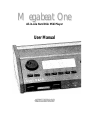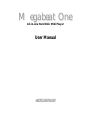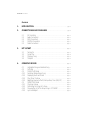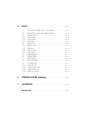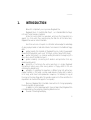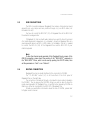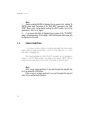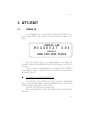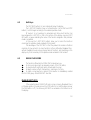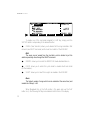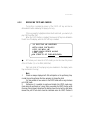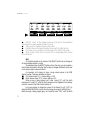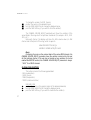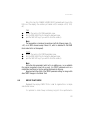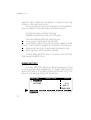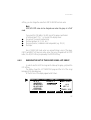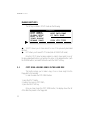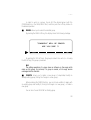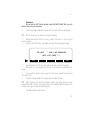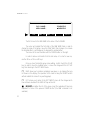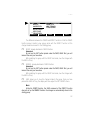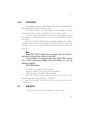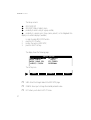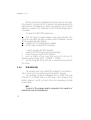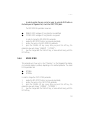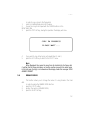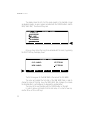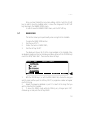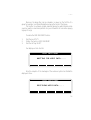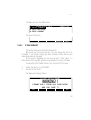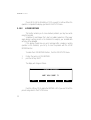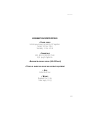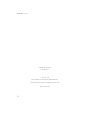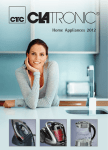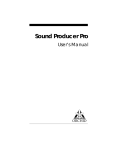Download Charlie Lab Megabeat One User manual
Transcript
Megabeat One All-in-one Hard Disk Midi Player User Manual Megabeat One All-in-one Hard Disk Midi Player User Manual MEGABEAT ONE USER MANUAL CONTENTS 1. INTRODUCTION .......................................................................... 2. CONNECTIONS AND COMMANDS ............................................ page 8 2.1 2.2 2.3 2.4 2.5 3. AC Connection .................................................................. page 10 Audio Connections .............................................................. page 10 MIDI Connections ............................................................... page 11 DIGITAR Connections ........................................................... page 11 Pedal Connections .............................................................. page 12 LET’S START ............................................................................... page 13 3.1 3.2 3.3 3.4 4. page 5 Turning On ........................................................................ page 13 Single Play ....................................................................... page 14 Playing a Song .................................................................. page 15 Transport .......................................................................... page 15 OPERATIVE MODES .................................................................. page 16 4.1 4.2 4.3 4.3.1 4.3.2 4.3.3 4.3.4 4.4 4.4.1 4.4.2 4.4.3 4.4.4 Highlighted Song and selected Song ..................................... page 16 Soft Keys .......................................................................... page 17 SINGLE PLAY Mode ............................................................ page 17 Selecting/Deselecting a Song ............................................. page 20 Displaying texts and chords ................................................. page 21 Play/Stop/Continue .......................................................... page 22 Adjusting volumes/effects/transposition/time (ADJUST) ......... page 23 GROUP PLAY Mode ............................................................ page 27 Choosing a Group .............................................................. page 30 Performing the Songs of a Group .......................................... page 30 Showing the List of the Group Songs: LIST GROUP ................... page 31 Lyrics and Adjust ................................................................ page 32 5. UTILITY .................................................................................... page 32 5.1 5.2 5.3 5.3.1 5.3.2 5.3.3 5.4 5.4.1 5.4.2 5.4.3 5.4.4 5.5 5.6 5.7 5.8 5.9 5.10 5.10.1 5.10.2 5.10.3 COPY SONG: loading Songs in the hard disk ........................ page 34 EDIT GROUPS: create and modifying Groups ........................ page 36 GLOBAL SETUP................................................................ page 43 Media Player................................................................... page 44 Pedal Polarity.................................................................. page 44 Quick Start ..................................................................... page 45 MIDI SETUP .................................................................... page 45 Midi Clock Out ................................................................ page 47 Midi Input ..................................................................... page 47 Midi Song Sel ................................................................ page 48 Lyrics Sysex .................................................................. page 49 SONGS BACKUP ............................................................ page 50 RENAME SONG .............................................................. page 51 ERASE SONG ................................................................. page 53 MIDI DATA DUMP ............................................................ page 54 PC DATA DUMP ............................................................... page 56 DISK UTILITIES .............................................................. page 56 FLOPPY Disk Format ....................................................... page 57 HARD Disk Recover .......................................................... page 58 HARD Disk Format ........................................................... page 59 6. OPERATING SYSTEM (Updating) ......................................... page 61 7. FILE PREFIXES ........................................................................ page 62 SPECIFICATIONS ........................................................................... page 63 MEGABEAT ONE USER MANUAL 1. INTRODUCTION 1. INTRODUCTION We wish to compliment you on your new Megabeat One. Megabeat One is a “Hard Disk Midi Player”, i.e. a Standard Midi File Player, in 0 and 1 format, based on hard disk. Unlike the normal Midi File reproducer, which use the floppy disk as a support (i.e. from which they read and play the Midi File at the same time), Megabeat One uses an internal hard disk. Even those who are not expert on informatics acknowledge the advantage of using a player based on hard disk instead of one based on the traditional floppy disks: ◆ greater capacity (the hard disk of Megabeat One can contain the equivalent of about 600 floppy disks, each one of 720 kbyte, a total of about 5000 songs); ◆ quicker song access (i.e. minimum waiting time before the beginning of a song, also in case of the Midi File type 1); ◆ greater reliability (concerning both duration and protection from any reading/writing errors); ◆ possibility of containing the whole repertoire in a single Megabeat One(without looking every time among dozens of floppy disks for the one containing the desired song); ◆ possibility of organizing the repertoire in different song lists without any number limitation: in fact using a normal reader based on floppy disk to create a list of songs, which have to be reproduced in sequence, it is necessary to copy all the songs on the same floppy disk (this operation needs a lot of time and often it is impossible to do it without the support of a computer). Moreover, Megabeat One’s hard disk comes with a lot of songs prepared by the most important recording studios. In addition to all the advantages which have just been listed, Megabeat One is characterized by other extremely interesting features such as: ◆ the wide LCD back-lighted display; 6 MEGABEAT ONE USER MANUAL ◆ the possibility of changing at once volumes, effects (reverberation and chorus) transposition and performing time of a song; ◆ the possibility of storing the changes carried out on each song (with the chance to recall the original song structure whenever you want); ◆ the “karaoke”: i.e. the visualization of lyrics and chords on the display (only for those Midi-File already set for this function); ◆ an inside 3.5” - 720kb floppy disk (soon upgradable 1.44MB) for loading the songs on the hard disk; ◆ the automatic or manual creation of groups of songs (to arrange them on the hard disk and to create special “play-list” of songs); ◆ the possibility of recording external Midi Data Dump via Midi (to store Exclusive System messages of external instruments on the hard disk) in order to set all patches of the external instruments before performing a song or a group of songs; ◆ the operative system stored on hard disk (which can be updated through a floppy disk and restored on the hard disk), thus avoiding the replacement of any hardware component). Megabeat One offers also the possibility of installing an internal GM/GS sound-generator (wave-table audio card), which makes it the most versatile and compact integrated system ever existed for the reproduction of musical bases. Could we forget Digitar, the famous controller created by Charlie Lab in order to simulate the guitar performing techniques by means of your Midi instruments? Certainly not; therefore Megabeat One is provided with an interface created for the direct connection to Digitar, and therefore it automatically recognizes the “Digitar pilot track” inside a song. Besides, Megebeat One is provided with an IDE interface for the connection with a CD-ROM reader (or with another external hard disk) or with other mass memory supports. In a short time, other options will be available in order to transform Megabeat One in a real stand-alone musical workstation: 7 1. INTRODUCTION - an A/D system to connect Megabeat One to a microphone or a line signal; - an Audio Recording system (to record an audio-digital track by means of the Direct-to-Disk technique). Finally, a computer interface used for the direct connection to a PC is already available (in order to carry out backup/loading operations of the hard disk of your Megabeat One easily). Good, now that you know (almost) everything about your Megabeat One, do you feel satisfied with your new purchase? We are sure you do. Therefore we congratulate you; Megabeat One will soon become an irreplaceable collaborator in your profession and a friend for the piano-bar, a party with your friends or simply an instrument for your own amusement. WARNING Some keyboards (i.e. the Roland E-86) don’t handle correctly the midi message “All-notes-off”. Therefore, starting and stopping the songs repeatedly may cause some missing notes while playing. To solve this problem you have to reset your keyboard after after every song played (i.e. by pressing the GM button off and then on again). 8 MEGABEAT ONE USER MANUAL 2. CONNECTIONS AND COMMANDS The front panel contains all the commands which you can use to operate with your Megabeat One. 1 2 6 3 PAGE / VALUE CHARLIE LAB MEGABEAT E VERSION XX ON CURSOR HARD DISK MIDI PLAYER UTILITY 7 8 EXIT 4 5 SOFT KEYS PLAY STOP TO DIGITAR H.DISK PHONES CONTRAST FRONT PANEL 1 3 5 7 9 11 13 9 Page/Value Dial Cursor buttons Exit button Play button Floppy disk Earphone Volume knob 9 VOLUME 10 2 4 6 8 10 12 14 LCD Display Utility button Soft Keys buttons Stop button HD Led (hard disk activity) Contrast knob (display contrast) “To Digitar” interface 2. Connections and Commands The back panel contains the audio jacks and the Midi ports: 23 LINE OUT L R FOOT SWITCH INPUT 22 MIDI OUTPUT 12Vac IN ON BACK PANEL 15 17 19 21 23 Audio Output Left Foot Switch Midi Out/Thru Power On/Off Expansion Slot 2 16 18 20 22 Audio Output Right Midi In AC adapter jack Expansion Slot 1 10 MEGABEAT ONE USER MANUAL 2.1 AC CONNECTION The Megabeat One comes with its own AC power supply. Plug the AC adapter into the “AC Adapter jack” (20) on the rear panel of the machine, then connect the adapter to an AC mains socket. 2.2 AUDIO CONNECTIONS If your Megabeat One has an inbuilt audio card, you will be able to play the songs contained on the hard disk without using any other external MIDI instruments. In this case you have to connect the Audio Output (15, 16) of the Megabeat One to a line input of your the mixer, or directly to the line input of PA (or to the AUX or TAPE input of your Hi-Fi). Connecting a earphone to the output PHONES (11) on the front panel you will be able to monitor the audio reproduction without using any external amplifier. NOTE The VOLUME knob (13) on the front panel adjusts the audio level of the PHONES output and of the audio outputs at the same time. But, if your Megabeat One has not an internal audio card, the audio connections should be attached to the sound system used for the audio reproduction (this audio system will be then connected to Megabeat One via MIDI, as it is described in the next paragraph). However, it is possible to use the MIDI connection to drive an external sound generator even if Megabeat One has the internal audio card (therefore it is possible to use both internal and external sound generation at the same time). 11 2. Connections and Commands 2.3 MIDI CONNECTIONS The MIDI connections between Megabeat One and any other external sound generator are very simple and are possible through only one MIDI cable (not included in the set). You have to connect the MIDI OUT (19) of Megabeat One to the MIDI IN of the external sound generator. If Megabeat On has an inbuilt audio card and you want to drive it by means of a master keyboard (a sequencer, or a computer), using thus Megabeat One as a sound generator driven via MIDI, a MIDI cable (not included in the set) is needed to connect the MIDI IN (18) of the Megabeat One and the MIDI OUT of your master keyboard. NOTE To drive the internal sound generator of the Megabeat One by means of the MIDI IN connection, please check the position of the “MIDI INPUT” parameter in the “MIDI SETUP” Menu, which can be read by pushing the UTILITY button; then set the parameter on “Auto” or on “External”. 2.4 DIGITAR CONNECTION Megabeat One has an inbuilt interface for the connection to DIGITAR. The “TO DIGITAR” socket (14) is at the bottom of the front panel of Megabeat One on the right side. The connection is carried out through a 4-conductor phone cable (included in the DIGITAR). Thus by playing the DIGITAR’s strings you will be able to drive the inside sound generator of Megabeat One, or send the notes played by DIGITAR via Midi to any other set connected to the MIDI OUT of Megabeat One. Should you need further information about the use of DIGITAR, please refer to Digitar owner’s manual. 12 MEGABEAT ONE USER MANUAL NOTE 1. Before connecting DIGITAR to Megabeat One by means of the interface TO DIGITAR, please check the position of the “MIDI INPUT” parameter in the “MIDI SETUP” Menu, which can be read by pushing the UTILITY button; then set the parameter on “Auto” or on “Digitar”. 2. If you connect the Digitar to Megabeat One by means of the “TO DIGITAR” socket, as described above, the AC adapter /MIDI interface pack which comes with the Digitar will not be used. 2.5 PEDAL CONNECTION If you have a normally closed or a normally open pedal (like those used as sustain pedal for electronic keyboards), connect it to the pedal jack (17) on the back panel of Megabeat One. After having adjusted the PEDAL POLARITY parameter (as it is described in chapter 5: UTILITY/Global settings), the pedal can be used to START/STOP the songs (it has the same function as the PLAY/STOP button on the front panel). NOTE When a song is being performed, if you push the pedal the song will stop (as if you pushed the STOP button). When a song in not being performed, if you push the pedal the song will start (as if you pushed the PLAY button). 13 3. LET’S START 3. LET’S START 3.1 TURNING ON To turn Megabeat One on, simply push the Power On/Off button (21) on the front panel. After a few seconds, the following words will appear on the display: CHARLIE LAB MEGABEAT ONE VERSION XX HARD DISK MIDI PLAYER Don’t worry if after turning on, no message appears on the display. The instrument is checking the hard disk and the Ram and this operation can last up to a minute. If after a minute no message appears on the display, turn the CONTRAST knob clockwise in order to increase the contrast (or turn the knob anticlockwise to decrease the contrast). ◆ “Disappearing” CONTRAST and VOLUME knobs The CONTRAST and the VOLUME (13) knobs, are of the “disappearing” type, i.e. they are usually hidden in the chassis of Megabeat One, in order to avoid accidental changes of the volume or of the contrast. To pull the CONTRAST knob out, simply push it. After having adjusted the contrast, push it again to bring it back inside the instrument. 14 MEGABEAT ONE USER MANUAL 3.2 SINGLE PLAY Straight after having turned Megabeat One on, it is in the SINGLE PLAY mode, i.e. it is set to play a single song at a time. The display shows a PAGE containing a list of songs in alphabetical order (in each page there are 12 songs). The current page number is displayed in the upper part on the left side, for example: PAGE: ØØ5 SINGLE PLAY STREETS VAGABOND WE_ARE WLAMAMMA WLAMAMMA YESTRDAY CLRSEL GROUPS LYRICS TITLE: SELECT If you want to display the other pages, simply turn the PAGE/VALUE Dial (1): after every click of the knob, a new page containing 12 songs will be displayed. Using the CURSOR buttons (3) you can go on song by song; after the last song of a page, the next page will be displayed. After the last song (in alphabetical order) contained in the last available page on the hard disk, the display will return to PAGE 001. ◆ Songs for Digitar If the letter D appears on the left side of the song’s title, this means that the song is set to pilot the Digitar. Megabeat One visualizes the letter D automatically whenever it recognizes a song set for Digitar with a “pilot track” (with chords and control codes). 15 3. LET’S START NOTE The titles of the songs contained on the hard disk are displayed according to their alphabetical order. Megabeat One’s operative system arranges each song loaded from the floppy disks in alphabetical order (as well as after a restore operation carried out on a PC by means of PC DATA DUMP - see PC DATA DUMP function in the UTILITY Menu). 3.3 PLAYING A SONG To perform a song, simply position the cursor (3) on the desired song, choosing among those contained in the current page or in another page, and then push the PLAY button (7). To stop the song, push the STOP button (8). If the letter D appears near the selected song and you have already connected the Digitar, you can strum the Digitar strings and accompany the song which is being performed. N.B. If you have connected the Digitar when the song was just playing, the settings of the Digitar’s parameters couldn’t be correct. In fact these settings are usually sent by the first measure of the song. 3.4 TRANSPORT Your Megabeat One has been specially equipped in order to avoid possible damages during transport. It has also been provided with damping parts in order to protect the hard disk from shocks (therefore the hard disk is more protected than that of a common Personal Computer). However, as Megabeat One is a fairly sophisticated electronic instrument, we recommend you to take care of it using a special bag created by CHARLIE LAB, available as accessory. 16 MEGABEAT ONE USER MANUAL 4. OPERATIVE MODES 4.1 HIGHLIGHTED SONG AND SELECTED SONG Before describing the various operative modes, we have to make a preliminary statement about the display and the cursor. The meaning of the items and the symbols visualized on the display are different for each mode: ◆ in SINGLE PLAY mode the titles of the songs or the names of other files contained on the hard disk are visualized; ◆ in GROUP PLAY mode the names of the groups are visualized; ◆ in UTILITY mode the functions are visualized. The CURSOR buttons on the right side of the display allow you to position the cursor on one of the item which can be selected. An example: when the titles of the songs listed on a page of the SINGLE PLAY menu are visualized on the display, you can highlight the desired song by means of the CURSOR buttons. Now the highlighted song can be: ◆ put in PLAY mode by means of the PLAY button (7), or ◆ selected by means of the SELECT soft key (6). It is important to understand the difference between “highlighted song” (i.e. that on which the cursor is positioned) and “selected song” (i.e. that or those chosen by means of the SELECT function). As we will see later on, before being selected a song has to be highlighted, i.e. chosen with the cursor, and then selected by means of the SELECT soft key. 17 4. OPERATIVE MODES 4.2 Soft Keys The SOFT KEYS buttons (6) are located just below the display. The 5 SOFT KEYS buttons have not a fixed function (as the PLAY and STOP buttons), but it changes according to the enabled operative mode. Of course it is not necessary to remember each time which function has been assigned to a SOFT KEY; in fact in the last line of the display, near each SOFT KEY button, a square indicating the name of the function assigned in that particular mode is visualized. In this way the 5 SOFT KEYS buttons allow you to access the functions concerning the operative mode enabled in that moment. The advantage of the SOFT KEYS is that they reduce the number of buttons necessary to have access to so many functions as those offered by Megabeat One , without muddling the user among a great deal of functions, but visualizing on the display only those necessary to the operative mode enabled in that moment. 4.3 SINGLE PLAY MODE The functions offered by the SINGLE PLAY mode allows you: ◆ to choose a single song to be played by means of the PLAY button; ◆ to visualize texts and chords (when stored inside the song); ◆ to adjust volumes, effects, transposition, and tempo of a song; ◆ to create a song selection or play-list (this selection is immediately inserted into the USER group, called USER GRP - see later. ENABLED SOFT KEYS If the present mode is SINGLE PLAY and no song is playing, Megabeat One is in Stand-by position (the red led over the STOP button is on and the green led over the PLAY button is off); the following Soft KEYS are enabled on the bottom line of the display: 18 MEGABEAT ONE USER MANUAL PAGE: ØØ5 SINGLE PLAY Ø1 STREETS VAGABOND WE_ARE WLAMAMMA WLAMAMMA YESTRDAY CLRSEL GROUPS LYRICS TITLE: STREETS 4/4 ØØ3:4 TEMPO Ø91 SELECT To enable one of the command assigned to a Soft Key, simply push the SOFT KEY button corresponding to the desired function. ◆ CLRSEL:(Clear Selection) allows you to deselect all the songs selected in that moment (see SELECT command) and to clear the contents of the USER GRP. N.B. The songs are not erased from the hard disk; what is deleted is just the selection previously done through the SELECT command. ◆ GROUPS: allows you to access the GROUP PLAY mode described later on. ◆ LYRICS: allows you to access the Lyrics mode to visualize texts and chords (as the karaoke). ◆ SELECT: allows you to select the songs to be loaded in the USER GRP. NOTE The highest number of songs which can be selected at the same time (and loaded into a Group) is 48. When Megabeat One in the PLAY position, (the green led over the PLAY button is on) the following Soft Keys are enabled in bottom line of the display: 19 4. OPERATIVE MODES PAGE: ØØ5 SINGLE PLAY TITLE: STREETS Ø1 STREETS VAGABOND WE_ARE 4/4 WLAMAMMA ØØ3:4 WLAMAMMA YESTRDAY TEMPO Ø97 CLRSEL GROUPS LYRICS ADJUST SELECT Now another Soft key, corresponding to the following function, has been enabled: ◆ ADJUST: allows to access the page which will help you adjusting the parameters of volume, reverberation, chorus, transposition and tempo of the song currently played. NOTE The function ADJUST cannot be used when the song is not being played, because the adjustment values of the single parameters can be changed starting from the initial value, which has been preset in every song. To read the initial values of every song, the song has to be already started. When a song is stopped by means of the STOP button, the following Soft Keys are enabled in the bottom line of the display: PAGE: ØØ5 SINGLE PLAY TITLE: STREETS Ø1 STREETS VAGABOND WE_ARE 4/4 WLAMAMMA ØØ3:4 WLAMAMMA YESTRDAY TEMPO Ø97 CLRSEL GROUPS LYRICS CONTIN SELECT Compared to the previous case, here the ADJUST function has been replaced by: 20 MEGABEAT ONE USER MANUAL ◆ CONTIN: It is usually called Continue and is often used together with the PLAY/STOP functions. It allows you to continue to play the song from the point where it was stopped by means of the STOP button. 4.3.1 SELECTING/DESELECTING A SONG To select a song in the SINGLE PLAY mode, highlight it with the cursor (i.e. position the cursor on the desired song by means of the CURSOR buttons) and push the SELECT Soft Key. To deselect the song just selected, push the SELECT Soft Key again. ADVICE Position the cursor in different points of the display and see how simple is to move it in the four directions. When the cursor is positioned at the end of the page, push the CURSOR button downwards to display the following page (when the cursor is positioned at the beginning of the page, push the CURSOR button upwards to display the previous page). In order to turn over the page more quickly, you can use the PAGE/VALUE Dial; after every click of the knob clockwise, the display will show the following page (PAGE 001, PAGE 002, ...), after every click anticlockwise the display will show the previous page. At this point you can highlight another song by means of the CURSOR buttons and push the SELECT button again to select it. A progressive number, which indicates the song progression in the play list just created, will appear near every selected song. The selected songs are then grouped in the USER GRP (see later on). To deselect all the songs and clear the USER GRP, push the CLRSEL Soft Key. NOTE Another way to select a song is the PLAY function. In fact every time a song (highlighted by means of the CURSOR button), is put in the PLAY mode by means of the PLAY button, it is selected automatically (a progressive number, which indicates the selection number in the USER GRP, appears near it). 21 4. OPERATIVE MODES 4.3.2 DISPLAYING TEXTS AND CHORDS The function is enabled by means of the LYRICS soft key and can be retrieved both before and during the playing of a song. If the song currently highlighted contains texts and chords, you need only to play LYRICS and then PLAY. When the LYRICS function is enabled, the previous soft keys are disabled in the last line of the display, while the EXIT soft key is enabled: SO RECEIVE ME BROTHER WITH YOUR FAITHLESS KISS OR WILL WE LEAVE EACH OTHER ALONE LIKE THIS ON STREETS OF PHILADELPHIA EXIT C ◆ EXIT: allows you to leave the LYRICS mode (you can also leave it by means of the EXIT button (5) on the PAGE/VALUE Dial). Texts and chords of the playing song are visualized on the display (when they are stored in the song). NOTE 1. Chords are always displayed with little anticipation on the performing time, in order to give the performer the time necessary to change the chord. It is also possible to have access to the LYRICS mode after a song has been put in PLAY mode. 2. Furthermore it is possible to enable and disable the LYRICS mode many times during the performing of a song. When you enable the LYRICS function while the song is being played, sometimes the display shows the text with a slight delay because the part of text which should be visualized when the LYRICS function is 22 MEGABEAT ONE USER MANUAL enabled, could be “lost”. In fact the text is stored in the song, and then read by Megabeat One, with a certain anticipation on the performing time of the song (therefore the text to be visualized on the display when the LYRICS function is enabled, could have been “lost”, as it was contained in a previous part of the song and when that part had been read the LYRICS function hadn’t been enabled yet). Sometimes when you enable the LYRICS function, the text of the visualized song could hide the last line of the display,(which usually shows the names of the functions assigned to the SOFT KEYS). In this case the name of the EXIT function, assigned to the central soft key, disappears from the display: however, even if the indication has disappeared, the central soft key maintains the EXIT function previously described. The Megabeat One can use two methods to recognize Lyrics and Chords inside a Midi File: - Metaevents (Text and Lyrics), - System Exclusive (Midisoft-WordBox format) Text and Lyrics stored as System Exclusive are also echoed to external Midi devices through the Midi Out port. 4.3.3 PLAY/STOP/CONTINUE In the SINGLE PLAY mode it is necessary to choose a song by means of the cursor, i.e. to highlight it, in order to play it. By pushing the PLAY button, the highlighted song is selected and then performed. On the right side of the display in the field called “TITLE” the following indications are visualized: ◆ the name of the song being performed; ◆ the time signature (4/4, 3/4, etc.); ◆ the current position (measures and quarters: ex. 059.4); ◆ the tempo. If during the performing of a song, the STOP button is pushed, the song stops. 23 4. OPERATIVE MODES At this point you can: ◆ push the CONTIN soft key (to continue the performing of a song from where it had been stopped), ◆ push the PLAY button (to start the performing of the song from the beginning). NOTE The song which is played by means of the PLAY button is always the one currently highlighted by the cursor. Therefore if during the playing of a song you highlight another one with the cursor and push the PLAY button, the song which is being performed will stop and the new one will start immediately. This is valid also when a song is stopped by means of the STOP button: if after having stopped the song with the STOP button another song is highlighted, pushing the PLAY button the second song will start from the beginning; on the contrary, pushing the CONTIN soft key the first song will start again (from where it had been stopped). 4.3.4 ADJUSTING VOLUMES/EFFECTS/TRANSPOSITION/ TIME (ADJUST) To adjust volumes, effects, transposition and tempo you have to select the ADJUST function. As it was explained before, you can choose this function from the SINGLE PLAY main page by means of the ADJUST soft key, which is visualized only after the beginning of the song. ENABLED SOFT KEYS Once the ADJUST function has been enabled, the following functions are assigned to the Soft Keys: 24 MEGABEAT ONE USER MANUAL CHANNEL VOLUME ADJUST: +ØØØ 1 2 3 4 5 6 7 8 1Ø 12 1ØØ 1ØØ Ø85 1ØØ 11Ø 1ØØ 9 1Ø 11 12 13 14 15 16 1ØØ 127 1ØØ 1ØØ 1ØØ 1ØØ 1ØØ 1ØØ GLOBAL PARAMETERS ADJUST REV CHOR TRAN Ø TEMPO Ø97 RESTOR SAVE RELOAD MUTE EXIT ◆ RESTOR: “clears” all the changes carried out by the user on the parameters and retrieves the values originally stored in the song. ◆ SAVE: saves the changes carried out by the user. ◆ RELOAD: retrieves the values stored by the user with the SAVE function. ◆ EXIT: allows you to go back to the main page of the SINGLE PLAY mode. ◆ MUTE: mutes a track (turns the volume of the corresponding MIDI channel to the minimum). N.B. All variations carried out by means of the ADJUST function do not change at all the parametres stored in a song. To understand how the ADJUST function acts on the song, you can imagine a kind of table connected to the song itself, where all changes carried out by the user on the song’s original values are stored. For example, let’s imagine to have a song whose volume in the MIDI channel number 2 has been recorded as follows: ■ first measure (beat 1.1), volume setting = 100; ■ tenth measure (beat 10.1) volume setting = 110. When a song is being played, we’ll read “value 100” until the tenth measure and “value 110” after the tenth measure on the Megabeat One’s display (near the volume of the MIDI channel number 2). Let’s now imagine to change the volume of the channel 2 with “-020” by using the PAGE/VALUE Dial (and to store the change by using the SAVE soft key). When the song is being played again, we’ll read the value “080” untill the tenth 25 4. OPERATIVE MODES measure and the value “090” after the tenth measure on the display (near the volume of the MIDI channel number 2). Therefore the variations made by using the ADJUST function shall be added to (or subtracted from) the values of the parameters stored in the song. These variations can be stored on the hard disk (in a kind of table connected to the song) and will have effect only during the playing of the song, without causing any variations on the original parameters, which shall be recalled in every moment. After enabling the ADJUST function, the ADJUST page, divided into two sections, will be displayed: ■ CHANNEL VOLUME: in the upper part of the display, this section is dedicated to the volume settings of the 16 MIDI channels. ■ GLOBAL PARAMETERS: this section is dedicated to the adjusting of reverberation, chorus, transposition and tempo. CHANNEL VOLUME The upper line shows the parameters: CHANNEL VOLUME ADJUST: +ØØØ 1 2 3 4 5 6 7 8 1Ø 12 1ØØ 1ØØ Ø85 1ØØ 11Ø 1ØØ 9 1Ø 11 12 13 14 15 16 1ØØ 127 1ØØ 1ØØ 1ØØ 1ØØ 1ØØ 1ØØ GLOBAL PARAMETERS ADJUST REV CHOR TRAN Ø TEMPO Ø97 RESTOR SAVE RELOAD MUTE EXIT In the lower part, the volume settings enabled on the 16 MIDI channels are displayed (in the current tempo of the song). 26 MEGABEAT ONE USER MANUAL ■ ■ ■ To change the volume of a MIDI channel: position the cursor on the desired channel; turn the PAGE/VALUE Dial to change the displayed value; push the SAVE soft key (if you want to store the variation). The CHANNEL VOLUME ADJUST parameter will show the variation of the value stored in the song which has just been carried out (for example: +010, -030. -095, etc.). Near each channel, the display will show the total volume value (on that channel and at that point of the song) which is equal to: value stored in the song + variation carried out by the user NOTE Positioning the cursor on the volume labels of the various MIDI channels, the CHANNEL VOLUME ADJUST parameter shows the variation carried out by the user for that particular channel. If the user has not carried out any variations (or he has enabled the RESTOR function) the CHANNEL VOLUME ADJUST parameter is always: “+000” for all MIDI channels. GLOBAL PARAMETERS This section concerns the following parameters: - REV (reverberation) - CHOR (chorus) - TRAN (transposition) - TEMPO (metronomic time) ◆ ◆ ◆ 27 REV AND CHOR position the cursor on the graphic symbol of the desired parameter; turn the PAGE/VALUE Dial to change the displayed value; push the SAVE soft key (if you want to memorize the variation). 4. OPERATIVE MODES Also in this case, the CHANNEL VOLUME ADJUST parameter will show (in the first line of the display) the variation just carried out (for example: +010, -020, etc). ◆ ◆ ◆ TRAN position the cursor on the TRAN parametre value; turn the PAGE/VALUE Dial to change the displayed value; push the SAVE soft key (if you want to store the variation). NOTE The transposition is carried out by semitones (with the following range: 12... +12) on all MIDI channels except channel 10, which is dedicated to the DRUM tracks and which is not transposed). ◆ ◆ ◆ TEMPO position the cursor on the TEMPO parameter value; turn the PAGE/VALUE Dial to change the displayed value; push the SAVE soft key (if you want to store the variation). NOTE Unlike the other parameters (which act in an additive way, i.e. are added to the original parameters stored into a song), the TEMPO parameter acts as a multiplicative coefficient on the time settings contained into the song. Experiment with the effect of the TEMPO parameter settings on songs which show TEMPO changes in the Master Track. 4.4 GROUP PLAY MODE Megabeat One employs GROUP PLAY in order to organise files in a simple and intuitive manner. It is possible to create Groups containing song lists to be performed in 28 MEGABEAT ONE USER MANUAL sequence (in order to organise one’s own repertoire), or to group one’s own songs per type (e.g.: disco music, bossa nova, etc.). One song may belong to more than a Group (with no need to duplicate the song on the hard disk), thus you will be able to run alternative song lists. Each Group may contain a maximum of 48 songs. Megabeat One hard disk may contain up to 1000 groups. The functions offered by GROUP PLAY mode allow you to: ◆ choose a group of songs to perform with PLAY button; ◆ choose whether to perform all the songs of the group in sequence (one after the other), or select and perform separately one or more songs of the same group; ◆ display song texts and chords (if they have been stored inside the song); ◆ adjust song volumes, effects, transposition and tempo. In order to enable GROUP PLAY mode, it is necessary to be in SINGLE PLAY mode and press the GROUPS soft key. ENABLED SOFT KEYS If you are in GROUP PLAY mode and you did not previously play any Song (or the last song has finished), Megabeat One is in “Stand-by” mode (the red LED above the STOP button is on; the green LED above the PLAY button is off); in the bottom line of the display the following Soft Keys are active: PAGE:ØØ1 * USER GRP * SONGMIX1 DIGITAR GROUP PLAY TITLE: 4/4 Ø13:4 TEMPO Ø97 LOOP SINGLE LYRICS CONTIN LIST NO LOOP 29 4. OPERATIVE MODES In order to enable one of the Soft Key commands, just press the SOFT KEY relevant to the desired command. ◆ LOOP/NOLOOP: allows you to decide whether, after the end of a group song, the next song has to be performed automatically (LOOP), or whether the songs contained in the group have to be performed separately (NOLOOP). Megabeat One first default choice is LOOP. ◆ SINGLE: allows you to have access to the previously described SINGLE PLAY mode. ◆ LYRICS: equivalent to the SINGLE PLAY mode. ◆ LIST: allows you to display the list of the songs which make up the group; inside the song list you can choose which song you want to perform first. When Megabeat One is in “PLAY” mode (the green LED above the PLAY button is on), in the display last line the following Soft Keys are active: PAGE:ØØ1 * USER GRP * SONGMIX1 DIGITAR GROUP PLAY TITLE: STREETS 4/4 Ø17:2 TEMPO Ø97 LOOP SINGLE LYRICS ADJUST LIST NO LOOP In comparison with what previously described, another Soft Key has been enabled, which corresponds to the following function: ◆ ADJUST: equivalent to the function described for the SINGLE PLAY mode. When the performing of a song is stopped by the STOP button, the ADJUST Soft Key is replaced by the CONTIN Soft Key. ◆ CONTIN: this function, usually called Continue, behaves like the SINGLE PLAY mode. 30 MEGABEAT ONE USER MANUAL 4.4.1 CHOOSING A GROUP When you have access the GROUP PLAY mode, the display shows the groups stored by the user in the hard disk or those automatically created by Megabeat One when loading a floppy disk (see UTILITY mode). NOTE Another group, called USER GRP, is always active in the main page of GROUP PLAY mode. This group is automatically created by Megabeat One, by using the songs selected in SINGLE PLAY mode. If no song has been selected in SINGLE PLAY mode, USER GRP is empty. In practice, unlike the groups created by the user or those automatically created by Megabeat One when loading the songs contained in a floppy (see COPY SONG function in UTILITY menu), which are always stored in hard disk, the USER GRP group is present in RAM. SUGGESTION Being present in RAM, the USER GRP content is lost when Megabeat One is switched off. If you want to save USER GRP on hard disk, it is necessary to use the functions of the EDIT GROUP menu (in UTILITY mode). In order to choose a group, just use the CURSOR buttons or the PAGE/VALUE Dial to indicate the desired group and then use the cursor buttons as described for song selection in SINGLE PLAY mode. 4.4.2 PERFORMING THE SONGS OF A GROUP Before performing the songs of a group, you can choose whether to perform the songs in sequence, one after the other, or, at the end of a song, manually activate the passage to the next one. This option can be chosen with the LOOP/NOLOOP soft key. The value of the actual option is shown at the bottom of the display, on the left. By pressing the 31 4. OPERATIVE MODES soft key, you can change the value from LOOP to NOLOOP and vice versa. NOTE LOOP/NO LOOP value can be changed even when the group is in PLAY mode. ◆ ◆ ◆ ◆ If you press the PLAY button, the first song of the group is performed. In the field called “TITLE:”, on the right, the display shows: the name of the current selected song; the time signature (4/4, 3/4, etc.); the current position, indicated in bars and quarters (e.g. 059,4); the tempo. Like in SINGLE PLAY mode, when you are performing a song of the group, LYRICS and ADJUST soft keys are active; when the song is stopped with the STOP button, the ADJUST soft key is replaced by the CONTIN soft key. 4.4.3 SHOWING THE LIST OF THE GROUP SONGS: LIST GROUP In order to see the list of the songs which make up the group, just press the LIST soft key. The display shows the LIST GROUP first page and the list of the songs belonging to the selected group. On the first line of the display appears what follows: PAGE:ØØ1 LIST SONG MIX TITLE: ALICE HONESTY MNLTSHAD AMOREBEL MNLTSHAD BEBOPALU YOURSONG 4/4 BLUESUED Ø17:2 GIPSYKI D CROCODIL TEMPO 129 LYRICS ADJUST EXIT 32 MEGABEAT ONE USER MANUAL As usual, you can display the other pages of the group songs (if present) with the PAGE/VALUE Dial. With the cursor buttons you can move from one group song to another one. On the right hand side of the display, the TITLE field (as above described for SINGLE PLAY mode) is active. After positioning the cursor on a song, you can play it by the PLAY button. If LOOP mode is active (from the previous page GROUP PLAY), the next song will automatically begin at the end of the song performance, and so on, up to the last song of the group. In order to return to the GROUP PLAY page, just press the EXIT soft key. NOTE By pressing the EXIT button placed under the PAGE/VALUE Dial, you leave GROUP PLAY mode and return to SINGLE PLAY mode. 4.4.4 LYRICS AND ADJUST In GROUP PLAY mode, LYRICS and ADJUST functions behave in the way previously described for the SINGLE PLAY function. In case of LOOP performing with LYRICS or ADJUST function active, at the end of a song, the LYRICS or ADJUST display will automatically show the data relative to the next song to be performed. Both LYRICS and ADJUST functions can be called up with their relative soft keys, available in the GROUP PLAY main page or in the LIST GROUP pages. 33 5. UTILITY 5. UTILITY UTILITY menu contains different utility functions in order to create and organise groups, load or erase songs, format hard disk or floppy disks, set up MIDI, and carry out Megabeat One global set-up. In order to have access to the UTILITY menu, you have to press the UTILITY button (placed above the PAGE/VALUE Dial) when Megabeat One is in “stand-by” mode, that is when it is not performing a song or a group of songs (the LED on the PLAY button is off), otherwise the UTILITY menu is not enabled. UTILITY menu functions are: ■ COPY SONG: to copy songs from floppy disks, CD-ROM or another external hard disk to the internal hard disk; ■ EDIT GROUPS: to create, copy, and edit groups; ■ GLOBAL SETUP: Megabeat One global set-up; ■ MIDI SETUP: to have access to the MIDI set-up menu; ■ SONGS BACKUP: to copy a song from the hard disk to the floppy disk; ■ RENAME SONG: to change the name of a song present in the hard disk; ■ ERASE SONG: to erase a song from the hard disk; ■ MIDI DATA DUMP: to record SysEx data from outside instruments via MIDI; ■ PC DATA DUMP: to dump/restore the hard disk data on a computer; ■ DISK UTILITIES: tools for hard disk or floppy disks (formatting and disk recover). 34 MEGABEAT ONE USER MANUAL ENABLED SOFT KEYS The soft keys enabled in UTILITY mode are the following: COPY SONGS EDIT GROUPS GLOBAL SETUP MIDI SETUP SONGS BACKUP RENAME SONGS UTILITY ERASE SONGS MIDI DATA DUMP PC DATA DUMP DISK UTILITIES SELECT EXIT ◆ SELECT: allows you to have access to one of the previously described functions. ◆ EXIT: allows you to leave UTILITY mode (back to SINGLE PLAY mode). Once the UTILITY menu has been enabled, in order to have access to one of the above described functions, just position the cursor on the desired function (with the CURSOR buttons) and select the function with the SELECT soft key. 5.1 COPY SONG: LOADING SONGS IN THE HARD DISK This function allows you to make a copy of one or more songs from the floppy disk to the hard disk. In order to enable the COPY SONG function: 1. press the UTILITY button, 2. position the cursor on COPY SONG, 3. press the SELECT soft key. Once you have chosen the COPY SONG function, the display shows the list of the Midi Files present in the floppy disk. 35 5. UTILITY NOTE In order to use the COPY SONG function you must insert a floppy disk into the drive of Megabeat One, otherwise the following message will appear: FLOPPY DISK NOT READY. The soft keys relative to the COPY SONG function are: PAGE:ØØ1 DISCOINF JUSTWAY BREAKOUT COPY COPY SONGS SELECT EXIT As usual, the display shows the songs to be copied, which may be selected with the SELECT soft key and the CURSOR buttons. When you have selected a song with the SELECT soft key, a progressive number appears beside the name of the selected song. In order to facilitate the selection, once you have pressed the SELECT soft key, the cursor automatically moves to the next song. Once you have finished the selection, just press the COPY soft key: the songs are copied into the hard disk (and automatically added in alphabetical order to the songs already present in the hard disk). Megabeat One automatically creates a Group made up of the songs just copied and gives it a default name (“DISK nnn”). The RENAME GROUP function (described in the next paragraph) is automatically enabled in order to allow the user to confirm or change the default name. If you choose the OK soft key, when you want to confirm the name of the group, the new group (containing the songs just copied) is created. If you choose the EXIT soft key, the new group is not created (but the copied songs remain in the hard disk). 36 MEGABEAT ONE USER MANUAL NOTE Thanks to the automatic creation of a group containing the songs which belong to a same floppy disk, you can reorganise your songs in the hard disk in a simple way, by grouping them according to the provenance floppy disks. This function is very useful if you are used to remember your own songs as coming from a same floppy disk (e.g.: EDIROL5, MDB24, MIDISNG3, etc.). When you select the song to be copied from a floppy disk into the hard disk, Megabeat One verifies that the hard disk does not contain another song with the same name. In this last case, the copy is not allowed and the display shows the message: SONG ALREADY PRESENT. 5.2 EDIT GROUPS: CREATE AND MODIFY GROUPS This function allows you to carry out all the editing operations in the groups: to create, erase, modify, and change the name of the group. 1. 2. 3. In order to have access to the EDIT GROUPS function: press the UTILITY button, position the cursor on EDIT GROUPS, press the SELECT soft key. Once the EDIT GROUPS function has been enabled, the display shows the groups present on the hard disk, beside the USER GRP. EDIT GROUPS functions are enabled with the following soft keys: PAGE:ØØ1 USER GRP SONGMIX1 DIGITAR ERASE 37 EDIT GROUPS CREATE MODIFY RENAME EXIT 5. UTILITY In order to work on a group, choose first the desired group (with the CURSOR buttons or the PAGE/VALUE Dial) and then press the soft key relative to the desired operation. ■ ERASE: allows you to erase the selected group. By pressing the ERASE soft key, the display shows the following message: "SONGMIX1" WILL BE ERASED ARE YOU SURE ?! YES NO By pressing the YES soft keys, the group is erased. Vice versa (i.e. choosing the NO soft key) the group is preserved. N.B. The editing operations of a group have no influence on the songs which make up this group; for instance, if a group is erased, all its songs remain unchanged into the hard disk. ■ CREATE: allows you to create a new group or to duplicate/modify an already existing group (storing the changes in a new group). Before enabling the CREATE function, you can choose whether to begin with an existing group and modify it (storing the changes in a new group), or create a new group. You can also choose USER GRP as starting group. 38 MEGABEAT ONE USER MANUAL After positioning the cursor on one of the groups present in the EDIT GROUPS main page, by pressing the CREATE soft key you have access to the creation/editing page. If you chose to begin with an existing group, the display shows the list of the songs present in the group. If, instead, before choosing the CREATE function, the cursor had been positioned on an empty box (i.e. after the last existing group), the new group song list will be empty, and the creation of a new group will begin. The available soft keys, once you enabled the CREATE function, are the following: PAGE: ØØ1 CREATE A GROUP ALICE HONESTY AMOREBEL MNLTSHAD BEBOPALU YOURSONG BLUESUED GIPSYKI D CROCODIL INSERT DELETE SAVE NEW ❐ EXIT INSERT: allows you to insert one or more songs in the group. 1. Before pressing the INSERT soft key, position the cursor on the song before which you want to insert the new song/s. 2. Press the INSERT soft key: the display shows the list of all the songs present in the hard disk (displayed in alphabetical order, as in SINGLE PLAY mode). The songs which already belong to the group are marked with a progressive number beside the song name. 3. In order to add new songs to the group, position the cursor on the desired song (in the current PAGE or in the desired PAGE) and select the song with the APPEND soft key. 4. Repeat step 3 for all the songs you want to add to the group, then leave INSERT mode with the EXIT soft key. 39 5. UTILITY IMPORTANT Do not use the EXIT button placed under the PAGE/VALUE Dial, you will loose all the work you have done. 5. Save the changes made to the group with the SAVE soft key (see below). ❐ DELETE: allows you to remove a song from a group. 1. Before pressing the DELETE soft key, position the cursor on the song you want to remove. 2. Press the DELETE soft key, the display will show the following message: "BE_BOP " WILL BE REMOVED ARE YOU SURE ?! YES NO By pressing the YES soft key, the song will be removed from the group. Vice versa (i.e. choosing the NO soft key), the song will be preserved in the group. 3. If you want to remove other songs from the group, repeat the operations from step 1 to 3. 4. Save the changes made to the group with the SAVE soft key. ❐ SAVE: allows you to save the changes made to the group. Once you have pressed the SAVE soft key, the display shows the RENAME GROUPS page which enables you to give a name to the new group. The display shows what follows: 40 MEGABEAT ONE USER MANUAL RENAME GROUPS OLD NAME: NEW NAME: OK INS >> SONGMIX1 SONGMIX1 DEL << EXIT The first choice for the NEW NAME is the same of the OLD NAME. The cursor will highlight the first letter of the NEW NAME field: in order to change the name of the group, move the PAGE/VALUE Dial clockwise (to increase the selected letter) or anticlockwise (to decrease the selected letter). Then move to the next character with the CURSOR button on the right. In order to remove a character from the old name, or to insert a new one, use the INS>> or DEL<< soft keys. Once you have finished the group name editing, confirm it with the OK soft key (in order to save the modified name), or leave the change with the EXIT soft key, thus returning to the EDIT GROUP menu. ❐ NEW: allows you to create a completely new group, i.e. by clearing the song list shown on the display (this operation is the same as using the CREATE function without indicate the name of any existing group). ❐ EXIT: allows you to return to the EDIT GROUPS menu. All the changes which have not been saved with the SAVE soft key will be lost. ■ MODIFY: modifies the list of the group songs.The available soft keys are equivalent to those of the previous CREATE function (the NEW command is not available): 41 5. UTILITY PAGE: ØØ1 EDIT SONGMIX1 ALICE HONESTY AMOREBEL MNLTSHAD BEBOPALU YOURSONG BLUESUED GIPSYKI D CROCODIL INSERT REMOVE SAVE EXIT The difference between the CREATE and MODIFY functions is that the CREATE function always creates a new group, while with the MODIFY function all the changes made are relevant to the starting group. ❐ INSERT: already described in CREATE function. IMPORTANT Do not use the EXIT button placed under the PAGE/VALUE Dial, you will loose all the work you have done. After modifying the group with the INSERT command, save the changes with the SAVE soft key. ❐ REMOVE: already described in CREATE function. IMPORTANT Do not use the EXIT button placed under the PAGE/VALUE Dial, you will loose all the work you have done. After modifying the group with the INSERT command, save the changes with the SAVE soft key. ❐ SAVE: allows you to save the changes made to the group. Once you have pressed the SAVE soft key, the display will show again the EDIT GROUPS menu. NOTE Unlike the CREATE function, the SAVE command of the MODIFY function does not call up the RENAME function: the changes are automatically stored in the starting group. 42 MEGABEAT ONE USER MANUAL ❐ EXIT: allows you to return to the EDIT GROUPS menu. Every change you did not save with the SAVE soft key will be lost. ■ RENAME: allows you to change the name of an existing group. Once you have selected the group with the cursor, press the RENAME soft key. The display shows what follows: RENAME GROUPS OLD NAME: NEW NAME: OK INS >> SONGMIX1 SONGMIX1 DEL << EXIT The first choice for the NEW NAME is the same of the OLD NAME. The cursor will highlight the first letter of the NEW NAME field: in order to change the name of the group, move the PAGE/VALUE Dial clockwise (to increase the selected letter) or anticlockwise (to decrease the selected letter). Then move to the next character with the CURSOR button on the right. In order to remove a character from the old name, or to insert a new one, use the INS>> or DEL<< soft keys. Once you have finished the group name editing, confirm it with the OK soft key (in order to save the modified name), or leave the change with the EXIT soft key, thus returning to the EDIT GROUP menu. ■ EXIT: the last soft key of the EDIT GROUP menu, it allows to return to the UTILITY menu. 43 5. UTILITY 5.3 GLOBAL SETUP This function allows you to have access to the global parameters of Megabeat One, in order to specify: ◆ ◆ ◆ the kind of disk from which you will read the song (hard disk or CD-ROM); the polarity of the pedal command (normally open or normally closed); the starting of the QUICK START function. 1. 2. 3. In order to enable the GLOBAL SETUP function: press the UTILITY button, position the cursor on GLOBAL SETUP; press the SELECT soft key. The display shows the following page: GLOBAL SETUP H. DISK MEDIA PLAYER TRIGGER+ PEDAL POLARITY ENABLED QUICK START The soft keys are: SAVE CHANGE EXIT ❐ SAVE: stores the changes made to the GLOBAL SETUP page. ❐ CHANGE: allows you to change the value of the selected parameter. ❐ EXIT: allows you to return to the UTILITY menu. 44 MEGABEAT ONE USER MANUAL 5.3.1 MEDIA PLAYER This parameter identifies the kind of media from which Megabeat One reads songs (during PLAY phase). The values are: ◆ H.DISK (songs will be read from the inside hard disk); ◆ CD ROM (songs will be read from the outside CD ROM reader). In order to change the MEDIA PLAYER parameter: 1. enable the GLOBAL SETTINGS function (as above described); 2. position the cursor on the MEDIA PLAYER parameter; 3. press the CHANGE soft key (every time you press this soft key, the parameter value will change: “H. DISK” - “CD ROM”); 4. save the changes with the SAVE soft key, or leave without saving, with the EXIT soft key. 5.3.2 PEDAL POLARITY ◆ ◆ Megabeat One can be connected to a pedal of one of these kinds: normally open, normally closed. With the pedal you can use the START/STOP commands. If you use a normally open pedal, the PEDAL POLARITY parameter must be set = TRIGGER+. Vice versa, by using a normally closed pedal, the PEDAL POLARITY parameter must be set = TRIGGER-. In order to change the PEDAL POLARITY parameter: 1. enable the GLOBAL SETUP function (as above described); 2. position the cursor on the PEDAL POLARITY parameter; 3. press the CHANGE soft key (every time you press this soft key, the parameter value will change: “TRIGGER+” - “TRIGGER-”); 4.save the changes with the SAVE soft key, or leave without saving, with the EXIT soft key. 45 5. UTILITY 5.3.3 QUICK START This parameter enables the Quick Start function, used by Megabeat One to speed up the reading of the first beats of a song. These beats usually do not contain notes, but only messages of Program Change, Bank Select..., that is something that “does not make a sound”. If the first “empty” beats are read at the normal reading speed of the song (which depends on the selected tempo), you will have to wait before the starting of the music. But when the QUICK START parameter is enabled, Megabeat One reads the first beats of the song at a very high speed, until it meets the first note. From that moment on, the song plays at the normal speed selected by the metronomic tempo. NOTE When QUICK START is enabled, some expanders could have difficulty in processing the information sent to them at a high speed. If your expander has an irregular behaviour when QUICK START is enabled (e.g. it “looses” some Program Changes, some Volume settings, etc.), you may disable the parameter: QUICK START Disabled. In order to set up the QUICK START parameter: 1. enable the GLOBAL SETUP function (as above described); 2. position the cursor on the QUICK START parameter; 3. press the CHANGE soft key (every time you press this soft key, the parameter value will change: “ENABLED” - “DISABLED”); 4. save the changes with the SAVE soft key, or leave without saving, with the EXIT soft key. 5.4 MIDI SETUP This page allows you to check the Megabeat One global set-up. 46 MEGABEAT ONE USER MANUAL The set-up concerns: ◆ MIDI CLOCK OUT, ◆ MIDI INPUT (Midi or Digitar) choice, ◆ possibility to select a song of a group via Midi, ◆ possibility to visualize Lyrics Sysex (when present) on the Megabeat One display or on external displays (wordbox). 1. 2. 3. In order to enable MIDI SETUP function: press the UTILITY button, position the cursor on MIDI SETUP, press the SELECT soft key. The display shows the following page: MIDI SETUP MIDI CLOCK OUT DISABLED AUTO MIDI INPUT FILTERED MIDI SONG SEL INTERNAL LYRICS SYSEX The soft keys are: SAVE 47 CHANGE ❐ SAVE: stores the changes made to the MIDI SETUP page. ❐ CHANGE: allows you to change the selected parameter value. ❐ EXIT: allows you to return to UTILITY menu. EXIT 5. UTILITY 5.4.1 MIDI CLOCK OUT This parameter indicates whether Megabeat One must transmit the Midi Clock from its MIDI OUT. The values for this parameter are: ◆ ENABLED; ◆ DISABLED. When MIDI CLOCK OUT is enabled, during the performing of a song, Megabeat One transmits the Midi Clock from MIDI OUT. In this way you can synchronise external devices, such as sequencers or electronic drums. N.B. Megabeat One can transmit the Midi Clock, but it does not identify an external Midi Clock coming via Midi from other devices. This means that, if you want to synchronise a song on Megabeat One with one of a sequencer, the sequencer must be the Slave (usually placing the sequencer Midi Clock parameter on External, Midi, Out, etc.) and Megabeat One the Master (the MIDI CLOCK OUT parameter is ENABLED). In order to change the MIDI CLOCK OUT parameter: 1. enable the MIDI SETUP function (as previously described); 2. position the cursor on the MIDI CLOCK OUT parameter; 3. press the CHANGE soft key (every time you press this soft key, the parameter value will change: “ENABLED” - “DISABLED”); 4. save the changes with the SAVE soft key, or leave without saving, with the EXIT soft key. 5.4.2 MIDI INPUT With this parameter you can choose to enable the interface “To Digitar” for the connection to Digitar, or the MIDI IN input for the connection to a keyboard or an external sequencer. 48 MEGABEAT ONE USER MANUAL With the current version of Megabeat One, these two input can not be active at the same time, this means that it is not possible to play simultaneously with the Digitar and drive the Megabeat One internal sound generator with an external keyboard or a sequencer (the “Midi Merge” function for Midi and Digitar inputs is not available). The values for the MIDI INPUT parameter are: ◆ AUTO: the change of connection between the two input is automatic: if the song is set to use Digitar, then Digitar is enabled (and MIDI IN disabled), otherwise MIDI IN is enabled (and Digitar disabled). ◆ EXTERNAL: MIDI IN is enabled (Digitar is disabled). ◆ DIGITAR: Digitar is enabled (MIDI IN is disabled). In order to change the MIDI INPUT parameter: 1. enable the MIDI SETUP function (as previously described); 2. position the cursor on the MIDI INPUT parameter; 3. press the CHANGE soft key (every time you press this soft key, the parameter value will change: “AUTO” - “EXTERNAL” - “DIGITAR”); 4. save the changes with the SAVE soft key, or leave without saving, with the EXIT soft key. 5.4.3 MIDI SONG SEL This parameter allows you to identify MIDI messages of Song Selection in order to choose which song to perform among those present in the group. If the parameter is enabled and Megabeat One is in GROUP PLAY mode (MIDI INPUT is in EXTERNAL mode or in AUTO mode), a MIDI message of Song Selection (between 1 and 48) will help to choose the corresponding song inside the active group. N.B. The result of the message reception corresponds to the operation of positioning the cursor on the selected song. 49 5. UTILITY In order to perform the song, just act as usual, by using the PLAY button on the frontal panel of Megabeat One, or with the START/STOP pedal. The MIDI SONG SEL parameter values are: ◆ ◆ ENABLED: MIDI messages of Song Selection are identified. FILTERED: MIDI messages of Song Selection are ignored. In order to change the MIDI SONG SEL parameter: 1. enable the MIDI SETUP function (as previously described); 2. position the cursor on the MIDI SONG SEL parameter; 3. press the CHANGE soft key (every time you press this soft key, the parameter value will change: “ENABLED” - “FILTERED”); 4. save the changes with the SAVE soft key, or leave without saving, with the EXIT soft key. 5.4.4 LYRICS SYSEX This parameter will show Lyrics or text (“Karaoke”) on the Megabeat One display or on external displays (wordbox) depending on the selected parameter. The values for this parameter are: ◆ ◆ INTERNAL EXTERNAL In order to change the LYRICS SYSEX parameter: 1. enable the MIDI SETUP function (as previously described); 2. position the cursor on the LYRICS SYSEX parameter; 3. press the CHANGE soft key (every time you press this soft key, the parameter value will change: “INTERNAL” - “EXTERNAL”); 4. save the changes with the SAVE soft key, or leave without saving, with the EXIT soft key. 50 MEGABEAT ONE USER MANUAL NOTE The Megabeat One has an always-enabled function called MIDI SOFT THRU. This function produces the retransmission of the messages received by Megabeat One MIDI IN on MIDI OUT. The messages received by MIDI IN are “merged” (by an internal Midi Merge function) with the MIDI messages created inside Megabeat One (normally the Midi data related to the Song in PLAY mode), and then transmitted by MIDI OUT. In some MIDI connections, bad working conditions might appear due to the rising of a Loop (e.g. when both Megabeat One MIDI IN and MIDI OUT are connected to a sequencer where the THRU function is active). In such cases, disable the MIDI SOFT THRU function on the devices connected to the Megabeat One. 5.5 SONGS BACKUP This function allows you to copy the songs present in the hard disk of Megabeat One to a floppy disk. In order to enable the SONGS BACKUP function: 1. press the UTILITY button, 2. position the cursor on SONGS BACKUP, 3. press the SELECT soft key. The display shows all the songs present in the hard disk (divided in pages and accessible with the CURSOR buttons and the PAGE/VALUE Dial). The active soft keys are: PAGE: ØØ5 STREETS VAGABOND WE_ARE WLAMAMMA WLAMAMMA YESTRDAY 51 SONGS BACKUP COPY EXIT 5. UTILITY In order to copy a song to the floppy disk: 1. insert a formatted floppy disk into the drive, 2. choose the song to be copied with the CURSOR buttons or the PAGE/VALUE Dial, 3. press the COPY soft key; during this operation the display will show: COPY IN PROGRESS PLEASE WAIT.... 4. 5. if you want to copy other songs, just repeat steps 2. and 3., press the EXIT soft key to return to the UTILITY menu. NOTE When Megabeat One copies the song from the hard disk to the floppy disk, it verifies that the floppy disk does not contain another song with the same name. In this last case, the copy is not allowed and the display shows this message: SONG ALREADY PRESENT. 5.6 RENAME SONG This function allows you to change the name of a song stored in the hard disk. 1. 2. 3. In order to enable the RENAME SONG function: press the UTILITY button, position the cursor on RENAME SONG, press the SELECT soft key. 52 MEGABEAT ONE USER MANUAL The display shows the list of all the songs present in the hard disk (songs are divided in pages, as usual, and are accessible with the CURSOR buttons and the PAGE/VALUE Dial). The active soft keys are: PAGE: ØØ5 STREETS VAGABOND WE_ARE WLAMAMMA WLAMAMMA YESTRDAY RENAME SONGS SELECT EXIT Once you have chosen the song to be renamed with the cursor, by pressing the SELECT soft key the display shows: RENAME SONGS OK OLD NAME: YESTRDAY NEW NAME: YESTRDAY INS >> DEL << EXIT The first choice given for the NEW NAME is the same of the OLD NAME. The cursor will highlight the first letter of the NEW NAME field: in order to change the name of the song, move the PAGE/VALUE Dial clockwise (to increase the selected letter) or anticlockwise (to decrease the selected letter). Then move to the next character with the CURSOR button on the right. In order to remove a character from the old name, or to insert a new one, use the INS>> or DEL<< soft keys. 53 5. UTILITY Once you have finished the song name editing, confirm it with the OK soft key (in order to save the modified name), or leave the change with the EXIT soft key, returning to the RENAME SONGS menu. In order to leave the RENAME SONGS menu, use the EXIT soft key. 5.7 ERASE SONG This function allows you to permanently erase a song from the hard disk. 1. 2. 3. To enable the ERASE SONG function: Push the key UTILITY, Position the cursor on ERASE SONG , Push the soft key SELECT. The display will show a list of all the songs available on the hard disk (they are divided in pages and can be scrolled up and down either with the CURSOR keys or with the PAGE/VALUE Dial7. These are the active soft keys: PAGE: ØØ5 STREETS VAGABOND WE_ARE WLAMAMMA WLAMAMMA YESTRDAY ERASE ERASE SONGS SELECT EXIT 1. With the CURSOR keys (or with the PAGE/VALUE Dial) choose the song you want to erase and then push the soft key SELECT; a progressive number will appear next to that song. 2. Repeat the sequence described in point 1 to select all the songs that you wish to erase from the hard disk. 3. To leave the ERASE mode without effecting any changes press EXIT, otherwise go on and press the soft key ERASE. 54 MEGABEAT ONE USER MANUAL The display will change as follows : "YESTRDAY" WILL BE ERASED ARE YOU SURE ?! YES ALLSEL NO To erase the song press the soft key YES , otherwise push NO. By pressing ALL you will automatically erase all the previously selected songs without having to confirm the erase command for every single song. NOTE The Megabeat One will allow the erasure of a song only if it does not belong to any group. If it did the display would show the name/s of the group/s. To be able to erase a song which is part of one or more groups you will first have to cancel it from these groups with the EDIT GROUPS function. The processing of a song starts immediately after the preceding one has been erased. Once the erasure is completed the display goes back to the UTILITY menu. 5.8 MIDI DATA DUMP This function allows you to record on the hard disk the Exclusive System dumps of an external instrument connected to the MIDI IN of the Megabeat One. Every dump is recorded in a file which can be sent back to the chosen instrument simply by selecting it (just like you would select a song) and playing it with the command PLAY. 55 5. UTILITY Moreover, the dump files can be included in a group (as the first file of a group for example ) and transmitted before playing the songs of that group. This function is extremely helpful especially during live performances where you may need to re-load some patches into your instruments at once before playing a group of songs. To enable the MIDI DATA DUMP function: 1. 2. 3. Push the key UTILITY. Position the cursor on MIDI DATA DUMP. Push the soft key SELECT. Your display will look like this: MIDI DATA DUMP WAITING FOR MIDI DATA..... Once the reception of the messages of the exclusive system has started the display will show : MIDI DATA DUMP RECEIVING MIDI DATA..... 56 MEGABEAT ONE USER MANUAL When all messages have been received, the page that allows you to name the file you have just recorded is automatically retrieved . The instructions are the same as for the RENAME SONG function. NOTE Once they have been recorded on the hard disk, both the dump and the song files are handled in the same way: they are recorded and showed on the display in alphabetic order and can be copied, erased or renamed. A dump file can be recognised because its name will always be preceded by the prefix X ( for example :”X K2000_00” ) 5.9 PC DATA DUMP This function enables the direct transfer of data from a Personal Computer (IBM compatible PC) to the hard disk of the Megabeat One and viceversa. To be able to operate in this function you need to buy the optional kit (floppy disk and linking cable). The instructions for the correct installation of the software and the connection of the Megabeat One to the personal computer are enclosed with the kit. Once the linkage has been set up you can have the display show all the commands for the data backup and restore simply selecting the PC DATA DUMP function. 5.10 DISK UTILITIES Here we have all the utilities for the formatting of the hard disk and floppy disks. A command for the solution of hard disk problems, if any, is also available. To enable the DISK UTILITIES: 1. Push the key UTILITY. 2. Position the cursor on DISK UTILITIES. 3. Push the soft key SELECT. 57 5. UTILITY The display will show the utilities menu: DISK UTILITIES F.DISK FORMAT H.DISK RECOVER H.DISK FORMAT SONGS:XX The active soft keys are : SELECT 5.10.1 EXIT F. DISK FORMAT This function allows you to format the floppy disks. We remind you that, before using it, any new floppy disk has to be formatted. If you format a floppy disk which already contains data you will automatically erase all those data. At the moment, Megabeat One can work just with “720K” disks. In a further release of the operative system it will be possible to format 1.44M disks. To enable the F.DISK FORMAT function, from the DISK UTILITIES menu: 1. 2. Position the cursor on F. DISK FORMAT. Push the soft key SELECT. The display will change as follows: FLOPPY DISK FORMAT WARNING!! FORMAT WILL CLEAR ALL YOUR DATA! ARE YOU SURE ?! YES NO 58 MEGABEAT ONE USER MANUAL Choose NO to halt the formatting or YES if you want to continue. When the operation is completed the display goes back to the UTILITIES menu . 5.10.2 H. DISK RECOVER This function enables you to solve whatever problems you may have while using the hard disk. Sometimes it could happen that , due to a sudden suspension of the power supply during a writing process on the hard disk for example, your recorded data will prove to be damaged. If the display should show any error messages after a reading or writing operation on the hard disk, you can try to solve the problem with the H.DISK RECOVER function. To enable the H.DISK RECOVER function , from the DISK UTILITIES menu : 1. 2. Position the cursor on H.DISK RECOVER . push the soft key SELECT . The display will change as follows : SONGS RECOVER ARE YOU SURE ?! YES NO Press the soft key YES to enable the RECOVER or NO if you want to halt the process and go back to the UTILITIES menu. 59 5. UTILITY Once the RECOVER has been enabled the display changes once again: SONGS RECOVER 0014 RECOVER IN PROGRESS The solution of the problems may even take a few hours because the system will have to carry out a complete scanning of the disk surface analysing every single song, copying the data into the available areas and verifying their integrity sector by sector. SUGGESTIONS Since the RECOVER function analyses every single song (or better every single file) recorded on the hard disk, you can halt the RECOVER operation when the number shown on the display (“number of the song under processing”) is higher than the total number of files currently present on the disk. To halt the recover function, simply turn the power off. We recommend to have a backup of the songs recorded on the hard disk (i.e. with the SONGS BACKUP or PC DATA DUMP) before enabling the H.DISK RECOVER function. 5.10.3 H. DISK FORMAT Through this function it is possible to initialize the hard disk. The formatting of the hard disk completely erases all the previously recorded data. We strongly recommend never to procede with this operation unless there is an extremely serious malfunctioning of the disk. 60 MEGABEAT ONE USER MANUAL If there are problems with the hard disk, we recommend to try with the H.DISK RECOVER function described in the next pages before formatting it. To enable the H.DISK FORMAT function, from the DISK UTILITIES menu: 1. 2. Position the cursor on H.DISK FORMAT. Push the soft key SELECT. The display will change as follows: HARD DISK FORMAT WARNING!! FORMAT WILL CLEAR ALL YOUR DATA! ARE YOU SURE ?! YES NO Choose NO to halt the formatting or YES if you want to continue (before proceding with the disk formatting the Megabeat One will ask you to confirm your choice pressing the soft key YES once again). During the formatting the display will show these words: FORMAT IN PROGRESS. When the operation is completed the display goes back to the UTILITIES menu. 61 6. OPERATING SYSTEM (UPDATING) 6. OPERATING SYSTEM (updating) The operating system of the Megabeat One is made up of all the commands and functions which enable the Megabeat One itself to carry out all the operations described in this manual. It has been previously loaded by CHARLIE LAB into the hard disk of the Megabeat One and it is automatically loaded every time the unit is turned on. Just like in any personal computer it is possible to update this operating system adding new functions or improving the existing ones. The updating procedure is very simple since there are no components to be removed, and the updatings will be supplied in floppy disks. To start the process you just have to: 1. 2. Insert the updating floppy (the Megabeat One is switched off) Turn on the Megabeat One. The unit will immediately check if the inserted floppy disk contains a new or different version of the operating system and if this is the case it will write it into the Hard Disk. Since the updated operating system is stored permanently in the Hard Disk memory, you don’t need to repeat this operation anymore. NOTE Should the display say “ HARD DISK FAILURE “, you may be obliged to load again the operating system. Switch off the Megabeat One and then turn it on after a few seconds. It the display should still show the same message, switch off the unit and load the operating system as described in this chapter, using the floppy disk supplied with the Megabeat One (or the latest version of the operating system that you have). If the error condition should persist even after the re-loading the operating system, please contact the nearest customer service centre. 62 MEGABEAT ONE USER MANUAL 7 FILE PREFIXES The display of the Megabeat One will show different file names. The files could be: ◆ ◆ ◆ ◆ ◆ Songs Songs with “pilot-track” for Digitar SysEx (System Exclusive) Dump Files Audio Files Generic Files (they do not belong to any of the other categories) Since every file recorded on the hard disk can be displayed on the screen (SINGLE PLAY mode, GROUP PLAY mode, UTILITY mode), different prefixes (symbols displayed on the left of the file name) are used to identify the different types of files. The prefixes used are the following: Prefix Type of file No Prefix D X A W ? Songs (Standard Midi File) Songs for Digitar SysEx Dump Files Audio Files Audio to Midi Files Generic Files (unknown type) NOTE Audio Files can be recorded on the hard disk of the Megabeat One through the optional Audio Recording system (it turns analog signals into digital tracks). Generic Files can be recorded on the hard disk of the Megabeat One through a data transfer from a PC (PC DATA DUMP function). 63 SPECIFICATIONS MEGABEAT ONE SPECIFICATIONS • POWER SUPPLY: External power supply according to EEC regulation Primary: 230 Vac - 50Hz Secondary: 12 Vac - 60 VA • CONNECTORS: MIDI: MIDI IN, MIDI OUT/THRU RJ45 plug for Digitar link • BACKLIGHTED GRAPHIC DISPLAY (64X192 DOTS) • PUSH-PULL KNOBS FOR VOLUME AND CONTRAST ADJUSTMENT • SIZE: 260x240x90 mm • WEIGHT: Megabeat One 4.5 Kg Power supply 1.3 Kg 64 MEGABEAT ONE USER MANUAL Megabeat One User Manual by Natale Caccavo © 1995 CHARLIE LAB Roland, Megabeat One and Digitar are registered trademarks. Charlie Lab reserves the right to make changes without prior notice Artwork: Master Studio 65 1anual User 66