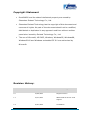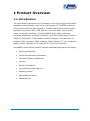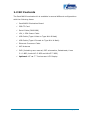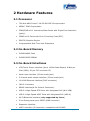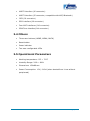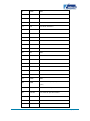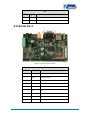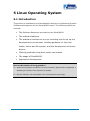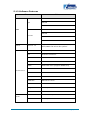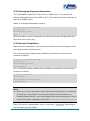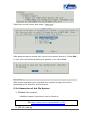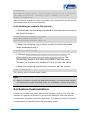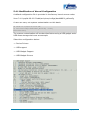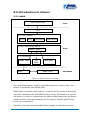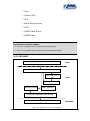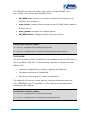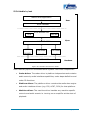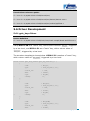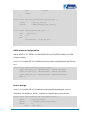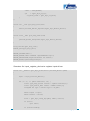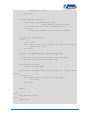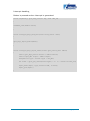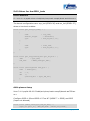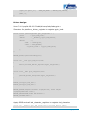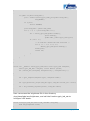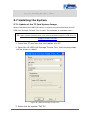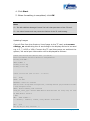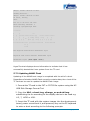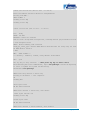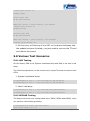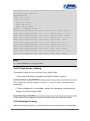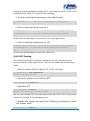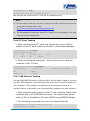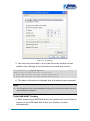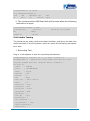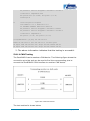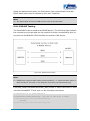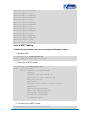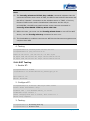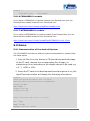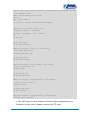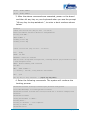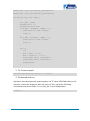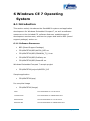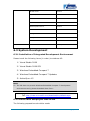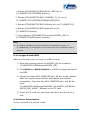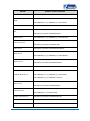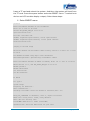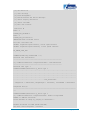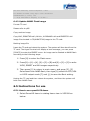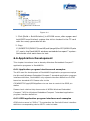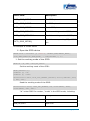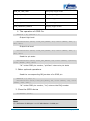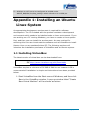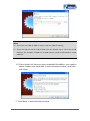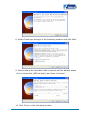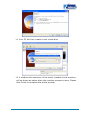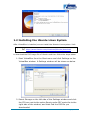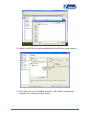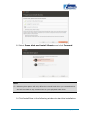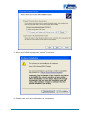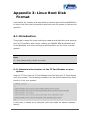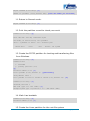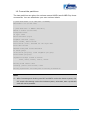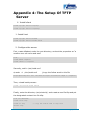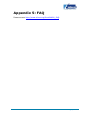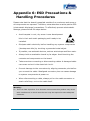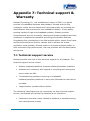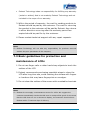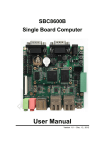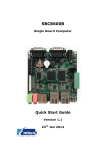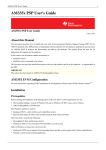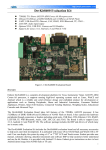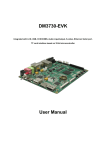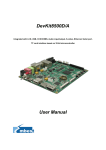Download MTD 130-485A User manual
Transcript
DevKit8600
AM3359 Evaluation Kit
User Manual
Version 1.2
10th Jan 2014
Copyright Statement
DevKit8600 and its related intellectual property are owned by
Shenzhen Embest Technology Co., Ltd.
Shenzhen Embest Technology has the copyright of this document and
reserves all rights. No part of the document should not be modified,
distributed or duplicated in any approach and form without written
permission issued by Embest Technology Co., Ltd.
The use of Microsoft, MS-DOS, Windows, Windows95, Windows98,
Windows2000 and Windows embedded CE 6.0 are authorized by
Microsoft.
Revision History:
Version
Date
Description
1.0
01/06/2013
Original Version
1.1
07/11/2013
Added Android source code
support
1.2
10/01/2014
Localisation
1 Product Overview
1.1 Introduction
The DevKit8600 evaluation kit is a compact, low-cost yet high-performance
evaluation board based on the Texas instruments (TI) AM3359 processor.
This microprocessor brings together a 720MHz ARM Cortex-A8 low-power
application processor with 176K-Byte On-chip boot ROM, and provides
ample peripheral interfaces. The DevKit8600 board offers expanded
hardware capabilities including a LAN port, an audio input/output interface,
USB OTG, USB HOST, CAN interface, RS485 interface, SPI interface, IIC
interface, ADC interface, GPMC interface, JTAG interface, TF slot, serial port
NAND, and an interface for an optional TFT LCD or touchscreen.
DevKit8600 board can be used for various embedded applications including:
Gaming Peripherals
Home and Industrial Automation
Consumer Medical Appliances
Printers
Smart Toll Systems
Connected Vending Machines
Weighing Scales
Educational Consoles
Advanced Toys
Page | 1
1.2 Kit Contents
The DevKit8600 evaluation kit is available in several different configurations
with the following items:
DevKit8600 Evaluation Board
2GB TF Card
Serial Cable (DB9-DB9)
12V, 1.25A Power Cable
USB Cable (Type A Male to Type Mini-B Male)
USB Cable (Type A Female to Type Mini-A Male)
Ethernet Crossover Cable
WiFi Antenna
DVD (Including user manual, PDF schematics, Datasheets, Linux
3.1.0 BSP, Android 2.3 BSP and WinCE 7 BSP)
Optional 4.3” or 7” Touchscreen LCD Display
Page | 2
1.3 Board Interfaces
Figure 1: DevKit8600 Interfaces
Page | 3
1.4 System Block Diagram
Figure 2: DevKit8600 System Block Diagram
Page | 4
1.5 Physical Dimensions
Figure 3: Physical Dimensions
Page | 5
2 Hardware Features
2.1 Processor
720-MHz ARM Cortex™-A8 32-Bit RISC Microprocessor
NEON™ SIMD Coprocessor
32KB/32KB of L1 Instruction/Data Cache with Single-Error Detection
(parity)
256KB of L2 Cache with Error Correcting Code (ECC)
SGX530 Graphics Engine
Programmable Real-Time Unit Subsystem
2.2 On-Board Memory
512MB NAND Flash
512MB DDR3 SDRAM
2.3 On-Board Interfaces
LCD/Touch Screen interface (Up to 16-Bits Data Output; 8-Bits per
Pixel (RGB), 50-pin FPC connector J2)
Audio input interface (3.5mm audio jack)
2-channel audio output interface (3.5mm audio jack)
10/100M Ethernet interface (RJ45 connector)
CAN 2.0 interface
RS485 interface(8 Pin Phoenix Connector)
USB 2.0 High-Speed OTG Ports with Integrated PHY (Mini USB)
USB 2.0 High-Speed HOST Ports with Integrated PHY (USB A)
Wi-Fi/Bluetooth interface (only supported by Linux )
5 line Debug serial port, RS232 (DB9 connector)
Expansion interface
UART1 interface (J5 connector, compatible with RS485)
Page | 6
UART2 interface (J6 connector)
UART3 interface (J5 connector, compatible with WiFi/Bluetooth)
I2C0 (J6 connector)
SPI0 interface (J8 connector)
Four ADC interfaces (J10 connector)
GPMC bus interface(J14 connector)
2.4 Others
Three user buttons (HOME, MENU, BACK)
Reset button
Power indicator
Two user configurable LEDs
2.5 Operational Parameters
Working temperature: 0°C ~ 70°C
Humidity Range: 20% ~ 90%
Dimensions: 130x86mm
Power Consumption:12V, 0.19A (when booted from Linux without
peripherals)
Page | 7
3 Interface Pinouts
3.1 Power Input Interface
Figure 4: Power Input Location
CON1
Pin
Signal
Function
1
GND
GND
2
+12V
Power supply (+12V)
3
NC
NC
Page | 8
3.2 TFT_LCD Interface
Figure 5: LCD Interface Location
WARNING
Do not hot-swap the LCD cable as this will cause damage to the interface!
J2
Pin
Signal
Function
1
B0
GND
2
B1
GND
3
B2
GND
4
B3
LCD Pixel data bit 0
5
B4
LCD Pixel data bit 1
6
B5
LCD Pixel data bit 2
7
B6
LCD Pixel data bit 3
8
B7
LCD Pixel data bit 4
Page | 9
9
GND
GND
10
G0
GND
11
G1
GND
12
G2
LCD Pixel data bit 5
13
G3
LCD Pixel data bit 6
14
G4
LCD Pixel data bit 7
15
G5
LCD Pixel data bit 8
16
G6
LCD Pixel data bit 9
17
G7
LCD Pixel data bit 10
18
GND1
GND
19
R0
GND
20
R1
GND
21
R2
GND
22
R3
LCD Pixel data bit 11
23
R4
LCD Pixel data bit 12
24
R5
LCD Pixel data bit 13
25
R6
LCD Pixel data bit 14
26
R7
LCD Pixel data bit 15
27
GND
GND
28
DEN
29
HSYNC
LCD Horizontal Synchronization
30
VSYNC
LCD Vertical Synchronization
31
GND
GND
32
CLK
LCD Pixel Clock
33
GND4
GND
AC bias control (STN) or pixel data enable
(TFT)
Page | 10
34
X+
X+ Position Input
35
X-
X- Position Input
36
Y+
Y+ Position Input
37
Y-
Y- Position Input
38
NC
NC
39
NC
NC
40
NC
NC
41
NC
NC
42
IIC_CLK
IIC master serial clock
43
IIC_DAT
IIC serial bidirectional data
44
GND5
GND
45
VDD1
3.3V
46
VDD2
3.3V
47
VDD3
5V
48
VDD4
5V
49
NC
NC
50
PWREN
Backlight enable
Page | 11
3.3 Audio Output Interface
Figure 6: Audio Output Interface Location
Headphone Jack
Pin
Signal
Function
1
GND
GND
2
NC
NC
3
Right
Right output
4
NC
NC
5
Left
Left output
Page | 12
3.4 MIC In Interface
Figure 7: Mic Input Interface Location
MIC1
Pin
Signal
Function
1
GND
GND
2
NC
NC
3
MIC MAIN P
Right input
4
NC
NC
5
MIC MAIN N
Left input
Page | 13
3.5 USB HOST Interface
Figure 8: USB HOST Interface Location
J9
Pin
Signal
Function
1
VB
+5V
2
D-
USB Data-
3
D+
USB Data+
4
GND
GND
Page | 14
3.6 USB OTG Interface
Figure 9: USB OTG Interface Location
CON6
Pin
Signal
Function
1
VB
+5V
2
D-
USB Data-
3
D+
USB Data+
4
ID
USB ID
5
G1
GND
Page | 15
3.7 TF Card slot
Figure 10: TF Card Slot Location
CON5
Pin
Signal
Function
1
DAT2
Card data 2
2
CD/DAT3
Card data 3
3
CMD
Command Signal
4
VDD
VDD
5
CLOCK
Clock
6
VSS
VSS
7
DAT0
Card data 0
8
DAT1
Card data 1
9
CD
Card detect
Page | 16
3.8 LAN Interface
Figure 11: LAN Interface Location
J1
Pin
Signal
Function
1
TD1+
Transmit Data1+
2
TD1-
Transmit Data1-
3
TDT2+
Media-dependent interface 1, 100
transmission line
4
TDT2-
Media-dependent interface 1, 100
transmission line
5
TCT
Transmit common terminal
6
RCT
Isolating transformer
7
RD1+
Media-dependent interface 2, 100
transmission line
8
RD1-
9
RD2+
Media-dependent interface 2, 100
transmission line
Media-dependent interface 3, 100
transmission line
10
RD2-
Media-dependent interface 3, 100
transmission line
11
GRLA
+2.5V
12
GRLC
LINK active LED
Page | 17
J1
Pin
Signal
Function
13
YELC
Linked LED
14
YELA
+2.5V
3.9 Serial Port
Figure 12: Serial Port Location
J3
Pin
Signal
Function
1
NC
NC
2
RXD
Receive data
3
TXD
Transmit data
4
NC
NC
5
GND
GND
6
NC
NC
7
RTS
Request To Send
8
CTS
Clear To Send
9
NC
NC
Page | 18
3.10 CAN&RS485 Interface
Figure 13: CAN & RS485 Interface Location
U22
Pin
Signal
Function
1
+12V
+12V
2
GND
GND
3
GND2
Isolated GND
4
485B
485B
5
485A
485A
6
GND1
Isolated GND
7
CANL
CANL
8
CANH
CANH
Page | 19
3.11 JTAG Interface
Figure 14: JTAG Interface Location
J7
Pin
Signal
Function
1
TMS
Test mode select
2
NTRST
Test system reset
3
TDI
Test data input
4
GND
GND
5
VIO
3.3V
6
NC
NC
7
TDO
Test data output
8
GND
GND
9
RTCK
Receive test clock
10
GND
GND
11
TCK
Test clock
12
GND
GND
13
EMU0
Test emulation 0
14
EMU1
Test emulation 1
Page | 20
3.12 ADC
Figure 15: ADC Location
J10
Pin
Signal
Function
1
GND
GND
2
GND
GND
3
ADC_CH1
ADC1
4
ADC_CH3
ADC3
5
VDDA_ADC
Power
6
VDDA_ADC
Power
7
ADC_CH2
ADC2
8
ADC_CH4
ADC4
9
GND
GND
10
GND
GND
Page | 21
3.13 SPI interface
Figure 16: SPI Interface Location
J8
Pin
Signal
Function
1
SPI_CLK
SPI clock
2
SPI_CLK
SPI clock
3
SPI_D0
SPI DATA0
4
SPI_D0
SPI DATA0
5
SPI_D1
SPI data1
6
SPI_D1
SPI data1
7
SPI_CS0
SPI chip select 0
8
SPI_CS1
SPI chip select 1
9
GND
GND
10
VIO_3V3
+3.3V
Page | 22
3.14 GPMC interface
Figure 17: GPMC Interface Location
J14
Pin
Signal
Function
1
GND
GND
2
VDD3V3_GPMC
3.3V power
3
GPIO0_31
GPIO
4
GPIO0_30
GPIO
5
GPIO1_28_R
GPIO
6
GPIO2_5
GPIO
7
GPIO2_2
GPIO
8
GPIO2_3
GPIO
9
GPIO1_29
GPIO
10
GPIO2_4
GPIO
11
GPMC_A11
GPMC Address
12
GPMC_A10
GPMC Address
13
GPMC_A9
GPMC Address
14
GPMC_A8
GPMC Address
15
GPMC_A7
GPMC Address
Page | 23
J14
Pin
Signal
Function
16
GPMC_A6
GPMC Address
17
GPMC_A5
GPMC Address
18
GPMC_A4
GPMC Address
19
GPMC_A3
GPMC Address
20
GPMC_A2
GPMC Address
21
GPMC_A1
GPMC Address
22
GPMC_A0
GPMC Address
23
GPMC_AD7
GPMC Address & Data
24
24
GPMC_AD6
GPMC Address & Data
25
GPMC_AD5
GPMC Address & Data
26
GPMC_AD4
GPMC Address & Data
27
GPMC_AD3
GPMC Address & Data
28
GPMC_AD2
GPMC Address & Data
29
GPMC_AD1
GPMC Address & Data
30
GPMC_AD0
GPMC Address & Data
Page | 24
3.15 Expansion Interfaces
3.15.1 Expansion Interface J5
Figure 18: Expansion Interface Location
J5
Pin
Signal
Function
1
VIO_3V3
+3.3V
2
VIO_3V3
+3.3V
3
UART1_TX_3V3
UART1 Transit data 3.3V level
4
UART3_TX_3V3
UART3 Transit data 3.3V level
5
UART1_RX_3V3
UART1 receive data 3.3V level
6
UART3_RX_3V3
UART3 receive data 3.3V level
7
GND
GND
8
GND
GND
9
GND
GND
10
GND
GND
Page | 25
3.15.2 Expansion Interface J6
Figure 19: Expansion Interface Location
J6
Pin
Signal
Function
1
VIO_3V3
+3.3V
2
VIO_3V3
+3.3V
3
I2C0_SCL_3V3
IIC0 master serial clock 3.3V level
4
UART2_TX_3V3
UART2 transit data 3.3V level
5
I2C0_SDA_3V3
I2C0 master serial data 3.3V level
6
UART2_RX_3V3
UART2 receive data 3.3V level
7
GND
GND
8
GND
GND
9
GND
GND
10
GND
GND
Page | 26
3.16 KEY
Figure 20: Button Locations
S1-3
Pin
Signal
Function
S1
HOME
User-defined key
S2
MENU
System menu key
S3
BACK
System back key
S4
SW PUSHBUTTOn
Power Switch button
Page | 27
3.17 LED
Figure 21: LED Locations
D4,D48,D49
Pin
Signal
Function
1
D4
System Indicator
2
D48
User-defined LED
3
D49
User-defined LED
Page | 28
4 Software Features
The DevKit8600 Evaluation board is provided with a Windows CE 7.net BSP,
a Linux 3.1.0 BSP and an Android 2.3 Demo, with reliable drivers, many of
which are in the source code. Please refer to below table for more
information.
OS
WinCE7
Item
Bios
OAL
Content
X-loader
NAND
(First Boot Loader)
TF
EBOOT
NAND
(Second Boot Loader)
TF
OAL module
Boot parameter
KILT (EMAC)
Serial debug
REBOOT
Watchdog
RTC
Kernel profiler
System timer
Interrupt controller
MMU
Driver
Debug serial port, RTC, Ethernet, NAND Flash, TFT LCD, Touch
screen, TF card, USB Device, USB host, Audio input/output, RS485,
NLED, Keypad, PRU
PowerVR (2D/3D) DDK & SDK
APP
Application module
Flash Player plug-in and Flash player
Page | 29
OS
Android
Demo (no
source code
Item
Content
Kernel
Linux-3.1.0
Driver
Debug serial port, RTC, Ethernet, NAND Flash, Touch screen,
provided)
Gingerbread
TF card, USB Device, USB host, Audio input/output, LED, Keypad,
2D/3D
Linux
BIOS
SPL
NAND
(First Boot Loader)
MMC/SD
FAT
u-boot
NAND
(Second Boot Loader)
MMC/SD
FAT
NET
Kernel
Linux-3.1.0
Supports ROM, CRAM, EXT2, EXT3, FAT,
NTFS, JFFS2, UBIFS file systems
Driver
Debug serial port, RTC, Ethernet, NAND Flash, TFT LCD, Touch
screen, TF card, USB Device, USB host, Audio input/output, LED,
Keypad, CAN, RS485, WiFi/Bluetooth
Page | 30
5 Linux Operating System
5.1 Introduction
This section is intended to provide detailed instruction on Operating System
Software development for the DevKit8600 board. The following topics are
covered:
The Software Resources provided by the DevKit8600.
The software features.
The software Development process including how to set up the
development environment, building guidance for the boot
loader, kernel and file system, and the development of device
drivers.
Flashing methods using boot loader commands.
The usage of DevKit8600
Application development.
Prior to this section it is suggested to:
Install and configure an Ubuntu Linux environment; please refer to Appendix 1:
Installing an Ubuntu Linux System for details.
Become familiar with embedded Linux development technology.
Page | 31
5.1.1 Software Resources
This chapter provides an overview of the software related system
components of the DevKit8600. A basic software system consists of four
parts: spl, u-boot, kernel and rootfs. Figure 22 shows the structure of the
system:
spl
u-boot
kernel
rootfs
user area
Figure 22: Software System Structure
The features and functions of each part of the system are given below:
1. spl is a first level bootstrap program. After system start-up, the
ROM inside the CPU will copy the spl to internal RAM and perform
its routine work. Its main function is to initialize the CPU, copy
u-boot into the memory and subsequently give control to u-boot
2. u-boot is a second level bootstrap program. It is used for
interacting with users, updating images and leading the kernel
3. The latest Linux3.1.0 kernel is employed here and it can be
customized based on the requirements of the DevKit8600
rootfs employs an Open-source system. It is small and powerful
making it very suitable for embedded systems
Page | 32
5.1.2 Software Features
Items
Notes
NAND
spl
MMC/SD
FAT
BIOS
NAND
MMC/SD
u-boot
FAT
NET
Kernel
Linux-3.1.0
Supports ROM/CRAM/EXT2/EXT3/FAT/NFS/
JFFS2/UBIFS and various file systems
serial
Series driver
rtc
Hardware clock driver
net
10/100M Ethernet driver
can
CAN bus driver
flash
NAND flash driver (supports NAND boot)
LCD
TFT LCD driver
Touch screen
Touch screen controller driver
MMC/SD
MMC/SD controller driver
USB OTG
USB OTG 2.0 driver
Audio
Audio driver
Keypad
GPIO keyboard driver
LED
User led driver
Android
Android 2.3.4 system
TISDK
TISDK system
Device Driver
Demo
Page | 33
5.2 System Development
5.2.1 Establishing Operating System Development
Environment
Before beginning software development on the DevKit8600, the user first
has to install a Linux cross development environment in their computer. The
process for this will be introduced below, using the Ubuntu operating system
as an example.
5.2.2 Installation of Cross Compilation Tools
Installation of cross compilation tools is done by using the software CD
provided along with this kit. To start the process insert the CD and allow it to
auto run; Ubuntu will mount the disc under the directory /media/cdrom, the
cross compilation tools are saved under the directory
/media/cdrom/linux/tools.
The following instructions are executed in the Ubuntu terminal to
decompress the cross compilation tools under the directory $HOME:
mkdir $HOME/tools
cd /media/cdrom/linux/tools
tar xvf arm-2009q1-203-arm-none-linux-gnueabi-i686-pc-linux-gnu.tar.bz2 -C
$HOME/tools
tar xvf arm-eabi-4.4.0.tar.bz2 -C $HOME/tools
Some of the other development tools used for source code compilation are
present in the directory linux/tools of the disc; the user can execute the
following commands to copy them to the local folder:
cp /media/cdrom/linux/tools/mkimage $HOME/tools
cp /media/cdrom/linux/tools/mkfs.ubifs $HOME/tools
cp /media/cdrom/linux/tools/ubinize $HOME/tools
cp /media/cdrom/linux/tools/ubinize.cfg $HOME/tools
5.2.3 Addition of Environment Variables
After all the above tools are installed, it is necessary to use the following
commands to add them to the temporary environment variables:
export PATH=$HOME/tools/arm-2009q1/bin:$HOME/tools/arm-eabi-4.4.0/bin:
$HOME/tools:$PATH
Page | 34
Note:
The user can add this to the .bashrc file under the user directory, such that the
addition of environment variables will be finished automatically when the
system is booted. The command echo $PATH can be used to check the path.
5.2.4 Building an Android Development Environment
In addition to the installation of cross compilation tools and environment
variables, there are some software packages and configurations that need to
be handled before you can begin compilation of Android source code. For
detailed information, please refer to "Setting up a Linux build environment”
on the Android web site:
http://source.android.com/source/initializing.html.
5.3 System Compilation
5.3.1 Preparation
Source codes for all the components of the system are under the directory
linux/source on the disc. The user has to decompress them to the Ubuntu
system before starting development:
mkdir $HOME/work
cd $HOME/work
tar xvf /media/cdrom/linux/source/u-boot-2011.09-psp04.06.00.03.tar.bz2
tar xvf /media/cdrom/linux/source/linux-3.1.0-psp04.06.00.03.sdk.tar.bz2
tar xvf /media/cdrom/linux/demo/android/source/linux-3.1.0-android.tar.bz2
sudo tar xvf /media/cdrom/linux/source/rootfs.tar.bz2
tar xvf
/media/cdrom/linux/demo/android/source/rowboat-android-gingerbread-am335xevm
.tar.bz2
After the above commands are executed, the directories
u-boot-2011.09-psp04.06.00.03, linux-3.1.0-psp04.06.00.03.sdk,
linux-3.1.0-android, rowboat-android-gingerbread-am335xevm and rootfs
will be created in the current directory.
Note:
Do not uncompress the source file to any other directory, or errors might occur
during compilation.
Page | 35
5.3.2 Bootstrap Program Generation
The DevKit8600 supports TF Card boot or NAND boot. The system will
initially attempt to boot from MMC or SD. If this fails it will then attempt to
start from NAND Flash.
Below is a sample bootstrap program.
cd u-boot-2011.09-psp04.06.00.03
make distclean
make devkit8600_config
make
When the above code is executed, the current directory will generate the
files MLO and u-boot.img.
5.3.3 Kernel Compilation
Before kernel compilation, the user has to select the correct display mode
according to their display device.
For a Linux system, please enter following commands in the terminal
window of Ubuntu:
cd linux-3.1.0-psp04.06.00.03.sdk
make distclean
make devkit8600_defconfig
make menuconfig
For an Android system, please enter following commands in the terminal
window of Ubuntu:
cd linux-3.1.0-android
make distclean
make devkit8600_android_defconfig
make menuconfig
Note:
If an error occurs in the system when make menuconfig is input, it is necessary
to install the ncurse library in the Ubuntu system; the ncurse library is a
character graphic library, used in the creation of the menuconfig function of the
kernel; the specific installation instruction is: sudo apt-get install ncurses-dev
Enter the kernel customization menu; now enter “PANEL_TYPE” according to
the following pointing paths:
Page | 36
Select the correct screen size under “PANEL_TYPE”:
After determining the screen size, return to the parent directory. Select Exit
to exit, until the following dialog box appears, then select Yes:
make uImage
After above operations are executed, the required uImage file will be
generated in the directory arch/arm/boot.
5.3.4 Generation of the File System
1. RAMdisk file creation
RAMdisk creation instructions can be found at:
http://www.elinux.org/DevKit8600_FAQ
2. UBI file making
Page | 37
cd $HOME/work
sudo $HOME/tools/mkfs.ubifs -r rootfs -m 2048 -e 126976 -c 812 -o ubifs.img
sudo $HOME/tools/ubinize -o ubi.img -m 2048 -p 128KiB -s 512 -O 2048
$HOME/tools/ubinize.cfg
After the above operations have completed, the required ubi.img file will be
generated under the current directory.
5.3.5 Building an Android File System
1. Please enter the following commands to compile the source file of
the Android system:
cd rowboat-android-gingerbread-am335xevm
make TARGET_PRODUCT=am335xevm clean
make TARGET_PRODUCT=am335xevm OMAPES=4.x
2. Enter the following command to modify the file Rules.make
under hardware/ti/sgx/:
Vi hardware/ti/sgx/Rules.make
3. Change
to
KERNEL_INSTALL_DIR=/home/user_name/work/linux-3.1.0-android The
/home/user_name is the value of $(HOME). You can enter
“whoami” in the terminal window of Linux to view the value.
KERNEL_INSTALL_DIR=$(HOME)/work/linux-3.1.0-android
4. Enter the following command to create an ubi file system:
source ./build_ubi.sh
The ubi.img can be found under temp/.
Note:
Before you start to compile the Android file system, you need to first compile
the kernel source code of Android (linux-3.1.0-android), or errors may occur.
5.4 System Customization
As the Linux kernel has many kernel configuration options, the user can
increase or reduce the drivers or some kernel features from the default
configuration to better meet their demands. The general process of system
customization will be described with examples below.
Page | 38
5.4.1 Modification of Kernel Configuration
A default configuration file is provided in the factory kernel source codes:
linux-3.1.0-psp04.06.00.03.sdk/arch/arm/configs/devkit8600_defconfig
A user can carry out system customization on this basis:
cd linux-3.1.0-psp04.06.00.03.sdk
cp arch/arm/configs/devkit8600_defconfig .config
make menuconfig
The system customization will be described below using a USB gadget and a
USB mass storage device as an example:
Select the configuration below:
-> Device Drivers
-> USB support
-> USB Gadget Support
-> USB Gadget Drivers
Page | 39
Select “File-backed Storage Gadget” as <M>, exit, and finally select Save to
recompile the kernel.
5.4.2 Compilation
Save the configuration and run the following commands to recompile the
kernel:
make uImage
make modules
After the above operations are executed, a new kernel image, uImage, will
be generated under the directory arch/arm/boot, and a module file
g_file_storage.ko will be generated under the directory drivers/usb/gadget.
Page | 40
5.5 Introduction to drivers
5.5.1 NAND
App,System call
User
VFS
MTD user module
JFFS2
JFFS
Char device
Block device
Memory technology device
Kern
Generic NAND
driver
el
MTD chip driver
CFI
flash
NAND flash
chip driver
driver
GPMC
RAM,ROM
Chips etc
NAND Flash
Hardware
module
Figure 23: Modular Structure of NAND
The solid-state memory used in embedded systems is mainly flash; this
system in particular uses NAND Flash.
NAND Flash is used as a block device, on which the file system is arranged;
interaction between user and NAND Flash is mainly facilitated by a specific
file system. In order to compensate for different flash memories, the kernel
inserts an MTD subsystem between the file system and the specific flash
driver for management.
Therefore, the user accesses NAND Flash through the following process:
Page | 41
User
System Call
VFS
Block Device Driver
MTD
NAND Flash Driver
NAND Flash.
Kernel Driver reference paths:
linux-3.1.0-psp04.06.00.03.sdk/drivers/mtd/nand/
linux-3.1.0-psp04.06.00.03.sdk/drivers/mtd/nand/omap2.c
5.5.2 SD/MMC
App,System call
User
Kernel (Generic disk handler, File system)
BUFFER_CACH
E
MMC_QUEUE
MMC/SD CORE
Kern
el
MMC_BLOCK
MMC/SD CONTROLLER DRIVER
HARDWARE(MMC/SD/SDIO
CONTROLLER)
Hardwar
e
Figure 24: Modular Structure for SD/MMC
Page | 42
The SD/MMC card drivers under Linux mainly include SD/MMC core,
mmc_block, mmc_queue and SD/MMC driver:
SD/MMC core: controls core codes unrelated to structure in the
SD/MMC card operation.
mmc_block: controls driver structure when SD/MMC card is used as
a block device.
mmc_queue: manages the request queue.
SD/MMC driver: manages specific controller drivers.
Kernel Driver reference paths:
linux-3.1.0-psp04.06.00.03.sdk/drivers/mmc/
linux-3.1.0-psp04.06.00.03.sdk/drivers/mmc/host/omap_hsmmc.c
5.5.3 LCDC
The LCD controller (LCDC) on AM335x is an updated version of LCDC that is
found on OMAP-L138 SoC. It has following upgrades in comparison with
OMAP-L138
Interrupt configuration and status registers are different.
Increased resolution of 2048x2048.
24 bits per pixel active TFT raster configuration.
The da8xx-fb LCD driver can be used by making enhancements to the
LCD_VERSION2 code. This update in LCDC version can be detected by
reading the PID register.
Kernel Driver reference paths:
linux-3.1.0-psp04.06.00.03.sdk/drivers/video/
linux-3.1.0-psp04.06.00.03.sdk/drivers/video/da8xx-fb.c
Page | 43
5.5.4 Audio in/out
Native ALSA application
User
ALSA LIBRARY
PCM
ALSA KERNEL API
CONTRO
L
Kern
ALSA SOC CORE
el
CODEC
MACHINE
PLATFORM
DRIVER
DRIVER
DRIVER
HARDWARE
Hardwar
e
Figure 25: Modular Structure for Audio
ASoC basically splits an embedded audio system into three components:
Codec driver: The codec driver is platform independent and contains
audio controls, audio interface capabilities, codec dapm definition and
codec IO functions.
Platform driver: The platform driver contains the audio dma engine
and audio interface drivers (e.g. I2S, AC97, PCM) for that platform.
Machine driver: The machine driver handles any machine specific
controls and audio events i.e. turning on an amplifier at the start of
playback.
Page | 44
Kernel Driver reference paths:
linux-3.1.0-psp04.06.00.03.sdk/sound/soc/
linux-3.1.0-psp04.06.00.03.sdk/sound/soc/davinci/davinci-evm.c
linux-3.1.0-psp04.06.00.03.sdk/sound/soc/codecs/sgtl5000.c
5.6 Driver Development
5.6.1 gpio_keys Driver
Device Definition
linux-3.1.0-psp04.06.00.03.sdk/arch/arm/mach-omap2/board-am335xevm.c
Setup GPIO 1.30 as a “menu” key, with a return value of “KEY_F1”, triggered
by a low level, and GPIO 1.31 as a ”back” key, with a return value of
”KEY_ESC”, triggered by a low level.
The structure template is shown below. GPIO 0.22 is used as a “home” key,
with a return value of “KEY_HOME”, triggered by a low level.
static struct gpio_keys_button gpio_key_buttons[] = {
{
.code
= KEY_F1,
.gpio
= GPIO_TO_PIN(1, 30),
.active_low
//
= true,
.desc
= "menu",
.type
= EV_KEY,
.wakeup
= 1,
},
{
.code
= KEY_ESC,
.gpio
= GPIO_TO_PIN(1, 31),
.active_low
//
= true,
.desc
= "back",
.type
= EV_KEY,
.wakeup
= 1,
},
{
.code
= KEY_HOME,
.gpio
= GPIO_TO_PIN(0, 22),
.active_low
.desc
= true,
= "home",
Page | 45
.type
//
= EV_KEY,
.wakeup
= 1,
},
static struct gpio_keys_platform_data gpio_key_info = {
.buttons
= gpio_key_buttons,
.nbuttons
= ARRAY_SIZE(gpio_key_buttons),
};
static struct platform_device gpio_keys = {
.name
= "gpio-keys",
.id
= -1,
.dev
= {
.platform_data = &gpio_key_info,
},
};
GPIO pinmux Configuration
Setup GPIO 1.30, GPIO1.31 and GPIO0.22 as M7(GPIO mode) and IEM
(Input enable).
linux-3.1.0-psp04.06.00.03.sdk/arch/arm/mach-omap2/board-am335xev
m.c
static struct pinmux_config gpio_keys_pin_mux[] = {
{"gpmc_csn1.gpio1_30", OMAP_MUX_MODE7 | AM33XX_PIN_INPUT},
{"gpmc_csn2.gpio1_31", OMAP_MUX_MODE7 | AM33XX_PIN_INPUT},
{"gpmc_ad8.gpio0_22",
OMAP_MUX_MODE7 | AM33XX_PIN_INPUT},
{NULL, 0},
};
Driver Design
linux-3.1.0-psp04.06.00.03.sdk/drivers/input/keyboard/gpio_keys.c
Structure for platform_driver_register to register gpio_keys driver:
static struct platform_driver gpio_keys_device_driver = {
.probe
= gpio_keys_probe,
.remove
= __devexit_p(gpio_keys_remove),
.driver
= {
.name
= "gpio-keys",
Page | 46
.owner = THIS_MODULE,
.pm
= &gpio_keys_pm_ops,
.of_match_table = gpio_keys_of_match,
}
};
static int __init gpio_keys_init(void)
{
return platform_driver_register(&gpio_keys_device_driver);
}
static void __exit gpio_keys_exit(void)
{
platform_driver_unregister(&gpio_keys_device_driver);
}
late_initcall(gpio_keys_init);
module_exit(gpio_keys_exit);
MODULE_LICENSE("GPL");
MODULE_AUTHOR("Phil Blundell <[email protected]>");
MODULE_DESCRIPTION("Keyboard driver for GPIOs");
MODULE_ALIAS("platform:gpio-keys");
Structure for input_register_device to register input driver:
static int __devinit gpio_keys_probe(struct platform_device *pdev)
{
…
input = input_allocate_device();
…
for (i = 0; i < pdata->nbuttons; i++) {
struct gpio_keys_button *button = &pdata->buttons[i];
struct gpio_button_data *bdata = &ddata->data[i];
unsigned int type = button->type ?: EV_KEY;
bdata->input = input;
bdata->button = button;
error = gpio_keys_setup_key(pdev, bdata, button);
if (error)
goto fail2;
if (button->wakeup)
Page | 47
wakeup = 1;
input_set_capability(input, type, button->code);
}
error = sysfs_create_group(&pdev->dev.kobj, &gpio_keys_attr_group);
if (error) {
dev_err(dev, "Unable to export keys/switches, error: %d\n",
error);
goto fail2;
}
error = input_register_device(input);
if (error) {
dev_err(dev, "Unable to register input device, error: %d\n",
error);
goto fail3;
}
…
Apply GPIO and setup the GPIO as the input, register GPIO interrupt.
static int __devinit gpio_keys_setup_key(struct platform_device *pdev,
struct gpio_button_data *bdata,
struct gpio_keys_button *button)
{
const char *desc = button->desc ? button->desc : "gpio_keys";
struct device *dev = &pdev->dev;
unsigned long irqflags;
int irq, error;
setup_timer(&bdata->timer, gpio_keys_timer, (unsigned long)bdata);
INIT_WORK(&bdata->work, gpio_keys_work_func);
error = gpio_request(button->gpio, desc);
if (error < 0) {
dev_err(dev, "failed to request GPIO %d, error %d\n",
button->gpio, error);
goto fail2;
}
error = gpio_direction_input(button->gpio);
if (error < 0) {
dev_err(dev, "failed to configure"
" direction for GPIO %d, error %d\n",
Page | 48
button->gpio, error);
goto fail3;
}
if (button->debounce_interval) {
error = gpio_set_debounce(button->gpio,
button->debounce_interval * 1000);
/* use timer if gpiolib doesn't provide debounce */
if (error < 0)
bdata->timer_debounce = button->debounce_interval;
}
irq = gpio_to_irq(button->gpio);
if (irq < 0) {
error = irq;
dev_err(dev, "Unable to get irq number for GPIO %d, error %d\n",
button->gpio, error);
goto fail3;
}
irqflags = IRQF_TRIGGER_RISING | IRQF_TRIGGER_FALLING;
/*
* If platform has specified that the button can be disabled,
* we don't want it to share the interrupt line.
*/
if (!button->can_disable)
irqflags |= IRQF_SHARED;
error = request_threaded_irq(irq, NULL, gpio_keys_isr, irqflags, desc,
bdata);
if (error < 0) {
dev_err(dev, "Unable to claim irq %d; error %d\n",
irq, error);
goto fail3;
}
return 0;
fail3:
gpio_free(button->gpio);
fail2:
return error;
}
Page | 49
Interrupt Handling,
Button is pressed and an interrupt is generated:
static irqreturn_t gpio_keys_isr(int irq, void *dev_id)
{
…
schedule_work(&bdata->work);
…
}
static void gpio_keys_work_func(struct work_struct *work)
{
…
gpio_keys_report_event(bdata);
…
}
static void gpio_keys_report_event(struct gpio_button_data *bdata)
{
struct gpio_keys_button *button = bdata->button;
struct input_dev *input = bdata->input;
unsigned int type = button->type ?: EV_KEY;
int state = (gpio_get_value(button->gpio) ? 1 : 0) ^ button->active_low;
input_event(input, type, button->code, !!state);
input_sync(input);
}
Page | 50
5.6.2 Driver for the GPIO_Leds
Device Definition
linux-3.1.0-psp04.06.00.03.sdk/arch/arm/mach-omap2/board-am335xevm.c
The kernel configurations are: sys_led (GPIO1.26) and usr_led (GPIO1.27),
where a low level enables:
static struct gpio_led gpio_leds[] = {
{
.name
= "sys_led",
.default_trigger
= "heartbeat",
.gpio
= GPIO_TO_PIN(1, 26),
.name
= "user_led",
.gpio
= GPIO_TO_PIN(1, 27),
},
{
},
};
static struct gpio_led_platform_data gpio_led_info = {
.leds
= gpio_leds,
.num_leds
= ARRAY_SIZE(gpio_leds),
};
static struct platform_device leds_gpio = {
.name
= "leds-gpio",
.id
= -1,
.dev
= {
.platform_data = &gpio_led_info,
},
};
GPIO pinmux Setup
linux-3.1.0-psp04.06.00.03.sdk/arch/arm/mach-omap2/board-am335xev
m.c
Configure GPIO 1.26 and GPIO 1.27 as M7 (MODE 7 = GPIO) and IDIS
(Input not allowed)
static struct pinmux_config gpio_led_pin_mux[] = {
{"gpmc_a10.gpio1_26", OMAP_MUX_MODE7 | AM33XX_PIN_OUTPUT},
Page | 51
{"gpmc_a11.gpio1_27",
OMAP_MUX_MODE7 | AM33XX_PIN_OUTPUT},
{NULL, 0},
};
Driver design:
linux-3.1.0-psp04.06.00.03.sdk/drivers/leds/leds-gpio.c
Structure for platform_driver_register to register gpio_leds.
static struct platform_driver gpio_led_driver = {
.probe
= gpio_led_probe,
.remove
= __devexit_p(gpio_led_remove),
.driver
= {
.name
= "leds-gpio",
.owner = THIS_MODULE,
.of_match_table = of_gpio_leds_match,
},
};
MODULE_ALIAS("platform:leds-gpio");
static int __init gpio_led_init(void)
{
return platform_driver_register(&gpio_led_driver);
}
static void __exit gpio_led_exit(void)
{
platform_driver_unregister(&gpio_led_driver);
}
module_init(gpio_led_init);
module_exit(gpio_led_exit);
MODULE_AUTHOR("Raphael Assenat <[email protected]>, Trent Piepho
<[email protected]>");
MODULE_DESCRIPTION("GPIO LED driver");
MODULE_LICENSE("GPL");
Apply GPIO and call led_classdev_regisiter to register led_classdev.
static int __devinit gpio_led_probe(struct platform_device *pdev)
Page | 52
{
…
if (pdata && pdata->num_leds) {
priv = kzalloc(sizeof_gpio_leds_priv(pdata->num_leds),
GFP_KERNEL);
if (!priv)
return -ENOMEM;
priv->num_leds = pdata->num_leds;
for (i = 0; i < priv->num_leds; i++) {
ret = create_gpio_led(&pdata->leds[i],
&priv->leds[i],
&pdev->dev, pdata->gpio_blink_set);
if (ret < 0) {
/* On failure: unwind the led creations */
for (i = i - 1; i >= 0; i--)
delete_gpio_led(&priv->leds[i]);
kfree(priv);
return ret;
}
}
}
…
}
static int __devinit create_gpio_led(const struct gpio_led *template,
struct gpio_led_data *led_dat, struct device *parent,
int (*blink_set)(unsigned, unsigned long *, unsigned long *))
{
…
ret = gpio_request(template->gpio, template->name);
…
ret = gpio_direction_output(led_dat->gpio, led_dat->active_low ^ state);
…
ret = led_classdev_register(parent, &led_dat->cdev);
…
}
User can access the brightness file in the directory
/sys/class/leds/xxx/brightness, and call the function gpio_led_set to
configure LED states.
static void gpio_led_set(struct led_classdev *led_cdev,
enum led_brightness value)
{
Page | 53
…
gpio_set_value(led_dat->gpio, level);
}
5.7 Updating the System
5.7.1 Update of the TF Card System Image
When formatting the MMC/SD card it is highly recommended that the HP
USB Disk Storage Format Tool is used. The software is available from:
http://www.embest-tech.com/resource/download/HP-USB-Disk-St
orage-Format-Tool.rar.
1. Insert the TF card into the card reader of a PC.
2. Open the HP USB Disk Storage Format Tool, the following steps
will be shown in detail:
Figure 26: USB Disk Storage Format Tool
3. Select the file system “FAT32”.
Page | 54
4. Click Start.
5. When formatting is completed, click OK.
Note:
The HP USB Disk Storage Format Tool will clear partitions of the TF card.
Use other format tool may cause the failure of the TF card booting
Updating Images
Copy all files from the directory linux/image to the TF card, and rename
uImage_xx substituting the xx according to the display device to be used
e.g. 4.3, 7, LVDS or VGA. Connect the TF card then power on and boot the
system, the serial port information will be displayed as follows:
U-Boot SPL 2011.09-svn (Mar 02 2012 - 17:15:32)
Texas Instruments Revision detection unimplemented
Booting from MMC...
OMAP SD/MMC: 0
reading u-boot.img
reading u-boot.img
U-Boot 2011.09-svn (Mar 02 2012 - 17:15:32)
I2C:
ready
DRAM: 512 MiB
WARNING: Caches not enabled
Did not find a recognized configuration, assuming General purpose EVM in Profile
0 with Daughter board
NAND: HW ECC Hamming Code selected
nand_get_flash_type: unknown NAND device: Manufacturer ID: 0xad, Chip ID: 0xd7
No NAND device found!!!
0 MiB
MMC:
OMAP SD/MMC: 0
*** Warning - readenv() failed, using default environment
Net:
cpsw
Hit any key to stop autoboot: 0
Page | 55
SD/MMC found on device 0
reading uEnv.txt
** Unable to read "uEnv.txt" from mmc 0:1 **
reading uImage
2993120 bytes read
reading ramdisk.gz
12132646 bytes read
## Booting kernel from Legacy Image at 80007fc0 ...
Image Name:
Linux-3.1.0
Image Type:
ARM Linux Kernel Image (uncompressed)
Data Size:
2993056 Bytes = 2.9 MiB
Load Address: 80008000
Entry Point:
80008000
Verifying Checksum ... OK
XIP Kernel Image ... OK
OK
Starting kernel ...
Uncompressing Linux... done, booting the kernel.
Linux version 3.1.0 (luofc@TIOP) (gcc version 4.3.3 (Sourcery G++ Lite 2009q1-203)
) #28 Mon Mar 5 11:04:25 CST 2012
………
………
RAMDISK: gzip image found at block 0
VFS: Mounted root (ext2 filesystem) on device 1:0.
Freeing init memory: 240K
INIT: version 2.86 booting
Starting udevudevd (623): /proc/623/oom_adj is deprecated, please use
/proc/623/oom_score_adj instead.
tar: removing leading '/' from member names
Remounting root file system...
mount: mounting /dev/root on / failed: Invalid argument
mount: mounting /dev/root on / failed: Invalid argument
root: mount: mounting rootfs on / failed: No such file or directory
Setting up IP spoofing protection: rp_filter.
Configuring network interfaces... udhcpc (v1.11.3) started
Sending discover...
udhcpc: sendto: Network is down
Sending discover...
Page | 56
udhcpc: sendto: Network is down
Sending discover...
udhcpc: sendto: Network is down
No lease, failing
done.
Tue Jan 27 08:47:00 UTC 2009
INIT: Entering runlevel: 5
Starting syslogd/klogd: done
.-------.
|
|
|
|
|
|
|-----.-----.-----.| |
|
|
.-.
| __ |
| | |
.----..-----.-----.
---'| '--.| .-'|
|---
||
|
|
--'| | | ' | | | |
'---'---'--'--'--. |-----''----''--' '-----'-'-'-'
-' |
'---'
The Angstrom Distribution DevKit8600 ttyO0
Angstrom 2008.1-test-20090127 DevKit8600 ttyO0
DevKit8600 login: (Just input “root”)
HyperTerminal displays above information to indicate that it has
successfully booted the Linux system from the TF card.
5.7.2 Updating NAND Flash
Updating of the NAND boot image is completed with the aid of u-boot.
Regardless of whether NAND Flash currently contains data, the u-boot of the
TF card can be used to update the NAND Flash image.
1. Format the TF card to the FAT or FAT32 file system using the HP
USB Disk Storage Format Tool
2. Copy the MLO, u-boot.img, uImage_xx and ubi.img
substituting the xx according to the display device to be used e.g.
4.3, 7, LVDS or VGA.
3. Insert the TF card with the system images into the development
board, power on and boot it, and press any key on the PC keyboard
to enter u-boot according to the following prompts:
Page | 57
U-Boot SPL 2011.09-svn (Mar 02 2012 - 17:15:32)
Texas Instruments Revision detection unimplemented
Booting from MMC...
OMAP SD/MMC: 0
reading u-boot.img
reading u-boot.img
U-Boot 2011.09-svn (Mar 02 2012 - 17:15:32)
I2C:
ready
DRAM: 512 MiB
WARNING: Caches not enabled
Did not find a recognized configuration, assuming General purpose EVM in Profile
0 with Daughter board
NAND: HW ECC Hamming Code selected
nand_get_flash_type: unknown NAND device: Manufacturer ID: 0xad, Chip ID: 0xd7
No NAND device found!!!
0 MiB
MMC:
OMAP SD/MMC: 0
*** Warning - readenv() failed, using default environment
Net:
cpsw
Hit any key to stop autoboot: 0(Here press any key to enter u-boot)
After entering the u-boot command line, input “run updatesys” from the PC keyboard,
to start to update the system automatically:
Devkit8600# run updatesys
NAND erase.chip: device 0 whole chip
Erasing at 0x7fe0000 -- 100% complete.
OK
reading MLO
38151 bytes read
HW ECC BCH8 Selected
NAND write: device 0 offset 0x0, size 0x9507
38151 bytes written: OK
reading u-boot.img
232456 bytes read
HW ECC BCH8 Selected
NAND write: device 0 offset 0x80000, size 0x38c08
Page | 58
232456 bytes written: OK
reading uImage
2984304 bytes read
HW ECC BCH8 Selected
NAND write: device 0 offset 0x280000, size 0x2d8970
2984304 bytes written: OK
reading ubi.img
20447232 bytes read
HW ECC BCH8 Selected
NAND write: device 0 offset 0x780000, size 0x1380000
20447232 bytes written: OK
4. At this time, a flickering of the LED on the board indicates that
the update has been finished; you just need to remove the TF card
and reboot the board.
5.8 Various Test Scenarios
5.8.1 LED Testing
On the board, D48 is the System heartbeat lamp and D49 is the user’s led
lamp.
The following operation can be carried out in HyperTerminal to control both
LEDs:
1. System heartbeat lamp:
root@DevKit8600:~# echo 1 > /sys/class/leds/sys_led/brightness
root@DevKit8600:~# echo 0 > /sys/class/leds/sys_led/brightness
2. User’s led lamp:
root@DevKit8600:~# echo 1 > /sys/class/leds/user_led/brightness
root@DevKit8600:~# echo 0 > /sys/class/leds/user_led/brightness
5.8.2 KEYPAD Testing
The board has three user configurable keys: BACK, MENU and HOME; users
can perform the following testing:
root@DevKit8600:~# evtest /dev/input/event1
Input driver version is 1.0.1
Page | 59
Input device ID: bus 0x19 vendor 0x1 product 0x1 version 0x100
Input device name: "gpio-keys"
Supported events:
Event type 0 (Sync)
Event type 1 (Key)
Event code 1 (Esc)
Event code 59 (F1)
Event code 102 (Home)
Testing ... (interrupt to exit)
Event: time 1233046035.953970, type 1 (Key), code 102 (Home), value 1
Event: time 1233046035.953975, -------------- Report Sync -----------Event: time 1233046036.095752, type 1 (Key), code 102 (Home), value 0
Event: time 1233046036.095753, -------------- Report Sync -----------Event: time 1233046037.867785, type 1 (Key), code 59 (F1), value 1
Event: time 1233046037.867788, -------------- Report Sync -----------Event: time 1233046038.000793, type 1 (Key), code 59 (F1), value 0
Event: time 1233046038.000795, -------------- Report Sync -----------Event: time 1233046038.854748, type 1 (Key), code 1 (Esc), value 1
Event: time 1233046038.854751, -------------- Report Sync -----------Event: time 1233046039.022872, type 1 (Key), code 1 (Esc), value 0
Note:
Press CONTROL+C to quit the test.
5.8.3 Touch Screen Testing
This testing requires Linux to boot from NAND Flash
1. Run the following command to test the touch screen:
root@DevKit8600: # ts_calibrate
Then follow the LCD prompts, click the "+" icon 5 times to complete the
calibration
2. Once calibration is complete, enter the following commands to
begin the Touch Panel Test:
root@DevKit8600: # ts_test
Follow the LCD prompts to choose the draw point and draw line tests.
5.8.4 Backlight Testing
After entering the system, run the following command to test the backlight.
Page | 60
Backlight brightness setting range from 0~100, where a value of 100 is the
brightest and a value of 0 turns off the backlight.
1. View the backlight brightness at the default level.
root@DevKit8600:~# cat /sys/class/backlight/pwm-backlight/brightness
50
2. Set the backlight brightness to 0
root@DevKit8600:~# echo 0 > /sys/class/backlight/pwm-backlight/brightness
root@DevKit8600:~# cat /sys/class/backlight/pwm-backlight/brightness
0
At this time the backlight is turned off, the screen goes black.
3. Set the backlight brightness to 100
root@DevKit8600:~# echo 100 > /sys/class/backlight/pwm-backlight/brightness
root@DevKit8600:~# cat /sys/class/backlight/pwm-backlight/brightness
100
At this time the backlight is set to the maximum
5.8.5 RTC Testing
The development board contains a hardware clock for the saving and
synchronisation of the system time. Test can be made with the following
steps:
1. Set the system time to March 22, 2012, 8:00 pm
root@DevKit8600: # date 032220002012
Thu Mar 22 20:00:00 UTC 2012
2. Write the system clock into the RTC
root@ DevKit8600: # hwclock -w
3. Read the RTC
root@ DevKit8600: # hwclock
Thu Mar 22 20:00:10 2012 0.000000 seconds
We can see that the RTC clock has been set as March 22, 2012; the system
clock will be saved in the hardware clock.
4. Restart the system and enter the following commands to renew
the system clock
root@DevKit8600: # hwclock -s
Page | 61
root@DevKit8600: # date
Thu Mar 22 20:01:30 2012 0.000000 seconds
We can see the system time is now set as hardware time.
Note:
RTC will halt up after turn off, this is a bug for the CPU, and TI had release the
corrigendum, please refer to the
http://www.ti.com/lit/er/sprz360b/sprz360b.pdf
The DevKit8600 Development board RTC requires a CR1220 battery. The user
must provide this themselves.
5.8.6 TF Card Testing
1. After connecting the TF card, the system will mount the file
system of the TF card under the directory /media automatically:
root@DevKit8600:~#
cd /media/
root@DevKit8600:/media#
ls
card
hdd
mmcblk0p1 ram
cf
mmc1
net
union
realroot
2. Enter the following command , this will allow you to see the
contents of the TF card:
root@DevKit8600:/media# ls mmcblk0p1/
flash-uboot.bin
mlo
ramdisk.gz
u-boot.bin
x-load.bin.ift_for_NAND
uImage
ubi.img
5.8.7 USB Devices Testing
During USB DEVICE testing, a USB mini B to USB A cable is used to connect
the Mini-USB interface of the development board and the USB interface of
the computer. The computer recognises the development board as a
network device to facilitate ping communication between the two systems.
1. After connecting the system to the PC, the computer needs to be
installed with Linux USB Ethernet driver. For instructions please
refer to Driver Installation Of Linux USB Ethernet/RNDIS Gadget
2. The following commands are input into HyperTerminal:
root@DevKit8600:~# ifconfig usb0 192.168.1.115
root@DevKit8600:~# ifconfig
Page | 62
lo
Link encap:Local Loopback
inet addr:127.0.0.1 Mask:255.0.0.0
UP LOOPBACK RUNNING MTU:16436 Metric:1
RX packets:26 errors:0 dropped:0 overruns:0 frame:0
TX packets:26 errors:0 dropped:0 overruns:0 carrier:0
collisions:0 txqueuelen:0
RX bytes:2316 (2.2 KiB) TX bytes:2316 (2.2 KiB)
usb0
Link encap:Ethernet HWaddr 5E:C5:F6:D4:2B:91
inet addr:192.168.1.115 Bcast:192.168.1.255 Mask:255.255.255.0
UP BROADCAST RUNNING MULTICAST MTU:1500 Metric:1
RX packets:253 errors:0 dropped:0 overruns:0 frame:0
TX packets:43 errors:0 dropped:0 overruns:0 carrier:0
collisions:0 txqueuelen:1000
RX bytes:35277 (34.4 KiB) TX bytes:10152 (9.9 KiB)
3. After the development board has been configured, please click
My Computer
Network Neighbourhood
Check Network Connection
A virtual network adapter will be added to the PC.
4. Right-click the virtual network adapter on the computer,
left-click Attributes, then double-click to enter the “Internet
Protocol (TCP/IP)” window. Here you can configure the IP address
of the virtual network adapter:
Page | 63
Figure 27: IP Settings
5. Use the ping command in the HyperTerminal window to test
whether the settings of the development board are correct:
root@DevKit8600:~# ping 192.168.1.15
PING 192.168.1.15 (192.168.1.15): 56 data bytes
64 bytes from 192.168.1.15: seq=0 ttl=128 time=0.885 ms
64 bytes from 192.168.1.15: seq=1 ttl=128 time=0.550 ms
6. The above information indicates that the testing was successful.
Note:
The IP address of the network adapter configured in OTG cannot be the same as
that of Ethernet interface.
5.8.8 USB HOST Testing
1. After connecting a USB flash drive, the system will mount the file
system of the USB flash disk under the directory /media
automatically:
Page | 64
root@DevKit8600:~# cd /media/
root@ DevKit8600:/media# ls
card
hdd
mmcblk0p1 ram
sda1
cf
mmc1
net
union
realroot
2. The contents of the USB flash disk will be seen after the following
instruction is input:
root@DevKit8600:/media# ls sda1/
flash-uboot.bin
u-boot.bin
mlo
x-load.bin.ift_for_NAND
uImage
ramdisk.gz
ubi.img
5.8.9 Audio Testing
The board has an audio input and output interface, and there are alsa-utils
audio test tools in the file system, users can enter the following commands
for a test:
1. Recording Test:
Plug in a microphone to test the recording functionality.
root@DevKit8600:~# arecord -t wav -c 1 -r 44100 -f S16_LE -v k
Recording WAVE 'k' : Signed 16 bit Little Endian, Rate 44100 Hz, Stereo
Plug PCM: Hardware PCM card 0 'omap3evm' device 0 subdevice 0
Its setup is:
stream
: CAPTURE
access
: RW_INTERLEAVED
format
: S16_LE
subformat
: STD
channels
: 2
rate
exact rate
msbits
: 44100
: 44100 (44100/1)
: 16
buffer_size : 22052
period_size : 5513
period_time : 125011
tstamp_mode : NONE
period_step : 1
avail_min
: 5513
period_event : 0
start_threshold : 1
stop_threshold
: 22052
silence_threshold: 0
silence_size : 0
Page | 65
boundary
: 1445199872
appl_ptr
: 0
hw_ptr
: 0
2. Playback Testing:
Plug in headphones to hear what you have just recorded.
root@DevKit8600:~# aplay -t wav -c 2 -r 44100 -f S16_LE -v k
Playing WAVE 'k' : Signed 16 bit Little Endian, Rate 44100 Hz, Stereo
Plug PCM: Hardware PCM card 0 'omap3evm' device 0 subdevice 0
Its setup is:
stream
: PLAYBACK
access
: RW_INTERLEAVED
format
: S16_LE
subformat
: STD
channels
: 2
rate
: 44100
exact rate
msbits
: 44100 (44100/1)
: 16
buffer_size : 22052
period_size : 5513
period_time : 125011
tstamp_mode : NONE
period_step : 1
avail_min
: 5513
period_event : 0
start_threshold : 22052
stop_threshold
: 22052
silence_threshold: 0
silence_size : 0
boundary
: 1445199872
appl_ptr
: 0
hw_ptr
: 0
5.8.10 Network Testing
1. Users can connect the board to the router or switch and enter the
following commands for a test:
root@DevKit8600:~# ifconfig eth0 192.192.192.200
[root@DevKit8600 /]# ifconfig
eth0
Link encap:Ethernet HWaddr D4:94:A1:8D:EB:25
inet addr:192.192.192.200 Bcast:192.192.192.255 Mask:255.255.255.0
UP BROADCAST RUNNING MULTICAST MTU:1500 Metric:1
RX packets:137 errors:0 dropped:4 overruns:0 frame:0
Page | 66
TX packets:0 errors:0 dropped:0 overruns:0 carrier:0
collisions:0 txqueuelen:1000
RX bytes:13792 (13.4 KiB) TX bytes:0 (0.0 B)
Interrupt:40
lo
Link encap:Local Loopback
inet addr:127.0.0.1 Mask:255.0.0.0
UP LOOPBACK RUNNING MTU:16436 Metric:1
RX packets:0 errors:0 dropped:0 overruns:0 frame:0
TX packets:0 errors:0 dropped:0 overruns:0 carrier:0
collisions:0 txqueuelen:0
RX bytes:0 (0.0 B) TX bytes:0 (0.0 B)
[root@DevKit8600 /]# ping 192.192.192.170
PING 192.192.192.170 (192.192.192.170): 56 data bytes
64 bytes from 192.192.192.170: seq=0 ttl=128 time=4.486 ms
64 bytes from 192.192.192.170: seq=1 ttl=128 time=0.336 ms
2. The above information indicates that the testing is successful.
5.8.11 CAN Testing
The DevKit8600 can be used as a CAN device. The following figure shows the
connection principle and can be used to find the corresponding pins to
connect the DevKit8600 CAN interface to another CAN device.
Figure 28: CAN Connections
The test method is shown below:
Page | 67
1. Both DevKit8600 and another CAN device have their baud rate
set to 125KBPS, and their CAN devices enabled.
root@DevKit8600:~# canconfig can0 bitrate 125000 ctrlmode triple-sampling on
root@DevKit8600:~# canconfig can0 start
2. Once the DevKit8600 and another CAN device are connected,
enter the following command to send data packets
root@DevKit8600:~# cansend can0 -i 0x10 0x11 0x22 0x33 0x44 0x55 0x66 0x77 0x88
Note:
This command will only send data once, to resend data you need to re-enter the
command.
Ensure that the other device is in a receiving state and it will then print the
information sent
3. Receive data packets
root@DevKit8600:~# candump can0
Execute the command; the terminal will print the received data.
4. Close the device.
root@DevKit8600:~# canconfig can0 stop
According to the above command, the devices can send and receive data to
each other; what’s more, it is possible to set a different baud rate for
communication. You must close the CAN device before modification of the
baud rate.
The baud rate can be set to any of the values below:
25KBPS(250000)
50KBPS(50000)
125KBPS(125000)
500KBPS(500000)
650KBPS(650000)
1MKBPS(1000000 )
Page | 68
Using the above baud rates, the CAN device can communicate normally.
Other baud rates may be chosen by the user if desired.
Note:
The baud rates of the two CAN devices need to be the same.
5.8.12 RS485 Testing
The DevKit8600 can be used as an RS485 device. The following figure shows
the connection principle and can be used to find the corresponding pins to
connect the DevKit8600 CAN interface to another CAN device.
Figure 29: RS485 Connections
Note:
RS485 only supports half-duplex communication, i.e. communication works in
both directions, but only in one direction at a time (not simultaneously).
Copy 485_test(linux\example\rs485_test) to the TF card, Insert the TF card
into the Devkit8600 TF slot and run the following command:
root@DevKit8600:~# cd /media/mmcblk0p1/
root@DevKit8600:/media/mmcblk0p1# ./485_test -d /dev/ttyO1 -b 115200
*********************************************
485 TEST
*********************************************
Page | 69
Select 1 : Send a message
Select 2 : Receive messages
>
On one end to send information:
Select 1 : Send a message
Select 2 : Receive messages
>1
Please enter the information to be sent off!
--------gpio0_13 set to 0
115200
message = 115200
len = 6
Information is sent......
Select 3 : Stop Send
>
And on another end to receive:
Select 1 : Send a message
Select 2 : Receive messages
>2
--------gpio0_13 set to 1
Select 3 : Stop Receive
>
RECV: 6 : 115200
RECV: 6 : 115200
RECV: 6 : 115200
RECV: 6 : 115200
To stop receiving information:
Select 3 : Stop Receive
>3
5.8.13 Serial port testing
Because UART1 (Compatible with RS485) and UART3 (Compatible with
WiFi/Bluetooth) are occupied, this chapter will show you how to test UART2.
After short circuiting the UART2_RX_3V3 pin and the UART2_TX_3V3 pin,
copy the file uart_test (linux\example\uart_test) to the TF card, insert the
TF card to the Devkit8600 TF slot, and input the commands as below:
root@DevKit8600:~# cd /media/mmcblk0p1/
root@DevKit8600:/media/mmcblk0p1# ./uart_test -d /dev/ttyO2 -b 115200
Receiving the following information indicates the test was successful.
Page | 70
/dev/ttyO2 SEND: 1234567890
/dev/ttyO2 RECV 10 total
/dev/ttyO2 RECV: 1234567890
/dev/ttyO2 SEND: 1234567890
/dev/ttyO2 RECV 10 total
/dev/ttyO2 RECV: 1234567890
/dev/ttyO2 SEND: 1234567890
/dev/ttyO2 RECV 10 total
/dev/ttyO2 RECV: 1234567890
/dev/ttyO2 SEND: 1234567890
/dev/ttyO2 RECV 10 total
/dev/ttyO2 RECV: 1234567890
/dev/ttyO2 SEND: 1234567890
/dev/ttyO2 RECV 10 total
/dev/ttyO2 RECV: 1234567890
5.8.14 WiFi Testing
To test the connection to a non-encrypted wireless router:
1. Enable WiFi
root@DevKit8600:~# ifconfig wlan0 up
wl1271: firmware booted (Rev 6.1.5.50.74)
2. Scan for a WiFi router
root@DevKit8600:~# iwlist wlan0 scan
wlan0
Scan completed :
Cell 01 - Address: 94:0C:6D:17:0A:BC
Channel:1
Frequency:2.412 GHz (Channel 1)
Quality=44/70 Signal level=-66 dBm
Encryption key:off
ESSID:"TIOP"
Bit Rates:1 Mb/s; 2 Mb/s; 5.5 Mb/s; 11 Mb/s
Mode:Master
Extra:tsf=0000000023f51ee7
Extra: Last beacon: 560ms ago
IE: Unknown: 000454494F50
IE: Unknown: 010482848B96
IE: Unknown: 030101
……..
3. Connect to a WiFi router
root@DevKit8600:~# iwconfig wlan0 essid TIOP
Page | 71
Association completed.
4. Testing:
root@DevKit8600:~# ifconfig wlan0 192.192.192.215
root@DevKit8600:~# ping 192.192.192.90
PING 192.192.192.90 (192.192.192.90): 56 data bytes
64 bytes from 192.192.192.90: seq=0 ttl=64 time=32.260 ms
64 bytes from 192.192.192.90: seq=1 ttl=64 time=20.662 ms
64 bytes from 192.192.192.90: seq=2 ttl=64 time=20.419 ms
To test the connection to a WEP encrypted wireless router:
1. Enable WiFi:
root@DevKit8600:~# ifconfig wlan0 up
wl1271: firmware booted (Rev 6.1.5.50.74)
2. Scan WiFi router
root@DevKit8600:~# iwlist wlan0 scan
wlan0
Scan completed :
Cell 01 - Address: 94:0C:6D:17:0A:BC
Channel:1
Frequency:2.412 GHz (Channel 1)
Quality=19/70 Signal level=-91 dBm
Encryption key:on // encryption enabled
ESSID:"TIOP"
Bit Rates:1 Mb/s; 2 Mb/s; 5.5 Mb/s; 11 Mb/s
Mode:Master
Extra:tsf=000000141698b596
Extra: Last beacon: 33540ms ago
IE: Unknown: 000454494F50
IE: Unknown: 010482848B96
IE: Unknown: 030101
3. Connect to WiFi router
root@DevKit8600:~# iwconfig wlan0 essid TIOP key s:abcde
root@DevKit8600:~# ifconfig wlan0 down
wl1271: down
root@DevKit8600:~# ifconfig wlan0 up
wl1271: firmware booted (Rev 6.1.5.50.74)
Association completed.
Page | 72
Note:
The iwconfig wlan0 essid TIOP key s:abcde command indicates that the
connected wireless router name is TIOP, the KEY format is ASCII characters and
the KEY is “abcede”. Connection to the wireless router is "TIOP", if the key
format of WEP router used is hexadecimal characters and the key is:
0123456789, the WEP encrypted wireless router connect command is:
iwconfig wlan0 ESSID TIOP key 0123-4567-89
Before the test, you must use the ifconfig wlan0 down to turn off the WiFi
device, use the ifconfig wlan0 up command to turn it on
The DevKit8600 is unable to connect to a WiFi device that uses encryption more
complex than WEP
4. Testing
root@DevKit8600:~# ifconfig wlan0 192.192.192.216
root@DevKit8600:~# ping 192.192.192.90
PING 192.192.192.90 (192.192.192.90): 56 data bytes
64 bytes from 192.192.192.90: seq=0 ttl=64 time=32.260 ms
64 bytes from 192.192.192.90: seq=1 ttl=64 time=20.662 ms
5.8.15 BT Testing
1. Enable BT:
root@DevKit8600:~# insmod
/lib/modules/3.1.0/kernel/drivers/bt_enable/gpio_en.ko
Gpio value is :23
WL1271: BT Enable
2. Configure BT:
root@DevKit8600:~# hciattach /dev/ttyO3 texas 115200
Found a Texas Instruments' chip!
Firmware file : /lib/firmware/TIInit_7.2.31.bts
Loaded BTS script version 1
texas: changing baud rate to 921600, flow control to 1
Device setup complete
3. Testing:
root@DevKit8600:~# hciconfig hci0 up
root@DevKit8600:~# hcitool scan
Page | 73
Scanning ...
00:12:FE:B7:75:A0
Lenovo-TD80t
5.8.16 CDMA8000-U module
If you have a CDMA8000-U camera module from Embest then you can
download the module material from the below link:
http://www.timll.com/chinese/uploadFile/cdma8000.rar
5.8.17 WCDMA8000-U module
If you have a WCDMA8000-U camera module from Embest then you can
download the module material from the below link:
http://www.timll.com/chinese/uploadFile/WCDMA8000-110113.zip
5.9 Demo
5.9.1 Demonstration of the Android System
The DevKit8600 provides an Android system demonstration, please follow
the steps below:
1. Copy all files from the directory CD\linux\demo\android\image
to the TF card, rename the corresponding file uImage_xx
substituting the xx according to the display device to be used e.g.
4.3, 7, LVDS or VGA.
2. Insert the TF card in the development board and power it on; the
HyperTerminal window will display the following information:
CCCCCCCC
U-Boot SPL 2011.09-svn (May 22 2012 - 11:19:00)
Texas Instruments Revision detection unimplemented
Booting from MMC...
OMAP SD/MMC: 0
reading u-boot.img
reading u-boot.img
U-Boot 2011.09-svn (May 24 2012 - 11:17:39)
I2C:
ready
DRAM: 512 MiB
WARNING: Caches not enabled
Page | 74
Did not find a recognized configuration, assuming General purpose EVM in Profile
0 with Daughter board
NAND: HW ECC Hamming Code selected
512 MiB
MMC:
OMAP SD/MMC: 0
*** Warning - bad CRC, using default environment
NAND erase.chip: device 0 whole chip
Skipping bad block at
0x03620000
Erasing at 0x1ffe0000 -- 100% complete.
OK
reading MLO
38167 bytes read
HW ECC BCH8 Selected
NAND write: device 0 offset 0x0, size 0x9517
38167 bytes written: OK
reading flash-uboot.img
230148 bytes read
HW ECC BCH8 Selected
NAND write: device 0 offset 0x80000, size 0x38304
230148 bytes written: OK
reading uImage
2709040 bytes read
HW ECC BCH8 Selected
NAND write: device 0 offset 0x280000, size 0x295630
2709040 bytes written: OK
reading ubi.img
72744960 bytes read
SW ECC selected
NAND write: device 0 offset 0x780000, size 0x4560000
Skip bad block 0x03620000
3. The LED lamp on the board will flicker after programming is
finished, at this time, please remove the TF card.
Page | 75
4. Power the system on again and boot the Android operating
system.
5.9.2 Demonstration of the TISDK System
1. Format a TF card into two partitions (please refer to Appendix 3:
Linux Boot Disk Format for detailed instructions)
2. Insert the CD and the TF card into the PC, then enter the
following commands in the terminal window of Ubuntu (use the
commands appropriate for the LCD screen size).
For 4.3” LCD
cp /media/cdrom/linux/demo/tisdk/image/MLO /media/LABEL1
cp /media/cdrom/linux/demo/tisdk/image/u-boot.img /media/LABEL1
cp /media/cdrom/linux/demo/tisdk/image/uImage_4.3 /media/LABEL1/uImage
rm -rf /media/LABEL2/*
sudo tar jxvf linux/demo/dvsdk/image/tisdk-rootfs-am335x-evm.tar.gz -C
/media/LABEL2
sync
umount /media/LABEL1
umount /media/LABEL2
For 7” LCD
cp /media/cdrom/linux/demo/tisdk/image/MLO /media/LABEL1
cp /media/cdrom/linux/demo/tisdk/image/u-boot.img /media/LABEL1
cp /media/cdrom/linux/demo/tisdk/image/uImage_7 /media/LABEL1/uImage
rm -rf /media/LABEL2/*
sudo tar xvf
/media/cdrom/linux/demo/tisdk/image/tisdk-rootfs-am335x-evm.tar.gz -C
/media/LABEL2
sync
umount /media/LABEL1
umount /media/LABEL2
For LVDS (10.4”)
cp /media/cdrom/linux/demo/tisdk/image/MLO /media/LABEL1
cp /media/cdrom/linux/demo/tisdk/image/u-boot.img /media/LABEL1
cp /media/cdrom/linux/demo/tisdk/image/uImage_LVDS /media/LABEL1/uImage
rm -rf /media/LABEL2/*
sudo tar xvf
/media/cdrom/linux/demo/tisdk/image/tisdk-rootfs-am335x-evm.tar.gz -C
/media/LABEL2
sync
Page | 76
umount /media/LABEL1
umount /media/LABEL2
3. After the above commands are executed, power on the board
and then hit any key on your keyboard when you see the prompt
"Hit any key to stop autoboot:", to enter u-boot mode as shown
below:
CCCCCCCC
U-Boot SPL 2011.09-svn (May 03 2012 - 10:49:04)
Texas Instruments Revision detection unimplemented
Booting from MMC...
OMAP SD/MMC: 0
reading u-boot.img
reading u-boot.img
U-Boot 2011.09-svn (May 03 2012 - 10:49:04)
I2C:
ready
DRAM: 512 MiB
WARNING: Caches not enabled
Did not find a recognized configuration, assuming General purpose EVM in Profile
0 with Daughter board
NAND: HW ECC Hamming Code selected
512 MiB
MMC:
OMAP SD/MMC: 0
*** Warning - bad CRC, using default environment
Net:
cpsw
Hit any key to stop autoboot: 0 (input any key here)
4. Enter the following commands. The system will continue the
booting process.
Devkit8600# setenv bootargs console=ttyO0,115200n8 earlyprintk
root=/dev/mmcblk0p2 rw rootfstype=ext3 rootwait
Devkit8600# setenv bootcmd 'mmc rescan;fatload mmc 0 80300000 uImage;bootm
80300000'
Devkit8600# saveenv
Saving Environment to NAND...
Erasing Nand...
Erasing at 0x260000 -- 100% complete.
Writing to Nand... done
Devkit8600# boot
Page | 77
reading uImage
2949384 bytes read
## Booting kernel from Legacy Image at 80300000 ...
Image Name:
Linux-3.1.0
Image Type:
ARM Linux Kernel Image (uncompressed)
Data Size:
2949320 Bytes = 2.8 MiB
Load Address: 80008000
Entry Point:
80008000
Verifying Checksum ... OK
Loading Kernel Image ... OK
OK
Starting kernel ...
……
Arago Project http://arago-project.org am335x-evm ttyO0
Arago 2011.09 am335x-evm ttyO0
am335x-evm login: root
5. The TISDK file system has some preinstalled application
programs, which are based on the QT UI; they can be executed by
the user easily.
5.10 Application Development
This section mainly introduces the development of an application program,
and illustrates the general process of application development with an
example.
5.10.1 Development example: LED control program
1. To Edit code
led_acc.c source code: causes LED lamps on the development board to
flicker.
#include <stdio.h>
#include <unistd.h>
#include <sys/types.h>
#include <sys/ipc.h>
#include <sys/ioctl.h>
#include <fcntl.h>
Page | 78
#define LED1 "/sys/class/leds/sys_led/brightness"
#define LED2 "/sys/class/leds/user_led/brightness"
int main(int argc, char *argv[])
{
int f_led1, f_led2;
unsigned char i = 0;
unsigned char dat1, dat2;
if((f_led1 = open(LED1, O_RDWR)) < 0){
printf("error in open %s",LED1);
return -1;
}
if((f_led2 = open(LED2, O_RDWR)) < 0){
printf("error in open %s",LED2);
return -1;
}
for(;;){
i++;
dat1 = i&0x1 ? '1':'0';
dat2 = (i&0x2)>>1 ? '1':'0';
write(f_led1, &dat1, sizeof(dat1));
write(f_led2, &dat2, sizeof(dat2));
usleep(300000);
}
}
2. To Cross-compile
arm-none-linux-gnueabi-gcc led_acc.c -o led_acc
3. Download and run
Upload to the development board system via TF card, USB flash disk or the
network, enter the directory with the led_acc file, input the following
commands and press Enter, to run led_acc in the background.
./led_acc &
Page | 79
6 Windows CE 7 Operating
System
6.1 Introduction
This section mainly introduces the Devkit8600 system and application
development for Windows Embedded Compact 7, as well as software
resources on the included CD, software features, establishment of
development environment, and how to sysgen and build a BSP (board
support package) and so on.
6.1.1 Software Resources
BSP (Board Support Package)
CD\WINCE700\BSP\AM33x_BSP.rar
CD\WINCE700\BSP\COMMON_TI_V1.rar
CD\WINCE700\BSP\3rdParty.rar
CD\WINCE700\BSP\PowerVR.rar
Windows Embedded Compact 7 sample project
CD\WINCE700\project\AM335X_OS
Sample application
CD\WINCE700\app\
Pre-compiled image
CD\WINCE700\Image\
MLO
First bootloader for TF card boot
xldrnand.nb0
First bootloader for NAND flash boot
Ebootsd.nb0
Second bootloader for TF card boot
Ebootnd.nb0
Second bootloader for NAND flash boot
Page | 80
Nk.bin
WinCE runtime image
6.2 Software Features
Contents of BSP:
Catalogue
Item
Source code /
binary
X-Loader
NAND
Source
(First boot loader)
SD
Source
EBOOT
NAND
Source
SD
source
Boot parameter
Source
KILT(EMAC)
Source
Serial debug
Source
REBOOT
Source
Watchdog
Source
RTC
Source
Kernel profiler
Source
System timer
Source
Interrupt controller
Source
MMU
Source
NLED driver
Source
GPIO/I2C/SPI/MCASP driver
Source
Serial port driver
Source
Audio driver
Source
NAND driver
Source
Display driver
Source
(Second boot
loader)
OAL
Driver
Page | 81
SDK
TOUCH driver
Source
SD/MMC/SDIO driver
Source
EMAC driver
Source
USB OTG driver
Source
GPIO keyboard driver
Source
DMA driver
Source
Backlight driver
Source
Battery driver
Source
RPU driver
Source
powerVR DDK & SDK
Binary & Source
6.3 System Development
6.3.1 Installation of Integrated Development Environment
Please install the following items (in order) to windows XP:
1) Visual Studio 2008
2) Visual Studio 2008 SP1
3) Windows Embedded Compact 7
4) Windows Embedded Compact 7 Updates
5) ActiveSync 4.5
Note:
The CD does not provide Windows Embedded Compact 7 development
environment tools, please download them from:
http://www.microsoft.com/download/en/default.aspx
6.3.2 Extract BSP and project files to IDE
The following preparations should be made:
Page | 82
1. Extract [CD\WINCE700\BSP\AM33x_BSP.rar] to
[C:\WINCE700\PLATFORM] directory.
2. Extract [CD\WINCE700\BSP\ COMMON_TI_V1.rar] to
[C:\WINCE700\PLATFORM\COMMON\SRC\SOC].
3. Extract [CD\WINCE700\BSP\3rdParty.rar] to [C:\WINCE700].
4. Extract [CD\WINCE700\BSP\powerVR.rar] to
[C:\WINCE700\public].
5. Copy directory [CD\WINCE700\project\AM335X_OS] to
[C:\WINCE700\OSDesigns] directory.
Note:
The default installation path of the Windows Embedded Compact 7 is
[C:\WINCE700]. It is assumed for this tutorial that your installation path is
identical
6.3.3 Sysgen & Build BSP
Below are the steps given for Sysgen and BSP building:
1) Open the existing project file AM335X_OS.sln located in
[C:\WINCE700\OSDesigns\AM335X_OS].
2) Click Build then Build Solution in vs2008 to sysgen and build
the BSP.
3) Images including MLO, EBOOTSD.nb0, NK.bin will be created
after the sysgen phase and the build phase are finished
successfully, Copy the files MLO, EBOOTSD.nb0, and NK.bin
from:
[C:\WINCE700\OSDesigns\AM335X_OS\AM335X_OS\RelDir\
AM33X_BSP_ARMV7_Release] to the TF card.
4) Insert the TF card into the device and boot the device for a
test.
6.3.4 Driver Introduction
Source code path of all drivers in BSP:
Page | 83
Driver
NLED driver
Source Code Location
BSP\AM33X_BSP\SRC\DRIVERS\NLED
BSP\AM33X_BSP\SRC\DRIVERS\GPIO
GPIO
BSP\COMMON_TI_V1\COMMON_TI_AMXX\GPIO
I2C
BSP\COMMON_TI_V1\COMMON_TI_AMXX\OAL\OALI2C
BSP\COMMON_TI_V1\COMMON_TI_AMXX\SPI
SPI
BSP\AM33X_BSP\SRC\DRIVERS\MCSPI
MCASP driver
BSP\COMMON_TI_V1\COMMON_TI_AMXX\MCASP
BSP\COMMON_TI_V1\COMMON_TI_AMXX\SERIAL
Serial port driver
BSP\AM33X_BSP\SRC\DRIVERS\UART
Audio driver
BSP\AM33X_BSP\SRC\DRIVERS\WAVEDEV2
BSP\AM33X_BSP\SRC\DRIVERS\BLOCK
NAND driver
BSP\COMMON_TI_V1\COMMON_TI_AMXX\BLOCK
BSP\COMMON_TI_V1\COMMON_TI_AMXX\DSS_Netra
Display driver
BSP\AM33X_BSP\SRC\DRIVERS\DISPLAY
TOUCH driver
BSP\AM33X_BSP\SRC\DRIVERS\TOUCH
BSP\AM33X_BSP\SRC\DRIVERS\SDHC
SD/MMC/SDIO driver
BSP\COMMON_TI_V1\COMMON_TI_AMXX\SDHC
BSP\COMMON_TI_V1\COMMON_TI\SDHC
BSP\COMMON_TI_V1\AM33X\CPSW3Gminiport
EMAC driver
BSP\AM33X_BSP\SRC\DRIVERS\EMAC
BSP\AM33X_BSP\SRC\DRIVERS\USB
USB OTG driver
BSP\COMMON_TI_V1\AM33X\USB
GPIO keyboard driver
BSP\AM33X_BSP\SRC\DRIVERS\KEYPAD
Backlight driver
BSP\AM33X_BSP\SRC\DRIVERS\BACKLIGHT
Battery driver
BSP\ AM33X_BSP \SRC\DRIVERS\BATTERY
Page | 84
Driver
Source Code Location
BSP\COMMON_TI_V1\AM33X\PRU
PRU driver
BSP\ AM33X_BSP\SRC\DRIVERS\PRU
BSP\ AM33X_BSP\SRC\DRIVERS\EDMA
DMA driver
BSP\COMMON_TI_V1\COMMON_TI_AMXX\EDMA
If you wish to refer to more Windows Embedded Compact 7 driver
development material, the specific reference document of PB7.0 is available
from:
Start
All programs
Microsoft Visual Studio 2008
Microsoft Visual Studio 2008 Document
Content(C)
Windows Embedded Compact 7
Device Driver.
6.4 Updating System Image
The Devkit8600 supports boot-up from TF card and NAND; this section will
introduce the two different system update methods.
6.4.1 Updating the TF card image
Format TF card
HP USB Disk Storage Format Tool 2.0.6 is recommended:
The software can be downloaded from
http://www.embest-tech.com/resource/download/HP-USB-Disk-St
orage-Format-Tool.rar .
1) Insert TF card into the card reader in the PC.
Page | 85
2) Open the HP USB Disk Storage Format Tool, the following steps
will be shown in detail.
Figure 30: USB Disk Storage Format Tool
1. Select “FAT32”.
2. Click “Start”.
3. When formatting is completed, click “OK”.
Note:
HP USB Disk Storage Format Tool will clear partitions of the TF card.
Use other format tool may cause the failure of the TF card booting
Copy runtime image
Copy the MLO, EBOOTSD.nb0 and NK.bin image files located in
CD\WINCE700\image to the TF card.
Boot system
Page | 86
Insert a TF card and reboot the system. And then, the system will boot from
the TF card. Press the space button and enter EBOOT menu. To select boot
device and LCD module display output, follow these steps:
1) Enter EBOOT menu
CCCCCCCC
Texas Instruments Windows CE SD X-Loader33X
Built Jul 27 2012 at 11:25:59
Version BSP_WINCE_ARM_A8 02.30.00.03
open ebootsd.nb0 file
Init HW: controller RST
SDCARD: requested speed 1000000, actual speed 1000000
SDCARD: requested speed 25000000, actual speed 19200000
read ebootsd.nb0 file
jumping to ebootsd image
Microsoft Windows CE Bootloader Common Library Version 1.4 Built Jul 27 2012
11:23:05
I2C EEPROM returned wrong magic value 0xffffffff
INFO:OALLogSetZones: dpCurSettings.ulZoneMask: 0x8409
Texas Instruments Windows CE EBOOT for AM33x, Built Jul 27 2012 at 11:25:53
EBOOT Version 0.0.1, BSP BSP_WINCE_ARM_A8 02.30.00.03
AHCLKX pinmux:0
AHCLKX CTRL:0x8001
pin function:0x0
pin dir:0x8000000
TI AM33X
ecc type:3
System ready!
Preparing for download...
INFO: Predownload....
Checking bootloader blocks are marked as reserved (Num = 18)
BOOT_CFG_SIGNATURE is different, read -1, expect 1111705159
WARN: Boot config wasn't found, using defaults
INFO: SW3 boot setting: 0x04
IsValidMBR: MBR sector = 0x480 (valid MBR)
OpenPartition: Partition Exists=0x1 for part 0x20.
Page | 87
>>> Forcing cold boot (non-persistent registry and other data will be wiped) <<<
e0311800 56e4 -> 0 18 31 e0 e4 56
e0311800 57e4 -> 0 18 31 e0 e4 57
Hit space to enter configuration menu [56] 5...(Press the space key to enter EBOOT
menu)
4. Type [2]->[2] select boot from TF card
------------------------------------------------------------------------------Main Menu
------------------------------------------------------------------------------[1] Show Current Settings
[2] Select Boot Device
[3] Select KITL (Debug) Device
[4] Network Settings
[5] SDCard Settings
[6] Set Device ID
[7] Save Settings
[8] Flash Management
[9] Enable/Disable OAL Retail Messages
[a] Select Display Resolution
[b] Select OPP Mode
[0] Exit and Continue
Selection: 2
------------------------------------------------------------------------------Select Boot Device
------------------------------------------------------------------------------[1] Internal EMAC
[2] NK from SDCard FILE
[3] NK from NAND
[0] Exit and Continue
Selection (actual Internal EMAC): 2
Boot device set to NK from SDCard FILE
5. Type [a] to select the LCD/LVDS module display output
------------------------------------------------------------------------------Page | 88
Main Menu
------------------------------------------------------------------------------[1] Show Current Settings
[2] Select Boot Device
[3] Select KITL (Debug) Device
[4] Network Settings
[5] SDCard Settings
[6] Set Device ID
[7] Save Settings
[8] Flash Management
[9] Enable/Disable OAL Retail Messages
[a] Select Display Resolution
[b] Select OPP Mode
[0] Exit and Continue
Selection: a
------------------------------------------------------------------------------Select Display Resolution
------------------------------------------------------------------------------[1] LCD
480x272 60Hz
[2] DVI
640x480 60Hz(N/A)
[3] DVI
640x480 72Hz(N/A)
[4] LCD
800x480 60Hz
[5] DVI
800x600 60Hz(N/A)
[6] DVI
800x600 56Hz(N/A)
[7] VGA 1024x768 60Hz
//For 4.3-inch LCD
//For 7-inch LCD
//For LVDS
//For VGA
[8] DVI 1280x720 60Hz(N/A)
[0] Exit and Continue Selection (actual LCD 480x272 60Hz): 4
6. Type [0] to boot the system
------------------------------------------------------------------------------Main Menu
------------------------------------------------------------------------------[1] Show Current Settings
[2] Select Boot Device
[3] Select KITL (Debug) Device
[4] Network Settings
[5] SDCard Settings
Page | 89
[6] Set Device ID
[7] Save Settings
[8] Flash Management
[9] Enable/Disable OAL Retail Messages
[a] Select Display Resolution
[b] Select OPP Mode
[0] Exit and Continue
Selection: 0
mode = 3
LcdPdd_LCD_GetMode:3
mode = 3
LcdPdd_LCD_Initialize:3
OEMPreDownload: Filename nk.bin
Init HW: controller RST
SDCARD: requested speed 1000000, actual speed 1000000
SDCARD: requested speed 25000000, actual speed 19200000
BL_IMAGE_TYPE_BIN
+OEMMultiBinNotify(0x8feb24d8 -> 1)
Download file information:
----------------------------------------------------------[0]: Address=0x80002000 Length=0x03c9e9bc Save=0x80002000
----------------------------------------------------------Download file type: 1
+OEMIsFlashAddr(0x80002000) g_eboot.type 1
............................................................................
............................................................................
............................................................................
............................................................................
......................................rom_offset=0x0.
..ImageStart = 0x80002000, ImageLength = 0x3c9e9bc, LaunchAddr = 0x8000b6a0
Completed file(s):
-----------------------------------------------------------------------------+OEMIsFlashAddr(0x80002000) g_eboot.type 1
[0]: Address=0x80002000 Length=0x3c9e9bc Name="" Target=RAM
ROMHDR at Address 80002044h
Launch Windows CE image by jumping to 0x8000b6a0...
Windows CE Kernel for ARM (Thumb Enabled)
CPU CP15 Control Register = 0xc5387f
Page | 90
CPU CP15 Auxiliary Control Register = 0x42
I2C EEPROM returned wrong magic value 0xffffffff
+OALTimerInit(1, 24000, 200)
--- High Performance Frequecy is 24 MHz---
6.4.2 Update NAND Flash image
Format TF card
Please refer to p85.
Copy runtime image
Copy MLO, EBOOTND.nb0, NK.bin, XLDRNAND.nb0 and EBOOTSD.nb0
image files located in CD\WINCE700\image to the TF card.
flashing image file
Insert the TF card and reboot the system. The system will then boot from the
TF card. The HyperTerminal will display a boot message, you can press
[SPACE] to enter the EBOOT menu. An image can be flashed to NAND flash
according to the following steps:
1) Press [8] to enter the Flash menu.
2) Press[9]->[4]->[A], [9]->[3]->[B] and[9]->[2]->[C] to write
XLDR, EBOOT and NK images respectively.
3) Then press [0] to return to main menu, and press [2], [3]
Select boot from NAND flash, then type [A] select the LCD,VGA
or LVDS output mode [7] and [y] to save the Boot setting.
Unplug the TF card and then reboot the system, and then the system will
boot from NAND Flash.
6.5 Instructions for use
6.5.1 How to use openGL ES demo
1) Select PowerVR items in catalog items view in VS2008 as
below:
Page | 91
Figure 4-1
1. Click [Build-> Build Solution] in VS2008 menu, after sysgen and
build BSP have finished, replace the nk.bin located in the TF card
with the newly generated nk.bin
2. Copy
C:\WINCE700\PUBLIC\PowerVR\oak\target\Rev125\ARMV4I\reta
il\*.exe to the Devkit8600 windows embedded compact 7 system.
And double click each demo to test.
6.6 Application Development
This chapter introduces how to develop Windows Embedded Compact 7
application programs in Devkit8600.
6.6.1 Application program interfaces and examples
The API used for development of Devkit8600 application programs employs
the Microsoft Windows Embedded Compact 7 standard application program
interface definition, Devkit8600 only expands interface definition of GPIO
based on standard API. Please refer to the
CD\WINCE700\app\GPIOAppDemo to see how to control the GPIO pin
status.
Please check relative Help documents of MSDN Windows Embedded
Compact 7 API for Windows Embedded Compact 7 standard application
program interface definition.
6.6.2 GPIO application program interfaces and examples
GPIO device name is L"GIO1:” The extention the DeviceIoControl interface
definition corresponding device IOCTL code includes:
Page | 92
IOCTL Code
Description
IOCTL_GPIO_SETBIT
Set GPIO pin as 1
IOCTL_GPIO_CLRBIT
Set GPIO pin as 0
IOCTL_GPIO_GETBIT
Read GPIO pin
IOCTL_GPIO_SETMODE
Set the working mode of GPIO pin
IOCTL_GPIO_GETMODE
Read the working mode of GPIO pin
IOCTL_GPIO_GETIRQ
Read the corresponding IRQ of GPIO
pin
An example is shown below:
1) Open the GPIO device
HANDLE hFile = CreateFile (_T ("GIO1:"), (GENERIC_READ|GENERIC_WRITE),
(FILE_SHARE_READ|FILE_SHARE_WRITE), 0, OPEN_EXISTING, 0, 0);
1. Set the working mode of the GPIO
DWORD id = 48, mode = GPIO_DIR_OUTPUT;
Set the working mode of the GPIO:
DWORD pInBuffer [2];
pInBuffer [0] = id;
pInBuffer [1] = mode;
DeviceIoControl (hFile, IOCTL_GPIO_SETMODE, pInBuffer, sizeof (pInBuffer), NULL,
0, NULL, NULL);
Read the working mode of the GPIO:
DeviceIoControl (hFile, IOCTL_GPIO_GETMODE, &id, sizeof(DWORD), &mode,
sizeof(DWORD), NULL, NULL);
"id" is the GPIO Pin number, "mode" is the GPIO mode, including:
Mode definition
Description
GPIO_DIR_OUTPUT
Output mode
GPIO_DIR_INPUT
Input mode
Page | 93
GPIO_INT_LOW_HIGH
Rising edge trigger mode
GPIO_INT_HIGH_LOW
Falling edge trigger mode
GPIO_INT_LOW
low level trigger mode
GPIO_INT_HIGH
high level trigger mode
GPIO_DEBOUNCE_ENABLE
Jumping trigger enable
1) The operation of GPIO Pin:
DWORD id = 48, pinState = 0;
Output high level:
DeviceIoControl (hFile, IOCTL_GPIO_SETBIT, &id, sizeof (DWORD), NULL, 0,
NULL, NULL);
Output low level:
DeviceIoControl (hFile, IOCTL_GPIO_CLRBIT, &id, sizeof (DWORD), NULL, 0,
NULL, NULL);
Read the pin state
DeviceIoControl (hFile, IOCTL_GPIO_GETBIT, &id, sizeof (DWORD), &pinState,
sizeof (DWORD), NULL, NULL);
"id" is the GPIO pin number, "pinSate" returns to pin state
2. Other optional operations
Read the corresponding IRQ number of a GPIO pin
DWORD id = 0, irq = 0;
DeviceIoControl (hFile, IOCTL_GPIO_GETIRQ, &id, sizeof (DWORD), &irq, sizeof
(DWORD), NULL, NULL);
"id" is the GPIO pin number, "irq" returns the IRQ number
3. Close the GPIO device
CloseHandle (hFile);
Note:
Definition of GPIO pin: 0~127 MPU Bank0~3 GPIO pin.
Page | 94
GPIO pin 0~127 has to be configured as a GPIO under
AM33X_BSP/SRC/inc/bsp_padcfg.h when refered to as a GPIO pin.
Appendix 1: Installing an Ubuntu
Linux System
An appropriate development environment is required for software
development. The CD included with the product contains a development
environment which needs to be installed under a Linux environment. If you
are working on a PC running Windows, you have to create a Linux system
first, and then you can install the environment. An easy method for
achieving this is to use virtual machine software such as VirtualBox to install
Ubuntu Linux on an emulated/virtual PC. The following sections will
introduce the installation processes of VirtualBox and an Ubuntu system.
1.1 Installing VirtualBox
The latest version of virtual box can be downloaded from:
http://www.virtualbox.org/wiki/Downloads
VirtualBox requires a minimum of 512MB of RAM to run however 1GB is
recommended. Installation is simple and instructions have been provided
below:
1. Start VirtualBox from the Start menu of Windows, and then click
New in the VirtualBox window. A pop-up window titled “Create
New Virtual Machine” will be shown as below:
Page | 95
2. Click Next to create a new virtual machine.
3. Enter a name for the new virtual machine and select the
operating system type as shown below:
4. Enter a name in the Name field, e.g. Ubuntu, and select Linux in
the Operating System drop-down menu, and then click Next.
5. Allocate memory to the virtual machine and then click Next
Page | 96
Note:
If your PC has 1GB of RAM or lower, keep the default setting;
If your PC has more than 1GB of RAM, you can allocate up to 1/4 to the virtual
machine, for example, 512MB out of 2GB memory could be allocated to virtual
machine.
6. If this is the first time you have installed VirtualBox, you need to
select Create new hard disk in the following window, and then
click Next
7. Click Next in the following window
Page | 97
8. Select Fixed-size storage in the following window and click Next
9. Define where the hard disk data is stored and the default space
of the virtual disk (8GB at least), and then click Next
10. Click Finish in the following window
Page | 98
11. Your PC will then create a new virtual disk
12. A window with summary of the newly created virtual machine
will be shown as below when the creation process is done. Please
click Finish to complete the whole process.
Page | 99
1.2 Installing the Ubuntu Linux System
After VirtualBox is installed, we can install the Ubuntu Linux system. Visit:
http://www.Ubuntu.com/download/Ubuntu/download
to download the ISO image file of Ubuntu and then follow the steps below:
1. Start VirtualBox from the Start menu and click Settings on the
VirtualBox window. A Settings window will be shown as below
2. Select Storage on the left side of the Settings window and click
the CD icon next to the option Empty under IDC controller to the
right side of the window, and then find the ISO file you
downloaded
Page | 100
3. Select the ISO file you downloaded and click OK as shown below
4. Click Start on the VirtualBox window, the Ubuntu installation
program will start as shown below:
Page | 101
5. Some prompt windows will pop up during the initiation process.
You need only click OK all the way to the end of the process.
6. Click Install Ubuntu to start installation when the following
window appears
7. Click Forward to continue the process
Page | 102
8. Select Erase disk and install Ubuntu and click Forward
Note:
Selecting this option will only affect the virtual hard drive you created earlier
and will not lead to any content loss on your physical hard drive.
9. Click Install Now in the following window to start the installation:
Page | 103
10. Some simple questions need to be answered during the
installation process. Please enter appropriate information and
click Forward. The following window is the last question that will
appear during the process:
11. After all the required information is properly entered in to the
fields, select Log in automatically and click Forward.
12. The installation of Ubuntu may take between 15 minutes to an
hour depending on your PC. A prompt window will be shown as
below after installation is done. Please select Restart Now to
restart the Ubuntu system.
Page | 104
Note:
The Normally the ISO file shown below will be ejected automatically by
VirtualBox after restarting Ubuntu. If it is not, you can eject the ISO file
manually in the Settings window of VirtualBox. The following window shows
the settings window after the ISO file is ejected.
13. Once the restart is complete, the Ubuntu system is ready for
use.
Page | 105
Appendix 2: Driver Installation Of
Linux USB Ethernet/RNDIS
Gadget
1. If you don’t install drivers for the Linux USB Ethernet/RNDIS Gadget, the
PC will find the new hardware and give you a hint on the screen, please
select “From list or designated location”, then click “Next”
2. Designate the path for the usb driver, the usb driver directory is
[disk\linux\tools], then click “Next”
Page | 106
3. When the following appears, select “Continue”
4. Please wait until the installation is completed
Page | 107
Page | 108
Appendix 3: Linux Boot Disk
Format
Instructions for creation of a dual-partition card to allow the DevKit8500D/A
to boot Linux from the first partition and have root file system in the second
partition.
6.1 Introduction
This guide is meant for those looking to create a dual-partition card, booting
from a FAT partition that can be read by the OMAP3 ROM bootloader and
Linux/Windows, and then utilizing an ext3 partition for the Linux root file
system.
Note:
Text marked with [] shows user input.
6.1.1 Determine the location of the TF Card Reader on your
system
Plug the TF Card into the TF Card Reader and then plug the TF Card Reader
into your system. The following procedure can be used to determine which
device it is on your system.
$ [dmesg | tail]
...
[ 6854.215650] sd 7:0:0:0: [sdc] Mode Sense: 0b 00 00 08
[ 6854.215653] sd 7:0:0:0: [sdc] Assuming drive cache: write through
[ 6854.215659] sdc: sdc1
[ 6854.218079] sd 7:0:0:0: [sdc] Attached SCSI removable disk
[ 6854.218135] sd 7:0:0:0: Attached scsi generic sg2 type 0
...
In this case, it shows up as /dev/sdc (note sdc inside the square brackets
above).
Page | 109
1) Check to see if the automounter has mounted the SD Card
Note:
There may be more than one partition (only one shown in the example below).
$ [df -h]
Filesystem
Size Used Avail Use% Mounted on
...
/dev/sdc1
400M
94M
307M 24% /media/disk
...
Note:
the "Mounted on" field in the above and use that name in the umount
commands below.
1. If so, unmount it
$ [umount /media/disk]
2. Start fdisk
Be sure to choose the whole device (/dev/sdc), not a single partition
(/dev/sdc1).
$ [sudo fdisk /dev/sdc]
3. Print the partition record
So you know your starting point. Make sure to write down the number of
bytes on the card (in this example, 2021654528).
Command (m for help): [p]
Disk /dev/sdc: 2021 MB, 2021654528 bytes
255 heads, 63 sectors/track, 245 cylinders
Page | 110
Units = cylinders of 16065 * 512 = 8225280 bytes
Device Boot
/dev/sdc1
Start
*
1
End
246
Blocks
1974240+
Id System
c W95 FAT32 (LBA)
Partition 1 has different physical/logical endings:
phys=(244, 254, 63) logical=(245, 200, 19)
4. Delete any partitions that are there already
Command (m for help): [d]
Selected partition 1
5. Set the Geometry of the TF Card
If the print out above does not show 255 heads, 63 sectors/track, then do
the following expert mode steps to redo the TF Card:
6. Go into expert mode.
Command (m for help): [x]
7. Set the number of heads to 255.
Expert Command (m for help): [h]
Number of heads (1-256, default xxx): [255]
8. Set the number of sectors to 63.
Expert Command (m for help): [s]
Number of sectors (1-63, default xxx): [63]
9. Now Calculate the number of Cylinders for your TF Card.
#cylinders = FLOOR (the number of Bytes on the TF Card (from above) / 255 / 63
/ 512 )
So for this example: 2021654528 / 255 / 63 / 512 = 245.79. So we use 245 (i.e.
truncate, don't round).
10. Set the number of cylinders to the number calculated.
Page | 111
Expert Command (m for help): [c]
Number of cylinders (1-256, default xxx): [enter the number you calculated]
11. Return to Normal mode.
Expert Command (m for help): [r]
12. Print the partition record to check your work
Command (m for help): [p]
Disk /dev/sdc: 2021 MB, 2021654528 bytes
255 heads, 63 sectors/track, 245 cylinders
Units = cylinders of 16065 * 512 = 8225280 bytes
Device Boot
Start
End
Blocks
Id System
13. Create the FAT32 partition for booting and transferring files
from Windows
Command (m for help): [n]
Command action
e
extended
p
primary partition (1-4)
[p]
Partition number (1-4): [1]
First cylinder (1-245, default 1): [(press Enter)]
Using default value 1
Last cylinder or +size or +sizeM or +sizeK (1-61, default 61): [+5]
Command (m for help): [t]
Selected partition 1
Hex code (type L to list codes): [c]
Changed system type of partition 1 to c (W95 FAT32 (LBA))
14. Mark it as bootable
Command (m for help): [a]
Partition number (1-4): [1]
15. Create the Linux partition for the root file system
Page | 112
Command (m for help): [n]
Command action
e
extended
p
primary partition (1-4)
[p]
Partition number (1-4): [2]
First cylinder (7-61, default 7): [(press Enter)]
Using default value 52
Last cylinder or +size or +sizeM or +sizeK (7-61, default 61): [(press Enter)]
Using default value 245
16. Print to Check Your Work
Command (m for help): [p]
Disk /dev/sdc: 2021 MB, 2021654528 bytes
255 heads, 63 sectors/track, 245 cylinders
Units = cylinders of 16065 * 512 = 8225280 bytes
Device Boot
/dev/sdc1
Start
*
/dev/sdc2
1
7
End
Blocks
6
61
409626
1558305
Id System
c W95 FAT32 (LBA)
83 Linux
17. Save the new partition records on the TF Card
This is an important step. All the work up to now has been temporary.
Command (m for help): [w]
The partition table has been altered!
Calling ioctl() to re-read partition table.
WARNING: Re-reading the partition table failed with error 16: Device or resource
busy.
The kernel still uses the old table.
The new table will be used at the next reboot.
WARNING: If you have created or modified any DOS 6.x
partitions, please see the fdisk manual page for additional
information.
Syncing disks.
Page | 113
18. Format the partitions
The two partitions are given the volume names LABEL1 and LABEL2 by these
commands. You can substitute your own volume labels.
$ [sudo mkfs.msdos -F 32 /dev/sdc1 -n LABEL1]
mkfs.msdos 2.11 (12 Mar 2005)
$ [sudo mkfs.ext3 -L LABEL2 /dev/sdc2]
mke2fs 1.40-WIP (14-Nov-2006)
Filesystem label=
OS type: Linux
Block size=4096 (log=2)
Fragment size=4096 (log=2)
195072 inodes, 389576 blocks
19478 blocks (5.00%) reserved for the super user
First data block=0
Maximum filesystem blocks=402653184
12 block groups
32768 blocks per group, 32768 fragments per group
16256 inodes per group
Superblock backups stored on blocks:
32768, 98304, 163840, 229376, 294912
Writing inode tables: done
Creating journal (8192 blocks): done
Writing superblocks and filesystem accounting information:
Note:
After formatting and dividing into FAT and EXT3 under the ubuntu system, the
FAT needs reformatting under the windows system, otherwise, start-up with SD
card will not be possible.
Page | 114
Appendix 4: The Setup Of TFTP
Server
1) Install client
$>sudo apt-get install tftp-hpa
$>sudo apt-get install tftpd-hpa
1. Install inet
$>sudo apt-get install xinetd
$>sudo apt-get install netkit-inetd
2. Configure the server
First, create tftpboot under the root directory, and set the properties as “a
random user can write and read”
$>cd /
$>sudo mkdir tftpboot
$>sudo chmod 777 tftpboot
Secondly, add in /etc/inetd.conf:
$>sudo
vi /etc/inetd.conf
//copy the follow word to this file
tftpd dgram udp wait root /usr/sbin/in.tftpd /usr/sbin/in.tftpd -s /tftpboot
Then, reload inetd process:
$>sudo /etc/init.d/inetd reload
Finally, enter the directory /etc/xinetd.d/, and create a new file tftp and put
the designated content into file tftp:
$>cd /etc/xinetd.d/
$>sudo touch tftp
$>sudo vi tftp
////copy the follow word to tftp file
service tftp
{
Page | 115
disable = no
socket_type
= dgram
protocol
= udp
wait
= yes
user
= root
server
= /usr/sbin/in.tftpd
server_args
= -s /tftpboot -c
per_source
= 11
cps
= 100 2
}
3. Reboot the server:
$>sudo /etc/init.d/xinetd restart
$>sudo in.tftpd -l /tftpboot
4. Test the server
Conduct a test; create a file under folder /tftpboot
$>touch abc
Enter into another folder
$>tftp 192.168.1.15 (192.168.1.15was the server IP)
$>tftp> get abc
If the download is successful the server has been installed.
Page | 116
Appendix 5: FAQ
Please access http://www.elinux.org/DevKit8600_FAQ.
Page | 117
Appendix 6: ESD Precautions &
Handling Procedures
Please note that the board is supplied outside of an enclosure and some or
all components are exposed. Therefore, extra attention must be paid to ESD
(electrostatic discharge) precautions. To effectively prevent electrostatic
damage, please follow the steps below:
Avoid carpets in cool, dry areas. Leave development
kits in their anti-static packaging until ready to be
installed.
Dissipate static electricity before handling any system components
(development kits) by touching a grounded metal object.
If possible, use antistatic devices, such as wrist straps and floor mats.
Always hold an evaluation board by its edges. Avoid touching the
contacts and components on the board.
Take care when connecting or disconnecting cables. A damaged cable
can cause a short in the electrical circuit.
Prevent damage to the connectors by aligning connector pins before
you connect the cable. Misaligned connector pins can cause damage
to system components at power-on.
When disconnecting a cable, always pull on the cable connector or
strain-relief loop, not on the cable itself.
Warning:
This is a class A product. In a domestic environment this product may cause
radio interference in which case the user may be required to take adequate
measures.
Page | 118
Appendix 7: Technical support &
Warranty
Embest Technology Co., Ltd. established in March of 2000, is a global
provider of embedded hardware and software. Embest aims to help
customers reduce time to market with improved quality by providing the
most effective total solutions for the embedded industry. In the rapidly
growing market of high end embedded systems, Embest provides
comprehensive services to specify, develop and produce products and help
customers to implement innovative technology and product features.
Progressing from prototyping to the final product within a short time frame
and thus shortening the time to market, and to achieve the lowest
production costs possible. Embest insists on a simple business model: to
offer customers high-performance, low-cost products with the best quality
and service.
7.1 Technical support service
Embest provides one year of free technical support for all products. The
technical support service covers:
Embest embedded platform products software/hardware materials
Assistance to customers with regards to compiling and running the
source code we offer.
Troubleshooting problems occurring on embedded
software/hardware platforms if users have followed the instructions
provided.
Judge whether a product failure exists.
The situations listed below are not covered by our free technical support
service, and Embest will handle the situation at our discretion:
Customers encounter issues related to software or hardware during
their development process
Page | 119
Issues occur when users compile/run the embedded OS which has
been modified by themselves.
Customers encounter issues related to their own applications.
Customers experience problems caused by unauthorised alteration of
our software source code
7.2 Maintenance service clause
1. Product warranty will commence on the day of sale and last 12
months provided the product is used under normal conditions
2. The following situations are not covered by the warranty,
Embest will charge service fees as appropriate:
Customers fail to provide valid proof of purchase or the product
identification tag is damaged, unreadable, altered or inconsistent with
the product.
Products are subject to damage caused by operations inconsistent
with their specification;
Products are subject to damage in either appearance or function due
to natural disasters (flood, fire, earthquake, lightning strike or
typhoon) or natural aging of components or other force majeure;
Products are subject to damage in appearance or function due to
power failure, external forces, water, animals or foreign materials;
Products malfunction due to disassembly or alteration of components
by customers, or repair by persons or organizations unauthorized by
Embest Technology, or alteration from factory specifications, or
configured or expanded with components that are not provided or
recognized by Embest Technology;
Product failures due to the software or systems installed by
customers, inappropriate software settings or computer viruses;
Products purchased from unauthorized merchants;
Page | 120
Embest Technology takes no responsibility for fulfilling any warranty
(verbal or written) that is not made by Embest Technology and not
included in the scope of our warranty.
3. Within the period of warranty, the cost for sending products to
Embest should be paid by the customer. The cost for returning
the product to the customer will be paid by Embest. Any returns
in either direction occurring after the warranty period has
expired should be paid for by the customer.
4. Please contact technical support with any repair requests.
Note:
Embest Technology will not take any responsibility for products returned
without the prior permission of the company.
7.3 Basic guidelines for protection and
maintenance of LCDs
1. Do not use finger nails or other hard sharp objects to touch the
surface of the LCD
2. Embest recommends purchasing specialist wipes to clean the
LCD after long time use, avoid cleaning the surface with fingers
or hands as this may leave fingerprints or smudges.
3. Do not clean the surface of the screen with unsuitable chemicals
Note:
Embest do not supply a maintenance service for LCDs. We suggest the
customer immediately checks the LCD once in receipt of the goods. In the event
that the LCD does not run or shows no display, the customer should inform
Embest within 7 business days of delivery.
Page | 121
7.4 Value Added Services
We will provide following value added services:
Driver development based on Embest embedded platforms for
devices such as: serial ports, USB interface devices, and LCD screens.
Control system transplantation, BSP driver development, API
software development.
Other value added services including supply of power adapters and
LCD parts.
Other OEM/ODM services.
Technical training.
Please contact Embest with any technical support queries:
http://www.embest-tech.com/contact-us.html
Page | 122