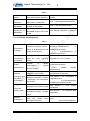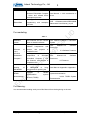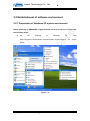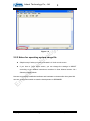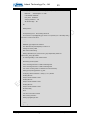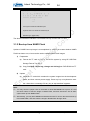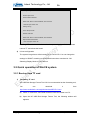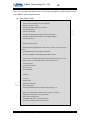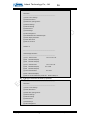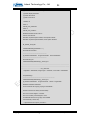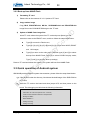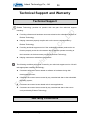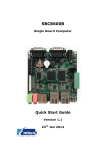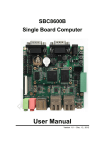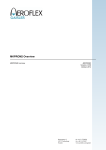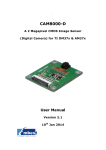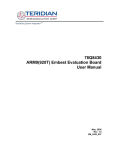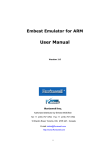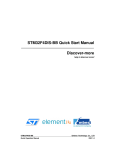Download SBC8600B Single Board Computer Quick Operation Manual
Transcript
SBC8600B Single Board Computer Quick Operation Manual Version 1.0 – Dec. 12, 2012 Embest Technology Co., Ltd i Copyright Statement: Devkit8600B and its related intellectual property are owned by Shenzhen Embest Technology Co., Ltd. Shenzhen Embest Technology has the copyright of this document and reserves all rights. Any part of the document should not be modified, distributed or duplicated in any approach and form with the written permission issued by Embest Technology Co., Ltd. Microsoft, MS-DOS, Windows, Windows95, Windows98, Windows2000 and Windows Embedded Compact 7 are trademarks of Microsoft Corporation. Revision History: Version Date Description 1.0 2012-12-21 Initial Version Copyright © 2012 Embest Technology SBC8600B Quick Operation Manual Embest Technology Co., Ltd ii Table of Contents 1 OVERVIEW ....................................................................................................................... 1 1.1 GETTING STARTED QUICKLY ......................................................................................... 1 1.2 DEVELOPMENT SUITE ................................................................................................... 4 1.3 FACTORY DEFAULT CONFIGURATION .............................................................................. 4 2 QUICK ESTABLISHMENT OF DEVELOPMENT ENVIRONMENT ................................ 5 2.1 ESTABLISHMENT OF HARDWARE ENVIRONMENT.............................................................. 5 2.2 ESTABLISHMENT OF SOFTWARE ENVIRONMENT ............................................................. 6 2.2.1 Preparation of Windows XP system environment ............................................... 6 2.2.2 Notes for operating system image file ................................................................. 9 3 QUICK SWITCHING AND USE OF OPERATING SYSTEMS ...................................... 10 3.1 QUICK OPERATION OF LINUX SYSTEM.......................................................................... 10 3.1.1 Boot-up from TF card ........................................................................................ 10 3.1.2 Boot-up from NAND Flash................................................................................. 14 3.2 QUICK OPERATION OF WINCE SYSTEM ........................................................................ 16 3.2.1 Boot-up from TF card ........................................................................................ 16 3.2.2 Boot-up from NAND Flash .............................................................................. 22 3.3 QUICK OPERATION OF ANDROID SYSTEM ..................................................................... 22 TECHNICAL SUPPORT AND WARRANTY ..................................................................... 25 Copyright © 2012 Embest Technology SBC8600B Quick Operation Manual Embest Technology Co., Ltd 1 Chapter 1 Overview The primary purpose of this document is to give usersan overview of thesoftware and hardware development environment of SBC8600B, and help userto start their development or to learn faster. 1) 2) This document will cover the following points: Where to find the useful contents for different requirements; Packing list and DVD contents; Default configuration of software and hardware of the Single Board Computer; Building development environment of the Single Board Computerquickly; Booting up Linux/wince/Android operating systems quickly. SBC8100 Plus optional modules list: Table 1 Names Linux Android WinCE Relevant Materials VGA8000 YES* YES* YES* Available in DVD-ROM WF8000-U YES* NO NO Available in DVD-ROM CAM8100-U YES* NO NO Available in DVD-ROM CDMA8000-U YES* NO NO Download WCDMA8000-U YES* NO NO Download LVDS8000 YES* YES* YES* Available in DVD-ROM and on website 1.1 Getting Started Quickly This section contains several tables that indicate where to find the useful contents for different requirements, so that users may start their jobs quickly. For hardware development: Copyright © 2012 Embest Technology SBC8600B Quick Operation Manual Embest Technology Co., Ltd 2 Table 2 Hardware system Introducing CPU, peripheral chips and hardware interfaces User Manual->Chapter 2 Hardware System CPU Datasheet Learning about principle and configuration of AM3359x DVD -> \HW design\datasheet\CPU\ Learning about hardware principle of SBC8600B DVD -> \HW design\schematic The actual dimensions of SBC8600B used to help make a mold User Manual->Appendix-> Appendix I Schematic SBC8600B of Dimensions of SBC8600B For software development: Table 3 Preparations for testing Connecting external devices , seting up Hyperterminals and booting up the system Quick Operation Manual->2.1Establishment of hardware environment 2.2Establishment of software environment Testing functionalities of interfaces Testing the interfaces on the board by using operating system User Manual -> 3.8.2 Testing DEMO demonstration Establish a demonstration (Android, TISDK) User Manual -> 3.8.3.1 Android system demonstration 3.8.3.2 DVSDK System Demonstration Establish developing and compilation environment Recompile system image Software development DEMO system Linux developing compilation environment and User Manual -> 3.4.1 Establishing development environment Windows Embedded Compact 7 developing and compilation environment User Manual ->4.4.1 Installation of compilation tools 4.4.2 Uncompression of BSB and examples into IDE Recompile Linux system image User Manual Compilation Recompile Windows Embedded Compact 7 system image User Manual -> 4.4.3 Sysgen& BSP compilation Refer to introduction of Linux driver and related driver development process User Manual -> 3.5 Introduction of driver 3.6 Driver Development Copyright © 2012 Embest Technology -> 3.4.2 System SBC8600B Quick Operation Manual Embest Technology Co., Ltd StarterWare 3 Refer to introduction of Windows Embedded Compact 7 driver and related driver development process User Manual -> 4.4.4 Introduction of driver Learning about the bare-metal programming and examples execution DVD ->\Starterware\doc\SBC8600B Starterware User Manual_cn.pdf For marketing: Table 4 Hardware system CPU features and the contest about on-board interfaces User Manual->Chapter 2 Hardware System Learning about basic Linux software components and features, and purpose of compilation tool User Manual->3.2 Software Resources 3.3 Software Features Learning about basic software components of Windows Embedded Compact 7 and their features, and purpose of compilation tool User Manual->4.2 Software Resources 4.3 Features Dimensional drawing of SBC8600B Refer to the actual dimensions of SBC8600B to bring convenience for opening die User Manual->Appendix->Appendix I DEMO demonstration Establish a demonstration (Android, TISDK) User Manual->3.8.3.1 Android system demonstration 3.8.3.2 TISDK System Demonstration Software Linux Windows Embedded Compact 7 of / DEMO system For learning: It is recommended reading each part of this Manual from the beginning to the end. Copyright © 2012 Embest Technology SBC8600B Quick Operation Manual Embest Technology Co., Ltd 4 1.2 Development suite SBC8600B provides two configuration modes: Standard Configuration and Full Configuration. The specific accessories for configuration are as follows: Standard configuration SBC8600BSingle Board Computer(with Mini8600B) Serial port line (DB9-DB9) [email protected] power adapter Crossover cable Full configuration Standard Configuration of SBC8600Bevaluation board. 4.3-inch LCD display screen or 7-inch display screen (with touch screen) Assorted DVD CD SBC8600B Quick Operation Manual SBC8600B User Manual SBC8600B Starterware User Manual Schematic Diagram of SBC8600B Hardware, Board Carrier Chip Datasheet Development Kit of SBC8600B Software (Linux/WinCE/Android/Starterware) 1.3 Factory default configuration a) Configuration of hardware SBC8600B default factory configuration: no RTC cell, no TF card. b) Factory-setting parameters of software SBC8600BSingle Board Computerpreferably boots from NAND Flash by default, if you want to boot from TF Card,you need toshort the jumper JP5 on the board. NANDFLASH is installed by default with linux3.2.0 operating system The default display device is 4.3-inch LCD. Copyright © 2012 Embest Technology SBC8600B Quick Operation Manual Embest Technology Co., Ltd 5 Chapter 2 Quick Establishment of Development Environment 2.1 Establishment of hardware environment 2 4 JP5 1 Figure 1-1 Please establish the hardware environment according to the following steps: 1) Connect Touch-Screen LCD Connect your 4.3-inch/7-inch touch-screen LCD to the LCD interface, and keep the blue side of FPC cable up 2) Connect Serial Ports Use serial cable to connect the debugger serial port and PC serial port of SBC8600B. 3) If you want to boot from TF card, you need to short the jumper JP5 4) Connect the 12V power adapter to the evaluation board Copyright © 2012 Embest Technology SBC8600B Quick Operation Manual Embest Technology Co., Ltd 6 2.2 Establishment of software environment 2.2.1 Preparation of Windows XP system environment Before powering up SBC8600B, a HyperTerminal needs to be set up on PC through the following steps: 1) On the desktop of Windows XP, Start->Programs->Accessories->Communication->HyperTerminal, click as shown below; Figure 1-2 Copyright © 2012 Embest Technology SBC8600B Quick Operation Manual Embest Technology Co., Ltd 2) 7 Establish a new HyperTerminal connection: Figure 1-3 3) Select the specific serial port from the list according to your PC's COM port configuration: Figure 1-4 Copyright © 2012 Embest Technology SBC8600B Quick Operation Manual Embest Technology Co., Ltd 4) 8 Configure parameters for serial port connection as follows: Figure 1-5 5) Now we have successfully established a Hyper Terminal connection with PC serial port: Copyright © 2012 Embest Technology SBC8600B Quick Operation Manual Embest Technology Co., Ltd 9 Figure 1-6 2.2.2 Notes for operating system image file Skip this step if what you have purchased is 4.3-inch touch screen. If you have a 7-inch touch screen, you can change the settings in UBOOT according to the detailed instructions contained in User Manual section 3.8.1 Selecting Display Mode. Now we successfully established software and hardware environmentfor the system.We can turn on the power switch to start the development on SBC8600B. Copyright © 2012 Embest Technology SBC8600B Quick Operation Manual Embest Technology Co., Ltd 10 Chapter 3 Quick Switching and Use of Operating Systems SBC8600B supports three operating systems: Linux 3.2.0, WinCE6.0 and Android. This chapter mainly introduces how to switch between different operating systems and how to boot up from TF card and NAND Flash. 3.1 Quick operation of Linux system 3.1.1 Boot-up from TF card 1) Formatting TF Card HP USB Disk Storage Format Tool 2.0.6 is recommended as the formatting tooll: Please download it from: http://www.embedinfo.com/english/download/SP27213.exe a) Insert TF card into a card reader and then insert the reader into your PC. b) Open HP USB Disk Storage Format Tool to show the following window: Copyright © 2012 Embest Technology SBC8600B Quick Operation Manual Embest Technology Co., Ltd 11 Figure 3-1 c) Select “FAT32” file system d) Click “Start” e) When formatting is complete, click “OK” Note: HP USB Disk Storage Format Tool will erase partitions of TF card. If you want to maintain the partitions, please use the formatting software of Windows. 2) Image update Copy all files under the directory linux\image to the TF card, insert it on the board, and then power up the board. The information on serial interface will be shown as below: Copyright © 2012 Embest Technology SBC8600B Quick Operation Manual Embest Technology Co., Ltd 12 Note: The default display is a 4.3-inch LCD. If you are working with the LCDs of other size, please enter u-boot when the board is booting up to configure the display mode, and then type boot to continue boot-up process. Please refer to 3.8.1 Selecting Display Mode of User Manual for more details If there is already an image in NAND Flash, you need to short the jumper JP5 on the board so as to make it boot up from TF card. Disconnect JP5 after successful boot-up of the system. Booting from MMC... OMAP SD/MMC: 0 reading u-boot.img reading u-boot.img U-Boot 2011.09-svn55 (Dec 04 2012 - 09:29:02) I2C: ready DRAM: 512 MiB WARNING: Caches not enabled Did not find a recognized configuration, assuming General purpose EVM in Profile 0 with Daughter board NAND: HW ECC Hamming Code selected 512 MiB MMC: OMAP SD/MMC: 0 *** Warning - bad CRC, using default environment Net: cpsw Hit any key to stop autoboot: 0 SD/MMC found on device 0 reading uEnv.txt ** Unable to read "uEnv.txt" from mmc 0:1 ** reading uImage 3224184 bytes read reading ramdisk.gz 12514633 bytes read ## Booting kernel from Legacy Image at 80007fc0 ... Image Name: Linux-3.2.0 Copyright © 2012 Embest Technology SBC8600B Quick Operation Manual Embest Technology Co., Ltd Image Type: Data Size: 13 ARM Linux Kernel Image (uncompressed) 3224120 Bytes = 3.1 MiB Load Address: 80008000 Entry Point: 80008000 Verifying Checksum ... OK XIP Kernel Image ... OK OK Starting kernel ... Uncompressing Linux... done, booting the kernel. Linux version 3.2.0 (luofc@TIOP) (gcc version 4.3.3 (Sourcery G++ Lite 2009q1-203) ) #17 Fri Dec 7 10:04:07 CST 2012 ……… ……… RAMDISK: gzip image found at block 0 VFS: Mounted root (ext2 filesystem) on device 1:0. Freeing init memory: 260K INIT: version 2.86 booting Starting udevudevd (741): /proc/741/oom_adj is deprecated, please use /proc/741/oom_score_adj instead. tar: removing leading '/' from member names Remounting root file system... mount: mounting /dev/root on / failed: Invalid argument mount: mounting /dev/root on / failed: Invalid argument root: mount: mounting rootfs on / failed: No such file or directory Setting up IP spoofing protection: rp_filter. Configuring network interfaces... udhcpc (v1.11.3) started Sending discover... udhcpc: sendto: Network is down Sending discover... udhcpc: sendto: Network is down Sending discover... udhcpc: sendto: Network is down No lease, failing done. Tue Jan 27 08:47:00 UTC 2009 INIT: Entering runlevel: 5 Starting syslogd/klogd: done .-------. | | .-. Copyright © 2012 Embest Technology SBC8600B Quick Operation Manual Embest Technology Co., Ltd | | | | |-----.-----.-----.| | | | | __ | | | | '---'---'--'--'--. .----..-----.-----. ---'| '--.| .-'| |--- || |-----''----''--' -' 14 | | --'| | | ' | | | | '-----'-'-'-' | '---' The Angstrom Distribution SBC8600 ttyO0 Angstrom 2008.1-test-20090127 SBC8600 ttyO0 SBC8600 login: (Type ”root”) The above information indicates a successful boot-up of Linux from TF card. 3.1.2 Boot-up from NAND Flash Update of NAND boot-up image is accomplished by u-boot. No matter whether NAND Flash has data or not, u-boot can be used to update NAND Flash images. 1) Preparation a) Format the TF card as FAT or FAT32 file system by using HP USB Disk Storage Format Tool 2.0.6 b) Copy files MLO, u-boot.img, uImage and ubi.imgfrom DVD-ROM into TF card. 2) Update a) Insert the TF card which contains the system images into the development board, and then connect power supply. Press any key on keyboard to enter the u-boot when a message "Hit any key to stop autoboot" appears: Note: You may short the jumper JP5 on the board to allow SBC8600B boot up from TF card and enter uboot to write the image in NAND Flash, and then disconnect JP5 to allow system boot up from NAND Flash. Alternatively, you may leave JP5 disconnected and insert TF card on the board to boot up from NAND Flash, and then write the image in NAND Flash through uboot. Copyright © 2012 Embest Technology SBC8600B Quick Operation Manual Embest Technology Co., Ltd 15 U-Boot SPL 2011.09-svn55 (Nov 20 2012 - 10:37:42) Texas Instruments Revision detection unimplemented Booting from MMC... OMAP SD/MMC: 0 reading u-boot.img reading u-boot.img U-Boot SPL 2011.09-svn55 (Nov 20 2012 - 10:37:42) I2C: ready DRAM: 512 MiB WARNING: Caches not enabled Did not find a recognized configuration, assuming General purpose EVM in Profile 0 with Daughter board NAND: HW ECC Hamming Code selected 512 MiB MMC: OMAP SD/MMC: 0 *** Warning - bad CRC, using default environment Net: cpsw Hit any key to stop autoboot: b) 0 (press any key to enter uboot) After entering the u-boot command line, type “run updatesys” to start update process of the system: SBC8600# run updatesys NAND erase.chip: device 0 whole chip Erasing at 0x7fe0000 -- 100% complete. OK reading MLO 36079 bytes read HW ECC BCH8 Selected NAND write: device 0 offset 0x0, size 0x8cef 36079 bytes written: OK reading u-boot.img 234896 bytes read HW ECC BCH8 Selected NAND write: device 0 offset 0x80000, size 0x39590 234896 bytes written: OK Copyright © 2012 Embest Technology SBC8600B Quick Operation Manual Embest Technology Co., Ltd 16 reading uImage 3224184 bytes read HW ECC BCH8 Selected NAND write: device 0 offset 0x280000, size 0x313278 3224184 bytes written: OK reading ubi.img 14811136 bytes read SW ECC selected NAND write: device 0 offset 0x780000, size 0xe20000 Skip bad block 0x00ce0000 14811136 bytes written: OK Flashing LED on the board indicates that the update has been finished; please remove TF and reboot the board. 3) U-boot configuration The system image has a default setting for 4.3-inch LCD. You can change the settings in UBOOT according to the detailed instructions contained in 3.8.1 Selecting Display Mode of User Manual. 3.2 Quick operation of WinCE system 3.2.1 Boot-up from TF card 1) Formatting TF card HP USB Disk Storage Format Tool 2.0.6 is recommended as the formatting tool; You can download it from http://www.embedinfo.com/english/download/SP27213.exe a) Insert TF card into a card reader and then insert the reader into PC. b) Open the HP USB Disk Storage Format Tool, the following window will appears. Copyright © 2012 Embest Technology SBC8600B Quick Operation Manual Embest Technology Co., Ltd 17 Figure 4-1 c) Select “FAT32” file system d) Click “Start” e) Click “OK” when it’s complete Note: HP USB Disk Storage Format Tool will erase partitions of TF card. If you want to maintain the partitions, please use the formatting software of Windows. 2) Copy runtime image Copy MLO, EBOOTSD.nb0 and NK.binimage files underCD\WINCE700\image to the TF card; 3) System Boot-up Copyright © 2012 Embest Technology SBC8600B Quick Operation Manual Embest Technology Co., Ltd 18 Insert TF card, reboot the system from TF card and press Space in a few seconds to enter to the EBOOT menu as shown below: a) Enter EBOOT Menu CCCCCCCC Texas Instruments Windows CE SD X-Loader33X Built Jul 27 2012 at 11:25:59 Version BSP_WINCE_ARM_A8 02.30.00.03 open ebootsd.nb0 file Init HW: controller RST SDCARD: requested speed 1000000, actual speed 1000000 SDCARD: requested speed 25000000, actual speed 19200000 read ebootsd.nb0 file jumping to ebootsd image Microsoft Windows CE Bootloader Common Library Version 1.4 Built Jul 27 2012 11:23:05 I2C EEPROM returned wrong magic value 0xffffffff INFO:OALLogSetZones: dpCurSettings.ulZoneMask: 0x8409 Texas Instruments Windows CE EBOOT for AM33x, Built Jul 27 2012 at 11:25:53 EBOOT Version 0.0.1, BSP BSP_WINCE_ARM_A8 02.30.00.03 AHCLKX pinmux:0 AHCLKX CTRL:0x8001 pin function:0x0 pin dir:0x8000000 TI AM33X ecc type:3 System ready! Preparing for download... INFO: Predownload.... Checking bootloader blocks are marked as reserved (Num = 18) BOOT_CFG_SIGNATURE is different, read -1, expect 1111705159 WARN: Boot config wasn't found, using defaults INFO: SW3 boot setting: 0x04 IsValidMBR: MBR sector = 0x480 (valid MBR) OpenPartition: Partition Exists=0x1 for part 0x20. Copyright © 2012 Embest Technology SBC8600B Quick Operation Manual Embest Technology Co., Ltd 19 >>> Forcing cold boot (non-persistent registry and other data will be wiped) <<< e0311800 56e4 -> 0 18 31 e0 e4 56 e0311800 57e4 -> 0 18 31 e0 e4 57 Hit space to enter configuration menu [56] 5...(press SPACE to enter EBOOT menu) b) Type [2]->[2] to set the board to boot up from TF card -------------------------------------------------------------------------------Main Menu -------------------------------------------------------------------------------[1] Show Current Settings [2] Select Boot Device [3] Select KITL (Debug) Device [4] Network Settings [5] SDCard Settings [6] Set Device ID [7] Save Settings [8] Flash Management [9] Enable/Disable OAL Retail Messages [a] Select Display Resolution [b] Select OPP Mode [0] Exit and Continue Selection: 2 -------------------------------------------------------------------------------Select Boot Device -------------------------------------------------------------------------------[1] Internal EMAC [2] NK from SDCard FILE [3] NK from NAND [0] Exit and Continue Selection (actual Internal EMAC): 2 Boot device set to NK from SDCard FILE c) Type [a] to enter “Select Display Resolution” menu and select LCD\LVDS as the output Copyright © 2012 Embest Technology SBC8600B Quick Operation Manual Embest Technology Co., Ltd 20 -------------------------------------------------------------------------------Main Menu -------------------------------------------------------------------------------[1] Show Current Settings [2] Select Boot Device [3] Select KITL (Debug) Device [4] Network Settings [5] SDCard Settings [6] Set Device ID [7] Save Settings [8] Flash Management [9] Enable/Disable OAL Retail Messages [a] Select Display Resolution [b] Select OPP Mode [0] Exit and Continue Selection: a -------------------------------------------------------------------------------Select Display Resolution -------------------------------------------------------------------------------[1] LCD 480x272 60Hz [2] DVI 640x480 60Hz(N/A) [3] DVI 640x480 72Hz(N/A) [4] LCD 800x480 60Hz [5] DVI 800x600 60Hz(N/A) [6] DVI 800x600 56Hz(N/A) [7] VGA 1024x768 60Hz //For 4.3-inch LCD //For 7-inch LCD //For LVDS //For VGA [8] DVI 1280x720 60Hz(N/A) [0] Exit and Continue Selection (actual LCD 480x272 60Hz): 4 d) Type [0] to continue the boot-up process -------------------------------------------------------------------------------Main Menu -------------------------------------------------------------------------------[1] Show Current Settings [2] Select Boot Device [3] Select KITL (Debug) Device [4] Network Settings [5] SDCard Settings [6] Set Device ID [7] Save Settings [8] Flash Management Copyright © 2012 Embest Technology SBC8600B Quick Operation Manual Embest Technology Co., Ltd 21 [9] Enable/Disable OAL Retail Messages [a] Select Display Resolution [b] Select OPP Mode [0] Exit and Continue Selection: 0 mode = 3 LcdPdd_LCD_GetMode:3 mode = 3 LcdPdd_LCD_Initialize:3 OEMPreDownload: Filename nk.bin Init HW: controller RST SDCARD: requested speed 1000000, actual speed 1000000 SDCARD: requested speed 25000000, actual speed 19200000 BL_IMAGE_TYPE_BIN +OEMMultiBinNotify(0x8feb24d8 -> 1) Download file information: ----------------------------------------------------------[0]: Address=0x80002000 Length=0x03c9e9bc Save=0x80002000 ----------------------------------------------------------Download file type: 1 +OEMIsFlashAddr(0x80002000) g_eboot.type 1 ......................................................................................................................................... ................................................................................................................................................. ............................................................rom_offset=0x0. ..ImageStart = 0x80002000, ImageLength = 0x3c9e9bc, LaunchAddr = 0x8000b6a0 Completed file(s): ------------------------------------------------------------------------------+OEMIsFlashAddr(0x80002000) g_eboot.type 1 [0]: Address=0x80002000 Length=0x3c9e9bc Name="" Target=RAM ROMHDR at Address 80002044h Launch Windows CE image by jumping to 0x8000b6a0... Windows CE Kernel for ARM (Thumb Enabled) CPU CP15 Control Register = 0xc5387f CPU CP15 Auxiliary Control Register = 0x42 I2C EEPROM returned wrong magic value 0xffffffff +OALTimerInit(1, 24000, 200) --- High Performance Frequecy is 24 MHz--- Copyright © 2012 Embest Technology SBC8600B Quick Operation Manual Embest Technology Co., Ltd 22 3.2.2 Boot-up from NAND Flash 1) Formatting TF card Please refer to the contents of 3.2.1 Update of TF Card. 2) Copy runtime image Copy MLO, EBOOTND.nb0, NK.bin, XLDRNAND.nb0 and EBOOTSD.nb0 image files under CD\WINCE700\image to the TF card. 3) Update of NAND Flash image files Insert TF card, reboot the system from TF card and press Space in a few seconds to enter to the EBOOT menu, and then follow the steps listed below: Type [8] to enter the Flash menu; Type [9]->[4]->[A], [9]->[3]->[B] and [9]->[2]->[C] to write XLDR, EBOOT and NK images; Type [0] to return to the main menu, and then type [2] and [3] to select boot-up from NAND Flash; Type [A] to select LCD/DVI display mode; Type [7] and [y] to save the boot-up settings; Remove TF card and reboot the system. The system will boot from NAND Flash. 3.3 Quick operation of Android system SBC8600B provides Android system demonstration, please follow the steps listed below: 1) Copy all files under the directory \linux\demo\Android\image of the DVD-ROM to a TF card; 2) Insert the TF card on the board and short jumper JP5, and then power on the board. The debugging tool will show the following information: CCCCCCCC U-Boot SPL 2011.09-svn55 (Dec 04 2012 - 09:36:25) Texas Instruments Revision detection unimplemented Booting from MMC... OMAP SD/MMC: 0 reading u-boot.img reading u-boot.img Copyright © 2012 Embest Technology SBC8600B Quick Operation Manual Embest Technology Co., Ltd 23 U-Boot 2011.09-svn55 (Nov 22 2012 - 11:35:28) I2C: ready DRAM: 512 MiB WARNING: Caches not enabled Did not find a recognized configuration, assuming General purpose EVM in Profile 0 with Daughter board NAND: HW ECC Hamming Code selected 512 MiB MMC: OMAP SD/MMC: 0 *** Warning - bad CRC, using default environment NAND erase.chip: device 0 whole chip Skipping bad block at 0x03620000 Erasing at 0x1ffe0000 -- 100% complete. OK reading MLO 36079 bytes read HW ECC BCH8 Selected NAND write: device 0 offset 0x0, size 0x8cef 36079 bytes written: OK reading flash-uboot.img 234620 bytes read HW ECC BCH8 Selected NAND write: device 0 offset 0x80000, size 0x3947c 234620 bytes written: OK reading uImage 2719416 bytes read HW ECC BCH8 Selected NAND write: device 0 offset 0x280000, size 0x297eb8 2719416 bytes written: OK reading ubi.img 72744960 bytes read Copyright © 2012 Embest Technology SBC8600B Quick Operation Manual Embest Technology Co., Ltd 24 SW ECC selected NAND write: device 0 offset 0x780000, size 0x4560000 72744960 bytes written: OK 3) When the writing process is complete, on-board LED will be flashing. Please remove TF card and the jumper cap. Power on the board again to load Android operating system; 4) U-boot configuration The system image has a default setting for 4.3-inch LCD. You can change the settings in UBOOT according to the detailed instructions contained in 3.8.1 Selecting Display Mode. Copyright © 2012 Embest Technology SBC8600B Quick Operation Manual Embest Technology Co., Ltd 25 Technical Support and Warranty Technical Support Embest Technology provides its product with one-year free technical support including: Providing software and hardware resources related to the embedded products of Embest Technology; Helping customers properly compile and run the source code provided by Embest Technology; Providing technical support service if the embedded hardware products do not function properly under the circumstance that customers operate according to the instructions in the documents provided by Embest Technology; Helping customers troubleshoot the products. The following conditions will not be covered by our technical support service. We will take appropriate measures accordingly: Customers encounter issues related to software or hardware during their development process; Customers encounter issues caused by any unauthorized alter to the embedded operating system; Customers encounter issues related to their own applications; Customers encounter issues caused by any unauthorized alter to the source code provided by Embest Technology; Warranty Conditions Copyright © 2012 Embest Technology SBC8600B Quick Operation Manual Embest Technology Co., Ltd 1) 26 12-month free warranty on the PCB under normal conditions of use since the sales of the product; 2) The following conditions are not covered by free services; Embest Technology will charge accordingly: A. Customers fail to provide valid purchase vouchers or the product identification tag is damaged, unreadable, altered or inconsistent with the products. B. Products are damaged caused by operations inconsistent with the user manual; C. Products are damaged in appearance or function caused by natural disasters (flood, fire, earthquake, lightning strike or typhoon) or natural aging of components or other force majeure; D. Products are damaged in appearance or function caused by power failure, external forces, water, animals or foreign materials; E. Products malfunction caused by disassembly or alter of components by customers or, products disassembled or repaired by persons or organizations unauthorized by Embest Technology, or altered in factory specifications, or configured or expanded with the components that are not provided or recognized by Embest Technology and the resulted damage in appearance or function; F. Product failures caused by the software or system installed by customers or inappropriate settings of software or computer viruses; G. Products purchased from unauthorized sales; H. Warranty (including verbal and written) that is not made by Embest Technology and not included in the scope of our warranty should be fulfilled by the party who committed. Embest Technology has no any responsibility; 3) Within the period of warranty, the freight for sending products from customers to Embest Technology should be paid by customers; the freight from Embest to customers should be paid by us. The freight in any direction occurs after warranty period should be paid by customers. Copyright © 2012 Embest Technology SBC8600B Quick Operation Manual Embest Technology Co., Ltd 4) 27 Please contact technical support if there is any repair request. Note: c) Embest Technology will not take any responsibility on the products sent back without the permission of the company. Contact Information Sales: +86-755-25635626-872/875/897 Fax: +86-755-25635626-666 Pre-sales: [email protected] After-sales: [email protected] Website: http://www.armkits.com or http://www.embest-tech.com Address: Tower B 4/F, Shanshui Building, NanshanYungu Innovation Industry Park, Liuxian Ave. No. 1183, Taoyuan St., Nanshan District, Shenzhen, China (518055) Copyright © 2012 Embest Technology SBC8600B Quick Operation Manual