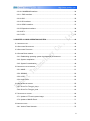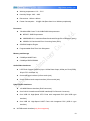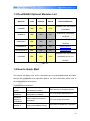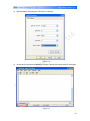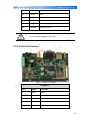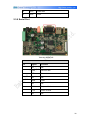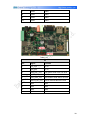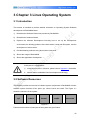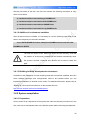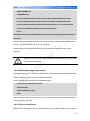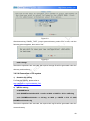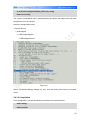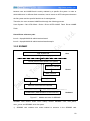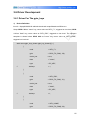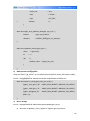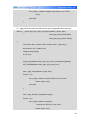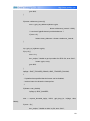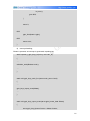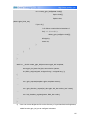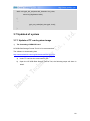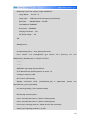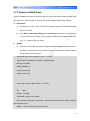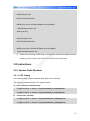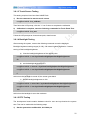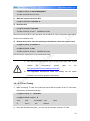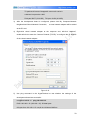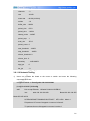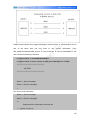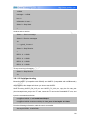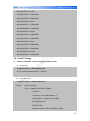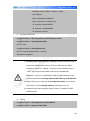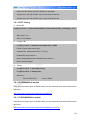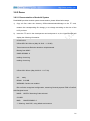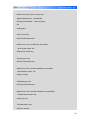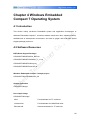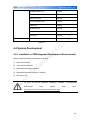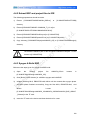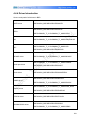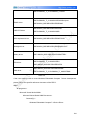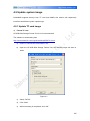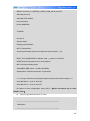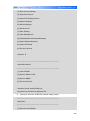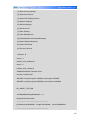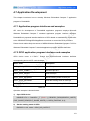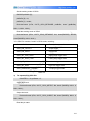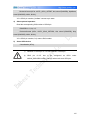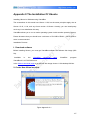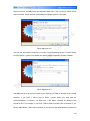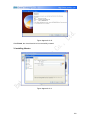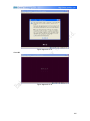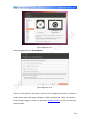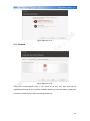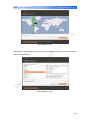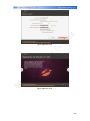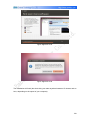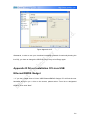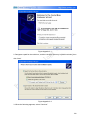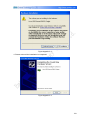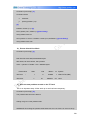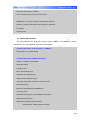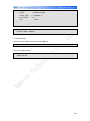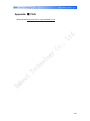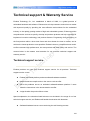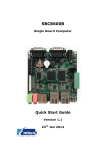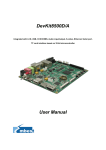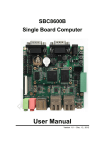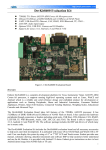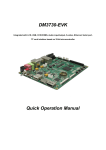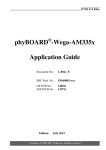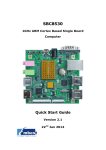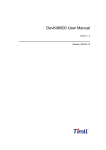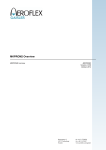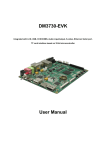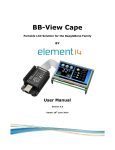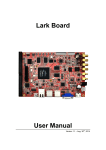Download DevKit8600 User Manual
Transcript
DevKit8600 Integrated with LCD, USB Host/Device, Audio in/out, CAN, RS485, ADC, JTAG, GPMC, 10/100M Ethernet, Serial, TF card interface based on TI 32-bit microprocessor AM3359 User Manual COPYRIGHT DevKit8600, CAM8000-A, CAM8000-D, WCDMA8000-U, CDMA8000-U, WF8000-U, CAM8100-U, LVDS8000 and VGA8000 are trademarks of Embest Technology Co., Ltd. AM3359 are trademarks of TI Corporation. Sourcery G++ Lite for ARM GNU/Linux is a trademark of Codesourcery. Microsoft, MS-DOS, Windows, Windows95, Windows98, Windows2000, Windows embedded CE 6.0 and Windows Embedded Compact 7are trademarks of Microsoft Corporation. Important Notice Embest has ownership and rights to the use of this Document. Information in the Document is within the protection of copyright. Unless specifically allowed, any part of this Document should not be modified, issued or copied in any manner or form without prior written approval of Embest. 2 Version updates records: Rev Date Description 1.0 2012-6-1 Initial version 1.1 2012-11-7 Android source code is supported now. 3 Contact: If you want to order products from Embest, please contact Marketing Department: Tel: +86-755-25500944 / 25631357 / 25635656 Fax: +86-755-25616057 E-mail: [email protected] If you want to get technical assistance from Embest, please contact Technical Assistance Department: Tel: +86-755-25503401 E-mail: [email protected] URL: http://www.armkits.com Address: Room 509, Luohu Science&Technology Building, #85 Taining Road, Shenzhen, Guangdong, China (518020) 4 Content CHAPTER 1 OVERVIEW .................................................................................................... 9 1.1 PRODUCT INTRODUCTION ............................................................................................. 9 1.2 FEATURES .................................................................................................................... 9 1.3 DEVKIT8600 OPTIONAL MODULES LIST ...................................................................... 13 1.4 HOW TO QUICK START ................................................................................................ 13 1.4.1 Establishment of hardware environment ........................................................... 15 1.4.2 Preparation of Windows XP system environment ............................................. 16 CHAPTER 2 HARDWARE SYSTEM ................................................................................ 19 2.1 CPU .......................................................................................................................... 19 2.1.1 CPU Introduction ............................................................................................... 19 2.1.2 CPU Features .................................................................................................... 19 2.2 DESCRIPTION OF DIFFERENT IC BLOCKS...................................................................... 21 2.2.1 TPS65910 .......................................................................................................... 21 2.2.2 NAND Flash H27U4G8F2DTR-BC ................................................................... 21 2.2.3 DDR H5TQ2G83CFR-H9C ............................................................................... 21 2.2.4 Ethernet AR8035 ............................................................................................... 21 2.2.5 MAX3232 ........................................................................................................... 22 2.3 HARDWARE INTERFACE ............................................................................................... 23 2.3.1 Power Input Interface ........................................................................................ 23 2.3.2 TFT_LCD Interface ............................................................................................ 24 2.3.3 Audio Out Interface............................................................................................ 26 2.3.4 MIC In Interface ................................................................................................. 27 2.3.5 USB HOST Interface ......................................................................................... 28 2.3.6 USB OTG Interface ........................................................................................... 29 2.3.7 TF Card slot ....................................................................................................... 30 2.3.8 LAN Interface..................................................................................................... 31 2.3.9 Serial Port .......................................................................................................... 32 5 2.3.10 CAN&RS485 Interface .................................................................................... 33 2.3.11 JTAG Interface ................................................................................................. 34 2.3.12 ADC ................................................................................................................. 35 2.3.13 SPI interface .................................................................................................... 36 2.3.14 GPMC interface ............................................................................................... 37 2.3.15 Expansion Interface ......................................................................................... 38 2.3.16 KEY.................................................................................................................. 40 2.3.17 LED .................................................................................................................. 41 3 CHAPTER 3 LINUX OPERATING SYSTEM ................................................................. 42 3.1 INTRODUCTION ........................................................................................................... 42 3.2 SOFTWARE RESOURCES ............................................................................................. 42 3.3 SOFTWARE FEATURES ................................................................................................ 43 3.4 SYSTEM DEVELOPMENT ............................................................................................. 44 3.4.1 Establishing operating system development environment................................ 44 3.4.2 System compilation ........................................................................................... 45 3.4.3 System Customization....................................................................................... 49 3.5 INTRODUCTION OF DRIVER .......................................................................................... 51 3.5.1 NAND................................................................................................................. 51 3.5.2 SD/MMC ............................................................................................................ 52 3.5.3 LCDC ................................................................................................................. 53 3.5.4 Audio in/out ........................................................................................................ 54 3.6 DRIVER DEVELOPMENT .............................................................................................. 55 3.6.1 Driver For The gpio_keys .................................................................................. 55 3.6.2 Driver For The gpio_leds ................................................................................... 62 3.7 UPDATED OF SYSTEM ................................................................................................. 66 3.7.1 Update of TF card system image ...................................................................... 66 3.7.2 Update of NAND Flash ...................................................................................... 71 3.8 INSTRUCTIONS ........................................................................................................... 73 3.8.1 Various Tests Scenario ...................................................................................... 73 6 3.8.2 Demo ................................................................................................................. 91 3.9 THE DEVELOPMENT OF APPLICATION........................................................................... 96 CHAPTER 4 WINDOWS EMBEDDED COMPACT 7 OPERATING SYSTEM ................. 99 4.1 INTRODUCTION ........................................................................................................... 99 4.2 SOFTWARE RESOURCES ............................................................................................. 99 4.3 SOFTWARE FEATURES .............................................................................................. 100 4.4 SYSTEM DEVELOPMENT ........................................................................................... 101 4.4.1 Installation of IDE(Integrated Development Environment).............................. 101 4.4.2 Extract BSP and project files to IDE................................................................ 102 4.4.3 Sysgen & Build BSP ........................................................................................ 102 4.4.4 Driver Introduction ........................................................................................... 103 4.5 UPDATE SYSTEM IMAGE ............................................................................................ 105 4.5.1 Update TF card image..................................................................................... 105 4.5.2 Update NAND Flash image ............................................................................. 111 4.6 INSTRUCTIONS FOR USE ........................................................................................... 112 4.6.1 How to use openGL ES demo ......................................................................... 112 4.7 APPLICATION DEVELOPMENT .................................................................................... 113 4.7.1 Application program interfaces and examples ................................................ 113 4.7.2 GPIO application program interfaces and examples ...................................... 113 APPENDIX ....................................................................................................................... 116 APPENDIX I HARDWARE DIMENSIONS .............................................................................. 116 APPENDIX II THE INSTALLATION OF UBUNTU .................................................................... 117 APPENDIX III DRIVER INSTALLATION OF LINUX USB ETHERNET/RNDIS GADGET ............. 131 APPENDIX IV LINUX BOOT DISK FORMAT ......................................................................... 134 APPENDIX V THE SETUP OF TFTP SERVER .................................................................... 141 APPENDIX Ⅶ FAQ ........................................................................................................ 143 TECHNICAL SUPPORT & WARRANTY SERVICE ....................................................... 144 TECHNICAL SUPPORT SERVICE ........................................................................................ 144 7 MAINTENANCE SERVICE CLAUSE ..................................................................................... 145 BASIC NOTICE TO PROTECT AND MAINTENANCE LCD ....................................................... 146 VALUE ADDED SERVICES ................................................................................................ 146 8 Chapter 1 Overview 1.1 Product Introduction DevKit8600 evaluation board is a compact, low-cost with high-performance evaluation board based on Texas instruments (TI) AM3359 processor. Instruments AM3359 microprocessor is an integration of 720MHz ARM Cortex-A8 low-power application processor with 176K-Byte On-chip boot ROM, and provided lots of peripheral interface. DevKit8600 board expands the hardware capabilities including LAN port, audio input/output interface, USB OTG, USB HOST, CAN interface, RS485 interface, SPI interface, IIC interface, ADC interface, GPMC interface, JTAG interface, TF slot, serial port, TFT LCD interface, touch screen interface and keyboard interface. DevKit8600 board can be used for the following applications: Gaming Peripherals Home and Industrial Automation Consumer Medical Appliances Printers Smart Toll Systems Connected Vending Machines Weighing Scales Educational Consoles Advanced Toys 1.2 Features DevKit8600 evaluation board is based on AM3359 processor which integrates all functions and features of TI’s AM3359 ARM Cortex-A8 processor. Some of the board features are mentioned below: Mechanical Parameters 9 Working temperature: 0°C ~ 70°C Humidity Range: 20% ~ 90% Dimensions: 130mm x 86mm Power Consumption:[email protected] (Boot from Linux Without peripherals) Processor 720-MHz ARM Cortex™-A8 32-Bit RISC Microprocessor NEON™ SIMD Coprocessor 32KB/32KB of L1 Instruction/Data Cache with Single-Error Detection (parity) 256KB of L2 Cache with Error Correcting Code (ECC) SGX530 Graphics Engine Programmable Real-Time Unit Subsystem Memory and Storage 512MByte NAND Flash 512MByte DDR3 SDRAM Audio/Video Interfaces LCD/Touch Screen interface (Up to 16-Bits Data Output; 8-Bits per Pixel (RGB), 50-pin FPC connector J2) One audio input interface (3.5mm audio jack) One 2-channel audio output interface (3.5mm audio jack) Data Transfer Interfaces 10/100M Ethernet interface (RJ45 connector) One CAN 2.0 interface and RS485 interface(8 Pin Phoenix Connector) One USB 2.0 High-Speed OTG Ports with Integrated PHY (Mini USB type interface) One USB 2.0 High-Speed HOST Ports with Integrated PHY (USB A type interface) Wi-Fi/Bluetooth interface(only Linux supports) 10 One 5 line Debug serial port, RS232 (DB9 connector) Expansion interface UART1, UART3 interface (J5 connector, UART1 Compatible with RS485 and UART3 compatible with wifi/Bluetooth) I2C0, UART2 interface (J6 connector) SPI0 interface (J8 connector) Four ADC interfaces (J10 connector) One GPMC bus interface(J14 connector) Input Interfaces Three user buttons (HOME, MENU, BACK) One reset button One power indicator Two user LEDs LED 11 Figure 1-1 12 1.3 DevKit8600 Optional Modules List Modules Linux Android WinCE VGA8000 YES* YES* YES* Relevant Materials Available in the CD-ROM of Devkit8600 Available in a dedicated WF8000-U YES* NO NO CD-ROM Available in a dedicated CAM8100-U YES* NO NO CD-ROM CDMA8000-U YES* NO NO Download here WCDMA8000-U YES* NO NO Download here Available in the CD-ROM of LVDS8000 YES* YES* YES* Devkit8600 and on our Website Table 1-1 1.4 How to Quick Start This section will tell the user how to understand and use DevKit8600 better and faster through this DevKit8600 Quick Operation Manual. For more information please refer to the listed document and location. For hardware development: Hardware system Introduce CPU, expanded chip and hardware interface User Manual->2 Hardware System CPU Datasheet Know principle and configuration of AM335x CD->\HW design\datasheet\CPU\ Schematic diagram of DevKit8600 Know hardware principle of DevKit8600 CD->\HW design\schematic Dimensional drawing of Refer to the actual length and height of DevKit8600 to bring User Manual->Appendix-> Appendix I 13 DevKit8600 convenience for opening die Table 1-2 For software development: Establish testing environment To connect with external hardware devices, set serial port terminals and boots the system User Manual ->1.4.1 Establishment of hardware environment 1.4.2 Preparation of Windows XP system environment Test functionality of interface Test the interface of the board carrier through the operating system User Manual ->3.8.1 Various Tests Scenario DEMO demonstration Establish a demonstration (Android, TISDK) User Manual->3.8.2.1 Demonstration of Android System 3.8.2.2 Demonstration of TISDK System Establish developing and compilation environment Recompile system image Software development Starterware DEMO system Linux developing compilation environment and User Manual -> 3.4.1 Establishing operating system development environment Windows Embedded Compact 7 developing and compilation environment User Manual->4.4.1 Installation of Compilation Tool 4.4.2 Extract BSP and project files to IDE Recompile image User Manual->3.4.2 Compilation Linux system System Recompile Windows Embedded Compact 7 system image User Manual->4.4.3 Sysgen & Build BSP Refer to introduction of Linux driver and related driver development process User Manual->3.5 Introduction of driver 3.6 Driver Development Refer to introduction of Windows Embedded Compact 7 driver and related driver development process User Manual Introduction Introduction of how to develop and run bare-metal programs CD-ROM -> \Starterware\doc\DevKit8600 Starterware User Manualt.pdf -> 4.4.4 Driver Table 1-3 For marketing: Hardware system CPU feature, board carrier interface data User Manual->2 Hardware System About Linux / Know basic Linux software User Manual->3.2 Software 14 Windows Embedded Compact 7 software components and features, and purpose of compilation tool Resources Know basic Windows Embedded Compact 7 software components and features, and purpose of compilation tool User Manual->4.2 Software Resources 4.3 Software Features Dimensional drawing of DevKit8600 Refer to the actual length and height of DevKit8600 to bring convenience for opening die User Manual->Appendix->Appendix I DEMO demonstration Establish a DEMO demonstration system (Android, TISDK) User Manual->3.8.2.1 Android System Demonstration 3.8.2.2 TISDK System Demonstration 3.3 Software Features Table 1-4 For learning personnel: It is suggested to browse each section in each chapter of this Manual in order. 1.4.1 Establishment of hardware environment 4 2 3 1 Figure 1-2 Please establish the hardware environment according to the following steps: 1) Connect TFT-LCD Connect your 4.3-inch/7-inch TFT-LCD to the TFT-LCD interface. 2) Connect serial port for communication 15 Use serial cable to connect the DevKit8600 debugger serial port and PC serial port 3) Insert TF card If you want to boot and operate Windows Embedded Compact 7 operating system, please insert the TF card into the TF card slot of DevKit8600, otherwise the system will automatically load the Linux operating system from the NAND Flash 4) Connect the 12V power adapter to the evaluation board 1.4.2 Preparation of Windows XP system environment Before DevKit8600 boot-up, you need to establish a HyperTerminal on PC; follow the below process in order to setup Hyper Terminal connection: 1) Windows XP -> Start -> All Programs -> Accessories -> Communication -> Hyper Terminal. Find the HyperTerminal, as shown below: Figure 1-3 16 2) Establish HyperTerminal connection, Enter a name and select the icon for the connection: Figure 1-4 3) Select the specific serial port from the list as per your computer COM port configuration: Figure 1-5 17 4) Set parameters for serial port connection as follows: Figure 1-6 5) So we have successfully established a Hyper Terminal connection with PC serial port: Figure 1-7 18 Chapter 2 Hardware System 2.1 CPU 2.1.1 CPU Introduction The AM3359 microprocessors based on the ARM Cortex-A8 are enhanced with image, graphics processing, peripherals and industrial interface options such as etherCAT and Profibus. The device supports the following high-level operating systems (OSs), that are available free of charge from TI: Linux, Windows CE and Android. The AM3359 microprocessor contains these subsystems: Microprocessor unit (MPU) subsystem based on the ARM Cortex-A8 microprocessor. POWERVR SGX Graphics Accelerator subsystem for 3D graphics acceleration to support display and gaming effects. Programmable Real-Time Unit Subsystem (PRUSS) enables the user to create a variety of digital resources beyond native peripherals of the device. In addition, the PRUSS is separate from the ARM core. This allows independent operation and clocking to give the device greater flexibility in complex system solutions. Note: The subsystem available on this device is the next-generation PRUSS (PRUSSv2). 2.1.2 CPU Features Clock The AM3359 device has two clock inputs: OSC1 and OCC0, two clock output signals: CLKOUT1 and CLKOUT2. The OSC1 oscillator provides a 32.768-kHz reference clock to the real-time clock (RTC) and is connected to the RTC_XTALIN and RTC_XTALOUT terminals. The OSC0 oscillator provides a 19.2-MHz, 24-MHz, 25-MHz, or 26-MHz reference clock which is used to clock all non-RTC functions and is connected to the XTALIN and XTALOUT terminals. 19 Reset The function of reset is decided by the PWRONRSTn signal on the CPU, Reset is enabled when LOW level signal (high to low) is given. General-Purpose Interface The general-purpose interface combines four general-purpose input/output (GPIO) banks. Each GPIO bank provides 32 dedicated general-purpose pins with input and output capabilities; thus, it supports up to 128 (4 x 32) general-purpose interface pins. Programmable Real-Time Unit Subsystem AM3359 Programmable Real-Time Unit Subsystem (PRUSS) includes two Programmable Real-Time Units (PRUs), 12 KB of shared RAM with Single-Error Detection (parity), three 120-byte Register Banks Accessible by Each PRU, Interrupt Controller Module (INTC) for handing system input events and the following Peripherals inside the PRUSS: One UART Port with Flow Control Pins, Supports Up to 12 Mbps Two MII Ethernet Ports that Support Industrial Ethernet, such as EtherCAT™ One MDIO Port One Enhanced Capture (eCAP) Module 3D Graphics Engine POWERVR® SGX Graphics Accelerator subsystem for 3D graphics acceleration to support display and gaming effects. The key feathers supported by the subsystem are: Tile-Based Architecture Delivering Up to 20 MPloy/sec Universal Scalable Shader Engine is a Multi-Threaded Engine Incorporating Pixel and Vertex Shader Functionality Advanced Shader Feature Set in Excess of Microsoft VS3.0, PS3.0 and OGL2.0 Industry Standard API Support of Direct3D Mobile, OGL-ES 1.1 and 2.0, OpenVG 1.0, and OpenMax 20 2.2 Description of different IC blocks 2.2.1 TPS65910 The TPS65910 is an integrated power-management IC which provides three step-down converters, one step-up converter, and eight LDOs. TPS65910 is communicated with CPU through I2C protocol, its main role is to onboard chip as the CPU, NAND Flash, DDR voltage of 1.1V, 1.2V, 1.5V, 1.8V or 3.3V, to make it work properly. About the more information please refer to the DISK-Devkit8600\HW design\datasheet\ Power\tps65910.pdf 2.2.2 NAND Flash H27U4G8F2DTR-BC NAND Flash is using H27U4G8F2DTR-BC, size for 512MB, 1 pcs has included in Devkit8600. About the more information please refer to the DISK-Devkit8600\HW design\datasheet\NAND Flash\H27(U_S)4G8_6F2D_rev1.5.pdf 2.2.3 DDR H5TQ2G83CFR-H9C DDR3 SDRAM is using H5TQ2G83CFR-H9C, size for 256MB, 2 pcs has included in Devkit8600. About the more information please refer to the DISK-Devkit8600\HW design\datasheet\ DDR\H5TQ2G4(8)3CFR(Rev0[1].2).pdf 2.2.4 Ethernet AR8035 The AR8035 is a low power, low BOM(Bill of Materials) cost Ethernet chip for Devkit8600. It integrated 10/100/1000 Gigabit Transceiver. It is Single port 10/100/1000 Mbps Tri-speed Ethernet PHY, and supports RGMII interface to the MAC.TM. The AR8035 supports IEEE 802.3az Energy Efficient Ethernet (EEE) standard and Atheros proprietary SmartEEE, which allows legacy MAC/SoC devices without 802.3az support to function as the complete 802.3az system. DevKit8600 can be connected to network hub through a direct cable, also can be directly 21 connected with a computer through a crossover cable. About the more information please refer to the DISK-Devkit8600\HW design\datasheet\LAN\AR8035.pdf 2.2.5 MAX3232 The function of MAX3232 is mainly to translate TTL logic level signal into RS232 logic level, which helps in communicating the board with PC. DevKit8600 uses UART0 as debugging serial port; as the default voltage of UART0 is 1.8V, it is necessary to convert this voltage to 3.3V in order to connect to eternal world. About the more information please refer to the DISK-Devkit8600\HW design\datasheet\Serial\MAX3232.pdf 22 2.3 Hardware interface 2.3.1 Power Input Interface Table 2-1 Power input interface CON1 Pin Signal Function 1 GND GND 2 +12V Power supply (+12V) 3 NC NC 23 2.3.2 TFT_LCD Interface Table 2-2 TFT_LCD interface J2 Pin Signal Function 1 B0 GND 2 B1 GND 3 B2 GND 4 B3 LCD Pixel data bit 0 5 B4 LCD Pixel data bit 1 6 B5 LCD Pixel data bit 2 7 B6 LCD Pixel data bit 3 8 B7 LCD Pixel data bit 4 9 GND GND 10 G0 GND 11 G1 GND 12 G2 LCD Pixel data bit 5 13 G3 LCD Pixel data bit 6 14 G4 LCD Pixel data bit 7 15 G5 LCD Pixel data bit 8 24 16 G6 LCD Pixel data bit 9 17 G7 LCD Pixel data bit 10 18 GND1 GND 19 R0 GND 20 R1 GND 21 R2 GND 22 R3 LCD Pixel data bit 11 23 R4 LCD Pixel data bit 12 24 R5 LCD Pixel data bit 13 25 R6 LCD Pixel data bit 14 26 R7 LCD Pixel data bit 15 27 GND GND 28 DEN 29 HSYNC LCD Horizontal Synchronization 30 VSYNC LCD Vertical Synchronization 31 GND GND 32 CLK LCD Pixel Clock 33 GND4 GND 34 X+ X+ Position Input 35 X- X- Position Input 36 Y+ Y+ Position Input 37 Y- Y- Position Input 38 NC NC 39 NC NC 40 NC NC 41 NC NC 42 IIC_CLK IIC master serial clock 43 IIC_DAT IIC serial bidirectional data 44 GND5 GND AC bias control (STN) or pixel data enable (TFT) 25 45 VDD1 3.3V 46 VDD2 3.3V 47 VDD3 5V 48 VDD4 5V 49 NC NC 50 PWREN Backlight enable Do not charged pluggable LCD cable 2.3.3 Audio Out Interface Table 2-3 Audio out interface Headphone Pin Signal Function 1 GND GND 2 NC NC 3 Right Right output 4 NC NC 5 Left Left output 26 2.3.4 MIC In Interface Table 2-4 MIC IN interface MIC1 Pin Signal Function 1 GND GND 2 NC NC 3 MIC MAIN P Right input 4 NC NC 5 MIC MAIN N Left input 27 2.3.5 USB HOST Interface Table 2-5 USB HOST interface J9 Pin Signal Function 1 VB +5V 2 D- USB Data- 3 D+ USB Data+ 4 GND GND 28 2.3.6 USB OTG Interface Table 2-6 USB OTG interface CON6 Pin Signal Function 1 VB +5V 2 D- USB Data- 3 D+ USB Data+ 4 ID USB ID 5 G1 GND 29 2.3.7 TF Card slot Table 2-7 TF card slot CON5 Pin Signal Function 1 DAT2 Card data 2 2 CD/DAT3 Card data 3 3 CMD Command Signal 4 VDD VDD 5 CLOCK Clock 6 VSS VSS 7 DAT0 Card data 0 8 DAT1 Card data 1 9 CD Card detect 30 2.3.8 LAN Interface Table 2-8 LAN interface J1 Pin Signal Function 1 TD1+ Transmit Data1+ 2 TD1- Transmit Data1- 3 TDT2+ Media-dependent interface 1, 100 transmission line 4 TDT2- Media-dependent interface 1, 100 transmission line 5 TCT Transmit common terminal 6 RCT Isolating transformer 7 RD1+ Media-dependent interface 2, 100 transmission line 8 RD1- Media-dependent interface 2, 100 transmission line 9 RD2+ Media-dependent interface 3, 100 transmission line 10 RD2- Media-dependent interface 3, 100 transmission line 11 GRLA +2.5V 12 GRLC LINK active LED 31 13 YELC Linked LED 14 YELA +2.5V 2.3.9 Serial Port Table 2-9 Serial port J3 Pin Signal Function 1 NC NC 2 RXD Receive data 3 TXD Transmit data 4 NC NC 5 GND GND 6 NC NC 7 RTS Request To Send 8 CTS Clear To Send 9 NC NC 32 2.3.10 CAN&RS485 Interface Table 2-10 CAN&RS485 interface U22 Pin Signal Function 1 +12V +12V 2 GND GND 3 GND2 Isolated GND 4 485B 485B 5 485A 485A 6 GND1 Isolated GND 7 CANL CANL 8 CANH CANH 33 2.3.11 JTAG Interface Table 2-11 JTAG interface J7 Pin Signal Function 1 TMS Test mode select 2 NTRST Test system reset 3 TDI Test data input 4 GND GND 5 VIO 3.3V 6 NC NC 7 TDO Test data output 8 GND GND 9 RTCK Receive test clock 10 GND GND 11 TCK Test clock 12 GND GND 13 EMU0 Test emulation 0 14 EMU1 Test emulation 1 34 2.3.12 ADC Table 2-12 ADC J10 Pin Signal Function 1 GND GND 2 GND GND 3 ADC_CH1 ADC1 4 ADC_CH3 ADC3 5 VDDA_ADC Power 6 VDDA_ADC Power 7 ADC_CH2 ADC2 8 ADC_CH4 ADC4 9 GND GND 10 GND GND 35 2.3.13 SPI interface Table 2-13 SPI J8 Pin Signal Function 1 SPI_CLK SPI clock 2 SPI_CLK SPI clock 3 SPI_D0 SPI DATA0 4 SPI_D0 SPI DATA0 5 SPI_D1 SPI data1 6 SPI_D1 SPI data1 7 SPI_CS0 SPI chip select 0 8 SPI_CS1 SPI chip select 1 9 GND GND 10 VIO_3V3 +3.3V 36 2.3.14 GPMC interface Table 2-14 J14 Pin Signal Function 1 GND GND 2 VDD3V3_GPMC 3.3V power 3 GPIO0_31 GPIO 4 GPIO0_30 GPIO 5 GPIO1_28_R GPIO 6 GPIO2_5 GPIO 7 GPIO2_2 GPIO 8 GPIO2_3 GPIO 9 GPIO1_29 GPIO 10 GPIO2_4 GPIO 11 GPMC_A11 GPMC Address 12 GPMC_A10 GPMC Address 13 GPMC_A9 GPMC Address 14 GPMC_A8 GPMC Address 15 GPMC_A7 GPMC Address 16 GPMC_A6 GPMC Address 17 GPMC_A5 GPMC Address 18 GPMC_A4 GPMC Address 37 19 GPMC_A3 GPMC Address 20 GPMC_A2 GPMC Address 21 GPMC_A1 GPMC Address 22 GPMC_A0 GPMC Address 23 GPMC_AD7 GPMC Address & Data 24 24 GPMC_AD6 GPMC Address & Data 25 GPMC_AD5 GPMC Address & Data 26 GPMC_AD4 GPMC Address & Data 27 GPMC_AD3 GPMC Address & Data 28 GPMC_AD2 GPMC Address & Data 29 GPMC_AD1 GPMC Address & Data 30 GPMC_AD0 GPMC Address & Data 2.3.15 Expansion Interface Table 2-15 Expansion interface J5 Pin Signal Function 1 VIO_3V3 +3.3V 2 VIO_3V3 +3.3V 3 UART1_TX_3V3 UART1 Transit data 3.3V level 4 UART3_TX_3V3 UART3 Transit data 3.3V level 5 UART1_RX_3V3 UART1 receive data 3.3V level 6 UART3_RX_3V3 UART3 receive data 3.3V level 38 7 GND GND 8 GND GND 9 GND GND 10 GND GND Table 2-16 J6 Pin Signal Function 1 VIO_3V3 +3.3V 2 VIO_3V3 +3.3V 3 I2C0_SCL_3V3 IIC0 master serial clock 3.3V level 4 UART2_TX_3V3 UART2 transit data 3.3V level 5 I2C0_SDA_3V3 I2C0 master serial data 3.3V level 6 UART2_RX_3V3 UART2 receive data 3.3V level 7 GND GND 8 GND GND 9 GND GND 10 GND GND 39 2.3.16 KEY Table 2-17 KEY S1-3 Pin Signal Function S1 HOME User-defined key S2 MENU System menu key S3 BACK System back key S4 SW PUSHBUTTOn Power Switch button 40 2.3.17 LED Table 2-18 LED D4,D48,D49 Number Title Function 1 D4 System Indicator 2 D48 User-defined LED 3 D49 User-defined LED 41 3 Chapter 3 Linux Operating System 3.1 Introduction This section is intended to provide detailed instruction on Operating System Software development of DevKit8600 board. 1) Describes the Software Resources provided by DevKit8600. 2) Describes the software feature. 3) Explains the software Development including how to set up the development environment, the building guidance of the boot loader, kernel and file system, and the development of device driver. 4) Provides flashing methods using boot loader commands. 5) Shows the usage of DevKit8600 6) Shows the application development. In this part, it is suggested to: 1) Install Ubuntu Linux in advance, please refer to Appendix II for details; 2) Master relative embedded Linux development technology. 3.2 Software Resources This chapter provides an overview of software system components of DevKit8600. A basic software system consists of four parts: spl, u-boot, kernel and rootfs. The Figure 3-1 shows the structure of the system: spl u-boot kernel rootfs user area Figure 3-1 Features and functions of each part of the system are given below: 42 1) spl is a first level bootstrap program. After the system start-up, the ROM inside the CPU will copy the spl to internal RAM and perform its routine work. Its main function is to initialize the CPU, copy u-boot into the memory and give the control to u-boot; 2) u-boot is a second level bootstrap program. It is used for interacting with users, updating images and leading the kernel; 3) The latest Linux3.1.0 kernel is employed here and it can be customized based on DevKit8600; 4) rootfs employs Open-source system. It is small in capacity and powerful, very suitable for embedded systems; 3.3 Software Features Items Notes NAND spl MMC/SD FAT BIOS NAND MMC/SD u-boot FAT NET Supports ROM/CRAM/EXT2/EXT3/FAT/NFS/ Kernel Linux-3.1.0 JFFS2/UBIFS and various file systems Device Driver serial Series driver rtc Hardware clock driver net 10/100M Ethernet driver can can bus driver flash nand flash driver (supports nand boot) LCD TFT LCD driver Touch screen Touch screen controller driver 43 mmc/sd mmc/sd controller driver usb otg usb otg 2.0 driver Audio Audio driver keypad gpio keyboard driver Led User led driver Android android 2.3.4 system TISDK TISDk system Demo Table 3-1 3.4 System Development 3.4.1 Establishing operating system development environment Before executing software development on DevKit8600, the user has to establish a Linux cross development environment and install it in computer. How to establish a cross development environment will be introduced below by taking Ubuntu operating system as an example. 3.4.1.1 Installation of cross compilation tools Installation of cross compilation tools is done by using the software CD provided along with this kit, to start the process insert the CD and allow it for auto run, Ubuntu will mount the disc under the directory /media/cdrom, the cross compilation tools are saved under the directory /media/cdrom/linux/tools. The following instructions are executed at the Ubuntu terminal to decompress the cross compilation tools under the directory $HOME: mkdir $HOME/tools cd /media/cdrom/linux/tools tar xvf arm-2009q1-203-arm-none-linux-gnueabi-i686-pc-linux-gnu.tar.bz2 -C $HOME/tools tar xvf arm-eabi-4.4.0.tar.bz2 -C $HOME/tools Some of the other development tools used for source code compilation are present in the 44 directory linux/tools of the disc; the user can execute the following commands to copy them to local folder: cp /media/cdrom/linux/tools/mkimage $HOME/tools cp /media/cdrom/linux/tools/mkfs.ubifs $HOME/tools cp /media/cdrom/linux/tools/ubinize $HOME/tools cp /media/cdrom/linux/tools/ubinize.cfg $HOME/tools 3.4.1.2 Addition of environment variables After all above tools are installed, it is necessary to use the following commands to add them in the temporary environment variables: export PATH=$HOME/tools/arm-2009q1/bin:$HOME/tools/arm-eabi-4.4.0/bin: $HOME/tools:$PATH The user can write it in the .bashrc file under the user directory, such that the addition of environment variables will be finished automatically when the system is booted; command echo $PATH can be used to check the path. 3.4.1.3 Building Android development environment In addition to the installation of cross compiling tools and environment variables, there are some software packages and configurations need to be handled before you can implement compilation of Android source codes. For detailed information, please refer to "Setting up a Linux build environment‖ on the Android web site http://source.android.com/source/initializing.html. 3.4.2 System compilation 3.4.2.1 Preparation Source codes of all components of the system are under the directory linux/source in the disc; user has to decompress them to the Ubuntu system before executing development: 45 mkdir $HOME/work cd $HOME/work tar xvf /media/cdrom/linux/source/u-boot-2011.09-psp04.06.00.03.tar.bz2 tar xvf /media/cdrom/linux/source/linux-3.1.0-psp04.06.00.03.sdk.tar.bz2 tar xvf /media/cdrom/linux/demo/android/source/linux-3.1.0-android.tar.bz2 sudo tar xvf /media/cdrom/linux/source/rootfs.tar.bz2 tar xvf /media/cdrom/linux/demo/android/source/rowboat-android-gingerbread-am335xev m.tar.bz2 After the above commands are executed, the directories u-boot-2011.09-psp04.06.00.03, linux-3.1.0-psp04.06.00.03.sdk, linux-3.1.0-android, rowboat-android-gingerbread-am335xevm and rootfs will be created under current directory. Please do not uncompress the source file to other directory, or errors might occur during compilation. 3.4.2.2 Bootstrap program generation DevKit8600 supports TF Card boot or NAND boot. System preferences for MMC / SD start, if MMC / SD failed to start, turning to NAND Flash start. We will introduce the generation of bootstrap program. cd u-boot-2011.09-psp04.06.00.03 make distclean make devkit8600_config make When the above steps are finished, the current directory will generate the files MLO and u-boot.img which we need. 3.4.2.3 Kernel compilation Before kernel compilation, the user has to select correct display mode from the custom 46 menu of kernel according to your display device. As for Linux system, please enter following commands in the terminal window of Ubuntu: cd linux-3.1.0-psp04.06.00.03.sdk make distclean make devkit8600_defconfig make menuconfig As for Android system, please enter following commands in the terminal window of Ubuntu: cd linux-3.1.0-android make distclean make devkit8600_android_defconfig make menuconfig If an error occurs in the system when make menuconfig is input, it is necessary to install ncurse in the Ubuntu system; ncurse library is a character graphic library, used for make menuconfig of kernel; the specific installation instruction is: sudo apt-get install ncurses-dev Enter the kernel customize menu now, enter ―PANEL_TYPE‖ according to the following pointing paths: Figure 3-2 Select under ―PANEL_TYPE‖ according to actually displayed screen size: 47 Figure 3-3 After determining ―PANEL_TYPE‖, jump to parent directory, select ―Exit‖ to exit, until the following picture appears, then select ―Yes‖: Figure 3-4 make uImage After above operations are executed, the required uImage file will be generated under the directory arch/arm/boot. 3.4.2.4 Generation of file system 1) Ramdisk file making For Ramdisk making, please refer to http://www.elinux.org/DevKit8600_FAQ 2) UBI file making cd $HOME/work sudo $HOME/tools/mkfs.ubifs -r rootfs -m 2048 -e 126976 -c 812 -o ubifs.img sudo $HOME/tools/ubinize -o ubi.img -m 2048 -p 128KiB -s 512 -O 2048 $HOME/tools/ubinize.cfg After above operations are executed, the required ubi.img file will be generated under the current directory. 48 3.4.2.5 Building Android Filesystem 1) Please enter the following commands to compile the source file of Android system: cd rowboat-android-gingerbread-am335xevm make TARGET_PRODUCT=am335xevm clean make TARGET_PRODUCT=am335xevm OMAPES=4.x 2) Enter the following command to modify the file Rules.make under hardware/ti/sgx/: Vi hardware/ti/sgx/Rules.make Modify KERNEL_INSTALL_DIR=$(HOME)/work/linux-3.1.0-android as KERNEL_INSTALL_DIR=/home/user_name/work/linux-3.1.0-android The /home/user_name is the value of $(HOME). You can enter whoami in the terminal window of Linux to view the value. 3) Enter the following command to create an ubi file system: source ./build_ubi.sh The ubi.img can be found under temp/. Before you start the compilation of Android file system, you need to first compile linux-3.1.0-android, the kernel source code of Android, or errors might occur. 3.4.3 System Customization As Linux kernel has many kernel configuration options, the user can increase or reduce the driver or some kernel features based on the default configuration to meet the demands in better ways. The general process of system customization will be described with examples below. 3.4.3.1 Modification of kernel configuration A default configuration file is provided in the factory kernel source codes: linux-3.1.0-psp04.06.00.03.sdk/arch/arm/configs/devkit8600_defconfig User can carry out system customization on this basis: cd linux-3.1.0-psp04.06.00.03.sdk 49 cp arch/arm/configs/devkit8600_defconfig .config make menuconfig The system customization will be described below by taking usb gadget and usb mass storage device as an example: Select the configuration below: -> Device Drivers -> USB support -> USB Gadget Support -> USB Gadget Drivers Figure 3-5 Select ―File-backed Storage Gadget‖ as <M>, exit, and finally select Save to recompile kernel. 3.4.3.2 Compilation Save configuration, execute the following commands to recompile kernel: make uImage make modules 50 After above operations are executed, a new kernel image uImage will be generated under the directory arch/arm/boot, and a module file g_file_storage.ko will be generated under the directory drivers/usb/gadget. 3.5 Introduction of driver 3.5.1 NAND App, System call User VFS MTD user module JFFS2 JFFS Char device Block device Memory technology device Kernel Generic NAND driver MTD chip driver NAND flash chip driver GPMC module CFI flash driver RAM, ROM Chips etc NAND flash Hardware Figure 3-6 Modular structure for NAND Solid-state memory used in embedded systems is mainly flash; it is NAND flash in this system. NAND flash is used as a block device, on which the file system is arranged; interaction 51 between user and NAND flash is mainly realized by a specific file system. In order to shield difference in different flash memories, kernel inserts an MTD subsystem between the file system and the specific flash driver for management. Therefore, the user accesses NAND flash through the following process: User->System Call->VFS->Block Device Driver->MTD->NAND Flash Driver->NAND Flash. Kernel Driver reference path: linux-3.1.0-psp04.06.00.03.sdk/drivers/mtd/nand/ linux-3.1.0-psp04.06.00.03.sdk/drivers/mtd/nand/omap2.c 3.5.2 SD/MMC App, System call User Kernel (Generic disk handler, File system) BUFFER_CACHE Kernel MMC_QUEUE MMC/SD CORE MMC_BLOCK MMC/SD CONTROLLER DRIVER HARDWARE (MMC/SD/SDIO CONTROLLER) Hardware Figure 3-7 Modular structure for SD/MMC SD/MMC card drivers under Linux mainly include SD/MMC core, mmc_block, mmc_queue and SD/MMC driver four parts: 1) SD/MMC core realizes core codes unlated to structure in the SD/MMC card 52 operation. 2) mmc_block realizes driver structure when SD/MMC card is used as a block device. 3) mmc_queue realizes management of request queue. 4) SD/MMC driver realizes specific controller driver. Kernel Driver reference path: linux-3.1.0-psp04.06.00.03.sdk/drivers/mmc/ linux-3.1.0-psp04.06.00.03.sdk/drivers/mmc/host/omap_hsmmc.c 3.5.3 LCDC LCD controller (LCDC) on AM335x is an updated version of LCDC that is found on OMAP-L138 SoC. It has following updates in comparison with OMAP-L138 Interrupt configuration and status registers are different. Increased resolution of 2048*2048. 24 bits per pixel active TFT raster configuration. So da8xx-fb LCD driver can be used by having enhancements under LCD_VERSION2 code. This update in LCDC version can be detected by reading PID register. Kernel Driver reference path: linux-3.1.0-psp04.06.00.03.sdk/drivers/video/ linux-3.1.0-psp04.06.00.03.sdk/drivers/video/da8xx-fb.c 53 3.5.4 Audio in/out Native ALSA application User ALSA LIBRARY ALSA KERNEL API CONTROL PCM Kernel ALSA SOC CORE CODEC DRIVER MACHINE DRIVER PLATFORM DRIVER HARDWARE Hardware Figure 3-8 Modular structure for Audio ASoC basically splits an embedded audio system into three components: Codec driver: The codec driver is platform independent and contains audio controls, audio interface capabilities, codec dapm definition and codec IO functions. Platform driver: The platform driver contains the audio dma engine and audio interface drivers (e.g. I2S, AC97, PCM) for that platform. Machine driver: The machine driver handles any machine specific controls and audio events i.e. turning on an amp at start of playback. Kernel Driver reference path: linux-3.1.0-psp04.06.00.03.sdk/sound/soc/ linux-3.1.0-psp04.06.00.03.sdk/sound/soc/davinci/davinci-evm.c linux-3.1.0-psp04.06.00.03.sdk/sound/soc/codecs/sgtl5000.c 54 3.6 Driver Development 3.6.1 Driver For The gpio_keys 1) Device Definition linux-3.1.0-psp04.06.00.03.sdk/arch/arm/mach-omap2/board-am335xevm.c Setup GPIO 1.30 as ―menu‖ key, return value as ―KEY_F1‖, triggered on low level; GPIO 1.31 as ‖back‖ key, return value as ‖KEY_ESC‖, triggered on low level. The structure template is shown below. GPIO 0.22 as ―home‖ key, return value as ―KEY_HOME‖, triggered on low level. static struct gpio_keys_button gpio_key_buttons[] = { { .code // = KEY_F1, .gpio = GPIO_TO_PIN(1, 30), .active_low = true, .desc = "menu", .type = EV_KEY, .wakeup = 1, }, { // .code = KEY_ESC, .gpio = GPIO_TO_PIN(1, 31), .active_low = true, .desc = "back", .type = EV_KEY, .wakeup = 1, }, { .code = KEY_HOME, .gpio = GPIO_TO_PIN(0, 22), 55 .active_low // = true, .desc = "home", .type = EV_KEY, .wakeup = 1, }, static struct gpio_keys_platform_data gpio_key_info = { .buttons = gpio_key_buttons, .nbuttons = ARRAY_SIZE(gpio_key_buttons), }; static struct platform_device gpio_keys = { .name .id .dev = "gpio-keys", = -1, ={ .platform_data = &gpio_key_info, }, }; 2) GPIO pinmux Configuration Setup the GPIO 1.30, GPIO1.31 and GPIO0.22 as M7(GPIO mode), IEM (Input enable). linux-3.1.0-psp04.06.00.03.sdk/arch/arm/mach-omap2/board-am335xevm.c static struct pinmux_config gpio_keys_pin_mux[] = { {"gpmc_csn1.gpio1_30", OMAP_MUX_MODE7 | AM33XX_PIN_INPUT}, {"gpmc_csn2.gpio1_31", OMAP_MUX_MODE7 | AM33XX_PIN_INPUT}, {"gpmc_ad8.gpio0_22", OMAP_MUX_MODE7 | AM33XX_PIN_INPUT}, {NULL, 0}, }; 3) Driver Design linux-3.1.0-psp04.06.00.03.sdk/drivers/input/keyboard/gpio_keys.c a) Structure for platform_driver_register to register gpio_keys driver. 56 static struct platform_driver gpio_keys_device_driver = { .probe = gpio_keys_probe, .remove = __devexit_p(gpio_keys_remove), .driver ={ .name = "gpio-keys", .owner = THIS_MODULE, .pm = &gpio_keys_pm_ops, .of_match_table = gpio_keys_of_match, } }; static int __init gpio_keys_init(void) { return platform_driver_register(&gpio_keys_device_driver); } static void __exit gpio_keys_exit(void) { platform_driver_unregister(&gpio_keys_device_driver); } late_initcall(gpio_keys_init); module_exit(gpio_keys_exit); MODULE_LICENSE("GPL"); MODULE_AUTHOR("Phil Blundell <[email protected]>"); MODULE_DESCRIPTION("Keyboard driver for GPIOs"); MODULE_ALIAS("platform:gpio-keys"); b) Structure for input_register_device to register input driver. static int __devinit gpio_keys_probe(struct platform_device *pdev) 57 { … input = input_allocate_device(); … for (i = 0; i < pdata->nbuttons; i++) { struct gpio_keys_button *button = &pdata->buttons[i]; struct gpio_button_data *bdata = &ddata->data[i]; unsigned int type = button->type ?: EV_KEY; bdata->input = input; bdata->button = button; error = gpio_keys_setup_key(pdev, bdata, button); if (error) goto fail2; if (button->wakeup) wakeup = 1; input_set_capability(input, type, button->code); } error = sysfs_create_group(&pdev->dev.kobj, &gpio_keys_attr_group); if (error) { dev_err(dev, "Unable to export keys/switches, error: %d\n", error); goto fail2; } error = input_register_device(input); if (error) { 58 dev_err(dev, "Unable to register input device, error: %d\n", error); goto fail3; } … c) Apply GPIO and setup the GPIO as the input, registration GPIO interrupt. static int __devinit gpio_keys_setup_key(struct platform_device *pdev, struct gpio_button_data *bdata, struct gpio_keys_button *button) { const char *desc = button->desc ? button->desc : "gpio_keys"; struct device *dev = &pdev->dev; unsigned long irqflags; int irq, error; setup_timer(&bdata->timer, gpio_keys_timer, (unsigned long)bdata); INIT_WORK(&bdata->work, gpio_keys_work_func); error = gpio_request(button->gpio, desc); if (error < 0) { dev_err(dev, "failed to request GPIO %d, error %d\n", button->gpio, error); goto fail2; } error = gpio_direction_input(button->gpio); if (error < 0) { dev_err(dev, "failed to configure" " direction for GPIO %d, error %d\n", button->gpio, error); 59 goto fail3; } if (button->debounce_interval) { error = gpio_set_debounce(button->gpio, button->debounce_interval * 1000); /* use timer if gpiolib doesn't provide debounce */ if (error < 0) bdata->timer_debounce = button->debounce_interval; } irq = gpio_to_irq(button->gpio); if (irq < 0) { error = irq; dev_err(dev, "Unable to get irq number for GPIO %d, error %d\n", button->gpio, error); goto fail3; } irqflags = IRQF_TRIGGER_RISING | IRQF_TRIGGER_FALLING; /* * If platform has specified that the button can be disabled, * we don't want it to share the interrupt line. */ if (!button->can_disable) irqflags |= IRQF_SHARED; error = request_threaded_irq(irq, NULL, gpio_keys_isr, irqflags, desc, bdata); if (error < 0) { dev_err(dev, "Unable to claim irq %d; error %d\n", 60 irq, error); goto fail3; } return 0; fail3: gpio_free(button->gpio); fail2: return error; } d) Interrupt handling, Button is pressed, an interrupt is generated, reporting key static irqreturn_t gpio_keys_isr(int irq, void *dev_id) { … schedule_work(&bdata->work); … } static void gpio_keys_work_func(struct work_struct *work) { … gpio_keys_report_event(bdata); … } static void gpio_keys_report_event(struct gpio_button_data *bdata) { struct gpio_keys_button *button = bdata->button; 61 struct input_dev *input = bdata->input; unsigned int type = button->type ?: EV_KEY; int state = (gpio_get_value(button->gpio) ? 1 : 0) ^ button->active_low; input_event(input, type, button->code, !!state); input_sync(input); } 3.6.2 Driver For The gpio_leds 1) Device Definition linux-3.1.0-psp04.06.00.03.sdk/arch/arm/mach-omap2/board-am335xevm.c The kernel configuration respectively are: sys_led (GPIO1.26), usr_led (GPIO1.27), low level is enable: static struct gpio_led gpio_leds[] = { { .name = "sys_led", .default_trigger .gpio = "heartbeat", = GPIO_TO_PIN(1, 26), }, { .name = "user_led", .gpio = GPIO_TO_PIN(1, 27), }, }; static struct gpio_led_platform_data gpio_led_info = { .leds .num_leds = gpio_leds, = ARRAY_SIZE(gpio_leds), }; 62 static struct platform_device leds_gpio = { .name .id = "leds-gpio", = -1, .dev ={ .platform_data = &gpio_led_info, }, }; 2) GPIO pinmux Setup: linux-3.1.0-psp04.06.00.03.sdk/arch/arm/mach-omap2/board-am335xevm.c Configure GPIO 1.26 and GPIO 1.27 as M7(MODE 7 = GPIO), IDIS(Input not allowed) static struct pinmux_config gpio_led_pin_mux[] = { {"gpmc_a10.gpio1_26", OMAP_MUX_MODE7 | AM33XX_PIN_OUTPUT}, {"gpmc_a11.gpio1_27", OMAP_MUX_MODE7 | AM33XX_PIN_OUTPUT}, {NULL, 0}, }; 3) Driver design: linux-3.1.0-psp04.06.00.03.sdk/drivers/leds/leds-gpio.c a) Structure for platform_driver_register to register gpio_leds. static struct platform_driver gpio_led_driver = { .probe = gpio_led_probe, .remove = __devexit_p(gpio_led_remove), .driver ={ .name = "leds-gpio", .owner = THIS_MODULE, .of_match_table = of_gpio_leds_match, }, }; MODULE_ALIAS("platform:leds-gpio"); 63 static int __init gpio_led_init(void) { return platform_driver_register(&gpio_led_driver); } static void __exit gpio_led_exit(void) { platform_driver_unregister(&gpio_led_driver); } module_init(gpio_led_init); module_exit(gpio_led_exit); MODULE_AUTHOR("Raphael Assenat <[email protected]>, Trent Piepho <[email protected]>"); MODULE_DESCRIPTION("GPIO LED driver"); MODULE_LICENSE("GPL"); b) Apply GPIO and called led_classdev_regisiter to register led_classdev. static int __devinit gpio_led_probe(struct platform_device *pdev) { … if (pdata && pdata->num_leds) { priv = kzalloc(sizeof_gpio_leds_priv(pdata->num_leds), GFP_KERNEL); if (!priv) return -ENOMEM; priv->num_leds = pdata->num_leds; for (i = 0; i < priv->num_leds; i++) { 64 ret = create_gpio_led(&pdata->leds[i], &priv->leds[i], &pdev->dev, pdata->gpio_blink_set); if (ret < 0) { /* On failure: unwind the led creations */ for (i = i - 1; i >= 0; i--) delete_gpio_led(&priv->leds[i]); kfree(priv); return ret; } } } … } static int __devinit create_gpio_led(const struct gpio_led *template, struct gpio_led_data *led_dat, struct device *parent, int (*blink_set)(unsigned, unsigned long *, unsigned long *)) { … ret = gpio_request(template->gpio, template->name); … ret = gpio_direction_output(led_dat->gpio, led_dat->active_low ^ state); … ret = led_classdev_register(parent, &led_dat->cdev); … } c) User can access brightness file on the directory of /sys/class/leds/xxx/brightness, called function gpio_led_set to configure led states. 65 static void gpio_led_set(struct led_classdev *led_cdev, enum led_brightness value) { … gpio_set_value(led_dat->gpio, level); } 3.7 Updated of system 3.7.1 Update of TF card system image 1) The formatting of MMC/SD card HP USB Disk Storage Format Tool 2.0.6 is recommended: The software is downloading from http://www.embedinfo.com/english/download/SP27213.exe . a) Insert TF card into the card reader in PC. b) Open the HP USB Disk Storage Format Tool, the following steps will show in detail: 66 Figure 3-9 c) Select ―FAT32‖. d) Click ―Start‖. e) When formatting is completed, click ―OK‖. HP USB Disk Storage Format Tool will clear partitions of the TF card. Please use the formatting software provided in the computer system 2) Update of images Copy all files under the directory linux/image to the TF card, and rename uImage_xx as uImage according to the used display device LCD (4.3", 7"), LVDS or VGA. Connect the TF card, power on and boot it, the serial port information will be displayed as follows: U-Boot SPL 2011.09-svn (Mar 02 2012 - 17:15:32) Texas Instruments Revision detection unimplemented Booting from MMC... OMAP SD/MMC: 0 67 reading u-boot.img reading u-boot.img U-Boot 2011.09-svn (Mar 02 2012 - 17:15:32) I2C: ready DRAM: 512 MiB WARNING: Caches not enabled Did not find a recognized configuration, assuming General purpose EVM in Profile 0 with Daughter board NAND: HW ECC Hamming Code selected nand_get_flash_type: unknown NAND device: Manufacturer ID: 0xad, Chip ID: 0xd7 No NAND device found!!! 0 MiB MMC: OMAP SD/MMC: 0 *** Warning - readenv() failed, using default environment Net: cpsw Hit any key to stop autoboot: 0 SD/MMC found on device 0 reading uEnv.txt ** Unable to read "uEnv.txt" from mmc 0:1 ** reading uImage 2993120 bytes read reading ramdisk.gz 12132646 bytes read 68 ## Booting kernel from Legacy Image at 80007fc0 ... Image Name: Image Type: Data Size: Linux-3.1.0 ARM Linux Kernel Image (uncompressed) 2993056 Bytes = 2.9 MiB Load Address: 80008000 Entry Point: 80008000 Verifying Checksum ... OK XIP Kernel Image ... OK OK Starting kernel ... Uncompressing Linux... done, booting the kernel. Linux version 3.1.0 (luofc@TIOP) (gcc version 4.3.3 (Sourcery G++ Lite 2009q1-203) ) #28 Mon Mar 5 11:04:25 CST 2012 ……… ……… RAMDISK: gzip image found at block 0 VFS: Mounted root (ext2 filesystem) on device 1:0. Freeing init memory: 240K INIT: version 2.86 booting Starting udevudevd (623): /proc/623/oom_adj is deprecated, please use /proc/623/oom_score_adj instead. tar: removing leading '/' from member names Remounting root file system... mount: mounting /dev/root on / failed: Invalid argument mount: mounting /dev/root on / failed: Invalid argument root: mount: mounting rootfs on / failed: No such file or directory Setting up IP spoofing protection: rp_filter. 69 Configuring network interfaces... udhcpc (v1.11.3) started Sending discover... udhcpc: sendto: Network is down Sending discover... udhcpc: sendto: Network is down Sending discover... udhcpc: sendto: Network is down No lease, failing done. Tue Jan 27 08:47:00 UTC 2009 INIT: Entering runlevel: 5 Starting syslogd/klogd: done .-------. | | | | | | |-----.-----.-----.| | | | .-. | __ | | | | .----..-----.-----. ---'| '--.| .-'| | | |--- || --'| | | ' | | | | '---'---'--'--'--. |-----''----''--' '-----'-'-'-' -' | '---' The Angstrom Distribution DevKit8600 ttyO0 Angstrom 2008.1-test-20090127 DevKit8600 ttyO0 DevKit8600 login: (Just input “root”) HyperTerminal displays above information to indicate that it is successful to boot Linux system from TF card. 70 3.7.2 Update of NAND Flash Update of NAND boot image is finished in aid with u-boot. No matter whether NAND Flash has data or not, u-boot of the TF card can be used to update NAND Flash images. 1) Preparation a) Format the TF card to FAT or FAT32 file system through HP USB Disk Storage Format Tool 2.0.6 b) Copy MLO, u-boot.img, uImage_xx and ubi.img image files in the disc to the TF card, and rename uImage_xx as uImage according to the display device LCD (4.3", 7"), LVDS or VGA you used. 2) Update a) Insert the TF card with the system images into the development board, power on and boot it, and press any key on the PC keyboard to enter the u-boot according to the following clock prompts: U-Boot SPL 2011.09-svn (Mar 02 2012 - 17:15:32) Texas Instruments Revision detection unimplemented Booting from MMC... OMAP SD/MMC: 0 reading u-boot.img reading u-boot.img U-Boot 2011.09-svn (Mar 02 2012 - 17:15:32) I2C: ready DRAM: 512 MiB WARNING: Caches not enabled Did not find a recognized configuration, assuming General purpose EVM in Profile 0 with Daughter board NAND: HW ECC Hamming Code selected 71 nand_get_flash_type: unknown NAND device: Manufacturer ID: 0xad, Chip ID: 0xd7 No NAND device found!!! 0 MiB MMC: OMAP SD/MMC: 0 *** Warning - readenv() failed, using default environment Net: cpsw Hit any key to stop autoboot: 0(Here press any key to enter u-boot) b) After entering the u-boot command line, input ―run updatesys‖ from the PC keyboard, to start to update the system automatically: Devkit8600# run updatesys NAND erase.chip: device 0 whole chip Erasing at 0x7fe0000 -- 100% complete. OK reading MLO 38151 bytes read HW ECC BCH8 Selected NAND write: device 0 offset 0x0, size 0x9507 38151 bytes written: OK reading u-boot.img 232456 bytes read HW ECC BCH8 Selected NAND write: device 0 offset 0x80000, size 0x38c08 232456 bytes written: OK reading uImage 72 2984304 bytes read HW ECC BCH8 Selected NAND write: device 0 offset 0x280000, size 0x2d8970 2984304 bytes written: OK reading ubi.img 20447232 bytes read HW ECC BCH8 Selected NAND write: device 0 offset 0x780000, size 0x1380000 20447232 bytes written: OK c) At this time, flickering of LED lamp on the board indicates that update has been finished; you just need to pull out the TF card and reboot the board. 3.8 Instructions 3.8.1 Various Tests Scenario 3.8.1.1 LED Testing In the board, D48 is System heartbeat lamp, D49 is user’ led lamp. The following operation carried out in HyperTerminal: 1) Control System heartbeat lamp: root@DevKit8600:~# echo 1 > /sys/class/leds/sys_led/brightness root@DevKit8600:~# echo 0 > /sys/class/leds/sys_led/brightness 2) Control user’ led lamp: root@DevKit8600:~# echo 1 > /sys/class/leds/user_led/brightness root@DevKit8600:~# echo 0 > /sys/class/leds/user_led/brightness 73 3.8.1.2 KEYPAD Testing Board has three users’ keyboard BACK, MENU and HOME; users can and perform the following command testing: root@DevKit8600:~# evtest /dev/input/event1 Input driver version is 1.0.1 Input device ID: bus 0x19 vendor 0x1 product 0x1 version 0x100 Input device name: "gpio-keys" Supported events: Event type 0 (Sync) Event type 1 (Key) Event code 1 (Esc) Event code 59 (F1) Event code 102 (Home) Testing ... (interrupt to exit) Event: time 1233046035.953970, type 1 (Key), code 102 (Home), value 1 Event: time 1233046035.953975, -------------- Report Sync -----------Event: time 1233046036.095752, type 1 (Key), code 102 (Home), value 0 Event: time 1233046036.095753, -------------- Report Sync -----------Event: time 1233046037.867785, type 1 (Key), code 59 (F1), value 1 Event: time 1233046037.867788, -------------- Report Sync -----------Event: time 1233046038.000793, type 1 (Key), code 59 (F1), value 0 Event: time 1233046038.000795, -------------- Report Sync -----------Event: time 1233046038.854748, type 1 (Key), code 1 (Esc), value 1 Event: time 1233046038.854751, -------------- Report Sync -----------Event: time 1233046039.022872, type 1 (Key), code 1 (Esc), value 0 Press CONTROL+C to quit the test. The back of the test is the same. 74 3.8.1.3 Touch Screen Testing This testing requires Linux boot from NAND Flash 1) Run the command to test the touch screen. root@DevKit8600: # ts_calibrate Then follow the LCD prompt, click the "+" icon 5 times to complete the calibration 2) Calibration is complete, enter the following commands for Touch Panel Test: root@DevKit8600: # ts_test Follow the LCD prompts to choose draw point, draw line test. 3.8.1.4 Backlight Testing After entering the system, execute the following command to test the backlight. Backlight brightness setting ranges (0-100), 100 means highest brightness. 0 means turning off the backlight brightness. a) View the backlight brightness of the default value. root@DevKit8600:~# cat /sys/class/backlight/pwm-backlight/brightness 50 b) set the backlight brightness to 0 root@DevKit8600:~# echo 0 > /sys/class/backlight/pwm-backlight/brightness root@DevKit8600:~# cat /sys/class/backlight/pwm-backlight/brightness 0 At this time the backlight is turned off, the screen goes black. c) Set the backlight brightness to 100 root@DevKit8600:~# echo 100 > /sys/class/backlight/pwm-backlight/brightness root@DevKit8600:~# cat /sys/class/backlight/pwm-backlight/brightness 100 At this time the backlight is set to the maximum 3.8.1.5 RTC Testing The development board contains hardware clock for save and synchronize the system time. Test can be made with the following steps: 1) Set the system time as March 22, 2012 8:00 pm 75 root@DevKit8600: # date 032220002012 Thu Mar 22 20:00:00 UTC 2012 2) Write the system clock into RTC root@ DevKit8600: # hwclock -w 3) Read the RTC root@ DevKit8600: # hwclock Thu Mar 22 20:00:10 2012 0.000000 seconds We can see that the RTC clock has been set as March 22, 2012; the system clock will be saved in the hardware clock. 4) Restart the system, enter the following commands to renew the system clock root@DevKit8600: # hwclock -s root@DevKit8600: # date Thu Mar 22 20:01:30 2012 0.000000 seconds We can see the system time is set as hardware time. 1) RTC will halt up after turn off, this is a bug for the CPU, and TI had release the corrigendum, please refer to the http://www.ti.com/lit/er/sprz360b/sprz360b.pdf 2) The DevKit8600 Development board RTC battery can use model CR1220, user needs to prepare it themselves. 3.8.1.6 TF Card Testing 1) After connecting TF card, the system will mount the file system of the TF card under the directory /media automatically: root@DevKit8600:~# cd /media/ root@DevKit8600:/media# ls 2) card hdd cf mmc1 mmcblk0p1 ram net union realroot Enter the following command , you can see the contents inside the TF card: 76 root@DevKit8600:/media# ls mmcblk0p1/ flash-uboot.bin u-boot.bin mlo uImage ramdisk.gz ubi.img x-load.bin.ift_for_NAND 3.8.1.7 USB Devices Testing In the USB DEVICE testing, a connection line is used to connect the miniUSB interface of the development board and the USB interface at the computer end; for the computer end, the development board is recognized as a network device to realize ping communication of two ends. 1) After booting the system, a USB mini B to USB A transfer line is used to connect the development board and the computer end, wherein USBmini B interface is connected with the development board, and the USB A interface is connected with the computer end. At this time, the computer needs to be installed with Linux USB Ethernet driver. Please refer to Appendix III for detailed installation method. 2) The following commands are input at the HyperTerminal, for example: root@DevKit8600:~# ifconfig usb0 192.168.1.115 root@DevKit8600:~# ifconfig lo Link encap:Local Loopback inet addr:127.0.0.1 Mask:255.0.0.0 UP LOOPBACK RUNNING MTU:16436 Metric:1 RX packets:26 errors:0 dropped:0 overruns:0 frame:0 TX packets:26 errors:0 dropped:0 overruns:0 carrier:0 collisions:0 txqueuelen:0 RX bytes:2316 (2.2 KiB) TX bytes:2316 (2.2 KiB) usb0 Link encap:Ethernet HWaddr 5E:C5:F6:D4:2B:91 inet addr:192.168.1.115 Bcast:192.168.1.255 Mask:255.255.255.0 UP BROADCAST RUNNING MULTICAST MTU:1500 Metric:1 RX packets:253 errors:0 dropped:0 overruns:0 frame:0 77 TX packets:43 errors:0 dropped:0 overruns:0 carrier:0 collisions:0 txqueuelen:1000 RX bytes:35277 (34.4 KiB) TX bytes:10152 (9.9 KiB) 3) After the development board is configured, please click My Computer-Network Neighborhood-Check Network Connection; a virtual network adapter will be added at the PC end. 4) Right-click virtual network adapter at the computer end, left-click ―Attribute‖, double-left-click to enter the ―Internet Protocol (TCP/IP)‖ to configure the IP address of the virtual network adapter: Figure 3-10 5) Use ping command in the HyperTerminal to test whether the settings of the development board are successful: root@DevKit8600:~# ping 192.168.1.15 PING 192.168.1.15 (192.168.1.15): 56 data bytes 64 bytes from 192.168.1.15: seq=0 ttl=128 time=0.885 ms 78 64 bytes from 192.168.1.15: seq=1 ttl=128 time=0.550 ms 6) Occurrence of above serial port information indicates that the testing is successful. IP address of the network adapter configured in OTG cannot be the same as that of Ethernet interface. 3.8.1.8 USB HOST Testing 1) After connecting USB flash disk, the system will mount the file system of the USB flash disk under the directory /media automatically: root@DevKit8600:~# cd /media/ root@ DevKit8600:/media# ls 2) card hdd mmcblk0p1 ram cf mmc1 net realroot sda1 union Contents in the USB flash disk will be seen after the following instruction is input: root@DevKit8600:/media# ls sda1/ flash-uboot.bin u-boot.bin mlo uImage ramdisk.gz ubi.img x-load.bin.ift_for_NAND 3.8.1.9 Audio Testing The board has audio input and output interface, and we have alsa-utils audio test tools in the file system, users can enter the following commands for a test: 1) Recording Test: Plug in a microphone, you can test recording. root@DevKit8600:~# arecord -t wav -c 1 -r 44100 -f S16_LE -v k Recording WAVE 'k' : Signed 16 bit Little Endian, Rate 44100 Hz, Stereo Plug PCM: Hardware PCM card 0 'omap3evm' device 0 subdevice 0 Its setup is: stream : CAPTURE access : RW_INTERLEAVED 79 format : S16_LE subformat : STD channels :2 rate : 44100 exact rate msbits : 44100 (44100/1) : 16 buffer_size : 22052 period_size : 5513 period_time : 125011 tstamp_mode : NONE period_step : 1 avail_min : 5513 period_event : 0 start_threshold : 1 stop_threshold : 22052 silence_threshold: 0 silence_size : 0 boundary appl_ptr hw_ptr 2) : 1445199872 :0 :0 Playback Testing: Plug in the headphones; you can hear what you have just recorded. root@DevKit8600:~# aplay -t wav -c 2 -r 44100 -f S16_LE -v k Playing WAVE 'k' : Signed 16 bit Little Endian, Rate 44100 Hz, Stereo Plug PCM: Hardware PCM card 0 'omap3evm' device 0 subdevice 0 Its setup is: stream : PLAYBACK access : RW_INTERLEAVED format : S16_LE subformat : STD 80 channels :2 rate : 44100 exact rate : 44100 (44100/1) msbits : 16 buffer_size : 22052 period_size : 5513 period_time : 125011 tstamp_mode : NONE period_step : 1 avail_min : 5513 period_event : 0 start_threshold : 22052 stop_threshold : 22052 silence_threshold: 0 silence_size : 0 boundary appl_ptr : 1445199872 :0 hw_ptr :0 3.8.1.10 Network Testing 1) Users can connect the board to the router or switch and enter the following commands for a test: root@DevKit8600:~# ifconfig eth0 192.192.192.200 [root@DevKit8600 /]# ifconfig eth0 Link encap:Ethernet HWaddr D4:94:A1:8D:EB:25 inet addr:192.192.192.200 Bcast:192.192.192.255 Mask:255.255.255.0 UP BROADCAST RUNNING MULTICAST MTU:1500 Metric:1 RX packets:137 errors:0 dropped:4 overruns:0 frame:0 TX packets:0 errors:0 dropped:0 overruns:0 carrier:0 81 collisions:0 txqueuelen:1000 RX bytes:13792 (13.4 KiB) TX bytes:0 (0.0 B) Interrupt:40 lo Link encap:Local Loopback inet addr:127.0.0.1 Mask:255.0.0.0 UP LOOPBACK RUNNING MTU:16436 Metric:1 RX packets:0 errors:0 dropped:0 overruns:0 frame:0 TX packets:0 errors:0 dropped:0 overruns:0 carrier:0 collisions:0 txqueuelen:0 RX bytes:0 (0.0 B) TX bytes:0 (0.0 B) [root@DevKit8600 /]# ping 192.192.192.170 PING 192.192.192.170 (192.192.192.170): 56 data bytes 64 bytes from 192.192.192.170: seq=0 ttl=128 time=4.486 ms 64 bytes from 192.192.192.170: seq=1 ttl=128 time=0.336 ms 2) Occurrence of above serial port information indicates that the testing is successful. 3.8.1.11 CAN Testing DevKit8600 can be used as a CAN device. Accordance with the following figure shows the connection principle and with reference to the schematic to find the corresponding pin, use the cable to connect DevKit8600 CAN interface and another CAN device. 82 The test method as show below: 1) Both DevKit8600 and another CAN device communication baud rate is set to 125KBPS, and enable CAN device. root@DevKit8600:~# canconfig can0 bitrate 125000 ctrlmode triple-sampling on root@DevKit8600:~# canconfig can0 start 2) In DevKit8600 and another CAN device are respectively executed send data and receive data command, enter the following command to send data packets root@DevKit8600:~# cansend can0 -i 0x10 0x11 0x22 0x33 0x44 0x55 0x66 0x77 0x88 1) This command is a time to send data once, if resend data, need to re-enter the command. 2) To ensure that the other side of the receiving state. So the receiver side will print the information sent 3) Receive data packets root@DevKit8600:~# candump can0 Execute the command; the terminal will print the received data. 4) Close the device. 83 root@DevKit8600:~# canconfig can0 stop According to the above command, user can send and receive data each other; even more, it is allowed to set different baud rate for communication. You must close the CAN device before modify the baud rate. The baud rate can be set as below: 25KBPS(250000) 50KBPS(50000) 125KBPS(125000) 500KBPS(500000) 650KBPS(650000) 1MKBPS(1000000 ) Use the above baud rate, the CAN device can communicate normal. For the other baud rate, User can try to set it. The baud rates of two CAN devices need to be consistent. 3.8.1.12 RS485 Testing DevKit8600 can be used as a RS485 device. Accordance with the following figure shows the connection principle and with reference to the schematic to find the corresponding pin, use the cable to connect DevKit8600 CAN interface and another CAN device. 84 RS485 communication only support half-duplex communication, ie communication at one end at the same time can only send or only receive information. Copy 485_test(linux\example\rs485_test) to TF card, Insert the TF card to Devkit8600 TF slot and execute the following command: root@DevKit8600:~# cd /media/mmcblk0p1/ root@DevKit8600:/media/mmcblk0p1# ./485_test -d /dev/ttyO1 -b 115200 ********************************************* 485 TEST ********************************************* Select 1 : Send a message Select 2 : Receive messages > One end to send information: Select 1 : Send a message Select 2 : Receive messages >1 Please enter the information to be sent off! --------gpio0_13 set to 0 85 115200 message = 115200 len = 6 Information is sent...... Select 3 : Stop Send > Another end to receive: Select 1 : Send a message Select 2 : Receive messages >2 --------gpio0_13 set to 1 Select 3 : Stop Receive > RECV: 6 : 115200 RECV: 6 : 115200 RECV: 6 : 115200 RECV: 6 : 115200 To stop receiving information: Select 3 : Stop Receive >3 3.8.1.13 Serial port testing Because UART1 (Compatible with RS485) and UART3 (Compatible with wifi/Bluetooth) are occupied, this chapter will show you how to test UART2. Short circuiting UART2_RX_3V3 pin and UART2_TX_3V3 pin, copy the file uart_test (linux\example\uart_test) to the TF card, insert the TF card to the Devkit8600 TF slot, and input the commands as below: root@DevKit8600:~# cd /media/mmcblk0p1/ root@DevKit8600:/media/mmcblk0p1# ./uart_test -d /dev/ttyO2 -b 115200 Print the following information, said the test is successful. /dev/ttyO2 SEND: 1234567890 86 /dev/ttyO2 RECV 10 total /dev/ttyO2 RECV: 1234567890 /dev/ttyO2 SEND: 1234567890 /dev/ttyO2 RECV 10 total /dev/ttyO2 RECV: 1234567890 /dev/ttyO2 SEND: 1234567890 /dev/ttyO2 RECV 10 total /dev/ttyO2 RECV: 1234567890 /dev/ttyO2 SEND: 1234567890 /dev/ttyO2 RECV 10 total /dev/ttyO2 RECV: 1234567890 /dev/ttyO2 SEND: 1234567890 /dev/ttyO2 RECV 10 total /dev/ttyO2 RECV: 1234567890 3.8.1.14 WIFI Testing 1) Test the connection of non-encrypted wireless router a) Enable wifi root@DevKit8600:~# ifconfig wlan0 up wl1271: firmware booted (Rev 6.1.5.50.74) b) Scan wifi router root@DevKit8600:~# iwlist wlan0 scan wlan0 Scan completed : Cell 01 - Address: 94:0C:6D:17:0A:BC Channel:1 Frequency:2.412 GHz (Channel 1) Quality=44/70 Signal level=-66 dBm Encryption key:off ESSID:"TIOP" Bit Rates:1 Mb/s; 2 Mb/s; 5.5 Mb/s; 11 Mb/s 87 Mode:Master Extra:tsf=0000000023f51ee7 Extra: Last beacon: 560ms ago IE: Unknown: 000454494F50 IE: Unknown: 010482848B96 IE: Unknown: 030101 …….. c) Connect to wifi router root@DevKit8600:~# iwconfig wlan0 essid TIOP Association completed. d) Testing: root@DevKit8600:~# ifconfig wlan0 192.192.192.215 root@DevKit8600:~# ping 192.192.192.90 PING 192.192.192.90 (192.192.192.90): 56 data bytes 64 bytes from 192.192.192.90: seq=0 ttl=64 time=32.260 ms 64 bytes from 192.192.192.90: seq=1 ttl=64 time=20.662 ms 64 bytes from 192.192.192.90: seq=2 ttl=64 time=20.419 ms 2) Test the connection of the WEP encrypted wireless router a) Enable wifi: root@DevKit8600:~# ifconfig wlan0 up wl1271: firmware booted (Rev 6.1.5.50.74) b) Scan wifi router root@DevKit8600:~# iwlist wlan0 scan wlan0 Scan completed : Cell 01 - Address: 94:0C:6D:17:0A:BC Channel:1 Frequency:2.412 GHz (Channel 1) Quality=19/70 Signal level=-91 dBm Encryption key:on //表示已加密 ESSID:"TIOP" 88 Bit Rates:1 Mb/s; 2 Mb/s; 5.5 Mb/s; 11 Mb/s Mode:Master Extra:tsf=000000141698b596 Extra: Last beacon: 33540ms ago IE: Unknown: 000454494F50 IE: Unknown: 010482848B96 IE: Unknown: 030101 c) Connect to wifi router root@DevKit8600:~# iwconfig wlan0 essid TIOP key s:abcde root@DevKit8600:~# ifconfig wlan0 down wl1271: down root@DevKit8600:~# ifconfig wlan0 up wl1271: firmware booted (Rev 6.1.5.50.74) Association completed. 1) iwconfig wlan0 essid TIOP key s:abcde command indicates that the connected wireless router name is TIOP, the KEY format is ASCII characters, the KEY is ―abcede‖. connection to the wireless router is "TIOP", if the key format of WEP router used is hexadecimal characters , the key is: 0123456789, WEP encrypted wireless router connect command is: iwconfig wlan0 ESSID TIOP key 0123-4567-89 2) Before the test, you must use the ifconfig wlan0 down to turn off the WIFI device, use the ifconfig wlan0 up command to turn on 3) Wireless router with encryption cannot connect, in addition to WEP Wireless router d) Testing root@DevKit8600:~# ifconfig wlan0 192.192.192.216 root@DevKit8600:~# ping 192.192.192.90 89 PING 192.192.192.90 (192.192.192.90): 56 data bytes 64 bytes from 192.192.192.90: seq=0 ttl=64 time=32.260 ms 64 bytes from 192.192.192.90: seq=1 ttl=64 time=20.662 ms 3.8.1.15 BT Testing 1) Enable BT: root@DevKit8600:~# insmod /lib/modules/3.1.0/kernel/drivers/bt_enable/gpio_en.ko Gpio value is :23 WL1271: BT Enable 2) Configure BT root@DevKit8600:~# hciattach /dev/ttyO3 texas 115200 Found a Texas Instruments' chip! Firmware file : /lib/firmware/TIInit_7.2.31.bts Loaded BTS script version 1 texas: changing baud rate to 921600, flow control to 1 Device setup complete 3) Testing: root@DevKit8600:~# hciconfig hci0 up root@DevKit8600:~# hcitool scan Scanning ... 00:12:FE:B7:75:A0 Lenovo-TD80t 3.8.1.16 CDMA8000-U module If the camera modules are from Embest then you can download the module material from below link: http://www.timll.com/chinese/uploadFile/cdma8000.rar 3.8.1.17 WCDMA8000-U module If the camera modules are from Embest then you can download the module material from below link: http://www.timll.com/chinese/uploadFile/WCDMA8000-110113.zip 90 3.8.2 Demo 3.8.2.1 Demonstration of Android System DevKit8600 provides Android system demonstration, please follow below steps: 1) Copy all files under the directory CD\linux\demo\android\image to the TF card, rename the cooresponding file uImage_xx as uImage according to the size of the LCD you have. 2) Insert the TF card in the development card and power it on; the HyperTerminal will display the following information: CCCCCCCC U-Boot SPL 2011.09-svn (May 22 2012 - 11:19:00) Texas Instruments Revision detection unimplemented Booting from MMC... OMAP SD/MMC: 0 reading u-boot.img reading u-boot.img U-Boot 2011.09-svn (May 24 2012 - 11:17:39) I2C: ready DRAM: 512 MiB WARNING: Caches not enabled Did not find a recognized configuration, assuming General purpose EVM in Profile 0 with Daughter board NAND: HW ECC Hamming Code selected 512 MiB MMC: OMAP SD/MMC: 0 *** Warning - bad CRC, using default environment 91 NAND erase.chip: device 0 whole chip Skipping bad block at 0x03620000 Erasing at 0x1ffe0000 -- 100% complete. OK reading MLO 38167 bytes read HW ECC BCH8 Selected NAND write: device 0 offset 0x0, size 0x9517 38167 bytes written: OK reading flash-uboot.img 230148 bytes read HW ECC BCH8 Selected NAND write: device 0 offset 0x80000, size 0x38304 230148 bytes written: OK reading uImage 2709040 bytes read HW ECC BCH8 Selected NAND write: device 0 offset 0x280000, size 0x295630 2709040 bytes written: OK reading ubi.img 72744960 bytes read SW ECC selected 92 NAND write: device 0 offset 0x780000, size 0x4560000 Skip bad block 0x03620000 3) LED lamp on the board will flicker to prompt after programming is finished, at this time, please pull the TF card out. 4) Power it on again and boot to enter the android operating system. 3.8.2.2 Demonstration of TISDK System 1) Format a TF card into two partitions (please refer to Appendix IV for detailed instructions) 2) Put CD-COM in the drive on PC and Insert the TF card into PC, and then enter the following commands in the terminal window of Ubuntu according to the your LCD sreen size. For 4.3-inch LCD cp /media/cdrom/linux/demo/tisdk/image/MLO /media/LABEL1 cp /media/cdrom/linux/demo/tisdk/image/u-boot.img /media/LABEL1 cp /media/cdrom/linux/demo/tisdk/image/uImage_4.3 /media/LABEL1/uImage rm -rf /media/LABEL2/* sudo tar jxvf linux/demo/dvsdk/image/tisdk-rootfs-am335x-evm.tar.gz -C /media/LABEL2 sync umount /media/LABEL1 umount /media/LABEL2 For 7-inch LCD cp /media/cdrom/linux/demo/tisdk/image/MLO /media/LABEL1 cp /media/cdrom/linux/demo/tisdk/image/u-boot.img /media/LABEL1 cp /media/cdrom/linux/demo/tisdk/image/uImage_7 /media/LABEL1/uImage rm -rf /media/LABEL2/* sudo tar xvf /media/cdrom/linux/demo/tisdk/image/tisdk-rootfs-am335x-evm.tar.gz -C 93 /media/LABEL2 sync umount /media/LABEL1 umount /media/LABEL2 For LVDS (10.4”-inch) cp /media/cdrom/linux/demo/tisdk/image/MLO /media/LABEL1 cp /media/cdrom/linux/demo/tisdk/image/u-boot.img /media/LABEL1 cp /media/cdrom/linux/demo/tisdk/image/uImage_LVDS /media/LABEL1/uImage rm -rf /media/LABEL2/* sudo tar xvf /media/cdrom/linux/demo/tisdk/image/tisdk-rootfs-am335x-evm.tar.gz -C /media/LABEL2 sync umount /media/LABEL1 umount /media/LABEL2 3) After the above commands are executed, please power on the board and then hit any key on your keyboard when you see the prompt information "Hit any key to stop autoboot:" to enter u-boot mode as shown below: CCCCCCCC U-Boot SPL 2011.09-svn (May 03 2012 - 10:49:04) Texas Instruments Revision detection unimplemented Booting from MMC... OMAP SD/MMC: 0 reading u-boot.img reading u-boot.img U-Boot 2011.09-svn (May 03 2012 - 10:49:04) I2C: ready 94 DRAM: 512 MiB WARNING: Caches not enabled Did not find a recognized configuration, assuming General purpose EVM in Profile 0 with Daughter board NAND: HW ECC Hamming Code selected 512 MiB MMC: OMAP SD/MMC: 0 *** Warning - bad CRC, using default environment Net: cpsw Hit any key to stop autoboot: 0 (input any key here) 4) Enter the following commands. The system will continue the booting process. Devkit8600# setenv bootargs console=ttyO0,115200n8 earlyprintk root=/dev/mmcblk0p2 rw rootfstype=ext3 rootwait Devkit8600# setenv bootcmd 'mmc rescan;fatload mmc 0 80300000 uImage;bootm 80300000' Devkit8600# saveenv Saving Environment to NAND... Erasing Nand... Erasing at 0x260000 -- 100% complete. Writing to Nand... done Devkit8600# boot reading uImage 2949384 bytes read ## Booting kernel from Legacy Image at 80300000 ... Image Name: Image Type: Data Size: Linux-3.1.0 ARM Linux Kernel Image (uncompressed) 2949320 Bytes = 2.8 MiB Load Address: 80008000 95 Entry Point: 80008000 Verifying Checksum ... OK Loading Kernel Image ... OK OK Starting kernel ... …… Arago Project http://arago-project.org am335x-evm ttyO0 Arago 2011.09 am335x-evm ttyO0 am335x-evm login: root 5) TISDK file system has some preinstalled application programs, which are based on QT UI; it can be executed by the user easily. 3.9 The Development of Application This section mainly introduces to development of application programs, and illustrates the general process of development of application programs with cases. Development example of LED application program 1) To Edit code led_acc.c source code: control LED lamps on the development board to flicker in a way of accumulator. #include <stdio.h> #include <unistd.h> #include <sys/types.h> #include <sys/ipc.h> #include <sys/ioctl.h> #include <fcntl.h> 96 #define LED1 "/sys/class/leds/sys_led/brightness" #define LED2 "/sys/class/leds/user_led/brightness" int main(int argc, char *argv[]) { int f_led1, f_led2; unsigned char i = 0; unsigned char dat1, dat2; if((f_led1 = open(LED1, O_RDWR)) < 0){ printf("error in open %s",LED1); return -1; } if((f_led2 = open(LED2, O_RDWR)) < 0){ printf("error in open %s",LED2); return -1; } for(;;){ i++; dat1 = i&0x1 ? '1':'0'; dat2 = (i&0x2)>>1 ? '1':'0'; write(f_led1, &dat1, sizeof(dat1)); write(f_led2, &dat2, sizeof(dat2)); usleep(300000); } } 2) To Cross-compile arm-none-linux-gnueabi-gcc led_acc.c -o led_acc 3) Download and run Upload to the development board system through TF card, USB flash disk or network, 97 enter the directory with the led_acc file, input the following commands and press Enter, to run led_acc in the background. ./led_acc & 98 Chapter 4 Windows Embedded Compact 7 Operating System 4.1 Introduction This section mainly introduces Devkit8600 system and application development of Windows Embedded Compact 7, as well as software resources in disc, software features, establishment of development environment, and how to sysgen and build BSP (board support package) and so on. 4.2 Software Resources BSP (Board Support Package) CD\WINCE700\BSP\AM33x_BSP.rar CD\WINCE700\BSP\COMMON_TI_V1.rar CD\WINCE700\BSP\3rdParty.rar CD\WINCE700\BSP\PowerVR.rar Windows Embedded Compact 7 sample project CD\WINCE700\project\AM335X_OS Sample application CD\WINCE700\app\ Pre-compile image CD\WINCE700\Image\ MLO First bootloader for TF card boot xldrnand.nb0 First bootloader for NAND flash boot Ebootsd.nb0 Second bootloader for TF card boot 99 Ebootnd.nb0 Second bootloader for NAND flash boot Nk.bin WinCE runtime image 4.3 Software Features Resources of BSP: Catalog Item Source code / binary X-Loader NAND Source (First boot loader) SD Source EBOOT NAND Source SD source Boot parameter Source KILT(EMAC) Source Serial debug Source REBOOT Source Watchdog Source RTC Source Kernel profiler Source System timer Source Interrupt controller Source MMU Source NLED driver Source GPIO/I2C/SPI/MCASP driver Source Serial port driver Source Audio driver Source NAND driver Source Display driver Source TOUCH driver Source (Second boot loader) OAL Driver 100 SDK SD/MMC/SDIO driver Source EMAC driver Source USB OTG driver Source GPIO keyboard driver Source DMA driver Source Backlight driver Source Battery driver Source RPU driver Source powerVR DDK & SDK Binary & Source Table 4-1 4.4 System Development 4.4.1 Installation of IDE(Integrated Development Environment) Please install items below to windows XP by step: 1) Visual Studio 2008 2) Visual Studio 2008 SP1 3) Windows Embedded Compact 7 4) Windows Embedded Compact 7 Updates 5) ActiveSync 4.5 CD does not provide Windows Embedded Compact 7 development environment tools, please down from: http://www.microsoft.com/download/en/default.aspx 101 4.4.2 Extract BSP and project files to IDE The following preparations should be made: 1) Extract [CD\WINCE700\BSP\AM33x_BSP.rar] to [C:\WINCE700\PLATFORM] directory. 2) Extract [CD\WINCE700\BSP\ COMMON_TI_V1.rar] to [C:\WINCE700\PLATFORM\COMMON\SRC\SOC]. 3) Extract [CD\WINCE700\BSP\3rdParty.rar] to [C:\WINCE700]. 4) Extract [CD\WINCE700\BSP\powerVR.rar] to [C:\WINCE700\public]. 5) Copy directory [CD\WINCE700\project\AM335X_OS] to [C:\WINCE700\OSDesigns] directory. The default installation path of the Windows Embedded Compact 7 in this context is [C:\WINCE700]. 4.4.3 Sysgen & Build BSP Below are the steps given for Sysgen and BSP build: 1) Open the existing project file AM335X_OS.sln locates in [C:\WINCE700\OSDesigns\AM335X_OS]. 2) Click [Build-> Build Solution] in vs2008 to sysgen and build BSP. 3) Images including MLO, EBOOTSD.nb0, NK.bin will be created after sysgen phase and build phase finished successfully, Copy the files MLO, EBOOTSD.nb0, and NK.bin Locate in [C:\WINCE700\OSDesigns\AM335X_OS\AM335X_OS\RelDir\AM33X_BSP_ARMV7 _Release] to the TF card. 4) Insert the TF card to the device and boot the device for a test. 102 4.4.4 Driver Introduction Source code path of all drivers in BSP: NLED driver BSP\AM33X_BSP\SRC\DRIVERS\NLED BSP\AM33X_BSP\SRC\DRIVERS\GPIO GPIO BSP\COMMON_TI_V1\COMMON_TI_AMXX\GPIO I2C BSP\COMMON_TI_V1\COMMON_TI_AMXX\OAL\OALI2C BSP\COMMON_TI_V1\COMMON_TI_AMXX\SPI SPI BSP\AM33X_BSP\SRC\DRIVERS\MCSPI MCASP driver BSP\COMMON_TI_V1\COMMON_TI_AMXX\MCASP BSP\COMMON_TI_V1\COMMON_TI_AMXX\SERIAL Serial port driver BSP\AM33X_BSP\SRC\DRIVERS\UART Audio driver BSP\AM33X_BSP\SRC\DRIVERS\WAVEDEV2 BSP\AM33X_BSP\SRC\DRIVERS\BLOCK NAND driver BSP\COMMON_TI_V1\COMMON_TI_AMXX\BLOCK BSP\COMMON_TI_V1\COMMON_TI_AMXX\DSS_Netra Display driver BSP\AM33X_BSP\SRC\DRIVERS\DISPLAY TOUCH driver BSP\AM33X_BSP\SRC\DRIVERS\TOUCH BSP\AM33X_BSP\SRC\DRIVERS\SDHC SD/MMC/SDIO driver BSP\COMMON_TI_V1\COMMON_TI_AMXX\SDHC 103 BSP\COMMON_TI_V1\COMMON_TI\SDHC BSP\COMMON_TI_V1\AM33X\CPSW3Gminiport EMAC driver BSP\AM33X_BSP\SRC\DRIVERS\EMAC BSP\AM33X_BSP\SRC\DRIVERS\USB USB OTG driver BSP\COMMON_TI_V1\AM33X\USB GPIO keyboard driver BSP\AM33X_BSP\SRC\DRIVERS\KEYPAD Backlight driver BSP\AM33X_BSP\SRC\DRIVERS\BACKLIGHT Battery driver BSP\ AM33X_BSP \SRC\DRIVERS\BATTERY BSP\COMMON_TI_V1\AM33X\PRU PRU driver BSP\ AM33X_BSP\SRC\DRIVERS\PRU BSP\ AM33X_BSP\SRC\DRIVERS\EDMA DMA driver BSP\COMMON_TI_V1\COMMON_TI_AMXX\EDMA Table 4-2 If the user wants to refer to more Windows Embedded Compact 7 driver development, please refer to the specific reference document of the PB7.0: Start-> All programs-> Microsoft Visual Studio 2008-> Microsoft Visual Studio 2008 Document-> Content(C)-> Windows Embedded Compact 7->Device Driver. 104 4.5 Update system image Devkit8600 supports boot-up from TF card and NAND; this section will respectively introduce two different system update ways. 4.5.1 Update TF card image 1) Format TF card HP USB Disk Storage Format Tool 2.0.6 is recommended: The software is downloading from http://www.embedinfo.com/english/download/SP27213.exe . a) Insert TF card into the card reader in PC. b) Open the HP USB Disk Storage Format Tool, the following steps will show in detail. Figure 4-1 c) Select ―FAT32‖. d) Click ―Start‖. e) When formatting is completed, click ―OK‖. 105 HP USB Disk Storage Format Tool will clear partitions of the TF card. Please use the formatting software provided in the computer system 2) Copy runtime image Copy MLO, EBOOTSD.nb0 and NK.bin image files Locate in CD\WINCE700\image to the TF card. 3) Boot system Insert TF card and reboot the system. And then, the system boots from TF card. Press the space button enter EBOOT menu to select boot device and LCD module display output, follow these steps: a) Enter EBOOT menu CCCCCCCC Texas Instruments Windows CE SD X-Loader33X Built Jul 27 2012 at 11:25:59 Version BSP_WINCE_ARM_A8 02.30.00.03 open ebootsd.nb0 file Init HW: controller RST SDCARD: requested speed 1000000, actual speed 1000000 SDCARD: requested speed 25000000, actual speed 19200000 read ebootsd.nb0 file jumping to ebootsd image Microsoft Windows CE Bootloader Common Library Version 1.4 Built Jul 27 2012 11:23:05 I2C EEPROM returned wrong magic value 0xffffffff INFO:OALLogSetZones: dpCurSettings.ulZoneMask: 0x8409 Texas Instruments Windows CE EBOOT for AM33x, Built Jul 27 2012 at 11:25:53 106 EBOOT Version 0.0.1, BSP BSP_WINCE_ARM_A8 02.30.00.03 AHCLKX pinmux:0 AHCLKX CTRL:0x8001 pin function:0x0 pin dir:0x8000000 TI AM33X ecc type:3 System ready! Preparing for download... INFO: Predownload.... Checking bootloader blocks are marked as reserved (Num = 18) BOOT_CFG_SIGNATURE is different, read -1, expect 1111705159 WARN: Boot config wasn't found, using defaults INFO: SW3 boot setting: 0x04 IsValidMBR: MBR sector = 0x480 (valid MBR) OpenPartition: Partition Exists=0x1 for part 0x20. >>> Forcing cold boot (non-persistent registry and other data will be wiped) <<< e0311800 56e4 -> 0 18 31 e0 e4 56 e0311800 57e4 -> 0 18 31 e0 e4 57 Hit space to enter configuration menu [56] 5...(Press the space key to enter EBOOT menu) b) Type [2]->[2] select boot from TF card -------------------------------------------------------------------------------Main Menu -------------------------------------------------------------------------------- 107 [1] Show Current Settings [2] Select Boot Device [3] Select KITL (Debug) Device [4] Network Settings [5] SDCard Settings [6] Set Device ID [7] Save Settings [8] Flash Management [9] Enable/Disable OAL Retail Messages [a] Select Display Resolution [b] Select OPP Mode [0] Exit and Continue Selection: 2 -------------------------------------------------------------------------------Select Boot Device -------------------------------------------------------------------------------[1] Internal EMAC [2] NK from SDCard FILE [3] NK from NAND [0] Exit and Continue Selection (actual Internal EMAC): 2 Boot device set to NK from SDCard FILE c) Type [a] to select the LCD/LVDS module display output -------------------------------------------------------------------------------Main Menu -------------------------------------------------------------------------------[1] Show Current Settings 108 [2] Select Boot Device [3] Select KITL (Debug) Device [4] Network Settings [5] SDCard Settings [6] Set Device ID [7] Save Settings [8] Flash Management [9] Enable/Disable OAL Retail Messages [a] Select Display Resolution [b] Select OPP Mode [0] Exit and Continue Selection: a -------------------------------------------------------------------------------Select Display Resolution -------------------------------------------------------------------------------[1] LCD 480x272 60Hz //For 4.3-inch LCD [2] DVI 640x480 60Hz(N/A) [3] DVI 640x480 72Hz(N/A) [4] LCD 800x480 60Hz [5] DVI 800x600 60Hz(N/A) //For 7-inch LCD //For LVDS [6] DVI 800x600 56Hz(N/A) [7] VGA 1024x768 60Hz //For VGA [8] DVI 1280x720 60Hz(N/A) [0] Exit and Continue Selection (actual LCD 480x272 60Hz): 4 d) Type [0] to boot the system -------------------------------------------------------------------------------Main Menu -------------------------------------------------------------------------------- 109 [1] Show Current Settings [2] Select Boot Device [3] Select KITL (Debug) Device [4] Network Settings [5] SDCard Settings [6] Set Device ID [7] Save Settings [8] Flash Management [9] Enable/Disable OAL Retail Messages [a] Select Display Resolution [b] Select OPP Mode [0] Exit and Continue Selection: 0 mode = 3 LcdPdd_LCD_GetMode:3 mode = 3 LcdPdd_LCD_Initialize:3 OEMPreDownload: Filename nk.bin Init HW: controller RST SDCARD: requested speed 1000000, actual speed 1000000 SDCARD: requested speed 25000000, actual speed 19200000 BL_IMAGE_TYPE_BIN +OEMMultiBinNotify(0x8feb24d8 -> 1) Download file information: ----------------------------------------------------------[0]: Address=0x80002000 Length=0x03c9e9bc Save=0x80002000 ----------------------------------------------------------- 110 Download file type: 1 +OEMIsFlashAddr(0x80002000) g_eboot.type 1 ....................................................................................................................................... .............................................................................................................................................. .................................................................rom_offset=0x0. ..ImageStart = 0x80002000, ImageLength = 0x3c9e9bc, LaunchAddr = 0x8000b6a0 Completed file(s): ------------------------------------------------------------------------------+OEMIsFlashAddr(0x80002000) g_eboot.type 1 [0]: Address=0x80002000 Length=0x3c9e9bc Name="" Target=RAM ROMHDR at Address 80002044h Launch Windows CE image by jumping to 0x8000b6a0... Windows CE Kernel for ARM (Thumb Enabled) CPU CP15 Control Register = 0xc5387f CPU CP15 Auxiliary Control Register = 0x42 I2C EEPROM returned wrong magic value 0xffffffff +OALTimerInit(1, 24000, 200) --- High Performance Frequecy is 24 MHz--- 4.5.2 Update NAND Flash image 1) Format TF card Please refer to contents of 4.5.1 Update of TF card –> 1) Format TF card. 2) Copy runtime image Copy MLO, EBOOTND.nb0, NK.bin, XLDRNAND.nb0 and EBOOTSD.nb0 image files Locate in CD\WINCE700\image to the TF card. 3) flashing image file Insert TF card and reboot the system. At this time, the system boots from TF card. The HyperTerminal will display boot message, you can press [SPACE] to enter the EBOOT 111 menu. Flashing image to NAND flash according to the following steps: Press [8] to enter the Flash menu. Press[9]->[4]->[A], [9]->[3]->[B] and[9]->[2]->[C] to write XLDR, EBOOT and NK images respectively. Then press [0] to return to main menu, and respectively press [2], [3] Select boot from NAND flash, then type [A] select the LCD,VGA or LVDS output mode [7] and [y] to save the Boot setting. Unplug TF card and then reboot the system, and then the system will boot from NAND Flash. 4.6 Instructions for use 4.6.1 How to use openGL ES demo 1) Select PowerVR items in catalog items view in VS2008 as below: Figure 4-2 2) Click [Build-> Build Solution] in VS2008 menu, after sysgen and build BSP finished, replace the nk.bin locate in TF card with the newly generated nk.bin 3) Copy C:\WINCE700\PUBLIC\PowerVR\oak\target\Rev125\ARMV4I\retail\*.exe to Devkit8600 windows embedded compact 7 system. And double click the demos to test. 112 4.7 Application Development This chapter introduces how to develop Windows Embedded Compact 7 application program in Devkit8600. 4.7.1 Application program interfaces and examples API used for development of Devkit8600 application programs employs Microsoft Windows Embedded Compact 7 standard application program interface definition, Devkit8600 only expands interface definition of GPIO based on standard API. Please refer to the CD\WINCE700\app\GPIOAppDemo to see how to control the GPIO pin status. Please check relative Help documents of MSDN Windows Embedded Compact 7 API for Windows Embedded Compact 7 standard application program interface definition. 4.7.2 GPIO application program interfaces and examples GPIO device name is L"GIO1:‖ Extend the DeviceIoControl interface definition corresponding device IOCTL code includes: IOCTL Code Description IOCTL_GPIO_SETBIT Set GPIO pin as 1 IOCTL_GPIO_CLRBIT Set GPIO pin as 0 IOCTL_GPIO_GETBIT Read GPIO pin IOCTL_GPIO_SETMODE Set the working mode of GPIO pin IOCTL_GPIO_GETMODE Read the working mode of GPIO pin IOCTL_GPIO_GETIRQ Read the corresponding IRQ of GPIO pin Table 4-3 Operation example is showed below: 1) Open GPIO device HANDLE hFile = CreateFile (_T ("GIO1:"), (GENERIC_READ|GENERIC_WRITE), (FILE_SHARE_READ|FILE_SHARE_WRITE), 0, OPEN_EXISTING, 0, 0); 2) Set the working mode of GPIO DWORD id = 48, mode = GPIO_DIR_OUTPUT; 113 Set the working mode of GPIO: DWORD pInBuffer [2]; pInBuffer [0] = id; pInBuffer [1] = mode; DeviceIoControl (hFile, IOCTL_GPIO_SETMODE, pInBuffer, sizeof (pInBuffer), NULL, 0, NULL, NULL); Read the working mode of GPIO: DeviceIoControl (hFile, IOCTL_GPIO_GETMODE, &id, sizeof(DWORD), &mode, sizeof(DWORD), NULL, NULL); "id" is GPIO Pin number, "mode" is GPIO mode, including: Mode definition Description GPIO_DIR_OUTPUT Output mode GPIO_DIR_INPUT Input mode GPIO_INT_LOW_HIGH Rising edge trigger mode GPIO_INT_HIGH_LOW Falling edge trigger mode GPIO_INT_LOW low level trigger mode GPIO_INT_HIGH high level trigger mode GPIO_DEBOUNCE_ENABLE Jumping trigger enable Table 4-4 3) The operation of GPIO Pin: DWORD id = 48, pinState = 0; Output high level: DeviceIoControl (hFile, IOCTL_GPIO_SETBIT, &id, sizeof (DWORD), NULL, 0, NULL, NULL); Output low level: DeviceIoControl (hFile, IOCTL_GPIO_CLRBIT, &id, sizeof (DWORD), NULL, 0, NULL, NULL); Read the pin state 114 DeviceIoControl (hFile, IOCTL_GPIO_GETBIT, &id, sizeof (DWORD), &pinState, sizeof (DWORD), NULL, NULL); "id" is GPIO pin number, "pinSate" returns to pin state 4) Other optional operation Read the corresponding IRQ number of GPIO pin DWORD id = 0, irq = 0; DeviceIoControl (hFile, IOCTL_GPIO_GETIRQ, &id, sizeof (DWORD), &irq, sizeof (DWORD), NULL, NULL); "id" is GPIO pin number, "irq" returns IRQ number 5) Close GPIO device CloseHandle (hFile); 1) Definition of GPIO pin: 0~127 MPU Bank0~3 GPIO pin. 2) GPIO pin 0~127 has to be configured as GPIO under AM33X_BSP/SRC/inc/bsp_padcfg.h when refer as a GPIO pin. 115 Appendix Appendix I Hardware Dimensions Unit: mm Figure Appendix 1-1 Hardwar Dimensions Diagram 116 Appendix II The Installation Of Ubuntu Installing Ubuntu in Windows using VirtualBox The screenshots in this tutorial use Ubuntu 11.04, but the same principles apply also to Ubuntu 10.10, 11.04, and any future version of Ubuntu. Actually, you can install pretty much any Linux distribution this way. VirtualBox allows you to run an entire operating system inside another operating system. Please be aware that you should have a minimum of 512 MB of RAM. 1 GB of RAM or more is recommended. Installation Process 1. Download software Before installing Ubuntu, you must get VirtualBox software and Ubuntu disk image (ISO file). Available in the VirtualBox download page VirtualBox program VirtualBox-4.0.10-72479-Win.exe. In the Ubuntu download page to get Ubuntu disk image ubuntu-11.04-desktop-i386.iso. 2. Create New Virtual machine Figure Appendix 2-1 117 After you launch VirtualBox from the Windows Start menu, click on New to create a new virtual machine. When the New Virtual Machine Wizard appears, click Next. Figure Appendix 2-2 You can call the machine whenever you want. If you're installing Ubuntu, it makes sense to call it Ubuntu, I guess. You should also specify that the operating system is Linux. Figure Appendix 2-3 VirtualBox will try to guess how much of your memory (or RAM) to allocate for the virtual machine. If you have 1 GB or less of RAM, I would advise you stick with the recommendation. If, however, you have over 1 GB, about a quarter PC RAM or less should be fine. For example, if you have 2 GB of RAM, 512 MB is fine to allocate. If you have 4 GB of RAM, 1 GB is fine to allocate. If you have no idea what RAM is or how much 118 of it you have, just go with the default. Click Next. Figure Appendix 2-4 If this is your first time using VirtualBox (which it probably is if you need a tutorial on how to use it), then you do want to create new hard disk and then click Next. Figure Appendix 2-5 Click Next again. 119 Figure Appendix 2-6 Theoretically, a dynamically expanding virtual hard drive is best, because it'll take up only what you actually use. I have come upon weird situations, though, when installing new software in a virtualized Ubuntu, in which the virtual hard drive just fills up instead of expanding. So I would actually recommend picking Fixed-size storage. Figure Appendix 2-7 Ubuntu's default installation is less than 8 GB. If you plan on adding software or downloading large files in your virtualized Ubuntu, you should tack on some buffer. 120 Figure Appendix 2-8 Figure Appendix 2-9 Click Finish and wait for the virtual hard drive to be created. This is actually just a very large file that lives inside of your Windows installation. 121 Figure Appendix 2-10 Click Finish, the virtual hard drive is successfully created. 3. Installing Ubuntu Figure Appendix 2-11 122 Figure Appendix 2-12 Before Installing Ubuntu in a virtual machine, the first thing to do to make the (currently blank) virtual hard drive useful is to add the downloaded Ubuntu disk image (the .iso) boot on your virtual machine. Click on Settings and Storage. Then, under CD/DVD Device, next to Empty, you'll see a little folder icon. Click that, and you can select the Ubuntu .iso you downloaded earlier. 123 Figure Appendix 2-13 Once you've selected it, click OK. Then double-click your virtual machine to start it up. Figure Appendix 2-14 124 Figure Appendix 2-15 Click OK Figure Appendix 2-16 125 Figure Appendix 2-17 Select language and click Install Ubuntu. Figure Appendix 2-18 There is a new option in the Ubuntu 11.04 and 10.10 installers that asks if you want to install closed source third-party software for MP3 playback and Flash, for example. I would strongly suggest—unless you know who Richard Stallman is—that you check (or tick) this option. 126 Figure Appendix 2-19 Click Forward. Figure Appendix 2-20 This is the no-turning-back point. If you decide to do this, your hard drive will be repartitioned and part or all of it will be formatted. Before you click this button ―Install Now‖ to continue, make sure you have everything backed up. 127 Figure Appendix 2-21 While Ubuntu is preparing files to copy over for installation, it'll ask you some questions. They're self-explanatory. Figure Appendix 2-22 128 Figure Appendix 2-23 Figure Appendix 2-24 129 Figure Appendix 2-25 Figure Appendix 2-26 The installation will finish (the whole thing can take anywhere between 15 minutes and an hour, depending on the speed of your computer). 130 Figure Appendix 2-27 Afterwards, in order to use your virtualized installation (instead of continually booting the live CD); you have to change the CD/DVD Device entry to be Empty again. Appendix III Driver Installation Of Linux USB Ethernet/RNDIS Gadget 1. If you don’t install driver of Linux USB Ethernet/RNDIS Gadget, PC will find the new hardware and give you a hint on the screen, please select ―From list or designated location‖, then click ―Next‖ 131 Figure Appedix 3-1 2. Designate a path for the usb driver, and the usb driver directory is [disk\linux\tools], then click ―Next‖ Figure Appedix 3-2 3. When the following appears, select ―Continue‖ 132 Figure Appedix 3-3 4. Please wait until the installation is completed Figure Appedix 3-4 133 Appendix IV Linux Boot Disk Format How to create a dual-partition card for DevKit8500D/A to boot Linux from first partition and have root file system at second partition. 一、Introduction This guide is meant for those looking to create a dual-partition card, booting from a FAT partition that can be read by the OMAP3 ROM bootloader and Linux/Windows, then utilizing an ext3 partition for the Linux root file system. 二、Details Text marked with [] shows user input. 1、Determine which device the TF Card Reader is on your system Plug the TF Card into the TF Card Reader and then plug the TF Card Reader into your system. After doing that, do the following to determine which device it is on your system. $ [dmesg | tail] ... [ 6854.215650] sd 7:0:0:0: [sdc] Mode Sense: 0b 00 00 08 [ 6854.215653] sd 7:0:0:0: [sdc] Assuming drive cache: write through [ 6854.215659] sdc: sdc1 [ 6854.218079] sd 7:0:0:0: [sdc] Attached SCSI removable disk [ 6854.218135] sd 7:0:0:0: Attached scsi generic sg2 type 0 ... In this case, it shows up as /dev/sdc (note sdc inside the square brackets above). 2、Check to see if the automounter has mounted the SD Card Note there may be more than one partition (only one shown in the example below). 134 $ [df -h] Filesystem Size Used Avail Use% Mounted on ... /dev/sdc1 400M 94M 307M 24% /media/disk ... Note the "Mounted on" field in the above and use that name in the umount commands below. 3、If so, unmount it $ [umount /media/disk] 4、Start fdisk Be sure to choose the whole device (/dev/sdc), not a single partition (/dev/sdc1). $ [sudo fdisk /dev/sdc] 5、Print the partition record So you know your starting point. Make sure to write down the number of bytes on the card (in this example, 2021654528). Command (m for help): [p] Disk /dev/sdc: 2021 MB, 2021654528 bytes 255 heads, 63 sectors/track, 245 cylinders Units = cylinders of 16065 * 512 = 8225280 bytes Device Boot /dev/sdc1 * Start End 1 246 Blocks 1974240+ Id System c W95 FAT32 (LBA) Partition 1 has different physical/logical endings: phys=(244, 254, 63) logical=(245, 200, 19) 6、Delete any partitions that are there already Command (m for help): [d] 135 Selected partition 1 7、Set the Geometry of the TF Card If the print out above does not show 255 heads, 63 sectors/track, then do the following expert mode steps to redo the TF Card: 1)Go into expert mode. Command (m for help): [x] 2)Set the number of heads to 255. Expert Command (m for help): [h] Number of heads (1-256, default xxx): [255] 3)Set the number of sectors to 63. Expert Command (m for help): [s] Number of sectors (1-63, default xxx): [63] 4)Now Calculate the number of Cylinders for your TF Card. #cylinders = FLOOR (the number of Bytes on the TF Card (from above) / 255 / 63 / 512 ) So for this example: 2021654528 / 255 / 63 / 512 = 245.79. So we use 245 (i.e. truncate, don't round). 5)Set the number of cylinders to the number calculated. Expert Command (m for help): [c] Number of cylinders (1-256, default xxx): [enter the number you calculated] 6)Return to Normal mode. Expert Command (m for help): [r] 136 8、Print the partition record to check your work Command (m for help): [p] Disk /dev/sdc: 2021 MB, 2021654528 bytes 255 heads, 63 sectors/track, 245 cylinders Units = cylinders of 16065 * 512 = 8225280 bytes Device Boot Start End Blocks Id System 9、Create the FAT32 partition for booting and transferring files from Windows Command (m for help): [n] Command action e extended p primary partition (1-4) [p] Partition number (1-4): [1] First cylinder (1-245, default 1): [(press Enter)] Using default value 1 Last cylinder or +size or +sizeM or +sizeK (1-61, default 61): [+5] Command (m for help): [t] Selected partition 1 Hex code (type L to list codes): [c] Changed system type of partition 1 to c (W95 FAT32 (LBA)) 10、Mark it as bootable Command (m for help): [a] Partition number (1-4): [1] 11、Create the Linux partition for the root file system 137 Command (m for help): [n] Command action e extended p primary partition (1-4) [p] Partition number (1-4): [2] First cylinder (7-61, default 7): [(press Enter)] Using default value 52 Last cylinder or +size or +sizeM or +sizeK (7-61, default 61): [(press Enter)] Using default value 245 12、Print to Check Your Work Command (m for help): [p] Disk /dev/sdc: 2021 MB, 2021654528 bytes 255 heads, 63 sectors/track, 245 cylinders Units = cylinders of 16065 * 512 = 8225280 bytes Device Boot /dev/sdc1 /dev/sdc2 * Start End 1 7 6 61 Blocks Id 409626 c 1558305 83 System W95 FAT32 (LBA) Linux 13、Save the new partition records on the TF Card This is an important step. All the work up to now has been temporary. Command (m for help): [w] The partition table has been altered! Calling ioctl() to re-read partition table. WARNING: Re-reading the partition table failed with error 16: Device or resource busy. 138 The kernel still uses the old table. The new table will be used at the next reboot. WARNING: If you have created or modified any DOS 6.x partitions, please see the fdisk manual page for additional information. Syncing disks. 14、Format the partitions The two partitions are given the volume names LABEL1 and LABEL2 by these commands. You can substitute your own volume labels. $ [sudo mkfs.msdos -F 32 /dev/sdc1 -n LABEL1] mkfs.msdos 2.11 (12 Mar 2005) $ [sudo mkfs.ext3 -L LABEL2 /dev/sdc2] mke2fs 1.40-WIP (14-Nov-2006) Filesystem label= OS type: Linux Block size=4096 (log=2) Fragment size=4096 (log=2) 195072 inodes, 389576 blocks 19478 blocks (5.00%) reserved for the super user First data block=0 Maximum filesystem blocks=402653184 12 block groups 32768 blocks per group, 32768 fragments per group 16256 inodes per group Superblock backups stored on blocks: 32768, 98304, 163840, 229376, 294912 139 Writing inode tables: done Creating journal (8192 blocks): done Writing superblocks and filesystem accounting information: After formatting and dividing into FAT and EXT3 under ubuntu system, the FAT needs reformatting under windows system, otherwise, start-up with SD card can be realized. 140 Appendix V The Setup Of TFTP Server 1. Install client $>sudo apt-get install tftp-hpa $>sudo apt-get install tftpd-hpa 2. Install inet $>sudo apt-get install xinetd $>sudo apt-get install netkit-inetd 3. Configure the server First, create tftpboot under root directory, and set the properties as ―a random user can write and read‖ $>cd / $>sudo mkdir tftpboot $>sudo chmod 777 tftpboot Secondly, add in /etc/inetd.conf: $>sudo vi /etc/inetd.conf //copy the follow word to this file tftpd dgram udp wait root /usr/sbin/in.tftpd /usr/sbin/in.tftpd -s /tftpboot Then, reload inetd process: $>sudo /etc/init.d/inetd reload Finally, enter directory /etc/xinetd.d/, and create a new file tftp and put the designated content into file tftp: $>cd /etc/xinetd.d/ $>sudo touch tftp $>sudo vi tftp ////copy the follow word to tftp file service tftp { disable = no socket_type = dgram protocol = udp wait = yes 141 user server server_args per_source cps = root = /usr/sbin/in.tftpd = -s /tftpboot -c = 11 = 100 2 } 4. Reboot the server: $>sudo /etc/init.d/xinetd restart $>sudo in.tftpd -l /tftpboot 5. Test the server Conduct a test; create a file under folder /tftpboot $>touch abc Enter into another folder $>tftp 192.168.1.15 (192.168.1.15was the server IP) $>tftp> get abc That download can be made means the server has been installed. 142 Appendix Ⅶ FAQ Please access http://www.elinux.org/DevKit8600_FAQ. 143 Technical support & Warranty Service Embest Technology Co., Ltd. established in March of 2000, is a global provider of embedded hardware and software. Embest aims to help customers reduce time to market with improved quality by providing the most effective total solutions for the embedded industry. In the rapidly growing market of high end embedded systems, Embest provides comprehensive services to specify, develop and produce products and help customers to implement innovative technology and product features. Progressing from prototyping to the final product within a short time frame and thus shorten the time to market, and to achieve the lowest production costs possible. Embest insists on a simple business model: to offer customers high-performance, low-cost products with best quality and service. The content below is the matters need attention for our products technical support and warranty service: Technical support service Embest provides one year free technical support service for all products. Technical support service covers: Embest embedded platform products software/hardware materials Assist customers compile and run the source code we offer. Solve the problems accurs on embeded software/hardware platform if users follow the instructions in the documentation we offer. Judge whether the product failure exists. Special explanation, the situations listed below are not included in the range of our free technical support service, and Embest will handle the situation with discretion: Software/Hardware issues user meet during the self-develop process 144 Issues happen when users compile/run the embedded OS which is tailored by users themselves. User’s own applications. Problems happen during the modification of our software source code Maintenance service clause 1) The products except LCD, which are not used properly, will take the warranty since the day of the sale: PCB: Provide 12 months free maintenance service. 2) The situations listed below are not included in the range of our free maintenance service, Embest will charge the service fees with discretion: A. Can’t provide valid Proof-of-Purchase, the identification label is torn up or illegible, the identification label is altered or doesn’t accord with the actual products; B. Don’t follow the instruction of the manual in order to damage the product; C. Due to the natural disasters ( unexpected matters ), or natural attrition of the components, or unexpected matters leads to the defects of appearance/function; D. Due to the power supply, bump, leaking of the roof, pets, moist, impurities into the boards, all those reasons which lead the defects of appearance/function; E. User unauthorized weld or dismantle parts leads the product’s bad condition, or let other people or institution which are not authorized by Embest to dismantle, repair, change the product leads the product bad connection or defects of appearance/function; F. User unauthorized install the software, system or incorrect configuration or computer virus leads the defects; 145 G. Purchase the products through unauthorized channel; H. Those commitments which is committed by other institutions should be responsible by the institutions, Embest has nothing to do with that; 3) During the warranty period, the delivery fee which delivery to Embest should be covered by user, Embest will pay for the return delivery fee to users when the product is repaired. If the warranty period is expired, all the delivery fees will be charged by users. 4) When the board needs repair, please contact technical support department. Note: Those products are returned without the permission of our technician, we will not take any responsibility for them. Basic notice to protect and maintenance LCD 1) Do not use finger nails or hard sharp object to touch the surface of the LCD, otherwise user can’t enjoy the above service. 2) Embest recommend user to purchase a piece of special wiper to wipe the LCD after long time use , please avoid clean the surface with fingers or hands to leave fingerprint. 3) Do not clean the surface of the screen with chemicals, otherwise user can not enjoy above service. Note: Embest do not supply maintenance service to LCDs. We suggest the customer first check the LCD after getting the goods. In case the LCD can not run or show no display, customer should inform Embest within 7 business days from the moment of getting the goods. Value Added Services 146 We will provide following value added services: Provided services of driver develop based on Embest embedded platform, like serial port, USB interface devices, LCD screen. Provided the services of control system transplant, BSP drivers develop, API software develop. Other value added services like power adapter, LCD parts. Other OEM/ODM services. Technically training. Please contact Embest to get technical support: Support Tel:+86-755-25503401 Fax:+86-755-25616057 Pre-Sale consultation: [email protected] After-Sale consultation: [email protected] 147