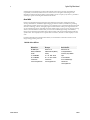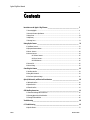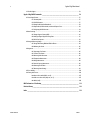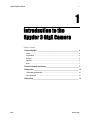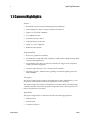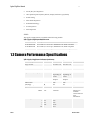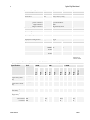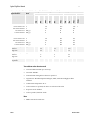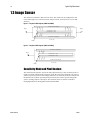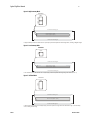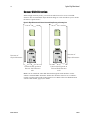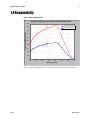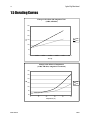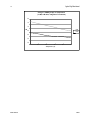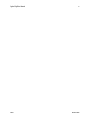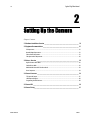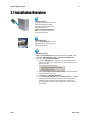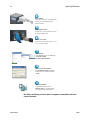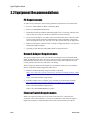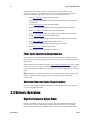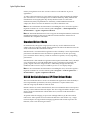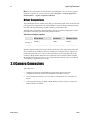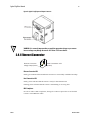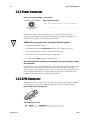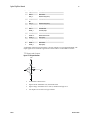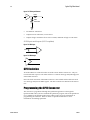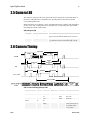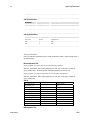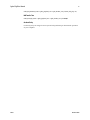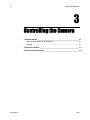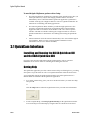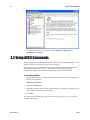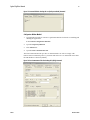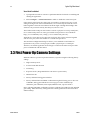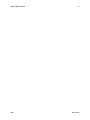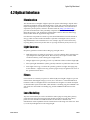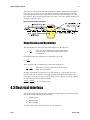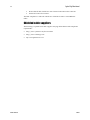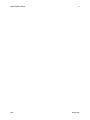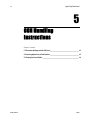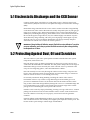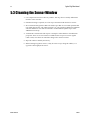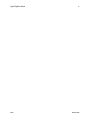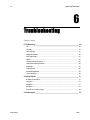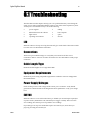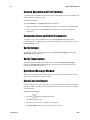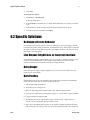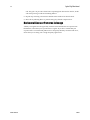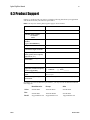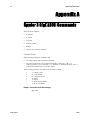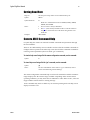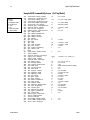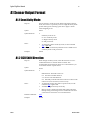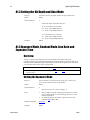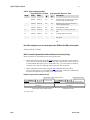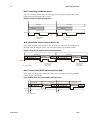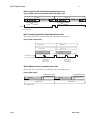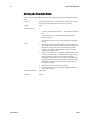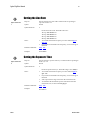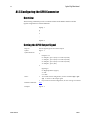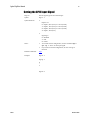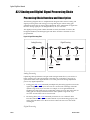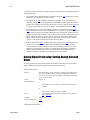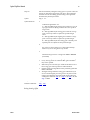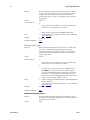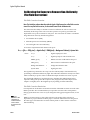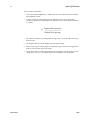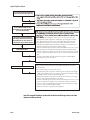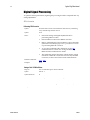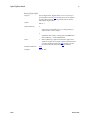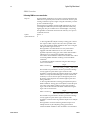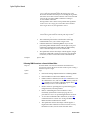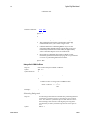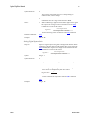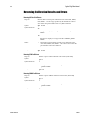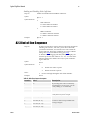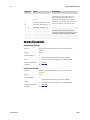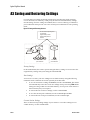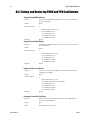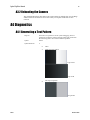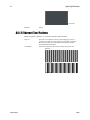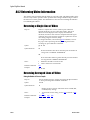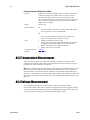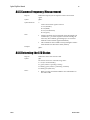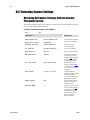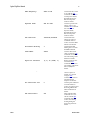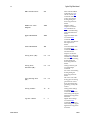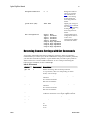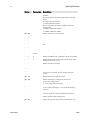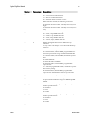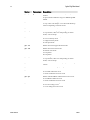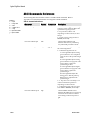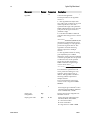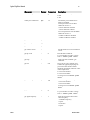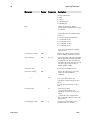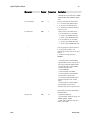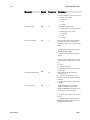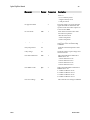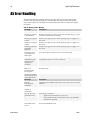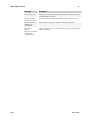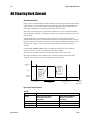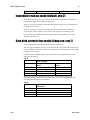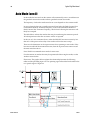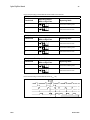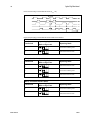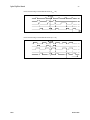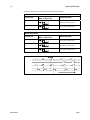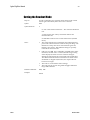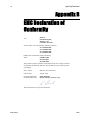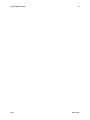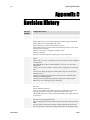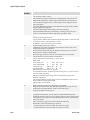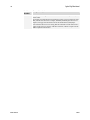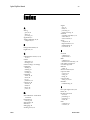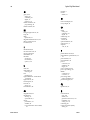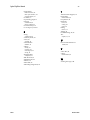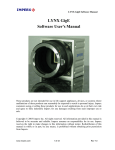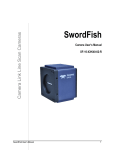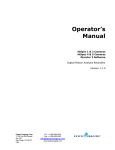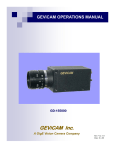Download Dalsa SG-10-01k40 User`s manual
Transcript
GigE Dual Line Scan Camera 3-Jan-08 03-032-10158-09 www.dalsa.com Spyder 3 Camera User’s Manual SG-10-01k80-00-R SG-10-02k80-00-R SG-10-01k40-00-R SG-10-02k40-00-R With the exception of the RoHS compliance information, the content in this manual also applies to the previous versions of the SG-10 camera: SG-10-0xkx0-00-L and SG-10-0xkx0-12E models Spyder 3 GigE User Manual 2 © 2008 DALSA. All information provided in this manual is believed to be accurate and reliable. No responsibility is assumed by DALSA for its use. DALSA reserves the right to make changes to this information without notice. Reproduction of this manual in whole or in part, by any means, is prohibited without prior permission having been obtained from DALSA. About DALSA DALSA is an international high performance semiconductor and electronics company that designs, develops, manufactures, and markets digital imaging products and solutions, in addition to providing semiconductor products and services. DALSA’s core competencies are in specialized integrated circuit and electronics technology, software, and highly engineered semiconductor wafer processing. Products and services include image sensor components; electronic digital cameras; vision processors; image processing software; and semiconductor wafer foundry services for use in MEMS, high-voltage semiconductors, image sensors and mixed-signal CMOS chips. DALSA is listed on the Toronto Stock Exchange under the symbol “DSA”. The Company has its corporate offices in Waterloo, ON and over 1000 employees worldwide. For further information not included in this manual, or for information on DALSA’s extensive line of image sensing products, please call: DALSA Sales Offices 03-032-10158-09 Waterloo Europe Asia Pacific 605 McMurray Rd Waterloo, ON N2V 2E9 Canada Tel: 519 886 6000 Fax: 519 886 8023 www.dalsa.com [email protected] Breslauer Str. 34 D-82194 Gröbenzell (Munich) Germany Tel: +49 - 8142 – 46770 Fax: +49 - 8142 – 467746 www.dalsa.com [email protected] Ikebukuro East 13F 3-4-3 Higashi-Ikebukuro Toshima-ku, Tokyo 170-0013 Japan Tel: 81 3 5960 6353 Fax: 81 3 5960 6354 (fax) www.dalsa.com [email protected] DALSA Spyder 3 GigE User’s Manual 3 Contents Introduction to the Spyder 3 GigE Camera ______________________________________ 5 1.1 Camera Highlights.......................................................................................................................................................6 1.2 Camera Performance Specifications ............................................................................................................................7 1.3 Image Sensor...............................................................................................................................................................10 1.4 Responsivity.................................................................................................................................................................13 1.5 Derating Curves...........................................................................................................................................................14 Setting Up the Camera ___________________________________________________ 18 2.1 Installation Overview...................................................................................................................................................19 2.2 Equipment Recommendations.....................................................................................................................................21 2.3 Drivers: Overview ........................................................................................................................................................22 2.4 Camera Connectors......................................................................................................................................................24 2.4.1 Ethernet Connector ................................................................................................................................25 2.4.2 Power Connector....................................................................................................................................26 2.4.3 GPIO Connector .....................................................................................................................................26 2.5 Camera LED.................................................................................................................................................................29 2.6 Camera Timing............................................................................................................................................................29 Controlling the Camera ___________________________________________________ 32 3.1 QuickCam Interface .....................................................................................................................................................33 3.2 Using ASCII Commands ...............................................................................................................................................34 3.3 First Power Up Camera Settings..................................................................................................................................36 Optical, Mechanical, and Electrical Considerations ________________________________ 38 4.1 Mechanical Interface....................................................................................................................................................39 4.2 Optical Interface ..........................................................................................................................................................40 4.3 Electrical Interface .......................................................................................................................................................41 CCD Handling Instructions _________________________________________________ 44 5.1 Electrostatic Discharge and the CCD Sensor ................................................................................................................45 5.2 Protecting Against Dust, Oil and Scratches..................................................................................................................45 5.3 Cleaning the Sensor Window.......................................................................................................................................46 Troubleshooting ________________________________________________________ 48 6.1 Troubleshooting _____________________________________________________ 49 6.2 Specific Solutions .........................................................................................................................................................51 DALSA 03-032-10158-09 4 Spyder 3 GigE User Manual 6.3 Product Support...........................................................................................................................................................53 Spyder 3 GigE ASCII Commands _____________________________________________ 54 A1 Sensor Output Format..................................................................................................................................................57 A1.1 Sensitivity Mode......................................................................................................................................57 A1.2 CCD Shift Direction .................................................................................................................................57 A1.3 Setting the Bit Depth and Data Mode ....................................................................................................58 A1.4 Exposure Mode, Readout Mode, Line Rate and Exposure Time.............................................................58 A1.5 Configuring the GPIO Connector ............................................................................................................64 A2 Data Processing............................................................................................................................................................66 A2.1 Setting a Region of Interest (ROI)..........................................................................................................66 A2.2 Analog and Digital Signal Processing Chain..........................................................................................67 A2.3 End-of-line Sequence .............................................................................................................................81 A3 Saving and Restoring Settings .....................................................................................................................................83 A3.1 Saving and Restoring PRNU and FPN Coefficients.................................................................................84 A3.2 Rebooting the Camera............................................................................................................................85 A4 Diagnostics ...................................................................................................................................................................85 A4.1 Generating a Test Pattern ......................................................................................................................85 A4.1.1 Ethernet Test Pattern...........................................................................................................................86 A4.2 Returning Video Information .................................................................................................................87 A4.3 Temperature Measurement....................................................................................................................88 A4.4 Voltage Measurement.............................................................................................................................88 A4.5 Camera Frequency Measurement...........................................................................................................89 A4.6 Returning the LED Status .......................................................................................................................89 A4.7 Returning Camera Settings ....................................................................................................................90 A5 Error Handling .............................................................................................................................................................104 A6 Clearing Dark Current..................................................................................................................................................106 Immediate read out mode (default, srm 2)....................................................................................................107 Gate dark current clear mode (always on, srm 1) ..........................................................................................107 Auto Mode (srm 0)..........................................................................................................................................108 EMC Declaration of Conformity______________________________________________ 114 Revision History ________________________________________________________ 116 Index _______________________________________________________________ 119 03-032-10158-09 DALSA Spyder 3 GigE User’s Manual 5 1 Introduction to the Spyder 3 GigE Camera Chapter Contents 1.1 Camera Highlights ___________________________________________________ 6 Features.............................................................................................................................................................................6 Programmability ...............................................................................................................................................................6 Description.........................................................................................................................................................................6 Applications .......................................................................................................................................................................6 Models ...............................................................................................................................................................................7 1.2 Camera Performance Specifications ________________________________________ 7 1.3 Image Sensor _______________________________________________________ 10 Sensitivity Mode and Pixel Readout ..................................................................................................................................10 Sensor Shift Direction........................................................................................................................................................12 1.4 Responsivity ________________________________________________________ 13 DALSA 03-032-10158-09 Spyder 3 GigE User Manual 6 1.1 Camera Highlights Features • Broadband responsivity up to 408±16DN(nJ/cm2) @10dB gain • 1024 or 2048 pixels, 14µm x 14µm pixel pitch, 100% fill factor • High or low speed (40 or 80MHz) • Up to 68KHz line rates • Dynamic range up to 1400 : 1 • Data transmission up to 100m • ±50µm x, y sensor alignment • RoHS and CE compliant Programmability • Easy to use graphical user interface. • Serial interface (ASCII, 9600 baud, adjustable to 19200, 57600, 115200), through virtual serial port through Ethernet. • Programmable gain, offset, exposure time and line rate, trigger mode, test pattern output, and camera diagnostics. • Tall pixel, high sensitivity, or low sensitivity mode available. • Flat-field correction—minimizes lens vignetting, non-uniform lighting, and sensor FPN and PRNU. Description The Spyder 3 GigE camera is DALSA’s first GigE camera. With a GigE interface, you no longer need a frame grabber which means significant system cost savings. The Spyder 3 GigE is also DALSA’s first dual line scan camera. When operating in high sensitivity (dual line scan) mode, the Spyder 3 GigE camera has 3x the responsivity of a DALSA’s Spyder2 line scan camera. Applications The Spyder 3 GigE camera is particularly suited for the following applications: 03-032-10158-09 • FPD inspection • Pick and place • Container inspection DALSA Spyder 3 GigE User’s Manual 7 • Wood/tile/steel inspection • 100% print inspection (lottery tickets, stamps, bank notes, paychecks) • Postal sorting • Glass bottle inspection • Industrial metrology • Food inspection • Web inspection Models The Spyder 3 GigE camera is available in the following models: Table 1: Spyder 3 GigE Camera Models Overview Model Number Description SG-10-01k80-00-R 1k resolution, 2 sensor taps, 80MHz data rate, RoHS compliant. SG-10-02k80-00-R 2k resolution, 2 sensor taps, 80MHz data rate, RoHS compliant. SG-10-01k40-00-R 1k resolution, 1 sensor tap, 40MHz data rate, RoHS compliant. SG-10-02k40-00-R 2k resolution, 1 sensor tap, 40MHz data rate, RoHS compliant. 1.2 Camera Performance Specifications Table 2: Spyder 3 GigE Camera Performance Specifications Feature / Specification Units 1k Imager Format dual line scan 2k dual line scan Resolution pixels 1024 2048 Pixel Fill Factor % 100 100 Pixel Size µm 14x14 14x14 Output Format (# of taps) 1 or 2 depending on model 1 or 2 depending on model Sensitivity Mode High, low, or tall pixel High, low, or tall pixel 100x 100x ±10 ±10 Antiblooming Gain Range dB Optical Interface Units Notes Notes Back Focal Distance M42x1 mm 6.56±0.25 x y z 0z µm µm mm ° ±50 ±50 ±0.25 ±0.2 Lens mount adapters are available. Contact Sales for more information. Sensor Alignment DALSA 03-032-10158-09 Spyder 3 GigE User Manual 8 Feature / Specification Mechanical Interface Units Units 1k 2k Camera Size mm 72(h) x 60(w) x 50(l) Mass g <300 Notes Notes Connectors power connector GigE connector GPI/O connector Units Notes Input Voltage Volts +12 to +15 Power Dissipation W <8.5 Operating Temperature °C 0 to 50 Bit Width Bits 8 or 12 bit user selectable GigE Units 1k 2k Minimum Line Rate kHz 1 1 Maximum Line Rate kHz 80MHz 68 model 36 40MHz 36 model 18.5 MHz 40 or 80 40 or 80 Max Typ Min Max Typ Min Operating Specifications (12 bit values, Flat Field Correction enabled) Specification Unit -10dB 0dB Data rate depends on camera model +10dB Min Data Rate Notes Broadband Responsivity (dual line) DN/nJ/cm2 652.8 2064 6528 Broadband Responsivity (single line) DN/nJ/cm2 326.4 992 3264 Random Noise rms DN 3 Dynamic Range (Dual Line) ratio 500:1 1400 : 1 203:1 324:1 59:1 108:1 Dynamic Range (Single Line) ratio 500:1 1400 : 1 203:1 324:1 59:1 108:1 FPN Global Uncorrected Corrected 03-032-10158-09 DN DN 6.5 52.8 32 9.2 20.5 169.6 32 30 Notes Speed Max Output Data Configuration Typ Electrical Interface 6 pin male Hirose RJ45 High density dsub 65 536 64 DALSA Spyder 3 GigE User’s Manual 9 PRNU ECD Uncorrected Local Uncorrected Global Corrected Local Corrected Global % % DN p-p DN p-p 8.5% 10% 80 80 8.5% 10% 80 80 8.5% 10% 95 95 PRNU ECE Uncorrected Local Uncorrected Global Corrected Local Corrected Global % % DN p-p DN p-p 8.5% 10% 80 80 12% 12% 208 208 37% 37% 752 752 SEE (calculated) Dual line Single line nJ/cm2 NEE (calculated) Dual line Single line pJ/cm2 Sat. Output Amplitude DN DC Offset DN 6.35 12.2 1.92 4.0 0.61 1.2 4.6 9.2 4.5 9.3 4.6 9.2 Notes Max Typ +10dB Min Max Typ Min Max Typ Min Operating Specifications (12 bit values, Flat Field Correction enabled) Specification Unit -10dB 0dB 1 3968±80 96 160 336 Test conditions unless otherwise noted: • CCD Pixel Rate: 40 MHz per sensor tap. • Line Rate: 5000 Hz. • Nominal Gain setting unless otherwise specified. • Light Source: Broadband Quartz Halogen, 3250k, with 750 nm highpass filter installed. • Ambient test temperature 25 °C. • Unless otherwise specified, all values are referenced at 12 bit. • Exposure mode disabled. • Unless specified, dual line mode. Notes 1. DALSA PRNU measured at 50% SAT. 03-032-10158-09 Spyder 3 GigE User Manual 10 1.3 Image Sensor The camera uses DALSA’s dual line scan sensor. The camera can be configured to read out in either high or low sensitivity mode, tall pixel mode, and forward or reverse shift direction. Figure 1: 2 Tap Sensor Block Diagram (01K80 and 02K80) CCD Readout Shift Register Tap 1 Tap 2 N Pixels (14μm x 14μm) N Pixels (14μm x 14μm) CCD Readout Shift Register N=1024, 2048 Pixel 1, 1 Figure 2: 1 Tap Sensor Block Diagram (01K40 and 02K40) CCD Readout Shift Register Tap 1 N Pixels (14μm x 14μm) N Pixels (14μm x 14μm) CCD Readout Shift Register N=1024, 2048 Pixel 1, 1 Sensitivity Mode and Pixel Readout The camera has the option to operate in either high sensitivity or low sensitivity mode or in tall pixel mode. When in high sensitivity mode, the camera uses both line scan sensors and its responsivity increases accordingly. When in low sensitivity mode, the camera uses the bottom sensor. When operating in tall pixel mode, the camera operates using both sensors, creating a 28µm x 14µm pixel. The sensitivity mode is software controlled through QuickCam or through the ASCII command ssm. 03-032-10158-09 DALSA Spyder 3 GigE User’s Manual 11 Figure 3: High Sensitivity Mode Pixel Detail 14μm 14μm 14μm CCD Readout Shift Register Sensor 2(14μm x 14μm) Sensor 1 (14μm x 14μm) CCD Readout Shift Register In high sensitivity mode, the camera uses a 14μmx14μm pixel and captures the same image twice, creating a brighter image. Figure 4: Low Sensitivity Mode Pixel Detail 14μm 14μm CCD Readout Shift Register Sensor 2(14μm x 14μm) Sensor 1 (14μm x 14μm) CCD Readout Shift Register In low sensitivity mode, the camera uses a 14μmx14μm pixel and captures the image using one sensor (Sensor 1). Figure 5: Tall Pixel Mode Pixel Detail 28μm 14μm CCD Readout Shift Register Sensor 1 and 2 (28μm x 14μm) CCD Readout Shift Register In tall pixel mode, the camera uses a 28μmx14μm pixel and captures an image two times taller than in high or low sensitivity mode, creating a taller image. DALSA 03-032-10158-09 Spyder 3 GigE User Manual 12 Sensor Shift Direction When in high sensitivity mode, you can select either forward or reverse CCD shift direction. This accommodates object direction change on a web and allows you to mount the camera “upside down”. Figure 6: Object Movement and Camera Direction Example using an Inverting Lens Direction of Object Movement Direction of Object Movement Camera should operate in Reverse Shift Direction scd 1 Camera should operate in Forward Shift Direction scd 0 Note: You can control the CCD shift direction through the serial interface. Use the software command scd to determine whether the direction control is set via software control or via the Camera Link control signal on CC3. Refer to the CCD Shift Direction section of this manual, page 57, for details. 03-032-10158-09 DALSA Spyder 3 GigE User’s Manual 13 1.4 Responsivity Figure 7: Spyder 3 GigE Responsivity Spyder 3 GigE Spectral Responsivity. Nominal Gain 2500 High Sensitivity Mode 2250 Low Sensitivity Mode Responsivity {DN/(nJ/cm2)} 2000 1750 1500 1250 1000 750 500 250 0 400 500 600 700 800 900 1000 1100 Wavelength (nm) Refer to section 1.3 Image Sensor for a description of high and low sensitivity modes. DALSA 03-032-10158-09 Spyder 3 GigE User Manual 14 1.5 Derating Curves Change in DC offset with Integration Time (12 Bit, 0dB Gain) 300 250 DN 200 LSM 150 HSM 100 50 0 0 0.0002 0.0004 0.0006 0.0008 0.001 0.0012 Time (s) Change in DC Offset vs Temperature (12 Bit, 0dB Gain, Integration Time 200us) 180 160 140 DN LSM 120 HSM 100 80 60 0 10 20 30 40 50 Temperature (°C) 03-032-10158-09 DALSA Spyder 3 GigE User’s Manual 15 Change in Noise vs Temperature (12 bit, 0dB Gain, Integration Time 200us) 19.50 19.00 18.50 DN RMS 18.00 LSM HSM 17.50 17.00 16.50 16.00 0 10 20 30 40 50 Temperature (°C) Change in FPN vs Temperature (12 Bit, 0dB Gain, Integration Time 200us) 35 30 25 DN 20 LSM HSM 15 10 5 0 0 10 20 30 40 50 Temperature (°C) DALSA 03-032-10158-09 Spyder 3 GigE User Manual 16 Change in PRNU (pk-pk) vs Temperature (12 Bit, 0dB Gain, Integration Time 200us) 80 75 70 DN LSM 65 HSM 60 55 50 0 10 20 30 40 50 Temperature (°C) 03-032-10158-09 DALSA Spyder 3 GigE User’s Manual DALSA 17 03-032-10158-09 Spyder 3 GigE User Manual 18 2 Setting Up the Camera Chapter Contents 2.1 Hardware Installation Overview __________________________________________ 19 2.2 Equipment Recommendations ____________________________________________ 21 PC Requirements ...............................................................................................................................................................21 Network Adapter Requirements ........................................................................................................................................21 Ethernet Switch Requirements...........................................................................................................................................21 Fiber-Optic Interface Requirements ..................................................................................................................................22 2.3 Drivers: Overview ____________________________________________________ 22 High Performance Driver Mode.........................................................................................................................................22 Standard Driver Mode .......................................................................................................................................................23 DALSA NetLink Universal IP Filter Driver Mode...............................................................................................................23 Driver Comparison.............................................................................................................................................................24 2.4 Camera Connectors ___________________________________________________ 24 TTL Inputs and Outputs .....................................................................................................................................................27 LVDS Inputs and Outputs ..................................................................................................................................................28 Programming the GPIO Connector....................................................................................................................................28 2.5 Camera LED ________________________________________________________ 29 2.6 Camera Timing ______________________________________________________ 31 03-032-10158-09 DALSA Spyder 3 GigE User’s Manual 19 2.1 Installation Overview 1 Install Ethernet card. Following the manufacturer’s instructions, install an Ethernet card. For Gigabit performance, you must install an Intel PRO/1000 Ethernet card. ! Do not install the manufacturer’s driver. You will install the appropriate QuickCam driver in step 3. 2 Install QuickCam GUI. Insert the Spyder3 GigE CD into your CDROM and follow the online instructions to install the QuickCam GUI. 3 Install QuickCam driver. 1. Open the Driver Installation Tool. On the Windows task bar click Start, point to Programs—DALSA QuickCam—Tools— Launch Driver Installation Tool. 2. If you are using an Intel PRO/1000 adapter: a) On the Pro 1000 Adapters tab, right-click on an Intel PRO/1000 network interface card adapter with no installed driver (i.e. when the Device Class is Ethernet Controller). The following context menu appears: b) Choose Install High Performance IP Device Driver to install the QuickCam High Performance IP Device Driver. If you are NOT using an Intel PRO/1000 adapter: a) On the Universal IP Filter Driver tab, click, Install Filter Driver… This button installs the QuickCam Universal IP Filter Driver on ALL network adapters installed on the system that are using a network driver. This excludes PRO/1000 adapters on which the QuickCam High-Performance Driver has been installed. DALSA 03-032-10158-09 Spyder 3 GigE User Manual 20 4 GPIO Connector If using an external sync, external direction control or any other external signals, connect the GPIO. 5 Connect Ethernet cable. Connect Cat 5 or Cat 6 cable from camera to computer Ethernet jack. 6 Connect power cable. Connect power cable from camera to +12 V to +15 V power supply. 4 7 Open QuickCam. On the Windows task bar click , Start point to Programs—DALSA QuickCam—DALSA QuickCam . 8 Confirm or enter your IP Address. In the Set Camera’s IP Adress dialog box, confirm or enter the camera’s IP Address. Click OK . 9 Start acquiring images. On the QuickCam toolbar, click the Continuous Grab icon. The image should be visible in the Image Output window. Note: Refer to the following sections for details on equipment recommendations and camera connector information. 03-032-10158-09 DALSA Spyder 3 GigE User’s Manual 21 2.2 Equipment Recommendations PC Requirements To achieve best performance, the following minimum requirements are recommended: • Processor: AMD Athlon XP 2000+ or Intel P4 2.0GHz • Memory: 512MB DDR-RAM PC2700 • Motherboard: Mid-end without embedded graphic card. Avoid using onboard video cards as they may compete with other components for shared memory. • VGA card: Nvidia GForce 2 or better (ATI not recommended). Some ATI video cards will use a high amount of the PCI bandwidth and compete with other components, such as the GigE network card. This may lower the expected data rate of applications. • GigE network adapter (either PCI card or LOM): For high performance, you must use a Intel PRO/1000 MT adapter • Operating system: Windows 2000 (SP4), Windows XP Professional Network Adapter Requirements The Spyder 3 GigE camera works only with network adapters based on the Intel 82546, 82541, and 82540 network chips. The driver will also function with adapters based on the Intel 82544 chip, but these are not recommended due to bugs in the chip that can cause control packets to be lost if sent while data is streaming. The following four Intel network adapters are recommended and are the only adapters that are compatible with the high performance driver: 1. Intel® Pro/1000 GT Desktop Adapter (33-MHz, 32-bit PCI): http://www.intel.com/network/connectivity/products/pro1000gt_desktop_adapte r.htm Order Code: PWLA8391GT (single packs) 2. Intel PRO/1000 MT Server Adapter (up to 133-MHz, up to 64-bit PCI-X) Family: http://www.intel.com/network/connectivity/products/server_adapters.htm Order Code: PWLA8490MT (single packs) Order Code: PWLA8490MTBLK5 (five packs) Ethernet Switch Requirements When you require more than one device on the same network or a camera-to-PC separation of more than 100 metres, you can use an Ethernet switch. Since the Spyder 3 GigE camera complies with the Internet Protocol, the camera should work with all DALSA 03-032-10158-09 Spyder 3 GigE User Manual 22 standard Ethernet switches. However, switches offer a range of functions and performance grades, so care must be taken to choose the right switch for a particular application. The following switches are expected to work with the camera: • SMC (www.smc.com) TigerSwitch 86xxT family Features: Layer 2 with IGMP v2.0 managed switch that supports jumbo frames and multicast • 3COM (www.3com.com) 3C1740x (3800 Family): 5 Features: Layer 2 with IGMP v2.0 managed switch that supports multicast • Dlink (www.dlink.com) DGS-10xxTx 10/100/1000 family: 6H Features: Layer 2 unmanaged switch that converts multicast into a broadcast • 3COM (www.3com.com) 3C1770x (4900 Family): 7H Features: Layer 2 non-blocking switch that converts multicast into a broadcast • Dlink (www.dlink.com) DGS-3308FG & DGS-3308-TG 8H Features: Layer 3 non-blocking switch that supports multicast • Cisco (www.cisco.com) WS-C3750G-12S-S: 9H Features: Layer 3 switch that supports multicast Fiber-Optic Interface Requirements In cases where no intervening switch is desired and camera-to-PC separations of more than 100 meters are required, a fiber-optic media converter can be used with the Spyder 3 GigE camera. The FlexPoint GX from Omnitron Systems (www.omnitron-systems.com) converts GigE to fiber and vice versa. It supports multimode (MM) fiber over distances of up to 220 m (720 ft.) and single-mode (SM) fiber up to 65 km (40 mi.) with SC, MT-RJ, or LC connector types. 10H Note: Although these products are known to work with the Spyder 3 GigE camera, their inclusion in this manual does not guarantee they will meet specific application requirements. Shielded Ethernet Cable Requirements In order to achieve EMC compliance, the Spyder 3 camera requires the use of shielded CAT5e or CAT6 Ethernet cables. 2.3 Drivers: Overview High Performance Driver Mode In high-performance mode, the Spyder 3 GigE works with the High-Performance IP Device Driver to transfer data between cameras and PCs with very low, predictable latency at rates of up to 1 Gb/s (100 MB/s). The video data is streamed directly into PC 03-032-10158-09 DALSA Spyder 3 GigE User’s Manual 23 memory using almost no PC CPU resources. This leaves the CPU free to process applications. To achieve this performance level, PCs must be equipped with a GigE network interface (also referred to as a network adapter) based on Intel’s 82540 chip. Many motherboard manufacturers are designing this chip directly into their board in “LAN on the motherboard (LOM)” implementations. Alternately, an Intel 82540-based network adapter, also known as a network interface card, can be slotted into a PC. Note: For more information and instructions on installing the drive, refer to the Spyder 3 GigE Driver Manual. To view the manual, point to Programs → DALSA QuickCam → Documentation → Spyder 3 GigE Driver Manual Note: The DALSA NetLink IP Device Driver supports LOM implementations, but the PCI identification number for these may be different. Contact DALSA to obtain a driver installation file compatible with LOMs. Standard Driver Mode In standard mode, the Spyder 3 GigE operates with any vendor’s Ethernet network adapter. The driver shipped with the adapter transfers the data to the Windows network stack, which handles IP communications tasks. Standard mode is recommended for applications where flexibility is more important than performance. The Windows network stack uses significant levels of CPU processing power to transfer data to memory, which can result in lost packets, severely degrading performance. Standard mode is thus suitable for applications that require bandwidths of only 100 Mb/s or less. If this mode is used with bandwidths of 1 Gb/s, application performance will greatly degrade when CPU usage hits 100%. Additionally, at high rates like these, insufficient CPU resources may be available to process or even display images. Note: For more information and instructions on installing the drive, refer to the Spyder 3 GigE Driver Manual. To view the manual, point to Programs → DALSA QuickCam → Documentation → Spyder 3 GigE Driver Manual DALSA NetLink Universal IP Filter Driver Mode The Universal IP Filter Driver mode is recommended for applications where flexibility is more important than performance, but more performance is required than can be achieved using only the Windows network stack. Similar to the drivers used in standard mode, the Universal IP Filter Driver interoperates with any vendor’s Ethernet network adapter. The driver shipped with the adapter is still employed, but it communicates with the Filter Driver, instead of with the Windows network stack. All packets related to imaging are processed with high efficiency by the Universal IP Filter Driver. Other packets are forwarded to the Windows stack. In this way, a single network adapter can support both an imaging application and normal corporate LAN functions, such as web browsing and email. DALSA 03-032-10158-09 Spyder 3 GigE User Manual 24 Note: For more information and instructions on installing the drive, refer to the Spyder 3 GigE Driver Manual. To view the manual, point to Programs → DALSA QuickCam → Documentation → Spyder 3 GigE Driver Manual Driver Comparison The performance metrics in Table 3 may help you determine which driver mode best suits your application requirements. The measurements were taken using an Intel P4 2.8 GHzbased PC with hyperthreading, 512 MB of memory, and Windows XP. 230H Although CPU performance and data transfer rates vary with PC configuration, relative performance is roughly equivalent, independent of the PC. Table 3: Driver Performance Comparison High-Performance IP Device Driver Universal IP Filter Driver Native Windows Stack Maximum Throughput 108 MB/s 82 MB/s 68 MB/s CPU Usage < 1% < 15% 50% With the hyper threading CPU used in these tests, the 50% CPU usage measured for the Native Windows stack indicates that one complete processing thread was employed to transfer the data. This leaves only one thread available for processing applications. By contrast, with the DALSA NetLink Universal IP Filter Driver and the DALSA NetLink High-Performance IP Device Driver, one complete thread and most of the second thread are available for applications processing. 2.4 Camera Connectors The camera uses: • An RJ-45 connector for Gigabit Ethernet signals, data signals, and serial communications. Refer to section 2.4.1 Ethernet Connector for details. 231H 03-032-10158-09 • One 6-pin Hirose connector for power. Refer to section 2.4.2 Power Connector for details. • One 15-pin general purpose input/output (GPIO) connector. Refer to section 2.4.3 GPIO Connector for details. 23H 23H DALSA Spyder 3 GigE User’s Manual 25 Figure 8: Spyder 3 GigE Input and Output Connectors ! WARNING: It is extremely important that you apply the appropriate voltages to your camera. Incorrect voltages may damage the camera. See section 2.4 for more details. 2.4.1 Ethernet Connector Ethernet Connection LED@ 1Gbps (Green) Data Transmission LED (Yellow) Ethernet Connection LED Steady green indicated that an Ethernet connection is successfully established at 1Gbps. Data Transmission LED Steady yellow indicates that the camera is ready for data transmission. Flashing yellow indicates that the camera is transmitting or receiving data. EMC Compliance In order to achieve EMC compliance, the Spyder 3 camera requires the use of shielded CAT5e or CAT6 Ethernet cables. DALSA 03-032-10158-09 Spyder 3 GigE User Manual 26 2.4.2 Power Connector Figure 9: Hirose 6-pin Circular Male—Power Connector Hirose 6-pin Circular Male 6 1 5 2 4 3 Mat ing Par t: HIRO SE HR10A -7P-6S Table 4: Hirose Pin Description Pin Description Pin Description 1 Min +12 to Max +15V 4 GND 2 Min +12 to Max +15V 5 GND 3 Min +12 to Max +15V 6 GND The camera requires a single voltage input (+12 to +15V). The camera meets all performance specifications using standard switching power supplies, although wellregulated linear supplies provide optimum performance. ! WARNING: When setting up the camera’s power supplies follow these guidelines: • Apply the appropriate voltages • Protect the camera with a fast-blow fuse between power supply and camera. • Do not use the shield on a multi-conductor cable for ground. • Keep leads as short as possible to reduce voltage drop. • Use high-quality linear supplies to minimize noise. Note: Camera performance specifications are not guaranteed if your power supply does not meet these requirements. DALSA offers a power supply with attached 6’ power cable that meets the Spyder 3 GigE camera’s requirements, but it should not be considered the only choice. Many high quality supplies are available from other vendors. Visit the www.dalsa.com Web site for a list of companies that make power supplies that meet the camera’s requirements. The companies listed should not be considered the only choices. 1H 2.4.3 GPIO Connector The GPIO connector is used to receive or control external signals. For example, the GPIO connector can be used to receive EXSYNC, PRIN (pixel reset), and direction signals. Figure 10: GPIO Connector and Pin Numbers 1 5 15 11 Table 5: GPIO Connector Pinout Pin Signal Description 1 03-032-10158-09 INPUT_ 0+ LVDS/TTL format (positive) DALSA Spyder 3 GigE User’s Manual 27 Pin Signal Description 2 INPUT_0- LVDS (negative) 3 INPUT_1+ LVDS/TTL format (positive) 4 INPUT_1- LVDS (negative) 5 GND 6 INPUT_2+ LVDS/TTL format (positive) 7 INPUT_2- LVDS (negative) 8 INPUT_3 TTL auxiliary input 9 OUTPUT_3 TTL auxiliary output 10 OUTPUT_2+ LVDS/TTL auxiliary output 11 OUTPUT_0+ LVDS/TTL auxiliary output 12 OUTPUT_0- LVDS (negative) 13 OUTPUT_1+ LVDS/TTL auxiliary output 14 OUTPUT_1- LVDS (negative) 15 OUTPUT_2- LVDS (negative) A schematic of the TTL input circuitry is shown in Figure 11: TTL Input Schematic. The input signals are fed into the engine from external sources via the GPIO connector. 234H TTL Inputs and Outputs Figure 11: TTL Input Schematic 3.3V 3.3V DALSA 1000Ω TTL • Termination: 1000 Ω series • Input current: minimum 0 nA; maximum 2 mA • Input voltage: maximum of low 0.66 V; minimum of high 2.6 V • TTL inputs are 5V and 3.3V logic tolerant 03-032-10158-09 Spyder 3 GigE User Manual 28 Figure 12: TTL Output Schematic 100Ω 5V ESD Protection Termination: 100 Ω series Output current: sink 50 mA; source 50 mA Output voltage: maximum of low 0.55 V @ 32mA; minimum of high 3.8 V @ 32mA. LVDS Inputs and Outputs (LVDS compliant) Figure 13: LVDS Input 100Ω Figure 14: LVDS Output GPIO Isolation All of the GPIOs are isolated from the rest of the camera and the camera case. They are not isolated with respect to each other and have a common return (ground) through pin 5 of the GPIO connector. Note: The shell connection of the GPIO connector is not isolated and should not be used as a return (ground) for the GPIO signals. The shell connection is attached to the camera case. Programming the GPIO Connector The connector is programmed through the QuickCam application or through the QuickCam SDK. After you have installed the QuickCam program, refer to the QuickCam User’s Manual or the QuickCam help topic, GPIO Control, for more information on programming the connector. Refer to section 3.1 QuickCam Interface for more information on installing QuickCam. 235H 03-032-10158-09 DALSA Spyder 3 GigE User’s Manual 29 2.5 Camera LED The camera is equipped with a red/green LED used to display the operational status of the camera. The table below summarizes the operating states of the camera and the corresponding LED states. When more than one condition is active, the LED indicates the condition with the highest priority. Error and warning states are accompanied by corresponding messages further describing the current camera status. Table 6: Diagnostic LED Priority Color of Status LED Meaning 1 Flashing Red Fatal Error. For example, camera temperature is too high and camera thermal shutdown has occurred. 2 Flashing Green Camera initialization or executing a long command (e.g., flat field correction commands ccp or ccf) 3 Solid Green Camera is operational and functioning correctly 2.6 Camera Timing Table 7: Camera Link Timing Parameter Table Units Min. tLine_Period DALSA μs Max. Notes 27.78 1000 1K 1 Tap 14.71 1000 1K 2 Tap 54.1 1000 2K 1 Tap 27.78 1000 2K 2 Tap twSync ns 100 twSYNC_INT ns 100 (3000*) Typ. For exposure mode 4 this value needs to be >3000ns other wise >100ns 03-032-10158-09 Spyder 3 GigE User Manual 30 tPR ns 0 twPR_LOW ns 3000 twPR_HIGH ns 3000 tPR_INT ns 3000 Table 8: tReadout Values tREADOUT Sensor Size # Taps Readout Time 1024 1 25600ns 1024 2 12800ns 2048 1 51200ns 2048 2 25600ns Table 9: tOverhead Values tOVERHEAD Sensor Size # Taps Readout Time 1024 1 725ns 1024 2 450ns 2048 1 1400ns 2048 2 725ns Latency Calculation Latency = Ethernet_Aquisition_Time + LAN_Preparation_Time + LAN_Transfer_Time + Overhead_Delay Ethernet Acquisition Time If pkt_payload_size equals line size use the following equation Ethernet_Acquisition_Time = (pkt_payload_size / (clk_freq * num_taps * round_up (pixel_width / 8))) + (interline_delay * INT (pkt_payload_size / line_size)) If pkt_payload_size does not equal line size use the following equation Ethernet_Acquisition_Time = (pkt_payload_size / (clk_freq * num_taps * round_up (pixel_width / 8))) Table 10 pkt_payload_size 8128 (default) pkt_header_size 64 clk_freq (MHz) 40 LAN_clk_freq (MHz) 33 num_taps 1 or 2 pixel_width 8 or 12 interline_delay (μs) 1k 1 tap 1600 1k 2 tap 1325 2k 1 tap 2275 2k 2 tap line_size 1600 1024 or 2048 LAN Preparation Time 03-032-10158-09 DALSA Spyder 3 GigE User’s Manual 31 LAN_Preparation_Time = (pkt_payload_size + pkt_header_size) / (LAN_clk_freq * 4) LAN Transfer Time LAN_Transfer_Time = (pkt_payload_size + pkt_header_size) / 125MB/s Overhead Delay Overhead_Delay can range from 5 to 6μs and is dependent upon the internal operations of your computer. DALSA 03-032-10158-09 32 Spyder 3 GigE User Manual 3 Controlling the Camera 3.1 QuickCam Interface ___________________________________________________ 33 236H Installing and Running QuickCam and the QuickCam SDK .............................................................................................. 33 237H Getting Help ...................................................................................................................................................................... 33 238H 3.2 Using ASCII Commands ________________________________________________ 34 239H 3.3 First Power Up Camera Settings __________________________________________ 36 240H 03-032-10158-09 DALSA Spyder 3 GigE User’s Manual 33 To control the Spyder 3 GigE camera, you have a choice of using: • The DALSA QuickCam graphical user interface (GUI). QuickCam provides you with a quick and easy way to start imaging with the camera. All camera functionality can be controlled with the QuickCam application. QuickCam is available on the Spyder 3 GigE CD. Refer to section 3.1 QuickCam Interface for instructions on installing and running QuickCam. 241H • The DALSA QuickCam SDK. All that is possible through QuickCam is also possible in custom built applications created through the Camera Interface Application SDK. You can also use the SDK to create a new camera specific interface. The SDK is available on the Spyder 3 GigE CD. Refer to section 3.1 QuickCam Interface for instructions on installing and running the QuickCam SDK 24H • ASCII commands. All of the camera’s functionality is also accessible through its serial interface. Refer to section 3.2 Using ASCII Commands for more information on how to use ASCII commands, 243H 3.1 QuickCam Interface Installing and Running the DALSA QuickCam GUI and the DALSA QuickCam SDK If you have not already installed the DALSA QuickCam GUI, refer to section 2.1 Installation Overview for details on installing and running the software. 24H Getting Help The QuickCam application provides context-sensitive help on all dialog boxes, providing descriptions of specific fields as well as conceptual information related to those fields. You can find help directly from the QuickCam Help or from the QuickCam User’s Manual. Both are installed with the QuickCam application. • For context sensitive help, place your cursor in the field where you want more help and press F1. or Click the Help button on the tab in QuickCam where you want more information. • DALSA For the complete Help, select Help QuickCam Help on the QuickCam menu bar. You can find topics from the Help by using the table of contents and search tool. 03-032-10158-09 Spyder 3 GigE User Manual 34 • To view the QuickCam User’s Manual, point to Programs QuickCam User’s Manual QuickCam 3.2 Using ASCII Commands All functionality available through the QuickCam GUI is also available through the serial interface using the camera-specific three letter commands. There are three ways to enter ASCII commands: through the QuickCam Command tab, through the Configuration window, or through the virtual serial port. Entering commands through the QuickCam Command window is the simplest method. Command Window Method: 1. Open QuickCam. Refer to section 3.1 QuickCam Interface for details on installing and running the application. 245H In the Message Window: 2. Open the Command tab. 3. At the OK> prompt, enter the ASCII command. Refer to Appendix A for details on all of the camera’s available ASCII commands. 4. Press Enter. The camera responds with OK> if the command was successful or an error or warning message as appropriate. 03-032-10158-09 DALSA Spyder 3 GigE User’s Manual 35 Figure 15: Command Tab after Sending the sem (Set Exposure Mode) Command Configuration Window Method: 1. Open QuickCam. Refer to section 3.1 QuickCam Interface for details on installing and running the application. 246H In the Camera Configuration Window: 2. Open the Exposure/GPIO tab. 3. Click Advanced… 4. Open the Port Communication tab. The Port Communication tab provides an ASCII interface. In order to comply with DALSA camera command protocol, you must send and receive as ASCII and ensure that the CR checkbox is checked (default). Figure 16: Port Communication Tab after Sending the h (Help) Command DALSA 03-032-10158-09 Spyder 3 GigE User Manual 36 Virtual Serial Port Method 1. Open QuickCam. Refer to section 3.1 QuickCam Interface for details on installing and running the application. 2. Select Configure → Virtual Serial Port to enable or disable the virtual serial port. 247H Some camera control tools can connect only to a Windows system serial port. To avoid asking for changes from camera manufacturers, two serial COM ports in the PC can be linked together to share the serial channel to the IP engine. Through their linkage, data written to one port can be read by the other port, and vice-versa. These linked serial COM ports can be either "virtual" or physical. To set up virtual ports, use a virtual serial port driver. Some good virtual serial port drivers are available at: http://www.softinfinity.com/ or http://www.virtual-serial-port.com/. Alternatively, if a PC has two free physical serial ports, they can be connected together and used as a pair, in the same manner as a virtual serial port driver. The Serial Port Configuration dialog box allows you to attach the serial channel in QuickCam to one port in a serial port pair, whether a physical pair or virtual pair. Therefore, an external application needs simply to connect to the other serial port of the pair to communicate with the camera. 3.3 First Power Up Camera Settings When the camera is powered up for the first time, it operates using the following factory settings: • High sensitivity mode • Forward CCD shift direction • No binning • Exposure mode 7 (Programmable line rate & max exposure time). • 5000 Hz line rate • Factory calibrated analog gain and offset • Factory calibrated FPN and PRNU coefficients using the following process: line rate of 5000 Hz, analog gain calibrated to an average pixel value of 248 DN, fpn calibration, prnu calibration, 8 bit output, 9600 baud rate, exposure mode 7. Notes: The FPN and PRNU coefficients are factory calibrated at a 5 kHz line rate and 0dB gain setting. While the factory setting baud rate is 9600, QuickCam sets the baud rate to 57600 at startup. 03-032-10158-09 DALSA Spyder 3 GigE User’s Manual DALSA 37 03-032-10158-09 Spyder 3 GigE User Manual 38 4 Optical, Mechanical, and Electrical Considerations Chapter Contents 4.1 Mechanical Interface __________________________________________________ 39 248H 4.2 Optical____________________________________________________________ 40 249H Illumination....................................................................................................................................................................... 40 250H Light Sources ..................................................................................................................................................................... 40 251H Filters................................................................................................................................................................................. 40 25H Lens Modeling ................................................................................................................................................................... 40 253H Magnification..................................................................................................................................................................... 41 254H 4.3 Electrical __________________________________________________________ 41 25H 03-032-10158-09 DALSA Spyder 3 GigE User’s Manual 39 4.1 Mechanical Interface Figure 17: Spyder 3 GigE Camera Mechanical Dimensions 30.000±0.050 CCD IMAGING CENTRE M42x1 THREAD DEPTH 4.0 60 30 50 11.5 36.000±0.050 CCD IMAGING CENTRE 72 57.0 16.3 10.7 7.5 23.1 42.0 9.0 11.9 6.56±0.25 TO CCD IMAGING SURFACE 60 Units : mm M3x0.5 THREAD DEPTH 5.0 (4X) 14.0 32.0 6.0 Figure 18: Spyder 3 GigE Heatsink Mechanical Dimensions 27.0 48.0 5.0 (2X) 2.0 14.0 8.0 18.5 29.0 32.0 39.5 50.0 60.0 3.2 THRU (2X) 2.0 (7X) DALSA 03-032-10158-09 Spyder 3 GigE User Manual 40 4.2 Optical Interface Illumination The amount and wavelengths of light required to capture useful images depend on the particular application. Factors include the nature, speed, and spectral characteristics of objects being imaged, exposure times, light source characteristics, environmental and acquisition system specifics, and more. DALSA’s Web site, http://mv.dalsa.com/, provides an introduction to this potentially complicated issue. See “Radiometry and Photo Responsivity” and "Sensitivities in Photometric Units" in the CCD Technology Primer found under the Application Support link. 12H It is often more important to consider exposure than illumination. The total amount of energy (which is related to the total number of photons reaching the sensor) is more important than the rate at which it arrives. For example, 5μJ/cm2 can be achieved by exposing 5mW/cm2 for 1ms just the same as exposing an intensity of 5W/cm2 for 1μs. Light Sources Keep these guidelines in mind when setting up your light source: • LED light sources are relatively inexpensive, provide a uniform field, and longer life span compared to other light sources. However, they also require a camera with excellent sensitivity, such as the Spyder 3 GigE camera. • Halogen light sources generally provide very little blue relative to infrared light (IR). • Fiber-optic light distribution systems generally transmit very little blue relative to IR. • Some light sources age; over their life span they produce less light. This aging may not be uniform—a light source may produce progressively less light in some areas of the spectrum but not others. Filters CCD cameras are extremely responsive to infrared (IR) wavelengths of light. To prevent infrared from distorting the images you scan, use a “hot mirror” or IR cutoff filter that transmits visible wavelengths but does not transmit wavelengths over 750nm. Examples are the Schneider Optics™ B+W 489, which includes a mounting ring, the CORION™ LS750, which does not include a mounting ring, and the CORION™ HR-750 series hot mirror. Lens Modeling Any lens surrounded by air can be modeled for camera purposes using three primary points: the first and second principal points and the second focal point. The primary points for a lens should be available from the lens data sheet or from the lens manufacturer. Primed quantities denote characteristics of the image side of the lens. That is, h is the object height and h′ is the image height. 03-032-10158-09 DALSA Spyder 3 GigE User’s Manual 41 The focal point is the point at which the image of an infinitely distant object is brought to focus. The effective focal length (f′) is the distance from the second principal point to the second focal point. The back focal length (BFL) is the distance from the image side of the lens surface to the second focal point. The object distance (OD) is the distance from the first principal point to the object. Figure 19: Primary Points in a Lens System Magnification and Resolution The magnification of a lens is the ratio of the image size to the object size: m= h′ h where m is the magnification, h’ is the image height (pixel size) and h is the object height (desired object resolution size). By similar triangles, the magnification is alternatively given by: m= f′ OD These equations can be combined to give their most useful form: h′ f′ = h OD This is the governing equation for many object and image plane parameters. Example: An acquisition system has a 512 x 512 element, 10 m pixel pitch area scan camera, a lens with an effective focal length of 45mm, and requires that 100μm in the object space correspond to each pixel in the image sensor. Using the preceding equation, the object distance must be 450mm (0.450m). 10 μm 45 mm = 100 μm OD OD = 450 mm ( 0.450 m ) 4.3 Electrical Interface The Spyder 3 GigE cameras have been designed for EMC compliance. The test setup has been verified to the following EMC standards: • CISPR-11:2004 • EN 55011:2003 • EN 61326:2002 To achieve EMC compliance, follow these specific guidelines: DALSA 03-032-10158-09 Spyder 3 GigE User Manual 42 • Ensure that all cable shields have 360° electrical connection to the connector. • Fasten and secure all connectors. The EMC compliance is achieved with the use of shielded CAT5e or CAT6 Ethernet cables Shielded cable suppliers The following is a partial list of cable suppliers carrying cables that meet the compliance requirements: 03-032-10158-09 • http://www.systemax.com/divisions.htm • http://www.cablestogo.com • http://www.globalsources.com DALSA Spyder 3 GigE User’s Manual DALSA 43 03-032-10158-09 Spyder 3 GigE User Manual 44 5 CCD Handling Instructions Chapter Contents 5.1 Electrostatic Discharge and the CCD Sensor___________________________________ 45 256H 5.2 Protecting Against Dust, Oil and Scratches ___________________________________ 45 257H 5.3 Cleaning the Sensor Window ____________________________________________ 46 258H 03-032-10158-09 DALSA Spyder 3 GigE User’s Manual 45 5.1 Electrostatic Discharge and the CCD Sensor Cameras contain charge-coupled device (CCD) image sensors, which are metal oxide semiconductor (MOS) devices and are susceptible to damage from electrostatic discharge (ESD). Electrostatic charge introduced to the sensor window surface can induce charge buildup on the underside of the window that cannot be readily dissipated by the dry nitrogen gas in the sensor package cavity. When charge buildup occurs, surface-gated photodiodes (SGPDs) may exhibit higher image lag. Some SGPD sensors, such as the IL-P4 and the ITP4 used in the Spyder 3 GigE cameras, may also exhibit a highly non-uniform response when affected by charge buildup, with some pixels displaying a much higher response when the sensor is exposed to uniform illumination. The charge normally dissipates within 24 hours and the sensor returns to normal operation. ! WARNING: Charge buildup will affect the camera’s flat-field correction calibration. To avoid an erroneous calibration, ensure that you perform flat-field correction only after a charge buildup has dissipated over 24 hours. 5.2 Protecting Against Dust, Oil and Scratches The CCD window is part of the optical path and should be handled like other optical components, with extreme care. Dust can obscure pixels, producing dark patches on the sensor response. Dust is most visible when the illumination is collimated. The dark patches shift position as the angle of illumination changes. Dust is normally not visible when the sensor is positioned at the exit port of an integrating sphere, where the illumination is diffuse. Dust can normally be removed by blowing the window surface using a compressed air blower, unless the dust particles are being held by an electrostatic charge, in which case either an ionized air blower or wet cleaning is necessary. Oil is usually introduced during handling. Touching the surface of the window barehanded will leave oily residues. Using rubber fingercots and rubber gloves can prevent oil contamination. However, the friction between the rubber and the window may produce electrostatic charge that may damage the sensor. To avoid ESD damage and to avoid introducing oily residues, only hold the sensor from the edges of the ceramic package and avoid touching the sensor pins and the window. Scratches can be caused by improper handling, cleaning or storage of the sensor. Vacuum picking tools should not come in contact with the window surface. CCDs should not be stored in containers where they are not properly secured and can slide against the container. Scratches diffract incident illumination. When exposed to uniform illumination, a sensor with a scratched window will normally have brighter pixels adjacent to darker pixels. The location of these pixels changes with the angle of illumination. DALSA 03-032-10158-09 Spyder 3 GigE User Manual 46 5.3 Cleaning the Sensor Window 1. Use compressed air to blow off loose particles. This step alone is usually sufficient to clean the sensor window. 2. If further cleaning is required, use a lens wiper moistened with alcohol or acetone. 3. We recommend using lint-free ESD-safe cloth wipers that do not contain particles that can scratch the window. The Anticon Gold 9”x 9” wiper made by Milliken is both ESD safe and suitable for class 100 environments. Another ESD acceptable wiper is the TX4025 from Texwipe. 4. An alternative to ESD-safe cloth wipers is Transplex swabs that have desirable ESD properties. There are several varieties available from Texwipe. Do not use regular cotton swabs, since these can introduce charge to the window surface. 5. Wipe the window carefully and slowly. 6. When cleaning long linear sensors, it may be easier to wipe along the width (i.e. as opposed to the length) of the sensor. 03-032-10158-09 DALSA Spyder 3 GigE User’s Manual DALSA 47 03-032-10158-09 Spyder 3 GigE User Manual 48 6 Troubleshooting Chapter Contents 6.1 Troubleshooting _____________________________________________________ 49 259H LED .................................................................................................................................................................................... 49 260H Connections........................................................................................................................................................................ 49 261H Cable Length/Type............................................................................................................................................................. 49 26H Equipment Requirements .................................................................................................................................................. 49 263H Power Supply Voltages...................................................................................................................................................... 49 264H EXSYNC .............................................................................................................................................................................. 49 265H Camera Operation and Test Patterns ................................................................................................................................ 50 26H Communications and Verify Parameters ........................................................................................................................... 50 267H Verify Voltage .................................................................................................................................................................... 50 268H Verify Temperature............................................................................................................................................................ 50 269H QuickCam Message Window .............................................................................................................................................. 50 270H Create an Error Report ...................................................................................................................................................... 50 271H 6.2 Specific Solutions ____________________________________________________ 51 27H No Output or Erratic Behavior........................................................................................................................................... 51 273H Line Dropout...................................................................................................................................................................... 51 274H Noisy Output...................................................................................................................................................................... 51 275H Dark Patches...................................................................................................................................................................... 51 276H Horizontal Lines or Patterns in Image .............................................................................................................................. 52 27H 6.3 Product Support _____________________________________________________ 53 278H 03-032-10158-09 DALSA Spyder 3 GigE User’s Manual 49 6.1 Troubleshooting The information in this chapter can help you solve problems that may occur during the setup of your camera. Remember that the camera is part of the entire acquisition system. You may have to troubleshoot any or all of the following: • power supplies • cabling • Ethernet hardware & software • host computer • light sources • optics • operating environment • encoder LED When the camera is first powered up, the LED will glow on the back of the camera. Refer to section 2.4.1 for information on the LED. 279H Connections The first step in troubleshooting is to verify that your camera has all the correct connections. Refer to section 2.4 Camera Connectors for more information on the proper connectors. 280H Cable Length/Type Ensure that cable lengths are no longer than 100m. Equipment Requirements Ensure that you are using compatible equipment as outlined in section 2.2 Equipment Recommendations. 281H Power Supply Voltages Check for the presence of all voltages at the camera power connector. Verify that all grounds are connected. Refer to the Diagnostics tab in QuickCam to verify your voltage level. EXSYNC When the camera is received from the factory, it defaults (no external input required) to exposure mode 7 (5000 Hz line rate, internal Sync to trigger readout). After a user has saved settings, the camera powers up with the saved settings. If you change to an exposure mode that requires an external sync, ensure that you properly providing an external sync DALSA 03-032-10158-09 Spyder 3 GigE User Manual 50 Camera Operation and Test Patterns To validate camera and Ethernet connections, have the camera send out a test pattern and verify it is being properly received. To send a test pattern: Under Test Pattern on the Diagnostics tab in QuickCam: 1. Select a test pattern from the Camera dropdown box to confirm camera functionality 2. Select a test pattern from the Ethernet dropdown box to confirm your Ethernet connection. Communications and Verify Parameters To quickly verify serial communications, check the Diagnostics tab in QuickCam. Communication is working properly if the camera settings are properly displayed in the Camera Settings section. Verify Voltage To check the camera’s input voltage, refer to the Temperature/Voltage section on the Diagnostics tab in QuickCam. Verify Temperature To check the internal temperature of the camera, refer to the Temperature/Voltage section on the Diagnostics tab in QuickCam. The camera will shut itself down if the internal temperature exceeds 75°C. QuickCam Message Window Refer to the Message Window in QuickCam for a list of messages sent from the camera and a list of all commands sent to the camera. Create an Error Report You can create an error report in order to review test patterns and xml log files sent from the camera. This is useful for your own information as well as when you have to contact Product Support. To create an error report: 1. Click the button on QuickCam toolbar. In the Save As dialog box: 03-032-10158-09 2. Select the location on your computer to save the file. 3. In the File name text box, enter a name for the error report. DALSA Spyder 3 GigE User’s Manual 4. 51 Click Save. To view the error report: 1. Select View → Error Report. In the Open dialog box: 2. In the Look in list, click the drive or folder that contains the error report you want to open. 3. In the folder list, locate and open the folder that contains the error report. 4. Click the error report, and then click Open. 6.2 Specific Solutions No Output or Erratic Behavior If your camera provides no output or behaves erratically, it may be picking up random noise from long cables acting as antennae. Do not attach wires to unused pins. Verify that the camera is not receiving spurious inputs (e.g. EXSYNC if camera is in exposure mode that requires external signals). Line Dropout, Bright Lines, or Incorrect Line Rate Verify that the frequency of the internal sync is set correctly, or when the camera is set to external sync that the EXSYNC signal supplied to the camera does not exceed the camera’s useable Line rate under the current operating conditions. Noisy Output Check your power supply voltage outputs for noise. Noise present on these lines can result in poor video quality. Dark Patches If dark patches appear in your output the optics path may have become contaminated. Clean your lenses and sensor windows with extreme care. 1. Take standard ESD precautions. 2. Wear latex gloves or finger cots 3. Blow off dust using a filtered blow bottle or dry, filtered compressed air. 4. Fold a piece of optical lens cleaning tissue (approx. 3" x 5") to make a square pad that 5. is approximately one finger-width 6. Moisten the pad on one edge with 2-3 drops of clean solvent—either alcohol or acetone. Do not saturate the entire pad with solvent. 7. Wipe across the length of the window in one direction with the moistened end first, followed by the rest of the pad. The dry part of the pad should follow the moistened DALSA 03-032-10158-09 Spyder 3 GigE User Manual 52 end. The goal is to prevent solvent from evaporating from the window surface, as this will end up leaving residue and streaking behind. 8. Repeat steps 2-4 using a clean tissue until the entire window has been cleaned. 9. Blow off any adhering fibers or particles using dry, filtered compressed air. Horizontal Lines or Patterns in Image A faulty or irregular encoder signal may result in horizontal lines due to exposure time fluctuations; ensure that your exposure time is regular. If you have verified that your exposure time is consistent and patterns of low frequency intensity variations still occur, ensure that you are using a DC or high frequency light source. 03-032-10158-09 DALSA Spyder 3 GigE User’s Manual 53 6.3 Product Support If there is a problem with your camera, collect the following data about your application and situation and call your DALSA representative. Note: You may also want to photocopy this page to fax to DALSA. Customer name Organization name Customer phone number fax number email Complete Product Model Number (e.g. SG-10-01k40-00-R...) Complete Serial Number Your DALSA Agent or Dealer Acquisition System hardware (frame grabber, host computer, light sources, etc.) Power supply setting and current draw Data rate used Control signals used in your application, and their frequency or state (if applicable) Results when you run an error report please attach text received from the camera after initiating an error report Detailed description of problem encountered. please attach description with as much detail as appropriate EXSYNC LVDS/TTL BIN Other _______ In addition to your local DALSA representative, you may need to call DALSA Technical Sales Support: DALSA North America Europe Asia Voice: 519-886-6000 +49-8142-46770 519-886-6000 Fax: 519-886-8023 +49-8142-467746 519-886-8023 Email: [email protected] [email protected] [email protected] 03-032-10158-09 Spyder 3 GigE User Manual 54 Appendix A Spyder 3 GigE ASCII Commands Serial Protocol Defaults • 8 data bits • 1 stop bit • No parity • No flow control • 9.6kbps • Camera does not echo characters Command Format When entering commands, remember that: • A carriage return <CR> ends each command. • The camera will answer each command with either <CR><LF> “OK >" or <CR><LF>"Error xx: Error Message >" or “Warning xx: Warning Message”. The ">" is always the last character sent by the camera. The following parameter conventions are used in the manual: • • • • • • • i = integer value f = real number m = member of a set s = string t = tap id x = pixel column number y = pixel row number Example: to return the current camera settings gcp <CR> 03-032-10158-09 DALSA Spyder 3 GigE User’s Manual 55 Setting Baud Rate Purpose: Syntax: Sets the speed in bps of the serial communication port. Syntax Elements: m sbr m Baud rate. Available baud rates are: 9600 (Default), 19200, 57600, and 115200. Notes: Example: • Power-on rate is always 9600 baud. • The rc (reset camera) command will not reset the camera to the power-on baud rate and will reboot using the last used baud rate. 13H sbr 57600 Camera ASCII Command Help For quick help, the camera can return all available commands and parameters through the serial interface. There are two different help screens available. One lists all of the available commands to configure camera operation. The other help screen lists all of the commands available for retrieving camera parameters (these are called “get” commands). To view the help screen listing all of the camera configuration commands, use the command: Syntax: h To view a help screen listing all of the “get” commands, use the command: Syntax: gh Notes: For more information on the camera’s “get” commands, refer to section A4.7 Returning Camera Settings. 28H The camera configuration command help screen lists all commands available. Parameter ranges displayed are the extreme ranges available. Depending on the current camera operating conditions, you may not be able to obtain these values. If this occurs, values are clipped and the camera returns a warning message. Some commands may not be available in your current operating mode. The help screen displays NA in this case. DALSA 03-032-10158-09 Spyder 3 GigE User Manual 56 Example ASCII Command Help Screen (1k 2 Tap Model) Parameters i = integer f = floating point number m = member of a set s = string t = tap x = pixel column number y = pixel row number 03-032-10158-09 cao ccf ccg ccp cpa css dgc dpc els epc gcm gcp gcs gcv get gfc gh gl gla gpc gsf gsl h lpc rc rfs roi rpc rus sag sao sbh sbr scd sdm sdo sem set sfc sgi sgo slt spc srm ssb ssf ssg ssm sut svm ugr vt vv wfc wpc wus calibrate analog offset correction calibrate fpn calibrate camera gain correction calibrate prnu calibrate PRNU algorithm correction set sample display gpio configuration display pixel coeffs end of line sequence enable pixel coefficients get camera model get camera parameters get camera serial get camera version get values get fpn coeff get help get line get line average get prnu coeff get signal frequency get status led help load pixel coefficients reset camera restore factory settings region of interest reset pixel coeffs restore user settings set analog gain set analog offset set binning horizontal set baud rate set ccd direction set data mode set digital offset set exposure mode set exposure time set fpn coeff set gpio input set gpio output set lower threshold set prnu coeff set readout mode set subtract background set sync frequency set system gain set sensitivity mode set upper threshold set video mode update gain reference verify temperature verify voltage write FPN coefficients write PRNU coefficients write user settings ti 0-2:1-255 iti 1-4:0-2:1024-4055 ii m 1-3:1024-4055 256/512/1024/ xx i ii 1-1024:1-1024 0-1 0-1:0-1 s x 1-1024 xx xx x i 1-1024:1-1024 1-1024:1-1024 1-1024 1-4 i 0-4 xyxy 1-1024:1-1:1-1024:1-1 tf ti m m i m ti m f xi ii ii i xi i ti f ti i i i 0-2:-10.0-+10.0 0-2:0-255 1/2/ 9600/19200/57600/115200/ 0-2 2/3 0-2:0-2048 2/3/4/5/6/7/8/ 3-1000 1-1024:0-2047 0-3:0-2 0-3:0-2 0-4095 1-1024:0-28671 0-2 0-2:0-4095 300-68000 0-2:0-65535 0-2 0-4095 0-2 i i 1-4 1-4 DALSA Spyder 3 GigE User’s Manual 57 A1 Sensor Output Format A1.1 Sensitivity Mode Purpose: Sets the camera’s sensitivity mode. When using high sensitivity mode, the camera’s responsivity increases. High sensitivity mode permits much greater scanning speeds in low light, or allows reduced lighting levels. Syntax: ssm i Syntax Elements: i Sensitivity mode to use. 0 = Low sensitivity mode 1 = High sensitivity mode 2 = Tall pixel mode • Notes: To obtain the current sensitivity mode, use the command gcp or get ssm. 14H • Example: 15H The scd (set ccd direction) command is not available in low sensitivity mode or tall pixel mode. ssm 0 A1.2 CCD Shift Direction Purpose: When in high sensitivity mode, selects the forward or reverse CCD shift direction or external direction control. This accommodates object direction change on a web and allows you to mount the camera “upside down”. Syntax: scd i Syntax Elements: i Shift direction. Allowable values are: 0 = Forward CCD shift direction. 1 = Reverse CCD shift direction. 2 = Externally controlled direction control via Camera Link control CC3 (CC3=1 forward, CC3=0 reverse). • Notes: To obtain the current value of the exposure mode, use the command gcp or get scd. 16H Related Commands: Example: DALSA 17H • Available in high sensitivity mode only. • Refer to Figure 6: Object Movement and Camera Direction Example using an Inverting Lens for an illustration of when you should use forward or reverse shift direction. 283H ssm 18H scd 0 03-032-10158-09 Spyder 3 GigE User Manual 58 A1.3 Setting the Bit Depth and Data Mode Purpose: Syntax: Selects the camera’s bit depth, number of taps, and data rate. Syntax Elements: i sdm i Camera bit depth. Allowable values are: For SG-10-01K40 and SG-10-02K40 0 = 8 bits, 1 tap, 40MHz data rate 1 = 12 bits, 1 tap, 40MHz data rate For SG-10-01K80 and SG-10-02K80 2 = 8 bits, 2 taps, 80Mhz data rate 3 = 12 bits, 2 taps, 80MHz data rate Example: sdm 0 A1.4 Exposure Mode, Readout Mode, Line Rate and Exposure Time Overview You have a choice of operating in one of seven modes. The camera’s line rate (synchronization) can be generated internally through the software command ssf or set externally with an EXSYNC signal, depending on your mode of operation. To select how you want the camera’s line rate to be generated: 1. You must first set the camera mode using the sem command. 2. Next, if using mode 2, 7 or 8 use the commands ssf and/or set to set the line rate and exposure time. 19H 20H 21H Setting the Exposure Mode Purpose: Sets the camera’s exposure mode allowing you to control your sync, exposure time, and line rate generation. Syntax: sem i Syntax Elements: i Exposure mode to use. Factory setting is 7. • Notes: Refer to Table 11: Spyder 3 GigE Exposure Modes for a quick list of available modes or to the following sections for a more detailed explanation. 284H • Related Commands: To obtain the current value of the exposure mode, use the command gcp or get sem. ssf, set Example: sem 3 2H 03-032-10158-09 24H 23H 25H DALSA Spyder 3 GigE User’s Manual 59 Table 11: Spyder 3 GigE Exposure Modes Programmable Line Rate Mode SYNC PRIN Programmable Exposure Time Description 2 Internal Internal Yes Yes Internal frame rate and exposure time. Exposure mode enabled (ECE). 3 External Internal No No Maximum exposure time. Exposure control disabled (ECD). 4 External Internal No No Smart EXSYNC. ECE. 5 External External No No External sync, external pixel reset. ECE. 6 External Internal No Yes Fixed integration time. ECE. 7 Internal Internal Yes No Internal line rate, maximum exposure time. ECD. 8 Internal Internal No Yes Maximum line rate for exposure time. ECE. Note: When setting the camera to external signal modes, EXSYNC and/or PRIN must be supplied. Exposure Modes in Detail Mode 2: Internally Programmable Line Rate and Exposure Time (Factory Setting) Mode 2 operates at a maximum line rate and exposure time. • When setting the line rate (using the ssf command), exposure time will be reduced, if necessary, to accommodate the new line rate. The exposure time will always be set to the maximum time (line period – line transfer time – pixel reset time) for that line rate when a new line rate requiring reduced exposure time is entered. • When setting the exposure time (using the set command), line time will be increased, if necessary, to accommodate the exposure time. Under this condition, the line time will equal the exposure time + line transfer time. 26H 27H Example 1: Exposure Time less than Line Period Programmable Period Programmable Period (set command) CR Readout Exposure Time Line Period Programmable Period (ssf command) Readout CR Exposure Time Line Period Programmable Period CR=Charge Reset DALSA 03-032-10158-09 Spyder 3 GigE User Manual 60 Mode 3: External Trigger with Maximum Exposure Line rate is set by the period of the external trigger pulses. The falling edge of the external trigger marks the beginning of the exposure. Example 2: Line Rate is set by External Trigger Pulses. Line Period Line Period Readout Readout Exposure Time Exposure Time EXSYNC Falling Edge Ignored During Readou t Falling Edge Ignored During Readout Mode 4: Smart EXSYNC, External Line Rate and Exposure Time In this mode, EXSYNC sets both the line period and the exposure time. The rising edge of EXSYNC marks the beginning of the exposure and the falling edge initiates readout. Example 3: Trigger Period is Repetitive and Greater than Read Out Time. Line Period Line Period Readout Readout EXSYNC CR=Charge Reset EXSYNC Falling Edge ignored during readout EXSYNC Falling Edge ignored during readout Mode 5: External Line Rate (EXSYNC) and External Pixel Reset (PRIN) In this mode, the falling edge of EXSYNC sets the line period and the rising edge of PRIN sets the start of exposure time. Figure 20: EXSYNC controls Line Period and PRIN controls Exposure Time Line Period Line Period Readou t Line Period Readou t EXSYNC PRIN cr=Charge Reset 03-032-10158-09 DALSA Spyder 3 GigE User’s Manual 61 Mode 6: External Line Rate and Internally Programmable Exposure Time Figure 21: EXSYNC controls Line Period with Internally controlled Exposure Time Line Period Programmable Period Using set Command Line Period Readou t Programmable Period Using set command Readou t EXSYNC CR=Charge Reset Mode 7: Internally Programmable Line Rate, Maximum Exposure Time In this mode, the line rate is set internally with a maximum exposure time. Figure 22: Mode 7 Camera Timing Line Period Line Period Exposure Time Exposure Time Readout Readout Internal Sync set with ssf Command EXSYNC Falling Edge ignored during readout EXSYNC Falling Edge ignored during readout Mode 8: Maximum Line Rate, Programmable Exposure Time In this mode, the exposure time is set internally with a maximum line rate. Figure 23: Mode 8 Timing Programmable Period Readout CR Frame Period Exposure Time Programmable Period Readout CR Exposure Time Frame Period CR=Charge Reset DALSA 03-032-10158-09 Spyder 3 GigE User Manual 62 Setting the Readout Mode See also, the Clearing Dark Current section in Appendix A for more information on this mode. Purpose: Use this command to clear out dark current charge in the vertical transfer gates immediately before the sensor is read out. Syntax: srm Syntax Elements: i 0: Auto. Clears dark current below ~ 45% of the maximum line rate. 1: Dark current clear. Always clears dark. Reduces the maximum line rate. 2: Immediate readout. Does not clear dark current. (Default mode.) Notes: 03-032-10158-09 • The vertical transfer gates collect dark current during the line period. This collected current is added to the pixel charge. The middle two red taps have more vertical transfer gates and, therefore, more charge. This additional charge is especially noticeable at slower line rates. • If the user is in sem 2 or 7 and srm 2, with ssf at 45% of the maximum, and then srm 1 is selected, the following warning will be displayed, but the ssf value will not be changed: Warning 09: Internal line rate inconsistent with readout time> The effect in both internal and external line rate modes is that an EXSYNC is skipped and, therefore, the output will be at least twice as bright. • This value is saved with the camera settings. • This value may be viewed using either the gcp command or the get srm command. Related Commands: sem, ssf Example: srm 0 DALSA Spyder 3 GigE User’s Manual i Applies to Modes 2 and 7 63 Setting the Line Rate Purpose: Sets the camera’s line rate in Hz. Camera must be operating in exposure mode 2 or 7. Syntax: ssf f Syntax Elements: i Desired line rate in Hz. Allowable values are: 1k 1 tap: 300-36000 Hz 1k 2 tap: 300-68000 Hz 2k 1 tap: 300-18500 Hz 2k 2 tap: 300-36000 Hz • Notes: To read the current line frequency, use the command gcp or get ssf. 28H 29H • Related Commands: sem, set 30H 31H Example: i Applies to Modes 2 and 8 If you enter an invalid line rate frequency, an error message is returned. ssf 10000 Setting the Exposure Time Purpose: Sets the camera’s exposure time is µs. Camera must be operating in mode 2, 6, or 8. Syntax: set f Syntax Elements: i Desired exposure time in µs. Allowable range is 3 to 3300µs.* • Notes: To read the current line frequency, use the command gcp or get set. 32H 3H Related Commands: Example: DALSA • If you enter an invalid line rate frequency, an error message is returned. • *The exposure time range is based on the current line rate. • To determine the maximum exposure time allowed for the current line rate, use the command get ger. sem, ssf 34H 35H set 400.5 03-032-10158-09 Spyder 3 GigE User Manual 64 A1.5 Configuring the GPIO Connector Overview The following commands provide a connection between the GPIO controller and the Spyder 3 GigE camera’s internal functions. sgd p i p i , sgd 0 0 Setting the GPIO Output Signal Purpose: Syntax: sgo i i Sets the signal type for the selected output. Syntax Elements: i Output to set. 0 = Output 0, pin 11 (TTL) or 11 and 12 (LVDS) 1 = Output 1, pin 13 (TTL) or 13 and 14 (LVDS) 2 = Output 2, pin 15 (TTL) or 15 and 10 (LVDS) 3 = Output 3, pin 9 (TTL) i Signal type. 0 = High impedance (high z) 1 = TTL 2 = LVDS • To read the current configuration, use the command dgc or get sgo i where i is the output signal. • If you enter an invalid configuration, an error message is returned. Notes: Related Commands: Example: 03-032-10158-09 36H 37H sgi 38H sgo 0 1 DALSA Spyder 3 GigE User’s Manual 65 Setting the GPIO Input Signal Purpose: Syntax: sgi i i Sets the signal type for the selected input. Syntax Elements: i Input to set. 0 = Input 0, Pin 1 (TTL) or 1 and 2 (LVDS) 1 = Input 1, Pin 3 (TTL) or 3 and 4 (LVDS) 2 = Input 2, Pin 6 (TTL) or 6 and 7 (LVDS) 3 = Input 3, Pin 8 (TTL) i Signal type. 0 = Disabled 1 = TTL 2 = LVDS • Notes: To read the current configuration, use the command dgc or get sgi i where i is the input signal. 39H 40H • Related Commands: Example: If you enter an invalid configuration, an error message is returned. sgo 41H sgi 3 1 sgs p i p i sgs 0 0 DALSA 03-032-10158-09 Spyder 3 GigE User Manual 66 A2 Data Processing A2.1 Setting a Region of Interest (ROI) Purpose: Sets the pixel range used to collect the end-of-line statistics and sets the region of pixels used in the ccg, cao, gl, gla, ccf, and ccp commands. In most applications, the field of view exceeds the required object size and these extraneous areas should be ignored. It is recommended that you set the region of interest a few pixels inside the actual useable image. 42H 43H 4H 45H 46H 47H Syntax: roi x1 y1 x2 y2 Syntax Elements: x1 Pixel start number. Must be less than the pixel end number in a range from 1 to sensor resolution. y1 Column start number. Since the Spyder 3 GigE is a line scan camera, this value must be 1. x2 Pixel end number. Must be greater than the pixel start number in a range from 1 to sensor resolution. y2 Column end number. Since the Spyder 3 GigE is a line scan camera, this value must be 1. • Notes: To return the current region of interest, use the commands gcp or get roi. ccg, cao, gl, gla, ccf, ccp, cpa, els 48H Related Commands Example: 03-032-10158-09 50H 49H 51H 52H 53H 54H 5H 56H 57H roi 10 1 50 1 DALSA Spyder 3 GigE User’s Manual 67 A2.2 Analog and Digital Signal Processing Chain Processing Chain Overview and Description The following diagram shows a simplified block diagram of the camera’s analog and digital processing chain. The analog processing chain begins with an analog gain adjustment, followed by an analog offset adjustment. These adjustments are applied to the video analog signal prior to its digitization by an A/D converter. The digital processing chain contains the FPN correction, the PRNU correction, the background subtract, and the digital gain and offset. All of these elements are user programmable. Figure 24: Signal Processing Chain Analog Processing Digital Processing analog video digital video analog offset analog gain sag,ccg PRNU coefficients ccp,cpa sao,cao FPN coefficients ccf background subtract ssb digital system gain ssg digital offset sdo Analog Processing Optimizing offset performance and gain in the analog domain allows you to achieve a better signal-to-noise ratio and dynamic range than you would achieve by trying to optimize the offset in the digital domain. As a result, perform all analog adjustments prior to any digital adjustments. 1. Analog gain (sag or ccg command) is multiplied by the analog signal to increase the signal strength before the A/D conversion. It is used to take advantage of the full dynamic range of the A/D converter. For example, in a low light situation the brightest part of the image may be consistently coming in at only 50% of the DN. An analog gain of 6 dB (2x) will ensure full use of the dynamic range of the A/D converter. Of course the noise is also increased. 2. The analog offset (sao or cao command) or black level is an “artificial” offset introduced into the video path to ensure that the A/D is functioning properly. The analog offset should be set so that it is at least 3 times the rms noise value at the current gain. 58H 60H 59H 61H Digital Processing DALSA 03-032-10158-09 Spyder 3 GigE User Manual 68 To optimize camera performance, digital signal processing should be completed after any analog adjustments. 1. Fixed pattern noise (FPN) calibration (calculated using the ccf command) is used to subtract away individual pixel dark current. 2. The digital offset (sdo command) enables the subtraction of the “artificial” A/D offset (the analog offset) so that application of the PRNU coefficient doesn’t result in artifacts at low light levels due to the offset value. You may want to set the sdo value if you are not using FPN correction but want to perform PRNU correction. 62H 63H 64H 3. Photo-Response Non-Uniformity (PRNU) coefficients (calculated using the ccp or cpa commands) are used to correct the difference in responsivity of individual pixels (i.e. given the same amount of light different pixels will charge up at different rates) and the change in light intensity across the image either because of the light source or due to optical aberrations (e.g. there may be more light in the center of the image). PRNU coefficients are multipliers and are defined to be of a value greater than or equal to 1. This ensures that all pixels will saturate together. 65H 6H 4. Background subtract (ssb command) and system (digital) gain (ssg command) are used to increase image contrast after FPN and PRNU calibration. It is useful for systems that process 8-bit data but want to take advantage of the camera’s 12 bit digital processing chain. For example, if you find that your image is consistently between 128 and 255DN(8 bit), you can subtract off 128 (ssb 2048) and then multiply by 2 (ssg 0 8192) to get an output range from 0 to 255. 67H 68H Analog Signal Processing: Setting Analog Gain and Offset All analog signal processing chain commands should be performed prior to FPN and PRNU calibration and prior to digital signal processing commands. Setting Analog Gain Purpose: Sets the camera’s analog gain value. Analog gain is multiplied by the analog signal to increase the signal strength before the A/D conversion. It is used to take advantage of the full dynamic range of the A/D converter. Syntax: sag t f Syntax Elements: t Tap selection. Use 0 for all taps or 1 to 2 for individual tap selection. f Gain value in a range from –10 to +10dB. Notes: • Example: sag 0 5.2 69H To return the current analog gain setting, use the command gcp or get sag. Related Commands: 70H ccg 71H Calibrating Camera Gain 03-032-10158-09 DALSA Spyder 3 GigE User’s Manual 69 Purpose: Instead of manually setting the analog gain to a specific value, the camera can determine appropriate gain values. This command calculates and sets the analog gain according to the algorithm determined by the first parameter. Syntax: ccg i t i Syntax Elements: i Calibration algorithm to use. 1 = This algorithm adjusts analog gain so that 8% to 13% of tap region of interest (ROI) pixels are above the specified target value. 2 = This algorithm adjusts analog gain so that the average pixel value in tap’s ROI is equal to the specified target value. 3 = This algorithm adjusts digital gain so that the average pixel value in tap’s ROI is equal to the specified target. 4 = This algorithm adjusts the analog gain so that the peak tap ROI pixels are adjusted to the specified target. t Tap value. Use 0 for all taps or 1 to 2 for individual tap selection if you are using the two tap model. i Calculation target value in a range from 1024 to 4055DN (12 bit LSB). • This function requires constant light input while executing. • If very few tap pixels are within the ROI, gain calculation may not be optimal. • When all taps are selected, taps outside of the ROI are set to the average gain of the taps that are within the ROI. • Perform analog gain algorithms before performing FPN and PRNU calibration. • All digital settings affect the analog gain calibration. If you do not want the digital processing to have any effect on the camera gain calibration, then turn off all digital settings by sending the commands: sdo 0 0, epc 0 0, ssb 0 0, and ssg 0 4096 Notes: 72H 73H 74H 75H Example: Related Commands: ccg 2 0 3040 sag, ssg 76H 7H Setting Analog Offset DALSA 03-032-10158-09 Spyder 3 GigE User Manual 70 Purpose: Sets the analog offset. The analog offset should be set so that it is at least 3 times the rms noise value at the current gain. DALSA configures the analog offset for the noise at the maximum specified gain and as a result you should not need to adjust the analog offset. Syntax: sao t i Syntax Elements: t Tap selection. Use 0 for all taps or 1 to 2 for individual tap selection if you are using the two tap model. i Offset value in a range from 0 to 255DN (12 bit LSB). Notes: • Example: sao 2 35 To return the current analog offset value, use the command gcp or get sao. 78H Related Commands: 79H cao 80H Calibrating Analog Offset Purpose: Instead of manually setting the analog offset to a specific value, the camera can determine appropriate offset values. This command calculates and averages each tap’s pixels within the region of interest and sets the offset to achieve the specified average target value. Syntax: cao t i Syntax Elements: t Tap selection. Use 0 for all taps or 1 to 2 for individual tap selection if you are using the two tap model. i Average target value in a range from 1 to 255DN (12 bit LSB). Note: Due to the sensor dark current, the range of operation of the cao command is temperature and line rate dependent. Lower cao values cannot be achieved when using lower line rates and higher temperatures. The camera sends a warning message when this occurs. • Perform analog offset calibration before performing FPN and PRNU coefficients. • To return the current analog offset values, use the command gcp or get cao. Notes: 81H Example: Related Commands: 82H cao 1 50 sao 83H To update the analog gain reference: 03-032-10158-09 Purpose: Sets the current analog gain setting to be the 0dB point. This is useful after tap gain matching allowing you to change the gain on all taps by the same amount. Syntax: ugr DALSA Spyder 3 GigE User’s Manual 71 Calibrating the Camera to Remove Non-Uniformity (Flat Field Correction) Flat Field Correction Overview Note: The QuickCam software that ships with the Spyder 3 GigE camera has a flat field correction wizard. For easy flat field correction, use the wizard located on the Calibration tab. This camera has the ability to calculate correction coefficients in order to remove nonuniformity in the image. This video correction operates on a pixel-by-pixel basis and implements a two point correction for each pixel. This correction can reduce or eliminate image distortion caused by the following factors: • Fixed Pattern Noise (FPN) • Photo Response Non Uniformity (PRNU) • Lens and light source non-uniformity Correction is implemented such that for each pixel: Voutput =[(Vinput - FPN( pixel ) - digital offset) * PRNU(pixel) – Background Subtract] x System Gain where Voutput = digital output pixel value Vinput = digital input pixel value from the CCD PRNU( pixel) = PRNU correction coefficient for this pixel FPN( pixel ) = FPN correction coefficient for this pixel Background Subtract = background subtract value System Gain = digital gain value The algorithm is performed in two steps. The fixed offset (FPN) is determined first by performing a calibration without any light. This calibration determines exactly how much offset to subtract per pixel in order to obtain flat output when the CCD is not exposed. The white light calibration is performed next to determine the multiplication factors required to bring each pixel to the required value (target) for flat, white output. Video output is set slightly above the brightest pixel (depending on offset subtracted). Flat Field Correction Restrictions It is important to do the FPN correction first. Results of the FPN correction are used in the PRNU procedure. We recommend that you repeat the correction when a temperature change greater than 10°C occurs or if you change the analog gain, integration time, or line rate. Note: If your illumination or white reference does not extend the full field of view of the camera, the camera will send a warning. DALSA PRNU correction requires a clean, white reference. The quality of this reference is important for proper calibration. White paper is often not sufficient because the grain in the white paper will distort the correction. White plastic or white ceramic will lead to better balancing. 03-032-10158-09 Spyder 3 GigE User Manual 72 For best results, ensure that: • 50 or 60 Hz ambient light flicker is sufficiently low not to affect camera performance and calibration results. • For best results, the analog gain should be adjusted for the expected operating conditions and the ratio of the brightest to darkest pixel in a tap should be less than 3 to 1 where: Brightest Pixel (per tap) 3> Darkest Pixel (per tap) 03-032-10158-09 • The camera is capable of operating under a range of 8 to 1, but will clip values larger than this ratio. • The brightest pixel should be slightly below the target output. • When 6.25% of pixels from a single row within the region of interest are clipped, flat field correction results may be inaccurate. • Correction results are valid only for the current analog gain and offset values. If you change these values, it is recommended that you recalculate your coefficients. DALSA Spyder 3 GigE User’s Manual 73 Set up the camera operating environment (i.e. line rate, exposure, offset, gain, etc.) Set the calibration sample size using the command css. It is recommended that you use the default setting. Set the region of interest to include all of the image’s pixels of importance using the command roi x1 y1 x2 y2. You can use the default if you want to calibrate all pixels. Perform FPN calculation Perform PRNU calculation 1. Stop all light from entering the camera. (Tip: Cover lens with a lens cap.) 2. Verify that the output signal level is within range by issuing the command gl or gla. If there are too many zeros in the output data (more than 6.25% of output data within the roi) , increase the analog offset (sao) or use the automated algorithm cao 0 i. If the average of the pixels is too high for your application, reduce the analog offset or gain level (sag). 3. Issue the command ccf. The camera will respond with OK> (if no error occurs). FPN calculation automatically calibrates FPN coefficients and digital offset. 4. After the calibration is complete, you should save these settings to non‐volatile memory so they be reusable on reboot. To do so, issue the commands wfc and wus. 5. To verify output, enable the FPN coefficients using the command epc 1 0. You should see close to zero output. Perform PRNU calculation next to determine the multiplication factors required to bring each pixel to the required value (balance target) for flat, white output. 1. Place a white reference in front of the camera. 2. Verify that the output signal level is within range by issuing the command gl or gla. If the signal level is too low, increase your light level, adjust the analog gain (sag) or use the automated algorithm ccg i 0 i. DALSA recommends a target value of about 80% of saturation. If you change the gain, FPN coefficients should be recalculated. 3. Issue the command ccp. The camera will respond with OK>( if no error occurs). 4. After the calculation is complete, you can save these settings to non‐volatile memory so they will be remembered after power‐down and direction change. To do so, issue the commands wpc and wus. 5. Enable the coefficients using the command, epc 1 1. Note: All commands listed above are described in detail in the following sections in the order that they should be performed. DALSA 03-032-10158-09 Spyder 3 GigE User Manual 74 Digital Signal Processing To optimize camera performance, digital signal processing should be completed after any analog adjustments. FPN Correction Performing FPN Correction Syntax: Performs FPN correction and eliminates FPN noise by subtracting away individual pixel dark current. Syntax: ccf Notes: • Perform all analog and digital adjustments before performing FPN correction. • Perform FPN correction before PRNU correction. • Refer to Calibrating the Camera to Remove Non-Uniformity (Flat Field Correction)on page 71 for a procedural overview on performing flat field correction. 285H 286H • To save FPN coefficients after calibration, use the wfc command. Refer to section A3.1 Saving and Restoring PRNU and FPN Coefficients for details. 84H 287H • Related Commands: Example: The QuickCam software that ships with the Spyder 3 GigE camera has a flat field correction wizard. For easy flat field correction, use the wizard located on the Calibration tab. ccp, wfc 85H 86H ccf Setting a Pixel’s FPN Coefficient Purpose: Syntax Sets an individual pixel’s FPN coefficient. Syntax Elements: x sfc x i The pixel number from 1 to sensor pixel count. i Coefficient value in a range from 0 to 2047 (12 bit LSB). Example: 03-032-10158-09 sfc 10 50 DALSA Spyder 3 GigE User’s Manual 75 Setting Digital Offset Purpose: Sets the digital offset. Digital offset is set to zero when you perform FPN correction (ccf command). If you are unable to perform FPN correction, you can partially remove FPN by adjusting the digital offset. 87H Syntax: sdo t i Syntax Elements: t Tap selection. Allowable range is 1 to 2 depending on camera model, or 0 for all taps. i Subtracted offset value in a range from 0 to 2048 where FPN Coefficient= i (12 bit LSB Justified) • Notes: When subtracting a digital value from the digital video signal, the output can no longer reach its maximum unless you apply digital gain using the ssg command. See the previous section for details on the ssg command. 8H 89H Related Commands: Example: DALSA ssg 90H sdo 0 100 03-032-10158-09 Spyder 3 GigE User Manual 76 PRNU Correction Performing PRNU to a user entered value Purpose: Performs PRNU calibration to user entered value and eliminates the difference in responsivity between the most and least sensitive pixel creating a uniform response to light. Using this command, you must provide a calibration target. Executing these algorithms causes the ssb command to be set to 0 (no background subtraction) and the ssg command to 4096 (unity digital gain). The pixel coefficients are disabled (epc 0 0) during the algorithm execution but returned to the state they were prior to command execution. Syntax: cpa i i Syntax Elements: i PRNU calibration algorithm to use: 1 = This algorithm first adjusts each tap’s analog gain so that 813% of pixels within a tap are above the value specified in the target value parameter. PRNU calibration then occurs using the peak pixel in the region of interest. This algorithm is recommended for use only when FPN is negligible and FPN coefficients are set to zero. Since this algorithm adjusts the analog gain, it also affects FPN. If FPN is calibrated prior to running this algorithm, FPN will be observable in dark conditions and an incorrect FPN value will be used during PRNU calibration resulting in incorrect PRNU coefficients. 2 = Calculates the PRNU coefficients using the entered target value as shown below: Target PRNU Coefficient = i (AVG Pixel Value ) ‐ (FPN + sdo value) i i The calculation is performed for all sensor pixels but warnings are only applied to pixels in the region of interest. This algorithm is useful for achieving uniform output across multiple cameras. Is is important that the target value (set with the next parameter) is set to be at least equal to the highest pixel across all cameras so that all pixels can reach the highest pixel value during calibration. 3 = This algorithm includes an analog gain adjustment prior to PRNU calibration. Analog gain is first adjusted so that the peak pixel value in tap’s ROI is within 97 to 99% of the specified target value. It then calculates the PRNU coefficients using the target value as shown below: Target PRNU Coefficient = i (AVG Pixel Value ) ‐ (FPN + sdo value) i i The calculation is performed for all sensor pixels but warnings are only applied to pixels in the region of interest. This algorithm is useful for achieving uniform output across multiple cameras. This algorithm is useful for achieving uniform output across multiple cameras by first adjusting analog gain and then performing PRNU calibration. This algorithm is recommended 03-032-10158-09 DALSA Spyder 3 GigE User’s Manual 77 for use only when FPN is negligible and FPN coefficients are set to zero. Since this algorithm adjusts the analog gain, it also affects FPN. If FPN is calibrated prior to running this algorithm, FPN will be observable in dark conditions and an incorrect FPN value will be used during PRNU calibration resulting in incorrect PRNU coefficients. This algorithm is more robust and repeatable than algorithm 1 because it uses an average pixel value rather than a number above target. However, this algorithm is slower. i Peak target value in a range from 1024 to 4055DN. The target value must be greater than the current peak output value. Notes: Example: • Perform all analog adjustments before calibrating PRNU. • This command performs the same function as the cpp command but forces you to enter a target value. • Calibrate FPN before calibrating PRNU. If you are not performing FPN calibration then issue the rpc (reset pixel coefficients) command and set the sdo (set digital offset) value so that the output is near zero under dark. • The QuickCam software that ships with the Spyder 3 GigE camera has a flat field correction wizard. For easy flat field correction, use the wizard located on the Calibration tab. cpa 1 600 Performing PRNU Correction to a Camera Calculated Value Purpose: Performs PRNU correction and eliminates the difference in responsivity between the most and least sensitive pixel creating a uniform response to light. Syntax ccp Notes: • Perform all analog adjustments before calculating PRNU. • Perform FPN correction before PRNU correction. • If FPN cannot be calibrated, use the rpc command to reset all coefficients to zero, and save them to memory with the wfc command. You can then adjust the digital offset (sdo command) to remove some of the FPN. 91H 92H 93H • Ensure camera is operating at its expected analog gain, integration time, and temperature. • Refer to Calibrating the Camera to Remove NonUniformity (Flat Field Correction)on page 71 for a procedural overview on performing flat field correction. 28H 289H • To save FPN coefficients after calibration, use the wpc command. Refer to section A3.1 Saving and Restoring PRNU and FPN Coefficients for details. 94H 290H • DALSA The QuickCam software that ships with the Spyder 3 GigE camera has a flat field correction wizard. For easy flat field correction, use the wizard located on the 03-032-10158-09 Spyder 3 GigE User Manual 78 Calibration tab. Related Commands: ccf, cpa 95H 96H cpa i i i • Perform all analog adjustments before calibrating PRNU. • This command performs the same function as the cpp command but forces you to enter a target value. • Calibrate FPN before calibrating PRNU. If you are not performing FPN calibration then issue the rpc (reset pixel coefficients) command and set the sdo (set digital offset) value so that the output is near zero under dark. • Note: Refer to Calibrating the Camera to Remove NonUniformity (Flat Field Correction)on page 71 for a procedural overview on performing flat field correction. 291H 29H cpa 1 600 Setting a Pixel’s PRNU Coefficient Purpose: Syntax: Sets an individual pixel’s PRNU coefficient. Syntax Elements: i spc i i The pixel number from 1 to sensor pixel count. i Coefficient value in a range from 0 to 28671 where: PRNU coefficient 1 + Example: i 4096 spc 1024 10000 Subtracting Background 03-032-10158-09 Purpose: Use the background subtract command after performing flat field correction if you want to improve your image in a low contrast scene. It is useful for systems that process 8 bit data but want to take advantage of the camera’s 12 bit digital processing chain. You should try to make your darkest pixel in the scene equal to zero. Syntax: ssb t i DALSA Spyder 3 GigE User’s Manual Syntax Elements: 79 t Tap selection. Allowable range is 1 to 2 depending on camera model, or 0 for all taps. i Subtracted value in a range in DN from 0 to 4095. • Notes: When subtracting a digital value from the digital video signal the output can no longer reach its maximum. Use the ssg command to correct for this where: 97H ssg value = max output value max output value ‐ ssb value See the following section for details on the ssg command. 98H Related Commands: ssg Example 9H ssb 0 25 Setting Digital System Gain Purpose: Improves signal output swing after a background subtract. When subtracting a digital value from the digital video signal, using the ssb command, the output can no longer reach its maximum. Use this command to correct for this where: 10H ssg value = Syntax: ssg t i Syntax Elements: t max output value max output value ‐ ssb value Tap selection. Allowable range is 1 to 2, or 0 for all taps. i Gain setting. The gain ranges are 0 to 65535. The digital video values are multiplied by this value where: Digital Gain= i 4096 Use this command in conjunction with the ssb command. 10H Related Commands: Example: DALSA ssb 102H ssg 1 15 03-032-10158-09 Spyder 3 GigE User Manual 80 Returning Calibration Results and Errors Returning All Pixel Coefficients Purpose: Returns all the current pixel coefficients in the order FPN, PRNU, FPN, PRNU… for the range specified by x1 and x2. The camera also returns the pixel number with every fifth coefficient. Syntax: dpc x1 x2 Syntax Elements: x1 Start pixel to display in a range from 1 to sensor pixel count. x2 End pixel to display in a range from x1 to sensor pixel count. This function returns all the current pixel coefficients in the order FPN, PRNU, FPN, PRNU… The camera also returns the pixel number with each coefficient. Notes: Example: dpc 10 20 Returning FPN Coefficients Purpose: Syntax: Returns a pixel’s FPN coefficient value in DN (12 bit LSB) Syntax Elements: i gfc i The pixel number to read in a range from 1 to sensor pixel count. Example: gfc 10 Returning PRNU Coefficients Purpose: Syntax: Returns a pixel’s PRNU coefficient value in DN (12 bit LSB) Syntax Elements: i gpc i The pixel number to read in a range from 1 to sensor pixel count. Example: 03-032-10158-09 gpc 10 DALSA Spyder 3 GigE User’s Manual 81 Enabling and Disabling Pixel Coefficients Purpose: Enables and disables FPN and PRNU coefficients. Syntax: epc i i Syntax Elements: i FPN coefficients. 0 = FPN coefficients disabled 1 = FPN coefficients enabled i PRNU coefficients. 0 = PRNU coefficients disabled 1 = PRNU coefficients enabled Example: epc 0 1 A2.3 End-of-line Sequence Purpose: Produces an end-of-line sequence that provides basic calculations including "line counter", "line sum", "pixels above threshold", "pixels below threshold", and "derivative line sum" within the region of interest. These basic calculations are used to calibrate analog offset (cao) and calibrate analog gain (ccg). To further aid in debugging and cable/data path integrity, the first three pixels after Line Valid are "aa", "55", "aa". Refer to the following table. These statistics refer only to pixels within the region of interest. 103H Syntax: els i Syntax Elements: i 0 Disable end-of-line sequence 1 Enable end-of-line sequence Notes: • Example: els 1 LVAL is not high during the end-of-line statistics. Table 12: End-of-Line Sequence Description Location Value DALSA 104H 1 A’s 2 5’s 3 A’s 4 4 bit counter LSB justified 5 Line sum (7…0) 6 Line sum (15…8) 7 Line sum (23…16) 8 Line sum (31…24) Description By ensuring these values consistently toggle between "aa" and "55", you can verify cabling (i.e. no stuck bits) Counter increments by 1. Use this value to verify that every line is output Use these values to help calculate line average and gain 03-032-10158-09 Spyder 3 GigE User Manual 82 Location Value Description 9 Pixels above threshold (7…0) 10 Pixels above threshold (15…8) 11 Pixels below threshold (7…0) 12 Pixels below threshold (15…8) 13 Differential line sum (7..0) 14 Differential line sum (15…8) 15 Differential line sum (23…16) 16 Differential line sum (31…24) Monitor these values (either above or below threshold) and adjust camera digital gain and background subtract to maximize scene contrast. This provides a basis for automatic gain control (AGC) Use these values to focus the camera. Generally, the greater the sum the greater the image contrast and better the focus. Setting Thresholds Setting an Upper Threshold Purpose: Sets the upper threshold limit to report in the end-of-line sequence. Syntax: sut i Syntax Elements: i Upper threshold limit in range from 0 to 4095. Notes: • Related Commands: • Example: sut 1024 LVAL is not high during the end-of-line statistics. els, slt 105H 106H Setting a Lower Threshold Purpose: Sets the lower threshold limit to report in the end-of-line sequence. Syntax: slt i Syntax Elements: i Notes: • Related Commands: • Example: slt 1024 Upper threshold limit in range from 0 to 4095. 03-032-10158-09 LVAL is not high during the end-of-line statistics. els, sut 107H 108H DALSA Spyder 3 GigE User’s Manual 83 A3 Saving and Restoring Settings For each camera operating mode (high sensitivity forward direction, high sensitivity reverse direction, low sensitivity, or tall pixel), the camera has distinct factory settings, current settings, and user settings. In addition, there is one set of factory pre-calibrated pixel coefficients and up to four sets of user created pixel coefficients for each operating mode. Figure 25: Saving and Restoring Overview For each camera operating mode: Low Sensitivity High Sensitivity Forward High Sensitivity Reverse Tall Pixel rus , lpc User Settings Factory Settings Current Session wus,wpc,wfc 4 sets of user pixel coefficients 1 set of factory pixel coefficients Factory Settings On first initialization, the camera operates using the factory settings. You can restore the original factory settings at any time using the command rfs. User Settings You can save or restore your user settings to non-volatile memory using the following commands. Pixel coefficients are stored separately from other data. • To save all current user settings to EEPROM, use the command wus. The camera will automatically restore the saved user settings when powered up. Note: While settings are being written to nonvolatile memory, do not power down camera or camera memory may be corrupted. • To restore the last saved user settings, use the command rus. • To save the current pixel coefficients, use the command wpc and wfc. • To restore the last saved pixel coefficients, use the command lpc. Current Session Settings These are the current operating settings of your camera. To save these settings to nonvolatile memory, use the command wus. DALSA 03-032-10158-09 Spyder 3 GigE User Manual 84 A3.1 Saving and Restoring PRNU and FPN Coefficients Saving the Current PRNU Coefficients Purpose: Saves the current PRNU coefficients. You can save up to four sets of pixel coefficients Syntax: wpc i Syntax Elements: i PRNU coefficients set to save. 1 = Coefficient set one 2 = Coefficient set two 3 = Coefficient set three 4 = Coefficient set four Example: wpc 2 Saving the Current FPN Coefficients Purpose: Saves the current FPN coefficients. You can save up to four sets of pixel coefficients Syntax: wfc i Syntax Elements: i FPN coefficients set to save. 1 = Coefficient set one 2 = Coefficient set two 3 = Coefficient set three 4 = Coefficient set four Example: wfc 2 Loading a Saved Set of Coefficients Purpose: Loads a saved set of pixel coefficients. A factory calibrated set of coefficients is available. Syntax: lpc i Syntax Elements: i FPN coefficients set to save. 0 = Factory calibrated pixel coefficients. 1 = Coefficient set one 2 = Coefficient set two 3 = Coefficient set three 4 = Coefficient set four Example: lpc 0 Resetting the Current Pixel Coefficients 03-032-10158-09 Purpose: Resets the current pixel coefficients to zero. This command does not reset saved coefficients. Syntax: rpc Notes: The digital offset is not reset. DALSA Spyder 3 GigE User’s Manual 85 A3.2 Rebooting the Camera The command rc reboots the camera. The camera starts up with the last saved settings and the baud rate used before reboot. Previously saved pixel coefficients are also restored. A4 Diagnostics A4.1 Generating a Test Pattern Purpose: Generates a test pattern to aid in system debugging. The test patterns are useful for verifying camera timing and connections. The following tables show each available test pattern. Syntax: svm i Syntax Elements: i 0 Video. 1 12 bit ramp test pattern. 2 tap model 1 tap model 2 8 bit step test pattern. 2 tap model DALSA 03-032-10158-09 Spyder 3 GigE User Manual 86 1 tap model Example: svm 1 A4.1.1 Ethernet Test Pattern A third test pattern—Ethernet—is accessible using the QuickCam GUI. Purpose: Availability: Generates a test pattern to aid in system debugging. The test patterns are useful for verifying camera timing and connections. The following table shows the ethernet test pattern available through the QuickCam GUI. Under the Diagnostics tab in the Test Patter drop-down list. Ethernet. 2 tap model 1 tap model 03-032-10158-09 DALSA Spyder 3 GigE User’s Manual 87 A4.2 Returning Video Information The camera’s microcontroller has the ability to read video data. This functionality can be used to verify camera operation and to perform basic testing without having to connect the camera to a frame grabber. This information is also used for collecting line statistics for calibrating the camera. Returning a Single Line of Video Purpose: Returns a complete line of video (without pixel coefficients applied) displaying one pixel value after another. After pixel values have been displayed it also displays the minimum, maximum, and mean value of the line sampled within the region of interest (the region of interest command is explained in section A2.1 Setting a Region of Interest (ROI)). Use the gl command, or the following gla command, to ensure the proper video input range into the processing chain before executing any pixel calibration commands. 293H 109H Syntax: gl x1 x2 Syntax Elements: x1 Pixel start number. Must be less than the pixel end number in a range from 1 to sensor resolution. x2 Pixel end number. Must be greater than the pixel start number in a range from 2 to sensor resolution. • If x2 ≤ x1 then x2 is forced to be x1. • Values returned are in 12-bit DN. Notes: Related Commands Example: roi 10H gl 10 20 Returning Averaged Lines of Video Setting the Number of Lines to Sample Purpose: Sets the number of lines to sample when using the gla command or when performing FPN and PRNU calibration. Syntax: css m Syntax Elements: m Number of lines to sample. Allowable values are 256, 512, or 1024 (factory setting). • Notes: Related Commands: Example: DALSA 13H To return the current setting, use the gcp command or get css. gla, ccf, ccp, cpa 1H 14H 15H 12H 16H css 1024 03-032-10158-09 Spyder 3 GigE User Manual 88 Returning the Average of Multiple Lines of Video Purpose: Returns the average for multiple lines of video data (without pixel coefficients applied). The number of lines to sample is set and adjusted by the css command. The camera displays the Min., Max., and Mean statistics for the pixels in the region of interest (the region of interest command is explained in section A2.1 Setting a Region of Interest (ROI)). 294H Syntax: gla x1 x2 Syntax Elements: x1 Pixel start number. Must be less than the column end number in a range from 1 to sensor resolution. x2 Pixel end number. Must be greater than the column start number in a range from 2 to column resolution. • If x2 ≤ x1 then x2 is forced to be x1. • Analog gain, analog offset, digital offset, background subtract, and digital system gain are applied to the data. FPN and PRNU coefficients are not included in the data. Notes: Related Commands: Example: 17H • Values returned are in 12 bit DN. css, roi 18H gla 10 20 A4.3 Temperature Measurement The temperature of the camera can be determined by using the vt command. This command will return the internal chip case temperature in degrees Celsius. For proper operation, this value should not exceed 75°C. Note: If the camera reaches 75°C, the camera will shutdown and the LED will flash red. If this occurs, the camera must be rebooted using the command, rc or can be powered down manually. You will not be able to restart the camera until the temperature is less than 65°C. You will have to correct the temperature problem or the camera will shutdown again. The camera allows you to send the vt (verify temperature) command while it is in this state. A4.4 Voltage Measurement The command vv displays the camera’s input voltage. Note that the voltage measurement feature of the camera provides only approximate results (typically within 10%). The measurement should not be used to set the applied voltage to the camera but only used as a test to isolate gross problems with the supply voltage. 03-032-10158-09 DALSA Spyder 3 GigE User’s Manual 89 A4.5 Camera Frequency Measurement Purpose: Returns the frequency for the requested Camera Link control signal Syntax: gsf i Syntax Elements: i Camera Link control signal to measure: 1: CC1 (EXSYNC) 2: CC2 (PRIN) 3: CC3 (CCD Direction) 4: CC4 (Spare) Note: Example: • Camera operation may be impacted when entering the gsf command (i.e., poor time response to direction change or video may have artifacts (gain changes) for several lines while the camera returns signal information) • This command is not available when operating the camera with external CCD direction control (scd 2) gsf 1 A4.6 Returning the LED Status Purpose: Syntax: Returns the status of the camera’s LED. gsl The camera returns one of the following values: 1 = red (loss of functionality) 2 = green (camera is operating correctly) 5 = flashing green (camera is performing a function) 6 = flashing red (fatal error) Notes: DALSA • Refer to section 2.5 Camera LED for more information on the camera LED 295H 03-032-10158-09 Spyder 3 GigE User Manual 90 A4.7 Returning Camera Settings Returning All Camera Settings with the Camera Parameter Screen The camera parameter (gcp) screen returns all of the camera’s current settings. The table below lists all of the gcp screen settings. To read all current camera settings, use the command: Syntax: gcp GCP Screen Description GENERAL CAMERA SETTINGS Camera Model No.: SG-10-02K80-00-R Camera model number. Camera Serial No.: xxxxxxxxx Camera serial number. Firmware Version: xx-xx-xxxxx-xx CCI Version: xx-xxx-xxxxx-xx Firmware design revision number. CCI version number. FPGA Version: xxx.xx FPGA revision number. UART Baud Rate: 115200 Serial communication connection speed set with the sbr command. See Setting Baud Rate on page 55 for details. Current sensitivity mode set with the shm command. See section A1.1 Sensitivity Mode for details. Current bit depth setting set with the sdm command. Refer to section A1.3 Setting the Bit Depth for details. Current readout mode status. Set using the srm command. Current exposure mode value set with the sem command. See section A1.4 Exposure Mode, Readout Mode, Line Rate and Exposure Time for details. 19H 296H 297H Dual Scan Mode: High Sensitivity 120H 298H Camera Mode: 2 taps, 12 bits 29H Readout Mode: Off Exposure Mode: 7 12H 30H 03-032-10158-09 DALSA Spyder 3 GigE User’s Manual SYNC Frequency: 91 5000.00 Hz Current line rate. Value is set with the ssf command. See section A1.4 Exposure Mode, Readout Mode, Line Rate and Exposure Time for details. Current exposure time setting. Value is set with the set command. See section A1.4 Exposure Mode, Readout Mode, Line Rate and Exposure Time for details. Current direction setting set with scd command. Refer to section A1.2 CCD Shift Direction for details. Current horizontal binning factor set with the sbh command. Current video mode value set with the svm command. See section A4.1 Generating a Test Pattern for details. Region of interest size set with the roi command. See section A2.1 Setting a Region of Interest (ROI) for details. 12H 301H Exposure Time: 200.00 uSec 123H 302H CCD Direction: internal/forward 30H Horizontal Binning: 1 Video Mode: video 124H 304H Region of Interest: (1,1) to (2048, 1) 125H 305H End-Of-Line Sequence: on States whether an end of line sequence is turned on or off. Set using the els command. See section A2.3 End-of-line Sequence for details. Current pixel coefficient set loaded. Refer to section A3.1 Saving and Restoring PRNU and FPN Coefficients for details. States whether FPN coefficients are on or off. Set with the epc command. Refer to section A2.2 Analog and Digital Signal Processing Chain for details. 126H 306H FFC Coefficient Set: 0 307H FPN Coefficients: off 127H 308H DALSA 03-032-10158-09 Spyder 3 GigE User Manual 92 PRNU Coefficients: off States whether PRNU coefficients are on or off. Set with the epc command. Refer to section A2.2 Analog and Digital Signal Processing Chain for details. Number of lines samples set with the css command. See section A4.2 Returning Video Information for details. Upper threshold value set with the sut command. See section A2.3 End-ofline Sequence for details. Lower threshold value set with the slt command. See section A2.3 End-of-line Sequence for details. Analog gain settings set with the sag command. See section A2.2 Analog and Digital Signal Processing Chain for details. Analog reference gain set with the ugr command. See section A2.2 Analog and Digital Signal Processing Chain for details. This is the sum of the analog gain and analog gain reference values and is the total analog gain being used by the camera. Analog offset settings set with the sao command. See section A2.2 Analog and Digital Signal Processing Chain for details. Digital offset settings set with the sdo command. See section A2.2 Analog and Digital Signal Processing Chain for details. 128H 309H Number of Line Samples: 1024 129H Upper Threshold 3600 130H 310H Lower Threshold 400 13H 31H Analog Gain (dB): 0.0 0.0 132H 312H Analog Gain Reference(dB): 0.0 0.0 31H Total Analog Gain (dB): 0.0 0.0 Analog Offset: 70 70 13H 314H Digital Offset: 0 0 134H 315H 03-032-10158-09 DALSA Spyder 3 GigE User’s Manual 93 Background Subtract: 0 0 Background subtract settings set with the ssb command. See section A2.2 Analog and Digital Signal Processing Chain for details. Digital gain settings set with the ssg command. See section A2.2 Analog and Digital Signal Processing Chain for details. Current GPIO pinout configuration. Refer to section A1.5 Configuring the GPIO Connector for details. 135H 316H System Gain (DN): 4096 4096 136H 317H GPIO Configuration Signal Input0 Input1 Input2 Input3 Output0 Output1 Output2 Output3 Mode Disabled Disabled Disabled Disabled High Impedance High Impedance High Impedance High Impedance 318H Returning Camera Settings with Get Commands You can also return individual camera settings by inserting a “get” in front of the command that you want to query. If the command has a tap or pixel number parameter, you must also insert the tap number or pixel number that you want to query. Refer to Table 13 below for a list of available commands. To view a help screen listing the following get commands, use the command gh. 319H Table 13: Get Commands Syntax Parameters t Returns the analog offset for the tap indicated t = tap selection, either 1 to 2 depending on camera model, or 0 for all taps get ccf x1 x2 Returns the FPN pixel coefficients for the pixel range indicated. x1 = Pixel start number x2= Pixel end number get ccp x1 x2 Returns the PRNU pixel coefficients for the pixel range indicated. x1 = Pixel start number x2= Pixel end number get css Returns the number of line samples averaged for pixel coefficient calculations or for output of gla command. get dgc Returns the current GPIO configuration. get dpc get els DALSA Description get cao x1 x2 Returns pixel coefficients without formatting. Returns whether the end-of-line statistics are turned off or on. 0: Off 1: On 03-032-10158-09 Spyder 3 GigE User Manual 94 Syntax 03-032-10158-09 Parameters Description get epc Returns whether pixel coefficients are enabled or disabled. The first parameter returns the FPN coefficients setting where: 0 = FPN coefficients disabled 1 = FPN coefficients enabled The second parameter returns the PRNU coefficients setting where: 0 = PRNU coefficients disabled 1 = PRNU coefficients enabled get gcm Returns the camera’s model number get gcs Returns the camera’s serial number get gcv Returns the camera’s software version. get ger Returns the maximum exposure time for the current line rate. get gfc x Returns the FPN pixel coefficient for the pixel indicated. get gl x1 x2 Returns pixel values for the pixel range specified. get gla x1 x2 Returns the average of the pixel range indicated. get gpc x Returns the PRNU pixel coefficient for the pixel indicated. get gsf i Returns the frequency of the Camera Link control signal indicated, either 1, 2, 3, or 4. get gsl Returns the led status where: get lpc Returns the current coefficient set number. get rfs Returns whether factory settings have been saved. The camera always returns 1 (factory settings have been saved). get roi Returns the current region of interest. get rus Returns whether user settings have been saved. 0 = No user settings saved 1 = User settings have been saved get sag t Returns the analog gain in dB for the tap indicated t = Tap value. 0 for all taps or 1 to 2 for individual tap selection. get sao t Returns the analog offset for the tap indicated. t = 0 for all taps or 1 to 2 for individual tap selection. get sbh Returns the horizontal binning factor. get sbr Returns the speed of camera serial communication port. DALSA Spyder 3 GigE User’s Manual Syntax Parameters Description get scd Returns the ccd shift direction where: 0 = Forward CCD shift direction. 1 = Reverse CCD shift direction. 2 = External direction control via CC3. When scd 2 is selected, the following is returned: 2 = External direction control: currently forward (CC3 is high). 3 = External direction control: currently reversed (CC3 is low). get sdm Returns the current camera configuration where: 0 = 8 bits, 1 tap, 40MHz data rate 1 = 12 bits, 1 tap, 40MHz data rate 2 = 8 bits, 2 taps, 80Mhz data rate 3 = 12 bits, 2 taps, 80MHz data rate get sdo t Returns the digital offset value in DN for the tap indicated. t = Tap value. 0 for all taps or 1 to 2 for individual tap selection. get sem Returns the current exposure mode: 2 = Internal SYNC, internal PRIN, programmable line rate and exposure time using commands ssf and set 3 = External SYNC, internal PRIN, maximum exposure time 4 = Smart EXSYNC 5 = External SYNC and PRIN 6 = External SYNC, internal PRIN, programmable exposure time 7 = Internal programmable SYNC, maximum exposure time. Factory setting. 8 = Internal SYNC, internal PRIN, programmable exposure time. Maximum line rate for exposure time. get set Returns the current exposure time in µs. get sfc x Returns the FPN coefficient for the pixel number idicated. x =pixel number within the range 1 to sensor pixel count. get sgi i Returns the current input signal setting for the input number specified where: 0 = disabled 1 = TTL 2 = LVDS get sgo i Returns the current output signal setting for the output number specified where: 0 = disabled 1 = TTL 2 = LVDS get slt DALSA 95 Returns the current lower threshold value. 03-032-10158-09 Spyder 3 GigE User Manual 96 Syntax Parameters Description get spc x Returns the PRNU coefficient for the specified pixel number. x=pixel number within the range 1 to sensor pixel count. get ssb t Returns the current background subtract value. t = Tap value. 0 for all taps or 1 to 2 for individual tap selection depending on camera model. Returns the current line/frame rate in Hz. get ssf get ssg Returns the current digital gain setting. t = tap selection, either 1 to 2 depending on camera model, or 0 for all taps get ssm Returns the current sensitivity mode where: 0 = Low sensitivity mode 1 = High sensitivity mode 2 = Tall pixel mode get sut Returns the current upper threshold value. get svm Returns the current video mode. 0: Normal video mode 1: Test pattern 2: Test pattern get ugr 03-032-10158-09 t t Returns the gain reference value. t = tap selection, either 1 to 2 depending on camera model, or 0 for all taps get vt Returns the camera’s internal chip temperature in degrees Celsius. get vv Returns the camera’s supply voltage. get wfc Returns whether FPN coefficients have been saved. 0 = No FPN coefficients saved 1 = Pixel coefficients have been saved get wpc Returns whether PRNU coefficients have been saved. 0 = No PRNU coefficients saved 1 = Pixel coefficients have been saved get wus Returns whether user settings have been saved. 0 = No user settings saved 1 = User settings have been saved DALSA Spyder 3 GigE User’s Manual 97 ASCII Commands: Reference Parameters: t = tap id i = integer value f = float m = member of a set s = string x = pixel column number y = pixel row number DALSA The following table lists all of the camera’s available ASCII commands. Refer to Appendix A for detailed information on using these ASCII commands. Table 14: Command Quick Reference Mnemonic Syntax calibrate analog offset cao correction calibrate fpn ccf calculate camera gain ccg correction calibrate prnu ccp Parameters Description t i Calibrates the analog gain and averages each tap’s pixels within the ROI to the specified average target value. t = tap selection, either 1 or 2 depending on camera model, or 0 for all taps i = target value in a range from 1 to 255DN (12 bit LSB) Performs FPN calibration and eliminates FPN noise by subtracting away individual pixel dark current. i t i Calculates the camera gain according to the selected algorithm. i = Calibration algorithm to use. 1 = This algorithm adjusts analog gain so that 8% to 13% of tap ROI pixels are above the specified target value. 2 = This algorithm adjusts analog gain so that the average pixel value in tap’s ROI is equal to the specified target value. 3 = This algorithm adjusts digital gain so that the average pixel value in tap’s ROI is equal to the specified target. 4= This algorithm adjusts the analog gain so that the peak tap ROI pixels are adjusted to the specified target. t = Tap value. Use 0 for all taps or 1 or 2 for individual tap selection depending on camera model. i = Calibration target value in a range from 1024 to 4055DN (12 bit LSB). Performs PRNU calibration and eliminates the difference in responsivity between the most and least sensitive pixel creating a uniform response to light. 03-032-10158-09 Spyder 3 GigE User Manual 98 Mnemonic Syntax Parameters Description calculate PRNU algorithm cpa i i Performs PRNU calibration according to the selected algorithm. The first parameter is the algorithm where i is: 1 = This algorithm first adjusts each tap’s analog gain so that 8-13% of pixels within a tap are above the value specified in the target value parameter. PRNU calibration then occurs using the peak pixel in the region of interest. (Identical to ccp) 2 = Calculates the PRNU coefficients using the entered target value as shown below: Target PRNU Coefficient = (AVG Pixel Value) - (FPN+sdo value)The calculation is performed for all sensor pixels but warnings are only applied to pixels in the region of interest. This algorithm is useful for achieving uniform output across multiple cameras. 3 = This algorithm includes an analog gain adjustment prior to PRNU calibration. Analog gain is first adjusted so that the peak pixel value in tap’s ROI is within 97 to 99% of the specified target value. It then calculates the PRNU coefficients using the target value as shown below: PRNU Coefficient = i Target (AVG Pixel Value ) ‐ (FPN + sdo value) i i The calculation is performed for all sensor pixels but warnings are only applied to pixels in the region of interest. This algorithm is useful for achieving uniform output across multiple cameras. The second parameter is the target value to use in a range from 1024 to 4055DN. 03-032-10158-09 correction set sample css display gpio configuration dgc display pixel coeffs dpc m Sets the number of lines to sample when using the gla command or when performing FPN and PRNU calibration where m is 256, 512, or 1024 Displays the current configuration of the GPIO connector. x1 x2 Displays the pixel coefficients in the order FPN, PRNU, FPN, PRNU, … x1 = Pixel start number x2= Pixel end number in a range from 1 to 1024 or 2048 DALSA Spyder 3 GigE User’s Manual DALSA 99 Mnemonic Syntax Parameters Description end of line sequence els i Sets the end-of-line sequence: 0: Off 1: On enable pixel coefficients epc i i Sets whether pixel coefficients are enabled or disabled. The first parameter sets the FPN coefficients where i is: 0 = FPN coefficients disabled 1 = FPN coefficients enabled The second parameter sets the PRNU coefficients where i is: 0 = PRNU coefficients disabled 1 = PRNU coefficients enabled get camera model gcm Reads the camera model number. get camera parameters gcp Reads all of the camera parameters. get camera serial gcs Read the camera serial number. get camera version gcv Read the firmware version and FPGA version. get fpn coeff gfc get help gh get line gl x x Gets a line of video (without pixel coefficients applied) displaying one pixel value after another and the minimum, maximum, and mean value of the sampled line. x = Pixel start number x = Pixel end number in a range from 1 to sensor pixel count. get line average gla x x Read the average of line samples. x = Pixel start number x = Pixel end number in a range from 1 to sensor pixel count. get prnu coeff gpc x Read the PRNU coefficient. x = pixel number to read in a range from 1 – sensor pixel count. get signal frequency gsf i Reads the requested Camera Link control frequency. 1 = EXSYNC frequency 2 = Spare 3 = Direction 4 = Spare x Read the FPN coefficient x = pixel number to read in a range from 1 – sensor pixel count. Returns all of the available “get” commands. 03-032-10158-09 Spyder 3 GigE User Manual 100 Mnemonic Syntax Parameters Description get status led gsl Returns the current state of the camera’s LED where: 1 = Red 2 = Green 5 = Blinking green 6 = Blinking red help h Display the online help. Refer to Camera ASCII Command Help on page 55 for details. 320H 321H 03-032-10158-09 load pixel coefficients lpc Loads the previously saved pixel coefficients from non-volatile memory where i is: 0 = Factory calibrated coefficients 1 = Coefficient set one 2 = Coefficient set two 3 = Coefficient set three 4 = Coefficient set four reset camera rc Resets the entire camera (reboot). Baud rate is not reset and reboots with the value last used. restore factory settings rfs Restores the camera’s factory settings. FPN and PRNU coefficients reset to 0. region of interest roi reset pixel coeffs rpc Resets the pixel coefficients to 0. restore user settings rus Restores the camera's last saved user settings and FPN and PRNU coefficients. set analog gain sag t f Sets the analog gain in dB. t = tap selection, either 1 or 2 depending on camera model, or 0 for all taps. f= gain value specified from –10 to +10 set analog offset sao t i Sets the analog offset. t = tap selection, either 1 or 2 depending on camera model, or 0 for all taps. i= Offset value in a range from 0 to 255 (12-bit LSB). Offset increases with higher values. set binning horizontal sbh m Sets the horizontal binning value. Available values are 1 and 2. x y x y Sets the pixel range affected by the cag, cao, gl, gla, ccf, and ccp commands. The parameters are the pixel start and end values (x) and the column start and end values (y) in a range from 1 to sensor pixel count. DALSA Spyder 3 GigE User’s Manual DALSA 101 Mnemonic Syntax Parameters Description set baud rate sbr i Set the speed of camera serial communication port. Baud rates: 9600, 19200, 57600, and 115200. Default: 9600. set ccd direction scd i Sets the CCD shift direction where: 0 = Forward CCD shift direction. 1 = Reverse CCD shift direction. 2 = Externally controlled direction control via CC3. set data mode sdm i Sets the camera’s bit width where: For SG-10-01K40 and SG-10-02K40 0 = 8 bits, 1 tap, 40MHz data rate 1 = 12 bits, 1 tap, 40MHz data rate For SG-10-01K80 and SG-10-02K80 2 = 8 bits, 2 taps, 80Mhz data rate 3 = 12 bits, 2 taps, 80MHz data rate set digital offset sdo t i Subtracts the input value from the video signal prior to FPN correction. t = tap selection, either 1 or 2 depending on camera model, or 0 for all taps. i = Offset in a range from 0 to 2048DN. set exposure mode sem m Sets the exposure mode: 2 = Internal SYNC, internal PRIN, programmable line rate and exposure time using commands ssf and set 3 = External SYNC, internal PRIN, maximum exposure time 4 = Smart EXSYNC 5 = External SYNC and PRIN 6 = External SYNC, internal PRIN, programmable exposure time 7 = Internal programmable SYNC, maximum exposure time. Factory setting. 8 = Internal SYNC, internal PRIN, programmable exposure time. Maximum line rate for exposure time. set exposure time set f Sets the exposure time. Refer to the camera help screen (h command) for allowable range. set fpn coeff sfc x i Set the FPN coefficient. x =pixel number within the range 1 to sensor pixel count. i= FPN value within the range 0 to 2047 (12-bit LSB). 03-032-10158-09 Spyder 3 GigE User Manual 102 03-032-10158-09 Mnemonic Syntax Parameters Description set GPIO input sgi i i Sets the GPIO input signal. i = input number in a range from 0 to 3 i = signal to use where: 0 = disabled 1 = TTL 2 = LVDS set GPIO output sgo i i Sets the GPIO output signal. i = output number in a range from 0 to 3 i = output signal to use where: 0 = disabled 1 = TTL 2 = LVDS set lower threshold slt i The pixels below the lower threshold are checked for and reported in the end-of-line sequence in a range from 04095. set prnu coeff spc x i Set the PRNU coefficient. x=pixel number within the range 1 to sensor pixel count. i= PRNU value within the range 0 to 28671. set readout mode srm i set subtract background ssb t i Set the readout mode in order to clear out dark current charge in the vertical transfer gates before the sensor is read out. 0 = Auto. 1 = Dark current clear. 2 = Immediate readout. Does not clear dark current. Subtract the input value from the output signal. t = Tap value. 0 for all taps or 1 to number of camera taps for individual tap selection. i = Subtracted value in a range from 0 to 4095. set sync frequency ssf i Set the frame rate to a value from 300Hz to 37000Hz (2k model) or 300Hz to 68000Hz (1k model). Value rounded up/down as required. set system gain ssg t i Set the digital gain. t = tap selection, either 1 to 2, or 0 for all taps i = Digital gain in a range from 0 to 65535. The digital video values are multiplied by this number. DALSA Spyder 3 GigE User’s Manual DALSA 103 Mnemonic Syntax Parameters Description set sensitivity mode ssm i Sets the camera’s sensitivity mode where i is: 0 = Low sensitivity mode 1 = High sensitivity mode 2 = Tall pixel mode set upper threshold sut i The pixels equal to or greater than the upper threshold are checked for and reported in the end-of-line sequence in a range from 0-4095. set video mode svm i Switch between normal video mode and camera test patterns: 0: Normal video mode 1: Camera test pattern 2: Camera test pattern update gain reference ugr Changes 0dB gain to equal the current analog gain value set with the sag command. verify temperature vt Check the internal temperature of the camera verify voltage vv Check the camera’s input voltages and return OK or fail write FPN coefficients wfc i Write all current FPN coefficients to EEROM where i is: 1 = FPN coefficient set one 2 = FPN coefficient set two 3 = FPN coefficient set one 4 = FPN coefficient set two write PRNU coeffs wpc i Write all current PRNU coefficients to EEROM where i is: 1 = PRNU coefficient set one 2 = PRNU coefficient set two 3 = PRNU coefficient set one 4 = PRNU coefficient set two write user settings wus Write all of the user settings to EEROM. 03-032-10158-09 Spyder 3 GigE User Manual 104 A5 Error Handling The following table lists warning and error messages and provides a description and possible cause. Warning messages are returned when the camera cannot meet the full value of the request; error messages are returned when the camera is unable to complete the request. Table 15: Warning and Error Messages Message Description OK> SUCCESS Warning 01: Outside of specification> Parameter accepted was outside of specified operating range (e.g. gain greater than ±10 dB of factory setting). Warning 02: Clipped to min> Parameter was clipped to the current operating range. Use gcp to see value used. Warning 03: Clipped to max> Parameter was clipped to the current operating range. Use gcp to see value used. Warning 04: Related parameters adjusted> Parameter was clipped to the current operating range. Use gcp to see value used. Warning 05: Can’t set LVDS for this GPIO signal Input 3 and Output 3 cannot be set to use an LVDS signal. Warning 07: Coefficient may be inaccurate A/D clipping has occurred> In the region of interest (ROI) greater than 6.251% single or 1% of averaged pixel values were zero or saturated. Warning 08: Greater than 1% of coefficients have been clipped> A FPN/PRNU has been calculated to be greater than the maximum allowable 511 (8). Warning 09: Internal line rate inconsistent with readout time> Message Description Error 02: Unrecognized command> Command is not available in the current access level or it is not a valid command. Error 03: Incorrect number of parameters> 03-032-10158-09 Error 04: Incorrect parameter value> This response returned for · Alpha received for numeric or vice versa · Not an element of the set of possible values. E.g., Baud Rate · Outside the range limit Error 05: Command unavailable in this mode> Command is valid at this level of access, but not effective. Eg line rate when in smart EXSYNC mode DALSA Spyder 3 GigE User’s Manual DALSA 105 Message Description Error 06: Timeout> Command not completed in time. Eg FPN/PRNU calculation when no external EXSYNC is present. Error 07: Camera settings not saved> Tried saving camera settings (rfs/rus) but they cannot be saved. Error 08: Unable to calibrate - tap outside ROI> Cannot calibrate a tap that is not part of the region of interest. Error 09: The camera's temperature exceeds the specified operating range> Indicates that the camera has shut itself down to prevent damage from further overheating. 03-032-10158-09 Spyder 3 GigE User Manual 106 A6 Clearing Dark Current Gate Dark Current Clear Image sensors accumulate dark current while they wait for a trigger signal. If the readout is not triggered in a reasonable amount of time, then this dark current accumulation may increase to an excessive amount. The result of this happening will be that the first row, and possibly additional rows (frames), of the image will be corrupt. The sensor used in the Spyder 3 GigE camera contains two sources of dark current that will accumulate with time: 1) in the photo sensitive area, and 2) in the gates used to clockout the charge. The gate dark current can account for approximately 20% of the total dark current present. While the exposure control has direct control over the amount of dark current in the photo sensitive area, it has no control over the charge accumulated in the gates. Even with exposure control on, at low line rates, this gate charge can cause the camera to saturate. Using the Set Readout Mode (srm) command, the camera user can control the camera's behavior in order to minimize the dark current artifact. The modes of operation selected by the srm command are: Auto, On, or Off. Note: This command is only available in low sensitivity and tall pixel modes. High sensitivity mode operates only in the immediate read out position. Dark Current Clear Dark Current Clear to Immediate Readout Transition Frequency Mode Immediate Readout 0Hz Immediate Readout to Dark Current Clear Transition Frequency Watchdog Frequency Increasing Line Rate Frequency Max. Line Rate in Dark Current Clear Mode Max. Line Rate in Immediate Readout Mode Figure 26: Gate Dark Current Clear Table 16. Transition Frequencies Dark Current Clear to Immediate Readout Transition Immediate Readout to Dark Current Clear Transition SG-10-01K40-00-R 13.6KHz 16.4KHz SG-10-01K80-00-R 25.1KHz 30.4KHz SG-10-02K40-00-R 7.05KHz 8.52KHz Model 03-032-10158-09 DALSA Spyder 3 GigE User’s Manual SG-10-02K80-00-R 107 13.6KHz 16.4KHz Immediate read out mode (default, srm 2) In this mode the image is read out, including accumulated dark current, immediately following the trigger or the EXSYNC falling edge. There are no line rate limitations other than the amount of gate dark current that can be tolerated at low line rates. There are no timing or exposure anomalies other than situations where EXSYNC is removed from camera. In this case, the camera will operate in a "watchdog" state. For information on artifacts that may be experienced while using this mode, see the Artifacts section below. Gate dark current clear mode (always on, srm 1) In this mode the gate dark current will be cleared continuously. After the trigger (EXSYNC) is received, the dark current is cleared from the image sensor before the image is acquired. The line rate is limited to ½ the maximum line rate available for that model of camera. For information on artifacts that may be experienced while using this mode, see the Artifacts section below. Table 17. Model Max. Line Rate Immediate Readout Mode Dark Current Clear Mode SG-10-01K40-00-R 36KHz 18KHz SG-10-01K80-00-R 68KHz 34KHz SG-10-02K40-00-R 18.5KHz 9.25KHz SG-10-02K80-00-R 36KHz 18KHz When operating in the dark current clear mode, there will be a slight delay, equivalent to one readout time, before the actual exposure is implemented. The actual exposure time will not be altered. Table 18. Model DALSA Exposure Delay and Max Exposure Time in Auto Mode SG-10-01K40-00-R 27.5µs SG-10-01K80-00-R 14.75 µs SG-10-02K40-00-R 53.1 µs SG-10-02K80-00-R 27.5 µs 03-032-10158-09 Spyder 3 GigE User Manual 108 Auto Mode (srm 0) In this mode the line rate from the camera will automatically cause a switch between the gate dark current clear mode and non gate dark current clear mode. The frequency of when this mode switchover occurs depends on the camera model. In cases where the line rate is rapidly increased from below the Dark Current Clear to Immediate Readout Transition Frequency to above the Immediate Readout to Dark Current Clear Transition Frequency, the first line following this transition will likely be corrupted. The table below outlines the artifacts that may be seen during this transition period. All subsequent lines after this occurrence will be as expected. In the case of a slow transition (that is, when the EXSYNC line rate increases by less than 10% of the previous line rate) a line readout will not become corrupt. There are also limitations on the exposure time when operating in auto mode: If the line rate exceeds half the maximum line rate, then the exposure time cannot exceed the time stated in Table 18. 32H Note: DALSA recommends Auto mode for most users. For information on artifacts that may be experienced while using this mode, see the Artifacts section below. Please note: The graphic below explains the relationship between the following tables and the preceding Figure 26. The operating regions described in the tables refer to a specific region of Figure 26. 32H 324H 03-032-10158-09 DALSA Spyder 3 GigE User’s Manual 109 Dark Current Dump to Immediate Readout: Multi-Line Artifacts. SRM 0, Auto Mode. Time Period Operating Region Refer to Figure 26. Operating Mode 325H T0 Dark Current Dump state T1 Immediate Readout state SRM 0, Auto Mode. Time Period Operating Region Refer to Figure 26. Operating Mode 326H T0 Immediate Readout state T1 Dark Current Dump state T2 Immediate Readout state SRM 2, Immediate Readout Mode. Operating Region Time Period Refer to Figure 26. Operating Mode 327H T0 Dark Current Dump state T1 Immediate Readout state Dark Current Dump to Immediate Readout (TINT < #) DALSA 03-032-10158-09 Spyder 3 GigE User Manual 110 Dark Current Dump to Immediate Readout (TINT > #) Dark Current Dump to Immediate Readout: Multi-Line Artifacts SRM 0, Auto Mode. Time Period Operating Region Refer to Figure 26. Operating Mode 328H T0 Dark Current Dump state T1 Immediate Readout state SRM 0, Auto Mode. Time Period Operating Region Refer to Figure 26. Operating Mode 329H T0 Immediate Readout state T1 Dark Current Dump state T2 Immediate Readout state SRM 2, Immediate Readout Mode. Operating Region Time Period Refer to Figure 26. Operating Mode 30H 03-032-10158-09 T0 Dark Current Dump state T1 Immediate Readout state DALSA Spyder 3 GigE User’s Manual 111 Dark Current Dump to Immediate Readout (TINT < #) Dark Current Dump to Immediate Readout (TINT > #) DALSA 03-032-10158-09 Spyder 3 GigE User Manual 112 Immediate Readout to Dark Current Dump: Hysteresis Artifacts SRM 0, Auto Mode. Time Period Operating Region Refer to Figure 26. Operating Mode 31H T0 Immediate Readout state T1 Dark Current Dump state SRM 0, Auto Mode. Time Period Operating Region Refer to Figure 26. Operating Mode 32H 03-032-10158-09 T0 Dark Current Dump state T1 Immediate Readout state T2 Dark Current Dump state DALSA Spyder 3 GigE User’s Manual 113 Setting the Readout Mode Purpose: Use this command to clear out dark current charge in the vertical transfer gates immediately before the sensor is read out. Syntax: srm Syntax Elements: i 0: Auto. Clears dark current below ~ 45% of the maximum line rate. 1: Dark current clear. Always clears dark. Reduces the maximum line rate. 2: Immediate readout. Does not clear dark current. (Default mode.) Notes: DALSA • The vertical transfer gates collect dark current during the line period. This collected current is added to the pixel charge. The middle two red taps have more vertical transfer gates and, therefore, more charge. This additional charge is especially noticeable at slower line rates. • If the user is in sem 2 or 7 and srm 2, with ssf at 45% of the maximum, and then srm 1 is selected, the following warning will be displayed, but the ssf value will not be changed: Warning 09: Internal line rate inconsistent with readout time> The effect in both internal and external line rate modes is that an EXSYNC is skipped and, therefore, the output will be at least twice as bright. • This value is saved with the camera settings. • This value may be viewed using either the gcp command or the get srm command. Related Commands: sem, ssf Example: srm 0 03-032-10158-09 Spyder 3 GigE User Manual 114 Appendix B EMC Declaration of Conformity We, DALSA 605 McMurray Rd., Waterloo, ON CANADA N2V 2E9 declare under sole responsibility, that the product(s): SG-10-01K40-00-R SG-10-01K80-00-R SG-10-02K40-00-R SG-10-02K80-00-R fulfill(s) the requirements of the standard(s) EMC: CISPR-11:2004 EN 55011:2003 EN 61326:2002 This product complies with the requirements of the Low Voltage Directive 73/23/EEC and the EMC Directive 89/336/EEC and carries the CE mark accordingly. Place of Issue Waterloo, ON, CANADA Date of Issue August 2006 Name and Signature of authorized person Hank Helmond Quality Manager, DALSA Corp. This Declaration corresponds to EN 45 014. 03-032-10158-09 DALSA Spyder 3 GigE User’s Manual DALSA 115 03-032-10158-09 Spyder 3 GigE User Manual 116 Appendix C Revision History Revision Number Change Description 00 Initial release 01 Specification updates to Table 2. Updated Section 3.2 to show different methods of entering ASCII commands. Updated Section 3.4 replacing TBDs with values. Updated Section 4.1 to show inverted GPIO connector. Updated Help Screen in Camera ASCII Command Help section to show latest configuration of commands. Added line rate ranges to Setting the Line Rate section. Added sgi command. Removed Vertical Binning from example gcp screen in section A4.6. 3H 02 Updated random noise, PRNU, SEE, NEE, and DC Offset specifications in Table 2. Updated step 3 in section 2.1 Installation Overview with new driver installation tool instructions. Added that Windows 2000 with SP4 installed is necessary in section 2.2 PC Requirements. In section A1.1 Sensitivity Mode, corrected values for high and low sensitivity modes. In section A1.4 Setting the Exposure Mode updated exposure mode factory setting from 2 to 7. On page 65, in Calibrating Camera Gain and in Table 10: Command Quick Reference, updated algorithm 4. In section A3 Saving and Restoring Settings, added more detail about the different sets of user settings and pixel coefficients. 03 Added cpa command to section A2.2 Analog and Digital Signal Processing Chain and ASCII Commands: Reference Removed sgs command and updated sgi and sgo commands in section A1.5 Configuring the GPIO Connector and ASCII Commands: Reference. Added PRNU ECD specs to Table 2 and updated FPN global, PRNU ECD and DC offset specs. 34H 35H 36H 04 03-032-10158-09 Section 2.1 Installation Overview: screenshots and procedure updated to reflect current version of the QuickCam GUI. Section 2.2 Equipment Recommendations: Ethernet shielded cable information added. Section 2.4 Camera Connectors: Ethernet shielded cable information added. Section 3.3 First Power Up Camera Settings: 500 Hz line rate changed to 5000 DALSA Spyder 3 GigE User’s Manual Revision Number 117 Change Description Hz. Note concerning FPN and PRNU coefficients’ factory calibration change from 3.5 kHz line rate to 5 kHz. Section 4: Electrical interface information, including EMC requirements and shielded cable information, added to optical and mechanical considerations. Section 6.3 Product Support form: Control signals section changed to reflect GigE requirements. Section A4.1 Ethernet test pattern revised. Ethernet test pattern only available using the QuickCam application. Section A4.7 Returning Camera Settings: GCP Screen updated. Appendix B: EMC Declaration of Conformity: “Pending” stamp removed. Products covered by the declaration and EMC requirements listed. 05 -Page 24, mechanical updated. GPIO connector corrected to female connector from the incorrect male connector. -Page 25, Table 5: GPIO Connector Pinout, inputs and outputs corrected to read 0 to 3, and not 1 to 4 as stated in earlier versions. -"Preliminary" stamp removed from user manual. 06 -Revised dynamic range: Up to 1400 : 1. -Added dark current clear information and setting the readout mode (srm) command description to Appendix A. -Revised camera mechanical, page 38. Ethernet connector reversed, revised dimensions for connectors on back plate. -Revised the gcp command results screen to include the srm command. -ASCII reference revised to include srm command. 07 Revised performance specifications, as shown, page 7: PRNU ECD Uncorrected Local % 8.5% 8.5% 8.5% 1 Uncorrected Global % 10% 10% 10% Corrected Local DN p-p 80 80 95 Corrected Global DN p-p 80 80 95 GPIO Connector section revisions, page 26: -Revised GPIO connector. Connector pinout revised: pins 2, 4, 7, 12, 14, and 15 revised to "LVDS (negative)." -TTL Input schematic: Input voltage revised to maximum of low 0.66 V; minimum of high 2.6 V. -TTL Output schematic: Output voltage revised to maximum of low 0.55 V @ 32mA; minimum of high 3.8V @ 32mA. -GPIO Isolation section added. 37H 38H 08 -RoHS compliance designation added to this user manual. -Responsivity, random noise, SEE, and NEE specifications revised. Previous specifications cited 8 bit numbers, not the correct 12 bit. Page 7. -Responsivity graph revised, page 13. 39H 340H 09 - Note added to Sensor Shift section: You can control the CCD shift direction through the serial interface. Use the software command scd to determine whether the direction control is set via software control or via the Camera Link control signal on CC3. Refer to the CCD Shift Direction section of this manual, page 57, for details. -Get scd description, page 95, revised to include the following: When scd 2 is selected, the following is returned: 2 = External direction control: currently forward (CC3 is high). 3 = External direction control: currently reversed (CC3 is low). 341H DALSA 03-032-10158-09 Spyder 3 GigE User Manual 118 Revision Number Change Description -Factory default settings in all modes revised to 8 bits from the previously stated 12 bits. -Revised the recommended network adapters section, page 21. Removed: Intel PRO/100 MT Dual Port Server adapter, IntelPRO/1000 GT Quad Port Server adapter, and support for the Intel LAN on the motherboard (LOM) chips. -Note added to the front cover stating that the information in this manual also applies to the previous versions of the SG-10 camera, with the exception of the RoHS compliance information. 342H 03-032-10158-09 DALSA Spyder 3 GigE User’s Manual 119 Index A analog gain, 68, 69 offset, 70 processing, 67 applications, 6 ASCII commands, 34, 54 complete list, 97 B background subtract, 78 bright lines, 51 C calibrating the camera, 71, 74, 77, 78 camera dimensions, 39 messages, 104 camera settings. See settings coefficients diabling, 81 enabling, 81 loading, 81 resetting, 81 commands ASCII, 34, 54 format, 54 list, 97 parameters, 54 connectors, 24 ethernet, 25 GPIO, 26 Hirose, 26 power, 26 D dark calibration. See flat field correction Dark Current Clearing, 106 dark patches, 51 data rate, 8 debugging, 48 derating curves, 14 DALSA digital gain, 79 offset, 75 processing, 67 signal processing, 74 direction externally controlled, 57, 58 sensor shift, 12 web movement, 12 driver comparison, 24 High Performance, 23 Standard Mode, 23 Univeral IP, 24 E electrical compliance, 41 specifications, 8 EMC compliance, 41 declaration of conformity, 114 end-of-line sequence, 81 error messages, 104 Ethernet cables, 41 ethernet connector, 25 exposure mode overview, 59 setting, 58 timing, 59 exposure time setting, 63, 64, 65 EXSYNC troubleshooting, 49 F fiber-optic light sources, 40 filters, 40 flat field correction errors, 80 performing, 73 restrictions, 71 results, 80 FPN coefficient, 74 correction, 74 03-032-10158-09 Spyder 3 GigE User Manual 120 G gain, 6, 69 analog, 68 calibrating, 68 digital, 79 reference, 70 GPIO connector, 26 programming, 28 GPIO isolation, 28 H halogen light sources, 40 help, 55 Help QuickCam, 33 High Performance Driver, 23 Hirose connector, 26 hot mirror, 40 I illumination, 40 incorrect line rate, 51 input/output, 24 installation, 19 interface electrical, 8 mechanical, 8 optical, 7, 40 L LED, 29 LED status, 29 returning, 89 lens modeling, 40 light calibration. See flat field correction light sources, 40 line dropout, 51 line rate, 8 setting, 63 line statistics, 87 03-032-10158-09 models, 7 modes default, 61 N network adapter, 21 noisy output, 51 O offset analog, 69 calibrating, 70 digital, 75 online help, 55 operating modes, 58 optical interface, 40 optical specs, 7 outputs TTL, 27, 66 P performance mode, 23 performance specifications, 11– 12 pixel readout, 10 pixel statistics, 87 power connectors, 26 guidelines, 26 supply, 26 power connector, 26 power up settings, 36 PRNU coefficient, 78 correction, 77 processing chain analog and digital, 67 product support, 53 Q QuickCam, 33 M R magnification, 41 mechanical drawing, 39 specifications, 8 mode performance, 23 standard, 23 Universal IP Filter Driver Mode, 24 readout mode auto, 108 default, 107 gate dark current clear, 107 immediate, 107 setting, 62, 113 rebooting, 85 region of interets (ROI) setting, 66 DALSA Spyder 3 GigE User’s Manual requirements Ethernet switch, 22 fiber-optic interface, 22 network adapter, 21 resolution, 7 responsivity graph, 13 restoring coefficients, 84 factory settings, 83 revision history, 116 roi. See Region of Interest S saving coefficients, 84 sensitivity mode, 10 sensor, 10 cleaning, 45 serial interface defaults, 54 settings factory, 36 restoring, 83 returning, 90, 93 saving, 83 shielded cables compliance, 41 shift direction, 12 standard mode, 23 statistics, 87 status LED, 29 subtracting background, 78 DALSA 121 T Technical Sales Support, 53 temperature measurement, 88 test patterns, 85 threshold lower, 82 setting, 82 upper, 82 timing mode 7, 61 Timing, 29 troubleshooting, 48, 49 TTL outputs, 27, 66 U Universal IP Filter Driver Mode, 24 V video data, 88 voltage measurement, 88 W warning messages, 104 03-032-10158-09