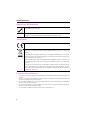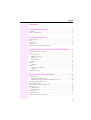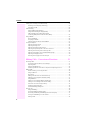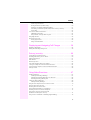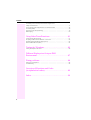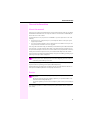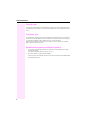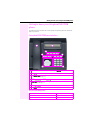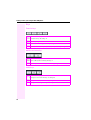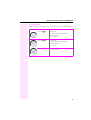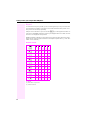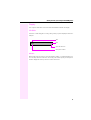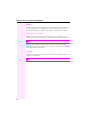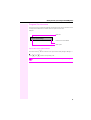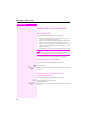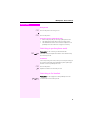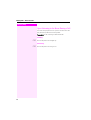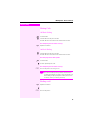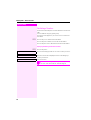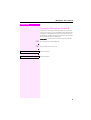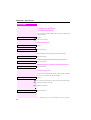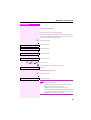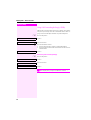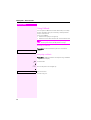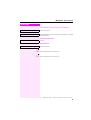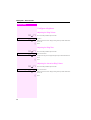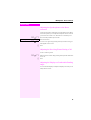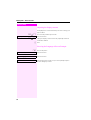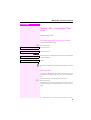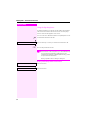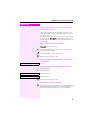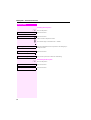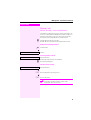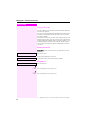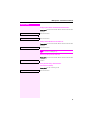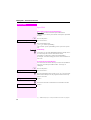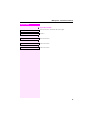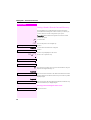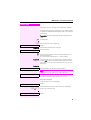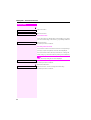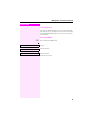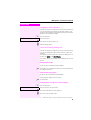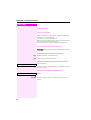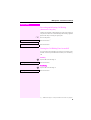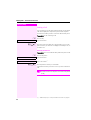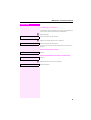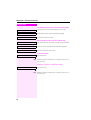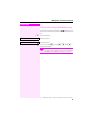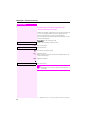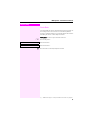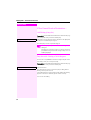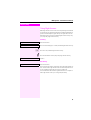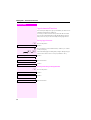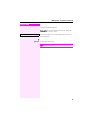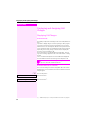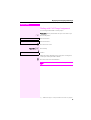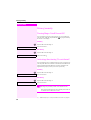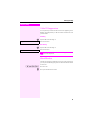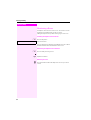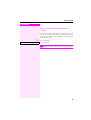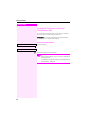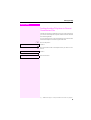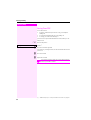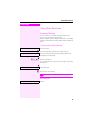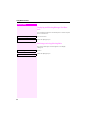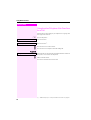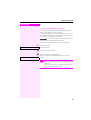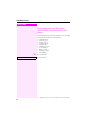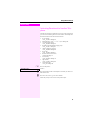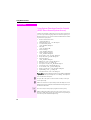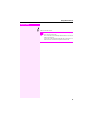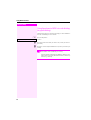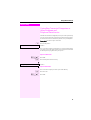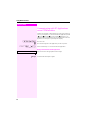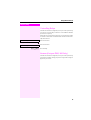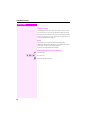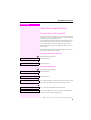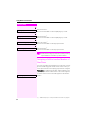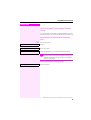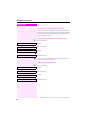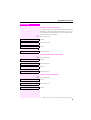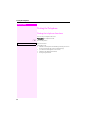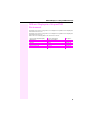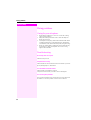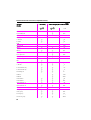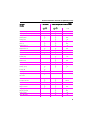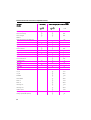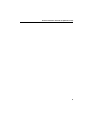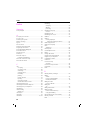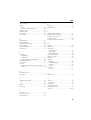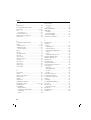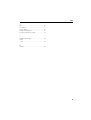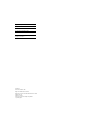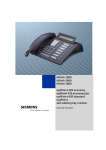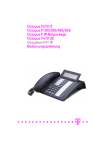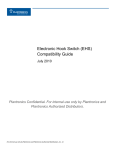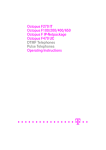Download Cadence Flash F200-2 Operating instructions
Transcript
Octopus F200/400/650
Octophon F620 TDM
Operating Instructions
==!"§==Systems=
Important Information
Important Information
Never open the telephone or a key module. Should you encounter any problems, contact the
responsible service personnel.
Use only original accessories. The use of other accessories may be hazardous and will render
the warranty, extended manufacturer’s liability and the CE marking invalid.
Trademarks
The device conforms to the EU directive 1999/5/EC as attested by the CE marking.
All electrical and electronic products should be disposed of separately from the municipal
waste stream via designated collection facilities appointed by the government or the local authorities.
Proper disposal and separate collection of your old appliance will help prevent potential damage to the environment and human health. It is a prerequisite for reuse and recycling of used
electrical and electronic equipment.
For more detailed information about disposal of your old appliance, please contact your city
office, waste disposal service, the shop where you purchased the product or your sales representative.
The statements quoted above are only fully valid for equipment which is installed and sold in
the countries of the European Union and is covered by the directive 2002/96/EC. Countries
outside the European Union may impose other regulations regarding the disposal of electrical
and electronic equipment.
Location of the telephone
• The telephone should be operated in a controlled environment with an ambient temperature between 5 C
and 40 C.
• To ensure good speakerphone quality, the area in front of the microphone (front right) should be kept clear.
The optimum speakerphone distance is 50 cm.
• Do not install the telephone in a room where large quantities of dust accumulate; this can considerably reduce the service life of the telephone.
• Do not expose the telephone to direct sunlight or any other source of heat, as this is liable to damage the
electronic components and the plastic casing.
• Do not operate the telephone in damp environments such as bathrooms.
2
Contents
Contents
Important Information. . . . . . . . . . . . . . . . . . . . . . . . . . . . 2
Trademarks . . . . . . . . . . . . . . . . . . . . . . . . . . . . . . . . . . . . . . . . . . . . . . . . . . . . . . . . . . . . . . . . . . . . . . 2
Location of the telephone . . . . . . . . . . . . . . . . . . . . . . . . . . . . . . . . . . . . . . . . . . . . . . . . . . . . . . . . . 2
General information . . . . . . . . . . . . . . . . . . . . . . . . . . . . . . 7
About this manual . . . . . . . . . . . . . . . . . . . . . . . . . . . . . . . . . . . . . . . . . . . . . . . . . . . . . . . . . . . . . . . . 7
Service . . . . . . . . . . . . . . . . . . . . . . . . . . . . . . . . . . . . . . . . . . . . . . . . . . . . . . . . . . . . . . . . . . . . . . . . . . 7
Intended use . . . . . . . . . . . . . . . . . . . . . . . . . . . . . . . . . . . . . . . . . . . . . . . . . . . . . . . . . . . . . . . . . . . . . 8
Telephone type. . . . . . . . . . . . . . . . . . . . . . . . . . . . . . . . . . . . . . . . . . . . . . . . . . . . . . . . . . . . . . . . . . . 8
Speakerphone quality and display legibility. . . . . . . . . . . . . . . . . . . . . . . . . . . . . . . . . . . . . . . . . . 8
Getting to know your Octophon F620 TDM phone . . . 9
Octophon F620 TDM user interface . . . . . . . . . . . . . . . . . . . . . . . . . . . . . . . . . . . . . . . . . . . . . . . . 9
Keys . . . . . . . . . . . . . . . . . . . . . . . . . . . . . . . . . . . . . . . . . . . . . . . . . . . . . . . . . . . . . . . . . . . . . . . . . . 10
Function keys . . . . . . . . . . . . . . . . . . . . . . . . . . . . . . . . . . . . . . . . . . . . . . . . . . . . . . . . . . . . . . . 10
Mailbox and menu key . . . . . . . . . . . . . . . . . . . . . . . . . . . . . . . . . . . . . . . . . . . . . . . . . . . . . . . 10
Audio keys. . . . . . . . . . . . . . . . . . . . . . . . . . . . . . . . . . . . . . . . . . . . . . . . . . . . . . . . . . . . . . . . . . 10
3-way navigator . . . . . . . . . . . . . . . . . . . . . . . . . . . . . . . . . . . . . . . . . . . . . . . . . . . . . . . . . . . . . 11
Keypad . . . . . . . . . . . . . . . . . . . . . . . . . . . . . . . . . . . . . . . . . . . . . . . . . . . . . . . . . . . . . . . . . . . . . 12
Display . . . . . . . . . . . . . . . . . . . . . . . . . . . . . . . . . . . . . . . . . . . . . . . . . . . . . . . . . . . . . . . . . . . . . . . . 13
Idle Mode. . . . . . . . . . . . . . . . . . . . . . . . . . . . . . . . . . . . . . . . . . . . . . . . . . . . . . . . . . . . . . . . . . . 13
Mailbox. . . . . . . . . . . . . . . . . . . . . . . . . . . . . . . . . . . . . . . . . . . . . . . . . . . . . . . . . . . . . . . . . . . . . . . . 14
Infos and voice messages . . . . . . . . . . . . . . . . . . . . . . . . . . . . . . . . . . . . . . . . . . . . . . . . . . . . 14
Callbacks. . . . . . . . . . . . . . . . . . . . . . . . . . . . . . . . . . . . . . . . . . . . . . . . . . . . . . . . . . . . . . . . . . . 14
Program/Service menu . . . . . . . . . . . . . . . . . . . . . . . . . . . . . . . . . . . . . . . . . . . . . . . . . . . . . . . . 15
Making Calls – Basic Functions . . . . . . . . . . . . . . . . . . .16
Answering Calls . . . . . . . . . . . . . . . . . . . . . . . . . . . . . . . . . . . . . . . . . . . . . . . . . . . . . . . . . . . . . . . . . 16
Answering a call via the handset . . . . . . . . . . . . . . . . . . . . . . . . . . . . . . . . . . . . . . . . . . . . . . 16
Answering a call via the loudspeaker (speakerphone mode). . . . . . . . . . . . . . . . . . . . . . 16
Switching to speakerphone mode . . . . . . . . . . . . . . . . . . . . . . . . . . . . . . . . . . . . . . . . . . . . . . . . 17
Switching to the handset . . . . . . . . . . . . . . . . . . . . . . . . . . . . . . . . . . . . . . . . . . . . . . . . . . . . . . . . 17
Open Listening in the Room During a Call . . . . . . . . . . . . . . . . . . . . . . . . . . . . . . . . . . . . . . . . . 18
Making Calls . . . . . . . . . . . . . . . . . . . . . . . . . . . . . . . . . . . . . . . . . . . . . . . . . . . . . . . . . . . . . . . . . . . 19
Off-Hook Dialing. . . . . . . . . . . . . . . . . . . . . . . . . . . . . . . . . . . . . . . . . . . . . . . . . . . . . . . . . . . . . 19
On-Hook Dialing. . . . . . . . . . . . . . . . . . . . . . . . . . . . . . . . . . . . . . . . . . . . . . . . . . . . . . . . . . . . . 19
Ending a call . . . . . . . . . . . . . . . . . . . . . . . . . . . . . . . . . . . . . . . . . . . . . . . . . . . . . . . . . . . . . . . . . . . 19
Redialing a Number . . . . . . . . . . . . . . . . . . . . . . . . . . . . . . . . . . . . . . . . . . . . . . . . . . . . . . . . . . . . 20
Turning the Microphone On and Off . . . . . . . . . . . . . . . . . . . . . . . . . . . . . . . . . . . . . . . . . . . . . . 21
3
Contents
Calling a Second Party (Consultation Hold) . . . . . . . . . . . . . . . . . . . . . . . . . . . . . . . . . . . . . . . . 22
Switching to the held party (alternating). . . . . . . . . . . . . . . . . . . . . . . . . . . . . . . . . . . . . . . . 22
Transferring a Call. . . . . . . . . . . . . . . . . . . . . . . . . . . . . . . . . . . . . . . . . . . . . . . . . . . . . . . . . . . 22
Call forwarding . . . . . . . . . . . . . . . . . . . . . . . . . . . . . . . . . . . . . . . . . . . . . . . . . . . . . . . . . . . . . . . . . 23
Using Variable Call Forwarding . . . . . . . . . . . . . . . . . . . . . . . . . . . . . . . . . . . . . . . . . . . . . . . 23
Using Call Forwarding No Reply (CFNR) . . . . . . . . . . . . . . . . . . . . . . . . . . . . . . . . . . . . . . . 24
Call Forwarding in the Carrier Network and
Forwarding Multiple Subscriber Numbers (MSN) . . . . . . . . . . . . . . . . . . . . . . . . . . . . . . . 25
Using Callback. . . . . . . . . . . . . . . . . . . . . . . . . . . . . . . . . . . . . . . . . . . . . . . . . . . . . . . . . . . . . . . . . . 26
Storing a Callback. . . . . . . . . . . . . . . . . . . . . . . . . . . . . . . . . . . . . . . . . . . . . . . . . . . . . . . . . . . 26
Accepting a callback . . . . . . . . . . . . . . . . . . . . . . . . . . . . . . . . . . . . . . . . . . . . . . . . . . . . . . . . 26
Checking and Canceling a Saved Callback . . . . . . . . . . . . . . . . . . . . . . . . . . . . . . . . . . . . 27
Configure telephone. . . . . . . . . . . . . . . . . . . . . . . . . . . . . . . . . . . . . . . . . . . . . . . . . . . . . . . . . . . . . 28
Adjusting the Ring Volume . . . . . . . . . . . . . . . . . . . . . . . . . . . . . . . . . . . . . . . . . . . . . . . . . . . 28
Adjusting the Ring Tone . . . . . . . . . . . . . . . . . . . . . . . . . . . . . . . . . . . . . . . . . . . . . . . . . . . . . 28
Adjusting the Attention Ring Volume . . . . . . . . . . . . . . . . . . . . . . . . . . . . . . . . . . . . . . . . . . 28
Adjusting the Speakerphone to the Room Acoustics . . . . . . . . . . . . . . . . . . . . . . . . . . . . 29
Adjusting the Receiving Volume During a Call . . . . . . . . . . . . . . . . . . . . . . . . . . . . . . . . . . 29
Adjusting the Display to a Comfortable Reading Angle . . . . . . . . . . . . . . . . . . . . . . . . . . 29
Adjusting the display contrast . . . . . . . . . . . . . . . . . . . . . . . . . . . . . . . . . . . . . . . . . . . . . . . . 30
Selecting the Language of Screen Prompts . . . . . . . . . . . . . . . . . . . . . . . . . . . . . . . . . . . . 30
Making Calls – Convenience Functions. . . . . . . . . . . . 31
Answering Calls. . . . . . . . . . . . . . . . . . . . . . . . . . . . . . . . . . . . . . . . . . . . . . . . . . . . . . . . . . . . . . . . . 31
Accepting a Specific Call for Your Colleague . . . . . . . . . . . . . . . . . . . . . . . . . . . . . . . . . . . 31
Rejecting Calls. . . . . . . . . . . . . . . . . . . . . . . . . . . . . . . . . . . . . . . . . . . . . . . . . . . . . . . . . . . . . . 31
Using the Speakerphone. . . . . . . . . . . . . . . . . . . . . . . . . . . . . . . . . . . . . . . . . . . . . . . . . . . . . 32
Answering Calls from the Entrance Telephone and Opening the Door. . . . . . . . . . . . . 33
Making Calls. . . . . . . . . . . . . . . . . . . . . . . . . . . . . . . . . . . . . . . . . . . . . . . . . . . . . . . . . . . . . . . . . . . . 35
En-Bloc Sending / Correcting Numbers. . . . . . . . . . . . . . . . . . . . . . . . . . . . . . . . . . . . . . . . 35
Using a Caller List . . . . . . . . . . . . . . . . . . . . . . . . . . . . . . . . . . . . . . . . . . . . . . . . . . . . . . . . . . . 36
Speed Dial . . . . . . . . . . . . . . . . . . . . . . . . . . . . . . . . . . . . . . . . . . . . . . . . . . . . . . . . . . . . . . . . . 38
Dialing a Number From the Internal Directory. . . . . . . . . . . . . . . . . . . . . . . . . . . . . . . . . . . 40
Dialing from the Telephone Database (LDAP) . . . . . . . . . . . . . . . . . . . . . . . . . . . . . . . . . . 41
Using Mailboxes . . . . . . . . . . . . . . . . . . . . . . . . . . . . . . . . . . . . . . . . . . . . . . . . . . . . . . . . . . . . 43
Talking to Your Colleague With a Speaker Call . . . . . . . . . . . . . . . . . . . . . . . . . . . . . . . . . 44
Talking to Your Colleague with Discreet Calling . . . . . . . . . . . . . . . . . . . . . . . . . . . . . . . . 44
Automatic Connection Setup (Hotline). . . . . . . . . . . . . . . . . . . . . . . . . . . . . . . . . . . . . . . . . 44
Assigning a Station Number . . . . . . . . . . . . . . . . . . . . . . . . . . . . . . . . . . . . . . . . . . . . . . . . . . 45
Associated Dialing/Dialing Aid . . . . . . . . . . . . . . . . . . . . . . . . . . . . . . . . . . . . . . . . . . . . . . . 45
During a call . . . . . . . . . . . . . . . . . . . . . . . . . . . . . . . . . . . . . . . . . . . . . . . . . . . . . . . . . . . . . . . . . . . . 46
Using Call Waiting. . . . . . . . . . . . . . . . . . . . . . . . . . . . . . . . . . . . . . . . . . . . . . . . . . . . . . . . . . . 46
Accepting a Waiting Call (Camp-On) . . . . . . . . . . . . . . . . . . . . . . . . . . . . . . . . . . . . . . . . . . 46
Preventing and Allowing Call Waiting (Automatic Camp-On) . . . . . . . . . . . . . . . . . . . . . 47
Turning the Call Waiting Tone On and Off. . . . . . . . . . . . . . . . . . . . . . . . . . . . . . . . . . . . . . 47
Parking a Call. . . . . . . . . . . . . . . . . . . . . . . . . . . . . . . . . . . . . . . . . . . . . . . . . . . . . . . . . . . . . . . 48
4
Contents
Conducting a Conference . . . . . . . . . . . . . . . . . . . . . . . . . . . . . . . . . . . . . . . . . . . . . . . . . . . . 49
Ending a Conference (Initiator Only) . . . . . . . . . . . . . . . . . . . . . . . . . . . . . . . . . . . . . . . . . . . 50
Activating Tone Dialing/DTMF Suffix-Dialing. . . . . . . . . . . . . . . . . . . . . . . . . . . . . . . . . . . . 51
Transferring a Call after a Speaker Call (Announcement) in a Group. . . . . . . . . . . . . . . 52
Trunk Flash . . . . . . . . . . . . . . . . . . . . . . . . . . . . . . . . . . . . . . . . . . . . . . . . . . . . . . . . . . . . . . . . . 53
If You Cannot Reach a Destination ... . . . . . . . . . . . . . . . . . . . . . . . . . . . . . . . . . . . . . . . . . . . . . 54
Call Waiting (Camp-On) . . . . . . . . . . . . . . . . . . . . . . . . . . . . . . . . . . . . . . . . . . . . . . . . . . . . . . 54
Busy Override - Joining a Call in Progress. . . . . . . . . . . . . . . . . . . . . . . . . . . . . . . . . . . . . . . 54
Using Night Answer. . . . . . . . . . . . . . . . . . . . . . . . . . . . . . . . . . . . . . . . . . . . . . . . . . . . . . . . . . . . . 55
Appointments Function . . . . . . . . . . . . . . . . . . . . . . . . . . . . . . . . . . . . . . . . . . . . . . . . . . . . . . . . . 56
Saving Appointments . . . . . . . . . . . . . . . . . . . . . . . . . . . . . . . . . . . . . . . . . . . . . . . . . . . . . . . . 56
Using Timed Reminders. . . . . . . . . . . . . . . . . . . . . . . . . . . . . . . . . . . . . . . . . . . . . . . . . . . . . . 57
Displaying and Assigning Call Charges . . . . . . . . . . . .58
Displaying Call Charges . . . . . . . . . . . . . . . . . . . . . . . . . . . . . . . . . . . . . . . . . . . . . . . . . . . . . . . . . . 58
Dialing with Call Charge Assignment . . . . . . . . . . . . . . . . . . . . . . . . . . . . . . . . . . . . . . . . . . . . . 59
Privacy/security . . . . . . . . . . . . . . . . . . . . . . . . . . . . . . . .60
Turning Ringer Cutoff On and Off . . . . . . . . . . . . . . . . . . . . . . . . . . . . . . . . . . . . . . . . . . . . . . . . . 60
Activating/deactivating "Do not disturb" . . . . . . . . . . . . . . . . . . . . . . . . . . . . . . . . . . . . . . . . . . . 60
Caller ID Suppression . . . . . . . . . . . . . . . . . . . . . . . . . . . . . . . . . . . . . . . . . . . . . . . . . . . . . . . . . . . 61
Silent Monitor . . . . . . . . . . . . . . . . . . . . . . . . . . . . . . . . . . . . . . . . . . . . . . . . . . . . . . . . . . . . . . . . . . 61
Monitoring a Room . . . . . . . . . . . . . . . . . . . . . . . . . . . . . . . . . . . . . . . . . . . . . . . . . . . . . . . . . . . . . 62
Trace Call: Identifying Anonymous Callers. . . . . . . . . . . . . . . . . . . . . . . . . . . . . . . . . . . . . . . . . 63
Locking the Telephone to Prevent Unauthorized Use . . . . . . . . . . . . . . . . . . . . . . . . . . . . . . . 64
Locking Another Telephone to Prevent Unauthorized Use. . . . . . . . . . . . . . . . . . . . . . . . . . . 65
Saving Your PIN . . . . . . . . . . . . . . . . . . . . . . . . . . . . . . . . . . . . . . . . . . . . . . . . . . . . . . . . . . . . . . . . 66
Using Other Functions . . . . . . . . . . . . . . . . . . . . . . . . . . .67
Sending a Message. . . . . . . . . . . . . . . . . . . . . . . . . . . . . . . . . . . . . . . . . . . . . . . . . . . . . . . . . . . . . . 67
Creating and Sending a Message . . . . . . . . . . . . . . . . . . . . . . . . . . . . . . . . . . . . . . . . . . . . . 67
Displaying and Deleting Messages You Have Sent . . . . . . . . . . . . . . . . . . . . . . . . . . . . . . 68
Receiving/retrieving/deleting Infos . . . . . . . . . . . . . . . . . . . . . . . . . . . . . . . . . . . . . . . . . . . . 68
Leaving an Advisory Message. . . . . . . . . . . . . . . . . . . . . . . . . . . . . . . . . . . . . . . . . . . . . . . . . . . . 69
Deleting Advisory Messages . . . . . . . . . . . . . . . . . . . . . . . . . . . . . . . . . . . . . . . . . . . . . . . . . . 69
Using Another Telephone Like Your Own for a Call . . . . . . . . . . . . . . . . . . . . . . . . . . . . . . . . . 70
Change call number (relocate) . . . . . . . . . . . . . . . . . . . . . . . . . . . . . . . . . . . . . . . . . . . . . . . . . . . 71
Resetting Services and Functions
(System-Wide Cancellation for a Telephone). . . . . . . . . . . . . . . . . . . . . . . . . . . . . . . . . . . . . . . 72
Activating Functions for Another Telephone . . . . . . . . . . . . . . . . . . . . . . . . . . . . . . . . . . . . . . . 73
Using System Functions from the Outside
(DISA: Direct Inward System Access) . . . . . . . . . . . . . . . . . . . . . . . . . . . . . . . . . . . . . . . . . . . . . 74
Using functions in ISDN via code dialing (keypad dialing) . . . . . . . . . . . . . . . . . . . . . . . . . . . 76
5
Contents
Controlling Connected Computers or Other Programs and
Telephone Data Service . . . . . . . . . . . . . . . . . . . . . . . . . . . . . . . . . . . . . . . . . . . . . . . . . . . . . . . . . 77
Communicating with PC Applications over a CSTA Interface . . . . . . . . . . . . . . . . . . . . . . . . 78
Controlling Relays. . . . . . . . . . . . . . . . . . . . . . . . . . . . . . . . . . . . . . . . . . . . . . . . . . . . . . . . . . . . . . . 79
Sensors (Octopus F200/400 Only) . . . . . . . . . . . . . . . . . . . . . . . . . . . . . . . . . . . . . . . . . . . . . . . . 79
Radio Paging . . . . . . . . . . . . . . . . . . . . . . . . . . . . . . . . . . . . . . . . . . . . . . . . . . . . . . . . . . . . . . . . . . . 80
Using Other Team Functions . . . . . . . . . . . . . . . . . . . . . 81
Turning Group Call On and Off . . . . . . . . . . . . . . . . . . . . . . . . . . . . . . . . . . . . . . . . . . . . . . . . . . . 81
Accepting a Call for Another Member of Your Team. . . . . . . . . . . . . . . . . . . . . . . . . . . . . . . . . 82
Activating and Deactivating a Ringing Group . . . . . . . . . . . . . . . . . . . . . . . . . . . . . . . . . . . . . . . 83
Uniform Call Distribution (UCD) . . . . . . . . . . . . . . . . . . . . . . . . . . . . . . . . . . . . . . . . . . . . . . . . . . . 84
Testing the Telephone . . . . . . . . . . . . . . . . . . . . . . . . . . . 86
Testing the telephone functions. . . . . . . . . . . . . . . . . . . . . . . . . . . . . . . . . . . . . . . . . . . . . . . . . . . 86
Different Displays in a Octopus F900
Environment . . . . . . . . . . . . . . . . . . . . . . . . . . . . . . . . . . . 87
Fixing problems . . . . . . . . . . . . . . . . . . . . . . . . . . . . . . . . 88
Caring for your telephone . . . . . . . . . . . . . . . . . . . . . . . . . . . . . . . . . . . . . . . . . . . . . . . . . . . . . . . . 88
Troubleshooting . . . . . . . . . . . . . . . . . . . . . . . . . . . . . . . . . . . . . . . . . . . . . . . . . . . . . . . . . . . . . . . . 88
Overview of Functions and Codes
(in alphabetical order). . . . . . . . . . . . . . . . . . . . . . . . . . . 89
Index . . . . . . . . . . . . . . . . . . . . . . . . . . . . . . . . . . . . . . . . . . 94
6
General information
General information
About this manual
This document contains general descriptions of the technical options, which may not always
be available in individual cases. The respective features must therefore be individually defined in the terms of the contract.
If a particular function on your phone is not available to you, this may be due to one of the
following:
• The function is not configured for you or your telephone. Please contact your system
support representative.
• Your communications platform does not feature this function. Please contact your service personnel for information on how to upgrade.
This user guide is intended to help you familiarize yourself with Octophon F620 TDM and all
of its functions. It contains important information on the safe and proper operation of your
Octophon F620 TDM phone. These instructions should be strictly complied with to avoid operating errors and ensure optimum use of your multifunctional telephone in the network.
These instructions should be read and followed by every person installing, operating or programming an Octophon F620 TDM phone.
For your own protection, please read the section dealing with safety in detail. Follow
the safety instructions carefully in order to avoid endangering yourself or other persons and to prevent damage to the unit.
This user guide is designed to be simple and easy to understand, providing clear step-bystep instructions for operating your Octophon F620 TDM phone.{
Administrative tasks are dealt with in a separate manual. The Quick Reference Guide contains quick and reliable explanations of frequently used functions.
Service
The service personnel can only help you if you experience problems or defects with
the phone.
Should you have any questions regarding operation, your specialist retailer or network administrator will gladly help you.
For queries regarding connection of the telephone, please contact your network provider.
If you experience problems or defects with the phone, please dial the service number for
your country.
7
General information
Intended use
The Octophon F620 TDM phone was developed as a device for speech transmission and
should be placed on the desk or mounted on the wall. Any other use is regarded as unauthorized.
Telephone type
The identification details (exact product designation and serial number) of your telephone
can be found on the nameplate at the rear of the base unit. Specific details concerning your
communications platform can be obtained from your service technician.
Please have this information ready when you contact our service department regarding
faults or problems with the product.
Speakerphone quality and display legibility
• To ensure good speakerphone quality, the area in front of the telephone (front right)
should be kept clear.
The optimum handsfree distance is 20 in. (50 cm).
• Proceed as follows to optimize display legibility:
Turn the phone to tilt the display. This ensures you have a frontal view of the display while
eliminating light reflexes.
8
Getting to know your Octophon F620 TDM phone
Getting to know your Octophon F620 TDM
phone
The following sections describe the most frequently used operating elements and the displays on your phone.
Octophon F620 TDM user interface
1
2
3
4
5
6
7
1 You can make and receive calls as normal using the handset.
2 The display permits intuitive operation of the phone Æ Page 13.
3 The function keys allow you to call up the most frequently used functions during a call
(e.g. Disconnect) Æ Page 10.
4
O mailbox key and N menu key.
5 Audio keys are also available, allowing you to optimally configure the audio features on
your telephone Æ Page 10.
6 The 3-way navigator is used to access all functions Æ Page 11.
7 The keypad is provided for input of phone numbers/codes.
Octophon F620 TDM properties
Display type
Full-duplex speakerphone function
Wall mounting
LCD, 24 x 2 characters
9
9
9
Getting to know your Octophon F620 TDM phone
Keys
Function keys
Key
Function when key is pressed
s End (disconnect) call Æ Page 19.
, Redialing Æ Page 20.
r Button for call forwarding (with red LED) Æ Page 23.
p Activate/deactivate microphone (also for speakerphone mode) Æ Page 21.
Mailbox and menu key
Key
Function when key is pressed
O Open mailbox (with red LED key) Æ Page 14.
N Open the phone’s main menu (with red LED key) Æ Page 15.
Audio keys
Key
Function when key is pressed
- Setting the volume lower Æ Page 16, Æ Page 28.
n Turn speaker on/off (with red LED key) Æ Page 17.
+ Setting the volume higher Æ Page 16, Æ Page 28.
10
Getting to know your Octophon F620 TDM phone
3-way navigator
With this control, you can manage most of your phone’s functions, as well as its displays.
Operation
Functions when key is pressed
Press the $ key.
In idle mode:
• Open the idle menu Æ Page 13
In lists and menus:
• scroll down
Press the % key.
In idle mode:
• Open the idle menu Æ Page 13
In lists and menus:
• scroll up
Press the i key.
Entry selected:
• Perform action
11
Getting to know your Octophon F620 TDM phone
Keypad
In cases where text input is possible, you can use the keypad to input text, punctuation and
special characters in addition to the digits 0 to 9 and the hash and asterisk symbols. To do
this, press the numerical keys repeatedly.
Example: To enter the letter "h", press the number 4 key on the keypad twice. When entering the text, all available characters for this key are displayed. After a short while, the character in focus is displayed in the input field.
Alphabetic labeling of dial keys is useful when entering vanity numbers (letters associated
with the phone number’s digits as indicated on the telephone spell a name; e.g. 0700 - PATTERN = 0700 - 7288376).
Character overview
Key
1x
2x
1
[1]
3x
4x
1
2
a
b
c
2
3
d
e
f
3
4
g
h
i
4
5
j
k
l
5
6
m
n
o
6
7
p
q
r
s
8
t
u
v
8
9
w
x
y
z.
0
+
.
-
0
)
[2]
(
[3]
[1] Space
[2] Next letter in upper-case
[3] Delete character
12
5x
7
9
Getting to know your Octophon F620 TDM phone
Display
Your Octophon F620 TDM comes with a tilt-and-swivel black-and-white LCD display.
Idle Mode
If there are no calls taking place or settings being made, your phone displays the idle menu.
Example:
Time
13:15
2222
MON 2. APR 07
f
Date
Open the idle menu
Own phone number
Idle menu
When in idle mode, press a key on the 3-way navigator Æ Page 11 to display the idle menu.
You can call up various functions here. The sorting of the entries may vary; for example, the
call list is displayed in the first position if it contains new entries.
13
Getting to know your Octophon F620 TDM phone
Mailbox
Depending on the type and configuration of your communication platform (contact your service personnel), you can use the mailbox key to access messages from services such
as Unified Messaging System (UMS), etc. Also, callbacks are managed in the mailbox.
Infos and voice messages
When there are new info/voice messages, the display is not in the usual idle mode
Æ Page 13, but displays the "Messages received" menu, and the mailbox key LED lights up.
The mailbox key LED turns off only when all messages have been viewed or erased.
Press the mailbox key O to edit messages or to listen to voicemails Æ Page 43.
If your system is appropriately configured, you can call the voice mailbox directly and immediately play back the stored messages.
Callbacks
In idle mode, the display shows the symbol and the number of new callback requests, and
the mailbox key LED lights up.
For a full description of how to use callback, see Æ Page 26.
14
Getting to know your Octophon F620 TDM phone
Program/Service menu
The menu structure comprises several levels. The first line in this structure shows the menu
currently selected while the second line shows an option from this menu.
Example:
Menu title
Program/Service:
*7=Use speed dialing?
f
further entries are available
Menu option
You can select a menu option as follows:
Press the menu key N and chose a menu option with the 3-way navigator Æ Page 11.
or
Press ( or ) and the corresponding code.
You can find an overview of functions and codes available to you on Æ Page 89.
15
Making Calls – Basic Functions
Step by Step
Making Calls – Basic Functions
Answering Calls
Special default ring signaling is set for your telephone:
• When you receive an internal call, your telephone rings once every four seconds (single-tone sequence).
• When you receive an external call, your telephone rings twice in
rapid succession every four seconds (dual-tone sequence).
• When you receive a call from the entrance telephone, your telephone rings three times in rapid succession every four seconds
(triple-tone sequence).
• If a call is waiting, you hear a short tone (beep) every six seconds.
Your service personnel can adjust the ring cadence for external and internal calls for you. In other words, different ring cadences can be set for different internal callers.
The number or the name of the caller appears on the display.
Answering a call via the handset
The phone is ringing. The caller appears on the screen.
^ Lift the handset
+ or - Raise or lower the volume. Keep pressing the key until the desired volume is set.
Answering a call via the loudspeaker
(speakerphone mode)
The phone is ringing. The caller appears on the screen.
n Press the key shown. The LED lights up.
Speakerphone mode.
+ or - Raise or lower the volume. Keep pressing the key until the desired volume is set.
16
Making Calls – Basic Functions
Step by Step
Ending the call:
n Press the key shown. The LED goes out.
or
s Press the key shown.
Suggestions for using speakerphone mode:
• Tell the other party that you are using speakerphone mode.
• The speakerphone works bests at a low receiving volume.
• The ideal distance between the user and the telephone set in
speakerphone mode is about 50 cm (approx. 20 inches).
Switching to speakerphone mode
Prerequisite: You are conducting a call via the handset.
n and \ Hold down the key and replace the handset. Then release the key.
Proceed with your call.
For US mode
If the country setting is set to US (contact your service personnel), you
do not have to hold down the loudspeaker key when replacing the
handset to switch to speakerphone mode.
n Press the key shown.
] Replace the handset. Proceed with your call.
Switching to the handset
Prerequisite: You are engaged in a call in speakerphone mode.
^ and [ Lift the handset. Proceed with your call.
17
Making Calls – Basic Functions
Step by Step
Open Listening in the Room During a Call
You can let other people in the room join in on the call. Let the other
party know that you have turned on the speaker.
Prerequisite: You are conducting a call via the handset.
Activating:
n Press the key shown. The LED lights up.
Deactivating:
n Press the key shown. The LED goes out.
18
Making Calls – Basic Functions
Step by Step
Making Calls
Off-Hook Dialing
^ Lift the handset.
j Internal calls: Enter the phone number.
External calls: Enter the external code and the station number.
The called party does not answer or is busy:
\ Replace the handset.
On-Hook Dialing
j Internal calls: Enter the phone number.
External calls: Enter the external code and the station number.
The other party answers with speaker:
^ Lift the handset.
or On-hook: Speakerphone mode.
The called party does not answer or is busy:
n Press the key shown. The LED goes out.
Your system may also be programmed so that you have to
press the Internal key before you dial an internal number.
To call an external party, you have to enter an external code
before dialing the party’s telephone number (Prime Line is
not active; contact your service personnel).
Ending a call
\ Replace the handset.
or
s Press the key shown.
19
Making Calls – Basic Functions
Step by Step
Redialing a Number
The last three external telephone numbers dialed are stored automatically.
You can redial them simply by pressing a key.
The station number appears on your screen for two seconds and is
then dialed.
, Press the key once to dial the number last dialed.
Press the key twice to dial the next to the last number dialed.
Press the key three times to dial the third-to-the-last number dialed.
Displaying and dialing saved station numbers
, Press the key shown.
Next
Press the "OK" dialog key within two seconds to confirm your choice.
Next
The next stored number is displayed. Press the "OK" dialog key to
confirm your selection.
Call
Select and confirm.
If this feature is configured (contact your service personnel),
account codes entered are also saved Æ Page 59.
20
Making Calls – Basic Functions
Step by Step
Turning the Microphone On and Off
To prevent the other party from listening in while you consult with
someone in your office, you can temporarily switch off the handset
microphone or the handsfree microphone. You can also switch on
the handsfree microphone to answer an announcement via the telephone speaker (speaker call, Æ Page 32).
Prerequisite: A connection is set up, the mircophone is activated.
p Press the key shown. The LED lights up.
or
p Press the lit key. The LED goes out.
or
Select and confirm.
Mute on
or
Mute off
Select and confirm.
21
Making Calls – Basic Functions
Step by Step
Calling a Second Party
(Consultation Hold)
You can call a second party while a call is in progress. The first party
is placed on hold.
Confirm.
Consultation
j Call the second party.
Return to the first party:
Confirm,
Return to held call
or
Select and confirm.
Quit and return
Switching to the held party (alternating)
Select and confirm.
Toggle/Connect
Combine the calling parties into a three-party conference
Select and confirm.
Conference
Allowing call partners to continue a conference after you exit
Select and confirm.
Leave conference
Transferring a Call
If the person you are speaking to wants to talk to another colleague
of yours, you can transfer the call that colleague.
Confirm.
Consultation
j Enter the number of the party to which you want to transfer the call.
[ Announce the call, if necessary.
\ Replace the handset.
or
Transfer
Select and confirm.1.
[1] ”Different Displays in a Octopus F900 Environment” Æ page 87
22
Making Calls – Basic Functions
Step by Step
Call forwarding
Using Variable Call Forwarding
You can immediately forward internal or external calls to different internal or external telephones (destinations). (External destinations require special configuration in the system.)
r Press the key shown.
or
Forwarding on
Select and confirm.
1=all calls
Select and confirm,
or
select and confirm,
2=external calls only
or
select and confirm,
3=internal calls only
or
1 or 2 or 3 Enter the code.
j Enter the number of the telephone that is ringing.
Confirm.
Save
Deactivating call forwarding:
r Press the key shown.
or
Forwarding off
Select and confirm.
When call forwarding is active, a special dial tone sounds
when you lift the handset.
If DID DTMF is active (contact your service personnel), you
can also forward calls to this destination.
Destinations: fax = 870, DID = 871, fax DID = 872.
If you are a call forwarding destination, your display will show
the station number or the name of the originator on the upper
line and that of the caller on the lower line.
23
Making Calls – Basic Functions
Step by Step
Using Call Forwarding No Reply (CFNR)
Calls that are not answered after three rings (=default, can be adjusted by service personnel) or that are received while another call is ongoing can be automatically forwarded to a specified telephone.
N Press the key shown.
Destinations
f
Confirm.
Select and confirm.
CFNR
j Enter the destination number.
• Enter the internal station number for internal destinations
• Enter the external code and the external station number for external destinations
Confirm.
Save
Deactivating Call Forwarding No Reply
N Press the key shown.
Destinations
f
Confirm.
CFNR
Select and confirm.
Delete
Confirm.
If CFNR is enabled, the following appears for a short while on
the display after you replace the handset: "CFNR to: ..." .
24
Making Calls – Basic Functions
Step by Step
Call Forwarding in the Carrier Network and
Forwarding Multiple Subscriber Numbers
(MSN)
If this function has been configured (contact your service personnel),
you can forward calls to your assigned multiple subscriber number
(MSN) (DID number) directly within the carrier network.
For example, you can forward your phone line to your home phone after business hours.
Trunk FWD on
Select and confirm.
1=immediate
Select and confirm the required type of call forwarding
or
Select and confirm.
2=on no answer
or
Select and confirm.
3=on busy
or
1 or 2 or 3 Enter the code.
j Enter your DID number.
j Enter the destination number (without the external code).
Confirm.
Save
Deactivating call forwarding:
Select and confirm.
Trunk FWD off
Confirm the displayed call forwarding type.
or
1 or 2 or 3 Enter the activated call forwarding type.
j Enter your DID number.
25
Making Calls – Basic Functions
Step by Step
Using Callback
You can request a callback if the station called is busy or if nobody
answers. This feature saves you from having to make repeated attempts to reach the user.
You receive a callback,
• When the other party is no longer busy
• When the user who did not answer has conducted another call.
When configured (contact your service personnel), all callback requests are automatically deleted over night.
Storing a Callback
Prerequisite: You have reached a busy line or no one answers.
Confirm.
Callback
Accepting a callback
Prerequisite: A callback was saved. Your telephone rings. "Callback:
..." appears on the display.
^ Lift the handset.
or
n Press the key shown. The LED lights up.
or
Answer
Select and confirm.
You hear a ring tone.
26
Making Calls – Basic Functions
Step by Step
Checking and Canceling a Saved Callback
View callbacks
Select and confirm1.
Next callback
Select the displayed function and press the "OK" dialog key to display
additional entries.
Deleting a displayed entry:
Confirm.
Delete
Ending Retrieval:
Select and confirm.
Exit
or
N Press the key shown. The LED goes out.
or
n Press the key shown. The LED goes out.
[1] ”Different Displays in a Octopus F900 Environment” Æ page 87
27
Making Calls – Basic Functions
Step by Step
Configure telephone
Adjusting the Ring Volume
+ or - Press these keys while the phone is idle.
Ring volume
Confirm.
+ or - Raise or lower the volume. Keep pressing the key until the desired volume is set.
i Save.
Adjusting the Ring Tone
+ or - Press these keys while the phone is idle.
Ring tone
Select and confirm.
+ or - To adjust the ring tone: Keep pressing the keys until the desired tone
is set.
i Save.
Adjusting the Attention Ring Volume
+ or - Press these keys while the phone is idle.
Attention Ring Vol.
Select and confirm.
+ or - Raise or lower the volume. Keep pressing the key until the desired volume is set.
i Save.
28
Making Calls – Basic Functions
Step by Step
Adjusting the Speakerphone to the Room
Acoustics
To help the other party understand you clearly while you are talking
into the microphone, you can adjust the telephone to the acoustics in
your environment: "Quiet room", "Normal room" und "Noisy room".
+ or - Press these keys while the phone is idle.
Speakerphone mode
Select and confirm.
+ or - To set the room type: Keep pressing these keys until the setting you
want appears on the screen.
i Save.
Adjusting the Receiving Volume During a Call
You are conducting a call.
+ or - Raise or lower the volume. Keep pressing the key until the desired volume is set.
i Save.
Adjusting the Display to a Comfortable Reading
Angle
You can swivel the display unit. Adjust the display unit so that you can
clearly read the screen.
29
Making Calls – Basic Functions
Step by Step
Adjusting the display contrast
The display has four contrast levels that you can set according to your
light conditions.
+ or - Press these keys while the phone is idle.
Select and confirm.
Display contrast
+ or - Change the display contrast. Press the key repeatedly until the desired level is obtained.
i Save.
Selecting the Language of Screen Prompts
N Press the key shown.
More features
f
Select and confirm.
Select language
Select and confirm.
Spanish
Select the language you wish to use (such as "Spanish") and press
the "OK" dialog key to confirm.
30
Making Calls – Convenience Functions
Step by Step
Making Calls – Convenience Functions
Answering Calls
Accepting a Specific Call for Your Colleague
You hear another telephone ring.
N Press the key shown.
More features
Select and confirm.
f
Select and confirm1.
Pickup - directed
If applicable
Next
Select and confirm, until the phone number/name of the desired subscriber is displayed.
Accept call
Confirm.
or
j If you know the number of the telephone that is ringing, enter it directly.
Rejecting Calls
You can reject calls which you do not wish to take. The call is then signaled at another definable telephone (contact your service personnel).
The phone is ringing. The caller appears on the screen.
s Press the key shown.
If a call cannot be rejected, your telephone will continue to ring. The
message "currently not possible" is displayed (e. g in the case of recalls).
[1] ”Different Displays in a Octopus F900 Environment” Æ page 87
31
Making Calls – Convenience Functions
Step by Step
Using the Speakerphone
A colleague addresses you directly over the speaker with a speaker
call. You hear a tone before the announcement. The other party’s
name or station number appears on the screen.
You can conduct the call with the handset or in speakerphone mode.
^ Lift the handset and answer the call.
or
Press the "OK" key to confirm your selection and answer the call.
Mute off
or
p Press the key and answer the call.
If handsfree answerback is enabled (see below), you do not
need to switch on the microphone - you can answer directly.
You can answer immediately in speakerphone mode.
If handsfree answerback is disabled (default setting), follow
the procedure described above.
Placing a speaker call to a colleague Æ Page 44.
Enabling and Disabling Handsfree Answerback
Select and confirm,
HF answerback on
or
HF answerback off
32
Select and confirm.
Making Calls – Convenience Functions
Step by Step
Answering Calls from the Entrance Telephone
and Opening the Door
If an entrance telephone has been programmed, you can use your
telephone to speak to someone at the entrance telephone and to activate a door opener.
If you have the proper authorization (contact your service personnel),
you can activate the door opener, enabling visitors to open the door
themselves by entering a 5-digit code (using a DTMF transmitter or installed keypad).
Speaking to visitors via the entrance telephone:
Prerequisite: Your telephone rings.
^ Lift the handset within thirty seconds. You are connected to the enor
trance telephone immediately.
^ Lift the handset after more than thirty seconds.
j Dial the entrance telephone number.
Opening the door from your telephone during a call from the entrance telephone:
Confirm.
Open door
Opening the door from your telephone without calling the entrance telephone:
N Press the key shown.
More features
Open door
f
Select and confirm.
Select and confirm.
j Dial the entrance telephone number.
Opening the door with a code (at the door):
j After ringing the bell, enter the five-digit code (using the keypad or a
DTMF transmitter). Depending on how the door opener has been programmed, a doorbell call signal may or may not be forwarded.
33
Making Calls – Convenience Functions
Step by Step
Activating the door opener:
N Press the key shown.
More features
Select and confirm.
f
Select and confirm.
Door opener on
j Dial the entrance telephone number.
j Enter the five-digit code. Default code = "00000".
or
3=change password
Select the displayed function and press the "OK" dialog key to
change the code.
1=enable with ring
Select and confirm.
or
You can also open the door without a doorbell ring.
2=enable w/o ring
Deactivating the door opener:
N Press the key shown.
More features
Door opener off
34
f
Select and confirm.
Select and confirm.
Making Calls – Convenience Functions
Step by Step
Making Calls
En-Bloc Sending / Correcting Numbers
If this feature is configured (contact your service personnel), a connection is not attempted immediately when a station number is entered. This means that you can correct the number if necessary.
The station number is only dialed at your specific request.
j Internal calls: Enter the phone number.
External calls: Enter the external code and the station number.
Dialing entered/displayed numbers:
^ Lift the handset.
or
Confirm.
Dial
Correcting numbers entered:
Select and confirm.
The last digit entered in each case is deleted.
Delete number
j Enter the required digit(s).
Canceling en-bloc sending:
Select and confirm.
Exit
or
n Press the key shown. The LED goes out.
or
s Press the key shown.
A station number can only be corrected as it is being entered. Station numbers stored for number redial,
for example, cannot be corrected.
35
Making Calls – Convenience Functions
Step by Step
Using a Caller List
If you are unable to accept an external or internal call, the call attempt
is stored in the caller list.
You can store answered calls either manually (both internal and external calls) or automatically (external calls only; contact your service
personnel for details).
Your telephone stores up to ten calls in chronological order. Each call
is assigned a time stamp. The most recent entry not yet answered in
the list is displayed first. Multiple calls from the same caller do not automatically generate new entries in the caller list. Instead, only the
most recent time stamp for this caller is updated and its number incremented.
Retrieving the Caller List
Prerequisite: Service personnel has set up a caller list for your telephone.
Select and confirm1.
Caller list
The last call is displayed on the screen.
To view other calls, confirm each subsequent display.
Next
Ending Retrieval
Select and confirm.
Exit
or
N Press the key shown. The LED goes out.
or
n Press the key shown. The LED goes out.
[1] ”Different Displays in a Octopus F900 Environment” Æ page 87
36
Making Calls – Convenience Functions
Step by Step
Displaying the Call Time and Additional Call Information
Prerequisite: You have retrieved the caller list and the selected call is
displayed.
Select and confirm,
Time/date sent
or
View station no
Select and confirm.
Dialing a Station Number from the Caller List
Prerequisite: You have retrieved the caller list and the selected call is
displayed.
Call
Select and confirm.
The caller is automatically deleted from the caller list when a
connection is finally set up.
Removing an Entry from the Caller List
Prerequisite: You have retrieved the caller list and the selected call is
displayed.
Delete
Confirm.
Saving the Other Party’s Station Number
in the Caller List (Redial)
Prerequisite: You are conducting a call.
Save number
Select and confirm.
37
Making Calls – Convenience Functions
Step by Step
Speed Dial
Using Station and System Speed-Dial Numbers
Prerequisite: You have stored station speed-dial numbers
Æ Page 38 or your service personnel has stored system speed-dial
numbers.
N Press the key shown.
Use speed dialing
Select and confirm1.
j Enter a speed-dial number.
"*0" to "*9" = station speed-dialing.
"000" to "999" = system speed-dialing (contact your service personnel).
If applicable Suffix-Dialing
j If necessary, you can suffix-dial additional digits (for example, the user’s extension) at the end of the saved station number.
If this feature is configured, a suffix is automatically dialed
(for example, "0" for the exchange) if no entries are made within 4 or
5 seconds.
Storing Station Speed-Dial Numbers
You can store the ten numbers which you use the most and dial them
using your own station speed-dial numbers: *0 through *9
Æ Page 38.
N Press the key shown.
Change Speed Dial
Select and confirm1.
j Enter the speed-dial number you wish to use (*0 to *9). If the speeddial number is already in use, the programmed station number appears on the screen.
Change
Confirm.
j First enter the external code and then the external station number.
Save
Confirm.
[1] ”Different Displays in a Octopus F900 Environment” Æ page 87
38
Making Calls – Convenience Functions
Step by Step
or If you make a mistake:
Previous
Select and confirm. This deletes all entered digits.
Next
Confirm.
or
Select and confirm,
Change
or
select and confirm,
Delete
or
Exit
select and confirm.
39
Making Calls – Convenience Functions
Step by Step
Dialing a Number From the Internal Directory
The internal directory contains all station numbers and system
speed-dial numbers assigned to a name. Contact your service personnel to find out if one was configured for your system.
Prerequisite: Names have been assigned to the station numbers
stored in the system.
^ Lift the handset.
or
n Press the key shown. The LED lights up.
Confirm.
Directory
If applicable If several directories have been configured:
Confirm.
1=internal
The first entry is displayed on the screen.
+ or - Scroll to next or previous entry.
or
Scroll Next
or
Scroll Previous
or
j Enter the name you want to find, or just the first few letters, using the
alphanumeric keypad Æ Page 12.
If applicable
Select and confirm each letter to be deleted. The last letter entered is
deleted. If all letters are deleted, the first entry in the directory will be
displayed again.
Delete Character
If applicable
Delete Line
Select and confirm. All entered letters are deleted, and the first entry
in the internal directory is displayed again.
The entry you wish to dial appears on the screen:
Call
40
Select and confirm.
Making Calls – Convenience Functions
Step by Step
Dialing from the Telephone Database (LDAP)
If configured (ask your service personnel), you can search for directory data in the LDAP database and dial the number of any subscriber
you find there.
Prerequisite: The LDAP search feature has been configured in the
system.
^ Lift the handset.
or
n Press the key shown. The LED lights up.
Confirm.
Directory
If applicable If several directories have been configured:
Select and confirm.
2=LDAP
j Enter the name you wish to search for using the keypad (max. 16
characters) Æ Page 12.
You can enter an incomplete name, e. g. "mei" for "Meier".
If applicable If configured (ask your service personnel), you can also search for
surname and first name. To separate surname and first name by a
space, enter "0". You can enter incomplete names, e. g. "mei p" for
"Meier Peter".
If applicable
Select and confirm. The last letter entered is deleted.
Delete Character
In large databases, the results of the search may be incomplete if too few characters are entered Æ Page 42.
Confirm.
The name is searched for. This may take a few seconds.
Search
The result is displayed:
If only one name is found, it is displayed.
Confirm.
Call
If several names are found (max. 50), the first name is displayed.
+ or - Scroll to next or previous entry,
or
Scroll Next
Confirm,
41
Making Calls – Convenience Functions
Step by Step
or
Scroll Previous
select and confirm.
Call
Select and confirm.
If no name is found:
If your search does not yield any name corresponding to your query,
you can extend the range of the search, e. g. by deleting characters.
Modify search
Select and confirm.
For further procedure, see above.
If too many names are found:
If more than the maximum of 50 names are found corresponding to
your query, only an incomplete list of results can be displayed.
You can view these results, select any of the names, or change the
search string (e. g. narrow the search by entering more characters).
In this case it is advisable to narrow down the search so that
all corresponding names can be displayed.
Show matches
Confirm, to view the incomplete list.
For further procedure, see above.
or Narrow the search down.
Modify search
42
Select and confirm, in order to change the search string.
For further procedure, see above.
Making Calls – Convenience Functions
Step by Step
Using Mailboxes
The LED on the Mailbox key lights up when messages Æ Page 68
have arrived for you. If your telephone is connected to a voicemail system, the Mailbox key will also light up to alert you to any messages
that have arrived.
Accessing the Mailbox
O Press the illuminated "Mailbox" key.
or
View messages
Confirm.
Message sent
Select and confirm,
or
Call voice mail
Select and confirm.
Follow the user prompts.
43
Making Calls – Convenience Functions
Step by Step
Talking to Your Colleague With a Speaker Call
You can make a loudspeaker announcement through a loudspeaker
if connected (ask your service personnel), or to an internal user with
a system telephone without any action on their part.
N Press the key shown.
Speaker call
Select and confirm.1.
j Enter the phone number.
Responding to a speaker call Æ Page 32.
Talking to Your Colleague with Discreet Calling
If this function has been configured (ask your service personnel), you
can join an ongoing call conducted by an internal user at a system
telephone with display.
You can listen in unnoticed and speak to the internal user without being overheard by the other party (discreet calling).
^ Lift the handset.
)945 Enter the code.
j Enter your internal station number.
Your service personnel can protect your telephone against
discreet calling.
Automatic Connection Setup (Hotline)
If this function is configured (contact your service personnel), the system automatically sets up a connection to a preset internal or external
destination.
^ Lift the handset.
Depending on the setting, the connection is either set up immediately or only after a preset period of time ( hotline after a timeout).
[1] ”Different Displays in a Octopus F900 Environment” Æ page 87
44
Making Calls – Convenience Functions
Step by Step
Assigning a Station Number
If this function has been configured (contact your service personnel),
you can selectively assign a specific number (DID number) to your
telephone before making an external call. The assigned number then
appears on the called party’s display.
N Press the key shown.
Temporary MSN
Select and confirm1.
j Enter the DID number you wish to use.
j Dial the external number.
Associated Dialing/Dialing Aid
If this function has been configured (contact your service personnel),
you can use a dialing aid to dial numbers and set up calls for your
telephone.
The operating procedure depends on whether the dialing aid is connected to the S0 bus or the a/b (T/R) port.
You can also use your system telephone as a dialing aid for other telephones.
Dialing aid on the S0 bus:
On the PC, select a destination and start dialing.
^ The speaker on your telephone is switched on. Lift the handset when
the other party answers.
Dialing aid at the a/b (T/R) port:
On the PC, select a destination and start dialing.
"Lift the handset" appears on the PC screen.
^ Lift the handset.
Dialing aid from your telephone for another telephone:
N Press the key shown.
Associated dial
Select and confirm the option shown.
j Enter the internal station number ("Dial for:").
j Enter the number you wish to dial.
[1] ”Different Displays in a Octopus F900 Environment” Æ page 87
45
Making Calls – Convenience Functions
Step by Step
During a call
Using Call Waiting
Callers can still reach you while you are engaged in another call. A
signal alerts you to the waiting call.
You can ignore or accept the second call.
When you accept the waiting call, you can either end the first call or
place it on hold and resume the call later on.
You can block the second call or the signal tone (Æ Page 47).
Accepting a Waiting Call (Camp-On)
Prerequisite: You are engaged in a phone call and hear a tone (every
six seconds).
Ending the first call and answering the waiting call:
\ Replace the handset. Your telephone rings.
^ Answer the second call. Lift the handset.
Placing the first call on hold and answering the second call:
Select and confirm.
Call waiting
You are connected to the call waiting party immediately. The first party is placed on hold.
Ending the second call and resuming the first one:
Confirm.
Quit and return
or
\ ^ Replace the handset. "Recall: ..." appears on the screen. Lift the
handset.
46
Making Calls – Convenience Functions
Step by Step
Preventing and Allowing Call Waiting
(Automatic Camp-On)
If this function has been configured (ask your service personnel), you
can prevent or allow a second call Æ Page 46 from being signaled
by automatic camp-on during an ongoing call.
N Press the key shown.
Select and confirm.1,
Call wait.trm.off
or
Call wait.term.on
Select and confirm.
Turning the Call Waiting Tone On and Off
You can suppress the call waiting tone (every six seconds) for external calls. A one-time special dial tone then alerts you to the waiting
call.
Activating
$ Open the idle menu Æ Page 13.
Waiting tone off
Select and confirm,
Deactivating
$ Open the idle menu Æ Page 13.
Waiting tone on
Select and confirm.
[1] ”Different Displays in a Octopus F900 Environment” Æ page 87
47
Making Calls – Convenience Functions
Step by Step
Parking a Call
You can park up to ten calls, either internal, external, or both. Parked
calls can be displayed on and picked up from another telephone.
This feature is useful if you want to continue a call at another phone.
Prerequisite: You are conducting a call.
N Press the key.
Select and confirm.
Park a call
0 ... 9 Enter the number of the park slot (0 - 9) and make a note of it. If the
park slot number you entered is not displayed, it is already in use; enter another one.
Retrieving a Parked Call
Prerequisite: One or more calls have been parked. The phone is idle.
N Press the key shown.
Calls
Retrieve call
f
Select and confirm.
Select and confirm1.
0 ... 9 Enter the park slot number you noted earlier.
If the park slot number you enter is not in use, you cannot retrieve the
call.
If a parked call is not picked up, after a specific period of time
the call is returned to the telephone from where it was parked
(recall).
[1] ”Different Displays in a Octopus F900 Environment” Æ page 87
48
Making Calls – Convenience Functions
Step by Step
Conducting a Conference
In a conference call, you can talk to as many as four other parties at
the same time. These may be internal or external users.
j Call the first party.
Start conference
Select and confirm the option shown.
j Call the second party. Announce the conference.
Conference
Select and confirm the option shown.
A tone sounds every 30 seconds to indicate that a conference is in
progress.
If the second party does not answer:
Return to held call
Confirm.
Adding Up to Five Parties to the Conference (Initiator Only)
Add party
Confirm.
j Call the new party. Announce the conference.
Conference
Select and confirm.
49
Making Calls – Convenience Functions
Step by Step
Checking Which Parties Are in the Conference (Initiator Only)
View conf parties
Select and confirm. The first station appears on the screen.
Next
To display other stations, confirm each subsequent display.
Exit list
To exit the list: Select and confirm.
Removing Parties From the Conference (Initiator Only)
View conf parties
Select and confirm the option shown. The first station is displayed.
Next
Confirm as often as required until the desired station appears.
Remove party
Select and confirm the option shown.
Leaving a Conference
Select and confirm.
Leave conference
or
\ Replace the handset, if this feature is configured (contact your service personnel).
Ending a Conference (Initiator Only)
Select and confirm.
End conference
or
\ Replace the handset, if this feature is configured (contact your service personnel).
50
Making Calls – Convenience Functions
Step by Step
Activating Tone Dialing/DTMF Suffix-Dialing
You can transmit dual-tone multifrequency (DTMF) signals to control
devices such as an answering machine or automatic information system.
N Press the key shown.
Calls
DTMF dialing
f
Select and confirm.
Select and confirm1.
j You can use the keys 0 through 9, ) and ( to
transmit DTMF signals.
Ending the call also deactivates DTMF suffix dialing.
Your system may be configured so that you can start DTMF
suffix-dialing immediately after setting up a connection.
[1] ”Different Displays in a Octopus F900 Environment” Æ page 87
51
Making Calls – Convenience Functions
Step by Step
Transferring a Call after a Speaker Call
(Announcement) in a Group
If this function has been configured (contact your service personnel),
you can use a speaker call (announcement, Æ Page 44) to announce a call in progress to a group of users Æ Page 81.
After a member of the group has accepted the call request, you can
transfer the waiting party.
Prerequisite: You are conducting a call.
Confirm. The other party is placed on hold.
Consultation
N Press the key shown.
Select and confirm.
Speaker call
j Enter the group’s station number.
[ Announce the call.
When a member of the group accepts the call Æ Page 32, you are
connected to this party.
\ Replace the handset.
or
Transfer
Select and confirm1.
If the connection between the two other parties is not established within 45 seconds, the call from the first part returns to
you (recall).
[1] ”Different Displays in a Octopus F900 Environment” Æ page 87
52
Making Calls – Convenience Functions
Step by Step
Trunk Flash
To activate ISDN-type services and features through the network carrier’s analog trunks or those of other communications platforms
(such as "consultation hold"), you must send a signal to the trunks before dialing the service code or telephone number.
Prerequisite: You have set up an external connection.
N Press the key shown.
Calls
Trunk flash
f
Select and confirm.
Select and confirm1.
j Enter the service code and/or telephone number.
[1] ”Different Displays in a Octopus F900 Environment” Æ page 87
53
Making Calls – Convenience Functions
Step by Step
If You Cannot Reach a Destination ...
Call Waiting (Camp-On)
Prerequisite: You have dialed an internal number and hear a busy signal. It is important that you reach the called party.
Camp-on
Wait (approx. 5 seconds) until "Camp-on" appears on the display and
the busy tone is followed by the ring tone.
The called party can then respond Æ Page 46.
The called party can prevent automatic call waiting
Æ Page 47.
If this feature is configured (contact your service personnel),
you will hear the ring tone and the message "Camp-on" is immediately displayed.
Busy Override - Joining a Call in Progress
This function is only available if it has been configured by the service
technician (contact your service personnel).
Prerequisite: You have dialed an internal number and hear a busy signal. It is important that you reach the called party.
Override
Select and confirm.
The called party and person to whom this party is talking hear an
alerting tone every two seconds.
If the called party has a system telephone with display, the following
appears on the screen: "Override: (phone number or name)".
You can now start talking.
54
Making Calls – Convenience Functions
Step by Step
Using Night Answer
When night answer mode is active, for example during a lunch break
or after office hours, all external calls are immediately forwarded to a
specific internal telephone (night station). The night station can be
defined by service personnel ( standard night answer service) or by
you ( temporary night answer service).
Activating:
Night answer on
Select and confirm.
*=Default
Press the "OK" dialog key to confirm (standard night answer service).
or
) Enter the code ( standard night answer service).
or
j Enter the destination number (temporary night answer service).
Save
Confirm.
Deactivating:
Night answer off
Select and confirm.
Service personnel can also configure an "automatic night answer service". The automatic night answer service activates at specific times
for your telephone depending on how it is programmed.
You can deactivate the automatic night answer service or replace it
with a night answer service you configured (see above).
55
Making Calls – Convenience Functions
Step by Step
Appointments Function
You can tell your telephone to give you a call when you want to be reminded of an appointment Æ Page 57.
To do this, you need to save the time you want the call to be made.
You can enter a single appointment that will take place in the next
twenty four hours, or you can enter a daily recurring appointment.
Saving Appointments
N Press the key shown.
Confirm.
Timed reminder on
j Enter a 4-digit time, such as 0905 for 9.05 (= 9.05 a.m.) or 1430 für
14.30 (= 2.30 p.m.).
possibly 2 or 7 If the selected language is "US English" (configure Æ Page 30) you
can enter the code 2 for "am" or 7 for "pm" (standard = "am").
Confirm.
One time only
or
Daily
Select and confirm.
Save
Confirm.
Deleting and checking a saved appointment:
N Press the key shown.
Timed reminder off
Confirm.
Delete
Confirm.
or
Exit
56
Select and confirm.
Making Calls – Convenience Functions
Step by Step
Using Timed Reminders
Prerequisite: You must have saved a timed reminder Æ Page 56.
The current time is the time stored.
The phone is ringing. The timed reminder appears on the screen.
Reminder:
n Press the key twice.
or
^ \ Lift and replace the handset.
If you fail to answer the timed reminder, it repeats five times
and is then erased.
57
Displaying and Assigning Call Charges
Step by Step
Displaying and Assigning Call
Charges
Displaying Call Charges
For the current call:
The display usually shows call charges at the end of a call (default setting).
If you wish to display charges continuously during a call in progress,
your service personnel must request this feature from your carrier.
Indication of the cost of a telephone call has to be requested from the
service provider and has to be installed by an authorized technician.
Depending on the setting, during or after the call, the display will
show the cost of the telephone call.
Some carriers also let you display toll-free external calls. The message "Free of Charge" appears on the screen either before or during
the call.
If the cost indication facility has not been installed, the display will
show the dialed number and/or the length of the telephone call.
If a call is transferred, the charges are assigned to the telephone to which the call was transferred.
For all calls and the last one conducted:
The connection charges for the last chargeable call conducted are
displayed first. Five seconds later, the total accumulated connection
charges appear.
N Press the key shown.
More features
Show call charges
f
Select and confirm.
Select and confirm1.
[1] ”Different Displays in a Octopus F900 Environment” Æ page 87
58
Displaying and Assigning Call Charges
Step by Step
Dialing with Call Charge Assignment
You can assign external calls to certain projects.
Prerequisite: Service personnel has set up account codes for you.
N Press the key shown.
Calls
Select and confirm.
f
Select and confirm1.
Account code
j Enter the account code.
if applicable. ( Press this key.
or
#=Save
Confirm.
May be necessary, depending on how your system is configured;
contact your service personnel for details.
j Enter the number of the external station.
You can also enter the account code during an external call.
[1] ”Different Displays in a Octopus F900 Environment” Æ page 87
59
Privacy/security
Step by Step
Privacy/security
Turning Ringer Cutoff On and Off
You can activate the ringer cutoff function if you do not want the receive any calls. Calls are only identified by one ring signal, and they
are shown on the display.
Activating
$ Open the idle menu Æ Page 13.
Ringer cutoff on
Select and confirm1,
Deactivating
$ Open the idle menu Æ Page 13.
Ringer cutoff off
select and confirm.
Activating/deactivating "Do not disturb"
You can activate the do not disturb function if you do not want the receive any calls. When do not disturb is activated, internal callers hear
a busy signal and external callers are rerouted to a telephone assigned for this purpose (contact your service personnel).
Activating
$ Open the idle menu Æ Page 13.
DND on
Select and confirm.
Deactivating
$ Open the idle menu Æ Page 13.
DND off
Select and confirm.
When you lift the handset, a special dial tone (continuous
buzzing tone) reminds you that do not disturb is active.
Authorized internal callers can automatically override the do
not disturb function after five seconds.
[1] ”Different Displays in a Octopus F900 Environment” Æ page 87
60
Privacy/security
Step by Step
Caller ID Suppression
You can prevent your station number or name from appearing on the
displays of external parties you call. The feature remains active until
you deactivate it.
Activating
$ Open the idle menu Æ Page 13.
Suppress call ID
Select and confirm.
Deactivating
$ Open the idle menu Æ Page 13.
Restore caller ID
Select and confirm.
Your service personnel can turn caller ID suppression on and
off for all telephones.
Silent Monitor
If this function has been configured (contact your service personnel),
you can join a call already in progress at an internal station and listen
in unnoticed.
)944 Enter the code.
j Enter your internal station number.
61
Privacy/security
Step by Step
Monitoring a Room
A telephone can be used to monitor a room. The function must be
activated on the telephone that you want to monitor.
Calling this telephone lets you hear what is going on in the room.
Activating the telephone to be monitored:
N Press the key shown.
Select and confirm.
Room monitor
You can either leave the telephone in speakerphone mode or lift the
handset and leave it directed towards the noise source.
Deactivating the telephone to be monitored:
N Press the lit key. The LED goes out.
or
\ Replace the handset.
Monitoring the room:
j Enter the internal number if the telephone in the room you wish to
monitor.
62
Privacy/security
Step by Step
Trace Call: Identifying Anonymous
Callers
You can have the carrier identify malicious external callers. You can
save the caller’s station number during the call or for 30 seconds after the call ends. However, it is essential that you do not replace your
handset during this time.
N Press the key shown.
Trace call
Select and confirm.
After you have finished tracing the call, the data is stored on
the carrier’s system. Now contact your service personnel.
63
Privacy/security
Step by Step
Locking the Telephone to Prevent
Unauthorized Use
You can prevent unauthorized persons from using your telephone
and its electronic notebook during your absence.
Prerequisite: You must have configured a personal identification
number (PIN) for your telephone Æ Page 66.
To lock and unlock the telephone:
Select and confirm.
Lock phone
or
Unlock phone
j Enter code (telephone lock) Æ Page 66.
While the telephone is locked, a special dial tone sounds
when you lift the handset. You can continue to dial internal
numbers as usual.
Your telephone can also be locked or unlocked again by an
authorized party Æ Page 65.
64
Privacy/security
Step by Step
Locking Another Telephone to Prevent
Unauthorized Use
If this function has been configured (contact your service personnel),
you can lock other telephones to prevent unauthorized use and then
unlock them again later.
You can use this function to unlock the telephone for users who have
locked their telephones and then forgotten their PINs.
N Press the key shown.
Confirm1.
Lock all phones
j Enter the internal number of the telephones that you want to lock or
unlock.
Confirm,
*=lock phone
or
#=unlock phone
Select and confirm.
[1] ”Different Displays in a Octopus F900 Environment” Æ page 87
65
Privacy/security
Step by Step
Saving Your PIN
To use the functions
• to prevent unauthorized persons from using your telephone
Æ Page 64
• to use another telephone like your own Æ Page 70
• to change your call number Æ Page 71
you need to enter a personal identification number, which you can
save yourself.
N Press the key shown.
Change PIN
Confirm1.
j Enter the current five-digit PIN.
If you have not yet assigned a PIN, use the PIN "00000" the first time
you enter it.
j Enter the new PIN.
j Repeat the new PIN.
If you forget your PIN, contact your service personnel, who
can reset your PIN to "00000".
[1] ”Different Displays in a Octopus F900 Environment” Æ page 87
66
Using Other Functions
Step by Step
Using Other Functions
Sending a Message
You can send short text messages (infotexts) to single users or
groups of users who have system telephones.
On system telephones with no display, on ISDN, pulse or tone dialling
telephones, transmitted text messages will be saved as a callback request.
Creating and Sending a Message
Select and confirm.
Send message
j Enter the internal station number of the recipient or group.
Select and confirm the preprogrammed message (which can be
changed by service personnel).
0=Please callback
or
0 ... 9 Enter the code directly.
The codes appear on the screen, next to the messages to which they
are assigned.
or
Enter message text
Select and confirm.
j Enter text (max. 24 characters).
For entering text with the dialing keypad, see Æ Page 12.
After entering text:
Send
Confirm.
67
Using Other Functions
Step by Step
Displaying and Deleting Messages You Have
Sent
You can display or delete info texts already sent so that the recipient
does not receive them.
View sent message
Select and confirm.
Follow the display prompts.
Receiving/retrieving/deleting Infos
The message "Messages received" appears on the display
Æ Page 14.
View messages
Confirm.
Follow the display prompts.
68
Using Other Functions
Step by Step
Leaving an Advisory Message
You can leave an advisory message on your telephone screen for internal callers who want to reach you while you are away from your
desk.
When another party calls you, the message appears on the caller’s
screen.
Advisory msg. on
Select and confirm.
0=Will return at:
Select and confirm the preprogrammed message (which can be
changed by service personnel).
or
0 ... 9 Enter the code directly.
The codes appear on the screen, next to the messages to which they
are assigned.
You can add numeric input to preprogrammed messages
that end in a colon.
or
Enter message text
Select and confirm.
j Enter text (max. 24 characters).
For entering text with the dialing keypad, see Æ Page 12.
Save
Confirm.
Deleting Advisory Messages
Advisory msg. off
Select and confirm.
69
Using Other Functions
Step by Step
Using Another Telephone Like Your Own
for a Call
Other people can temporarily use your telephone for outgoing calls
as though it were their own.
N Press the key shown.
PIN and Authorization
f
Select and confirm.
Select and confirm1.
Temporary Phone
j Enter the other user’s station number.
j Enter the other user’s telephone lock PIN Æ Page 66.
If applicable
Change PIN
Users who have not yet selected a personal identification number are
prompted to do so on their own telephones.
j Dial the external number.
This state is canceled at the end of the call.
[1] ”Different Displays in a Octopus F900 Environment” Æ page 87
70
Using Other Functions
Step by Step
Change call number (relocate)
You can put your call number on every other available telephone
when it is set up (ask your service personnel).
Your previous telephone then receives the old call number of your
new telephone. The call num ber together with the settings (e.g. programmed keys) of the telephone are changed.
Prerequisite: Your old and new telephone are the first telephones at
each connection. The telephones are in idle state.
The following procedure is carried out on the new telephone.
N Press the key shown.
Relocate
Select and confirm.
j Enter your own station number.
j Enter code (telephone lock) Æ Page 66.
(This is not necessary if you have not determined a code yet).
Complete relocate
Confirm.
If you exchange call numbers from different system telephones, all programmed keys are replaced with the default
assignment.
You can, however, connect your telephone to another connection and carry out the procedure.
71
Using Other Functions
Step by Step
Resetting Services and Functions
(System-Wide Cancellation for a Telephone)
There is a general reset procedure for activated functions. The following functions are canceled, if they were activated:
•
•
•
•
•
•
•
•
•
•
Call forwarding on
Advisory msg. on
Ringing group on
Hunting group off
Suppress call ID
Call waiting tone off
Do not disturb on
Ringer cutoff on
Messages received:
View callbacks
N Press the key shown.
Reset services
Select and confirm1.
[1] ”Different Displays in a Octopus F900 Environment” Æ page 87
72
Using Other Functions
Step by Step
Activating Functions for Another Telephone
If this function has been configured (contact your service personnel),
you can turn the following functions on and off for other telephones.
This feature is also known as associated service.
• Do not disturb,
code: *97/#97 Æ Page 60
• Call forwarding, code: *11, *12, *13/#1 Æ Page 23
• Lock and unlock phone,
code: *66/#66 Æ Page 64
• Activating and deactivating ringing group
code: *81/#81 Æ Page 81
• Leave an advisory message,
code: *69/#69 Æ Page 69
• Group call,
code: *85/#85 Æ Page 81
• Reset services and functions,
code: #0 Æ Page 72
• Control relay,
code: *90/#90 Æ Page 79
• night answer,
code: *44/#44 Æ Page 55
• Timed reminders,
code *65 Æ Page 56
N Press the key shown.
Associated serv
Confirm.
j Enter the internal number of the telephone for which you want to activate the function.
j Enter the code, such as *97 for do not disturb.
Follow the prompts on the screen for any further input.
73
Using Other Functions
Step by Step
Using System Functions from the Outside
(DISA: Direct Inward System Access)
If this function has been configured (contact your service personnel),
you can set up external outgoing calls from outside the system, just
like an internal user. You can also activate and deactivate the following functions in your system:
• Reset services and functions,
code: #0 Æ Page 72
• Call forwarding, code: *1/#1 Æ Page 23
• Lock and unlock phone,
code: *66/#66 Æ Page 64
• Save PIN,
code: *93 Æ Page 66
• Send a message,
code: *68/#68 Æ Page 67
• Leave an advisory message,
code: *69/#69 Æ Page 69
• Group ringing, code: *81/#81 Æ Page 81
• Group call, code: *85/#85 Æ Page 81
• Suppress caller ID,
code: *86/#86 Æ Page 61
• Waiting tone, code: *87/#87 Æ Page 47
• Open door, code: *61 Æ Page 33
• Door opener on/off, code: *89/#89 Æ Page 34
• Control relay, code: *90/#90 Æ Page 79
• Do not disturb, code: *97/#97 Æ Page 60
• Ringer cutoff function, code: *98/#98 Æ Page 60
• Speed-dialing, code: *7 Æ Page 38
• Associated service, code: *83 Æ Page 73
Prerequisite: You have a telephone that uses tone dialing (DTMF dialing) or you can switch your telephone to tone dialing. The telephone
is not connected to the system.
j Set up a call to the system. Enter the station number (contact your
service personnel).
j Wait for a continuous tone (if necessary switch the telephone to tone
dialing), then enter the internal number that has been assigned to you
and the associated PIN.
( Enter the code (necessary only if programmed in the system).
j Wait for a dial tone and then enter the code, such as *97 for Do not
disturb on. Make other inputs as necessary; (refer to the operating instructions for pulse and DTMF telephones).
74
Using Other Functions
Step by Step
or
j Dial the external number.
You can only execute one function at a time, or set up only
one outgoing connection.
The connection is immediately released after successful activation of a function.
In the case of an external-external call, the connection is released as soon as either of the parties ends the call.
75
Using Other Functions
Step by Step
Using functions in ISDN via code dialing
(keypad dialing)
If authorized (contact your service personnel), you can set ISDN functions via code dialing in some countries.
N Press the key shown.
Keypad dialin
Confirm.
j Enter the number of the trunk you wish to use (contact your service
personnel).
j Entering a code for required ISDN function (contact your service personnel).
Contact your network provider to find out which ISDN functions can be code-controlled in your country.
Deutsche Telekom AG shall not be liable for damages/costs
which may be incurred by fraudulent activities or remote operation (e. g. toll fraud).
76
Using Other Functions
Step by Step
Controlling Connected Computers or
Other Programs and
Telephone Data Service
If this function has been configured (contact your service personnel),
you can control connected computers or programs running on them,
such as hotel services or information systems, from your telephone.
Prerequisite: You have set up a connection.
N Press the key shown.
Confirm.
Tel. data service
The connected computer now prompts you to enter the data, which
you can do in one of two ways. Contact your service personnel to find
out which option is programmed in your system:
Input in en-bloc mode.
0 ... 9 Enter data.
( Press this key at the end of the entry.
or
Entry complete
Confirm.
or Input in online mode:
The connected computer processes your entries directly.
( Enter the code.
0 ... 9 Enter data.
77
Using Other Functions
Step by Step
Communicating with PC Applications
over a CSTA Interface
If this function has been configured (ask your service personnel), you
can use your telephone to communicate with PC applications (CSTA
= Computer Supported Telecommunications Applications). You
send information to the application and receive information from the
application, for example, on your telephone's display.
)494 Enter the code.
j Enter the three-digit ID for the application you want to operate.
+-0 ... 9e Use the relevant keys to communicate with the application.
Ending communication with the application:
Select and confirm the appropriate CSTA message.
or
^ \ Lift the handset and replace it again.
78
Using Other Functions
Step by Step
Controlling Relays
If this function has been configured (contact your service personnel),
you can turn up to four relays on and off to control different facilities
(such as a door opener).
Depending on how they are programmed, you can switch the relays
on and off or switch them on and have them switched off automatically after a timeout.
Select and confirm,
Control Relay On
or
Control Relay Off
Select and confirm.
1 ... 4 Enter the relay.
Sensors (Octopus F200/400 Only)
If this function has been configured (contact your service personnel),
sensors detect signals, causing your phone to ring and a message to
appear on your screen.
79
Using Other Functions
Step by Step
Radio Paging
If paging equipment is connected to your system (contact your service personnel), you can contact people via their pocket receivers.
The pocket receiver indicates to the person you are looking for that
someone is trying to get in touch. The person you page can then go
to the nearest telephone and call you.
Paging:
To be paged, you must have activated a call ringing group
Æ Page 83, call forwarding Æ Page 23, or call redirection to the internal station number of your paging equipment.
A call request is then signaled automatically.
Answering the page from the nearest telephone:
^ Lift the handset
)59 Enter the code.
j Enter your own station number.
80
Using Other Team Functions
Step by Step
Using Other Team Functions
Turning Group Call On and Off
If this function has been configured (contact your service personnel),
you belong to one or more groups of users who can each be reached
under a hunt group or group call number.
Incoming calls are signaled on all group member telephones in the
order in which they are received ( hunt group) or simultaneously
(= group call) until one member of the group accepts the call.
Each member of the group remains available under his or her own
station number.
You can activate and deactivate the audible signal for a hunt group,
group call or individual trunks in a group.
You belong to a hunt group or a group call:
$ Open the idle menu Æ Page 13.
Select and confirm1,
Leave group
or
Select and confirm.
Join group
You belong to multiple groups:
$ Open the idle menu Æ Page 13.
Select and confirm1,
Leave group
or
select and confirm,
Join group
or
If an "x" appears between group/trunk number or (such as 301) and
group name, the audible tone is active for this group or trunk.
301 x group name
or
301
Next
group name
No "x" means that the audible tone was deactivated.
Press the "OK" dialog key to confirm your selection and display the
next group or trunk number and group name.
[1] ”Different Displays in a Octopus F900 Environment” Æ page 87
81
Using Other Team Functions
Step by Step
or
Select and confirm1.
This turns off the audible tone for the displayed group or trunk.
Leave group
or
Select and confirm1.
This turns off the audible tone for the displayed group or trunk.
Join group
or
Select and confirm1.
This turns off the audible tone for all groups and trunks.
#=Out of hunt group
or
*=In hunt group
Select and confirm1.
This turns off the audible tone for all groups and trunks.
If you deactivate the audible tone for another group or trunk,
or deactivate it for all groups and trunks to which you belong,
a special dial tone sounds when you lift the handset.
Accepting a Call for Another Member of
Your Team
You can accept calls for other telephones in your team from your telephone even while engaged in another call. To do this, contact your
service personnel to find out if a pickup group has been configured.
Prerequisite: Your telephone rings briefly. "Call for:" appears on the
upper display line with the station number or name of the originator;
the station number or name of the caller appears on the lower line.
Pickup - group
Confirm.
[1] ”Different Displays in a Octopus F900 Environment” Æ page 87
82
Using Other Team Functions
Step by Step
Activating and Deactivating a Ringing
Group
You can have calls for your telephone signaled audibly at up to five
other internal phones. The person who answers first receives the call.
Saving, displaying, and deleting telephones for the ringing
group:
N Press the key shown.
Destinations
Ringing group on
f
Confirm.
Select and confirm1.
Follow the display prompts (enter the internal station number).
Is your telephone a member of a ringing group, the station
number or name of the originator appears on the upper display line and the station number or name of the caller appears on the lower line.
Removing all telephones in call ringing group:
Ringing group off
Select and confirm.
[1] ”Different Displays in a Octopus F900 Environment” Æ page 87
83
Using Other Team Functions
Step by Step
Uniform Call Distribution (UCD)
If this function has been configured (contact your service personnel),
you belong to a group of users (agents) to whom calls are distributed.
An incoming call is always assigned to the agent who has had the
longest break without a call.
Logging on and off at the beginning and end of your shift:
N Press the key shown.
Destinations
Confirm.
f
UCD
Select and confirm1.
Log on
Confirm,
or
Select and confirm.
Log off
j To log on, enter your identification number ("Agent:"). Contact your
service personnel to find out what it is.
Logging on and off during your shift:
N Press the key shown.
Destinations
Confirm.
f
UCD
Select and confirm1.
Not available
Confirm.
or
Available
Select and confirm.
[1] ”Different Displays in a Octopus F900 Environment” Æ page 87
84
Using Other Team Functions
Step by Step
Requesting and activating a work time:
If you want to follow-up on the last call you answered without being
disturbed, you can request and activate a work time. This removes
your telephone from the call distribution cycle for a programmable
period of time until you log back on.
N Press the key shown.
Destinations
Confirm.
f
UCD
Select and confirm1.
Work on
Confirm.
or
Select and confirm.
Work on
Turning the night service on and off for UCD:
N Press the key shown.
Destinations
Confirm.
f
UCD
Select and confirm1.
UCD night on
Confirm.
or
Select and confirm.
UCD night off
Display the number of waiting calls:
N Press the key shown.
Destinations
f
Confirm.
UCD
Select and confirm1.
Calls in queue
Confirm.
[1] ”Different Displays in a Octopus F900 Environment” Æ page 87
85
Testing the Telephone
Step by Step
Testing the Telephone
Testing the telephone functions
You can test your telephone functions.
Prerequisite: Your telephone is idle.
N Press the key shown.
Phone test
Select and confirm.
If everything is OK,
• all LEDs on the telephone start flashing, including the ones on
the key module (only the menu keys LED lights up);
• your station number appears on the screen;
• all pixels in the display are activated;
• the ringer signal sounds.
86
Different Displays in a Octopus F900 Environment
Different Displays in a Octopus F900
Environment
Depending on the system configuration, some display texts may differ from the display texts
described in this document.
Depending on the system configuration, some display texts may differ from the display texts
described in this document.
Please refer to the following table for an overview of such texts:
Octopus F200/400/650 Display
Call wait.term.
Call wait.trm.off
Caller list
Change Speed Dial
Ringer cutoff on/off
View callbacks
Octopus F900 Display
Camp-on termination
Camp-on deact.
Call log
Kurzwahl
Ringer on
Display callbacks
Description
Æ Page 47
Æ Page 36
Æ Page 38
Æ Page 60
87
Fixing problems
Step by Step
Fixing problems
Caring for your telephone
• Never allow the telephone to come into contact with coloring,
oily or aggressive agents.
• Always use a damp or antistatic cloth to clean the telephone.
Never use a dry cloth.
• If the telephone is very dirty, clean it with a diluted neutral cleaner
containing surfactants, such as a dish detergent. Afterwards remove all traces of the cleaner with a damp cloth (using water only).
• Never use cleaning fluids containing alcohol or plastic-damaging detergents to clean the telephone. The use of scouring
agents is also forbidden.
Troubleshooting
Pressed key does not respond:
Check if the key is stuck.
Telephone does not ring:
Check whether the "Do not disturb" function is activated on your telephone (Æ Page 60). If so, deactivate it.
You cannot dial an external number:
Check whether your telephone is locked.
If the phone is locked, enter your PIN to unlock it Æ Page 64.
To correct any other problems:
First contact the relevant service personnel. If the service personnel
are unable to correct the problem, contact Customer Service.
88
Overview of Functions and Codes (in alphabetical order)
Overview of Functions and Codes
(in alphabetical order)
The table below lists all available functions as they appear on the display. If configured (contact your service personnel), functions can be activated interactively (select + confirm), via the Program/Service menu (select + confirm or enter a code), or with function keys.
Functions
(display)
Account code
Advisory msg. on
Advisory msg. off
Associated dial
... Interactively
$%
;
;
Associated serv.
Call waiting
Waiting tone off
Waiting tone on
Call wait.term.on
;
;
;
Call wait.trm.off
Callback
View callbacks/Delete
Caller list
Save number
Conference
Start conference
Add party
End conference
View conf parties
Remove party
Consultation
Return to held call
Quit and return
Transfer/Accept call
;
;
;
;
;
;
;
;
;
;
;
;
;
;
... Via the Program/Service menu
$%
;
;
;
;
;
;
;
;
;
;
;
;
;
;
;
N
Code
*60
*69
#69
*67
*83
*55
*87
#87
*490
#490
*58
#58
#82
*82
*3
;
;
;
#3
;
;
*0
*0
89
Overview of Functions and Codes (in alphabetical order)
Functions
(display)
Control Relay On
... Interactively
$%
Control Relay Off
Data I/O Service
... Via the Program/Service menu
$%
;
;
Directory
1=internal
2=LDAP
DISA
;
;
DND off
Door opener on
;
;
Door opener off
DTMF dialing
En-bloc dialing
Dial
Forwarding on
1=all calls
2=external calls only
3=internal calls only
Forwarding off
CFNR on
;
;
;
;
;
;
Trunk FWD on
Trunk FWD off
HF answerback on
HF answerback off
Hotline
Join group
Leave group
In hunt group
Out of hunt group
90
;
;
;
;
;
;
;
;
;
;
;
;
;
;
;
;
;
;
;
;
;
;
;
;
;
;
;
;
CFNR off
Code
*90
#90
*494
*54
*54
Discreet Call
DND on
N
*945
*97
#97
*89
#89
*53
*1
*11
*12
*13
#1
*495
#495
*64
#64
*96
#96
*85
#85
*85*
#85#
Overview of Functions and Codes (in alphabetical order)
Functions
(display)
Keypad dialing
... Interactively
$%
Lock all phones
Lock phone
Unlock phone
Change PIN
Mute on
Mute off
Night answer on
Night answer off
Open door
Override
Page
;
;
;
;
;
;
;
Answer page
Park a call
Retrieve call
Phone test
Pickup - directed
Pickup - group
Accept call
Redialing
Rejecting Calls
Disconnect
Relocate
Complete relocate
Reset services
Ringer cutoff on
Ringer cutoff off
Ringing group on
Ringing group off
Room monitor
Select language
;
;
... Via the Program/Service menu
$%
N
Code
;
;
;
;
;
;
;
;
;
;
;
*503
*943
*66
;
;
;
;
;
;
*59
*56
#66
*93
*52
#52
*44
#44
*61
*62
#56
*940
*59
*57
;
;
;
;
;
;
;
;
;
;
;
;
;
;
*9419
#9419
#0
*98
#98
*81
#81
*88
*48
91
Overview of Functions and Codes (in alphabetical order)
Functions
(display)
Send message
View sent message
View messages
Mailbox
... Interactively
$%
;
;
;
Show call charges (own telephone)
Silent monitor
Speaker call
Suppress call ID
Restore caller ID
Tel. data service
Temporary MSN
Temporary Phone
;
;
;
;
Timed reminder on
Timed reminder off
Toggle/Connect
Trace call
Transfer
Trunk flash
UCD
Log on
Log off
Available
Not available
Work on
Work off
UCD night on
UCD night off
Calls in queue
Use speed dialing
Change Speed Dial? (station)
92
;
;
... Via the Program/Service menu
$%
;
;
;
;
;
;
;
;
;
;
;
;
;
;
N
Code
*68
#68
#68
*65
*944
*80
*86
#86
*42
*41
*508
*46
#46
*2
*84
;
*51
;
;
;
;
;
;
;
;
;
;
;
*401
#401
*402
#402
*403
#403
*404
#404
*405
*7
*92
Overview of Functions and Codes (in alphabetical order)
93
Index
Index
Numerics
3-way navigator ................................................ 11
A
accepting a second call .................................... 46
account code ................................................... 59
activating door opener ...................................... 33
advisory message ............................................. 69
agents ............................................................. 84
announcement ................................................. 44
answering a timed reminder .............................. 57
assigning a DID number .................................... 45
associated dialing/dialing aid ............................ 45
associated service ............................................ 73
attention ring vol. .............................................. 28
audio keys ....................................................... 10
automatic camp-on
preventing and allowing ................................ 47
automatic connection setup .............................. 44
automatic line seizure ....................................... 19
C
call
accepting .................................................... 16
accepting, group .......................................... 82
answering .................................................... 16
entrance phone ............................................ 33
forwarding ................................................... 23
parking ........................................................ 48
pickup, directed ........................................... 31
rejecting ...................................................... 31
retrieving from park ...................................... 48
transfer after announcement .......................... 52
call charge assignment ..................................... 59
call charges for another telephone ..................... 58
call charges for your telephone .......................... 58
call duration ..................................................... 58
call forwarding ................................................. 23
MSN in CO ................................................... 25
call request ...................................................... 36
call signal ........................................................ 16
call volume .................................................16, 29
94
call waiting
accepting .................................................... 46
allowing ....................................................... 47
preventing ................................................... 47
call waiting (camp-on) ....................................... 54
tone off ........................................................ 47
call waiting on/off ............................................. 47
call waiting tone on/off ..................................... 47
callback .......................................................... 26
caller ID
restoring display of
suppressing display of caller ID .................. 61
caller ID suppression ........................................ 61
calling a second party ....................................... 22
calls
distributing .................................................. 84
calls in queue ................................................... 84
central telephone lock ...................................... 65
CFNR .............................................................. 24
change call number .......................................... 71
charges for another telephone ........................... 58
charges for your telephone ................................ 58
code dialing in ISDN ......................................... 76
conference ...................................................... 22
connection setup
automatic .................................................... 44
connection setup, automatic ............................. 44
consultation ..................................................... 22
CSTA .............................................................. 78
D
deleting advisory messages ............................... 69
dialing
en-bloc ........................................................ 35
from the LDAP database ............................... 41
internal/external calls .................................... 19
dialing a number
from the caller list ......................................... 37
dialing aid
S0 ............................................................... 45
dialing internal calls .......................................... 19
dialing numbers
from the internal directory .............................. 40
using speed-dialing ...................................... 38
direct inward system access (DISA) .................... 74
directory, internal ............................................. 40
DISA ............................................................... 74
Index
discreet calling ................................................. 44
display
angle ........................................................... 29
for Octopus F900 environment ...................... 87
display contrast ................................................ 30
distributing calls ............................................... 84
do not disturb .................................................. 60
door release ..................................................... 34
E
edit dialnumber ................................................ 35
editing dial inputs ............................................. 35
editing the station number ................................. 35
en-bloc dialing ................................................. 35
entrance telephone .......................................... 33
external code ................................................... 19
F
forwarding
call forwarding
MSN in CO ............................................... 25
multiple subscriber number (MSN) ................. 25
forwarding MSN in CO ...................................... 25
function keys ................................................... 10
functions
activating/deactivating for another telephone .. 73
resetting ...................................................... 72
G
K
keypad ............................................................ 12
keypad dialing ................................................. 76
L
LDAP telephone database ................................. 41
leaving an advisory message ............................. 69
location of the telephone ..................................... 2
locking all phones ............................................ 65
locking/unlocking the telephone ....................... 64
M
mailbox ........................................................... 43
mailbox key ..................................................9, 10
making calls
on-hook dialing ............................................ 19
using redial .................................................. 20
with the dialing aid ........................................ 45
making external calls ........................................ 19
making trunk calls ............................................ 19
menu key ......................................................9, 10
message
answering .................................................... 68
deleting/displaying ....................................... 67
receiving ...................................................... 68
sending ....................................................... 67
monitoring
tone off ........................................................ 61
general information ............................................ 7
group call ........................................................ 81
N
H
O
handsfree answerback ...................................... 32
off ............................................................... 32
on ............................................................... 32
hotline ............................................................. 44
hunt group ....................................................... 81
night answer .................................................... 55
open door ........................................................ 33
with a code .................................................. 33
open listening .................................................. 18
operating instructions ......................................... 2
operational elements .......................................... 9
override ......................................................54, 61
I
idle mode ........................................................ 13
important information ......................................... 2
internal directory .............................................. 40
95
Index
P
parking a call ................................................... 48
personal identification number .......................... 66
pickup (call) ................................................31, 82
PIN ................................................................. 66
for a telephone ............................................. 64
Program/Service menu ..................................... 15
programming your telephone ............................ 28
project calls ..................................................... 59
station number
assigning ..................................................... 45
correcting .................................................... 35
station speed-dialing ......................................... 38
suffix-dialing
automatic .................................................... 38
DTMF tone dialing ........................................ 51
system speed-dialing ........................................ 38
system-wide cancellation .................................. 72
R
T
radio paging equipment PSE ............................. 80
recall ............................................................... 52
receiving volume .........................................16, 29
redialing a number ........................................... 20
from the caller list ......................................... 37
relays .............................................................. 79
relocate ........................................................... 71
relocation function ........................................... 71
reminder ......................................................... 56
reset services ................................................... 72
resetting functions ............................................ 72
ring tone .......................................................... 28
ring volume ...................................................... 28
ringer cutoff ..................................................... 60
ringing group ................................................... 83
room monitor ................................................... 62
S
saving a PIN ..................................................... 66
sensors ........................................................... 79
setting your telephone ...................................... 28
silent monitor ................................................... 61
speaker ........................................................... 16
speaker call ..................................................... 44
speakerphone distance ...................................... 2
speakerphone mode ............................. 16, 17, 29
special dial tone ............................................... 60
speed-dialing
dialing numbers ........................................... 38
saving station speed-dialing .......................... 38
suffix-dialing ................................................ 38
system ......................................................... 38
96
tel. data service ................................................ 77
telephone
locking ........................................................ 64
locking another ............................................ 65
locking/unlocking ........................................ 64
locking/unlocking all phones ........................ 65
settings ........................................................ 28
testing ......................................................... 86
using another like your own ........................... 70
telephone database LDAP ................................. 41
telephone maintenance .................................... 88
telephone test .................................................. 86
temporary Phone .............................................. 70
testing the telephone ........................................ 86
testing the telephone functions .......................... 86
text message
answering .................................................... 68
deleting/displaying ....................................... 67
receiving ...................................................... 68
sending ....................................................... 67
three-party conference ...................................... 22
time-dependent hotline ..................................... 44
to change your call number ............................... 71
toggle ............................................................. 22
tone dialing ...................................................... 51
tone dialing (DTMF dialing) ............................... 51
trace call .......................................................... 63
transfer (call) .................................................... 22
after announcement ..................................... 52
transfer call ...................................................... 22
troubleshooting ................................................ 88
trunk flash ....................................................... 53
Index
U
UCD ................................................................ 84
user support ...................................................... 7
using a caller list ............................................... 36
using a temporary phone .................................. 70
using functions from the outside ........................ 74
V
variable call forwarding ..................................... 23
volume
keys ............................................................ 10
W
work time ........................................................ 85
97
Important telephone numbers
For problems:
For questions regarding sales:
Upon delivery of the equipment, please enter
telephone numbers!
Issued by:
Deutsche Telekom AG
Right of modification reserved.
Reference number: A31003-T9000-U100-1-7619
SW version: 7.0
Status: 07/2007
Printed on environmentally compatible
recycled paper.