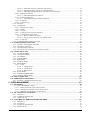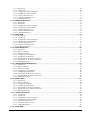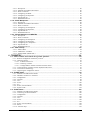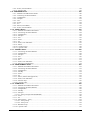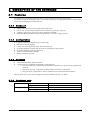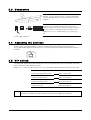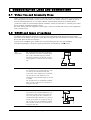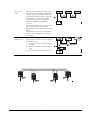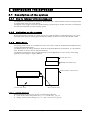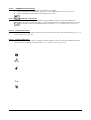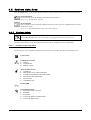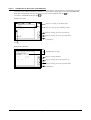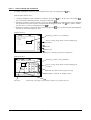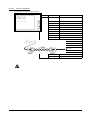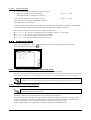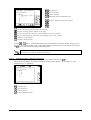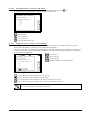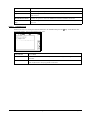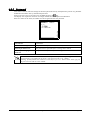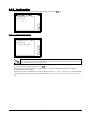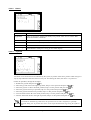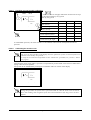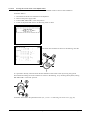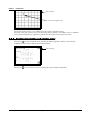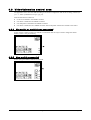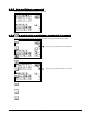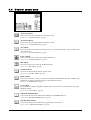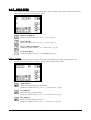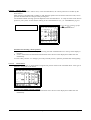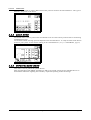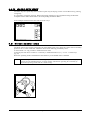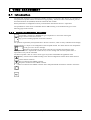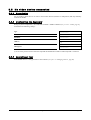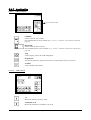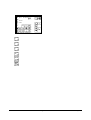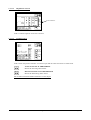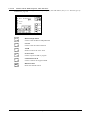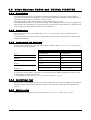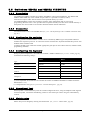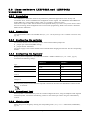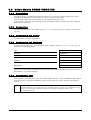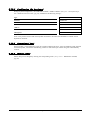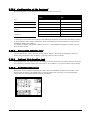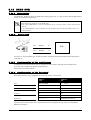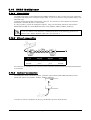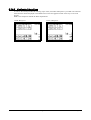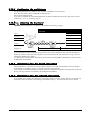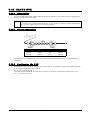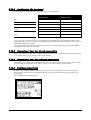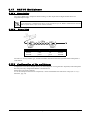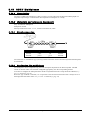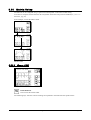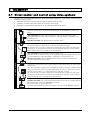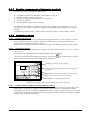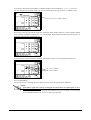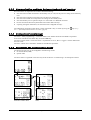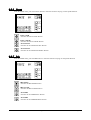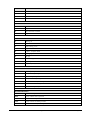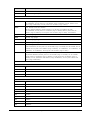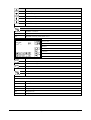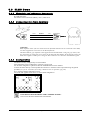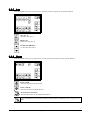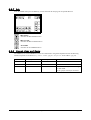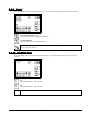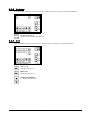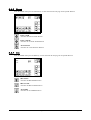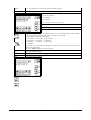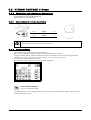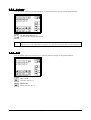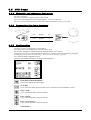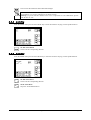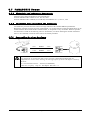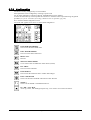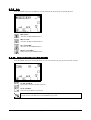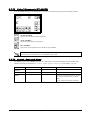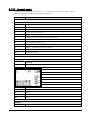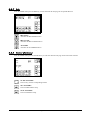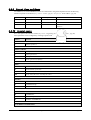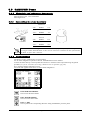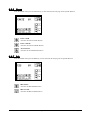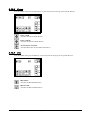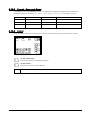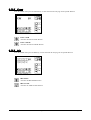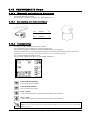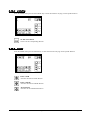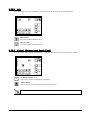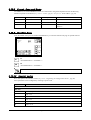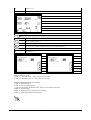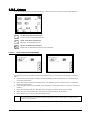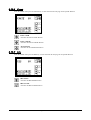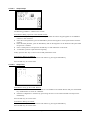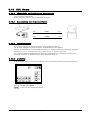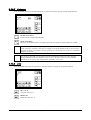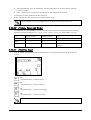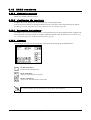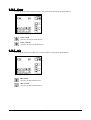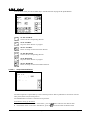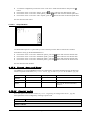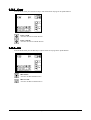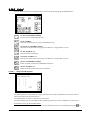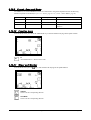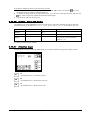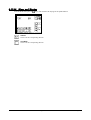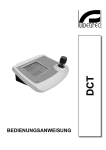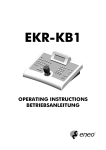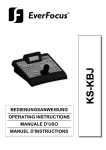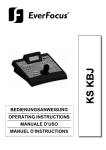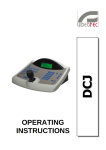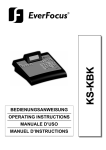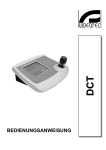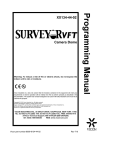Download ADEMCO AHDR4 Operating instructions
Transcript
US FCC Part 15 Class B Verification Statement NOTE: This equipment has been tested and found to comply with the limits for a Class B digital device, pursuant to Part 15 of the FCC Rules. These limits are designed to provide reasonable protection against harmful interference in a residential installation. This equipment generates, uses and can radiate radio frequency energy and, if not installed and used in accordance with the instructions, may cause harmful interference to radio communications. However, there is no guarantee that interference will not occur in a particular installation. If this equipment does cause harmful interference to radio or television reception, which can be determined by turning the equipment off and on, the user is encouraged to try to correct the interference by one or more of the following measures: -- Reorient or relocate the receiving antenna. -- Increase the separation between the equipment and receiver. -- Connect the equipment into an outlet on a circuit different from that to which the receiver is connected. -- Consult the dealer or an experienced radio/TV technician for help. OPERATING INSTRUCTIONS 1 - OPENING AND CHECKING THE PACKAGE..............................................................................9 1.1 1.2 1.3 1.4 - Contents of the package..................................................... .................................................... .9 - Opening the package.............................................................................................................. .9 - Checking the markings........................................................................................................... .9 - Description of the labels......................................................................................................... .9 2 - DESCRIPTION OF THE KEYBOARD........................................................................................10 2.1 - Features................................................................ ................................................................ .10 2.1.1 - Keyboard............................................................................................................................ .10 2.1.2 - Configuration........................................................... ........................................................... .10 2.1.3 - Security.......................................... .......................................... ......................................... .10 2.1.4 - Technical data........................................................... .......................................................... .10 2.2 - Appliances that can be connected to the DCT keyboard...................................................... .11 2.2.1 - Video matrixes.......................................................... .......................................................... .11 2.2.2 - Multiplexers / DVR's .................................... ................................... ................................... .11 2.3 - Connectors............................................................................................................................ .12 2.4 - Adj usting the contrast.................................... ................................... ................................... .12 2.5 - DIP sw itch............................................................................................................................. .12 2.6 - Safety precautions w hen using the keyboard................................... ................................... .13 2.7 - Installing the keyboard................................... ................................... ................................... .13 3 - COMMUNICATION LINES AND CONNECTIONS...................................................................14 3.1 3.2 3.3 3.4 - Video line and telemetry lines............................................... ............................................... .14 - RS485 and types of systems................................ ................................ ................................ .14 - One keyboard per line: standard connection cable............................... .............................. .16 - More than tw o dev ices on the same line............................................................................. .16 4 - CONFIGURING THE KEYBOARD..............................................................................................17 4.1 - Description of the system................................................... .................................................. .17 4.1.1 - How to interact with the keyboard........................................................................................... .17 4.1.2 - Switching on the system.................................................... ................................................... .17 4.1.3 - Main Menu ........................................................................................................................ .17 4.1.3.1 - System data area............................................................................................................ 17 4.1.3.2 - GRAPH Environment Area.............................................. .............................................. . 18 4.1.3.3 - Video/telemetry control Area............................................. ............................................. . 18 4.1.3.4 - Control menu Area ................................................... ................................................... . 18 4.1.3.5 - Direct control area ......................................................................................................... 18 4.2 - System data Area ................................................................................................................. .19 4.2.1 - System Setup ..................................................................................................................... .19 4.2.1.1 - Structure of the setup menu.............................................. .............................................. . 19 4.2.1.2 - Introduction to the menus and submenus..................................... ..................................... . 20 4.2.1.3 - How to change the parameters ........................................................................................ . 21 4.2.2 - Language............................................................................................................................ .22 4.2.3 - Communications...................................... ...................................... ..................................... .22 4.2.3.1 - Video......................................................................................................................... . 22 4.2.3.1.1 - Type – Protocol – Baudrate.......................................... .......................................... . 23 4.2.3.1.2 - Address............................................................................................................... . 24 4.2.3.1.3 - External multiplexer ............................................... .............................................. . 24 4.2.3.2 - Telemetry.......................................................... ......................................................... . 24 4.2.3.2.1 - Connector............................................................................................................ . 24 4.2.3.2.2 - Protocol – Baud rate.............................................................................................. . 25 4.2.3.3 - Serial tests......................................................... ......................................................... . 26 4.2.3.3.1 - Autotest procedure.................................................................................................. 27 4.2.4 - Accepted values.......................................................... ......................................................... .27 4.2.4.1 - Cameras, matrix and multiplexer connected locally............................................................. . 27 4.2.4.1.1 - Cameras with a matrix connection........................................................................... . 27 4.2.4.1.2 - Individual cameras with matrix connection.................................................................. 28 4.2.4.1.3 - Cameras with multiplexer connection......................................................................... 29 4.2.4.1.4 - Cameras with connection to multiplexer.................................................................... . 30 4.2.4.2 - Monitor (matrix and multiplexer connected locally).............................. .............................. . 30 4.2.4.2.1 - Monitor (connection with matrix).............................................................................. 30 4.2.4.2.2 - Individual monitors (connection with matrix)............................................................. . 31 4.2.4.2.3 - Multiplexer (direct connection with multiplexer)......................................................... . 31 4.2.4.2.4 - Individual multiplexers (direct connection with multiplexer)..................... .................... . 32 4.2.4.3 - Multiplexer cameras...................................................................................................... . 32 4.2.4.3.1 - Individual Multiplexer cameras................................................................................ . 33 4.2.4.4 - External multiplexer ...................................................................................................... 33 4.2.4.4.1 - Individual setting for external multiplexer.................................................................. . 34 4.2.4.5 - Functions..................................................................................................................... 34 4.2.4.6 - Common keys....................................................... ...................................................... . 35 4.2.5 - Password............................................................................................................................ .36 4.2.6 - Configuration........................................................... ........................................................... .37 4.2.6.1 - Restore basis values...................................................................................................... . 37 4.2.6.2 - Buzzer........................................................................................................................ . 38 4.2.6.3 - Joystick...................................................................................................................... . 38 4.2.6.4 - Verifying correct joystick calibration........................................ ........................................ . 39 4.2.6.5 - Calibrating the touch screen............................................................................................. 39 4.2.6.5.1 - How to calibrate the surface..................................................................................... . 40 4.2.6.5.2 - Forcing the touch screen to the default values............................... .............................. . 41 4.2.6.6 - Touch test.................................................................................................................... 42 4.2.7 - System Information and service menu........................................... ........................................... .42 4.3 - Video/telemetry control area................................ ................................ ................................ .43 4.3.1 - No matrix or multiplexer connected......................................................................................... .43 4.3.2 - One matrix connected.................................... .................................... ................................... .43 4.3.3 - One multiplexer connected..................................................................................................... .44 4.3.4 - One matrix with a multiplexer connected in cascade....................... ...................... ...................... .44 4.4 - Control menu area ..................................... ..................................... ..................................... .45 4.4.1 - AUTOPAN MENU.............................................................................................................. .46 4.4.2 - AUTOFLIP MENU..................................... .................................... .................................... .46 4.4.3 - AUX MENU....................................................................................................................... .46 4.4.4 - FOCUS MENU................................................................................................................... .46 4.4.5 - IRIS MENU........................................ ........................................ ....................................... .46 4.4.6 - PATROL MENU...................................... ..................................... ..................................... .46 4.4.7 - PROG MENU..................................................................................................................... .47 4.4.7.1 - Preset......................................................................................................................... . 47 4.4.7.1.1 - Change Preset........................................................................................................ 48 4.4.7.1.2 - Cancel Preset......................................................................................................... 48 4.4.7.1.3 - Delete Preset.................................................... .................................................... . 49 4.4.8 - SCAN MENU..................................................................................................................... .49 4.4.9 - WIPER/WASHER MENU.................................................................................................... .49 4.4.10 - MACRO KEYS MENU................................................... ................................................... .50 4.5 - Direct control area........................................................ ........................................................ .50 4.6 - GRAPH Env ironment Area.................................................................................................... .51 4.6.1 - Exit from “ GRAPH Environment Only”......................................... ......................................... .51 5 - VIDEO MANAGEMENT..............................................................................................................52 5.1 - Introduction.............................................................. ............................................................. .52 5.1.1 - Video: fundamental concepts................................................. ................................................. .52 5.1.1.1 - Matrix connected to the video connector...................................... ..................................... . 53 5.1.1.2 - Multiplexer connected to the video connector...................................................................... 53 5.1.1.3 - Multiplexer controlled by a video device............................................................................ 54 5.2 - No v ideo dev ice connected................................. ................................ ................................ .55 5.2.1 - Description............................................................. ............................................................ .55 5.2.2 - Configuring the keyboard.................................. .................................. .................................. .55 5.2.3 - Operational test....................................... ...................................... ...................................... .55 5.3 - Video Matrixes EKR-8/4 and EKR-16/4 ENEO................................... ................................... .56 5.3.1 - Description............................................................. ............................................................ .56 5.3.2 - Connection............................................................. ............................................................ .56 5.3.3 - Configuring the keyboard.................................. .................................. .................................. .56 5.3.4 - Operational test....................................... ...................................... ...................................... .56 Page 2 of 193 MNVADCT_0409 5.3.5 - Matrix setup........................................ ........................................ ....................................... .56 5.4 - Video Matrixes VKR-16/4 and VKR-32/8 ENEO.................................. .................................. .57 5.4.1 - Description............................................................. ............................................................ .57 5.4.2 - Connection............................................................. ............................................................ .57 5.4.3 - Configurazione della tastiera................................................................................................... .57 5.4.4 - Operational test ...................................... ...................................... ...................................... .58 5.4.5 - Matrix setup........................................ ........................................ ....................................... .58 5.4.6 - Possible types of installations................................ ................................ ................................ .58 5.4.6.1 - Telemetry control by the matrix alone.............................................................................. . 58 5.4.6.2 - Telemetry control by the keyboard alone............................................................................ 58 5.4.6.3 - Mixed telemetry control (matrix/keyboard)........................................................................ . 59 5.4.7 - Application......................................................................................................................... .60 5.4.7.1 - Video controls....................................................... ...................................................... . 60 5.4.7.1.1 - VCR controls....................................................................................................... . 60 5.4.7.1.2 - SEQUENCE controls.............................................................................................. 61 5.4.7.1.3 - ALARM control.................................................. ................................................. . 61 5.4.7.1.4 - Patrol Controls: Multi Sequence, Salvo and Tour....................................................... . 62 5.5 - Video Matrixes SM84A and SM164A VIDEOTEC...................... ..................... ..................... .63 5.5.1 - Description............................................................. ............................................................ .63 5.5.2 - Connection............................................................. ............................................................ .63 5.5.3 - Configuring the keyboard.................................. .................................. .................................. .63 5.5.4 - Operational test....................................... ...................................... ...................................... .63 5.5.5 - Matrix setup........................................ ........................................ ....................................... .63 5.6 - Sw itchers SM42A and SM82A VIDEOTEC......................... ......................... ......................... .64 5.6.1 - Description............................................................. ............................................................ .64 5.6.2 - Connection............................................................. ............................................................ .64 5.6.3 - Configuring the switcher................................... .................................. .................................. .64 5.6.4 - Configuring the keyboard.................................. .................................. .................................. .64 5.6.5 - Operational test....................................... ...................................... ...................................... .64 5.6.6 - Matrix setup........................................ ........................................ ....................................... .64 5.7 - Linxs Matrixes LXRPS84A and LXRPS164A VIDEOTEC..................................................... .65 5.7.1 - Description............................................................. ............................................................ .65 5.7.2 - Connection............................................................. ............................................................ .65 5.7.3 - Configuring the matrix.......................................................................................................... .65 5.7.4 - Configuring the keyboard.................................. .................................. .................................. .65 5.7.5 - Operational test....................................... ...................................... ...................................... .65 5.7.6 - Matrix setup........................................ ........................................ ....................................... .65 5.8 - Linxs sw itchers LXRPS82A and LXRPS42A VIDEOTEC..................................................... .66 5.8.1 - Description............................................................. ............................................................ .66 5.8.2 - Connection............................................................. ............................................................ .66 5.8.3 - Configuring the switcher................................... .................................. .................................. .66 5.8.4 - Configuring the keyboard.................................. .................................. .................................. .66 5.8.5 - Operational test....................................... ...................................... ...................................... .66 5.8.6 - Matrix setup........................................ ........................................ ....................................... .66 5.9 - Video Matrix SW328 VIDEOTEC............................... .............................. .............................. .67 5.9.1 - Description............................................................. ............................................................ .67 5.9.2 - Connection............................................................. ............................................................ .67 5.9.3 - Configuring the matrix.......................................................................................................... .67 5.9.4 - Configuring the keyboard.................................. .................................. .................................. .67 5.9.5 - Operational test....................................... ...................................... ...................................... .67 5.10 - Video Matrix SW164OSM VIDEOTEC........................... ........................... ........................... .68 5.10.1 - Description........................................ ........................................ ....................................... .68 5.10.2 - Connection........................................ ........................................ ....................................... .68 5.10.3 - Configuring the matrix.................................................... .................................................... .68 5.10.4 - Configuring the keyboard..................................................................................................... .69 5.10.5 - Operational test.................................................................................................................. .69 5.10.6 - Matrix setup...................................................................................................................... .69 5.11 - AHDR4/9/16 ADEMCO DVR................................................. ................................................ .70 Page 3 of 193 MNVADCT_0409 5.11.1 - Description........................................ ........................................ ....................................... .70 5.11.2 - Direct link........................................ ........................................ ....................................... .70 5.11.3 - Configuration of the multiplexer............................................................................................ .70 5.11.4 - Configuration of the keyboard................................................ ............................................... .71 5.11.5 - Direct link function test................................................... ................................................... .71 5.11.6 - Indirect link function test.................................................. .................................................. .71 5.11.7 - Dedicated functions............................................................................................................ .71 5.12 - ADEMCO Multiplexer..................................................... ..................................................... .72 5.12.1 - Description........................................ ........................................ ....................................... .72 5.12.2 - Direct link........................................ ........................................ ........................................ .72 5.12.3 - Configuration of the multiplexer............................................................................................ .72 5.12.4 - Configuration of the keyboard................................................ ............................................... .73 5.12.5 - Direct link function test................................................... ................................................... .73 5.12.6 - Indirect link function test.................................................. .................................................. .73 5.12.7 - Dedicated functions............................................................................................................ .73 5.13 - ENEO DVR........................................................................................................................... .74 5.13.1 - Description........................................ ........................................ ....................................... .74 5.13.2 - Direct link........................................ ........................................ ....................................... .74 5.13.3 - Configuration of the multiplexer............................................................................................ .74 5.13.4 - Configuration of the keyboard................................................ ............................................... .74 5.13.5 - Direct link function test................................................... ................................................... .75 5.13.6 - Indirect link function test.................................................. .................................................. .75 5.13.7 - Dedicated functions............................................................................................................ .75 5.14 - ENEO Multiplexer ..................................... ..................................... .................................... .76 5.14.1 - Description........................................ ........................................ ....................................... .76 5.14.2 - Direct connection..................................... ..................................... ..................................... .76 5.14.3 - Indirect connection .................................... .................................... .................................... .76 5.14.4 - Configuring the multiplexer................................. ................................ ................................ .77 5.14.5 - Configuring the keyboard..................................................................................................... .77 5.14.6 - Operational test for direct connection...................................................................................... .77 5.14.7 - Operational test for indirect connection ......................................... ......................................... .77 5.14.8 - Dedicated functions............................................................................................................. .78 5.15 - JAVELIN/HITRON Multiplexer ............................... ............................... .............................. .79 5.15.1 - Description........................................ ........................................ ....................................... .79 5.15.2 - Direct connection..................................... ..................................... ..................................... .79 5.15.3 - Indirect connection .................................... .................................... .................................... .79 5.15.4 - Configuring the multiplexer................................. ................................ ................................ .80 5.15.5 - Configuring the keyboard..................................................................................................... .80 5.15.6 - Operational test for direct connection...................................................................................... .80 5.15.7 - Operational test for indirect connection ......................................... ......................................... .80 5.15.8 - Dedicated functions............................................................................................................. .81 5.16 - SANYO DVR........................................ ........................................ ........................................ .82 5.16.1 - Description........................................ ........................................ ....................................... .82 5.16.2 - Direct connection..................................... ..................................... ..................................... .82 5.16.3 - Configuring the DVR.......................................................................................................... .82 5.16.4 - Configuring the keyboard..................................................................................................... .83 5.16.5 - Operational test for direct connection...................................................................................... .83 5.16.6 - Operational test for indirect connection.......................................... ......................................... .83 5.16.7 - Dedicated functions............................................................................................................. .83 5.17 - SANYO Multiplexer...................................................... ...................................................... .84 5.17.1 - Description........................................ ........................................ ....................................... .84 5.17.2 - Direct link........................................ ........................................ ....................................... .84 5.17.3 - Configuration of the multiplexer............................................................................................ .84 5.17.4 - Configuration of the keyboard................................................ ............................................... .85 5.17.5 - Direct link function test.................................................... ................................................... .85 5.17.6 - Indirect link function test.................................................. .................................................. .85 5.17.7 - Dedicated functions............................................................................................................ .85 5.18 - SONY DVR........................................................................................................................... .86 Page 4 of 193 MNVADCT_0409 5.18.1 - Description........................................ ........................................ ....................................... .86 5.18.2 - Materials and reference documents.............................. .............................. ............................. .86 5.18.3 - Direct connection..................................... ..................................... ..................................... .86 5.18.4 - Configuring the DVR.......................................................................................................... .86 5.18.5 - Configuring the keyboard..................................................................................................... .87 5.18.6 - Operational test.................................................................................................................. .87 5.18.7 - Dedicated functions............................................................................................................. .87 5.19 - SONY Multiplexer ..................................... ..................................... .................................... .88 5.19.1 - Description........................................ ........................................ ....................................... .88 5.19.2 - Materials and reference documents.............................. .............................. ............................. .88 5.19.3 - Direct connection ..................................... ..................................... .................................... .88 5.19.4 - Configuring the multiplexer................................. ................................ ................................ .88 5.19.5 - Configuring the keyboard..................................................................................................... .89 5.19.6 - Operational test.................................................................................................................. .89 5.19.7 - Dedicated functions............................................................................................................. .89 5.20 - SP16C Multiplexer VIDEOTEC.............................................. .............................................. .90 5.20.1 - Description........................................ ........................................ ....................................... .90 5.20.2 - Direct connection ..................................... ..................................... .................................... .90 5.20.3 - Configuring the multiplexer................................. ................................ ................................ .90 5.20.4 - Configuring the keyboard..................................................................................................... .91 5.20.5 - Configuring the multiplexer................................ ................................ ................................ .91 5.20.6 - Operational test.................................................................................................................. .91 5.20.7 - Dedicated functions............................................................................................................. .91 5.21 - Matrix Setup ....................................................................................................................... .92 5.21.1 - Macro OSM ........................................................... .......................................................... .92 5.21.2 - VIDEOTEC 164OSM......................................................................................................... .93 5.21.3 - OSM LINXS (VIDEOTEC)................................................. ................................................ .93 6 - TELEMETRY...............................................................................................................................94 6.1 - Direct control and control using v ideo systems................................. ................................. .94 6.1.1 - Routine management of telemetry controls................................................................................ .95 6.1.2 - Changing camera ...................................... ..................................... ..................................... .95 6.1.2.1 - Camera and receiver................................................... ................................................... . 95 6.1.2.2 - Selecting a camera.................................................... .................................................... . 95 6.1.2.3 - Change address number associated with the camera............................................................. . 95 6.1.3 - Communication problems between keyboard and receiver.............................. .............................. .97 6.1.4 - Conventional terminology................................................... .................................................. .97 6.1.5 - Organising the configuration menus......................................................................................... .97 6.2 - ELBEX Dome......................................................................................................................... .98 6.2.1 - Materials and reference documents.............................................. ............................................. .98 6.2.2 - Hardware connection to the dome ........................................................................................... .98 6.2.3 - Configuration........................................................... ........................................................... .98 6.2.4 - Autopan............................................................... .............................................................. .99 6.2.5 - Aux................................................................................................................................... .99 6.2.6 - Focus............................................................................................................................... .100 6.2.7 - Iris............................................ ........................................... ........................................... .100 6.2.8 - Preset, Scan and Home........................................................................................................ .101 6.2.9 - Special codes..................................................................................................................... .101 6.3 - ELMO Dome............................................................ ............................................................ .106 6.3.1 - Materials and reference documents.............................. .............................. ............................. .106 6.3.2 - Connecting the dome hardware............................... ............................... ............................... .106 6.3.3 - Configuration....................................... ....................................... ...................................... .106 6.3.4 - Autopan......................................... ......................................... ......................................... .107 6.3.5 - Aux................................................................. ................................................................ .108 6.3.6 - Focus............................................................................................................................... .108 6.3.7 - Iris............................................ ........................................... ........................................... .109 6.3.8 - Preset, Scan and Home........................................................................................................ .109 6.3.9 - Patrol............................................................................................................................... .110 6.3.10 - Function keys......................................................... ......................................................... .110 Page 5 of 193 MNVADCT_0409 6.3.11 - Special codes.......................................................... ......................................................... .111 6.4 - ERNITEC SATURN Dome.................................. .................................. ................................. .112 6.4.1 - Materials and reference documents.............................. .............................. ............................. .112 6.4.2 - Connecting the dome hardware............................... ............................... ............................... .112 6.4.3 - Configuration....................................... ....................................... ...................................... .112 6.4.4 - Autopan......................................... ......................................... ......................................... .113 6.4.5 - Aux................................................................. ................................................................ .113 6.4.6 - Focus............................................................................................................................... .114 6.4.7 - Iris............................................ ........................................... ........................................... .114 6.4.8 - Preset, Scan and Home........................................................................................................ .115 6.4.9 - Patrol............................................................................................................................... .115 6.4.10 - Special codes.......................................................... ......................................................... .115 6.5 - HITRON FASTRAX II Dome................................. ................................. ................................ .117 6.5.1 - Materials and reference documents.............................. .............................. ............................. .117 6.5.2 - Connecting the dome hardware............................... ............................... ............................... .117 6.5.3 - Configuration....................................... ....................................... ...................................... .117 6.5.4 - Autopan......................................... ......................................... ......................................... .118 6.5.5 - Aux................................................................. ................................................................ .118 6.5.6 - Focus............................................................................................................................... .119 6.5.7 - Iris............................................ ........................................... ........................................... .119 6.5.8 - Preset, Scan and Home........................................................................................................ .120 6.5.9 - Patrol (Tour and Pattern)................................................... .................................................. .120 6.6 - JVC Dome......................................... ......................................... ......................................... .121 6.6.1 - Materials and reference documents.............................. .............................. ............................. .121 6.6.2 - Connecting the dome hardware............................... ............................... ............................... .121 6.6.3 - Configuration....................................... ....................................... ...................................... .121 6.6.4 - Autoflip............................................................................................................................ .122 6.6.5 - Autopan......................................... ......................................... ......................................... .122 6.6.6 - Aux................................................................. ................................................................ .123 6.6.7 - Focus............................................................................................................................... .123 6.6.8 - Iris............................................ ........................................... ........................................... .124 6.6.9 - Patrol............................................................................................................................... .124 6.6.10 - Preset, Scan and Home................................................... ................................................... .125 6.6.11 - Function keys......................................................... ......................................................... .125 6.6.12 - Special codes.......................................................... ......................................................... .126 6.7 - PANASONIC Domes...................................................... ...................................................... .127 6.7.1 - Materials and reference documents.............................. .............................. ............................. .127 6.7.2 - Important note regarding the protocols............................ ............................ ........................... .127 6.7.3 - Connecting the dome hardware............................... ............................... ............................... .127 6.7.4 - Configuration....................................... ....................................... ...................................... .128 6.7.5 - Autoflip............................................................................................................................ .129 6.7.6 - Autopan......................................... ......................................... ......................................... .129 6.7.7 - Aux................................................................. ................................................................ .130 6.7.8 - Focus............................................................................................................................... .130 6.7.9 - Iris............................................ ........................................... ........................................... .131 6.7.10 - Patrol (Panasonic WV-CS600)............................................................................................ .131 6.7.11 - Patrol (Panasonic WV-CS850)............................................................................................ .132 6.7.12 - Preset, Scan and Home................................................... ................................................... .132 6.7.13 - Special codes.......................................................... ......................................................... .133 6.8 - PELCO Dome........................................ ....................................... ....................................... .135 6.8.1 - Materials and reference documents.............................. .............................. ............................. .135 6.8.2 - Connecting the dome hardware............................... ............................... ............................... .135 6.8.3 - Configuration....................................... ....................................... ...................................... .135 6.8.4 - Autoflip............................................................................................................................ .135 6.8.5 - Aux................................................................. ................................................................ .136 6.8.6 - Focus............................................................................................................................... .136 6.8.7 - Iris............................................ ........................................... ........................................... .137 6.8.8 - Patrol (Pattern)...................................... ...................................... ...................................... .137 Page 6 of 193 MNVADCT_0409 6.8.9 - Preset, Scan and Home........................................................................................................ .138 6.8.10 - Special codes.......................................................... ......................................................... .138 6.9 - SAMSUNG Dome................................................................................................................. .140 6.9.1 - Materials and reference documents.............................. .............................. ............................. .140 6.9.2 - Connecting the dome hardware............................... ............................... ............................... .140 6.9.3 - Configuration....................................... ....................................... ...................................... .140 6.9.4 - Autopan......................................... ......................................... ......................................... .141 6.9.5 - Aux................................................................. ................................................................ .141 6.9.6 - Focus............................................................................................................................... .142 6.9.7 - Iris............................................ ........................................... ........................................... .142 6.9.8 - Patrol (PATTERN)...................................................... ...................................................... .143 6.9.9 - Preset, Scan and Home........................................................................................................ .143 6.10 - SANYO Dome.......................................................... .......................................................... .144 6.10.1 - Materials and reference documents........................................................................................ .144 6.10.2 - Connecting the dome hardware............................................................................................ .144 6.10.3 - Configuration................................................................................................................... .144 6.10.4 - Autopan.......................................................................................................................... .145 6.10.5 - Aux........................................... .......................................... .......................................... .145 6.10.6 - Focus............................................................... .............................................................. .146 6.10.7 - Iris................................................................................................................................. .146 6.10.8 - Preset, Scan and Home................................................... ................................................... .147 6.10.9 - Patrol............................................................... .............................................................. .147 6.10.10 - Function keys...................................... ..................................... ..................................... .148 6.10.11 - Special codes...................................... ...................................... ..................................... .148 6.11 - SANTEC Dome................................................................................................................... .149 6.11.1 - Connecting the dome hardware............................................................................................ .149 6.11.2 - Configuration................................................................................................................... .149 6.11.3 - Autopan.......................................................................................................................... .150 6.11.4 - Aux........................................... .......................................... .......................................... .150 6.11.5 - Focus............................................................... .............................................................. .151 6.11.6 - Iris................................................................................................................................. .151 6.11.7 - Preset, Scan and Home................................................... ................................................... .152 6.11.8 - Patrol (Tour and Pattern)................................. ................................. ................................. .152 6.12 - SENSORMATIC Dome................................... .................................. .................................. .153 6.12.1 - Materials and reference documents........................................................................................ .153 6.12.2 - Connecting the dome hardware............................................................................................ .153 6.12.3 - Configuration................................................................................................................... .153 6.12.4 - Autoflip............................................................. ............................................................. .154 6.12.5 - Focus............................................................... .............................................................. .154 6.12.6 - Iris................................................................................................................................. .155 6.12.7 - Patrol (Pattern and Apple Peel).............................. .............................. .............................. .155 6.12.8 - Preset, Scan and Home................................................... ................................................... .156 6.12.9 - Function keys......................................................... ......................................................... .156 6.12.10 - Special codes...................................... ...................................... ..................................... .156 6.13 - STAR Dome........................................ ........................................ ....................................... .158 6.13.1 - Materials and reference documents........................................................................................ .158 6.13.2 - Connecting the dome hardware............................................................................................ .158 6.13.3 - Configuration................................................................................................................... .158 6.13.4 - Autoflip............................................................. ............................................................. .158 6.13.5 - Autopan.......................................................................................................................... .159 6.13.5.1 - Setup Autopan/Autotilt(SWING)................................................................................. . 159 6.13.6 - Focus............................................................... .............................................................. .160 6.13.7 - Iris................................................................................................................................. .160 6.13.8 - Patrol (Group – Tour)................................... .................................. .................................. .161 6.13.8.1 - Setup Group.............................................................................................................. 162 6.13.8.2 - Setup Tour....................................................... ....................................................... . 162 6.13.9 - Random Group...................................... ..................................... ..................................... .163 6.13.10 - Special codes...................................... ...................................... ..................................... .163 Page 7 of 193 MNVADCT_0409 6.14 - VCL Dome......................................... ........................................ ........................................ .165 6.14.1 - Materials and reference documents........................................................................................ .165 6.14.2 - Connecting the dome hardware............................................................................................ .165 6.14.3 - Configuration................................................................................................................... .165 6.14.4 - Autoflip............................................................. ............................................................. .165 6.14.5 - Autopan.......................................................................................................................... .166 6.14.6 - Aux........................................... .......................................... .......................................... .166 6.14.7 - Focus............................................................... .............................................................. .167 6.14.8 - Iris................................................................................................................................. .167 6.14.9 - Patrol............................................................... .............................................................. .168 6.14.9.1 - Setup TOUR............................................................................................................. 168 6.14.10 - Preset, Scan and Home.................................. ................................. ................................. .169 6.14.11 - Function keys...................................... ..................................... ..................................... .169 6.15 - ENEO receiv ers................................................................................................................ .170 6.15.1 - Reference material....................................................... ...................................................... .170 6.15.2 - Configuring the receivers.................................................................................................... .170 6.15.3 - Connecting the hardware.................................................. .................................................. .170 6.15.4 - Autopan.......................................................................................................................... .170 6.15.4.1 - Autopan setup...................................................... .................................................... . 171 6.15.5 - Aux........................................... .......................................... .......................................... .171 6.15.6 - Focus............................................................... .............................................................. .172 6.15.7 - Iris................................................................................................................................. .172 6.15.8 - Patrol............................................................... .............................................................. .173 6.15.8.1 - Setup Standard Patrol ................................................ ............................................... . 173 6.15.8.2 - Setup Random........................................................................................................... 174 6.15.9 - Preset, Scan and Home................................................... ................................................... .174 6.15.10 - Special codes...................................... ...................................... ..................................... .174 6.16 - VIDEOTEC and Linxs receiv ers (VIDEOTEC prot.)............................. ............................. .176 6.16.1 - Reference material....................................................... ...................................................... .176 6.16.2 - Configuring the receivers.................................................................................................... .176 6.16.3 - Connecting the hardware.................................................. .................................................. .176 6.16.4 - Autopan.......................................................................................................................... .177 6.16.5 - Aux........................................... .......................................... .......................................... .177 6.16.6 - Focus............................................................... .............................................................. .178 6.16.7 - Iris................................................................................................................................. .178 6.16.8 - Patrol............................................................... .............................................................. .179 6.16.8.1 - Setup standard patrol................................................. ................................................ . 179 6.16.8.2 - Setup Patrol SA ........................................................................................................ 180 6.16.9 - Preset, Scan and Home................................................... ................................................... .181 6.16.10 - Function keys...................................... ..................................... ..................................... .181 6.16.11 - Wiper and Washer.................................... ................................... ................................... .181 6.17 - VIDEOTEC receiv ers w ith the Macro Protocol ..................... ..................... ..................... .182 6.17.1 - Notes.......................................... .......................................... ......................................... .182 6.17.2 - Reference material....................................................... ...................................................... .182 6.17.3 - Configuring the receivers.................................................................................................... .182 6.17.4 - Connecting the hardware.................................................. .................................................. .182 6.17.5 - Autopan.......................................................................................................................... .182 6.17.6 - Aux........................................... .......................................... .......................................... .183 6.17.7 - Focus............................................................... .............................................................. .183 6.17.8 - Iris................................................................................................................................. .184 6.17.9 - Patrol............................................................... .............................................................. .184 6.17.9.1 - Setup Standard Patrol ................................................ ............................................... . 185 6.17.9.2 - Setup Patrol SA......................................................................................................... 185 6.17.10 - Preset, Scan and Home.................................. ................................. ................................. .186 6.17.11 - Function keys...................................... ..................................... ..................................... .186 6.17.12 - Wiper and Washer.................................... ................................... ................................... .187 6.18 - Procedure for setting a dome/receiv er in operation........................................................ .188 7 - KEYBOARD MAINTENANCE..................................................................................................189 Page 8 of 193 MNVADCT_0409 8 - CE DECLARATION OF CONFORMITY..................................................................................190 Page 9 of 193 MNVADCT_0409 1 OPENING AND CHECKING THE PACKAGE The following procedures should be carried out with the power supply disconnected, unless specified otherwise. Installation should be carried out only and exclusively by skilled, authorised technicians. Technical note or hint on use. 1.1 Contents of the package When the product is delivered make sure the package is intact and has no obvious signs of dropping, scrapes or scratches. If the package is obviously damaged contact the supplier immediately. 1 DCT keyboard 1 external power supply 6 telephone cables, 6/6 point-to-point, length approx. 150 cm 6 RJjack shunt boxes 1 RS232 connection cable for personal computer 1 floppy disk or CD-ROM for auxiliary Personal Computer during keyboard setup this user's manual. Make sure the contents correspond to the list of materials as above. 1.2 Opening the package If the package is not obviously damaged (due to dropping or scrapes and scratches), check the material contained in it against the list provided in the relevant section, see § 1.1 - Contents of the package, pag. 9. Dispose of the packing material according to the recycling regulations in force in the country where the appliance is used. 1.3 Checking the markings Before proceeding with installation, make sure the supplied material corresponds with the required specifications by examining the marking labels, as described in see § 1.4 - Description of the labels , pag.9. Never, under any circumstances, make any changes or connections that are not included in this manual: the use of inappropriate appliances may expose personnel and the system to serious safety hazards. 1.4 Des cription of the labels On the bottom of the DCT keyboard there is a label conforming to CE markings, showing the data regarding the model identification code and the serial number (EXT3/9 bar code), The power supply provided with the keyboard shows the information regarding the electrical specifications of the keyboard power supply. Page 10 of 193 MNVADCT_0409 2 DESCRIPTION OF THE KEYBOARD 2.1 Features The keyboard is a product for professional use in security and surveillance sector applications. In a security system the keyboard is used to control video switching, to manage possible alarm events and for remote control of digitally controlled receivers. 2. 1. 1 Key board 2. 1. 2 Backlit LCD, 320x240 pixel, provided with Touch Screen Easy to use: the most frequent operations are carried out by pressing a single key Telemetry control using the 3-axis joystick (PAN/TILT/ZOOM) Integrated GRAPH environment with the opportunity to customise images and keys C onfi gurati on 2. 1. 3 Complete keyboard configuration by on screen setup Selection of national language Control of a vast range of high speed domes and receivers Acceptance/disabling of output and input can be controlled by each keyboard Acceptance/disabling of groups of functions Autotest of communication channels RS485 communication lines Securi ty Communication failure and alarm buzzers 3 password levels, configurable individually in each keyboard: 1. password at starting: required when the keyboard is switched on, to prevent use by unauthorised personnel 2. alarm reset password : required for resetting an alarm event from the keyboard 3. setup password: required when a setup is needed (for both the keyboard and the matrix) Each password consists of a series of 5 digits and can be disabled by setting it to 00000. 2. 1. 4 Techni cal data Keyboard Power supply Dimensions Weight Input voltage Output voltage 298x107x210mm 900g 100-240Vac 47-63Hz 12Vdc - 1A Page 11 of 193 MNVADCT_0409 2.2 Appliances that can be connected to the DCT key board 2. 2. 1 V i deo matri xes See § 4.2.3.1.1 - Type – Protocol – Baudrate, pag. 23. 2. 2. 2 Mul ti pl exers / D V R 's See § 4.2.3.2.2 - Protocol – Baud rate, pag. 25. Page 12 of 193 MNVADCT_0409 2.3 Connectors The keyboard has three RJ11 connectors on the back of the machine, a power supply connector, a configuration DIP switch and a DB9 socket for connection with the Personal Computer. The VIDEO line controls the video system connected to the keyboard. Lines A and B control the first and second telemetry channel respectively. The dip-switches are used to insert or remove the 120 Ohm termination load for each RS485 line (see § 3.2 - RS485 and types of systems, pag. 14). Power supply connector 2.4 Adjus ting the contras t On the bottom of the keyboard there is a hole to reach the trimmer for adjusting keyboard contrast. Using a flat-headed screwdriver with a fine tip it is possible to adjust the trimmer until the best visibility is obtained. 2.5 DIP s witch The back of the keyboard has a DIP switch that is used to insert/remove the load on the RS485 lines and to allow connection to the Personal Computer. Refer to§ 3.1 - Video line and telemetry lines, pag. 14 for further information about inserting the line loads. DIP1 Keyboard programmable by PC DIP2 Load on Telemetry line A DIP3 Load on Telemetry line B DIP4 Load on video line ON: PC connection mode OFF: normal mode ON: load inserted OFF: load removed ON: load inserted OFF: load removed ON: load inserted OFF: load removed During normal keyboard operation DIP1 should be kept in the OFF position, otherwise it is impossible to communicate with the devices connected to the VIDEO line connector. Page 13 of 193 MNVADCT_0409 2.6 Safety precautions when us ing the key board 2.7 Do not use appliances with damaged or loose plugs. Do not take out the plug by pulling the cable and do not touch the plug with wet hands. Do not bend the plug and wire excessively and do not damage them by putting heavy objects on top of them. Do not connect too many extension leads or plugs to a single current outlet. Position the keyboard on a level, stable surface. Do not allow liquid to get inside the keyboard. Do not place heavy objects on the keyboard, and in particular on the sensitive surface of the display. Do not use gloves or objects with abrasive surfaces. Do not position glasses of water, chemicals or other small objects in such a way that they could damage the sensitive surface of the display. Do not use abrasive sponges or pointed objects on the sensitive surface of the display. Before cleaning the display disconnect the power supply. Do not clean the touch screen with detergents or aggressive substances (e.g. Ammonia-based) Ins talling the key board Before connecting the power supply make sure the specifications for the keyboard power supply correspond to those for the system power supply. To power the keyboard it is essential to use the power supply provided with the keyboard itself. Using inappropriate and/or different equipment could expose personnel and the system to serious safety hazards. Procedure for connecting the keyboard: 1. Connect the power supply connector to the keyboard by inserting the plug in the special socket on the back of the keyboard (§ 2.3 - Connectors, pag.12). 2. Connect the power supply cable of the power supply. 3. Connect the power supply cable plug to a nearby power supply outlet. If the display lights up and shows an image this means the keyboard has been installed correctly. To connect the appliances that can be controlled by the keyboard refer to section § 3 - COMMUNICATION LINES AND CONNECTIONS, pag.14. Page 14 of 193 MNVADCT_0409 3 3.1 COMMUNICATION LINES AND CONNECTIONS Video line and telemetry lines TheDCT keyboard can be used to control a wide range of products, for both video control (video matrixes and video multiplexers) and telemetry control (receivers or domes). It is therefore necessary to define the system structure at the keyboard level so as to achieve efficient communication between the connected devices. “ Video line” means the communication channel intended to control the video device; “ telemetry line” means the two channels available for telemetry control. We advice starting with the configuration of the single “ video line” and after that passing to the configuration of the “ telemetry lines”. 3.2 RS485 and ty pes of s y s tems The RS485 communication channels are 2-wire lines whose maximum length from end to end is 1200m. Termination of the RS485 lines prevents signal reflection along the cable, and should be inserted in each of the devices that forms the end of a connection. Systems can be of different types, therefore the way of terminating the lines will also be different. In the following diagrams, the devices requiring termination are indicated by the ###### symbol. Configuration Description Example Star / Single lines For each connection between two devices there should be a separate communication line, with a maximum length of 1200m. All devices should be terminated, because each appliance is connected to the end of a line. Backbone A single line is used, and the transmitters can be placed in any position along it. The two ends of the line (keyboard K and receiver R3 in the example) are terminated; the other devices (R1 and R2) are not terminated. The maximum length of the line is 1200m. The specifications for the RS485 standard allow at least 32 devices to be connected along the same line. Configuration Line with stub Description Example A certain number of stubs can be shunted in parallel to the standard RS485 line, for connection to other devices. The stubs are not at the ends of the line, should not be terminated and they should be very short in length (of the order of a couple of metres). The specifications for the RS485 standard allow at least 32 devices to be connected along the same line. Page 15 of 193 MNVADCT_0409 Configuration Description Example Devices in a chain The devices are connected in pairs using single lines. These should be terminated at the ends. This type of configuration can only be made when the devices used have separate input (reception) and output (transmission) channels, such as The VIDEOTEC DTRX1 and DTRX3 receivers.. The received signal is sent “clean” to the next device. If one device is blocked, communication is cut off to the devices that follow. The maximum total length is equal to the number of lines multiplied by 1200m for each stage. Mixed configuration It is possible to set up mixed configurations, always bearing in mind the limits given above: each line can have a maximum length of 1200m each line should be terminated at the ends the stubs should be very short (max 2m) Page 16 of 193 MNVADCT_0409 3.3 One key board per line: s tandard connection cable The connection between the DCT keyboard and the various controlled devices is made only and exclusively using an RS485 serial channel. When the controlled device does not allow for this channel it will be necessary to insert a signal converter (for example RS485-RS232, or RS485-Current Loop) between the keyboard and the device itself. A pair of telephone cables and a pair of RJjack shunt boxes can be used to arrive at distances of up to 1200m, using the following connection diagram: 3.4 DCT RS485A RJjack 1 white RJjack 2 blue Device RS485A RS485B yellow black RS485B More than two dev ices on the s ame line The presence of more than one keyboard on the same communication line requires the use of RJjack shunt boxes connected appropriately. As specified in section §3.2 - RS485 and types of systems, pag.14, it is necessary to identify the two devices representing the ends of the line and terminate them appropriately (to terminate the DCT keyboard, see §2.5 - DIP switch, pag.12). Pay special attention to the length of the stubs. Transmitter device (keyboard) Receiving device (video matrix, telemetry receiver RS485A - white ----------------------------- blue - RS485A RS485B - yellow ----------------------------- black - RS485B Page 17 of 193 MNVADCT_0409 4 CONFIGURING THE KEYBOARD 4.1 4. 1. 1 Des cription of the s y s tem How to i nteract wi th the key board The keyboard is provided with a touch screen, which means that a sheet of material sensitive to finger pressure is superimposed on the glass of the display. The display shows images, each with a specific meaning, and pressing one of these will obtain a sound signal and will send commands to interact with the system. 4. 1. 2 Swi tchi ng on the s y s tem When the keyboard is powered, the system will show a system presentation screen and then pass on to show the MAIN menu unless the starting password has been enabled, in which case insert the code and confirm. 4. 1. 3 Mai n Menu The purpose of this section is to introduce the user to the system so that he can familiarise himself with some concepts and operational aspects. The MAIN menu is the starting point from which all the keyboard functions are carried out. It is divided into areas. Each area is used to carry out particular functions. The following image shows only one of the possible system configurations. So do not worry if the image appearing on your display is slightly different. System data Area GRAPH environment Area Video/telemetry controls Area Control menu Area 4.1.3.1 Direct control Area System data area In this area there are two keys for carrying out the following functions: access to the system setup menus (see § 4.2.1 - System Setup , pag.19) display of main system settings (see § 4.5 - Direct control area, pag.50). Page 18 of 193 MNVADCT_0409 4.1.3.2 GRAPH Environment Area In this area there are two keys for carrying out the following functions: recall the GRAPH environment from the page (see § 4.6 - GRAPH Environment Area, pag.51). recall the GRAPH environment from the last page to be visited 4.1.3.3 Video/telemetry control Area In this area there is a series of keys, the number of which depends on the type of system configuration. Basically they are used to operate the matrix or multiplexer connected to the VIDEO connector and to select the devices connected on the two TELEMETRY lines A and B (see § 4.3 - Video/telemetry control area, pag.43). 4.1.3.4 Control menu Area In this area there is a series of keys that are used to enter the menus for activating specific functions. (see § 4.4 - Control menu area , pag.45). 4.1.3.5 Direct control area In this area there is a series of keys, the number of which depends on the type of system configuration and on the type of device connected to the keyboard(see § 4.5 - Direct control area, pag.50). Page 19 of 193 MNVADCT_0409 4.2 Sy s tem data Area From the MAIN menu, in the system data area, there are two keys that are used to enter the following menus: SYSTEM SETUP Used to enter the menu for changing all the keyboard parameters (see § 4.2.1 - System Setup , pag.19) SYSTEM INFO Used to obtain the most important information about how the system is configured and to enter the “ SERVICE” screen. (see § 4.2.7 - System Information and service menu, pag.42) 4. 2. 1 Sy s tem Setup To prevent changes to keyboard configuration or limit them to authorised personnel only, access to the PARAMETERS menu can be restricted by requiring the insertion of a password. The menu can be used to set up the keyboard operating mode by configuring a series of parameters. 4.2.1.1 Structure of the setup menu The following is a list of parameter categories that can be set in this menu, and their corresponding icons: LANGUAGE COMMUNICATIONS VIDEO TELEMETRY SERIAL TESTS ACCEPTED VALUES CAMERAS MONITOR/LOCAL MULTIPLEXER CAMERAS EXTERNAL MULTIPLEXER EXTERNAL MULTIPLEXER FUNCTIONS COMMON KEYS PASSWORD CONFIGURATIONS RESTORE BASE VALUES BUZZER JOYSTICK TOUCH SCREEN CALIBRATION TOUCH SCREEN TEST Page 20 of 193 MNVADCT_0409 4.2.1.2 Introduction to the menus and submenus The setup menu consists of a series of screens that are activated by pressing the keys represented by the icons in the active area. When a submenu is entered, it is impossible to change page or exit the PARAMETERS menu (the corresponding icons are shown in grey). To exit the submenu press the key. To return to the MAIN menu press the key. Example of a menu. Key for returning to the main menu Keys for entering the remaining menus Key for moving the cursor position up Key for moving the cursor position down Confirm key Cursor Example of a submenu. Disabled keys (in grey) Key for exiting submenu Key for moving the cursor position up Key for moving the cursor position down Confirm key Page 21 of 193 MNVADCT_0409 4.2.1.3 How to change the parameters To change a parameter, select it by positioning the cursor next to it and pressing the key. There are three distinct cases: 1. “ Simple” parameters whose modification is linked to pressing the key. In this case, every time the key is pressed the parameter alternates, showing the possible values. 2. Parameters containing a choice of values. In this case when the key is pressed the text starts to flash and the up and down keys can be used to choose between the displayed values. The key is used to confirm the new value. To leave it unchanged press the key. 3. Parameters containing a numerical value. In this case when the key is pressed a numeric keypad appears and this can be used to change the value. Example of case 2 Flashing parameter (to be modified) Key for exiting change mode without modifying the parameter Up key Down key Key for confirming parameter modification Example of case 3. Flashing parameter (being modified) Key for exiting change mode without modifying the parameter DELETE key (deletes the last digit inserted) ENTER key (confirms the modified value) Old value Information regarding accepted values and the type of data required Page 22 of 193 MNVADCT_0409 4. 2. 2 Language Position the cursor next to the desired language and press the The language changes immediately. 4. 2. 3 key. C ommuni cati ons This menu is used to set up the type of devices that will be controlled by the keyboard and to carry out a procedure to test correct operation of the serial communications. Select the desired item and press the key. 4.2.3.1 Video This menu is used to set up the type of devices that will be connected to the VIDEO connector. Select the desired item and press the key. Page 23 of 193 MNVADCT_0409 4.2.3.1.1 Type – Protocol – Baudrate Type stands for the connected matrix model expressed as “ number of input videos”/”number of monitors”. For example 4/2 means a matrix with 4 input videos and 2 output monitors. If the item “ multiplexer” is selected the model is specified in the protocol. The term “ Protocol” refers to the communication “ language” used by the device. The term “ Baudrate” refers to the data transmission rate. See the specific sections of the manual for the correct settings of these parameters (see § 5 - VIDEO MANAGEMENT, pag.52). Tipo Protocollo Baudrate 8/4 ENEO EKR MACRO 1200-9600-19200-38400 16/4 ENEO EKR MACRO 1200-9600-19200-38400 16/4 ENEO VKR ENEO 9600 32/8 ENEO VKR ENEO 9600 4/2 VIDEOTEC LINXS 300-1200-2400-9600 MACRO 1200-9600-19200-38400 LINXS 300-1200-2400-9600 MACRO 1200-9600-19200-38400 8/2 VIDEOTEC 8/4 VIDEOTEC 16/4 VIDEOTEC 32/8 VIDEOTEC 128/16 VIDEOTEC Multiplexer LINXS 300-1200-2400-9600 MACRO 1200-9600-19200-38400 LINXS 300-1200-2400-9600 MACRO 1200-9600-19200-38400 VIDEOTEC 300-1200-2400-9600 MACRO 1200-9600-19200-38400 VIDEOTEC 9600 MACRO 1200-9600-19200-38400 ADEMCO MUX 1200-2400-4800-9600-19200 ADEMCO AHDR4 300-600-1200-2400-4800-9600-19200-38400 ADEMCO AHDR9 300-600-1200-2400-4800-9600-19200-38400 ADEMCO AHDR16 300-600-1200-2400-4800-9600-19200-38400 ENEO DLR-204 300-600-1200-2400-4800-9600-19200-38400 ENEO DLR-109 300-600-1200-2400-4800-9600-19200-38400 ENEO DLR-116 300-600-1200-2400-4800-9600-19200-38400 ENEO MUX VBM 1200-2400-4800-9600 ENEO MUX VCM 1200-2400-4800-9600 JAVELIN B/N 1200-2400-4800-9600 JAVELIN COL 1200-2400-4800-9600 SONY DVR 2400-4800-9600-19200 SONY MUX 2400-4800-9600-19200 SANYO DVR 2400-4800-9600-19200 SANYO MUX 2400-4800-9600-19200 SP16C VIDEOTEC 9600 Whenever the TYPE and PROTOCOL parameters are changed, the subsequent parameters are forced to their default values (including any telemetry parameters that are incompatible with the new selections). Page 24 of 193 MNVADCT_0409 4.2.3.1.2 Address This parameter is used to select the address number used to recognise the device within the installation. See the specific sections of the manual for the correct settings of these parameters (see § 5 - VIDEO MANAGEMENT, pag.52). Using the same address for more than one device connected to the system will cause faulty operation of the controls that are sent/received by the video matrix. 4.2.3.1.3 External multiplexer This parameter is used to select a multiplexer to be connected to the matrix in cascade. It is only possible to do this when the item “ Type” contains a matrix and the item “ Protocol” is set to “ MACRO”. 4.2.3.2 Telemetry This menu is used to set the type of “ TELEMETRY” devices that will be controlled by the keyboard. There are two independent communication lines called “ A” and “ B”. 4.2.3.2.1 Connector This parameter is used for setting the telemetry controls, whether the commands are to be sent directly to the devices connected to the telemetry A or B connectors (Parameter=Telemetry) or whether they are to be sent to the matrix and then on to the devices (Parameter=Video) (see § 6.1 - Direct control and control using video systems, pag.95). PLEASE NOTE For COMMUNICATIONS-VIDEO, if the PROTOCOL parameter setting is not MACRO, it is impossible to set the CONNECTOR parameter to “Video”. If the CONNECTOR parameter has the “Video” setting it is impossible to make a setting for the baudrate parameter. Every time the “PROTOCOL” parameter is changed, the subsequent parameters are forced to their default values. Page 25 of 193 MNVADCT_0409 4.2.3.2.2 Protocol – Baud rate The possible combinations are as follows: Telemetria Protocollo Baudrate A/B ------------------------ ------------------------- ELBEX 4800 ELMO 9600 ENEO 300-600-1200-2400-4800-9600-19200 ERNITEC 1200-2400-4800-9600-19200-38400 FASTRAX 2400-4800-9600-19200 JVC 9600 LINXS 1200-9600 MACRO 1200-9600-19200-38400 PANASONIC 2400-4800-9600-19200 PELCO 2400-4800-9600-19200 SAMSUNG 4800-9600-19200-38400 SANYO SSP 2400-4800-9600-19200 SANYO HSSP 2400-4800-9600-19200 SANTEC 2400-4800-9600-19200 SENSORMATIC 4800 STAR 9600 VCL 9600 VIDEOTEC 1200-9600 Page 26 of 193 MNVADCT_0409 4.2.3.3 Serial tests If it is necessary to check the keyboard communication channels, there is a simple test to check the integrity of the serial video and telemetry output. Disconnect any devices connected to the VIDEO and telemetry A and B connectors and make the following test cable, using two telephone cables and two RJjack boxes supplied with the keyboard, then proceed with the test. Device RJjack1 RJjack2 Device RS485A white white RS485A RS485B yellow yellow RS485B WARNING Please note: this cable is different from the standard connection cable described in § 3.3 - One keyboard per line: standard connection cable, pag.16 Page 27 of 193 MNVADCT_0409 4.2.3.3.1 Autotest procedure Proceed as follows: Connect the cable to the telemetry A and B connectors. Make sure the display shows the message indicating that the two lines function correctly. If, for example, different messages appear, such as: This means there are reception problems for channel A while channel B receives correctly B <-------> A B <-------? A Continue with the test, repeating the procedure and connecting the cable between the telemetry A and VIDEO connectors and then connecting the cable between the telemetry B and VIDEO connectors. For each line, A,B and V the autotest result is expressed as follows: B ? ------- ? A : the line is not functioning and is unable to transmit or receive data B ? ------- > A : the line is able to transmit but not receive B < ------- ? A : the line receives but is unable to transmit B < ------- > A : the line transmits and receives correctly. 4. 2. 4 A ccepted v al ues This menu is divided into a series of submenus that are used to set up the accepted keyboard values. Select the desired item and press the key. 4.2.4.1 Cameras, matrix and multiplexer connected locally This menu is used to set up the cameras that can be selected from the keyboard. The active camera status is indicated by the presence of the letter A or B to show that the camera is connected to telemetry A or B.(see § 5.1 - Introduction, pag.52 e see § 4.3 - Video/telemetry control area, pag.43). WARNING: If the camera present in the system is fixed (not equipped with Pan & Tilt movement), if it is to be operated it must be associated with one of the two telemetries (A or B). 4.2.4.1.1 Cameras with a matrix connection The screen will have this appearance only if a video matrix has been selected in the parameter COMMUNICATIONS-VIDEO_TYPE. The menu is used to set up the cameras that can be selected by the keyboard. The keys can be used to simultaneously activate/deactivate all the cameras on the page or on one line only, or to enter the submenu to activate individual cameras. The status of the activated camera is indicated by the presence of the letter A or B to show that the camera is connected to telemetry A or B. On the VIDEO connector it is possible to set up the accepted values of 10000 cameras. Page 28 of 193 MNVADCT_0409 Exit menu key Cursor shift key Cursor shift key Individual camera modification key Keys for shifting up/down the cameras . . Key for deactivating all the cameras on the page Key for activating all the cameras on the page Key for activating the whole line corresponding to the cursor position Key for deactivating the whole line corresponding to the cursor position Telemetry A selection key Telemetry B selection key Use the or keys to select the desired telemetry and proceed to activate the cameras using the row or page keys. For activation/deactivation of individual cameras position the cursor on the desired line and press the key to enter the menu for setting individual cameras. Setting monitors and cameras beyond the physical limits of the connected devices will be accepted but will have no effect on the devices themselves. 4.2.4.1.2 Individual cameras with matrix connection Position the cursor to correspond with the camera to be modified and press the key. The letter corresponding to the number will change, showing either the letter “ A” (telemetry A), “ B” (telemetry B) or “ o” (disabled). Exit menu key Cursor shift key Cursor shift key Camera modification key Page 29 of 193 MNVADCT_0409 4.2.4.1.3 Cameras with multiplexer connection The screen will have this appearance only if a multiplexer has been selected in the parameter COMUNICATIONS-VIDEO_TYPE. This menu is used to set up the cameras that can be selected by the keyboard. The keys can be used to simultaneously activate/deactivate all the cameras on the page, on one line only or to enter the submenu to activate individual cameras. The status of the activated camera is indicated by the presence of the letter A or B to show that the camera is connected to telemetry A or B. On theVIDEO connector it is possible to set up the accepted values of 10000 cameras. The keyboard can be used to operate up to 100 multiplexers, each equipped with 100 cameras. In this case the page graphics appear as follows and a reference followed by a number is used to set up the cameras for the selected multiplexer. Exit menu key Cursor shift key Cursor shift key Individual camera modification key Keys for shifting up/down the multiplexers . . Selected multiplexer number Key for deactivating all the cameras on the page Key for activating all the cameras on the page Key for activating the whole line corresponding to the cursor position Key for deactivating the whole line corresponding to the cursor position Telemetry A selection key Telemetry B selection key Use the or keys to select the desired telemetry and proceed to activate the cameras using the row or page keys. To activate/deactivate individual cameras position the cursor on the desired line and press the key to enter the menu for setting individual cameras. Setting monitors and cameras beyond the physical limits of the connected devices will be accepted but will have no effect on the devices themselves. Page 30 of 193 MNVADCT_0409 4.2.4.1.4 Cameras with connection to multiplexer Position the cursor to correspond with the camera to be modified and press the key. The letter corresponding to the number will change, showing either the letter “ A” (telemetry A), “ B” (telemetry B) or “ o” (disabled). Selected multiplexer number Exit menu key Cursor shift key Cursor shift key Camera modification key 4.2.4.2 Monitor (matrix and multiplexer connected locally) This menu is used to set up the monitors or multiplexers that can be selected. 4.2.4.2.1 Monitor (connection with matrix) If a matrix is connected on the VIDEO connector it is possible to set up the accepted values of 100 monitors. The menu is used to determine the monitors that can be selected by the keyboard. The keys can be used to simultaneously activate/deactivate all the monitors on the page or a single line, or to enter the submenu to activate individual monitors. The status of the activated monitor is indicated by the presence of a filled dot. Exit menu key Cursor shift key Cursor shift key Individual monitor modification key Key for deactivating all the monitors on the page Key for activating all the monitors on the page Key for activating all the monitors on the line selected by the cursor Key for deactivating all the monitors on the line selected by the cursor Setting monitors and cameras beyond the physical limits of the connected devices will be accepted but will have no effect on the devices themselves. Page 31 of 193 MNVADCT_0409 4.2.4.2.2 Individual monitors (connection with matrix) Position the cursor to correspond with the monitor to be modified and press the If the monitor has been deactivated it will be activated and vice versa. key. Exit menu key Cursor shift key Cursor shift key Activation/deactivation key 4.2.4.2.3 Multiplexer (direct connection with multiplexer) If a multiplexer connection on the VIDEO connector has been chosen it is possible to activate up to 100 multiplexers individually so that they can be selected by the keyboard. The keys can be used to simultaneously activate/deactivate all the multiplexers on the page or a single line, or to enter the submenu to activate individual multiplexers. The status of the activated multiplexer is indicated by the presence of a filled dot. Exit menu key Cursor shift key Cursor shift key Individual multiplexer modification key Key for deactivating all the multiplexers on the page Key for activating all the multiplexers on the page Key for activating all the multiplexers on the line selected by the cursor Key for deactivating all the multiplexers on the line selected by the cursor Setting monitors and cameras beyond the physical limits of the connected devices will be accepted but will have no effect on the devices themselves. Page 32 of 193 MNVADCT_0409 4.2.4.2.4 Individual multiplexers (direct connection with multiplexer) Position the cursor to correspond with the multiplexer to be modified and press the If the multiplexer has been deactivated it will be activated and vice versa. key. Exit menu key Cursor shift key Cursor shift key Monitor activation/deactivation key 4.2.4.3 Multiplexer cameras This menu is used to set the cameras that can be selected by the keyboard. The keys can be used to simultaneously activate/deactivate all the cameras on the page, on one line only or to enter the submenu to activate individual cameras. The status of the activated camera is indicated by the presence of the letter A or B to show that the camera is connected to telemetry A or B. WARNING: If the camera present in the system is fixed (not equipped with Pan & Tilt movement), if it is to be operated it must be associated with one of the two telemetries (A or B). Exit menu key Cursor shift key Cursor shift key Individual camera modification key Keys for shifting up/down the cameras . . Key for deactivating all the cameras on the page Key for activating all the cameras on the page Key for activating the whole line corresponding to the cursor position Key for deactivating the whole line corresponding to the cursor position Telemetry A connector selection key Telemetry B connector selection key Use the or keys to select the connector to which the cameras are connected and proceed to activate the cameras using the row or page keys. To activate/deactivate individual cameras press the key . For connection with devices other than the SW128/16 matrix, setting monitors and cameras beyond the physical limits of the connected devices will be accepted but will have no effect on the devices themselves. Page 33 of 193 MNVADCT_0409 4.2.4.3.1 Individual Multiplexer cameras Position the cursor on the number of the camera to be modified. Press the key. The letter corresponding to the number will change, showing either the letter “ A” (telemetry A), “ B” (telemetry B) or “ o” (disabled). Exit menu key Cursor shift key Cursor shift key Key for modifying the camera corresponding to the position of the cursor 4.2.4.4 External multiplexer This menu is used to set up the multiplexers that can be selected by the keyboard (max.16). The status of the activated multiplexer is shown by the presence of a filled dot. Key for deactivating all the multiplexers on the page Key for activating all the multiplexers on the page Key for activating all the multiplexers on the line selected by the cursor Key for deactivating all the multiplexers on the line selected by the cursor Setting multiplexers and cameras beyond the physical limits of the connected devices will be accepted but will have no effect on the devices themselves. Page 34 of 193 MNVADCT_0409 4.2.4.4.1 Individual setting for external multiplexer Position the cursor to correspond with the multiplexer to be modified and press the If the multiplexer has been deactivated it will be activated and vice versa. key. Exit menu key Cursor shift key Cursor shift key Key for activating/deactivating the multiplexer corresponding to the cursor position 4.2.4.5 Functions Position the cursor to correspond with the camera to be modified and press the deactivated it will be activated and vice versa. key. If the function has been These parameters directly influence the screen display of the commands in the various menus. For example, if the “AUTOPAN/SCAN” parameter is not enabled the operator will not be allowed to enter the corresponding menus and there will be a message saying “Function disabled”. PARAMETER FUNCTION Matrix/mux setup Enables the keyboard to carry out the functions to modify the parameters for the matrix/multiplexer connected to the keyboard. Telemetry setup Enables the keyboard to carry out the functions to modify the parameters for the dome or receiver connected to the keyboard. Autopan/Scan/Patrol Enables the keyboard to carry out the automatic dome movement functions Joystick Enables the keyboard to accept movement controls from the joystick. Up/Dw camera Enables the controls to move up and down the cameras (only for matrixes) Change receiver No. Enables the option to change the association between camera and dome/receiver address. Change monitor No. Enables the option to select the monitors. Zoom/Focus/Iris Enables the option to change the values of ZOOM, FOCUS and IRIS. Page 35 of 193 MNVADCT_0409 4.2.4.6 PARAMETER FUNCTION Aux Enables the option to operate on the auxiliary relays of the dome/receiver Wiper/Washer Enables the option to enable the WIPER and WASHER functions on the dome/receiver GRAPH Environment Enables the option to enter the GRAPH environment loaded in the device GRAPH Environment Only Enables the option to activate the GRAPH environment when the DCT keyboard is powered. Common keys Position the cursor to correspond with the function to be modified and press the been deactivated it will be activated and vice versa.. key. If the function has PARAMETER FUNCTION MACRO In the MAIN menu, enables the keyboard to show the key for entering the MACRO functions. FOCUS In the MAIN menu, enables the keyboard to show the controls linked with the FOCUS function in the foreground at all times. Page 36 of 193 MNVADCT_0409 4. 2. 5 Pas s word This menu is used to make the settings for the three passwords used by the keyboard to prevent use, parameter modification and alarm reset by unauthorised personnel. Position the cursor next to the item to be modified and press the key. The display will request the insertion of a 5-digit number and its subsequent reconfirmation. If the two values are the same, the number will be recognised as the new password. PARAMETER FUNCTION Password at starting This password is requested every time the keyboard is switched on. Password for alarm reset This password is requested before resetting matrix alarms Password for changing parameters This password is requested before allowing access to the SETUP menu. If the value 00000 is inserted, this will disable requirement of the corresponding password. The keyboard is programmed in the factory with all passwords set to “00000”. Warning: If the keyboard basis values are restored (see § 4.2.6.1 - Restore basis values, pag.37) all password will take the value“00000” Page 37 of 193 MNVADCT_0409 4. 2. 6 C onfi gurati on Position the cursor to correspond with the desired item and press the 4.2.6.1 key. Restore basis values WARNING This operation will completely and definitively delete any previously made setting and will return the keyboard to the factory configuration. To restore the keyboard basis values press the key. The display will show the deletion in progress and at the end of the operation the system will offer the CONFIGURATION menu again. Calibrate the joystick as described in the corresponding section (see § 4.2.6.3 - Joystick, page 38) and calibrate the touch screen as instructed in the corresponding section (see § 4.2.6.5 - Calibrating the touch screen, page 39). Page 38 of 193 MNVADCT_0409 4.2.6.2 4.2.6.3 Buzzer PARAMETER FUNCTION Key pressed Used to set the buzzer volume when the keys are pressed. There are two values: MIN (minimum)and MAX (maximum). Joystick Enables/disables a slight sound every time the joystick is moved Serial error Enables/disables the buzzer if there is a serial communication error. Matrix alarm Enables/disables the buzzer if there is a matrix alarm. Power saving Enables/disables timed power saving for the backlit display Joystick The action to be carried out will be indicated by the system, by means of the cursor position which will give a step-by-step indication of the next action to carry out. On entering the menu, the cursor is in position 1. Follow the procedure, through all the stages: key 1 – Release the joystick and press the 2 – Move the joystick as far to the right as possible, keep it in this position and press the key 3 - Move the joystick as far to the left as possible, keep it in this position and press the key 4 - Move the joystick as far up as possible, keep it in this position and press the key 5 - Move the joystick as far down as possible, keep it in this position and press the key 6 – Turn the zoom knob as far to the left as possible, keep it in this position and press the key 7 - Turn the zoom knob as far to the right as possible, keep it in this position and press the key WARNING If a mistake is made during calibration, the operation can be either completely or partially repeated, taking care to position the cursor at the required calibration stage using the up/down keys. Page 39 of 193 MNVADCT_0409 4.2.6.4 Verifying correct joystick calibration To verify the correct calibration of the joystick, see the last line on the page where there are three sets of script followed by a number that changes according to the position taken by the joystick. The table shows the values for the positions taken by the joystick Position of joystick X Y Z Joystick released 7 7 7 Joystick to far right 14 7 7 Joystick to far left 0 7 7 Joystick completely up 7 14 7 Joystick completely down 7 0 7 Joystick zoom to far left 7 7 14 Joystick zoom to far right 7 7 0 At intermediate positions, the values will take on intermediate values between the departure and arrival positions. 4.2.6.5 Calibrating the touch screen WARNING Only carry out this procedure if the display has been replaced or if there are obvious faults in its behaviour when the keys are pressed.. To verify correct touch screen operation use the “Touch Test” procedure (see § 4.2.6.6 - Touch test, pag.42). Calibrating the touch screen makes it possible to compensate for possible shifts in the sensitive surface due to ageing or if it has to be replaced. The system can be recalibrated by inserting the coordinates of the two corners of the display. WARNING During this procedure the system enters a particular mode in which the touch screen is slowed down when reading, and recognition of the three central manoeuvre keys may prove to be more difficult. Page 40 of 193 MNVADCT_0409 4.2.6.5.1 How to calibrate the surface Key for increasing the position of the reference Data confirmation key Exit menu key WARNING Do not use abrasive sponges or sharp objects on the sensitive surface of the display Calibration procedure: 1 – On entering the menu the system will show the calibration viewfinder positioned in position 1 2 – Using an object with a sufficiently fine, round point press the touch screen in the centre of the viewfinder and wait until the values appearing in the new coordinate position take on values from 300-600 for the first number and 3400-3600 for the second number. Wait until the values stabilise sufficiently (only the tens change). 3 – If the value falls within the suggested range press the ENTER key to confirm acquisition of the new point and then SAVE key. The new coordinates will disappear to be replaced by dashes, indicating their acceptance. Press the key and the system will show the calibration viewfinder in the next position. Return to point 2 in the procedure above, referring to the following table: Position First number Second number 1 300-600 3400-3600 2 3400-3600 500-1000 When the second position has also been confirmed press the key. The system will then save and reconstruct the new recognition coordinates for the touch screen. If there is a calibration error the system will not function and it will be necessary to force it to the default values as indicated in the related section (see § 4.2.6.5.2 - Forcing the touch screen to the default values, pag.41). Page 41 of 193 MNVADCT_0409 4.2.6.5.2 Forcing the touch screen to the default values This procedure is used to force the touch screen to the default values to allow its fine calibration. Proceed as follows: 1 2 3 4 – – – – Disconnect all the devices connected to the keyboard Remove the power supply cable Position DIP SWITCH 1 to the ON position Power the keyboard and wait for the following screen to show Operate the joystick as follows: move the joystick up and to the right and turn the zoom anti-clockwise as shown in the drawing, until the message “ … reset touch” appears. It is possible to directly select the menu for fine calibration of the touch screen by moving the joystick downwards and turning the zoom clockwise as shown in the drawing, or by restarting the keyboard, setting DIP SWITCH 1 to the OFF position. Proceed as instructed in the particular section (see § 4.2.6.5 - Calibrating the touch screen, pag.39). Page 42 of 193 MNVADCT_0409 4.2.6.6 Touch test Exit menu key Pressed and recognised key The purpose of this menu is to test whether the touch screen is calibrated correctly. If any key in the grid is pressed, once it has been recognised its graphics will change to show a viewfinder. To exit the menu keep the top right button pressed until the system shows the previous menu. 4. 2. 7 Sy s tem Informati on and s erv i ce menu Pressing the key from the MAIN menu will enter the following general summary screen showing configuration status and the references for the selected device. Exit menu key Pressing the key will enter the screen containing the system installer's information. Page 43 of 193 MNVADCT_0409 4.3 Video/telemetry control area The appearance of this area will differ according to the chosen configuration and the device being selected (see § 5.1.1 - Video: fundamental concepts, pag.52). There are four distinct situations: no device connected to the VIDEO connector one matrix connected to the VIDEO connector one multiplexer connected to the VIDEO connector one matrix connected to the VIDEO connector and a multiplexer connected in cascade to the matrix 4. 3. 1 No matri x or mul ti pl exer connected In this case the possible controls are reduced to a minimum and can only be used to change the camera number, and it is only for telemetry. 4. 3. 2 One matri x connected In this case typical matrix controls are activated. Page 44 of 193 MNVADCT_0409 4. 3. 3 One mul ti pl exer connected In this case typical multiplexer controls are activated. 4. 3. 4 One matri x wi th a mul ti pl exer connected i n cas cade In this case the activated controls are related to the device being controlled at that instant. Key for passing from matrix to multiplexer Key for passing from multiplexer to matrix Page 45 of 193 MNVADCT_0409 4.4 Control menu area AUTOPAN MENU Used to enter the AUTOPAN function activation menu. (see § 4.4.1 - AUTOPAN MENU, pag.46) AUTOFLIP MENU Used to enter the AUTOFLIP function activation menu. (see § 4.4.2 - AUTOFLIP MENU, pag.46) AUX MENU Used to enter the AUX function activation menu i.e. control of the auxiliary relays present in the controlled device. (see § 4.4.2 - AUTOFLIP MENU, pag.46) FOCUS MENU Used to enter the control menu for the FOCUS functions. (see § 4.4.2 - AUTOFLIP MENU, pag.46) IRIS MENU Used to enter the control menu for the IRIS functions. (see § 4.4.5 - IRIS MENU, pag.46) PATROL MENU Used to enter the PATROL function control menu. (see § 4.4.6 - PATROL MENU, pag.46) PROG MENU Used to enter the menu to set up the devices controlled by the PRESET functions, DOME set up, VIDEO set up and any specific function keys for the domes/receivers. (see § 4.4.7 - PROG MENU, pag.47) SCAN MENU Used to recall the numeric keypad for recalling the position that was stored previously using the PRESET function (see § 4.4.8 - SCAN MENU, pag.49) WIPER/WASHER MENU Used to enter the activation menu for the WIPER and WASHER functions. (see § 4.4.9 - WIPER/WASHER MENU, pag.49) MACRO KEYS MENU Used to enter the activation menu for the programmed control macros. (see § 4.4.10 - MACRO KEYS MENU, pag.50) Page 46 of 193 MNVADCT_0409 4. 4. 1 A UTOPA N MENU This menu is used to perform the specific function. Each controlled device has different specifications. Refer to the specific controls for the individual devices to obtain further information regarding the eventuality of particular operating modes and settings. 4. 4. 2 A UTOFLIP MENU This menu is used to perform the specific function. Each controlled device has different specifications. Refer to the specific controls for the individual devices to obtain further information regarding the eventuality of particular operating modes and settings. 4. 4. 3 A UX MENU This menu is used to perform the specific function. Each controlled device has different specifications. Refer to the specific controls for the individual devices to obtain further information regarding the eventuality of particular operating modes and settings. 4. 4. 4 FOC US MENU This menu is used to perform the specific function. Each controlled device has different specifications. Refer to the specific controls for the individual devices to obtain further information regarding the eventuality of particular operating modes and settings. 4. 4. 5 IR IS MENU This menu is used to perform the specific function. Each controlled device has different specifications. Refer to the specific controls for the individual devices to obtain further information regarding the eventuality of particular operating modes and settings. 4. 4. 6 PA TR OL MENU This menu is used to perform the specific function. Each controlled device has different specifications. Refer to the specific controls for the individual devices to obtain further information regarding the eventuality of particular operating modes and settings. Page 47 of 193 MNVADCT_0409 4. 4. 7 PR OG MENU This menu is used to enter Setup for the dome/receiver and the matrixes. The presence of the icon is linked to the possibility of being able to program the device. PRESET SUBMENU Recalls the specific menu (see § 4.4.7.1 - Preset, pag.47). SETUP DOME Recalls the specific menu (see § 4.4.7.1 - Preset, pag.47). SETUP VIDEO MATRIXES Recalls the specific menu(see § 5.21 - Matrix Setup , pag.93). FUNCTION KEYS Recalls the specific menu (see § 6 - TELEMETRY, pag.95). 4.4.7.1 Preset In the general Preset menu there are one or more buttons for performing particular Preset functions. The presence of the various buttons is related to the type of active device at that instant. MOD PRESET Menu for adding/correcting a Preset position Recalls the specific menu (see § 4.4.7.1.1 - Change Preset, pag.48). CAN PRESET Menu for deleting a Preset position Recalls the specific menu (see § 4.4.7.1.2 - Cancel Preset, pag.48). DEL PRESET Menu for deleting all Preset positions Recalls the specific menu (see § 4.4.7.1.3 - Delete Preset, pag.49). Page 48 of 193 MNVADCT_0409 4.4.7.1.1 Change Preset The change Preset menu is used to store, in the controlled device, the various positions to be taken by the dome/receiver. Each position is associated with a number so that when the operator uses the SCAN control for recall, he can position the dome/receiver at the previously stored point.. The available number of storage positions depends on the controlled device. To verify the limits of the devices present in your system, see the sections referring to the connected devices (see § 6 - TELEMETRY, pag.95). Keys for directly recalling specific functions from this menu Procedure for inserting a Preset position: position the camera in the desired position using the other available functions in the top of the display if necessary insert a value within the maximum and minimum limits shown on the display and confirm with the ENTER key To insert other positions or to change a previously inserted position, repeat the procedure from the beginning 4.4.7.1.2 Cancel Preset The cancel Preset menu is used to delete a single Preset position stored in the controlled device. This type of function is not present in all devices. Procedure for deleting a Preset position: insert a value within the maximum and minimum limits shown on the display and confirm with the ENTER key Page 49 of 193 MNVADCT_0409 4.4.7.1.3 Delete Preset The Delete Preset menu is used to delete all the Preset positions stored in the controlled device. This type of function is not present in all devices. 4. 4. 8 SC A N MENU The SCAN menu is used to position the controlled device at one of the various positions that are stored using the PRESET function. The available number of storage positions depends on the controlled device. To verify the limits of the devices present in your system, see the sections referring to the connected devices (see § 6 - TELEMETRY, pag.95). 4. 4. 9 WIPER /WA SHER MENU This menu is used to perform the specific function. Each controlled device has different specifications. Refer to the specific controls for the individual devices to obtain further information regarding the eventuality of particular operating modes and settings. Page 50 of 193 MNVADCT_0409 4. 4. 10 MA C R O KEY S MENU The macro keys are special keys that constitute a quick way of carrying out one or more functions by pressing a single key. It is possible to set the key position, function and image. Macro keys are programmed using the Personal Computer and the reader should refer to the corresponding manual for details. In the example macro functions have been stored in 3 keys. 4.5 Direct control area The direct control area occupies a particular part of the MAIN menu screen where the controls that are normally present in the “ Control menu area” submenus can be shown and kept permanently active. At the moment it is only possible to enable the Focus menu. To display the main Focus controls it is necessary to enable the function (see § 4.2.4.6 - Common keys, pag.35). When this operating mode is enabled the Focus Menu key in the MAIN menu is disabled. The controls present are related to the type of active device at that instant. Refer to the specific controls for the individual devices to obtain further information regarding the eventuality of particular operating modes and the related settings. Page 51 of 193 MNVADCT_0409 4.6 GRAPH Env ironment Area The GRAPH environment consists of a series of screens inside which it is possible to insert a number of keys. The user is free to choose the appearance (e.g. the graphics, ideograms, trademarks, etc.), the key functions and the position in the screen. These advantages mean it is possible to create a customised environment within the DCT making it possible to resolve particular situations during use, to simplify use or limit use to specific activities. This freedom is expressed as the possibility of managing 30 graphics pages with 40 keys each. The graphics of these 30 pages are represented by 320x240 pixel format images. The keys can perform one or more of the most frequently used functions including jumping pages and exiting the GRAPH environment. This environment is programmed using the Personal Computer and the reader should refer to the corresponding manual for details. The MAIN menu is entered using two keys. The first is used to enter the main page while the second re-enters the last active page. The GRAPH environment keeps the characteristics of the “ traditional” working method so that the last line of the display still acts as the line supplying information about the controls that have been sent and about the active device (matrix or multiplexer) and the active camera . GRAPH Environment Area 4. 6. 1 Exi t from “ GR A PH Env i ronment Onl y ” In case of setting the “ GRAPH Environment Only" option (see § 4.2.4.5 - Functions, pag.34) this function can be deleted setting the dip-switch 1 (see § 2.5 - DIP switch, pag.12) at ON, switch the keyboard off and then on and move the joystick as shown in the example: Page 52 of 193 MNVADCT_0409 5 VIDEO MANAGEMENT 5.1 Introduction The back of the keyboard is provided with a VIDEO connector to control the video devices. It is necessary to set up both the keyboard and the controlled device appropriately, because the same communication protocol and communication rate (baudrate) should be selected for each of them. If these parameters are configured incorrectly communication between the devices is impossible. The specifications of the various controllable devices differ according to the model and are given in the following pages of this manual: 5. 1. 1 V i deo: fundamental concepts The DCT keyboard is used for two fundamental types of operation to control the video signal: selecting a camera on the active monitor starting a preset switching sequence on the active monitor All operations requested by the keyboard refer to the active monitor, which is always indicated on the display. Camera selection is subject to the configuration of the accepted cameras. If a camera has not been accepted the selection attempt will give rise to an error message. Note that not all functions are accepted by the various video devices (switchers and matrixes). If an unacceptable function is requested for a video device, an error message will warn the operator that it is impossible to carry out the command. The DCT keyboard is able to control various types of systems and therefore the appearance of the video/telemetry control area will differ according to the chosen configuration and the device under selection. There are three distinct situations: a matrix connected to the VIDEO connector a multiplexer connected to the VIDEO connector a matrix connected to the VIDEO connector and a multiplexer/DVR connected in cascade to the matrix Page 53 of 193 MNVADCT_0409 5.1.1.1 Matrix connected to the video connector Video control area CAMERA Used to select the active camera. Only accepted cameras can be recalled (see § 4.2.4.1.1 - Cameras with a matrix connection, pag.27). MONITOR Used to select the active monitor. Only accepted monitors can be recalled (see § 4.2.4.2.1 - Monitor (connection with matrix) , pag.30). UP/DOWN CAMERA Used to view the preceding or subsequent camera in the matrix sequence. START AUTOMATIC SEQ UENCE Activates the automatic matrix sequence for the active monitor. CLEAR Used to acknowledge matrix alarms. 5.1.1.2 Multiplexer connected to the video connector Specific control area for selected multiplexer Video control area Page 54 of 193 MNVADCT_0409 CAMERA Used to select the active camera. Only accepted cameras can be recalled (see § 4.2.4.1.4 - Cameras with connection to multiplexer, pag.30). MULTIPLEXER Used to select the active multiplexer. Only accepted multiplexers can be recalled (see § 4.2.4.2.3 - Multiplexer (direct connection with multiplexer), pag.31). This control only makes sense if the multiplexer is identified by an address. 5.1.1.3 Multiplexer controlled by a video device In the figure below the keyboard is controlling the matrix and shows the key for recalling multiplexer controls. The active controls are matrix controls (see § 5.1.1.1 - Matrix connected to the video connector, pag.53). Active matrix control area RECALL MULTIPLEXER Used to pass from matrix controls to multiplexer controls. In the figure below the keyboard is controlling the multiplexer and shows the key for recalling multiplexer controls. The active controls are the multiplexer controls ( see § 5.1.1.2 - Multiplexer connected to the video connector, pag.53 ). Accepted multiplexers and cameras are defined in the external multiplexer (see § 4.2.4.3 Multiplexer cameras, pag.32 e see § 4.2.4.4 - External multiplexer , pag.33). Specific control area for selected multiplexer Active multiplexer control area RECALL MATRIX Used to pass from multiplexer controls to matrix controls. Page 55 of 193 MNVADCT_0409 5.2 5. 2. 1 No v ideo dev ice connected D es cri pti on For the situation where there is no wish to control video devices (matrixes or multiplexers) and only telemetry controls are needed. 5. 2. 2 C onfi guri ng the key board During keyboard configuration, the COMUNICATIONS / VIDEO submenu (see § 4.2.3.1 - Video, pag.22), should have the following settings: Type ------------------- Protocol ------------------- Baudrate ------------------- Address (*) Multiplexer ------------------- (*) Even in the presence of more than one keyboard the identification number of each keyboard is irrelevant. 5. 2. 3 Operati onal tes t In the MAIN menu it is only possible to select cameras (see § 6.1.2 - Changing camera , pag.96). Page 56 of 193 MNVADCT_0409 5.3 5. 3. 1 Video Matrixes EKR-8/4 and EKR-16/4 ENEO D es cri pti on The EKR-8/4 and EKR-16/4 matrixes are products for professional applications in the security and surveillance sector, and are intended for the management of video signals. The EKR-8/4 and EKR-16/4 models differ only in the number of input videos it is possible to connect (8 and 16). There are four output videos and one of these can be operated directly by a VCR. The EKR-8/4 and EKR-16/4 matrix can be used for switching, alarm management and on screen menu programming functions and is also provided with an optional auxiliary line that can be used for telemetry or multiplexer unit control. Refer to the matrix manual for further relevant information. 5. 3. 2 C onnecti on The communication cable is the standard cable ( see § 3.3 - One keyboard per line: standard connection cable, pag.16 ). Configure the DIP switch inside the matrix appropriately (all dips are OFF: Macro Protocol, baudrate 38400, programming disabled). 5. 3. 3 C onfi guri ng the key board During keyboard configuration, the COMUNICATIONS / VIDEO submenu ( see § 4.2.3.1 - Video, pag.22), should have the following settings: EKR-8/4 EKR-16/4 Type 8/4 EKR ENEO 16/4 EKR ENEO Protocol MACRO MACRO Baudrate 38400 38400 Address 1..4 (*) 1..4 (*) Multiplexer ------------------- (**) ------------------- (**) (*) If more than one keyboard is connected to the switcher this means different identification numbers should be defined (from 1 to 4) for each keyboard. (**) If required select the type (see § 4.2.4.4 - External multiplexer , pag.33) 5. 3. 4 Operati onal tes t If the keyboard is connected directly with the switcher configured as above, using the telephone cable supplied with the keyboard, it should be immediately possible to switch the input videos using the video/telemetry controls. 5. 3. 5 Matri x s etup Matrix setup can be changed by entering the related menu. (see § 5.21.1 - Macro OSM , pag.93). Page 57 of 193 MNVADCT_0409 5.4 5. 4. 1 Video Matrixes VKR-16/4 and VKR-32/8 ENEO D es cri pti on The VKR-16/4 and VKR-32/8 matrixes are products for professional use in security and surveillance applications, dedicated to the management of video signals. The VKR-16/4 and VKR-32/8 matrixes have switching functions, alarm management and on screen menu programming and are also provided with an auxiliary line that can be used for telemetry control and a line for VCR control. See the matrix manual for further information about this. 5. 4. 2 C onnecti on The connection diagram is as follows: DCT RJjack Interface IN Interface OUT Matrix RS485A White A RX TX TX RX GND GND RS485B Yellow B In the matrix set the communication protocol for port 3 (RS232 PC) as follows: baudrate 9600, parity: none, protocol: PC, number of characters: 8. It is only possible to set up the matrix using keyboards of the type VKR-KB1 or VKR-KB2 ENEO.. 5. 4. 3 C onfi gurazi one del l a tas ti era While configuring the keyboard, the COMMUNICATIONS / VIDEO submenu (see § 4.2.3.1 - Video, pag.22), should be set as follows: ENEO VKR-16/4 ENEO VKR-32/8 Type 16/4 ENEO VKR 32/8 ENEO VKR Protocol ENEO ENEO Baudrate 9600 9600 Address 1..4 (*) 1..4 (*) Multiplexer ------------------- ------------------- (*) The presence of more than one keyboard connected to the switcher makes it necessary to define different identification numbers (from 1 to 4) for each keyboard. Page 58 of 193 MNVADCT_0409 5. 4. 4 Operati onal tes t It the keyboard is connected as instructed in the section “ Connection” it should be immediately possible to switch the video inputs using the video/telemetry controls. 5. 4. 5 Matri x s etup It is only possible to modify matrix setup using VKR-KB1 or VKR-KB2 ENEO type keyboards. 5. 4. 6 Pos s i bl e ty pes of i ns tal l ati ons 5.4.6.1 Telemetry control by the matrix alone While configuring the keyboard, the COMMUNICATIONS / TELEMETRY submenu (see § 4.2.3.2 -Telemetry , page 24), should be set as follows: A-Connector Telemetry A-Protocol ------------------- A-Baudrate ------------------- B-Connector Telemetry B-Protocol ------------------- B-Baudrate ------------------- All telemetry commands will be sent to the matrix which in turn will send them along the P&T line. The telemetry protocol is set in the video matrix. 5.4.6.2 Telemetry control by the keyboard alone Page 59 of 193 MNVADCT_0409 While configuring the keyboard, the COMMUNICATIONS / TELEMETRY submenu ( see § 4.2.3.2 -Telemetry , page 24), should be set as follows: A-Connector Telemetry A-Protocol ENEO (*) A-Baudrate 2400 B-Connector Telemetry B-Protocol ENEO (*) B-Baudrate 2400 (*) Any protocol present in the keyboard. All telemetry commands will be sent directly to the keyboard connectors. Only video control commands are sent to the matrix. 5.4.6.3 Mixed telemetry control (matrix/keyboard) While configuring the keyboard, the COMMUNICATIONS / TELEMETRY submenu (see § 4.2.3.2 -Telemetry , page 24), should be set as follows: A-Connector Telemetry A-Protocol ENEO (*) A-Baudrate 2400 B-Connector Telemetry B-Protocol ------------------- B-Baudrate ------------------- (*)Any protocol present in the keyboard. In this case all telemetry A commands will be sent directly to keyboard A connector using the protocol selected on the keyboard. All telemetry commands of cameras with settings on the B line will be sent to the matrix which in turn will send them along the P&T line. The telemetry protocol is set in the video matrix. To set the cameras on line A or B (see § 4.2.4.1.1 - Cameras with a matrix connection, page 27). Page 60 of 193 MNVADCT_0409 5. 4. 7 A ppl i cati on 5.4.7.1 Video controls Area comandi video CAMERA Used to select the active camera. Only enabled cameras can be recalled (see § 4.2.4.1.1 - Cameras with a matrix connection, page 27). MONITOR Used to select the active monitor. Only enabled monitors can be recalled (see § 4.2.4.2.1 - Monitor (connection with matrix) , page 30). VCR Used to display controls for VCR management. SEQ UENCE Activates the automatic sequence for the matrix corresponding to the active monitor. ALARM Used to identify matrix alarms. 5.4.7.1.1 VCR controls 1,2 Buttons for selecting the active VCR. COMANDI VCR Buttons for the functions available to the VCR. Page 61 of 193 MNVADCT_0409 Page 62 of 193 MNVADCT_0409 5.4.7.1.2 SEQUENCE controls Active monitor Used to recall the sequence on the active monitor 5.4.7.1.3 ALARM control Used to check the presence of alarms at connector input and the status of monitors in alarm mode. ACTIVATION OF ALARM REMOTE Buttons for activating alarm remote DE-ACTIVATION OF ALARM REMOTE Buttons for deactivating alarm remote See the matrix manual for further information on this subject. Page 63 of 193 MNVADCT_0409 5.4.7.1.4 Patrol Controls: Multi Sequence, Salvo and Tour. This screen is shown if working with telemetry managed by the video matrix (see § 5.4.6 - Possible types of installations, page 58) MULTI SEQ UENCE Used to recall the MULTI SEQUENCES. SALVO Used to recall the SALVO function TOUR Selection buttons for active VCR. STOP TOUR Used to stop the TOUR in progress. CONTINUE TOUR Used to continue the stopped TOUR. RESET TOUR Resets the selected TOUR. Page 64 of 193 MNVADCT_0409 5.5 5. 5. 1 Video Matrixes SM84A and SM164A VIDEOTEC D es cri pti on The SM84A/SM164A matrixes are products for professional applications in the security and surveillance sector, and are intended for the management of video signals. The SM84A and SM164A models differ only in the number of input videos it is possible to connect (8 and 16). There are four output videos and one of these can be operated directly by a VCR. The SM84A/SM164A matrix can be used for switching, alarm management and on screen menu programming functions and is also provided with an optional auxiliary line that can be used for telemetry or multiplexer unit control. Refer to the matrix manual for further relevant information. 5. 5. 2 C onnecti on The communication cable is the standard cable ( see § 3.3 - One keyboard per line: standard connection cable, pag.16 ). Configure the DIP switch inside the matrix appropriately (all dips are OFF: Macro Protocol, baudrate 38400, programming disabled). 5. 5. 3 C onfi guri ng the key board During keyboard configuration, the COMUNICATIONS / VIDEO submenu ( see § 4.2.3.1 - Video, pag.22), should have the following settings: SM84A SM164A Type 8/4 VIDEOTEC 16/4 VIDEOTEC Protocol MACRO MACRO Baudrate 38400 38400 Address 1..4 (*) 1..4 (*) Multiplexer ------------------- (**) ------------------- (**) (*) If more than one keyboard is connected to the switcher this means different identification numbers should be defined (from 1 to 4) for each keyboard. (**) If required select the type (see § 4.2.4.4 - External multiplexer , pag.33) 5. 5. 4 Operati onal tes t If the keyboard is connected directly with the switcher configured as above, using the telephone cable supplied with the keyboard, it should be immediately possible to switch the input videos using the video/telemetry controls. 5. 5. 5 Matri x s etup Matrix setup can be changed by entering the related menu. (see § 5.21.1 - Macro OSM , pag.93). Page 65 of 193 MNVADCT_0409 5.6 5. 6. 1 Switchers SM42A and SM82A VIDEOTEC D es cri pti on The SM42A and SM82A switchers are products intended for video signal management. The SM42A and SM82A models differ only in the number of input videos it is possible to connect (4 and 8). There are two output videos and one of these can be operated directly by a VCR. The SM42A/SM82A switcher can be used for switching, alarm management and on screen menu programming functions and it is also provided with an optional auxiliary line that can be used for telemetry or multiplexer unit control. Refer to the switcher manual for further relevant information. 5. 6. 2 C onnecti on The communication cable is the standard cable (see § 3.3 - One keyboard per line: standard connection cable, pag.16 ). 5. 6. 3 C onfi guri ng the s wi tcher The latest generation SM42A/SM82A switcher can be controlled by different types of keyboards and hence emulates their respective protocols: to control the switcher with the DCT keyboard the MACRO protocol with baudrate 38400 should be used. Configure the DIP switch inside the switcher appropriately (all dips are OFF: Macro Protocol, baudrate 38400, programming disabled). 5. 6. 4 C onfi guri ng the key board During keyboard configuration, the COMUNICATIONS / VIDEO submenu (see § 4.2.3.1 - Video, pag.22), should have the following settings: SM42A SM82A Type 4/2 VIDEOTEC 8/2 VIDEOTEC Protocol MACRO MACRO Baudrate 38400 38400 Address 1..4 (*) 1..4 (*) Multiplexer ------------------- (**) ------------------- (**) (*) If two keyboards are connected to the switcher this means two different identification numbers should be defined (from 1 to 4). (**) If required select the type (see § 334.2.4.4 - External multiplexer , pag.33). 5. 6. 5 Operati onal tes t If the keyboard is connected directly with the switcher configured as above, using the telephone cable supplied with the keyboard, it should be immediately possible to switch the input videos using the video/telemetry controls. 5. 6. 6 Matri x s etup Matrix setup can be changed by entering the related menu. (see § 5.21.1 - Macro OSM , pag.93). Page 66 of 193 MNVADCT_0409 5.7 Linxs Matrixes LXRPS84A and LXRPS164A VIDEOTEC 5. 7. 1 D es cri pti on The LXRPS84A/LXRPS164A matrixes are products for professional applications in the security and surveillance sector, and are intended for the management of video signals. The LXRPS84A and LXRPS164A models differ only in the number of input videos it is possible to connect (8 and 16). There are four output videos and one of these can be operated directly by a VCR. They can be used to control the usual switching, alarm management and on screen menu programming functions. Refer to the matrix manual for further relevant information. 5. 7. 2 C onnecti on The communication cable is the standard cable (see § 3.3 - One keyboard per line: standard connection cable, pag.16). 5. 7. 3 C onfi guri ng the matri x The matrix baudrate can be selected by the internal DIP switch SW1: dip 6 off: 9600 baud ( default setting) dip 6 on: 1200 baud The power supply to the matrix should be disconnected before changing the baud rate. Refer to the corresponding manual. 5. 7. 4 C onfi guri ng the key board During keyboard configuration, the COMUNICATIONS / VIDEO submenu (see § 4.2.3.1 - Video, pag.22), should have the following settings: LXRPS84A LXRPS164A Type 8/4 VIDEOTEC 16/4 VIDEOTEC Protocol LINXS LINXS Baudrate 1200-9600 1200-9600 Address (*) (*) Multiplexer ------------------- ------------------- (*) Even in the presence of more than one keyboard connected to the matrix the identification number of each keyboard is irrelevant. 5. 7. 5 Operati onal tes t If the keyboard is connected directly with the switcher configured as above, using the telephone cable supplied with the keyboard, it should be immediately possible to switch the input videos using the video/telemetry controls. 5. 7. 6 Matri x s etup Matrix setup can be changed by entering the corresponding menu. (see § 5.21.3 - OSM LINXS (VIDEOTEC), pag.94). Page 67 of 193 MNVADCT_0409 5.8 Linxs s witchers LXRPS82A and LXRPS42A VIDEOTEC 5. 8. 1 D es cri pti on The LXRPS82A/LXRPS42A switchers are products for professional applications in the security and surveillance sector, and are intended for the management of video signals. The LXRPS82A and LXRPS42A models differ only in the number of input videos it is possible to connect (8 and 4). There are two output videos and one of these can be operated directly by a VCR. They can be used to control the usual switching, alarm management and on screen menu programming. Refer to the switcher manual for further relevant information. 5. 8. 2 C onnecti on The communication cable is the standard cable (see § 3.3 - One keyboard per line: standard connection cable, pag.16). 5. 8. 3 C onfi guri ng the s wi tcher The switcher baudrate can be selected by means of the internal soldered jumper JP1: jumper open: 9600 baud (default setting) jumper shorted: 1200 baud The power supply to the switcher should be disconnected before changing the baud rate. See the corresponding manual. 5. 8. 4 C onfi guri ng the key board During keyboard configuration, the COMUNICATIONS / VIDEO submenu (see § 22 - Video, pag.22), should have the following settings: LXRPS42A LXRPS82A Type 8/4 VIDEOTEC 16/4 VIDEOTEC Protocol LINXS LINXS Baudrate 1200-9600 1200-9600 Address (*) (*) Multiplexer ------------------- ------------------- (*) Even in the presence of more than one keyboard connected to the matrix the identification number of each keyboard is irrelevant. 5. 8. 5 Operati onal tes t If the keyboard is connected directly with the switcher configured as above, using the telephone cable supplied with the keyboard, it should be immediately possible to switch the input videos using the video/telemetry controls. 5. 8. 6 Matri x s etup Matrix setup can be changed by entering the corresponding menu. (see § 5.21.3 - OSM LINXS (VIDEOTEC), pag.94). Page 68 of 193 MNVADCT_0409 Page 69 of 193 MNVADCT_0409 5.9 5. 9. 1 Video Matrix SW328 VIDEOTEC D es cri pti on The SW328 matrix is a product for professional applications in the security and surveillance sector, and is intended for the management of video signals. It is able to control 32 input videos. There are eight output videos and one of these can be operated directly by a VCR. It can be used to control the usual switching and alarm management functions. Refer to the matrix manual for further relevant information. 5. 9. 2 C onnecti on The communication cable is the standard cable (see § 3.3 - One keyboard per line: standard connection cable, pag.16). 5. 9. 3 C onfi guri ng the matri x The matrix does not require configuration. 5. 9. 4 C onfi guri ng the key board During keyboard configuration, the COMUNICATIONS / VIDEO submenu (see § 4.2.3.1 - Video, pag.22), should have the following settings: Type 32/8 VIDEOTEC Protocol VIDEOTEC Baudrate 9600 Address 1..8 (*) Multiplexer ------------------- If more than one keyboard is connected to the switcher this means different identification numbers should be defined (from 1 to 4) for each keyboard. 5. 9. 5 Operati onal tes t If the keyboard is connected directly with the switcher configured as above, using the telephone cable supplied with the keyboard, it should be immediately possible to switch the input videos using the video/telemetry controls. IMPORTANT NOTE! The SW328 matrix can be configured so as to disable keyboard control at specified times during the day or in particular situations. In this case switching is impossible. Refer to the corresponding manual. Page 70 of 193 MNVADCT_0409 5.10 Video Matrix SW164OSM VIDEOTEC 5. 10. 1 D es cri pti on The SW164OSM matrix is a product for professional applications in the security and surveillance sector, and is intended for the management of video signals. It is able to control 16 input videos. There are four output videos and one of these can be operated directly by a VCR. It can be used for controlling the usual switching and alarm management functions. See the matrix manual for further relevant information. 5. 10. 2 C onnecti on The connection between matrix and keyboard is made by means of an RS232 channel, which should be converted into RS485 using a special interface to be installed between the output video connector on the keyboard and one of the matrix outlets. The connection diagram is as follows: DCT RJjack1 Interface IN Interface OUT RJjack2 SW164OSM RS485A white A RX white TX TX yellow RX GND red GND RS485B 5. 10. 3 yellow B C onfi guri ng the matri x Both jumpers JP1 and JP2 inside the matrix should be configured for RS232 type communication, as shown in the printed circuit diagram. The baud rate can be selected using DIP switch SW1: Baudrate Dip 3 Dip 4 9600 baud ON ON 1200 baud OFF ON Refer to the corresponding manual for further explanations. Page 71 of 193 MNVADCT_0409 5. 10. 4 C onfi guri ng the key board During keyboard configuration, the COMUNICATIONS / VIDEO submenu (see § 3.3 - One keyboard per line: standard connection cable, pag.16), should have the following settings : Type 16/4 VIDEOTEC Protocol VIDEOTEC Baudrate 1200-9600 Address (*) Multiplexer ------------------- Even in the presence of more than one keyboard connected to the matrix the identification number of each keyboard is irrelevant. 5. 10. 5 Operati onal tes t If the keyboard is connected directly with the switcher configured as above, using the telephone cable supplied with the keyboard, it should be immediately possible to switch the input videos using the video/telemetry controls. 5. 10. 6 Matri x s etup Matrix setup can be changed by entering the corresponding menu. (see § 5.21.2 - VIDEOTEC 164OSM, pag.94). Page 72 of 193 MNVADCT_0409 5.11 AHDR4/9/16 ADEMCO DVR 5. 11. 1 D es cri pti on The AHDR4, AHDR9, AHDR16 DVR allow linking respectively 4, 9 and 16 videos that are digitised and shown in a compound output image. ATTENTION Set the following paramters in the DVR menu: in the “System Information” menu set the address of the “Unit ID” device, with a value between 1 and 99; in the “RS232/RS485” menu set RS485 with the baudrate between 300 and 38400, None, 8, 1, “remote control”. 5. 11. 2 D i rect l i nk White RS485A Rx+ Yellow RS485B Rx- DVR The link is a one-way RS485 type, and the maximum distance between the keyboard and the multiplexer is 1,200 meters. 5. 11. 3 C onfi gurati on of the mul ti pl exer Configuration can be done from the keys on the multiplexer or from the DCT keyboard if the multiplexer has previously been configured for RS485 communications. Please refer to the relative manual. Page 73 of 193 MNVADCT_0409 5. 11. 4 C onfi gurati on of the key board When the keyboard is being configured, the sub-menu must be set as follows: DIRECT LINK INDIRECT LINK Type MULTIPLEXER 4/2 ... 128/16 Protocol ADEMCO AHDR4/9/16 MACRO Baudrate 300-38400 1200-38400 Indirizzo (*) (**) Multiplexer ------------------- ADEMCO AHDR4/9/16 (*) More than one keyboard can be linked to each ADEMCO DVR, the keyboard identification number is of no importance here. Various multiplexers can be controlled from the same keyboard as long as they are identified by different unit numbers. (**) If there is a number of keyboards linked to the cyclic, it means different identification numbers must be given to each keyboard. 5. 11. 5 D i rect l i nk functi on tes t Select multiplexer no. 1 and switch the various cameras. If there is more than one multiplexer, select the number that corresponds to the set address (1..99) and switch the various cameras. 5. 11. 6 Indi rect l i nk functi on tes t In the MAIN menu, view the controls for the multiplexer and switch the various cameras. If there is more than one multiplexer, select the number that corresponds to the set address (1..99) and switch the various cameras. 5. 11. 7 D edi cated functi ons Besides the normal procedure of selecting the video inputs, the ADEMCO DVR has numerous other functions that are shown in the MAIN menu in the same graphic form as the keys on the local keyboard. Please refer to the multiplexer manual for further information Page 74 of 193 MNVADCT_0409 5.12 ADEMCO Multiplexer 5. 12. 1 D es cri pti on The AXMD16E / AXCD16EX multiplexer allows linking 16 video inputs that are digitized and shown in a compound output image. ATTENTION Set the following parameters in the multiplexer communications menu: Master/Slave: Slave, Type: RS485, Protocol: A 5. 12. 2 D i rect l i nk DCT RJjack1 RJjack2 JAVELIN RS485A White Black RS485A RS485B Yellow green RS485B The link is a one-way RS485 type, and the maximum distance between the keyboard and the multiplexer is 1,200 meters. 5. 12. 3 C onfi gurati on of the mul ti pl exer Configuration can be done through the keys on the multiplexer or using the DCT keyboard, if the multiplexer has been previously configured for RS485 communications. Please refer to the relative manual. To set the multiplexer from the DCT keyboard, it must be enabled for the matrix/mux setup (see § 4.2.4.5 Functions, pag. 34). Page 75 of 193 MNVADCT_0409 5. 12. 4 C onfi gurati on of the key board When the keyboard is being configured, the sub-menu must be set as follows: DIRECT LINK INDIRECT LINK Type MULTIPLEXER 4/2 ... 128/16 Protocol ADEMCO MUX MACRO Baudrate 1200-19200 1200-38400 Address (*) (**) Multiplexer ------------------- ADEMCO MUX (*) More than one keyboard can be linked to each ADEMCO multiplexer, the keyboard identification number is of no importance here. Various multiplexers can be controlled from the same keyboard as long as they are identified by different unit numbers. (**) If there is a number of keyboards linked to the cyclic, it means different identification numbers must be given to each keyboard. 5. 12. 5 D i rect l i nk functi on tes t Select multiplexer no. 1 and switch the various cameras. If there is more than one multiplexer, select the number that corresponds to the set address (1..99) and switch the various cameras. 5. 12. 6 Indi rect l i nk functi on tes t In the MAIN menu, view the controls for the multiplexer and switch the various cameras. If there is more than one multiplexer, select the number that corresponds to the set address (1..99) and switch the various cameras. 5. 12. 7 D edi cated functi ons Besides the normal procedure of selecting the video inputs, the ADEMCO multiplexer has numerous other functions that are shown in the MAIN menu in the same graphic form as the keys on the local keyboard. Please refer to the multiplexer manual for further information. Page 76 of 193 MNVADCT_0409 5.13 ENEO DVR 5. 13. 1 D es cri pti on The DLR-204, DLR-109, DLR-116 DVR allow linking respectively 4, 9 and 16 videos that are digitised and shown in a compound output image. ATTENTION Set the following paramters in the DVR menu: in the “System Information” menu set the address of the “Unit ID” device, with a value between 1 and 99; in the “RS232/RS485” menu set RS485 with the baudrate between 300 and 38400, None, 8, 1, “remote control”. 5. 13. 2 D i rect l i nk White RS485A Rx+ Yellow RS485B Rx- DVR The link is a one-way RS485 type, and the maximum distance between the keyboard and the multiplexer is 1,200 meters. 5. 13. 3 C onfi gurati on of the mul ti pl exer Configuration can be done from the keys on the DVR or from the DCT keyboard if the multiplexer has previously been configured for RS485 communications. Please refer to the relative manual. 5. 13. 4 C onfi gurati on of the key board When the keyboard is being configured, the sub-menu must be set as follows: DIRECT LINK INDIRECT LINK Type MULTIPLEXER 4/2 ... 128/16 Protocol ENEO DLR-204/109/116 MACRO Baudrate 300-38400 1200-38400 Indirizzo (*) (**) Multiplexer ------------------- ENEO DLR-204/109/116 (*) More than one keyboard can be linked to each ENEO DVR, the keyboard identification number is of no importance here. Various DVR can be controlled from the same keyboard as long as they are identified by different unit numbers. Page 77 of 193 MNVADCT_0409 (**) If there is a number of keyboards linked to the cyclic, it means different identification numbers must be given to each keyboard. 5. 13. 5 D i rect l i nk functi on tes t Select multiplexer no. 1 and switch the various cameras. If there is more than one multiplexer, select the number that corresponds to the set address (1..99) and switch the various cameras. 5. 13. 6 Indi rect l i nk functi on tes t In the MAIN menu, view the controls for the multiplexer and switch the various cameras. If there is more than one DVR, select the number that corresponds to the set address (1..99) and switch the various cameras. 5. 13. 7 D edi cated functi ons Besides the normal procedure of selecting the video inputs, the ENEO DVR has numerous other functions that are shown in the MAIN menu in the same graphic form as the keys on the local keyboard. Please refer to the DVR manual for further information Page 78 of 193 MNVADCT_0409 5.14 ENEO Multiplexer 5. 14. 1 D es cri pti on The ENEO multiplexer (VCMT-8009/8016 and VBMT-8009/8016) is able to connect 9/16 input videos that are digitised and displayed in a composite output image. A spot service monitor will provide the display of an individual input. Communication from keyboard to multiplexer is one-way. It is necessary to select whether the connected multiplexer is the black & white or colour model. It is also possible to control the multiplexer indirectly, using one of the latest generation video matrixes ENEO EKR-8/4 EKR-16/4 and VIDEOTEC SM-A series (SM42A, SM82A, SM84A, SM164A). IMPORTANT NOTE! For the new models, in the multiplexer communications menu set the following parameters as indicated: Type: RS485, Baudrate: 9600, Port: ON, Protocol: A 5. 14. 2 D i rect connecti on DCT RJjack1 RJjack2 ENEO RS485A white black RS485A RS485B yellow green RS485B The connection is of the RS485 type (one-way) and the maximum distance between keyboard and multiplexer is 1200 metres. 5. 14. 3 Indi rect connecti on The multiplexer can be controlled by a latest generation video matrixes ENEO EKR-8/4 EKR-16/4 and VIDEOTEC SM-A series (SM42A, SM82A, SM84A, SM164A). To be able to control a multiplexer in this way, the MACRO protocol should be used. Page 79 of 193 MNVADCT_0409 5. 14. 4 C onfi guri ng the mul ti pl exer The ENEO multiplexer is available in two versions with different control protocols. Only the colour model can be configured via the keyboard. See the corresponding manual. To be able to configure the colour multiplexer from the DCT keyboard the matrix/mux setup menu must be enabled (see § 4.2.4.5 - Functions, pag.34). 5. 14. 5 C onfi guri ng the key board During keyboard configuration, the submenu should have the following settings: DIRECT connection INDIRECT connection Type MULTIPLEXER 4/2 ... 128/16 Protocol ENEO VCM/ENEO VBM MACRO Baudrate 1200-9600 1200-38400 Address (*) (**) Multiplexer ------------------- ENEO VCM/ENEO VBM (*) It is possible to connect more than one keyboard to each ENEO multiplexer, the keyboard identification number is irrelevant. More than one multiplexer can be controlled by the same keyboard, as long as they are identified by different unit numbers. (**) If more than one keyboard is connected to the switcher this means different identification numbers should be defined for each keyboard. 5. 14. 6 Operati onal tes t for di rect connecti on Select multiplexer 1 and switch the various cameras. If there is more than one multiplexer select the number corresponding to the address setting (1..99) and switch the various cameras. Note: The DCT keyboard emulates the controls of the local multiplexer keyboard. Switching times are slowed down by the type of protocol installed by the multiplexer manufacturer. 5. 14. 7 Operati onal tes t for i ndi rect connecti on In the MAIN menu, display the multiplexer controls and switch the various cameras. If there is more than one multiplexer select the number corresponding to the address setting (1..99) and switch the various cameras. Page 80 of 193 MNVADCT_0409 5. 14. 8 D edi cated functi ons As well as the normal procedure for selecting input videos, the ENEO multiplexer is provided with numerous other functions that are displayed in the MAIN menu in the same graphics format as the keys on the local keypad. Refer to the multiplexer manual for further explanations. B& W Multiplexer Colour Multiplexer Page 81 of 193 MNVADCT_0409 5.15 JAVELIN/HITRON Multiplexer 5. 15. 1 D es cri pti on The Javelin multiplexer is able to connect 16 input videos that are digitised and displayed in a composite output image. A spot service monitor will provide the display of an individual input. Communication from keyboard to multiplexer is one-way. It is necessary to select whether the connected multiplexer is the black & white or colour model. It is also possible to control the multiplexer indirectly, using one of the latest generation video matrixes ENEO EKR-8/4 EKR-16/4 and VIDEOTEC SM-A series (SM42A, SM82A, SM84A, SM164A). IMPORTANT NOTE! For the new models, in the multiplexer communications menu set the following parameters as indicated: Type: RS485, Baudrate: 9600, Port: ON, Protocol: A 5. 15. 2 D i rect connecti on DCT RJjack1 RJjack2 JAVELIN RS485A white black RS485A RS485B yellow green RS485B The connection is of the RS485 type (one-way) and the maximum distance between keyboard and multiplexer is 1200 metres. 5. 15. 3 Indi rect connecti on The multiplexer can be controlled by a latest generation video matrixes ENEO EKR-8/4 EKR-16/4 and VIDEOTEC SM-A series (SM42A, SM82A, SM84A, SM164A). To be able to control a multiplexer in this way, the MACRO protocol should be used. Page 82 of 193 MNVADCT_0409 5. 15. 4 C onfi guri ng the mul ti pl exer The Javelin multiplexer is available in two versions with different control protocols. Only the colour model can be configured via the keyboard. See the corresponding manual. To be able to configure the colour multiplexer from the DCT keyboard the matrix/mux setup menu must be enabled (see § 4.2.4.5 - Functions, pag.34). 5. 15. 5 C onfi guri ng the key board During keyboard configuration, the submenu should have the following settings: DIRECT connection INDIRECT connection Type MULTIPLEXER 4/2 ... 128/16 Protocol JAVELIN B/W / JAVELIN COL MACRO Baudrate 1200-9600 1200-38400 Address (*) (**) Multiplexer ------------------- JAVELIN B/W / JAVELIN COL (*) It is possible to connect more than one keyboard to each Javelin multiplexer, the keyboard identification number is irrelevant. More than one multiplexer can be controlled by the same keyboard, as long as they are identified by different unit numbers. (**) If more than one keyboard is connected to the switcher this means different identification numbers should be defined for each keyboard. 5. 15. 6 Operati onal tes t for di rect connecti on Select multiplexer 1 and switch the various cameras. If there is more than one multiplexer select the number corresponding to the address setting (1..99) and switch the various cameras. Note: The DCT keyboard emulates the controls of the local multiplexer keyboard. Switching times are slowed down by the type of protocol installed by the multiplexer manufacturer. 5. 15. 7 Operati onal tes t for i ndi rect connecti on In the MAIN menu, display the multiplexer controls and switch the various cameras. If there is more than one multiplexer select the number corresponding to the address setting (1..99) and switch the various cameras. Page 83 of 193 MNVADCT_0409 5. 15. 8 D edi cated functi ons As well as the normal procedure for selecting input videos, the Javelin multiplexer is provided with numerous other functions that are displayed in the MAIN menu in the same graphics format as the keys on the local keypad. Refer to the multiplexer manual for further explanations. Javelin B& W Multiplexer Javelin Colour Multiplexer Page 84 of 193 MNVADCT_0409 5.16 SANYO DVR 5. 16. 1 D es cri pti on The Sanyo DVR DSR-3016P / DSR-3009P can be used to connect 16 input videos which are digitised and shown in a composite output image. WARNING In the DVR menu regarding communications, set the parameters related to RS485 communication and the device address (see the corresponding manual) 5. 16. 2 D i rect connecti on DCT RJjack1 RJjack2 JAVELIN RS485A white red RS485A RS485B yellow green RS485B The connection is of the RS485 type (one-way) and the maximum distance between keyboard and DVR is 1200 metres. 5. 16. 3 C onfi guri ng the D V R Configuration can be carried out using the keys on the DVR or via the DCT keyboard if the DVR has already been configured for RS485 communication. See the corresponding manual. To be able to set up the DVR from the DCT keyboard it is necessary to enable setup matrixes/mux (see § 4.2.4.5 - Functions, page34). Page 85 of 193 MNVADCT_0409 5. 16. 4 C onfi guri ng the key board When configuring the keyboard, the submenu should be set up as follows: DIRECT CONNECTION INDIRECT CONNECTION Type MULTIPLEXER 4/2 ... 128/16 Protocol SANYO DVR MACRO Baudrate 1200-19200 1200-38400 Address (*) (**) DVR ------------------- SANYO DVR (*) It is possible to connect more than one keyboard to each SANYO DVR, the identification number of the keyboard is of no importance. More than one DVR can be controlled by the same keyboard, as long as they are identified by different unit numbers. (**) The presence of more than one keyboard connected to the switcher makes it necessary to define different identification numbers for each keyboard. 5. 16. 5 Operati onal tes t for di rect connecti on Select DVR 1 and switch the various cameras. If there is more than one DVR select the number corresponding to the address setting (1..99) and switch the various cameras. 5. 16. 6 Operati onal tes t for i ndi rect connecti on In the MAIN menu, display the DVR controls and switch the various cameras. If there is more than one DVR select the number corresponding to the address setting (1..99) and switch the various cameras. 5. 16. 7 D edi cated functi ons As well as the normal procedure for selecting input videos, the SANYO DVR is provided with numerous other functions that are shown in the MAIN menu with the same graphic format as the keys present on the local keypad. See the DVR manual for further details. Page 86 of 193 MNVADCT_0409 5.17 SANYO Multiplexer 5. 17. 1 D es cri pti on The Sanyo MPX-CD13 multiplexer allows linking 16 video inputs that are digitised and shown in a compound output image. ATTENTION in the multiplexer communications menu set the parameters for the RS485 communication and the address of the device (refer to the relative manual) 5. 17. 2 D i rect l i nk DCT RJjack1 RJjack2 JAVELIN RS485A white red RS485A RS485B yellow green RS485B The link is a one-way RS485 type, and the maximum distance between the keyboard and the multiplexer is 1,200 meters. 5. 17. 3 C onfi gurati on of the mul ti pl exer Configuration can be done through the keys on the multiplexer or using the DCT keyboard, if the multiplexer has been previously configured for RS485 communications. Please refer to the relative manual. To set the multiplexer from the DCT keyboard, it must be enabled for the matrix/mux setup (see 4.2.4.5§ Functions, pag. 34). Page 87 of 193 MNVADCT_0409 5. 17. 4 C onfi gurati on of the key board When the keyboard is being configured, the sub-menu must be set as follows: DIRECT LINK INDIRECT LINK Type MULTIPLEXER 4/2 ... 128/16 Protocol SANYO MUX MACRO Baudrate 1200-19200 1200-38400 Address (*) (**) Multiplexer ------------------- SANYO MUX (*) More than one keyboard can be linked to each SANYO multiplexer, the keyboard identification number is of no importance here. Various multiplexers can be controlled from the same keyboard as long as they are identified by different unit numbers. (**) If there is a number of keyboards linked to the cyclic, it means different identification numbers must be given to each keyboard. 5. 17. 5 D i rect l i nk functi on tes t Select multiplexer no. 1 and switch the various cameras. If there is more than one multiplexer, select the number that corresponds to the set address (1..99) and switch the various cameras. 5. 17. 6 Indi rect l i nk functi on tes t In the MAIN menu, view the controls for the multiplexer and switch the various cameras. If there is more than one multiplexer, select the number that corresponds to the set address (1..99) and switch the various cameras. 5. 17. 7 D edi cated functi ons Besides the normal procedure of selecting the video inputs, the SANYO multiplexer has numerous other functions that are shown in the MAIN menu in the same graphic form as the keys on the local keyboard. Please refer to the multiplexer manual for further information Page 88 of 193 MNVADCT_0409 5.18 SONY DVR 5. 18. 1 D es cri pti on The Sony HSR-X216P DVR is able to connect16 input videos that are digitised and recorded in digital form. Communication from keyboard to DVR is one-way. 5. 18. 2 Materi al s and reference documents Sony HSR-X216P DVR DVR Manual Security Serial Protocol Ver. 1.11.2, issued on November 28, 2002. 5 .1 8 .3 D ire c t c o n n e c tio n DCT RJjack1 RJjack2 SP16C RS485A white red RS485A RS485B yellow green RS485B The connection is of the RS485 type (one-way) and the maximum distance between keyboard and DVR is 1200 metres. 5 .1 8 .4 C o n f ig u rin g th e D V R The DVR can be configured using the local DVR keyboard or the DCT keyboard. It is necessary to configure the RS485 communication mode and the DVR address appropriately. See the corresponding manual. To be able to configure the DVR from the DCT keyboard setup matrixes/mux should be enabled (see § 4.2.4.5 - Functions, pag.34). Page 89 of 193 MNVADCT_0409 5. 18. 5 C onfi guri ng the key board During keyboard configuration, the submenu should have the following settings: DIRECT connection INDIRECT connection Type MULTIPLEXER 4/2 ... 128/16 Protocol SONY DVR MACRO Baudrate 2400-19200 1200-38400 Address (*) (**) Multiplexer ------------------- SONY DVR (*) It is possible to connect more than one keyboard to each DVR, the keyboard identification number is irrelevant. More than one DVR can be controlled by the same keyboard, as long as they are identified by different unit numbers. (**) The presence of more than one keyboard connected to the switcher means it is necessary to define different identification numbers for each keyboard. The connection is of the RS485 type (one-way) and the maximum distance between keyboard and DVR is therefore 1200 metres. 5 .1 8 .6 Op e ra tio n a l te st Select DVR 1 and switch the various cameras. 5 .1 8 .7 D e d ic a te d f u n c tio n s As well as the normal input video selection procedure, the DVR is provided with numerous other functions that are shown in the MAIN menu with the same graphics format as the keys on the local keypad. Refer to the DVR manual for further explanations. DVR HSR-X216P Page 90 of 193 MNVADCT_0409 5.19 SONY Multiplexer 5. 19. 1 D es cri pti on The Sony YS-DX516P multiplexer is able to connect 16 input videos that are digitised and displayed in a composite output image. Communication from keyboard to multiplexer is one-way. 5. 19. 2 Materi al s and reference documents Sony YS-DX516P Multiplexer Multiplexer manual Security Serial Protocol Ver. 1.11.2, issued on November 28, 2002. 5 .1 9 .3 D ire c t c o n n e c tio n DCT RJjack1 RJjack2 SP16C RS485A white red RS485A RS485B yellow green RS485B The connection is of the RS485 type (one-way) and the maximum distance between keyboard and multiplexer is 1200 metres. 5 .1 9 .4 C o n f ig u rin g th e mu ltip le x e r The multiplexer can be configured using the local multiplexer keyboard or the DCT keyboard. The DIP switch on the back of the unit should be configured appropriately. See the corresponding manual. To be able to configure the multiplexer from the DCT keyboard matrix/mux setup should be enabled (see § 4.2.4.5 - Functions, pag.34). When this type of device is selected, it is not possible to activate the Focus function that is always active in the foreground of the main menu. (see § 4.2.4.6 - Common keys, page 35). Page 91 of 193 MNVADCT_0409 5. 19. 5 C onfi guri ng the key board During keyboard configuration, the submenu should have the following settings : DIRECT connection INDIRECT connection Type MULTIPLEXER 4/2 ... 128/16 Protocol SONY MUX MACRO Baudrate 2400-19200 1200-38400 Address (*) (**) Multiplexer ------------------- SONY MUX (*) It is possible to connect more than one keyboard to each multiplexer, the keyboard identification number is irrelevant. More than one multiplexer can be controlled by the same keyboard, as long as they are identified by different unit numbers. (**) The presence of more than one keyboard connected to the switcher means it is necessary to define different identification numbers for each keyboard. The connection is of the RS485 type (one-way) and the maximum distance between keyboard and multiplexer is therefore 1200 metres. 5 .1 9 .6 Op e ra tio n a l te st Select multiplexer 1 and switch the various cameras. 5. 19. 7 D edi cated functi ons As well as the normal input video selection procedure, the multiplexer is provided with numerous other functions that are shown in the MAIN menu with the same graphics format as the keys on the local keypad. Refer to the multiplexer manual for further explanations. YS-DX516P Multiplexer Page 92 of 193 MNVADCT_0409 5.20 SP16C Multiplexer VIDEOTEC 5. 20. 1 D es cri pti on The SP16C multiplexer is able to connect 16 input videos that are digitised and displayed in a composite output image. A spot service monitor will provide the display of an individual input. Communication from keyboard to multiplexer is one-way. It is also possible to control the multiplexer indirectly, using one of the latest generation video matrixes ENEO EKR-8/4 EKR-16/4 and VIDEOTEC SM-A series (SM42A, SM82A, SM84A, SM164A). 5 .2 0 .2 D ire c t c o n n e c tio n DCT RJjack1 RJjack2 SP16C RS485A white black RS485A RS485B yellow yellow RS485B The connection is of the RS485 type (one-way) and the maximum distance between keyboard and multiplexer is 1200 metres. 5 .2 0 .3 C o n f ig u rin g th e mu ltip le x e r The multiplexer can be configured using the local multiplexer keyboard or the DCT keyboard only if the model is provided with addressability. See the corresponding manual. To be able to configure the multiplexer from the DCT keyboard matrix/mux setup should be enabled (see § 4.2.4.5 - Functions, pag.34). Page 93 of 193 MNVADCT_0409 5. 20. 4 C onfi guri ng the key board DIRECT connection INDIRECT connection Type MULTIPLEXER 4/2 ... 128/16 Protocol SP16C (SP16CA addressable) MACRO Baudrate 9600 1200-38400 Address (*) (**) Multiplexer ------------------- SP16C (SP16C-A addressable) The connection is of the RS485 type (one-way) and the maximum distance between keyboard and multiplexer is therefore 1200 metres. (*) It is possible to connect more than one keyboard to each multiplexer, the keyboard identification number is irrelevant. More than one multiplexer can be controlled by the same keyboard, as long as they are addressable and identified by different unit numbers. (**) The presence of more than one keyboard connected to the switcher/matrix means it is necessary to define different identification numbers for each keyboard. 5. 20. 5 C onfi guri ng the mul ti pl exer The non-addressable model of the multiplexer can only be configured using the local multiplexer keyboard while the addressable model can also be configured from the DCT keyboard. See the corresponding manual. 5. 20. 6 Operati onal tes t For the non-addressable multiplexer select multiplexer 1 and switch the various cameras. Selecting a different multiplexer (2..99) has no effect for the non-addressable model. Select multiplexer 1-64 corresponding to the addressable multiplexer and switch the various cameras. 5. 20. 7 D edi cated functi ons As well as the normal input video selection procedure, the SP16C multiplexer is provided with numerous other functions that are shown in the MAIN menu with the same graphics format as the keys on the local keypad. Refer to the multiplexer manual for further explanations. SP16C Multiplexer Page 94 of 193 MNVADCT_0409 5.21 Matrix Setup The matrixes can be configured using a special menu that depends on the matrix model setting. To be able to setup the matrixes from the DCT keyboard matrix/mux setup must be enabled (see § 4.2.4.5 Functions, pag.34). In the example, to enter the Macro OSM: MACRO OSM 5. 21. 1 Macro OSM ENTER SETUP Used to enter the matrix OSM. The remaining keys with their various meanings are explained in the manual for the specific matrix. Page 95 of 193 MNVADCT_0409 5. 21. 2 V ID EOTEC 164OSM ENTER SETUP Used to enter the matrix OSM. The remaining keys with their various meanings are explained in the manual for the specific matrix. 5. 21. 3 OSM LINX S (V ID EOTEC ) ENTER SETUP Used to enter the matrix OSM. EXIT SETUP Used to exit the matrix OSM. The remaining keys with their various meanings are explained in the manual for the specific matrix. Page 96 of 193 MNVADCT_0409 Direct control and control us ing v ideo s y s tems TRADITIONAL The new series of switchers ENEO EKR-8/4, EKR-16/4 and SM VIDEOTEC can be used to create three types of telemetry control systems: traditional connection with one video line and two distinct telemetry lines connection via video matrix and controls on the matrix AUX output connection via video matrix and controls on the video signal cable of the device. Traditional type of control, with the keyboard controlling two distinct communication channels: receiver R1 is controlled by keyboard line A; the VIDEO line controls the matrix. VIA MATRIX AUX 6.1 TELEMETRY Telemetry is controlled via the video matrix AUX output. The matrix should be configured to retransmit the telemetry messages. The telemetry line A (or B) is configured to transmit messages along the video cable, so that the A (or B) connector on the back of the keyboard cannot be used to address other telemetry devices but should be left disconnected. VIA VIDEO CABLE 6 Telemetry is controlled by output signals from the video matrix along the video signal coaxial cable. The matrix should be configured to retransmit the telemetry messages in FSK protocol along the video input cables. The video cables from the receivers to the matrix cannot pass through any device (e.g. video distributors) and must be direct. The telemetry line A (or B) is configured to transmit messages along the video cable, so that the A (or B) connector on the back of the keyboard cannot be used to address other telemetry devices but should be left disconnected. ADVANTAGES: the video cable of camera C1 can pass through video signal management devices such as video multiplexers, video distributors, transmitters via twisted pair, etc. DISADVANTAGES: The keyboard has two output cables. ADVANTAGES: The keyboard has only one output cable. The video cable of camera C1 can pass through video signal management devices such as video multiplexers, video distributors, transmitters via twisted pair, etc. DISADVANTAGES: Only the MACRO protocol can be used for communication between the keyboard and the matrix. ADVANTAGES: The keyboard has only one output cable. DISADVANTAGES: The system only functions when receiver R1 is provided with the DTCOAX decoder card (only VIDEOTEC protocol). The receiver must be configured locally. Communication from the keyboard to the matrix can only use the MACRO protocol. Page 97 of 193 MNVADCT_0409 6. 1. 1 R outi ne management of tel emetry control s Telemetry operations are divided into different types: configuration operations (configuration of receiver/dome, preset, etc.) manual movement operations (pan & tilt) automatic movement operations (autopan, scan, patrol, etc.) lens control operations relay and auxiliary contact control operations. The keyboard can be enabled or disabled to accept the request of each group of operations (see § 4.2.4.5 Functions, pag.34). If there is a request for an operation in a disabled group the display shows an error message. In the following sections the term “ receiver” refers to any device that is to receive telemetry controls. 6. 1. 2 C hangi ng camera 6.1.2.1 Camera and receiver The video signal from a camera may come from fixed type devices with no control whatsoever or mobile devices (mounted on receivers or domes). In the latter case each device can only be controlled if it is recognised by a unique address within the system. When a camera is recalled any telemetry controls will be sent to the address associated with that camera. 6.1.2.2 Selecting a camera To be able to select a camera and operate its telemetry the camera must be accepted (see §4.2.4 - Accepted values, pag.27). Attempts to recall a disabled camera will cause the display of an error message. The camera is recalled from the MAIN menu using the corresponding number. Insert the camera number and confirm with the ENTER key. key which has the active camera Flashing parameter (being changed) Key for quitting change mode without changing the parameter DELETE key (deletes the last digit to be inserted) Key for direct passage to monitor change ENTER key (to confirm changed value) Information regarding accepted values and the type of data requested 6.1.2.3 Change address number associated with the camera Telemetry controls are always directed towards the active camera shown on the display. But what physical address does it correspond to? The basic system suggests direct assignment so that recalling camera 1 corresponds to the receiver with the physical address setting No. 1 and so on consecutively up to No. 10000. It is possible to change the association between the logical address (camera number) and the physical address (address setting on the dome for RS485). Page 98 of 193 MNVADCT_0409 To be able to change the camera address, CHANGE address must be enabled (see § 4.2.4.5 - Functions, pag.34). Then the camera recall screen will show an additional key that gives access to readdress mode. Key for access to readdress mode When the key has been pressed the screen will ask for the camera number which is to have an address change. In the example, the address of camera No. 2 is to be changed. When the desired number has been keyed in it should be confirmed with the ENTER key. At this point the system asks for the insertion of the address number. In the example the number is 81. New camera address Old camera address Press the ENTER key. The system returns to showing the active camera selection screen and camera 2 has address 81. NOTES: If the address of the active camera is changed, the camera must be recalled again so as to activate the address change. The address number should correspond to the address setting for the device to be controlled. Set the DIP SWITCHES of the receiver or dome appropriately. Page 99 of 193 MNVADCT_0409 6. 1. 3 C ommuni cati on probl ems between key board and recei v er If a receiver does not respond to the controls check the following: does the receiver model connected to the telemetry line (A or B) use the protocol setting for the telemetry line? does the receiver number correspond to the one shown on the display? does the receiver baud rate correspond to the setting for the telemetry line? does the telemetry line in question output to a video cable or a dedicated connector? has the connection between keyboard and receiver been made correctly? if passing through an SM matrix, has the matrix been configured correctly? The information concerning which device is being controlled is easy to obtain by using the 4.2.7 - System Information and service menu, pag.42). 6. 1. 4 key (see § C onv enti onal termi nol ogy The terms “ Video programming”, “ On Screen Menu” and “ OSM” should be considered as equivalent. In the users' manuals for the domes they are used indifferently. The term "toggle" means “ reverse the status”: if a parameter is active, after a “ toggle” it will be deactivated and vice versa. The term “ camera” and “ telecamera” should be considered as equivalent. 6. 1. 5 Organi s i ng the confi gurati on menus The domes and receivers can be configured in the following modes: On Screen Menu (OSM) Special codes The access menu is organised in the same way for all the devices. The following is an example for a dome. SPECIAL CODES Menu OSM Page 100 of 193 MNVADCT_0409 6.2 6. 2. 1 ELBEX Dome Materi al s and reference documents Dome ELBEX EX/EXC 8000 Instant Dome EMB Camera (R0.70), Camera ID Code Manual for Digital Camera Control ECC Camera (R0.70), Command Manual for Digital Camera Control, Dec. 18, 2002 6 .2 .2 Ha rd wa re c o n n e c tio n to th e d o me White RS485A RS422+ Yellow RS485B RS422- WARNING Consult the dome manual for the list of available functions. The access level is 3 (complete control). The dome number must be configured correctly. It is not possible to change the dome number by remote control. See the corresponding manual. With the particular protocol used by the dome it is not possible to control more than one dome on the same line at the same moment. The ideal situation is to have one control keyboard for each line. 6. 2. 3 C onfi gurati on The parameters can be configured by inserting a special code (see the related section). For all dome configuration operations it is necessary to enable SETUP TELEMETRY. Connect the dome directly to the keyboard and a monitor to the dome video outlet, following the general procedure (see § 6.18 - Procedure for setting a dome/receiver in operation, page 191). Page 101 of 193 MNVADCT_0409 6. 2. 4 A utopan From the MAIN menu, press the AUTOPAN button to enter the menu for carrying out the specific function. START AUTOPAN Carries out the corresponding function. STOP AUTOPAN Carries out the corresponding function. START AUTOPAN FROM LEFT Carries out the corresponding function. START AUTOPAN FROM RIGHT Carries out the corresponding function. 6. 2. 5 A ux From the MAIN menu, press the AUX button to enter the menu for carrying out the specific function. SET No. X Activates relay No. X RESET No. Deactivates relay No. X UP/DOWN ARROWS To display the other relays. Page 102 of 193 MNVADCT_0409 6. 2. 6 Focus From the MAIN menu, press the FOCUS button to enter the menu for carrying out the specific function. FOCUS FAR Activates the FOCUS FAR function FOCUS NEAR Activates the FOCUS NEAR function AUTOFOCUS Activates the AUTOFOCUS SET function AUTOFOCUS Activates the AUTOFOCUS RESET function 6. 2. 7 Iri s From the MAIN menu, press the IRIS button to enter the menu for carrying out the specific function IRIS OPEN Activates the IRIS OPEN function IRIS CLOSE Activates the IRIS CLOSE function AUTOIRIS Activates the AUTOIRIS SET function AUTOIRIS Activates the AUTOIRIS RESET function Page 103 of 193 MNVADCT_0409 6. 2. 8 Pres et, Scan and Home The PRESET, SCAN and HOME functions are as described in the overall explanation with the following limitations specific to the dome (see § 4.4.7.1 - Preset, page 47 e see § 4.4.8 - SCAN MENU, page 49). Type Minimum position Maximum position PRESET 1 99 100 101 Notes Storage of the local alarm position 199 Storage of the alarm position 101/199 SCAN 1 99 100 101 Movement to the local alarm position 199 HOME 6. 2. 9 Movement to the alarm position Execution of SCAN control to position 1. Speci al codes Go to the screen display for inserting the special codes (see 6.1.5 § - Organising the configuration menus, page 98). Some of the parameters can be configured by inserting a special code. Number Function SPEED OF DOME MOVEMENT 0 Sets to variable speed mode 1 Sets to fixed speed mode 1x Sets the fixed speed with x from 1 to 8. (1=low, 8= high). VIDEO SIGNAL 2 Video signal in colour 3 Video signal in black and white ZOOM / FOCUS SPEED 2X Zoom speed. (X=1 low speed, X=8 high speed). 3X Focus speed. (X=1 low speed, X=8 high speed). WHITE BALANCE 41 Automatic 42 Manual MOVEMENT LIMITS Page 104 of 193 MNVADCT_0409 Number Function 51 Set 52 Delete 53 Set 54 Delete AUTOSCAN CONTROL 61 Start normal autoscan 62 Stop normal autoscan 63 Start autoscan at alarm 64 Stop autoscan at alarm MISC. 71 Heating on 72 Fan on 73 Audio muting: mute 74 Light: on 75 IR filter: cut filter mode 81 Heating off 82 Fan off. 83 Audio muting: normal 84 Light: off 85 IR filter: focus filter mode PRESET POSITIONS 1000 Add all preset positions 10XX (1÷99): add a preset position 1100 Remove all preset positions 11XX (1÷99): remove a preset position 12XX (1÷99): dwell time after each position in seconds 1300 Movement at maximum speed 130X (1÷8) reduced speed of movement ALARM POSITIONS 2000 Add all alarm positions 20XX (1÷99): add an alarm position 2100 Remove all alarm positions 21XX (1÷99): remove an alarm position 22XX (1÷99): dwell time after each position in seconds Page 105 of 193 MNVADCT_0409 Number Function 2300 Movement at maximum speed 230X (1÷8) reduced speed of movement TIMER FUNCTIONS 40XX (00÷56): stop autopan 00: continuous; 01÷23: from 5 to 115 minutes (step=5 minutes); 24÷44: from 2 to 12 hours (step=30 minutes); 45÷56: from 13 to 24 hours (step=1 hour) 4XXX (1÷8, 00÷28): reset aux. contacts The first X digit indicates contact number 1÷8, the last two indicate the time: 00: continuous; 01÷05: from 1 to 5 minutes (step=1 minute); 06÷15: from 10 to 55 minutes (step=5 minutes); 16÷27: from 1 to 12 hours (step=1 hour); 28: 24 hours 49XX (00÷28): stop wiper* 50XX (00÷28): stop pump* 51XX (00÷28): stop lighting* 52XX (00÷28): stop heating* 53XX (00÷28): stop fan* *) 00: continuous; 01÷04: from 5 to 20 seconds (step=5 seconds); 05: 30 seconds; 06: 45 seconds; 07÷11: from 1 to 5 minutes (step=1 minute); 12: 10 minutes; 13: 15 minutes; 14: 30 minutes; 15: 45 minutes; 16÷27: from 1 to 12 hours (step=1 hour) 60XX (00÷37): return to home position (preset number 1) 00: function disabled; 01÷06: from 5 to 30 seconds (step=5 seconds); 07: 45 seconds; 08÷16: from 1 to 9 minutes (step=1 minute); 17÷26: from 10 to 55 minutes (step=5 minutes); 27÷32: from 60 to 110 minutes (step=10 minutes); 33÷37: from 2 hours to4 hours (step=30 minutes). DIGITAL ZOOM 90 Off 91 On 92 4x 93 16x SHUTTER 200 Off 201 On 202 Automatic High Speed 211 Flickerless (PAL: 1/120sec, NTSC: 1/100sec) 212 1/125sec 213 1/250sec 214 1/500sec 215 1/1000sec 216 1/2000sec Page 106 of 193 MNVADCT_0409 Number Function 217 1/4000sec 218 1/10000sec Slow Speed 221 PAL: 1/25sec NTSC:1/30sec 222 PAL:1/12.5sec NTSC: 1/15sec 223 1/8sec 224 1/4sec 225 1/2sec 226 1sec 227 2sec 228 PAL: 5sec NTSC:4sec 229 PAL: 10sec NTSC:8sec AUTO SLOW SHUTTER 230 Auto slow shutter: standard 231 Auto slow shutter: BLC priority 232 Auto slow shutter: slow 23 Auto slow shutter: high speed 241 Maximum sensitivity 242 High sensitivity 243 Standard sensitivity 244 Minimum sensitivity 251 Minimum speed 1 sec 252 Minimum speed 2 sec 253 Minimum speed 4 sec 254 Minimum speed 8 sec 261 AGC gain 20dB 262 AGC gain 25dB 263 AGC gain 30dB 264 AGC gain 35dB PIP 101 Control: on 102 Master/slave: on 103 Frame control: on 104 Home position: set 105 Freeze: on 106 Cross Control: on Page 107 of 193 MNVADCT_0409 Number Function 111 Control: off 112 Master/slave: off 113 Frame control: off 114 Home position: recall 115 Freeze: off 116 Cross Control: off CAMERA SWITCHOVER (COLOUR / B/W) 43 Automatic switchover 44 Manual switchover 271 Maximum sensitivity from colour to b/w 272 High sensitivity from colour to b/w 273 Standard sensitivity from colour to b/w 274 Minimum sensitivity from colour to b/w 275 Time from colour to b/w 2 minutes 276 Time from colour to b/w 5 minutes 277 Time from colour to b/w 10 minutes 278 Time from colour to b/w 20 minutes 281 Maximum sensitivity from b/w to colour 282 High sensitivity from b/w to colour 283 Standard sensitivity from b/w to colour 284 Minimum sensitivity from b/w to colour 285 Time from b/w to colour 2 minutes 286 Time from b/w to colour 5 minutes 287 Time from b/w to colour 10 minutes 288 Time from b/w to colour 20 minutes BACKLIGHT COMPENSATION 300 BLC: Off 301 BLC: Manual 302 BLC: Automatic 330 Histogram: Off 331 Histogram: On 4XX Histogram: (level 00÷13) Page 108 of 193 MNVADCT_0409 6.3 6. 3. 1 ELMO Dome Materi al s and reference documents D7720B-J1P Dome Surveillance Control Protocol (DSCP), ver2.4, 2001.05.25 6. 3. 2 C onnecti ng the dome hardware White RS485A Red Yellow RS485B Black GND Green Red WARNING Both telephone cables (the one connected to the keyboard and also the one connected to the dome) are those supplied as accessories to the DCT keyboard! DO NOT USE the grey telephone cable supplied with the Elmo dome. Using the grey cable (with the consequent pin connection error shown in the diagram) may damage the keyboard, because the dome also supplies 12VDC power along the RJ11 connector as well as the usual RS485 signals. 6. 3. 3 C onfi gurati on The dome is mostly configured by On Screen Menu. Some parameters can be configured by inserting a special code. For all dome configuration operations SETUP TELEMETRY must be enabled. Connect the dome directly to the keyboard and a monitor to the dome video output following the general procedure (see § 6.18 - Procedure for setting a dome/receiver in operation, pag.191). Go to the dome OSM configuration screen. The screen that appears allows access to dome OSM configuration. ENTER/EXIT PROGRAMMING AND CONFIRM “ENTER” Used to enter the dome OSM menu and submenus. Page 109 of 193 MNVADCT_0409 UP/DOWN ARROWS To shift within the dome menus. LEFT/RIGHT ARROWS To change the value indicated by the cursor. When required, Zoom Tele and Zoom Wide are activated by rotating the joystick. See the dome manual for the correct parameter settings. 6. 3. 4 A utopan From the MAIN menu press the AUTOPAN key to enter the menu for carrying out the specific function. START AUTOPAN Carries out the corresponding function. STOP AUTOPAN Stop the AUTOPAN function. AUTOPAN will stop when one of the two limit switches is reached. The path to be taken is set up using special codes. Activating Zoom Tele and Wide does not stop the dome movement in progress. Page 110 of 193 MNVADCT_0409 6. 3. 5 A ux From the MAIN menu press the AUX key to enter the menu for carrying out the specific function. SET No. X Activates relay No. X RESET No. Deactivates relay No. X UP/DOWN ARROWS To show the other relays. 6. 3. 6 Focus From the MAIN menu press the FOCUS key to enter the menu for carrying out the specific function. FOCUS FAR Activates the FOCUS FAR function FOCUS NEAR Activates the FOCUS NEAR function AUTOFOCUS TOGGLE Activates/deactivates the AUTOFOCUS function When AUTOFOCUS is activated the FOCUS FAR and FOCUS NEAR keys have no effect on the dome. Page 111 of 193 MNVADCT_0409 6. 3. 7 Iri s From the MAIN menu press the IRIS key to enter the menu for carrying out the specific function. IRIS OPEN Activates the IRIS OPEN function IRIS CLOSE Activates the IRIS CLOSE function AUTOIRIS Activates the AUTOIRIS function 6. 3. 8 Pres et, Scan and Home The PRESET, SCAN and HOME functions are as described in the general explanation with the following limitations specific to the dome (see § 4.4.7.1 - Preset, pag.47 e see § 4.4.8 - SCAN MENU, pag.49). Type Minimum position Maximum position PRESET 1 128 SCAN 1 128 HOME Notes Recalls a PRESET position set using the dome OSM. See the specific manual for the dome. Page 112 of 193 MNVADCT_0409 6. 3. 9 Patrol From the MAIN menu press the PATROL key to enter the menu for carrying out the movement controls. START SEQ UENCE 1…4 Used to carry out the corresponding sequences. START CRUISE Used to carry out the “ CRUISE” function. The settings for the sequences and for cruise are made using the dome OSM. Refer to the dome manual. 6. 3. 10 Functi on key s From the MAIN menu press the FUNCTION KEYS key to enter the menu for carrying out the specific controls. F1 Associated function: “ line lock incr”. F2 Associated function: “ line lock decr”. Refer to the dome manual. Page 113 of 193 MNVADCT_0409 6. 3. 11 Speci al codes Go to the special code insertion screen (see § 6.1.5 - Organising the configuration menus , pag.98). Some parameters can be configured by inserting a special code. Number Function AUTOPAN 400 Store the current position as the first limit switch 401 Store the current position as the second limit switch 402 The movement is made to the right 403 The movement is made to the left 41X X=1..4 autopan speed from slow (X=1) to fast(X=4) Note: the change in speed is used the next time autopan is restarted SCAN X X=1..128 slow scan to preset position X SEQUENCES AND CRUISE 20X X=1..4 start sequence number X 300 Cruise function on OTHER FUNCTIONS 350 Identification text hidden 351 Identification text shown 360 Title hidden 361 Title shown 9999 Dome reset Page 114 of 193 MNVADCT_0409 6.4 6. 4. 1 ERNITEC SATURN Dome Materi al s and reference documents Ernitec Saturn Dome ICU Installation Instruction, Manual No.3040-00014, Rev.980220 6. 4. 2 6. 4. 3 C onnecti ng the dome hardware White RS485A Rx+ Yellow RS485B Rx- C onfi gurati on The dome is mostly configured by On Screen Menu. Some parameters can be configured by inserting a special code. For all dome configuration operations SETUP TELEMETRY must be enabled. Connect the dome directly to the keyboard and a monitor to the dome video output following the general procedure (see § 6.18 - Procedure for setting a dome/receiver in operation, pag.191). Go to the dome OSM configuration screen. The screen that appears allows access to dome OSM configuration. ENTER PROGRAMMING Used to enter the dome OSM. UP/DOWN ARROWS To shift within the dome menus and change the values LEFT/RIGHT ARROWS Correspond to the Previous and Next keys shown in the dome manual. ENTER MENU Used to enter the submenus and to confirm data changes. Page 115 of 193 MNVADCT_0409 Page 116 of 193 MNVADCT_0409 6. 4. 4 A utopan From the MAIN menu press the AUTOPAN key to enter the menu for carrying out the specific function. START AUTOPAN Carries out the corresponding function. 6. 4. 5 A ux From the MAIN menu press the AUX key to enter the menu for carrying out the specific function. SET No. X Activates relay No. X RESET No. Deactivates relay No. X UP/DOWN ARROWS To display the other relays. Page 117 of 193 MNVADCT_0409 6. 4. 6 Focus From the MAIN menu press the FOCUS key to enter the menu for carrying out the specific function. FOCUS FAR Activates the FOCUS FAR function FOCUS NEAR Activates the FOCUS NEAR function AUTOFOCUS Activates the AUTOFOCUS function 6. 4. 7 Iri s From the MAIN menu press the IRIS key to enter the menu for carrying out the specific function. IRIS OPEN Activates the IRIS OPEN function IRIS CLOSE Activates the IRIS CLOSE function AUTOIRIS Activates the AUTOIRIS function Page 118 of 193 MNVADCT_0409 6. 4. 8 Pres et, Scan and Home The PRESET, SCAN and HOME functions are as described in the general explanation with the following limitations specific to the dome (see § 4.4.7.1 - Preset, pag.47 e see § 4.4.8 - SCAN MENU, pag.49). Type Minimum position Maximum position PRESET 1 128 SCAN 1 128 HOME 6. 4. 9 Notes Carries out the SCAN function to position 1. Patrol From the MAIN menu press the PATROL key to enter the menu for carrying out the movement controls. START PATROL Used to carry out the corresponding function. The special codes are used to set up the patrol sequence positions. 6. 4. 10 Speci al codes Go to the special code insertion screen (see § 6.1.5 - Organising the configuration menus , pag.98). Some parameters can be configured by inserting a special code. Number Function AUTOPAN 301 Store the current position as the first limit switch 302 Store the current position as the second limit switch XXX X=0..255 autopan speed from slow (X=0) to fast (X=255); Note: not available on the Saturn model PATROL 1000 Delete Patrol sequence 1XXX X=1..128 insert Preset position X in the Patrol sequence 2000 Show the Patrol sequence Page 119 of 193 MNVADCT_0409 2XXX X=1..128 delete Preset position X from the Patrol sequence 3XXX X=0..255 assign a pause (dwell time) in seconds when the position is reached Example “1000” delete the previously defined sequence “1001” insert preset position 1 in the sequence “1005” insert position 5 in the sequence “1006” insert position 6 in the sequence “2005” remove position 5 To start the Patrol sequence see (see § 6.4.9 -Patrol, pag.117). OTHER FUNCTIONS 4XXX The dome can be configured to move automatically to a “return position” after a set period of inactivity. The first two digits indicate the return position to be considered (only positions from 01 to 99 are accepted, positions from 100 to 128 cannot be selected) the third digit indicates the return time: 0: 10 seconds, 1: 20 seconds, 2: 30 seconds, 3: 40 seconds, 4: 1 minute, 5: 2 minutes, 6: 5 minutes, 7: 10 minutes, 8: 20 minutes, 9: 40 minutes For example, the code 4216 will configure the dome to return to position 21 (21) after 5 minutes (6) of inactivity. The code “4000” disables the return position. 400 Text shown/hidden (toggle) 500 Backlight compensation on/off (toggle) 9999 Reset dome internal memory Page 120 of 193 MNVADCT_0409 6.5 6. 5. 1 HITRON FASTRAX II Dome Materi al s and reference documents Dome HITRON Fastrax II HID2404SM11P (HID-2404) Protocol and Examples 6 .5 .2 C o n n e c tin g th e d o me h a rd wa re White RS485A TX+ Yellow RS485B TX- IMPORTANT NOTE Configure inside the dome the Fastrax II Protocol. 6. 5. 3 C onfi gurati on The dome is mostly configured by On Screen Menu. For all dome configuration operations SETUP TELEMETRY must be enabled. Connect the dome directly to the keyboard and a monitor to the dome video output following the general procedure (see § 6.18 - Procedure for setting a dome/receiver in operation, pag.191). Go to the dome OSM configuration screen. The screen that appears allows access to dome OSM configuration. ENTER PROGRAMMING Used to enter the dome OSD The remaining keys have the same functions as those of the original keyboard. The reader should refer to the specific manual for the dome. Page 121 of 193 MNVADCT_0409 6. 5. 4 A utopan From the MAIN menu press the AUTOPAN key to enter the menu for carrying out the specific function. START AUTOPAN 1... 8 Carries out the corresponding function. Important note: 'autopan' means the movement shown by the dome as 'auto scan' The only way to stop a movement in progress is to operate the joystick (Pan or Tilt movements). 6. 5. 5 A ux From the MAIN menu press the AUX key to enter the menu for carrying out the specific function. SET No. X Activates relay No. X RESET No. Deactivates relay No. X Page 122 of 193 MNVADCT_0409 6. 5. 6 Focus From the MAIN menu press the FOCUS key to enter the menu for carrying out the specific function. FOCUS FAR Activates the FOCUS FAR function FOCUS NEAR Activates the FOCUS NEAR function 6. 5. 7 Iri s From the MAIN menu press the IRIS key to enter the menu for carrying out the specific function. IRIS OPEN Activates the IRIS OPEN function IRIS CLOSE Activates the IRIS CLOSE function Page 123 of 193 MNVADCT_0409 6. 5. 8 Pres et, Scan and Home Important note! The 'Scan' instructions given in the dome manual do not correspond to the generally accepted usage in this manual: for practical purposes the functions take on the 'standard' meaning and not those suggested by the dome manual: ‘preset’ means to store the current position ‘scan’ means the pan & tilt movement to a previously stored position; in the dome manual this position is called 'preset' 'autopan' means the dome movement described as 'auto scan' The PRESET, SCAN and HOME functions are as described in the general explanation with the following limitations specific to the dome (see § 4.4.7.1 - Preset, pag.47 e see § 4.4.8 - SCAN MENU, pag.49). Type Minimum position Maximum position PRESET 1 240 SCAN 1 240 HOME 6. 5. 9 Notes In the event of joystick operation the dome carries out the movement in progress until it reaches the recalled preset position. Carries out the function specified in OSD Patrol (Tour and Pattern) From the MAIN menu press the PATROL key to enter the menu for carrying out the movement controls. START TOUR/PATTERN Used to carry out PATROL. The only way to stop the movement in progress is to operate the joystick (Pan or Tilt movements) Page 124 of 193 MNVADCT_0409 6.6 6. 6. 1 JVC Dome Materi al s and reference documents JVC TK-C675 Dome TK-C675 Programmer’s manual, version 1.00/Feb.1998 TK-C675/C675B Programmer’s manual (supplement), version 0.01/Dec.1998 JVC CCTV Serial Communication Protocol, Basic Protocol Reference, version 2, Jan.1998 6. 6. 2 6. 6. 3 C onnecti ng the dome hardware White RS485A Rx+ Yellow RS485B Rx- C onfi gurati on The dome is mostly configured by On Screen Menu. Some parameters can be configured by inserting a special code. For all dome configuration operations SETUP TELEMETRY must be enabled. Connect the dome directly to the keyboard and a monitor to the dome video output following the general procedure (see § 6.18 - Procedure for setting a dome/receiver in operation, pag.191). Go to the dome OSM configuration screen. The screen that appears allows access to dome OSM configuration. ENTER/EXIT PROGRAMMING Used to enter and exit the dome OSM. SCAN KEY To be used in the dome AUTOPATROL menu to indicate the chosen PRESET position. FOCUS FAR To be used as indicated in the dome manual. FOCUS NEAR To be used as indicated in the dome manual. FOCUS AUTOFOCUS To be used as indicated in the dome manual. ENTER MENU Page 125 of 193 MNVADCT_0409 Used to enter the submenus and confirm data changes. To move within the menus use the joystick. The ZOOM is to be used as indicated in the dome manual.. Warning: if special codes 9 or 10 have been sent it is impossible to enter OSM mode. Special code 11 must be sent. 6. 6. 4 A utofl i p From the MAIN menu press the AUTOFLIP key to enter the menu for carrying out the specific function. START AUTOFLIP Carries out the corresponding function. 6. 6. 5 A utopan From the MAIN menu press the AUTOPAN key to enter the menu for carrying out the specific function. START AUTOPAN Carries out the corresponding function. STOP AUTOPAN Stops the AUTOPAN function. Page 126 of 193 MNVADCT_0409 6. 6. 6 A ux From the MAIN menu press the AUX key to enter the menu for carrying out the specific function. SET No. X Activates relay No. X RESET No. Deactivates relay No. X 6. 6. 7 Focus From the MAIN menu press the FOCUS key to enter the menu for carrying out the specific function. FOCUS FAR Activates the FOCUS FAR function FOCUS NEAR Activates the FOCUS NEAR function AUTOFOCUS Activates the AUTOFOCUS function Page 127 of 193 MNVADCT_0409 6. 6. 8 Iri s From the MAIN menu press the IRIS key to enter the menu for carrying out the specific function. IRIS OPEN Activates the IRIS OPEN function IRIS CLOSE Activates the IRIS CLOSE function 6. 6. 9 Patrol From the MAIN menu press the PATROL key to enter the menu for carrying out the movement controls. START PATROL 1…3 Used to carry out the corresponding Patrol. STOP PATROL Used to stop the function in progress. If this function has been activated, it can only be stopped by the STOP PATROL keys. If the joystick is operated the dome will proceed with the active PATROL. The settings for the positions are made using the dome OSM. Page 128 of 193 MNVADCT_0409 6. 6. 10 Pres et, Scan and Home The PRESET, SCAN and HOME functions are as described in the general explanation with the following limitations specific to the dome (see § 4.4.7.1 - Preset, pag.47 e see § 4.4.8 - SCAN MENU, pag.49). Type Minimum position Maximum position PRESET 1 63 SCAN 1 63 HOME 6. 6. 11 Notes Recalls a specific position defined using the function keys F1/F2. Refer to the specific dome manual. Functi on key s From the MAIN menu press the FUNCTION KEYS key to enter the menu for carrying out the specific controls. F1 Associated function: stores the Home position. F2 Associated function: resets the Home position. Refer to the dome manual. Page 129 of 193 MNVADCT_0409 6. 6. 12 Speci al codes Go to the special code insertion screen (see § 6.1.5 - Organising the configuration menus , pag.98). Some parameters can be configured by inserting a special code. Number Function AUTOPAN 1 Consider the current position as the first limit switch 2 Consider the current position as the second limit switch 3 Show the position of the first limit switch. 4 Show the position of the second limit switch. AUTOFLIP 5 Enable the AUTOFLIP function. 6 Disable the AUTOFLIP function. PATROL 21 Start PATROL sequence 1. Equivalent to the key in the PATROL menu. 22 Start PATROL sequence 2. Equivalent to the key in the PATROL menu. 23 Start PATROL sequence 3. Equivalent to the key in the PATROL menu. ON SCREEN INFORMATION 7 Enable “TITLE AREA ” display 8 Disable “TITLE AREA ” display 9 Enable on screen display of information relating to the camera 10 Enable on screen display of service information 11 Disable all on screen display of information 12 Enable “EVENT DISPLAY MODE” 13 Disable “EVENT DISPLAY MODE” SET ZOOM SPEED 7X X=1..4 71 = minimum speed, 74 = maximum speed SET FOCUS SPEED 8X X=1..4 81 = minimum speed, 84 = maximum speed Page 130 of 193 MNVADCT_0409 6.7 6. 7. 1 PANASONIC Domes Materi al s and reference documents Panasonic WV-CS600 and Panasonic WV-CS850 Domes Protocol Information WV-CS850 ver 2.2, Nov.28, 2001 Protocol Information WV-CSR600, WV-CSR400, WV-BSR300 ver 5.3, Nov.27, 1997 6. 7. 2 Important note regardi ng the protocol s The Panasonic protocols allow the control of a range of domes with somewhat different specifications. Because the complete protocols have been implemented, it is possible that the controls described below can be used for both the WV-CS600 and WV-CS850 models, or are specific to only one model. Wherever possible, this distinction is made in the following sections. Nevertheless, we advise checking the manual of the dome that is to be controlled, to find out which controls are actually available. 6 .7 .3 C o n n e c tin g th e d o me h a rd wa re White RS485A Yellow Yellow RS485B Green IMPORTANT NOTE Even though the two Panasonic dome control protocols (Panas600 and Panas850) are compatible to a certain extent, choosing the more appropriate protocol will improve control of the dome. Set “Conventional Protocol ”, LOCAL (not REMOTE) 8 data bits, no parity, 1 stop bit , Full Duplex Wait time = 0 Page 131 of 193 MNVADCT_0409 6. 7. 4 C onfi gurati on The dome is mostly configured by On Screen Menu. Some parameters can be configured by inserting a special code. For all dome configuration operations SETUP TELEMETRY must be enabled. Connect the dome directly to the keyboard and a monitor to the dome video output following the general procedure (see § 6.18 - Procedure for setting a dome/receiver in operation, pag.191). Go to the dome OSM configuration screen. The screen that appears allows access to dome OSM configuration. ENTER PROGRAMMING Used to enter the dome OSD menu. EXIT PROGRAMMING Used to exit the dome OSD menu. RESET ALL Reset all SPECIAL MENU 600/850 To be used to enter the SPECIAL dome menus (camera). ESC MENU Used to exit the submenus. ENTER MENU Used to enter the submenus and to confirm data changes. FOCUS NEAR/FAR Carries out the FOCUS NEAR and FOCUS FAR. functions ZOOM+/Carries out the ZOOM+ and ZOOM- functions. UP / DW / LFT / RGT Arrow Up, Down, Left and Right respectively, to be used to move within the menus. Page 132 of 193 MNVADCT_0409 6. 7. 5 A utofl i p From the MAIN menu press the AUTOFLIP key to enter the menu for carrying out the specific function. START AUTOFLIP Carries out the corresponding function. SET AUTOFLIP Carries out the corresponding function. RESET AUTOFLIP Carries out the corresponding function. 6. 7. 6 A utopan From the MAIN menu press the AUTOPAN key to enter the menu for carrying out the specific function. START AUTOPAN Carries out the corresponding function. STOP AUTOPAN Stops the AUTOPAN function. Autopan stops when one of the two limit switches is reached. The AUTOPAN function differs depending on the “AUTO PAN KEY” setting in the OSM. Page 133 of 193 MNVADCT_0409 6. 7. 7 A ux From the MAIN menu press the AUX key to enter the menu for carrying out the specific function. SET No. X Activates relay No. X RESET No. Deactivates relay No. X 6. 7. 8 Focus From the MAIN menu press the FOCUS key to enter the menu for carrying out the specific function. FOCUS FAR Activates the FOCUS FAR function FOCUS NEAR Activates the FOCUS NEAR function AUTOFOCUS Activates the AUTOFOCUS function Page 134 of 193 MNVADCT_0409 6. 7. 9 Iri s From the MAIN menu press the IRIS key to enter the menu for carrying out the specific function. IRIS OPEN Activates the IRIS OPEN function IRIS CLOSE Activates the IRIS CLOSE function SET AUTOIRIS Activates the AUTOIRIS function RESET AUTOIRIS Deactivates the AUTOIRIS function 6. 7. 10 Patrol (Panas oni c WV - C S600) From the MAIN menu press the PATROL key to enter the menu for carrying out the movement controls. START PATROL Used to carry out the PATROL sequence. STOP PATROL Used to stop the function in progress. If this function is activated it can only be stopped by using the STOP PATROL keys. If the joystick operates the dome the active PATROL will proceed. Page 135 of 193 MNVADCT_0409 6. 7. 11 Patrol (Panas oni c WV - C S850) From the MAIN menu press the PATROL key to enter the menu for carrying out the movement controls. START PATROL Used to carry out the PATROL sequence. STOP PATROL Used to stop the function in progress . SET PATROL Used to set up the sequence to be carried out by PATROL If this function is activated it can only be stopped by using the STOP PATROL keys. If the joystick operates the dome the active PATROL will proceed. 6. 7. 12 Pres et, Scan and Home The PRESET, SCAN and HOME functions are as described in the general explanation with the following limitations specific to the dome (see § 4.4.7.1 - Preset, pag.47 e see § 4.4.8 - SCAN MENU, pag.49). Type Minimum position Maximum position PRESET 1 63 SCAN 1 63 HOME Notes Recalls a specified position, the setting for which was made using the dome OSM. See the specific manual for the dome. Page 136 of 193 MNVADCT_0409 6. 7. 13 Speci al codes Go to the special code insertion screen (see § 6.1.5 - Organising the configuration menus , pag.98). Some parameters can be configured by inserting a special code. Number Function AUTOPAN 71 Auto mode: off 72 Auto mode: seq on 73 Auto mode: sort on 67 Increase AUTOPAN speed (*) 68 Decrease AUTOPAN speed (*) 69 Consider the current position as the first limit switch 70 Consider the current position as the second limit switch 74 Reverse AUTOPAN direction (*) 76 Configure AUTOPAN in endless mode (*) 77 Configure AUTOPAN in endless off mode (*) 1009 AUTOPAN limits on 1010 AUTOPAN limits off (*) Configuration is enabled the next time AUTOPAN is restarted MISC. SHUTTER 171 On 172 Off 173 Increase 174 Decrease MANUAL ELECTRONIC SENSITIVITY 177 On 178 Off 179 Increase 180 Decrease AUTOMATIC ELECTRONIC SENSITIVITY 181 On 182 Off 183 Increase 184 Decrease LENSES SUPER-D Page 137 of 193 MNVADCT_0409 84 On 85 Off AUTOFOCUS 86 On 87 Off BW 90 On 91 Off 92 Automatic AGC 175 On 176 Off LINE LOCK SYNC 185 Increase 186 Decrease 1000 ALC On 1002 AWC On 1003 ATW On ON SCREEN INFORMATION 80 Pan/tilt speed proportional to zoom factor: enabled 81 Pan/tilt speed proportional to zoom factor: disabled 93 Camera ID enabled 94 Camera ID disabled 95 Area titles North/South/East/West 96 Titles defined by the user 97 Titles Off 188 Cleaning On 189 Cleaning Off 1004 Motion detect On 1005 Motion detect Off 1006 Privacy zone On 1007 Privacy zone Off 1011 Refresh 9998 Reset 9999 Complete Reset Page 138 of 193 MNVADCT_0409 6.8 6. 8. 1 PELCO Dome Materi al s and reference documents Spectra II 3.31 Dome Pelco Protocol Manual, “ D” Protocol, March 2, 1999 6 .8 .2 C o n n e c tin g th e d o me h a rd wa re White RS485A Rx+ Yellow RS485B Rx- IMPORTANT NOTE The dome should be configured to use the “D” Type Protocol. 6. 8. 3 C onfi gurati on The parameters can be configured by inserting a special code (see the corresponding section). For all dome configuration operations SETUP TELEMETRY must be enabled. Connect the dome directly to the keyboard and a monitor to the dome video output following the general procedure (see § 6.18 - Procedure for setting a dome/receiver in operation, pag.191). 6. 8. 4 A utofl i p From the MAIN menu press the AUTOFLIP key to enter the menu for carrying out the specific function. START AUTOFLIP Carries out the corresponding function. Page 139 of 193 MNVADCT_0409 6 .8 .5 Aux From the MAIN menu press the AUX key to enter the menu for carrying out the specific function. SET No. X Activates relay No. X RESET No. Deactivates relay No. X UP/DOWN ARROWS To show the other relays. 6. 8. 6 Focus From the MAIN menu press the FOCUS key to enter the menu for carrying out the specific function. FOCUS FAR Activates the FOCUS FAR function FOCUS NEAR Activates the FOCUS NEAR function AUTOFOCUS Activates the AUTOFOCUS function Page 140 of 193 MNVADCT_0409 6. 8. 7 I ri s From the MAIN menu press the IRIS key to enter the menu for carrying out the specific function. IRIS OPEN Activates the IRIS OPEN function IRIS CLOSE Activates the IRIS CLOSE function AUTOIRIS Activates the AUTOIRIS function 6. 8. 8 Patrol (Pattern) From the MAIN menu press the PATROL key to enter the menu for carrying out the movement controls. START PATTERN Used to carry out the corresponding Pattern. SET PATTERN Used to enable Pattern setup. STOP PATTERN Used to end Pattern setup. Page 141 of 193 MNVADCT_0409 6. 8. 9 Pres et, Scan and Home The PRESET, SCAN and HOME functions are as described in the general explanation with the following limitations specific to the dome (see § 4.4.7.1 - Preset, pag.47 e see § 4.4.8 - SCAN MENU, pag.49). Type Minimum position Maximum position PRESET 1 32 SCAN 1 32 HOME 6. 8. 10 Notes Carries out the SCAN command to position 1. Speci al codes Go to the special code insertion screen (see § 6.1.5 - Organising the configuration menus , pag.98). Some parameters can be configured by inserting a special code. Number Function 0 Position of PAN 0. SPEED CURVES 11 First speed curve 12 Second speed curve 13 Third speed curve 14 Fourth speed curve(default) ZONE 20 Start the SCAN of the zone. 21 End the SCAN of the zone. 10X Set the start of the zone, with X from 1 to 8. 20X Set the end of the zone, with X from 1 to 8. LENSES 40 AUTOFOCUS On. 41 AUTOFOCUS Off. 42 Automatic AUTOFOCUS on. AUTOIRIS 50 AUTOIRIS On. 51 AUTOIRIS Off. 52 Automatic AUTOIRIS On. ON SCREEN INFORMATION Page 142 of 193 MNVADCT_0409 60 AGC On . 61 AGC Off . 62 AGC automatic. ALARMS X Alarm recognition (X from 1 to 8). MISC 99 Clean screen. 999 Reset camera remote (pan/tilt). 9999 Reset camera remote (default values). 70 BackLight Compensation On. 71 BackLight Compensation Off. 80 White Balance On . 81 White Balance Off. 90 Enable “device phase delay mode”. 3X Configure zoom speed, with X from 0 to 3. 13X Configure focus speed, with X from 0 to 3. 1000(*) Shutter speed. 1001(*) Line lock level. 1002(*) White balance R-B adjust. 1003(*) White balance M-G adjust. 1004(*) Gain. 1005(*) Autoiris level. 1006(*) Autoiris peak. (*) When the code is inserted, the screen asks for the insertion of a value between 0 and 40000. Page 143 of 193 MNVADCT_0409 6.9 6. 9. 1 SAMSUNG Dome Materi al s and reference documents Samsung SCC-64-1P - SCC643P Dome Samsung Protocol 6 .9 .2 C o n n e c tin g th e d o me h a rd wa re SCC64-1P White RS485A Txd+ Yellow RS485B Txd- SCC643 White RS485A Rxd+ Yellow RS485B Rxd- For the SCC643 Dome configure FULL DUPLEX mode. If required by the system it is possible to configure HALF DUPLEX mode: in this case the connection is identical to that of the SCC641P Dome, on poles Txd+ and Txd-. 6. 9. 3 C onfi gurati on The dome is mostly configured by On Screen Menu. For all dome configuration operations SETUP TELEMETRY must be enabled. Connect the dome directly to the keyboard and a monitor to the dome video output following the general procedure (see § 6.18 - Procedure for setting a dome/receiver in operation, pag.191). Go to the dome OSM configuration screen. The screen that appears allows access to dome OSM configuration. ENTER PROGRAMMING Used to enter the dome OSM . EXIT PROGRAMMING Used to exit the dome OSM . FOCUS / IRIS Used to perform the corresponding functions during the PRESET positions phase. Page 144 of 193 MNVADCT_0409 KEY 5 To be used as indicated in the dome manual. MENU ENTER Used to enter the submenus and confirm data changes. To increase/decrease the values within the menu use the joystick. 6. 9. 4 A utopan From the MAIN menu press the AUTOPAN key to enter the menu for carrying out the specific function. START AUTOPAN Carries out the corresponding function. STOP AUTOPAN Stops the AUTOPAN function. Autopan stops when it reaches one of the two limit switches. If the joystick is operated the dome will carry out the movement in progress until one of the two limit switches is reached. 6. 9. 5 A ux From the MAIN menu press the AUX key to enter the menu for carrying out the specific function. TOGGLE No. X Activates relay No. X Page 145 of 193 MNVADCT_0409 6. 9. 6 Focus From the MAIN menu press the FOCUS key to enter the menu for carrying out the specific function. FOCUS FAR Activates the FOCUS FAR function FOCUS NEAR Activates the FOCUS NEAR function AUTOFOCUS Activates the AUTOFOCUS function 6. 9. 7 Iri s From the MAIN menu press the IRIS key to enter the menu for carrying out the specific function. IRIS OPEN Activates the IRIS OPEN function IRIS CLOSE Activates the IRIS CLOSE function Page 146 of 193 MNVADCT_0409 6. 9. 8 Patrol (PA TTER N) From the MAIN menu press the PATROL key to enter the menu for carrying out the movement controls. START PATTERN 1…3 Used to perform the corresponding Pattern STOP PATTERN Used to stop the corresponding Pattern. START PATROL Used to carry out Patrol. STOP PATROL Used to stop Patrol. The function stops when the position of the movement in progress is reached (also in the case of joystick operation). 6. 9. 9 Pres et, Scan and Home Important note! The 'Scan' and 'Patrol' instructions given in the dome manual do not correspond to the generally accepted usage in this manual: for practical purposes the functions take the 'standard' meanings and not those suggested by the dome manual: ‘preset’ means to store the current position ‘scan’ means the pan & tilt movement towards a previously stored position; in the dome manual this function is called ‘preset’ ‘patrol’ means a series of ‘scans’, where the previously stored positions are shown one after the other in sequence; in the dome manual this function is called ‘scan’. The PRESET, SCAN and HOME functions are as described in the general explanation with the following limitations specific to the dome (see § 4.4.7.1 - Preset, pag.47 e see § 4.4.8 - SCAN MENU, pag.49). Type Minimum position Maximum position Notes PRESET 1 127 Can only be stored via the dome OSM (for SCC64-1P) SCAN 1 127 HOME Execution of SCAN control to position 1. Page 147 of 193 MNVADCT_0409 6.10 SANYO Dome 6. 10. 1 Materi al s and reference documents VCC9400P – VCC9300P Dome Security Serial Protocol (SSP), ver1.14, 2003.08.19 High Speed Security Serial Protocol (SSP), ver1.00, 2003.11.07 6. 10. 2 6. 10. 3 C onnecti ng the dome hardware White RS485A A+ Yellow RS485B B- C onfi gurati on The dome is mostly configured by On Screen Menu. Some parameters can be configured by inserting a special code. For all dome configuration operations SETUP TELEMETRY must be enabled. Connect the dome directly to the keyboard and a monitor to the dome video output following the general procedure (see § 6.18 - Procedure for setting a dome/receiver in operation, pag.191). Go to the dome OSM configuration screen. The screen that appears allows access to dome OSM configuration. ENTER PROGRAMMING Used to enter the dome OSM menu. CONFIRM “ENTER” Used to enter the submenu and confirm data changes. Page 148 of 193 MNVADCT_0409 UP/DOWN ARROWS To shift within the dome menus. LEFT/RIGHT ARROWS To change the value indicated by the cursor. 6. 10. 4 A utopan From the MAIN menu press the AUTOPAN key to enter the menu for carrying out the specific function. START AUTOPAN Carries out the corresponding function. 6. 10. 5 A ux From the MAIN menu press the AUX key to enter the menu for carrying out the specific function. SET No. X Activates relay No. X RESET No. Deactivates relay No. X UP/DOWN ARROWS To show the other relays. Page 149 of 193 MNVADCT_0409 Page 150 of 193 MNVADCT_0409 6. 10. 6 Focus From the MAIN menu press the FOCUS key to enter the menu for carrying out the specific function. FOCUS FAR Activates the FOCUS FAR function FOCUS NEAR Activates the FOCUS NEAR function AUTOFOCUS TOGGLE Activates/deactivates the AUTOFOCUS function 6. 10. 7 Iri s From the MAIN menu press the IRIS key to enter the menu for carrying out the specific function. IRIS OPEN Activates the IRIS OPEN function IRIS CLOSE Activates the IRIS CLOSE function Page 151 of 193 MNVADCT_0409 6. 10. 8 Pres et, Scan and Home The PRESET, SCAN and HOME functions are as described in the general explanation with the following limitations specific to the dome (see § 4.4.7.1 - Preset, pag.47 e see § 4.4.8 - SCAN MENU, pag.49). Type Minimum position Maximum position PRESET 1 64 SCAN 1 64 HOME 6. 10. 9 Notes Execution of SCAN control to position 1. Patrol From the MAIN menu press the PATROL key to enter the menu for carrying out the movement controls. START SEQ UENCE Used to carry out the corresponding sequences. START TOUR Used to carry out the “ TOUR” function. Refer to the dome manual. Page 152 of 193 MNVADCT_0409 6. 10. 10 Functi on key s From the MAIN menu press the FUNCTION KEYS key to enter the menu for carrying out the specific controls. F1 Associated function: “ line lock incr”. F2 Associated function: “ line lock decr”. Refer to the dome manual. 6. 10. 11 Speci al codes Go to the special code insertion screen (see § 6.1.5 - Organising the configuration menus , pag.98). Some parameters can be configured by inserting a special code. Number Function 10 Zoom preset 20 Iris center 30 Els on / off 31 Blc on / off 40 Awc set 41 Awc reset Page 153 of 193 MNVADCT_0409 6.11 SANTEC Dome 6 .1 1 .1 C o n n e c tin g th e d o me h a rd wa re White RS485A TX+ Yellow RS485B TX- IMPORTANT NOTE Configure inside the dome the Fastrax II Protocol. 6. 11. 2 C onfi gurati on The dome is mostly configured by On Screen Menu. For all dome configuration operations SETUP TELEMETRY must be enabled. Connect the dome directly to the keyboard and a monitor to the dome video output following the general procedure (see § 6.18 - Procedure for setting a dome/receiver in operation, pag.191). Go to the dome OSM configuration screen. The screen that appears allows access to dome OSM configuration. ENTER PROGRAMMING Used to enter the dome OSD The remaining keys have the same functions as those of the original keyboard. The reader should refer to the specific manual for the dome. Page 154 of 193 MNVADCT_0409 6. 11. 3 A utopan From the MAIN menu press the AUTOPAN key to enter the menu for carrying out the specific function. START AUTOPAN 1... 8 Carries out the corresponding function. Important note: 'autopan' means the movement shown by the dome as 'auto scan' The only way to stop a movement in progress is to operate the joystick (Pan or Tilt movements). 6. 11. 4 A ux From the MAIN menu press the AUX key to enter the menu for carrying out the specific function. SET No. X Activates relay No. X RESET No. Deactivates relay No. X Page 155 of 193 MNVADCT_0409 6. 11. 5 Focus From the MAIN menu press the FOCUS key to enter the menu for carrying out the specific function. FOCUS FAR Activates the FOCUS FAR function FOCUS NEAR Activates the FOCUS NEAR function 6. 11. 6 Iri s From the MAIN menu press the IRIS key to enter the menu for carrying out the specific function. IRIS OPEN Activates the IRIS OPEN function IRIS CLOSE Activates the IRIS CLOSE function Page 156 of 193 MNVADCT_0409 6. 11. 7 Pres et, Scan and Home Important note! The 'Scan' instructions given in the dome manual do not correspond to the generally accepted usage in this manual: for practical purposes the functions take on the 'standard' meaning and not those suggested by the dome manual: ‘preset’ means to store the current position ‘scan’ means the pan & tilt movement to a previously stored position; in the dome manual this position is called 'preset' 'autopan' means the dome movement described as 'auto scan' The PRESET, SCAN and HOME functions are as described in the general explanation with the following limitations specific to the dome (see § 4.4.7.1 - Preset, pag.47 e see § 4.4.8 - SCAN MENU, pag.49). Type Minimum position Maximum position PRESET 1 240 SCAN 1 240 HOME 6. 11. 8 Notes In the event of joystick operation the dome carries out the movement in progress until it reaches the recalled preset position. Carries out the function specified in OSD Patrol (Tour and Pattern) From the MAIN menu press the PATROL key to enter the menu for carrying out the movement controls. START TOUR/PATTERN Used to carry out PATROL. The only way to stop the movement in progress is to operate the joystick (Pan or Tilt movements) Page 157 of 193 MNVADCT_0409 6.12 SENSORMATIC Dome 6. 12. 1 Materi al s and reference documents Sensormatic DeltaDome II Dome Rs-422/RS-485 Communication Protocols, 8000-2694-01, Rev.A 6 .1 2 .2 6. 12. 3 C o n n e c tin g th e d o me h a rd wa re White RS485A Rx+ Yellow RS485B Rx- C onfi gurati on The dome is mostly configured by On Screen Menu. Some parameters can be configured by inserting a special code. For all dome configuration operations SETUP TELEMETRY must be enabled. Connect the dome directly to the keyboard and a monitor to the dome video output following the general procedure (see § 6.18 - Procedure for setting a dome/receiver in operation, pag.191). Go to the dome OSM configuration screen. The screen that appears allows access to dome OSM configuration. ENTER PROGRAMMING Used to enter the dome OSM. EXIT PROGRAMMING Used to exit the dome OSM. FOCUS NEAR To be used as indicated in the dome manual (selecting the submenus). FOCUS FAR To be used as indicated in the dome manual (selecting the submenus). To move within the menus use the joystick. ZOOM is used to increase/decrease the field values and move the cursor to the left or right when defining the text. Page 158 of 193 MNVADCT_0409 6. 12. 4 A utofl i p From the MAIN menu press the AUTOFLIP key to enter the menu for carrying out the specific function. START AUTOFLIP Carries out the corresponding function. 6. 12. 5 Focus From the MAIN menu press the FOCUS key to enter the menu for carrying out the specific function. FOCUS FAR Activates the FOCUS FAR function FOCUS NEAR Activates the FOCUS NEAR function AUTOFOCUS Activates the AUTOFOCUS function Page 159 of 193 MNVADCT_0409 6. 12. 6 Iri s From the MAIN menu press the IRIS key to enter the menu for carrying out the specific function. IRIS OPEN Activates the IRIS OPEN function IRIS CLOSE Activates the IRIS CLOSE function 6. 12. 7 Patrol (Pattern and A ppl e Peel ) From the MAIN menu press the PATROL key to enter the menu for carrying out the movement controls. START PATTERN 1…3 Used to carry out the corresponding PATTERN. APPLE PEEL Used to carry out the corresponding APPLE PEEL function. Deleting a PATTERN means it takes on the APPLE PEEL function. Page 160 of 193 MNVADCT_0409 6. 12. 8 Pres et, Scan and Home The PRESET, SCAN and HOME functions are as described in the general explanation with the following limitations specific to the dome (see § 4.4.7.1 - Preset, pag.47 e see § 4.4.8 - SCAN MENU, pag.49). Type Minimum position Maximum position PRESET 1 7 SCAN 1 7 HOME 6. 12. 9 Notes Performs the SCAN command to position 1. Functi on key s From the MAIN menu press the FUNCTION KEYS key to enter the menu for carrying out specific controls. F1 Associated function: “ V-PHASE +”. F2 Associated function: “ V-PHASE -”. Refer to the dome manual. 6. 12. 10 Speci al codes Go to the special code insertion screen (see § 6.1.5 - Organising the configuration menus , pag.98). Some parameters can be configured by inserting a special code. Number Function RELAYS 0 All relays off 1 Relay 1 on 2 Relay 2 on 3 Relay 3 on 4 Relay 4 on 12 Relays 12 on Page 161 of 193 MNVADCT_0409 13 Relays 13 on 14 Relays 14 on 23 Relays 23 on 24 Relays 24 on 34 Relays 34 on 123 Relays 123 on 124 Relays 124 on 134 Relays 134 on 234 Relays 234 on 1234 Relays 1234 on PATTERN 51 Start recording pattern 1 52 Start recording pattern 1 53 Start recording pattern 1 55 Accept the new pattern and replace the previously defined pattern 56 End recording pattern 61 Start pattern 1 62 Start pattern 2 63 Start pattern 3 71 Delete pattern 1 72 Delete pattern 2 73 Delete pattern 3 MISC. 9999 Reset camera remote. Example: RELAY TEST CODE 13 : Activates relays 1 and 3 (relays 2 and 4 are off) CODE 134: Activates relays 1, 3 and 4 (relay 2 stays off) Example: DEFINITION OF PATTERN 2 CODE 72: deletes Pattern 2 CODE 52: start recording Pattern 2 …make the movements within the limits shown on the screen by the dome CODE 56: End recording CODE 55: Replace pattern 2 with the new recording CODE 62: Individual performance of Pattern 2 Page 162 of 193 MNVADCT_0409 6.13 STAR Dome 6. 13. 1 Materi al s and reference documents Star SMD Dome MD200 Series Control Command Reference, rev.2.02, September 1, 1999 6 .1 3 .2 6. 13. 3 C o n n e c tin g th e d o me h a rd wa re White RS485A Data+ Yellow RS485B Data- C onfi gurati on The parameters can be configured by inserting a special code (see the corresponding section). For all dome configuration operations SETUP TELEMETRY must be enabled. Connect the dome directly to the keyboard and a monitor to the dome video output following the general procedure (see § 6.18 - Procedure for setting a dome/receiver in operation, pag.191). 6. 13. 4 A utofl i p From the MAIN menu press the AUTOFLIP key to enter the menu for carrying out the specific function. START AUTOFLIP Carries out the corresponding function. Page 163 of 193 MNVADCT_0409 6. 13. 5 A utopan From the MAIN menu press the AUTOPAN key to enter the menu for carrying out the specific function. START AUTOPAN/AUTOTILT Carries out the corresponding function. STOP AUTOPAN/AUTOTILT Stops the corresponding function. SETUP AUTOPAN/AUTOTILT Recalls the AUTOPAN/AUTOTILT setup submenus. 6.13.5.1 Setup Autopan/Autotilt(SWING) The following common procedure for each setup describes how to set up the two movements, PAN and TILT: Select the first line and press ENTER, insert the PRESET position number that is to be the starting position for the function. Select the second line and press ENTER. Insert the PRESET position number that is to be the final position for the function. Select the third line and press ENTER. Insert the duration of the pause when one of the two positions is reached. Select the fourth line and press ENTER. Insert the dome movement speed (1-slow, 64-fast). Select the item “ Send command” to transmit the completed settings to the dome. Press the ESC key to return to the AUTOPAN screen. The movement starts from the first position and moves either in PAN only or in TILT only to reach the second position. Page 164 of 193 MNVADCT_0409 6. 13. 6 Focus From the MAIN menu press the FOCUS key to enter the menu for carrying out the specific function. FOCUS FAR Activates the FOCUS FAR function FOCUS NEAR Activates the FOCUS NEAR function AUTOFOCUS Activates the AUTOFOCUS function 6. 13. 7 I ri s From the MAIN menu press the IRIS key to enter the menu for carrying out the specific function. IRIS OPEN Activates the IRIS OPEN function IRIS CLOSE Activates the IRIS CLOSE function Page 165 of 193 MNVADCT_0409 6. 13. 8 Patrol (Group – Tour) From the MAIN menu press the PATROL key to enter the menu for carrying out the movement controls. START GROUP 0..5 Used to perform the recalled GROUP. STOP ACTIVE GROUP Used to stop performance of the current GROUP. START GROUP RANDOM MENU Used to enter the menu for performing the GROUPS “ randomly”. START TOUR Used to start the TOUR. STOP TOUR Used to stop the TOUR. SETUP TOUR Used to enter the setup menu for the specific TOUR. SETUP GROUP Used to enter the setup menu for the GROUP. If this function is activated it can only be stopped by using the STOP keys. If the joystick operates the dome the active function proceeds. Page 166 of 193 MNVADCT_0409 6.13.8.1 Setup Group The following procedure is valid for all 6 TOURs. Procedure for adding a position to the selected TOUR : Select the first parameter, press the ENTER key and when the numeric keypad appears set the PRESET number to reach the dome. Select the second parameter, press the ENTER key and use the keypad to set the speed used to reach the position. Select the third parameter, press the ENTER key and use the keypad to set the duration of the pause when the position is reached Select “ Send position” and press the ENTER key to send information to the dome. To add other positions repeat from the beginning. Finally press the ESC key to return to the TOUR performance screen. Procedure for deleting the GROUP. Select the delete TOUR command line and confirm by pressing the ENTER key Press the ESC key to exit the menu 6.13.8.2 Setup Tour Procedure for setting up the TOUR function: Position the cursor next to the GROUP that is to be enabled in the TOUR function and press the ENTER key. Enabled status is shown as a filled dot. Send the Configuration to the dome by positioning the cursor on the send command line and press the ENTER key. Press the ESC key to exit the menu. Procedure for deleting the TOUR. Select the delete TOUR command line and confirm by pressing the ENTER key. Press the ESC key to exit the menu. Page 167 of 193 MNVADCT_0409 6. 13. 9 R andom Group This function will cause all the positions stored in the corresponding GROUP to be reached at random. The order of insertion during the setup phase will not be respected. Preset, Scan and Home The PRESET, SCAN and HOME functions are as described in the general explanation with the following limitations specific to the dome (see § 4.4.7.1 - Preset, pag.47 e see § 4.4.8 - SCAN MENU, pag.49). Type Minimum position Maximum position PRESET 1 63 SCAN 1 63 Notes HOME 6. 13. 10 Perform the SCAN command to position 1. Speci al codes Go to the special code insertion screen (see § 6.1.5 - Organising the configuration menus , pag.98). Some parameters can be configured by inserting a special code. Number Function RELAYS 1 AE Mode 2 Priority 21 Flickerless shutter 22 Increase shutter 23 Decrease shutter 124 Iris open 24 Increase iris open 125 Iris close 25 Increase iris close 3 Manual 31 Increase shutter 32 Decrease shutter 33 Increase iris open 133 Iris open 34 Increase iris open 134 Iris close Page 168 of 193 MNVADCT_0409 Number Function 35 Increase gain 36 Decrease gain 37 Maximum positive gain 38 Maximum negative gain 4 Autofocus On 5 Autofocus Off 6 One shot Autofocus 7 Autopower mode: enable 8 Autopower mode: disable 10 White Balance: auto 11 White Balance: one shot 40 Exposure: lighter 41 Exposure: darker 42 Exposure: default 50 Digital zoom: On 51 Digital zoom: Off 1999 Internal video synchronism 1XXX External video synchronism (x from 0 to 359, phase in degrees) e.g. 1215 = 215° 9999 Reset camera remote. Page 169 of 193 MNVADCT_0409 6.14 VCL Dome 6. 14. 1 Materi al s and reference documents VCL 8” Internal Orbiter Dome Details of VCLTP Protocol, file ref. CIMICRO8 26.05.99 6 .1 4 .2 6. 14. 3 C o n n e c tin g th e d o me h a rd wa re White RS485A Data+ Yellow RS485B Data- C onfi gurati on The dome is configured by On Screen Menu in those models that allow it. For all dome configuration operations SETUP TELEMETRY must be enabled. Connect the dome directly to the keyboard and a monitor to the dome video output following the general procedure (see § 6.18 - Procedure for setting a dome/receiver in operation, pag.191). Go to the dome OSM configuration screen. When the configuration key is pressed the “ Camera setup” command will be sent to the dome (only for those domes that allow it). 6. 14. 4 A utofl i p From the MAIN menu press the AUTOFLIP key to enter the menu for carrying out the specific function. START AUTOFLIP Carries out the corresponding function. Page 170 of 193 MNVADCT_0409 6. 14. 5 A utopan From the MAIN menu press the AUTOPAN key to enter the menu for carrying out the specific function. START AUTOPAN Carries out the corresponding function. STOP AUTOPAN Stops the AUTOPAN function. Autopan stops when one of the two limit switches is reached. The path to be followed is set up using the dome OSM. If this function is activated it can only be stopped by the STOP AUTOPAN key. If the joystick is operated, the dome will continue to move, ignoring the controls until one of the two AUTOPAN positions is reached. The setting for the path to be performed with the AUTOPAN function overwrites TOUR 4, forcing movement to the two positions, preset 1 and 2. Therefore the first time the START AUTOPAN key is pressed, any configuration of TOUR 4 will be lost. 6. 14. 6 A ux From the MAIN menu press the AUX key to enter the menu for carrying out the specific function. SET No. X Activates relay No. X RESET No. Deactivates relay No. X Page 171 of 193 MNVADCT_0409 6. 14. 7 Focus From the MAIN menu press the FOCUS key to enter the menu for carrying out the specific function. FOCUS FAR Activates the FOCUS FAR function FOCUS NEAR Activates the FOCUS NEAR function AUTOFOCUS ON Activates the AUTOFOCUS function AUTOFOCUS OFF Deactivates the AUTOFOCUS function 6. 14. 8 Iri s From the MAIN menu press the IRIS key to enter the menu for carrying out the specific function. IRIS OPEN Activates the IRIS OPEN function IRIS CLOSE Activates the IRIS CLOSE function SET AUTOIRIS Activates the AUTOIRIS function RESET AUTOIRIS Deactivates the AUTOIRIS function Page 172 of 193 MNVADCT_0409 6. 14. 9 Patrol From the MAIN menu press the AUTOPAN key to enter the menu for carrying out the specific function. START LAST TOUR Used to carry out the last “ PATROL”. STOP LAST TOUR Used to stop the “ PATROL” in progress. START TOUR1..4 Used to carry out the corresponding associated “ PATTERN”. The sequence of positions to be carried out is set up using the OSD menu. SETUP TOUR 1..4 Used to enter the setup menu for the specific TOUR. TOUR4 is used in common with the AUTOPAN function. The first time the START AUTOPAN key is pressed, any configuration of TOUR4 will be lost and forced to reach the two positions, PRESET 1 and 2. 6.14.9.1 Setup TOUR Every time the tour setup menu is entered this is deleted. TOUR 4 is used for the AUTOPAN function. The following procedure is valid for all TOURs. Procedure for adding a position to the selected TOUR : Select the first field, press the ENTER key and when the numeric keypad appears set the PRESET number to reach the dome. Select the second field, press the ENTER key and use the keypad to set the speed used to reach the position. Page 173 of 193 MNVADCT_0409 Select the third field, press the ENTER key and use the keypad to set the pause duration when the position is reached. Select “ Send position” and press the ENTER key to send information to the dome. To add other positions repeat from the first instruction. Finally press the ESC key to return to the TOUR execution screen. The inserted data are only saved definitively by the dome on exiting the setup screen. 6. 14. 10 Pres et, Scan and Home The PRESET, SCAN and HOME functions are as described in the general explanation with the following limitations specific to the dome (see § 4.4.7.1 - Preset, pag.47 e see § 4.4.8 - SCAN MENU, pag.49). Type Minimum position Maximum position PRESET 1 127 SCAN 1 127 HOME 6. 14. 11 Notes Perform the SCAN command to position 1. Functi on key s From the MAIN menu press the FUNCTION KEYS key to enter the menu for carrying out the specific controls. F1 Associated function: “ Alarm mode on”. F2 Associated function “ Alarm mode off”. F3 Associated function. “ Mono/Color Toggle”. F4 Associated function: “ Mono/Color Auto”. Refer to the dome manual. Page 174 of 193 MNVADCT_0409 6.15 ENEO receiv ers 6. 15. 1 R eference materi al ENEO VPT-42/RS1 telemetry receiver. 6. 15. 2 C onfi guri ng the recei v ers Configure the receiver appropriately as described in the corresponding manual. Connect the receiver directly to the keyboard and a monitor to the dome video output following the general procedure (see § 6.18 - Procedure for setting a dome/receiver in operation, pag.191). 6 .1 5 .3 C o n n e c tin g th e h a rd wa re The ENEO receivers can be connected directly to the keyboard using one of the telephone cables supplied with the keyboard (for testing and control) or using the standard connection cable, for distances up to 1200 m (see § 3.3 - One keyboard per line: standard connection cable, pag.16). 6. 15. 4 A utopan From the MAIN menu press the AUTOPAN key to enter the menu for carrying out the specific function. START AUTOPAN Carries out the related function. STOP AUTOPAN Stops the patrol function in progress. SETUP AUTOPAN Access to the Autopan function setup menu For correct Autopan operation the Preset number 63 and Preset number 64 have to be set. With these Preset numbers the stop positions for the Autopan will be defined. Page 175 of 193 MNVADCT_0409 6.15.4.1 Autopan setup. Procedure for setting up the Autopan function: Position the cursor on the item Autopan Speed, press the Enter button and insert the required speed value (minimum 1, maximum 255) expressed in minutes. The value of 255 will allow to run the Autopan with no time limitation. Position the cursor on the item Autopan Length, press the Enter button and insert the value corresponding to the required duration of the Autopan function expressed in minutes. Exit the menu and start Autopan. 6. 15. 5 A ux From the MAIN menu press the AUX key to enter the menu for carrying out the specific function. SET No. X Activates relay No. X RESET No Deactivates relay No. X Page 176 of 193 MNVADCT_0409 6. 15. 6 Focus From the MAIN menu press the FOCUS key to enter the menu for carrying out the specific function. FOCUS FAR Activates the FOCUS FAR function FOCUS NEAR Activates the FOCUS NEAR function 6. 15. 7 Iri s From the MAIN menu press the IRIS key to enter the menu for carrying out the specific function. IRIS OPEN Activates the IRIS OPEN function IRIS CLOSE Activates the IRIS CLOSE function Page 177 of 193 MNVADCT_0409 6. 15. 8 Patrol From the MAIN menu press the PATROL key to enter the menu for carrying out the specific function. START PATROL Carries out the corresponding function. STOP PATROL Stops the Patrol function in progress. SETUP PATROL Enters the setup menu for the Patrol function. START RANDOM Carries out the corresponding function. STOP RANDOM Stops the Patrol function in progress. SETUP RANDOM Enters the setup menu for the Random function. 6.15.8.1 Setup Standard Patrol The Patrol sequence is represented by a series of Preset positions that are performed in succession with the same pause (dwell time) for each position. The Standard Patrol can have a maximum of 64 positions. Procedure for setting up the Patrol: Position the cursor on the item “ Start Patrol”, press the Position the cursor on the item “ End Patrol”, press the Page 178 of 193 button and insert the desired value. button and insert the desired value. MNVADCT_0409 To send the configuration position the cursor on the item “ Send start/end Patrol” and press the button. Position the cursor on the item “ Pause”, press the button and insert the desired pause value. Position the cursor on the item “ PAN Speed”, press the button and insert the desired speed value. Position the cursor on the item “ TILT Speed”, press the button and insert the desired speed value. Exit the menu and start Patrol. 6.15.8.2 Setup Random The RANDOM sequence is represented by a series of Preset positions that are carried out at random. Procedure for setting up the RANDOM function: Position the cursor on the item “ Maximum speed”, press the Position the cursor on the item “ Minimum speed”, press the Position the cursor on the item “ Maximum pause”, press the Position the cursor on the item “ Minimum pause”, press the button and insert the desired value. button and insert the desired value. button and insert the desired value. button and insert the desired value. Exit the menu and start Random. 6. 15. 9 Pres et, Scan and Home The PRESET, SCAN and HOME functions are as described in the general explanation with the following limitations specific of the dome (see § 4.4.7.1 - Preset, pag.47 and see § 4.4.8 - SCAN MENU, pag.49). Type Minimum position Maximum position PRESET 1 64 SCAN 1 64 HOME 6. 15. 10 Notes Carry out the SCAN command to position 1. Speci al codes Go to the special code insertion screen (see § 6.1.5 - Organising the configuration menus , pag.98). Some parameters can be configured by inserting a special code. Number Function SPEED CURVES Page 179 of 193 MNVADCT_0409 11 First speed curve 12 Second speed curve 13 Third speed curve 14 Fourth speed curve(default) 400 Set the right horizontal positioning limit. 401 Set the left horizontal positioning limit. 402 Set the top vertical positioning limit. 403 Set the bottom vertical positioning limit. 404 Enable the positioning limits. 405 Disable the positioning limits. 410 Activate the function recalling the Home position. 411 Deactivate the function recalling the Home position. 1XXX Configure the pause length before recalling the Home position, with X from 1 to 255. 2XXX Configure the Preset recall speed, with X from 1 to 255. 9999 Reset receiver remote. Page 180 of 193 MNVADCT_0409 6.16 VIDEOTEC and Linxs receiv ers (VIDEOTEC prot.) 6. 16. 1 R eference materi al VIDEOTEC and Linxs telemetry receivers: DTRX1, DTRX3 (with VIDEOTEC Protocol), DTRXDC, DTMRX1, MICRODEC485 DTMRX1 MICRODEC485 9 9 - - - - - 9 9 9 9 Variable speed - - - - - Toggle autopan 9 9 9 9 9 9 9 9 - - - - - - 4 4 4 4 1 - 9 9 9 9 9 9 9 9 - - - - - - 9 - 9 - - - - - - - Macro protocol Basic functions Start/stop autopan Number of relays Toggle relays Relays on/off Standard patrol (14 pos.) Extended patrol (40 pos.) 6. 16. 2 w/o DTRP 9 DTRX1 9 DTRX1 9 VIDEOTEC protocol with DTRP 9 9 9 DTRX3 DTRXDC The functions available to the VIDEOTEC and Linxs telemetry receivers differ according to the model under consideration. The following is a comparative table of the various models: C onfi guri ng the recei v ers The latest generation of VIDEOTEC receivers allow the choice between two types of protocol (VIDEOTEC and Macro). This section refers only to the VIDEOTEC protocol. Connect the receiver directly to the keyboard and a monitor to the dome video output following the general procedure (see § 6.18 - Procedure for setting a dome/receiver in operation, pag.191). 6. 16. 3 C onnecti ng the hardware The VIDEOTEC and Linxs receivers can be connected directly to the keyboard using one of the telephone cables supplied with the keyboard (for testing and control) or using the standard connection cable, for distances up to 1200 m (see § 3.3 - One keyboard per line: standard connection cable, pag.16). Page 181 of 193 MNVADCT_0409 6. 16. 4 A utopan From the MAIN menu press the AUTOPAN key to enter the menu for carrying out the specific function. START AUTOPAN Carries out the corresponding function. STOP AUTOPAN Stops the AUTOPAN function. TOGGLE AUTOPAN Reverses the current status. If in progress it stops the function and vice versa. 6. 16. 5 A ux From the MAIN menu press the AUX key to enter the menu for carrying out the specific function. When on screen relay activation/deactivation is requested, the message “ 4 relays available” always appears. The actual number will vary according to the receiver model connected, as described in the specific table (see § 6.16.1 - Reference material, pag.179) SET No. X Activates relay No. X RESET No. Deactivates relay No. X TOGGLE No. Reverses status of relay No. X Page 182 of 193 MNVADCT_0409 6. 16. 6 Focus From the MAIN menu press the FOCUS key to enter the menu for carrying out the specific function. FOCUS FAR Activates the FOCUS FAR function FOCUS NEAR Activates the FOCUS NEAR function 6. 16. 7 Iri s From the MAIN menu press the IRIS key to enter the menu for carrying out the specific function. IRIS OPEN Activates the IRIS OPEN function IRIS CLOSE Activates the IRIS CLOSE function Page 183 of 193 MNVADCT_0409 6. 16. 8 Patrol From the MAIN menu press the AUTOPAN key to enter the menu for carrying out the specific function. START STANDARD PATROL Carries out the corresponding function. STOP PATROL Stops the patrol function in progress (Standard and SA). TOGGLE STANDARD PATROL Reverses the current status. If in progress the function is stopped and vice versa. START PATROL SA Starts the Patrol SA function TOGGLE PATROL SA Reverses the current status. If in progress the function is stopped and vice versa. SETUP STANDARD PATROL Enters the setup menu for the Standard Patrol function SETUP PATROL SA Enters the setup menu for the Patrol SA function 6.16.8.1 Setup standard patrol The Patrol sequence is represented by a series of Preset positions that are performed in succession with the same pause (dwell time) for each position. The Standard Patrol can have a maximum of 14 positions. The Patrol change only becomes effective after completing transmission of the configuration to the receiver. Procedure for setting up the Standard Patrol: To enable the position, position the cursor next to the Preset position to be enabled and press the Page 184 of 193 key. MNVADCT_0409 6.16.8.2 To change the pause length go to the item “ Dwell time” and press the key. Insert the desired value and confirm with the ENTER key. To send the configuration, position the cursor on the item “ Send configuration” and press the key. Exit the menu and start the Standard Patrol. Setup Patrol SA The Patrol sequence is represented by a series of Preset positions that are performed in succession with a pause (dwell time) between each position. The Patrol SA can have a maximum of 40 positions. The Patrol change only becomes effective after the changed parameter has been sent.. Procedure for configuring Patrol SA for the Preset positions: Position the cursor next to the item “ Patrol start”, press the key and insert the desired value. Position the cursor next to the item “ Patrol End”, press the key and insert the desired value. To send the configuration, position the cursor next to the item “ Send start/Patrol end”and press the key. Procedure for configuring Patrol SA for the Preset positions: To change the common pause length, go to the item “ Send default pause” and press the key. Insert the desired value and confirm with the ENTER key. To change the pause length for an individual position, go to the item “ Send specific pause” and press the key. Insert the position number and the desired pause length. Exit the menu and start the Patrol SA. Page 185 of 193 MNVADCT_0409 6. 16. 9 Pres et, Scan and Home The PRESET, SCAN and HOME functions are as described in the general explanation with the following limitations specific to the dome(see § 4.4.7.1 - Preset, pag.47 e see § 4.4.8 - SCAN MENU, pag.49). Type Minimum position Maximum position PRESET 1 40 SCAN 1 40 HOME 6. 16. 10 Notes Carry out the SCAN command to position 1. Functi on key s From the MAIN menu press the FUNCTION KEYS key to enter the menu for carrying out the specific controls. F1 Associated function: “ Reset receiver sent”. 6. 16. 11 Wi per and Was her From the MAIN menu press the key to enter the menu for carrying out the specific function. WIPER Carries out the corresponding function WASHER Carries out the corresponding function Page 186 of 193 MNVADCT_0409 6.17 VIDEOTEC receiv ers with the Macro Protocol 6. 17. 1 Notes The Macro protocol covers a wide range of products with vastly different functions. Refer to the receiver manual for information on which functions are available. 6. 17. 2 R eference materi al VIDEOTEC telemetry receiver DTRX3. 6. 17. 3 C onfi guri ng the recei v ers The latest generation of VIDEOTEC receivers allow the choice between two types of protocol (VIDEOTEC and Macro). This section refers only to the MACRO protocol. Configure the receiver appropriately as described in the corresponding manual. Connect the receiver directly to the keyboard and a monitor to the dome video output following the general procedure (see § 6.18 - Procedure for setting a dome/receiver in operation, pag.191). 6 .1 7 .4 C o n n e c tin g th e h a rd wa re The VIDEOTEC and Linxs receivers can be connected directly to the keyboard using one of the telephone cables supplied with the keyboard (for testing and control) or using the standard connection cable, for distances up to 1200 m (see § 3.3 - One keyboard per line: standard connection cable, pag.16). 6. 17. 5 A utopan From the MAIN menu press the AUTOPAN key to enter the menu for carrying out the specific function. START AUTOPAN Carries out the corresponding function. STOP AUTOPAN Stops the AUTOPAN function. TOGGLE AUTOPAN Reverses the current status. If in progress it stops the function and vice versa. Page 187 of 193 MNVADCT_0409 6. 17. 6 A ux From the MAIN menu press the AUX key to enter the menu for carrying out the specific function. When on screen relay activation/deactivation is requested, the message “ 4 relays available” always appears. The actual number will vary according to the receiver model connected, as described in the specific table (see § 6.16.1 - Reference material, pag.179) SET No. X Activates relay No. X RESET No Deactivates relay No. X TOGGLE No Reverses the status of relay No. X 6. 17. 7 Focus From the MAIN menu press the FOCUS key to enter the menu for carrying out the specific function. FOCUS FAR Activates the FOCUS FAR function FOCUS NEAR Activates the FOCUS NEAR function AUTOFOCUS ON Activates the AUTOFOCUS function AUTOFOCUS OFF Deactivates the AUTOFOCUS function Page 188 of 193 MNVADCT_0409 6. 17. 8 Iri s From the MAIN menu press the IRIS key to enter the menu for carrying out the specific function. IRIS OPEN Activates the IRIS OPEN function IRIS CLOSE Activates the IRIS CLOSE function SET AUTOIRIS Activates the AUTOIRIS function RESET AUTOIRIS Deactivates the AUTOIRIS function 6. 17. 9 Patrol From the MAIN menu press the PATROL key to enter the menu for carrying out the specific function. START STANDARD PATROL Carries out the corresponding function. STOP PATROL Stops the Patrol function in progress (Standard and SA). TOGGLE STANDARD PATROL Reverses the current status. If in progress it stops the function and vice versa. START PATROL SA Starts the Patrol SA function. TOGGLE PATROL SA Reverses the current status. If in progress it stops the function and vice versa. Page 189 of 193 MNVADCT_0409 SETUP PATROL STANDARD Enters the setup menu for the Standard Patrol function SETUP PATROL SA Enters the setup menu for the Patrol SA function 6.17.9.1 Setup Standard Patrol The Patrol sequence is represented by a series of Preset positions that are performed in succession with the same pause (dwell time) for each position. The Standard Patrol can have a maximum of 14 positions. The Patrol change only becomes effective after completing transmission of the configuration to the receiver. Procedure for configuring the Standard Patrol: To enable the position, position the cursor next to the Preset position to be enabled and press the key. To change the pause length go to the item “ Pause” and press the key. Insert the desired value and confirm with the ENTER key. To send the configuration, position the cursor on the item “ Send configuration” and press the key. Exit the menu and start the Standard Patrol. 6.17.9.2 Setup Patrol SA The Patrol sequence is represented by a series of Preset positions that are performed in succession with a pause (dwell time) between each position. The Patrol SA can have a maximum of 40 positions. The Patrol change only becomes effective after the changed parameter has been sent.. Procedure for configuring Patrol SA for the Preset positions: Position the cursor next to the item “ Patrol start”, press the key and insert the desired value. Position the cursor next to the item “ Patrol End”, press the key and insert the desired value. To send the configuration, position the cursor next to the item “ Send Configuration”and press the key. Page 190 of 193 MNVADCT_0409 Procedure for configuring Patrol SA for the Preset positions: To change the common pause length, go to the item “ Send default pause” and press the key. Insert the desired value and confirm with the ENTER key. To change the pause length for an individual position, go to the item “ Send specific pause” and press the key. Insert the position number and the desired pause length. Exit the menu and start the Patrol SA. 6. 17. 10 Pres et, Scan and Home The PRESET, SCAN and HOME functions are as described in the general explanation with the following limitations specific of the dome (see § 4.4.7.1 - Preset, pag.47 and see § 4.4.8 - SCAN MENU, pag.49). Type Minimum position Maximum position PRESET 1 99(*) SCAN 1 99(*) HOME Notes Carry out the SCAN command to position 1 (**). (*) maximum 40 positions for the DTRX3 (**) function inactive for the DTRX3 6. 17. 11 Functi on key s From the MAIN menu press the FUNCTION KEYS key to enter the menu for carrying out the specific controls. F1 Associated function: “ Set Home position”. F2 Associated function: “ Reset Home position”. F3 Associated function: “ Reset receiver sent”. Page 191 of 193 MNVADCT_0409 6. 17. 12 Wi per and Was her From the MAIN menu press the key to enter the menu for carrying out the specific function. WIPER Carries out the corresponding function WASHER Carries out the corresponding function Page 192 of 193 MNVADCT_0409 6.18 Procedure for s etting a dome/receiv er in operation How to proceed: 1. Configure to enable telemetry setup (see § 4.2.4.5 - Functions, pag.34). 2. Make sure the device to be installed is among those compatible with the keyboard (see a partire dal § 6.3 - ELMO Dome, pag.107). 3. Install the device as instructed in its installation manual. 4. Consult the particular sections in this manual concerning how to make the connections and any notes on particular settings for the device to be controlled (for example: protocol, baud rate, etc). 5. For the device to be controlled, configure the physical address of the device so that it is different from all other devices connected on the same RS485 line. 6. Connect the keyboard directly to the dome/receiver as instructed, on one of the two telemetry connectors. 7. In the keyboard parameters configure the device protocol, selecting the appropriate connector and setting the same baud rate (see § 4.2.3.2 - Telemetry, pag.24). If these parameters are configured incorrectly communication between the devices is impossible. 8. Exit keyboard setup mode and select the camera number corresponding to the address setting for the dome/receiver, or if the address is greater than the maximum number of inputs allowed for the matrix proceed to re-address the dome (see § 6.1.2.3 - Change address number associated with the camera, pag.96). 9. Operate the joystick to make sure the typical PAN/TILT/ZOOM controls are recognised by the controlled device. 10. In the corresponding chapter, verify the enabled controls for the specific device and the possibility of direct keyboard setup (vedi § 6.1.5 - Organising the configuration menus, pag. 98). S ignature Alessio Grotto (President) Page 193 of 194 MNVADCT_0409