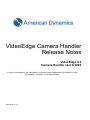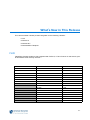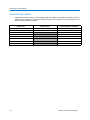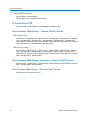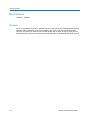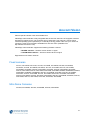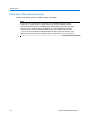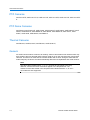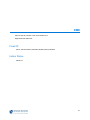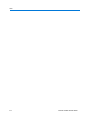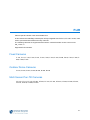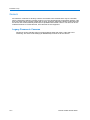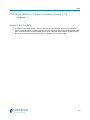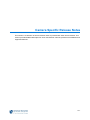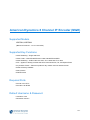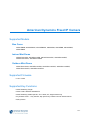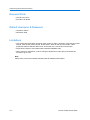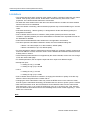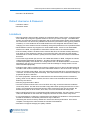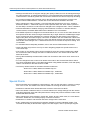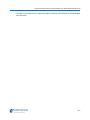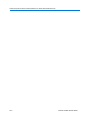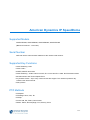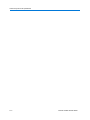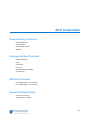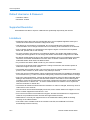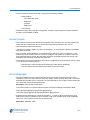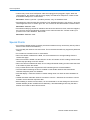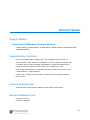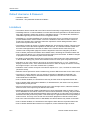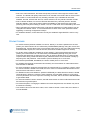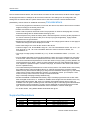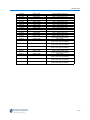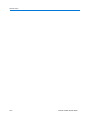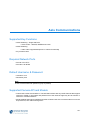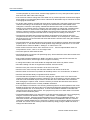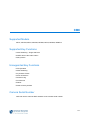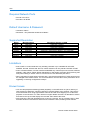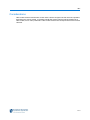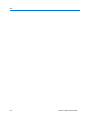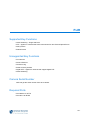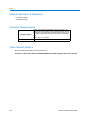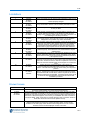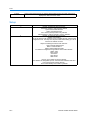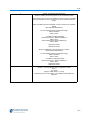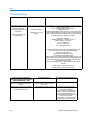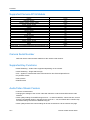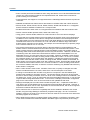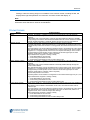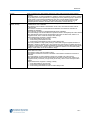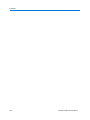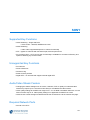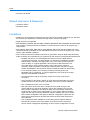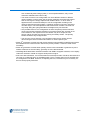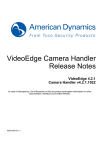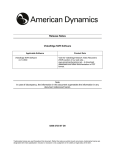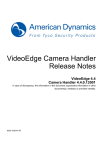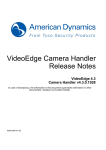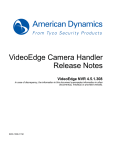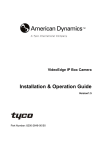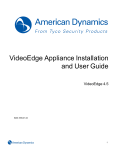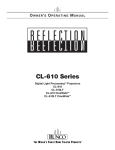Download American Dynamics ADCIPE3712OSPE Specifications
Transcript
VideoEdge Camera Handler
Release Notes
VideoEdge 4.2
Camera Handler v4.2.0.1022
In case of discrepancy, the information in this document supersedes information in other
document(s), media(s) or provided verbally.
8200-0083-01 J0
Notice
The information in this manual was current when published. The manufacturer reserves the right to revise and improve its
products. All specifications are therefore subject to change without notice.
Copyright
Under copyright laws, the contents of this manual may not be copied, photocopied, reproduced, translated or reduced to
any electronic medium or machine-readable form, in whole or in part, without prior written consent of Tyco International Ltd.
© 2013 and its Respective Companies. All Rights Reserved.
American Dynamics
6600 Congress Avenue
Boca Raton, FL 33487 U.S.A.
Customer Service
Thank you for using American Dynamics products. We support our products through an extensive worldwide network of
dealers. The dealer through whom you originally purchased this product is your point of contact if you need service or
support. Our dealers are empowered to provide the very best in customer service and support. Dealers should contact
American Dynamics at (800) 507-6268 or (561) 912-6259 or on the Web at www.americandynamics.net.
i-ii
Camera Handler Release Notes
General Purpose
The purpose of this document is to provide a detailed list of supported manufacturers and
manufacturers’ camera lines integrated and supported by the American Dynamics VideoEdge
Network Video Recorder version 4.2 and the VideoEdge Camera Handler version 4.2.
Cameras and Encoders supported and available with current version 4.2:
• American Dynamics
•American Dynamics eight channel encoder
•American Dynamics Fixed IP
•American Dynamics Illustra 210 Series
•American Dynamics
•illustra 400 Series
•American Dynamics
•illustra 600/610/610LT Series
•American Dynamics IP Speed Dome Cameras
• ACTi Corporation Cameras
• Arecont Vision Cameras
• AXIS Cameras and Encoders
• CBC Cameras
• FLIR
• Panasonic Cameras
• SONY Encoders and Cameras
Note
You can upgrade your VideoEdge Camera Handler version at http://www.americandynamics.net
1-1
General Purpose
1-2
Camera Handler Release Notes
What’s New in This Release
This camera handler release provides integration for the following cameras:
• FLIR
• illustra 210
• illustra 610LT
• illustra 600/610 Telephoto
FLIR
VideoEdge Camera Handler is fully integrated with FLIR’s D, PT and F series of multi sensor, pantilt and fixed thermal security cameras.
Outdoor Dome
Multi Sensor Pan-Tilt
Fixed
D-313
PT-112
F-112
D-324
PT-117
F-117
D-334
PT-124
F-124
D-348
PT-304
F-304
D-625
PT-307
F-307
D-645
PT-313
F-313
D-618
PT-324
F-324
PT-334
F-334
PT-348
F-348
PT-606
F-606
PT-610
F-610
PT-612
F-612
PT-618
F-618
PT-625
F-625
PT-645
F-645
F-VIS
2-1
What’s New in This Release
American Dynamics
VideoEdge Camera Handler is fully integrated with the illustra 210 standard resolution camera. In
addition to the expansion of the illustra 600/610 series, there is support for the illustra 610LT and
illustra 600/610 telephoto models.
illustra 210
illustra 610LT
illustra 600/610 Telephoto
ADCi210-D111
ADCi610LT-D111
ADCi600-D521
ADCi210-D011
ADCi610LT-D113
ADCi600-D541
ADCi210-D121
ADCi600-D523
ADCi210-D021
ADCi600-D543
ADCi210-D113
ADCi610-D521
ADCi210-D013
ADCi610-D541
ADCi210-D123
ADCi610-D523
ADCi210-D023
ADCi610-D543
2-2
Camera Handler Release Notes
Continual Support
At any given time there is only one camera pack available for the VideoEdge NVR. This camera
pack provides full support to all existing (updates and add-ons) and new cameras available for the
VideoEdge NVR. The following is a list of all existing manufacturers and cameras supported by the
VideoEdge NVR:
• American Dynamics
•American Dynamics eight channel encoder
•American Dynamics Fixed IP
•American Dynamics illustra 210 Series
•American Dynamics
•illustra 400 Series
•American Dynamics
•illustra 600/610 Series
•American Dynamics IP Speed Dome Series
• ACTi Corporation
• Arecont Vision Cameras
• AXIS Cameras and Encoders
• CBC Cameras
• FLIR
• Panasonic Cameras
• SONY Encoders and Cameras
3-1
Continual Support
3-2
Camera Handler Release Notes
American Dynamics
Camera specific release notes are available from
Supported American Dynamics cameras:
Video Encoders
ADEIP8H, ADEIPM
Fixed IP Cameras – General
ADCIPEBPN, ADCIPEBPPE, ADCIPEBPPU, ADCIPEBN, ADCIPEBPE, ADCIPEBPU,
ADCIPE33121CN, ADCIPE33121SN, ADCIPE33121CPE, ADCIPE33121SPE,
ADCIPE33121CPU, ADCIPE33121SPU, ADCIPE3712OCN, ADCIPE3712OSN,
ADCIPE3712OCPE, ADCIPE3712OSPE, ADCIPE3712OCPU, ADCIPE3712OSPU
Fixed Camera Mini-Dome – illustra 210 Series
ADCi210-D111, ADCi210-D011, ADCi210-D121, ADCi210-D021, ADCi210-D113, ADCi210D013, ADCi210-D123, ADCi210-D023
Fixed IP Cameras – illustra 400
Indoor Fixed Cameras
ADCi400-X001
Indoor WDR Mini-Dome Cameras
ADCi400-D011, ADCi400-D013
ADCi400-D031, ADCi400-D033 (with integrated IR illuminator)
Outdoor WDR Mini-Dome Cameras
ADCi400-D021, ADCi400-D023
ADCi400-D041, ADCi400-D043 (with integrated IR illuminator)
4-1
American Dynamics
Bullet WDR Cameras
ADCi400-B021, ADCi400-B022
ADCi400-B041 (with integrated IR illuminator)
IP Speed Dome PTZ
ADVEIPSD22N, ADVEIPSD22P, ADVEIPSD35N, ADVEIPSD35P
Fixed Camera (Mini-Dome) – illustra 600/610 Series
Mini-Dome 720p
ADCi600-D111, ADCi600-D011, ADCi600-D121, ADCi600-D021, ADCi600-D321, ADCi600D131, ADCi600-D031, ADCi600-D141, ADCi600-D041, ADCi600-D341,. ADCi600-D113,
ADCi600-D013, ADCi600-D123, ADCi600-D023, ADCi600-D323, ADCi600-D133, ADCi600D033, ADCi600-D143, ADCi600-D043, ADCi600-D343
Mini-Dome 1080p
ADCi610-D111, ADCi610-D011, ADCi610-D121, ADCi610-D021, ADCi610-D321, ADCi610D131, ADCi610-D031, ADCi610-D141, ADCi610-D041, ADCi610-D341, ADCi610-D113,
ADCi610-D013, ADCi610-D123, ADCi610-D023, ADCi610-D323, ADCi610-D133, ADCi610D033, ADCi610-D143, ADCi610-D043
Fixed Camera (Mini-Dome) Telephoto – illustra 600/610 Series
ADCi600-D521, ADCi600-D541, ADCi600-D523, ADCi600-D543, ADCi610-D521, ADCi610D541, ADCi610-D523, ADCi610-D543
Fixed Camera Mini-Dome – illustra 610LT Series
ADCi610LT-D111, ADCi610LT-D113
4-2
Camera Handler Release Notes
ACTi Corporation
Camera specific release notes are available from
This version of the VideoEdge camera handler is fully integrated with ACTi Corporation line of IP
cameras. ACTi has number of API’s (Application Programming Interface) camera handlers to
communicate with their cameras. This version of the VideoEdge NVR is fully integrated with the
ACM models (cameras using firmware version v3.13.16-AC) and TCM models (cameras using
firmware version v4.11.09-AC). As ACTi continues to release new cameras to the market, the
VideoEdge camera handler provides a generic camera driver that can connect to any ACM or
TCM cameras not listed in the available camera list. The generic ACTi driver will gather the
required information and present this to the VideoEdge NVR
Supported ACTi Corporation cameras:
Fixed Cameras
ACM5611
Bullet Cameras
ACM1231, TCM1231, TCM1511
Cube Cameras
ACM4201, TCM4201
Fixed Dome Cameras
ACM3401, ACM3511, ACM3701, ACM7411, TCM3401, TCM3411, TCM3511, TCM7411,
TCM7811
5-1
ACTi Corporation
Box Cameras
TCM5311, TCM5611
Generic
As ACTi Corporation continues to develop, enhance and release new cameras there may be a
situation where a particular ACTi camera model is not on the drop-down list of supported
cameras. This does not mean that the camera handler will not work. Using the ACTi-Generic
model will query the device and will automatically determine its capabilities and model number.
5-2
Camera Handler Release Notes
Arecont Vision
Camera specific release notes are available from
VideoEdge camera handler is fully integrated with the Arecont Vision line of megapixel cameras
including full support for the 180˚ and 360˚ lines of panoramic view cameras. Arecont Vision
cameras operating system (firmware) is continually evolving; please make sure your camera is
running the most current firmware available from Arecont Vision (available from
http://www.arecontvision.com)
VideoEdge camera handler supports the following firmware versions:
• M-JPEG cameras – firmware version 64327 or higher
• H.264/M-JPEG cameras – firmware version 65139 or higher
Supported Arecont Vision cameras:
Fixed cameras
AV1115, AV1115DN, AV1115AI, AV1125, AV1125IR, AV1125DN, AV1300, AV1300DN,
AV1300AI, AV1305, AV1305DN, AV1305AI, AV1310, AV1310DN, AV1315, AV1315DN,
AV1325DN, AV1325IR, AV2100, AV2100DN, AV2100AI, AV2105, AV2105DN, AV2105AI,
AV2110, AV2110DN, AV2115, AV2115DN, AV2125IR, AV2125DN, AV2805, AV2805DN, AV2815,
AV2815DN, AV2825IR, AV2825DN, AV3100, AV3100DN, AV3100AI, AV3105, AV3105DN,
AV3105AI, AV3110, AV3110DN, AV3115, AV3115DN, AV3115AI, AV3125IR, AV3125DN,
AV3155, AV3155DN, AV5100, AV5100AI, AV5100DN, AV5105, AV5105DN, AV5105AI, AV5110,
AV5110DN, AV5115, AV5115DN, AV5115AI, AV5125IR, AV5125DN
Mini-Dome Cameras
AV1355, AV1355DN, AV2155, AV2155DN, AV5155, AV5155DN
6-1
Arecont Vision
Panoramic Mini-Dome Cameras
AV8185, AV8185DN, AV8180, AV8360, AV8365, AV8365DN
Note
Each of the 8xxx cameras are comprised of four individual cameras housed
together as a “single camera”. Please make sure you have sufficient camera
licenses available with your VideoEdge NVR. When adding cameras to the NVR
ensure that four camera slots are available (e.g. when adding three separate
cameras the first camera should be added to slot 1 (this camera will use slots
1,2,3,4), the second cameras should be added to slot 5 (it will use slots 5,6,7,8)
and the third camera should be added to slot 9 (it will use 9,10,11,12), and so on.
6-2
Camera Handler Release Notes
AXIS Communications
Camera specific release notes are available from
VideoEdge camera handler is fully integrated with the AXIS communications line of IP cameras
and video encoders. AXIS has number of API’s (Application Programming Interface) camera
handlers to communicate with their cameras. The VideoEdge NVR is fully integrated with the
VAPIX® API Version 2 (cameras using firmware version 4.xx) and VAPIX® API Version 3 (cameras
using firmware version 5.xx). As AXIS continue to release new cameras to the market, the
VideoEdge camera handler provides a generic AXIS camera driver that can connect to any
VAPIX® 2 & 3 camera. The generic driver will gather all required information, including camera
name and functionality, and present it to the VideoEdge NVR.
Encoders
AXIS M7001, AXIS Q7401, AXIS Q7404, AXIS Q7406, AXIS 240Q, AXIS 241Q, AXIS 241QA,
AXIS 241S, AXIS 241SA, AXIS 242S IV, AXIS 243Q, AXIS 243SA, AXIS 247S, AXIS Q7414
Fixed cameras
AXIS M1011, AXIS M1011-W, AXIS M1031-W, AXIS M1054, AXIS M1103, AXIS M1104, AXIS
M1113, AXIS M1114, AXIS P1311, AXIS P1343,
AXIS P1343-E, AXIS P1344, AXIS P1344-E, AXIS P1346, AXIS P1346-E,
AXIS P1347, AXIS P1347-E, AXIS Q1755, AXIS Q1755-E, AXIS 206,
AXIS 206M, AXIS 206W, AXIS 207, AXIS 207MW, AXIS 207W, AXIS 210,
AXIS 210A, AXIS 211, AXIS 211A, AXIS 211M, AXIS 211W, AXIS 221,
AXIS 223M, AXIS 225FD
Fixed Dome Cameras
AXIS M3011, AXIS M3014, AXIS M3113-R, AXIS M3113-VE, AXIS M3114-R, AXIS M3114-VE,
AXIS M3203, AXIS M3203-V, AXIS M3204, AXIS M3204-V, AXIS P3301, AXIS P3301-V, AXIS
P3304, AXIS P3304-V, AXIS P3343, AXIS P3343-V, AXIS P3343-VE, AXIS P3344, AXIS
P3344-V, AXIS P3344-VE, AXIS P3346, AXIS P3346-V, AXIS P3346-VE, AXIS 209FD, AXIS
209FD-R, AXIS 209MFD, AXIS 209MFD-R, AXIS 216FD, AXIS 216FD-V, AXIS 216MFD, AXIS
216MFD-V,
7-1
AXIS Communications
PTZ Cameras
AXIS 212 PTZ, AXIS 212 PTZ-V, AXIS 213 PTZ, AXIS 214 PTZ, AXIS 215 PTZ, AXIS 215 PTZE
PTZ Dome Cameras
AXIS P5512, AXIS P5512-E, AXIS P5522, AXIS P5522-E, AXIS P5532, AXIS P5532-E, AXIS
P5534, AXIS P5534-E, AXIS Q6032-E, AXIS Q6034, AXIS Q6034-E, AXIS 231D+, AXIS
232D+, AXIS 233D, AXIS M5013, AXIS M5014
Thermal Cameras
AXIS Q1910, AXIS Q1910-E, AXIS Q1921, AXIS Q1921-E,
Generic
As AXIS Communications continues to develop, enhance and release new cameras there may
be a situation where a particular AXIS camera model is not on the drop-down list of supported
cameras. This does not mean that the camera handler will not work. Using the AXIS-Generic
model will query the device and will automatically determine its capabilities and model number.
Note
The above listed models with a –V, -E or –VE suffix do not appear in the drop
down list, however the base model does appear in the drop down list. The
existence of the base model in the drop down list indicates that the –V, -E and –
VE models are also supported.
7-2
Camera Handler Release Notes
CBC
Camera specific release notes are available from
Supported CBC Cameras:
Fixed IP
MP1A, MP1DN, MP2A, MP2DN, MP3DN, MP5A, MP5DN
Indoor Dome
MP8D-L4
8-1
CBC
8-2
Camera Handler Release Notes
FLIR
Camera specific release notes are available from
In this release the VideoEdge camera pack is fully integrated with FLIR’s D, PT and F series, multi
sensor, pan tilt and fixed thermal security cameras.
The following cameras are supported with minimum camera firmware version nexus-serverGD_v2.5.9.17.
Supported FLIR cameras:
Fixed Cameras
F-112, F-117, F-124, F-304, F-307, F-313, F-324, F-334, F-348, F-606, F-610, F-612, F-618, F625, F-645, F-VIS
Outdoor Dome Cameras
D-313, D-324, D-334, D-348, D-618, D-625, D-645
Multi Sensor Pan-Tilt Cameras
PT-112, PT-117, PT-124, PT-304, PT-307, PT-313, PT-324, PT-334, PT-348, PT-606, PT-610,
PT-612, PT-618, PT-625, PT-645
9-1
FLIR
9-2
Camera Handler Release Notes
Panasonic Corp
Camera specific release notes are available from
VideoEdge camera handler is fully integrated with the Panasonic line of IP cameras. Panasonic,
generally, doesn't change the core API interface for their cameras. VideoEdge camera handler is
based on Panasonic core API package version 1.28, supporting both WV and DG versions of the
listed cameras. As Panasonic continue to release new cameras there may be instances where
specific Panasonic cameras are not listed in the available camera pack. A generic Panasonic
camera handler is available for these cameras.
Supported Panasonic cameras:
Fixed Dome Cameras (Minimum Camera Firmware Version)
NW484 (1.61E0), NW484S (1.61E0), NW502S (1.10), SF332 (1.03), SF335 (1.03), SF336
(1.03), SF342** (1.34), SF346^^ (1.34), SW352** (1.06), SW355^^ (1.04), NF284 (1.60), NF302
(1.61E0), NP244 (1.6), NP304 (1.61E0)
^^ The WV-SF346 (Indoor Ruggedized Mini-dome) and WV-SW355 (Outdoor Vandal
Resistant Mini-dome) are ruggedized/vandal versions and are technically identical to SF336
and SP306
** The WV-SF342 (Indoor Ruggedized Mini-dome) and WV-SW352 (Outdoor Vandal
Resistant Mini-dome) are ruggedized/vandal versions and are technically identical to SF332
and SP302
PTZ Dome Cameras (Minimum Camera Firmware Version)
NW502S (1.10), NW960 (1.61E0), NW964 (1.61E0), NS950 (1.61E0), NS954 (1.61E0), NS202
(2.70), NS202A (2.70), NF302 (1.61E0), SC384 (1.05) SC385 (1.01), SW395 -1.01)
Fixed Cameras (Minimum Camera Firmware Version)
NP244 (1.60), NP304 (1.61E0), NP502 (1.10), NS202 (2.7), SP102 (1.01), SP105 (1.01), SP302
(1.04), SP305 (1.04), SP306 (1.04)
10-1
Panasonic Corp
Generic
As Panasonic continues to develop, enhance and release new cameras there may be a situation
where a particular Panasonic camera model is not on the drop-down list of supported cameras. This
does not mean that the camera handler will not work. Using the Panasonic-Generic model will query
the device and will automatically determine its capabilities and model number. This will work for all
unlisted Panasonic IP Fixed cameras, PTZ cameras are not supported.
Legacy Panasonic Cameras
Panasonic generic handler does not support settings other than video, audio and event
streaming. The video mode settings (H.264/MPEG4) must be set at the camera.
10-2
Camera Handler Release Notes
SONY
Camera specific release notes are available from
This version of VideoEdge camera handler provides full integration with the SONY line of Video
Encoders and IP cameras. SONY has number of API’s (Application Programming Interface)
camera handlers to communicate with their cameras. The VideoEdge NVR is fully integrated with
SONY’s 3rd, 4th, and 5th generations of IP cameras. As SONY continues to release new cameras
there can be instances where specific SONY cameras are not listed in the camera pack cameralist. A generic SONY camera handler is available in these instances.
Supported SONY cameras:
Encoders (Minimum Camera Firmware Version 1.34)
SNT-EX101, SNT-EX101E, SNT-EP104, SNT-EX104, SNT-EP154, SNT-EX154
Fixed cameras (Minimum Camera Firmware Version 1.11)
SNC-CS20
Fixed cameras (Minimum Camera Firmware Version 1.31)
SNC-CH160
Fixed cameras (Minimum Camera Firmware Version 1.34)
SNC-CH140, SNC-CH240, SNC-CH180, SNC-CH280, SNC-CH120, SNC-CH220, SNC-CH260,
SNC-CM120
Fixed cameras (Minimum Camera Firmware Version 2.33)
SNC-CS50N, SNC-CS50P
11-1
SONY
Fixed cameras (Minimum Camera Firmware Version 1.33)
SNC-CH110, SNC-CH210
Mini-Dome (Minimum Camera Firmware Version 1.11)
SNC-DH140, SNC-DH140T, SNC-DH240, SNC-DH240T,SNC-DH280, SNC-DH120, SNCDH120T, SNC-DH220T, SNC-DH160, SNC-DH260, SNC-DS10, SNC-DS60, SNC-DM110,
SNC-DM160
Mini-Dome (Minimum Camera Firmware Version 1.23)
SNC-DF50N, SNC-DF50P, SNC-DF80PN, SNC-DF80P, SNC-DF85N, SNC-DF85P
Mini-Dome (Minimum Camera Firmware Version 1.31)
SNC-DH220
Mini-Dome (Minimum Camera Firmware Version 1.33)
SNC-DH110, SNC-DH110T, SNC-DH210, SNC-DH210T
Mini-Dome (Minimum Camera Firmware Version 1.34)
SNC-DH180
PTZ Dome (Generic Driver)
SNC-RS44N, SNC-RS44P, SNC-RS46P, SNC-RS84N, SNC-RS84P, SNC-RS86N, SNCRS86P, SNC-RH124, SNC-RH164
PTZ Dome (Minimum Camera Firmware Version 3.13)
SNC-RX530N, SNC-RX530P, SNC-RX550N, SNC-RX570N, SNC-RX570P
11-2
Camera Handler Release Notes
SONY
PTZ Dome (Minimum Camera Firmware Version 3.14)
SNC-RX550P
Generic and Legacy
As SONY continues to develop, enhance and release new cameras there may be a situation
where a particular SONY camera model is not on the drop-down list of supported cameras. This
does not mean that the camera handler will not work. Using the SONY-Generic model will query
the device and will automatically determine its capabilities and model number.
11-3
SONY
11-4
Camera Handler Release Notes
Camera Specific Release Notes
This section is a collection of camera release notes as provided with each camera release. This
section provides detailed description for each manufacturer cameras, performance limitations and
supported features.
12-1
Camera Specific Release Notes
12-2
Camera Handler Release Notes
American Dynamics 8 Channel IP Encoder (M&H)
Supported Models
ADEIP8H, ADEIP8M
(Minimum Firmware - v3.1.4.6 kernel #9)
Supported Key Functions
• Video Streaming – Single and Dual
• Video Codec – MJPEG, MPEG4 and H.264 and MPEG4 MJPEG
• Audio Streaming – Audio Codec are AAC, G.711 ulaw and G.711 alaw
• PTZ – Applies to analog cameras that have mechanical Pan, Tilt, and Optical Zoom
• Dry Contact Events – Camera is polled for dry contact event at 100ms interval
• Reset to Factory Defaults
• Query Device
• Reboot Device
Required Ports
• Port 80 is for HTTP
• Port 554 is for RTSP
Default Username & Password
• Username: user
• Password: user617
13-1
American Dynamics 8 Channel IP Encoder (M&H)
Limitations
• Changing the video source requires reboot of the encoder. During the reboot, the device will not
respond.
• Changing the interlacing parameter would require the encoder to be restarted. During the
reboot, the device will not respond.
• Changing streaming parameters like bit-rate, quality, frame-rate, key frame interval and others
would require the stream to be restarted, hence a small glitch in play out might be observed
during this time.
• Focus and Iris is not supported by thin Client Web GUI, because 8 Channel Encoder supports
only relative value change and does not support absolute change of values. However it is
supported in Pattern.
• Consecutive audio channel pairs should be configured with same codec otherwise RTSP will
send a 500 message. Pairing as below {{PCMU,PCMA},AAC.
• Due to the limitation in the Encoder firmware, the QCIF video stream uses the 172x112
resolution.
• “Pattern” cancel feature is not supported in a consistent manner. During “Pattern Cancel”,
pattern recording is cancelled. Upon reinitiating the recording on a pattern, old recorded pattern
sequence is overwritten.
• “Focus” and “Iris” support has been removed, to maintain consistency, the “Auto Iris” feature is
also disabled.
• During Tilt having stopped at zero-tilt position in Dome camera where a flip of 180 degree
happens, might leads to the camera tilting continuously.
• It has been observed that CBR operation for MPEG-4 at lower frame-rate settings is blocky and
full of artifacts. To improve the same, a constant quality settings operating as VBR is found to be
more effective. This has been incorporated in the solution.
• Due to the limitation in the encoder, simultaneous PT and Z operation using the encoder on a
camera is not supported.
• Due to the limitation in the encoder while operating in resolution QCIF, GOP settings 2 and in
CBR transmission mode, it is possible to observe up to 50% frame drops depending on the
complexity of input scene.
• Bitrate / Quality or any streaming parameter changes using the encoder webpage does not
reflect or take effect on the already started or existing streaming session. Either the encoder
needs to be restarted or the streaming session needs to be restarted for these parameters to
take effect.
Note
Please refer to AD 8-Channel IP Encoder (M) and (H) Release Notes for additional information.
13-2
Camera Handler Release Notes
American Dynamics Fixed IP Camera
Supported Models
Box Cams
ADCIPEBPN, ADCIPEBPPE, ADCIPEBPPU, ADCIPEBN, ADCIPEBN, ADCIPEBPE,
ADCIPEBPU
Indoor Mini-Dome
ADCIPE3312ICN, ADCIPE3312ISN, ADCIPE3312ICPE, ADCIPE3312ISPE,
ADCIPE3312ICPU, ADCIPE3312ISPU
Outdoor Mini-Dome
ADCIPE3712OCN, ADCIPE3712OSN, ADCIPE3712OCPE, ADCIPE3712OSPE,
ADCIPE3712OCPU, ADCIPE3712OSPU
Supported Firmware
• v1.57 or later
Supported Key Functions
• Video Streaming: Single
• Video Codec: MJPEG and MPEG-4
• Audio Streaming: Model specific, G.711 ulaw, A/V, single stream only
• Dry Contact Event - 1 Dry Contact, http poll for dry contact event at 100ms interval
• Query Device
14-1
American Dynamics Fixed IP Camera
Required Ports
• Port 80 is for HTTP
• Port 554 is for RTSP
Default Username & Password
• Username: admin
• Password: 9999
Limitations
• The camera will reboot when changing codec (audio or video), resolution, frame rate,key frame
interval, video quality, audio volume, enable audio / audio in and any other audio / video
properties. Reboots will take about 20 to 30 seconds and 1 minute to be back online.
• Single HTTP stream to send audio/video interleaved MPEG4 video.
• When camera is rebooted or codec is changed, adjusts focus under grey and will take 30
seconds to go to color.
Note
Please refer to AD Fixed Camera Release Notes for additional information.
14-2
Camera Handler Release Notes
American Dynamics Fixed Camera (illustra 400
series)
Supported Models
illustra 400 seriesFixed IP cameras (box, bullet and mini-dome)
Supported Firmware
• v2.20 or later
Supported Key Functions
• Video Streaming – Single, Dual
• Video codec – H.264 and MJPEG
• Audio Streaming – G.711 ulaw and G.726, single stream only
• Dry Contact Events – Single. Camera is polled for dry contact event at 100ms interval
• Query Device
• Device Reboot
Required Network Ports
• Port 80 is for HTTP
• Port 554 is for RTSP
Default Username & Password
• Username:admin
• Password:9999
15-1
American Dynamics Fixed Camera (illustra 400 series)
Limitations
• The camera will reboot when changing codec (audio or video), resolution, frame rate, key frame
interval, video quality, audio volume, enable audio / audioin and any other audio / video
properties. The reboots will take about 20 to 30 seconds.
• All audio and video streams will be lost when the camera reboots. All audio and video streams
will then need to be re-established.
• When the camera is rebooting, video and audio properties may not be available to get / set new
value.
• Dual Video streaming - Stream (profile) 1 is designated for H.264 and Stream (profile) 2 is
designated for MJPEG.
• Due to camera internal resource contention, both profiles (streams) must have the same
resolution. If profiles (streams) are set to obtain different resolutions the requested FPS will not
be obtainable for MJPEG.
• Dual H.264 and Dual MJPEG video streams are not supported in this release.
• To achieve optimal H.264 Motion Detection results, the recommended settings are:
• Stream 1 is H.264, 30fps, D1 or D2 resolution, default quality
• Stream 2 is MJPEG, 7 fps, CIF, default quality
• For some properties’ value are retrieved from camera itself (e.g. resolution, quality), result in that
when user adds the camera, the return value is not the default value defined in the NVR, but the
actually value in camera.
• VideoCodecKeyFrameInterval is not supported by the camera handler, but the user can change
it from the camera web page.
• For AudioInputVolume, the microphone input and line-in input have different ranges.:
• Microphone input:
• A setting of ‘low (1)’ is 20dB
• A setting of ‘high (10)’ is 26 dB
• Line-in:
• A setting of ‘low (1)’ is 6 dB
• A setting of ‘high (10)’ is 18dB.
• Due to camera internal resource contention, changing the resolution or quality or bit rate may
affect the frame rate performance. Please refer to
• Changing the video codec/audio codec may cause the RTSP service in the camera to crash,
and can’t get the video/audio streaming, the workaround is to reboot or power cycle the camera
• With camera firmware v2.20, the FPS selections for the MJPEG codec from the camera web
GUI shows only "3,5,7,10,12,15,30" for NTSC and “3,5,7,10,12,15,25" for PAL. This, however,
does not affect the FPS selections from the VideoEdge client, which remain supporting 1 - 30 for
NTSC and 1-25 for PAL.
Note
Please refer to the AD illustra 400 Camera Release Notes for additional information.
15-2
Camera Handler Release Notes
American Dynamics Fixed Camera (illustra 210,
illustra 600 and illustra 610)
Supported Models
Mini-Dome (illustra 210 series)
ADCi210-D111, ADCi210-D011, ADCi210-D121, ADCi210-D021, ADCi210-D113, ADCi210D013, ADCi210-D123, ADCi210-D023
FIxed Camera Mini-Dome (illustra 600/610 series)
Mini-Dome 720p
ADCi600-D111, ADCi600-D011, ADCi600-D121, ADCi600-D021, ADCi600-D321, ADCi600D131, ADCi600-D031, ADCi600-D141, ADCi600-D041, ADCi600-D341, ADCi600-D113,
ADCi600-D013, ADCi600-D123, ADCi600-D023, ADCi600-D323, ADCi600-D133, ADCi600D033, ADCi600-D143, ADCi600-D043, ADCi600-D343
Mini-Dome 1080p
ADCi610-D111, ADCi610-D011, ADCi610-D121, ADCi610-D021, ADCi610-D321, ADCi610D131, ADCi610-D031, ADCi610-D141, ADCi610-D041, ADCi610-D341, ADCi610-D113,
ADCi610-D013, ADCi610-D123, ADCi610-D023, ADCi610-D323, ADCi610-D133, ADCi610D033, ADCi610-D143, ADCi610-D043
Mini-Dome (illustra 610LT series)
ADCi610LT-D111, ADCi610LT-D113
Mini-Dome Telephoto (illustra 600/610 series)
ADCi600-D521, ADCi600-D541, ADCi600-D523, ADCi600-D543, ADCi610-D521,
ADCi610-D541, ADCi610-D523, ADCi610-D543
16-1
American Dynamics Fixed Camera (illustra 210, illustra 600 and illustra 610)
Supported Key Functions
• Video Streaming
• Audio Streaming – Supports G711mulaw stream (600/610/210). illustra 610LT does not support
audio.
• Dry Contact Events – Single camera is pulled for Dry Contact at 100ms interval (600/610/210).
illustra 610LT does not support dry contact events.
• Query Device
• Reboot
Unsupported Key Functions
• PTZ Operation
• Power off devices
• Get device log
• Find Devices
• Reset to factory default
Audio/Video Streaming Feature
• Supports both MJPEG and H264 codec.
• Camera will takes around 25-seconds to restart network services after changing the codec or
resolution settings.
• Supports two video streams at the same time
• The rtsp audio only stream URL is
rtsp://camera_ip:7777/audio.
• The rtsp video only stream URL is
rtsp://camera_ip:7779/primarystream
rtsp://camera_ip:7781/secondarystream (handler uses this).
• The rtsp A/V mixed stream URL is
rtsp://camera_ip:7778/primarystream
rtsp://camera_ip:7780/secondarystream.
• The end user can modify the port numbers via camera webpage.
• Handler will select one stream from camera, so the rtsp URL for MJPEG or H264 can be either
of these two URLs
Required Network Ports
• Port 80 is for HTTP
16-2
Camera Handler Release Notes
American Dynamics Fixed Camera (illustra 210, illustra 600 and illustra 610)
• Port 554 is for RTP/RTSP
Default Username & Password
• Username: admin
• Password: admin
Limitations
• When the primary and secondary streams are configured with the same codec, changing stream
on the NVR may change the opposite stream to the one you wish to change. The illustra 600
primary and secondary streams configuration will not necessarily reflect stream one and stream
two on the NVR. The camera only identifies the streams by the stream codec (ignoring FPS and
resolution). In some instances when NVR streams are both configured with the same Codec,
changing one of the streams will not necessarily change the parameters on the specified stream.
• illustra 600/610 camera only supports one 720P/1080P stream. If there is one 720P/1080P
stream on the NVR, it is impossible to set another. Please refer to the camera limitation.
• If the secondary stream is enabled via the Camera Web GUI, the camera will keep streaming
even when no user requires the stream. To meet the FPS set in the NVR, the other stream
should be set to a lower resolution, quality and FPS. Please refer to the camera FPS limitation
document.
• To meet the single stream fps, the user can enable dual stream on NVR, configure the stream
codec/resolution/fps/quality for Stream 1, and then configure Stream 2 to lowest
resolution/fps/quality. Once Stream 2 is configured the user can disable Stream 2 on the NVR.
Alternatively the user can access the camera’s web GUI settings to change stream 2 to the
lowest resolution/fps/quality.
• Changing codec and/or resolution will cause the network service to reboot; this takes about 25
seconds. It will continue to deliver previous video/audio streams in first 15 seconds. During th
• is time, the camera will be offline. If the user refreshes the NVR web GUI, the properties will be
“unknown”, the camera may still be rebooting. If the video stream is not created successfully, the
properties will show “unknown”.
• For some properties, values that are retrieved from the camera itself (such as resolution or
quality), when a user adds the camera, the return value is not the default value but the value
defined by the camera.
• NVR only supports audio in 8KHz.
• The GOP of H264 must be below 120. If the GOP is too big, several seconds are needed to
create a key frame. This will cause a mosaic image effect when opening the NVR if it is not a IFrame. It is suggested to set the GOP size the same as the frame rate. On the camera, the
default factory GOP is 30 for NTSC, 25 for PAL, it is not recommended to change this.
• When changing the FPS, the corresponding RTSP stream will restart. This may result in a minor
video loss dependent on the GOP size configured, because the video needs a key frame.
• It is recommended to configure the camera within the camera FPS limitations. If the parameters
exceed the limitations, the camera performance may be affected.
• Rebooting the camera to factory default can resolve the camera performance. Once this is
complete, reconfigure the camera within the camera FPS limitations.
• NVR does not support changing the quality of H264.
16-3
American Dynamics Fixed Camera (illustra 210, illustra 600 and illustra 610)
• Although the NVR does not support changing the quality of H264, this can be managed through
the camera web GUI. To support dual streams, it is recommended the interval between changing
codec/resolution should be greater than 30 seconds. Otherwise the camera may keep rebooting.
• Dry contact messages that have been lost on the NVR maybe received if the camera is set
beyond camera FPS limitations. Please refer to the camera FPS limitation document.
• When changing the codec of steam 1 in an NVR that has dual streams, the error “unable to
determine stream 2 – malformed request” will be reported. When the “back” button (refresh in
the web GUI) is clicked, the codec will have changed to the configured codec. This is a limitation.
• If Motion Meta Data is enabled, changing codec/resolution of stream1 or stream2 after the
camera reboots, the Motion Meta status will be disabled. This is a limitation.
• If the default exposure is configured on the illustra 600 or 610, a 2 to 3 second video freeze will
be experienced as the camera changes mode from day to night. When the available light caught
by the camera lens drops sufficiently, the camera changes from Day mode (color images) to
Night mode (black and white images). This freeze is related to the time it takes the camera lens
to readjust to the light difference when it is set to the default exposure rate and the effect on the
NVR as the mode changes over. A workaround for this is to increase the exposure setting. This
is a limitation.
• For resolution/frame rate/quality limitation, refer to the camera FPS limitation document.
• Video and audio may become out of sync when navigating playback to specific times on the
victor Client clips.
• If the codec on the camera primary stream is MJPEG, when this camera is added into a NVR,
the camera will need to change the codec to H264 and reboot. The camera will be offline for
about 20 seconds
• Wrong video timestamp will make NVR create a lot of sessions and have a minor video loss in
playback.
• If a user changes the rate control of an illustra 210 model on the Camera Web GUI to VBR it
may cause a pulsation effect on the H264 stream when using default resolution, FPS and quality
values. The Default for the Rate Control is CBR.
• The Factory default values for the illustra Camera models are:
•illustra 210 = H264, Maximum available Fps, D1
•illustra 600 = H264, Maximum available Fps , 1280X720
•illustra 610 = H264, Maximum available Fps , 1920X1080
Special Points
• Some properties are normalized to a percentage (1-100), but the real value in camera is a range
from -127 to 128. This results in the values in NVR not covering all values in the camera.
• Please don’t add the same illustra 600 series camera to more than one NVR.
• When the camera is added to NVR, it is recommended not to change settings from the camera
web page (especially video and audio) because the change may need to reboot the video codec
and this will affect the NVR.
• When changing the video resolution, frame rate, quality, bit rate, audio codec, the code stream
will reboot. At this time, the related property cannot be accessed.
• Resolutions on stream1 and stream2 cannot be changed at the same time.
• 610LT models have removed some functionality available in the 610 standard models. This
removed functionality is IR illuminator support, SD card support, and TV input/output support.
16-4
Camera Handler Release Notes
American Dynamics Fixed Camera (illustra 210, illustra 600 and illustra 610)
• The illustra 210 models have no support for Region of Interest, Face Detection and Pseudo Multi
Pass Encoding.
16-5
American Dynamics Fixed Camera (illustra 210, illustra 600 and illustra 610)
16-6
Camera Handler Release Notes
American Dynamics IP SpeedDome
Supported Models
ADVEIPSD22N, ADVEIPSD22P, ADVEIPSD35N, ADVEIPSD35P
(Minimum Firmware - v2.0.0.645)
Serial Number
NVR will use the camera’s MAC address as the camera serial number.
Supported Key Functions
• Video Streaming 4 max
• Video Codec –
• MJPEG, MPEG4 and H.264
• Audio Streaming – Audio codecs are AAC, G.711 ulaw and G.711 alaw. No PCM audio stream
• Mechanical Pan and Tilt and Optical Zoom
• Dry Contact Events – Up to 4 dry contact events are support. The camera is polled for dry
contact event at 30s interval.
• Query Device
PTZ Methods
• PTZSpeed
• PTZNudge: Zoom, Pan, Tilt
• PTZFilp
• Preset: Add, Set, Select, Clear Preset
• Pattern: Select, Record (Begin, End, Cancel), Clear
17-1
American Dynamics IP SpeedDome
Required Network Ports
• Port 5001 is for IDP (command and control)
• Port 554 is for RTSP
Default Username & Password
• User name: admin
• Password:admin
Limitations
• Only one audio stream (G711aulaw or G711mulaw) can be used at one time
• Dual video streaming supports H.264/MJPEG and MPEG4/MJPEG, but does not support
H.264/MPEG4.
• No PCM audio stream
• Unable to add an IP SpeedDome if it is beyond the IP broadcast range of the NVR
• If Auto Flip is disabled, then the amount of distance of tilt down will be larger when it is close to 90 degrees than other positions.
• If Auto Flip is enabled, then the tilt down operation in NVR will lock the motor which make auto
flip failure because the tilt down in NVR is not continues (e.g. moveBy) and the moving amount
of distance is very tiny.
• Camera digital PTZ is not supported in this release. So it is not implemented normalization for
digital PTZ part.
• In H.264 single stream, the maximum frame rate is 20fps @ D1 resolution @ quality 70.
• The maximum frame rate in dual streaming mode is:
• When codec is H.264/MJPEG:
•The maximum frame rate for the H.264 stream is 15fps @ D1
resolution @ quality 70, or 25fps @ 2CIF resolution @ quality 70, or
25fps @ D1 resolution @ quality 40; while the secondary MJPEG
stream is 7fps @ CIF resolution @ quality 70
• When codec is MPEG4/MJPEG:
•The maximum frame rate for the MPEG4 stream is up to 30fps at any
resolution and quality if the secondary MJPEG stream is set to 7fps @
CIF resolution @ quality 70. If the secondary MJPEG stream is set to
25fps @ D1 resolution @ quality 70, then the frame rate for the MPEG4
stream is up to 25fps @ D1 resolution @ quality 90.
• The zoom speed is fixed.
• Audio will not work unless it is enabled through the camera web interface.
17-2
Camera Handler Release Notes
American Dynamics IP SpeedDome
Known Issues
• When using IP Dome firmware 2.0.0.645 for streaming H264 only, users should not use rewind
instant play back with victor client. Users should use Search and Retrieve, or don’t configure
using a H264 stream. Refer to QC 10255 for more info.
• The default values for some properties defined on NVR are different from camera’s default.
• The dry contact state always returns unknown.
• The definition of preset and pattern in NVR might be changed by user via web-client.
• The NVR will not recognize any presets or patterns already on the dome when it is added to the
NVR.
• The NVR will not recognize any presets or patterns added to the dome via its web interface and
in fact the NVR may overwrite them.
• Preset and pattern definitions made on the NVR will be mirrored to the device, but not the other
way around.
• Preset and pattern definitions should be retained in case of network loss or disconnection /
reconnection.
• Preset and pattern definitions will not be deleted when the dome is deleted from the NVR.
• Clients should show only the presets and patterns that have been defined using the NVR (not all
96 slots, defined or not). Presets and patterns defined through the device web configuration will
not be shown
• When using the settings H.264 codec, D1 resolution, 25/30 (PAL/NTSC) FPS and the quality is
above 90, video will freeze when opening Live View.
Note
Please refer to the AD IP Speed Dome Release Notes for additional information.
17-3
American Dynamics IP SpeedDome
17-4
Camera Handler Release Notes
ACTi Corporation
Supported Key Functions
• Video Streaming
• Query Device
• Dry Contact Events
• Reboot
Unsupported Key Functions
• Audio Streaming
• PTZ
• Power Off
• Get Log
• Restore Factory Defaults
• Find Device
Minimum Firmware
• For ACM models – v3.13.16-AC
• For TCM models – v4.11.09-AC
Required Network Ports
• Port 80 is for HTTP
• Port 7070 is for RTSP
18-1
ACTi Corporation
Default Username & Password
• Username: admin
• Password: 123456
Supported Resolution
All resolutions less than or equal to 1280x720 are dynamically acquired by the camera.
Limitations
• Resolutions larger than 720p are unsupported due to an incompatible algorithm used by the
camera when the stream's resolution is larger than 720p.
• HUE feature on all cameras is unsupported, due to the manufacturer’s firmware team's
recommendation not to change HUE and not to use VIDEO_HUE command for ACTi cameras.
• Due to camera limitation, the actual frame rate might be higher or lower than the requested
frame rate. (Please refer to ATP results).
• For some cameras, RTP stream is not enabled by default. The handler will enable it before
creating the stream pipeline. Do not change the stream method while configured on the NVR.
• By default, the B2 header function of the camera is enabled, which is not supported by the NVR.
Therefore, the handler will disable this function when a camera is added to the NVR. Don't
enable B2 header while camera is added to NVR.
• Dry contact active state in NVR is read-only, this cannot be modified.
• The scope of the image will be changed with a change of resolution, but the base pointer is
neither the image’s corner nor center.
• The handler will use FPS as GOP. This is because when the camera streams on the RTP
protocol, GOP is fixed to 0, which means 1 key frame per second.
• Due to the camera's FPS limitation. When single/dual streaming the FPS available is dependent
on several factors e.g. a codec or resolution change may cause FPS on both streams to change.
• Due to the camera's limitation, camera will add to NVR with a lower FPS than supported. When
adding a dual streaming camera to the NVR both streams’ codec will be set to H.264 highest
resolution. Even if the second stream is not actively configured on the NVR, it is still affecting full
FPS performance on stream one – in order to extend stream one FPS the user is required to
lower the resolution on stream two.
• The hander will restart the stream when the resolution or codec is changed, which may cause a
video loss for a few seconds.
• The contrast in camera web GUI displays as 0-100, but the vendor asked us to support 1 to 100,
so the contrast supported in NVR GUI is 1-100.
• Focus and iris functions are excluded from support, because all cameras do not support them.
However it is possible that future cameras will support these functions.
• WDR feature is currently not supported due to the related API VIDEO_WDR not working
correctly on the official release.
• If the FPS is set to variable mode in the camera's web GUI, the NVR field for FPS will
automatically become read only.
18-2
Camera Handler Release Notes
ACTi Corporation
• The ACTi generic camera driver will not support the following features:
• Image settings:
•Lens day/night mode
•Brightness
•Contrast
•Sharpness
• H.264 stream
• Resolutions larger than 720p are unsupported. Should a camera support a higher resolution,
this will not be available via NVR.
Known Issues
• The TCM3511 has an issue with Reverse playback in the VEClient. The user will experience a
stutter with the H.264 stream due to the first key frame being received every second.
• Interval between video frames (frame
• spacing) is not always stable, but video is not affected - no video freeze, stutters or pixellation
have been observed.
• Due to camera stream limitations, in dual streaming a change in codec or resolution on one
stream may cause another stream’s FPS to be changed. The handler is not able to force the
NVR camera details to refresh the web page, therefore, the displaying FPS may not be right.
Refreshing the web page will update the properties.
• The minimum FPS recommended for ACTi stream configuration should be above 3, due to FPS
1 or 2 causing the following issues:
• NVR and victor refresh frequently (including the Video panes refreshing)
• The time stamp interval between the nearest frames is incorrect
Error Messages
• Sometimes adding an ACTI camera onto the NVR may fail with a timeout message. This is
caused by 1) APIs for codec and FPS work very slowly. Codec API may take up to 4.9 seconds
and FPS API may take up to 2.5 seconds. Or 2) as specified by ACTI support, frequent API calls
may cause the camera to work abnormally.
Resolution: Add camera to NVR again.
To avoid this issue, it is recommended configure camera as following before add to NVR:
ACM: @ MJPEG @Highest-Resolution @highest-fps
TCM: Dual stream @H.264 @ Highest-Resolution @highest-fps
• Restoring factory defaults may cause the camera to 1) crash; 2) NVR report timeout when
adding it into NVR; 3) Camera to report “Please contact your provider. Error code: 00000001,
other error” when trying to connect to the camera GUI.
Resolution: Hardware reset
18-3
ACTi Corporation
• Camera may crash when POE/power cable are unplugged and plugged in again. When the
issue happens, the camera's web GUI may display "01072915212: Rtsp:Error. Create socket
01072915214:Rtsp:Error. create socket".
Resolution: Power Cycle first. If problem persists, carry out hardware reset.
• Sometimes the camera’s web GUI will report “Error: Streaming Engine is not running”, when the
issue happens there is no stream given out. The camera can be restored after a manual reboot.
Resolution: Hardware reset
• Sometimes modifying contrast or saturation will cause the camera to crash, when this happens,
the user may receive the following message on the camera’s web GUI: “Please contact your
provider. Error code: 00000001, Other error”.
Resolution: Hardware reset
Special Points
• Do not factory default unless necessary, because sometimes it may cause many issues (refer to
above known issues and limitations)
• Do not modify the camera’s root user name. This is because the NVR only supports a password
change.
• Do not add one camera into two or more NVRs.
• When the camera is added to the NVR, it is recommended not to change settings from the
camera web page.
• When the camera is added onto the NVR, do not turn off “stream on RTP” setting, this will cause
camera stop providing a live RTP stream.
• When the camera is added into NVR, do not change B2 header setting, this will cause the NVR
to be unable to parse the stream.
• Only constant FPS mode is supported in RTP streaming due to camera limitation.
• The NVR Video smoothing function is enabled on this handler because the NVR stream
refreshes frequently when it is disabled.
• NVR will display 1 when the camera’s contrast setting value is 0. Refer to above limitation for
detail.
• Handler had hard coded the camera’s connection count to 1. Because the connection count is
missed in some cameras’ response data.
• Before adding a camera onto the NVR, it is recommended to set the settings as close as the
handler defaults (H.264 / MJPEG 5FPS 1280x720) , otherwise adding action may fail with a
timeout error. Refer to above known issues.
18-4
Camera Handler Release Notes
Arecont Vision
Support Models
Panoramic IP (Minimum Firmware Version)
AV8180 (65010), AV8185 (65043), AV8360 (65010), AV8365 (65043), AV8185DN (65166),
AV8365DN (65166)
Supported Key Functions
• The Arecont Vision AV8xxx employs four, two-megapixel cameras in 180˚ or
• 360˚ panoramic views. Models are available in a variety of options including H.264
• or MJPEG video formats, Day/Night, Heater/Blower, recessed or IP66 housings.
• Using the American Dynamics victor unified client, operators can view
• each image independently or combination of them in a multi camera view in victor.
• Video Streaming – Single and Dual
• Video Codec – MJPEG and H.264 (Note: AVxxx0 models only support MJPEG)
• Query Device
Camera Serial Number
NVR will use the camera’s MAC address as the camera serial number.
Required Network Ports
• Port 80 is for HTTP
• Port 554 is for RTSP
19-1
Arecont Vision
Default Username & Password
• Username: admin
• Password: <The password should be left blank>
Limitations
• The AV8xxx will be viewed with Victor Client. Not all functionality is supported by the Web-Client
• VideoEdge Version 4.0 had a limitation for motion detection data generation of M-JPEG stream
with video resolution greater than 4CIF/D1. VideoEdge version 4.1 increases the resolution to
1280x960 supporting second stream from a megapixel camera.
• VideoEdge 4.1 (as with VideoEdge 4.0) requires a minimum of four (4) frames per second to
provide reliable motion search results. Due to the limitation of the Arecont Vision camera to
produce two streams at the minimum frame-rate required for motion data generation video
motion search performance will vary.
• The AV8xxx provides an option to “Equalize Brightness” across all four imagers. This will cause
all the lenses to have the same brightness as the first lens. The VE-NVR camera handler has
this value unassigned when cameras are added. If the camera has this value set by the
camera’s web configuration page the camera’s brightness cannot be changed by the NVR.
• Due to camera performance limitation and network status, refreshing the camera list within the
Victor Client may take 0.1 to 1 second to get each property from the camera. In addition changes
to properties on the VE-NVR may take 2 to 30 seconds.
• It is highly recommended to have all four inputs from the camera set to the same storage section
in the VE-NVR. Mixing may cause mixed retention times for some inputs compared to others.
• AV818X is an 180˚ view camera. Its layout is 4x1 and its sequence is “1,4,2,3”. Therefore to
display a full view of 4X1, Victor Client should be used. In order to display all cameras correctly
the images of input 1 and 2 are inverted 180˚ by default.
• AV836X is a 360˚ camera. Its layout is 2x2 and its sequence is “1,2,3,4” and has no rotate issue
(all are the same).
• Different Arecont panoramic camera models may produce different bit rates for the same scene.
• The NVR 4.1 motion detection can only handle a resolution of 800x600 (or 800x592), not
1600x1200 (or 1600x1184) for AV8XXX cameras. (Maximum resolution for NVR to handle
motion detection is 1280x960)
• Due to camera limitation, the actual frame rate may be lower than the requested frame rate.
• Due to camera RTSP performance limitation, for AV8XXX series, the camera can only deliver
approximately 2 FPS per lens.
• All four inputs from the camera should be set to the same storage section, otherwise retention
times for some of the inputs may be different than others.
• Streaming large amounts of data to Quicktime may cause a distorted image to appear. This is
due to Quicktime or the network card on the host on which Quicktime is running, may be unable
to cope with large bit rate streams particularly during the start up of H.264 due to the bursting of
all frames since the previous Key frame. This result may be a green/mosaic screen especially on
motion scenes. This may occur for both live and historic playback on NVR and Victor client.
• Due to the camera firmware issue on AV8185DN, the camera stream may restart on the NVR .
• Due to camera limitation, the actual frame rate might be lower than the requested frame rate
• Due to camera MJPEG video stream non-compliance, motion detection might not work
19-2
Camera Handler Release Notes
Arecont Vision
• Due to the camera limitation, the bitrate and quality cannot be set through the camera’s web
interface. The bitrate and quality values have to be included in the RTSP URL for them to work.
• Due to NVR 4.1 motion detection only handling resolution up to 1280x960 for AV1XXX,
AV8XXX, AV2100, AV2105 and AV2110, motion detection can only handle resolution as half.
• Due to camera limitation, for Arecont cameras all MJPEG only cameras (Arecont: AVxx00,
AV8180, AV8360 – CBC: MP1A, MP2A, MP5A and MP8D-L4) will stream at a higher FPS
(reaching max FPS) when setting to 15FPS. FPS of 14 and lower are not affected by this issue.
• When upgrading the camera handler pack, note that the parameters of video streams may be
changed to the default values. It is recommended to recheck video codec parameters when
upgrading or restoring configuration backups.
• For AV8XXX cameras, motion detection can only be enabled if single MJPEG is set for every
lens.
Known Issues
• For JPEG cameras (AV8180, AV8360, fw version: 65010), if we set the password to the user
(admin), the JPEG stream can’t be retrieved by GSTREAMER (although using the correct user
and password). It seems there is bug in the camera’s http server. (Lack of one CRLF when doing
unauthenticated request, the same as AV1300, AV2100 etc MJPEG single lens camera)
• For H.264 camera (AV8185, AV8365, fw version: 65031), if we set the password to the user
(admin), the H.264 stream can’t be retrieved by GSTREAMER (although using the correct
username and password). It seems there is a bug in camera’s RTSP server. (It returns a bad
response when doing unauthenticated request.) MJPEG stream can be retrieved normally by
http using user and password. New firmware (version 65043) has no such issue.
• DN cameras (AV8185DN, AV8365DN, fw version: 65166) have no such issue.
• For AV8365 (and AV8185, and all their DN cameras), the full resolution is 1600x1184 and the
half resolution is 800x592.
• For some properties’ values are retrieved from the camera itself (e.g. resolution), result in, when
an Arecont camera is added to the NVR, the return value is not the default value defined in the
NVR, but the actual value in camera.
• For Models AV1300, AV2100DN etc. (MJPEG VERSION), the latest firmware version is 64328
(AV2100 64327). When the camera is set a password, and get JPEG stream by HTTP using
incorrect password, the HTTP response is missing one CRLF, which causes the GSTREAMER
to get stream failed.
• For Arecont’s MJEPG version cameras, the D/N camera does not return suffix DN for the model.
So NVR will not get D/N option.
• On Internet Explorer, if changing the default user name and password, the camera may not be
accessed successfully.
• Two streams cannot use the same codec, which means if stream 1 with H.264, then stream 2
must be MJPEG.
19-3
Arecont Vision
Due to camera firmware defect, the camera does not return the full model name, the NVR cannot support
the daynight and auto Iris settings for all the Arecont cameras. The settings can be configured in the
settings via the camera web GUI. (Note: Please refer to the Arecont Vision Camera Release Notes
Considerations
published by Arecont Vision for additional information.)
• Arecont only support two resolutions, one is half, the other is full, and we will convert it to width x
height according to the actual picture size.
• MJPEG over RTSP is not supported.
• Video Codec Properties are all set to DB. The properties on camera’s web page are not used,
and these settings are for default stream fetching by web.
• Internet Explorer may cache the history data, if Internet Explorer is used to get the properties of
an Arecont camera by the direct URL (such as http://<ip>/get1?brightness), a page refresh
should be used to get new data.
• Brightness and sharpness are set to Arecont camera. So changing these values on web page of
camera will change the values displayed on NVR.
• NVR’s value range can’t cover all the values of the device.
• Camera’s range is -50, 50 and NVR’s range is 1,100. The normalization will be: -50,-41 to 1,10
and -39,50 to 11,100. -40 is not normalized. When the value is read from camera, it is
normalized to 11.
• The range of image quality of MJPEG is (1, 21). So the normalization will be: 1, 20 2, 24 … 21,
100
• Arecont default has blank username and password. Users can use any password or username
to access the camera. But if the password has been set to user admin or viewer, users should
use correct username and password to access the camera. Only by doing “Factory default” can
set the password to be blank. (NOTE: a blank password does not mean ZERO length string. If
user empties the password input in camera’s web page, and saves to the camera, still means
there is a password set.)
• The VideoCodecKeyFrameInterval is the same for all 4 lenses. The default value is set to 30 by
the handler and the camera’s default value is 51. (NOTE: the panoramic camera’s register
address for key frame interval setting is [3:100] not as the individual camera’s [3:21]. The setting
value is the p frames number between I frames, not containing I frame. (For example, if user
wants to set key frame interval 30, the http command should be
http://<cameraip>/set?page=3®=100&val=29))
• Models AV8185DN or AV8365DN retrieved by http://<cameraip>/get?model has a “DN” suffix
after the digital model value, i.e. 8185DN or 8365DN, while single lens DN cameras return only
digital model value without “DN” suffix, for example, AV3105DN camera returns 3105, not
3105DN. User can get the model type with “DN” suffix by http://<cameraip>/get?model=fullname
(Confirmed by Arecont supporter). Anyway, what is displayed on NVR should be a full model
type, which means DN camera should have “DN” information in camera model type.
• For H.264 stream, using default bitrate=8192 Kbits and qp=24.
Supported Resolutions
19-4
Model
Maximum Resolution
Resolution Options on NVR
AV1115
AV1125
AV1300
AV1305
1280 x 1024
1280 x 1024
1280 x 1024
1280 x 1024
1280 x 1024 & 640 x 512
1280 x 1024 & 640 x 512
1280 x 1024 & 640 x 512
1280 x 1024 & 640 x 512
Camera Handler Release Notes
Arecont Vision
AV1310
AV1315
AV1325
AV1355
AV2100
AV2105
AV2110
AV2115
AV2125
AV2155
AV2805
AV2815
AV2825
AV3100
AV3105
1280 x 1024
1280 x 1024
1280x1024
1280 x 1024
1600 x 1200
1600 x 1200
1600 x 1200
1920 x 1080
1920 x 1080
1600 x 1200
1920 x 1080
1920 x 1080
1920x1080
2048 x 1536
2048 x 1536
AV3110
AV3115
2048 x 1536
2048 x 1536
AV3125
2048 x 1536
AV3155
2048 x 1536
AV5100
AV5105
2560x1920
2560 x 1920
AV5110
AV5115
2560 x 1920
2560 x 1920
AV5125
2560 x 1920
AV5155
2560 x 1920
1280 x 1024 & 640 x 512
1280 x 1024 & 640 x 512
1280 x 1024 & 640 x 512
1280 x 1024 & 640 x 512
1600 x 1200 & 800 x 600
1600 x 1200 & 800 x 600
1600 x 1200 & 800 x 600
1920 x 1080 & 960 x 540
1920 x 1080 & 960 x 540
1600 x 1200 & 800 x 600
1920 x 1080 & 960 x 540
1920 x 1080 & 960 x 540
1920 x 1080 & 960 x 540
1024 x 768
2048 x 1536 & 1024 x 768
(1024 x 768 only for MJPEG)
1024 x 768
2048 x 1536 & 1024 x 768
(1024 x 768 only for MJPEG)
2048 x 1536 & 1024 x 768
(1024 x 768 only for MJPEG)
2048 x 1536 & 1024 x 768
(1024 x 768 only for MJPEG)
1280 x 960
2560 x 1920 & 1280 x 960
(1280 x 960 only for MJPEG)
1280 x 960
2560 x 1920 & 1280 x 960
(1280 x 960 only for MJPEG)
2560 x 1920 & 1280 x 960
(1280 x 960 only for MJPEG)
2560 x 1920 & 1280 x 960
(1280 x 960 only for MJPEG
19-5
Arecont Vision
19-6
Camera Handler Release Notes
Axis Communications
Supported Key Functions
• Video Streaming – Single and Dual
• Video Codec – MJPEG, MPEG4 and H.264
• Audio Streaming
• Audio codec supported depends on camera functionality
• Dry contact events
Required Network Ports
• Port 80 is for HTTP
• Port 554 is for RTSP
Default Username & Password
• Username: root
• Password: pass
Note
These are associated with password group 0 (default)
Supported Camera API and Models
• Camera API: VAPIX 2 and VAPIX 3. The NVR will interface with any AXIS Cameras that support
VAPIX 2 or VAPIX 3. The feature and performance of the cameras might vary due to VAPIX 2 or
VAPIX 3 or camera limitations
• Model: Models that support VAPIX2 and VAPIX 3 Camera API. If the camera model is not on the
drop-down list, then select AXIS-generic
20-1
Axis Communications
Camera Serial Number
NVR will use the camera’s MAC address as the camera serial number.
Supported Key Functions
• Video Streaming – Single and Dual
• Audio Streaming – Audio codec supported depends on the camera.
• PTZ – Applies to cameras that have mechanical Pan and Tilt and Optical Zoom.
• Dry Contact Events
• Query Device
• Reboot Device
Video/Audio Stream Feature
• For VAPIX 3 cameras, all MJPEG, MPEG-4 and H.264 streams can have different frame rates,
resolution and quality.
• Cropped resolutions are not supported and do not appear in the resolution selection list.
Limitations
• Due to limitation in the Axis Encoder PTZ support, AD Ultra 8 analog PTZ presets are not
supported on Axis Encoders.
• When working with Axis encoders the number of Presets is supported at:
• 32 for Pelco analog cameras. It is known from Axis that this is a Pelco driver
limitation
• 20 presets on M7001 encoder (Axis Encoder limitation)
• 50 for Bosch analog cameras
• Preset capabilities for the UltraDome 8 analog cameras do not function properly with the Axis
encoders. This issue is not limited to the Victor Client; it occurs when trying to add/select/delete
presets through the Axis web interface itself as well. It is not known at this time if this is a known
Axis encoder issue . As AD Ultra 8 analog cameras do not support presets, they can be added
on NVR GUI and victor client, but do not function when executed.
• For Pelco analog cameras added to M7001 will produce shaky video and video loss
•
• For cameras that claim to support absolute and auto focus but fail to provide minFocus and
maxFocus (the focus range), the NVR web page (Image Settings -> Lens/Sensor) will display
the Auto-Focus option but will not display the focus range when Auto-Focus is disabled. The
AXIS 215 is an example of such a camera.
• The victor client activity window shows an unexpected extra offline entry and online entry for the
AXIS 207W camera after it has been disconnected and then reconnected. This second
offline/online entry is due to an apparent flaw in the AXIS 207W camera
20-2
Camera Handler Release Notes
Axis Communications
• Q1755 without PT head installed will still show up as a PTZ camera in NVR. However, none of
the PTZ functions will work. This limitation could apply to all cameras that has built-in PT/PTZ
head support.
• Older versions of the AXIS handler may have set the “exposure”, “input gain”, “wdr” and other
parameters on some AXIS cameras to invalid values.
• The camera’s web interface can be used to determine whether the camera parameters have
been set to invalid values. Click “Setup->System Options->Advanced->Plain Config” and then
select the appropriate parameter group (image source, PTZ, etc). The invalid values will be
displayed but will be appended with “(not supported?)”. The AXIS handler will also see the “(not
supported?)” in the parameter value strings it reads from the camera. If any invalid values are
found then use the camera’s web interface to change invalid settings to valid settings.
• An attempt to add a preset to AXIS encoders (with AD Ultra 8 analog PTZ camera) will result in a
“Error: query not implemented” HTTP error being returned in response to a
“http://<ipaddress>/AXIS-cgi/com/ptz.cgi?query=position&camera=1” HTTP request. The
reason for this is that the Sensormatic driver for the AD Ultra 8 camera does not allow the
position to be queried. The parameter list retrieved from the encoder will report that absolute
pan, tilt, zoom is not supported
• An attempt to add a PTZ preset for AXIS Q1755 fails because the getPositionSync method
returns “Not supported” error as a result of the AXIS Q1755 not returning pan and tilt position
info when PTZ position is queried. The zoom position is returned but not the pan and tilt position.
Since the Q1755 cannot pan and tilt without the motor accessory then perhaps the need to set
presets for zoom only is not critical.
• When an AXIS 240Q or 241Q four-port encoder is added to the NVR, camera slots will be
created for all four ports regardless of whether the encoder inputs are receiving analog signals. If
an analog signal is not preset, black video will be received by the NVR and recorded / streamed
to viewing clients. To conserve NVR disk space and reduce network traffic, the camera slots
associated with the unused inputs can be deleted from the NVR but they cannot be added again
unless the entire encoder is deleted and re-added.
• The latest firmware (4.47) in the AXIS 210A camera and some other VAPIX 2 camera and
encoder models have a flaw that limits the FPS of MJPEG streams to the FPS of an existing
MPEG-4 stream until the MPEG-4 stream is destroyed. For example, if the configured FPS of
two MJPEG streams are 20 FPS and 5 FPS and the FPS of the MPEG-4 stream is 15 FPS then
the actual FPS of the MJPEG streams will be 15 FPS and 5 FPS until the MPEG-4 stream is
destroyed. Similarly, if the MPEG-4 stream is 1 FPS then the actual FPS of the two MJPEG
streams will be 1 FPS. A workaround is to ensure that the FPS of an existing MPEG-4 stream is
greater that the configured FPS of the MJPEG streams. Another workaround is to revert the
AXIS firmware to an older version (4.40 for example ) which does not exhibit this symptom.
• After an AXIS camera has been disconnected from the network, it can take up to 22 seconds to
raise an alarm and attempt a reconnect after the dry contact connection to the device is lost.
However, the loss of the video stream from that camera will be detected within a few seconds
and an alarm will be raised.
• If the camera’s own web GUI is used to rotate an image (instead of using the NVR web client
“Image Settings” screen) then the change does not take effect on existing streams until an FPS
or resolution change causes the stream to be destroyed and recreated. It is better to use the
NVR web client “Image Settings” screen to rotate the image because that will cause the stream
to be destroyed and recreated.
• When using /AXIS-cgi/com/ptz.cgi?camera=1&areazoom=<int>,<int>,<int less than 100> AXIS
API to zoom out on AXIS 214 PTZ camera, the zoom position will reverse to maximum zoom in
when the request causes a zoom out to go beyond the widest zoom out position. This, according
to AXIS technical support, is a bug within the AXIS 214 PTZ camera (v4.40). The above
mentioned API is used by NVR Web client and VE API to perform PTZ Nudge operation.
• An AXIS VAPIX 2 camera will momentarily disrupt an MPEG-4 video stream as a result of
changing the audio codec which causes the NVR to stop/recreate the video stream. During
20-3
Axis Communications
recorded playback by Victor Client, a blank image appears for a very short period at the point in
time where the audio codec was changed.
• If the customer needs to change the active state of a dry contact input then it should be changed
before adding a corresponding alarm sensor otherwise an alarm/alert may be caused as a result
of changing the active state.
• For H.264 video streams, the NVR web client does not allow the H.264 video quality and H.264
video bit rate setting to be examined or changed. Be advised that the AXIS handler never
changes the camera’s H.264 quality, Variable/Constant bit rate mode or H.264 video bit rate
settings. If the customer uses the camera’s own web interface to change the “variable bit rate”,
“constant bit rate” or “video bit rate” setting then that change will not take effect on active
streams. It will be necessary to cause the NVR to tear down and recreate the video stream. That
can be achieved by using the NVR web client to change the FPS setting of the stream.
• The AXIS 221 and AXIS 223 cameras are falsely recognized as PTZ cameras due to the
“Properties.PTZ.PTZ=yes” parameter read from the cameras. As a consequence, Victor Client
will show the PTZ icon and the NVR web client will show the PTZ link when using the AXIS 221
or AXIS 223M camera.
• The AXIS API does not provide same the functionally across different cameras. When lens WDR
property set to “1”, the AXIS camera’s wide dynamic range settings will be set to “on” for some
cameras and for others for WDR”3”. Setting to “0” will turn all to “off”
• Audio volume increment can be set in increment s of “3”. Current implementation does not
incorporate the “mute”, “auto” or a non integer value
• The zoom speed on AXIS 233D is fixed
• AXIS Q7406 does not support PTZ positioning query. Hence NVR will not be able to obtain autofocus and auto-Iris status
• Due to AXIS cameras limitations the NVR is not able to use the same HTTP connection for
multiple PTZ functions, which might result in higher PTZ latency
• A change was made to the AXIS handler to designate AXIS camera by VAPIX version
• AD Ultra 8 analog PTZ are not supported on Q7406, 241Q and 243Q
• AXIS 212 can’t pan or tilt if the camera is in full zoom out mode
• AXIS 212 can’t zoom out stop near full zoom distance and cannot set to full out
• AXIS 214 when to full zoom out position will suddenly zoom in for “some-amount” of distance
• AXIS 221 and 223 are falsely recognized as PTZ cameras
• The NVR web client provides no control for changing the “capture mode” of an Axis P1346
camera and other megapixel cameras. Therefore it may be necessary to use the camera’s own
web GUI to set the desired capture mode to enable the use of associated video resolutions.
After changing the capture mode, it will be necessary to refresh the NVR web client camera
details page to select from the currently available resolutions.
• If an Axis P5522 PTZ camera is not receiving sufficient power for its PTZ operations then it will
disable the PTZ motor and remove the PTZ.Limits and PTZ.Support parameter groups from the
camera parameter list. As a consequence, no PTZ controls will be available in the NVR web
client and Victor Client for that camera. The symptom may also occur when other PTZ camera
models receive insufficient power.
• The default palette setting of an Axis Q1910 or Q1921 thermal camera can only be changed by
using the camera’s web interface “Setup -> Video & Audio -> VideoStream -> Image
Appearance.Palette”. Changing the default palette has no effect on established streams. The
NVR uses whatever the default palette is when the stream is established. After the customer
changes the default palette then it is necessary to destroy and recreate the stream received by
the NVR. The stream can be destroyed and recreated by simply using the NVR web client to
change the video frame rate.
20-4
Camera Handler Release Notes
Axis Communications
• The Sequence portion of the NVR web client PTZ page may appear or disappear when the page
is refreshed.
• If the MJPEG quality level is set to 100 at high resolutions ( 1920x1200 for example ) then live
viewing problems ( high latency, momentary loss of video, etc) may be observed in a Victor
Client surveillance screen if that workstation is also trying to live view using the NVR web client.
To avoid the problem, either reduce the quality level or reduce the number of live viewing clients
that are running on the workstation. Also the FPS provided by the camera may drop dramatically
as a result of increasing the quality level to 95 or higher.
• The Axis M5013 and M5014 have a single speed PTZ movement therefore the camera PTZ
movement is affected only by the interval between the start and stop commands from Victor
Client, not the speed values in the start command. The consequence is that PTZ movements
may be larger than desired. Refer to QC 9770 for more details.
• The Axis M3204 and other models that have the exposure setting at “automatic” ( default ) will
reduce FPS to improve image quality when poor lighting conditions occur. To avoid the FPS
reduction when the lights are turned off in the room being viewed then change the exposure
setting from “automatic” to “hold current” however the consequence is that the image quality
could be very poor (dark).
• A frame rate drop or a brief video loss may occur at the moment that lights are turned off in a
room being viewed when receiving MJPEG from Axis Day/Night cameras. To avoid the problem,
either use MPEG-4 or H.264 to receive the stream. .
• The NVR Web client allows selection of 8 Kbps audio bit rate and AAC Audio Codec but not the
audio sampling rate. Selecting the 8 Kbps audio bit rate setting will result in a loss of audio if the
sampling rate is 16 KHz or higher. Use the camera's own web interface to change the audio
sample rate to 8 KHz if the 8 Kbps audio bit rate is selected. This limitation occurs on Axis
cameras that support AAC Audio Codec and the 16KHz (or higher) Audio Sample Rate. Please
refer to Axis camera documentation for details.
• After going to a PTZ preset position on an Axis P5512 camera, the NVR web client will report an
error although the camera actually goes to the preset position.
• After enabling dry contact inputs, ensure that LAN connectivity to the camera is maintained
otherwise frequent NVR event log messages will be generated about failed attempts to reestablish dry contact event streams and an infrequent reload of the Axis handler may occur due
to a race condition flaw in libcurl version 7.21.3.
Note
Please refer to AXIS cameras release notes published on the AXIS website for more information
about AXIS cameras and limitations.
20-5
Axis Communications
20-6
Camera Handler Release Notes
CBC
Supported Models
MP1A, MP1DN, MP2A, MP2DN, MP3DN, MP5A, MP5DN, MP8D-L4
Supported Key Functions
• Video Streaming – Single and Dual
• MJPEG and H.264 video codecs
• Query Device
Unsupported Key Functions
• PTZ Operation
• Audio Streaming
• Dry Contact Events
• Power off devices
• Get device log
• Find Devices
• Reboot
• Reset to factory default
Camera Serial Number
NVR will use the cameras MAC address as the camera serial number.
21-1
CBC
Required Network Ports
• Port 80 is for HTTP
• Port 554 is for RTSP
Default Username & Password
• Username: admin
• Password: <The password should be left blank>
Supported Resolution
Model
Max Resolution
Resolution Options on NVR
MP1A
MP1DN
MP2A
MP2DN
MP3DN
MP5A
MP5DN
MP8D-L4
1280x1024
1280x1024
1600x1200
1600x1200
2048x1536
2560x1920
2560x1920
1600x1200
1280x1024 / 640x512
1280x1024 / 640x512
1600x1200 / 800x600
1600x1200 / 800x600
2048x1536 / 1024x768 (For MJPEG – only 1024x768)
2560x1920 / 1280x960
2560x1920 / 1280x960 (For MJPEG – only 1280x960)
1600x1200 / 800x600
Limitations
• Due to NVR 4.1 motion detection only handling resolution up to 1280x960 for AV1XXX,
AV8XXX, AV2100, AV2105 and AV2110, motion detection can only handle resolution as half.
• Due to camera limitation, for CBC cameras all MJPEG only cameras (Arecont: AVxx00, AV8180,
AV8360 – CBC: MP1A, MP2A, MP5A and MP8D-L4) will stream at a higher FPS (reaching max
FPS) when setting to 15FPS. FPS of 14 and lower are not affected by this issue.
• When upgrading to latest camera handler pack, note that the parameters of video streams may
be changed to the default values. It is recommended to recheck video codec parameters when
upgrading or restoring configuration backups.
Known Issues
• Live view and playback streaming (instant playback) on the NVR does not "pace" delivery of
large amounts of data well, causing overflows in network buffers at the VEclient. This issue is
more noticeable when using higher bitrate cameras and will cause skipping in live video and
playback on the VEclient. For video retrieval on higher bitrate cameras it is advisable to search
and retrieve the clip, this will display the recorded video without this issue.
• NVR receiving H.264 with timestamp prior to last one received. This is a firmware issue. Beta
firmware has been received from Arecont and resolved the issue, awaiting formal release .
21-2
Camera Handler Release Notes
CBC
Considerations
CBC model cameras with firmware version 62414 will be configured as their Arecont equivalent,
also taking the Arecont model. In firmware 64238 CBC model cameras will be identified as a
CBC model, but for codec parameters. CBC model cameras still correspond with Arecont model
cameras.
21-3
CBC
21-4
Camera Handler Release Notes
FLIR
Supported Key Functions
• Video Streaming – Single and Dual
• PTZ – Applies to cameras that have mechanical Pan and Tilt and Optical Zoom.
• Query Device
• Reboot Device
Unsupported Key Functions
• Find devices
• Power-off device
• Get device log
• Reset to factory default
• Digital PTZ – Applies to cameras that support digital PTZ.
• Audio Streaming
Camera Serial Number
NVR will get the serial number from each camera.
Required Ports
• Port 8080 is for HTTP
• Port 554 is for RTSP
22-1
FLIR
Default Username & Password
• Username:admin
• Password:indigo
Firmware Requirements
Nexus Server
F, D & PT-Series’
Nexus server must be updated to v2.5.9.17 or later. If an
older Nexus server version is used, changing video channel
parameters on the NVR will require the camera server to be
manually restarted through the cameras web configuration
tool.
F, D & PT-Series’
Note: v2.5.9.17 is in beta
FLIR Camera Firmware must be v2.5.9.15 or later.
Video Stream Feature
Specific video stream feature characteristics are:
PT-Series, F-Series & D-Series: MJPEG, MPEG4 and H.264. Support dual video streams.
22-2
Camera Handler Release Notes
FLIR
Limitations
1
2
3
4
5
Model
Known Camera Limitations
F-Series
D-Series
PT-Series
F-Series
D-Series
PT-Series
F-Series
D-Series
PT-Series
F-Series
D-Series
PT-Series
Due to a necessity of FLIR camera video hardware re-start, it may
take about 48 seconds for the video stream to come back after any
stream property changes.
Camera may take more than 5s to respond to a CGI command, this
may cause NVR to timeout. This is camera performance issue.
F-Series
D-Series
PT-Series
F-Series
D-Series
PT-Series
6
7
F-Series
D-Series
PT-Series
F-Series
D-Series
PT-Series
8
9
D-Series
PT-Series
10
D-Series
PT-Series
11
D-Series
PT-Series
F-Series
User can only view camera’s video standard format setting (NTSC
or PAL) on NVR.
NVR requires a response from cameras within 5 seconds. As a
result, changing resolution on the NVR may result an error
message. If the change is made again on the NVR it will work. The
error message is not always received.
MJPEG Live video Pixilated is caused by a low Q set by default on
the camera (Q=25). Once this value is set to 75 the Pixilation
disappears. The problem only arises with MJPEG.
After changing video channel resolution, frame rate and/or video
codec type on a stream, video stream will become unavailable for
about 45 seconds. This is because changing video channel
configuration parameters (Bitrate, Frame rate, Resolution and
Video Codec Type) requires reset of camera’s video hardware.
User is able to add camera to NVR using wrong password from
password group. This is because FLIR camera doesn’t require
authentication.
Video freeze may occur when changing heat distributions or many
moving objects are detected by camera. Wireshark traces shown
that the camera under test stops transmitting UDP/RTP packets for
a short period of time.
Camera zoom in and zoom out only work on NVR. Camera zoom in
and zoom out do not work on Victor Client. This is because Victor
Client uses “Continuous Zoom” method to implement zoom in and
zoom out and FLIR cameras have no CGI support for continuous
zoom.
Preset cannot be used to set Zoom In and Zoom Out.
PTScanListPointCurrentValuesSet is used to save a preset
position. This CGI does not save the zoom setting into the preset
position.
The video source format of FLIR cameras is pre-configured at the
factory. Switching the video source format through FLIR web or
Nexus interface will not take effect until the required FLIR camera
hardware components are installed. Customers must contact FLIR
to obtain the required hardware components and follow their
installation procedure.
Known Issues
Model
Known Issues
F-Series
Due to VE-API limitation, ZOOM only camera will not be supported as PTZ camera.
Therefore, ZOOM feature of F-Series will not be supported.
Communication channel between NVR client and camera server through port 8080
becomes unavailable occasionally. If HTTP connections through port 8080 cannot be
established, FLIR camera sever will not be able to respond to CGI commands sent by
NVR client. When this happens, user must try to re-establish the HTTP connection
through port 8080. Table 1 lists steps for trouble shooting HTTP connection between
NVR client and FLIR camera server (Nexus Server).
F-Series
D-Series
PT-Series
D-Series
D-Series camera returns incorrect firmware version number in the
IRDeviceVersionGet CGI response. Camera firmware version number is only
available on the main page of the camera’s web configuration tool. The camera
firmware version number displayed on NVR is incorrect.
22-3
FLIR
F-Series
Video image streamed from a F-Series camera always has a big border when being
displayed on NVR and Victor Client.
Setup
Step
Setting up a new camera
1
Models: PT-Series/D-Series/F-Series
Reset the camera to manufacturing default
Open Camera Web Browser
Select Configuration File
Go to Factory Backup & Recovery Window
Select Restore to restore camera to “factory defaults”
Models: PT-Series/D-Series/F-Series
Adding CGI Interface
The FLIR camera’s CGI Interface must be enabled through Camera Web
Configuration Tool. This step must be performed before setting up a FLIR
camera’s IP address on NVR.
2
Steps for enabling the "Nexus CGI Interface"
Open Camera Web Browser:
Select “communications”
Select “Network Remote /VMS”
On Interface Configuration Page Select “Nexus CGI Interface”.
Select “Add”
Click Create.
Click Save.
Stop Server
Start Server.
Note on port number for Nexus Interface:
Port 8080 is the designated port for communication between NVR and
FLIR camera server (Nexus Server).
Port is automatically set to “8080” by default
22-4
Camera Handler Release Notes
FLIR
3
Models: PT-Series/D-Series/F-Series
Steps for enabling the Second stream on the PT-Series/D-Series
Before setting a FLIR camera’s IP address on NVR, the user must enable
the second stream for each camera LEN on the PT-Series/D-Series/FSeries.
Steps for enabling the second stream on each camera for PT-Series/DSeries:
Open Camera Web Browser
On FLIR Systems Nexus Configuration Page:
Select “Modules”
Select “Video”
On VIDEO Configuration Page
Select Device ID #1 , Select Enabled=yes
Select “Save”
Select Device ID #3, Select Enabled=yes
Select “Save”
Stop Nexus Server
Start Nexus Server
Steps for enabling the second stream for F-Series:
Open Camera Web Browser
On FLIR Systems Nexus Configuration Page:
Select “Modules”
Select “Video”
4
On VIDEO Configuration Page
Select Device ID #1 , Select Enabled=yes
Select “Save”
Stop Nexus Server
Start Nexus Server
This steps are required only if incorrect camera model name is displayed
on NVR. Use the following steps to change the model:
Go to “
ip>/.serial”.
Change model name (i.e. F-324)
This field is shown as the “Name:” in the IRDeviceVersionGet CGI
response.
22-5
FLIR
Troubleshooting
Error Message on NVR
Possible root causes
NVR Failed to add camera.
-NVR Lost communication Ping camera IP to make sure camera is connected network.
with Camera
Open a web browser.
Issue “ServerWhoAmI” CGI command, “
- Camera is offline
SERVERWhoAmI”
If camera responds the above CGI with no error, this means
- Camera server is not
communication between NVR and Camera communication
running
through port 8080 has been established. ServerWhoAmI CGI
command response format is as follow:
No values returned.
The specified device is not
recognized.
Verify IP address and
camera type”
Trouble shooting steps
Camera’s response:
{ "SERVERWhoAmI": { "Return Code" : 0,
"Return String" : "No Error",
"Id" : <session ID>
"Owner" : <owner ID>,
"ip" : "<NVR Client IP>" }
}
If camera fails to respond to the “SERVERWhoAmI” CGI
command, Open FLIR camera web configurator.
Select “communication”
Select “Remote Network / VMS”
On Interface Configuration page
Verify if Nexus CGI Interface has been added. Verify if port
8080 is used for the Nexus CGI Interface. Make sure Nexus
CGI Interface is the only interface using Port 8080. Click
Create button, Click Save.
Use the following steps to restart camera server (Nexus
Server)
-Select “Stop” to stop Nexus Server
-Select “Start” to restart Nexus Server
Known Issues related to
Camera failed to respond to a
“SERVERWhoAmI” CGI
Possible causes
NVR returned “Device Error” when Camera failed to respond to a CGI on
trying to change image resolution
a timely manner. NVR Time out
setting.
occurred.
Change video channel configuration
Camera denied remote control
parameters (for example: Resolution)
request.
on NVR results an error.
22-6
Recommended Workaround
Re-try the command
If problem persisted, follow the
follow steps to re-gain remote
control of the camera.
Reset camera to manufacturing
settings. Re-add CGI Interface.
For PT-Series/D-Series, Reenable second streams (ch1 and
ch3) on each camera.
For F-Series, re-enable second
stream (video ch1) on camera.
Camera Handler Release Notes
Panasonic
Supported Key Functions
• Video Streaming – Single and Dual
• Video Codec – MJPEG, MPEG4 and H.264
• Audio Streaming
• Audio codec supported depends on camera functionality
• Dry contact events
Required Network Ports
• Port 80 is for HTTP
• Port 554 is for RTSP
Default Username & Password
• Username: admin
• Password: 12345
23-1
Panasonic
Supported Camera API & Models
Model
Minimum Camera Firmware Version
NW484
NW502S, NP502
1.61E0
1.10
NW960, NW964, NS950, NS954
SF332, SF335, SF336
SF342, SF346
SW352
SW355
NP244, NF284
NS202, NS202A
SC384
SC385, SW395
SP102
SP105
1.61E0
1.03
1.34
1.06
1.04
1.60
2.70
1.05
1.01
1.01
1.01
SP302, SP305, SP306
NP304, NF302
NP244
Generic Fixed – for all unlisted Panasonic IP Fixed Cameras, not
PTZ
1.04
1.61E0
1.80E4
N/A
Camera Serial Number
NVR will use the camera’s MAC address as the camera serial number.
Supported Key Functions
• Audio Streaming – Audio codec supported depending on the camera.
• Video Streaming – Single and Dual (R)
• PTZ – Applies to cameras that have mechanical Pan and Tilt and Optical Zoom.
• Dry Contact Events
• Query Device
• Reboot Device
Audio/Video Stream Feature
• Common characteristics
• Changing the settings of the current codec will reboot the codec and will affect all the video
streams
• Video quality settings for MJPEG ranges from 0 – 9, while for MPEG4, camera has low, normal
and fine. Normalized values in the NVR for the same is 0 – 100, this makes the increment step
for MJPEG being 10 and that of MPEG4 being 50
• Video quality and bit rate control settings for H.264 must be done via the camera web page
23-2
Camera Handler Release Notes
Panasonic
The specific Audio Video stream feature characteristics by model families are:
Model
Audio/Video Stream Feature
NW484, NW960, NW964, NS950, NS954,
NP304, NF302, NS202, NS202A, NP244,
NF284
NW502S, NP502, SF332, SF335, SF336,
SP302, SP305, SP306, SC384, SC385,
SW395, (SF342, SF346 SW352,
SW355)Generic Fixed
SP102, SP105
MJPEG and MPEG4
Support only 1 video stream in order to achieve high frame rate
MJPEG, MPEG4 and H.264
Support 2 video streams simultaneously, but the camera might not reach the
max fps for both streams
MJPEG and H.264
Support 2 video streams simultaneously, but the camera might not reach the
max fps for both streams
Note
1
The creation/deletion of audio streams does not affect previously created video
streams
2
Refer to the Panasonic handler encoder profile document for info about supported
video and audio streams and default FPS, resolution and quality settings.
Event Stream Feature
HTTP Server push functionality available in Panasonic is used to efficiently obtain the dry contact
event. The maximum number of dry contact events supported by each camera family:
Model
Max # of Dry Contact Supported
NW484, SF332, SF335, SF336, SP302, SP305, SP306, NP304, NF302,
NS202, NS202A, NP244, NF284 (SF342, SF346 SW352, SW355)
NW502S, NP502, NW960, NW964, NS950, NS954, SC384, SC385,
SW395, Generic Fixed
SP102, SP105
1
3
0
Limitations
• Relative focus and Iris are not supported
• Camera available digital PTZ is not supported
• Due to camera performance limitations with the M-JPEG/MPEG4 cameras, only one stream is
supported to be able to get full frame rate performance from the camera
• To achieve the best available frame rate for MJPEG, the camera-direct web-interface must be
used to ensure that the H.264(1) and H.264(2) streams are set for transmission off, and similar
for cameras in MPEG-4 Video encoding format. For cameras which send audio over a lowbandwidth video stream, such as SW352, SW355, SC384, and SC385, this also requires the
audio to be disabled. Even so, due to processing and bandwidth limitations, some camera
models may not deliver the maximum listed frame rate when streaming MJPEG at the maximum
resolution (especially at a high video-quality level).
23-3
Panasonic
• Due to camera performance limitations when using dual stream out of a M-JPEG/MPEG4/H.264
camera, the camera might not deliver the requested frame rate. Please refer to Panasonic
product catalog for more details
• Fractional frame rate support is not supported with the VideoEdge NVR and will be reported as
“unknown”
• NW502S and NP502 max frame rate for dual stream is 15FPS at VGA and 10FPS at QVGA
• SF332, SF335, SF336, SP102, SP105, SP302, SP304, SP305 and SP306 are 1.3 megapixel
and the resolution available on MPEG4 is a 4:3 aspect ratio
• SC385 and SW 395 audio codec is not supported due to limitations with the Panasonic API
• Generic camera handler provides video, audio and events only
• Using generic camera handler, MPEG4 or H.264 need to be set in the camera webpage
• The NVR web client image settings screen will allow the sharpness value to be examined and
modified for some cameras. If the value is changed and saved then the new displayed value
may differ slightly from the value that was saved. That slight difference is expected behavior.
The difference is due to the conversion of a 0 to 100 value to a different range value that is
actually stored / persisted on the camera. For example, the actual sharpness (or aperture) range
on the camera could be 0 to 31 or 0 to 63.
• The camera models which can support either H.264 with MJPEG or support MPEG-4 with
MJPEG must be switched between those modes using the camera direct web interface. If the
Video encoding format is changed between H.264 and MPEG-4 while only MJPEG video is
streaming, there will be a short interruption and recovery of that stream. However, if H.264 video
is streaming when the camera direct web interface switches H.264 off and MPEG-4 on, the
attempted recovery of H.264 video will not be successful. Similarly, an MPEG-4 video stream
cannot be recovered if the Video encoding format is switched to H.264. To recover, re-enable
the expected stream on the camera-direct web interface, or delete the camera from the NVR
and re-add. Note that with certain models, including SC384, SC385, SW352, and SW355, an
audio stream occurs as part of either an H.264 or MPEG-4 stream, and the audio stream will fail
if the video-stream format is switched off. It is best to settle on a video encoding format before
the camera is added to the NVR, or while the camera is streaming only MJPEG and before any
audio stream is configured.
• When a video stream’s video codec, resolution, frame rate, or quality is changed, the video
stream is restarted with the new value, and there is a short interruption of the video.
• A change in the audio bit-rate can take a long time for a response in the WV-SW355 (and
perhaps other models) for unknown reasons. The bit-rate change request can be successful,
but due to various timing constraints, there can be an error message “Failure to set Bitrate = XX
for audio input”, for XX = 16 or 32, with further text “Device handler internal error” or “No VE Text
response after waiting 5000 milliseconds”. If successful, a redisplay of the audio configuration
page for the camera after 10 to 12 seconds will show the updated bit-rate value.
• Although the display list of model names includes the prefix “WV”, a Japanese model with a
“DG” prefix, such as DG-SC385, will be recognized as the equivalent WV-SC385. However, a
Japanese model which has no “WV” equivalent, such as the DG-SP304, will not be recognized
and will be treated as Panasonic Generic.
• Some cameras have an Auto-Focus capability that can be enabled or disabled, such as the
SC384, using the Image Settings Lens/Sensor properties web-page. Due to a camera API
limitation, however, the Auto-Focus check box does not show the current auto-focus status and
will always appear as unchecked.
• When Wide Dynamic Range is enabled (under Image Settings, Lens/Sensor properties), many
of the camera models have a defined limitation that Back Light Compensation (under Image
23-4
Camera Handler Release Notes
Panasonic
Settings, Video Processing Amp) is not available. Some camera models, including SC384, will
display Back Light Compensation as “Unknown” and other models will display “0”.
Note
Please refer to Panasonic cameras release notes published on the Panasonic website for more
information about Panasonic cameras and limitations.
Known Issues
Model
NW484
NW502S, NP502
NW960, NW964, NS950,
NS954
SF332, SF335, SF336
(SW352, SW355)
Known Issues
By default, the MPEG-4 capability is turned off programmatically. This will effectively
disabled the audio capability, since the Panasonic handler utilizes MPEG-4 stream for audio
streaming.
MJPEG frame rate can be reduced if customer manually enables the MPEG-4 capability
directly through the camera’s web interface.MJPEG frame rate can be reduced if customer
manually enables the MPEG-4 capability directly through the camera’s web interface.
Max frame rate for dual streaming are 15fps for VGA and 10 fps for QVGA.
For single video stream, when the resolution is 1.3 mega pixels, the maximum frame rate
for H.264 is 30fps. When the resolution is 3 mega pixels, the maximum frame rate for H.264
is 15fps
The mode settings of H.264 and MPEG-4 operation needs to be explicitly set at the camera
Video standard has been wrongly represented in this case as video mode, which is either 3
megapixel or 1.3 megapixel mode, with 4:3 and 16:9 aspect ratio settings. Since mode is
not supported by Encoder profile, we have used this as this has high impact on video
streaming. (Shall wait for a decision if this is objected)
Image white-balance supports 3 settings, namely
“1” – Auto White balance control mode
“2” – Auto tracking white balance mode
“3” – Auto tracking white balance under a sodium lamp mode
By default, the MPEG-4 capability is turned off programmatically. This will effectively
disabled the audio capability, since the Panasonic handler utilizes MPEG-4 stream for audio
streaming
MJPEG frame rate can be reduced if MPEG4 is manually enables directly through the
camera’s web interface
Video standard has been wrongly represented in this case as video mode, which is either 3
megapixel or 1.3 megapixel mode, with 4:3 and 16:9 aspect ratio settings. Since mode is
not supported by Encoder profile, we have used this as this has high impact on video
streaming. (Shall wait for a decision if this is objected)
Supports 256 presets in the camera
Supported pattern count is based on configuration in the camera which might vary as 1, 2 or
4.
Image white-balance supports 3 settings, namely
“1” – Auto White balance control mode
“2” – Auto tracking white balance mode
“3” – Auto tracking white balance under a sodium lamp mode
SF336 picture quality is 1.3 mega pixels; there are two aspect ratios 4:3 & 16:9. MPEG-4 is
not available when 16:9 is selected
When either H.264 or MPEG-4 transmission is set to On, the maximum frame rate for
MJPEG is 5fps
The mode settings of H.264 and MPEG-4 operation needs to be explicitly set at the camera
Video standard has been wrongly represented in this case as video mode, which is 1.3
megapixel mode, with 4:3 and 16:9 aspect ratio settings.
Image white-balance supports 3 settings, namely
“1” – Auto White balance control mode
“2” – Auto tracking white balance mode
“3” – Auto tracking white balance under a sodium lamp mode
23-5
Panasonic
NP304, NF302
NS202, NS202A
NP244, NF284
SC385, SW395 (SC384)
NP244, NF284, NS202A,
NW484, NS954, NW964,
NF302, NP304
23-6
Picture quality is 1.3 mega pixels; there are two aspect ratios 4:3 & 16:9. MPEG-4 is not
available when 16:9 is selected
When MPEG-4 transmission is set to On, the maximum frame rate for MJPEG is 5fp
The maximum MPEG4 resolution is 1280x960. The maximum MJPEG resolution is
640x480
MJPEG frame rate can be reduced if MPEG4 is manually enabled directly through the
camera’s web interface
The mode settings of H.264 and MPEG-4 operation needs to be explicitly set at the camera
Video standard has been wrongly represented in this case as video mode, which is 1.3
megapixel mode, with 4:3 and 16:9 aspect ratio settings.
Image white-balance supports 3 settings, namely
“1” – Auto White balance control mode
“2” – Auto tracking white balance mode
“3” – Auto tracking white balance under a sodium lamp mode
For NP304, it is not recommended to use audio in this model due to the camera limitation
on the number of RTSP session. Using audio might resulted in losing live video.
For NF302, at very low frame-rate settings for MPEG-4, i.e. 1fps – 3 fps it has been
observed the effective frame-rate is much lower of the order between 0.5 fps – 1.5 fps. It is
recommended to use higher frame-rate settings in these models.
By default, the MPEG-4 capability is turned off programmatically. This will effectively
disabled the audio capability, since the Panasonic handler utilizes MPEG-4 stream for audio
streaming
MJPEG frame rate can be reduced if MPEG4 is manually enabled directly through the
camera’s web interface
Number of presets supported is 64
Image white-balance supports 3 settings, namely
“1” – Auto White balance control mode
“2” – Auto tracking white balance mode
“3” – Auto tracking white balance under a sodium lamp mode
When MPEG-4 transmission is set to On, the maximum frame rate for MJPEG is 5fp
MJPEG frame rate can be reduced if MPEG4 is manually enabled directly through the
camera’s web interface
Image white-balance supports 3 settings, namely
“1” – Auto White balance control mode
“2” – Auto tracking white balance mode
“3” – Auto tracking white balance under a sodium lamp mode
It is not recommended to use audio in this model due to the camera limitation on the
number of RTSP session. Using audio might resulted in losing live video.
For NP244, at very low frame-rate settings for MPEG-4, i.e. 1fps – 3 fps it has been
observed the effective frame-rate is much lower of the order between 0.5 fps – 1.5 fps. It is
recommended to use higher frame-rate settings in these models.
Although G.711 Audio codec is available on the camera, it is not supported in this release
due to the lack of camera API support in this version of the camera firmware
The mode settings of H.264 and MPEG-4 operation needs to be explicitly set at the camera
Video standard has been wrongly represented in this case as video mode, which is 1.3
megapixel mode, with 4:3 and 16:9 aspect ratio settings.
Number of presets supported is 64
Audio stream is not working with WV-SC385, as the device is still rejecting the request to
establish an Audio only RTSP/RTP session.
Image white-balance supports 3 settings, namely
“1” – Auto White balance control mode
“2” – Auto tracking white balance mode
“3” – Auto tracking white balance under a sodium lamp mode
In MPEG-4 mode, while streaming at more than 2048 Kbps these camera models only
support 1 effective stream in RTSP (Documented in “Function list of camera_encoder.pdf”
from Panasonic or Section 8.1 in “CGI Common Ref Panasonic_Network_camera
ver1.25.pdf”). Any access to camera web GUI while using the camera in NVR might result
in an error message “Too many concurrent session” displayed on camera web GUI. This
shall result in display of blue screen instead of the actual video. Selection of MJPEG in
camera web GUI should restore the video.
Camera Handler Release Notes
Panasonic
Generic
SP302, SP305, SP306 ,
(SF342, SF346)
SP102, SP105
Does not support any other settings other than video, audio and event stream related
functions
The mode settings of H.264 and MPEG-4 operation need to be explicitly set at the camera.
On providing an incorrect password or configuring incorrect password group to Panasonic
camera there is some behavioral difference from other camera families where certain
properties are shown as “unknown” and certain GET only device properties are still
displayed (like mac-address, firmware version information, serial number etc…)
Picture quality is 1.3 mega pixels; there are two aspect ratios 4:3 & 16:9. MPEG-4 is not
available when 16:9 is selected
When either H.264 or MPEG-4 transmission is set to On, the maximum frame rate for
MJPEG is 5fps
The maximum resolution for SP302/SF342 is 800x600. The maximum resolution for
Sp305/306 is 1280x960
(The maximum resolution for SP305/SP306/SF346 is 1280x960)
The mode settings of H.264 and MPEG-4 operation needs to be explicitly set at the camera
Video standard has been wrongly represented in this case as video mode, which is 1.3
megapixel mode, with 4:3 and 16:9 aspect ratio settings.
Image white-balance supports 3 settings, namely
“1” – Auto White balance control mode
“2” – Auto tracking white balance mode
“3” – Auto tracking white balance under a sodium lamp mode
When using MJPEG if a high quality setting is used while using the highest resolution of
1280x960, it results in streaming at a very high bit rate. This results in problem with Quick
time playing out the stream, as there is limitation of playback of streams with high bit rate by
QuickTime. However VLC seems to play it out quite fine. Solution is to use lower quality
settings, maybe within 75 for this resolution usage.
SP105 is a 1.3 mega pixel camera. The SP102 is a .32 megapixel camera. There are two
aspect ratios 4:3 & 16:9.
The maximum frame rate for MJPEG is 5fps.
The maximum resolution for SP102 is 640x480. The maximum resolution for SP105 is
1280x960
The mode settings of H.264 operation needs to be explicitly set at the camera
Video standard has been wrongly represented in this case as video mode, which is 1.3
megapixel mode ( for SP105 ) or vga mode (for SP102) , with 4:3 and 16:9 aspect ratio
settings.
Image white-balance supports 3 settings, namely
“1” – Auto White balance control mode
“2” – Auto tracking white balance mode
“3” – Auto tracking white balance under a sodium lamp mode
23-7
Panasonic
23-8
Camera Handler Release Notes
SONY
Supported Key Functions
• Video Streaming – Single and Dual
• Video Codec – MJPEG, MPEG4 and H.264
• Audio Streaming
• Audio codec supported depends on camera functionality
• PTZ – applies to cameras with mechanical pan, tilt and optical zoom
• Dry contact events – HTTP server push functionality is available for increase in efficiency and
speed of obtaining dry contact events.
Unsupported Key Functions
• Find devices
• Power-off devices
• Get device log
• Reset to factory default
• Digital PTZ – on cameras that support internal digital PTZ
Audio/Video Stream Feature
• Changing the stream settings such as codec, resolution, FPS or quality of a selected video
stream may require up to 5 seconds of time delay to re-establish the video stream.
• Video quality settings for MJPEG can range from 1–10. VE-NVR normalized values are 10–100
with increment step of 10. Video quality setting is not applicable for MPEG4 or H.264.
• Video bit-rate control settings for MPEG4 and H.264 must be done via the camera web page.
Required Network Parts
• Port 80 is for HTTP
24-1
SONY
• Port 554 is for RTSP
Default Username & Password
• Username: admin
• Password: admin
Limitations
• Relative Iris is not supported, which means Victor client won’t be able to adjust the Iris. However
the absolute Iris adjustment is available through NVR or Camera web page.
• Digital PTZ are not supported.
• SNC-CS50N/P, DF50N/P, SNC-DF80N/P, DF85N/P, RX530N/P, SNC-RX550N/P and RX570N/P
Due to SONY camera performance limitation on H.264 stream the camera can support only 1
video stream.
• SNC-CM120, SNC-CS20, SNC-DM110, SNC-DM160, SNC-DS10 and SNC-DS60 Due to the
camera performance limitation on the RTSP/RTP protocol the camera can support only 1 video
stream, either MJPEG or MPEG4.
• Due to SONY performance limitation with their 5th generation cameras, Dual Video Streaming
might not deliver the requested FPS or resolution for both streams. Recommended workaround:
• Establish the primary, more-demanding stream first. From the NVR cameraconfiguration web-page, use either Stream-1 or Stream-2 to establish the stream
with the larger resolution, the larger frame-rate, or the more process-intensive
codec (H.264). In a typical application, this would be for Record and for Liveview. Note that for some camera models, H.264 codec at the maximum
resolution might not be able to handle the maximum frame-rate even in singlestream use (MPEG4 is less intensive and may handle the maximum frame-rate).
• For a secondary stream, the remaining camera processing power and
bandwidth can be configured. In a typical application, this would be for motiondetection using MJPEG or MPEG4.
• If H.264 has been used for the primary stream, do not use H.264 for the
secondary.
• If the resolution of the primary stream is much larger than 640x480, then pick a
smaller resolution for the secondary, generally not much more than 640x480.
• Pick a modest frame-rate, such as 5 FPS.
• After the primary stream has been configured on the NVR, then go to the
camera web GUI to see what remaining choices are available. Then use the
NVR camera-configuration web-page to make secondary-stream selections to
avoid the risk of camera over-configuration. In some cases, values noticeably
larger than the above recommended limits may be available. Be sure to use the
NVR camera-configuration web-page for the final configuration (rather than the
direct camera web interface) because the NVR must know what values have
been selected.
• The configuration limits available for a secondary stream might be different
between two cameras of the same model, same firmware level, and same
primary stream configuration depending on other camera configuration choices,
24-2
Camera Handler Release Notes
SONY
such as Wide-Dynamic-Range (which, in some implementations, may cut the
maximum available frame-rate in half).
• The result of serious over-configuration can have different results on different
camera models. In some cases, the secondary resolution and frame-rate values
that are too large are simply replaced with smaller values. In other cases, it
appears that the camera will attempt to run the configuration resulting in the
camera responses becoming slower - instead of a fraction of second, responses
can take longer. The NVR operations that assume time-out after 3 seconds run
very badly, filling the syslog with failure messages every few seconds.
• One possible result of over-configuration is that if the primary stream has been
running at less than maximum resolution or maximum frame rate, and then is set
to the maximum, the response from the camera may be to accept the new
primary values and drop a previously-running secondary stream. The primary
stream should be fully configured first.
• The recovery from a seriously over-configured camera may require camera
reboot using the direct camera web interface or camera power-cycle.
• SONY 5th generation cameras set with motion-detection using MJPEG or MPEG4 will present
the limitation that if H.264 has been used for the primary stream, it cannot be used for the
secondary.
• SONY 5th generation cameras when primary stream is set to 640x480 or greater then pick a
smaller resolution for the secondary, generally not more than 640x480.
• VideoEdge NVR Web Client resolution limitation with SONY megapixel cameras, won’t display
video with resolution of width or height at 2048 pixels or higher.
• Due to the above limitation, it is recommended to set the aspect ratio of CH210, DH210/210T to
16:9 prior to configuring them on VideoEdge NVR. The 4:3 aspect ratios can be set after they
are configured on the NVR. However, re-adjusting the FPS, resolution may be necessary for
them to work properly with NVR.
24-3
SONY
24-4
Camera Handler Release Notes