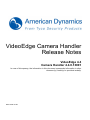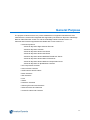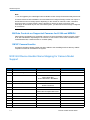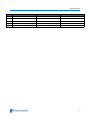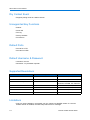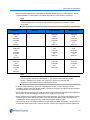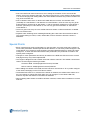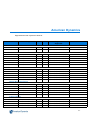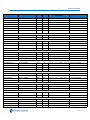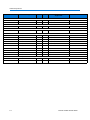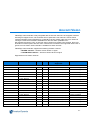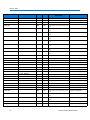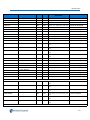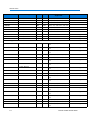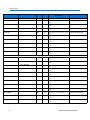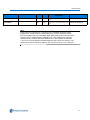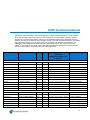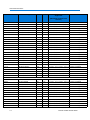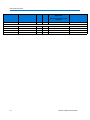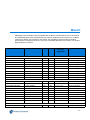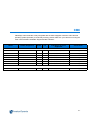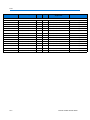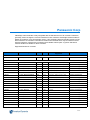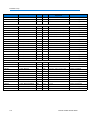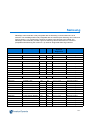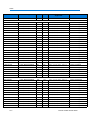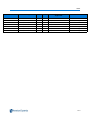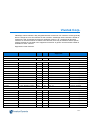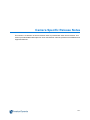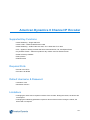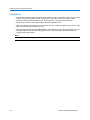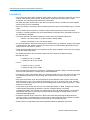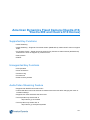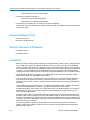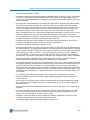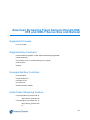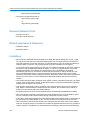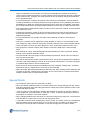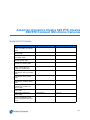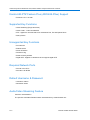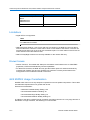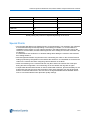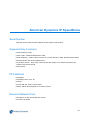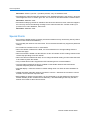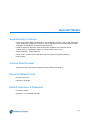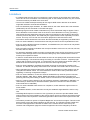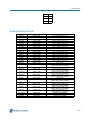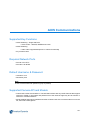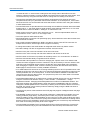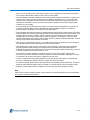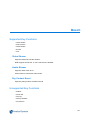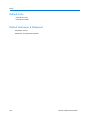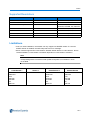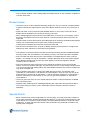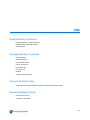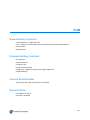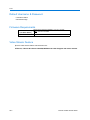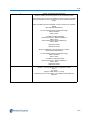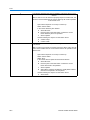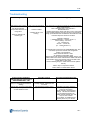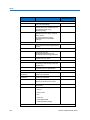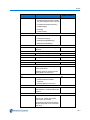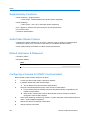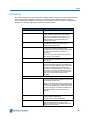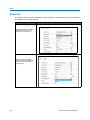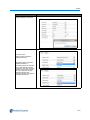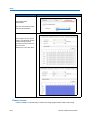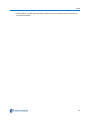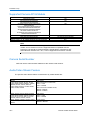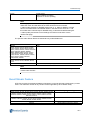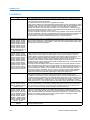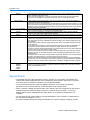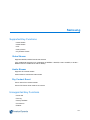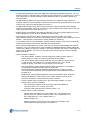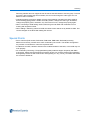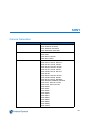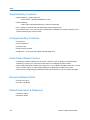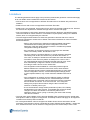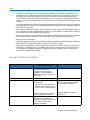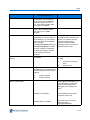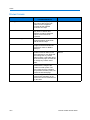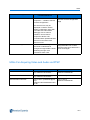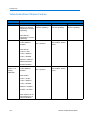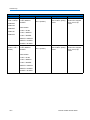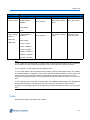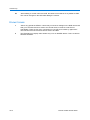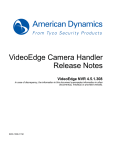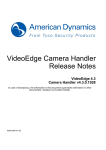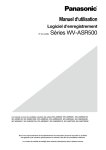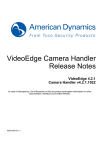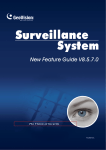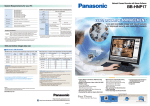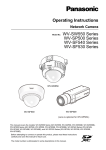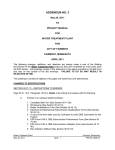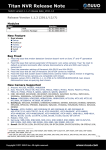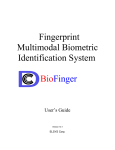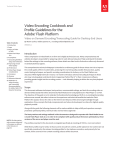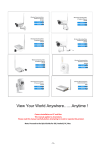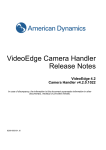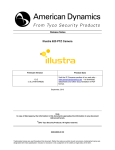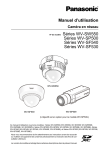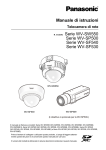Download VideoEdge Camera Handler Release Notes
Transcript
VideoEdge Camera Handler
Release Notes
VideoEdge 4.4
Camera Handler 4.4.0.13001
In case of discrepancy, the information in this document supersedes information in other
document(s), media(s) or provided verbally.
8200-1029-01 B0
Notice
The information in this manual was current when published. The manufacturer reserves the right to revise and improve its
products. All specifications are therefore subject to change without notice.
Copyright
Under copyright laws, the contents of this manual may not be copied, photocopied, reproduced, translated or reduced to
any electronic medium or machine-readable form, in whole or in part, without prior written consent of Tyco Security
Products. © 2013 Tyco Security Products. All Rights Reserved.
American Dynamics
6600 Congress Avenue
Boca Raton, FL 33487 U.S.A.
Customer Service
Thank you for using American Dynamics products. We support our products through an extensive worldwide network of
dealers. The dealer through whom you originally purchased this product is your point of contact if you need service or
support. Our dealers are empowered to provide the very best in customer service and support. Dealers should contact
American Dynamics at (800) 507-6268 or (561) 912-6259 or on the Web at www.americandynamics.net.
i-ii
Camera Handler Release Notes
General Purpose
The purpose of this document is to provide a detailed list of supported manufacturers and
manufacturers’ camera lines integrated and supported by the American Dynamics VideoEdge
Network Video Recorder version 4.4 and the VideoEdge Camera Handler version 4.4.
Cameras and Encoders supported and available with current version 4.4:
• American Dynamics
•American Dynamics Eight Channel Encoder
•American Dynamics Fixed IP
•American Dynamics Illustra 210 Series
•American Dynamics Illustra 400 Series
•American Dynamics Illustra 600/600LT/610/610LT Series
•American Dynamics Illustra 625 PTZ Cameras
•American Dynamics Illustra 600/610 Compact Mini-Dome
•American Dynamics IP SpeedDome Cameras
• ACTi Corporation Cameras
• Arecont Vision Cameras
• AXIS Cameras and Encoders
• Bosch Cameras
• CBC Cameras
• FLIR
• ONVIF
• Panasonic Cameras
• Samsung Encoders and Cameras
• SONY Encoders and Cameras
• Vivotek Encoders and Cameras
1-1
General Purpose
Note
1. You can upgrade your VideoEdge Camera Handler version at http://www.americandynamics.net
2. Please reference NVR Installation and User Manual to Configure Storage. NVRs can require a
tremendous amount of storage space depending on the number of cameras, codec, resolution,
and frame rates, recording modes, and the duration for which you wish to preserve video
recordings. At the outset of your use of the NVR system, you will need to have storage configured
to record data
Bit Rate Controls on Supported Cameras for H.264 and MPEG4
Video stream configuration for supported cameras now have the ability to select a bit rate control
for H.264 and MPEG4. Depending on the camera, bit rate control can be either variable bit rate,
constrained bit rate, constant bit rate or constant quality.
ONVIF Camera Handler
An ONVIF compliant camera handler has been added to the VideoEdge NVR so that any ONVIF
compliant camera can be added to the system.
NVR GUI Device Handler Name Mapping for Camera Model
Support
NVR GUI Device Handler Name
Camera Model Support
Handler Version Number
1
AD 8 Channel Encoder
AD 8 Channel Encoder
4.4.0.724
2
AD VideoEdge IP Camera
AD Fixed
4.4.0.724
3
AD Illustra iAPI1
Illustra 400
Illustra 600C Box
Illustra 600/610/LT Box/Bullet
4.4.0.724
4
AD IP SpeedDome
IP SpeedDome
4.4.0.724
5
AD Illustra iAPI2
Illustra 600/610/LT Dome
Illustra 210 Dome
4.4.0.724
6
AD 1 Channel Encoder CN
ADSTE
4.4.0.724
7
AD Illustra iAPI3
Illustra 625 PTZ
Illustra 600 Compact Mini Dome
4.4.0.18018
8
ONVIF
ONVIF
4.4.0.724
9
ACTI
ACTI
4.4.0.724
10
AXIS
AXIS
4.4.0.724
11
Arecont Vision
Arecont
4.4.0.724
12
Arecont Vision
CBC
4.4.0.724
13
Bosch
Bosch
4.4.0.13001
1-2
Camera Handler Release Notes
General Purpose
NVR GUI Device Handler Name
Camera Model Support
Handler Version Number
14
FLIR
FLIR
4.4.0.724
15
Panasonic
Panasonic
4.4.0.724
16
SONY
SONY
4.4.0.724
17
Samsung
Samsung
4.4.0.724
18
Vivotek
Vivotek
4.4.0.724
1-3
What’s New in This Release
Support for the following Bosch cameras:
Model
CODEC Supported
Audio
I/O
VideoEdge Versions
Supported
Certification
Bosch VG4 Series Cameras
VG4-100 Series
H.264, MJPEG
Yes
2/0
4.4
Works as designed
VG4-200 Series
H.264, MJPEG
Yes
2/0
4.4
Works as designed
VG4-300 Series
H.264, MJPEG
Yes
2/0
4.4
Works as designed
VG4-500i Series
H.264, MJPEG
Yes
2/0
4.4
Works as designed
Supported Key Functions
• Video Stream
• Query Device
• Audio Stream
• Events
• PTZ
Video Stream
• Supports MJPEG and H.264 streams
• NVR supports dual H.264, or one H.264 and one MJPEG
Audio Stream
Supports audio codec G.711
Audio stream is mixed with video stream
2-1
What’s New in This Release
Dry Contact Event
• Supports polling mode at a 250ms interval
Unsupported Key Functions
• Reboot
• Power Off
• Get Log
• Factory Defaults
• Find Device
Default Ports
• Port 80 for HTTP
• Port 554 for RTSP
Default Username & Password
• Username: service
• Password: <no password required>
Supported Resolutions
Model
Max Resolution (Default Value)
Resolution List in NVR 4.2+
AutoDome JR800 HD
1280x720
1280x720, 4CIF, CIF
Dinion NBN-498-P IVA
4CIF
4CIF, CIF
Dinion HD 1080p D/N IVA
1920x1080
1920x1080, 1280x720, 4CIF,
704x432, 512x288, CIF, 256x144
Dinion NBN-921-P IVA
1280x720
1280x720, 4CIF, CIF
NBC-265-P
1280x720
1280x720, 4CIF, CIF
AutoDome 800 HD
1280x720
1280x720, 4CIF, CIF
VG4 AutoDome
4CIF
4CIF, CIF
Limitations
• Due to a camera limitation, the handler can only support one MJPEG stream. If a second
MJPEG stream is enabled, the NVR will produce an error message.
2-2
Camera Handler Release Notes
What’s New in This Release
• Bosch camera supports two H.264 streams. Handler default stream is H.264 stream1. Due to
camera limitations, H.264 stream 2 resolution depends on H.264 stream1 resolution.
Note
H.264 stream 1 and stream 2 refer to H.264 streams from the camera
corresponding with the camera encoder profile1 and profile 2, not streams 1 and 2
on the NVR.
Resolution List On
H.264 Stream 1
Current Value of H.264
Stream 1
Resolution List on
H.264 Stream 2
Resolution List on
MJPEG Stream
1920x1080
1280x720
4CIF
704x432
512x288
CIF
256x144
1920x1080
1920x1080
1280x720
4CIF
704x432
512x288
CIF
256x144
1920x1080
1280x720
4CIF
704x432
512x288
CIF
256x144
1920x1080
1280x720
4CIF
704x432
512x288
CIF
256x144
1280x720
1280x720
4CIF
704x432
512x288
CIF
256x144
1280x720
4CIF
704x432
512x288
CIF
256x144
1920x1080
1280x720
4CIF
704x432
512x288
CIF
256x144
4CIF or below
4CIF
704x432
512x288
CIF
256x144
4CIF
704x432
512x288
CIF
256x144
Note
From the table above, the resolution on both H.264 stream 2 and MJPEG stream
must be equal or less than H.264 stream 1. This means, when changing H.264
stream 1 resolution to a smaller one, ensure it is equal to or less than the
resolution on both H.264 stream 2 and MJPEG stream.
• Due to a camera limitation, if the user starts MJPEG stream or H.264 stream2 with HD
resolution, please make sure H.264 stream 1 resolution is equal to or higher than the resolution
on MJPEG stream or H.264 stream 2.
• Bosch has implemented the CGI to get the Camera Type instead of the Model name labeled on
the camera. So the Camera Type is shown in the model list on the NVR.
• Bosch cameras do not support changing the Video Standard, only viewing the Standard. Bosch
cameras have 3 Video Standards: NTSC, PAL and HD. If the camera video standard is HD,
"UNKNOWN" will be displayed on the NVR Camera Image Settings page.
• When setting up Dry Contacts on NBN-921-P IVA serials and NBN-498 serials, it is necessary to
activate the Alarm Inputs on the camera GUI first. Users must change the Active dropdown list
2-3
What’s New in This Release
value from 'None' to 'N.O.' or 'N.C.' on the camera, as 'None' means disabled and this does not
automatically change when Dry Contacts are activated on the NVR.
• Due to a camera limitation, for Bosch Dinion HD 1080P D/N IVA, if the users sets stream 1
codec H.264 and 30 FPS, stream 2 codec H.264 then the streams can only reach 10 FPS, due
to stream 2 being dependent on stream 1.
• Handler supports Generic functions including dual stream and audio stream with the following
limitations:
• Cameras need to provide three streams, including two H.264 streams and one
MJPEG stream. So the handler can support dual H.264 streams or one H.264
stream and one MJPEG stream.
• Resolution list includes HD resolution (1080P and 720P) and SD resolution (CIF
and 4CIF), but cameras may only support one or several of them.
• Audio codec G711 can be supported by the audio stream, other codecs are not
supported.
• It is found that different camera firmware versions can return different camera types. This causes
the handler to recognize the camera as Generic camera. Please ensure the Bosch camera has
the recommended firmware version before adding it to the NVR.
• Due to camera limitations on the AutoDome Jr 800 HD, it supports single H.264 stream when the
resolution is set to 1080P or 720P 50 (PAL)/60 (NTSC) FPS on H.264 stream 1, and H.264
stream 2 is only a copy of H.264 stream 1 when 1080P is selected for stream 1. It supports dual
H.264 streams when resolution and FPS are set to 720P and 25 (PAL)/30 (NTSC) FPS or below,
and H.264 stream 2 can be set to 4CIF and CIF resolution.
• Due to camera limitation, when setting 1080P for MJPEG stream on the Autodome Jr 800HD, it
is shows 1920x1072.
Known Issues
• The FPS is only 2.75 when MJPEG streaming (25 fps) is in use. It is a known camera limitation.
Confirmed with Bosch support that for most of the Bosch cameras FPS can only reach up to 5
FPS.
• Audio and video is not synchronized with MJPEG stream on victor client. This is due to the
MJPEG stream limitation on the FPS only reaching a low rate.
• When setting Brightness and Contrast on the NBC-265-P, it returns an error message. This is
because it uses different CGI from other cameras, so these properties and functions are not
supported.
• Frequent Video Loss for Bosch Dinion HD 1080p D/N IVA is caused by the default NVR storage
setting. The recommended mount option when setting up the NVR is:
nofail,noatime,nodiratime,attr2,nobarrier,noquota,allocsize=4M
• GOP structure should be set to "IP" prior to adding cameras to NVR. Failure to configure this
setting may cause videoloss or issues with victor playback.
•
• If the network connection between the NVR and the camera drops and then established again,
this may result in the camera/device not restarting correctly. The camera should be restarted
• Wrong format on resolutions on the AutoDome Jr and Dinion1080P. Due to an NVR web client
known Issue, when Stream 2 is enabled with the same codec as Stream 1, the setting is a copy
of the Stream 1 settings. But Bosch dual H.264 stream support has a different resolution list. So
when the client applies, it shows and applies a different resolution value on Stream 2.
2-4
Camera Handler Release Notes
What’s New in This Release
• Due to the NVR web client known issue, when setting the resolution for the second H.264
stream, set it on the advance edit page. This is due to the fact it is a copy setting of H.264 stream
1 on camera list page with editing status, and real available resolution may not be included in the
copy of the resolution list.
• Due to camera known issue, for Dinion HD 1080P D/N IVA camera, set resolution 4CIF
(704x480) on H.264 Stream 1 and 768x432 on H.264 Stream 2, then the user only can get an
actual resolution 704x432 for H.264 Stream 1. And set resolution 768x432 on H.264 Stream 1
and 4CIF (704x480) on H.264 Stream 2, user can only get actual resolution of 704x432 for
H.264 Stream 1.
• There is a green line at top of victor Unified Client live stream on Bosch AutoDome Jr 800HD.
This is a camera issue.
• Playback video stuttering when rewinding/forwarding the H.264 video from AutoDome 800 Jr.
The camera setting is: NTSC, H.264, 1920x1080, FPS=30. Camera's firmware version is
39500570.
Special Points
• Bosch camera has 8 profile configurations on the web page, and each profile may configure a
set of codec parameters. Handler specifies H.264 Stream 1 on camera to profile Configure 1 and
H.264 Stream 2 on camera to profile Configure 2 and the MJPEG stream on camera to profile.
Configure 3, so when the NVR sets stream codec parameters, the parameter is written in the
special profile configured.
• Changes to codec parameters should only be made on the NVR web GUI and not the camera
web page as they may not be implemented.
• The ranges of Brightness and Contrast are 0-255 in Bosch cameras. The Handler converts this
value to 0-100 using the following formulae:
Camera to NVR: Camera(brightness/contrast)*100/255
NVR to camera: NVR(brightness/contrast)*255/100
• When adding the camera to the NVR, the GOP structure must be set to "IP" in profile configure
of the camera web page, so the FPS value is usable.
• The default GOP value is 15, however if the stream is restarted, the default value will be set. If
the user requires to change the GOP value, they can change it on the camera Web Gui,
however only after the stream on the NVR has restarted.
• When enabling audio stream on NVR for all Bosch cameras, ensure audio is enabled on camera
web GUI.
2-5
Continual Support
At any given time there may be more than one camera pack available for the VideoEdge NVR.
This camera pack provides full support to all existing (updates and add-ons) and new cameras
available for the VideoEdge NVR. The following is a list of all existing manufacturers and cameras
supported by the VideoEdge NVR:
• American Dynamics
•American Dynamics Eight Channel Encoder
•American Dynamics Fixed IP
•American Dynamics Illustra 210 Series
•American Dynamics Illustra 400 Series
•American Dynamics Illustra 600/600LT/610/610LT Series
•American Dynamics Illustra 600/610 Compact Mini-Dome Series
•American Dynamics Illustra 625 PTZ Cameras
•American Dynamics IP SpeedDome Cameras
• ACTi Corporation Cameras
• Arecont Vision Cameras
• AXIS Cameras and Encoders
• Bosch Cameras
• CBC Cameras
• FLIR
• ONVIF
• Panasonic Cameras
• Samsung Encoders and Cameras
• SONY Encoders and Cameras
• Vivotek Encoders and Cameras
General Limitations
• In NVR 4.2.0 or later, the NVR does not provide any GUI for PTZ operations other than enabling
PTZ and maybe Absolute Focus/Iris. Enabling PTZ only applies to Encoders, not PTZ Cameras.
• It is recommended not to configure cameras on multiple Recorders as this may impact on
stream and general performance of the camera.
3-1
American Dynamics
Supported American Dynamics cameras:
Model
CODEC Supported
Audio
I/O
VideoEdge Versions
Supported
Certification
Video Encoders
ADEIP8H
H.264, MJPEG
Yes
16/0
4.0, 4.0.1, 4.1, 4.2, 4.2.1, 4.3, 4.4
Tested & Certified
ADEIP8M
MJPEG, MPEG4
Yes
16/0
4.0, 4.0.1, 4.1, 4.2, 4.2.1, 4.3, 4.4
Tested & Certified
ADCIPEBPN
MJPEG, MPEG4
Yes
1/0
4.0, 4.0.1, 4.1, 4.2, 4.2.1, 4.3, 4.4
Tested & Certified
ADCIPEBPPE
MJPEG, MPEG4
Yes
1/0
4.0, 4.0.1, 4.1, 4.2, 4.2.1, 4.3, 4.4
Tested & Certified
ADCIPEBPPU
MJPEG, MPEG4
Yes
1/0
4.0, 4.0.1, 4.1, 4.2, 4.2.1, 4.3, 4.4
Tested & Certified
ADCIPEBN
MJPEG, MPEG4
Yes
1/0
4.0, 4.0.1, 4.1, 4.2, 4.2.1, 4.3, 4.4
Tested & Certified
ADCIPEBPE
MJPEG, MPEG4
Yes
1/0
4.0, 4.0.1, 4.1, 4.2, 4.2.1, 4.3, 4.4
Tested & Certified
ADCIPEBPU
MJPEG, MPEG4
Yes
1/0
4.0, 4.0.1, 4.1, 4.2, 4.2.1, 4.3, 4.4
Tested & Certified
Box Cameras
Indoor Mini Dome Cameras
ADCIPE3312ICN
MJPEG, MPEG4
Yes
1/0
4.0, 4.0.1, 4.1, 4.2, 4.2.1, 4.3, 4.4
Tested & Certified
ADCIPE3312ISN
MJPEG, MPEG4
Yes
1/0
4.0, 4.0.1, 4.1, 4.2, 4.2.1, 4.3, 4.4
Tested & Certified
ADCIPE3312ICPE
MJPEG, MPEG4
Yes
1/0
4.0, 4.0.1, 4.1, 4.2, 4.2.1, 4.3, 4.4
Tested & Certified
ADCIPE3312ISPE
MJPEG, MPEG4
Yes
1/0
4.0, 4.0.1, 4.1, 4.2, 4.2.1, 4.3, 4.4
Tested & Certified
ADCIPE3312ICPU
MJPEG, MPEG4
Yes
1/0
4.0, 4.0.1, 4.1, 4.2, 4.2.1, 4.3, 4.4
Tested & Certified
ADCIPE3312ISPU
MJPEG, MPEG4
Yes
1/0
4.0, 4.0.1, 4.1, 4.2, 4.2.1, 4.3, 4.4
Tested & Certified
Outdoor Mini Dome Cameras
ADCIPE3712OCN
MJPEG, MPEG4
Yes
1/0
4.0, 4.0.1, 4.1, 4.2, 4.2.1, 4.3, 4.4
Tested & Certified
ADCIPE3712OSN
MJPEG, MPEG4
Yes
1/0
4.0, 4.0.1, 4.1, 4.2, 4.2.1, 4.3, 4.4
Tested & Certified
ADCIPE3712OCPE
MJPEG, MPEG4
Yes
1/0
4.0, 4.0.1, 4.1, 4.2, 4.2.1, 4.3, 4.4
Tested & Certified
ADCIPE3712OCPU
MJPEG, MPEG4
Yes
1/0
4.0, 4.0.1, 4.1, 4.2, 4.2.1, 4.3, 4.4
Tested & Certified
ADCIPE3712OSPU
MJPEG, MPEG4
Yes
1/0
4.0, 4.0.1, 4.1, 4.2, 4.2.1, 4.3, 4.4
Tested & Certified
ADCIPE3712OSPE
MJPEG, MPEG4
Yes
1/0
4.0, 4.0.1, 4.1, 4.2, 4.2.1, 4.3, 4.4
Tested & Certified
IP Dome Cameras
ADVEIPSD22N
H.264, MJPEG, MPEG4
Yes
4/0
4.0, 4.0.1, 4.1, 4.2, 4.2.1, 4.3, 4.4
Tested & Certified
ADVEIPSD22P
H.264, MJPEG, MPEG4
Yes
4/0
4.0, 4.0.1, 4.1, 4.2, 4.2.1, 4.3, 4.4
Tested & Certified
ADVEIPSD35N
H.264, MJPEG, MPEG4
Yes
4/0
4.0, 4.0.1, 4.1, 4.2, 4.2.1, 4.3, 4.4
Tested & Certified
ADVEIPSD35P
H.264, MJPEG, MPEG4
Yes
4/0
4.0, 4.0.1, 4.1, 4.2, 4.2.1, 4.3, 4.4
Tested & Certified
4-1
American Dynamics
Model
CODEC Supported
Audio
I/O
VideoEdge Versions
Supported
Certification
Illustra 210 Mini Dome Cameras
ADCi210-D111
H.264, MJPEG
Yes
1/0
4.1, 4.2, 4.2.1, 4.3, 4.4
Tested & Certified
ADCi210-D011
H.264, MJPEG
Yes
1/0
4.1, 4.2, 4.2.1, 4.3, 4.4
Tested & Certified
ADCi210-D121
H.264, MJPEG
Yes
1/0
4.1, 4.2, 4.2.1, 4.3, 4.4
Tested & Certified
ADCi210-D021
H.264, MJPEG
Yes
1/0
4.1, 4.2, 4.2.1, 4.3, 4.4
Tested & Certified
ADCi210-D113
H.264, MJPEG
Yes
1/0
4.1, 4.2, 4.2.1, 4.3, 4.4
Tested & Certified
ADCi210-D013
H.264, MJPEG
Yes
1/0
4.1, 4.2, 4.2.1, 4.3, 4.4
Tested & Certified
ADCi210-D123
H.264, MJPEG
Yes
1/0
4.1, 4.2, 4.2.1, 4.3, 4.4
Tested & Certified
ADCi210-D023
H.264, MJPEG
Yes
1/0
4.1, 4.2, 4.2.1, 4.3, 4.4
Tested & Certified
Illustra 600 Mini Dome Cameras
ADCi600-D111
H.264, MJPEG
Yes
1/0
4.1, 4.2, 4.2.1, 4.3, 4.4
Tested & Certified
ADCi600-D011
H.264, MJPEG
Yes
1/0
4.1, 4.2, 4.2.1, 4.3, 4.4
Tested & Certified
ADCi600-D121
H.264, MJPEG
Yes
1/0
4.1, 4.2, 4.2.1, 4.3, 4.4
Tested & Certified
ADCi600-D021
H.264, MJPEG
Yes
1/0
4.1, 4.2, 4.2.1, 4.3, 4.4
Tested & Certified
ADCi600-D321
H.264, MJPEG
Yes
1/0
4.1, 4.2, 4.2.1, 4.3, 4.4
Tested & Certified
ADCi600-D131
H.264, MJPEG
Yes
1/0
4.1, 4.2, 4.2.1, 4.3, 4.4
Tested & Certified
ADCi600-D031
H.264, MJPEG
Yes
1/0
4.1, 4.2, 4.2.1, 4.3, 4.4
Tested & Certified
ADCi600-D141
H.264, MJPEG
Yes
1/0
4.1, 4.2, 4.2.1, 4.3, 4.4
Tested & Certified
ADCi600-D041
H.264, MJPEG
Yes
1/0
4.1, 4.2, 4.2.1, 4.3, 4.4
Tested & Certified
ADCi600-D341
H.264, MJPEG
Yes
1/0
4.1, 4.2, 4.2.1, 4.3, 4.4
Tested & Certified
ADCi600-D113
H.264, MJPEG
Yes
1/0
4.1, 4.2, 4.2.1, 4.3, 4.4
Tested & Certified
ADCi600-D013
H.264, MJPEG
Yes
1/0
4.1, 4.2, 4.2.1, 4.3, 4.4
Tested & Certified
ADCi600-D123
H.264, MJPEG
Yes
1/0
4.1, 4.2, 4.2.1, 4.3, 4.4
Tested & Certified
ADCi600-D323
H.264, MJPEG
Yes
1/0
4.1, 4.2, 4.2.1, 4.3, 4.4
Tested & Certified
ADCi600-D133
H.264, MJPEG
Yes
1/0
4.1, 4.2, 4.2.1, 4.3, 4.4
Tested & Certified
ADCi600-D033
H.264, MJPEG
Yes
1/0
4.1, 4.2, 4.2.1, 4.3, 4.4
Tested & Certified
ADCi600-D143
H.264, MJPEG
Yes
1/0
4.1, 4.2, 4.2.1, 4.3, 4.4
Tested & Certified
ADCi600-D043
H.264, MJPEG
Yes
1/0
4.1, 4.2, 4.2.1, 4.3, 4.4
Tested & Certified
ADCi600-D343
H.264, MJPEG
Yes
1/0
4.1, 4.2, 4.2.1, 4.3, 4.4
Tested & Certified
Illustra 610 Mini Dome Cameras
ADCi610-D111
H.264, MJPEG
Yes
1/0
4.1, 4.2, 4.2.1, 4.3, 4.4
Tested & Certified
ADCi610-D011
H.264, MJPEG
Yes
1/0
4.1, 4.2, 4.2.1, 4.3, 4.4
Tested & Certified
ADCi610-D121
H.264, MJPEG
Yes
1/0
4.1, 4.2, 4.2.1, 4.3, 4.4
Tested & Certified
ADCi610-D021
H.264, MJPEG
Yes
1/0
4.1, 4.2, 4.2.1, 4.3, 4.4
Tested & Certified
ADCi610-D321
H.264, MJPEG
Yes
1/0
4.1, 4.2, 4.2.1, 4.3, 4.4
Tested & Certified
ADCi610-D131
H.264, MJPEG
Yes
1/0
4.1, 4.2, 4.2.1, 4.3, 4.4
Tested & Certified
ADCi610-D031
H.264, MJPEG
Yes
1/0
4.1, 4.2, 4.2.1, 4.3, 4.4
Tested & Certified
ADCi610-D141
H.264, MJPEG
Yes
1/0
4.1, 4.2, 4.2.1, 4.3, 4.4
Tested & Certified
ADCi610-D041
H.264, MJPEG
Yes
1/0
4.1, 4.2, 4.2.1, 4.3, 4.4
Tested & Certified
ADCi610-D341
H.264, MJPEG
Yes
1/0
4.1, 4.2, 4.2.1, 4.3, 4.4
Tested & Certified
ADCi610-D113
H.264, MJPEG
Yes
1/0
4.1, 4.2, 4.2.1, 4.3, 4.4
Tested & Certified
ADCi610-D013
H.264, MJPEG
Yes
1/0
4.1, 4.2, 4.2.1, 4.3, 4.4
Tested & Certified
4-2
Camera Handler Release Notes
American Dynamics
Model
CODEC Supported
Audio
I/O
VideoEdge Versions
Supported
Certification
ADCi610-D123
H.264, MJPEG
Yes
1/0
4.1, 4.2, 4.2.1, 4.3, 4.4
Tested & Certified
ADCi610-D023
H.264, MJPEG
Yes
1/0
4.1, 4.2, 4.2.1, 4.3, 4.4
Tested & Certified
ADCi610-D323
H.264, MJPEG
Yes
1/0
4.1, 4.2, 4.2.1, 4.3, 4.4
Tested & Certified
ADCi610-D133
H.264, MJPEG
Yes
1/0
4.1, 4.2, 4.2.1, 4.3, 4.4
Tested & Certified
ADCi610-D033
H.264, MJPEG
Yes
1/0
4.1, 4.2, 4.2.1, 4.3, 4.4
Tested & Certified
ADCi610-D143
H.264, MJPEG
Yes
1/0
4.1, 4.2, 4.2.1, 4.3, 4.4
Tested & Certified
ADCi610-D043
H.264, MJPEG
Yes
1/0
4.1, 4.2, 4.2.1, 4.3, 4.4
Tested & Certified
Illustra 610LTMini Dome Cameras
ADCi610LT-D111
H.264, MJPEG
No
No
4.1, 4.2, 4.2.1, 4.3, 4.4
Tested & Certified
ADCi610LT-D113
H.264, MJPEG
No
No
4.1, 4.2, 4.2.1, 4.3, 4.4
Tested & Certified
Illustra 600 Telephoto Lens Mini Dome Cameras
ADCi600-D521
H.264, MJPEG
Yes
1/0
4.1, 4.2, 4.2.1, 4.3, 4.4
Tested & Certified
ADCi600-D541
H.264, MJPEG
Yes
1/0
4.1, 4.2, 4.2.1, 4.3, 4.4
Tested & Certified
ADCi600-D523
H.264, MJPEG
Yes
1/0
4.1, 4.2, 4.2.1, 4.3, 4.4
Tested & Certified
ADCi600-D543
H.264, MJPEG
Yes
1/0
4.1, 4.2, 4.2.1, 4.3, 4.4
Tested & Certified
Illustra 610 Telephoto Lens Mini Dome Cameras
ADCi610-D521
H.264, MJPEG
Yes
1/0
4.1, 4.2, 4.2.1, 4.3, 4.4
Tested & Certified
ADCi610-D541
H.264, MJPEG
Yes
1/0
4.1, 4.2, 4.2.1, 4.3, 4.4
Tested & Certified
ADCi610-D523
H.264, MJPEG
Yes
1/0
4.1, 4.2, 4.2.1, 4.3, 4.4
Tested & Certified
ADCi610-D543
H.264, MJPEG
Yes
1/0
4.1, 4.2, 4.2.1, 4.3, 4.4
Tested & Certified
Illustra 400 WDR Indoor Mini Dome Cameras
ADCi400-D011
H.264, MJPEG
Yes
1/0
4.0, 4.0.1, 4.1, 4.2, 4.2.1, 4.3, 4.4
Tested & Certified
ADCi400-D013
H.264, MJPEG
Yes
1/0
4.0, 4.0.1, 4.1, 4.2, 4.2.1, 4.3, 4.4
Tested & Certified
ADCi400-D031
H.264, MJPEG
Yes
1/0
4.0, 4.0.1, 4.1, 4.2, 4.2.1, 4.3, 4.4
Tested & Certified
ADCi400-D033
H.264, MJPEG
Yes
1/0
4.0, 4.0.1, 4.1, 4.2, 4.2.1, 4.3, 4.4
Tested & Certified
Illustra 400 WDR Outdoor Mini Dome Cameras
ADCi400-D021
H.264, MJPEG
Yes
1/0
4.0, 4.0.1, 4.1, 4.2, 4.2.1, 4.3, 4.4
Tested & Certified
ADCi400-D023
H.264, MJPEG
Yes
1/0
4.0, 4.0.1, 4.1, 4.2, 4.2.1, 4.3, 4.4
Tested & Certified
ADCi400-D041
H.264, MJPEG
Yes
1/0
4.0, 4.0.1, 4.1, 4.2, 4.2.1, 4.3, 4.4
Tested & Certified
ADCi400-D043
H.264, MJPEG
Yes
1/0
4.0, 4.0.1, 4.1, 4.2, 4.2.1, 4.3, 4.4
Tested & Certified
Illustra 400 WDR Bullet Cameras
ADCi400-B021
H.264, MJPEG
Yes
1/0
4.0, 4.0.1, 4.1, 4.2, 4.2.1, 4.3, 4.4
Tested & Certified
ADCi400-B022
H.264, MJPEG
Yes
1/0
4.0, 4.0.1, 4.1, 4.2, 4.2.1, 4.3, 4.4
Tested & Certified
ADCi400-B041
H.264, MJPEG
Yes
1/0
4.0, 4.0.1, 4.1, 4.2, 4.2.1, 4.3, 4.4
Tested & Certified
Illustra 400 Box Cameras
ADCi400-X001
H.264, MJPEG
Yes
1/0
4.0, 4.0.1, 4.1, 4.2, 4.2.1, 4.3, 4.4
Tested & Certified
ADCi400-X002
H.264, MJPEG
Yes
1/0
4.0, 4.0.1, 4.1, 4.2, 4.2.1, 4.3, 4.4
Tested & Certified
Illustra 600/610 Bullet Cameras
ADCi600-B021
H.264, MJPEG
Yes
1/0
4.2.1, 4.3, 4.4
Tested & Certified
ADCi600-B041
H.264, MJPEG
Yes
1/0
4.2.1, 4.3, 4.4
Tested & Certified
ADCi610-B021
H.264, MJPEG
Yes
1/0
4.2.1, 4.3, 4.4
Tested & Certified
ADCi610-B041
H.264, MJPEG
Yes
1/0
4.2.1, 4.3, 4.4
Tested & Certified
4-3
American Dynamics
Model
CODEC Supported
Audio
I/O
VideoEdge Versions
Supported
Certification
Illustra 600/610 Box Cameras
ADCi600-X011
H.264, MJPEG
Yes
1/0
4.2.1, 4.3, 4.4
Tested & Certified
ADCi610-X011
H.264, MJPEG
Yes
1/0
4.2.1, 4.3, 4.4
Tested & Certified
Yes
1/0
4.2.1, 4.3, 4.4
Tested & Certified
Yes
1/0
4.2.1, 4.3, 4.4
Tested & Certified
Illustra 600LT Bullet Cameras
ADCi600LT-B021
H.264, MJPEG
Illustra 600LT Box Cameras
ADCi600-X011
H.264, MJPEG
Illustra 625 PTZ Cameras
ADCi625-P132
H.264, MJPEG
No
No
4.2.1, 4.3, 4.4
Tested & Certified
ADCi625-P122
H.264, MJPEG
No
No
4.2.1, 4.3, 4.4
Tested & Certified
ADCi625-P121
H.264, MJPEG
No
No
4.2.1, 4.3, 4.4
Tested & Certified
ADCi625-P124
H.264, MJPEG
No
No
4.2.1, 4.3, 4.4
Tested & Certified
ADCi625-P123
H.264, MJPEG
No
No
4.2.1, 4.3, 4.4
Tested & Certified
ADCi625-P232
H.264, MJPEG
Yes
4/0
4.3, 4.4
Tested & Certified
ADCi625-P222
H.264, MJPEG
Yes
4/0
4.3, 4.4
Tested & Certified
ADCi625-P221
H.264, MJPEG
Yes
4/0
4.3, 4.4
Tested & Certified
ADCi625-P223
H.264, MJPEG
Yes
4/0
4.3, 4.4
Tested & Certified
ADCi625-P224
H.264, MJPEG
Yes
4/0
4.3, 4.4
Tested & Certified
Illustra 600/610 Compact Mini-Dome Cameras
ADCi600-M111
H.264, MJPEG
No
No
4.3, 4.4
Tested & Certified
ADCi610-M111
H.264, MJPEG
No
No
4.3, 4.4
Tested & Certified
4-4
Camera Handler Release Notes
ACTi Corporation
This version of the VideoEdge camera handler is fully integrated with ACTi Corporation line of IP
cameras. ACTi has number of API’s (Application Programming Interface) camera handlers to
communicate with their cameras. This version of the VideoEdge NVR is fully integrated with the
ACM models (cameras using firmware version v3.13.16-AC) and TCM models (cameras using
firmware version v4.11.09-AC). As ACTi continues to release new cameras to the market, the
VideoEdge camera handler provides a generic camera driver that can connect to any ACM or
TCM cameras not listed in the available camera list. The generic ACTi driver will gather the
required information and present this to the VideoEdge NVR
Supported ACTi Corporation cameras:
Model
CODEC Supported
Audio
I/O
VideoEdge Versions
Supported
Certification
Fixed Cameras
ACM5611
MJPEG
No
1/0
4.1, 4.2, 4.2.1, 4.3, 4.4
Works as designed
Bullet Cameras
ACM1231
MJPEG
No
No
4.1, 4.2, 4.2.1, 4.3, 4.4
Tested & Certified
TCM1231
MJPEG, H.264
No
1/0
4.1, 4.2, 4.2.1, 4.3, 4.4
Works as designed
TCM1511
MJPEG, H.264
No
1/0
4.1, 4.2, 4.2.1, 4.3, 4.4
Works as designed
ACM4201
MJPEG
No
1/0
4.1, 4.2, 4.2.1, 4.3, 4.4
Works as designed
TCM4201
MJPEG, H.264
No
1/0
4.1, 4.2, 4.2.1, 4.3, 4.4
Works as designed
Cube Cameras
Fixed Dome Cameras
ACM3401
MJPEG
No
1/0
4.1, 4.2, 4.2.1, 4.3, 4.4
Works as designed
ACM3511
MJPEG
No
1/0
4.1, 4.2, 4.2.1, 4.3, 4.4
Works as designed
ACM3701
MJPEG
No
No
4.1, 4.2, 4.2.1, 4.3, 4.4
Works as designed
ACM7411
MJPEG
No
No
4.1, 4.2, 4.2.1, 4.3, 4.4
Works as designed
TCM3401
MJPEG, H.264
No
1/0
4.1, 4.2, 4.2.1, 4.3, 4.4
Works as designed
TCM3411
MJPEG, H.264
No
1/0
4.1, 4.2, 4.2.1, 4.3, 4.4
Works as designed
TCM3511
MJPEG, H.264
No
1/0
4.1, 4.2, 4.2.1, 4.3, 4.4
Tested & Certified
TCM7411
MJPEG, H.264
No
1/0
4.1, 4.2, 4.2.1, 4.3, 4.4
Works as designed
TCM7811
MJPEG, H.264
No
1/0
4.1, 4.2, 4.2.1, 4.3, 4.4
Works as designed
TCM5311
MJPEG, H.264
No
1/0
4.1, 4.2, 4.2.1, 4.3, 4.4
Tested & Certified
TCM5611
MJPEG, H.264
No
1/0
4.1, 4.2, 4.2.1, 4.3, 4.4
Works as designed
Box Cameras
5-1
Arecont Vision
VideoEdge camera handler is fully integrated with the Arecont Vision line of megapixel cameras
including full support for the 180˚ and 360˚ lines of panoramic view cameras. Arecont Vision
cameras operating system (firmware) is continually evolving; please make sure your camera is
running the most current firmware available from Arecont Vision (available from
http://www.arecontvision.com). As Arecont Vision continues to release new cameras, there may
be instances where specific Arecont Vision cameras are not listed in the supported camera list. A
generic Arecont Vision camera handler is available for these cameras.
VideoEdge camera handler supports the following firmware versions:
• M-JPEG cameras – firmware version 64327 or higher
• H.264/M-JPEG cameras – firmware version 65139 or higher
Supported Arecont Vision cameras:
Model
CODEC Supported
Audio
I/O
VideoEdge Versions
Supported
Certification
Fixed Cameras
AV1115
H.264, MJPEG
No
No
4.0.1, 4.1, 4.2, 4.2.1, 4.3, 4.4
Works as designed
AV1115DN
H.264, MJPEG
No
No
4.0.1, 4.1, 4.2, 4.2.1, 4.3, 4.4
Works as designed
AV1115AI
H.264, MJPEG
No
No
4.0.1, 4.1, 4.2, 4.2.1, 4.3, 4.4
Works as designed
AV1125
H.264
No
No
4.0.1, 4.1, 4.2, 4.2.1, 4.3, 4.4
Works as designed
AV1125DN
H.264
No
No
4.0.1, 4.1, 4.2, 4.2.1, 4.3, 4.4
Works as designed
AV1125IR
H.264, MJPEG
No
No
4.0.1, 4.1, 4.2, 4.2.1, 4.3, 4.4
Works as designed
AV1300
MJPEG
No
No
4.0.1, 4.1, 4.2, 4.2.1, 4.3, 4.4
Tested & Certified
AV1300DN
MJPEG
No
No
4.0.1, 4.1, 4.2, 4.2.1, 4.3, 4.4
Tested & Certified
AV1300AI
MJPEG
No
No
4.0.1, 4.1, 4.2, 4.2.1, 4.3, 4.4
Tested & Certified
AV1300M
MJPEG
No
No
4.0.1, 4.1, 4.2, 4.2.1, 4.3, 4.4
Tested & Certified
AV1305
H.264, MJPEG
No
No
4.0.1, 4.1, 4.2, 4.2.1, 4.3, 4.4
Tested & Certified
AV1305DN
H.264, MJPEG
No
No
4.0.1, 4.1, 4.2, 4.2.1, 4.3, 4.4
Works as designed
AV1305AI
H.264, MJPEG
No
No
4.0.1, 4.1, 4.2, 4.2.1, 4.3, 4.4
Tested & Certified
AV1310
MJPEG
No
No
4.0.1, 4.1, 4.2, 4.2.1, 4.3, 4.4
Works as designed
AV1310DN
MJPEG
No
No
4.0.1, 4.1, 4.2, 4.2.1, 4.3, 4.4
Works as designed
AV1315
H.264, MJPEG
No
No
4.0.1, 4.1, 4.2, 4.2.1, 4.3, 4.4
Works as designed
AV1315DN
H.264, MJPEG
No
No
4.0.1, 4.1, 4.2, 4.2.1, 4.3, 4.4
Works as designed
6-1
Arecont Vision
Model
CODEC Supported
Audio
I/O
VideoEdge Versions
Supported
Certification
AV1325
H.264, MJPEG
No
No
4.0.1, 4.1, 4.2, 4.2.1, 4.3, 4.4
Works as designed
AV1325DN
H.264, MJPEG
No
No
4.0.1, 4.1, 4.2, 4.2.1, 4.3, 4.4
Works as designed
AV1325IR
H.264, MJPEG
No
No
4.0.1, 4.1, 4.2, 4.2.1, 4.3, 4.4
Works as designed
AV2100
MJPEG
No
No
4.0, 4.0.1, 4.1, 4.2, 4.2.1, 4.3,
4.4
Tested & Certified
AV2100DN
MJPEG
No
No
4.0, 4.0.1, 4.1, 4.2, 4.2.1, 4.3,
4.4
Tested & Certified
AV2100AI
MJPEG
No
No
4.0, 4.0.1, 4.1, 4.2, 4.2.1, 4.3,
4.4
Tested & Certified
AV2100IR
MJPEG
No
No
4.0, 4.0.1, 4.1, 4.2, 4.2.1, 4.3,
4.4
Works as designed
AV2100M
MJPEG
No
No
4.0, 4.0.1, 4.1, 4.2, 4.2.1, 4.3,
4.4
Works as designed
AV2105
H.264, MJPEG
No
No
4.0, 4.0.1, 4.1, 4.2, 4.2.1, 4.3,
4.4
Tested & Certified
AV2105DN
H.264, MJPEG
No
No
4.0, 4.0.1, 4.1, 4.2, 4.2.1, 4.3,
4.4
Tested & Certified
AV2105AI
H.264, MJPEG
No
No
4.0, 4.0.1, 4.1, 4.2, 4.2.1, 4.3,
4.4
Works as designed
AV2110
MJPEG
No
No
4.0.1, 4.1, 4.2, 4.2.1, 4.3, 4.4
Works as designed
AV2110DN
MJPEG
No
No
4.0.1, 4.1, 4.2, 4.2.1, 4.3, 4.4
Works as designed
AV2115
H.264, MJPEG
No
No
4.0.1, 4.1, 4.2, 4.2.1, 4.3, 4.4
Works as designed
AV2115DN
H.264, MJPEG
No
No
4.0.1, 4.1, 4.2, 4.2.1, 4.3, 4.4
Works as designed
AV2115AI
H.264, MJPEG
No
No
4.0.1, 4.1, 4.2, 4.2.1, 4.3, 4.4
Works as designed
AV2125
MJPEG
No
No
4.0.1, 4.1, 4.2, 4.2.1, 4.3, 4.4
Works as designed
AV2125DN
MJPEG
No
No
4.0.1, 4.1, 4.2, 4.2.1, 4.3, 4.4
Works as designed
AV2125IR
MJPEG
No
No
4.0.1, 4.1, 4.2, 4.2.1, 4.3, 4.4
Works as designed
AV2805
H.264, MJPEG
No
No
4.0.1, 4.1, 4.2, 4.2.1, 4.3, 4.4
Works as designed
AV2805DN
H.264, MJPEG
No
No
4.0.1, 4.1, 4.2, 4.2.1, 4.3, 4.4
Works as designed
AV2815
H.264, MJPEG
No
No
4.0.1, 4.1, 4.2, 4.2.1, 4.3, 4.4
Works as designed
AV2815DN
H.264, MJPEG
No
No
4.0.1, 4.1, 4.2, 4.2.1, 4.3, 4.4
Works as designed
AV2825
H.264, MJPEG
No
No
4.0.1, 4.1, 4.2, 4.2.1, 4.3, 4.4
Works as designed
AV2825DN
H.264, MJPEG
No
No
4.0.1, 4.1, 4.2, 4.2.1, 4.3, 4.4
Works as designed
AV2825IR
H.264, MJPEG
No
No
4.0.1, 4.1, 4.2, 4.2.1, 4.3, 4.4
Works as designed
AV3100
MJPEG
No
No
4.0, 4.0.1, 4.1, 4.2, 4.2.1, 4.3,
4.4
Tested & Certified
AV3100DN
MJPEG
No
No
4.0, 4.0.1, 4.1, 4.2, 4.2.1, 4.3,
4.4
Tested & Certified
AV3100AI
MJPEG
No
No
4.0, 4.0.1, 4.1, 4.2, 4.2.1, 4.3,
4.4
Works as designed
AV3105
H.264, MJPEG
No
No
4.0.1, 4.1, 4.2, 4.2.1, 4.3, 4.4
Works as designed
AV3105DN
H.264, MJPEG
No
No
4.0.1, 4.1, 4.2, 4.2.1, 4.3, 4.4
Works as designed
6-2
Camera Handler Release Notes
Arecont Vision
Model
CODEC Supported
Audio
I/O
VideoEdge Versions
Supported
Certification
AV3105AI
H.264, MJPEG
No
No
4.0.1, 4.1, 4.2, 4.2.1, 4.3, 4.4
Works as designed
AV3110
MJPEG
No
No
4.0.1, 4.1, 4.2, 4.2.1, 4.3, 4.4
Works as designed
AV3110DN
MJPEG
No
No
4.0.1, 4.1, 4.2, 4.2.1, 4.3, 4.4
Works as designed
AV3115
H.264, MJPEG
No
No
4.0.1, 4.1, 4.2, 4.2.1, 4.3, 4.4
Works as designed
AV3115DN
H.264, MJPEG
No
No
4.0.1, 4.1, 4.2, 4.2.1, 4.3, 4.4
Works as designed
AV3115AI
H.264, MJPEG
No
No
4.0.1, 4.1, 4.2, 4.2.1, 4.3, 4.4
Works as designed
AV3125
H.264, MJPEG
No
No
4.0.1, 4.1, 4.2, 4.2.1, 4.3, 4.4
Works as designed
AV3125DN
H.264, MJPEG
No
No
4.0.1, 4.1, 4.2, 4.2.1, 4.3, 4.4
Works as designed
AV3125IR
H.264, MJPEG
No
No
4.0.1, 4.1, 4.2, 4.2.1, 4.3, 4.4
Works as designed
AV3155
H.264, MJPEG
No
No
4.0.1, 4.1, 4.2, 4.2.1, 4.3, 4.4
Tested & Certified
AV3155DN
H.264, MJPEG
No
No
4.0.1, 4.1, 4.2, 4.2.1, 4.3, 4.4
Tested & Certified
AV5100
MJPEG
No
No
4.0, 4.0.1, 4.1, 4.2, 4.2.1, 4.3,
4.4
Works as designed
AV5100DN
MJPEG
No
No
4.0, 4.0.1, 4.1, 4.2, 4.2.1, 4.3,
4.4
Works as designed
AV5100AI
MJPEG
No
No
4.0, 4.0.1, 4.1, 4.2, 4.2.1, 4.3,
4.4
Works as designed
AV5100M
MJPEG
No
No
4.0, 4.0.1, 4.1, 4.2, 4.2.1, 4.3,
4.4
Works as designed
AV5105
H.264, MJPEG
No
No
4.0.1, 4.1, 4.2, 4.2.1, 4.3, 4.4
Works as designed
AV5105DN
H.264, MJPEG
No
No
4.0.1, 4.1, 4.2, 4.2.1, 4.3, 4.4
Works as designed
AV5105AI
H.264, MJPEG
No
No
4.0.1, 4.1, 4.2, 4.2.1, 4.3, 4.4
Works as designed
AV5110
MJPEG
No
No
4.0.1, 4.1, 4.2, 4.2.1, 4.3, 4.4
Works as designed
AV5110DN
MJPEG
No
No
4.0.1, 4.1, 4.2, 4.2.1, 4.3, 4.4
Works as designed
AV5115
H.264, MJPEG
No
No
4.0.1, 4.1, 4.2, 4.2.1, 4.3, 4.4
Works as designed
AV5115DN
H.264, MJPEG
No
No
4.0.1, 4.1, 4.2, 4.2.1, 4.3, 4.4
Works as designed
AV5115AI
H.264, MJPEG
No
No
4.0.1, 4.1, 4.2, 4.2.1, 4.3, 4.4
Works as designed
AV5125DN
H.264, MJPEG
No
No
4.0.1, 4.1, 4.2, 4.2.1, 4.3, 4.4
Works as designed
Mini Dome Cameras
AV1355
H.264, MJPEG
No
No
4.0, 4.0.1, 4.1, 4.2, 4.2.1, 4.3,
4.4
Tested & Certified
AV1355DN
H.264, MJPEG
No
No
4.0, 4.0.1, 4.1, 4.2, 4.2.1, 4.3,
4.4
Tested & Certified
AV2155
H.264, MJPEG
No
No
4.0, 4.0.1, 4.1, 4.2, 4.2.1, 4.3,
4.4
Tested & Certified
AV2155DN
H.264, MJPEG
No
No
4.0, 4.0.1, 4.1, 4.2, 4.2.1, 4.3,
4.4
Tested & Certified
AV5155
H.264, MJPEG
No
No
4.0, 4.0.1, 4.1, 4.2, 4.2.1, 4.3,
4.4
Tested & Certified
AV5155DN
H.264, MJPEG
No
No
4.0, 4.0.1, 4.1, 4.2, 4.2.1, 4.3,
4.4
Tested & Certified
Panoramic Mini Dome Cameras
6-3
Arecont Vision
Model
CODEC Supported
Audio
I/O
VideoEdge Versions
Supported
Certification
AV8180
MJPEG
No
No
4.0.1, 4.1, 4.2, 4.2.1, 4.3, 4.4
Tested & Certified
AV8185
H.264, MJPEG
No
No
4.0.1, 4.1, 4.2, 4.2.1, 4.3, 4.4
Tested & Certified
AV8185DN
H.264, MJPEG
No
No
4.0.1, 4.1, 4.2, 4.2.1, 4.3, 4.4
Tested & Certified
AV8360
MJPEG
No
No
4.0.1, 4.1, 4.2, 4.2.1, 4.3, 4.4
Tested & Certified
AV8365
H.264, MJPEG
No
No
4.0.1, 4.1, 4.2, 4.2.1, 4.3, 4.4
Tested & Certified
AV8365DN
H.264, MJPEG
No
No
4.0.1, 4.1, 4.2, 4.2.1, 4.3, 4.4
Tested & Certified
AV20185DN
H.264, MJPEG
No
No
4.3, 4.4
Tested & Certified
AV20185CO
H.264, MJPEG
No
No
4.3, 4.4
Works as designed
AV20365DN
H.264, MJPEG
No
No
4.3, 4.4
Works as designed
AV20365CO
H.264, MJPEG
No
No
4.3, 4.4
Works as designed
MegaVideo Box Cameras
AV1115
H.264, MJPEG
No
No
4.0, 4.0.1, 4.1, 4.2, 4.2.1, 4.3,
4.4
Works as designed
AV1115DN
H.264, MJPEG
No
No
4.0, 4.0.1, 4.1, 4.2, 4.2.1, 4.3,
4.4
Works as designed
AV1115AI
H.264, MJPEG
No
No
4.0, 4.0.1, 4.1, 4.2, 4.2.1, 4.3,
4.4
Works as designed
AV1300AI
MJPEG
No
No
4.0.1, 4.1, 4.2, 4.2.1, 4.3, 4.4
Tested & Certified
AV1300DN
MJPEG
No
No
4.0.1, 4.1, 4.2, 4.2.1, 4.3, 4.4
Tested & Certified
AV1305
H.264, MJPEG
No
No
4.0, 4.0.1, 4.1, 4.2, 4.2.1, 4.3,
4.4
Works as designed
AV1305AI
H.264, MJPEG
No
No
4.0, 4.0.1, 4.1, 4.2, 4.2.1, 4.3,
4.4
Works as designed
AV1305DN
H.264, MJPEG
No
No
4.0, 4.0.1, 4.1, 4.2, 4.2.1, 4.3,
4.4
Works as designed
AV1310
MJPEG
No
No
4.0.1, 4.1, 4.2, 4.2.1, 4.3, 4.4
Tested & Certified
AV1310DN
MJPEG
No
No
4.0.1, 4.1, 4.2, 4.2.1, 4.3, 4.4
Tested & Certified
AV1315
H.264, MJPEG
No
No
4.0, 4.0.1, 4.1, 4.2, 4.2.1, 4.3,
4.4
Works as designed
AV1315DN
H.264, MJPEG
No
No
4.0, 4.0.1, 4.1, 4.2, 4.2.1, 4.3,
4.4
Works as designed
AV2100AI
MJPEG
No
No
4.0.1, 4.1, 4.2, 4.2.1, 4.3, 4.4
Tested & Certified
AV2100DN
MJPEG
No
No
4.0.1, 4.1, 4.2, 4.2.1, 4.3, 4.4
Tested & Certified
AV2105
H.264, MJPEG
No
No
4.0, 4.0.1, 4.1, 4.2, 4.2.1, 4.3,
4.4
Works as designed
AV2105AI
H.264, MJPEG
No
No
4.0, 4.0.1, 4.1, 4.2, 4.2.1, 4.3,
4.4
Works as designed
AV2105DN
H.264, MJPEG
No
No
4.0, 4.0.1, 4.1, 4.2, 4.2.1, 4.3,
4.4
Works as designed
AV2110
MJPEG
No
No
4.0.1, 4.1, 4.2, 4.2.1, 4.3, 4.4
Tested & Certified
AV2110DN
MJPEG
No
No
4.0.1, 4.1, 4.2, 4.2.1, 4.3, 4.4
Tested & Certified
AV2115
H.264, MJPEG
No
No
4.0, 4.0.1, 4.1, 4.2, 4.2.1, 4.3,
4.4
Works as designed
6-4
Camera Handler Release Notes
Arecont Vision
Model
CODEC Supported
Audio
I/O
VideoEdge Versions
Supported
Certification
AV2115DN
H.264, MJPEG
No
No
4.0, 4.0.1, 4.1, 4.2, 4.2.1, 4.3,
4.4
Works as designed
AV2115AI
H.264, MJPEG
No
No
4.0, 4.0.1, 4.1, 4.2, 4.2.1, 4.3,
4.4
Works as designed
AV2805DN
H.264, MJPEG
No
No
4.0, 4.0.1, 4.1, 4.2, 4.2.1, 4.3,
4.4
Works as designed
AV2805AI
H.264, MJPEG
No
No
4.0, 4.0.1, 4.1, 4.2, 4.2.1, 4.3,
4.4
Works as designed
AV2815
H.264, MJPEG
No
No
4.0, 4.0.1, 4.1, 4.2, 4.2.1, 4.3,
4.4
Works as designed
AV2815DN
H.264, MJPEG
No
No
4.0, 4.0.1, 4.1, 4.2, 4.2.1, 4.3,
4.4
Works as designed
AV3110
MJPEG
No
No
4.0.1, 4.1, 4.2, 4.2.1, 4.3, 4.4
Tested & Certified
AV3100AI
MJPEG
No
No
4.0.1, 4.1, 4.2, 4.2.1, 4.3, 4.4
Tested & Certified
AV3100DN
MJPEG
No
No
4.0.1, 4.1, 4.2, 4.2.1, 4.3, 4.4
Tested & Certified
AV3105AI
H.264, MJPEG
No
No
4.0, 4.0.1, 4.1, 4.2, 4.2.1, 4.3,
4.4
Works as designed
AV3105DN
H.264, MJPEG
No
No
4.0, 4.0.1, 4.1, 4.2, 4.2.1, 4.3,
4.4
Works as designed
AV3115
H.264, MJPEG
No
No
4.0, 4.0.1, 4.1, 4.2, 4.2.1, 4.3,
4.4
Works as designed
AV3115DN
H.264, MJPEG
No
No
4.0, 4.0.1, 4.1, 4.2, 4.2.1, 4.3,
4.4
Works as designed
AV3115AI
H.264, MJPEG
No
No
4.0, 4.0.1, 4.1, 4.2, 4.2.1, 4.3,
4.4
Works as designed
AV5100AI
MJPEG
No
No
4.0.1, 4.1, 4.2, 4.2.1, 4.3, 4.4
Tested & Certified
AV5100DN
MJPEG
No
No
4.0.1, 4.1, 4.2, 4.2.1, 4.3, 4.4
Tested & Certified
AV5105
H.264, MJPEG
No
No
4.0, 4.0.1, 4.1, 4.2, 4.2.1, 4.3,
4.4
Works as designed
AV5105AI
H.264, MJPEG
No
No
4.0, 4.0.1, 4.1, 4.2, 4.2.1, 4.3,
4.4
Works as designed
AV5105DN
H.264, MJPEG
No
No
4.0, 4.0.1, 4.1, 4.2, 4.2.1, 4.3,
4.4
Works as designed
AV5110
MJPEG
No
No
4.0.1, 4.1, 4.2, 4.2.1, 4.3, 4.4
Tested & Certified
AV5110DN
MJPEG
No
No
4.0.1, 4.1, 4.2, 4.2.1, 4.3, 4.4
Tested & Certified
AV5115
H.264, MJPEG
No
No
4.0, 4.0.1, 4.1, 4.2, 4.2.1, 4.3,
4.4
Works as designed
AV5115DN
H.264, MJPEG
No
No
4.0, 4.0.1, 4.1, 4.2, 4.2.1, 4.3,
4.4
Works as designed
AV5115AI
H.264, MJPEG
No
No
4.0, 4.0.1, 4.1, 4.2, 4.2.1, 4.3,
4.4
Works as designed
AV10005
MJPEG
No
No
4.3, 4.4
AV10115
H.264, MJPEG
No
No
4.3, 4.4
Tested & Certified
Works as designed
MegaDome Dome Cameras
6-5
Arecont Vision
Model
CODEC Supported
Audio
I/O
VideoEdge Versions
Supported
Certification
AV10255
H.264, MJPEG
No
No
4.3, 4.4
Works as designed
AV1355
H.264, MJPEG
No
No
4.0, 4.0.1, 4.1, 4.2, 4.2.1, 4.3,
4.4
Works as designed
AV2155
H.264, MJPEG
No
No
4.0, 4.0.1, 4.1, 4.2, 4.2.1, 4.3,
4.4
Works as designed
AV3155
H.264, MJPEG
No
No
4.0, 4.0.1, 4.1, 4.2, 4.2.1, 4.3,
4.4
Works as designed
AV5155
H.264, MJPEG
No
No
4.0, 4.0.1, 4.1, 4.2, 4.2.1, 4.3,
4.4
Works as designed
AV1355
H.264, MJPEG
No
No
4.0, 4.0.1, 4.1, 4.2, 4.2.1, 4.3,
4.4
Works as designed
AV1355DN
H.264, MJPEG
No
No
4.0, 4.0.1, 4.1, 4.2, 4.2.1, 4.3,
4.4
Works as designed
AV2155DN
H.264, MJPEG
No
No
4.0, 4.0.1, 4.1, 4.2, 4.2.1, 4.3,
4.4
Works as designed
AV3155DN
H.264, MJPEG
No
No
4.0, 4.0.1, 4.1, 4.2, 4.2.1, 4.3,
4.4
Works as designed
AV5155DN
H.264, MJPEG
No
No
4.0, 4.0.1, 4.1, 4.2, 4.2.1, 4.3,
4.4
Works as designed
MegaView Bullet Cameras
AV1325
H.264, MJPEG
No
No
4.0, 4.0.1, 4.1, 4.2, 4.2.1, 4.3,
4.4
Works as designed
AV1325IR
H.264, MJPEG
No
No
4.0, 4.0.1, 4.1, 4.2, 4.2.1, 4.3,
4.4
Works as designed
AV1325DN
H.264, MJPEG
No
No
4.0, 4.0.1, 4.1, 4.2, 4.2.1, 4.3,
4.4
Works as designed
AV2825
H.264, MJPEG
No
No
4.0, 4.0.1, 4.1, 4.2, 4.2.1, 4.3,
4.4
Works as designed
AV2825IR
H.264, MJPEG
No
No
4.0, 4.0.1, 4.1, 4.2, 4.2.1, 4.3,
4.4
Works as designed
AV2825DN
H.264, MJPEG
No
No
4.0, 4.0.1, 4.1, 4.2, 4.2.1, 4.3,
4.4
Works as designed
AV1125IR
H.264, MJPEG
No
No
4.0, 4.0.1, 4.1, 4.2, 4.2.1, 4.3,
4.4
Works as designed
AV1125DN
H.264, MJPEG
No
No
4.0, 4.0.1, 4.1, 4.2, 4.2.1, 4.3,
4.4
Works as designed
AV2125IR
H.264, MJPEG
No
No
4.0, 4.0.1, 4.1, 4.2, 4.2.1, 4.3,
4.4
Works as designed
AV2125DN
H.264, MJPEG
No
No
4.0, 4.0.1, 4.1, 4.2, 4.2.1, 4.3,
4.4
Works as designed
AV3125IR
H.264, MJPEG
No
No
4.0, 4.0.1, 4.1, 4.2, 4.2.1, 4.3,
4.4
Works as designed
AV3125DN
H.264, MJPEG
No
No
4.0, 4.0.1, 4.1, 4.2, 4.2.1, 4.3,
4.4
Works as designed
6-6
Camera Handler Release Notes
Arecont Vision
Model
CODEC Supported
Audio
I/O
VideoEdge Versions
Supported
Certification
AV5125IR
H.264, MJPEG
No
No
4.0, 4.0.1, 4.1, 4.2, 4.2.1, 4.3,
4.4
Works as designed
AV5125DN
H.264, MJPEG
No
No
4.0, 4.0.1, 4.1, 4.2, 4.2.1, 4.3,
4.4
Works as designed
Note
Each of the 8xxx cameras are comprised of four individual cameras housed
together as a “single camera”. Please make sure you have sufficient camera
licenses available with your VideoEdge NVR. When adding cameras to the NVR
ensure that four camera slots are available (e.g. when adding three separate
cameras the first camera should be added to slot 1 (this camera will use slots
1,2,3,4), the second cameras should be added to slot 5 (it will use slots 5,6,7,8)
and the third camera should be added to slot 9 (it will use 9,10,11,12), and so on.
6-7
AXIS Communications
VideoEdge camera handler is fully integrated with the AXIS communications line of IP cameras
and video encoders. AXIS has number of API’s (Application Programming Interface) camera
handlers to communicate with their cameras. The VideoEdge NVR is fully integrated with the
VAPIX® API Version 2 (cameras using firmware version 4.xx) and VAPIX® API Version 3 (cameras
using firmware version 5.xx). As AXIS continues to release new cameras to the market, the
VideoEdge camera handler provides a generic AXIS camera driver that can connect to any
VAPIX® 2 & 3 camera. The generic driver will gather all required information, including camera
name and functionality, and present it to the VideoEdge NVR.
Model
CODEC Supported
Audio
I/O
VideoEdge Versions
Supported
Certification
(Minimum Camera Pack
Version)
Encoders
M7001
H.264, MJPEG
Yes
No
4.0.1, 4.1, 4.2, 4.2.1, 4.3, 4.4
Tested & Certified
Q7401
H.264, MJPEG
Yes
4/0
4.0, 4.0.1, 4.1, 4.2, 4.2.1, 4.3, 4.4
Works as designed
Q7404
H.264, MJPEG
Yes
8/0
4.0.1, 4.1, 4.2, 4.2.1, 4.3, 4.4
Works as designed
Q7406
H.264, MJPEG
Yes
4/0
4.0, 4.0.1, 4.1, 4.2, 4.2.1, 4.3, 4.4
Tested & Certified
Q7414
H.264, MJPEG
Yes
8/0
4.0, 4.0.1, 4.1, 4.2, 4.2.1, 4.3, 4.4
Tested & Certified
240Q
MJPEG, MPEG4
No
4/0
4.0.1, 4.1, 4.2, 4.2.1, 4.3, 4.4
Works as designed
241Q
MJPEG, MPEG4
Yes
4/0
4.0, 4.0.1, 4.1, 4.2, 4.2.1, 4.3, 4.4
Works as designed
241QA
MJPEG, MPEG4
Yes
4/0
4.0.1, 4.1, 4.2, 4.2.1, 4.3, 4.4
Works as designed
241S
MJPEG, MPEG4
No
4/0
4.0.1, 4.1, 4.2, 4.2.1, 4.3, 4.4
Works as designed
241SA
MJPEG, MPEG4
Yes
4/0
4.0.1, 4.1, 4.2, 4.2.1, 4.3, 4.4
Works as designed
243Q
MJPEG, MPEG4
Yes
4/0
4.0, 4.0.1, 4.1, 4.2, 4.2.1, 4.3, 4.4
Tested & Certified
243SA
MJPEG, MPEG4
4.0.1, 4.1, 4.2, 4.2.1, 4.3, 4.4
Works as designed
247S
MJPEG, MPEG4
Yes
1/0
4.0.1, 4.1, 4.2, 4.2.1, 4.3, 4.4
Works as designed
Fixed Cameras
M1011
H.264, MJPEG, MPEG4
Yes
1/0
4.0.1, 4.1, 4.2, 4.2.1, 4.3, 4.4
Works as designed
M1011-W
H.264, MJPEG, MPEG4
No
No
4.0, 4.0.1, 4.1, 4.2, 4.2.1, 4.3, 4.4
Tested & Certified
M1031-W
H.264, MJPEG, MPEG4
Yes
No
4.0, 4.0.1, 4.1, 4.2, 4.2.1, 4.3, 4.4
Tested & Certified
M1054
H.264, MJPEG
Yes
1/0
4.0.1, 4.1, 4.2, 4.2.1, 4.3, 4.4
Works as designed
M1103
H.264, MJPEG
No
No
4.0.1, 4.1, 4.2, 4.2.1, 4.3, 4.4
Works as designed
M1104
H.264, MJPEG
No
No
4.0.1, 4.1, 4.2, 4.2.1, 4.3, 4.4
Works as designed
M1113
H.264, MJPEG
No
No
4.0.1, 4.1, 4.2, 4.2.1, 4.3, 4.4
Works as designed
7-1
AXIS Communications
Model
CODEC Supported
Audio
I/O
VideoEdge Versions
Supported
Certification
(Minimum Camera Pack
Version)
M1114
H.264, MJPEG
No
No
4.0, 4.0.1, 4.1, 4.2, 4.2.1, 4.3, 4.4
Tested & Certified
P1311
H.264, MJPEG, MPEG4
Yes
1/0
4.0, 4.0.1, 4.1, 4.2, 4.2.1, 4.3, 4.4
Tested & Certified
P1343
H.264, MJPEG, MPEG4
Yes
1/0
4.0.1, 4.1, 4.2, 4.2.1, 4.3, 4.4
Tested & Certified
P1343-E
H.264, MJPEG, MPEG4
Yes
1/0
4.0.1, 4.1, 4.2, 4.2.1, 4.3, 4.4
Works as designed
P1344
H.264, MJPEG, MPEG4
Yes
1/0
4.0, 4.01, 4.1, 4.2, 4.2.1, 4.3, 4.4
Tested & Certified
P1344-E
H.264, MJPEG, MPEG4
Yes
1/0
4.0.1, 4.1, 4.2, 4.2.1, 4.3, 4.4
Works as designed
P1346
H.264, MJPEG, MPEG4
Yes
1/0
4.0, 4.01, 4.1, 4.2, 4.2.1, 4.3, 4.4
Tested & Certified
P1346-E
H.264, MJPEG, MPEG4
Yes
1/0
4.0.1, 4.1, 4.2, 4.2.1, 4.3, 4.4
Works as designed
P1347
H.264, MJPEG, MPEG4
Yes
1/0
4.0.1, 4.1, 4.2, 4.2.1, 4.3, 4.4
Tested & Certified
P1347-E
H.264, MJPEG, MPEG4
Yes
1/0
4.0.1, 4.1, 4.2, 4.2.1, 4.3, 4.4
Works as designed
Q1755
H.264, MJPEG, MPEG4
Yes
2/0
4.0, 4.0.1, 4.1, 4.2, 4.2.1, 4.3, 4.4
Tested & Certified
Q1755-E
H.264, MJPEG, MPEG4
Yes
2/0
4.0.1, 4.1, 4.2, 4.2.1, 4.3, 4.4
Works as designed
206
MJPEG, MPEG4
No
No
4.0.1, 4.1, 4.2, 4.2.1, 4.3, 4.4
Works as designed
206-M
MJPEG, MPEG4
No
No
4.0.1, 4.1, 4.2, 4.2.1, 4.3, 4.4
Works as designed
206-W
MJPEG, MPEG4
No
No
4.0.1, 4.1, 4.2, 4.2.1, 4.3, 4.4
Works as designed
207
MJPEG, MPEG4
Yes
1/0
4.0.1, 4.1, 4.2, 4.2.1, 4.3, 4.4
Works as designed
207-MW
MJPEG, MPEG4
Yes
1/0
4.0.1, 4.1, 4.2, 4.2.1, 4.3, 4.4
Works as designed
207-W
MJPEG, MPEG4
Yes
1/0
4.0.1, 4.1, 4.2, 4.2.1, 4.3, 4.4
Works as designed
210
MJPEG, MPEG4
Yes
1/0
4.0, 4.0.1, 4.1, 4.2, 4.2.1, 4.3, 4.4
Tested & Certified
210A
MJPEG, MPEG4
Yes
1/0
4.0, 4.0.1, 4.1, 4.2, 4.2.1, 4.3, 4.4
Tested & Certified
211
MJPEG, MPEG4
Yes
1/0
4.0.1, 4.1, 4.2, 4.2.1, 4.3, 4.4
Works as designed
211-A
MJPEG, MPEG4
Yes
1/0
4.0, 4.0.1, 4.1, 4.2, 4.2.1, 4.3, 4.4
Tested & Certified
211-M
MJPEG, MPEG4
Yes
1/0
4.0, 4.0.1, 4.1, 4.2, 4.2.1, 4.3, 4.4
Tested & Certified
211-W
MJPEG, MPEG4
Yes
1/0
4.0, 4.0.1, 4.1, 4.2, 4.2.1, 4.3, 4.4
Tested & Certified
223M
MJPEG, MPEG4
No
2/0
4.0.1, 4.1, 4.2, 4.2.1, 4.3, 4.4
Tested & Certified
MJPEG, MPEG4
No
2/0
4.0, 4.0.1, 4.1, 4.2, 4.2.1, 4.3, 4.4
Tested & Certified
225FD
Fixed Dome Cameras
M3011
H.264, MJPEG, MPEG4
No
No
4.0, 4.0.1, 4.1, 4.2, 4.2.1, 4.3, 4.4
Works as designed
M3014
H.264, MJPEG
No
No
4.0, 4.0.1, 4.1, 4.2, 4.2.1, 4.3, 4.4
Tested & Certified
M3113-R
H.264, MJPEG
No
No
4.0.1, 4.1, 4.2, 4.2.1, 4.3, 4.4
Works as designed
M3113-VE
H.264, MJPEG
No
No
4.0.1, 4.1, 4.2, 4.2.1, 4.3, 4.4
Works as designed
M3114-R
H.264, MJPEG
No
No
4.0.1, 4.1, 4.2, 4.2.1, 4.3, 4.4
Works as designed
M3114-VE
H.264, MJPEG
No
No
4.0.1, 4.1, 4.2, 4.2.1, 4.3, 4.4
Works as designed
M3203
H.264, MJPEG
No
No
4.0, 4.0.1, 4.1, 4.2, 4.2.1, 4.3, 4.4
Tested & Certified
M3203-V
H.264, MJPEG
No
No
4.0, 4.0.1, 4.1, 4.2, 4.2.1, 4.3, 4.4
Works as designed
M3204
H.264, MJPEG
Yes
1/0
4.1, 4.2, 4.2.1, 4.3, 4.4
Tested & Certified
P3301
H.264, MJPEG
Yes
1/0
4.0, 4.0.1, 4.1, 4.2, 4.2.1, 4.3, 4.4
Tested & Certified
P3301-V
H.264, MJPEG
Yes
1/0
4.0, 4.0.1, 4.1, 4.2, 4.2.1, 4.3, 4.4
Works as designed
P3304
H.264, MJPEG
Yes
1/0
4.0, 4.0.1, 4.1, 4.2, 4.2.1, 4.3, 4.4
Tested & Certified
P3304-V
H.264, MJPEG
Yes
1/0
4.0, 4.0.1, 4.1, 4.2, 4.2.1, 4.3, 4.4
Works as designed
7-2
Camera Handler Release Notes
AXIS Communications
Model
CODEC Supported
Audio
I/O
VideoEdge Versions
Supported
Certification
(Minimum Camera Pack
Version)
P3343
H.264, MJPEG
Yes
1/0
4.0, 4.0.1, 4.1, 4.2, 4.2.1, 4.3, 4.4
Tested & Certified
P3343-V
H.264, MJPEG
Yes
1/0
4.0, 4.0.1, 4.1, 4.2, 4.2.1, 4.3, 4.4
Works as designed
P3343-VE
H.264, MJPEG
Yes
1/0
4.0, 4.0.1, 4.1, 4.2, 4.2.1, 4.3, 4.4
Works as designed
P3344
H.264, MJPEG
Yes
1/0
4.0, 4.0.1, 4.1, 4.2, 4.2.1, 4.3, 4.4
Tested & Certified
P3344-V
H.264, MJPEG
Yes
1/0
4.0, 4.0.1, 4.1, 4.2, 4.2.1, 4.3, 4.4
Works as designed
P3344-VE
H.264, MJPEG
Yes
1/0
4.0, 4.0.1, 4.1, 4.2, 4.2.1, 4.3, 4.4
Works as designed
P3346
H.264, MJPEG
Yes
1/0
4.0.1, 4.1, 4.2, 4.2.1, 4.3, 4.4
Tested & Certified
P3346-V
H.264, MJPEG
Yes
1/0
4.0.1, 4.1, 4.2, 4.2.1, 4.3, 4.4
Works as designed
P3346-VE
H.264, MJPEG
Yes
1/0
4.0.1, 4.1, 4.2, 4.2.1, 4.3, 4.4
Works as designed
209FD
MJPEG, MPEG4
No
No
4.0, 4.0.1, 4.1, 4.2, 4.2.1, 4.3, 4.4
Tested & Certified
209FD-R
MJPEG, MPEG4
No
No
4.0.1, 4.1, 4.2, 4.2.1, 4.3, 4.4
Works as designed
209MFD
MJPEG, MPEG4
No
No
4.0, 4.0.1, 4.1, 4.2, 4.2.1, 4.3, 4.4
Tested & Certified
209MFD-R
MJPEG, MPEG4
No
No
4.0.1, 4.1, 4.2, 4.2.1, 4.3, 4.4
Works as designed
216FD
MJPEG, MPEG4
Yes
1/0
4.0, 4.0.1, 4.1, 4.2, 4.2.1, 4.3, 4.4
Works as designed
216FD-V
MJPEG, MPEG4
Yes
1/0
4.0.1, 4.1, 4.2, 4.2.1, 4.3, 4.4
Works as designed
216MFD
MJPEG, MPEG4
Yes
1/0
4.0.1, 4.1, 4.2, 4.2.1, 4.3, 4.4
Works as designed
216MFD-V
MJPEG, MPEG4
Yes
1/0
4.0.1, 4.1, 4.2, 4.2.1, 4.3, 4.4
Works as designed
212PTZ
MJPEG, MPEG4
Yes
1/0
4.0, 4.0.1, 4.1, 4.2, 4.2.1, 4.3, 4.4
Tested & Certified
212PTZ-V
MJPEG, MPEG4
Yes
1/0
4.0.1, 4.1, 4.2, 4.2.1, 4.3, 4.4
Works as designed
213PTZ
MJPEG, MPEG4
Yes
2/0
4.0.1, 4.1, 4.2, 4.2.1, 4.3, 4.4
Works as designed
214PTZ
MJPEG, MPEG4
Yes
1/0
4.0.1, 4.1, 4.2, 4.2.1, 4.3, 4.4
Works as designed
215PTZ
MJPEG, MPEG4
Yes
1/0
4.0, 4.0.1, 4.1, 4.2, 4.2.1, 4.3, 4.4
Works as designed
215PTZ-E
MJPEG, MPEG4
Yes
1/0
4.0.1, 4.1, 4.2, 4.2.1, 4.3, 4.4
Tested & Certified
PTZ Cameras
PTZ Dome Cameras
P5512
H.264, MJPEG
Yes
4/0
4.0.1, 4.1, 4.2, 4.2.1, 4.3, 4.4
Tested & Certified
P5512-E
H.264, MJPEG
Yes
4/0
4.0.1, 4.1, 4.2, 4.2.1, 4.3, 4.4
Works as designed
P5522
H.264, MJPEG
Yes
4/0
4.0.1, 4.1, 4.2, 4.2.1, 4.3, 4.4
Tested & Certified
P5522-E
H.264, MJPEG
Yes
4/0
4.0.1, 4.1, 4.2, 4.2.1, 4.3, 4.4
Works as designed
P5532
H.264, MJPEG
Yes
4/0
4.0.1, 4.1, 4.2, 4.2.1, 4.3, 4.4
Tested & Certified
P5532-E
H.264, MJPEG
Yes
4/0
4.0.1, 4.1, 4.2, 4.2.1, 4.3, 4.4
Works as designed
P5534
H.264, MJPEG
Yes
4/0
4.0.1, 4.1, 4.2, 4.2.1, 4.3, 4.4
Works as designed
P5534-E
H.264, MJPEG
Yes
4/0
4.0.1, 4.1, 4.2, 4.2.1, 4.3, 4.4
Works as designed
Q6032-E
H.264, MJPEG
No
No
4.0, 4.0.1, 4.1, 4.2, 4.2.1, 4.3, 4.4
Works as designed
Q6034
H.264, MJPEG
No
No
4.0.1, 4.1, 4.2, 4.2.1, 4.3, 4.4
Works as designed
Q6034-E
H.264, MJPEG
No
No
4.0.1, 4.1, 4.2, 4.2.1, 4.3, 4.4
Works as designed
231D+
MJPEG, MPEG4
No
No
4.0.1, 4.1, 4.2, 4.2.1, 4.3, 4.4
Tested & Certified
232D+
MJPEG, MPEG4
No
No
4.0.1, 4.1, 4.2, 4.2.1, 4.3, 4.4
Works as designed
233D
MJPEG, MPEG4
Yes
4/0
4.0, 4.0.1, 4.1, 4.2, 4.2.1, 4.3, 4.4
Tested & Certified
M5013
H.264, MJPEG
Yes
No
4.1, 4.2, 4.2.1, 4.3, 4.4
Works as designed
7-3
AXIS Communications
Model
CODEC Supported
Audio
I/O
VideoEdge Versions
Supported
Certification
(Minimum Camera Pack
Version)
M5014
H.264, MJPEG
Yes
No
4.1, 4.2, 4.2.1, 4.3, 4.4
Tested & Certified
Thermal Cameras
Q1910
H.264, MJPEG
Yes
2/0
4.0.1, 4.1, 4.2, 4.2.1, 4.3, 4.4
Works as designed
Q1910-E
H.264, MJPEG
Yes
2/0
4.0.1, 4.1, 4.2, 4.2.1, 4.3, 4.4
Works as designed
Q1921
H.264, MJPEG
Yes
2/0
4.0.1, 4.1, 4.2, 4.2.1, 4.3, 4.4
Tested & Certified
Q1921-E
H.264, MJPEG
Yes
2/0
4.0.1, 4.1, 4.2, 4.2.1, 4.3, 4.4
Works as designed
7-4
Camera Handler Release Notes
Bosch
VideoEdge camera handler is fully integrated with the Bosch communications line of IP cameras.
The VideoEdge NVR is fully integrated with the cameras (with Bosch API version 3.0). As Bosch
continues to release new cameras to the market, the VideoEdge camera handler provides a
generic Bosch camera driver that can connect to (compatible with Bosch API version 3.0) camera.
Supported Bosch cameras:
Model
CODEC Supported
Audio
I/O
VideoEdge
Versions
Supported
Certification
AutoDome (Supported Firmware v15500552)
VJR-821-ICCV
H.264, MJPEG
Yes
2/0
4.2.1, 4.3, 4.4
Works as designed
VJR-811-ICCV
H.264, MJPEG
Yes
2/0
4.2.1, 4.3, 4.4
Works as designed
VJR-821-IWCV
H.264, MJPEG
Yes
2/0
4.2.1, 4.3, 4.4
Works as designed
VJR-811-IWCV
H.264, MJPEG
Yes
2/0
4.2.1, 4.3, 4.4
Tested & Certified
VJR-821-ICTV
H.264, MJPEG
Yes
2/0
4.2.1, 4.3, 4.4
Works as designed
VJR-811-ICTV
H.264, MJPEG
Yes
2/0
4.2.1, 4.3, 4.4
Works as designed
VJR-821-IWTV
H.264, MJPEG
Yes
2/0
4.2.1, 4.3, 4.4
Works as designed
VJR-811-IWTV
H.264, MJPEG
Yes
2/0
4.2.1, 4.3, 4.4
Works as designed
VG5-825-ECEV
H.264, MJPEG
Yes
2/0
4.2.1, 4.3, 4.4
Tested & Certified
VG5-825-ETEV
H.264, MJPEG
Yes
2/0
4.2.1, 4.3, 4.4
Works as designed
NBN (Supported Firmware v5950050)
Dinion NBN-498-28
H.264, MJPEG
Yes
2/0
4.2.1, 4.3, 4.4
Tested & Certified
Dinion NBN-498-28V
H.264, MJPEG
Yes
2/0
4.2.1, 4.3, 4.4
Works as designed
Dinion NBN-498-28WV
H.264, MJPEG
Yes
2/0
4.2.1, 4.3, 4.4
Works as designed
Dinion NBN-498-28W
H.264, MJPEG
Yes
2/0
4.2.1, 4.3, 4.4
Works as designed
Dinion NBN-921-P
H.264, MJPEG
Yes
2/0
4.2.1, 4.3, 4.4
Tested & Certified
Dinion NBN-921-2P
H.264, MJPEG
Yes
2/0
4.2.1, 4.3, 4.4
Works as designed
Dinion NBN-921-IP
H.264, MJPEG
Yes
2/0
4.2.1, 4.3, 4.4
Works as designed
Dinion NBN-832V-P
H.264, MJPEG
Yes
2/0
4.2.1, 4.3, 4.4
Works as designed
Dinion NBN-832V-IP
H.264, MJPEG
Yes
2/0
4.2.1, 4.3, 4.4
Tested & Certified
Dinion NBC-265-P
H.264, MJPEG
Yes
1/0
4.2.1, 4.3, 4.4
Tested & Certified
Yes
2/0
4.3, 4.4
Works as designed
AutoDome 700 (Supported Firmware v5.80.0625)
VG5-713-CCE2
H.264, MJPEG
8-1
Bosch
Model
CODEC Supported
Audio
I/O
VideoEdge
Versions
Supported
Certification
VG5-723-CCE2
H.264, MJPEG
Yes
2/0
4.3, 4.4
Works as designed
VG5-713-ECE2
H.264, MJPEG
Yes
2/0
4.3, 4.4
Works as designed
VG5-714-ECE2
H.264, MJPEG
Yes
2/0
4.3, 4.4
Works as designed
VG5-723-ECE2
H.264, MJPEG
Yes
2/0
4.3, 4.4
Works as designed
VG5-724-ECE2
H.264, MJPEG
Yes
2/0
4.3, 4.4
Works as designed
VG4 AutoDome Series (Supported Firmware v5.72)
VG4-100 Series
H.264, MJPEG
Yes
2/0
4.4
Works as designed
VG4-200 Series
H.264, MJPEG
Yes
2/0
4.4
Works as designed
VG4-300 Series
H.264, MJPEG
Yes
2/0
4.4
Works as designed
VG4-500i Series
H.264, MJPEG
Yes
2/0
4.4
Works as designed
8-2
Camera Handler Release Notes
CBC
VideoEdge camera handler is fully integrated with the CBC megapixel cameras. CBC cameras
operating system (firmware) is continually evolving; please make sure your camera is running the
most current firmware available. Supported CBC Cameras:
Model
CODEC Supported
Audio
I/O
VideoEdge Versions
Supported
Certification
Fixed IP Cameras
MP1A
MJPEG
No
No
4.0.1, 4.1, 4.2, 4.2.1, 4.3, 4.4
Works as designed
MP1DN
H.264, MJPEG
No
No
4.0.1, 4.1, 4.2, 4.2.1, 4.3, 4.4
Works as designed
MP2A
MJPEG
No
No
4.0.1, 4.1, 4.2, 4.2.1, 4.3, 4.4
Tested & Certified
MP2DN
H.264, MJPEG
No
No
4.0.1, 4.1, 4.2, 4.2.1, 4.3, 4.4
Works as designed
MP3DN
H.264, MJPEG
No
No
4.0.1, 4.1, 4.2, 4.2.1, 4.3, 4.4
Tested & Certified
MP5A
MJPEG
No
No
4.0.1, 4.1, 4.2, 4.2.1, 4.3, 4.4
Works as designed
MP5DN
H.264, MJPEG
No
No
4.0.1, 4.1, 4.2, 4.2.1, 4.3, 4.4
Works as designed
No
No
4.0.1, 4.1, 4.2, 4.2.1, 4.3, 4.4
Works as designed
Indoor Dome Cameras
MP8D-L4
MJPEG
9-1
FLIR
In this release the VideoEdge camera pack is fully integrated with FLIR’s D, PT and F series, multi
sensor, pan tilt and fixed thermal security cameras.
The following cameras are supported with minimum camera firmware version nexus-serverGD_v2.5.9.17.
Supported FLIR cameras:
Model
CODEC Supported
Audio
I/O
VideoEdge Versions
Supported
Certification
Fixed Cameras
F-112
H.264, MJPEG, MPEG4
No
No
4.1, 4.2, 4.2.1, 4.3, 4.4
Works as designed
F-117
H.264, MJPEG, MPEG4
No
No
4.1, 4.2, 4.2.1, 4.3, 4.4
Works as designed
F-124
H.264, MJPEG, MPEG4
No
No
4.1, 4.2, 4.2.1, 4.3, 4.4
Works as designed
F-304
H.264, MJPEG, MPEG4
No
No
4.1, 4.2, 4.2.1, 4.3, 4.4
Works as designed
F-307
H.264, MJPEG, MPEG4
No
No
4.1, 4.2, 4.2.1, 4.3, 4.4
Works as designed
F-313
H.264, MJPEG, MPEG4
No
No
4.1, 4.2, 4.2.1, 4.3, 4.4
Works as designed
F-324
H.264, MJPEG, MPEG4
No
No
4.1, 4.2, 4.2.1, 4.3, 4.4
Tested & Certified
F-334
H.264, MJPEG, MPEG4
No
No
4.1, 4.2, 4.2.1, 4.3, 4.4
Works as designed
F-348
H.264, MJPEG, MPEG4
No
No
4.1, 4.2, 4.2.1, 4.3, 4.4
Works as designed
F-606
H.264, MJPEG, MPEG4
No
No
4.1, 4.2, 4.2.1, 4.3, 4.4
Works as designed
F-610
H.264, MJPEG, MPEG4
No
No
4.1, 4.2, 4.2.1, 4.3, 4.4
Works as designed
F-612
H.264, MJPEG, MPEG4
No
No
4.1, 4.2, 4.2.1, 4.3, 4.4
Works as designed
F-618
H.264, MJPEG, MPEG4
No
No
4.1, 4.2, 4.2.1, 4.3, 4.4
Works as designed
F-625
H.264, MJPEG, MPEG4
No
No
4.1, 4.2, 4.2.1, 4.3, 4.4
Works as designed
F-645
H.264, MJPEG, MPEG4
No
No
4.1, 4.2, 4.2.1, 4.3, 4.4
Works as designed
F-VIS
H.264, MJPEG, MPEG4
No
No
4.1, 4.2, 4.2.1, 4.3, 4.4
Works as designed
Outdoor Dome Cameras
D-313
H.264, MJPEG, MPEG4
No
No
4.1, 4.2, 4.2.1, 4.3, 4.4
Works as designed
D-324
H.264, MJPEG, MPEG4
No
No
4.1, 4.2, 4.2.1, 4.3, 4.4
Tested & Certified
D-334
H.264, MJPEG, MPEG4
No
No
4.1, 4.2, 4.2.1, 4.3, 4.4
Works as designed
D-348
H.264, MJPEG, MPEG4
No
No
4.1, 4.2, 4.2.1, 4.3, 4.4
Works as designed
D-618
H.264, MJPEG, MPEG4
No
No
4.1, 4.2, 4.2.1, 4.3, 4.4
Works as designed
D-625
H.264, MJPEG, MPEG4
No
No
4.1, 4.2, 4.2.1, 4.3, 4.4
Works as designed
D-645
H.264, MJPEG, MPEG4
No
No
4.1, 4.2, 4.2.1, 4.3, 4.4
Works as designed
10-1
FLIR
Model
CODEC Supported
Audio
I/O
VideoEdge Versions
Supported
Certification
Multi-Sensor Pan Tilt Cameras
PT-112
H.264, MJPEG, MPEG4
No
No
4.1, 4.2, 4.2.1, 4.3, 4.4
Works as designed
PT-117
H.264, MJPEG, MPEG4
No
No
4.1, 4.2, 4.2.1, 4.3, 4.4
Works as designed
PT-124
H.264, MJPEG, MPEG4
No
No
4.1, 4.2, 4.2.1, 4.3, 4.4
Works as designed
PT-304
H.264, MJPEG, MPEG4
No
No
4.1, 4.2, 4.2.1, 4.3, 4.4
Works as designed
PT-307
H.264, MJPEG, MPEG4
No
No
4.1, 4.2, 4.2.1, 4.3, 4.4
Works as designed
PT-313
H.264, MJPEG, MPEG4
No
No
4.1, 4.2, 4.2.1, 4.3, 4.4
Works as designed
PT-324
H.264, MJPEG, MPEG4
No
No
4.1, 4.2, 4.2.1, 4.3, 4.4
Tested & Certified
PT-334
H.264, MJPEG, MPEG4
No
No
4.1, 4.2, 4.2.1, 4.3, 4.4
Works as designed
PT-348
H.264, MJPEG, MPEG4
No
No
4.1, 4.2, 4.2.1, 4.3, 4.4
Works as designed
PT-606
H.264, MJPEG, MPEG4
No
No
4.1, 4.2, 4.2.1, 4.3, 4.4
Works as designed
PT-610
H.264, MJPEG, MPEG4
No
No
4.1, 4.2, 4.2.1, 4.3, 4.4
Works as designed
PT-612
H.264, MJPEG, MPEG4
No
No
4.1, 4.2, 4.2.1, 4.3, 4.4
Works as designed
PT-618
H.264, MJPEG, MPEG4
No
No
4.1, 4.2, 4.2.1, 4.3, 4.4
Works as designed
PT-625
H.264, MJPEG, MPEG4
No
No
4.1, 4.2, 4.2.1, 4.3, 4.4
Works as designed
PT-645
H.264, MJPEG, MPEG4
No
No
4.1, 4.2, 4.2.1, 4.3, 4.4
Works as designed
10-2
Camera Handler Release Notes
Panasonic Corp
VideoEdge camera handler is fully integrated with the Panasonic line of IP cameras. Panasonic,
generally, doesn't change the core API interface for their cameras. VideoEdge camera handler is
based on Panasonic core API package version 1.28, supporting both WV and DG versions of the
listed cameras. As Panasonic continues to release new cameras there may be instances where
specific Panasonic cameras are not listed in the available camera pack. A generic Panasonic
camera handler is available for these cameras.
Supported Panasonic cameras:
Model
CODEC Supported
Audio
I/O
VideoEdge Versions
Supported
Yes
3/0
4.3, 4.4
Certification
Encoders
GXE500
H.264, MJPEG, MPEG4
Tested & Certified
Fixed Dome Cameras
NW484
MJPEG, MPEG4
No
1/0
4.0.1, 4.1, 4.2, 4.2.1, 4.3, 4.4
Tested & Certified
NW484S
MJPEG, MPEG4
No
1/0
4.0.1, 4.1, 4.2, 4.2.1, 4.3, 4.4
Works as designed
NW502S
H.264, MJPEG, MPEG4
Yes
3/0
4.0.1, 4.1, 4.2, 4.2.1, 4.3, 4.4
Works as designed
SF332
H.264, MJPEG, MPEG4
Yes
1/0
4.0.1, 4.1, 4.2, 4.2.1, 4.3, 4.4
Works as designed
SF335
H.264, MJPEG, MPEG4
Yes
1/0
4.0.1, 4.1, 4.2, 4.2.1, 4.3, 4.4
Tested & Certified
SF336
H.264, MJPEG, MPEG4
Yes
1/0
4.0.1, 4.1, 4.2, 4.2.1, 4.3, 4.4
Tested & Certified
SF342
H.264, MJPEG, MPEG4
Yes
1/0
4.0.1, 4.1, 4.2, 4.2.1, 4.3, 4.4
Works as designed
SF346
H.264, MJPEG, MPEG4
Yes
1/0
4.0.1, 4.1, 4.2, 4.2.1, 4.3, 4.4
Works as designed
SW352
H.264, MJPEG, MPEG4
Yes
1/0
4.1, 4.2, 4.2.1, 4.3, 4.4
Works as designed
SW355
H.264, MJPEG, MPEG4
Yes
1/0
4.0.1, 4.1, 4.2, 4.2.1, 4.3, 4.4
Works as designed
NF284
MJPEG, MPEG4
Yes
1/0
4.1, 4.2, 4.2.1, 4.3, 4.4
Tested & Certified
NF302
MJPEG, MPEG4
Yes
1/0
4.1, 4.2, 4.2.1, 4.3, 4.4
Tested & Certified
SP508
H.264, MJPEG
No
3/0
4.3, 4.4
Works as designed
SF538
H.264, MJPEG
No
3/0
4.3, 4.4
Works as designed
SF548
H.264, MJPEG
No
3/0
4.3, 4.4
Works as designed
SW558
H.264, MJPEG
No
3/0
4.3, 4.4
Works as designed
SP509
H.264, MJPEG
Yes
3/0
4.3, 4.4
Works as designed
SF539
H.264, MJPEG
Yes
3/0
4.3, 4.4
Works as designed
SF549
H.264, MJPEG
Yes
3/0
4.3, 4.4
Works as designed
SW559
H.264, MJPEG
Yes
3/0
4.3, 4.4
Tested & Certified
SW152
H.264, MJPEG
No
No
4.3, 4.4
Tested & Certified
11-1
Panasonic Corp
Model
CODEC Supported
Audio
I/O
VideoEdge Versions
Supported
Certification
SW155
H.264, MJPEG
No
No
4.3, 4.4
Works as designed
SF132
H.264, MJPEG
No
No
4.3, 4.4
Works as designed
H.264, MJPEG
No
No
4.3, 4.4
Works as designed
SF135
PTZ Dome Cameras
NW960
MJPEG, MPEG4
Yes
3/0
4.0.1, 4.1, 4.2, 4.2.1, 4.3, 4.4
Works as designed
NW964
MJPEG, MPEG4
Yes
3/0
4.0.1, 4.1, 4.2, 4.2.1, 4.3, 4.4
Tested & Certified
NS950
MJPEG, MPEG4
Yes
3/0
4.0.1, 4.1, 4.2, 4.2.1, 4.3, 4.4
Tested & Certified
NS954
MJPEG, MPEG4
Yes
3/0
4.0.1, 4.1, 4.2, 4.2.1, 4.3, 4.4
Works as designed
NS202
MJPEG, MPEG4
Yes
1/0
4.0.1, 4.1, 4.2, 4.2.1, 4.3, 4.4
Works as designed
NS202A
MJPEG, MPEG4
Yes
1/0
4.0.1, 4.1, 4.2, 4.2.1, 4.3, 4.4
Tested & Certified
SC384
H.264, MJPEG, MPEG4
Yes
3/0
4.1, 4.2, 4.2.1, 4.3, 4.4
Works as designed
SC385
H.264, MJPEG, MPEG4
Yes
3/0
4.0.1, 4.1, 4.2, 4.2.1, 4.3, 4.4
Tested & Certified
SC395
H.264, MJPEG, MPEG4
Yes
3/0
4.0.1, 4.1, 4.2, 4.2.1, 4.3, 4.4
Works as designed
SC386
H.264, MJPEG, MPEG4
Yes
3/0
4.3, 4.4
Tested & Certified
SC396
H.264, MJPEG
Yes
3/0
4.3, 4.4
Works as designed
ST162
H.264, MJPEG
Yes
1/0
4.3, 4.4
Works as designed
ST165
H.264, MJPEG
Yes
1/0
4.3, 4.4
Tested & Certified
SW172
H.264, MJPEG
Yes
1/0
4.3, 4.4
Works as designed
SW174W
H.264, MJPEG
Yes
1/0
4.3, 4.4
Works as designed
SW175
H.264, MJPEG
Yes
1/0
4.3, 4.4
Works as designed
NP244
MJPEG, MPEG4
Yes
1/0
4.0.1, 4.1, 4.2, 4.2.1, 4.3, 4.4
Tested & Certified
NP304
MJPEG, MPEG4
Yes
1/0
4.0.1, 4.1, 4.2, 4.2.1, 4.3, 4.4
Tested & Certified
NP502
H.264, MJPEG, MPEG4
Yes
3/0
4.0.1, 4.1, 4.2, 4.2.1, 4.3, 4.4
Tested & Certified
SP102
H.264, MJPEG
No
No
4.0.1, 4.1, 4.2, 4.2.1, 4.3, 4.4
Tested & Certified
SP105
H.264, MJPEG
No
No
4.0.1, 4.1, 4.2, 4.2.1, 4.3, 4.4
Tested & Certified
SP302
H.264, MJPEG, MPEG4
Yes
1/0
4.1, 4.2, 4.2.1, 4.3, 4.4
Works as designed
SP305
H.264, MJPEG, MPEG4
Yes
1/0
4.0.1, 4.1, 4.2, 4.2.1, 4.3, 4.4
Tested & Certified
SP306
H.264, MJPEG, MPEG4
Yes
1/0
4.0.1, 4.1, 4.2, 4.2.1, 4.3, 4.4
Tested & Certified
SP304
H.264, MJPEG, MPEG4
Yes
1/0
4.3, 4.4
Works as designed
SF334
H.264, MJPEG, MPEG4
Yes
1.0
4.3, 4.4
Works as designed
SW314
H.264, MJPEG, MPEG4
No
1/0
4.3, 4.4
Works as designed
SW316
H.264, MJPEG, MPEG4
Yes
1/0
4.3, 4.4
Works as designed
SW316L
H.264, MJPEG, MPEG4
Yes
1/0
4.3, 4.4
Tested & Certified
Fixed Cameras
11-2
Camera Handler Release Notes
Samsung
VideoEdge camera handler is fully integrated with the Samsung communications line of IP
cameras. The VideoEdge NVR is fully integrated with the cameras (with Samsung API TYPE1 and
TYPE2 version 2.7.4). As Samsung continues to release new cameras to the market, the
VideoEdge camera handler provides a generic Samsung camera driver that can connect to
(compatible with Samsung API version 2.7.4) cameras. Supported Samsung Cameras:
Model
CODEC Supported
Audio
I/O
VideoEdge
Versions
Supported
Certification
Encoders
SPE-100
H.264, MJPEG, MPEG4
Yes
1/0
4.2.1, 4.3, 4.4
Works as designed
SPE-400
H.264, MJPEG, MPEG4
Yes
4/0
4.2.1, 4.3, 4.4
Tested & Certified
Box Series Cameras
SNZ-5200
H.264, MJPEG, MPEG4
Yes
1/0
4.2.1, 4.3, 4.4
Tested & Certified
SNB-2000
H.264, MJPEG, MPEG4
Yes
2/0
4.2.1, 4.3, 4.4
Works as designed
SNB-3000
H.264, MJPEG, MPEG4
Yes
2/0
4.2.1, 4.3, 4.4
Works as designed
SNB-3002
H.264, MJPEG, MPEG4
Yes
1/0
4.2.1, 4.3, 4.4
Tested & Certified
SNB-5000
H.264, MJPEG, MPEG4
Yes
1/0
4.2.1, 4.3, 4.4
Works as designed
SNB-7000
H.264, MJPEG, MPEG4
Yes
1/0
4.2.1, 4.3, 4.4
Works as designed
No
1/0
4.2.1, 4.3, 4.4
Works as designed
Bullet Series Cameras
SNO-5080R
H.264, MJPEG, MPEG4
Fixed Dome Series Cameras
SNV-5010
MJPEG, H.264
No
No
4.2.1, 4.3, 4.4
Tested & Certified
SNV-3080
H.264, MJPEG, MPEG4
No
2/0
4.2.1, 4.3, 4.4
Works as designed
SNV-3120
H.264, MJPEG, MPEG4
Yes
1/0
4.2.1, 4.3, 4.4
Works as designed
SNV-5080
H.264, MJPEG, MPEG4
Yes
1/0
4.2.1, 4.3, 4.4
Works as designed
SNV-5080R
H.264, MJPEG, MPEG4
Yes
1/0
4.2.1, 4.3, 4.4
Works as designed
SNV-7080
H.264, MJPEG, MPEG4
Yes
1/0
4.2.1, 4.3, 4.4
Works as designed
SNV-7080R
H.264, MJPEG, MPEG4
Yes
1/0
4.2.1, 4.3, 4.4
Works as designed
SND-3080
H.264, MJPEG, MPEG4
No
2/0
4.2.1, 4.3, 4.4
Tested & Certified
SND-3082
H.264, MJPEG, MPEG4
Yes
1/0
4.2.1, 4.3, 4.4
Works as designed
SND-3080F
H.264, MJPEG, MPEG4
No
2/0
4.2.1, 4.3, 4.4
Works as designed
SND-3080C
H.264, MJPEG, MPEG4
No
2/0
4.2.1, 4.3, 4.4
Works as designed
SND-3080CF
H.264, MJPEG, MPEG4
No
2/0
4.2.1, 4.3, 4.4
Works as designed
12-1
Samsung
Model
CODEC Supported
Audio
I/O
VideoEdge
Versions
Supported
Certification
SND-5080
H.264, MJPEG, MPEG4
Yes
1/0
4.2.1, 4.3, 4.4
Tested & Certified
SND-5080F
H.264, MJPEG, MPEG4
Yes
1/0
4.2.1, 4.3, 4.4
Works as designed
SND-7080
H.264, MJPEG, MPEG4
Yes
1/0
4.2.1, 4.3, 4.4
Tested & Certified
SND-7080F
H.264, MJPEG, MPEG4
Yes
1/0
4.2.1, 4.3, 4.4
Works as designed
PTZ Series Cameras
SNP-3120
H.264, MJPEG, MPEG4
Yes
2/0
4.2.1, 4.3, 4.4
Tested & Certified
SNP-3120V
H.264, MJPEG, MPEG4
Yes
2/0
4.2.1, 4.3, 4.4
Works as designed
SNP-3120VH
H.264, MJPEG, MPEG4
Yes
2/0
4.2.1, 4.3, 4.4
Works as designed
SNP-3371
H.264, MJPEG, MPEG4
Yes
4/0
4.2.1, 4.3, 4.4
Tested & Certified
SNP-3302
H.264, MJPEG, MPEG4
Yes
4/0
4.2.1, 4.3, 4.4
Works as designed
SNP-3302H
H.264, MJPEG, MPEG4
Yes
4/0
4.2.1, 4.3, 4.4
Works as designed
SNP-3371TH
H.264, MJPEG, MPEG4
Yes
4/0
4.2.1, 4.3, 4.4
Works as designed
SNP-5200
H.264, MJPEG, MPEG4
Yes
4/0
4.2.1, 4.3, 4.4
Tested & Certified
SNP-5200H
H.264, MJPEG, MPEG4
Yes
4/0
4.2.1, 4.3, 4.4
Works as designed
SNP-3430H
H.264, MJPEG, MPEG4
Yes
8/0
4.2.1, 4.3, 4.4
Works as designed
12-2
Camera Handler Release Notes
SONY
This version of VideoEdge camera handler provides full integration with the SONY line of Video
Encoders and IP cameras. SONY has number of API’s (Application Programming Interface)
camera handlers to communicate with their cameras. The VideoEdge NVR is fully integrated with
SONY’s 3rd, 4th, and 5th generations of IP cameras. As SONY continues to release new cameras
there can be instances where specific SONY cameras are not listed in the camera pack cameralist. A generic SONY camera handler is available in these instances.
Supported SONY cameras:
Model
CODEC Supported
Audio
I/O
VideoEdge Versions
Supported
Certification
Encoders
SNT-EX 101
H.264, MJPEG, MPEG4
Yes
2/0
4.0.1, 4.1, 4.2, 4.2.1, 4.3, 4.4
Works as designed
SNT-EX 101E
H.264, MJPEG, MPEG4
Yes
2/0
4.0.1, 4.1, 4.2, 4.2.1, 4.3, 4.4
Works as designed
SNT-EX 104
H.264, MJPEG, MPEG4
Yes
4/0
4.0.1, 4.1, 4.2, 4.2.1, 4.3, 4.4
Tested & Certified
SNT-EP 104
H.264, MJPEG, MPEG4
Yes
No
4.0.1, 4.1, 4.2, 4.2.1, 4.3, 4.4
Works as designed
SNT-EP 154
H.264, MJPEG, MPEG4
No
No
4.0.1, 4.1, 4.2, 4.2.1, 4.3, 4.4
Tested & Certified
SNT-EX 154
H.264, MJPEG, MPEG4
Yes
4/0
4.0.1, 4.1, 4.2, 4.2.1, 4.3, 4.4
Tested & Certified
SNC-CS20
MJPEG, MPEG4
Yes
1/0
4.0.1, 4.1, 4.2, 4.2.1, 4.3, 4.4
Works as designed
SNC-CH160
H.264, MJPEG, MPEG4
No
No
4.0.1, 4.1, 4.2, 4.2.1, 4.3, 4.4
Tested & Certified
SNC-CH140
H.264, MJPEG, MPEG4
Yes
1/0
4.0.1, 4.1, 4.2, 4.2.1, 4.3, 4.4
Works as designed
SNC-CH240
H.264, MJPEG, MPEG4
Yes
1/0
4.0.1, 4.1, 4.2, 4.2.1, 4.3, 4.4
Tested & Certified
SNC-CH180
H.264, MJPEG, MPEG4
Yes
1/0
4.0.1, 4.1, 4.2, 4.2.1, 4.3, 4.4
Works as designed
SNC-CH280
H.264, MJPEG, MPEG4
Yes
No
4.0.1, 4.1, 4.2, 4.2.1, 4.3, 4.4
Works as designed
SNC-CH120
H.264, MJPEG, MPEG4
No
No
4.0.1, 4.1, 4.2, 4.2.1, 4.3, 4.4
Works as designed
SNC-CH220
H.264, MJPEG, MPEG4
No
No
4.0.1, 4.1, 4.2, 4.2.1, 4.3, 4.4
Works as designed
SNC-CH260
H.264, MJPEG, MPEG4
No
No
4.0.1, 4.1, 4.2, 4.2.1, 4.3, 4.4
Works as designed
SNC-CM120
MJPEG, MPEG4
Yes
1/0
4.0.1, 4.1, 4.2, 4.2.1, 4.3, 4.4
Works as designed
SNC-CS50N
H.264, MJPEG, MPEG4
Yes
1/0
4.0.1, 4.1, 4.2, 4.2.1, 4.3, 4.4
Tested & Certified
SNC-CS50P
H.264, MJPEG, MPEG4
Yes
1/0
4.0.1, 4.1, 4.2, 4.2.1, 4.3, 4.4
Works as designed
SNC-CH110
H.264, MJPEG, MPEG4
No
No
4.0.1, 4.1, 4.2, 4.2.1, 4.3, 4.4
Tested & Certified
SNC-CH210
H.264, MJPEG, MPEG4
No
No
4.0.1, 4.1, 4.2, 4.2.1, 4.3, 4.4
Works as designed
SNC-EB520
H.264, MJPEG, MPEG4
No
1/1
4.3, 4.4
Tested & Certified
SNC-EM520
H.264, MJPEG, MPEG4
No
0/0
4.3, 4.4
Works as designed
Fixed Cameras
13-1
SONY
Model
SNC-EM521
CODEC Supported
H.264, MJPEG, MPEG4
Audio
I/O
VideoEdge Versions
Supported
Certification
No
0/0
4.3, 4.4
Works as designed
Mini Dome Cameras
SNC-DH140
H.264, MJPEG, MPEG4
Yes
1/0
4.0.1, 4.1, 4.2, 4.2.1, 4.3, 4.4
Works as designed
SNC-DH140T
H.264, MJPEG, MPEG4
Yes
1/0
4.0.1, 4.1, 4.2, 4.2.1, 4.3, 4.4
Works as designed
SNC-DH240
H.264, MJPEG, MPEG4
Yes
1/0
4.0.1, 4.1, 4.2, 4.2.1, 4.3, 4.4
Works as designed
SNC-DH240T
H.264, MJPEG, MPEG4
Yes
1/0
4.0.1, 4.1, 4.2, 4.2.1, 4.3, 4.4
Works as designed
SNC-DH280
H.264, MJPEG, MPEG4
Yes
No
4.0.1, 4.1, 4.2, 4.2.1, 4.3, 4.4
Works as designed
SNC-DH120
H.264, MJPEG, MPEG4
No
No
4.0.1, 4.1, 4.2, 4.2.1, 4.3, 4.4
Works as designed
SNC-DH120T
H.264, MJPEG, MPEG4
No
No
4.0.1, 4.1, 4.2, 4.2.1, 4.3, 4.4
Works as designed
SNC-DH220T
H.264, MJPEG, MPEG4
No
No
4.0.1, 4.1, 4.2, 4.2.1, 4.3, 4.4
Works as designed
SNC-DH160
H.264, MJPEG, MPEG4
No
No
4.0.1, 4.1, 4.2, 4.2.1, 4.3, 4.4
Works as designed
SNC-DH260
H.264, MJPEG, MPEG4
No
No
4.0.1, 4.1, 4.2, 4.2.1, 4.3, 4.4
Works as designed
SNC-DS10
MJPEG, MPEG4
Yes
1/0
4.0.1, 4.1, 4.2, 4.2.1, 4.3, 4.4
Works as designed
SNC-DS60
MJPEG, MPEG4
Yes
1/0
4.0.1, 4.1, 4.2, 4.2.1, 4.3, 4.4
Works as designed
SNC-DM110
MJPEG, MPEG4
Yes
1/0
4.0.1, 4.1, 4.2, 4.2.1, 4.3, 4.4
Works as designed
SNC-DM160
MJPEG, MPEG4
Yes
1/0
4.0.1, 4.1, 4.2, 4.2.1, 4.3, 4.4
Works as designed
SNC-DF50N
H.264, MJPEG, MPEG4
Yes
1/0
4.0.1, 4.1, 4.2, 4.2.1, 4.3, 4.4
Works as designed
SNC-DF50P
H.264, MJPEG, MPEG4
Yes
1/0
4.0.1, 4.1, 4.2, 4.2.1, 4.3, 4.4
Works as designed
SNC-DF80N
H.264, MJPEG, MPEG4
Yes
1/0
4.0.1, 4.1, 4.2, 4.2.1, 4.3, 4.4
Works as designed
SNC-DF80P
H.264, MJPEG, MPEG4
Yes
1/0
4.0.1, 4.1, 4.2, 4.2.1, 4.3, 4.4
Works as designed
SNC-DF85N
H.264, MJPEG, MPEG4
Yes
1/0
4.0.1, 4.1, 4.2, 4.2.1, 4.3, 4.4
Works as designed
SNCDF85P
H.264, MJPEG, MPEG4
Yes
1/0
4.0.1, 4.1, 4.2, 4.2.1, 4.3, 4.4
Works as designed
SNC-DH220
H.264, MJPEG, MPEG4
No
No
4.0.1, 4.1, 4.2, 4.2.1, 4.3, 4.4
Tested & Certified
SNC-DH110
H.264, MJPEG, MPEG4
No
No
4.0.1, 4.1, 4.2, 4.2.1, 4.3, 4.4
Works as designed
SNC-DH110T
H.264, MJPEG, MPEG4
No
No
4.0.1, 4.1, 4.2, 4.2.1, 4.3, 4.4
Works as designed
SNC-DH210
H.264, MJPEG, MPEG4
No
No
4.0.1, 4.1, 4.2, 4.2.1, 4.3, 4.4
Tested & Certified
SNC-DH210T
H.264, MJPEG, MPEG4
No
No
4.0.1, 4.1, 4.2, 4.2.1, 4.3, 4.4
Works as designed
SNC-DH180
H.264, MJPEG, MPEG4
Yes
1/0
4.0.1, 4.1, 4.2, 4.2.1, 4.3, 4.4
Tested & Certified
SNC-RS44N
H.264, MJPEG, MPEG4
Yes
4/0
4.0.1, 4.1, 4.2, 4.2.1, 4.3, 4.4
Works as designed
SNC-RS44P
H.264, MJPEG, MPEG4
Yes
4/0
4.0.1, 4.1, 4.2, 4.2.1, 4.3, 4.4
Works as designed
SNC-RS84N
H.264, MJPEG, MPEG4
Yes
4/0
4.0.1, 4.1, 4.2, 4.2.1, 4.3, 4.4
Works as designed
SNC-RS84P
H.264, MJPEG, MPEG4
Yes
4/0
4.0.1, 4.1, 4.2, 4.2.1, 4.3, 4.4
Works as designed
SNC-RS86N
H.264, MJPEG, MPEG4
Yes
4/0
4.0.1, 4.1, 4.2, 4.2.1, 4.3, 4.4
Works as designed
SNC-RS86P
H.264, MJPEG, MPEG4
Yes
4/0
4.0.1, 4.1, 4.2, 4.2.1, 4.3, 4.4
Works as designed
SNC-RH124
H.264, MJPEG, MPEG4
Yes
4/0
4.0.1, 4.1, 4.2, 4.2.1, 4.3, 4.4
Tested & Certified
SNC-RH164
H.264, MJPEG, MPEG4
Yes
4/0
4.0.1, 4.1, 4.2, 4.2.1, 4.3, 4.4
Works as designed
SNC-RX530N
H.264, MJPEG, MPEG4
Yes
2/0
4.0.1, 4.1, 4.2, 4.2.1, 4.3, 4.4
Works as designed
SNC-RX530P
H.264, MJPEG, MPEG4
Yes
2/0
4.0.1, 4.1, 4.2, 4.2.1, 4.3, 4.4
Works as designed
SNC-RX550N
H.264, MJPEG, MPEG4
Yes
2/0
4.0.1, 4.1, 4.2, 4.2.1, 4.3, 4.4
Works as designed
SNC-RX550P
H.264, MJPEG, MPEG4
Yes
2/0
4.0.1, 4.1, 4.2, 4.2.1, 4.3, 4.4
Works as designed
SNC-RX570N
H.264, MJPEG, MPEG4
Yes
2/0
4.0.1, 4.1, 4.2, 4.2.1, 4.3, 4.4
Works as designed
PTZ Dome
13-2
Camera Handler Release Notes
SONY
Model
CODEC Supported
Audio
I/O
VideoEdge Versions
Supported
Certification
SNC-RX570P
H.264, MJPEG, MPEG4
Yes
2/0
4.0.1, 4.1, 4.2, 4.2.1, 4.3, 4.4
Works as designed
SNC-EP550
H.264, MJPEG, MPEG4
Yes
2/1
4.3, 4.4
Works as designed
SNC-EP580
H.264, MJPEG, MPEG4
Yes
2/1
4.3, 4.4
Tested & Certified
SNC-ER250/ER521
H.264, MJPEG, MPEG4
Yes
2/1
4.3, 4.4
Tested & Certified
SNC-EP520/EP521
H.264, MJPEG, MPEG4
Yes
2/1
4.3, 4.4
Works as designed
SNC-ER550
H.264, MJPEG, MPEG4
Yes
2/1
4.3, 4.4
Works as designed
SNC-ER580
H.264, MJPEG, MPEG4
Yes
2/1
4.3, 4.4
Works as designed
13-3
Vivotek Corp.
VideoEdge camera handler is fully integrated with the Vivotek line of IP cameras. Vivotek generally
doesn’t change the core API interface for their cameras. VideoEdge camera handler is based on
Vivotek API “URL Command Document for All Series Version 1.4a”, supporting all the listed
cameras. As Vivotek continues to release new cameras, there may be instances where specific
Vivotek cameras are not listed in the supported camera list. A generic Vivotek camera handler is
available for these cameras.
Supported Vivotek Cameras:
Model
CODEC Supported
Audio
I/O
VideoEdge Versions
Supported
Certification
Yes
8/0
4.3, 4.4
Tested & Certified
Encoders
VS8801
H.264, MPEG4, MJPEG
Fixed IP Cameras
FD8136
H.264, MPEG4, MJPEG
Yes
1/0
4.3, 4.4
Works as designed
FD8135H
H.264, MPEG4, MJPEG
Yes
3/0
4.3, 4.4
Tested & Certified
FD8335H
H.264, MPEG4, MJPEG
Yes
3/0
4.3, 4.4
Works as designed
FE8171
H.264, MJPEG
Yes
1/0
4.3, 4.4
Tested & Certified
FE8171V
H.264, MJPEG
Yes
1/0
4.3, 4.4
Works as designed
FE8172
H.264, MJPEG
Yes
1/0
4.3, 4.4
Tested & Certified
FE8172V
H.264, MJPEG
Yes
1/0
4.3, 4.4
Works as designed
SF8172
H.264, MJPEG
Yes
1/0
4.3, 4.4
Works as designed
SF8172V
H.264, MJPEG
Yes
1/0
4.3, 4.4
Works as designed
AF5127
H.264, MJPEG
Yes
1/0
4.3, 4.4
Works as designed
AF5127V
H.264, MJPEG
Yes
1/0
4.3, 4.4
Works as designed
IP8362
H.264, MPEG4, MJPEG
Yes
1/0
4.3, 4.4
Tested & Certified
SD8313E
H.264, MPEG4, MJPEG
Yes
3/0
4.3, 4.4
Tested & Certified
SD8323E
H.264, MPEG4, MJPEG
Yes
3/0
4.3, 4.4
Works as designed
SD8312E
H.264, MPEG4, MJPEG
Yes
3/0
4.3, 4.4
Works as designed
SD8322E
H.264, MPEG4, MJPEG
Yes
3/0
4.3, 4.4
Works as designed
SD8311E
H.264, MPEG4, MJPEG
Yes
3/0
4.3, 4.4
Works as designed
SD8321E
H.264, MPEG4, MJPEG
Yes
3/0
4.3, 4.4
Works as designed
SD8362E
H.264, MPEG4, MJPEG
Yes
3/0
4.3, 4.4
Works as designed
PZ8111
H.264, MPEG4, MJPEG
Yes
1/0
4.3, 4.4
Tested & Certified
PTZ Cameras
14-1
Vivotek Corp.
Model
CODEC Supported
Audio
I/O
VideoEdge Versions
Supported
Certification
PZ8121
H.264, MPEG4, MJPEG
Yes
1/0
4.3, 4.4
Tested & Certified
PZ8111W
H.264, MPEG4, MJPEG
Yes
1/0
4.3, 4.4
Works as designed
PZ8121W
H.264, MPEG4, MJPEG
Yes
1/0
4.3, 4.4
Works as designed
4.3, 4.4
Generic Reduced
Functionality
Generic
All other models
14-2
Model Dependant
Camera Handler Release Notes
Camera Specific Release Notes
This section is a collection of camera release notes as provided with each camera release. This
section provides detailed description for each manufacturer cameras, performance limitations and
supported features.
15-1
American Dynamics 8 Channel IP Encoder
Supported Key Functions
• Video Streaming – Single and Dual
• Video Codec – MJPEG, MPEG4 and H.264
• Audio Streaming – Audio Codec are AAC, G.711 ulaw and G.711 alaw
• PTZ – Applies to analog cameras that have mechanical Pan, Tilt, and Optical Zoom
• Dry Contact Events – Camera is polled for dry contact event at 100ms interval
• Reset to Factory Defaults
• Query Device
• Reboot Device
Required Ports
• Port 80 is for HTTP
• Port 554 is for RTSP
Default Username & Password
• Username: user
• Password: user617
Limitations
• Changing the video source requires a reboot of the encoder. During the reboot, the device will
not respond.
• Changing the interlacing parameter requires a reboot of the encoder. During the reboot, the
device will not respond.
16-1
American Dynamics 8 Channel IP Encoder
• Changing streaming parameters like bit-rate, quality, frame-rate, key frame interval and others
would require the stream to be restarted, hence a small glitch in play out might be observed
during this time.
• Consecutive audio channel pairs should be configured with same codec otherwise RTSP will
send a 500 message. Pairing as {PCMU,PCMA},AAC.
• Due to a limitation in the Encoder firmware, the QCIF video stream uses the 172x112 resolution.
• Pattern cancel feature is not support in consistent manner. If “Pattern Cancel” is selected via
victor unified client, recorded pattern will be saved, overwriting the existing pattern.
• “Focus” and “Iris” support has been removed, to maintain consistency, the “Auto Iris” feature is
also disabled.
• When tilt is aligned at the zero-tilt position on the dome (where 180 degree can also flip occur),
this may result in the camera continuously titling.
• It has been observed that CBR operation for MPEG-4 at lower frame-rate settings is blocky and
full of artifacts. To improve the same, a constant quality settings operating as VBR is found to be
more effective. This has been incorporated in the solution.
• Due to a limitation in the encoder, simultaneous PT and Z operation using the encoder on a
camera is not supported.
• Due to a limitation in the encoder while operating in resolution QCIF, GOP settings 2 and in CBR
transmission mode, it is possible to observe up to 50% frame drops depending on the complexity
of input scene.
• Bitrate / Quality or any streaming parameter changes using the encoder webpage does not
reflect or take effect on the already started or existing streaming session. Either the encoder
needs to be restarted or the streaming session needs to be restarted for these parameters to
take effect.
• ADEIP8H on rare occasions the MJPEG stream may send bad frames where the frame size is
only several dozen bytes.
• Due to the new quality value is embedded in stream URL, quality does not update on camera
web GUI after changed on NVR
• Due to the new bitrate value is embedded in stream URL, bitrate does not update on camera
web GUI after changed on NVR
Note
Please refer to AD 8-Channel IP Encoder (M) and (H) Release Notes for additional information.
16-2
Camera Handler Release Notes
American Dynamics Fixed IP Camera
Supported Firmware
• v1.57 or later
Supported Key Functions
• Video Streaming: Single
• Video Codec: MJPEG and MPEG-4
• Audio Streaming: Model specific, G.711 ulaw, A/V, single stream only
• Dry Contact Event - 1 Dry Contact, http poll for dry contact event at 100ms interval
• Query Device
Required Ports
• Port 80 is for HTTP
• Port 554 is for RTSP
Default Username & Password
• Username: admin
• Password: 9999
17-1
American Dynamics Fixed IP Camera
Limitations
• The camera will reboot when changing codec (audio or video), resolution, frame rate,key frame
interval, video quality, audio volume, enable audio / audio in and any other audio / video
properties. Reboots will take about 20 to 30 seconds and 1 minute to be back online.
• Single HTTP stream to send audio/video interleaved MPEG4 video.
• When the camera is rebooted or codec changed, if focus is adjusted against a grey scene, it will
take up to 30 seconds to go back to color.
• When changing codec from MJPEG to MPEG4, if the default bit rate is larger than 8000, an error
message will be received when changing the video codec properties; the workaround is to
change the bit rate to 8000.
Note
Please refer to AD Fixed Camera Release Notes for additional information.
17-2
Camera Handler Release Notes
American Dynamics Fixed Camera (Illustra 400
series)
Supported Firmware
• v2.20 or later
Supported Key Functions
• Video Streaming – Single, Dual
• Video codec – H.264 and MJPEG
• Audio Streaming – G.711 ulaw and G.726, single stream only
• Dry Contact Events – is polled for dry contact event at 100ms interval
• Query Device
• Device Reboot
Required Network Ports
• Port 80 is for HTTP
• Port 554 is for RTSP
Default Username & Password
• Username:admin
• Password:9999
18-1
American Dynamics Fixed Camera (Illustra 400 series)
Limitations
• The camera will reboot when changing codec (audio or video), resolution, frame rate, key frame
interval, video quality, audio volume, enable audio / audioin and any other audio / video
properties. The reboots will take about 20 to 30 seconds.
• All audio and video streams will be lost when the camera reboots. All audio and video streams
will then need to be re-established.
• When the camera is rebooting, video and audio properties may not be available to get / set new
value.
• Due to camera internal resource contention, both profiles (streams) must have the same
resolution. If profiles (streams) are set to obtain different resolutions the requested FPS will not
be obtainable for MJPEG.
• To achieve optimal H.264 Motion Detection results, the recommended settings are:
• Stream 1 is H.264, 30fps, D1 or D2 resolution, default quality
• Stream 2 is MJPEG, 7 fps, CIF, default quality
• For some properties’ values are retrieved from camera itself (e.g. resolution, quality), that results
in that when the user adds the camera, the return value is not the default value defined in the
NVR, but the actual value in camera.
• VideoCodecKeyFrameInterval is not supported by the camera handler, but the user can change
it from the camera web page.
• For AudioInputVolume, the microphone input and line-in input have different ranges.:
• Microphone input:
• A setting of ‘low (1)’ is 20dB
• A setting of ‘high (10)’ is 26 dB
• Line-in:
• A setting of ‘low (1)’ is 6 dB
• A setting of ‘high (10)’ is 18dB.
• Due to camera internal resource contention, changing the resolution quality or bit rate may affect
the frame rate performance. Please refer to camera limitation.
• Changing the video codec/audio codec may cause the RTSP service in the camera to stop, and
the video/audio streaming to stop working, the workaround is to reboot or power cycle the
camera
• With camera firmware v2.20, the FPS selections for the MJPEG codec from the camera web
GUI shows only "3,5,7,10,12,15,30" for NTSC and “3,5,7,10,12,15,25" for PAL. This, however,
does not affect the FPS selections from the VideoEdge client, which remain supporting 1 - 30 for
NTSC and 1-25 for PAL.
• To meet the single stream fps, the user can enable dual stream on NVR, configure the stream
codec/resolution/fps/quality for Stream 1 and then configure Stream 2 to lowest
resolution/fps/quality. Once Stream 2 is configured the user can disable Stream 2 on the NVR.
Alternatively the user can access the camera’s web GUI settings to change stream 2 to the
lowest/resolution/fps/quality.
• Illustra400 Camera will be ‘Unknown’ in NVR camera list after rebooting the NVR while the
camera is offline. The workaround is to first create a password group with the password “9999”,
then add the Illustra 400 camera with this new group, not the default group.
• Please refer to the AD Illustra 400 Camera Release Notes for additional information.
18-2
Camera Handler Release Notes
American Dynamics Fixed Camera (Illustra 210,
Illustra 600 and Illustra 610 Domes)
Supported Key Functions
• Video Streaming
• Audio Streaming – Supports G711mulaw stream (600/610/210). Illustra 610LT does not support
audio.
• Dry Contact Events – Single camera is polled for Dry Contact at 100ms interval (600/610/210).
Illustra 610LT does not support dry contact events.
• Query Device
• Reboot
Unsupported Key Functions
• PTZ Operation
• Power off devices
• Get device log
• Find Devices
• Reset to factory default
Audio/Video Streaming Feature
• Supports both MJPEG and H.264 codec.
• Camera will takes around 25-seconds to restart network services after changing the codec or
resolution settings.
• Supports two video streams at the same time
• The rtsp audio only stream URL is
rtsp://camera_ip:7777/audio
• The rtsp video only stream URL is
rtsp://camera_ip:7779/primarystream
19-1
American Dynamics Fixed Camera (Illustra 210, Illustra 600 and Illustra 610 Domes)
rtsp://camera_ip:7781/secondarystream
• The rtsp A/V mixed stream URL is
rtsp://camera_ip:7778/primarystream
rtsp://camera_ip:7780/secondarystream
• The end user can modify the port numbers via camera webpage.
• Handler will select one stream from camera, so the rtsp URL for MJPEG or H.264 can be either
of these two URLs
Required Network Ports
• Port 80 is for HTTP
• Port 554 is for RTP/RTSP
Default Username & Password
• Username: admin
• Password: admin
Limitations
• When the primary and secondary streams are configured with the same codec, changing stream
on the NVR may change the opposite stream to the one you wish to change. The Illustra 600
primary and secondary streams configuration will not necessarily reflect stream one and stream
two on the NVR. The camera only identifies the streams by the stream codec (ignoring FPS and
resolution). In some instances when NVR streams are both configured with the same Codec,
changing one of the streams will not necessarily change the parameters on the specified stream.
• Illustra 600/610 camera only supports one 720P/1080P stream. If there is one 720P/1080P
stream on the NVR, it is impossible to set another.
• If the secondary stream is enabled via the Camera Web GUI, the camera will keep streaming
even when no user requires the stream. To meet the FPS set in the NVR, the other stream
should be set to a lower resolution, quality and FPS. Please refer to the camera FPS limitation
document.
• To meet the single stream fps, the user can enable dual stream on NVR, configure the stream
codec/resolution/fps/quality for Stream 1, and then configure Stream 2 to lowest
resolution/fps/quality. Once Stream 2 is configured the user can disable Stream 2 on the NVR.
Alternatively the user can access the camera’s web GUI settings to change stream 2 to the
lowest resolution/fps/quality.
• Changing codec and/or resolution will cause the network service to reboot; this takes about 25
seconds. It will continue to deliver previous video/audio streams in the first 15 seconds. During
this time, the camera will be offline. If the user refreshes the NVR web GUI, the properties will be
“unknown”, the camera may still be rebooting. If the video stream is not created successfully, the
properties will show “unknown”.
• For some properties, values that are retrieved from the camera itself (such as resolution or
quality), when a user adds the camera, the return value is not the default value but the value
defined by the camera.
19-2
Camera Handler Release Notes
American Dynamics Fixed Camera (Illustra 210, Illustra 600 and Illustra 610 Domes)
• NVR only supports audio in 8KHz.
• Illustra 600, add 720p and 1080p resolution for MJPEG stream, change the codec or resolution
of stream 1 will report an error. Illustra 600 camera only supports one 720P/1080P stream. If
there is one 720P/1080P stream on the NVR, it is impossible to set another. Please refer to the
camera limitation.
• Auto Exposure switch appears to occur earlier than expected for 720p PAL and 1080p camera.
• The GOP of H.264 must be below 120. If the GOP is too big, several seconds are needed to
create a key frame. This will cause a mosaic image effect when opening the NVR if it is not a IFrame. It is suggested to set the GOP size the same as the frame rate. On the camera, the
default factory GOP is 30 for NTSC, 25 for PAL, it is not recommended to change this.
• When changing the FPS, the corresponding RTSP stream will restart. This may result in a minor
video loss dependent on the GOP size configured, because the video needs a key frame.
• It is recommended to configure the camera within the camera FPS limitations. If the parameters
exceed the limitations, the camera performance may be affected.
• Rebooting the camera to factory default can resolve the camera performance. Once this is
complete, reconfigure the camera within the camera FPS limitations.
• NVR does not support changing the quality of H.264.
• Although the NVR does not support changing the quality of H.264, this can be managed through
the camera web GUI. To support dual streams, it is recommended the interval between changing
codec/resolution should be greater than 30 seconds. Otherwise the camera may keep rebooting.
• When changing the codec of steam 1 in an NVR that has dual streams, the error “unable to
determine stream 2 – malformed request” will be reported. When the “back” button (refresh in
the web GUI) is clicked, the codec will have changed to the configured codec. This is a limitation.
• If Motion Meta Data is enabled, changing codec/resolution of stream1 or stream2 after the
camera reboots, the Motion Meta status will be disabled. This is a limitation.
• If the default exposure is configured on the Illustra 600 or 610, a 2 to 3 second video freeze will
be experienced as the camera changes mode from day to night. When the available light caught
by the camera lens drops sufficiently, the camera changes from Day mode (color images) to
Night mode (black and white images). This freeze is related to the time it takes the camera lens
to readjust to the light difference when it is set to the default exposure rate and the effect on the
NVR as the mode changes over. A workaround for this is to increase the exposure setting. This
is a limitation.
• For resolution/frame rate/quality limitation, refer to the camera FPS limitation document.
• Video and audio may become out of sync when navigating playback to specific times on the
victor Client clips.
• If the codec on the camera primary stream is MJPEG, when this camera is added into a NVR,
the camera will need to change the codec to H.264 and reboot. The camera will be offline for
about 20 seconds
• Wrong video timestamp will make NVR create a lot of sessions and have a minor video loss in
playback.
• If a user changes the rate control of an Illustra 210 model on the Camera Web GUI to VBR it
may cause a pulsation effect on the H.264 stream when using default resolution, FPS and
quality values. The Default for the Rate Control is CBR.
• On NVR 4.4 when the bitrate control is changed to CVBR, the NVR GUI will report an error
message, please ignore as the change actually taken effect
• The Factory default values for the Illustra Camera models are:
19-3
American Dynamics Fixed Camera (Illustra 210, Illustra 600 and Illustra 610 Domes)
•Illustra 210 = H.264, Maximum available Fps, D1
•Illustra 600 = H.264, Maximum available Fps , 1280X720
•Illustra 610 = H.264, Maximum available Fps , 1920X1080
Special Points
• Some properties are normalized to a percentage (1-100), but the real value in camera is a range
from -127 to 128. This results in the values in the NVR not covering all values in the camera.
• When the camera is added to NVR, it is recommended not to change settings from the camera
web page (especially video and audio) because the change may need to reboot the video codec
and this will affect the NVR.
• When changing the video resolution, frame rate, quality, bit rate, audio codec, the code stream
will reboot. At this time, the related property cannot be accessed.
• Resolutions on stream1 and stream2 cannot be changed at the same time.
• 610LT models have removed some functionality available in the 610 standard models. This
removed functionality is IR illuminator support, SD card support, and TV input/output support.
• The Illustra 210 models have no support for Region of Interest, Face Detection and Pseudo
Multi Pass Encoding.
19-4
Camera Handler Release Notes
American Dynamics Fixed Camera (Illustra 600,
610 and 600LT Series Box and Bullets)
Supported Firmware
• v1.0.16 or later
Supported Key Functions
• Video Streaming (MJPEG, H.264 and Dual Streaming supported)
• Audio Streaming
• Dry Contact Event (1 Contact Polling every 100ms)
• Query Device
• Reboot
Unsupported Key Functions
• PTZ Operation
• Power off Devices
• Get Device Log
• Find Devices
• Reset to Factory Default
Audio/Video Streaming Feature
• The rtsp audio only stream URL is:
rtsp://camera_ip/audio.sdp
• The rtsp video only stream URL is:
rtsp://camera_ip/video.sdp
or
20-1
American Dynamics Fixed Camera (Illustra 600, 610 and 600LT Series Box and Bullets)
rtsp://camera_ip/video2.sdp
• The rtsp A/V mixed stream URL is:
rtsp://camera_ip/live1.sdp
or
rtsp://camera_ip/live2.sdp
Required Network Ports
• Port 80 is for HTTP
• Port 554 is for RTP/RTSP
Default Username & Password
• Username: admin
• Password: admin
Limitations
• When a factory defaulted camera is added to an NVR, the default settings are: H.264, 7 FPS,
CIF. When the user wishes to change the settings they can for single streaming increase the
FPS and resolution to max and click Save. For dual streaming, user can enable 2nd stream by
selecting Alarm or Record. They should change the codec to MJPEG and click Save.
• To meet the highest single stream FPS, the user can enable dual stream on the NVR, configure
the stream codec/resolution/fps/quality for Stream 1, and then configure Stream 2 to lowest
resolution/fps/quality. Once Stream 2 is configured the user can disable it on the NVR.
Alternatively the user can access the camera's web GUI settings to change Stream 2 to the
lowest resolution/fps/quality. For some properties' the value is retrieved from camera itself
(resolution, frame rate, quality, brightness, contrast, sharpness) result in that when user adds the
camera, the return value is not the default value defined in the NVR, but the actual value in
camera.
• The camera will reboot when changing codec (audio or video), resolution, frame rate, key frame
interval, video quality, audio volume, enable audio/audio in or any other video/audio properties.
Average time for reboot is 30 seconds.
• Changing the video/audio codec or resolution may cause the RTSP service in the camera to
stop. With the camera failing to restart and set new streams, the workaround is to reboot or
power cycle the camera and reset stream settings.
• All streams will be lost when camera reboots and be automatically reestablished on startup.
• When the camera is rebooting, NVR video and audio properties may not be available to get or
set. Any changes made to these settings during reboot time will not be saved.
• In the NVR, under image settings the Video Standard will always display NTSC in the dropdown
list, irrespective of it being NTSC or PAL. For PAL cameras, FPS will show 25 as max FPS.
• When the primary and secondary streams are configured with the same codec on the camera
web GUI, changing stream on the NVR may change the opposite stream to the one you wish to
change. Stream 1 and Stream 2 on the NVR will not necessarily reflect primary and secondary
20-2
Camera Handler Release Notes
American Dynamics Fixed Camera (Illustra 600, 610 and 600LT Series Box and Bullets)
steams configuration on the camera. The camera only identifies the streams by the stream
codec (ignoring FPS and resolution). In some instances when NVR streams are both configured
with the same codec, changing one of the streams will not necessarily change the parameters
on the specified stream.
• It is recommended to configure the camera to the cameras FPS limitations. If the parameters
exceed the limitations, the camera performance may be affected. Factory defaulting the camera,
and adding to an NVR can resolve this performance issue. Once this is completed, reconfigure
the camera stream without exceeding stream limitations. Please refer to camera release notes.
• If the dual stream resolution/FPS is high, the video may be abnormal, a reboot or factory default
may resolve this issue.
• Changing the resolution, quality or bit rate of either stream (even when second stream is not
active) may affect the frame rate performance. Please refer to the camera release notes for
additional information.
• It is recommended to only change one video codec parameter at a time to avoid stream
corruption.
• Due to the 2 variants of FPS supported by either MJPEG or H.264, it is recommended to first
only change the codec, and then change the resolution and frame rate, or the operation will fail.
• Video and audio are out of sync when playback in victor unified client while live view is sync.
• Wrong sequence number in RTSP video stream is received in NVR which causes missing
frame.
• After soaking for 4 days, video disordered and large timestamp in video is observed. Normal
interval is circa 5000 but 200000 is found.
• The NVR handler does not support VideoCodecKeyFrameInterval, but the user can change it
from the camera web GUI.
• Jitter will be observed in live view via the NVR and victor, due to camera performance limitations.
This due to the camera taking more than 33 ms to send out the key frame. This does not happen
in recorded video. Refer to camera release notes.
• RTSP and HTTP stream might be unavailable when user frequently change codec, resolution
and FPS too quick. A waiting time of 2 minutes is recommended.
• i600 & i610:WW: When dual streaming with CBR set to 4M, when enabling motion detection and
recording to SD card, FPS will drop to less than 10 FPS. This is due to a camera performance
limitation. Please refer to camera release notes.
Special Points
• Do not add the same camera to more than one NVR.
• When the camera is added to NVR, it is recommended not to change settings from the camera
web page (especially video and audio) because the change may need to reboot the video codec
and this will affect the NVR.
• There is a jitter on H.264 streams if opening dual streams for Illustra 610 cameras. (Stream 1:
H.264,1920x0180 25 FPS & Stream 2: JPEG, CIF, 7 FPS). To improve performance, lower the
Frame Rate or resolution of the second stream.
• When changing between PAL and NTSC, the FPS will change as the same rule. The maximum
FPS will raise to 30 when PAL is set to 25 and changed to NTSC
• It may take 2 minutes when changing other FPS to 3 FPS. The reason for this is a mismatched
GOP and frame rate will cause a longer re-connection time due to waiting for another frame.
GOP size is much larger than Frame Rate, it may take a longer time for video to restart.
20-3
American Dynamics Fixed Camera (Illustra 600, 610 and 600LT Series Box and Bullets)
• Some properties are normalized to a percentage (1-100), but the real value in camera is a range
from 0 to 255. This results in the values in NVR not covering all values in camera.
20-4
Camera Handler Release Notes
American Dynamics Illustra 625 PTZ, Illustra
600/610 Compact Mini-Dome Cameras
Supported Firmware
Camera
Model
Firmware Version
Illustra 625 PTZ, 1080p, 20x
indoor, no bubble, non-vandal,
black
ADCi625-P132
1.0.0.A4484AAA806
Illustra 625 PTZ, outdoor, clear,
vandal, white
ADCi625-P121
1.0.1.A4491AA810
Illustra 625 PTZ, outdoor, clear,
non-vandal, white
ADCi625-P122
1.0.1.A4491AA810
Illustra 625 PTZ, outdoor,
smoked, vandal, white
ADCi625-P123
1.0.1.A4491AA810
Illustra 625 PTZ, outdoor,
smoked, non-vandal, white
ADCi625-P124
1.0.1.A4491AA810
Illustra 625 PTZ, 1080p, 20x
indoor, Feature Plus, no
bubble, non-vandal, black
ADCi625-P232
1.0.2.A491AA929
Illustra 625 PTZ, outdoor,
Feature Plus, clear, non-vandal,
white
ADCi625-P222
1.0.2.A491AA929
Illustra 625 PTZ, outdoor,
Feature Plus, clear, vandal,
white
ADCi625-P221
1.0.2.A491AA929
Illustra 625 PTZ, outdoor,
Feature Plus, smoked, vandal,
white
ADCi625-P223
1.0.2.A491AA929
Illustra 625 PTZ, outdoor,
Feature Plus, smoked, nonvandal, white
ADCi625-P224
1.0.2.A491AA929
Illustra 600 Compact MiniDome 720p
ADCi600-M111
1.0.8.12
Illustra 600 Compact MiniDome 1080p
ADCi610-M111
1.0.8.12
Generic - all unlisted cameras
that are compatible with AD
iAPIv3 specification document
v1.0.1
N/A
N/A
21-1
American Dynamics Illustra 625 PTZ, Illustra 600/610 Compact Mini-Dome Cameras
Illustra 625 PTZ Feature Plus (ADCi625-P2xx) Support
• Firmware 1.0.2.x or later
Supported Key Functions
• Video Streaming (Single and Dual)
• Video Codec - H.264 and MJPEG
• PTZ - Applies to cameras that have mechanical Pan, Tilt and Optical Zoom
• Query Device
Unsupported Key Functions
• Find devices
• Reboot device
• Power off device
• Get device log
• Reset to factory default
• Digital PTZ - Applies to cameras that can support digital PTZ
Required Network Ports
• Port 80 is for HTTP
• Port 554 is for RTSP
Default Username & Password
• Username: admin
• Password: admin
Audio/Video Streaming Feature
Common characteristics:
The specific Auto/Video Stream feature characteristics by model families are:
21-2
Camera Handler Release Notes
American Dynamics Illustra 625 PTZ, Illustra 600/610 Compact Mini-Dome Cameras
Model Family
Audio/Video Stream Feature
Illustra 625 PTZ:
ADCi625-P132
ADCi625-P121
ADCi625-P122
ADCi625-P123
ADCi625-P124
1
MJPEG and H.264
2
Support Dual video streams
Illustra 625 PTZ Feature Plus:
ADCi625-P232
ADCi625-P222
ADCi625-P221
ADCi625-P223
ADCi625-P224
1
MJPEG and H.264
2
Support Dual video streams
Illustra 6x0M Compact MiniDome:
ADCi600-M111
ADCi610-M111
1
MJPEG and H264
2
Support Dual video stream
Generic
1
Assume MJPEG, MPEG4 and H264
2
Assume Dual video streams
3
Assume G711a, G711u, AAC and
G726 if Audio capability is detected
The creation/deletion of audio streams does not affect previously created video streams.
Event Stream Feature
Maximum number of dry contact events supported by model families are:
Model Family
Illustra 625 PTZ
ADCi625-P132
ADCi625-P121
ADCi625-P122
ADCi625-P123
ADCi625-P124
Illustra 625 PTZ Feature Plus
ADCi625-P232
ADCi625-P222
ADCi625-P221
ADCi625-P223
ADCi625-P224
Number of Sensor Input
0
1~4
21-3
American Dynamics Illustra 625 PTZ, Illustra 600/610 Compact Mini-Dome Cameras
Model Family
Number of Sensor Input
Illustra 6X0M Compact MiniDome
ADCi600-M111
ADCi610-M111
0
Generic
Auto Detect
Limitations
• Digital PTZ is not supported.
Note
Please refer to the American Dynamics Illustra 625 PTZ Camera Release Notes
for additional information
• i625 NVR Image Settings - Auto Focus and Auto Iris values on the NVR GUI are only able to
send a enable Auto command. These will not show current status of the feature. The user can
set manual iris and focus on the victor live surveillance pane. To check status of auto focus/ iris
users should use the i625 Camera GUI.
• i625 PTZ Day/Night controls are currently available on the camera GUI only.
Known Issues
• Generic Function: The handler will attempt to auto detect most features such as VPA/LENS
properties, PTZ/Focus/Iris/Audio/Dry-Contact capabilities.
• For i625 PTZ Cameras, the NVR GUI may provide feature options for Audio and Alerts Dry
Contacts both Feature Plus and non-Feature Plus cameras. Currently these features are
unsupported on the handlerand should not be used.
i625 MJPEG Usage Consideration
MJPEG video does not use any temporal compression but uses spatial compression. This makes
its bandwidth requirements much greater than H.264.
General recommendation:
• Maximum Possible Quality Setting: 100
• Recommended Maximum Setting: 90
• Recommended High Quality Setting: 75
• Recommended Medium Quality Setting: 55
In addition to the above, MJPEG at high resolution and frame rate will use a very large amount of
bandwidth. For high resolution, the following is recommended:
21-4
Camera Handler Release Notes
American Dynamics Illustra 625 PTZ, Illustra 600/610 Compact Mini-Dome Cameras
Resolution
FPS
Recommended Max Quality
1920x1080
30
60
1920x1080
15
70
1920x1080
7
80
1280x720
30
70
1280x720
15
80
1280x720
7
90
Quality setting may need to be adjusted depending on the scene
Special Points
• The Compact Mini-Dome uses 'Stream Priority' for dual streaming. The resolution / fps of Stream
2 will be automatically lowered depending on the settings of Stream 1, to remain within the
capabilities of the camera. If a user selects resolution / fps settings which are too high for the
camera to accommodate, the NVR will disregard the user's setting and set lower resolution / fps
on Stream 2.
It is advisable to first set Stream 1 to desired settings after adding the camera to the NVR and
then setting Stream 2.
• NVR Configuration Stream may fail when user is streaming live video on the Camera GUI and
setting up streaming configuration on the NVR at the same time. It is advisable not to stream live
video on the camera GUI while configuring camera streams on the NVR.
• Video live streaming on the camera web GUI may fail to start if the camera GUI is left open
during the NVR configuration. User should log out of the camera then log back in again.
• Compact Mini-Dome MJPEG stream is used at 1920x1080 resolution, fps 30 and Quality 70, the
actual frame rate may be lower than requested. Some video stuttering may also be observed
and the occasional video freeze. This is to due to the high bandwidth that the MJPEG stream
uses. It is recommended to lower fps and/or quality settings.
21-5
American Dynamics IP SpeedDome
Serial Number
NVR will use the camera’s MAC address as the camera serial number.
Supported Key Functions
• Video Streaming 4 max
• Video Codec – MJPEG, MPEG4 and H.264
• Audio Streaming – Audio codecs are AAC, G.711 ulaw and G.711 alaw. No PCM audio stream
• Mechanical Pan and Tilt and Optical Zoom
• Dry Contact Events – Up to 4 dry contact events are support. The camera is polled for dry
contact event at 30s interval.
• Query Device
PTZ Methods
• PTZSpeed
• PTZNudge: Zoom, Pan, Tilt
• PTZFilp
• Preset: Add, Set, Select, Clear Preset
• Pattern: Select, Record (Begin, End, Cancel), Clear
Required Network Ports
• Port 5001 is for IDP (command and control)
• Port 554 is for RTSP
22-1
American Dynamics IP SpeedDome
Default Username & Password
• User name: admin
• Password:admin
Bandwidth Efficiency
Bandwidth efficiency has been improved for American Dynamics IP SpeedDome cameras running
firmware version 2.0 or later.
The VideoEdge NVR will use an algorithm to control video quality according to the camera
firmware version. If version is less than 2.0, the video quality will be altered by changing cameras
quality value. If version is 2.0 or later, the video quality will be altered by changing the camera’s
bitrate value. The conversion from quality to bitrate is:
Camera Firmware
Approx Bitrate at Quality Setting (Max FPS, Max Resolution)
20
40
60
80
100
PAL v1.x firmware
1,140,000
5,240,000
9,220,000
16,780,000
25,160,000
NTSC v1.x firmware
1,180,000
5,320,000
8,160,000
15,100,000
24,750,000
PAL v2.x firmware
278,600
557,000
1,080,000
2,130,000
4,220,000
NTSC v2.x firmware
290,000
550,000
1,070,000
2,120,000
4,200,000
Note
Since the NVR uses CBR to control bitrate, the bandwidth of H.264 and MPEG4 are the same.
This handler does not support VBR.
Limitations
• Only one audio stream (G711aulaw or G711mulaw) can be used at one time
• Dual video streaming supports H.264/MJPEG and MPEG4/MJPEG, but does not support
H.264/MPEG4.
• No PCM audio stream
• Unable to add an IP SpeedDome if it is beyond the IP broadcast range of the NVR
• If Auto Flip is disabled, then the amount of distance of tilt down will be larger when it is close to 90 degrees than other positions.
• If Auto Flip is enabled, then the tilt down operation in NVR will lock the motor which make auto
flip failure because the tilt down in NVR is not continues (e.g. moveBy) and the moving amount
of distance is very tiny.
• Camera digital PTZ is not supported in this release. So it is not implemented normalization for
digital PTZ part.
• In H.264 single stream, the maximum frame rate is 20fps @ D1 resolution @ quality 70.
22-2
Camera Handler Release Notes
American Dynamics IP SpeedDome
• The maximum frame rate in dual streaming mode is:
• When codec is H.264/MJPEG:
•The maximum frame rate for the H.264 stream is 15fps @ D1
resolution @ quality 70, or 25fps @ 2CIF resolution @ quality 70, or
25fps @ D1 resolution @ quality 40; while the secondary MJPEG
stream is 7fps @ CIF resolution @ quality 70
• When codec is MPEG4/MJPEG:
•The maximum frame rate for the MPEG4 stream is up to 30fps at any
resolution and quality if the secondary MJPEG stream is set to 7fps @
CIF resolution @ quality 70. If the secondary MJPEG stream is set to
25fps @ D1 resolution @ quality 70, then the frame rate for the MPEG4
stream is up to 25fps @ D1 resolution @ quality 90.
• The zoom speed is fixed.
• Audio will not work unless it is enabled through the camera web interface.
• In victor, the Iris restore button does not work for ADIPDome Camera on victor Surveillance
view.
Known Issues
• When using IP Dome firmware 2.0.0.645 for streaming H.264 only, users should not use rewind
instant play back with victor client. Users should use Search and Retrieve, or don’t configure
using a H.264 stream.
• The default values for some properties defined on NVR are different from camera’s default.
• The dry contact state always returns unknown.
• The definition of preset and pattern in NVR might be changed by user via web-client.
• The NVR will not recognize any presets or patterns already on the dome when it is added to the
NVR.
• The NVR will not recognize any presets or patterns added to the dome via its web interface and
in fact the NVR may overwrite them.
• Preset and pattern definitions made on the NVR will be mirrored to the device, but not the other
way around.
• Preset and pattern definitions should be retained in case of network loss or disconnection /
reconnection.
• Preset and pattern definitions will not be deleted when the dome is deleted from the NVR.
• Clients should show only the presets and patterns that have been defined using the NVR (not all
96 slots, defined or not). Presets and patterns defined through the device web configuration will
not be shown
• When using the settings H.264 codec, D1 resolution, 25/30 (PAL/NTSC) FPS and the quality is
above 90, video will freeze when opening Live View.
• Iris restore button does not work for when using surveillance with victor.
Note
Please refer to the AD IP SpeedDome Release Notes for additional information.
22-3
ACTi Corporation
Supported Key Functions
• Video Streaming
• Query Device
• Dry Contact Events
• Reboot
Unsupported Key Functions
• Audio Streaming
• PTZ
• Power Off
• Get Log
• Restore Factory Defaults
• Find Device
Minimum Firmware
• For ACM models – v3.13.16-AC
• For TCM models – v4.11.09-AC
Required Network Ports
• Port 80 is for HTTP
• Port 7070 is for RTSP
23-1
ACTi Corporation
Default Username & Password
• Username: admin
• Password: 123456
Supported Resolution
All resolutions less than or equal to 1280x720 are dynamically acquired by the camera.
Limitations
• Resolutions larger than 720p are unsupported due to an incompatible algorithm used by the
camera when the stream's resolution is larger than 720p.
• HUE feature on all cameras is unsupported, due to the manufacturer’s recommendation not to
change HUE and not to use VIDEO_HUE command for ACTi cameras.
• Due to camera limitation, the actual frame rate might be higher or lower than the requested
frame rate. (Please refer to ATP results).
• For some cameras, RTP stream is not enabled by default. The handler will enable it before
creating the stream pipeline. Do not change the stream method while configured on the NVR.
• By default, the B2 header function of the camera is enabled, which is not supported by the NVR.
Therefore, the handler will disable this function when a camera is added to the NVR. Don't
enable B2 header while camera is added to NVR.
• Dry contact active state in NVR is read-only, this cannot be modified.
• The scope of the image will be changed with a change of resolution, but the base pointer is
neither the image’s corner nor center.
• The handler will use FPS as GOP. This is because when the camera streams on the RTP
protocol, GOP is fixed to 0, which means 1 key frame per second.
• Due to the camera's FPS limitation. When single/dual streaming the FPS available is dependent
on several factors e.g. a codec or resolution change may cause FPS on both streams to change.
• Due to the camera's limitation, camera will add to NVR with a lower FPS than supported. When
adding a dual streaming camera to the NVR both streams’ codec will be set to H.264 highest
resolution. Even if the second stream is not actively configured on the NVR, it is still affecting full
FPS performance on stream one – in order to extend stream one FPS the user is required to
lower the resolution on stream two.
• The hander will restart the stream when the resolution or codec is changed, which may cause a
video loss for a few seconds.
• The contrast in camera web GUI displays as 0-100, but the vendor asked us to support 1 to 100,
so the contrast supported in NVR GUI is 1-100.
• Focus and iris functions are excluded from support, because all cameras do not support them.
However it is possible that future cameras will support these functions.
• WDR feature is currently not supported due to the related API VIDEO_WDR not working
correctly on the official release.
• If the FPS is set to variable mode in the camera's web GUI, the NVR field for FPS will
automatically become read only.
23-2
Camera Handler Release Notes
ACTi Corporation
• The ACTi generic camera driver will not support the following features:
• Image settings:
•Lens day/night mode
•Brightness
•Contrast
•Sharpness
• H.264 stream
• Resolutions larger than 720p are unsupported. Should a camera support a higher resolution,
this will not be available via NVR.
Known Issues
• The TCM3511 has an issue with Reverse playback in the VEClient. The user will experience a
stutter with the H.264 stream due to the first key frame being received every second.
• Interval between video frames (frame spacing) is not always stable, but video is not affected - no
video freeze, stutters or pixellation have been observed.
• Due to camera stream limitations, in dual streaming a change in codec or resolution on one
stream may cause another stream’s FPS to be changed. The handler is not able to force the
NVR camera details to refresh the web page, therefore, the displaying FPS may not be right.
Refreshing the web page will update the properties.
• The minimum FPS recommended for ACTi stream configuration should be above 3, due to FPS
1 or 2 causing the following issues:
• NVR and victor refresh frequently (including the Video panes refreshing)
• The time stamp interval between the nearest frames is incorrect
Error Messages
• Sometimes adding an ACTI camera onto the NVR may fail with a timeout message. This is
caused by 1) APIs for codec and FPS work very slowly. Codec API may take up to 4.9 seconds
and FPS API may take up to 2.5 seconds. Or 2) as specified by ACTI support, frequent API calls
may cause the camera to work abnormally.
Resolution: Add camera to NVR again.
To avoid this issue, it is recommended configure camera as following before add to NVR:
ACM: @ MJPEG @Highest-Resolution @highest-fps
TCM: Dual stream @H.264 @ Highest-Resolution @highest-fps
• Restoring factory defaults may cause the camera to 1) crash; 2) NVR report timeout when
adding it into NVR; 3) Camera to report “Please contact your provider. Error code: 00000001,
other error” when trying to connect to the camera GUI.
Resolution: Hardware reset
• Camera may crash when POE/power cable are unplugged and plugged in again. When the
issue happens, the camera's web GUI may display "01072915212: Rtsp:Error. Create socket
01072915214:Rtsp:Error. create socket".
23-3
ACTi Corporation
Resolution: Power Cycle first. If problem persists, carry out hardware reset.
• Sometimes the camera’s web GUI will report “Error: Streaming Engine is not running”, when the
issue happens there is no stream given out. The camera can be restored after a manual reboot.
Resolution: Hardware reset
• Sometimes modifying contrast or saturation will cause the camera to crash, when this happens,
the user may receive the following message on the camera’s web GUI: “Please contact your
provider. Error code: 00000001, Other error”.
Resolution: Hardware reset
Special Points
• Do not factory default unless necessary, because sometimes it may cause many issues (refer to
above known issues and limitations)
• Do not modify the camera’s root user name. This is because the NVR only supports a password
change.
• Do not add one camera into two or more NVRs.
• When the camera is added to the NVR, it is recommended not to change settings from the
camera web page.
• When the camera is added onto the NVR, do not turn off “stream on RTP” setting, this will cause
camera stop providing a live RTP stream.
• When the camera is added into NVR, do not change B2 header setting, this will cause the NVR
to be unable to parse the stream.
• Only constant FPS mode is supported in RTP streaming due to camera limitation.
• The NVR Video smoothing function is enabled on this handler because the NVR stream
refreshes frequently when it is disabled.
• NVR will display 1 when the camera’s contrast setting value is 0. Refer to above limitation for
detail.
• Handler had hard coded the camera’s connection count to 1. Because the connection count is
missed in some cameras’ response data.
• Before adding a camera onto the NVR, it is recommended to set the settings as close as the
handler defaults (H.264 / MJPEG 5FPS 1280x720) , otherwise adding action may fail with a
timeout error. Refer to above known issues.
23-4
Camera Handler Release Notes
Arecont Vision
Supported Key Functions
• The Arecont Vision AV8xxx employs four, two-megapixel cameras in 180˚ or 360˚ panoramic
views. Models are available in a variety of options including H.264 or MJPEG video formats,
Day/Night, Heater/Blower, recessed or IP66 housings.
• Using the American Dynamics victor unified client, operators can view each image
independently or combination of them in a multi camera view in victor.
• Video Streaming – Single and Dual
• Video Codec – MJPEG and H.264 (Note: AVxxx0 models only support MJPEG)
• Query Device
Camera Serial Number
NVR will use the camera’s MAC address as the camera serial number.
Required Network Ports
• Port 80 is for HTTP
• Port 554 is for RTSP
Default Username & Password
• Username: admin
• Password: <no password required>
24-1
Arecont Vision
Limitations
• It is advised that the user does not configure the same camera on two NVRs at the same time.
This is due to ssn accumulation in the streaming URL on the handler, therefore only one camera
can be accessed by one NVR at the same time.
• The Arecont 10MP camera(AV10XXX),will not support NVR motion detection as its lowest
supported resolution exceeds NVR limitations.
• Due to a Quicktime player limitation, for 10MP cameras, the video stream with a full resolution
(3648x2752) can't be streamed on the NVR web page.
• Streaming large amounts of data to Quicktime may cause a distorted image to appear. This is
due to Quicktime or the network card on the host on which Quicktime is running, preventing
large bit rate streams particularly during the start up of H.264 due to the bursting of all frames
since the previous Key frame. This result may be a green/mosaic screen especially on motion
scenes. This may occur for both live and historic playback on NVR and Victor client.
• The AV8xxx will be viewed with victor Client. Not all functionality is supported by the Web-Client.
• Due to a camera limitation, the actual frame rate may be lower than the requested frame rate.
• Due to a camera RTSP performance limitation, for AV8XXX series, the camera can only deliver
approximately 2 FPS per lens.
• Due to an NVR performance limitation the max fps is limited to 30 for AV1115, AV1125, AV1315,
AV1325, AV2115, AV2125.
• For AV8XXX, AV20XXX models it is highly recommended to have all four inputs from the camera
set to the same storage section in the VE-NVR. Mixing may cause mixed retention times for
some inputs compared to others.
• In order to control bitrate of the H.264 stream the user can set quality levels via the NVR camera
stream detail page. The bitrate will change according to a number of factors: complexity, light
change and movement in the scene. In a scene with a lot of movement at the lowest quality, the
bitrate of the stream will be higher than in a still scene at the highest quality.
• Due to a camera limitation, the bitrate and quality cannot be set through the camera's web
interface. The bitrate and quality values have to be included in the RTSP URL for them to work.
• When upgrading the camera handler pack, note that the parameters of video streams may be
changed to the default values. It is recommended to recheck video codec parameters when
upgrading or restoring configuration backups.
• Due to a camera limitation, for Arecont cameras all MJPEG only cameras (Arecont: AVxx00,
AV8180, AV8360 - CBC: MP1A, MP2A, MP5A and MP8D-L4) will stream at a higher FPS
(reaching max FPS) when setting to 15FPS. FPS of 14 and lower are not affected by this issue.
• NVR 4.1 or above motion detection can only handle a resolution of 800x600 (or 800x592), not
1600x1200 (or 1600x1184) for AV8XXX cameras. (Maximum resolution for NVR to handle
motion detection is 1280x960).
• Due to a camera MJPEG video stream non-compliance, motion detection might not work on
some models.
• For AV8XXX cameras, motion detection can only be enabled if single MJPEG is set for every
lens.
• VideoEdge NVR requires a minimum of four (4) frames per second to provide reliable motion
search results. Due to the limitation of the Arecont Vision camera to produce two streams at the
minimum frame-rate required for motion data generation video motion search performance will
vary.
• The AV8xxx provides an option to "Equalize Brightness" across all four imagers. This will cause
all the lenses to have the same brightness as the first lens. The VE-NVR camera handler has
this value unassigned when cameras are added. If the camera has this value set by the
camera's web configuration page the camera's brightness cannot be changed by the NVR.
24-2
Camera Handler Release Notes
Arecont Vision
• Due to camera performance limitation and network status, refreshing the camera list within the
Victor Client may take 0.1 to 1 second to get each property from the camera. In addition changes
to properties on the VE-NVR may take 2 to 30 seconds.
• AV818X and AV2018X are 180° view cameras. Its layout is 4x1 and its sequence is "1,4,2,3".
Therefore to display a full view of 4X1, Victor Client should be used. In order to display all
cameras correctly the images of input 1 and 2 are inverted 180° by default.
• AV836X and AV2036X are 360° cameras. Its layout is 2x2 and its sequence is "1,2,3,4" and has
no rotate issue (all are the same).
• Different Arecont panoramic camera models may produce different bit rates for the same scene.
• Due to the camera firmware issue on AV8185DN, the camera stream may restart on the NVR.
• Due to a camera hardware limitation, for AV8185 and AV8365 cameras, the sensor size is
1600x1200, so the NVR resolution setting is 1600x1200, but it streams at 1600x1184
Known Issues
•
• NVR receiving H.264 frames with timestamp prior to last one received for cameras AV3105,
AV5105, AV8365, AV10005. (Arecont ticket: TECHSUP-20512)
• A number of Arecont cameras have been identified as having firmware issues where cameras
may unexpectedly stop sending Frames for a short time (3-7 seconds). In some instances this
will trigger a lost video alert. Cameras where this issue has been observed are AV3115DN,
AV5125IR, AV8185DN. (Arecont ticket: TECHSUP - 15613.
• AV8185, AV10005 series - observed 7 seconds of video loss on camera stream several times
this is a firmware issue. (Arecont ticket: TECHSUP-15751).
• For some properties' the values are retrieved from the camera itself (e.g. resolution). When an
Arecont camera is added to the NVR, the return value is not the default value defined in the
NVR, but the actual value in camera.
• For Arecont's MJEPG version cameras, the D/N camera does not return suffix DN for the model.
So NVR will not get D/N option.
• On Internet Explorer, if changing the default user name and password, the camera may not be
accessed successfully.
• Due to camera firmware defect, the camera does not return the full model name, the NVR
cannot support the daynight and auto Iris settings for all the Arecont cameras. The settings can
be configured in the settings via the camera web GUI. (Note: Please refer to the Arecont Vision
Camera Release Notes published by Arecont Vision for additional information.)
• victor 4.3, 4.4(7.0.492.46) if the recording is played in reverse, the recording will jump several
seconds and pause after playing for about 40s. This is a bandwidth issue. The Arecont camera
is a HD camera, therefore there is a lot of data in the network at the beginning of playing in
reverse on victor.
• On the AV8185 camera, the camera continually rebooted itself during daytime hours. This was
caused by the NVR smoothing mechanism.
• Higher video bit rate may occur under low light conditions, which may cause video loss.
•
24-3
Arecont Vision
Special Points
• It is recommended when the camera is added to the NVR, not to change any property
parameters on camera web GUI.
• Arecont only support two resolutions, one is half, the other is full, and we will convert it to width x
height according to the actual picture size.
• MJPEG over RTSP is not supported.
• Video Codec Properties are all set to DB. The properties on the camera web page are not used,
and these settings are for default stream fetching by web.
• Internet Explorer may cache the history data, if Internet Explorer is used to get the properties of
an Arecont camera by the direct URL (such as http://<ip>/get1?brightness), a page refresh
should be used to get new data.
• Brightness and sharpness are retrieved from the Arecont camera GUI. There for if the user
changes the value on the camera GUI it will change the values displayed on NVR.NVR's value
range can't cover all the values of the device.Camera's range is -50, 50 and NVR's range is
1,100. The normalization will be: -50,-41 to 1,10 and -39,50 to 11,100. -40 is not normalized.
When the value is read from camera, it is normalized to 11.
• The range of image quality for H.264 is (17, 36). And the normalization are:
36
5
35
10
...
21
100
• Arecont default has blank username and password. Users can use any password or username
to access the camera. But if the password has been set to user admin or viewer, users should
use correct username and password to access the camera. Only by doing "Factory default" can
set the password to be blank. (NOTE: a blank password does not mean ZERO length string. If
user empties the password input in camera's web page, and saves to the camera, still means
there is a password set.)
• The VideoCodecKeyFrameInterval is the same for all 4 lenses. The default value is set to 30 by
the handler and the camera's default value is 51. (NOTE: the panoramic camera's register
address for key frame interval setting is [3:100] not as the individual camera's [3:21]. The setting
value is the p frames number between I frames, not containing I frame. (For example, if user
wants to set key frame interval 30, the http command should be
http://<cameraip>/set?page=3®=100&val=29))
• Models AV8185DN or AV8365DN retrieved by http://<cameraip>/get?model has a "DN" suffix
after the digital model value, i.e. 8185DN or 8365DN, while single lens DN cameras return only
digital model value without "DN" suffix, for example, AV3105DN camera returns 3105,
not3105DN. User can get the model type with "DN" suffix by
http://<cameraip>/get?model=fullname(Confirmed by Arecont supporter). Anyway, what is
displayed on NVR should be a full model type, which means DN camera should have "DN"
information in camera model type.
• For H.264 stream, using default bitrate=8192 Kbits and qp=24.
• For saturation range from camera to NVR, its mapping relationship is:
24-4
1
0
2
20
Camera Handler Release Notes
Arecont Vision
3
40
4
60
5
80
6
100
Supported Resolutions
Model
Maximum Resolution
Resolution Options on NVR
AV1115
AV1125
AV1300
AV1305
AV1310
AV1315
AV1325
AV1355
AV2100
AV2105
AV2110
AV2115
AV2125
AV2155
AV2805
AV2815
AV2825
AV3100
AV3105
1280 x 1024
1280 x 1024
1280 x 1024
1280 x 1024
1280 x 1024
1280 x 1024
1280x1024
1280 x 1024
1600 x 1200
1600 x 1200
1600 x 1200
1920 x 1080
1920 x 1080
1600 x 1200
1920 x 1080
1920 x 1080
1920x1080
2048 x 1536
2048 x 1536
AV3110
AV3115
2048 x 1536
2048 x 1536
AV3125
2048 x 1536
AV3155
2048 x 1536
AV5100
AV5105
2560x1920
2560 x 1920
AV5110
AV5115
2560 x 1920
2560 x 1920
AV5125
2560 x 1920
AV5155
2560 x 1920
AV20185DN
AV10005
AV8180
2560x1920
3648x2752
1600x1184
1280 x 1024 & 640 x 512
1280 x 1024 & 640 x 512
1280 x 1024 & 640 x 512
1280 x 1024 & 640 x 512
1280 x 1024 & 640 x 512
1280 x 1024 & 640 x 512
1280 x 1024 & 640 x 512
1280 x 1024 & 640 x 512
1600 x 1200 & 800 x 600
1600 x 1200 & 800 x 600
1600 x 1200 & 800 x 600
1920 x 1080 & 960 x 540
1920 x 1080 & 960 x 540
1600 x 1200 & 800 x 600
1920 x 1080 & 960 x 540
1920 x 1080 & 960 x 540
1920 x 1080 & 960 x 540
1024 x 768
2048 x 1536 & 1024 x 768
(1024 x 768 only for MJPEG)
1024 x 768
2048 x 1536 & 1024 x 768
(1024 x 768 only for MJPEG)
2048 x 1536 & 1024 x 768
(1024 x 768 only for MJPEG)
2048 x 1536 & 1024 x 768
(1024 x 768 only for MJPEG)
1280 x 960
2560 x 1920 & 1280 x 960
(1280 x 960 only for MJPEG)
1280 x 960
2560 x 1920 & 1280 x 960
(1280 x 960 only for MJPEG)
2560 x 1920 & 1280 x 960
(1280 x 960 only for MJPEG)
2560 x 1920 & 1280 x 960
(1280 x 960 only for MJPEG
2560x1920 &1280x960
3648x2752 & 1824x1376
1600x1184 & 800x592
24-5
AXIS Communications
Supported Key Functions
• Video Streaming – Single and Dual
• Video Codec – MJPEG, MPEG4 and H.264
• Audio Streaming
• Audio codec supported depends on camera functionality
• Dry contact events
Required Network Ports
• Port 80 is for HTTP
• Port 554 is for RTSP
Default Username & Password
• Username: root
• Password: pass
Note
These are associated with password group 0 (default)
Supported Camera API and Models
• Camera API: VAPIX 2 and VAPIX 3. The NVR will interface with any AXIS Cameras that support
VAPIX 2 or VAPIX 3. The feature and performance of the cameras might vary due to VAPIX 2 or
VAPIX 3 or camera limitations
• Model: Models that support VAPIX2 and VAPIX 3 Camera API. If the camera model is not on the
list, then select AXIS-generic
25-1
AXIS Communications
Camera Serial Number
NVR will use the camera’s MAC address as the camera serial number.
Supported Key Functions
• Video Streaming – Single and Dual
• Audio Streaming – Audio codec supported depends on the camera.
• PTZ – Applies to cameras that have mechanical Pan and Tilt and Optical Zoom.
• Dry Contact Events
• Query Device
• Reboot Device
Video/Audio Stream Feature
• For VAPIX 3 cameras, all MJPEG, MPEG-4 and H.264 streams can have different frame rates,
resolution and quality.
• Cropped resolutions are not supported and do not appear in the resolution selection list.
Limitations
• Due to a limitation in the AXIS Encoder PTZ support, AD Ultra 8 analog PTZ presets are not
supported on AXIS Encoders.
• When working with AXIS encoders the number of Presets is supported at:
• 32 for Pelco analog cameras. It is known from AXIS that this is a Pelco driver
limitation
• 20 presets on M7001 encoder (AXIS Encoder limitation)
• 50 for Bosch analog cameras
• Preset capabilities for the UltraDome 8 analog cameras do not function properly with the AXIS
encoders. This issue is not limited to the Victor Client; it occurs when trying to add/select/delete
presets through the AXIS web interface itself as well. This is an AXIS encoder issue. As AD
Ultra 8 analog cameras do not support presets, they can be added on NVR GUI and victor client,
but do not function when executed.
• For Pelco analog cameras added to M7001 will produce shaky video and video loss .
• For cameras that claim to support absolute and auto focus but fail to provide minFocus and
maxFocus (the focus range), the NVR web page (Image Settings -> Lens/Sensor) will display
the Auto-Focus option but will not display the focus range when Auto-Focus is disabled. The
AXIS 215 is an example of such a camera.
• The victor client activity window shows an unexpected extra offline entry and online entry for the
AXIS 207W camera after it has been disconnected and then reconnected. This second
offline/online entry is due to an issue with the AXIS 207W camera
• Q1755 will still show up as a PTZ camera on victor client, however, only the zoom function is
supported.
25-2
Camera Handler Release Notes
AXIS Communications
• Older versions of the AXIS handler may have set the “exposure”, “input gain”, “wdr” and other
parameters on some AXIS cameras to invalid values.
• The camera’s web interface can be used to determine whether the camera parameters have
been set to invalid values. Click “Setup->System Options->Advanced->Plain Config” and then
select the appropriate parameter group (image source, PTZ, etc). The invalid values will be
displayed but will be appended with “(not supported?)”. The AXIS handler will also see the “(not
supported?)” in the parameter value strings it reads from the camera. If any invalid values are
found then use the camera’s web interface to change them to valid settings.
• An attempt to add a preset to AXIS encoders (with AD Ultra 8 analog PTZ camera) will result in a
“Error: query not implemented” HTTP error being returned in response to a
“http://<ipaddress>/AXIS-cgi/com/ptz.cgi?query=position&camera=1” HTTP request. The
reason for this is that the Sensormatic driver for the AD Ultra 8 camera does not allow the
position to be queried. The parameter list retrieved from the encoder will report that absolute
pan, tilt, zoom is not supported
• When a four channel encoder is added to the NVR, camera slots will be created for all four ports
regardless of whether the encoder inputs are receiving analog signals. If an analog signal is not
preset, black video will be received by the NVR and recorded / streamed to viewing clients. To
conserve NVR disk space and reduce network traffic, the camera slots associated with the
unused inputs can be deleted from the NVR but they cannot be added again unless the entire
encoder is deleted and re-added.
• The latest firmware (4.47) in the AXIS 210A camera and some other VAPIX 2 camera and
encoder models have an issue that limits the FPS of MJPEG streams to the FPS of an existing
MPEG-4 stream until the MPEG-4 stream is destroyed. For example, if the configured FPS of
two MJPEG streams are 20 FPS and 5 FPS and the FPS of the MPEG-4 stream is 15 FPS then
the actual FPS of the MJPEG streams will be 15 FPS and 5 FPS until the MPEG-4 stream is
destroyed. Similarly, if the MPEG-4 stream is 1 FPS then the actual FPS of the two MJPEG
streams will be 1 FPS. A workaround is to ensure that the FPS of an existing MPEG-4 stream is
greater that the configured FPS of the MJPEG streams. Another workaround is to revert the
AXIS firmware to an older version (4.40 for example ) which does not exhibit this symptom.
• After an AXIS camera has been disconnected from the network, it can take up to 22 seconds to
raise an alarm and attempt a reconnect after the dry contact connection to the device is lost.
However, the loss of the video stream from that camera will be detected within a few seconds
and an alarm will be raised.
• If the camera’s own web GUI is used to rotate an image (instead of using the NVR web client
“Image Settings” screen) then the change does not take effect on existing streams until an FPS
or resolution change causes the stream to be destroyed and recreated. It is better to use the
NVR web client “Image Settings” screen to rotate the image because that will cause the stream
to be destroyed and recreated.
• When using /AXIS-cgi/com/ptz.cgi?camera=1&areazoom=<int>,<int>,<int less than 100> AXIS
API to zoom out on AXIS 214 PTZ camera, the zoom position will reverse to maximum zoom in
when the request causes a zoom out to go beyond the widest zoom out position. This, according
to AXIS technical support, is a bug within the AXIS 214 PTZ camera (v4.40). The above
mentioned API is used by NVR Web client and VE API to perform PTZ Nudge operation.
• An AXIS VAPIX 2 camera will momentarily disrupt an MPEG-4 video stream as a result of
changing the audio codec which causes the NVR to stop/recreate the video stream. During
recorded playback by Victor Client, a blank image appears for a very short period at the point in
time where the audio codec was changed.
• If the customer needs to change the active state of a dry contact input then it should be changed
before adding a corresponding alarm sensor otherwise an alarm/alert may be caused as a result
of changing the active state.
• For H.264 video streams, the NVR web client does not allow the H.264 video quality and H.264
video bit rate setting to be examined or changed. Be advised that the AXIS handler never
changes the camera’s H.264 quality, Variable/Constant bit rate mode or H.264 video bit rate
settings. If the customer uses the camera’s own web interface to change the “variable bit rate”,
25-3
AXIS Communications
“constant bit rate” or “video bit rate” setting then that change will not take effect on active
streams. It will be necessary to cause the NVR to tear down and recreate the video stream. That
can be achieved by using the NVR web client to change the FPS setting of the stream.
• The AXIS 221 and AXIS 223 cameras are falsely recognized as PTZ cameras due to the
“Properties.PTZ.PTZ=yes” parameter read from the cameras. As a consequence, Victor Client
will show the PTZ icon and the NVR web client will show the PTZ link when using the AXIS 221
or AXIS 223M camera.
• The AXIS API does not provide same the functionally across different cameras. When lens WDR
property set to “1”, the AXIS camera’s wide dynamic range settings will be set to “on” for some
cameras and for others for WDR”3”. Setting to “0” will turn all to “off”
• Audio volume increment can be set in increment s of “3”. Current implementation does not
incorporate the “mute”, “auto” or a non integer value
• The zoom speed on AXIS 233D is fixed
• AXIS Q7406 does not support PTZ positioning query. Hence NVR will not be able to obtain autofocus and auto-Iris status
• Due to AXIS cameras limitations the NVR is not able to use the same HTTP connection for
multiple PTZ functions, which might result in higher PTZ latency
• A change was made to the AXIS handler to designate AXIS camera by VAPIX version
• AD Ultra 8 analog PTZ are not supported on Q7406, 241Q and 243Q
• AXIS 212 can’t pan or tilt if the camera is in full zoom out mode
• AXIS 212 can’t zoom out stop near full zoom distance and cannot set to full out
• AXIS 214 when to full zoom out position will suddenly zoom in for “some-amount” of distance
• AXIS 221 and 223 are falsely recognized as PTZ cameras
• The NVR web client provides no control for changing the “capture mode” of an AXIS P1346
camera and other megapixel cameras. Therefore it may be necessary to use the camera’s own
web GUI to set the desired capture mode to enable the use of associated video resolutions.
After changing the capture mode, it will be necessary to refresh the NVR web client camera
details page to select from the currently available resolutions.
• If an AXIS P5522 PTZ camera is not receiving sufficient power for its PTZ operations then it will
disable the PTZ motor and remove the PTZ.Limits and PTZ.Support parameter groups from the
camera parameter list. As a consequence, no PTZ controls will be available in the NVR web
client and Victor Client for that camera. The symptom may also occur when other PTZ camera
models receive insufficient power.
• The default palette setting of an AXIS Q1910 or Q1921 thermal camera can only be changed by
using the camera’s web interface “Setup -> Video & Audio -> VideoStream -> Image
Appearance.Palette”. Changing the default palette has no effect on established streams. The
NVR uses whatever the default palette is when the stream is established. After the customer
changes the default palette then it is necessary to destroy and recreate the stream received by
the NVR. The stream can be destroyed and recreated by simply using the NVR web client to
change the video frame rate.
• The Sequence portion of the NVR web client PTZ page may appear or disappear when the page
is refreshed.
• If the MJPEG quality level is set to 100 at high resolutions ( 1920x1200 for example ) then live
viewing problems ( high latency, momentary loss of video, etc) may be observed in a Victor
Client surveillance screen if that workstation is also trying to live view using the NVR web client.
To avoid the problem, either reduce the quality level or reduce the number of live viewing clients
that are running on the workstation. Also the FPS provided by the camera may drop dramatically
as a result of increasing the quality level to 95 or higher.
• The AXIS M5013 and M5014 have a single speed PTZ movement therefore the camera PTZ
movement is affected only by the interval between the start and stop commands from Victor
25-4
Camera Handler Release Notes
AXIS Communications
Client, not the speed values in the start command. The consequence is that PTZ movements
may be larger than desired. Refer to QC 9770 for more details.
• The AXIS M3204 and other models that have the exposure setting at “automatic” ( default ) will
reduce FPS to improve image quality when poor lighting conditions occur. To avoid the FPS
reduction when the lights are turned off in the room being viewed then change the exposure
setting from “automatic” to “hold current” however the consequence is that the image quality
could be very poor (dark).
• A frame rate drop or a brief video loss may occur at the moment that lights are turned off in a
room being viewed when receiving MJPEG from AXIS Day/Night cameras. To avoid the
problem, either use MPEG-4 or H.264 to receive the stream. .
• The NVR Web client allows selection of 8 Kbps audio bit rate and AAC Audio Codec but not the
audio sampling rate. Selecting the 8 Kbps audio bit rate setting will result in a loss of audio if the
sampling rate is 16 KHz or higher. Use the camera's own web interface to change the audio
sample rate to 8 KHz if the 8 Kbps audio bit rate is selected. This limitation occurs on AXIS
cameras that support AAC Audio Codec and the 16KHz (or higher) Audio Sample Rate. Please
refer to AXIS camera documentation for details.
• After going to a PTZ preset position on an AXIS P5512 camera, the NVR web client will report
an error although the camera actually goes to the preset position.
• After enabling dry contact inputs, ensure that LAN connectivity to the camera is maintained
otherwise frequent NVR event log messages will be generated about failed attempts to reestablish dry contact event streams and an infrequent reload of the AXIS handler may occur due
to a race condition flaw in libcurl version 7.21.3.
• The number of presets allowed is capped at 50 for the victor Client. When working with
encoders, only the first 32 presets function properly. AXIS documentation claims each channel
can support 100; however this does not appear to be the case.
• The dry contact active state setting high/low do not change the alarm state. From NVR side
there is no difference for high/low, but dry contact still works with either.
• For VAPX3 camera, all the video codec parameters are embedded on its RTSP URL. Therefore,
bitrate for AXIS VAPX3 camera does not update on camera web GUI after changed on NVR.
• Quality for AXIS camera does not update on camera web GUI after changed on NVR.
Note
Please refer to AXIS cameras release notes published on the AXIS website for more information
about AXIS cameras and limitations.
25-5
Bosch
Supported Key Functions
• Video Stream
• Query Device
• Audio Stream
• Events
• PTZ
Video Stream
Supports MJPEG and H.264 streams
NVR supports dual H.264, or one H.264 and one MJPEG
Audio Stream
Supports audio codec G.711
Audio stream is mixed with video stream
Dry Contact Event
Supports polling mode at a 250ms interval
Unsupported Key Functions
• Reboot
• Power Off
• Get Log
• Factory Defaults
• Find Device
26-1
Bosch
Default Ports
• Port 80 for HTTP
• Port 554 for RTSP
Default Username & Password
Username: service
Password: <no password required>
26-2
Camera Handler Release Notes
Bosch
Supported Resolutions
Model
Max Resolution (Default Value)
Resolution List in NVR 4.2+
AutoDome JR800 HD
1280x720
1280x720, 4CIF, CIF
Dinion NBN-498-P IVA
4CIF
4CIF, CIF
Dinion HD 1080p D/N IVA
1920x1080
1920x1080, 1280x720, 4CIF,
704x432, 512x288, CIF, 256x144
Dinion NBN-921-P IVA
1280x720
1280x720, 4CIF, CIF
NBC-265-P
1280x720
1280x720, 4CIF, CIF
AutoDome 800 HD
1280x720
1280x720, 4CIF, CIF
VG4 AutoDome
4CIF
4CIF, CIF
Limitations
• Due to a camera limitation, the handler can only support one MJPEG stream. If a second
MJPEG stream is enabled, the NVR will produce an error message.
• Bosch camera supports two H.264 streams. Handler default stream is H.264 stream1. Due to
camera limitations, H.264 stream 2 resolution depends on H.264 stream1 resolution.
Note
H.264 stream 1 and stream 2 refer to H.264 streams from the camera
corresponding with the camera encoder profile1 and profile 2, not streams 1 and 2
on the NVR.
Resolution List on
H.264 Stream 1
1920x1080
1280x720
4CIF
704x432
512x288
CIF
256x144
Current Value of H.264
Stream 1
1920x1080
Resolution List on
H.264 Stream 2
1920x1080
1280x720
4CIF
704x432
512x288
CIF
256x144
Resolution List on
MJPEG Stream
1920x1080
1280x720
4CIF
704x432
512x288
CIF
256x144
26-3
Bosch
1920x1080
1280x720
4CIF
704x432
512x288
CIF
256x144
1280x720
1280x720
4CIF
704x432
512x288
CIF
256x144
1280x720
4CIF
704x432
512x288
CIF
256x144
1920x1080
1280x720
4CIF
704x432
512x288
CIF
256x144
4CIF or below
4CIF
704x432
512x288
CIF
256x144
4CIF
704x432
512x288
CIF
256x144
From the table above, the resolution on both H.264 stream 2 and MJPEG stream must be
equal or less than H.264 stream 1. This means, when changing H.264 stream 1 resolution to
a smaller one, ensure it is equal to or less than the resolution on both H.264 stream 2 and
MJPEG stream.
• Due to a camera limitation, if the user starts MJPEG stream or H.264 stream2 with HD
resolution, please make sure H.264 stream 1 resolution is equal to or higher than the resolution
on MJPEG stream or H.264 stream 2.
• Bosch has implemented the CGI to get the Camera Type instead of the Model name labeled on
the camera. So the Camera Type is shown in the model list on the NVR.
• Bosch cameras do not support changing the Video Standard, only viewing the Standard. Bosch
cameras have 3 Video Standards: NTSC, PAL and HD. If the camera video standard is HD,
“UNKNOWN” will be displayed on the NVR Camera Image Settings page.
• When setting up Dry Contacts on NBN-921-P IVA serials and NBN-498 serials, it is necessary to
activate the Alarm Inputs on the camera GUI first. Users must change the Active dropdown list
value from 'None' to 'N.O.' or 'N.C.' on the camera, as 'None' means disabled and this does not
automatically change when Dry Contacts are activated on the NVR.
• Due to a camera limitation, for Bosch Dinion HD 1080P D/N IVA, if the users sets stream 1
codec H.264 and 30 FPS, stream 2 codec H.264 then the streams can only reach 10 FPS, due
to stream 2 being dependent on stream 1.
• Handler supports Generic functions including dual stream and audio stream with the following
limitations:
• Cameras need to provide three streams, including two H.264 streams and one
MJPEG stream. So the handler can support dual H.264 streams or one H.264
stream and one MJPEG stream.
• Resolution list includes HD resolution (1080P and 720P) and SD resolution (CIF
and 4CIF), but cameras may only support one or several of them.
• Audio codec G711 can be supported by the audio stream, other codecs are not
supported.
• It is found that different camera firmware versions can return different camera types. This causes
the handler to recognize the camera as Generic camera. Please ensure the Bosch camera has
the recommended firmware version before adding it to the NVR.
• Due to camera limitations on the AutoDome Jr 800 HD, it supports single H.264 stream when the
resolution is set to 1080P or 720P 50 (PAL)/60 (NTSC) FPS on H.264 stream 1, and H.264
stream 2 is only a copy of H.264 stream 1 when 1080P is selected for stream 1. It supports dual
H.264 streams when resolution and FPS are set to 720P and 25 (PAL)/30 (NTSC) FPS or below,
and H.264 stream 2 can be set to 4CIF and CIF resolution.
26-4
Camera Handler Release Notes
Bosch
• Due to camera limitation, when setting 1080P for MJPEG stream on the Autodome Jr 800HD, it
is shows 1920x1072.
Known Issues
• The FPS is only 2.75 when MJPEG streaming (25 fps) is in use. It is a known camera limitation.
Confirmed with Bosch support that for most of the Bosch cameras FPS can only reach up to 5
FPS.
• Audio and video is not synchronized with MJPEG stream on victor client. This is due to the
MJPEG stream limitation on the FPS only reaching a low rate.
• When setting Brightness and Contrast on the NBC-265-P, it returns an error message. This is
because it uses different CGI from other cameras, so these properties and functions are not
supported.
• Frequent Video Loss for Bosch Dinion HD 1080p D/N IVA is caused by the default NVR storage
setting. The recommended mount option when setting up the NVR is:
nofail,noatime,nodiratime,attr2,nobarrier,noquota,allocsize=4M
• GOP structure should be set to “IP” prior to adding cameras to NVR. Failure to configure this
setting may cause videoloss or issues with victor playback.
•
• If the network connection between the NVR and the camera drops and then established again,
this may result in the camera/device not restarting correctly. The camera should be restarted
• Due to an NVR web client known Issue, when Stream 2 is enabled with the same codec as
Stream 1, the setting is a copy of the Stream 1 settings. But Bosch dual H.264 stream support
has a different resolution list. So when the client applies, it shows and applies a different
resolution value on Stream 2.
• Due to the NVR web client known issue, when setting the resolution for the second H.264
stream, set it on the advance edit page. This is due to the fact it is a copy setting of H.264 stream
1 on camera list page with editing status, and real available resolution may not be included in the
copy of the resolution list.
• Due to camera known issue, for Dinion HD 1080P D/N IVA camera, set resolution 4CIF
(704x480) on H.264 Stream 1 and 768x432 on H.264 Stream 2, then the user only can get an
actual resolution 704x432 for H.264 Stream 1. And set resolution 768x432 on H.264 Stream 1
and 4CIF (704x480) on H.264 Stream 2, user can only get actual resolution of 704x432 for
H.264 Stream 1.
• There is a green line at top of victor Unified Client live stream on Bosch AutoDome Jr 800HD.
This is a camera issue.
• Playback video stuttering when rewinding/forwarding the H.264 video from AutoDome 800 Jr.
The camera setting is: NTSC, H.264, 1920x1080, FPS=30. Camera's firmware version is
39500570.
Special Points
• Bosch camera has 8 profile configurations on the web page, and each profile may configure a
set of codec parameters. Handler specifies H.264 Stream 1 on camera to profile Configure 1 and
H.264 Stream 2 on camera to profile Configure 2 and the MJPEG stream on camera to profile
Configure 3, so when the NVR sets stream codec parameters, the parameter is written in the
special profile configured.
26-5
Bosch
• Changes to codec parameters should only be made on the NVR web GUI and not the camera
web page as they may not be implemented.
• The ranges of Brightness and Contrast are 0-255 in Bosch cameras. The Handler converts this
value to 0-100 using the following formulae:
Camera to NVR: Camera(brightness/contrast)*100/255
NVR to camera: NVR(brightness/contrast)*255/100
• When adding the camera to the NVR, the GOP structure must be set to "IP" in profile configure
of the camera web page, so the FPS value is usable.
• The default GOP value is 15, however if the stream is restarted, the default value will be set. If
the user requires to change the GOP value, they can change it on the camera Web Gui,
however only after the stream on the NVR has restarted.
• When enabling audio stream on NVR for all Bosch cameras, ensure audio is enabled on camera
web GUI.
26-6
Camera Handler Release Notes
CBC
Supported Key Functions
• Video Streaming – Single and Dual
• MJPEG and H.264 video codecs
• Query Device
Unsupported Key Functions
• PTZ Operation
• Audio Streaming
• Dry Contact Events
• Power off devices
• Get device log
• Find Devices
• Reboot
• Reset to factory default
Camera Serial Number
NVR will use the cameras MAC address as the camera serial number.
Required Network Ports
• Port 80 is for HTTP
• Port 554 is for RTSP
27-1
CBC
Default Username & Password
• Username: admin
• Password: <no password required>
Supported Resolution
Model
Max Resolution
Resolution Options on NVR
MP1A
MP1DN
MP2A
MP2DN
MP3DN
MP5A
MP5DN
MP8D-L4
1280x1024
1280x1024
1600x1200
1600x1200
2048x1536
2560x1920
2560x1920
1600x1200
1280x1024 / 640x512
1280x1024 / 640x512
1600x1200 / 800x600
1600x1200 / 800x600
2048x1536 / 1024x768 (For MJPEG – only 1024x768)
2560x1920 / 1280x960
2560x1920 / 1280x960 (For MJPEG – only 1280x960)
1600x1200 / 800x600
Limitations
Note
Refer to Limitations stated for Arecont Vision as they also apply for CBC products.
• Due to a NVR limitation, motion detection only handles resolutions of up to 1280x960 for
AV1XXX, AV8XXX, AV2100, AV2105 and AV2110, motion detection can only handle resolution
as half.
• Due to a camera limitation, for CBC cameras all MJPEG only cameras (Arecont: AVxx00,
AV8180, AV8360 – CBC: MP1A, MP2A, MP5A and MP8D-L4) will stream at a higher FPS
(reaching max FPS) when setting to 15FPS. FPS of 14 and lower are not affected by this issue.
• When upgrading to latest camera handler pack, note that the parameters of video streams may
be changed to the default values. It is recommended to recheck video codec parameters when
upgrading or restoring configuration backups.
Known Issues
Note
Refer to Known Issues stated for Arecont Vision as they also apply for CBC products.
• Live view and playback streaming (instant playback) on the NVR does not "pace" delivery of
large amounts of data well, causing overflows in network buffers at the VEclient. This issue is
more noticeable when using higher bitrate cameras and will cause skipping in live video and
playback on the VEclient. For video retrieval on higher bitrate cameras it is advisable to search
and retrieve the clip, this will display the recorded video without this issue.
• NVR receiving H.264 with timestamp prior to last one received. This is a firmware issue. Beta
firmware has been received from Arecont and resolved the issue, awaiting formal release
(Arecont Ticket: TECHSUP: 15516).
27-2
Camera Handler Release Notes
CBC
Special Points
CBC model cameras with firmware version 62414 will be configured as their Arecont equivalent,
also taking the Arecont model. In firmware 64238 CBC model cameras will be identified as a
CBC model, but for codec parameters. CBC model cameras still correspond with Arecont model
cameras.
27-3
FLIR
Supported Key Functions
• Video Streaming – Single and Dual
• PTZ – Applies to cameras that have mechanical Pan and Tilt and Optical Zoom.
• Query Device
• Reboot Device
Unsupported Key Functions
• Find devices
• Power-off device
• Get device log
• Reset to factory default
• Digital PTZ – Applies to cameras that support digital PTZ.
• Audio Streaming
Camera Serial Number
NVR will get the serial number from each camera.
Required Ports
• Port 8080 is for HTTP
• Port 554 is for RTSP
28-1
FLIR
Default Username & Password
• Username:admin
• Password:indigo
Firmware Requirements
Nexus Server
F, D & PT-Series’
F, D & PT-Series’
Nexus server must be updated to v2.5.9.17 or later.
Note: v2.5.9.17 is in beta
FLIR Camera Firmware must be v2.5.9.15 or later.
Video Stream Feature
Specific video stream feature characteristics are:
PT-Series, F-Series & D-Series: MJPEG, MPEG4 and H.264. Support dual video streams.
28-2
Camera Handler Release Notes
FLIR
Limitations
Model
Known Camera Limitations
D-Series
PT-Series
Due to a camera issue FLIR PTZ cameras will stop streaming
occasionally after a user attempts to either set or play Presets and
Sequences on victor. If this happens, the camera will stop
responding to any PTZ commands via victor and no video appears
on victor/NVR for approximately a minute. A workaround is to re-try
the command after video returns. Occasionally video does not
return, in this case the user must reboot the camera from the
camera web GUI.
Due to a necessity of FLIR camera video hardware re-start, it may
take about 48 seconds for the video stream to come back after any
stream property changes.
Camera may take more than 5s to respond to a CGI command, this
may cause NVR to timeout. This is camera performance issue.
F-Series
D-Series
PT-Series
F-Series
D-Series
PT-Series
F-Series
D-Series
PT-Series
F-Series
D-Series
PT-Series
F-Series
D-Series
PT-Series
F-Series
D-Series
PT-Series
F-Series
D-Series
PT-Series
F-Series
D-Series
PT-Series
D-Series
PT-Series
D-Series
PT-Series
D-Series
PT-Series
F-Series
User can only view camera’s video standard format setting (NTSC
or PAL) on NVR. We do not recommend the Video Standard be
changed from the default. This is due to the requiring FLIR camera
hardware change. The effect of changing the Video Standard are:
Incorrect Image Resolution and FPS will be displayed on Camera
WebGUI, NVR and victor Client.
NVR requires a response from cameras within 5 seconds. As a
result, changing resolution on the NVR may result an error
message. If the change is made again on the NVR it will work. The
error message is not always received.
MJPEG Live video Pixilated is caused by a low Q set by default on
the camera (Q=25). Once this value is set to 75 the Pixilation
disappears. The problem only applies to MJPEG.
After changing video channel resolution, frame rate and/or video
codec type on a stream, video stream will become unavailable for
about 45 seconds. This is because changing video channel
configuration parameters (Bitrate, Frame rate, Resolution and
Video Codec Type) requires reset of camera’s video hardware.
User is able to add camera to NVR using wrong password from
password group. This is because FLIR camera doesn’t require
authentication.
Video freeze may occur when changing heat distributions or many
moving objects are detected by camera. Wireshark traces shown
that the camera under test stops transmitting UDP/RTP packets for
a short period of time.
Camera zoom in and zoom out does not work on Victor Client. This
is because Victor Client uses “Continuous Zoom” method to
implement zoom in and zoom out and FLIR cameras have no CGI
support for continuous zoom.
Preset cannot be used to set Zoom In and Zoom Out.
PTScanListPointCurrentValuesSet is used to save a preset
position. This CGI does not save the zoom setting into the preset
position.
The video source format of FLIR cameras is pre-configured at the
factory. Switching the video source format through FLIR web or
Nexus interface will not take effect until the required FLIR camera
hardware components are installed. Customers must contact FLIR
to obtain the required hardware components and follow their
installation procedure.
Known Issues
Model
Known Issues
F-Series
Due to VE-API limitation, ZOOM only camera will not be supported as PTZ camera.
Therefore, ZOOM feature of F-Series will not be supported.
28-3
FLIR
F-Series
D-Series
PT-Series
Communication channel between NVR client and camera server through port 8080
becomes unavailable occasionally. If HTTP connections through port 8080 cannot be
established, FLIR camera sever will not be able to respond to CGI commands sent by
NVR client. When this happens, user must try to re-establish the HTTP connection
through port 8080. Table 1 lists steps for trouble shooting HTTP connection between
NVR client and FLIR camera server (Nexus Server).
D-Series
D-Series camera returns incorrect firmware version number in the
IRDeviceVersionGet CGI response. Camera firmware version number is only
available on the main page of the camera’s web configuration tool. The camera
firmware version number displayed on NVR is incorrect.
Video image streamed from a F-Series camera always has a big border when being
displayed on NVR and Victor Client.
Video image of moving objects looks interlaced on Quick Time and Java Applet Web
Browser. The interlacing may only have minimal effect on the Victor Client with no
noticeable effect to the Victor Client image. The interlacing will noticeably affect the
Image displayed on the NVR Live View and Java Applet on the Alarms page.
F-Series
F-Series
D-Series
PT-Series
Setup
Step
Setting up a new camera
1
Models: PT-Series/D-Series/F-Series
Reset the camera to manufacturing default
Open Camera Web Browser
Select Configuration File
Go to Factory Backup & Recovery Window
Select Restore to restore camera to “factory defaults”
Models: PT-Series/D-Series/F-Series
Adding CGI Interface
The FLIR camera’s CGI Interface must be enabled through Camera Web
Configuration Tool. This step must be performed before setting up a FLIR
camera’s IP address on NVR.
2
Steps for enabling the "Nexus CGI Interface"
Open Camera Web Browser:
Select “communications”
Select “Network Remote /VMS”
On Interface Configuration Page Select “Nexus CGI Interface”.
Select “Add”
Click Create.
Click Save.
Stop Server
Start Server.
Note on port number for Nexus Interface:
Port 8080 is the designated port for communication between NVR and
FLIR camera server (Nexus Server).
Port is automatically set to “8080” by default
28-4
Camera Handler Release Notes
FLIR
3
Models: PT-Series/D-Series/F-Series
Steps for enabling the Second stream on the PT-Series/D-Series
Before setting a FLIR camera’s IP address on NVR, the user must enable
the second stream for each camera LEN on the PT-Series/D-Series/FSeries.
Steps for enabling the second stream on each camera for PT-Series/DSeries:
Open Camera Web Browser
On FLIR Systems Nexus Configuration Page:
Select “Modules”
Select “Video”
On VIDEO Configuration Page
Select Device ID #1 , Select Enabled=yes
Select “Save”
Select Device ID #3, Select Enabled=yes
Select “Save”
Stop Nexus Server
Start Nexus Server
Steps for enabling the second stream for F-Series:
Open Camera Web Browser
On FLIR Systems Nexus Configuration Page:
Select “Modules”
Select “Video”
4
On VIDEO Configuration Page
Select Device ID #1 , Select Enabled=yes
Select “Save”
Stop Nexus Server
Start Nexus Server
This steps are required only if incorrect camera model name is displayed
on NVR. Use the following steps to change the model:
Go to “
ip>/.serial”.
Change model name (i.e. F-324)
This field is shown as the “Name:” in the IRDeviceVersionGet CGI
response.
28-5
FLIR
5
The following describes the steps for installing a dictionary file to a FLIR
camera.
Note: In order for a FLIR camera to properly respond to all the CGIs, the
camera must be installed with the correct dictionary file version specified
in this release note.
1
Open Internet Explorer. Go to http://<camera ip>
2
Select "Server Status"
3
In the "Nexus dictionary file" Window
4
a
Select "Browse"
b
Enter the path of the folder which contains the correct
Nexus dictionary file to be uploaded.
c
Select "Upload"
Use the following two steps to re-start Nexus Server
a
6
4.Select "Stop"
b 5.Select "Start"
The following describes the steps for Installing a Nexus Server file to a
FLIR camera.
Note: In order for the camera to properly respond to all the CGIs, all FLIR
camera must installed with the correct Nexus Server file specified in this
release notes.
1
Open Internet Explorer. Go to http://<camera ip>
2
Select "Server Status"
3
Select “Stop”
4
In the "Nexus Server Upload and Download" Window:
5
a
Select "Browse"
b
Enter the path of the folder which contains the correct
Nexus Server file to be uploaded.
c
Select "Upload"
d
Wait until the upload is completed. It usually takes at least 7
minutes for the upload to be completed.
Use the following two steps to re-start Nexus Server
a
28-6
Select "Start"
Camera Handler Release Notes
FLIR
Troubleshooting
Error Message on NVR
Possible root causes
NVR Failed to add camera.
-NVR Lost communication Ping camera IP to make sure camera is connected network.
with Camera
Open a web browser.
Issue “ServerWhoAmI” CGI command, “
- Camera is offline
SERVERWhoAmI”
If camera responds the above CGI with no error, this means
- Camera server is not
communication between NVR and Camera communication
running
through port 8080 has been established. ServerWhoAmI CGI
command response format is as follow:
No values returned.
The specified device is not
recognized.
Verify IP address and
camera type”
Trouble shooting steps
Camera’s response:
{ "SERVERWhoAmI": { "Return Code" : 0,
"Return String" : "No Error",
"Id" : <session ID>
"Owner" : <owner ID>,
"ip" : "<NVR Client IP>" }
}
If camera fails to respond to the “SERVERWhoAmI” CGI
command, Open FLIR camera web configurator.
Select “communication”
Select “Remote Network / VMS”
On Interface Configuration page
Verify if Nexus CGI Interface has been added. Verify if port
8080 is used for the Nexus CGI Interface. Make sure Nexus
CGI Interface is the only interface using Port 8080. Click
Create button, Click Save.
Use the following steps to restart camera server (Nexus
Server)
-Select “Stop” to stop Nexus Server
-Select “Start” to restart Nexus Server
Known Issues related to
Camera failed to respond to a
“SERVERWhoAmI” CGI
Possible causes
NVR returned “Device Error” when Camera failed to respond to a CGI on
trying to change image resolution
a timely manner. NVR Time out
setting.
occurred.
Change video channel configuration
Camera denied remote control
parameters (for example: Resolution)
request.
on NVR results an error.
Recommended Workaround
Re-try the command
If problem persisted, follow the
follow steps to re-gain remote
control of the camera.
Reset camera to manufacturing
settings. Re-add CGI Interface.
For PT-Series/D-Series, Reenable second streams (ch1 and
ch3) on each camera.
For F-Series, re-enable second
stream (video ch1) on camera.
28-7
ONVIF
The ONVIF Camera Handler will allow the NVR to be compliant with the standardization initiative
for IP-based video cameras defined by ONVIF Profile S Specifications [1]. ONVIF Profile S
Support Status Table Illustrates the level of compliance currently supported by the ONVIF handler.
By complying with these standards, the NVR should be able to communicate and interact
with the majority of ONVIF Profile Scompliant IP-based cameras.
It should be stressed that each camera must be preconfigured before being added to the
NVR.
The configuration will be on a camera to camera basis, with the minimal configuration
consisting of an IP address and username/password ranging up to various different
settings (eg dry contact settings) which may require a camera unit reboot in order for the
new settings to take effect.
Once the ONVIF camera is added to the NVR the Comms field will be populated with
'ONVIF'. If there is a native handler for the camera this will be populated with 'Native API'
The appendix outlines the specific configuration steps required for one particular camera
i.e. the HikVision Speedome camera.
ONVIF Profile 2.2 S
The ONVIF 2.2 Profile S standard consists of a number of mandatory and optional features
regarding video and audio streaming, multicast, PTZ and event/metadata support.
The mandatory features are further subdivided into two areas:
a
Profile Mandatory Features - these are guaranteed to be supported between a device
and client that are both conforming to the profile.
b
Profile Conditional Features - these shall be implemented if the device or client
supports the feature.
All of a) and a large subset of b) are supported by the NVR ONVIF handler.
None of the optional features are supported by the NVR ONVIF handler.
ONVIF Profile S Support Status table, below, highlights the complete list of mandatory features a)
and b) together with the NVR handler support status.
29-1
ONVIF
Supported by
ONVIF Handler?
Video Streaming
7.1.3
Shall be able to retrieve media profiles
using the GetProfiles()
Yes
7.1.3
Shall be able to get the stream
Uniform Resource Identifier (URI) for
the selected profile using
GetStreamURI()
Yes
7.1.3 - 7.2, 8.1, 8.2
Shall allow streaming H.264, MJPEG,
MPEG4 where the device supports
these codecs
Yes
(Includes getting and setting
resolutions/frame rates/bitrate
settings)
Audio Streaming
8.9, 8.10, 8.11
Shall allow streaming G711, G726,
AAC where the device supports these
codecs
Yes
Multicast Video Streaming
8.12
Shall be able to control multicast video
streaming using the
StartMultiCastStreaming() and
StopMultiCastStreaming() operations
No
8.12
Shall be able to receive a multicast
stream sent by a device
No
User Authentication
7.4.1
Shall implement WS-Username token
according to WS-Security in the core
specification
Yes
7.4.2
Shall implement HTTP Digest as
covered in the core specification
Yes
PTZ & Lens Properties
8.4 Absolute
Positioning
Moving a PTZ device to an absolute
position (if supported)
Yes
8.5 Relative
Positioning
Moving a PTZ device to a relative
position (if supported)
Yes
8.6 PTZ - Presets
Listing of presets (if supported),
Yes
Moving a PTZ device to a preset
Patterns (however sequences are
supported)
No
Lens Properties (if supported)
Yes
• Focus
• Auto Focus
• Iris
• Auto Iris
• Day Night Mode
• Wide Dynamic Range
Dry Contacts (Digital Inputs)
29-2
Camera Handler Release Notes
ONVIF
Supported by
ONVIF Handler?
8.5.3
Dry Contacts
Yes
• Enable/Disable (Should normally
be preconfigured on the camera)
• CreatePullPointSubscription()
• PullMessage()
• Renew()
• Unsubscribe()
Relay Outputs
Relay Outputs
8.13.2
No
• GetRelayOutputs()
• SetRelayOutputSettings()
• SetRelayOutputState()
NTP
8.14
Synchronisation of time using NTP
devices
No
Configuration of Dynamic DNS
No
Dynamic DN
8.15
Zero Configuration
8.16
Configuration of Zero Config
No
IP Address Filtering
8.17
Configuration of IP Address Filters
No
Device Discovery
9.1
WS-Discovery as covered by the
core specification
No
(ONVIF cameras are discovered
using NVR auto-discovery
Network Configuration
9.2
If supported:
No
• Get/Set Network Default
Gateway
• Get/Set Network Protocols
Device Requirements
9.33
Get Device Information e.g.
manufacturer, model and firmware
version
Yes
Client Requirements
9.33
If supported:
No
Create, list, modify and delete
users from the camera
(username and password should
be preconfigured on the camera by
the user)
29-3
ONVIF
Supported Key Functions
• Video Streaming - Single and Dual
• Video Codec - MJPEG, MPEG4 and H.264 (where supported)
• Audio Streaming
• Audio Codec - AAC, G711 and G726 (where supported)
• PTZ - applies to cameras with mechanical pan, tilt and optical zoom
• Dry contact events
• Username Authentication
Audio/Video Stream Feature
• Changing the stream settings such as codec, resolution, FPS or quality of a selected video
stream may require up to 5 seconds of time delay to re-establish the video stream.
• Video quality settings for MJPEG can differ across manufacturers
Default Username & Password
• Username: admin
• Password: ADMIN
Note
The user must pre-configure the camera with an ‘admin’ user account
Configuring a Camera for ONVIF Communication
Steps needed to take to add a camera to the NVR:
1
Access the camera and assign a desired IP address
2
If enabled, disable the RTSP authentication
a
3
29-4
This is different from the username authentication
Verify the username/password group of the camera is admin/admin
a
For the Illustra cameras, default username and passwords are acceptable for the
handler communication
b
Other vendor cameras will need an administrator account created or modified
through the cameras web interface
4
Verify video streaming consists only of video, or Video and Audio to also enable audio (not
video + audio multiplexed together)
5
Reboot the camera for settings to take effect
6
Add the camera to the NVR
Camera Handler Release Notes
ONVIF
Limitations
The ONVIF standard can be interpreted in slightly different ways by the various manufacturers
who provide ONVIF enabled IP Cameras. The NVR ONVIF handler has been written to
accommodate these differences but it’s been necessary to devise a number of configuration
guidelines to aid with supporting an ONVIF enabled camera.
Camera Feature
Pre-Configure Camera Settings
IP Address
User must pre-configure an IP address
Username
NVR attempts communication using a suitable
native handler, followed by ONVIF handler
User must pre-configure the "admin" user
account and add their new password to the
NVR password group before adding the
camera to the NVR
Multiplexed Video/Audio
User should ensure the audio (if supported) is
available as a separate stream and not
multiplexed with the video
Dual Streaming
For Dual streaming the user should preconfigure the camera to determine the
codecs/frame rates and resolutions the primary
and secondary streams are capable of
providing.
Some cameras may require a unit reboot to
take effect of new settings
Dry Contacts
Normally these must be enabled (if supported)
via the camera's web page and may entail a
unit reboot
Auto Iris/Focus
If a camera supports the Iris and/or Focus
features then these settings can be either set
to auto or manually adjusted within Victor GUI.
However, disabling the auto feature is only
supported in the NVR web GUI. Therefore, if
the user is manually adjusting these settings
then the auto Iris and/or Focus settings in the
NVR GUI image settings page must be
disabled.
Known Camera Limitations
Bosch (Audodome Easy II)
H264 fails to stream - known gstreamer issue
(http://comments.gmane.org/gmane.comp.vide
o.gstreamer.devel/41937)
Bosch send H264 video using a Payload Type
Number = 35 but gstreamer H264 depayloader
only accepts payload type number video in the
dynamic range (96-127)(Streams MJPEG OK )
Recommendation - Use the Bosch native
handler
HikVision
Some settings need pre-configured and a
camera reboot to take effect
(Codec change, Dry contact alerts)
HikVision
Motion Detection (where supported) should
NOT be enabled directly on the camera.
Motion Detection can be enabled via the web
NVR GUI for the camera
29-5
ONVIF
Camera Feature
HikVision
Pre-Configure Camera Settings
Dry Contacts and Presets - zero or one based
issue.
Some ONVIF camera manufacturers have
different offsets for dry contacts, presets etc.
Some use zero-based indexing, while others
are one-based. The NVR allows the user to
fine tune the appropriate numbering offset on a
per camera basis.
CBC
Unable to add CBC cameras via the ONVIF
handler to the NVR.
Initial investigation appears to point to a timing
issue, taking too long to respond (>5 secs) to
onvif queries and timing out.
Recommendation - Use the generic CBC
native handler
1
When the user adds a camera to the NVR the latter will first attempt to use a native
handler to establish communications. Failing this it will revert to the ONVIF handler (if this
also fails the user will be unable to add the camera)
a
29-6
If the user has incorrectly typed in the password or assigned an incorrect password
group the native handler communications will fail even if there is a suitable native
handler available. In this case it's possible that the ONVIF handler will be employed
(assuming ONVIF authentication is disabled). If there is a native handler available
then this is probably not what the user wanted ie the native handlers are normally
more feature rich.
2
Each NVR native camera handler maintains the camera's user account name (username)
eg for brand XYZ the username could be “root123” - the user then only has to specify a
password via the NVR web GUI. Given the range of different manufacturers providing
ONVIF cameras it's not possible to identify a common username. Therefore the NVR
ONVIF handler requires the user to create a common user account on each ONVIF
camera. The common username and password for the NVR handler is defined within the
handler as admin/ADMIN respectively.
The user should create (or update) a user account directly on the camera with username =
admin and the password can be anything they choose. They should then create a new
password group via the NVR GUI and use this group when adding the camera to the
NVR.The admin user account should optimally be configured with full admin rights in order
to access the full range of ONVIF functionality (where supported).
3
Some cameras support a maximum of 2x ONVIF VideoEncoderConfiguration profiles
(VEC) e.g. HikVision's Speeddome and bullet cameras. In general each VEC can be
modified, assigned or removed from an ONVIF media profile: however, ONVIF does not
support the creation of VEC entities, which means (for these cameras) there can only be
at most 2 distinct media streams served out by the camera.
For example, if the camera supported 6x concurrent streams then up to 6 clients could
receive video but there would be at most 2 distinct media codecs/resolutions/frame rates
etc.
4
Frame Rates - The HikVision camera models investigated here have a limitation with
regard to their advertised frame rates. The frame rates available through the camera web
page range from 1/16, 1/8, ¼, ½, 1, 2, 4, 6, 8, 10, 12, 15, 16, 18, 20, 22, 25 FPS. The
frame rate available through the ONVIF protocol comes in the range min - max eg 1 - 25
FPS. If the user attempts to configure an invalid FPS e.g. 7 the HikVision will accept the
next lowest value (6 FPS) but the web GUI will display 7 FPS.
5
The ONVIF Handler does not support patterns. It does however support presets.
6
Resolutions - The HikVision camera models also display a limitation with regard to their
advertised resolutions. The cameras maintain two media profiles, the primary profile and a
Camera Handler Release Notes
ONVIF
substream secondary profile. For the H264 codec the primary profile can support the
larger resolutions "1280x720" and "1280X960" only, whilst the secondary profile can
support "704x576", "352x288" and "176x144".
An ONVIF query to determine the range of resolutions for the H264 codec will return the
full list of resolutions. When the user attempts (via the NVR web GUI) to configure a
second H264 dual stream they will be presented with the full list of resolutions but in
practice the second stream can only support the 3 lower resolutions values. If the camera
rejects an illegal resolution the NVR will roll back the resolution to the previous value (if
configured previously)
The user should refer to the camera's web page to accurately determine the appropriate
res7)
7
Codecs - Another limitation with the HikVision camera concerns the codec. The HK bullet
camera has two VideoEncoderConfigurations (VEC). The main VEC is hardcoded to H264
and cannot be modified. The substream VEC can support either H264 or MJPEG but the
user has to modify the VEC via its web page to the desired codec and reboot the camera
unit in order to effect the changes. This has serious implications for the ONVIF handler.
The user could choose to modify the codec type through the NVR web GUI and the
change would be successfully propagated to the camera - there is no provision within
ONVIF to determine if a configuration change on the camera should be followed up with a
unit reboot. The net result is the user is unable to configure the codec via the NVR web
GUI for these type of cameras but there will be no warning or error message.
The recommendation is for the user to pre-configure the camera via its web page (where
possible) and allow the NVR web GUI to automatically provision the second stream (eg
during the setup of motion detection alarms)
Note that Bosch cameras return a Payload Type Number=35 for codec=H264. The
gstreamer pipeline within the ONVIF handler cannot support this (assumes H264 codecs
will belong in the dynamic range[4] 96-127). The pipeline could be modified with the
addition of a caps setter element to modify the PT on the fly but this would be a limited
workaround. The Bosch camera will however stream MJPEG correctly to the ONVIF
handler.
8
Dry Contacts/Digital Inputs -These must normally be enabled via the camera's web page
and the unit rebooted in order to take effect (see appendix)
9
Depending on the camera manufacturer, the event ID (which controls preset and dry
contract) may either be 0 based (event count starts with 0) or 1 based (count starts with 1).
Our handler is unable to identify which offset the camera is using. We always assume that
the camera uses 1 based offset for Dry contacts. As a result, for any cameras that are 0
based event ID, when activating Dry Contact 1, it will actually appear as Dry Contact 2 on
victor client
10
We always assume that the camera uses 0 based offset for Presets. As a result, for any
cameras that are 1 based event ID, when activating Preset 1, it will actually appear as
Preset 2 on victor client.
29-7
ONVIF
Appendix
This section outlines specific configuration steps required for one particular camera, the HikVision
SpeedDome (v5.0.0 build 130518)
Camera Feature
Pre-Configure Camera Settings
Video Streaming
By default the video stream is
multiplexed with audio - this
must be set to Video only
Codecs
Primary stream advertises
support for H264 and MPEG4
but in practice only seems to
support H264
29-8
Camera Handler Release Notes
ONVIF
Camera Feature
Pre-Configure Camera Settings
Secondary stream codec
change requires a unit reboot
Resolution
For H264 codec:
Primary stream supports 2
largest resolutions
Secondary stream supports 3
smallest resolutions
An ONVIF request for resolution
list for H264 will return all the
resolutions. The user should be
aware that the primary stream
can only support the 2 large
largest resolutions and
secondary stream only supports
3 smallest resolutions
29-9
ONVIF
Camera Feature
Pre-Configure Camera Settings
RTSP Authentication
Must disable RTSP
authentication
Note: this doesn't affect the WSUsername authentication
Dry Contacts
Must configure the dry contact:
1)State = NC (Normally Closed)
or NO (Normally Opened)
2)Configure the times when the
sensor is active
3)Reboot the unit to take effect
Known Issues
• ONVIF Handler: Local Client Dry Contacts not being triggered when state is set at high
29-10
Camera Handler Release Notes
ONVIF
• VENVR ONVIF Handler: Hikvision Bullet - NVR GUI must be refreshed for the camera to be
recognized as ONVIF
29-
Panasonic Corp
Supported Key Functions
• Audio Streaming – Audio codec supported depending on the camera.
• Video Streaming – Single and Dual (R)
• PTZ – Applies to cameras that have mechanical Pan and Tilt and Optical Zoom.
• Dry Contact Events
• Query Device
• Reboot Device
Required Network Ports
• Port 80 is for HTTP
• Port 554 is for RTSP
Default Username & Password
• Username: admin
• Password: 12345
30-1
Panasonic Corp
Supported Camera API & Models
Model
Minimum Camera Firmware Version
GXE500 (Encoder)
SW559/SF549/SF539/SP509
SW558/SF548/SF538/SP508
SC386/SC396/SC384/SC385/SW395
SW316/SW316L
SP334/SP304/SW314/SW155/SW152
SF332/SF335/SF336/SF342/SF346
SP302/SP305/SP306/SW352/SW355
SP102/SP105/SF135/SF132
ST162/SW172/ST165/SW174W/SW175
NW484/NW502S/NP502
NW960/NW964/NS950/NS954
NP304/NF302/NP244/NF284
NS202/NS202A
Generic Fixed - for all unlisted Panasonic IP Fixed Cameras
1.36
1.30
1.66
1.64E (Discontinued Models)
1.64 (Discontinued Models)
2.74P0 (Discontinued Models)
N/A
Note
The Panasonic camera handler supports Generic camera for those unlisted
models. If one camera is not in the supported list but compatible with the
Panasonic CGI interface "External interface specifications of Panasonic WVSeries Network Camera Ver.1.35", it can be supported as a Generic camera.
Camera Serial Number
NVR will use the camera’s MAC address as the camera serial number.
Audio/Video Stream Feature
The specific Video stream feature characteristics by model families are:
Model
Video Stream Feature
GXE500
SF332, SF335, SF336, SF342, SF346,
SP302, SP305, SP306, SW352, SW355,
NW502S, NP502, SW316, SW316L,
SP334, SP304, SW314, SC386, SC396,
SC384, SC385, SW395
Dual stream
When camera is in H.264 mode,
H.264 + H.264
H.264 + MJPEG
SW559, SF549, SF539, SP509, SW558,
SF548, SF538, SP508, SW155, SW152,
SF135, SF132, ST162, SW172, ST165,
SW174W, SW175, SP102, SP105
Dual stream:
H.264 + H.264
H.264 + MJPEG
When camera is in MPEG4 mode,
MPEG4 + MPEG4
MPEG4 + MJPEG
NW484, NW960, NW964, NS950, NS954, Single stream:
NP304, NF302, NP244, NF284, NS202,
MPEG4 or MJPEG
NS202A
30-2
Camera Handler Release Notes
Panasonic Corp
Generic
Single stream:
H.264 or MPEG4 or MJPEG
(Depends on camera capability)
Note
1. Changing the resolution/bitrate/quality/fps settings of the current codec will
restart the codec and will affect all the video streams from this camera.
2. Video quality settings for MJPEG ranges from 0 - 9, while for MPEG4, camera
has low, normal and fine. Normalized values in the NVR for the same is 0 - 100,
this makes the increment step for MJPEG being 10 and that of MPEG4 being 50.
3. Video quality and bit rate control settings for H.264 must be done via the
camera web page.
The specific Audio Stream feature characteristics by model families are:
Model
Audio Stream Feature
GXE500
G726
SW559, SF549, SF539, SP509, SC386,
SC396, SW316, W316L,SP334, SP304,
SW314, ST162, SW172, ST165, SW174W,
SW175, NW502S, NP502, NW960,
NW964, NS950,NS954, SF332, SF335,
SF336, SF342, SF346, SP302, SP305,
SP306, SW352, SW355, NP304, NF302,
NP244, NF284, NS202, NS202A,
SC384,SC385, SW395
SW558, SF548, SF538, SP508, SW155,
No Audio
SW152, SF135, SF132, NW484, SP102,
SP105
Generic
Depends on camera capability
Note
The creation/deletion/modification of audio streams does not affect previously
created video streams
Event Stream Feature
HTTP Server push functionality available in Panasonic is used to efficiently obtain the dry contact
event. The maximum number of dry contact events supported by each camera family:
Model
Max # of Dry Contact Supported
NW484, SF332, SF335, SF336, SF342, SF346, SP302, SP305, SP306,
SW352, SW355, NP304, NF302, NS202, NS202A, NP244, NF284,
SW316, SW316L, SP334, SP304, SW314, ST162, SW172, ST165,
SW174W, SW175,
NW502S, NP502, NW960, NW964, NS950, NS954, SC384, SC385,
SW395, GXE500, SW559, SF549, SF539, SP509, SW558, SF548,
SF538, SP508, SC386, SC396
SP102, SP105, SW155, SW152, SF135, SF132
Generic
1
3
0
Dynamically acquire from camera
30-3
Panasonic Corp
Limitations
Model
Limitations
All
1.The model prefix of every Panasonic camera is irrelevant when it is added to the NVR.
For example, a Japanese model "DG-SC385" is expected to have the same characteristics
as the world wide model "WV-SC385".
2.Fractional frame rate settings are not supported in the NVR.
3.NVR web GUI allows the Sharpness/Brightness/Saturation (under Image Settings, Video
Properties) to be changed. If the value is changed and saved then the new displayed value
may slightly differ from the value that was saved. That slight difference is expected
behavior. The difference is due to the conversion of a 0 to 100 value to a different range
value that is actually stored on the camera. For example, the actual sharpness (or aperture)
range on the camera could be 0 to 31 or 0 to 63.
4.A cache mechanism has been used to cache many properties of the camera (The setting
under Image Settings). The cache is updated only when the last updating time exceeds 300
seconds or after some camera properties have been changed by NVR client. It's not
recommended to modify the camera settings directly on camera web GUI.
NW502S, NP502, SP334,
SP304, SW314, SC386,
SC396, SC384, SC385,
SW395,SW559, SF549,
SF539, SP509, SW558,
SF548, SF538, SP508,
SW155, SW152, SF135,
SF132, ST162, SW172,
ST165, SW174W, SW175,
SW316,SW316L
GXE500, SF332, SF335,
SF336, SF342, SF346,
SP302, SP305, SP306,
SW352, SW355, NW502S,
NP502, SW316, SW316L,
SP334, SP304, SW314,
SC386, SC396, SC384,
SC385, SW395,SW559,
SF549, SF539, SP509,
SW558, SF548, SF538,
SP508, SW155, SW152,
SF135, SF132, ST162,
SW172, ST165, SW174W,
SW175, SP102, SP105
When Wide Dynamic Range is enabled (under Image Settings, Lens/Sensor properties),
these camera models have a defined limitation that Back Light Compensation (under Image
Settings, Video Properties) is not available. These camera models will display Back Light
Compensation as read only setting "0".
1.The camera models which can support either H.264 with MJPEG or support MPEG-4 with
MJPEG must be switched between those modes using the camera direct web interface.
2.Note that with certain models, an audio stream occurs as part of either an H.264 or
MPEG-4 stream, The audio stream will fail if the video-stream format is switched off. It is
best to settle on a video encoding format before the camera is added to the NVR.
3.Due to the performance limitation of the multi-codec models which can support MJPEG
with either H.264 or MPEG-4, while streaming MJPEG with H.264 or MPEG-4
simultaneously, the camera might not deliver the requested frame rate. Please refer to the
Panasonic product catalog for details.
4.To achieve the best available frame rate for MJPEG, the camera web interface must be
used to ensure that the H.264(1) and H.264(2) streams are set for transmission off, and
similar for cameras in MPEG-4 Video encoding format. For cameras which send audio over
a low-bandwidth video stream, such as SW352, SW355, SC384, and SC385, this also
requires the audio to be disabled. Even so, due to processing and bandwidth limitations,
some camera models may not deliver the maximum listed frame rate when streaming
MJPEG at the maximum resolution (especially at a high video-quality level).
SW355
A change in the audio bit-rate can take a long time for a response in the WV-SW355 (and
perhaps other models) for unknown reasons. The bit-rate change request can be
successful in which case the audio configuration page for the camera will display after 1012 seconds displaying updated bit rate value. Bit rate changes may not be successful due
to various timing constraints. In this case there would be an error message - “Failure to set
Bitrate = XX for audio input”. (Whereby XX = 16 or 32) Further error messages: “Device
handler internal error” or “No VE Text response after waiting 5000 milliseconds” may display
SC386,SC396, SC384, Some cameras have an Auto-Focus function that can be triggered, such as the SC386,
SC385, SW395, NS202, using the Image Settings Lens/Sensor properties web-page. The Auto-Focus check box
NS202A, NW960, NW964, does not show the current auto-focus status and will always appear as unchecked; the
check box can just be used as a button to trigger one time auto focus.
NS950, NS954
SW559, SF549, SF539,
For some cameras whose highest MJPEG resolution is 1280x960 or higher, when using
SP509, SC386, SC396, MJPEG if a high quality setting is used while using the highest resolution, it results in
SW316, W316L,SP334, streaming at a very high bit rate. This results in problems with Quick time playing out the
SP304, ST165, SW174W, stream, as there is limitation of playback of streams with high bit rate. However VLC seems
SW175, NW502S, NP502, to play it out normally. Solution is to use lower quality settings or enabling the Traffic
SF335, SF336, SF346, Smoothing in NVR Dynamic Bandwidth page.
SP305, SP306, SW352,
SW355, SC384,SC385,
SW395, SW558, SF548,
SF538, SP508, SW155,
SF135, SP105
WV-NS950, WV-NF284 and Due to the camera limitation, the bitrate for these models does not update on camera web
NW964
gui after changed on NVR.
30-4
Camera Handler Release Notes
Panasonic Corp
SF342, NW960, NW964,
NS950, NS954
Generic
Due to the camera limitation, the quality of MPEG4 can't be changed. Changing of MPEG4
quality from NVR web page will not take effect and the quality value will always be 50.
Generic camera handler provides video (single stream only), audio and events. No PTZ
functions are supported.
Note
Please refer to Panasonic cameras release notes published on the Panasonic website for more
information about Panasonic cameras and limitations.
Known Issues
Model
Known Issues
All
For the models that support both of H.264 and MPEG-4 codecs, they can't support these
codec simultaneously. The real currently supported codec needs to be explicitly set at the
camera.
If audio bit rate is modified while streaming live in victor client, live audio may become
corrupt; re-adding the camera to the live view pane will fix this issue.
If the camera supports PTZ then there will be no relative focus or iris supported
NW484, NW960, NW964, By default, the MPEG-4 capability is turned off programmatically. This will effectively
NS950, NS954, NP304, disabled the audio capability, since the Panasonic handler utilizes MPEG-4 stream for audio
NF302, NP244, NF284, streaming.
NS202, NS202A
MJPEG frame rate can be reduced if customer manually enables the MPEG-4 capability
directly through the camera's web interface.
NW502S, NP502
Max frame rate for dual streaming is 15fps for VGA and 10 fps for QVGA.
For single video stream, when the resolution is 1.3 mega pixels, the maximum frame rate
for H.264 is 30fps. When the resolution is 3 mega pixels, the maximum frame rate for H.264
is 15fps
SF332, SF335, SF336, These cameras support two aspect ratios 4:3 & 16:9. MPEG-4 is not available when 16:9 is
SW352, SW355, SP302, selected
SP305, SP306, SF342,
When either H.264 or MPEG-4 transmission is set to On, the maximum frame rate for
SF346, SP102, SP105, MJPEG is 5fps
NP304, NF302, NP244,
NF284, SW559, ST162,
ST165
NP304, NF302, NP244, It is not recommended to use audio with these models, due to the camera limitation on the
NF284
number of RTSP session. Using audio might result in losing live video. At very low framerate settings for MPEG-4, i.e. 1fps - 3 fps it has been observed that the actual frame-rate is
much lower, between 0.5 fps - 1.5 fps. It is recommended to use higher frame-rate settings
in these models.
SC384, SC385, SW395, In order to enable all four patterns, user needs to change the pattern setup by camera web
SC386, SW396
GUI, otherwise only part of the patterns can be used.
NP244, NF284, NS202A, In MPEG-4 mode, while streaming at more than 2048 Kbps these camera models only
NW484, NS954, NW964, support 1 effective stream in RTSP (Documented in "Function list of camera_encoder.pdf"
NF302, NP304
from Panasonic or Section 8.1 in "CGI Common Ref Panasonic_Network_camera
ver1.35.pdf"). Any access to camera web GUI while using the camera in NVR might result
in an error message "Too many concurrent session" displayed on camera web GUI. This
shall result in display of blue screen instead of the actual video. Selection of MJPEG in
camera web GUI should restore the video. Because the audio stream is also attached with
video stream, the audio may be always inaccessible in this case.
NW960, NW964, NS950, Due to a Camera limitation, Patterns cannot be cancelled during its set up phase. The "X"
NS954
button is recommended not to be used in this case and the user should instead use the
Stop button. If the user does click on the "X" button, the user should wait till the counter
counts down to zero. The user can then add the pattern again using the start and stop
buttons
Due to camera limitation, the pattern learning process cannot be cancelled and stopped
during adding a pattern via Victor client. User can do subsequent pattern operations until
the learning process completed.
30-5
Panasonic Corp
NW964
It has been rarely observed that the camera may reboot, when creating/editing a preset or
pattern operation with Victor client.
Due to the camera limitation on its API, the active statuses of the second and third dry
contact are not available. They are just showed as "NA" on the NVR web page.
ST162, ST165
In Victor client, if user does a quick nudge of the pan/tilt button, the pan/tilt will keep on
moving until it reaches its axis limited
During PTZ control on the ST165 the motor will cause a lot of noise via the internal mic, The
audio output will be muted automatically by the camera at that time. User can either use the
external mic and/or disable this muting feature via camera web page. Refer to the camera
operation manual for the details.
It has been rarely observed that there may be 5 seconds of video loss on the MJPEG
stream of these cameras due to the camera firmware issue.
Due to the camera limitation, the Back Light Compensation setting will automatically
become 0 after changing the Wide Dynamic Range.
In rare cases SW314 PTZ details page on NVR web GUI may wrongly display the "Enable
PTZ" button. After refreshing the page, the button will disappear.
This camera will only support one stream configuration for these codec across all streams.
It means that changing the stream configuration of any one channel will affect all channels.
If the dual stream of H.264 or MPEG4 is enabled, changing one stream configuration will
affect another.
This encoder will only support a single audio stream which out handler will associate with
the first channel.
Due to performance limitation, Panasonic limits the stream by number and bandwidth, to
avoid stream loss it is recommended to lower the codec bitrate on the camera GUI
Though the encoder supports 256 presets, only 255 presets can be set by Victor client this
is a victor client issue to do with the video overlay.
Due to the slow response from the camera, the active status of some of the dry contacts
will appear as "NA" on the NVR web page. If the web page is refreshed then the normal
status will show.
Encoder firmware v1.36 does not support Pelco-P protocol. Therefore it is recommended to
upgrade to encoder firmware v1.40 which support Pelco-P protocol.
The default Pan/Tilt speed Panasonic provided in the Pelco-D protocol file for GXE500 is
relatively slow. It is recommended to change the speed in the protocol file before uploading
the file into Encoder. Please refer to the Panasonic GXE500 Installation Guide for details.
SF132, ST152, SC385
SF132
SW314
GXE500
SF342
NW960
NW964
NS950
NS954
Due to the camera limitation, the quality of MPEG4 is always ‘Normal’ and can’t be
changed. So changing of MPEG4 quality from NVR web page will not take effect and the
quality value will always be 50.
Special Points
• The handler will ignore the model prefix of every camera. So for example, "WV-SC385" and
"DG-SC385" will be regarded as the same camera with same features. Currently four prefixes
have been seen for Panasonic cameras, they are WV/DG/WJ/BB.
• It is recommended when the camera is added to the NVR, not to change any property
parameters on the camera web GUI (unless specified on the release notes)
• When a camera is added, the default video codec will be H.264 if it is supported by the camera
and selected as the Video encoding format on the camera-direct web-page. If not, then
MJPEG will be used to establish the first video stream. If not, MPEG-4 will be used if it is
available.
• For the cameras that support pattern, the supported pattern count is based on configuration of
the camera which might be 1, 2 or 4.
• For those cameras that support image white-balance, the option supports 3 settings, namely
30-6
Camera Handler Release Notes
Panasonic Corp
• “1” - Automatic white balance control mode. (AWC)
• “2” - Automatic tracing white balance mode.(ATW1)
• “3” - Automatic tracing white balance mode under a sodium lamp.(ATW2)
• Some Video Properties like Brightness/Saturation/Sharpness are normalized to percentage (0100), but the real value in camera is range from nCameraMin to nCameraMax which result in the
values in NVR not covering all values in Camera.
a
30-7
Samsung
Supported Key Functions
• Video Stream
• Audio Stream
• PTZ
• Query Device
• Dry Contact Events
Video Stream
Supports MPEG4, MJPEG and H.264 streams
(Only viable dual streaming is a combination of MPEG4 + MJPEG, H.264 + MJPEG, or H.264 +
MPEG4 refer to Limitations for further details)
Audio Stream
Supports G711mulaw stream
Audio stream is mixed with video stream
Dry Contact Event
Count varies from camera models
Uses HTTP Server Push mode at 1s interval
Unsupported Key Functions
• Power Off
• Get Log
• Factory Defaults
• Find Device
• Reboot
31-1
Samsung
Default Ports
• Port 80 for HTTP
• Port 554 for RTSP
Default Username & Password
Username: admin
Password: 4321
Limitations
• Interface 'CameraName' is not supported as the camera has no CGI command for this interface.
• Video standard change is not supported. The SND 3080, SNP 3120, SNB 3002 are fixed PAL /
NTSC. For other cameras there is a setting for changing PAL/NTSC on the Camera Web Gui but
this only changes the analog output.
• Samsung cameras have no CGI command for getting autofocus status, and only a few cameras
support setting it to on. The handler does not support autofocus property.
• Samsung cameras do not directly support video codec quality, but use compression rate on the
MJPEG stream for this purpose. A high level of compression equals a low level of quality. The
cameras' valid compression value range is 1-20. NVR reverse converts it to 5-100%. Quality is
not supported for H.264 or MJPEG4 for any cameras.
SND-3080 does not support MJPEG stream compression. The camera’s web page has a quality
setting, but there is no specified API. So, the handler will not support MJPEG stream quality for
this camera.
• Most APIs of the camera run very slowly. Test results found setting a factory default can speed
up the response. Therefore, before adding a camera to the NVR, setting the camera to factory
default is recommended.
Test results:
•Changing resolution, FPS, quality will take about 30 seconds;
•Adding camera to NVR can take more than 15 s.
•Needs about 60s to display video when changing stream from stream 1
to stream 2; after clicking the apply button.
•Enabling dry contact might make the NVR consider the camera as
offline, thereby audio tab and dry contact tabs disappear. If this
happens, click Refresh
• Do not change the camera's video profile settings on the Camera Gui when the camera is added
to the NVR, otherwise changing FPS, resolution, bitrate or creating video stream may fail. Also
after the camera is added into NVR, the user MUST not change the current video standard
setting, or change the 2M/3M setting on the SND 7080.
• For SPE-400, each Samsung encoder's channel has an independent IP. To add an encoder to
the NVR, the user should add every channel one by one. Only the first channel supports audio.
Each channel supports 1 AlarmIn.
• Some of the camera information (e.g. FPS ranges) provided by Samsung Support differs from
the camera's actual capabilities as found on the Web Gui. The Handler uses API results for
these details.
31-2
Camera Handler Release Notes
Samsung
• On SNZ 7080, SND 5080, SNV 5010, SNB 3002, valid FPS for MJPEG is limited to “1-5” if "Email/FTP profile" or "Record Profile" is enabled on the Camera Gui. To get full FPS of 1-30, the
user must make (on camera webpage) another MJPEG profile for "E-mail/FTP profile" and
"Record Profile".
• On SND 5080 and SNV 5010, after changing resolution, the valid FPS range will also be
changed. Camera's current FPS will be set to the max (if prior FPS was larger than the new max
value) or min (if prior FPS was smaller than the min).
• On SND 5080 and SNV 5010, after changing resolution, valid max bitrate will be changed.
Camera's current bitrate will be set to the min one (if prior bitrate was smaller than the new min
value), otherwise it will be set to the max one.
• MJPEG quality on SNZ-5200, SNP 5200 and SNP 3371 can be very bad at higher FPS, even
when setting quality to 100. No such limitation on other models.
• Dual streaming will reduce the FPS. If both streams are set to 30 FPS, you will get
approximately 15 FPS on each stream. Reducing the FPS on Stream 2 will increase the FPS on
Stream 1. This has been confirmed as a camera limitation by Samsung.
• If you enable audio on H.264 or MPEG4, the FPS will drop roughly in half. This is because the
camera opens another video stream and extracts the audio from it.
• Some cameras (SND-3080 and cameras covered by it) cannot provide MPEG4 and H.264 at
same time. They can support either H.264 & MJPEG or MPEG4 & MJPEG. Before adding this
camera to the NVR you must go to 'Setup' on the camera web gui and choose “video select” as
either H.264 or MPEG4. The user must not change this setting when the camera is already
added to the NVR.
• Generic Handler Limitations:
• The camera MUST be able to provide at least two profiles, and the codec of
profile1 MUST be H.264, the codec of profile2 MUST be MJPEG;
• The camera MUST support set/get FPS with real FPS value (not the index of it
in valid FPS list). For example, if a camera's valid FPS are "1-25", should
support by giving "1-25" itself, not only support "0-24" as index.
• The camera MUST support set/get resolution with forward index. For example: if
the supported resolutions that are given by camera are:
1024x768,640x480,1280x720,800x600, handler assume the index is based
zero and start from 1024x768. Then if handler wants to set 1280x720 to camera,
the index is '2'.
• Handler uses TYPE2 (Samsung different cameras use different APIs, defined in
their formal datasheet, named TYPE1 and TYPE2, TYPE2 is used by most
cameras) command to communicate with generic camera.
• Generic camera does not support PTZ, lens and image settings. For codec
settings, there are some limitations:
•The compression (generic uses it as quality) valid value MUST be
continuous from 1-20, 1 is best, 20 is worst;
•The GOP valid value MUST be continuous from 1-15;
• Default values of codec properties:
•Default FPS is the middle one (if the middle one is not supported, use
previous one); For example, if valid FPS are 1,2,3,4, default value is '2',
if the valid FPSs are "1,2,3", default value is '1';
•Default Quality is 70;
•Default resolution is the first one in the valid list. For example, if the
valid resolution list which giving by the camera is:
31-3
Samsung
1024x768,640x480,1280x720,800x600, handler use '1024x768' as
default.
•Default key frame interval is 14.
Known Issues
• Several cameras' (such as SNZ-5200, SND-5080, SNP-3430H, SNP-5200, SNV-5010, SNZ5200) valid resolutions are not listed in min-max (image width) order. It is because these
cameras use resolution index to communicate with the camera, and their resolutions are not
ordered from min to max.
• Although the key cameras in some groups (SND-3080, SND-7080) support brightness, some
cameras covered by them do not support it, so the NVR web image page will display the
brightness property value as BLANK.
• When the resolution is lower than 800x600, the image's bottom edge may have a mosaic or
color block.
• There seems to be duplicate Timestamps on NVR, especially with a higher FPS. This issue
causes the NVR to sometimes restart the video stream.
At higher FPS, the count of duplicate timestamps is increased
When the issue happens, NVR4.2.1, 4.3, 4.4, 4.4 log will report a [isLargeTimeChange]
issue.The vendor confirmed they have found this issue.
• For SPE series and SNB-3000 series (for example, SND-3080), AlarmIn reacts very slowly. It
can be up to 4 seconds from manually triggering AlarmIn pins before the camera reports the
alarm.
• For SND-3080, camera may report false alarms for both AlarmIns when setting active state for
any AlarmIn. When the active state is set to HIGH, the camera randomly reports false alarm
status, which will cause wrong alarms in NVR.
• Live view latency is about 500ms (H.264, MJPEG, MPEG4).
• If FPS is too low, RTSP connects to camera may timeout and then the NVR will have no video.
The following cameras were found to have this issue:
• For SNV-5010 and SND-7080, the MJPEG video will not display when the user
sets fps to 1 and resolution to less than 1280*720.
• For SND-3002 and SND-5080, the MPEG4 video will not display when the user
sets FPS to <=5.
• Video and audio are sometimes out of sync on Instant Playback and Search & Retrieve in victor.
• Samsung SND 7080 gives a blurry / melting screen on victor at 320x180, 640x480, 800x600,
800x450 and 1920x1080 resolutions on H.264 stream. This is a confirmed issue with Samsung
due to a multi-slice algorithm which is not supported by the NVR. Enabling a second stream or
an audio stream fixes this. Samsung have confirmed this and it may also affect. SNB-5000,
SND-5080, SND-5080F, SNV-5080, SNV-5080R, SNV-5010, SNO-5080R, SNB-7000, SND7080F, SNV-7080, SNV-7080R, SNP5200, SNO-7080R, SNP6002.
• Samsung SND 7080 shows an incorrect TimeStamp on Victor when on single stream. This is
also due to the multi-slice algorithm.
• PTZ Controls will not work on the SNP 3120 using 1.26_120402 firmware. This is a camera
firmware bug.
• Quickly adding PTZ presets caused the SNP 5200 to auto zoom in.
• NVR has a known limitation. Right after adding the camera into the NVR, enable second stream
(by enabling Live, Record, Alarm or Analytics), and then click “Apply”, the NVR will report an
error message like: “Could not get unused Stream for Stream 2, codec H.264”. This is because
31-4
Camera Handler Release Notes
Samsung
Samsung handler does not support H.264+H.264 but the NVR wants to use this group. To avoid
this issue, after enabling the second stream, the user must change the codec type so it is a
different codec to Stream 1.
• Changing property may fail to update correctly if the following operations are done together,
before clicking [Apply] button: enable secondary stream, change the codec type to MJPEG,
change the property (FPS, resolution, etc). If this issue occurs, change the property again.
• When connecting to UD8 analog camera, Samsung encoder SPE-400 combined PTZ not
working with keyboard control.
• When adding a Samsung camera to NVR, the bitrate control will be set by default to CBR. This
can be changed on the NVR after adding the camera.
Special Points
• Some cameras (SNP-3430H, SND-3082, SNB-2000, SNB-3000, SNV-3080) have big
differences to the key camera which were confirmed by the vendor. The handler changed the
key camera or used Generic camera to represent them.
• If added into an NVR, cameras should not be modified outside of the NVR, or the NVR may not
work properly.
• As confirmed by Samsung, F/W upgrade/downgrade problems happen frequently with SNP3120 series. Please use the Supported Firmware Version only, and be careful when upgrading /
downgrading camera of SNP-3120 series. Downgrading to 1.22_110120_1 firmware also resets
the camera to default IP.
31-5
SONY
Camera Generation
Generation
Model Family
3rd Generation Cameras
SNC-CS50N/P, DF50N/P
SNC-DF80N/P, DF85N/P
SNC-RZ50N/P, RX530N/P
SNC-RX550N/P, RX570N/P
4th Generation Cameras
SNC-CM120
SNC-CS20
SNC-DM110, DM160
SNC-DS10, DS60
5th Generation Cameras
SNC-CH110, DH110, DH110T
SNC-CH210, DH210, DH210T
SNC-CH120, CH160, CH220
SNC-DH120, DH120T, DH160
SNC-DH220, DH220T, DH260
SNC-CH140, CH180, CH240
SNC-CH280, DH140, DH140T
SNC-DH180
SNC-DH240, DH240T, DH240
SNC-CH260, DH260, DH280
SNC-RH124, RH164, RS46N/P
SNC-RS44N/P, RS86N/P, RS84N/P
SNT-EX101, EX101E, EX104
SNT-EX154, EP104, EP154
SNC-EP520
SNC-EP521
SNC-EP550
SNC-EP580
SNC-ER520
SNC-ER521
SNC-ER550
SNC-ER580
SNC-EB520
SNC-EM520
SNC- EM521
32-1
SONY
Supported Key Functions
• Video Streaming – Single and Dual
• Video Codec – MJPEG, MPEG4 and H.264
• Audio Streaming
• Audio codec supported depends on camera functionality
• PTZ – applies to cameras with mechanical pan, tilt and optical zoom
• Dry contact events – HTTP server push functionality is available for increase in efficiency and
speed of obtaining dry contact events
Unsupported Key Functions
• Find devices
• Power-off devices
• Get device log
• Reset to factory default
• Digital PTZ – on cameras that support internal digital PTZ
Audio/Video Stream Feature
• Changing the stream settings such as codec, resolution, FPS or quality of a selected video
stream may require up to 5 seconds of time delay to re-establish the video stream.
• Video quality settings for MJPEG can range from 1–10. VE-NVR normalized values are 10–100
with increment step of 10. Video quality setting is not applicable for MPEG4 or H.264.
• Video bit-rate control settings for MPEG4 and H.264 must be done via the camera web page.
Required Network Parts
• Port 80 is for HTTP
• Port 554 is for RTSP
Default Username & Password
• Username: admin
• Password: admin
32-2
Camera Handler Release Notes
SONY
Limitations
The following limitations which apply to the previously released 5th generation cameras also apply
to all new SONY camera models documented in this release:
• PTZ functions are not supported on all SONY Encoders due to the SONY API performance
limitation.
• Relative Focus and Iris are not supported on all SONY Encoders.
• Relative iris is not supported, which means Victor client won’t be able to adjust the Iris. However
the absolute Iris adjustment is available through NVR or Camera web page.
• Due to a limitation in NVR motion detection stream selection algorithm, the MPEG4 stream
cannot be utilized for motion detection. This limitation requires quality setting in the MPEG4
stream, which is not supported by the cameras.
• The NVR supports dual-streams for SONY 5th generation cameras with some camera
performance limitations. Please refer to SONY camera documentation for more information.
Recommendations:
•Refer to the Camera GUI to determine possible available dual stream
combinations before setting the stream configuration in the NVR.
Resolution, FPS and quality settings in stream 1 will affect the possible
configuration settings for stream 2.
•If the resolution of the primary stream is much larger than 640x480,
create a secondary stream, at 640x480 or less.
•On some cameras, configuring Stream 1 to a high resolution and frame
rate settings with H.264, the camera may not allow dual stream. In
such case, an attempt to enable the motion detection meta data will fail.
•The NVR in some cases may detect an attempt from a user to set a
non supported dual stream combination and will report an error. It will
then automatically configure the stream to its known limitation,
according to what is shown on the camera GUI
•The configuration limits available for a secondary stream might be
different between two cameras of the same model, same firmware
level, and same primary stream configuration depending on some other
camera configuration choices, such as Wide-Dynamic-Range (which,
in some implementations, may cut the maximum available frame-rate in
half).
•Over-configuration of streams can have different results on different
camera models. In some instances, the camera attempts to run the
configuration with a result that camera responses to direct commands
become slower and slower. To recover from this over-configured
settings may require camera reboot using the direct camera web
interface or camera power-cycle.
•It is recommended to change stream parameters (Codec, FPS, Quality,
and Resolution) one step at a time, as repeated and excessive stream
changes can cause the camera to continuously alarm on the
NVR/Victor Client. Power cycling or rebooting the camera will normally
clear the fail condition.
• The web client camera details screen will mark MJPEG video resolutions that are greater than
2040 pixels in width or height as “unsupported”. An attempt to select and apply an “unsupported”
resolution from the drop down list will fail.
• An unrecognized SONY camera configured as SONY Generic will be assumed to be 5thgeneration, with resolution choices comparable to CH220, CH260, DH220, DH260 -- 1920x1440
max, 320x240 minimum. If that camera is configured (from the camera GUI) to have a max
32-3
SONY
resolution of 1920x1080, then an alternate list of resolutions is used with 320x192 min. The
available FPS are consistent with other 5th-generation cameras. The optional VPA and Lens
properties are configured as EMPTY and controls would not be offered. Dual streams with
H.264, MPEG4, and MJPEG would be available, but there would be no audio and no contact
alarms. The PTZ functionality will work if the PTZ camera is compatible with 5th-generation PTZ
cameras.
• An invalid password group will cause the MAC address field and some VPA and Lens properties
to display “unknown”. Errors will occur when attempting to change the FPS, resolution, quality or
VPA and Lens properties.
• When there is a MPEG4 recording, set the resolution and fps value first before enabling audio. If
fps or resolution must be changed after the audio, be sure to disable, re-enable and re-configure
the audio to avoid 1 second audio lag in play back.
• SONY 5th generation cameras set with motion-detection using MJPEG will present the limitation
that if H.264 has been used for the primary stream, it cannot be used for the secondary
• Digital PTZ is not supported.
• VideoEdge NVR Web Client has a resolution limitation with SONY megapixel cameras, and won’t
display video with resolution of width or height at 2048 pixels or higher.
• Due to the above limitation, it is recommended to set the aspect ratio of CH210, DH210/210T to
16:9 prior to configuring them on VideoEdge NVR. The 4:3 aspect ratios can be set after they
are configured on the NVR. However, re-adjusting the FPS, resolution may be necessary for
them to work properly with the NVR
Known Camera Limitations
Model(s)
Known Camera
Limitation/Behavior
All encoders
The relative Pan & Tilt are the
only two PTZ functions
supported. The Pan & Tilt
capability is only available in
Web client. They do not work in
victor client
SNC-RZ50
PTZ functions are not supported
All 3rd Generation Cameras
Required Set up Procedure for
Dry Contacts:
• Dry Contact Settings on both
camera Web Gui and NVR
must be set to normally closed.
SONY 3rd generation cameras
do not support dual streams
All 4th Generation Cameras
32-4
Notes
The required set up ensures
correct signal being generated
when sensor is triggered.
MJPEG, MPEG4, H.264 are
supported
Due to the camera performance
limitation on the RTSP/RTP
protocol the camera can support
only 1 video stream, either
MJPEG or MPEG4
Camera Handler Release Notes
SONY
Model(s)
Known Camera
Limitation/Behavior
SNT-EX101, SNT-EX104
Camera Focus does not work on
Victor Client. This is because
Victor Client uses “PTZSpeed”
method to implement Focus.
4.3, 4.4.0 SONY Handler does
not support PTZSpeed.
SNT-EX104
Due to camera performance
issue, video and audio frame
loss may occur in SONY
encoder.
SNC-EP580
Video becomes unavailable after
changing from H.264 to MP4V in
some settings, e.g., Sometimes,
video may become unavailable
after changing
H.264@1080p@30fps directly to
MP4V@1080p@20fps on NVR.
No error message is displayed
on NVR web page but camera
codec setting remains unchanged.
Enabling blc will fail if auto IRIS
is disabled.
SNC-EP580, SNC-ER520, SNCRH124
SNC-EB520
SNC-EP580, SNC-EP520, SNCEP521, SNC-EP550
Notes
Login cam web GUI to focus
In the case video becomes
unavailable after changing from
Stream 1 of camera must be
changed to MP4V using
camera’s web GUI before
changing codec from H.264 to
MP4V stream on NVR.
Required Steps for enabling blc
for IRIS:
1
Set Auto Iris mode to
auto,
2
Set blc to on.
MJPEG video can't be streamed
simultaneously on both NVR and
camera web gui for the following
settings:
1
FPS30 704x576
2
FPS30 720x576.
MJPEG Single Stream Limitation
When camera resolution is set to
MJPEG@1920x1280@any fps >
6 on videoedge, camera will
select its own settings and
disregard user’s setting from
NVR.
MPEG4 FPS Limitation
FPS for MPEG4 stream has
maximum value of 20.
MPEG4 Stream Limitation
Video loss may occur when
camera is set to
mp4v@1080@20fps.
32-5
SONY
Model(s)
All 5th Generation Cameras
Known Camera
Limitation/Behavior
Dual Stream Limitation
Notes
Over configuration issue
described in this release notes
document applies to Dual
streaming. When resolution is
setting is too high for camera to
accommodate, camera will select
its own settings and disregard
user’s setting from NVR.
Workaround may not be
available in some cases. See
(Note1-Note5) for details.
SNC-ER520
On camera web page, the
resolution of Image 2 can’t be
higher than Image 1.
If image1 resolution is 640x480
or higher, the highest fps of both
images is 15.
In the case when nvr only have
one single stream enabled, user
must check if there are 2 streams
enabled on camera via camera
web gui. User should use the
camera web gui to disable
stream 2 before selecting the
max resolution and fps settings
for stream 1 on NVR
The SONY SNC-ER520 has a
slower camera inquiry CGI
response time than other SONY
camera models. The camera
inquiry CGI response time for
this camera is about 0.85
seconds.
32-6
The slower CGI response
doesn’t cause any NVR timeout
issues. User may experience
slow NVR response when do the
configuration on NVR.
Camera Handler Release Notes
SONY
Model(s)
All SONY Cameras
Known Camera
Limitation/Behavior
1
Set camera to factory
default via camera web
gui or SNC toolbox
before adding the
camera to NVR
2
Retrieving camera
configuration on NVR
does not required
authentication.
Due to SONY camera overconfiguration issues, camera
may not respond to the following
resolution change request. If this
happens, camera will return its
own setting.
For example:
From:
H.264@5fps
Notes
SONY camera CGI Get
commands does not require
authentication.
In this case, user will see the
newly requested resolution
setting listed on NVR. No error
message is displayed on NVR.
User must refresh NVR screen
and check camera setting via
camera web gui to confirm if
change request is executed
successfully.
640x480
MJPEG@5fps 640x480
Workaround:
To:
Repeat command on NVR
H.264@5fps
720x576
MJPEG@5fps 640x480
Bit rate behavior is inconsistent
for different models
All Models
The focus value is set from 045056, which is not user-friendly.
SONY Generic
The SONY Camera Handler
supports generic cameras for
those unlisted models. If one
camera is not in the supported
list, but is compatible with the
SONY interface, it can be
supported as a generic camera.
Bit rate may not be set
successfully in NVR 4.3, 4.4 but
it will be normal in NVR 4.4
Workaround is to enable
autofocus , or change settings on
Camera Web GUI
32-7
SONY
Known Issues
Model(s)
Known Camera
Limitation/Behavior
Notes
All Megapixel Models
The QuickTime plug-in/player
may not be able to live view
video from the megapixel
cameras at their highest
resolution and 1fps.
All 4th Generation Cameras
The victor Client video reverse
play back on Search and
Retrieve as well as exported
clips is not as smooth as
expected.
All models that support audio
The NVR & victor client does not
support playback G726 audio
with bit rate of 24kps.
RH124/DH180
When focusing in victor, the
image can be focused but the
listed focus value on NVR is
always 0
All models
If one camera with dry contact
enable in NVR is offline, it will
slow response to click alerts tab
and change the dry contact
status in NVR. It may take 30s to
show the alert page, and take 60
to change dry contact active
state.
Workaround: Remove offline
defects
SNC-DH180
The focus value range doesn't
match with the range of the
handler encoder profile. The
focus value range is 0-2399 in
sony handler encoder profile, but
0-2345 in NVR web page.
No workaround
SNC-EB520
Camera supports 600x800.
However this resolution is not
listed in the camera resolution list
on the NVR.
No workaround
32-8
Camera Handler Release Notes
SONY
Model(s)
All Models
Known Camera
Limitation/Behavior
Unable to retrieve Stream 1
properties”. / “Unable to retrieve
camera configuration”.
Notes
To recover Stream properties,
Refresh Camera configuration
page
The above errors may be
displayed on NVR’s camera
stream configuration page after
user edits the video stream
setting(s). Due to camera
limitation, camera fails to
response to NVR’s CGI
command within predefined NVR
timeout of 5 seconds. NVR
timeout occurs.
All models that support audio
When audio is streaming in victor
and audio codec/bitrate is
changed through NVR the audio
streaming through victor
becomes a static noise.
Disabling and re-enabling audio
using the audio icon in victor
fixes the issue and it becomes a
clear sound again.
URLs For Acquiring Video and Audio via RTSP
Camera Generation
Video URL
Audio URL
3rd Generation Cameras
rtsp://<user>:<password>@<ca
m ip address>:554/media
rtsp://<cam ip
address>/media/audio
4th Generation Cameras
rtsp://<user>:<password>@<ca
m ip address>:554/media
rtsp://<cam ip address>/media
5th Generation Cameras
rtsp://<user>:<password>@<ca
m ip
address>:554/media/video<stea
m ID>
rtsp://<cam ip
address>/media/audio
32-9
Vivotek Corp.
Supported Key Functions
• Video Streaming - Single and Dual
• Video Codec - MJPEG, MPEG4 and H.264
• Audio Streaming
• Audio Codec - G711 PCMU
• PTZ
• Applies only to cameras that have mechanical Pan, Tilt and Optical Zoom
• Dry Contact Events
• Query Device
33-1
Vivotek Corp.
Supported Camera API & Models
Supported devices are suggested by the vendor and they are divided into two categories: key
models and non-key models. Non-key models utilize the same firmware as key models, and are
covered by key models. The Handler is developed based on key models. Non-key models were
not tested.
Model
Min. Camera Firmware Version
FD8136
0101a
FD8135H
FD8335H
0201a
FE8171V
FE8171
0100h
FE8172
FE8172V
0101c
SF8172
SF8172V
N/A
AF5127
AF5127V
N/A
IP8362
0101b
SD8313E
0202b
SD8362E
0201c
PZ8111
PZ8121
PZ8111W
PZ8121W
0104a
0104a1 (experimental Firmware)
VS8801
0201c
Generic
N/A
Note
The Vivotek camera handler supports Generic camera for those unlisted models.
Models not listed above can be added as generic models. Handler will provide
features according to its capabilities. However, as information that can be
dynamically acquired from the models is limited, generic models may not perform
as well as models listed above.
Key and Non-Key Models
Key Model
Covered Non-Key Model(s)
FD8136
33-2
FD8135H
FD8335H
FE8171V
FE8171
FE8172
FE8172V, SF8172, SF8172V, AF5127, AF5127V
Camera Handler Release Notes
Vivotek Corp.
Key Model
Covered Non-Key Model(s)
IP8362
SD8313E
SD8323E, SD8312E, SD8322E, SD8311E, SD8321E
SD8362E
VS8801
PZ8111
PZ8121, PZ8111W, PZ8121W
Generic
All other Vivotek models
Required Network Ports
• Port 80 is for HTTP
• Port 554 is for RTSP
Default Username & Password
• Username: root
• Password: (none)
Camera Serial Number
NVR will use the camera’s MAC address as the camera serial number
33-3
Vivotek Corp.
Video/Audio/Event Stream Feature
Models
Features
Video
Generic
Codec: H.264 or
MPEG4 or MJPEG
(depends on camera
capability)
Audio
Dry Contact
PTZ
(Depends on
camera capability)
(Depends on
camera capability)
(Depends on
camera capability)
Codec:
1 alarm inputs with
active status, polling
mode
Flip
3 alarm inputs with
active status, polling
mode
Flip
Dual Stream:
(depends on camera
capability)
FD8136
Single Stream:
H.264, MPEG4,
MJPEG
G711 (PCMU)
Dual Stream:
H.264+ H.264
H.264 + MPEG4
H.264 + MJPEG
MPEG4 + MPEG4
MPEG4+MJPEG
MJPEG+MJPEG
FD8135H (see
notes 1 & 2
below)
Single Stream:
H.264, MPEG4,
MJPEG
Codec:
G711 (PCMU)
FD8335H
Dual stream:
H.264 + H.264
H.264 + MPEG4
H.264 + MJPEG
MPEG4 + MJPEG
MJPEG + MJPEG
Note: MPEG4 is not
supported due to a
camera limitation
33-4
Camera Handler Release Notes
Vivotek Corp.
Models
Features
Video
FE8171V (see
note 1 below)
FE8171
Single Stream:
H.264, MPEG4,
MJPEG
Audio
Codec:
G711 (PCMU)
Dry Contact
PTZ
1 alarm inputs with
active status, polling
mode
Flip
1 alarm inputs with
active status, polling
mode
Flip
1 alarm inputs with
active status, polling
mode
Flip
Dual stream:
H.264 + H.264
H.264 + MPEG4
H.264 + MJPEG
MPEG4 + MJPEG
MJPEG + MJPEG
Note: MPEG4 Is not
supported on dual
stream due to
camera limitation
FE8172 (see
notes 1 and 3
below)
FE8172V
SF8172
SF8172V
AF5127
Single Stream:
H.264, MJPEG
Codec:
G711 (PCMU)
Dual stream:
H.264 + H.264
H.264 + MJPEG
MJPEG + MJPEG
AF5127V
IP8362 (see
note 1 below)
Single Stream:
H.264, MPEG4,
MJPEG
Codec:
G711 (PCMU)
Dual stream:
H.264 + H.264
H.264 + MPEG4
H.264 + MJPEG
MPEG4 + MPEG4
MPEG4 + MJPEG
MJPEG + MJPEG
33-5
Vivotek Corp.
Models
Features
Video
SD8313E (see
note 1 below)
SD8323E
Single Stream:
H.264, MPEG4,
MJPEG
Audio
Codec:
G711 (PCMU)
Dry Contact
PTZ
3 alarm inputs with
active status, polling
mode
Absolute,
continuous, stepped,
zoom, focus, flip,
preset
3 alarm inputs with
active status, polling
mode
Absolute,
continuous, stepped,
zoom, focus, flip,
preset
SD8312E
SD8322E
SD8311E
SD8321E
Dual stream:
H.264 + H.264
H.264 + MPEG4
H.264 + MJPEG
MPEG4 + MPEG4
MPEG4 + MJPEG
MJPEG + MJPEG
SD8362E (see
notes 1 and 4
below)
Single Stream:
H.264, MPEG4,
MJPEG
Codec:
G711 (PCMU)
Dual stream:
H.264 + H.264
H.264 + MPEG4
H.264 + MJPEG
MPEG4 + MPEG4
MPEG4 + MJPEG
MJPEG + MJPEG
33-6
Camera Handler Release Notes
Vivotek Corp.
Models
Features
Video
VS8801 (see
notes 1 below)
Single Stream:
H.264, MPEG4,
MJPEG
Audio
Codec:
G711 (PCMU)
Dry Contact
PTZ
8 alarm inputs with
active status, polling
mode
Stepped, zoom,
focus, flip, preset
1 alarm inputs with
active status, polling
mode
Continuous,
stepped, zoom,
focus, flip, preset
Dual stream:
N/A
PZ8111 (see
note 1 below)
PZ8121
Single Stream:
H.264, MPEG4,
MJPEG
Codec:
G711 (PCMU)
PZ8111W
Dual stream:
PZ8121W
H.264 + H.264
H.264 + MPEG4
H.264 + MJPEG
MPEG4 + MPEG4
MPEG4 + MJPEG
MJPEG + MJPEG
Note
1. The models are recommended by Vivotek as key models and other models can be covered by
these models. Non key models are supposed to have same features as their key models
2. Only 'Stream 2' of this model supports MPEG4 codec.
3. The Vivotek FE8171 two FOV(Field of View) modes: "Fisheye mode (MAX 15fps)" and "1080P
Full HD(MAX 30fps)". Changing the FOV option will erase the motion detection, privacy mask, and
preset positions you previously configured. Meanwhile, resolution list, frame rate list are also
changed. This setting should NOT be changed after the device is added into NVR, or it may cause
error.
4. The model has two FOV (Field of View) modes: "Full HD(MAX 1080P 30fps)" and "Exceptional
frame rate(720P 60fps)". Changing the FOV option will have resolution list, frame rate list
changed. This setting should NOT be changed after the device is added into NVR, or it may cause
error.
Video
RTSP URL for getting the stream from camera:
33-7
Vivotek Corp.
• rtsp://<ip>/live.sdp for stream 1
• rtsp://<ip>/live<num>.sdp for stream 2 or above (<num> = stream number)
Audio
The handler support the following audio codec:
• G711
• PCMU;
There is no dedicated URL for audio streaming. Audio and video are originally mixed in the stream
out of camera. Handler extracts the audio stream from the mixed stream with the RTSP SETUP
command.
Dry Contact
The handler supports dry contact:
1
Interface Count - The dry contact count varies for camera models - it is got dynamically
from camera
2
HTTP Client Polling is used to monitor alarm status. The polling interval is 250ms
Limitations
1
The VS8801 has the following limitations:
• Vivotek encoders do not support PTZ on Victor Client.
• There is a camera limitation on the video stream performance, if all 8 channels
are being used the combined max FPS should be around 20FS. When the
limitation is reached, the web client of the VS8801 shows "Note: Frame rates are
not guaranteed when all red-marked streams are used." within "Overview"
section of "Audio and video" page.
• The encoder has a limitation that changing one channel's audio codec will lead
to all other channels' audio codec changed as well.
• Interlace is not supported on the NVR.
• Brightness, Contrast, Sharpness, and Saturation will always be shown as 0 in
the NVR, even after users apply non-zero values to them via NVR. This is
caused by a camera limitation it is recommended that the user does not change
these values on the NVR as errors can be caused. User should change these
settings via the camera web client.
33-8
2
The mechanical design of the PZ8111 means that Pan and Tilt operations are limited to a
certain degree.
3
All PTZ camera models cannot use multiple PTZ operations using a keyboard. The hander
carries out the operation that is of a greater percentage than the others for Pan, Tilt,
Zoom, Focus and Iris controls.
4
For all PTZ models, Diagonal PTZ is NOT supported.
Camera Handler Release Notes
Vivotek Corp.
5
e-PTZ is not supported.
6
The SD8313E and SD8362E: If continuous pan and tilt set are used, the camera will move
up to the top, then slowly move toward the direction of the pan command. This is the
camera’s expected behavior.
7
Panoramic PTZ is not supported. For more information please refer to the Vivotek user
manual.
8
When the FE8172 is added to the NVR, if MJPEG is selected the camera is defaulted to
constant bit rate. To increase the image quality the users can change the Bit Rate to
Fixed Quality on the camera web client before adding to the NVR however this will mean
the user cannot stream the camera at the top two resolutions 1536x1536 and 1920x1920.
9
Due to a QuickTime limitation when quality is set to fixed this will cause low frame rates in
QuickTime and NVR, this does not affect Victor.
10
Video streaming is unstable at high resolution when light conditions are low. Vivotek
suggests setting bit rate control to CBR for more reliable streaming. However users need
to be aware that it may produce lower than desired frame rate. In NVR4.3, 4.4 the bit rate
control can only be adjusted through the camera's web interface.
11
Vivotek have confirmed Switching from Day mode to Night mode may cause frame drops
and video loss, depending on the light condition, complexity of the scene and the
resolution setting. Setting the bit rate control to CBR may reduce the video loss.
12
The SD8362 and FE8172 Models are slightly different from all other models:
• They have a particular setting called Field of View (FOV). Resolution list, default
resolution, and fps list vary with FOV setting. Once added into the NVR, FOV
should not be changed. Otherwise issues may occur. To change FOV, the
camera must be removed from the NVR first, then changed before re-added to
the NVR.
• These two models support bit rate for MJPEG, which is not supported by any
other models. NVR 4.3 does not support bit rate control.
13
For FE8171V, FE8172 and all other fisheye models, MPEG4 is not supported, but H264
and MJPEG are still supported. The NVR cannot play the MPEG4 streams from these
models because they have custom data embedded, which will cause the NVR to restart
the stream frequently.
14
Some models for example, camera model SD8362 will support FPS greater than 30.
However NVR will only support up to 30 FPS.
15
The Following camera models SD8313E, SD8323E, SD8312E, SD8322E, SD8311E,
SD8321E all use the same firmware and are regarded by the handler as SD83X3.
16
The Following camera models PZ8111, PZ8121, PZ8111W, PZ8121W all use the same
firmware and are regarded by the handler as PZ81X1.
17
The FD8235H and FD8335H do not support dual stream MPEG4.
18
Back light compensation is not supported.
19
Due to camera hardware limitation the frame rates may not reach the highest frame rate.
20
Due to a camera limitation audio on the VS8801 encoder will not work on all channels if
the encoder is connected to any other client other than victor for example VLC. The
maximum number of connections on the encoder is 16 streams which will allow for one
client to be connected to each video and audio stream. To connect all video and audio
streams firmware version V0201c or above should be used.
21
Vivotek IP8362- in some circumstances due to low frame rate, high bandwidth and
complexity of the scene user may experience Significant video freeze in Client Instant
Playback throughout long period of video during night/day mode transition. This should
not be observed when using Search and Retrieve.
33-9
Vivotek Corp.
22
When adding a Vivotek camera to NVR, the bitrate control will be set by default to CBR.
This can be changed on the NVR after adding the camera.
Known Issues
33-10
1
After a long period the PZ81x1 camera may not show its settings on the NVR camera list
web gui. If the web browser is used to see its web client, it will show “503 Service
Unavailable. There are too many connections in use right now. Please try again later.”
This has been fixed in Firmware version 0104a1 and later.
2
The FD8135H may display Video stutter may occur on MJPEG stream. This is a camera
hardware limitation.
Camera Handler Release Notes
Vivotek Corp.
Special Points
1
It is recommended when the camera is added to the NVR, That no property parameters
are changed on the camera web GUI (unless specified on the release notes)
2
For the following camera models FE8171/FE8172, PZ81x1 or any other model supporting
mic and line in - Internal or external microphone must be selected on the device or via
camera web client respectively before camera is added to the NVR. The volume controls
on the NVR control the external mic, the internal mic can be changed on the camera web
client.
3
Wide Dynamic range values are:
FD8135H
0 = off, 1 = on
FE8171, FE8172, IP8362
0 = off, 1 = low, 2 = high
SD8313E, SD8362E
0 = off, 1 = manual, 2 = auto
4
Vivotek cameras / encoders support three different ways to set / get video quality, and
keep the quality value of each way. However, at any time only one of them is taking effect.
Every time a new way is used to set quality value, this way will take effect with other two
stand by, i.e. the last used way will block values of other two ways from taking effect on
video (though they still can be got from camera).The way handler uses is called
"percentage mode" by Vivotek. Its valid values range from 1 to 100. And camera webGUI
uses the other two ways.
5
Vivotek handler enumerates the same bitrate range as camera webGUI does. But custom
value is not supported.
6
Vivotek handler support s H.264 profile setting, which is not available on camera webGUI.
7
The Vivotek handler caches the mount type for the fisheye models. Users should NOT
change mount type via camera webGUI, or dewarping may not work properly.
33-