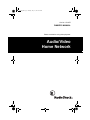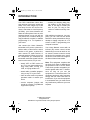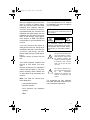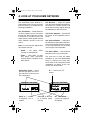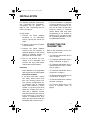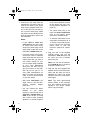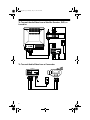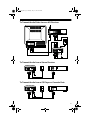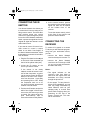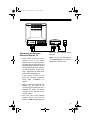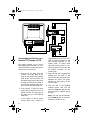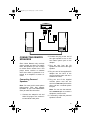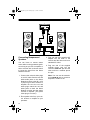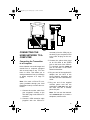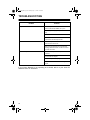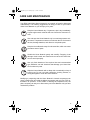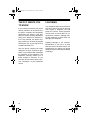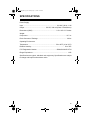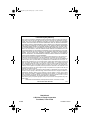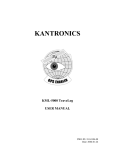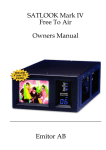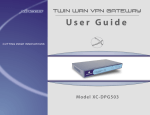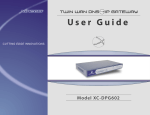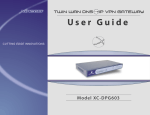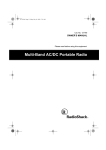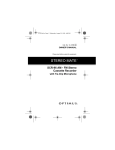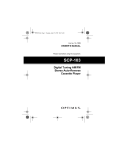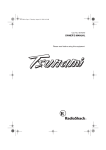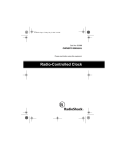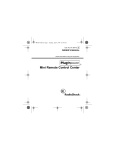Download Radio Shack 15-1975 Owner`s manual
Transcript
working.fm Page 1 Tuesday, July 13, 1999 12:39 PM Cat. No. 15-1975 OWNER’S MANUAL Please read before using this equipment. Audio/Video Home Network working.fm Page 2 Tuesday, July 13, 1999 12:39 PM INTRODUCTION Your RCA Audio/Video Home Network delivers clear stereo sound and sharp color video images up to 500 feet away from the A/V source. Because it transmits at a low frequency (30 MHz), your Home Network can share the same phone lines as voice and data signals, so you can still use your phone, fax, or modem while you enjoy broadcast, recorded, or satellite programming on a TV anywhere in your home! Just connect the Home Network’s transmitter to AC power, a phone line, and an audio or video source, and its receiver to AC power, a phone line, and a remote TV, audio receiver, or powered speakers. When you turn on the components you connected, the transmitter sends the signals from the source to the receiver, so you can: • watch VCR or DVD movies on any TV in your home without running costly cable, moving your VCR, or buying another one • watch cable or satellite programming on any TV in your home • listen to stereo music on powered speakers inside or outside your home • receive computer images and sound on a remote TV (additional equipment required) • monitor your sleeping baby, playing children, or sick family members, or see who is outside your door on your TV using a camcorder or miniature security camera With additional equipment (not supplied), you can even use the Home Network to show presentations from a desktop or laptop computer on a TV screen or view TV programming on a computer’s monitor. Your Home Network comes with an infrared (IR) remote control emitter that allows you to use an audio or video source’s remote control to control the device from another room, even if the device is not within line-of-sight of the Home Network transmitter. Note: This equipment complies with the limits for a Class A digital device as specified in Part 15 of FCC Rules. These limits provide reasonable protection against radio and TV interference as long as you use the equipment in a commercial area. The equipment produces radio frequency energy and can cause radio and TV interference. If you use the equipment in a residential area, you must correct any interference problem at your own expense. © 1999 Tandy Corporation. All Rights Reserved. RadioShack is a registered trademark used by Tandy Corporation. 2 working.fm Page 3 Tuesday, July 13, 1999 12:39 PM We have designed your Home Network to conform to federal regulations, and you can connect it to most telephone lines. However, each device (such as a telephone or answering machine) that you connect to the telephone line draws power from the telephone line. We refer to this power draw as the device’s ringer equivalence number, or REN. The REN is on the bottom of your transmitter and receiver. If you use more than one phone or other device on the line, add up all of the RENs. If the total is more than five (or three in rural areas), your telephones might not ring. If ringer operation is impaired, remove a device from the line. Your Home Network complies with Part 68 of FCC Rules. You must, upon request, provide the FCC registration number and the REN to your telephone company. Both numbers are on the bottom of the transmitter and receiver. Note: You must not connect your Home Network to: • coin-operated systems Your Home Network is ETL listed to UL standards and meets all applicable FCC standards. WARNING: To reduce the risk of fire or shock hazard, do not expose this product to rain or moisture. CAUTION RISK OF ELECTRIC SHOCK. DO NOT OPEN. ! CAUTION: TO REDUCE THE RISK OF ELECTRIC SHOCK, DO NOT REMOVE COVER OR BACK. NO USERSERVICEABLE PARTS INSIDE. REFER SERVICING TO QUALIFIED PERSONNEL. This symbol is intended to alert you to the presence of uninsulated dangerous voltage within the product’s enclosure that might be of sufficient magnitude to constitute a risk of electric shock. Do not open the product’s case. ! This symbol is intended to inform you that important operating and maintenance instructions are included in the literature accompanying this product. For residential use only. Manufactured and sold under license from Inline Connection Corporation. • party-line systems • most electronic key telephone systems • PBXs 3 working.fm Page 4 Tuesday, July 13, 1999 12:39 PM A LOOK AT YOUR HOME NETWORK The Audio/Video Home Network includes these items. Be sure you have them all before you discard the box and begin installation. One Transmitter — sends audio/video (A/V) signals from an A/V source through the Home Network receiver to a remote TV or audio receiver, and relays remote control signals from the Home Network receiver to the A/V source Note: You can send A/V signals from any of these sources: • Audio — CD player, stereo receiver or cassette deck • Video — VCR, cable TV, laser disc player, DVD, camcorder, security camera, computer or satellite system Audio/Video Jacks — stereo left and right jacks and a single video jack to connect your A/V components PHONE IN LINE OUT One Receiver — relays A/V signals from the Home Network transmitter to the remote TV or audio receiver, and sends remote control signals through the transmitter to the A/V source Two Power Adapters — provide 15V DC power to the transmitter and receiver One Infrared Emitter — connects to the transmitter and sends infrared remote control signals from the receiver to A/V sources which are not within “line-of-sight” of the transmitter Two Phone Wires — connect Home Network units to your phone jacks You need one or more AV cables (available at your local RadioShack store) to connect your Home Network. Refer to the instructions under “Installation” on page 5 for the connection you need to make. IR — connect the IR emitter OUT DC15V 300mA Left – AUDIO – Right Phone In — connect a telephone, fax, or modem 4 LINE OUT DC15V 300mA IN OUT VIDEO PHONE IN IR VIDEO Line Out — connect to a modular phone line jack Left – AUDIO – Right DC 15V 300mA — connect the supplied AC adapter working.fm Page 5 Tuesday, July 13, 1999 12:39 PM INSTALLATION For detailed installation instructions, see “Connecting the Transmitter,” “Connecting the IR Emitter” on page 10, and “Connecting the Receiver” on page 10. It’s this simple: 1. Connect the Home Network transmitter to an audio/video source, a phone jack, and an AC outlet. 2. If desired, connect the IR emitter to the transmitter. 3. Connect the Home Network receiver to the TV, computer, or powered speakers in the remote viewing or listening location, a phone jack and an AC outlet. 4. Turn on the devices you connected to the transmitter and receiver, and enjoy clear audio/ video at the remote location! Important: • Home Network is not compatible with Key Service Unit (KSU) multiline phone systems. • If you have more than 1 phone line: Many homes have more than one incoming phone line. Two common configurations are: (1) separate lines on separate jacks, each bearing a unique number, or (2) two to three lines wired into a single RJ11 jack. If each line is separate, connect both the transmitter and receiver to the same line. If you have a mixture of standard and RJ11 jacks, you must connect both the transmitter and receiver to line 1. • The Home Network is designed to connect directly to a TV’s linelevel outputs. If you want to connect it to an older TV that has a screw-on, coaxial “F” connector (which allows VCR and cable programming to be viewed on channel 3 or 4), you need a video RF modulator (available at your local RadioShack store). CONNECTING THE TRANSMITTER Refer to the illustrations of the connection you plan to use : • “To Transmit Audio/Video from a VCR” on page 7 • “To Transmit Audio/Video from a Cable TV Hookup” on page 7 • “To Transmit Audio/Video from a Satellite Receiver, DVD, or Laserdisc” on page 8 • “To Transmit Audio/Video from a Camcorder” on page 8 • “To Transmit Audio/Video from an A/V Receiver” on page 9 • “To Transmit Audio from a Stereo Receiver” on page 9 • “To Transmit Audio from a CD Player or Cassette Deck” on page 9 5 working.fm Page 6 Tuesday, July 13, 1999 12:39 PM 1. Connect an A/V cable from the transmitter’s A/V jacks to the A/V jacks on the back of your audio/ video source labeled LINE OUT, A/V, or A/V OUT. Be sure the yellow, red and white plugs match the yellow, red and white jacks on both the audio/video source and the transmitter. Notes: • If your VCR or cable converter box has only one output for audio (mono sound only), connect the white plug to that single audio output and to the transmitter’s AUDIO LEFT jack. • If your A/V source (VCR, satellite receiver, DVD, or laserdisc player) has only one set of A/V output jacks and you want to use it with a nearby TV, connect a coaxial cable (available at your local RadioShack store) from the OUT port on your A/V source to the VHF/ UHF IN port on your TV. To view cable transmissions on that TV, connect your incoming cable TV source to the IN port on your A/V source. • With some camcorders, you might need to use the camcorder’s supplied adapter patch cord. • You can connect the Home Network to your stereo receiver to enjoy sound from a CD player, cassette deck, or radio. If you do this, you must also connect either powered speakers or another amplifier 6 to the Home Network receiver at the remote site (see “Connecting Remote Speakers” on page 13). • The yellow video plug is not used with audio components such as CD players, stereo receivers or cassette decks. • To transmit audio/video from a component connected to an A/ V receiver, select that component to be the A/V receiver’s output. Refer to your A/V receiver’s manual for instructions. 2. Plug one end of the modular phone cord transmitter’s LINE OUT the other end into a phone line jack. supplied into the jack and modular Note: You can use the transmitter’s PHONE IN jack to connect a telephone, modem or fax. 3. Plug one end of the supplied AC adapter into the back of the transmitter and the other end into a standard AC outlet. The power indicator on the face of the transmitter lights. Note: The other light-emitting diodes (LEDs) on the transmitter’s face transmit infrared (IR) signals to A/V source components. They never light. working.fm Page 7 Tuesday, July 13, 1999 12:39 PM To Transmit Audio/Video from a VCR OUT PHONE IN LINE OUT IN DC15V 300mA VIDEO OUT VIDEO VCR1 IN IR VCR 1 AUDIO Left – AUDIO – Right LEFT RIGHT IN IN IN OUT OUT OUT To Transmit Audio/Video from a Cable TV Hookup VIDEO CABLE/ANT. AUDIO LEFT RIGHT IN LINE OUT CABLE/ANT. OUT CABLE/ANT. IN VIDEO IN AUDIO IN OUT LEFT RIGHT PHONE IN LINE OUT DC15V 300mA IN IR VIDEO Left – AUDIO – Right 7 working.fm Page 8 Tuesday, July 13, 1999 12:39 PM To Transmit Audio/Video from a Satellite Receiver, DVD, or Laserdisc VIDEO CABLE/ANT. IN AUDIO LEFT RIGHT SATILLITE LINE OUT 1 IN CABLE/ANT. OUT CABLE/ANT. IN VIDEO IN LINE OUT 2 AUDIO IN LEFT RIGHT OUT PHONE IN IN IR VIDEO Left – AUDIO – Right To Transmit Audio/Video from a Camcorder OUT PHONE IN LINE OUT DC15V 300mA IN IR VIDEO Left – AUDIO – Right VIDEO LINE OUT 8 AUDIO LINE OUT DC15V 300mA working.fm Page 9 Tuesday, July 13, 1999 12:39 PM To Transmit Audio/Video from an A/V Receiver VIDEO CABLE/ANT. IN AUDIO LEFT RIGHT LINE IN CABLE/ANT. OUT CABLE/ANT. IN VIDEO IN LINE OUT AUDIO IN LEFT RIGHT OUT PHONE IN LINE OUT DC15V 300mA IN IR VIDEO Left – AUDIO – Right To Transmit Audio from a Stereo Receiver AUDIO LEFT OUT PHONE IN LINE OUT RIGHT LINE IN DC15V 300mA IN IR VIDEO LINE OUT Left – AUDIO – Right To Transmit Audio from a CD Player or Cassette Deck OUT IN IR VIDEO PHONE IN LINE OUT DC15V 300mA AUDIO LEFT RIGHT LINE OUT Left – AUDIO – Right 9 working.fm Page 10 Tuesday, July 13, 1999 12:39 PM CONNECTING THE IR EMITTER Your Home Network also allows you to control the A/V source using an existing remote control. The Home Network receiver sends your remote control’s IR signal through the phone line to the Home Network transmitter, which converts the signal back to the original IR signal and beams it to the audio/video source. If you want to use an A/V source’s remote control to control a source which is not within “line-of-sight” of the Home Network transmitter, follow these steps to connect the Home Network IR emitter. 1. Plug the IR emitter into the IR jack on the back of the transmitter (to the left of the yellow video jack). 2. Locate the IR sensor on the source you want to control. If the sensor is not clearly labeled, consult the owner’s manual for that component, try pointing the remote control at different areas on the front of the component from less than 1 inch away and pressing ON or OFF. When the component turns on or off, you have found the approximate location of the IR sensor. 3. Position the IR emitter so that it is within “line-of-sight” of the IR sensors on the A/V sources you want to control. Cut a piece of the supplied hook-and-loop tape to secure the emitter In this position. 10 4. At the remote location, position the receiver so the remote control signal can strike the IR window on the bottom front of the receiver. To use the remote control, point it at the front of the receiver and press the desired buttons. CONNECTING THE RECEIVER To receive A/V signals on a remote TV where you will watch the programming from your audio/video source, you can: • connect the Home Network receiver directly to the remote TV • connect the Home Network receiver to the TV through a VCR (so you can record the transmitted audio and video) Notes: • The signal indicator receiver’s right face show that A/V signals transmitter are being through the phone line. on the lights to from the received • If the remote TV has picture-inpicture (PIP) capabilities, you can view any image transmitted by Home Network, such as your sleeping baby, in a small inset picture while enjoying other programming on the rest of the screen. Consult your TV’s manual for instructions. working.fm Page 11 Tuesday, July 13, 1999 12:39 PM CABLE/ANT. IN VIDEO IN AUDIO IN PHONE IN LEFT RIGHT Connecting the Receiver Direct to a Remote TV 1. If the remote TV has A/V jacks, connect a set of A/V cables between the TV’s and receiver’s A/V jacks. Be sure the yellow, red and white plugs match the yellow, red and white jacks on both the TV and the receiver. If the TV has only a single jack for audio input, connect the white plug to it. LINE OUT DC15V 300mA OUT VIDEO Left – AUDIO – Right other end into a modular phone line jack. Note: You can use the transmitter’s PHONE IN jack to connect a telephone, modem or fax. If the remote TV has no A/V jacks, see the third “Important” bullet under “Installation” on page 5. 2. Plug one end of the supplied AC adapter into the back of the receiver and the other end into a standard AC outlet. The power indicator on the left face of the receiver lights. 3. Plug one end of the supplied modular phone cord into the receiver’s LINE OUT jack and the 11 working.fm Page 12 Tuesday, July 13, 1999 12:39 PM VIDEO CABLE/ANT. IN AUDIO LEFT RIGHT LINE IN CABLE/ANT. OUT CABLE/ANT. IN VIDEO IN LINE OUT AUDIO IN LEFT RIGHT PHONE IN LINE OUT DC15V 300mA OUT VIDEO Connecting the Receiver to a Remote TV Through a VCR This setup enables you to record transmitted audio and video on a remote VCR while you enjoy the picture and sound on a remote TV. 1. Connect an AV cable from the receiver’s A/V input jacks to the jacks on the remote VCR labeled LINE IN. Be sure the yellow, red and white plugs match the jacks on both the receiver and VCR. If the VCR has a single audio input jack, connect the white plug to it. 2. If the remote TV has A/V input jacks, connect another set of A/V cables from the TV’s A/V jacks to the jacks on your VCR labeled LINE OUT. If the remote TV has a single coaxial input port, connect a 12 Left – AUDIO – Right coaxial cable from the TV’s VHF/ UHF IN coaxial connector to the OUT coaxial connector on the remote VCR. To watch cable channels on the remote TV, connect your cable TV hook-up to the IN coaxial connector on the remote VCR. 3. Plug one end of the supplied AC adapter into the back of the receiver and the other end into a standard AC outlet. The power indicator on the left face of the receiver lights. 4. Plug one end of the supplied modular phone cord into the receiver’s LINE OUT jack and the other end into a modular phone line jack. Note: You can use the transmitter’s PHONE IN jack to connect a telephone, modem or fax. working.fm Page 13 Tuesday, July 13, 1999 12:39 PM PHONE IN LINE OUT DC15V 300mA OUT VIDEO Left – AUDIO – Right CONNECTING REMOTE SPEAKERS Since Home Network only receives stereo signals and does not amplify them, the speakers you use to listen to remote stereo sound from a CD player, stereo receiver or cassette deck must either be powered or attached to an amplifier or stereo receiver. Connecting Powered Speakers Note: You need a mini stereo phono jack-to-stereo RCA plug adapter (available at your local RadioShack store) to make this connection. 1. Connect the adapter’s red and white A/V plugs to the receiver’s red and white audio jacks. 2. Connect the plug at the end of the right speaker’s wire to the mini stereo phono jack on the adapter. 3. Plug the wire from the left speaker into the back of the right speaker. 4. Plug one end of the supplied AC adapter into the back of the receiver and the other end into a standard AC outlet. 5. Plug one end of the supplied modular phone cord into the receiver’s LINE OUT jack and the other end into a modular phone line jack. Note: You can use the transmitter’s PHONE IN jack to connect a telephone, modem or fax. 6. If necessary, adjust the powered speakers’ volume. 13 working.fm Page 14 Tuesday, July 13, 1999 12:39 PM PHONE IN LINE OUT DC15V 300mA OUT VIDEO PHONO AUDIO LEFT RIGHT TAPE/VCR/DAT AUDIO LEFT Left – AUDIO – Right LEFT RIGHT SPEAKER SPEAKER RIGHT LINE IN LINE OUT Connecting Nonpowered Speakers You can listen to remote stereo sound without using powered speakers as long as you use an amplifier or stereo receiver with a volume control to boost the signal from the Home Network receiver. 1. Connect the red and white plugs on an A/V cable from the red and white audio jacks on the Home Network receiver to the IN 1 or IN 2 jacks on your stereo receiver or amplifier. Be sure the red and white plugs match the red and white jacks on both the Home Network receiver and the stereo receiver or amplifier. (The yellow video plug is not used.) 2. Run speaker wire from your stereo receiver or amplifier to your speakers. 14 3. Plug one end of the supplied AC adapter into the back of the receiver and the other end into a standard AC outlet. 4. Plug one end of the supplied modular phone cord into the receiver’s LINE OUT jack and the other end into a modular phone line jack. Note: You can use the transmitter’s PHONE IN jack to connect a telephone, modem or fax. working.fm Page 15 Tuesday, July 13, 1999 12:39 PM PHONE IN LINE OUT DC15V 300mA OUT VIDEO Left – AUDIO – Right CONNECTING THE HOME NETWORK TO A COMPUTER converter) from the VGA port on the back of your computer’s CPU to the VGA IN plug on the converter. Connecting the Transmitter to a Computer 3. Connect the yellow video plugs on an A/V cable to the VIDEO jack on the back of the VGA-toTV converter and the VIDEO IN jack on the back of the Home Network transmitter. Home Network can send images and sounds from a computer equipped with a sound card to any TV in the home or office. This allows you to send presentations from your desktop or laptop computer to a large TV screen. Note: You need a VGA-to-TV converter (available through your local RadioShack store) to make this connection. 1. Connect the monitor cable from your computer’s monitor to the VGA OUT plug on the VGA-to-TV converter. 4. Plug one end of the supplied AC adapter into the back of the Home Network transmitter and the other end into a standard AC outlet. 5. Plug one end of the modular phone cord transmitter’s LINE OUT the other end into a phone line jack. supplied into the jack and modular Note: You can use the transmitter’s PHONE IN jack to connect a telephone, modem or fax. 2. Connect a VGA extension cable (supplied with the VGA-to-TV 15 working.fm Page 16 Tuesday, July 13, 1999 12:39 PM TROUBLESHOOTING Problem No picture or sound Solution Make sure power on the remote TV and video source (VCR, DVD, satellite, etc.) is on. Make sure power plugs are pushed in all the way. Check all cable connections. Make sure the transmitter and receiver are connected to the same phone line. Remote control does not work Remove any obstructions between the transmitter and the A/V source. Make sure the IR emitter is connected and pointing toward the sensor on the A/V source you want to control. Sound but no picture Make sure A/V inputs and outputs are not reversed. Connect the AC adapter. Connect the yellow A/V plug. Make sure Home Network is receiving a video signal. If your Home Network is not operating as it should, take it to your local RadioShack store for assistance. 16 working.fm Page 17 Tuesday, July 13, 1999 12:39 PM CARE AND MAINTENANCE Your RCA Audio/Video Home Network is an example of superior design and craftsmanship. The following suggestions will help you care for your Audio/ Video Home Network so you can enjoy it for years. Keep the Home Network dry. If it gets wet, wipe it dry immediately. Liquids might contain minerals that can corrode the electronic circuits. Use and store the Home Network only in normal temperature environments. Temperature extremes can shorten the life of electronic devices, damage batteries, and distort or melt plastic parts. Keep the Home Network away from dust and dirt, which can cause premature wear of parts. Handle the Home Network gently and carefully. Dropping it can damage circuit boards and cases and can cause the Home Network to work improperly. Use only fresh batteries of the required size and recommended type. Batteries can leak chemicals that damage your Home Network’s electronic parts. Wipe the Home Network with a damp cloth occasionally to keep it looking new. Do not use harsh chemicals, cleaning solvents, or strong detergents to clean the Home Network. Modifying or tampering with the Home Network’s internal components can cause a malfunction and might invalidate its warranty and void your FCC authorization to operate it. If the trouble is affecting the telephone lines, the phone company can ask you to disconnect your Home Network until you have resolved the problem. 17 working.fm Page 18 Tuesday, July 13, 1999 12:39 PM THE FCC WANTS YOU TO KNOW In the unlikely event that your phone causes problems on the phone line, the phone company can temporarily discontinue your service. If this happens, the phone company attempts to notify you in advance. If advance notice is not practical, the phone company notifies you as soon as possible and advises you of your right to file a complaint with the FCC. Also, the phone company can make changes to its lines, equipment, operations, or procedures that could affect the operation of this telephone. The telephone company notifies you of these changes in advance, so you can take the necessary steps to prevent interruption of your telephone service. 18 LIGHTNING Your telephone has built-in protection circuits to reduce the risk of damage from surges in telephone line and power line current. These protection circuits meet or exceed the FCC requirements. However, lightning striking the telephone or power lines can damage your telephone. Lightning damage is not common. Nevertheless, if you live in an area that has severe electrical storms, we suggest that you unplug your phone during storms to reduce the possibility of damage. working.fm Page 19 Tuesday, July 13, 1999 12:39 PM SPECIFICATIONS Power Supply: Input ................................................................................ 120 VAC, 60 Hz, 11 W Output .................................................. 15V DC, 300 mA (Class 2 Transformer) Dimensions (HWD) ........................................................ 2.33 x 6.5 x 5.5 Inches Weight: Component ............................................................................................. 13.7 oz Entire Contents of Package ..................................................................... 3.9 lbs Operating Environment: Temperature .................................................................. 50 to 95°F (10 to 35°C) Relative Humidity ............................................................................... 15 to 70% FCC Registration Number .............................................. 5MXUSA-32947-OT-N Ringer Equivalence .................................................................................... 1.3 B Specifications are typical; individual units might vary. Specifications are subject to change and improvement without notice. 19 working.fm Page 20 Tuesday, July 13, 1999 12:39 PM Limited Ninety-Day Warranty This product is warranted by RadioShack against manufacturing defects in material and workmanship under normal use for ninety (90) days from the date of purchase from RadioShack companyowned stores and authorized RadioShack franchisees and dealers. EXCEPT AS PROVIDED HEREIN, RadioShack MAKES NO EXPRESS WARRANTIES AND ANY IMPLIED WARRANTIES, INCLUDING THOSE OF MERCHANTABILITY AND FITNESS FOR A PARTICULAR PURPOSE, ARE LIMITED IN DURATION TO THE DURATION OF THE WRITTEN LIMITED WARRANTIES CONTAINED HEREIN. EXCEPT AS PROVIDED HEREIN, RadioShack SHALL HAVE NO LIABILITY OR RESPONSIBILITY TO CUSTOMER OR ANY OTHER PERSON OR ENTITY WITH RESPECT TO ANY LIABILITY, LOSS OR DAMAGE CAUSED DIRECTLY OR INDIRECTLY BY USE OR PERFORMANCE OF THE PRODUCT OR ARISING OUT OF ANY BREACH OF THIS WARRANTY, INCLUDING, BUT NOT LIMITED TO, ANY DAMAGES RESULTING FROM INCONVENIENCE, LOSS OF TIME, DATA, PROPERTY, REVENUE, OR PROFIT OR ANY INDIRECT, SPECIAL, INCIDENTAL, OR CONSEQUENTIAL DAMAGES, EVEN IF RadioShack HAS BEEN ADVISED OF THE POSSIBILITY OF SUCH DAMAGES. Some states do not allow the limitations on how long an implied warranty lasts or the exclusion of incidental or consequential damages, so the above limitations or exclusions may not apply to you. In the event of a product defect during the warranty period, take the product and the RadioShack sales receipt as proof of purchase date to any RadioShack store. RadioShack will, at its option, unless otherwise provided by law: (a) correct the defect by product repair without charge for parts and labor; (b) replace the product with one of the same or similar design; or (c) refund the purchase price. All replaced parts and products, and products on which a refund is made, become the property of RadioShack. New or reconditioned parts and products may be used in the performance of warranty service. Repaired or replaced parts and products are warranted for the remainder of the original warranty period. You will be charged for repair or replacement of the product made after the expiration of the warranty period. This warranty does not cover: (a) damage or failure caused by or attributable to acts of God, abuse, accident, misuse, improper or abnormal usage, failure to follow instructions, improper installation or maintenance, alteration, lightning or other incidence of excess voltage or current; (b) any repairs other than those provided by a RadioShack Authorized Service Facility; (c) consumables such as fuses or batteries; (d) cosmetic damage; (e) transportation, shipping or insurance costs; or (f) costs of product removal, installation, set-up service adjustment or reinstallation. This warranty gives you specific legal rights, and you may also have other rights which vary from state to state. RadioShack Customer Relations, 200 Taylor Street, 6th Floor, Fort Worth, TX 76102 We Service What We Sell 04/99 RadioShack A Division of Tandy Corporation Fort Worth, Texas 76102 07A99 Printed in China