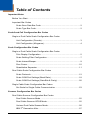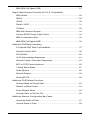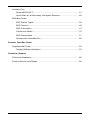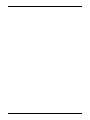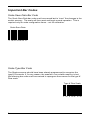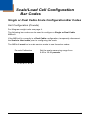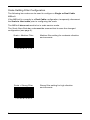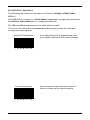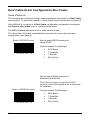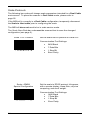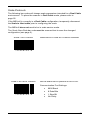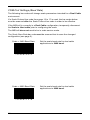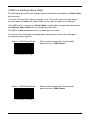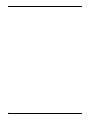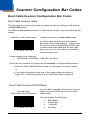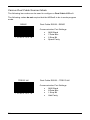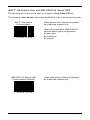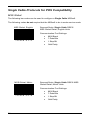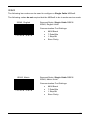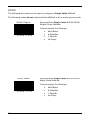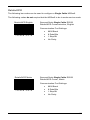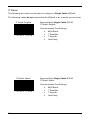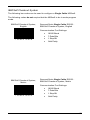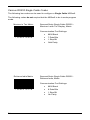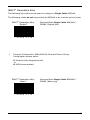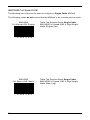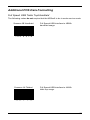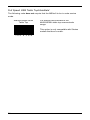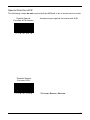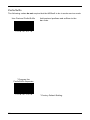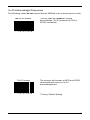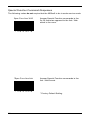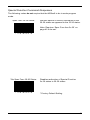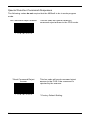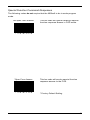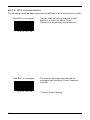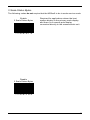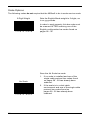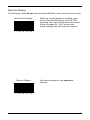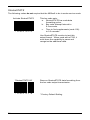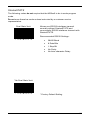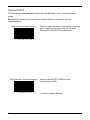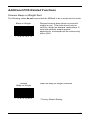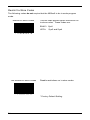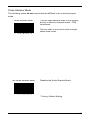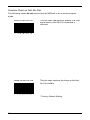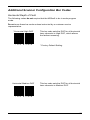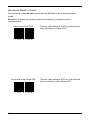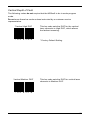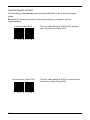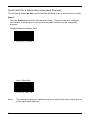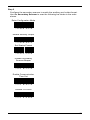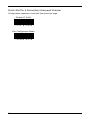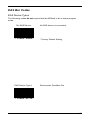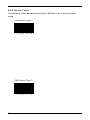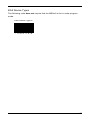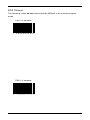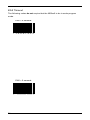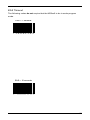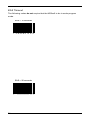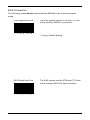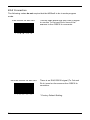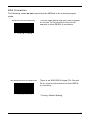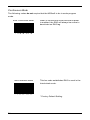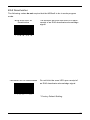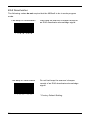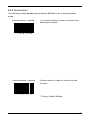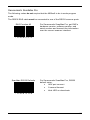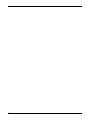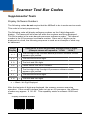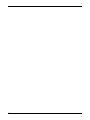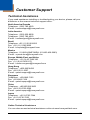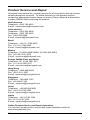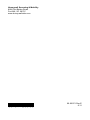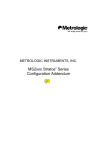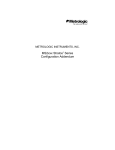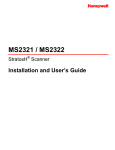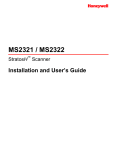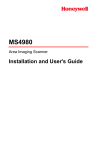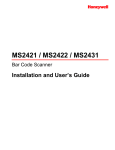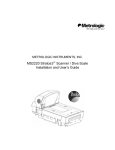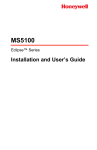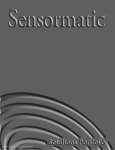Download Metrologic Stratos MS2xxx Series Specifications
Transcript
MS2xxx Stratos® Series - Mettler Toledo Diva Scale Configuration Addendum Disclaimer Honeywell International Inc. (“HII”) reserves the right to make changes in specifications and other information contained in this document without prior notice, and the reader should in all cases consult HII to determine whether any such changes have been made. The information in this publication does not represent a commitment on the part of HII. HII shall not be liable for technical or editorial errors or omissions contained herein: nor for incidental or consequential damages resulting from the furnishing, performance, or use of this manual. This document contains propriety information that is protected by copyright. All rights reserved. No part of this document may be photocopied, reproduced, or translated into another language without the prior written consent of HII. © 2006 - 2011 Honeywell International Inc. All rights reserved. Web Address: www.honeywellaidc.com Trademarks Metrologic, StratosSTATS and StratosSCHOOL are trademarks or registered trademarks of Metrologic Instruments, Inc. or Honeywell International Inc. IBM is a trademark of International Business Machines Corporation. Other product names mentioned in this manual may be trademarks or registered trademarks of their respective companies and are the property of their respective owners. Table of Contents Important Notes Before You Start............................................................................................ 1 Important Bar Codes Scale Save Data Bar Code .................................................................... 2 Scale Type Bar Code ............................................................................. 2 Scale/Load Cell Configuration Bar Codes Single or Dual Cable Scale Configuration Bar Codes Unit Configuration (Pounds) ................................................................... 3 Unit Configuration (Kilograms) ............................................................... 4 Scale Configuration Bar Codes Single or Dual Cable Scale Configuration Bar Codes Pole Display Configuration ..................................................................... 5 Scale Settling Filter Configuration .......................................................... 7 Scale Internal Beeper............................................................................. 9 Zero Cursor .......................................................................................... 10 Quantitative Separator ......................................................................... 11 Dual Cable Scale Configuration Bar Codes Scale Protocols .................................................................................... 12 Scale COM Port Settings (Baud Rate) ................................................. 18 Scale COM Port Settings (Data Bits & Parity) ...................................... 20 Single Cable Scale Configuration Bar Codes Set Scale for Single Cable Communication ......................................... 23 Scanner Configuration Bar Codes Dual Cable Scanner Configuration Bar Codes Dual Cable Scanner Mode ................................................................... 25 Dual Cable Scanner OPOS Mode ........................................................ 25 Various Dual Cable Scanner Mode ...................................................... 26 rd IBM 3 Generation 46xx ...................................................................... 27 iii IBM OEM Full Speed USB ................................................................... 27 Single Cable Scanner Protocols for P.O.S. Compatibility MSS Global .......................................................................................... 28 ISS45 ................................................................................................... 29 OPOS ................................................................................................... 30 Retalix / NCR ....................................................................................... 31 IT Retail ................................................................................................ 32 IBM Self Checkout System .................................................................. 33 Various RS232 Single Cable Codes .................................................... 34 rd IBM 3 Generation 46xx ...................................................................... 35 IBM OEM Full Speed USB ................................................................... 36 Additional POS Data Formatting Full Speed USB Table Top/Handheld .................................................. 37 Special Function ACK .......................................................................... 39 Prefix/Suffix .......................................................................................... 40 3x-30 Acknowledge Responses ........................................................... 41 Special Function Command Responses .............................................. 42 BCC in POS Communications.............................................................. 46 3 Scale Status Bytes ............................................................................ 47 Scale Options ....................................................................................... 48 Remote Display .................................................................................... 49 StratosSTATS ...................................................................................... 50 Additional POS Related Functions Scanner Beep on Weight Sent ............................................................. 53 Restrict In-Store Codes ........................................................................ 54 Scale Shadow Mode ............................................................................ 55 Scanner Razz on Not-On-File .............................................................. 56 Additional Scanner Configuration Bar Codes Horizontal Depth of Field...................................................................... 57 Vertical Depth of Field .......................................................................... 59 iv Auxiliary Port StratosSCHOOL™ ............................................................................... 61 Quick Start for a Secondary Honeywell Scanner ................................. 62 EAS Bar Codes EAS Device Types ............................................................................... 65 EAS Timeout ........................................................................................ 68 EAS Connection ................................................................................... 73 Continuous Mode ................................................................................. 76 EAS Deactivation ................................................................................. 77 Sensormatic ScanMax Pro ................................................................... 80 Scanner Test Bar Codes Supplemental Tests..................................................................................... 83 Display Software Numbers ................................................................... 83 Customer Support Technical Assistance................................................................................... 85 Product Service and Repair ........................................................................ 86 v vi Important Notes Before You Start It is important to read the text at the top of each page of bar codes. The text will provide important additional information about the restrictions and uses of the bar codes shown. Not all configuration codes are designed to be used for both a single and dual cable scanner/scale system. Many of the configuration bar codes require additional steps before the unit can be configured and placed into service. Most of the bar codes in this addendum were designed to be used with a Stratos model that includes a scale. All of the bar codes in this manual require: • The scanner/scale to have a firmware number of 15367 or higher • All configuration bar codes must be scanned with the vertical window The Unit Configuration bar codes (located on pages 3 and 4 of this addendum guide) require the scale security seal to be broken. If the scale security seal is broken, it must be sealed and certified by local Weights and Measures authorities after the scale calibration process has been completed. The scanner/scale cannot be placed in service until it is sealed and certified by the proper authorities. For further details on calibration procedures for Weights and Measures certification, refer to the Scale Operation: Calibration section of the Stratos Installation and User’s Guide. Important Notes: • The certification of the weighing mechanism of the scale version of this scanner is subject to federal, state and local Weights and Measures statutes and regulations and can only be performed by authorized government agencies and/or their duly registered agents. Each time the scale or weighing mechanism is calibrated, it should be properly sealed with a paper seal or a wire seal prior to being placed into service in commerce. • It is the responsibility of the owner of the scale to confirm compliance with the relevant Weights and Measures statutes and regulations applicable in your area by checking with the appropriate government agency before placing a newly calibrated unit into service or removing any official seals. 1 Important Bar Codes Scale Save Data Bar Code The Scale Save Data bar code must be scanned last to “save” the changes in the scale’s memory. The scale will then reset and begin normal operation. This is required only for scale configuration items – not for calibration. Scale Save Data ³ 9 9 6 0 4 5 Scale Type Bar Code The Stratos scanner should have been already programmed to recognize the type K Diva scale. If, for any reason, the scanner’s non-volatile memory is lost, the following bar code must be scanned to reprogram the scanner for the type K Diva scale. Type K Diva Scale ³ 2 4 4 6 5 1 0 Scale/Load Cell Configuration Bar Codes Single or Dual Cable Scale Configuration Bar Codes Unit Configuration (Pounds) For Kilogram weight units see page 4. The following bar codes can be used to configure a Single or Dual Cable MS2xx0. If the MS2xx0 is currently in a Dual Cable configuration, temporarily disconnect the Scale to Host cable prior to configuring the scale. The MS2xx0 must be in scale service mode to use these bar codes. Pounds Calibration ³ Set the scale measuring range from 0.00 to 30.00 pounds. 9 9 6 0 4 2 3 Unit Configuration (Kilograms) For Pound weight units see page 3. The following bar codes can be used to configure a Single or Dual Cable MS2xx0. If the MS2xx0 is currently in a Dual Cable configuration, temporarily disconnect the Scale to Host cable prior to configuring the scale. The MS2xx0 must be in scale service mode to use these bar codes. Kilograms Calibration ³ 4 9 9 6 0 4 4 Set the scale measuring range from 0.000 to 15.000 kilograms. Scale Configuration Bar Codes Single or Dual Cable Scale Configuration Bar Codes Pole Display Configuration The following bar codes can be used to configure a Single or Dual Cable MS2xx0. If the MS2xx0 is currently in a Dual Cable configuration, temporarily disconnect the Scale to Host cable prior to configuring the scale. The MS2xx0 does not need to be in scale service mode. The Scale Save Data bar code must be scanned last to save the changed configuration (see page 2). Scale Display Single-Line Weight Only Set the scale to use a single-line weight only display to show all scale activity. The single-line display must be plugged into the Scale to Display connector on the MS2xx0 (see Figure 1). ³ 9 9 6 0 0 3 Figure 1. Location of Scale to Display Connector Scale Display 4-line Price Computing Set the scale to use a 4-line price computing display to show all scale activity. The 4-line display must be plugged into the Scale to Display connector on the MS2xx0 (see Figure 1). ³ 9 9 6 0 0 9 5 Pole Display Configuration The following bar code can be used to configure a Single or Dual Cable MS2xx0. If the MS2xx0 is currently in a Dual Cable configuration, temporarily disconnect the Scale to Host cable prior to configuring the scale. The MS2xx0 does not need to be in scale service mode. The Scale Save Data bar code must be scanned last to save the changed configuration (see page 2). Scale Has No Display Set the scale to not require a remote display. All weights are expected on a POS terminal display. A remote display can not be plugged into the Scale to Display connector on the MS2xx0 (see Figure 1). ³ 6 9 9 6 0 0 4 Scale Settling Filter Configuration The following bar code can be used to configure a Single or Dual Cable MS2xx0. If the MS2xx0 is currently in a Dual Cable configuration, temporarily disconnect the Scale to Host cable prior to configuring the scale. The MS2xx0 does not need to be in scale service mode. The Scale Save Data bar code must be scanned last to save the changed configuration (see page 2). The scale’s filter setting allows the unit to withstand a certain amount of vibration from the checkout counter. A stronger filter allows for more vibration to be absorbed but the weight may take a little longer to settle. Scales are normally shipped with a loose filter. * Scale = Loose Filter ³ 9 9 6 0 0 5 Loose filter setting for low vibration environments. * Factory Default Setting 7 Scale Settling Filter Configuration The following bar codes can be used to configure a Single or Dual Cable MS2xx0. If the MS2xx0 is currently in a Dual Cable configuration, temporarily disconnect the Scale to Host cable prior to configuring the scale. The MS2xx0 does not need to be in scale service mode. The Scale Save Data bar code must be scanned last to save the changed configuration (see page 2). Scale = Medium Filter ³ 9 9 6 0 0 6 Scale = Strong Filter ³ 8 Medium filter setting for moderate vibration environments. 9 9 6 0 0 7 Strong filter setting for high vibration environments. Scale Internal Beeper The following bar codes can be used to configure a Single or Dual Cable MS2xx0. If the MS2xx0 is currently in a Dual Cable configuration, temporarily disconnect the Scale to Host cable prior to configuring the scale. The MS2xx0 does not need to be in scale service mode. The Scale Save Data bar code must be scanned last to save the changed configuration (see page 2). Scale Beep On ³ 9 9 6 0 9 0 *Scale Beep Off ³ Enable the internal scale beeper to beep when remote display keys are depressed. 9 9 6 0 9 1 Turn off the internal beeper inside the scale. This is the desired default as the scanner beeper is the main tone generator. * Factory Default Setting 9 Zero Cursor The following bar codes can be used to configure a Single or Dual Cable MS2xx0. If the MS2xx0 is currently in a Dual Cable configuration, temporarily disconnect the Scale to Host cable prior to configuring the scale. The MS2xx0 does not need to be in scale service mode. The Scale Save Data bar code must be scanned last to save the changed configuration (see page 2). Zero Cursor Off ³ 9 9 6 0 9 2 *Zero Cursor On ³ 10 Turn off the zero cursor that appears on the display when the scale is in the zero weight area. 9 9 6 0 9 3 Enable the zero cursor to appear on the display when the weight is within the zero weight area. * Factory Default Setting Quantitative Separator The following bar codes can be used to configure a Single or Dual Cable MS2xx0. If the MS2xx0 is currently in a Dual Cable configuration, temporarily disconnect the Scale to Host cable prior to configuring the scale. The MS2xx0 does not need to be in scale service mode. The Scale Save Data bar code must be scanned last to save the changed configuration (see page 2). Decimal Pt Separator ³ 9 9 6 0 9 4 Comma Separator ³ Use a decimal point to separate the units from fraction values on the remote display. Use a comma to separate the units from fraction values on the remote display. 9 9 6 0 9 5 11 Dual Cable Scale Configuration Bar Codes Scale Protocols The following bar codes will change scale parameters intended for a Dual Cable environment. To place the scanner in Dual Cable mode, please refer to page 25. If the MS2xx0 is currently in a Dual Cable configuration, temporarily disconnect the Scale to Host cable prior to configuring the scale. The MS2xx0 does not need to be in scale service mode. The Scale Save Data bar code must be scanned last to save the changed configuration (see page 2). Scale = EPOS Protocol Set the scale RS232 protocol to Serial EPOS. Communication Port Settings: ³ 9 9 6 0 1 3 • 2400 Baud • 7 Data Bits • 1 Stop Bit • Even Parity Set the scale RS232 protocol to Modified Serial EPOS. This Protocol does not require the POS terminal to send the weight back to the scale for validation. Scale = EPOS2 Protocol ³ 12 9 9 6 0 1 4 Communication Port Settings: • 2400 Baud • 7 Data Bits • 1 Stop Bit • Even Parity Scale Protocols The following bar codes will change scale parameters intended for a Dual Cable environment. To place the scanner in Dual Cable mode, please refer to page 25. If the MS2xx0 is currently in a Dual Cable configuration, temporarily disconnect the Scale to Host cable prior to configuring the scale. The MS2xx0 does not need to be in scale service mode. The Scale Save Data bar code must be scanned last to save the changed configuration (see page 2). Scale = 8217 Protocol Set the scale RS232 protocol to 8217. Communication Port Settings: ³ 9 9 6 0 5 0 Scale = 8213 Protocol • 9600 Baud • 7 Data Bits • 1 Stop Bit • Even Parity Set the scale RS232 protocol to 8213. Communication Port Settings: ³ 9 9 6 0 5 1 • 9600 Baud • 7 Data Bits • 1 Stop Bit • Even Parity 13 Scale Protocols The following bar codes will change scale parameters intended for a Dual Cable environment. To place the scanner in Dual Cable mode, please refer to page 25. If the MS2xx0 is currently in a Dual Cable configuration, temporarily disconnect the Scale to Host cable prior to configuring the scale. The MS2xx0 does not need to be in scale service mode. The Scale Save Data bar code must be scanned last to save the changed configuration (see page 2). Scale = ICL Protocol Set the scale RS232 protocol to Serial ICL. Communication Port Settings: ³ 9 9 6 0 4 9 Scale = EMEA Special Configuration ³ 14 9 9 6 0 4 1 • 2400 Baud • 7 Data Bits • 1 Stop Bit • Even Parity Set the scale to EPOS protocol, kilograms, with a remote display, loose filter, no price computing, and scroll weight. Communication Port Settings: • 2400 Baud • 7 Data Bits • 1 Stop Bit • Even Parity Scale Protocols The following bar codes will change scale parameters intended for a Dual Cable environment. To place the scanner in Dual Cable mode, please refer to page 25. If the MS2xx0 is currently in a Dual Cable configuration, temporarily disconnect the Scale to Host cable prior to configuring the scale. The MS2xx0 does not need to be in scale service mode. The Scale Save Data bar code must be scanned last to save the changed configuration (see page 2). Scale = NCI Protocol ³ Reserved for Future NCI Protocol Variation 9 9 6 0 1 6 Scale = NCI-ECR Protocol Set the scale RS232 protocol to NCI-ECR. Communication Port Settings: ³ 9 9 6 0 1 5 • 9600 Baud • 8 Data Bits • 1 Stop Bit • No Parity 15 Scale Protocols The following bar codes will change scale parameters intended for a Dual Cable environment. To place the scanner in Dual Cable mode, please refer to page 25. If the MS2xx0 is currently in a Dual Cable configuration, temporarily disconnect the Scale to Host cable prior to configuring the scale. The MS2xx0 does not need to be in scale service mode. The Scale Save Data bar code must be scanned last to save the changed configuration (see page 2). *NCI = 4 Status Bytes ³ Set the number of status bytes reported by the NCI scale protocol to 4 status bytes. 9 9 6 0 5 2 * Factory Default Setting NCI = 2 Status Bytes ³ 16 9 9 6 0 5 3 Set the number of status bytes reported by the NCI scale protocol to 2 status bytes. Scale Protocols The following bar code will change scale parameters intended for a Dual Cable environment. To place the scanner in Dual Cable mode, please refer to page 25. If the MS2xx0 is currently in a Dual Cable configuration, temporarily disconnect the Scale to Host cable prior to configuring the scale. The MS2xx0 does not need to be in scale service mode. The Scale Save Data bar code must be scanned last to save the changed configuration (see page 2). Scale = Price Compute Setup ³ Set the scale for price computing setup. • Price computing display • Dialog 06 Protocol • 9600 Baud • Odd Parity • 7 Data Bits, 1 Stop Bit 9 9 6 0 4 7 17 COM Port Settings (Baud Rate) The following bar codes will change scale parameters intended for a Dual Cable environment. If a Scale Protocol bar code from page 12 to 17 is used, the bar codes below must be scanned after the Scale Protocol bar code in order to be effective. If the MS2xx0 is currently in a Dual Cable configuration, temporarily disconnect the Scale to Host cable prior to configuring the scale. The MS2xx0 does not need to be in scale service mode. The Scale Save Data bar code must be scanned last to save the changed configuration (see page 2). Scale = 2400 Baud Rate ³ 9 9 6 0 1 7 Scale = 9600 Baud Rate ³ 18 Set the scale baud rate for dual cable applications to 2400 baud. 9 9 6 0 1 8 Set the scale baud rate for dual cable applications to 9600 baud. COM Port Settings (Baud Rate) The following bar codes will change scale parameters intended for a Dual Cable environment. If a Scale Protocol bar code from page 12 to 17 is used, the bar codes below must be scanned after the Scale Protocol bar code in order to be effective. If the MS2xx0 is currently in a Dual Cable configuration, temporarily disconnect the Scale to Host cable prior to configuring the scale. The MS2xx0 does not need to be in scale service mode. The Scale Save Data bar code must be scanned last to save the changed configuration (see page 2). Scale = 19200 Baud Rate ³ 9 9 6 0 1 9 Scale = 38400 Baud Rate ³ Set the scale baud rate for dual cable applications to 19200 baud. Set the scale baud rate for dual cable applications to 38400 baud. 9 9 6 0 2 0 19 COM Port Settings (Data Bits & Parity) The following bar codes will change scale parameters intended for a Dual Cable environment. If a Scale Protocol bar code from page 12 to 17 is used, the bar codes below must be scanned after the Scale Protocol bar code in order to be effective. If the MS2xx0 is currently in a Dual Cable configuration, temporarily disconnect the Scale to Host cable prior to configuring the scale. The MS2xx0 does not need to be in scale service mode. The Scale Save Data bar code must be scanned last to save the changed configuration (see page 2). Scale = 7 Data Bits, Odd Parity ³ 9 9 6 0 2 1 Scale = 7 Data Bits, Even Parity ³ 20 Set the scale communication parameters to 7 data bits, odd parity. 9 9 6 0 2 2 Set the scale communication parameters to 7 data bits, even parity. COM Port Settings (Data Bits & Parity) The following bar codes will change scale parameters intended for a Dual Cable environment. If a Scale Protocol bar code from page 12 to 17 is used, the bar codes below must be scanned after the Scale Protocol bar code in order to be effective. If the MS2xx0 is currently in a Dual Cable configuration, temporarily disconnect the Scale to Host cable prior to configuring the scale. The MS2xx0 does not need to be in scale service mode. The Scale Save Data bar code must be scanned last to save the changed configuration (see page 2). Scale = 8 Data Bits, No Parity ³ 9 9 6 0 2 3 Scale = Odd Parity ³ Set the scale communication parameters to 8 data bit, no parity. Set the scale communication to odd parity. 9 9 6 0 2 4 21 COM Port Settings (Data Bits & Parity) The following bar codes will change scale parameters intended for a Dual Cable environment. If a Scale Protocol bar code from page 12 to 17 is used, the bar codes below must be scanned after the Scale Protocol bar code in order to be effective. If the MS2xx0 is currently in a Dual Cable configuration, temporarily disconnect the Scale to Host cable prior to configuring the scale. The MS2xx0 does not need to be in scale service mode. The Scale Save Data bar code must be scanned last to save the changed configuration (see page 2). Scale = Even Parity ³ 9 9 6 0 2 5 Scale = No Parity ³ 22 Set the scale communication to even parity. 9 9 6 0 2 6 Set the scale communication to no parity. Single Cable Scale Configuration Bar Codes Set Scale for Single Cable Communication If the MS2xx0 is currently in a Dual Cable configuration, disconnect and remove the Scale to Host cable prior to configuring the scale. The MS2xx0 does not need to be in scale service mode. The Scale Save Data bar code must be scanned last to save the changed configuration (see page 2). If your application requires single cable communication, scan the following bar code to set the scale configuration to the single cable defaults as required by the scanner. Scale = Single Cable Interface ³ Set the scale to communicate via the single-cable interface. 9 9 6 0 1 2 23 24 Scanner Configuration Bar Codes Dual Cable Scanner Configuration Bar Codes Dual Cable Scanner Mode The following bar codes can be used to place, as well as configure, the scanner in Dual Cable mode. The MS2xx0 does not need to be in scale service mode to use the following bar codes. Scanner = Dual Cable Mode ³ 9 9 9 9 5 3 Places the scanner in Dual Cable mode. In a dual cable environment, the scanner and scale work independently. In this mode the host must have a dedicated RS232 port to receive the scale data and the bar code data is sent via its own cable to a separate communication port. Communication Port Settings: • 9600 Baud, 8 Data Bits, 1 Stop Bit, No Parity There are two methods of configuring the scanner to a stand-alone protocol: • Scan the Dual Cable Mode bar code on this page (if a scale is used) or • If no scale is required, scan one of the single cable protocols on pages 28 - 36 and then scan the No Scale bar code on page 48. Dual Cable Scanner OPOS Mode Scanner Only Dual Cable OPOS Defaults ³ 9 9 9 9 1 1 Use this bar code when the scanner is to be setup using the OPOS drivers in the dual cable mode. Communication Port Settings: • 9600 Baud • 8 Data Bits • 1 Stop Bit • No Parity 25 Various Dual Cable Scanner Mode The following bar codes can be used to configure a Dual Cable MS2xx0. The following codes do not require that the MS2xx0 to be in scale program mode. REWE Dual Cable RS232 - REWE Communication Port Settings: ³ 9 9 7 0 1 0 TESCO UK • • • • 9600 Baud 7 Data Bits 2 Stop Bit Space Parity Dual Cable RS232 – TESCO UK Communication Port Settings: ³ 26 9 9 7 0 1 3 • • • • 9600 Baud 8 Data Bits 1 Stop Bit Odd Parity IBM 3rd Generation 46xx and IBM OEM Full Speed USB The following bar codes can be used to configure a Dual Cable MS2xx0. The following codes do not require that the MS2xx0 to be in scale service mode. rd IBM 3 Generation Communication ³ 9 9 9 9 5 2 IBM OEM Full Speed USB Communication Defaults ³ When scanned the Stratos will operate as a table top scanner only. Terminal configuration, IBM 4690.OS terminal device group configuration screen select: #1 scanner or #3 scanner. When scanned the Stratos will operate as a table top scanner only. 9 9 9 9 7 0 27 Single Cable Protocols for POS Compatibility MSS Global The following bar codes can be used to configure a Single Cable MS2xx0. The following codes do not require that the MS2xx0 to be in scale service mode. MSS Global, English Scanner/Scale, Single Cable RS232 MSS Global Retail, English Units Communication Port Settings: ³ 9 9 9 9 5 1 MSS Global, Metric • 9600 Baud • 7 Data Bits • 1 Stop Bit • Odd Parity Scanner/Scale, Single Cable RS232 MSS Global Retail, Metric Units Communication Port Settings: • ³ 28 9 9 9 9 5 0 9600 Baud • 7 Data Bits • 1 Stop Bit • Odd Parity ISS45 The following bar codes can be used to configure a Single Cable MS2xx0. The following codes do not require that the MS2xx0 to be in scale service mode. ISS45, English Scanner/Scale, Single Cable RS232 ISS45, English Units Communication Port Settings: ³ 9 9 9 9 4 9 ISS45, Metric • 9600 Baud • 7 Data Bits • 1 Stop Bit • Even Parity Scanner/Scale, Single Cable RS232 ISS45, Metric Units Communication Port Settings: ³ 9 9 9 9 4 8 • 9600 Baud • 7 Data Bits • 1 Stop Bit • Even Parity 29 OPOS The following bar codes can be used to configure a Single Cable MS2xx0. The following codes do not require that the MS2xx0 to be in scale service mode. OPOS, English Scanner/Scale Single Cable RS232 OPOS, English Scale Defaults Communication Port Settings: ³ 9 9 9 9 5 8 OPOS, Metric • 9600 Baud • 8 Data Bits • 1 Stop Bit • No Parity Scanner/Scale Single Cable RS232 OPOS, Metric Scale Defaults Communication Port Settings: ³ 30 9 9 9 9 5 7 • 9600 Baud • 8 Data Bits • 1 Stop Bit • No Parity Retalix/NCR The following bar codes can be used to configure a Single Cable MS2xx0. The following codes do not require that the MS2xx0 to be in scale service mode. Retalix/NCR English Scanner/Scale Single Cable RS232 Retalix/NCR Communication, English Communication Port Settings: ³ 9 9 9 9 5 6 Retalix/NCR Metric • 9600 Baud • 8 Data Bits • 1 Stop Bit • No Parity Scanner/Scale Single Cable RS232 Retalix/NCR Comm, Metric Communication Port Settings: ³ 9 9 9 9 5 5 • 9600 Baud • 8 Data Bits • 1 Stop Bit • No Parity 31 IT Retail The following bar codes can be used to configure a Single Cable MS2xx0. The following codes do not require that the MS2xx0 to be in scale service mode. IT Retail, English Scanner/Scale Single Cable RS232 IT Retail, English Communication Port Settings: ³ 9 9 7 0 0 8 IT Retail, Metric • 9600 Baud • 7 Data Bits • 1 Stop Bit • Odd Parity Scanner/Scale Single Cable RS232 IT Retail, Metric Communication Port Settings: • ³ 32 9 9 7 0 0 9 9600 Baud • 7 Data Bits • 1 Stop Bit • Odd Parity IBM Self Checkout System The following bar codes can be used to configure a Single Cable MS2xx0. The following codes do not require that the MS2xx0 to be in scale program mode. IBM Self Checkout System, English Scanner/Scale Single Cable RS232 IBM Self Checkout System, English Communication Port Settings: • ³ 9 9 7 0 2 0 IBM Self Checkout System, Metric 19200 Baud • 7 Data Bits • 1 Stop Bit • Odd Parity Scanner/Scale Single Cable RS232 IBM Self Checkout System, Metric Communication Port Settings: • ³ 9 9 7 0 2 1 19200 Baud • 7 Data Bits • 1 Stop Bit • Odd Parity 33 Various RS232 Single Cable Codes The following bar codes can be used to configure a Single Cable MS2xx0. The following codes do not require that the MS2xx0 to be in scale program mode. Morrison’s Tec Metric Scanner/Scale Single Cable RS232 – Morrison’s with Tec Display, Metric Communication Port Settings: ³ 9 9 7 0 2 3 Reliance India Metric • 9600 Baud • 7 Data Bits • 1 Stop Bit • Odd Parity Scanner/Scale Single Cable RS232 Reliance India, Metric Communication Port Settings: • ³ 34 9 9 7 0 1 9 9600 Baud • 8 Data Bits • 1 Stop Bit • No Parity IBM 3rd Generation 46xx The following bar codes can be used to configure a Single Cable MS2xx0. The following codes do not require that the MS2xx0 to be in scale service mode. rd IBM 3 Generation 46xx, † English ³ † † Scanner/Scale Single Cable IBM 46xx , RS485, English (lbs.) 9 9 9 9 6 0 Terminal Configuration, IBM 4690.OS Terminal Device Group Configuration screen select: #2 Scanner with integrated scale or #4 4696 scanner/scale rd IBM 3 Generation 46xx, † Metric ³ † Scanner/Scale Single Cable IBM 46xx , RS485, Metric (kg) 9 9 9 9 5 9 35 IBM OEM Full Speed USB The following bar codes can be used to configure a Single Cable MS2xx0. The following codes do not require that the MS2xx0 to be in scale service mode. IBM OEM Full Speed USB, English ³ 9 9 9 9 6 2 IBM OEM Full Speed USB, Metric ³ 36 Table Top Scanner/Scale Single Cable, IBM OEM Full Speed USB, 4-Digit Weight Mode, English (lbs.) 9 9 9 9 6 1 Table Top Scanner/Scale Single Cable, IBM OEM Full Speed USB, 5-Digit Weight Mode, Metric (kg) Additional POS Data Formatting Full Speed USB Table Top/Handheld The following codes do not require that the MS2xx0 to be in scale service mode. Scanner 4B Handheld ³ 3 1 6 4 3 0 Scanner 4A Flatbed ³ Full Speed USB interface to 4B00h handheld usage. Full Speed USB interface to 4A00h table top usage. 3 1 6 4 1 0 37 Full Speed USB Table Top/Handheld The following code does not require that the MS2xx0 to be in scale service mode. Scanner/Scale 4A/6E Table Top Full Speed USB interface to the 4A00h/6E00h table top scanner/scale usage. This option is only compatible with Stratos models that have a scale. ³ 38 3 1 6 4 4 0 Special Function ACK The following codes do not require that the MS2xx0 to be in scale service mode. Enable Special Function ACK Answer ³ Answer simple special functions with ACK. 1 4 1 7 1 4 * Disable Special Function ACK ³ 1 4 1 7 0 4 * FACTORY DEFAULT SETTING 39 Prefix/Suffix The following codes do not require that the MS2xx0 to be in scale service mode. Use Protocol Prefix/Suffix ³ Add protocol prefixes and suffixes to the bar code. 1 4 1 7 1 5 * Program the Prefix/Suffix Separate ³ 40 1 4 1 7 0 5 * Factory Default Setting 3x-30 Acknowledge Responses The following codes do not require that the MS2xx0 to be in scale service mode. No 3x-30 Answer ³ 1 4 1 7 1 0 *3x-30 Answer ³ This bar code will inhibit all ‘simple acknowledge’ (3x-30) answers to POS or OPOS commands. 1 4 1 7 0 0 The scanner will answer all NCR and OPOS commands that require a 3x-30 acknowledgement. * Factory Default Setting 41 Special Function Command Responses The following codes do not require that the MS2xx0 to be in scale service mode. Spec Func Ans 3x30 ³ 1 4 1 9 1 4 *Spec Func Ans Ack ³ 42 Answer Special Function commands in the 3x-30 format as opposed to the Ack / Nak which is the norm. 1 4 1 9 0 4 Answer Special Function commands in the Ack / Nak format. * Factory Default Setting Special Function Command Responses The following codes do not require that the MS2xx0 to be in scale program mode. Spec Func 30-30 Status Returns Special Function commands in the 30-30 status as opposed to the 33-30 status. Note: Requires ‘Spec Func Ans 3x-30’ on page 42 to be set. ³ 1 4 2 2 1 5 *No Spec Func 30-30 Status ³ 1 4 2 2 0 5 Disables redirection of Special Function 3x-30 status to 30-30 status. * Factory Default Setting 43 Special Function Command Responses The following codes do not require that the MS2xx0 to be in scale program mode. No Command Reject Answer ³ 1 4 2 1 1 7 *Send Command Reject Answer ³ 44 This bar code will ignore sending a command reject answer to the POS mode. 1 4 2 1 0 7 This bar code will send command reject answer to the POS if the command is rejected by the scanner. * Factory Default Setting Special Function Command Responses The following codes do not require that the MS2xx0 to be in scale program mode. No Spec Func Answer ³ 1 4 2 1 1 6 *Spec Func Answer ³ This bar code will ignore sending a special function response answer in POS mode. 1 4 2 1 0 6 This bar code will send a special function response answer to the POS. * Factory Default Setting 45 BCC in POS communications The following codes do not require that the MS2xx0 to be in scale service mode. Skip BCC in messages ³ 1 4 1 4 1 0 *Add BCC in messages ³ 46 This bar code will tell the scanner to NOT expect or transmit the Block Check Character in all message transmissions.. 1 4 1 4 0 0 The scanner will expect and answer all messages with the Block Check Character included. * Factory Default Setting 3 Scale Status Bytes The following codes do not require that the MS2xx0 to be in scale service mode. Enable 3 Scale Status Bytes ³ Required for applications where the host system display is the primary scale display and there is no remote pole display connected directly to the scanner/scale unit. 1 2 4 8 1 3 Disable 3 Scale Status Bytes ³ 1 2 4 8 0 3 47 Scale Options The following codes do not require that the MS2xx0 to be in scale service mode. 5-Digit Weight ³ 1 4 1 0 1 0 Sets the English Mode weight to 5-digits, as in xx.yyy pounds. In order to work properly, this bar code must be scanned AFTER scanning one of the English configuration bar codes found on pages 28 - 36. Scan the No Scale bar code: 1. No Scale 2. ³ 48 1 4 1 4 0 7 If no scale is installed and one of the single cable protocol bar codes found on pages 28 - 36 has already been scanned. If the scale is in a dual cable environment and one of the single cable protocol bar codes found on pages 28 - 36 has already been scanned. Remote Display The following codes do not require that the MS2xx0 to be in scale service mode. No Remote Display ³ 1 4 0 9 0 2 Remote Display ³ When no remote display is installed, scan the No Remote Display bar code AFTER scanning one of the configuration bar codes found on pages 28 - 36 to remove the scale’s display from the scanner memory. Add remote display to the scanner’s memory. 1 4 0 9 1 2 49 StratosSTATS The following codes do not require that the MS2xx0 to be in scale service mode. Activate StratosSTATS ³ 9 9 7 0 1 7 This bar code sets: a. StratosSTATS bar code data formatting active. b. Bar code Attempt Interval to 0.5 seconds. c. Time to find supplements (code 128) to 0.3 seconds. Use StratosSTATS monitor to test this output format. When used with a POS, it must have the capability to parse and recognize the additional data. *StratosSTATS Off ³ 50 9 9 7 0 1 8 Remove StratosSTATS data formatting from the bar code output transmission. * Factory Default Setting StratosSTATS The following codes do not require that the MS2xx0 to be in scale program mode. Do not scan these bar codes unless instructed by a customer service representative. Dual Stats Xmit Allows non-RS232 interfaces transmit normally without StratosSTATS and concurrently RS232 interfaces transmit with StratosSTATS. Recommended RS232 Settings: ³ 1 3 8 5 1 1 • 38400 Baud • 8 Data Bits • 1 Stop Bit • No Parity • No Inter-character Delay *No Dual Stats Xmit ³ 1 3 8 5 0 1 * Factory Default Setting 51 StratosSTATS The following codes do not require that the MS2xx0 to be in scale program mode. Do not scan these bar codes unless instructed by a customer service representative. Dual Xmit Carriage Return ³ 1 3 8 5 1 2 *No Dual Xmit Carriage Return ³ 52 This bar code enables a secondary carriage return suffix to be used only for the dual StratosSTATS RS232 transmission. 1 3 8 5 0 2 Resets StratsSTATS RS232 dual transmission suffix. * Factory Default Setting Additional POS Related Functions Scanner Beep on Weight Sent The following codes do not require that the MS2xx0 to be in scale service mode. Beep on Weight ³ 1 4 1 9 1 7 *Disable Beep on Weight ³ Request scanner beep when a successful weight is sent. This code should only be used for ‘weight on demand’ applications. If used with periodic weight request applications, the beeper will be continuously active (ON). 1 4 1 9 0 7 When no beep on weight is desired. * Factory Default Setting 53 Restrict In-Store Codes The following codes do not require that the MS2xx0 to be in scale program mode. Restrict In-Store Codes This bar code places tighter restrictions on in-store codes. These codes are: EAN13 Sys2 UPCA Sys2 and Sys4 ³ 1 2 5 8 1 0 *No Restrict In-Store Codes ³ Disable restrictions on in-store codes. 1 2 5 8 0 0 * Factory Default Setting 54 Scale Shadow Mode The following codes do not require that the MS2xx0 to be in scale program mode. Scale Shadow Mode This bar code sets the scale to the highest priority to allow for frequent scale - POS commands. This bar code is only to be used in single cable scale mode. ³ 1 4 2 2 1 7 *No Scale Shadow Mode ³ Disables the Scale Shadow Mode. 1 4 2 2 0 7 * Factory Default Setting 55 Scanner Razz on Not-On-File The following codes do not require that the MS2xx0 to be in scale program mode. Razz on Not-On-File ³ 1 4 2 1 1 5 *Beep on Not-On-File ³ This bar code changes the audible to a razz signal when a Not-On-File command is received. This bar code restores the beep as the NotOn-File audible. 1 4 2 1 0 5 * Factory Default Setting 56 Additional Scanner Configuration Bar Codes Horizontal Depth of Field The following codes do not require that the MS2xx0 to be in scale program mode. Do not scan these bar codes unless instructed by a customer service representative. *Horizontal High DOF ³ 2 1 8 7 0 2 Horizontal Medium DOF ³ This bar code sets the DOF for all horizontal laser channels to High DOF, which allows the farthest scanning. * Factory Default Setting This bar code sets the DOF for all horizontal laser channels to Medium DOF. 2 1 8 7 1 2 57 Horizontal Depth of Field The following codes do not require that the MS2xx0 to be in scale program mode. Do not scan these bar codes unless instructed by a customer service representative. Horizontal Close DOF ³ 2 1 8 7 2 2 Horizontal Ultra Close DOF ³ 58 This bar code sets the DOF for all horizontal laser channels to Close DOF. 2 1 8 7 3 2 This bar code sets the DOF for all horizontal laser channels to Ultra Close DOF. Vertical Depth of Field The following codes do not require that the MS2xx0 to be in scale program mode. Do not scan these bar codes unless instructed by a customer service representative. *Vertical High DOF ³ 2 1 8 7 0 0 Vertical Medium DOF ³ This bar code sets the DOF for the vertical laser channels to High DOF, which allows the farthest scanning. * Factory Default Setting This bar code sets the DOF for vertical laser channels to Medium DOF. 2 1 8 7 1 0 59 Vertical Depth of Field The following codes do not require that the MS2xx0 to be in scale program mode. Do not scan these bar codes unless instructed by a customer service representative. Vertical Close DOF ³ 2 1 8 7 2 0 Vertical Ultra Close DOF ³ 60 This bar code sets the DOF for the vertical laser channels to Close DOF. 2 1 8 7 3 0 This bar code sets the DOF for vertical laser channels to Ultra Close DOF. Auxiliary Port StratosSCHOOL™ The following codes do not require that the MS2xx0 to be in scale service mode. Auxiliary History Report ³ 9 9 7 0 1 1 The Auxiliary port may be used to download or clear data to StratosSCHOOL™. The two commands that can be used are Upload Scanner Data and Clear Scanner Data within the Serial Program Interface box on the StratosSCHOOL™ screen. Auxiliary Program Cable (MLPN 57-57008x-N-3) is required for this feature. 61 Quick Start for a Secondary Honeywell Scanner The following codes do not require that the MS2xx0 to be in scale service mode. Step 1 Use the Stratos to scan the following bar code. This bar code will configure the Stratos’ auxiliary port to accept a Honeywell scanner as the secondary scanner. Enable Stratos Auxiliary Port ³ 4 3 7 3 2 0 Aux 8 Data Bits ³ Note: 62 1 3 7 2 1 3 The auxiliary input port’s data format must match the main output format of the secondary scanner Step 2 Configure the secondary scanner to match the auxiliary port’s data format. Use the Secondary Scanner to scan the following bar codes in the order shown. Enter Configuration Mode ³ 9 9 9 9 9 9 Enable Auxiliary Output ³ 1 2 4 8 1 7 Set Stratos Format ³ 4 3 7 5 2 0 Disable Secondary Scanner Beeper ³ 3 1 8 5 0 5 Enable Communication Time Out ³ 1 1 8 4 1 2 Disable CR Suffix ³ 1 1 6 6 0 3 63 Quick Start for a Secondary Honeywell Scanner Configuration sequence continued from previous page. Disable LF Suffix ³ 1 1 6 6 0 2 Exit Configuration Mode ³ 64 9 9 9 9 9 9 EAS Bar Codes EAS Device Types The following codes do not require that the MS2xx0 to be in scale program mode. *No EAS Device ³ 3 3 7 2 0 No EAS device is connected. 0 EAS Device Type 1 ³ 3 3 7 2 1 * Factory Default Setting Sensormatic ScanMax Pro 0 65 EAS Device Types The following codes do not require that the MS2xx0 to be in scale program mode. EAS Device Type 2 ³ 3 3 7 2 2 0 EAS Device Type 3 ³ 66 3 3 7 2 3 0 EAS Device Types The following code does not require that the MS2xx0 to be in scale program mode. EAS Device Type 4 ³ 3 3 7 2 4 0 67 EAS Timeout The following codes do not require that the MS2xx0 to be in scale program mode. *EAS = 0 seconds ³ 8 4 6 0 0 0 EAS = 1 second ³ 8 4 6 0 0 1 0 0 68 * Factory Default Setting EAS Timeout The following codes do not require that the MS2xx0 to be in scale program mode. EAS = 2 seconds ³ 8 4 6 0 0 2 0 0 EAS = 3 seconds ³ 8 4 6 0 0 3 0 0 69 EAS Timeout The following codes do not require that the MS2xx0 to be in scale program mode. EAS = 4 seconds ³ 8 4 6 0 0 4 0 0 EAS = 5 seconds ³ 8 4 6 0 0 5 0 0 70 EAS Timeout The following codes do not require that the MS2xx0 to be in scale program mode. EAS = 7 seconds ³ 8 4 6 0 0 7 0 0 EAS = 10 seconds ³ 8 4 6 0 1 0 0 0 71 EAS Timeout The following codes do not require that the MS2xx0 to be in scale program mode. EAS = 15 seconds ³ 8 4 6 0 1 5 0 0 EAS = 20 seconds ³ 8 4 6 0 2 0 0 0 72 EAS Connection The following codes do not require that the MS2xx0 to be in scale program mode. *EAS Digital Aux Port ³ 1 4 6 1 0 0 EAS Digital Host Port ³ The EAS signals use the RTS and CTS line of the Auxiliary RS232 In connector. * Factory Default Setting The EAS signals use the RTS and CTS lines of the scanner RS232 to Host connector. 1 4 6 1 1 0 73 EAS Connection The following codes do not require that the MS2xx0 to be in scale program mode. EAS RS232 on Aux Port ³ 1 4 6 1 1 1 *No EAS RS232 on Aux Port ³ 74 This bar code allows the EAS RS232 signal to use the Tx Out and Rx In lines of the scanner to Aux RS232 In connector. 1 4 6 1 0 1 There is no EAS RS232 signal (Tx Out and Rx In) used on the scanner Aux RS232 In connector. * Factory Default Setting EAS Connection The following codes do not require that the MS2xx0 to be in scale program mode. EAS RS232 on Host Port ³ 1 4 6 1 1 2 *No EAS RS232 on Host Port ³ This bar code allows the EAS RS232 signal to use the Tx Out and Rx In lines of the scanner to Host RS232 In connector. 1 4 6 1 0 2 There is no EAS RS232 signal (Tx Out and Rx In) used on the scanner to Host RS232 In connector. * Factory Default Setting 75 Continuous Mode The following codes do not require that the MS2xx0 to be in scale program mode. EAS Continuous Mode ³ 1 4 6 1 1 5 *EAS Interlock Mode ³ When in continuous mode and the scanner is enabled, the EAS will always be online to deactivate an EAS tag. This bar code establishes EAS is used in the Interlocked mode. 1 4 6 1 0 5 * Factory Default Setting 76 EAS Deactivation The following codes do not require that the MS2xx0 to be in scale program mode. Blink Scan LED on Deactivation ³ 1 4 6 1 1 3 *No Blink LED on Deactivation ³ The scanner will blink the scan LED upon receipt of an EAS deactivate acknowledge signal. Do not blink the scan LED upon receipt of an EAS deactivate acknowledge signal. 1 4 6 1 0 3 * Factory Default Setting 77 EAS Deactivation The following codes do not require that the MS2xx0 to be in scale program mode. Fast Beep on Deactivation ³ 1 4 6 1 1 4 *No Beep on Deactivation ³ 78 Fast beep the scanner’s beeper receipt of an EAS deactivate acknowledge signal. 1 4 6 1 0 4 Do not fast beep the scanner’s beeper receipt of an EAS deactivate acknowledge signal. * Factory Default Setting EAS Deactivation The following codes do not require that the MS2xx0 to be in scale program mode. Volume Switch = Manual ³ 1 4 6 1 1 6 *Volume Switch = Normal ³ The volume switch is used for manual EAS deactivation switch. Volume switch is used for normal volume function. 1 4 6 1 0 6 * Factory Default Setting 79 Sensormatic ScanMax Pro The following codes do not require that the MS2xx0 to be in scale program mode. The RS232 EAS cable must be connected to one of the RS232 scanner ports. EAS Function #1 ³ 9 9 8 0 6 5 EAS Function #2 ³ 80 For Sensormatic ScanMax Pro, get EAS’s deactivation count and transmit the information over the current scanner interface. 9 9 8 0 6 6 For Sensormatic ScanMax Pro, get EAS’s device type and transmits the information over the current scanner interface. Sensormatic ScanMax Pro The following codes do not require that the MS2xx0 to be in scale program mode. The RS232 EAS cable must be connected to one of the RS232 scanner ports. EAS Function #3 ³ 9 9 8 0 6 7 ScanMax RS232 Defaults ³ For Sensormatic ScanMax Pro, get EAS’s hardware version, software version, and serial number and transmit the information over the current scanner interface. For Sensormatic ScanMax Pro, RS232 default setup. • AUX port connect • 5 second timeout • blink LED on deactivate 9 9 9 9 0 9 81 82 Scanner Test Bar Codes Supplemental Tests Display Software Numbers The following codes do not require that the MS2xx0 to be in scale service mode. This code is for test purposes only. The following code will display software numbers on the 2-digit diagnostic display. The lasers will be turned off while the numbers are being displayed. The first number is the main decode processor software number. The second number is the I/O processor’s software number. Since only 2 digits can be displayed at a time, the following sequence is used as an example of what may be observed: 2-Digit Display Description of each sequentially displayed sets of digits. (Example shown will represent: ‘ 15269’ ‘ 15138’) x 1 = The first digit of the five main decode processor software number appears right justified. 5 2 = The second and third digits. 6 9 = The forth and fifth digits. xx = Pause before next set of numbers. x 1 = The first digit of the five digit I/O processor software number appears right justified. 5 1 = The second and third digits. 3 8 = The forth and fifth digits. x = Blank / No Digit Displayed After the last sets of digits are displayed, the scanner resumes scanning operation. If the current interface does not use an I/O processor, the software number may appear ‘ 0 00 00’. This capability exists in software 15269 and later. Display Software Number ³ 9 9 8 0 6 2 83 84 Customer Support Technical Assistance If you need assistance installing or troubleshooting your device, please call your distributor or the nearest technical support office: North America/Canada Telephone: (800) 782-4263 E-mail: [email protected] Latin America Telephone: (803) 835-8000 Telephone: (800) 782-4263 E-mail: [email protected] Brazil Telephone: +55 (11) 5185-8222 Fax: +55 (11) 5185-8225 E-mail: [email protected] Mexico Telephone: 01-800-HONEYWELL (01-800-466-3993) E-mail: [email protected] Europe, Middle East, and Africa Telephone: +31 (0) 40 7999 393 Fax: +31 (0) 40 2425 672 E-mail: [email protected] Hong Kong Telephone: +852-29536436 Fax: +851-2511-3557 E-mail: [email protected] Singapore Telephone: +65-6842-7155 Fax: +65-6842-7166 E-mail: [email protected] China Telephone: +86 800 828 2803 Fax: +86-512-6762-2560 E-mail: [email protected] Japan Telephone: +81-3-6730-7344 Fax: +81-3-6730-7222 E-mail: [email protected] Online Technical Assistance You can also access technical assistance online at www.honeywellaidc.com. 85 Product Service and Repair Honeywell International Inc. provides service for all its products through service centers throughout the world. To obtain warranty or non-warranty service, contact the appropriate location below to obtain a Return Material Authorization number (RMA #) before returning the product. North America Telephone: (800) 782-4263 E-mail: [email protected] Latin America Telephone: (803) 835-8000 Telephone: (800) 782-4263 Fax: (239) 263-9689 E-mail: [email protected] Brazil Telephone: +55 (11) 5185-8222 Fax: +55 (11) 5185-8225 E-mail: [email protected] Mexico Telephone: 01-800-HONEYWELL (01-800-466-3993) Fax: +52 (55) 5531-3672 E-mail: [email protected] Europe, Middle East, and Africa Telephone: +31 (0) 40 2901 633 Fax: +31 (0) 40 2901 631 E-mail: [email protected] Hong Kong Telephone: +852-29536436 Fax: +851-2511-3557 E-mail: [email protected] Singapore Telephone: +65-6842-7155 Fax: +65-6842-7166 E-mail: [email protected] China Telephone: +86 800 828 2803 Fax: +86-512-6762-2560 E-mail: [email protected] Japan Telephone: +81-3-6730-7344 Fax: +81-3-6730-7222 E-mail: [email protected] Online Product Service and Repair Assistance You can also access product service and repair assistance online at www.honeywellaidc.com. 86 Honeywell Scanning & Mobility 9680 Old Bailes Road Fort Mill, SC 29707 www.honeywellaidc.com 00-02272 Rev E 5/11