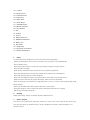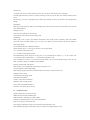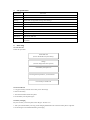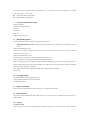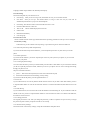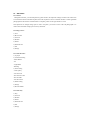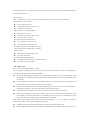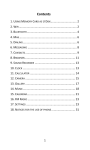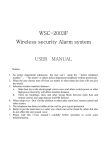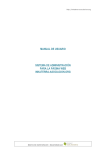Download CECT GSM900 User manual
Transcript
USER MANUAL Contents 1. Safety 2. Packing 3. Phone synopsis 4. S/W specification 5. Start using 5. 1 your first call 5.2 Insert SIM card 5.3 Battery changing 5.4 Low voltage indication 5.5 Start/close phone power 5.6 Password Operation 5.7 PIN NO. 5.8 PUN NO. 5.9 PIN2 NO. 6. General Function 7. Use speed dial function to dial 8. Headset/Microphone 9. T-FLASH memory card 10. Using phonebook 11. Input text/number 12. Menu function 13. Setting 13.1 Phone setting 13.2 Call setting 13.3 Network services 13.4 Security setting 14. Milt-Media 14.1 Camera 14.2 Image Viewer 14.3 Video Recorder 14.4 Video Play 14.5 Photo Artist 14.6 Audio Player 14.7 Sound Recorder 14.8 Melody Compose 14.9 User Profiles 15. Fun 16. Toolbox 17. Service 18. SIM Card Service 19. Malfunction Solution 20. Battery Use 21. Safe notice 21.1 Road safety 21.2 Operating environment 21.3 Product maintenance 1. Safety To use the phone safely and effectively, please refer to the following information: Please turn off the phone, when you are at a medical factory, gas station or near exploded things. Out of children’s reach. Don’t answer phone while you are driving, except emergency thing but to use the earphone. Don’t use phone in hospital. Other factory’s attachments and accessories have no free guarantee qualification. Don’t take apart the phone by yourself, any problem please contact the Service Department. Don't plug the charger before you install the battery. Keep away from magnetic substance to protect the phone, such as dish piece and credit card ect. Make sure don't contact with any liquid, if this happen, contact our Service Department. Don't use the phone in environment of too high temperature or too low, or expose it under strong sunlight or high humid condition. Don’t uses the humid cloth contains liquid or detergent to wipe the phone. This phone has photo, video recording and sound recording function but don't use it illegally. While using it don't throw the phone. 2. Packing Mobile phone, battery, charger, use manual, earphone, USB transfer line. 3. Phone synopsis Left soft key, OK confirmed key, dialing key, number key, receiver, main screen, right soft key, direction key, power key, microphone, up and down side key, side key, multifunction connection, camera and battery cover. Instruction of keys Selective key According to the screen’s relative function to carry out your pursers, take selective key for example. Left and right selective key: these two soft keys are delay on lowest of screen, have close relation with the current action. Direction key: can move to assigned project in main single manual, can move up and down, left and right while editing. Sending Key Dialing or pick up the phone. While press the dialing key, resent records can be show, include (miss calls, received calls, dialed numbers) Ending power key Turn on or turn off the power. (Press long) Cancel selective function and log in waiting screen. Number Key While input or edit 1-9 keys, input number and character, dial quickly (need to establish), while enter manual choose the selective manual quickly. Press “2-9” keys more than two seconds casually, can dial the number in phone super quickly. *\# has different function in different condition: While stand by, press “#” for long you can turn on or exit quite mode. “#”, can edit to change input ways. “*”, can edit to change mark selection. In number dialing screen, short press or long press “*” key continuously can input “P”, “+” or “W” marks, P, W is convenient to call extension phone, “+” is used to dial long distance call. Tips: the difference of “W\P” is “P” means after three minutes you can send to DTMF directly, while “W” will show a window to enquiry to whether to send to DTMF. Side key (the right side of the phone) While stand by, you can adjust the volume of the pressing key voice. You can adjust the volume when talking. While talking long press the side key and don't hand off can start or stop the sound record. Adjust the music volume. Calendar mode can change month. Quick Function Establish Left key: enter call record function. Right key: enter message function. Up key: enter entertainment function. Down key: enter music player function. Graph instruction Signal strength: show the signal received. GPRS: show the strength of GPRS signal. GPRS connection: indicated you connect GPRS. Roaming: show that the phone owner in the roamed district. Miss call: you haven’t received the call. New message: indicate that you have received text message and haven’t red. Miss multimedia message: indicate that you have received new message and haven’t red. Multimedia message busy line: indicate that the line of multimedia is busy now, such as receive or send message. Broadcast message: indicate that the broadcast message is open. Internet message: indicate that can receive internet message. Limitation of calling: while start limitation of calling, this graph appear. Call transformation: indicate that call transformation has been started. Ringing: the ring function has been started. Vibration and ringing: the vibration and ringing function have been started. Ring after vibration: fist vibrates then ring function has been started. Vibration: started the vibration function. Quite Mode: started the quite mode function. Alarm: started the alarm clock function. Stopwatch: started stopwatch. Keypad lock: started keypad lock function. Battery level: indicate the capacity of the battery, the high level it is the more capacity is has. General Mode: indicate that the sound and light set general. Meeting Mode: indicate that the sound and light set meeting. Outdoor Mode: indicate that the sound and light set outdoor. Indoor Mode: indicate that the sound and light set indoor. Headset Mode: started headset. Screen display instruction Stand by screen has three function districts: condition display, text and picture district, selection keys district. Function Manual Menu option This phone has many kinds of function; you can set or change the function by two selection keys. Using selection keys Selection keys have close connection with the current operation; the sign at the bottom of the screen is the function of selection keys. Press left key can enter the menu and the right key can refer to the phone book list. Function menu Guarded key: can brows the set menu. Left selection key: sure and enter the son menu or option. Right selection key: back to last screen. Using son menu key to guard Up/down side key: can upward or down to transfer the menu function. Left guarded key: can brows the main menu list in main menu screen, of back to the last menu in son menu screen. Right guarded key: can get further to the content of catalog. Background Light Start the phone background light, it can automatically light when you press any key, can light down when you put it aside. Mobile phone specification H/W specification 4. S/W specification Specification Instruction RF GSM900, DCS1800 GSM/GPRS GSM standard 2&2+ level 8 GPRS Message Multimedia message/EMS message/ brief message Internet WAP2.0( Obi go browser ) Input methods T9 smart input method, Multi tap Camera 130px camera Desk Picture and user automatically choose JPG, GIF, BMP Music MP3 player MP3, MID, WAV, AMR, RECORDER, (AMR, WAV) Games Install three little games Phonebook 300 records, SIM card Tool Calendar, to do list, alarm, world clock, calculator, unit converter, currency converter, health, stopwatch 5. Start using 5.1 Your first call Follow this procedure: Insert SIM card (Power off and take away the battery) Charge (Need to charge when lack of power) Insert battery then power on Press keypad to input the no. you need to dial Press off key to end the call 5.2 Insert SIM card 1. Long press end key until the screen show power off message. 2. Remove the battery. 3. Then insert the SIM card into the phone. 4. Put the battery into the phone again. 5.3 Battery changing Key: the first time you use the phone, must charge 8~14 hours or so. 1. After you install the battery correctly, put the changing attachment to the connection of the phone’s right side. 2. Put the charger in the standard alternating current plug. 3. When finish charging, take the charger away from the connection. 5.4 Low voltage indication While your phone is low of power, you will hear warning ring, and the warning message indicates on the screen. When the voltage can’t maintain the operation, the phone will turn off automatically. Key: if the battery completely exhausts, and hasn’t used it in a period, when recharge, it can’t indicate the charging picture within the first 30 minutes. 5.5 Start/close phone power 1. Long press phone power key for two seconds can start phone power. 2. If it needs to input PIN NO., please input the correct PIN NO., then press enter, the phone will search the support system net automatically, then will indicate on the screen. 3. Long press phone power key for two seconds can close phone power. 5.6 Password Operation You SIM card attached some passwords, these can protect your phone, avoid others use it without your knowing. When the phone require you to input the password, please input the password (indicate as “*” mark), then press enter. 5.7 PIN NO. PIN NO. (4-8numbers) can protect your SIM card, avoid others use your SIM card without your permission, this no. generally offer with the SIM card. If you input the wrong PIN NO. Consequently for three times, the SIM card will lock, you have to input PUK NO. to restart the PIN NO. 5.8 PUN NO. 8 numbers’ PUK NO. (PIN NO.’S unlocking no.) is used to revise the locked SIM card. PUK NO. Generally offer with SIM card. If no SIM card afforded or you lost it, please contact with your telecommunication sales. Please accord the following process to restart PIN no. 1. Input PUK NO., then enter. 2. Input new PIN NO., and then enter. 3. When the screen indicate input again message, please input the same PIN NO. Again, then enter. If you input wrong PUK NO. Consequently for ten times, SIM card will no use. Please contact your telecommunication sales to renew SIM card. 5.9 PIN2 NO. Use limitation call function you need to input 4-8 numbers’ password, you have to apply it from you telecommunication sales, and then get the password. 6. General Function Dial call Dialed international call Revise number Input “pause” or “wait” symbol marks in phone number If you want to input the pause symbol (“P”), please press “*” for 3 times; if you want to input the “wait” symbol (“W”), please press “*” for 4 times. Search the number in phonebook Dialed number in phonebook 7. Use speed dial function to dial Dial from message Redial the last called number End call Receive call SOS call Adjust volume of receiver 8. Headset/Microphone You can adjust the volume by pressing up and down on the screen. 9. T-FLASH memory card (warning: must use passed T-FLAS, otherwise it will damage your card groove.) Install T-FLASH memory card This phone can support T-FLASH memory card, put the T-FLASH card into the groove, the cover T-FLASH memory cards protect cover. Remove T-FLASH memory card Push the protect cover then take out the card, after that close the cover. How to use USB line to manage the content of T-FLASH memory card While your phone power off, it’ll appear save mode USB on line dancing picture. While your phone on power, it’ll appear USB attached menu. At the mode of USB on line, please choose save mode, choose computer connection mode while using the phone or charging. Key: packed USB line can transfer data or charge, but the charged effect is different. Safe setting 10. Using phonebook Save phone numbers (include name and picture) Using phonebook function to save phone number Search phonebook list 11. Input text/number There are several input methods, and can just using “#” to change input methods. 12. Menu function This section contains Phonebook, SMS, MMS, Voice box, Call record (miss call, dialed call, received call, ect.), GPRS counter. 13. Setting 13.1 Phone setting In this function, you can set the phone display and function setting, such as Date and time, Timing shutdown, Language, Default input, Default code, Standby menu display 13.2 Call setting This function depends on your network service. Call waiting: Call direct: when you are receiving a call, and another one call, you can use this function. when you set up a call transfer feature, as long as some one call you, Calls will be automatically transferred to your pre-set fixed telephone. Call barring: This function used to restrict the make and receive calls Call shift: Shift between 1 and 2 line. Time of call: Sound of call Dial back automatically Close the group Choose whether display the time of call 13.3 Network services Choose available network. Please pay attention that mobile operating problem will come up if service changed. 13.4 Security setting In this function, provide 6 kinds of security setting, to prevent the illegal use of the user SIM card. 13.4.1 PIN code protection(SIM card protection) If you activate the PIN code protection functions, you need input the password every time when you use this phone. 13.4.2 Phone protection If you activate this function, you need to input the pass word every time you boot your phone, or you can’t dial phone or use your phone. 13.4.3 Locking keyboard settings You can set this function to prevent your unintentional press the button or dial number. If you activate this function, you have to input the password to unlock, and then you can use your phone. You can receive message and calling though your phone is lock. Steps for activate this function: 1) press”*” , then choose the keyboard (Close/5sec/30sec/1min/5min/slip off) 2) Press function button, then choose Setting, security setting. If you want to unlock the phone, press the right button then “#” 13.4.4 Fix dial If you set this function, user can only dial the number in the fix dial list. If you want to dial other number, you have to input the PIN2 number to close this fix dial mode. If there is no PIN2 in the SIM card, this function will not be used. 13.4.5 Dial barring If you set this function, user will not be able to dial the number in the dial barring list. If you would like to dial the number in this list, you have to input the PIN2 number to close this function. If there is no PIN2 in the SIM card, this function will not be used. 13.4.6 Change password The original password is 1122. After you change the password, you have to input the new pass word. If you forget the password, please contact your phone network service for help. 13.4.7 Restore Factory Settings This function will restore factory settings, except the download files and phone book. 14. Milt-Media 14.1 Camera Through this function, you can make photos by phone camera; also adjust the settings of camera. The camera lens is located at the bottom of the mobile phone, and with cell phone screen as viewfinder window. Cameras generated photographs are JPG format. If downloaded to a computer, please use the right software to View. If the phone has no enough storage space to start a new photo, you need to remove some old photographs or to release other documents storage space from my document. 14.2 Image Viewer 1) View 2) Brows mode 3) Forward 4) Rename 5) Delete 6) Delete all files 7) Sort 8) Storage 14.3 Video Recorder 1) To player 2) Camcorder Setting - White balance - EV - Night Mode - Banding 3) Video setting - Video quality - File Size limit - Record Time Limit - Record Audio - Encode Format 4) Effect Setting 5) Storage 6) Restore Default 14.4 Video Play 1) Play 2) Forward 3) Rename 4) Delete 5) Delete all files 6) Sort 7) Storage 14.5 Photo Artist 1) Choose an image file in file manager 2) Choose Auto Resize or Main LCD Clip 3) Option Save As Add Effect Add Frame Add Icon Add Text Adjustment Flip Expand Canvas Help 4) Exit 14.6 Audio Player 1) Play 2) Detail 3) Add To Rings 4) Add 5) Remove 6) Remove all 7) Refresh List 8) Setting (1) Play List (2) List Auto Gen (3) Repeat (4) Shuffle (5) Background Play (6) Equalizer 14.7 Sound Recorder 1) No Record File (1) Record (2) Setting 2) Have Record File (1) Record (2) Play (3) Append (4) Rename (5) Delete (6) Delete All (7) Setting A. Pref. Storage B. File Format (8) Forward A. To Profiles Mode B. To Color Message C. To Normal Message 14.8 Melody Compose 14.9 User Profiles 1) Tone Setup 2) Volume 3) Alert Type 4) Ring Type 5) Extra Tone 6) Answer Mode 15. Fun 15.1 Games 1) Start Game 2) Game Level 3) Best Grades 4) Game Help 15.2 Game setting 1) BGM 2) Sound Effect 3) Game Vibration 16. Toolbox In this section contain Calendar, Memorandum, Alarm, World clock, Calculator, Unit converter, Weight, Length, Currency Converter, Health, Stopwatch, 17. Service 17.1 STK Service 17.2 WAP Service 17.2.1 Homepage 17.2.2 Bookmark Link Edit Delete Delete All Add New label 17.2.3 Homepage History Record 17.2.4 Input Homepage Add 17.2.5 Service Inbox 17.2.6 Setting Edit Brows Service Message Clear storage Clear Personal File Clear Homepage History Record Clear Add Trust Certification 17.3 Account Data 17.3.1 GSM Data Transfer Name Number User Account Password Line Shape Speed Net Territory 17.3.2 GPRS Name GPRS Connection point User Account Password Certificate Mode 18. SIM Card Service Some SIM Card can afford much extra increment service. But these service can use and display on the phone, only when SIM support them. If the SIM can’t support them, there are no such services. Service content and provision is according to the contact between you and telecommunication sales. For SIM card service\ use and cost detail, please enquiry to your telecommunication sales. 19. Malfunction Solution To save time, you can do below simple check before you contact repair service. It may appear following message when power on: Insert SIM card Check if the SIM card insert correctly. Phone locked Input password Started lock automatically functions. Must input phone password before using it. Input PIN NO. You must input personal password which afford with the SIM card while use it first time. If set PIN NO. Every time power on, you must input it, then cancel it as you like. Input PUK NO. If input wrong PUK NO. for three times, the phone will locked. Please input the PUK NO. Which afforded by telecommunication sales. Indicate “No Net” System net can’t connect, maybe you are in week signal district, then try it again in other place. Input no. but still can’t send out Press send keypad or not? Connect the system net correctly or not? You may set dial call limit. Other people can’t connect your phone Phone power on or not? Connect the system net correctly or not? You my set receive call limit. The other side can’t hear what you say Your microphone turns on or not? Your phone near your mouth or not? The phone sound “bibi”, screen flash “low power”. Lack of power, please change battery and charge. Bad call quality Check the signal strength of the screen. Try to move the phone. Can’t dial while finding phonebook Use phonebook search function to check the number. If necessary, restore the number. 20. Battery Use Never use the destroyed battery or charge. The consumption of battery will be less when in the place near the network base. The duration of the battery will be effected by the signals and the network Parameters. The time of charge depend on the battery left, the type of battery and the charge you use. The battery can be charged and use for hundreds of time, and will consume. When the duration is very short, you should change a new battery. A full charged battery is not use for a period time; the battery will consume itself slowly. If the battery is run out and charge, the screen will have nothing in about 30 minutes. Please use the original charge only. Pull out the charge when you don’t use it. Don’t connect the battery to the charge for more than 1 week, long time charge will short the lift of battery. Too hot and too cold will affect battery charge. So there may need to cold down or warm up. Don’t leave the battery at the place which is too hot or too cold, in case will shorten the life of battery. Please put the battery in the warm environment, if not the battery may not be able to be used although it is full charge. The function of Li battery will be greatly affected at 0 centigrade. Don’t make the battery Short circuit. When the metal touch the battery’ “+”, “-”. For example, if you put the battery into your bag or pocket, there may happen short circuit. The battery short circuit may destroy the battery or the object which cause shout circuit. Requests under the relevant provisions of the local scrap batteries. No batteries will be placed in fire / acid / alkali solution, etc., may cause an explosion. 21 Safe notices 21.1 Road safety Do remember road safety Do not use the phone when you are driving. Place you phone carefully to make sure the phone won’t be dropped when collies or emergency parking Only the Qualified personnel can maintain the phone or set the phone in the car. Faulty setting may cause dangerous, and make the phone maintain fail. If there is no wireless protection set, the electronic fuel injection system, anti-skid braking function, electronic patrol restrictions or other electronic system may be affected. Please check if all the mobile phone function is normal for a period. 21.2 Operating environment Requests under the relevant provisions of the local ordinance, forbid to use mobile phone or close the mobile phone when it cause interference, for example, at the doctor’s. When use other wireless device together with the phone, to ensure satisfaction and personal safety operation, we suggest use these devices by correct location. Do shut down the mobile phone when in the gas station. Please comply with the Provisions of your local gas station (local fuel oil distribution), chemical factory, explosion operating, restrict the operation of the local radio transmitting device. Do not store or ship the mobile, mobile phone component together with flammable liquid, gas or explosives. Do close the mobile phone, when on the plane. Use mobile phone on the plane is illegal, and will cause dangerous and interference. Offender may be refused to provide service or face prosecution. 21.3 Product maintenance Your phone has excellent design and technology, the use of care. The following recommendations can help you comply with the warranty provisions to extend the life of mobile phones. ●Phone and parts placed is out reach of children. ●Phone to be dry, rain, moisture and various liquids may contain minerals, corrosion lines. ●When charging the battery when not to use a damp hand contact phone, it will cause harm to people electric shocks or damaged phones. ●Avoid placing your mobile phone in a high temperature environment. High temperatures will shorten the life of electronic devices, damage batteries, distort or melt some plastic parts. ●Avoid placing your mobile phone in a low temperature environment. When the temperature rises, internal phone will have electronic circuits caused damage to the water vapor. ●Avoid placing phone number dust, dirty places, or else phone components may suffer. ●Avoid placing phone lit cigarette, fire or near any heat source. ●Do not demolish phones by yourself, non-professional approach will lead to the damaged phone. ●Not falling from height, or rocking percussion phone use rude Cup will damage the circuit boards. ●Do not use paint smeared phone because paint will be blocked headphones, microphones or other movable parts, can result in normal use. ●Use a clean, soft, dry cloth cleaning camera and the light sensor lens. Prohibit the use of harmful chemicals, cleaning liquid cleaning agent’s phones. ●The replacement antenna and can only use matching or authorized by the antenna. Unauthorized phone antenna will be damaged and the radio equipment in violation of the relevant provisions. ●Mobile phones, batteries, chargers or failure of mobile phone accessories, recently sent a qualified service centers for the examination and will arrange for phone repairs if the need arises, Service Center staff will provide you with help. --End--