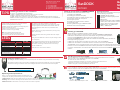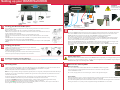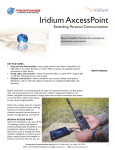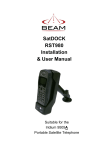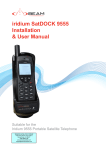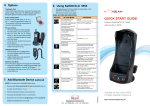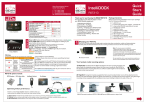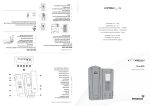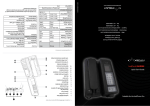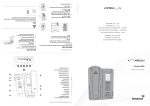Download Beam SatDOCK RST980 Installation guide
Transcript
Beam Communications Pty Ltd 8 Anzed Court, Mulgrave Victoria, Australia, 3170 SatDOCK T: +61 3 8851 0400 F: +61 3 9560 9055 E: [email protected] W: www.beamcommunications.com To confirm your SatDOCK is working properly: 1. Make a call from the handset in the cradle and confirm operation. 2. Make a call to the handset and confirm operation. 3. NOTE: The HFI controls operation (turning On and Off) of the 9505A handset. Please ensure the 9505A is off before applying key accessories. The HFI will then automatically power on the 9505A and SatDOCK after 6 seconds. Installation guidelines: Routing Cables: > Always protect equipment from dirt and moisture > Ensure mounting surfaces are strong > Allow for cooling space & driver/passenger leg room > Ensure all wires are secure > Always use the supplied mounting hardware. > Ensure removal is easy (as above) Use wiring troughs when available, to simplify cable installation and to provide maximum protection for cables. If wiring troughs are not available, route cables under the carpet alongside the drive shaft hump and follow these guidelines: Note: Only qualified people should install communication equipment. For vehicle air bag information contact the vehicle manufacturer. LEDs State Charge LED Mute LED (Off) Handset is fully charged (Solid) Handset is charging * (Solid) Charging Error (Solid) (Flashing - Slow) Handset absent (Solid) Mute Mode (Flashing - Slow) Privacy Mode Incompatible handset / (Flashing - Fast) Connection Error (Off) Normal Handsfree Mode > Route cables so they are protected from pinching, sharp edges, and crushing > Where possible, avoid routing cables above the catalytic converter USRQSG003202 TiPS Checking performance after installation: Quick Start Guide RST980 Thank you for purchasing the BEAM SatDOCK Package Contents This QuickStart Guide lists the installation steps: Before commencing installation ensure your package has the following components: 1 x SatDOCK Docking Station 1 x Hands Free Interface (HFI) module 1 x Speaker 1 x Microphone 1 x Interface Cable (from HFI to SatDOCK) 1 x 3-wire power cable harness & 2 Fuses 1 x “Iridium Antenna Guide” (printed) 1 x RAM bracket / 2 x M4 Screws 1 x SMA / TNC Adapter 1. Installing your SatDOCK 2. Installing your Interface box (HFI) 3. Installing the antenna cable & interface cable 4. Install your directional microphone 5. Install your speaker 6 .Installing your external Iridium Antenna 7. Connecting power 8. Docking & Undocking your 9505A handset 9. Mute Function & Privacy Mode ! 1 > Use grommets wherever a cable must pass through a hole in a metal panel > In a vehicle equipped with electronically controlled anti-skid brakes (ABS), route all cables on the opposite side of the vehicle from the braking modulator box to minimize any possible interference. Note: The SatDOCK will only work with a 9505A handset. Do not use the older 9505 handset. Installing your SatDOCK When selecting an installation location, please consider: > Each mounting surface is strong enough to support the SatDOCK or RAM bracket > Mount the handset within easy reach of the driver during normal vehicle operation. > Ensure that the SatDOCK is within reach of the interface unit (HFI). > Position the SatDOCK and cables as to not interfere with vehicle operation, the driver or Passenger seating/leg space. > Allow room to easily dock and undock the handset into / from the SatDOCK. > Allow room for interface and antenna cables to connect to the base of the SatDOCK The SatDOCK can be mounted directly to a flat surface by means of the bolting holes at the rear, or to a RAM bracket. To connect the RAM bracket, bolt one of the pivot bases to a convenient place in your vehicle as per the above considerations, then bolt the other pivot base to the back of the SatDOCK using the 2 supplied M4 screws : > Keep all in-line connectors accessible. Back of SatDOCK Pivot base Pivot base bolted on Finished result *Eg. Unsafe ambient temperature for charging Intelligent Handset (Optional): 2 This Intelligent Handset enables you to make private phone calls without using the hands-free functionality. The Intelligent handset is easily connected to the RJ45 socket located on the HFI. The unit must be powered off before connecting. An extension cable to the Intelligent handset can be sourced and used if required. More info @ www.beamcommunications.com 3 Installing your Interface box (HFI) The best location for mounting the HFI Adapter Box is under the dashboard or front seat within reaching distance of the 9505A handset when in the SatDOCK. To install the box, follow these steps: 1. Using the Hands Free Interface as a template, mark the screw hole locations. 2. Remove the bracket, and drill holes at the marked locations. 3. Mount using the six screws provided with the fuse kit. HFI Connecting the Antenna Cable & Interface Cable In your package you should have received a TNC to SMA adapter for the antenna cable. Firmly fasten this onto the antenna cable, and screw onto the SMA connector on the rear of the SatDOCK. Plug the interface cable onto the back of the SatDOCK and fasten both thumb screws to keep it secure. Optimising Iridium performance Iridium is a line-of-sight Satellite network, conditions that can compromise the quality of the service you may receive include: 1. Obstructions: Provide the best satellite view for your antenna by removing all obstructions where possible 2. Cabling: Use the shortest cable length and the fewest number of connectors on all Iridium certified antenna cable runs 3. RF Interference: Install antenna as far away from other transmitters as possible. 1. Connect TNC/SMA adapter to cable 2. Fix antenna cable to SatDOCK 3. Connect interface cable Setting up your BEAM SatDOCK HFI Side 1 HFI Side 2 ! io Rad e t Mu al ern Ext enna t n A ory ess Acc fuse 1A n Hor rt Ale itive Pos fuse 3A + 4 5 Installing your Directional Microphone The hands-free directional microphone must be properly positioned in the vehicle to ensure optimum performance. When selecting a location for the microphone, consider these guidelines: > Mount the microphone near the centre of the vehicle, either on the driver-side sun visor or on the head-liner above the driver. > Do not position the microphone where it may be blocked by the visor. > Position the microphone so that it faces the user of the mobile when the user is seated normally. > Do NOT position the microphone near a window or in any location where road noise or any ambient background noise may be high (above 85 dB SPL). > Do NOT position the microphone where it will be affected by the output of the speaker (see below). Iridium 9505A Handheld 8 Installing your Speaker 1. Mount the speaker to the transmission hump or underneath dashboard on passenger side. 2. Mount speaker so it faces AWAY from microphone - this can cause “feedback” through the system. 3. To avoid damaging the cable, route the cable carefully to ensure that it does not get crimped by any heavy objects or enclosures. 6 Installing your External Iridium Antenna 7 Connecting Power See the specific “Iridium Antenna Installation Guide” manual or visit us @ www.beamcommunications.com 1. Ensure the power and Interface cable to the HFI will reach from the SatDOCK unit to the point at which vehicle power is being sourced. DO NOT connect to the HFI until after the installation is complete. 2. Route the power cable from the HFI to the connection point. Note: To limit ground loops and high impedance ground paths, run the green/red-stripe and black wires directly to the battery, or as close to the battery as possible. Use a grommet or other protection to prevent wear on metal surfaces for these wires. 3. Prepare the fuse block. Remove all fuses, and tape them to their respective holders, before making any connection. DO NOT insert fuses until you have completed and inspected all connections. 4. Connect the BLACK Ground wire to negative battery / vehicle chassis (if negatively grounded chassis). 5. Connect the RED +Battery wire to the vehicle + Battery (+12V) via a 3A fuse. Connect the GREEN Accessory wire to the vehicle accessory power, via a 1A fuse. (This may be connected to Vehicle Ignition voltage if Accessory power is unavailable). CAUTION: DO NOT connect power to the battery until the installation is complete. - ? ELECTRICAL LEGEND RED = +12v (B+) Black = GND (B-) Green = Accessory Power (Acc) Docking & Undocking your 9505A handset To dock the 9505A handset, firstly ensure you remove the rotating antenna from the handset. Place the base of the 9505A handset into the seat of the SatDOCK ensuring that the pins on the bottom of the 9505A handset line up with that on the seat of the SatDOCK cradle as illustrated below. Push down on the handset to seat the handset base firmly in the SatDOCK cradle. To clip the handset into place, press and hold the button on top of the 9505A handset whilst pushing it back into the SatDOCK until it clips into place. Release the button on top. Gently pull on the handset to confirm that it is docked correctly and won’t come loose. When removing 9505A Handset from the SatDOCK cradle, reverse the above steps, ensuring you hold down the button on top of the handset before trying to remove it from the SatDOCK. The handset can now be powered on for normal mobile operation - refer to 9505A manual for further information. Stage 1 Stage 2 ! Antenna Operation 9 Mute Function & Privacy Mode Stage 3 Stage 4 Stage 5 Please note that earlier firmware versions of the 9505A handset may display a message prompting the user to rotate the antenna. To toggle between enabling / disabling this message when in the SatDOCK, using the keypad on your 9505A handset, type in the following code : *#92# Mute Functionality To mute all audio to the handset whilst docked to the SatDOCK cradle, simply press the mute button once. A red light will illuminate on the mute button to visually confirm that the SatDOCK is muted. Muted To un-mute, simply press the mute button again, and the mute light will extinguish. Privacy Mode Unmuted Privacy mode allows a user to utlise a Privacy Handset or earpiece plugged into the side of the 9505A in the 2.5mm jack and subsequently does not use the external microphone or speaker. To enable Privacy Mode, press and hold the Mute button for 1.5 seconds. The red light on the mute button will start flashing to indicate it is in privacy mode, as opposed to being solid Red when in mute mode.