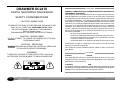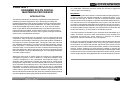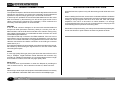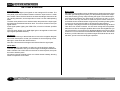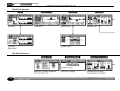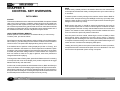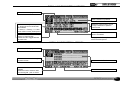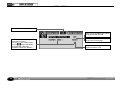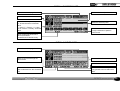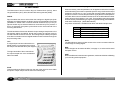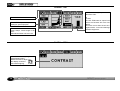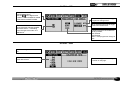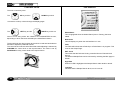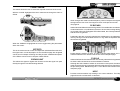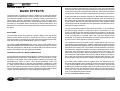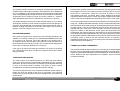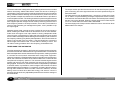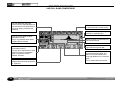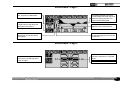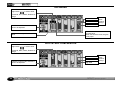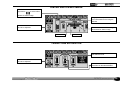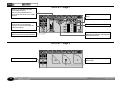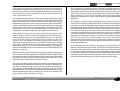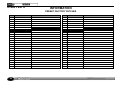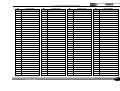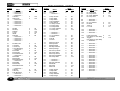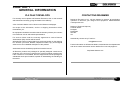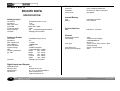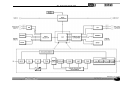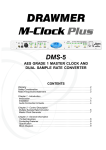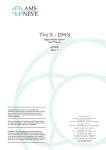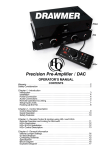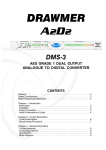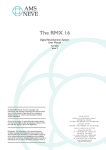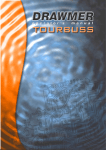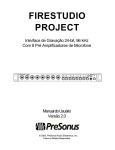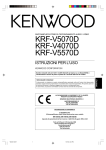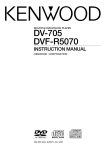Download Drawmer Masterflow DC2496 Specifications
Transcript
Masterflow DC2476 DIGITAL MASTERING PROCESSOR COPYRIGHT This manual is copyrighted 8 2001 by Drawmer Electronics, Ltd. With all rights reserved. Under copyright laws, no part of this publication may be reproduced, transmitted, stored in a retrieval system or translated into any language in any form by any means, mechanical, optical, electronic, recording, or otherwise, without the written permission of Drawmer Electronics Ltd ONE YEAR LIMITED WARRANTY Drawmer Electronics Ltd., warrants the Drawmer DC2476 Digital audio processor to conform substantially to the specifications of this manual for a period of one year from the original date of purchase when used in accordance with the specifications detailed in this manual. In the case of a valid warranty claim, your sole and exclusive remedy and Drawmer’s entire liability under any theory of liability will be to, at Drawmer=s discretion, repair or replace the product without charge, or, if not possible, to refund the purchase price to you. This warranty is not transferable. It applies only to the original purchaser of the product. For warranty service please call your local Drawmer dealer. Alternatively call Drawmer Electronics Ltd. at +44 (0)1709 527574. Then ship the defective product, with transportation and insurance charges pre-paid, to Drawmer Electronics Ltd., Coleman Street, Parkgate, Rotherham, S62 6EL UK. Write the RA number in large letters in a prominent position on the shipping box. Enclose your name, address, telephone number, copy of the original sales invoice and a detailed description of the problem. Drawmer will not accept responsibility for loss or damage during transit. This warranty is void if the product has been damaged by misuse, modification or unauthorised repair. THIS WARRANTY IS IN LIEU OF ALL WARRANTIES, WHETHER ORAL OR WRITTEN, EXPRESSED, IMPLIED OR STATUTORY. DRAWMER MAKES NO OTHER WARRANTY EITHER EXPRESS OR IMPLIED, INCLUDING, WITHOUT LIMITATION, ANY IMPLIED WARRANTIES OF MERCHANTABILITY, FITNESS FOR A PARTICULAR PURPOSE, OR NON-INFRINGEMENT. PURCHASER’S SOLE AND EXCLUSIVE REMEDY UNDER THIS WARRANTY SHALL BE REPAIR OR REPLACEMENT AS SPECIFIED HEREIN. IN NO EVENT WILL DRAWMER ELECTRONICS LTD. BE LIABLE FOR ANY DIRECT, INDIRECT, SPECIAL, INCIDENTAL OR CONSEQUENTIAL DAMAGES RESULTING FROM ANY DEFECT IN THE PRODUCT, INCLUDING LOST PROFITS, DAMAGE TO PROPERTY, AND, TO THE EXTENT PERMITTED BY LAW, DAMAGE FOR PERSONAL INJURY, EVEN IF DRAWMER HAS BEEN ADVISED OF THE POSSIBILITY OF SUCH DAMAGES. Some states and specific countries do not allow the exclusion of implied warranties or limitations on how long an implied warranty may last, so the above limitations may not apply to you. This warranty gives you specific legal rights. You may have additional rights that vary from state to state, and country to country. In the interests of product development, Drawmer reserve the right to modify or improve specifications of this product at any time, without prior notice. 2 CONTENTS Warranty . . . . . . . . . . . . . . . . . . . . . . . . . . . . . . . . . . . . . . . 2 Contents . . . . . . . . . . . . . . . . . . . . . . . . . . . . . . . . . . . . . . . 3 Safety Consideration . . . . . . . . . . . . . . . . . . . . . . . . . . . . . 4 Radio Frequencies Statement . . . . . . . . . . . . . . . . . . . . . . 4 Chapter 1 - DC2476 Digital Mastering Processor Introduction . . . . . . . . . . . . . . . . . . . . . . . . . . . . . . . . . . . . 5 Audio Connections . . . . . . . . . . . . . . . . . . . . . . . . . . . . . . . 6 Installation Precautions. . . . . . . . . . . . . . . . . . . . . . . . . . . . 6 Installation and Connection Guide . . . . . . . . . . . . . . . . . . . . 7 Getting Started . . . . . . . . . . . . . . . . . . . . . . . . . . . . . . . . . 8 Chapter 2 - DC2476 Navigation Finding your way around. . . . . . . . . . . . . . . . . . . . . . . . . . . 9 Effects Screen Navigation Map . . .. . . . . . . . . . . . . . . . . . 10 Chapter 3 - Control Key Overview Patch . . . . . . . . . . . . . . . . . . . . . . . . . . . . . . . . . . . . . . . . 12 Global . . . . . . . . . . . . . . . . . . . . . . . . . . . . . . . . . . . . . . . 16 Control Keys . . . . . . . . . . . . . . . . . . . . . . . . . . . . . . . . . . 20 LED Display . . . . . . . . . . . . . . . . . . . . . . . . . . . . . . . . . . 20 Chain/ Param . . . . . . . . . . . . . . . . . . . . . . . . . . . . . . . . . . 21 Effects . . . . . . . . . . . . . . . . . . . . . . . . . . . . . . . . . . . . . . . . 21 Bypass . . . . . . . . . . . . . . . . . . . . . . . . . . . . . . . . . . . . . . . 21 Compare . . . . . . . . . . . . . . . . . . . . . . . . . . . . . . . . . . . . . 21 FX Bypass . . . . . . . . . . . . . . . . . . . . . . . . . . . . . . . . . . . . 21 FX Solo . . . . . . . . . . . . . . . . . . . . . . . . . . . . . . . . . . . . . . 21 Help . . . . . . . . . . . . . . . . . . . . . . . . . . . . . . . . . . . . . . . . . 21 Chapter 4 - Basic Effects Introduction . . . . . . . . . . . . . . . . . . . . . . . . . . . . . . . . . . . . 22 Input . . . . . . . . . . . . . . . . . . . . . . . . . . . . . . . . . . . . . . . . . 25 Dynamic Equaliser and Full Band Compressor . . . . . . . . . 26 Equaliser . . . . . . . . . . . . . . . . . . . . . . . . . . . . . . . . . . . . . . 27 Expander . . . . . . . . . . . . . . . . . . . . . . . . . . . . . . . . . . . . . . 28 Bootstrap Compressor . . . . . . . . . . . . . . . . . . . . . . . . . . . 28 Limiter and Stereo Image . . . . . . . . . . . . . . . . . . . . . . . . . 29 3 Band Tube Saturation . . . . . . . . . . . . . . . . . . . . . . . . . . 29 Output . . . . . . . . . . . . . . . . . . . . . . . . . . . . . . . . . . . . . . . . 30 Cross-Over . . . . . . . . . . . . . . . . . . . . . . . . . . . . . . . . . . . . 31 Compare . . . . . . . . . . . . . . . . . . . . . . . . . . . . . . . . . . . . 31 Chapter 5 - Operation . . . . . . . . . . . . . . . . . . . . . . . . . . . . 32 Chapter 6 - Information Preset Factory Patches . . . . . . . . . . . . . . . . . . . . . . . . . . . 34 Midi Control Codes . . . . . . . . . . . . . . . . . . . . . . . . . . . 36 Chapter 7 - General Information If a fault develops . . . . . . . . . . . . . . . . . . . . . . . . . . . . . . . 37 Contacting Drawmer . . . . . . . . . . . . . . . . . . . . . . . . . . . . . 37 Chapter 8 - DC2476 Data Specification . . . . . . . . . . . . . . . . . . . . . . . . . . . . . . . . . . . 38 Block Diagrams . . . . . . . . . . . . . . . . . . . . . . . . . . . . . . . . . 39 3 DRAWMER DC2476 For the USA DIGITAL MASTERING PROCESSOR FEDERAL COMMUNICATIONS COMMISSION RADIO FREQUENCY INTERFERENCE STATEMENT This equipment has been tested and found to comply with the limits for a Class B digital device, pursuant to Part 15 of the FCC Rules. These limits are designed to provide reasonable protection against harmful interference in a residential installation. This equipment generates, uses and can radiate radio frequency energy and, if not installed and used in accordance with the instructions, may cause harmful interference to radio communications. However, there is no guarantee that interference will not occur in a particular installation. If this equipment does cause interference to radio or television reception, which can be determined by turning the equipment off an on, then the user is encouraged to try to correct the interference by one or more of the following measures: Re-orient or relocate the receiving antenna. Increase the separation between the equipment and the receiver. Connect the equipment into an outlet on a circuit different from that to which the receiver is connected. Consult the dealer or an experienced radio/TV technician for help. SAFETY CONSIDERATIONS CAUTION - MAINS FUSE TO REDUCE THE RISK OF FIRE REPLACE THE MAINS FUSE ONLY WITH A FUSE THAT CONFORMS TO IEC 127-2. 250 VOLT WORKING, TIME DELAY TYPE AND BODY SIZE OF 20mm x 5mm. THE MAINS INPUT FUSE MUST BE RATED AT T500mA. CAUTION - MAINS CABLE DO NOT ATTEMPT TO CHANGE OR TAMPER WITH THE SUPPLIED MAINS CABLE. DO NOT PERFORM ANY SERVICING. REFER ALL SERVICING TO QUALIFIED SERVICE PERSONNEL. Unauthorised changes or modification to this system can void the users= authority to operate this equipment. This equipment requires shielded interface cables in order to meet FCC class B limit. WARNING For Canada CAUTION - SERVICING TO REDUCE THE RISK OF FIRE OR ELECTRIC SHOCK DO NOT EXPOSE THIS EQUIPMENT TO RAIN OR MOISTURE. CLASS B NOTICE This digital apparatus does not exceed the Class B limits for radio noise emissions set out in the Radio Interference Regulations of the Canadian Department of Communications. CLASSE B AVIS Cet appareil numérique ne dépasse pas les limites de la classe B au niveau des émissions de bruits radioélectriques fixés dans le Règlement des signaux parasites par le ministère Canadien des Communications. 4 CHAPTER 1 DRAWMER DC2476 DIGITAL MASTERING PROCESSOR INTRODUCTION The Drawmer DC2476 is an extremely sophisticated, all-digital stereo mastering processor designed for use in demanding recording and broadcast applications. Both analogue (balanced XLR) and digital (AES/ EBU and S/PDIF) I/O is provided as standard. The audio converters are 24-bit and the digital output can be either 16, 18, 20 or 24-bit at sample rates of up to 96kHz. Noise shaped dithering is included and Word Clock input and output is available. A new feature is Output Trim which sets the maximum level that output can reach, even in bypass, making the DC2476 easier to use in a broadcast environment. Designed to be extremely easy and intuitive to use, the Drawmer DC2476 comprises a stage of dynamic equalisation, also incorporating full-band compression (the DQ stage), followed by a five-band equaliser modelled on the response of classic analogue filters. The signal is then split into three user definable bands where it is routed via a three-band expander, a threeband compressor, a three-band limiter and a three-band modelled tube saturation stage. The three bands are then recombined before being fed to the output stage via a fader system that can be used to generate precise fade-ins and fade-outs of user definable length. The output stage itself offers a number of dither options. This makes setting up far more intuitive when adjusting the individual bands of a multi-band compressor and also avoids the necessity to juggle the make-up gain control settings. Why 96kHz? Digital processing has until now been confined to 48kHz sampling frequency. In order to achieve the required bandwidth for professional audio, a very severe low pass filter at 23kHz is required to separate analogue signal frequencies from the clock frequency otherwise unpleasant aliasing will occur. This requires the use of a FIR digital filter which is part of the A/D and D/A converters. Unfortunately these filters cause what is known as >time smear=, where short transients are smeared over a longer time period giving loss of HF detail. At 96kHz sample frequency, the low pass filter is less severe and at twice the frequency, so time smear is considerably reduced. A second important consideration is the increased audio bandwidth up to 40kHz. This allows harmonics which extend above human hearing to be generated and preserved. These harmonics, although not audible themselves, make a contribution to the sound quality. Finally, the user interface has been designed to make the Drawmer DC2476 as simple to operate as possible. In fact, once you’ve got used to using the cursor buttons, the Adjust knob and the Adjust knob push switch to move around the various screens and their parameters, operation is almost entirely intuitive. Custom graphics are used wherever possible to monitor the processor function and its adjustments while front panel LED bargraph meters constantly monitor the input and output signal levels, limiter activity, plus the amount of gain reduction being applied in each of the three frequency bands. Although a wide range of manual control is provided, an automated gain management system is used in addition to 'Programme Adaptive' time constant management in the compressor and expander stages. The automatic gain management monitors the signal level at critical points throughout the signal chain and automatically reduces levels in situations when overloads would otherwise occur. This makes the Drawmer DC2476 impossible to overload. Another key feature is the use of a 'Bootstrap' compressor. Conventional compressors reduce the level of audio peaks, which means make-up gain has to be applied to restore the same peak level. The Drawmer DC2476 works the other way around by instead increasing the level of quieter signals and leaving the peak levels at their original values. 5 AUDIO CONNECTIONS INSTALLATION PRECAUTIONS Analogue Inputs The inputs and outputs to the DC2476 are electronically balanced and would normally be connected to your system via a patchbay. Should unbalanced operation be required, simply ground pin 3 on the XLR connectors. If earth loop hum problems are encountered, do not disconnect the mains earth but instead, try disconnecting one end of the signal screen on the cables connecting the DC2476 to the patchbay. If such measures are necessary, balanced operation is recommended. Should a fuse blow, replace it only with the same type and value as the one fitted. AES/EBU Is via an XLR connector designed to be used with standard balanced microphone cable (20 metres maximum), wired pin 1 screen, pin 2 and 3 balanced data, and the XLR shell connected to the chassis. Having many short cables joined together is not advisable as each connector can cause undesirable signal reflections. The output socket fully conforms to the EMC standards; if the unit is to be used where it may be exposed to high levels of disturbance, such as found close to a TV or radio transmitter, it is suggested that the screen of the data cable be connected to the chassis connection on the XLR type connector rather than to pin 1. If ground loop problems are encountered, never disconnect the mains ground, but instead, try disconnecting the signal screen on one end of each cable connecting the outputs. S/PDIF Is via a high quality RCA type phono jack where the data conforms to the SonyJ PhillipsJ Digital InterFace format. Because this connector only provides an unbalanced termination, the recommended maximum length for this cable is 3 metres, even with very high quality cable. Word Clock For external clock synchronisation or when the DC2476 is providing the clock to another source, this is carried out via the 50Ω BNC connector. Midi When wiring to another piece of equipment via the Midi sockets it is necessary to use a Standard 3-Wire Midi cable and not the five wire Midiplus type. 6 When installing the DC2476, ensure that it is allowed sufficient ventilation and avoid mounting it next to excessively hot pieces of equipment or devices emitting a strong magnetic field such as is often the case with power amplifiers. If the unit is to be used in a mobile situation, it is strongly recommended that the rear of the unit is supported in the carrying rack to avoid bending the front panel rack mounting ‘ears’. Should the unit require cleaning, use a damp cloth with a little liquid detergent; do not use thinners or spirit cleaners as these may attack the finish. INSTALLATION AND CONNECTION GUIDE 7 GETTING STARTED Analogue input. Connect Left and Right input signals via the analogue XLR sockets. The rear panel push switch selects between maximum input levels of +7dBu and +21dBu. This is the level at which the internal analogue electronics will clip, causing distortion, and corresponds to normal -10 and +4dB operating levels. The best noise performance is obtained when the peaks of the input signal are just below the selected maximum level. This can be viewed on the input signal meters. Avoid signal peaks lighting the RED LEDs, since this indicates possible clipping. The input page allows up to 18dB digital gain to be applied to lower level input signals (see Basic Effects). Navigation. We recommend that you take a little time to look at the navigation diagram and screen descriptions so that you are aware of what everything means, although in most cases this will be obvious. Also take a look at the block diagram which describes the signal path. Quick Start. The easiest way to get started is to select one of the 50 factory patches. To do this, press PATCH, then go to LOAD using the Left/Right scroll buttons. Select “READY TO LOAD” then turn the knob to select a patch, then push the knob to load the patch. All internal controls will slide to their new values almost instantly, allowing instant comparisons to be made. 8 Basic Guide. Although it is not possible to drive the DC2476 into clipping (because of the automatic gain management system), it is still possible to produce a subjectively bad sound by grossly overprocessing the signal. The individual processor blocks all provide a very wide range of control as you may, on occasion, need to use only one block to achieve a specific result. However, if several blocks are combined where a high level of processing is taking place in each one, the end result is likely to be seriously overprocessed. For example, using large amounts of compression followed by high levels of Tube Drive can sound excessive. It’s also worth noting that the equaliser behaves more like an analogue equaliser than some other digital EQs you may have tried. It’s not uncommon for digital equalisers to require very large amounts of cut or boost to achieve the desired subjective result, but with the DC2476, you’ll find that even very subtle changes of EQ level have an audible effect, just as in the best analogue equalisers. CHAPTER 2 DC2476 NAVIGATION FINDING YOUR WAY AROUND Despite its high degree of sophistication, the DC2476 has been provided with a friendly and intuitive operating system which uses the same navigation method for all the effect screens. To make the effect screens easier to follow and because there are so many parameters attributed to all the different Effects, these have been arranged so that, where possible, they represent the layout of an equivalent analogue device. Once the appropriate Patch, Effects or Global sections have been selected, navigation is accomplished by using the four arrowed cursor keys, the Adjust knob (which includes an integral push switch) and the Chain/Parameter button. In Chain mode, the Left/Right cursor buttons are used to select the effect block to be edited, after which the button may be pressed again to toggle into Parameter mode. Where an effects block has more than one screen, the Up/Down cursors are used to scroll around them. A ‘C’ or ‘P’ icon in the top left corner of the display window indicates whether the unit is currently in Chain or Parameter mode. In order to reduce the number of key presses required, all the features are designed to work using a scroll around method. Therefore, to step from Page 1 to Page 3 and from Page 3 to Page 1 only one key press is required. (Up or Down Cursor) Similarly, to move from the far left hand side to the far right hand side or reverse on the Chain or Param feature only one key press is required. (Left or Right Cursor) The example demonstrates how straight forward the operating system has been designed to work. To adjust the Mid band in the Attack of the Expander page. Step 1. From the Input page, press the Chain/Param button to ensure that the Chain icon is visible. Step 2. Press the Right arrow Expander page. on the Rocker until it has moved across to the Step 3. Now press the Chain/Param button to ensure that the Param icon visible. is Press the left or right rocker on the unit to move around the parameters within the screen. i.e. THR, RAT etc. Move across to ATTACK (ATT) Step 4. Press the control knob to toggle between the different parameters on the left hand side of the screen. (In this case Full, Low, Mid and High). Press the control knob until the Mid function is highlighted. Rotate the control knob to either decrease or increase the level to the required value. A common operation sequence is used to select and change parameters within the DC2476 which is both straightforward and intuitive: Step 1. Step 2. Step 3. Step 4. 9 SCREEN NAVIGATION MAP The Effects Screens The Global Screens 10 11 CHAPTER 3 CONTROL KEY OVERVIEW. PATCH MENU SOURCE This section enables the user to select the internal RAM, the optional S-RAM card or the Factory patches. In addition, effect blocks may be loaded from existing patches and copied into the patch being edited. As delivered, the unit contains 50 preset factory patches that cannot be overwritten as well as 128 memory locations into which user patches may be stored for later use. If the S-RAM card is fitted, a further 128 patches may be stored. LOAD FROM INTERNAL MEMORY Enables patches to be loaded from the selected factory or user memory. To load a patch, proceed as follows: Press Patch to enter the Patch load/save window. With the Chain/Param button set to Chain (C), use the left/right cursor buttons to select Load from RAM or Load from Card. The options are displayed along the top of the screen. If the desired bank of patches is being displayed (ie User or Factory), and Source is selected in the bottom row, use the Adjust knob to select the patch for loading, then press the Adjust knob to load the chosen patch. As the patch is loaded, the parameter settings within the various blocks are ‘morphed’ to their new values so there are no gaps or glitches, even when patches are changed while audio is playing. To change from User to Factory bank, press Chain/Param so that ‘P’ is showing in the top left hand corner of the display, then press the Adjust knob to toggle between the Factory and user banks. In this mode, it is also possible to select between Source, Block and Ready to Load on the bottom row of the display, again using the Left right cursor buttons. When Block is selected, an underscore appears beneath one of the blocks in the signal chain block diagram. Pressing the Adjust knob loads this block from the selected patch and loads it into the patch currently running. 12 SAVE Enables newly created patches to be saved to either the user memories or to the optional S-RAM card. Newly created patches may be named with up to 16 letters. To save the patch currently running on the machine, select ‘Save to RAM’ or ‘Save to Card” as required using the Left/Right cursor keys (C mode). Next, select the patch location in which the current patch will be saved using the left/right cursor buttons (P mode). Before saving the patch, it should be named by advancing the cursor to Text. Here the Adjust knob is used to scroll through the character set while pressing Adjust enters the currently selected letter and moves onto the next position. If a mistake is made, selecting Cursor Position enables the cursor to be moved back to previously entered characters. Once the patch has been named, advancing the cursor to Ready to Save and pressing Adjust completes the process. During saving, a warning message is shown reminding the user not to switch off the power until saving is complete. Note that saving over an existing patch takes a little longer as a certain amount of software housekeeping takes place. Loading and saving data to the optional card follows the same procedure, except that the card is selected as the patch source or destination. The card must not be write protected if patch saving is required. PATCH - LOAD FROM INTERNAL MEMORY Shows the selected page function. Show a selection of patches. Rotate the control knob to scroll through a selection of patches. Push to load. Shows the currently loaded patch. “F:” shows the source of the last patch loaded: C = Card ; F = Factory ; U = User Arrow marks currently loaded patch. Allows a particular block from a patch to be loaded. Allows the user to select either Factory or User Patches. Press the knob to toggle between Fact and User. See page 34 for Factory Preset names and descriptions PATCH - SAVE TO INTERNAL MEMORY Shows the selected page function. Allows the user to scroll through the patch names. Allows the Patch name to be inserted. Rotate the knob to select a letter from the keypad - push to select. Press to save the Patch. Allows the name to be edited. 13 PATCH - TOOLS Shows the selected page function. When “Off” is highlighted press knob to toggle between OFF/ON. When Pv is selected (using the Chain/Param button). Use the Left or Right button to move between “MEMORY PROTECTED”, “OFF/ON” “FORMAT CARD” and “READY”. 14 “Write Protect: ON” is also displayed on the “save to card” page. When “READY” is highlighted press knob to format the card. PATCH - LOAD FROM CARD Shows the selected page function. Show a selection of patches. Shows the card status. Shows the currently loaded patch. “C:” shows the source of the last patch: C = Card ; F = Factory ; U = User Arrow shows currently selected patch. Shows the selected patch. Rotate the control knob to scroll through a selection of patches. Push to load. Allows a particular block from a patch to be loaded. i.e load EQ and Tube Drive only. PATCH - SAVE TO CARD Shows the selected page function. Lets the user scroll through the patch names. Press to save the Patch when selected Allows the name to be edited. Allows the Patch name to be inserted. Text is selected form the Character Set. Use knob to select cursor position, then go back to text to select new letter. 15 GLOBAL MENU The Global menu has six sections: Dig I/O, External Clock (XCLK), Word Length and Dither (OUT), Misc, Midi and Sine wave generator (SINE). DIG I/O Dig I/O enables the user to select either the analogue or digital input (both analogue and digital outputs are always active) and the digital input format (AES/EBU or S/PDIF with or without external wordclock sync). Ext sync options should only be selected whenever a wordclock input is present. If Ext is not selected, the system synchronises to the clock subcode of the incoming data stream. The left hand side of the screen allows the input analogue sample rate to be set between 32kHz and 96kHz, though there’s also an external mode for use with external word clock sources. The analogue input is always sampled at 24-bits to maintain maximum digital headroom and resolution throughout the processing chain. Note: If a digital input has been selected but no digital devise is connected to the unit then the sample rate leds will flash (see diagram) . The right hand side of the screen allows the output sample rate to be set between 32kHz and 96kH XCLK. This page allows the External Clock on the rear of the unit to be set to either the input or output sample rate as set on the DIGIO page. 16 OUT - Dither and Noise Shaping Where necessary, noise shaped dither can be applied to reduce the bit depth while maintaining the maximum possible dynamic range. It allows the output bit-depth to be set (24, 20, 18 or 16-bit) and the output dither strength and shape to be chosen. The four Shape windows signify the area of the spectrum into which dither noise is shifted while the boxes to the left enable the dither level to be set to High, Medium, Low or Off. The best dither option is generally best arrived at by critical listening, though a suggested starting point is Medium level and a Gentle Slope. ( White Noise Dither). Only white noise dither is available at 88.2kHz and 96kHz sample rates. Position Dither and Noise Shaping 1 2 3 4 White Noise dither applied to the signal 12Khz of Dither applied to the signal 15Khz of Dither applied to the signal 22Khz of Dither applied to the signal MISC The Miscellaneous page provides access to the screen contrast to allow for a wide range of viewing angles. MIDI Patch changes can be made via “MIDI”, see page 17, to select midi channel and patch source. SINE New to the DC2476 is the sine wave generator, used as an aid when calibrating your recording studio equipment. GLOBAL - DIGIO When Pv is selected (using the Chain/Param button). Use the Left or Right button to select either the Analogue In SRate, Digital In/Clk or the Output SRate. When the Output SRate is being adjusted the previous value is shown in a black box and the selected value is in a clear box. When the new value has been selected, the old value is cleared and the new box is blackened. Rotate the control knob to the required input signal. Push the control knob to select the function. The selected sample rate is shown on the screen in a blackened box. When the OP sample rate is set to <AS I/P> (as input) the digital output will be at the same rate as the input sample rate or if an EXT is selected and a wordclock source is connected to the wordclock input BNC, the digital outputs will be at this external word clock sample rate. If a digital input has been selected but no digital devise is connected then the sample rate leds flash. Displays the clock frequency for either digital or analogue. GLOBAL - EXTERNAL CLOCK This page allows the External Clock on the rear of the unit to be set to either the input or output sample rates as set on the DIGIO page. Push the knob to select either the input or output sample rate. 17 GLOBAL - OUT OP Trim is the very last procedure in the effect chain. Rotate the knob to enter the selection. ! Note: The OP TRIM sets an output level which the DC2476 will never rise above. This also occurs when the unit is in bypass mode - so as not to damage sensitive equipment. The “MED” shape is the preferred setting for general purpose. Push the knob to select either Dither Level, Shape , Word Length or OP Trim.. White Noise Dither is shown here. GLOBAL - MISC When Pv is selected (using the Chain/Param button). Rotate the knob to adjust the display contrast to suit ambient lighting. 18 GLOBAL - MIDI When Pv is selected (using the Chain/Param button). Use the Left or Right button to select either the MIDI RX CHAN or the PROG CHANGE LOADS. When selected push knob to toggle Programme Change on/off. When selected push knob to toggle Continuous Control on/off. When the MIDI RX is selected. Turning the knob changes the MIDI Receive channel 1 - 16 enabling Patch changes to be made via a MIDI device. Enables patches to be loaded from: Factory Presets, User Presets, Card Presets, when a midi programme change is sent. GLOBAL - SINE A 1kHz tone is generated at the level set. Rotate the knob and push to activate at the desired level. The sine wave generator is only active when on this page. 19 CONTROL KEYS LED DISPLAY The main controls keys are: The UP key and the DOWN keys which are used to scroll up or down through the display pages. The LEFT key and the RIGHT key which are used to move along either the CHAIN or the PARAMETER function, depending on which has been selected by the Chain/Param button. Edited Patch This is highlighted when the loaded Patch (User or Factory) has been edited. Midi Active This will display only when the midi interface is in use. The Control knob is a dual purpose device which is used as a band selector and also to adjust the parameter values. The control knob is set so that the Band that needs adjusting is selected by PUSHING the control knob to the required band. The value is set by ROTATING the rotary control knob to the required value. Fade The Fade will indicate that a Fade Up or a Fade Down is in progress. This is set on the Output Page. EXT. Clock This shows that the DC2476 is being controlled from an External Clock Source. The External Sample Rate can be monitored by selecting the Misc page on Global. High Rate When this LED is highlighted the Sample Rate is either 96.0K or 88.2K. Low Rate Indicates that the Sample Rate is 48.0K, 44.1K or 32.0K. 20 CHAIN / PARAM This switch allows the user to select the required movement of the cursor. With the ACHAIN@ highlighted the cursor manoeuvres through the chain of effects. COMPARE When changes are made to a selected patch, press to Compare the original settings with the new ones. Press again to return to the previous screen. See page 30. FX BYPASS Allows individual effects blocks to be bypassed. This enables the contribution of individual blocks or combinations of blocks to be checked, making editing much easier. When the FX Bypass LED is illuminated, the currently selected effects block is bypassed. Parameters that are currently bypassed are highlighted on the parameter chain by having no line at the base of their icon. e.g. Here the equaliser and tube drive are bypassed. When the APARAM@ is highlighted the cursor toggles along the parameters within the screen. EFFECTS This is the mode used to access and adjust the individual effects blocks in the signal chain. A brief description of how the effects page are navigated can be found in Chapter 2 Finding Your Way Around. A detailed description of the Effects can be found in Chapter 4 Basic Effects. BYPASS UNIT This allows the signal to Bypass the DC2476 so that the signal can pass directly through the unit without being affected. Bypass status is saved to a patch: in order to reload bypass status <ALL> must be selected on the “Block Load” section of the load patch page. FX SOLO Allows all effects blocks other than the one currently selected to be bypassed so that the effect of that block can be evaluated in isolation. Although the SOLO status of a block is not saved to a user patch, the same result can be achieved by bypassing all blocks other than the one required in the processing chain. Reload using <ALL> in the “Block Load” section of the load patch page. HELP Provides context sensitive help relating to the current selection. The Help page will remain until the button is released. 21 CHAPTER 4 BASIC EFFECTS The signal chain comprises six blocks in addition to the Input and Output sections, which are addressed in exactly the same way as the effects blocks. The DQ and Equaliser blocks are of necessity full-band (they affect the entire signal), while the Expander, Compressor, Limiter and Tube Drive sections that follow are all three-band. Three-band processing enables more processing to be applied without introducing unwanted side effects, and also allows for creative processing that alters the overall spectral balance of the signal. INPUT PAGE The input page shows the signals as a graphic display of the signal level passing to the effects functions. A dotted line at the top of each display shows the maximum signal level. Use the control knob to adjust input levels. Push the knob to select Left/Right/Both, then turn to adjust. The internal >gain management= will reduce gain if signal peaks are too high and would otherwise cause distortion. This is shown on the input screen GR meter (see diagram). Adjust gain so that the GR meter shows minimum activity, responding only to the signal highest peaks. DYNAMIC EQ AND FULL BAND COMPRESSOR A high performance floating threshold dynamic equaliser consists of a single band parametric EQ with up to 12dB Boost or Cut, under dynamic control. Frequency is adjustable from 64Hz to 8kHz in semitone increments with bandwidths from 0.25 to 3 octave. This is shown graphically on the LCD screen as a familiar EQ curve. Dynamic gain (DGAIN) is variable from -12dB to +12dB. Positive values produce enhancement of the selected frequency band, whilst negative values produce a reduction. Negative values may be used for frequency-selective de-essing or de-popping while positive values ‘expand’ the selected frequency range, making it more prominent. 22 Because the process is dynamic, low level signals will not be treated, and when enhancing low frequencies to add punch to a mix, this can help avoid muddying the mid range while keeping the bass sound tighter than trying to do the same thing with conventional EQ. Selecting ‘Filter’ puts the DC2476 into filter listen mode so that filter characteristics may easily be evaluated. Pushing the knob when adjusting Frequency or Bandwidth selects output as Normal or Filter. Selecting Filter enables the filtered signal to be monitored without processing. This helps in locating the exact frequency to be processed by the Dynamic EQ and is of particular value when using negative DGAIN values.Normal is auto selected when other parameters are selected or when leaving the Dynamic EQ block. Though the DC2476 includes a three-band compressor, it can sometimes be useful to apply a degree of compression prior to equalisation. For this reason, the DQ section also includes a full-band compressor. Like the later three-band compressor, this has a bootstrap characteristic where the level of low level signals is increased rather than high level signals being decreased. The position of the dotted line across the display window shows by how much low level signals have been increased. The compressor section has three controls. COMP adjusts the amount of compression and has a range from -24dB to +24dB. Positive values compress the full band signal whilst negative values are used to de-compress or expand material which is already over compressed. Attack and Release controls are semi-automatic, programme adaptive, providing a wide range of user control and at the same time taking account of the dynamics of the signal. The dotted line across the graphic display indicates the amount of compression (i.e. the amount of gain applied at low levels). A GR bar display to the right of the screen and connected to the dotted line indicates gain reduction. This shows the gain being reduced back to 0dB in response to high level signals. Conversely, when COMP is set to a negative value, the dotted line shows the attenuation applied to low level signals, with the bar meter showing rises in gain towards 0dB as the signal increases in level. Positive Dynamic EQ (DGAIN) and Compressor (COMP) settings can produce signals which could cause overload. The Gain Management will reduce the signal level when this occurs. This is shown on the on screen GR meter and is also affected by any boost applied by the EQ section. See EQ GAIN MANAGEMENT below. EQUALISER 3 BAND EXPANDER/GATE The equaliser section consists of an analogue modelled 5 band parametric equaliser with a wide range of frequency and bandwidth. Up to 18dB boost or Cut is available on each band. Bass and Treble bands have selectable Shelf or Bell(Peaking) filter shapes whereas the 3 mid bands are bell only. All bell filters have a frequency range from 32Hz to 22kHz in 1 semitone steps. Bandwidth range is from 0.08 octave (1 semitone) to 5 Octaves. Expanders are generally used to remove unwanted noise during what should be passages of silence, but are also a means of >undoing= gain at very low levels due to compression, where the noise floor is pulled up to an unacceptably high level. Threshold, Ratio, Attack, Release and Range adjustments allow a wide range of control, with Program Adaptive techniques used to make real time adjustments depending on the nature of the signal. The graphical display shows a plot of the selected frequency curve. When each band is selected, a small vertical bar appears across the 0dB line on the graph. This indicates the centre frequency of the selected band, which is useful in locating the position of each band, either before Cut or Boost is applied, or when a complex EQ curve is in use. The incoming signal levels of each band are displayed in the Threshold box, rising from !96dB towards 0dB. Rotating the knob clockwise takes the wider threshold bars down towards the signal. As the signal approaches threshold, the gate begins to open at the Attack rate until, as the two bars touch, the gate will fully open. This gives a clear indication at all times of where the signal is in relation to the threshold. As the signal level drops below the threshold bar, the expander begins to reduce gain by an amount dependent on the Ratio setting and at the Release rate. The onset of expansion causes the appropriate expander LED under the main output VU meters to illuminate. The Range control is used to limit the maximum amount of expansion, regardless of Ratio settings. This can be used to prevent excessive expander activity and improve transparency. EQ GAIN MANAGEMENT Since both the Dynamic EQ, Compressor and Parametric Equalisers are capable of increasing overall gain, the GAIN MANAGEMENT treats them as a single set of functions, since gain applied in the dynamic EQ or Compressor can be reduced again in the main EQ. Once both EQ=s have been adjusted for best results, use Gain Trim on either DQ or EQ pages to reduce gain to keep Gain Reduction to a minimum. If the gain is not trimmed to keep gain reduction to a minimum, the signal will, in effect be limited, which can alter the subjective nature of the sound being processed. THREE BAND PROCESSING 3 BAND BOOTSTRAP COMPRESSOR The purpose of the Bootstrap Compressor is to pull signals up towards digital full scale. This combined with Program Adaptive algorithms provides punch, enhances spectral detail and delivers well controlled power. Threshold, Ratio, Attack, Release and Gain adjustments are available. Simply increase Threshold and Ratio. The main purpose of the split band section is to allow the three different parts of the audio spectrum to be treated independently so as to minimise side effects, but each of the dynamic processes may be adjusted differently in each of the three bands if required. This opens up many creative possibilities for introducing level dependent spectral changes. The user may adjust the two crossover points that define the three frequency bands into which the signal is split prior to processing. The crossover frequencies may be accessed from the second page of any of the split-band effects blocks. 23 LIMITER AND STEREO IMAGE OUTPUT The three-band limiter is designed to allow peaks signal levels to be controlled without introducing audible side effects unless the amount of limiting is considerable. This may be used to maximize the subjective level of recordings being mastered without affecting the overall sound or peak level, but it is also possible to adjust the release time of individual bands to provide the most transparent results. The limiting threshold is preset to digital full scale so that limiting only occurs when the signal level is such that it would otherwise have clipped. Spectral changes can be made by balancing the level of the three frequency bands in the Output section, and as this is still under the control of the automatic gain management system, it isn’t possible to clip the output signal. The Output section provides three level trims for the three frequency bands prior to summing. Once the signal has been summed it passes through an auto stereo fader. The Fade out time may be adjusted from 1 second to 1 minute and a “fade out” or “fade in” may be initiated by pressing the Adjust knob switch. Pressing a second time reverses the direction of the fade. The Fade Up time is always fast and can not be adjusted. When the Output page is left a Fade Up will occur. As a Fade starts, the FADE LED is illuminated. The second page of the Output section allows the user to choose from three different fade curve shapes. Separate stereo width controls are also provided for the three frequency bands, enabling the width to either be narrowed to mono or to be widened further than the original. One major benefit of having independent width control for each of the bands is to allow the high frequencies to be spread across a wider soundstage without affecting the low frequency end. Excessive low frequency widening may lead to phase problems, and in those instances where a vinyl record is the end result, it may be beneficial to narrow the stereo image of the bottom band, or even reduce it entirely to mono. This can reduce cutting problems due to low frequency phase differences. THREE-BAND TUBE SATURATOR The tube saturation emulation in the DC2476 is based around an algorithm that mimics the transfer characteristics of a typical triode tube. This introduces both level dependent harmonic distortion and compression, making it possible to recreate the tonal warmth associated with vintage tube equipment. However, because the Tube Saturation section is spread over three frequency bands, the enhancement effects of the tube emulation are confined to their own parts of the frequency spectrum. The outcome is that the signal remains smooth and musical, even when relatively high amounts of processing are being applied. Furthermore, because the drive is independently adjustable in all three bands, it’s possible to use this stage of the DC2476 to achieve sophisticated spectral reshaping. For example, increasing the tube drive in the high band creates an effect not unlike a harmonic enhancer, whereas adding more low band drive adds bass energy and warmth. Control is extremely simple as the only adjustable parameters are the drive settings of the three bands. 24 INPUT - Page 1 A Gain Reduction bar display will appear if the Gain Management has responded to peaks. This will occur to peaks that exceeD -2dBfs. The dotted line shows the -2dB ceiling. Push the control knob to select either the Left, Right or Both channels for adjustment. Adjust either the Left or Right channel to correct for any stereo image unbalance. Signals levels are displayed over a period of 1-10 Sec. The Bar graph shows the level of digital gain that has been applied to the input signal. Rotate the control knob to adjust the speed of the sweep signal. INPUT - Page 2 ...Left signal phase. When Pv is selected (using the ...Left / right swap. Chain/Param button). Use the Left/ Right button ...Right signal phase. to select.... ...Sweep rate of signal level graphics. Shows the Input signal with the revised sweep rate. Select the rate then rotate the control knob to adjust the speed of the sweep signal. 25 DYNAMIC EQUALISER AND FULL BAND COMPRESSOR The Gain Reduction bar graph shows when the Gain Management has reduced the overall EQ level to avoid any clipping caused by the EQ boost. Shows the amount of compression. i.e. gain added to low level signals. Bar graph shows compressor gain reduction or expander gain. Push the control knob to select either Norm or Filter. Filter is only available when either FREQ or BW is selected. When Pv is selected (using the Chain/Param button). Use the Left or Right button to step between Frequency, Bandwidth, Dgain, Compressor, Attack, Release, and Gain. Displays the amount of compression. Negative values show decompression i.e. expansion 26 Marker shows the centre frequency of the selected band. The Graphical display shows the signal band for Dynamic EQ. The Bar meter shows the Gain Trim level that has been applied. The Gain Trim level should be set to keep Gain Reduction to a minimum. Note: Trim is shared with the main EQ. EQUALISER - Page 1 Push the control knob to select Gain, Frequency or Bandwidth. The Graphical display shows the overall EQ Boost/Cut that has been applied by setting the Gain, Frequency and the Bandwidth.. When Pv is selected. Use the Left or Right button to step along the Parameters of each band. This Marker shows the centre frequency of the selected band. This is the Bar meter showing the Manual Gain Trim level that has been applied. The Gain Reduction shows when the Gain Management has reduced the EQ level. EQUALISER - Page 2 The selected filter type will be shown in the Low and High band boxes on Page 1. Turn the knob to select the type of filter that is required on Lo and Mid bands. Push the knob to enter the selection. 27 EXPANDER When Pv is selected. Use the Left or Right button to select either Threshold, Ratio, Attack, Release or Range. Low band Mid band This shows the band settings. High band Push the control knob to select the band to be adjusted. The wider bar shows the threshold for each band. When the two bars meet, the gate is fully open. Thin bars show signal level for each band. BOOTSTRAP COMPRESSOR When Pv is selected. Use the Left or Right button to select either Threshold, Ratio, Attack, Release or Range. Low band Mid band Push the control knob to select the band to be adjusted. 28 High band This shows the band settings. LIMITER AND STEREO IMAGE When Pv is selected. Use the Left or Right button to select either Release or Stereo Image. The gap indicates possible loss of mono information as the image is widened. Push the control knob to select the band to be adjusted. This shows the Low, Mid and High band values for Stereo Image. Excess width Normal width 3 BAND TUBE SATURATION The highlighted brace shows the selected tube band. Push the control knob to select the band to be adjusted. Rotate the control knob to adjust Tube Drive on the selected band. 29 OUTPUT - Page 1 When Pv is selected (using the Chain/Param button). Use the Left or Right button to select either the Level or the Fader function Shows whether the fader is up or down. Push the control knob to select which band is to be adjusted. Push the control knob to start the Fade Out/ Fade In. This shows the current fade level. Shows G.R applied by the Gain Management after the 3 band signals have been summed. Adjust band levels for correct spectral balance and minimum gain reduction. OUTPUT - Page 2 Shows the selected fader option. 30 Push the knob to select the required fader shape. Cross-over is common to Expander, Compressor, Limiter/Width and Tube. When in “monitor bands” mode pressing the knob enables you monitor the highlighted band only. CROSSOVER Left/Right toggles between “Moniter Bands” and “Set X-Over”. Push the control knob to toggle through the selections. Rotate the control knob to adjust to the required value. On returning to “set x-over” mode you will still only hear the highlighted band as set in “monitor bands” mode. On exiting the x-over page the full frequency range is again output. COMPARE Press “compare” button to access. Press again to return to previous screen. Left/Right selects Normalised Input (with Gain), Current Settings Loaded Patch Before Edit. Turning the knob trims levels for direct A/B comparison. Gain applied at Input section 31 CHAPTER 5 OPERATION It is recommended, where possible, to use a digital input source, though in a system comprising a mixture of analogue and digital equipment, the high quality analogue input stage of the DC2476 will yield excellent results. Balanced operation is recommended to eliminate the possibility of ground loop induced hum. In digital systems running from a master word clock, it is generally better to use the DC2476’s word clock input to provide sync. However, the DC2476 will also slave to all properly designed S/PDIF and AES/EBU sources providing proper digital cable is used. The various sync modes can be set up in the I/P section. For analogue inputs, set the rear panel switch to suit the incoming signal level.... ....which should be adjusted so that the RED LED’s on the input meter only show signal peaks, if at all. Though the DC2476 has an automatic gain management system that applies limiting to signals that would otherwise cause digital ‘clipping’, these limiters are included primarily as a safety feature. In normal use, the input gain should be set up (via the I/P page) so that signal peaks come as close to 0dB DFS as possible without triggering the limiters. The signal levels can be viewed on the input page using the Level/Time display. Any G.R. caused by the Gain Management can be seen on the Input screen G.R. meter. Adjust gain for minimum G.R. Once the input gain is optimised, the internal signal path has sufficient headroom to accommodate even quite severe degrees of signal processing, such as EQ boost. In the event that excessive boost is applied, the automatic gain management limiters will prevent clipping. However, the signal level must be reduced at the output of the signal chain in order to fit the bit depth of the selected output format. If this is not done, the automatic gain management will limit the signal, and if the degree of limiting is heavy, the audible side effects may be undesirable. Ideally, the gain management limiters should operate either only on loud signal peaks, or not at all. 32 The three-band section of the DC2476 includes a stereo width control where a separate control is provided for each of the three bands. Widening the bands beyond their default settings increases the stereo spread of the sound while using a lower setting reduces the stereo width. This feature is particularly useful when mastering a mix for vinyl release as low frequency phase variations can make tracking very difficult. Using the DC2476, the stereo width of very low frequencies can be reduced or even summed to mono without affecting the mid and high frequency elements of the mix. The output section includes a sophisticated dithering system for maintaining maximum dynamic range while reducing the bit depth of a signal. Several dither options are included so that the more experienced user can pick the type most suitable for the material being processed. The less experienced user may find the bottom shape and medium level (white noise dither) well suited to most general musical material. The DC2476 is easy to set up from scratch, but there are 50 useful factory presets that may either be used as they are or fine tuned for a specific application. Please bear in mind that each section of the DC2476 has been given the necessary control range to deal with extreme processing requirements, but for most real world application, especially in mastering, it is likely that only a small part of the available range will be required. A key aspect of any processor that combines dynamic processing with equalisation is the way in which these two elements interact. For example, if an equaliser is patched before a full-band compressor, any frequencies boosted by the equaliser will result in the compressor applying more gain reduction, so the effect of adding equalisation might not be quite as predicted. On the other hand, applying equalisation after a full-band compressor allows the compressed signal to be shaped as required without the compressor fighting any changes. It is for this reason that the DC2476 includes a full-band compressor within the dynamic EQ section (DQ) preceding the equaliser. The split-band compressor following the equaliser is particularly flexible as the gain and compression characteristics within each of three frequency bands can be set independently. Not only does this allow the compression process to be made more transparent (high level, low frequency sounds won’t modulate high frequency levels as they do in a full band compressor), it also allows the compressor to be used as a spectral reshaping tool. For example, low frequencies can be compressed harder than the mid and high bands, then balanced to create a more solid bass end that isn’t overpowering. Conversely, compressing the high band produces an effect not dissimilar to an enhancer, by lifting transient detail out of the mix. Both the full band and split band compressors work using Drawmer’s ‘bootstrap’ control system so that as more compression is applied, the overall gain is automatically increased to compensate. Once you are used to this method of working, you’ll find it much more intuitive than the traditional way of working, but you should be prepared to spend a little time experimenting with it in order to get the best out of it. The expander and gate operate much like their analogue counterparts, except that being spread over three frequency bands, any side effects are far more benign. It’s probably fair to say that these are most useful when treating individual tracks, but even when working on full mixes, they can be used to ensure a clean start to the mix. However, if further editing using a hard disk editing system is anticipated, it is generally safest not to attempt to gate the start or end of a song, or to use the autofade facility, as these functions can invariably be controlled more precisely via a digital audio workstation. When setting up a new patch from scratch, one of the first decisions to be taken is where to set the crossover frequencies for the split band section. Intense multiband processing can adversely affect vocals, so it’s generally best to keep the crossover points away from the main part of the voice spectrum. For most material, this means keeping the low crossover point below 200Hz and the high crossover point above 4kHz, though for general applications, crossover points at around 100Hz and 6kHz might be more typical. By keeping the low crossover point reasonably low, it’s possible to exercise considerable control over the bass end of a mix without affecting the mid range or high end. Different engineers prefer to start by setting up compression or equalisation first, but if both are being used together, it’s important to make final adjustments when both blocks are active as the settings tend to interact. When compressing complete mixes, low compression ratios combined with lower than normal thresholds tend to produce the most musical results. One of the major achievements of the DC2476 design is the equaliser section, which sounds far more analogue and musical than most digital equalisers. Those who have had previous experience with digital equalisers may have noticed that it’s sometimes necessary to apply rather large amounts of cut or boost to achieve the same approximate result as from an analogue equaliser. With the DC2476, you can use the equaliser exactly like its high quality analogue counterpart, which means small changes can make large audible differences. The inclusion of split band tube modelling allows the timbre of a track or complex mix to be altered in both subtle and not-so-subtle ways. Altering the drive level to each band changes the spectral balance of mix in the same way that adjusting a three band equaliser would, but as the drive level is increased, the soft saturation algorithms come into play, gently reshaping the signal in much the same way as a true tube circuit, but without the noise. Adding more drive to the high and low bands recreates the classic ‘smile’ loudness curve while making the overall mix sound more rich and detailed, but it’s also possible to use the equaliser section in conjunction with the tube emulation block to make even more subtle changes. This is one area where experimentation will be rewarded, but as a general rule, modest drive levels work best on complex mixes with more aggressive settings being useful for treating individual tracks. The three-band limiter only operates when signals are at such a high level that they would otherwise have clipped. Like the gain management limiters, this may be best considered as a safety feature, though it can be employed to increase the subjective loudness of a mix by deliberately driving the top 3 or 4dB of signal peaks into limiting. Because the three bands are handled separately and with optimised time constant, the style of limiting is far more transparent than that produced by the gain management safety limiters. The dynamic equaliser section is particularly useful for emphasising transient events without over-equalising the overall mix, for example, to add weight to a kick drum or bass guitar. Again, the best results are generally achieved by using restraint, and as with EQ, narrow band boosts tend to be more obvious than narrow band cuts. Experienced engineers will know this already, though anyone still feeling their way in mastering can learn a lot by examining the factory presets to see what settings are used. 33 CHAPTER 6 INFORMATION PRESET FACTORY PATCHES No. 1 2 3 4 5 6 7 8 9 10 11 12 13 14 15 16 17 18 19 20 21 22 23 24 25 34 Preset Name NEUTRAL PATCH CD MASTERFLOW SUBTLE MASTER DE-ESS DE-ESS + SWEET PHAT BOTTOM TIGHT BOTTOM SWEET N PHAT PHAT IN YA FACE ORCHESTRAL CRESCENDO BEEF IT UP BEEF IT UP 2 SPEAK CLEAN UPHILL TUBES DOWNHILL TUBES SMILE TUBES FULL SMILE TUBES PIANO MID LIFT RHYTHM SECTION DRUM KIT WIDE SMILE BOOT BASS GLASSY User Comments No. Preset Name 26 27 28 29 30 31 32 33 34 35 36 37 38 39 40 41 42 43 44 45 46 47 48 49 50 GENTLE TREBLE GENTLE BASS GENTLE MID POWER GUITAR BIG TALK POWER TALK SMALL TALK PUSH-PULL FLAT BOOTSTRAP BRIGHT BOOTSTRAP WOW BOOTSTRAP FRESH AIR DE-BOX DE-THUD DE-SMILE DYNAMIC SMILE PUNCHY TOPS SPECTRAL ENHANCE WARM S ENHANCE GROWL N SNAP CLASSIC + TUBES SQUASHED PEAKS POWER SNARE PUNCH IT UP ROCK BOX User Comments USER DEFINED PATCHES No. 1 2 3 4 5 6 7 8 9 10 11 12 13 14 15 16 17 18 19 20 21 22 23 24 25 26 27 28 29 30 31 32 Preset Name No. 33 34 35 36 37 38 39 40 41 42 43 44 45 46 47 48 49 50 51 52 53 54 55 56 57 58 59 60 61 62 63 64 Preset Name No. 65 66 67 68 69 70 71 72 73 74 75 76 77 78 79 80 81 82 83 84 85 86 87 88 89 90 91 92 93 94 95 96 Preset Name No. Preset Name 97 98 99 100 101 102 103 104 105 106 107 108 109 110 111 112 113 114 115 116 117 118 119 120 121 122 123 124 125 126 127 128 35 Control No 10 11 12 13 14 15 16 17 18 19 20 Effect ---- Reserved ---- Reserved ---- Reserved ---- Reserved Left Gain Right Gain ---- Reserved ---- Reserved ---- Reserved ---- Reserved ---- Reserved 21 22 23 24 25 26 27 28 29 30 DQ Bw DQ Freq DQgain Comp Attack Release ---- Reserved ---- Reserved ---- Reserved ---- Reserved Value Min Max 0 40 0 40 0 0 56 57 58 59 60 61 62 63 64 65 Lo Exp Thresh Lo Exp Ratio Lo Exp Attack Lo Exp Release Lo Exp Range Lo Comp Thresh Lo Comp Ratio Lo Comp Attack Lo Comp Release Lo Comp Gain 0 0 0 0 0 0 0 0 0 0 96 62 62 62 62 96 62 62 62 124 66 67 68 69 70 71 ---- Reserved ------- Reserved ---Lo Lim Release Lo Width Tube Hi Hi Level 0 0 0 0 62 62 100 62 72 73 74 75 76 Mid Exp Thresh Mid Exp Ratio Mid Exp Attack Mid Exp Release Mid Exp Range 0 0 0 0 0 96 62 62 62 62 77 78 79 80 81 Mid Comp Thresh Mid Comp Ratio Mid Comp Attack Mid Comp Release Mid Comp Gain 0 0 0 0 0 96 62 62 62 124 82 83 84 85 86 87 ---- Reserved ------- Reserved ---Mid Lim Release Mid Width Mid Tube Mid Level 0 0 0 0 62 62 100 62 88 89 90 91 92 Hi Exp Thresh Hi Exp Ratio Hi Exp Attack Hi Exp Release Hi Exp Range 0 0 0 0 0 99 62 62 62 62 120 120 ---------------0 0 0 0 0 0 99 100 100 100 64 88 ------------- EQ Gain Trim Lo EQ Bw Lo EQ Freq Lo EQ Boost/Cut ---- Reserved ---M1 EQ Bw M1 EQ Freq M1 EQ Boost/Cut ---- Reserved ---M2 EQ Bw M2 EQ Freq M2 EQ Boost/Cut ---- Reserved ---M3 EQ Bw M3 EQ Freq M3 EQ Boost/Cut 47 48 49 50 51 52 ---- Reserved ---Treb Bw Treb Freq Treb Boost/Cut ---- Reserved ------- Reserved ---- 36 Control No Effect 53 Low Xover 54 Hi Xover 55 ---- Reserved ---- ------------- 31 32 33 34 35 36 37 38 39 40 41 42 43 44 45 46 MIDI CONTROL CODES Value Min Max 0 0 0 0 72 99 100 96 0 0 0 99 100 96 0 0 0 99 100 96 0 0 0 99 100 96 0 84 0 99 127 96 Control No 93 94 95 96 97 Effect Hi Comp Thresh Hi Comp Ratio Hi Comp Attack Hi Comp Release Hi Comp Gain Value Min Max 0 96 0 62 0 62 0 62 0 124 98 99 100 101 102 103 ---- Reserved ------- Reserved ---Hi Lim Release Hi Width Tube Lo Lo Level 0 0 0 0 104 105 106 ---- Reserved ------- Reserved ------- Reserved ---- 107 109 Fade Down time 0 (use trigger to start fade) Trigger 0 (use trigger to start fade) ---- Reserved ---- 110 111 ---- Reserved ------- Reserved ---- 112 113 114 115 ------------- Reserved Reserved Reserved Reserved ------------- 116 117 118 119 120 121 122 123 124 125 126 127 ------------------------------------- Reserved Reserved Reserved Reserved Reserved Reserved Reserved Reserved Reserved Reserved Reserved Reserved ------------------------------------- 108 62 62 100 62 94 127 CHAPTER 7 GENERAL INFORMATION IF A FAULT DEVELOPS CONTACTING DRAWMER For warranty service please call Drawmer Electronics Ltd. or their nearest authorised service facility, giving full details of the difficulty. Drawmer Electronics Ltd., will be pleased to answer all application questions to enhance your usage of this equipment. Please address correspondence to: A list of all main dealers can be found on the Drawmer webpages. On receipt of this information, service or shipping instructions will be forwarded to you. No equipment should be returned under the warranty without prior consent from Drawmer or their authorised representative. For service claims under the warranty agreement a service Returns Authorisation (RA) number will be issued. Write this RA number in large letters in a prominent position on the shipping box. Enclose your name, address, telephone number, copy of the original sales invoice and a detailed description of the problem. Drawmer (Technical Help line) Coleman Street Parkgate Rotherham S62 6EL UK Alternatively contact us by E-mail on : [email protected] Further information on all Drawmer dealers, Authorised service departments and other contact information can be obtained from our web pages on: Authorised returns should be prepaid and must be insured. http://www.drawmer.com All Drawmer products are packaged in specially designed containers for protection. If the unit is to be returned, the original container must be used. If this container is not available, then the equipment should be packaged in substantial shock-proof material, capable of withstanding the handling for the transit. 37 CHAPTER 8 DC2476 DATA PC- Card Interface Connector Standards Card Format Type 1 PCMCIA SRAM card PC-Card 2.0, Jeida 4.0 standard upto 256Kb. SPECIFICATION Internal Battery Analogue Input Connectors Impedance Max. Input Level Input CMR A to D Conversion Dynamic Range Crosstalk XLR Balanced (Pin 2 Hot) 10 KΩ +21 dBu Better than -50dB 24 Bit A/D -112dB Unweighted at 48KHz -80dB @ 10Hz to 20kHz Type Rating Varta Mempac Ni-MH 3.6V 150mAh Control Interface MIDI In/Out/Thru: 5 Pin DIN General Analogue Output Connectors Impedance Max. Output Level Output Balance D to A Conversion Dynamic Range THD Frequency Response @ -1dB Crosstalk XLR Balanced (Pin 2 Hot) 50 Ω +21 dBu -35dB@1KHz 24 Bit -108dB Unweighted <0.008%@1KHz, +10dBu 96kHz 7Hz - 44kHz 88kHz 7Hz - 41kHz 48kHz 7Hz - 22kHz 44.1kHz 7Hz - 20kHz 32kHz 7Hz - 15kHz -80dB @ 10Hz to 20kHz Digital Inputs and Outputs AES/EBU In/Out S/PDIF In/Out Sample Rates Word Clock 38 XLR Coaxial, RCA Type 32, 44.1, 48, 88.2 and 96KHz Input Impedence 75 Ω Output Impedence 33 Ω Power Requirements Fuse Rating Fuse Type Case Size (mm) Weight (incl packaging) 30VA T500mA for All voltages. CONFORMING TO: IEC 127-2 20mm x 5mm, Class 3 Slow - Blow 250Volt working 482(w) x 44(h) x 250(d) 5KG BLOCK DIAGRAM Ref:2v00 K 21-10-2002 39