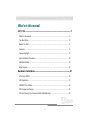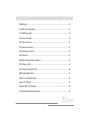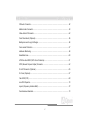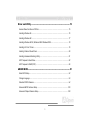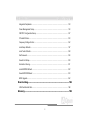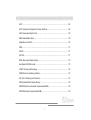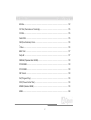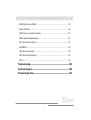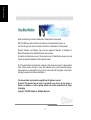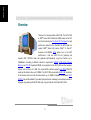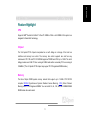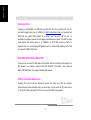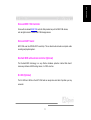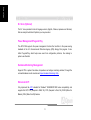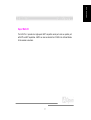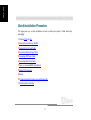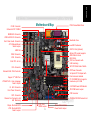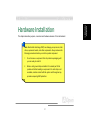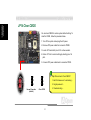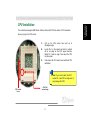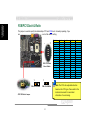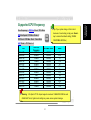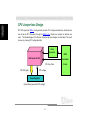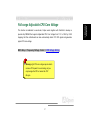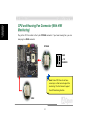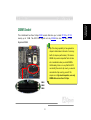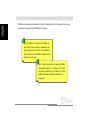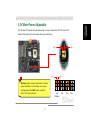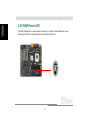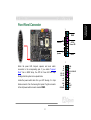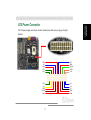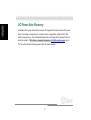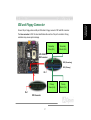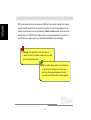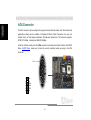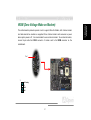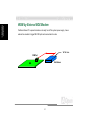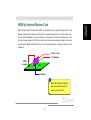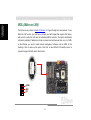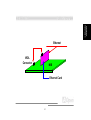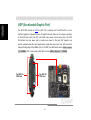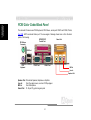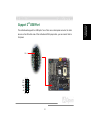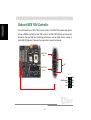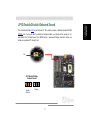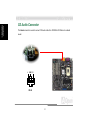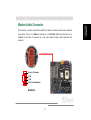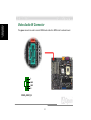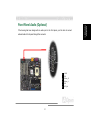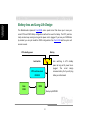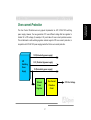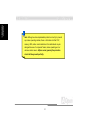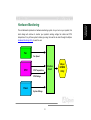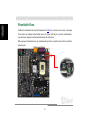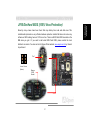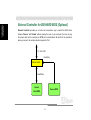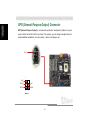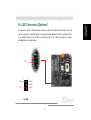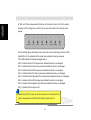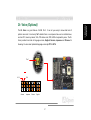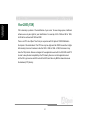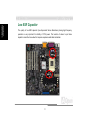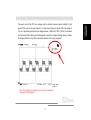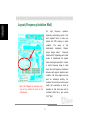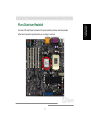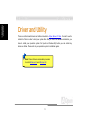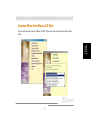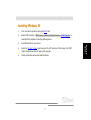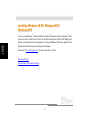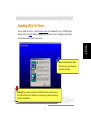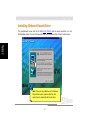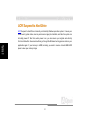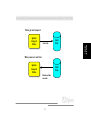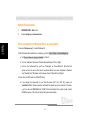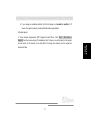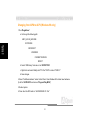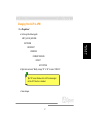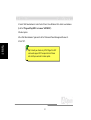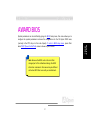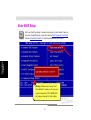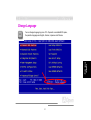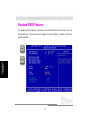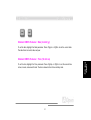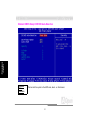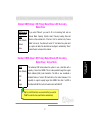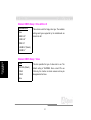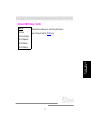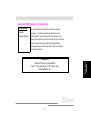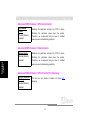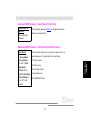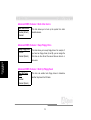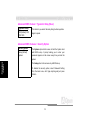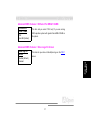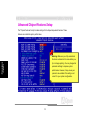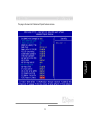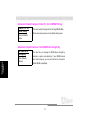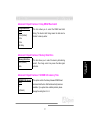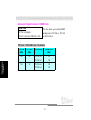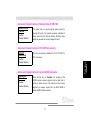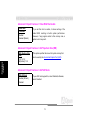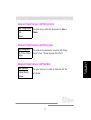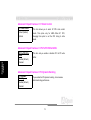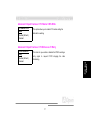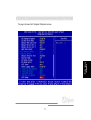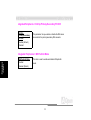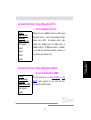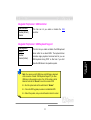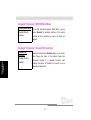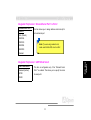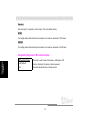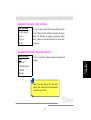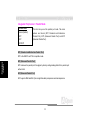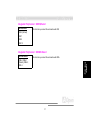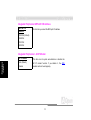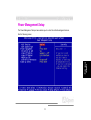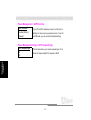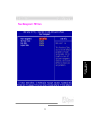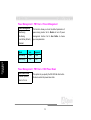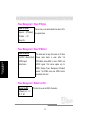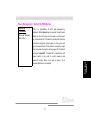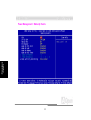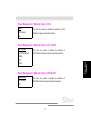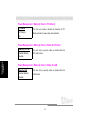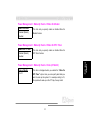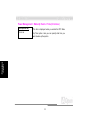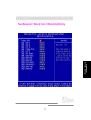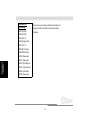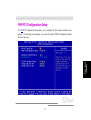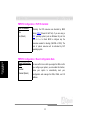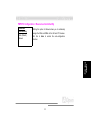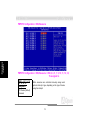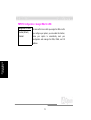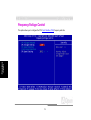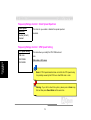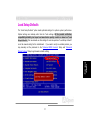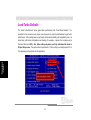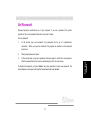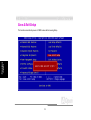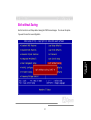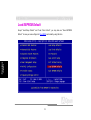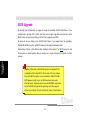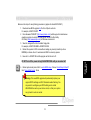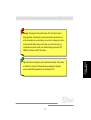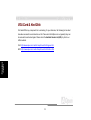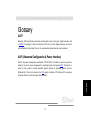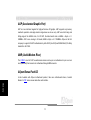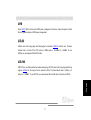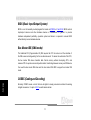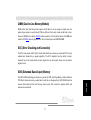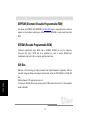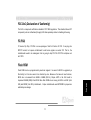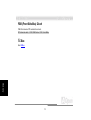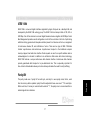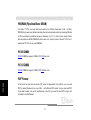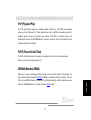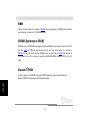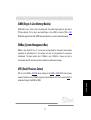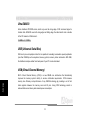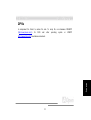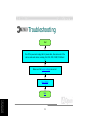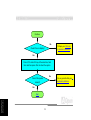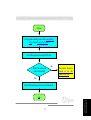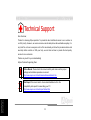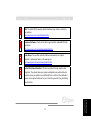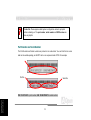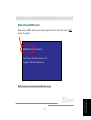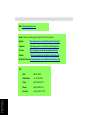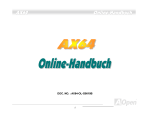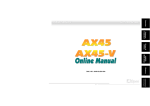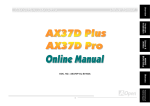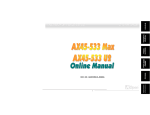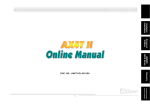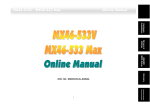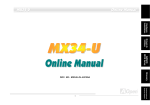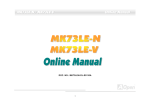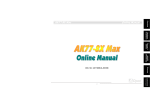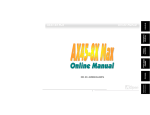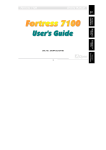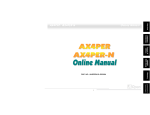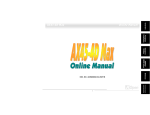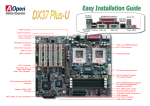Download AOpen AK73-1394 Specifications
Transcript
Hardware Installation AK73-1394 Drivers & Utilities AWARD BIOS Setup Glossary DOC. NO.: AK731394-OL-E0010A Technical Support Troubleshooting & 1 Overview Online Manual AK73-1394 AK73-1394 Online Manual What’s in this manual AK73-1394 .................................................................................................. 1 What’s in this manual ........................................................................................................... 2 You Must Notice................................................................................................................. 10 Before You Start .................................................................................................................11 Overview............................................................................................................................ 12 Feature Highlight ............................................................................................................... 13 Quick Installation Procedure .............................................................................................. 18 Motherboard Map............................................................................................................... 19 Block Diagram ................................................................................................................... 20 Hardware Installation............................................................................ 21 JP14 Clear CMOS.............................................................................................................. 22 CPU Installation ................................................................................................................. 23 FSB/PCI Clock & Ratio ...................................................................................................... 24 CPU Jumper-less Design ................................................................................................... 26 CPU and Housing Fan Connector (With H/W Monitoring) .................................................. 28 2 AK73-1394 Online Manual DIMM Socket ..................................................................................................................... 29 3.3V Main Power Adjustable .............................................................................................. 31 3.3V RAM Power LED........................................................................................................ 32 Front Panel Connector ....................................................................................................... 33 ATX Power Connector........................................................................................................ 35 AC Power Auto Recovery................................................................................................... 36 IDE and Floppy Connector ................................................................................................. 37 IrDA Connector .................................................................................................................. 40 WOM (Zero Voltage Wake on Modem)............................................................................... 41 WOL (Wake on LAN).......................................................................................................... 44 AGP (Accelerated Graphic Port) ........................................................................................ 46 AMR (Audio/Modem Riser) ................................................................................................ 47 PC99 Color Coded Back Panel .......................................................................................... 48 Support 2nd USB Port ......................................................................................................... 49 Onboard IEEE 1394 Controller........................................................................................... 50 JP12 Enable/Disable Onboard Sound ................................................................................ 51 3 AK73-1394 Online Manual CD Audio Connector .......................................................................................................... 52 Modem Audio Connector.................................................................................................... 53 Video-Audio-IN Connector ................................................................................................. 54 Front Panel Audio (Optional).............................................................................................. 55 Battery-less and Long Life Design ..................................................................................... 56 Over-current Protection...................................................................................................... 57 Hardware Monitoring.......................................................................................................... 59 Resettable Fuse................................................................................................................. 60 JP30 Die-Hard BIOS (100% Virus Protection).................................................................... 61 GPO (General Purpose Output) Connector ........................................................................ 64 Dr. LED Connector (Optional) ............................................................................................ 65 Dr. Voice (Optional) ........................................................................................................... 67 Year 2000 (Y2K) ................................................................................................................ 68 Low ESR Capacitor............................................................................................................ 70 Layout (Frequency Isolation Wall)...................................................................................... 72 Pure Aluminum Heatsink.................................................................................................... 73 4 AK73-1394 Online Manual Driver and Utility ................................................................................... 74 Autorun Menu from Bonus CD Disc ................................................................................... 75 Installing Windows 95 ........................................................................................................ 76 Installing Windows 98 ........................................................................................................ 77 Installing Windows 98 SE, Windows ME & Windows2000 .................................................. 78 Installing VIA 4 in 1 Driver ................................................................................................. 79 Installing Onboard Sound Driver ........................................................................................ 80 Installing Hardware Monitoring Utility................................................................................. 81 ACPI Suspend to Hard Drive.............................................................................................. 82 ACPI Suspend to RAM (STR) ............................................................................................ 89 AWARD BIOS .......................................................................................... 91 Enter BIOS Setup .............................................................................................................. 92 Change Language.............................................................................................................. 93 Standard CMOS Features .................................................................................................. 94 Advanced BIOS Features Setup ...................................................................................... 100 Advanced Chipset Features Setup................................................................................... 108 5 AK73-1394 Online Manual Integrated Peripherals.......................................................................................................118 Power Management Setup ............................................................................................... 133 PNP/PCI Configuration Setup .......................................................................................... 147 PC Health Status ............................................................................................................. 153 Frequency/Voltage Control............................................................................................... 154 Load Setup Defaults ........................................................................................................ 157 Load Turbo Defaults......................................................................................................... 158 Set Password................................................................................................................... 159 Save & Exit Setup ............................................................................................................ 160 Exit without Saving .......................................................................................................... 161 Load EEPROM Default .................................................................................................... 162 Save EEPROM Default .................................................................................................... 163 BIOS Upgrade.................................................................................................................. 164 Overclocking ........................................................................................ 166 VGA Card & Hard Disk..................................................................................................... 168 Glossary ............................................................................................... 169 6 AK73-1394 Online Manual AC97................................................................................................................................ 169 ACPI (Advanced Configuration & Power Interface) .......................................................... 169 AGP (Accelerated Graphic Port) ...................................................................................... 170 AMR (Audio/Modem Riser) .............................................................................................. 170 AOpen Bonus Pack CD.................................................................................................... 170 APM ................................................................................................................................. 171 ATA/66 ............................................................................................................................. 171 ATA/100 ........................................................................................................................... 171 BIOS (Basic Input/Output System) ................................................................................... 172 Bus Master IDE (DMA mode) ........................................................................................... 172 CODEC (Coding and Decoding)....................................................................................... 172 DIMM (Dual In Line Memory Module)............................................................................... 173 ECC (Error Checking and Correction) .............................................................................. 173 EDO (Extended Data Output) Memory ............................................................................. 173 EEPROM (Electronic Erasable Programmable ROM) ...................................................... 174 EPROM (Erasable Programmable ROM) ......................................................................... 174 7 AK73-1394 Online Manual EV6 Bus ........................................................................................................................... 174 FCC DoC (Declaration of Conformity) .............................................................................. 175 FC-PGA ........................................................................................................................... 175 Flash ROM....................................................................................................................... 175 FSB (Front Side Bus) Clock ............................................................................................. 176 I2C Bus............................................................................................................................. 176 IEEE 1394........................................................................................................................ 177 Parity Bit .......................................................................................................................... 177 PBSRAM (Pipelined Burst SRAM).................................................................................... 178 PC100 DIMM ................................................................................................................... 178 PC133 DIMM ................................................................................................................... 178 PDF Format ..................................................................................................................... 178 PnP (Plug and Play)......................................................................................................... 179 POST (Power-On Self Test) ............................................................................................. 179 RDRAM (Rambus DRAM) ................................................................................................ 179 RIMM ............................................................................................................................... 180 8 AK73-1394 Online Manual SDRAM (Synchronous DRAM)......................................................................................... 180 Shadow E 2PROM ............................................................................................................. 180 SIMM (Single In Line Memory Module) ............................................................................ 181 SMBus (System Management Bus).................................................................................. 181 SPD (Serial Presence Detect).......................................................................................... 181 Ultra DMA/33 ................................................................................................................... 182 USB (Universal Serial Bus) .............................................................................................. 182 VCM (Virtual Channel Memory)........................................................................................ 182 ZIP file ............................................................................................................................. 183 Troubleshooting ................................................................................... 184 Technical Support ............................................................................... 188 Product Registration ........................................................................... 192 9 Overview AK73 -1394 Online Manual You Must Notice Adobe, the Adobe logo, Acrobat is trademarks of Adobe Systems Incorporated. AMD, the AMD logo, Athlon and Duron are trademarks of Advanced Micro Devices, Inc. Intel, the Intel logo, Intel Celeron, PentiumII, Pentium!!! are trademarks of Intel Corporation. Microsoft, Windows, and Windows logo are either registered trademarks or trademarks of Microsoft Corporation in the United States and/or other countries. All product and brand names used on this manual are used for identification purposes only and may be the registered trademarks of their respective owners. All of the specifications and information contained in this manual are subject to change without notice. AOpen reserves the right to revise this publication and to make reasonable changes. AOpen assumes no responsibility for any errors or inaccuracies that may appear in this manual, including the products and software described in it. This documentation is protected by copyright law. All rights are reserved. No part of this document may be used or reproduced in any form or by any means, or stored in a database or retrieval system without prior written permission from AOpen Corporation. Copyright© 1996-2000, AOpen Inc. All Rights Reserved. 10 Online Manual Before You Start This Online Manual will introduce to the user how this product is installed. All useful information will be described in later chapters. Please keep this manual carefully for future upgrades or system configuration changes. This Online Manual is saved in PDF format, we recommend using Adobe Acrobat Reader 4.0 for online viewing, it is included in Bonus CD disc or you can get free download from Adobe web site. Although this Online Manual is optimized for screen viewing, it is still capable for hardcopy printing, you can print it by A4 paper size and set 2 pages per A4 sheet on your printer. To do so, choose File > Page Setup and follow the instruction of your printer driver. Thanks for the help of saving our earth. 11 Overview AK73-1394 Overview AK73-1394 Online Manual Over vi ew Thank you for choosing AOpen AK73-1394. The AK73-1394 is AMD® Socket 462 motherboard (M/B) based on the ATX form factor featuring the VIA Apollo KT133 chipset. As high performance chipset built in the M/B, the AK73-1394 can support AMD® Socket 462 series Athlon™ & Duron™ processor and 200MHz (EV6) system bus. In the AGP performance, it has one AGP Pro slot (optional) and supports AGP 1X/2X/4X mode and pipelined spilt-transaction long burst transfer up to 1066MB/sec. According to different customer’s requirements, SDRAM, VCM (Virtual Channel Memory) and PC-100 Registered DRAM can be applied to the AK73-1394 and the maximum memory size can be up to 1.5GB. The on-board IDE controller supports Ultra DMA 33/66/100 mode and the transfer rate up to 100MB/s. The AK73-1394 also provides IEEE 1394 connectors for the devices that can make the data transfer up to 400Mb/s. Besides, the on-board AC97 CODEC chip with SoundMax 2.0 provides high performance and magic surround stereo sound to let people enjoy working with AK73-1394. Now, enjoy all features from AOpen AK73-1394. 12 Online Manual Fe a t ur e Hi ghl i ght CPU Supports AMD® Socket 462 Athlon® & Duron® 600MHz~1GHz+ with 200MHz EV6 system bus designed for Socket 462 technology. Chipset The VIA Apollo KT133 chipset incorporated as a north bridge is in charge of the host bus interface and memory bus control. The memory bus control supports two and four way interleaved of PC-100 and PC-133 SDRAM registered* DIMM and VCM up to 1.5GB. The north bridge provides one 32bit PCI bus running at 33MHz and another secondary PCI bus running at 33/66MHz. (*The VIA Apollo KT133 chipset only support PC-100 registered DIMM module.) Memory The three 168-pin DIMM system memory sockets that support up to 1.5GB of PC-100/133 compliant SDRAM (Synchronous Dynamic Random Access Memory), VCM (Virtual Channel Memory) and PC-100 Registered DIMMs. You can install 32, 64, 128, 256 and 512MB SDRAM DIMM module into each socket. 13 Overview AK73-1394 Overview AK73-1394 Online Manual Expansion Slots Including five 32-bit/33MHz, one AMR and one AGP (AGP Pro slot is optional) slots. The PCI local bus throughput can be up to 132MB/s. The AMR (Audio/Modem Riser) slot provided from AK73-1394 can support AMR interface for a Modem card. The Intel ® AGP Pro rev. 1.0 specification provides a new level of video display sophistication and speed. The AGP Pro video cards support data transfer rates up to 1066MB/s. As AK73-1394 include one AGP Pro expansion slot for a bus mastering AGP graphics card. For AD and SBA signaling, AK73-1394 can supports 133MHz 2X/4X mode. Ultra DMA 33/66/100 Bus Mater IDE Comes with an on-board PCI Bus Master IDE controller with two connectors that supports four IDE devices in two channels, supports Ultra DMA 33/66/100, PIO Modes 3 and 4 and Bus Master IDE DMA Mode 4, and supports Enhanced IDE devices. CPU Vcore & Ratio Adjustment Providing CPU Vcore and ratio adjustment function that makes your CPU get maximum performance and system reliability when you overclocking. You can select the CPU ration from 5 to 12.5 by DIP switch, and adjust the CPU Vcore value in the BIOS setup program. 14 Online Manual On-board IEEE 1394 Controller Comes with an onboard IEEE 1394 controller that provides two ports for IEEE 1394 devices, such as digital camera or others IEEE 1394 storage devices. On-board AC97 Sound AK73-1394 uses the AD1885 AC97 sound chip. This on-board audio includes a complete audio recording and playback system. Die-Hard BIOS with external controller (Optional) The Die-Hard BIOS technology is a very effective hardware protection method that doesn’t involve any software or BIOS coding. Hence, it is 100% virus free. Dr. LED (Optional) The Dr. LED has 8 LEDs on the AK73-1394 and can easily show what kind of problem you may encounter. 15 Overview AK73-1394 Overview AK73-1394 Online Manual Dr. Voice (Optional) The Dr. Voice provides 4 kinds of language version (English, Chinese, Japanese and German) that can easily tell what kind of problem you may encounter. Power Management/Plug and Play The AK73-1394 supports the power management function that confirms to the power-saving standards of the U.S. Environmental Protection Agency (EPA) Energy Star program. It also offers Plug-and-Play, which helps save users from configuration problems, thus making to system user-friendlier. Hardware Monitoring Management Supports CPU or system fans status, temperature and voltage monitoring and alert, through the on-board hardware monitor module and Aopen Hardware Monitoring Utility. Enhanced ACPI Fully implement the ACPI standard for Windows® 95/98/ME/NT/2000 series compatibility, and supports Soft-Off, STR (Suspend to RAM, S3), STD (Suspend to Disk, S4), WOM (Wake On Modem), WOL (Wake On LAN) features. 16 Online Manual Super Multi-I/O The AX34 Pro II provides two high-speed UART compatible serial ports and one parallel port with EPP and ECP capabilities. UART2 can also be directed from COM2 to the Infrared Module for the wireless connections. 17 Overview AK73-1394 Overview AK73-1394 Online Manual Q ui c k I ns t a l l a t i on P r oc e dur e This page gives you a quick procedure on how to install your system. Follow each step accordingly. 1 Installing CPU and Fan 2 Installing System Memory (DIMM) 3 Connecting Front Panel Cable 4 Connecting IDE and Floppy Cable 5 Connecting ATX Power Cable 6 Connecting Back Panel Cable 7 Power-on and Load BIOS Setup Default 8 Setting CPU Frequency 9 Reboot 10 Installing Operating System (such as Windows 98) 11 Installing Driver and Utility 18 CD-IN Connector Onboard AC’97 CODEC Online Manual Motherboard Map Overview AK73-1394 PC99 Colored Back Panel MODEM-IN Connector VIDEO-AUDIO-IN Connector Front Panel Audio Connector JP12 Onboard Sound Select Jumper AMR Slot Resettable Fuse Low ESR Condenser AGP Pro Slot (Optional) 462-pin CPU socket supports AMD Athlon & Duron 600~1GHz+ CPU Fan Connector with H/W monitoring SW1 CPU Ratio Select Switch WOM Connector WOL Connector 32-bit PCI slot x5 IrDA Connector ATX Power Connector VIA Apollo KT133 chipset with Pure Aluminum Heatsink PC-133 DIMM Slot x3 supports maximum up to 1.5GB Onboard IEEE 1394 Controller Support 2nd USB Port JP15&JP16 Dr. Voice Language Select Jumper Dr. LED Connector 3.3V RAM Power LED Indicator JP21 FSB Select Jumper Front Panel Connector FDD Connector GPO Connector Chassis Fan Connector with H/W Monitoring AOpen Die Hard BIOS JP30 Die Hard BIOS Select Jumper ATA33/66/100 IDE Connector x2 JP14 Clear CMOS Jumper 19 JP9 & JP10 3.3V Main Power Select Jumper Overview AK73-1394 Online Manual Bl oc k Di a gr a m Socket A 100MHz DDR 64 BIT CPU Data BUS 66MHz 1x,2x and 4xmode KT133 KT133 SDRAM SDRAM (3 DIMM sockets) (3 DIMM sockets) AGP Slot :1/2/4X 100/133 MHz SDRAM and VCM 100MHz Register SDRAM 33MHz 32BIT PCI Address/Data BUS AC97 Link AD AD1885 1885 Primary IDE VIA686B VIA686B ATA 33/66/100 IDE 1 IDE 2 Secondary IDE AMR Floppy Interface Floppy 5 * PCI Slots USB USB PORT I/O X2 USB Connector X2 1 X Printer port 2 X Com port PS2 KB/Mouse Hardware Monitoring MIDI/Game Ports System System BIOS BIOS Another functions Rescue Rescue BIOS BIOS 20 Dr. LED Dr. Voice User GPIO AK73-1394 Online Manual This chapter describes jumpers, connectors and hardware devices of this motherboard. Note: Electrostatic discharge (ESD) can damage your processor, disk drives, expansion boards, and other components. Always observe the following precautions before you install a system component. 1. Do not remove a component from its protective packaging until you are ready to install it. 2. Wear a wrist ground strap and attach it to a metal part of the system unit before handling a component. If a wrist strap is not available, maintain contact with the system unit throughout any procedure requiring ESD protection. 21 Hardware Installation H a r dwa r e I n s ta l l a ti o n AK73-1394 Online Manual Hardware Installation J P 1 4 Cl e a r CMO S You can clear CMOS to restore system default setting. To clear the CMOS, follow the procedure below. 1. Turn off the system and unplug the AC power. 2. Remove ATX power cable from connector PWR2. 3. Locate JP14 and short pins 2-3 for a few seconds. 4. Return JP14 to its normal setting by shorting pins 1 & pin2. 5. Connect ATX power cable back to connector PWR2. Tip: When should I Clear CMOS? 1 1 2 2 1. Boot fail because of overclocking… 3 3 2. Forget password… Normal Operation (default) Clear CMOS 22 3. Troubleshooting… AK73-1394 Online Manual This motherboard supports AMD Athlon & Duron Socket 462 CPU. Be careful of CPU orientation when you plug it into CPU socket. 1. Pull up the CPU socket level and up to 90-degree angle. 2. Locate Pin 1 in the socket and look for a black dot or cut edge on the CPU upper interface. Match Pin 1 and cut edge. Then insert the CPU into the socket. 3. Press down the CPU socket level and finish CPU installation. Note: If you do not match the CPU socket Pin 1 and CPU cut edge well, it may damage the CPU. CPU socket Lever CPU Pin1 and cut edge 23 Hardware Installation CP U I ns t a l l a t i on AK73-1394 Online Manual Hardware Installation FS B/ P CI Cl oc k & Ra t i o This jumper is used to specify the relationship of PCI and FSB clock. Generally speaking, if you are not an overclocker, we recommend you to set at the default setting. - + 1 2 3 4 SW1 CPU Ratio Select Switch 1 FSB=100-120MHz CPU Ratio 5 5.5 6 6.5 7 7.5 8 8.5 9 9.5 10 10.5 11 11.5 12 12.5 CPU Default SW1-1 - + - + - + - + - + - + - + - + 0 SW1-2 - - + + - - + + - - + + - - + + 0 SW1-3 + + + + - - - - + + + + - - - - 0 SW1-4 - - - - + + + + + + + + - - - - 0 1 FSB=124-166MHz JP21 FSB Select Jumper 24 Note: The CPU ratio adjustable function based on the CPU type. Please refer to the technical document for more detail information of overclocking. AK73-1394 Online Manual Tip: If your system hangs or fails to boot Core Frequency = CPU Bus Clock * CPU Ratio EV6 Bus Speed = CPU Bus Clock x 2 Hom PCI Clock = CPU Bus Clock / Clock Ratio because of overclocking, simply use <Home> key to restore the default setting (100MHz FSB/200MHz DDR Bus) AGP Clock = PCI Clock x 2 CPU Athlon 600 Athlon 650 Athlon 700 Athlon 750 Athlon 800 Athlon 850 Athlon 900 Athlon 950 Athlon 1G Duron 600 Duron 650 Duron 700 Duron 750 CPU Core Frequency 600MHz 650MHz 700MHz 750MHz 800MHz 850MHz 900MHz 950MHz 1GHz 600MHz 650MHz 700MHz 750MHz EV6 Bus Clock Ratio 200MHz 200MHz 200MHz 200MHz 200MHz 200MHz 200MHz 200MHz 200MHz 200MHz 200MHz 200MHz 200MHz 6x 6.5x 7x 7.5x 8x 8.5x 9x 9.5x 10x 6x 6.5x 7x 7.5x Warning: VIA Apollo KT133 chipset supports maximum 133MHz/266 DDR Bus and 66MHz AGP clock, higher clock setting may cause serious system damage. 25 Hardware Installation S uppor t e d CP U Fr e que nc y AK73-1394 Online Manual Hardware Installation CP U J um pe r - l e s s De s i gn CPU VID signal and SMbus clock generator provide CPU voltage auto-detection and allows the user to set the CPU frequency through the BIOS setup, therefore no jumpers or switches are used. The disadvantages of the Pentium based jumper-less designs are eliminated. There will be no worry of wrong CPU voltage detection. Clock Generator AMD Socket A CPU Controlled CPU Freq. Ratio CPU VID signal BIOS CPU voltage Power Regulator (Automatically generates CPU voltage) 26 Circuit AK73-1394 Online Manual This function is dedicated to overclocker, AOpen works together with Fairchild to develop a special chip FM3540 that supports Adjustable CPU Core Voltage from 1.1V to 1.85V by 0.025 stepping. But this motherboard can also automatically detect CPU VID signal and generates proper CPU core voltage. BIOS Setup > Frequency/Voltage Control > CPU Voltage Setting Warning: High CPU core voltage may be able to increase CPU speed for overclocking, but you may damage the CPU or reduce the CPU lifecycle. 27 Hardware Installation Full-range Adjustable CPU Core Voltage AK73-1394 Online Manual Hardware Installation CPU and Housing Fan Connector (With H/W Moni t or i ng) Plug in the CPU fan cable to the 3-pin CPUFAN connector. If you have housing fan, you can also plug it on FAN2 connector. CPUFAN GND +12V SENSOR Note: Some CPU fans do not have sensor pin, so that cannot support fan monitoring. The Fan1 doesn’t support the H/W monitoring function. FAN2 28 AK73-1394 Online Manual This motherboard has three 168-pin DIMM sockets that allow you to install PC100 or PC133 memory up to 1.5GB. The AK73-1394 supports not only SDRAM but also VCM and PC-100 Registered DRAM. Tip: The driving capability of new generation chipset is limited due to the lack of a memory buffer (to improve performance). This makes DRAM chip count an important factor to take into consideration when you install DIMMs. Unfortunately, there is no way that the BIOS can identify the correct chip count; you need to calculate the chip count by yourself. The simple rule is: By visual inspection, use only DIMMs that are less than 16 chips. DIMM1 DIMM2 DIMM3 29 Hardware Installation DI MM S oc k e t AK73-1394 Online Manual Hardware Installation DIMM can be single side or double side; it has 64 bit data and 2 or 4 clock signals. We strongly recommend choosing 4-clock SDRAM for its reliability Tip: To identify 2-clock and 4-clock DIMM, you may check if there are traces connected to the golden finger pins 79 and 163 of the SDRAM. If there are traces, the SDRAM is probably 4-clock; otherwise, it is 2-clock. Tip: To identify single-side or double-side DIMM, check golden finger pin 114 and pin 129. If there are traces connected to pin 114 and pin 129, the DIMM is probably double side; otherwise, it is single-side. 30 AK73-1394 Online Manual Hardware Installation 3 . 3 V Ma i n P ow e r Adj us t a bl e The JP9 and JP10 provide the great feature that can let you choose the 3.3V VIO value. This feature let the system get more reliable when you overclocking. JP9 JP10 JP9 JP10 1 1 Warning: Higher voltage may be able to increase system reliability for overclocking, but you may damage/reduce the DIMM module, chipset or others 3.3V device lifecycle. 31 3.3V (Default) 3.2V 3.5V 3.4V AK73-1394 Online Manual Hardware Installation 3 . 3 V RAM P ow e r LE D This LED indicates there is power applies to memory. It is useful to check RAM power during Suspend to RAM. Do not unplug memory module when this LED is on. 32 AK73-1394 Online Manual 1 + IDE LED + + SPWR ACPI & Power LED + + Speaker Reset 1 Attach the power LED, Keylock, speaker, and reset switch connectors to the corresponding pins. If you enable “Suspend Mode” item in BIOS Setup, the ACPI & Power LED will keep flashing while the system is in suspend mode. Locate the power switch cable from your ATX housing. It is 2-pin female connector from the housing front panel. Plug this connector to the soft-power switch connector marked SPWR. 33 NC NC +5V IDE LED IDE LED +5V +5V GND NC SPEAKER SPWR GND ACPI & PWR LED GND +5V NC NC GND RESET GND Hardware Installation Fr ont P a ne l Conne c t or AK73-1394 Online Manual Hardware Installation Attach the power LED, speaker, and reset switch connectors to the corresponding pins. If you enable Power Management Setup > ACPI Suspend Type in BIOS Setup, the ACPI & Power LED will keep flashing while the system is in suspend mode. Suspend Type ACPI LED Power on Suspend (S1) Flashing for every second Suspend to RAM (S3 ) or Suspend to Disk (S4) The LED will be turned off Locate the power switch cable from your ATX housing. It is 2-pin female connector from the housing front panel. Plug this connector to the soft-power switch connector marked SPWR. 34 AK73-1394 Online Manual Hardware Installation ATX Power Connector The ATX power supply uses 20-pin connector shown below. Make sure you plug in the right direction. COM +5V COM +3.3V +3.3V +3.3V -12V COM PS-ON COM 35 +5V COM PW-OK 5VSB +12V +5V +5V -5V COM COM AK73-1394 Online Manual Hardware Installation AC P ow e r Aut o Re c ov e r y A traditional ATX system should remain at power off stage when AC power resumes from power failure. This design is inconvenient for a network server or workstation, without an UPS, that needs to keep power-on. This motherboard implements an AC Power Auto Recovery function to solve this problem. If BIOS Setup > Integrated Peripherals > AC PWR Auto Recovery is set to “On” the system will automatically power-on after AC power resumes. 36 AK73-1394 Online Manual Connect 34-pin floppy cable and 40-pin IDE cable to floppy connector FDC and IDE connector. The blue connector is IDE1 for clear identification. Be careful of the pin1 orientation. Wrong orientation may cause system damage. Secondary Slave (4th) Secondary Master (3rd) ATA 33/66/100 IDE Connector IDE2 (Secondary) IDE1 (Primary) Pin 1 Primary Slave (2nd) Pin 1 FDD Connector 37 Primary Master (1st) Hardware Installation I DE a nd Fl oppy Conne c t or AK73-1394 Online Manual Hardware Installation IDE1 is also known as the primary channel and IDE2 as the secondary channel. Each channel supports two IDE devices that make a total of four devices. In order to work together, the two devices on each channel must be set differently to Master and Slave mode. Either one can be the hard disk or the CDROM. The setting as master or slave mode depends on the jumper on your IDE device, so please refer to your hard disk and CDROM manual accordingly. Warning: The specification of the IDE cable is a maximum of 46cm (18 inches), make sure your cable does not exceed this length. Tip: For better signal quality, it is recommended to set the far end side device to master mode and follow the suggested sequence to install your new device. Please refer to above diagram 38 AK73-1394 Online Manual Mode Clock Period Clock Count Cycle Time Data Transfer Rate PIO mode 0 30ns 20 600ns (1/600ns) x 2byte = 3.3MB/s PIO mode 1 30ns 13 383ns (1/383ns) x 2byte = 5.2MB/s PIO mode 2 30ns 8 240ns (1/240ns) x 2byte = 8.3MB/s PIO mode 3 30ns 6 180ns (1/180ns) x 2byte = 11.1MB/s PIO mode 4 30ns 4 120ns (1/120ns) x 2byte = 16.6MB/s DMA mode 0 30ns 16 480ns (1/480ns) x 2byte = 4.16MB/s DMA mode 1 30ns 5 150ns (1/150ns) x 2byte = 13.3MB/s DMA mode 2 30ns 4 120ns (1/120ns) x 2byte = 16.6MB/s UDMA 33 30ns 4 120ns (1/120ns) x 2byte x2 = 33MB/s UDMA 66 30ns 2 60ns (1/60ns) x 2byte x2 = 66MB/s UDMA100 20ns 2 40ns (1/40ns) x 2byte x2 = 100MB/s Tip: To achieve the best performance of Ultra DMA 66/100 hard disks, a special 80-wires IDE cable for Ultra DMA 66/100 is required. 39 Hardware Installation This motherboard supports ATA33, ATA66 or ATA100 IDE devices. Following table lists the transfer rate of IDE PIO and DMA modes. The IDE bus is 16-bit, which means every transfer is two bytes. AK73-1394 Online Manual Hardware Installation I r DA Conne c t or The IrDA connector can be configured to support wireless infrared module, with this module and application software such as Laplink or Windows 95 Direct Cable Connection, the user can transfer files to or from laptops, notebooks, PDA devices and printers. This connector supports HPSIR (115.2Kbps, 2 meters) and ASK-IR (56Kbps). Install the infrared module onto the IrDA connector and enable the infrared function from BIOS Setup, UART2 Mode, make sure to have the correct orientation when you plug in the IrDA connector. Pin 1 1 2 3 4 5 6 +5V NC IRRX GND IRTX NC 40 AK73-1394 Online Manual This motherboard implements special circuit to support Wake On Modem, both Internal modem card and external box modem are supported. Since Internal modem card consumes no power when system power is off, it is recommended to use an internal modem. To use internal modem, connect 4-pin cable from RING connector of modem card to the WOM connector on the motherboard. Pin 1 1 +5V Standby NC RING GND 41 Hardware Installation WOM (Zero Voltage Wake on Modem) AK73-1394 Online Manual Hardware Installation WO M by E x t e r na l BO X Mode m Traditional Green PC suspend mode does not really turn off the system power supply, it uses external box modem to trigger MB COM port and resume back to active. To Tel. Line COM Port Ext. Modem M/B 42 AK73-1394 Online Manual With the help of the ATX soft power On/Off, it is possible to have a system totally power off, and wakeup to automatically answer a phone call as an answering machine or to send/receive a fax. You may identify whether or not your system is in true power off mode by checking to see if the fan of your power supply is off. Both an external box modem and an internal modem card can be used to support Modem Wake Up, but if you use an external modem, you have to leave your box modem on. From Tel. Line To Telephone WOM Connector M/B Int. Modem Note: With AOpen Motherboard plus AOpen Modem Card, the power can be totally off. 43 Hardware Installation WO M by I nt e r na l Mode m Ca r d AK73-1394 Online Manual Hardware Installation WOL (Wake on LAN) This feature is very similar as Wake On Modem, but it goes through local area network. To use Wake On LAN function, you must have a network card with chipset that supports this feature, and connect a cable from LAN card to motherboard WOL connector. The system identification information (probably IP address) is stored on network card and because there is a lot of traffic on the Ethernet, you need to install network management software, such as ADM, for the checking of how to wake up the system. Note that, at least 600mA ATX standby current is required to support the LAN card for this function. +5VSB GND LID 44 AK73-1394 Online Manual Hardware Installation Ethernet WOL Connector M/B Ethernet Card 45 AK73-1394 Online Manual Hardware Installation AG P ( Ac c e l e r a t e d G r a phi c P or t ) The AK73-1394 provides an AGP 4x (AGP Pro is optional) slot. The AGP 4x/Pro is a bus interface targeted for high-performance 3D graphic. Recently, there are more memory modules on the AGP card. Hence, the AGP card needs more power to drive these chips. The AGP Pro interface has more power pins to provide more power for the card. AGP supports only memory read/write operation and single-master single-slave one-to-one only. AGP uses both rising and falling edge of the 66MHz clock, for 2X AGP, the data transfer rate is 66MHz x 4bytes x 2 = 528MB/s. AGP is now moving to AGP 4x/Pro mode, 66MHz x 4bytes x 4 = 1056MB/s. For AGP Pro VGA Card For AGP 4X VGA Card 46 AK73-1394 Online Manual AMR is a riser card that supports sound or modem function. Because CPU computing power is getting stronger, the digital processing job can be implemented in main chipset and share CPU power. The analogical conversion (CODEC) circuit requires a different and separate circuit design, it is put on AMR card. This motherboard implements sound CODEC on board (can be disabled by JP12), but reserve AMR slot for the option of modem function. Note that you can still use PCI modem card. 47 Hardware Installation AMR ( Audi o/ Mode m Ri s e r ) AK73-1394 Online Manual Hardware Installation P C9 9 Col or Code d Ba c k P a ne l The onboard I/O devices are PS/2 Keyboard, PS/2 Mouse, serial ports COM1 and COM2, Printer, four USB, AC97 sound and Game port. The view angle of drawing shown here is from the back panel of the housing. SPP/EPP/ECP Parallel Port PS/2 Mouse Connector Game Port USB Port PS/2 Keyboard COM 1 Port COM 2 Port MIC-In Line-In Speaker Out Speaker Out: Line-In: MIC-In: Game Prot: To External Speaker, Earphone or Amplifier. From the signal source, such as CD/Tape player. From Microphone. To 15-pin PC joystick or game pad. 48 AK73-1394 Online Manual nd US B P or t This motherboard supports four USB ports. Two of them are on back panel connector, the other two are on the left-bottom area of this motherboard. With proper cable, you can connect them to front panel. Pin 1 1 2 D3D3+ GND NC +5V D2D2+ GND NC +5V 9 10 49 Hardware Installation S uppor t 2 AK73-1394 Online Manual Hardware Installation O nboa r d I E E E 1 3 9 4 Cont r ol l e r This motherboard has an IEEE 1394 controller onboard. The IEEE 1394 provides data transfer rate up to 400Mb/s, and USB just has 12Mb/s. Hence, the IEEE 1394 interface can connect with the devices that need high data transferring performance, such as digital camera, scanner or others IEEE 1394 devices. Please use the proper cable to connect with devices. IEEE 1394 Port 1 Pin 1 IEEE 1394 Port 2 8 7 TPB1TPB1+ TPA1TPA1+ NC GND Shedding GND +12V 2 50 1 AK73-1394 Online Manual This motherboard has AC97 sound onboard. JP12 is used to enable or disable onboard AD1885 CODEC chip. If you don’t want to enable the Onboard Audio, you should set this jumper to 2-3, and disable the “OnChip Sound” from BIOS setting > Advanced Chipset Features, before you install your preferred PCI Sound Card. Pin 1 JP12 Enable/Disable Onboard Sound 1 1 Enable (Default) Disable 51 Hardware Installation J P 1 2 E na bl e / Di s a bl e O nboa r d S ound AK73-1394 Online Manual Hardware Installation CD Audi o Conne c t or This black connector is used to connect CD Audio cable from CDROM or DVD drive to onboard sound. L GND R CD-IN 52 AK73-1394 Online Manual This connector is used to connect Mono In/Mic Out cable from internal modem card to onboard sound circuit. The pin 1-2 is Mono In, and the pin 3-4 is Mic Out. Please note that there is no standard for this kind of connector yet, only some internal modem cards implement this connector. Mono-In (To Modem) GND GND MIC-Out (From Modem) MODEM-CN 53 Hardware Installation Mode m Audi o Conne c t or AK73-1394 Online Manual Hardware Installation Video-Audio-IN Connector This green connector is used to connect MPEG Audio cable from MPEG card to onboard sound. L GND GND R VIDEO_AUDIO_IN 54 AK73-1394 Online Manual If the housing has been design with an audio port on the front panel, you’ll be able to connect onboard audio to front panel through this connector. 1 2 3 4 5 6 55 GND NC Phone_R Phone_L NC FP_Mic Hardware Installation Fr ont P a ne l Audi o ( O pt i ona l ) AK73-1394 Online Manual Hardware Installation Ba t t e r y - l e s s a nd Long Li f e De s i gn This Motherboard implements Flash ROM and a special circuit that allows you to save your current CPU and CMOS Setup configurations without the need of a battery. The RTC (real time clock) can also keep running as long as the power cord is plugged. If you lose your CMOS data by accident, you can just reload the CMOS configurations from Flash ROM and the system will recover as usual. ATX standby power Battery Auto Switch Auto switching to ATX standby power as long as AC power line is plugged. This smart design increases battery life if you still plug battery on motherboard. RTC real time clock 00:00:00 Flash ROM CMOS Backup by EEPROM 56 AK73-1394 Online Manual The Over Current Protection was very popular implemented on ATX 3.3V/5V/12V switching power supply. However, the new generation CPU uses different voltage that has regulator to transfer 5V to CPU voltage (for example, 2.0V), and makes 5V over current protection useless. This motherboard is with switching regulator onboard supports CPU over-current protection; in conjunction with 3.3V/5V/12V power supply provide the full line over-current protection. 12V (Protected by power supply) ATX Switching Power Supply 3.3V (Protected by power supply) 5V (Protected by power supply) Over-Current Protection Circuit Onboard Power Regulator 57 CPU Core Voltage Hardware Installation O v e r - c ur r e nt P r ot e c t i on AK73-1394 Online Manual Hardware Installation Note: Although we have implemented protection circuit try to prevent any human operating mistake, there is still certain risk that CPU, memory, HDD, add-on cards installed on this motherboard may be damaged because of component failure, human operating error or unknown nature reason. AOpen cannot guaranty the protection circuit will always work perfectly. 58 AK73-1394 Online Manual This motherboard implements a hardware monitoring system. As you turn on your system, this smart design will continue to monitor your system’s working voltage, fan status and CPU temperature. If any of these system’s status go wrong, there will be an alarm through the AOpen Hardware Monitoring Utility to warn the user. Fan Fan Speed CPU Detection Circuit CPU Temperature CPU Voltage Power System Voltage 59 AOpen HWMON Utility Hardware Installation Ha r dw a r e Moni t or i ng AK73-1394 Online Manual Hardware Installation Re s e t t a bl e Fus e Traditional motherboard has fuse for Keyboard and USB port to prevent over-current or shortage. These fuses are soldered onboard that when it is broken (did the job to protect motherboard), user still cannot replace it and the motherboard is still malfunction. With expensive Resettable Fuse, the motherboard can back to normal function after fuse did the protection job. 60 AK73-1394 Online Manual Recently, many viruses have been found that may destroy bios code and data area. This motherboard implements a very effective hardware protection method that does not involve any software or BIOS coding, hence is 100% virus free. There is a BIOS flash ROM mounted on the M/B when you get it. If you want to add extra BIOS flash ROM, please contact the local distributor or reseller. You also can link to AOpen official website: www.aopen.com.tw by Internet to purchase it. 1 1 Pin 1 Normal Rescue (Default) Rescue BIOS Socket 61 Hardware Installation JP30 Die-Hard BIOS (100% Virus Protection) AK73-1394 Online Manual Hardware Installation E x t e r na l Cont r ol l e r f or DI E - HARD BI O S ( O pt i ona l ) External Controller provides you a better and convenience way to switch the BIOS status between “Rescue” and “Normal” without opening the case of your computer. You have to plug the jumper cable to the connector pin (JP30) on the motherboard. Be careful of the orientation when you connect, the red wire should correspond to Pin1. To / Form CPU Read Only Manual Switch Read/Write Normal Rescue ROM Flash ROM 62 AK73-1394 Online Manual Note: If you suspect your BIOS is infected by virus, just rescue your bios by following steps: Turn off the system, set the External Controller to “Rescue” to read from rescue ROM. 2. Boot the system and set the switch back to “Normal”. 3. Follow the BIOS upgrade procedure to rehabilitate BIOS. Reboot the system, and you should be able to back to normal. Normal (Read from normal Flash ROM) Rescue (Read from Rescue ROM) Lock (Lock your computer to protect your data) Tip: If you place the switch to the middle, you will not be able to boot your system, thus you can protect your data from 63 Hardware Installation 1. AK73-1394 Online Manual Hardware Installation G P O ( G e ne r a l P ur pos e O ut put ) Conne c t or GPO (General Purpose Output) is an advanced specification developed by AOpen for power users to define the further function by oneself. For example, you can design a daughter board to provide additional capabilities, such as an alarm, a buzzer, a timekeeper, etc. Pin 1 1 +3.3V GPO21 N/C GPO19 GND 3 4 GPIO 11 GPIO 64 AK73-1394 Online Manual In conjunction with Dr. LED (Optional), which can easily show what kind of problem you may incur on your system during assembly. It can clearly indicate whether there is a component issue or an installed issue by the 8 LEDs on the front panel of Dr. LED. This helps you quickly self-diagnostic your system status. Pin 1 5 6 GND GPO18 GPO17 +3.3V GPO16 1 2 Dr. LED 65 Hardware Installation Dr. LED Connector (Optional) AK73-1394 Online Manual Hardware Installation Dr. LED is a CD disc storage box with 8 LEDs on its front panel, the size of Dr. LED is exactly the same as 5.25 in floppy drive, so that it can be mount into normal 5.25 in drive bay of any housing. 7 6 5 4 3 2 1 0 Boot O.K. KB HDD Audio PCI Video Memory CPU The total 8 LEDs light up alternatively if the system fails in one of eight stages. Once the LED7 (latest LED) is lit, this indicates that the system has completed its boot-up procedure. The 8 LEDs indicate the following messages when lit: LED 0 - Indicates that the CPU may have been installed incorrectly or is damaged. LED LED LED LED LED LED LED 1 2 3 4 5 6 7 - Indicates Indicates Indicates Indicates Indicates Indicates Indicates that that that that that that that the the the the the the the memory may have been installed incorrectly or is damaged. AGP may have been installed incorrectly or is damaged. PCI card may have been installed incorrectly or is damaged. floppy disk drive may have been installed incorrectly or is damaged. HDD may have been installed incorrectly or is damaged. keyboard may have been installed incorrectly or is damaged. system is OK. Note: During POST (power on self test) procedure, the Debug LED will light on sequentially from LED0 to LED7 until the system boot O.K 66 AK73-1394 Online Manual The Dr. Voice is a great feature of AX34 Pro II. It can let you easily to know what kind of problem occurred. It can clearly “tell” whether there is a component issue or an installed issue, such as CPU, memory module, VGA, PCI add-on card, FDD, HDD or keyboard by voice. The Dr. Voice provides four kinds of language version, English, German, Japanese and Chinese for choosing. You can select preferred language version by JP15 & JP16. Pin 1 JP16 JP15 1 German Japanese Chinese English 67 Hardware Installation Dr. Voice (Optional) AK73-1394 Online Manual Hardware Installation Year 2000 (Y2K) Y2K is basically a problem of the identification of year code. To save storage space, traditional software uses only two digits for year identification. For example, 98 for 1998 and 99 for 1999, but 00 will be confused with 1900 and 2000. There is an RTC circuit (Real Time Clock) in conjunction with 128 bytes of CMOS RAM data in the chipset of the motherboard. The RTC has only two digits and the CMOS has another 2 digits. Unfortunately, this circuit’s behavior is like this 1997! 1998 ! 1999 ! 1900, that means it may have the Y2K problem. Below is a diagram of how applications work with the OS, BIOS and RTC. In order to keep the best compatibility in the PC industry there is a rule that applications must call the OS to get services and OS must call the BIOS, and then only BIOS is allowed to access the hardware (RTC) directly. 68 AK73-1394 Online Manual Operating System (such as Windows 98) BIOS (Tick Routine) RTC and CMOS data There is a Tick Routine (that goes live around every 50m sec) in the BIOS to keep record of date/time information. In general the BIOS, this Tick Routine does not update the CMOS every time because the CMOS is a very slow device that degrades system performance. The Tick Routine of the AOpen BIOS has 4 digits for year coding, as long as applications and the operating system follow the rule to get date/time information. There will be no Y2K problem (such as NSTL’s test program). But unfortunately again, we found some test programs (such as Checkit 98) accesses RTC/CMOS directly. This motherboard has hardware Y2K checking and protection that ensures risk free operation. 69 Hardware Installation Applications AK73-1394 Online Manual Hardware Installation Low E S R Ca pa c i t or The quality of low ESR capacitor (Low Equivalent Series Resistance) during high frequency operation is very important for stability of CPU power. The location of where to put these capacitors is another know-how that requires experience and detail calculation. 70 AK73-1394 Online Manual Note: This diagram for example only, it may not be exactly the same as this motherboard. 71 Hardware Installation The power circuit of the CPU core voltage must be checked to ensure system stability for high speed CPUs (such as the new Pentium III, or when overclocking). A typical CPU core voltage is 2.0V, so a good design should control voltage between 1.860V and 2.140V. That is, the transient must be below 280mV. Below is a timing diagram captured by a Digital Storage Scope, it shows the voltage transient is only 143mv even when maximum 18A current is applied. AK73-1394 Online Manual Hardware Installation Layout (Frequency Isolation Wall) For high frequency operation, especially overclocking, layout is the most important factor to make sure chipset and CPU working in stable condition. The layout of this motherboard implements AOpen’s unique design called “ Frequency Isolation Wall”. Separating each critical portion of motherboard into regions where each region operates in a same or similar frequency range to avoid cross talk and frequency interference between each region’s operations and condition. The trace length and route must be calculated carefully. For example, the clock trace must be equal length (not necessarily as short as possible) so that clock skew will be controlled within few a pico second (1/1012 Sec) Note: This diagram for example only, it may not be exactly the same as this motherboard. 72 AK73-1394 Online Manual Cool down CPU and Chipset is important for system reliability. Aluminum heat sink provides better heat consumption especially when you are trying to overclock. 73 Hardware Installation P ur e Al um i num He a t s i nk AK73-1394 Online Manual Hardware Installation D r i v e r a n d U ti l i ty There are motherboard drivers and utilities included in AOpen Bonus CD disc. You don’t need to install all of them in order to boot your system. But after you finish the hardware installation, you have to install your operation system first (such as Windows 98) before you can install any drivers or utilities. Please refer to your operation system’s installation guide. Note: Please follow recommended procedure to install Windows 95 and Windows 98. 74 AK73-1394 Online Manual Aut or un Me nu f r om Bonus CD Di s c You can use the autorun menu of Bonus CD disc. Choose the utility and driver and select model name. Drivers & Utilities 75 AK73-1394 Online Manual Installing Windows 95 1. First, don’t install any add-on card except AGP card. 2. Install Windows 95 OSR2 v2.1, 1212 or 1214 version and later with USB support. Otherwise, you need to install USBSUPP.EXE. 3. Install the VIA 4 in 1 driver, which includes VIA AGP Vxd driver, VIA ATAPI Vendor Drivers & Utilities Support driver and VIA registry (INF) program. 4. Finally, Install other add-on cards and their drivers. 76 AK73-1394 Online Manual Installing Windows 98 1. First, don’t install any add-on card except AGP card. 2. Enable USB Controller in BIOS Setup > Advanced Chipset Features > USB COntroller, to make BIOS fully capable of controlling IRQ assignment. 3. Install Window 98 into your system. Install the VIA 4 in 1 driver, which includes VIA AGP Vxd driver, IRQ Routing, VIA ATAPI Vendor Support driver and VIA registry (INF) program. 5. Finally, Install other add-on cards and their drivers. 77 Drivers & Utilities 4. AK73-1394 Online Manual Installing Windows 98 SE, Windows ME & Windows2000 Drivers & Utilities If you are using Windows ® 98 Second Edition, Windows ® Millennium Edition or Windows ® 2000, you do not need to install the 4-in-1 driver as the IRQ Routing Driver and the ACPI Registry are already incorporated into the operating system. Users with Windows ® 98 SE may update the VIA Registry INF and AGP drivers by installing them individually. Please refer to VIA Technologies Inc. for latest version of 4 in 1 driver: http://www.via.com/ http://www.via.com/drivers/4in1420.exe 78 AK73-1394 Online Manual I ns t a l l i ng V I A 4 i n 1 Dr i v e r You can install the VIA 4 in 1 driver (IDE Bus master (For Windows NT use), VIA ATAPI Vendor Support Driver, VIA AGP, IRQ Routing Driver (For Windows 98 use), VIA Registry (INF) Driver) from the Bonus Pack CD disc Autorun menu. Drivers & Utilities Note: Installing this Bus Master IDE driver may cause Suspend to Hard Drive failure. Warning: If you want to uninstall the VIA AGP Vxd driver, please remove the AGP card driver first. Otherwise, the screen may go black at rebooting after the un-installation. 79 AK73-1394 Online Manual I ns t a l l i ng O nboa r d S ound Dr i v e r This motherboard comes with an AD 1885 AC97 CODEC and the sound controller is in VIA South Bridge chipset. You can find the audio driver from the Bonus Pack CD disc Autorun menu. Drivers & Utilities Note: If you are using Windows 95 or Windows 98 operation system, please install the VIA audio driver to instead the AD audio driver. 80 AK73-1394 Online Manual I ns t a l l i ng Ha r dw a r e Moni t or i ng Ut i l i t y You can install Hardware Monitoring Utility to monitor CPU temperature, fans and system voltage. The hardware monitoring function is automatically implemented by the BIOS and utility software. No hardware installation is needed. Drivers & Utilities 81 AK73-1394 Online Manual ACP I S us pe nd t o Ha r d Dr i v e Drivers & Utilities ACPI Suspend to Hard Drive is basically controlled by Windows operation system. It saves your current work (system status, memory and screen image) into hard disk, and then the system can be totally power off. Next time, when power is on, you can resume your original work directly from hard disk within few seconds without go through the Windows booting process and run your application again. If your memory is 64MB, normally, you need to reserve at least 64MB HDD space to save your memory image. 82 AK73-1394 Online Manual When go into Suspend: Save into Hard Disk When power-on next time: System Image & Status Hard Disk Restore within seconds 83 Drivers & Utilities System Image & Status AK73-1394 Online Manual System Requirement 1. AOZVHDD.EXE 1.30b or later. 2. Delete config.sys and autoexec.bat. Drivers & Utilities Fresh installation of Windows 98 on a new system 1. Execute "Setup.exe /p j" to install Windows 98 2. After Windows 98's installation is complete, go to the Control Panel > Power Management. a. Set Power Schemes > System Standby to "Never". b. Click on "Hibernate" and select "Enable Hibernate Support" then "Apply". c. Click on the "Advanced" tab, you'll see "Hibernate" on "Power Buttons". Note that this option will only be seen after step b mentioned above has been completed, otherwise only "Standby" and "Shutdown" will be shown. Select "Hibernate" and "Apply". 3. Clean boot into DOS and run AOZVHDD utility. a. If you assign the whole disk to your Win 98 system (FAT 16 or FAT 32), please run "aozvhdd /c /file". Please remember sufficient free space has to be reserved in the disk, e.g. if you have 64 MB DRAM and 16 MB VGA card installed, the system needs at least 80 MB free space. The utility will locate the space automatically. 84 AK73-1394 Online Manual b. If you assign an individual partition for Win 98, please run "aozvhdd /c /partition". Of course, the system needs to provide unformatted an empty partition. 4. Reboot system. 5. You've already implemented ACPI Suspend to-Hard Drive. Click "Start > Shut Down > 85 Drivers & Utilities Standby" then the screen will go off immediately. And 1 minute or so will be taken for the system to save what's in the memory to the hard drive; the larger the memory size the longer this process will take. AK73-1394 Online Manual Changing from APM to ACPI (Windows 98 only) 1. Run "Regedit.exe" a. Go through the following path HKEY_LOCAL_MACHINE SOFTWARE Drivers & Utilities MICROSOFT WINDOWS CURRENT VERSION DETECT b. Select "ADD Binary" and name it as "ACPIOPTION". c. Right click and select Modify, add "01" after "0000" to make it "0000 01". d. Save changes. 2. Select "Add New Hardware" under Control Panel. Allow Windows 98 to detect new hardware. (It will find "ACPI BIOS" and remove "Plug and Play BIOS") 3. Reboot system. 4. Clean boot into DOS and run "AOZVHDD.EXE /C /File" 86 AK73-1394 Online Manual Changing from ACPI to APM 1. Run "Regedit.exe" a. Go through the following path HKEY_LOCAL_MACHINE SOFTWARE Drivers & Utilities MICROSOFT WINDOWS CURRENT VERSION DETECT ACPI OPTION b. Right click and select "Modify, change "01" to "02" to make it "0000 02". Tip: "02" means Windows 98 is ACPI acknowledged but the ACPI function is disabled. c. Save changes. 87 AK73-1394 Online Manual 2. Select "Add New Hardware" under Control Panel. Allow Windows 98 to detect new hardware. (It will find "Plug and Play BIOS" and remove "ACPI BIOS") 3. Reboot system. 4. Run "Add New Hardware" again and it will find "Advanced Power Management Resource". 5. Click "OK". Drivers & Utilities Tip: Currently we found only ATI 3D Rage Pro AGP card would support ACPI suspend to disk. Please refer to AOpen web site for latest update 88 AK73-1394 Online Manual ACP I S us pe nd t o RAM ( S TR) When go into Suspend: System Image & Status in the DRAM Other System Devices Power loss Backup by 3.3V Power When power-on next time: System Image & Status in the DRAM Other System Devices Power back to Power back to work work 89 Drivers & Utilities This motherboard supports ACPI Suspend to RAM function. With this function, you can resume your original work directly from DRAM without going through the Windows 98 booting process and run your application again. Suspend to DRAM saves your current work in the system memory, it is faster than Suspend to Hard Drive but requires power supplied to DRAM, while Suspend to Hard Drive requires no power. AK73-1394 Online Manual To implement ACPI Suspend to DRAM, please follow the procedures as below: System Requirement Drivers & Utilities 1. An ACPI OS is required. Currently, Windows 98 is the only choice. Please refer to ACPI Suspend to Hard Drive of how to setup Windows 98 ACPI mode. 2. The VIA 4 in 1 Driver must have been installed properly. Procedures 1. Changed the following BIOS settings. BIOS Setup > Power Management Setup > ACPI Function: Enabled BIOS Setup > Power Management Setup > ACPI Suspend Type: S3. 2. Go to Control Panel > Power Management. Set “Power Buttons” to “Standby”. 3. Press power button or standby button to wake up the system. 90 AK73-1394 Online Manual AW AR D BIOS Note: Because the BIOS code is the most often changed part of the motherboard design, the BIOS information contained in this manual may be different with actual BIOS that come with your motherboard. 91 Drivers & Utilities System parameters can be modified by going into BIOS Setup menu, this menu allows you to configure the system parameters and save the configuration into the 128 bytes CMOS area, (normally in the RTC chip or in the main chipset). To enter to BIOS setup menu, press <Del> when POST (Power-On Self Test) screen is shown on your monitor. AK73-1394 Online Manual E nt e r BI O S S e t up Del After you finish the setting of jumpers and connect correct cables. Power on and enter the BIOS Setup, press <Del> during POST (Power-On Self Test). Choose "Load Setup Defaults" for recommended optimal performance. AWARD BIOS Setup Warning: Please avoid of using "Load Turbo Defaults", unless you are sure your system components (CPU, DRAM, HDD, etc.) are good enough for turbo setting. 92 AK73-1394 Online Manual Cha nge La ngua ge F3 You can change language by press <F3>. Depends on available BIOS space, the possible languages are English, German, Japanese and Chinese. AWARD BIOS Setup 93 AK73-1394 Online Manual S t a nda r d CMO S Fe a t ur e s The "Standard CMOS Features" sets the basic system parameters such as the date, time, and the hard disk type. Use the arrow keys to highlight an item and <PgUp> or <PgDn> to select the value for each item. PgUp PgDn AWARD BIOS Setup 94 AK73-1394 PgUp Online Manual PgDn Standard CMOS Features > Date (mm:dd:yy) To set the date, highlight the Date parameter. Press <PgUp> or <PgDn> to set the current date. The date format is month, date, and year. Standard CMOS Features > Time (hh:mm:ss) 95 AWARD BIOS Setup To set the time, highlight the Time parameter. Press <PgUp> or <PgDn> to set the current time in hour, minute, and second format. The time is based on the 24-hour military clock. AK73-1394 Online Manual Standard CMOS Setup> IDE HDD Auto-Detection AWARD BIOS Setup IDE HDD Auto Detection This item lets the system to the HDD’s size, head… on this channel. 96 AK73-1394 Online Manual Standard CMOS Setup > IDE Primary Master/Slave & IDE Secondary Master/Slave IDE Primary & Slave Master/ Slave Auto (Default) Manual None If you select “Manual”, you need to fill in all remaining field, such as Access Mode, Capacity, Cylinder, Head, Precomp, Landing Zone and Sector on this selected item. If the item “Auto” is selected, only “Access Mode” can be set, the others will remain “0”. And when the system boot up, system will detect the hard disk and configure it automatically. “None” means there is no device in the channel. Mode The enhanced IDE feature allows the system to use a hard disk with a Auto (Default) capacity of more than 528MB. This is made possible through the Logical Block Address (LBA) mode translation. The LBA is now considered a standard feature of current IDE hard disk on the market because of its capability to support capacity larger than 528MB. Note that if a HDD is formatted with LBA On, it will not be able to boot with LBA Off. CHS LBA Large Tip: For an IDE hard disk, we recommend that you use the "Auto" to enter the drive specifications automatically 97 AWARD BIOS Setup Standard CMOS Setup > IDE Primary Master/Slave & IDE Secondary Master/Slave > Access Mode AK73-1394 Online Manual Standard CMOS Setup > Drive A/Drive B Drive A/Drive B These items select the floppy drive type. The available None settings and types supported by the motherboard are listed to the left. 360KB 5.25" 1.2MB 5.25" 720KB 3.5" 1.44MB 3.5" (Default) 2.88MB 3.5" Standard CMOS Setup > Video AWARD BIOS Setup Video EGA/VGA (Default) CGA40 CGA80 This item specifies the type of video card in use. The default setting is VGA/EGA. Since current PCs use VGA only, this function is almost useless and may be disregarded in the future. Mono 98 AK73-1394 Online Manual Standard CMOS Setup > Halt On Halt On This parameter enables you to control the system stops in No Errors case of Power-On Self Test (POST) error. All Errors (Default) All, But Keyboard All, But Diskette All, But Disk/Key AWARD BIOS Setup 99 AK73-1394 Online Manual Adv a nc e d BI O S Fe a t ur e s S e t up This screen appears when you select the option "BIOS Features Setup" from the main menu. AWARD BIOS Setup 100 AK73-1394 Online Manual Advanced BIOS Features > Virus Warning Virus Warning Set this parameter to Enabled to activate the warning Enabled message. This feature protects the boot sector and partition table of your hard disk from virus intrusion. Any attempt during boot up to write to the boot sector of the hard disk drive stops the system and the following warning message appears on the screen. Run an anti-virus program to locate the problem. Disabled (Default) 101 AWARD BIOS Setup ! WARNING ! Disk Boot Sector is to be modified Type "Y" to accept write, or "N" to abort write Award Software, Inc. AK73-1394 Online Manual Advanced BIOS Features > CPU Internal Cache CPU Internal Cache Enabled (Default) Disabled Enabling this parameter activates the CPU L1 cache. Disabling the parameter slows down the system. Therefore, we recommend that you leave it enabled unless you are troubleshooting a problem. Advanced BIOS Features > External Cache External Cache Enabled (Default) Disabled AWARD BIOS Setup Enabling this parameter activates the CPU L2 cache. Disabling the parameter slows down the system. Therefore, we recommend that you leave it enabled unless you are troubleshooting a problem. Advanced BIOS Features > CPU L2 Cache ECC Checking CPU L2 Cache ECC Checking Enabled (Default) This item lets you enable or disable L2 Cache ECC checking. Disabled 102 AK73-1394 Online Manual Advanced BIOS Features > Quick Power On Self Test Quick Power on Self-test Enable (Default) This parameter speeds up POST by skipping some items that are normally checked. Disabled Advanced BIOS Features > First/Second/Third Boot Device Boot Device C: Primary master AWARD BIOS Setup A (Second Boot Device Default); LS-120; C (Third Boot Device Default); SCSI; CDROM (First Boot Device Default); D; This parameter allows you to specify the system boot up search sequence. The hard disk ID are listed below: D: Primary slave E: Secondary master F: Secondary slave Zip: IOMEGA ZIP Drive E; F; ZIP; LAN; Disable 103 AK73-1394 Online Manual Advanced BIOS Features > Boot other device Boot other device This item allows you to boot up the system from other Enabled (Default) bootable devices. Disabled Advanced BIOS Features > Swap Floppy Drive Swap Floppy Drive Enabled Disabled (Default) This item allows you to swap floppy drives. For example, if you have two floppy drives (A and B), you can assign the first drive as drive B and the second drive as drive A or vice-versa. AWARD BIOS Setup Advanced BIOS Features > Boot Up Floppy Seek Boot Up Floppy Seek Enabled This item can enable tests floppy drives to determine whether they have 40 or 80 tracks. Disabled (Default) 104 AK73-1394 Online Manual Advanced BIOS Features > Boot Up NumLock Status Boot Up NumLock Status On Off (Default) Setting this parameter to On enables the numeric function of the numeric keypad. Set this parameter to Off to disregard the function. Disabling the numeric function allows you to use the numeric keypad for cursor control. Advanced BIOS Feature > Typematic Rate Setting Typematic Rate Setting Enabled This item lets keystrokes repeat at a rate determine by the keyboard controller. When you enable this function, the typematic rate and typematic delay will be selected. Advanced BIOS Feature > Typematic Rate (Chars/Sec) Typematic Rate 6 (Default); 8; 10; 12; 15; 20; 24; 30 This item lets you select the rate at which character repeats when you hold down a key. 105 AWARD BIOS Setup Disabled (Default) AK73-1394 Online Manual Advanced BIOS Feature > Typematic Delay (Msec) Typematic Delay This item lets you select the delay timing before keystroke 250 (Default); 500; 750; 1000 begin to repeat. Advanced BIOS Features > Security Option Security Option The System option limits access to both the System boot Setup (Default) and BIOS setup. A prompt asking you to enter your password appears on the screen every time you boot the system. System AWARD BIOS Setup The Setup option limits access only to BIOS setup. To disable the security option, select Password Setting from the main menu, don't type anything and just press <Enter>. 106 AK73-1394 Online Manual Advanced BIOS Features > OS Select For DRAM > 64MB OS Select For DRAM > 64MB OS2 This item lets you select “OS/2 only” if you are running OS/2 operation system with greater than 64MB of RAM on the system. Non-OS2 (Default) Advanced BIOS Features > Show Logo On Screen Show Logo On Screen Enabled (Default) This item lets you show or hide AOpen logo on the POST screen. AWARD BIOS Setup Disabled 107 AK73-1394 Online Manual Adv a nc e d Chi ps e t Fe a t ur e s S e t up The "Chipset Features Setup" includes settings for the chipset dependent features. These features are related to system performance. AWARD BIOS Setup Warning: Make sure you fully understand the items contained in this menu before you try to change anything. You may change the parameter settings to improve system performance. However, it may cause your system to be unstable if the setting is not correct for your system configuration. 108 AK73-1394 Online Manual This page is the lower half of Advanced Chipset Features submenu. AWARD BIOS Setup 109 AK73-1394 Online Manual Advanced Chipset Features > Bank 0/1, 2/3, 4/5 DRAM Timing Bank 0/1, 2/3, 4/5 DRAM Timing Normal (Default) This item controls timing point for latching SDRAM data. We recommend you leave on the default setting value. Turbo Advanced Chipset Features > Set DRAM Drive Strength by Set DRAM Drive Strength by Auto (Default) AWARD BIOS Setup Manual This item lets you change the DRAM drive strength by manual or system auto-detection. If your DIMM module can’t work properly, you can set this item to manual for better DRAM compatibility. 110 AK73-1394 Online Manual Advanced Chipset Features > Delay DRAM Read Latch Delay DRAM Read Latch 1.5ns (Default) This item allows you to select the DRAM read latch timing. The shorter latch timing means the data can be transfer to memory earlier. 1.0ns 0.5ns No Delay Advanced Chipset Features > Memory Data Drive This item allows you to select the memory data driving current. Too strong current may cause the data signal reflection. 8mA Advanced Chipset Features > SDRAM CAS Latency Time SDRAM CAS Latency Time 2 3 (Default) This option controls the latency between SDRAM read command and the time that the data actually becomes available. If you system has unstable problem, please change the setting from 2 to 3. 111 AWARD BIOS Setup Memory Data Drive 6mA (Default) AK73-1394 Online Manual Advanced Chipset Features > DRAM Clock DRAM Clock This item allows you selecting DRAM PCI CLK x 3 (Default) working clock to PCI CLK x 2, PCI CLK x 3 or PCI CLK x 4. PCI LCK x 4 (Only for FSB=100 or 133) PCI Clock = CPU FSB Clock / Clock Ratio AWARD BIOS Setup CPU FSB (MHz) PCI Clock (MHz) 100 33 133 33 BIOS Setting DRAM Clock (MHz) PCI CLK x 3 100 PCI CLK x 4 133 PCI CLK x 3 100 PCI CLK x 4 133 112 AK73-1394 Online Manual Advanced Chipset Features > Memory Hole At 15M-16M Memory Hole At 15M-16M Enabled Disabled (Default) This option lets you reserve system memory area for special ISA cards. The chipset accesses code/data of these areas from the ISA bus directly. Normally, these areas are reserved for memory mapped I/O card. Advanced Chipset Features > P2C/C2P Concurrency P2C/C2P Concurrency Enabled This item can enable or disable the PCI to CPU/CPU to PCI concurrency. Advanced Chipset Features > System BIOS Cacheable System BIOS cacheable Enabled Disabled (Default) When set this item to “Enabled”, the contents of the F0000h system memory segment can be read from or written to cache memory. The contents of this memory segment are always copies from the BIOS ROM to system RAM for faster execution. 113 AWARD BIOS Setup Disabled (Default) AK73-1394 Online Manual Advanced Chipset Features > Video RAM Cacheable Video RAM Cacheable Enabled Disabled (Default) If you set this item to enable, it allows caching of the video BIOS, resulting in better system performance. However, if any program writes to this memory area, a system error may result. Advanced Chipset Features > AGP Aperture Size (MB) AGP Aperture Size (MB) AWARD BIOS Setup 4; 8; 16; 32; 64(Default); 128 This option specifies the amount of system memory that can be used by the Accelerated Graphic Port (AGP). Advanced Chipset Features > AGP-4X Mode AGP-4X Mode Enabled (Default) If your AGP card supports 4x, select Enabled; otherwise, select Disabled. Disabled 114 AK73-1394 Online Manual Advanced Chipset Features > AGP Driving Control AGP Driving Control This option lets you select AGP driving control to “Auto” or Auto “Manual”. Manual Advanced Chipset Features > AGP Driving Value AGP Driving Value This option can be selected when you set the “AGP Driving 00 ~FF, DA is Default setting. Control” to “Auto”. The value can be set from DA to FF. AGP Fast Write Disabled (Default) This option allows you to enable or disable the AGP fast write function. Enabled 115 AWARD BIOS Setup Advanced Chipset Features > AGP Fast Write AK73-1394 Online Manual Advanced Chipset Features > K7 Clock Control K7 Clock Control This item allows you to select K7 CPU clock control Default (Default) mode. This option only for AMD Athlon K7 CPU, changing this option to set the CPU timing to turbo mode. Optimal Advanced Chipset Features > CPU To PCI Write Buffer CPU to PCI Write Buffer Enabled (Default) This item lets you enable or disable CPU to PCI write buffer. AWARD BIOS Setup Disabled Advanced Chipset Features > PCI Dynamic Bursting PCI Dynamic Bursting Enabled (Default) If you enable the PCI dynamic bursting, it can increase data transferring performance. Disabled 116 AK73-1394 Online Manual Advanced Chipset Features > PCI Master 0 WS Write PCI Master 0 WS Write Enabled (Default) This option allows you to enable PCI master writing the data with no waiting. Disabled Advanced Chipset Features > PCI#2 Access #1 Retry PCI#2 Access #1 Retry Enabled (Default) This item lets you enable or disable the PCI#2 sending a retry signal transferring. to request stopping the data AWARD BIOS Setup Disabled PCI#1 117 AK73-1394 Online Manual I nt e gr a t e d P e r i phe r a l s The following screen appears if you select the option "Integrated Peripherals" from the main menu. This option allows you to configure the I/O features. AWARD BIOS Setup 118 AK73-1394 Online Manual This page is the lower half of Integrated Peripherals submenu. AWARD BIOS Setup 119 AK73-1394 Online Manual ntegrated Peripherals > OnChip Primary/Secondary PCI IDE OnChip Primary/Secondary PCI IDE This parameter lets you enable or disable the IDE device connected to the primary/secondary IDE connector. Enabled (Default) Disabled Integrated Peripherals > IDE Prefetch Mode IDE Prefetch Mode AWARD BIOS Setup Enabled This item is used to enable and disable IDE prefetch mode. Disabled (Default) 120 AK73-1394 Online Manual Integrated Peripherals > Primary Master/Slave PIO & Secondary Master/Slave PIO Primary Master/Slave & Secondary Master/Slave PIO Auto (Default) Mode 1 Mode 2 Mode 3 Setting this item to Auto activates the HDD speed auto-detect function. The PIO mode specifies the data transfer rate of HDD. For example: mode 0 data transfer rate is 3.3MB/s, mode 1 is 5.2MB/s, mode 2 is 8.3MB/s, mode 3 is 11.1MB/s and mode 4 is 16.6MB/s. If your hard disk performance becomes unstable, you may manually try the slower mode. Mode 4 Secondary Master/Slave UDMA Primary Master/Slave & Secondary Master/Slave UDMA This item allows you to set the Ultra DMA33 or Ultra DMA66 mode supported by the hard disk drive connected to your IDE connector. Auto (Default) Disable 121 AWARD BIOS Setup Integrated Peripherals > Primary Master/Slave UDMA & AK73-1394 Online Manual Integrated Peripherals > Init Display First Init Display First If you installed a PCI VGA card and an AGP card at the PCI same time, this item lets you decide which one is the initial display card. AGP (Default) Integrated Peripherals > AC PWR Auto Recovery AC PWR Auto Recovery On Off (Default) AWARD BIOS Setup Former Status A traditional ATX system should remain at power off stage when AC power resume from power failure. This design is inconvenient for a network server or workstation, without an UPS, that needs to keep power-on. The system will remain power-off if you select “Off”. Selecting “On” to enable system automatically power-on after power failure. If you select “Former Status”, the system will power-on or power-off based on the last state. 122 AK73-1394 Online Manual Integrated Peripherals > USB Controller USB Controller This item can let you enable or disable the USB Enabled (Default) controller. Disable Integrated Peripherals > USB Keyboard Support USB Keyboard Support Enabled Disable (Default) Note: You cannot use both USB driver and USB legacy keyboard at the same time. Disable “USB Keyboard Support” if you have USB driver in the operation system. Turn off the system, set the External Controller to “Rescue” to read from rescue ROM. " Boot the system and set the switch back to “Normal”. " Follow the BIOS upgrade procedure to rehabilitate BIOS. " Reboot the system, and you should be able to back to normal. 123 AWARD BIOS Setup This item lets you enable or disable the USB keyboard driver within the on-board BIOS. The keyboard driver simulates legacy keyboard command and let you use USB keyboard during POST or after boot if you don’t have the USB driver in the operation system. AK73-1394 Online Manual Integrated Peripherals > IDE HDD Block Mode IDE HDD Block Mode Enabled (Default) Disabled If your IDE hard drive supports “Block Mode”, you can select Enabled for automatic detection of the optimal number of block read/write per sector the drive can support. Integrated Peripherals > Onboard FDD Controller Onboard FDC Controller Enabled (Default) AWARD BIOS Setup Disabled Setting this parameter to Enabled allows you to connect your floppy disk drives to the onboard floppy disk connector instead of a separate controller card. Change the setting to Disabled if you want to use a separate controller card. 124 AK73-1394 Online Manual Integrated Peripherals > Onboard Serial Port 1 & Port 2 Onboard Serial Port 1 & Port 2 Auto (Default) This item allows you to assign address and interrupt for the board serial port. 3F8/IRQ4 2F8/IRQ3 3E8/IRQ4 2E8/IRQ3 Note: If you are using network card, make sure that the IRQ do not conflict. Disabled UART Mode Select Standard (Default) HPSIR This item is configurable only if the "Onboard Serial Port 2" is enabled. This allows you to specify the mode of serial port2. ASKIR 125 AWARD BIOS Setup Integrated Peripherals > UART Mode Select AK73-1394 Online Manual Standard Sets serial port 2 to operate in normal mode. This is the default setting. HPSIR This setting allows infrared serial communication at a maximum baud rate of 115K baud. SASKIR This setting allows infrared serial communication at a maximum baud rate of 19.2K baud. Integrated Peripherals > IR Function Duplex IR Function Duplex AWARD BIOS Setup Half (Default) Full This item is used to select full duplex or half duplex of IR function. Normally, full duplex is faster, because it transmits data bi-direction at the same time. 126 AK73-1394 Online Manual Integrated Peripherals > RxD, TxD Active RxD, TxD Active This item is used to select RxD (Receive Data) and TxD No, Yes (Default) (Transmit Data) mode for UART, for instance, IR device, modem, etc. Normally, we suggest you keep the default setting. Please see the documentation that comes with your device. Yes, No Yes, Yes No, No Integrated Peripherals > Onboard Parallel Port Onboard Parallel Port interrupt. AWARD BIOS Setup 3BC/IRQ7 This item controls the onboard parallel port address and 378/IRQ7 (Default) 278/IRQ5 Disabled Note: If you are using an I/O card with a parallel port, make sure that the addresses and IRQ do not conflict. 127 AK73-1394 Online Manual Integrated Peripherals > Parallel Mode Parallel Mode This item lets you set the parallel port mode. The mode Normal (Default) options are Normal (SPP, Standard and Bi-direction Parallel Port), EPP (Enhanced Parallel Port) and ECP (Extended Parallel Port). EPP ECP ECP/EPP SPP (Standard and Bidirection Parallel Port) SPP is the IBM AT and PS/2 compatible mode. EPP (Enhanced Parallel Port) AWARD BIOS Setup EPP enhances the parallel port throughput by directly writing/reading data to/from parallel port without latch. ECP (Extended Parallel Port) ECP supports DMA and RLE (Run Length Encoded) compression and decompression. 128 AK73-1394 Online Manual Integrated Peripherals > ECP Mode Use DMA ECP Mode Use DMA This item lets you set the DMA channel of ECP mode. 3 (Default) 1 Integrated Peripherals > Parallel Port EPP Type Parallel Port EPP Type This item lets you select EPP mode protocol. EPP1.7 EPP1.9 (Default) AC 97 Sound Auto (Default) This item can let system auto-detection or disable the on-board AC 97 Audio CODEC. Disable 129 AWARD BIOS Setup Integrated Peripherals > AC 97 Sound AK73-1394 Online Manual Integrated Peripherals >Onboard Legacy Audio Onboard Legacy Audio Enabled (Default) This item lets you enable or disable on-board audio legacy. Disable Integrated Peripherals > SB I/O Base Address SB I/O Base Address 220H (Default) This item lets you select the on-board audio I/O base address. AWARD BIOS Setup 240H 260H 280H 130 AK73-1394 Online Manual Integrated Peripherals > SB IRQ Select SB IRQ Select This item lets you select the on-board audio IRQ IRQ 5 (Default) IRQ 7 IRQ 9 IRQ 10 Integrated Peripherals > SB DMA Select SB DMA Select This item lets you select the on-board audio DMA. AWARD BIOS Setup DMA 0; DMA 1 (Default); DMA 2; DMA 3 131 AK73-1394 Online Manual Integrated Peripherals >MPU-401 I/O Address MPU-401 I/O Address This item lets you select the MIDI port I/O address. 330-333H (Default) 300-303H 310-313H 320-323H Integrated Peripherals > AC 97 Modem AWARD BIOS Setup AC 97 Modem This item can let system auto-detection or disable the Auto (Default) AC 97 modem function. If you disable it, the AMR modem card can’t work properly. Disable 132 AK73-1394 Online Manual P ow e r Ma na ge m e nt S e t up The Power Management Setup screen enables you to control the motherboard green features. See the following screen. AWARD BIOS Setup 133 AK73-1394 Online Manual Power Management > ACPI Function ACPI Function If your OS is ACPI enabled you have to set this item to Enabled (Default) Enabled, or there may be unexpected errors. If your OS is APM mode, you can remain the Disabled setting. Disabled Power Management Setup > ACPI Suspend Type ACPI Suspend Type S1 S3 This function allows you to select suspend types. S1 is Power On Suspend and S3 is Suspend to RAM. AWARD BIOS Setup 134 AK73-1394 Online Manual Power Management > PM Timers AWARD BIOS Setup 135 AK73-1394 Online Manual Power Management > PM Timers > Power Management Power Management Mix Saving This function allows you to set the default parameters of power-saving modes. Set to Disable to turn off power management function. Set to User Define to choose User Define (Default) your own parameters. Max Saving Disabled Mode Doze Suspend Min Saving 1 hour 1 hour Max Saving 1 min 1 min AWARD BIOS Setup Power Management > PM Timers > HDD Power Down HDD Power Down This option lets you specify the IDE HDD idle time before Disabled (Default) the device enters the power down state. 1min to 15 min 136 AK73-1394 Online Manual Power Management > Power Timers > Doze Mode Doze Mode This item lets you set the period of time after which the Disabled (Default), 1 min, 2 min, 4 min, 8 min, 12 min, 20 min, 30 min, 40 min, 1 hour system enters into Doze mode. The system activity (or event) is detected by monitoring the IRQ signals or other events (such as I/O). Power Management > Power Timers > Suspend Mode Suspend Mode This item lets you set the period of time after which the system enters into Suspend mode. The Suspend mode can be Suspend to RAM or Suspend to Hard Drive, selected by "ACPI Suspend Type". Power Management > PM Controlled by APM PM Controlled by APM Yes (Default) No If "Max Saving" is selected, you can turn on this item, transfer power management control to APM (Advanced Power Management) and enhance power saving function. For example, stop CPU internal clock. 137 AWARD BIOS Setup Disabled (Default), 1 min, 2 min, 4 min, 8 min, 12 min, 20 min, 30 min, 40 min, 1 hour AK73-1394 Online Manual Power Management > Video Off Option Video Off Option This item lets you to decide whether the video is off in Suspend → Off (Default) the suspend mode. All Modes → Off Always On Power Management > Video Off Method Video Off Method V/H SYNC + Blank (Default) DPMS Support AWARD BIOS Setup Blank Screen This determines the way that monitor is off. Blank Screen writes blanks to video buffer. V/H SYNC+Blank allows BIOS to control VSYNC and HSYNC signals. This function applies only for DPMS (Display Power Management Standard) monitor. The DPMS mode uses DPMS function provided by VGA card. Power Management > Modem Use IRQ Modem Use IRQ This item lets you set an IRQ for the modem. 3 (Default); 4; 5; 7; 9; 10; 11; NA 138 AK73-1394 Online Manual Power Management > Soft-off By PWR-Button Soft-off By PWR-Button Instant-Off (Default) Delay 4 Sec This is a specification of ACPI and supported by hardware. When Delay 4 sec is selected, the soft power switch on the front panel can be used to control power on, suspend and off. If the switch is pressed for less than 4 seconds during the system power-on, the system will go into suspend mode. If the switch is pressed for longer than 4 seconds, the system will be power-off. The default setting is Instant-Off. If Instant-Off is selected the soft 139 AWARD BIOS Setup power switch is only used to control power-on and power-off. Hence, there is no need to press it for 4 seconds and there is no suspend. AK73-1394 Online Manual Power Management > Wake Up Events AWARD BIOS Setup 140 AK73-1394 Online Manual Power Management > Wake Up Events > VGA VGA This item can enable or disable the detection of VGA Off (Default) activities for power down state transition. On Power Management > Wake Up Events > LPT & COM LPT & COM This item can enable or disable the detection of LPT/COM (Default) LPT/COM port activities for power down state transition. NONE LPT Power Management > Wake Up Events > HDD & FDD HDD & FDD On (Default) This item can enable or disable the detection of HDD/FDD activities for power down state transition. Off 141 AWARD BIOS Setup COM AK73-1394 Online Manual Power Management > Wake Up Events > PCI Master PCI Master This item can enable or disable the detection of PCI Off (Default) Master activities for power down state transition. On Power Management > Wake Up Events > Wake On PCI Card Wake On PCI Card This item lets you specify enable or disable Wake On Disabled (Default) PCI Card function. Enabled AWARD BIOS Setup Power Management > Wake Up Events > Wake On LAN Wake On LAN Disabled (Default) This item lets you specify enable or disable Wake On LAN function. Enabled 142 AK73-1394 Online Manual Power Management > Wake Up Events > Wake On Modem Wake On Modem This item lets you specify enable or disable Wake On Disabled (Default) Modem function. Enabled Power Management > Wake Up Events > Wake On RTC Timer Wake On RTC Timer This item lets you specify enable or disable Wake On Disabled (Default) RTC Timer function. Enabled Date (of Month) 0 to 31 This item is displayed when you enable the “Wake On RTC Timer” option. Here you can specify what date you want to wake up the system. For example, setting to 15, the system will wake up on the 15th day of every month. 143 AWARD BIOS Setup Power Management > Wake Up Events > Date (of Month) AK73-1394 Online Manual Power Management > Wake Up Events > Time (hh:mm:ss) Time (hh:mm:ss) This item is displayed when you enable the RTC Wake hh:mm:ss Up Timer option. Here you can specify what time you want to wake up the system. AWARD BIOS Setup 144 AK73-1394 Online Manual Power Management > Wake Up Events > IRQs Activity Monitoring AWARD BIOS Setup 145 AK73-1394 IRQs Activity Monitoring IRQ3 (COM 2) Online Manual These items can enable or disable the detection of devices activities by IRQs for power down state transition. IRQ4 (COM 1) IRQ5 (LPT 2) IRQ6 (Floppy Disk) IRQ7 (LPT 1) IRQ8 (RTC Alarm) IRQ9 (IRQ2 Redir) IRQ10 (Reserved) IRQ11 (Reserved) AWARD BIOS Setup IRQ12 (PS/2 Mouse) IRQ13 (Coprocessor) IRQ14 (Hard Disk) IRQ15 (Reserved) 146 AK73-1394 Online Manual P NP / P CI Conf i gur a t i on S e t up The PNP/PCI Configuration Setup allows you to configure the PCI devices installed in your system. The following screen appears if you select the option "PNP/PCI Configuration Setup" from the main menu. AWARD BIOS Setup 147 AK73-1394 Online Manual PNP/PCI Configuration > PnP OS Installed PnP OS Installed Normally, the PnP resources are allocated by BIOS Yes during POST (Power-On Self Test). If you are using a PnP operating system (such as Windows 95), set this item to Yes to inform BIOS to configure only the No (Default) resources needed for booting (VGA/IDE or SCSI). The rest of system resources will be allocated by PnP operating system. PNP/PCI Configuration > Reset Configuration Data AWARD BIOS Setup Reset Configuration Data Enabled Disabled (Default) In case conflict occurs after you assign the IRQs or after you configure your system, you can enable this function, allow your system to automatically reset your configuration and reassign the IRQs, DMAs, and I/O address. 148 AK73-1394 Online Manual PNP/PCI Configuration > Resources Controlled By Resources Controlled by Setting this option to Manual allows you to individually Auto (Default) assign the IRQs and DMAs to the ISA and PCI devices. Set this to Auto to enable the auto-configuration Manual function. AWARD BIOS Setup 149 AK73-1394 Online Manual PNP/PCI Configuration > IRQ Resource AWARD BIOS Setup PNP/PCI Configuration > IRQ Resource > IRQ 3, 4, 5, 7, 9, 10, 11, 12, 14, 15 assigned to IRQ 3, 4, 5, 7, 9, 10, 11, 12, 14, 15 assigned to PCI Device (Default) When resources are controlled manually, assign each system interrupt a type, depending on the type of device using the interrupt. Reserved 150 AK73-1394 Online Manual PNP/PCI Configuration > PCI/VGA Palette Snoop PCI/VGA Palette Snoop Enabled Disabled (Default) Enabling this item informs the PCI VGA card to keep silent (and to prevent conflict) when palette register is updated (i.e., accepts data without responding any communication signals). This is useful only when two display cards use the same palette address and plugged in the PCI bus at the same time (such as MPEG or Video capture card). In such case, PCI VGA is silent while MPEG/Video capture card is set to function normally. Assign IRQ For VGA Enabled (Default) Disabled In case conflict occurs after you assign the IRQs or after you configure your system, you can enable this function, allow your system to automatically reset your configuration and reassign the IRQs, DMAs, and I/O address. 151 AWARD BIOS Setup PNP/PCI Configuration > Assign IRQ For VGA AK73-1394 Online Manual PNP/PCI Configuration > Assign IRQs For USB Assign IRQ For USB In case conflict occurs after you assign the IRQs or after Enabled (Default) you configure your system, you can enable this function, allow your system to automatically reset your configuration and reassign the IRQs, DMAs, and I/O address. Disabled AWARD BIOS Setup 152 AK73-1394 Online Manual P C He a l t h S t a t us As a hardware monitor chip built-in the VIA VT82C686B Super South Bridge, BIOS will automatically detect system health parameters such as CPU temperature, CPU fan speed, CPU voltage and voltage on the motherboard. Hence, from this data, the healthy status of system will be showed. AWARD BIOS Setup 153 AK73-1394 Online Manual Frequency/Voltage Control This option allows you to configure the CPU Front Side Bus (FSB) frequency and ratio. AWARD BIOS Setup 154 AK73-1394 Online Manual Frequency/Voltage Control > CPU Voltage Detected CPU Voltage Detected This item provides you current CPU working voltage. Frequency/Voltage Control > CPU Voltage Setting CPU Voltage Setting 1.10V to 1.85V This item allows you modify the CPU core voltage (Vcore). Frequency/Voltage Control > CPU Speed Detected CPU Speed Detected This item provides you current CPU working frequency. 155 AWARD BIOS Setup Warning: The CPU voltage setting just designed for overclocker. If you are not, we recommend you do not change the default setting value. AK73-1394 Online Manual Frequency/Voltage Control > Clock Spread Spectrum Clock Spread Spectrum Enabled (Default) This item lets you enable or disable the spread spectrum modulate. Disabled Frequency/Voltage Control > CPU Speed Setting CPU Speed Setting This item allows you modify the CPU FSB clock and FSB clock: ratio. 100-120MHz FSB x Ratio = CPU clock AWARD BIOS Setup 124-166MHz Notes: If CPU speed detected does not match the CPU speed setup, it is probably caused by the CPU has a fixed FSB clock or ratio. Warning: If you fail to reboot the system, please press <Home> key first and then press Reset Button at the same time. 156 AK73-1394 Online Manual Loa d S e t up De f a ul t s The "Load Setup Defaults" option loads optimized settings for optimum system performance. Optimal settings are relatively safer than the Turbo settings. All the product verification, compatibility/reliability test report and manufacture quality control are based on "Load Setup Defaults". We recommend use this settings for normal operation. "Load Setup Defaults" is not the slowest setting for this motherboard. If you need to verify an unstable problem, you may manually set the parameter in the "Advanced BIOS Features” Setup and "Advanced Chipset Features" Setup to get slowest and safer setting. AWARD BIOS Setup 157 AK73-1394 Online Manual Load Turbo Defaults The "Load Turbo Defaults" option gives better performance than "Load Setup Defaults". It is provided for the convenience of power user who wants to push the motherboard to get better performance. Turbo setting does not go though all the detail reliability and compatibility test, it is tested only with limited configuration and loading (for example, a system that contains only a VGA card and two DIMMs). Use Turbo setting only when you fully understand the items in Chipset Setup menu. The performance improvement of Turbo setting is normally around 3% to 5%, depending on the chipset and the application. AWARD BIOS Setup 158 AK73-1394 Online Manual S e t P a s s w or d Password prevents unauthorized use of your computer. If you set a password, the system prompts for the correct password before boot or access to Setup. To set a password: 1. At the prompt, type your password. Your password can be up to 8 alphanumeric characters. When you type the characters, they appear as asterisks on the password screen box. After typing the password, press. 3. At the next prompt, re-type your password and press again to confirm the new password. After the password entry, the screen automatically reverts to the main screen. To disable the password, just press <Enter> key when prompted to enter new password. The screen displays a message confirming that the password has been disabled. 159 AWARD BIOS Setup 2. AK73-1394 Online Manual S a v e & E x i t S e t up This function automatically saves all CMOS values before leaving Setup. AWARD BIOS Setup 160 AK73-1394 Online Manual E x i t w i t hout S a v i ng Use this function to exit Setup without saving the CMOS value changes. Do not use this option if you want to save the new configuration. AWARD BIOS Setup 161 AK73-1394 Online Manual Loa d E E P RO M De f a ul t Except "Load Setup Default" and "Load Turbo Default", you may also use "Save EEPROM Default " to save your own settings into Flash ROM, and reload by using this item. AWARD BIOS Setup 162 AK73-1394 Online Manual S a v e E E P RO M De f a ul t You may use this item to save your own settings into Flash ROM. Then, if the data in CMOS is lost or you forget the previous settings, you may use "Load EEPROM Default " to reload. AWARD BIOS Setup 163 AK73-1394 Online Manual BI O S Upgr a de By flashing your motherboard, you agree to accept the possibility of BIOS flash failure. If you motherboard is working and is stable, and there are no major bugs that were fixed by a latter BIOS revision, we recommend that you DO NOT try to upgrade your BIOS. By doing so, you are taking a risk of BIOS flash failure. If you indeed intent on upgrading, PLEASE BE SURE to use the right BIOS revision for the right motherboard model. AOpen Easy Flash is a little different than traditional flash method. The BIOS binary file and flash routine are linked together and you simply run a single commend to complete the flash process. AWARD BIOS Setup Caution: AOpen Easy Flash BIOS programs are designed to be compatible with the Award BIOS. At the date of this note, AOpen Easy Flash BIOS programs are not available for AMI BIOS. AMI BIOS appears mostly only on old 486 boards and some early Pentium boards. Please be sure to view the README compressed inside the BIOS package before upgrading, and follow upgrade instructions carefully. This will minimize the chance of flash failures. 164 AK73-1394 Online Manual Below are the steps for easy flashing procedures: (applies for Award BIOS ONLY) 1. Download new BIOS upgrade zip file from AOpen's web site. For example, AX34PII102.ZIP. 2. Run shareware PKUNZIP (http://www.pkware.com/) which supports miscellaneous operation systems to extract the binary BIOS file and the flash utility. Or Winzip (http://www.winzip.com/) in Windows environment. 3. Save the unzipped file into a bootable floppy disk. For example, AX34PII102.BIN & AX34PII102.EXE 4. Reboot the system to DOS mode without loading any memory handler (such as EMM386) or device driver. It needs around 520K free memory spaces. 5. Execute A:> AX34PII102 and the program will do the rest of it. DO NOT turn off the power during FLASH PROCESS until you are asked to!! 6. Reboot system and press <Del> to enter BIOS setup, Choose "Load Setup Defaults", then “Save & Exit Setup”. Done! Warning: The new BIOS upgrade will permanently replace your original BIOS's settings and PnP information when flashing. You may need to reconfigure your BIOS setting and re-install Win95/Win98 as well as your add-on cards, so that your system can go back to work as normal. 165 AWARD BIOS Setup Del AK73-1394 Online Manual Overc loc kin g As a leading manufacturer in motherboard industry, AOpen always listens to what customers want and develop products to fit different user's requirements. Reliability, compatibility, leading technology and friendly features are our basic goals when designing motherboards. Other than above mentioned design criteria, there are power users who are always seeking to push the limitation of the system performance by overclocking which we call them "Overclocker". This section is dedicated to overclockers. AWARD BIOS Setup This high performance motherboard is designed for maximum 100MHz CPU bus clock. But it comes with clock generator of 166MHz when we design it to accommodate future CPU bus clock. Our lab test results shown that 166MHz is achievable when proper setting and qualified components were presented, we feel quite comfortable overclocking to 166MHz. Not only that, this motherboard has full-range (CPU core voltage) settings and an option to adjust CPU core voltage. The CPU clock ratio can be up to 12.5X that supports almost all of Athlon/Duron CPUs in the future and provides flexibility for overclockers. For your reference, the following configurations are what we feel comfortable at 166MHz bus clock. But not guaranty. ☺ 166 AK73-1394 Online Manual Warning: The design of this product follows CPU and chipset vendor's design guideline. Any attempts to push beyond product specification are not recommended and you are taking your own risk to damage your system or important data. Before doing overclocking, you must make sure your components are able to tolerate such abnormal setting, especially CPU, DRAMs, hard disks, and AGP VGA cards. 167 AWARD BIOS Setup Tip: Note that overclocking may also cause thermal problem. Please make sure that the cooling fan and the heatsink were adequate to dissipate excessive heat that's generated by overclocking the CPU. AK73-1394 Online Manual V G A Ca r d & Ha r d Di s k VGA and HDD is key components for overclocking, for your reference, the following list are what have been successful overclocked in our lab. Please note that AOpen can not guaranty they can be successful overclocked again. Please check the Available Vendor List (AVL) by link to our official website. VGA: http://www.aopen.com.tw/tech/report/overclk/mb/vga-oc.htm HDD: http://www.aopen.com.tw/tech/report/overclk/mb/hdd-oc.htm AWARD BIOS Setup 168 AK73-1394 Online Manual G los s ary AC9 7 Basically, AC97 specification separates sound/modem circuit to two parts, digital processor and a CODEC for analogy I/O they are linked by AC97 link bus. Since digital processor can be put into motherboard main chipset, the cost of sound/modem onboard solution can be reduced. ACP I (Adv a nc e d Confi gur a ti on & P ow e r I nte r fa c e ) ACPI is the power management specification of PC97 (1997). It intends to save more power by taking full control of power management to operating system and bypass BIOS. The chipset or super I/O chip needs to provide standard register interface to operating system (such as Windows 98). This is a bit similar as the PnP register interface. ACPI defines ATX momentary soft power switch to control the power state transition. Glossary 169 AK73-1394 Online Manual AG P (Ac c e l e r a te d G r a phi c P or t) AGP is a bus interface targeted for high-performance 3D graphic. AGP supports only memory read/write operation and single-master single-slave one-to-one only. AGP uses both rising and falling edge of the 66MHz clock, for 2X AGP, the data transfer rate is 66MHz x 4byte x 2 = 528MB/s. AGP is now moving to 4X mode, 66MHz x 4byte x 4 = 1056MB/s. AOpen is the first company to support 4X AGP motherboards by both AX6C (Intel 820) and MX64/AX64 (VIA 694x), started from Oct 1999. AMR (Audi o/ Mode m Ri s e r ) The CODEC circuit of AC97 sound/modem solution can be put on motherboard or put on a riser card (AMR card) that connects to motherboard through AMR connector. AO pe n Bonus P a c k CD A disc bundled with AOpen motherboard product, there are motherboard drivers, Acrobat Reader for PDF online manual and other useful utilities. Glossary 170 AK73-1394 Online Manual AP M Unlike ACPI, BIOS controls most APM power management functions. AOpen Suspend to Hard Drive is a good example of APM power management. ATA/66 ATA/66 uses both rising edge and falling edge but doubles UDMA/33 transfer rate. The data transfer rate is 4 times of the PIO mode 4 or DMA mode 2, 16.6MB/s x4 = 66MB/s. To use ATA/66, you need special ATA/66 IDE cable. ATA/100 ATA/100 is a new IDE specification under developing. ATA/100 uses both rising edge and falling edge as ATA/66 but clock cycle time is reduced to 40ns. The data transfer rate is (1/40ns) x 2 bytes x 2 = 100MB/s. To use ATA/100, you need special 80-wire IDE cable, the same as ATA/66. Glossary 171 AK73-1394 Online Manual BI O S (Ba s i c I nput/ O utput S y s te m ) BIOS is a set of assembly routine/program that reside in EPROM or Flash ROM. BIOS controls Input/output devices and other hardware devices of motherboard. In general, to provide hardware independent portability, operation system and drivers is required to access BIOS without directly access hardware devices. Bus Ma s te r I DE (DMA m ode ) The traditional PIO (Programmable I/O) IDE requires the CPU to involve in all the activities of the IDE access including waiting for the mechanical events. To reduce the workload of the CPU, the bus master IDE device transfers data from/to memory without interrupting CPU, and releases CPU to operate concurrently while data is transferring between memory and IDE device. You need the bus master IDE driver and the bus master IDE HDD to support bus master IDE mode. CO DE C (Codi ng a nd De c odi ng) Glossary Normally, CODEC means a circuit that can do digital to analog conversion and also the analog to digital conversion. It is part of AC97 sound/modem solution. 172 AK73-1394 Online Manual DI MM (Dua l I n Li ne Me m or y Modul e ) DIMM socket has total 168-pin and supports 64-bit data. It can be single or double side, the golden finger signals on each side of PCB are different, that is why it was called Dual In Line. Almost all DIMMs are made by SDRAM, which operate at 3.3V. Note that some old DIMMs are made by FPM/EDO and only operate at 5V. Do not confuse them with SDRAM DIMM. E CC (E r r or Che c k i ng a nd Cor r e c ti on) The ECC mode needs 8 ECC bits for 64-bit data. Each time memory is accessed; ECC bits are updated and checked by a special algorithm. The ECC algorithm has the ability to detect double-bit error and automatically correct single-bit error while parity mode can only detect single-bit error. E DO (E x te nde d Da ta O utput) Me m or y 173 Glossary The EDO DRAM technology is actually very similar to FPM (Fast Page Mode). Unlike traditional FPM that tri-states the memory output data to start the pre-charge activity, EDO DRAM holds the memory data valid until the next memory access cycle, that is similar to pipeline effect and reduces one clock state. AK73-1394 Online Manual E E P RO M (E l e c tr oni c E r a s a bl e P r ogr a m m a bl e RO M) Also known as E 2PROM. Both EEPROM and Flash ROM can be re-programmed by electronic signals, but the interface technology is different. Size of EEPROM is much smaller than flash ROM. E P RO M (E r a s a bl e P r ogr a m m a bl e RO M) Traditional motherboard stores BIOS code in EPROM. EPROM can only be erased by ultra-violet (UV) light. If BIOS has to be upgraded, you need to remove EPROM from motherboard, clear by UV light, re-program, and then insert back. E V 6 Bus EV6 Bus in the technology of Alpha processor from Digital Equipment Corporation. EV6 bus Glossary uses both rising and falling clock edge to transfer data, similar as DDR SDRAM or ATA/66 IDE bus. EV6 Bus Speed = CPU external bus clock x 2. For example, 200 MHz EV6 bus is actually using 100 MHz external bus clock, but the equivalent speed is 200 MHz. 174 AK73-1394 Online Manual FCC DoC (De c l a r a ti on of Confor m i ty ) The DoC is component certification standard of FCC EMI regulations. This standard allows DIY component (such as motherboard) to apply DoC label separately without a shielding of housing. FC-P G A FC means Flip Chip, FC-PGA is a new package of Intel for Pentium III CPU. It can plug into SKT370 socket, but require motherboard to add some signals on socket 370. That is, the motherboard needs to be redesigned. Intel is going to ship FC-PGA 370 CPU and phase out slot1 CPU. Fl a s h RO M 175 Glossary Flash ROM can be re-programmed by electronic signals. It is easier for BIOS to upgrade by a flash utility, but it is also easier to be infected by virus. Because of increase of new functions, BIOS size is increased from 64KB to 256KB (2M bit). AOpen AX5T is the first board to implement 256KB (2Mbit) Flash ROM. Now flash ROM size is moving to 4M bit on AX6C (Intel 820) and MX3W (Intel 810) motherboard. , AOpen motherboard uses EEPROM for jumper-less and battery-less design. AK73-1394 Online Manual FS B (Fr ont S i de Bus ) Cl oc k FSB Clock means CPU external bus clock. CPU internal clock = CPU FSB Clock x CPU Clock Ratio I 2C Bus See SMBus. Glossary 176 AK73-1394 Online Manual IEEE 1394 IEEE 1394 is a low-cost digital interface originated by Apple Computer as a desktop LAN and developed by the IEEE 1394 working group. The IEEE 1394 can transport data at 100, 200 or 400 Mbps. One of the solutions to connect digital television devices together at 200 Mbps. Serial Bus Management provides overall configuration control of the serial bus in the form of optimizing arbitration timing, guarantee of adequate electrical power for all devices on the bus, assignment of isochronous channel ID, and notification of errors. There are two type of IEEE 1394 data transfer: asynchronous and isochronous. Asynchronous transport is the traditional computer memory-mapped, load and store interface. Data requests are sent to a specific address and an acknowledgment is returned. In addition to an architecture that scales with silicon technology, IEEE 1394 features a unique isochronous data channel interface. Isochronous data channels provide guaranteed data transport at a pre-determined rate. This is especially important for time-critical multimedia data where just-in-time delivery eliminates the need for costly buffering. P a r i ty Bi t 177 Glossary The parity mode uses 1 parity bit for each byte, normally it is even parity mode, that is, each time the memory data is updated, parity bit will be adjusted to have even count "1" for each byte. When next time, if memory is read with odd number of "1", the parity error is occurred and this is called single bit error detection. AK73-1394 Online Manual P BS RAM (P i pe l i ne d Bur s t S RAM) For Socket 7 CPU, one burst data read requires four QWord (Quad-word, 4x16 = 64 bits). PBSRAM only needs one address decoding time and automatically sends the remaining QWords to CPU according to a predefined sequence. Normally, it is 3-1-1-1, total 6 clocks, which is faster than asynchronous SRAM. PBSRAM is often used on L2 (level 2) cache of Socket 7 CPU. Slot 1 and Socket 370 CPU do not need PBSRAM. P C1 0 0 DI MM SDRAM DIMM that supports 100MHz CPU FSB bus clock. P C1 3 3 DI MM SDRAM DIMM that supports 133MHz CPU FSB bus clock. P DF For m a t Glossary A file format for electronic document, PDF format is independent from platform, you can read PDF file under Windows, Unix, Linux, Mac … with different PDF reader. You can also read PDF file by web browser such as IE and Netscape, note that you need to install PDF plug-in first (Included in Acrobat Reader). 178 AK73-1394 Online Manual P nP (P l ug a nd P l a y ) The PnP specification suggests a standard register interface for both BIOS and operating system (such as Windows 95). These registers are used by BIOS and operating system to configure system resource and prevent any conflicts. PnP BIOS or operating system will automatically allocate the IRQ/DMA/Memory. Currently, almost all the PCI cards and most ISA cards are already PnP compliant. POST (Power-On Self Test) The BIOS self-test procedure after power-on, sometimes, it is the first or the second screen shown on your monitor during system boot. RDRAM (Ra m bus DRAM) 179 Glossary Rambus is a memory technology that uses large burst mode data transfer. Theoretically, the data transfer should be high than SDRAM. RDRAM is cascaded in channel operation. For Intel 820, only one RDRAM channel is supported, 16-bit data per channel, and this channel may have maximum 32 RDRAM devices, no matter how many RIMM sockets. AK73-1394 Online Manual RI MM 184-pin memory module that supports RDRAM memory technology. A RIMM memory module may contain up to maximum of 16 RDRAM devices. S DRAM (S y nc hr onous DRAM) SDRAM is one of the DRAM technologies that allows DRAM to use the same clock as the CPU host bus (EDO and FPM are asynchronous and do not have clock signal). It is similar as PBSRAM to use burst mode transfer. SDRAM comes in 64-bit 168-pin DIMM and operates at 3.3V. AOpen is the first company to support dual-SDRAM DIMMs onboard (AP5V), from Q1 1996 2 S ha dow E P RO M A memory space in Flash-ROM to simulate E2PROM operation, AOpen motherboard uses Shadow E2PROM for jumper-less and battery-less design Glossary 180 AK73-1394 Online Manual S I MM (S i ngl e I n Li ne Me m or y Modul e ) SIMM socket is only 72-pin, and is only single side. The golden finger signals on each side of PCB are identical. That is why it was called Single In Line. SIMM is made by FPM or EDO DRAM and supports 32-bit data. SIMM had been phased out on current motherboard design. S MBus (S y s te m Ma na ge m e nt Bus ) SMBus is also called I2C bus. It is a two-wire bus developed for component communication (especially for semiconductor IC). For example, set clock of clock generator for jumper-less motherboard. The data transfer rate of SMBus is only 100Kbit/s, it allows one host to communicate with CPU and many masters and slaves to send/receive message. S P D (S e r i a l P r e s e nc e De te c t) SPD is a small ROM or EEPROM device resided on the DIMM or RIMM. SPD stores memory module information such as DRAM timing and chip parameters. SPD can be used by BIOS to decide best timing for this DIMM or RIMM. Glossary 181 AK73-1394 Online Manual Ul tr a DMA/ 3 3 Unlike traditional PIO/DMA mode, which only uses the rising edge of IDE command signal to transfer data. UDMA/33 uses both rising edge and falling edge, the data transfer rate is double of the PIO mode 4 or DMA mode 2. 16.6MB/s x2 = 33MB/s US B (Uni v e r s a l S e r i a l Bus ) USB is a 4-pin serial peripheral bus that is capable of cascading low/medium speed peripherals (less than 10Mbit/s) such as keyboard, mouse, joystick, scanner, printer and modem. With USB, the traditional complex cables from back panel of your PC can be eliminated. VCM (Virtual Channel Memory) Glossary NEC’s Virtual Channel Memory (VCM) is a new DRAM core architecture that dramatically improves the memory system’s ability to service multimedia requirements. VCM increases memory bus efficiency and performance of any DRAM technology by providing a set of fast static registers between the memory core and I/O pins. Using VCM technology results in reduced data access latency and reduced power consumption. 182 AK73-1394 Online Manual ZI P fi l e A compressed file format to reduce file size. To unzip file, run shareware PKUNZIP for DOS and other (http://www.pkware.com/) (http://www.winzip.com/) for windows environment. operating system or WINZIP Glossary 183 AK73-1394 Online Manual T r o u b l e s h o o ti n g Start Turn off the power and unplug the AC power cable, then remove all of the add-on cards and cables, including VGA, IDE, FDD, COM1, COM2 and i t Make sure if all jumper settings are correct. Clear CMOS Next Technical Support Troubleshooting & 184 AK73-1394 Online Manual Continue Install the VGA card. Then connect your monitor and keyboard. Turn on the power Yes and check if the power supply and CPU fan work properly. No The problem is probably caused by power supply or motherboard failure. Please contact your reseller or local distributor for repairing. Next Technical Support Troubleshooting & 185 AK73-1394 Online Manual Continue No Check if there is display? Perhaps your VGA card or monitor is defective. Yes Press <Ctrl> and <Alt> key at the same time, hold them and then press <Del> to reboot the system. No Check if the system reboots? Yes Next Technical Support Troubleshooting & 186 It is very possible that your keyboard is defective. AK73-1394 Online Manual Continue During system rebooting, press <Del> to enter BIOS setup. Choose “Load Setup Default”. Turn off the system and re-connect IDE cable. Check if the system can No reboot successfully? The problem should be caused by the IDE cable or HDD itself. Yes Re-install the operating system such as Windows 98. End Technical Support Troubleshooting & 187 AK73-1394 Online Manual T e c h n i c a l S u ppo r t Dear Customer, Thanks for choosing AOpen products. To provide the best and fastest service to our customer is our first priority. However, we receive numerous emails and phone-calls worldwide everyday, it is very hard for us to serve everyone on time. We recommend you follow the procedures below and seek help before contact us. With your help, we can then continue to provide the best quality service to more customers. Thanks very much for your understanding! AOpen Technical Supporting Team 1 2 Online Manual: Please check the manual carefully and make sure the jumper settings and installation procedure are correct. http://www.aopen.com.tw/tech/download/manual/default.htm Test Report: We recommend to choose board/card/device from the compatibility test reports for assembling your PC. http://www.aopen.com.tw/tech/report/default.htm Technical Support Troubleshooting & 188 AK73-1394 Online Manual 3 FAQ: The latest FAQ (Frequently Asked Questions) may contain a solution to 4 Download Software: Check out this table to get the latest updated BIOS/utility 5 News Group: Your problem probably had been answered by our support 6 Contact Distributors/Resellers: We sell our products through resellers and your problem. http://www.aopen.com.tw/tech/faq/default.htm and drivers. http://www.aopen.com.tw/tech/download/default.htm engineer or professional users on the news group. http://www.aopen.com.tw/tech/newsgrp/default.htm integrators. They should know your system configuration very well and should be able to solve your problem more efficiently than us. After all, their attitude of service is an important reference for you if next time you want to buy something else from them. Technical Support Troubleshooting & 189 AK73-1394 7 Online Manual Contact Us: Please prepare detail system configuration and error symptom before contacting us. The part number, serial number and BIOS version are also very helpful. Pa rt N u m b e r a n d Se ri a l N u m b e r The Part Number and Serial number are printed on bar code label. You can find this bar code label on the outside packing, on ISA/CPU slot or on component side of PCB. For example: Part No. Serial No. P/N: 91.88110.201 is part number, S/N: 91949378KN73 is serial number. Technical Support Troubleshooting & 190 AK73-1394 Online Manual Model name and BIOS version Model name and BIOS version can be found on upper left corner of first boot screen (POST screen). For example: AK33 R1.20 Jul.01.2000 AOpen Inc. Award Plug and Play BIOS Extension v1.0A Copyright © 1998, Award Software, Inc. AK33 is model name of motherboard, R1.20 is BIOS version. Technical Support Troubleshooting & 191 AK73-1394 Online Manual Pr o du c t R e g i s tr a ti o n Thank you for choosing AOpen product. AOpen encourages you to spend few minutes in completing the following product registration. To register your product will ensure the high quality of services from AOpen. After the registration, you will: • Have opportunities to play online slot machine and win a prize from AOpen by accumulating your bonuses for later prize exchange. • • Be upgraded to gold membership of Club AOpen program. Receive email notification about product safety alerts. Its purpose is to alert consumers quickly and conveniently when products contain technical issues. • Receive email notification about latest product's announcements. • Be able to personalize your AOpen web pages. • Receive e-mail notification about latest BIOS/Driver/Software release information. • Have opportunities to participate special product promotional programs. • Enjoy higher service priority to receive technical assistance provided by Aopen specialists worldwide. Technical Support Troubleshooting & 192 AK73-1394 • Online Manual Be able to join the discussions of web-based news groups. AOpen makes sure that the information you provide is encrypted, so that it cannot be read or intercepted by other people or companies. Further, AOpen will not disclose any of information you submitted under any conditions. Please consult our online privacy policy for further information on our company policy. Note: If registering products purchased from different dealers/retails and/or purchased on different dates, please submit a separate form for each product. Technical Support Troubleshooting & 193 AK73 Pro 1394 Online Manual Web: http://www.aopen.com Email : Send us email by going through the contact form below. English Japanese Chinese German http://www.aopen.com.tw/tech/contact/techusa.htm http://aojp.aopen.com.tw/tech/contact/techjp.htm http://w3.aopen.com.tw/tech/contact/techtw.htm http://www.aopencom.de/tech/contact/techde.htm Simplified Chinese http://www.aopen.com.cn/tech/contact/techcn.htm TEL: USA 650-827-9688 Netherlands +31 73-645-9516 China (86) 755-375-3013 Taiwan (886) 2-2696-1333 Germany +49 (0) 2102-157-700 Technical Support Troubleshooting &