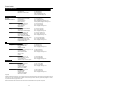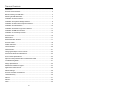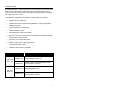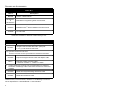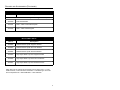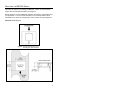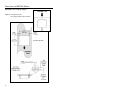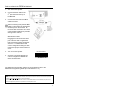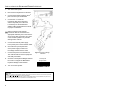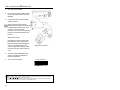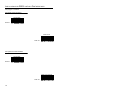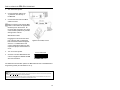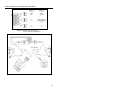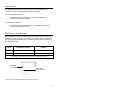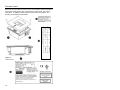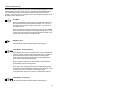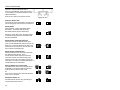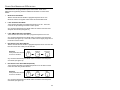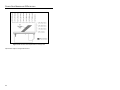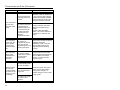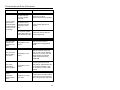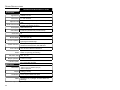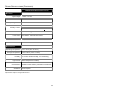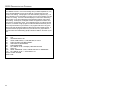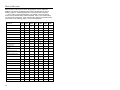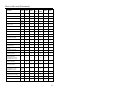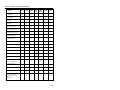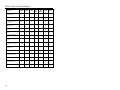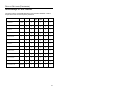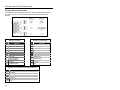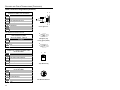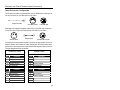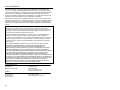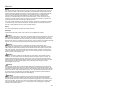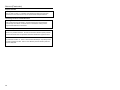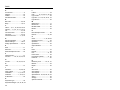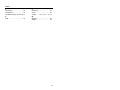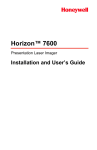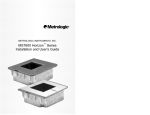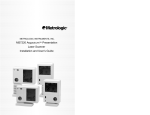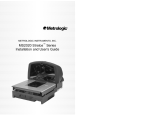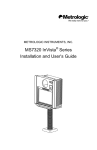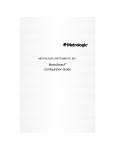Download Metrologic MS7600 User`s guide
Transcript
METROLOGIC INSTRUMENTS, INC. MS7600 Horizon™ Series Installation and User’s Guide LOCATIONS CORPORATE HEADQUARTERS North America Metrologic Instruments, Inc. 90 Coles Road Blackwood, NJ 08012-4683 Customer Service: 1-800-ID-METRO Tel: 856-228-8100 Fax: 856-228-6673 Email: [email protected] Internet: www.metrologic.com Metrologic Instruments GmbH Dornierstrasse 2 82178 Puchheim b. Munich, Germany Tel: +49 89 89019 0 Fax: +49 89 89019 200 Email: [email protected] Germany Email: [email protected] Spain Metrologic Eria lbérica SL Julián Camarillo 29, D-1 Edificio Diapasón 28037 Madrid Tel: +34 913 272 400 Fax: +34 913 273 829 Email: [email protected] Italy Metrologic Instruments Italia srl Via Emilia 70 40064 Ozzano dell’Emilia (BO) Tel: +39 0 51 6511978 Fax: +39 0 51 6521337 Email: [email protected] France Metrologic Eria France SA 69 Rue de la Belle Etoile ZI Paris Nord II, BP 50057 95947 – ROISSY CDG CEDEX Tel: +33 (0) 1 48.63.78.78 Fax: +33 (0) 1 48.63.24.94 Email: [email protected] United Kingdom Metrologic Instruments UK Limited 58 Tempus Business Centre Kingsclere Road, Basingstoke Hampshire RG21 6XG Tel: +44 (0) 1256 365900 Fax: +44 (0) 1256 365955 Email: [email protected] Singapore Metrologic Asia (Pte) Ltd No. 8 Kaki Bukit Place 4th Floor Singapore 416186 Tel: 65-6842-7155 Fax: 65-6842-7166 Email: [email protected] China Metro (Suzhou) Technologies Co., Ltd. 221 Xing Hai Street Suzhou Industrial Park Suzhou, China 215021 Tel: 86-512-2572511 Fax: 86-512-2571517 Email: [email protected] Japan Metrologic Japan Co., Ltd. Matsunoya Building, 6 Floor 3-14-8 Higashiueno Taitou-Ku, Tokyo 110-0015 Japan Tel: 81-03-3839-8511 Fax: 81-03-3839-8519 Email: [email protected] Brazil Metrologic do Brasil Ltda. Rua da Paz 2059 CEP 04713-002 Chácara Santo Antônio São Paulo, SP, Brasil Tel: 55-11-5182-8226 Fax: 55-11-5182-8315 Email: [email protected] Outside Brazil Metrologic South America Rua da Paz 2059 CEP 04713-002 Chácara Santo Antônio São Paulo, SP, Brasil Tel: 5511-5182-7273 Fax: 5511-5182-7198 Email: [email protected] EUROPEAN HEADQUARTERS Germany, Middle East and Africa ASIA SOUTH AMERICA Copyright © 2002 by Metrologic Instruments, Inc. All rights reserved. No part of this work may be reproduced, transmitted, or stored in any form or by any means without prior written consent, except by reviewer, who may quote brief passages in a review, or provided for in the Copyright Act of 1976. Products and brand names mentioned in this document are trademarks of their respective companies. ii TABLE OF CONTENTS Introduction...........................................................................................................1 Scanner and Accessories.....................................................................................2 Before Installing Your MS7600 .............................................................................4 Mounting the MS7600 Series ...............................................................................5 Installation for OCIA Interface ..............................................................................7 Installation for Keyboard Wedge Interface ...........................................................8 Installation for Stand-Alone Keyboard Interface ...................................................9 Installation for USB Interface..............................................................................10 Installation for RS232 or Light Pen Interfaces ....................................................11 Installation for IBM 46xx Interface ......................................................................13 Installation of an Auxiliary Scanner.....................................................................14 Scanner Parts .....................................................................................................16 Maintenance .......................................................................................................17 EAS Deactivation Antenna .................................................................................17 Scanner Labels...................................................................................................18 Audible Indicators ...............................................................................................19 Visual Indicators .................................................................................................20 Failure Modes .....................................................................................................21 Changing the Beeper Tone & Volume ................................................................22 Power Save Modes and IR Detection .................................................................23 Scan Volume Specifications ...............................................................................25 Depth of Field by Minimum Bar Code Element Width ........................................26 Troubleshooting Guide .......................................................................................27 Design Specifications .........................................................................................32 RS232 Demonstration Program..........................................................................34 Applications and Protocols .................................................................................35 Default Settings ..................................................................................................36 Scanner and Cable Terminations .......................................................................42 Limited Warranty ................................................................................................46 Notices................................................................................................................47 Patents ...............................................................................................................49 Index...................................................................................................................50 iii INTRODUCTION ™ The MS7600 Horizon series is Metrologic’s next generation in-counter laser bar code scanner. This compact, hands-free scanner is designed with a dense 20-line omnidirectional scan pattern that helps provide fast, efficient throughput with a high first pass read rate. The MS7600 is equipped with a multitude of standard features including: • Durable die-cast construction • Available with either a stainless steel (MS7625) or a high-impact plastic (MS7620) top plate • Firmware updates via Flash ROM • Field replaceable window • EAS deactivation antenna is standard • Supports commonly used interfaces including USB and Keyboard Wedge • Custom Edit the bar code data • PowerLink, user replaceable cables • RS232 auxiliary port for adding peripherals • Programmable depth of field • OPOS and JPOS system compatible SCANNER INTERFACE MS7620-13 RS232, IBM 46xx, OCIA, Aux MS7620-37 RS232, Light Pen, Keyboard Wedge, StandAlone Keyboard, USB, Aux MS7625-13 RS232, IBM 4680, OCIA MS7625-37 RS232, Light Pen, Keyboard Wedge, StandAlone Keyboard, USB, Aux High Impact Plastic Top Stainless Steel Top 1 SCANNER AND ACCESSORIES B ASIC K IT Part # MS7600 00-02407A-1 & 00-02407A-2 Description ™ Horizon Series Scanner ® MetroSelect Programming Guide Two Book Set ™ 00-02870 MS7600 Horizon Series Installation and User’s Guide 49-00298 12” EAS cable Guides also available for download at www.metrologic.com. O PTIONAL ACCESSORIES Part # 54-54xxx* Description Straight PowerLink Cable with built in power jack. 2.1 m (7') cord with short strain relief xxx* specifies connection to the host. Contact a customer service representative for additional information. 54-54002 MVC** ** Keyboard Wedge PowerLink Cable with Adapter Cable Metrologic Voltage Converter Cable, +12VDC to +5.2VDC or -12VDC to +5.2VDC Contact a Metrologic Customer Service representative for additional information on Metrologic’s MVC cable series and the host connections available. 54-54020 Stand Alone Keyboard Wedge PowerLink Cable 54-54667 RS232 AUX PowerLink Cable Other items may be ordered for the specific protocol being used. To order additional items, contact the dealer, distributor or call Metrologic’s Customer Service Department at 1-800-ID-METRO or 1-800-436-3876. 2 SCANNER AND ACCESSORIES (CONTINUED) O PTIONAL ACCESSORIES Part # Description AC to DC Power Transformer - Regulated 5.2V@650 mA output 45-45593 120V United States 45-45591 220V – 240V Continental European 45-45592 220V – 240V United Kingdom R EPLACEMENT P ARTS Part # Description 46-46602 Stainless Steel Top with Sapphire Window 46-46603 Stainless Steel Top with Everscan Window 46-46604 Stainless Steel Top with Standard Window 46-46605 High Impact Plastic Top with Sapphire Window 46-46606 High Impact Plastic Top with Everscan Window 46-46607 High Impact Plastic Top with Standard Window Other items may be ordered for the specific protocol being used. To order additional items, contact the dealer, distributor or call Metrologic’s Customer Service Department at 1-800-ID-METRO or 1-800-436-3876. 3 BEFORE INSTALLING YOUR MS7600 When mounting the MS7600 or replacing the Top Plate: DO NOT Turn the unit upside down. Figure 1a DO NOT Press on the window. Figure 1b Lift the Top plate straight up to remove. (There is no hardware required to remove or replace the Top Plate.) Figure 1c DO NOT PRESS on the window in the replacement Top plate. Figure 1d 4 MOUNTING THE MS7600 SERIES There are two options for mounting your MS7600. Option “A” uses a shelf to support the unit and Option B lets the unit hang free. Before starting to mount the MS7600, determine the direction of package flow for your application. The unit must be mounted in the countertop with the small arrowhead on the top of the unit pointing in same direction as the package flow. OPTION A: Shelf Support Figure 2: Package Flow Direction (Top) Shelf Support Option (Bottom) 5 MOUNTING THE MS7600 SERIES OPTION B: Free Hanging Support Figure 3: Package Flow (right) Free Hanging Support Option (bottom) 6 INSTALLATION FOR OCIA INTERFACE 1. Turn off the host system. 2. Connect the MVC cable to the nd 2 jack down from the top of the MS7600. 3. Connect the other end of the MVC cable to the host. Before continuing verify that the MVC cable is connected to the appropriate interface jack on the scanner. An incorrect cable connection can cause communication problems or potential damage to the scanner. Manufacturers Note: Plugging the scanner into the serial port of the PC does not guarantee that scanned information will appear at the PC. A software driver and correct configuration setting are also required for proper communication to occur. 4. Turn on the host system. 5. Scan the Load OCIA Defaults bar code to configure the MS7600 for OCIA communication. Figure 4: OCIA, Interface Load OCIA Defaults ³ 9 9 9 9 9 3 For additional communication options for OCIA interfaces refer to the MetroSelect Programming Guide (MLPN 00-02407A-1 & -2). Caution: To maintain compliance with applicable standards, all circuits connected to the scanner must meet the requirements for SELV (Safety Extra Low Voltage) according to EN 60950. To maintain compliance with standard CSA C22.2 No. 60950-00/UL 60950 and norm EN 60950, the power source should meet applicable performance requirements for a limited power source. 7 INSTALLATION FOR KEYBOARD W EDGE INTERFACE 1. Turn of the host system. 2. Disconnect the keyboard from the host. 3. Connect the PowerLink cable to the 2 jack from the top of the MS7600. 4. Connect the “Y” end of the PowerLink cable to the keyboard and the keyboard port on the host. If necessary use the male/female adapter cable supplied with the scanner for proper connections. nd Before continuing verify that the PowerLink cable is connected to the appropriate interface jack on the scanner. An incorrect cable connection can cause communication problems or potential damage to the scanner. 5. Connect the external power supply to the power jack on the PowerLink cable. 6. Check the AC input requirements of the power supply to make sure the voltage matches the AC outlet. 7. Connect AC power to the transformer. The outlet should be near the equipment and easily accessible. 8. Scan the Load Keyboard Wedge Defaults bar code to configure the MS7600 for Keyboard Wedge communication. 9. Turn on the host system. Figure 5: Keyboard Wedge Interfaces Load Keyboard Wedge Defaults ³ 9 9 9 9 9 4 Caution: To maintain compliance with applicable standards, all circuits connected to the scanner must meet the requirements for SELV (Safety Extra Low Voltage) according to EN 60950. To maintain compliance with standard CSA C22.2 No. 60950-00/UL 60950 and norm EN 60950, the power source should meet applicable performance requirements for a limited power source. 8 INSTALLATION FOR STAND-ALONE KEYBOARD INTERFACE 1. Turn of the host system. 2. Disconnect the keyboard from the host. 3. Connect the PowerLink cable to the 2 jack from the top of the MS7600. 4. Connect the other end of the PowerLink cable to the keyboard port on the host. nd Before continuing verify that the PowerLink cable is connected to the appropriate interface jack on the scanner. An incorrect cable connection can cause communication problems or potential damage to the scanner. 5. Connect the external power supply to the power jack on the PowerLink cable. 6. Check the AC input requirements of the power supply to make sure the voltage matches the AC outlet. 7. Connect AC power to the transformer. The outlet should be near the equipment and easily accessible. 8. Figure 6: Stand-Alone Keyboard Interface Load Keyboard Wedge Defaults Scan 1St ³ Scan the Load Keyboard Wedge Defaults bar code then the Enable Stand Alone Keyboard bar code to configure the MS7600 for Stand-Alone Keyboard communication. 9 9 9 9 4 Enable Stand-Alone Keyboard Note: When scanning the bar codes, cover the code not being scanned to ensure the codes are read in Scan 2nd the proper sequence. ³ 9. 9 5 1 5 5 1 5 3 Turn on the host system. Caution: To maintain compliance with applicable standards, all circuits connected to the scanner must meet the requirements for SELV (Safety Extra Low Voltage) according to EN 60950. To maintain compliance with standard CSA C22.2 No. 60950-00/UL 60950 and norm EN 60950, the power source should meet applicable performance requirements for a limited power source. 9 INSTALLATION FOR USB INTERFACE 1. Turn off the host system. 2. Connect the PowerLink USB cable to nd the 2 jack down from the top of the MS7600. 3. Connect the other end of the USB cable to the host. Before continuing verify that the USB PowerLink cable is connected to the appropriate interface jack on the scanner. An incorrect cable connection can cause communication problems or potential damage to the scanner. Manufacturers Note: Plugging the scanner into the serial port of the PC does not guarantee that scanned information will appear at the PC. A software driver and correct configuration setting are also required for proper communication to occur. 4. Scan the Enable USB Defaults bar code to configure the MS7600 for USB communication. 5. Turn on the host system. Figure 7: USB, Interface Enable USB Defaults ³ 9 9 9 9 7 8 Caution: To maintain compliance with applicable standards, all circuits connected to the scanner must meet the requirements for SELV (Safety Extra Low Voltage) according to EN 60950. To maintain compliance with standard CSA C22.2 No. 60950-00/UL 60950 and norm EN 60950, the power source should meet applicable performance requirements for a limited power source. 10 INSTALLATION FOR RS232 OR LIGHT PEN INTERFACES 1. Turn off the host system. 2. Connect the PowerLink cable into st the 1 jack down from the top of the MS7600. 3. Connect the other end of the PowerLink cable to the host. Before continuing verify that the PowerLink cable is connected to the appropriate interface jack on the scanner. An incorrect cable connection can cause communication problems or potential damage to the scanner. 4. Connect the external power supply to the power jack on the Power Link Cable. 5. Check the AC input requirements of the power supply to make sure the voltage matches the AC outlet. 6. Connect AC power to the transformer. The outlet should be near the equipment and easily accessible. 7. Scan the appropriate bar codes on page 12 to configure the MS7600 for RS-232 or Light Pen communication. 8. Turn on the host system. Figure 8: RS232 or Light Pen Interface Caution: To maintain compliance with applicable standards, all circuits connected to the scanner must meet the requirements for SELV (Safety Extra Low Voltage) according to EN 60950. To maintain compliance with standard CSA C22.2 No. 60950-00/UL 60950 and norm EN 60950, the power source should meet applicable performance requirements for a limited power source. 11 INSTALLATION FOR RS232 OR LIGHT PEN INTERFACES Step 8, page 11 continued. For RS232 Communication: Recall Defaults Scan 1 st ³ 9 9 9 9 9 8 Enable RS-232 Scan 2 nd ³ 4 1 5 5 5 4 For Light Pen Communication: Recall Defaults Scan 1 st ³ 9 9 9 9 9 8 Enable Light Pen/Wand Scan 2 12 nd ³ 4 1 5 5 2 4 INSTALLATION FOR IBM 46XX INTERFACE 1. Turn off the host system. 2. Connect the MVC cable to the st 1 jack down from the top of the MS7600. 3. Connect the other end of the MVC cable to the host. Before continuing verify that the MVC cable is connected to the appropriate interface jack on the scanner. An incorrect cable connection can cause communication problems or potential damage to the scanner. Manufacturers Note: Plugging the scanner into the serial port of the PC does not guarantee that scanned information will appear at the PC. A software driver and correct configuration setting are also required for proper communication to occur. 4. Turn on the host system. 5. Scan the Load 46xx IBM Defaults bar code to configure the MS7600 for IBM 46xx communication. Figure 9: RS232/IBM, Interface Load 46xx IBM Defaults ³ 9 9 9 9 9 5 For additional communication options for IBM interfaces refer to the MetroSelect Programming Guide (MLPN 00-02407A-1 & -2). Caution: To maintain compliance with applicable standards, all circuits connected to the scanner must meet the requirements for SELV (Safety Extra Low Voltage) according to EN 60950. To maintain compliance with standard CSA C22.2 No. 60950-00/UL 60950 and norm EN 60950, the power source should meet applicable performance requirements for a limited power source. 13 INSTALLATION OF AN AUXILIARY SCANNER 1. Turn off the host system. 2. Connect the PowerLink RS232 AUX cable [ MLPN 54-54667A ] to the 3 jack down from the top of the the MS7600 (see figure 6). 3. Connect the other end of the PowerLink RS232 AUX cable to the auxiliary scanner. rd The following Metrologic scanners can be used in the “Aux” input of the MS7600: the MS9520, MS9540, MS7220, MS7120, MS6720, MS6220, MS6520, MS5145 or another MS7600. Important: The MS7600 will only receive full RS232 communication from the auxiliary scanner. 4. Connect the MS7600/Host PowerLink* cable to the appropriate interface jack on the back of the MS7600. 5. Connect the other end of the MS7600/Host PowerLink cable to the Host. 6. Connect the external power supplies for the auxiliary scanner and the MS7600 to the power jacks on the two PowerLink cables. Before continuing verify that the powerlink cable is connected to the appropriate interface jack on the scanner. An incorrect cable connection can cause communication problems or potential damage to the scanner. 7. Check the AC input requirements of both power supplies to make sure the voltage matches the AC outlets. 8. Connect AC power to the transformers. The outlets should be near the equipment and easily accessible. 9. Configure the MS7600 for the appropriate interface communication*. 10. Configure the auxiliary port and auxiliary scanner. Refer to the ® MetroSelect , under Auxiliary Input Port Controls [ MLPN 00-02407A-1 & -2 ] for the appropriate configuration settings. 11. Turn on the host system. * The MS7600/host cable connection is interface dependent. Refer to the installation steps provided for the type of interface required for your application. Caution: To maintain compliance with applicable standards, all circuits connected to the scanner must meet the requirements for SELV (Safety Extra Low Voltage) according to EN 60950. To maintain compliance with standard CSA C22.2 No. 60950-00/UL 60950 and norm EN 60950, the power source should meet applicable performance requirements for a limited power source. 14 INSTALLATION OF AN AUXILIARY SCANNER Figure 10: Connector Orientation (Top) Auxiliary Scanner Setup (Bottom) MLPN 54-54667A 15 SCANNER PARTS Figure 11: Scanner Parts 16 Output Window (Laser Aperture) Red LED (Located Under Window) Amber LED (Located Under Window) Speaker Cable Connection Area Stainless Steel Top (MS7625 units only) Package Flow Indicator Arrow Head Rubber Connector Plug EAS Deactivation Antenna Connector MAINTENANCE Smudges and dirt can interfere with the proper scanning of a bar code. Therefore, the output window will need occasional cleaning. For the MS7600 glass window: 1. 2. Spray glass cleaner onto lint free, non-abrasive cleaning cloth. Gently wipe the scanner window. For the MS7600 red window: 1. 2. Use mild soap and water with lint free, non-abrasive cleaning cloth. Gently wipe the scanner window. EAS DEACTIVATION ANTENNA SW1 and SW2 are the switch banks inside the Checkpoint Device that set the deactivation range. Metrologic recommends end users program the MS7600 to the Fixed Low-Density depth of field, so that the unit does not scan out beyond the deactivation range. Unit # CheckPoint Recommended Switch Bank Settings MS7600 Depth of Field Settings MS7620 1, 2, 3, 4, 5, on SW1 & SW2 Fixed Low Density* MS7625 1, 2, 3, 4, 5, on SW1 & SW2 Fixed Low Density* *Note: Minimum element width changes to 6.8 mil when in this mode. EAS Cable Connector EAS Cable MLPN 49-00298 Contact Checkpoint Systems directly for additional EAS support. 17 SCANNER LABELS Each scanner has a label on the back of the unit. The label contains information such as the model number, date of manufacture, serial number, and caution information. An additional caution label is located under the top plate. The following are examples of these labels. Figure 12: Label Locations 18 AUDIBLE INDICATORS When the MS7600 scanner is in operation, it provides audible feedback. These sounds indicate the status of the scanner. Eight settings are available for the tone of the beep (normal, 6 alternate tones and no tone) plus three volume settings. To change the tone or volume, refer to the Changing the Beeper Tone & Volume section of this manual. One Beep When the scanner first receives power, the amber LED will turn on, the red LED will flash and the scanner will beep once. (The red LED will remain on for the duration of the beep.) The scanner is now ready to scan. When the scanner successfully reads a bar code, the red LED will flash and the scanner beeps once (if programmed to do so). If the scanner does not beep once and the red light does not flash, then the bar code has not been successfully read. Razzberry Tone This is a failure indicator. Refer to failure modes page 21. Three Beeps - during operation When placing the scanner in program mode, the red LED will flash while the scanner simultaneously beeps three times. The red and amber LEDs will continue to flash until the unit exits program mode. Upon exiting program mode, the scanner will beep three times and the red LED will stop flashing. When configured, 3 beeps can also indicate a communications timeout during normal scanning mode. When using one-code-programming, the scanner will beep three times (the current selected tone), followed by a short pause, a high tone and a low tone. This tells the user that the single configuration bar code has successfully configured the scanner. Three Beeps - on power up This is a failure indicator. Refer to failure modes page 21. 19 VISUAL INDICATORS There is a red LED and amber LED on the front of the MS7600. When the scanner is on, the flashing or constant illumination of the LEDs indicates the status of the current scan and the scanner. Figure 14: LEDs No Red or Amber LED The LEDs will not be illuminated if the scanner is not receiving power from the host or transformer. Steady Amber When the laser is active, the amber LED is illuminated. The amber LED will remain illuminated until the laser is deactivated. During the power save mode, the laser will turn on and off. During this period, the amber LED remains illuminated. Steady Amber and Single Red Flash When the scanner successfully reads a bar code, the red LED will flash and the scanner will beep once. If the red LED does not flash or the scanner does not beep once, then the bar code has not been successfully read. Steady Amber and Steady Red After a successful scan, the scanner transmits the data to the host device. Some communication modes require that the host inform the scanner when data is ready to be received. If the host is not ready to accept the information, the scanner’s red LED will remain on until the data can be transmitted. Flashing Amber then Flashing Red This indicates the scanner is in program mode. A razzberry tone indicates that an invalid bar code has been scanned in this mode. or If the unit is in sleep mode, each LED will flash once every 15 seconds. Steady Red, Amber off This indicates the scanner may be waiting for communication from the host. 20 FAILURE MODES Figure 15: LEDs Flashing Amber and One Razzberry Tone This indicates the scanner has experienced a laser subsystem failure. Return the unit for repair at an authorized service center. Flashing Red and Amber and Two Razzberry Tones This indicates the scanner has experienced a motor failure. Return the unit for repair at an authorized service center. Continuous Razzberry Tone with both LEDs off If, upon power up, the scanner emits a continuous razzberry tone, then the scanner has an electronic failure. Return the unit for repair at an authorized service center. Three Beeps - on power up If the scanner beeps 3 times on power up then, the nonvolatile memory that holds the scanner configuration has failed. Return the unit for repair at an authorized service center. 21 CHANGING THE BEEPER TONE & VOLUME Changing the Beeper Tone Beeper tones may be programmed directly or incrementally using the following bar code. The new tone will be heard followed by a short pause. Two more new tones will be heard signifying the new setting has been stored in memory. The silent (no beep) tone is also selectable. Next Beep Tone ³ 9 9 9 9 7 5 Changing the Beeper Volume Volume levels may be programmed directly or incrementally using the following bar code. The new volume will be heard followed by a short pause. Two more tones will be heard signifying the new setting has been saved in memory. The silent (no volume) tone is also selectable. Next Volume ³ 9 9 9 9 7 4 These volume control and beeper tone bar codes can also be found under the Top plate of the scanner and in the MetroSelect Programming Guide. Figure 13: Additional Beeper Tone and Volume Control Bar Codes. 22 POWER SAVE MODES AND IR DETECTION The MS7600 has five programmable power save modes. Refer to the MetroSelect Programming Guide for additional information on Power Save Modes. 1. Blink Power Save Mode: “Blinks” the laser OFF & ON after a programmed period of non-use. When the scanner recognizes a bar code it will exit the Blink mode. 2. Laser Off Power Save Mode: Turns the laser OFF after a programmed period of non-use. The motor continues to spin allowing for a faster “wake” up time. Any movement detected by the IR will “wake” the scanner from the Laser Off power save mode (see figure 16). 3. Laser & Motor Off Power Save Mode: Turns the laser and motor OFF after a programmed period of non-use. Any movement detected by the IR will “wake” the scanner from the power save mode (see figure 16). This mode’s “wake” time is slightly longer due to the motor’s need to restart. 4. Dual Action Power Save Mode #1: “Blinks” the laser OFF & ON after a programmed period of non-use turns the laser and motor OFF at thirty-minute intervals. Example: If the power save timeout is set to 15 minutes. Last Scan Laser starts “Blinking” Laser & Motor turns OFF Any movement detected by the IR will “wake” the scanner from the power save mode (see figure 16). 5. Dual Action Power Save Mode #2 (Default): Turns the laser OFF after a programmed period of non-use then turns the motor OFF after thirty-minute intervals. Example: If the power save timeout is set to 15 minutes. Last Scan Laser turns OFF Motor turns OFF Any movement detected by the IR will “wake” the scanner from the power save mode (see figure 16). 23 POWER SAVE MODES AND IR DETECTION Figure 16: IR Activation Area Perpendicular to Package Flow Specifications subject to change without notice. 24 SCAN VOLUME SPECIFICATIONS (BASED ON 100% UPC BAR CODES) Figure 17: Scan Volume in Plane Perpendicular to Flow Figure 18: Scan Volume in Plane Parallel to Flow Specifications subject to change without notice. 25 DEPTH OF FIELD BY MINIMUM BAR CODE ELEMENT W IDTH (BASED ON 100% UPC BAR CODES) Figure 19: Depth of Field Perpendicular to Flow M inimum Bar Code Element Width mm mils A .13 5.2 B .19 7.5 C .26 10.4 Specifications subject to change without notice. 26 D .33 13 E .48 19 TROUBLESHOOTING GUIDE The following guide is for reference purposes only. Contact a Metrologic representative at 1-800-ID-METRO or 1-800-436-3876 to preserve the limited warranty terms. MS7600 SERIES TROUBLESHOOTING GUIDE SYMPTOMS POSSIBLE CAUSE(S) SOLUTION All Interfaces No LEDs, beep or motor spin No power is being supplied to the scanner Check transformer, outlet and power strip. Make sure the cable is plugged into the scanner No LEDs, beep No power is being supplied to the scanner from host Some host systems cannot supply enough current to power MS7600 series scanner. Use the power supply included with the scanner. 3 beeps on power up Non-volatile RAM failure Contact a Metrologic Representative, if the unit will not hold the programmed configuration Continuous razz tone on power up RAM or ROM failure Contact a Metrologic Representative, if the unit will not function Razz tone and amber LED flash at power up VLD failure Contact a Metrologic Representative Razz tone and both LEDs flash at power up Scanner motor failure Contact a Metrologic Representative Multiple scans upon presentation of code Same symbol timeout set too short Adjust same symbol timeout for a longer time The unit powers up, but does not scan and/or beep Beeper disabled No volume is selected No tone is selected Enable beeper Select volume Select tone 27 TROUBLESHOOTING GUIDE (CONTINUED) SYMPTOMS POSSIBLE CAUSE(S) SOLUTION Scanning a particular symbology that is not enabled UPC/EAN, Code 39, interleaved 2 of 5, Code 93, Code 128 and Codabar are enabled by default. Verify that the type of bar code being read has been selected The scanner has been programmed for a character length lock, or a minimum length and bar code being scanned does not satisfy the programmed criteria Verify that the bar code that is being scanned falls into the criteria. (Typical of Non-UPC/EAN codes. The scanner defaults to a minimum of 4 character bar code.) The unit scans a bar code, but locks up after the first scan (red LED stays on) The scanner is configured to support some form of host handshaking but is not receiving the signal If the scanner is setup to support ACK/NAK, RTS/CTS, XON/XOFF or D/E, verify that the host cable and host are supporting the handshaking properly The unit scans, but the data transmitted to the host is incorrect The scanner’s data format does not match the host system requirements Verify that the scanner’s data format matches that required by the host. Make sure that the scanner is connected to the proper host port The unit powers up, but does not scan and/or beep The print quality of the bar code is suspect Scanner beeps at some bar codes and NOT for others of the same bar code symbology 28 Also check character length lock. The aspect ratio of the bar code is out of tolerance Check print mode. The type of printer could be the problem. Change print settings. For example change to econo mode or high speed TROUBLESHOOTING GUIDE (CONTINUED) SYMPTOMS Scanner beeps at some bar codes and NOT for others of the same bar code symbology POSSIBLE CAUSE(S) SOLUTION The bar code may have been printed incorrectly Check if it is a check digit/character/or border problem The scanner is not configured correctly for this type of bar code Check if check digits are set properly The minimum symbol length setting does not work with the bar code Check if the correct minimum symbol length is set Keyboard Wedge Only The unit scans the bar code but there is no data Configuration is not correct Make sure the scanner is configured for the appropriate mode. Configuration is not correct Make sure that the proper PC type AT, PS2 or XT is selected. Verify correct country code and data formatting are selected. Adjust intercharacter delay SYMPTOM The unit is transmitting each character Configuration is not correct Increase the interscan code delay setting. Adjust whether the F0 break is transmitted. It may be necessary to try this in both settings. Alpha characters show as lower case Computer is in Caps Lock mode Enable Caps Lock detect setting of the scanner to detect whether the PC is operating in Caps Lock The unit scans but the data is not correct 29 TROUBLESHOOTING GUIDE (CONTINUED) SYMPTOMS POSSIBLE CAUSE(S) SOLUTION Everything works except for a couple of characters These characters may not be supported by that country’s key look up table Try operating the scanner in Alt mode The unit is transmitting each character Configuration is not correct Increase the interscan code delay setting. Adjust whether the F0 break is transmitted. It may be necessary to try this in both settings. Alpha characters show as lower case Computer is in Caps Lock mode Enable Caps Lock detect setting of the scanner to detect whether the PC is operating in Caps Lock Everything works except for a couple of characters These characters may not be supported by that country’s key look up table Try operating the scanner in Alt mode RS-232 Only Com port at the host is not working or configured properly Power-up OK and scans OK but does not communicate properly to the host Cable not connected to the proper com port Com port not operating properly. 30 Check to make sure that the baud rate and parity of the scanner and the communication port match and the program is looking for “RS-232" data TROUBLESHOOTING GUIDE (CONTINUED) SYMPTOMS POSSIBLE CAUSE(S) SOLUTION The host is receiving data but the data does not look correct. The scanner and host may not be configured for the same interface font. Check that the scanner and the host are configured for the same interface font. Characters are being dropped. Intercharacter delay needs to be added to the transmitted output. Add some intercharacter delay to the transmitted output by ® using the MetroSelect Programming Guide (MLPN 0002407A-1 and 00-02407A-2). Aux port operation with any interface Trouble with the Aux port Scanner. Aux port Scanner powers up but data is not relayed to the host. Refer to the user guide provided with the slave scanner. Cable [MLPN 54-54667] may not be connected to the proper port. The “Aux” com port may not be operating properly. Ensure Aux port scanner is connected to the MS7600 com port marked “Aux” port. * The MS7600 must be programmed to enable the “Aux” port. The Aux port scanner must be configured to send “slave” formatted data (reserve code 32). * Use MetroSet®. For the Auxiliary interface, choose “HoloTrak Decode”. All remaining parameters will be automatically chosen. USB Only The scanner Powers up ok, scans ok but does not communicate. The USB Port is not operating correctly. Check that the scanner is programmed for USB operation. Check that the host’s USB port is enabled. 31 DESIGN SPECIFICATIONS MS7600 SERIES DESIGN SPECIFICATIONS OPERATIONAL Light Source: VLD 650 ± 10 nm Laser Power: 1.1 mW maximum Depth of Field: Width of Scan Field: Scan Speed: Scan Pattern: Scan Lines: Min Bar Width: 0 mm to 203.2 mm (0”- 8.0”) for 0.33 mm (13 mil) bar code 85 mm (3.3”) @ 0 mm (0.0”); 142 mm (5.6”) @ 124 mm (4.9”) 2000 scans/second 5 fields of 4 parallel lines (omnidirectional) 20 0.127 mm (5.0 mil) Decode Capability: Autodiscriminates all standard bar codes; for other symbologies call Metrologic System Interfaces: PC Keyboard Wedge, RS-232, OCIA, Light Pen, Stand Alone PC Keyboard, USB, IBM 46xx Print Contrast: No. Characters Read: Roll, Pitch, Yaw: Beeper Operation: Indicators (LED): 35% minimum reflectance difference up to 80 data characters(Maximum number will vary based on symbology and density) 360°, 60°, 60° 7 tones or no beep amber = laser on, ready to scan red = good read, decoding MECHANICAL Dimensions: Weight: Termination: Cable: 193 mm (7.6") H, 88 mm (3.5") D, 229 mm (9.0") W 2.88 Kg (6.35 lbs) Three 10-pin modular RJ45 jacks Standard 2.1m (7’) straight; for other cables call Metrologic Specifications subject to change without notice 32 DESIGN SPECIFICATIONS (CONTINUED) MS7600 SERIES DESIGN SPECIFICATIONS ELECTRICAL Input Voltage: Power: Operating Current: 5.2VDC ± 0.25V 2.6 W 500 mA Laser Off Power Save Mode = < 350 mA Standby Current: Laser/Motor Off Power Save Mode = <165 mA DC Transformers: Class II; 5.2 V @ 650 mA Laser Class: IEC 60825-1:1993+A2:2001 Class 1 EMC: FCC, ICES-003 & EN 55022 Class A ENVIRONMENTAL Operating Temperature: Storage Temperature: Humidity: Light Levels: Contaminants: Ventilation: 0°C to 40°C (32°F to 104°F) -40°C to 60°C (-40°F to 140°F) 5% to 95% relative humidity, non-condensing 4842 LUX (450 foot candles) Sealed to resist airborne particulate contaminants None required Specifications subject to change without notice 33 RS232 DEMONSTRATION PROGRAM If an RS232 scanner is not communicating with your IBM compatible PC, key in the following BASIC program to test that the communication port and scanner are working. This program is for demonstration purposes only. It is only intended to prove that cabling is correct, the com port is working, and the scanner is working. If the bar code data displays on the screen while using this program, it only demonstrates that the hardware interface and scanner are working. At this point, investigate whether the application software and the scanner configuration match. If the application does not support RS-232 scanners, a software wedge program that will take RS-232 data and place it into a keyboard buffer may be needed. This program tells the PC to ignore RTS-CTS, Data Set Ready (DSR) and Data Carrier Detect (DCD) signals. If the demonstration program works and yours still does not, jumper RTS to CTS and Data Terminal Reading (DTR) to DCD and DSR on the back of your PC. 10 20 30 35 40 50 60 70 100 110 32766 32767 34 CLS ON ERROR GOTO 100 OPEN “COM1:9600,S,7,1,CS0,DS0,CD0,LF” AS #1 PRINT “SCAN A FEW BAR CODES” LINE INPUT #1, BARCODE$ PRINT BARCODE$ K$ = INKEY$: IF K$ = CHR$(27) THEN GOTO 32766 GOTO 40 PRINT “ERROR NO.”; ERR; “ PRESS ANY KEY TO TERMINATE.” K$ = INKEY$: IF K$ = “” THEN GOTO 110 CLOSE: SYSTEM END APPLICATIONS AND PROTOCOLS The model number on each scanner includes the scanner number and factory default communications protocol. SCANNER VERSION IDENTIFIER 7620 7625 13 RS232, IBM 46xx, OCIA, Aux 7620 7625 37 RS232, Light Pen, Keyboard Wedge, Stand-Alone Keyboard, USB, Aux COMMUNICATION PROTOCOL(S) The MS7600 with Built-in PC Keyboard Wedge Interface is designed to be used for keyboard emulation only. Many RS-232 programmable functions available in other Metrologic scanners are also available as keyboard wedge functions. The following are the most important selectable options specific to the keyboard wedge. Keyboard Type • • • ** AT (includes IBM® PS2 models 50, 55, 60, 80) XT IBM PS2 (includes models 30, 70, 8556) Keyboard Country Type • • • ** ** USA Belgium French • • • German Italian Japan • • • Spanish Swiss United Kingdom Refer to pages 36-41 for complete information on the factory default settings. Refer to the MetroSelect® Programming Guide (MLPN 00-02407A-1 & 00-02407A-2) or MetroSet® 2’s help files for information on how to change the default settings. 35 DEFAULT SETTINGS Many functions of the scanner can be "programmed" - that is, enabled or disabled. The scanner is shipped from the factory programmed to a set of default conditions. The default parameter of the scanner has an asterisk ( * ) in the charts on the following pages. If an asterisk is not in the default column then the default setting is Off or Disabled. Every communication does not support every parameter. If the communication supports a parameter listed in the charts on the following pages, a check mark will appear. DEFAULT OCIA RS-232 LIGHT PEN IBM 46XX KBW USB UPC/EAN * = = = = = = Code 128 * = = = = = = Code 93 * = = = = = = Codabar * = = = = = = Interleaved 2 of 5 (ITF) * = = = = = = = = = = = = = = = = = = PARAMETER MOD 10 Check on ITF Code 11 = = = = = = Full ASCII Code 39 = = = = = = MOD 43 Check on Code 39 = = = = = = MSI-Plessey = = = = = = MSI-Plessey 10/10 Check Digit = = = = = = = = = = = = = = = = = = Variable = = = = = = 4 = = = = = = None = = = = = = Code 39 MSI-Plessey MOD 10 Check Digit * * Paraf Support ITF Symbol Lengths Minimum Symbol Length Symbol Length Lock Bars High as Code 39 = * Spaces High as Code 39 = Bars High as Scanned = = Spaces High as Scanned = DTS/SIEMENS DTS/NIXDORF NCR F 36 * = = DEFAULT SETTINGS (CONTINUED) Parameter Default OCIA RS-232 Light Pen IBM 46XX KBW USB = NCR S = Poll Light Pen Source Normal = = = = = = Beep/Transmit Sequence Before Transmit = = = = = = Beeper Volume Loudest = = = = = = None = = = = = = Razzberry Tone on Timeout = = = = = = Three Beeps on Timeout = = = = = = * = = = = = = 10 mins. = = = = = = Blink Power Save Mode = = = = = = Laser OFF Power Save Mode = = = = = = Laser & Motor OFF Power Save Mode = = = = = = Dual Action Power Save Mode #1 = = = = = = = = = = = = = = = = = = = = = = = = Same Symbol Rescan Timeout: 1250 msecs = = = = = = Same Symbol Rescan Timeout: 2000 msecs = = = = = = = = Beeper Tone Communication Timeout No Beeps on Timeout Enter Power Save Mode Dual Action Power Save Mode #2 * Same Symbol Rescan Timeout: 200 msecs Same Symbol Rescan Timeout: 500 msecs Programmable in 50 msec steps (MAX 6.35 seconds) * Intercharacter Delay Programmable in 1 msec steps (MAX 255 msecs) 1 msecs 10 msecs in KBW = = Number of Scan Buffers 1 = = = = = = Transmit UPC-A Check Digit * = = = = = = = = = = = = = = = = Transmit UPC-E Check Digit Expand UPC-E = 37 DEFAULT SETTINGS (CONTINUED) Parameter Default Convert UPC-A to EAN-13 OCIA RS-232 = = Transmit Lead Zero on UPC-E = = Convert EAN-8 to EAN-13 = = Light Pen = IBM 46XX KBW USB = = = = = = = = = Transmit UPC-A Number System * = = = = = = Transmit UPC-A Manufacturer ID# * = = = = = = Transmit UPC-A Item ID# * = = = = = = Transmit Codabar Start/Stop Characters = = = = = CLSI Editing (Enable) = = = = = Transmit Mod 43 Check Digit on Code 39 = = = = = Transmit Code 39 Stop/Start Characters = = = = = Transmit Mod 10/ITF = = = = = Transmit MSI-Plessey Check Characters = = = = = Parity Space = Baud Rate 9600 = = 8 Data Bits 7 Data Bits * = Transmit Sanyo ID Characters = = = Nixdorf ID = = = LRC Enabled = = = UPC Prefix = = = UPC Suffix = = = Transmit AIM ID Characters = = = STX Prefix = = = ETX Suffix = = = 38 DEFAULT SETTINGS (CONTINUED) Parameter Default OCIA RS-232 Light Pen IBM 46XX KBW USB Carriage Return * = = = Line Feed - disabled by default in KBW * = = = Tab Prefix = = = Tab Suffix = = = "DE" Disable Command = = "FL" Laser Enable Command = = DTR Handshaking Support = RTS/CTS Handshaking = Character RTS/CTS = * Message RTS/CTS = XON/XOFF Handshaking = ACK/NAK = Two Digit Supplements = = as code 39 = = = Five Digit Supplements = = as code 39 = = = Bookland 978 = = as code 39 = = = Bookland 977 (2 digit) Supplemental Requirement = = = = = = Supplements are not Required * = = = = = = Two Digit Redundancy * = = = = = = = = = = = = = = = = = = Five Digit Redundancy 100 msec to Find Supplement Programmable in 100 msec steps (MAX 800 msec) * 39 DEFAULT SETTINGS (CONTINUED) OCIA RS-232 Light Pen IBM 46XX KBW USB = = as code 39 = = = = = = = = = = = = Suffix Characters = = = Prefixes for individual Code Types = = = = = = = = = Parameter Default Coupon Code 128 Programmable Code Lengths 7 avail. Programmable Prefix Characters 10 avail. = Editing Inter Scan-Code Delay Programmable (100 µsec steps) = = = 800 µsec Function/Control Key Support Minimum Element Width Programmable in 5.6 µsec steps = 1 msec Depth of Field Variable Depth of Field * = = = = = = Normal Depth of Field * = = = = = = = = = = = = = = = = = = = = = = = = Extended Depth of Field Long Depth of Field Ultra Close Depth of Field 40 * DEFAULT SETTINGS (CONTINUED) Default settings for “Aux” interface The slave scanner and the MS7600 always communicate via RS232. Data is relayed to the host via various primary interfaces. Default OCIA RS-232 Light Pen IBM 46XX KBW USB Aux Baud Rate 38400 = = = = = = Aux parity space = = = = = = Aux data bits 7 = = = = = = Aux stop bits 2 = = = = = = Aux character RTS * = = = = = = = = = = = = Parameter Aux message RTS Aux Ack/Nak * = = = = = = Aux Xon/Xoff * = = = = = = Aux D/E commands = = = = = = Aux M/O commands = = = = = = Aux F/L commands = = = = = = 1 msec = = = = = = None (Disabled) = = = = = = Aux Intercharacter Delay Aux Port Data Format 41 SCANNER AND CABLE TERMINATIONS Scanner Pinout Connections The MS7600 scanner interfaces terminate to 10-pin modular jacks located on the back of the unit. The serial # label indicates the model number of the scanner. Figure 20: Scanner Interface Ports MS762x-13 OCIA Pin 1 2 3 4 5 6 7 8 9 10 Function Ground NC NC RDATA RDATA Return Clock in Clock out Clock in Return/ Clock out Rtrn +5VDC Shield Ground MS762x-13 IBM 46xx Pin 1 2 3 4 5 6 7 Function Ground RS-232 Transmit Output RS-232 Receive Input RTS Output CTS Input DTR IBM B- (D-) 8 IBM A+ (D+) 9 10 +5V IN NC MS762x-13/-37 Auxilary Port RS232 IN Only Pin 1 2 3 4 5 6-10 Function Ground RS-232 Receive Input RS-232 Transmit Output RTS In CTS Out NC Continued next page 42 SCANNER AND CABLE TERMINATIONS (CONTINUED) 3 Figure 21: Scanner Interface Ports MS762x-37 Keyboard Wedge, Stand-Keyboard or USB Pin 1 2 3 4 5 6 7 8 9 10 Function Ground USB DUSB D+ PC Data PC Clock KB Clock PC +5V, V-USB KB Data +5VDC Shield Ground MS762x-37 RS-232 or Light Pen Pin 1 2 3 4 5 6 7 8 9 10 Function Ground RS-232 Transmit Output RS-232 Receive Input RTS Output CTS Input DTR Input/LTPN Source N/C LTPN Data +5VDC Shield Ground 43 SCANNER AND CABLE TERMINATIONS (CONTINUED) Cable Connector Configurations (Host End) PowerLink Cable MLPN 54-54xxx* Pin 1 2 3 4 5 6 7 8 9 Function Shield Ground RS-232 Transmit Output RS-232 Receive Input DTR Input Power/Signal Ground Reserved CTS Input RTS Output +5VDC 9 5 6 1 9-Pin D-Type Conn. xxx* specifies connection to the host 4 USB PowerLink Cable (MLPN 54-54165, Type A) Pin 1 2 3 4 Function N/C DD+ Ground USB Type A (Top) Locking Type A (Bottom) 4 1 PowerLink, RS232 LSO/AUX Cable MLPN 54-54667 Pin 1 2 3 4 5 6-10 1 Function Ground RS-232 Transmit Output RS-232 Receive Input RTS Output CTS Input N/C 1 10 10-pin Modular Plug Stand Alone Keyboard Cable MLPN 54-54020 Pin 1 2 3 4 5 6 44 Function PC Data NC Power Ground +5VDC PC Power to KB PC Clock NC 1 2 4 3 6 5 6-Pin Male Mini-DIN Conn. SCANNER AND CABLE TERMINATIONS (CONTINUED) Cable Connector Configuration The PowerLink cable is terminated with a 5-pin DIN female connector on one end, and a 6-pin mini DIN male on the other. 4 2 1 5 2 3 1 4 3 6 5 PowerLink Cable 5-Pin DIN, Female 6-Pin DIN, Male Metrologic will supply an adapter cable with a 5-pin DIN male connector on one end and a 6-pin mini DIN female connector on the other. 2 5 3 4 1 1 2 3 4 5 6 Adapter Cable 5-Pin Din, Male 6-pin Mini Din, Female According to the termination required, connect the appropriate end of the adapter cable to the PowerLink cable, leaving the necessary termination exposed for connecting to the keyboard and the keyboard port on the PC. The pin assignments are as follows: PowerLink Cable Pin 1 2 3 4 5 5-pin Female DIN Function Keyboard Clock Keyboard Data No Connect Power Ground +5 Volts DC 6-pin Male Mini-DIN Pin Function 1 Keyboard Data 2 No Connect 3 Power Ground 4 +5 Volts DC 5 PC Clock 6 No Connect Adapter Cable Pin 1 2 3 4 5 5-pin Male DIN Function PC Clock PC Data No Connect Power Ground +5 Volts DC 6-pin Female Mini-DIN Pin Function 1 Keyboard Data 2 No Connect 3 Power Ground 4 +5 Volts DC 5 Keyboard Clock 6 No Connect 45 LIMITED W ARRANTY The MS7600 Series scanners are manufactured by Metrologic at its Blackwood, New Jersey, U.S.A. facility. The MS7600 Series scanners have a two (2) year limited warranty from the date of manufacture. Metrologic warrants and represents that all MS7600 Series scanners are free of all defects in material, workmanship and design, and have been produced and labeled in compliance with all applicable U.S. Federal, state and local laws, regulations and ordinances pertaining to their production and labeling. This warranty is limited to repair, replacement of Product or refund of Product price at the sole discretion of Metrologic. Faulty equipment must be returned to the Metrologic facility in Blackwood, New Jersey, U.S.A. or Puchheim, Germany. To do this, contact Metrologic’s Customer Service/Repair Department to obtain a Returned Material Authorization (RMA) number. In the event that it is determined the equipment failure is covered under this warranty, Metrologic shall, at its sole option, repair the Product or replace the Product with a functionally equivalent unit and return such repaired or replaced Product without charge for service or return freight, whether distributor, dealer/reseller, or retail consumer, or refund an amount equal to the original purchase price. This limited warranty does not extend to any Product which, in the sole judgement of Metrologic, has been subjected to abuse, misuse, neglect, improper installation, or accident, nor any damage due to use or misuse produced from integration of the Product into any mechanical, electrical or computer system. The warranty is void if the case of Product is opened by anyone other than Metrologic’s repair department or authorized repair centers. THIS LIMITED WARRANTY, EXCEPT AS TO TITLE, IS IN LIEU OF ALL OTHER WARRANTIES OR GUARANTEES, EITHER EXPRESS OR IMPLIED, AND SPECIFICALLY EXCLUDES, WITHOUT LIMITATION, WARRANTIES OF MERCHANTABILITY AND FITNESS FOR A PARTICULAR PURPOSE UNDER THE UNIFORM COMMERCIAL CODE, OR ARISING OUT OF CUSTOM OR CONDUCT. THE RIGHTS AND REMEDIES PROVIDED HEREIN ARE EXCLUSIVE AND IN LIEU OF ANY OTHER RIGHTS OR REMEDIES. IN NO EVENT SHALL METROLOGIC BE LIABLE FOR ANY INDIRECT OR CONSEQUENTIAL DAMAGES, INCIDENTAL DAMAGES, DAMAGES TO PERSON OR PROPERTY, OR EFFECT ON BUSINESS OR PROPERTY, OR OTHER DAMAGES OR EXPENSES DUE DIRECTLY OR INDIRECTLY TO THE PRODUCT, EXCEPT AS STATED IN THIS WARRANTY. IN NO EVENT SHALL ANY LIABILITY OF METROLOGIC EXCEED THE ACTUAL AMOUNT PAID TO METROLOGIC FOR THE PRODUCT. METROLOGIC RESERVES THE RIGHT TO MAKE ANY CHANGES TO THE PRODUCT DESCRIBED HEREIN. Corporate Headquarters Metrologic Instruments, Inc. 90 Coles Road Blackwood, NJ 08012-4683 Germany Metrologic Instruments GmbH Dornierstrasse 2 82178 Puchheim b. Munich, Germany 46 Customer Service: 1-800-ID-METRO Tel: 856-228-8100 Fax: 856-228-6673 Email: [email protected] Website: www.metrologic.com Tel: 49-89-89019-0 Fax: 49-89-89019-200 Email: [email protected] NOTICES Notice This equipment has been tested and found to comply with limits for a Class A digital device, pursuant to Part 15 of the FCC Rules. These limits are designed to provide reasonable protection against harmful interference when the equipment is operated in a commercial environment. This equipment generates, uses and can radiate radio frequency energy and, if not installed and used in accordance with the instruction manual, may cause harmful interference to radio communications. Operation of this equipment in a residential area is likely to cause harmful interference, in which case the user will be required to correct the interference at his own expense. Any unauthorized changes or modifications to this equipment could void the users authority to operate this device. This device complies with Part 15 of the FCC Rules. Operation is subject to the following two conditions: (1) This device may not cause harmful interference, and (2) this device must accept any interference received, including interference that may cause undesired operation. Notice This Class A digital apparatus complies with Canadian ICES-003. Remarque Cet appareil numérique de la classe A est conforme à la norme NMB-003 du Canada. Caution Use of controls or adjustments or performance of procedures other than those specified herein may result in hazardous laser light exposure. Under no circumstances should the customer attempt to service the laser scanner. Never attempt to look at the laser beam, even if the scanner appears to be nonfunctional. Never open the scanner in an attempt to look into the device. Doing so could result in hazardous laser light exposure. The use of optical instruments with the laser equipment will increase eye hazard. Atención La modificación de los procedimientos, o la utilización de controles o ajustes distintos de los especificados aquí, pueden provocar una luz de láser peligrosa. Bajo ninguna circunstancia el usuario deberá realizar el mantenimiento del láser del escáner. Ni intentar mirar al haz del láser incluso cuando este no esté operativo. Tampoco deberá abrir el escáner para examinar el aparato. El hacerlo puede conllevar una exposición peligrosa a la luz de láser. El uso de instrumentos ópticos con el equipo láser puede incrementar el riesgo para la vista. Attention L'emploi de commandes, réglages ou procédés autres que ceux décrits ici peut entraîner de graves irradiations. Le client ne doit en aucun cas essayer d'entretenir lui-même le scanner ou le laser. Ne regardez jamais directement le rayon laser, même si vous croyez que le scanner est inactif. N'ouvrez jamais le scanner pour regarder dans l'appareil. Ce faisant, vous vous exposez à une rayonnement laser qú êst hazardous. L'emploi d'appareils optiques avec cet équipement laser augmente le risque d'endommagement de la vision. Achtung Die Verwendung anderer als der hier beschriebenen Steuerungen, Einstellungen oder Verfahren kann eine gefährliche Laserstrahlung hervorrufen. Der Kunde sollte unter keinen Umständen versuchen, den Laser-Scanner selbst zu warten. Sehen Sie niemals in den Laserstrahl, selbst wenn Sie glauben, daß der Scanner nicht aktiv ist. Öffnen Sie niemals den Scanner, um in das Gerät hineinzusehen. Wenn Sie dies tun, können Sie sich einer gefährlichen Laserstrahlung aussetzen. Der Einsatz optischer Geräte mit dieser Laserausrüstung erhöht das Risiko einer Sehschädigung. Attenzione L’utilizzo di sistemi di controllo, di regolazioni o di procedimenti diversi da quelli descritti nel presente Manuale può provocare delle esposizioni a raggi laser rischiose. Il cliente non deve assolutamente tentare di riparare egli stesso lo scanner laser. Non guardate mai il raggio laser, anche se credete che lo scanner non sia attivo. Non aprite mai lo scanner per guardare dentro l’apparecchio. Facendolo potete esporVi ad una esposizione laser rischiosa. L’uso di apparecchi ottici, equipaggiati con raggi laser, aumenta il rischio di danni alla vista. 47 NOTICES (CONTINUED) European Standard Warning This is a class A product. In a domestic environment this product may cause radio interference in which case the user may be required to take adequate measures. Funkstöreigenschaften nach EN 55022:1998 Warnung! Dies ist eine Einrichtung der Klasse A. Diese Einrichtung kann im Wohnbereich Funkstörungen verursachen; in diesem fall kann vom Betrieber verlangt werden, angemessene Maßnahmen durchführen. Standard Europeo Attenzione Questo e’ un prodotto di classe A. Se usato in vicinanza di residenze private potrebbe causare interferenze radio che potrebbero richiedere all’utilizzatore opportune misure. Attention Ce produit est de classe “A”. Dans un environnement domestique, ce produit peut être la cause d’interférences radio. Dans ce cas l’utiliseteur peut être amené à predre les mesures adéquates. 48 PATENTS “Patent Information This METROLOGIC product may be covered by one or more of the following U.S. Patents: U.S. Patent No.; 4,960,985; 5,081,342; 5,216,232; 5,557,093; 5,627,359; 5,637,852; 5,661,292; 5,777,315; 5,789,731; 6,029,894; 6,209,789; 4,360,798; 4,673,805; 4,933,538; 5,124,539; 5,229,591; 5,280,162; 5,396,055; 5,468,951; 5,591,953; 4,369,361; 4,736,095; 4,992,717; 5,130,520; 5,247,162; 5,280,164; 5,408,081; 5,479,000; 5,616,908; 4,387,297; 4,758,717; 5,081,342; 5,132,525; 5,250,790; 5,304,788; 5,410,139; 5,484,992; 5,627,359 4,460,120; 4,816,660; 5,015,833; 5,140,144; 5,250,791; 5,321,246; 5,424,525; 5,525,789; 4,496,831; 4,845,350; 5,017,765; 5,149,950; 5,250,792; 5,324,924; 5,436,440; 5,528,024; 4,593,186; 4,896,026; 5,059,779; 5,180,904; 5,260,553; 5,340,973; 5,449,891; 5,532,469; 4,607,156; 4,923,281; 5,117,098; 5,200,599; 5,262,628; 5,396,053; 5,468,949; 5,545,889; No license right or sublicense is granted, either expressly or by implication, estoppel, or otherwise, under any METROLOGIC or third party intellectual property rights (whether or not such third party rights are licensed to METROLOGIC), including any third party patent listed above, except for an implied license only for the normal intended use of the specific equipment, circuits, and devices represented by or contained in the METROLOGIC products that are physically transferred to the user, and only to the extent of METROLOGIC’S license rights and subject to any conditions, covenants and restrictions therein.” Other worldwide patents pending. 49 INDEX A Accessories ...............................2 Adapter ....................................45 Audible.....................................19 Autodiscriminates ....................32 B Bar Code ...........................25, 26 Beep ..................................19, 37 C Cable ..... 2, 11, 16, 30- 32, 42-45 Caution ......7, 8, 9, 10, 11, 13, 14 CE......................................47, 48 Communication..................35, 37 Connector ..........................44, 45 Customer Service ............2, 3, 46 D Decode Capability ...................32 Default Settings ..................36-41 Design Specifications ........32, 33 E EAS .........................................17 Electrical ..................................33 Extended Depth of Field ..........40 F Failure Modes ..........................21 Function...........40, 42, 43, 44, 45 G Ground...................42, 43, 44, 45 H Host .........................................14 I Indicators .....................19, 20, 32 Input Voltage ...........................33 Installation .................7, 8, 10- 15 Interfaces....................7, 9-13, 27 IR Detection.............................23 K Keyboard Type ........................35 Keyboard Wedge1-2, 8, 32, 35, 43 50 L Labels...................................... 18 LED ........... 16, 19, 20, 27, 28, 32 Light Levels ............................. 33 Light Pen .1, 11-13, 32, 35-41, 43 Light Source ............................ 32 M Maintenance............................ 17 Mechanical .............................. 32 Min Bar Width.......................... 32 Modes ..................................... 23 N Normal Depth of Field ............. 40 Notices .............................. 47, 48 O OCIA ........................ 7, 32, 36-42 Operating Current ................... 33 Operation .......................... 32, 47 Operational.............................. 32 Output Window........................ 16 P Parts........................................ 16 Patents .................................... 49 Port.................................... 41, 42 Power Save ............................. 23 Programming Guide .......... 31, 35 Protocols ................................. 35 R Razzberry Tone........... 19, 21, 37 RDATA .................................... 42 Repair...................................... 46 S Scan Lines .............................. 32 Scan Pattern ........................... 32 Scan Speed............................. 32 Specifications .. 24, 25, 26, 32, 33 Stand....................................... 32 Storage.................................... 33 System Interfaces ................... 32 INDEX T Termination..............................32 Transformers ...........................33 Troubleshooting27, 28, 29, 30, 31 V Ventilation ............................... 33 Visual ...................................... 20 Voltage ...... 7, 8, 9, 10, 11, 13, 14 U USB .........................................10 W Warranty ................................. 46 Weight..................................... 32 51 February 2002 Printed in the USA 00 - 02870