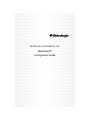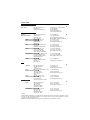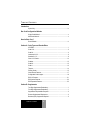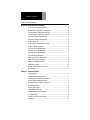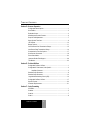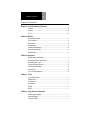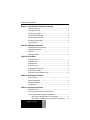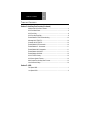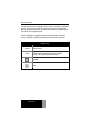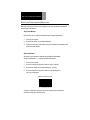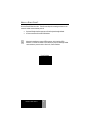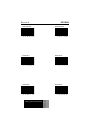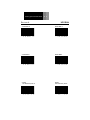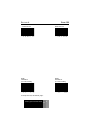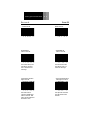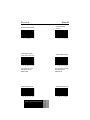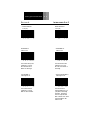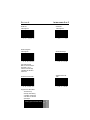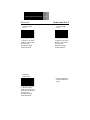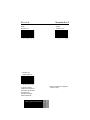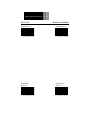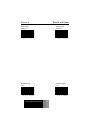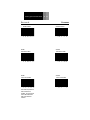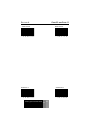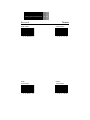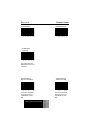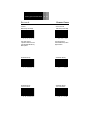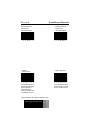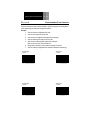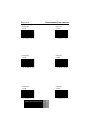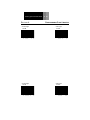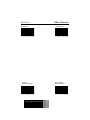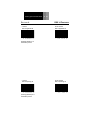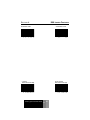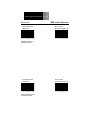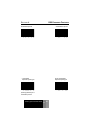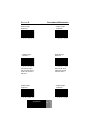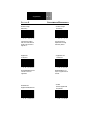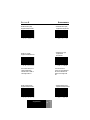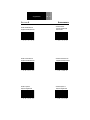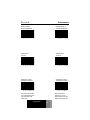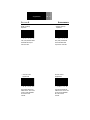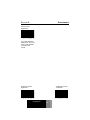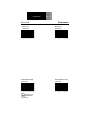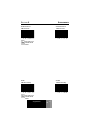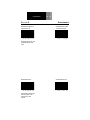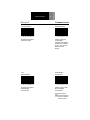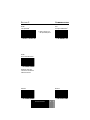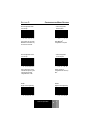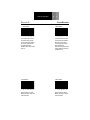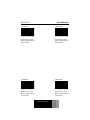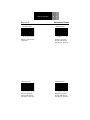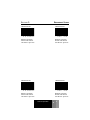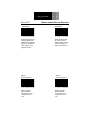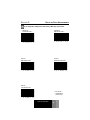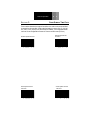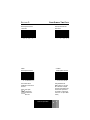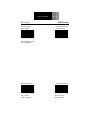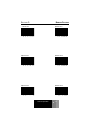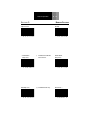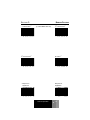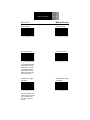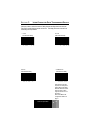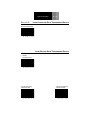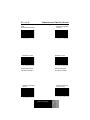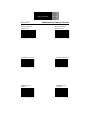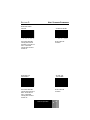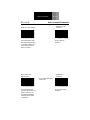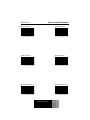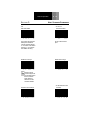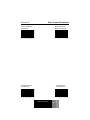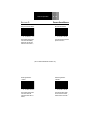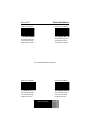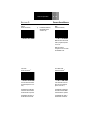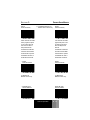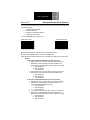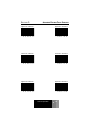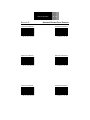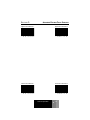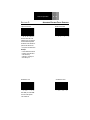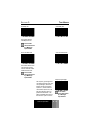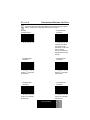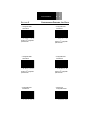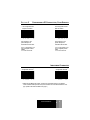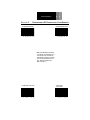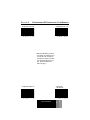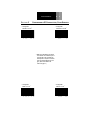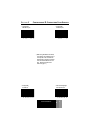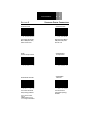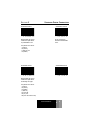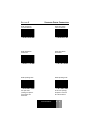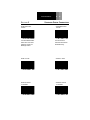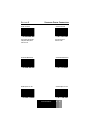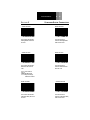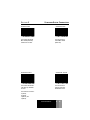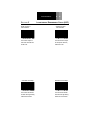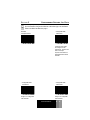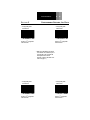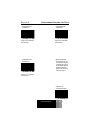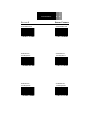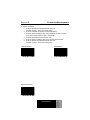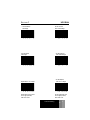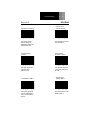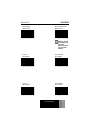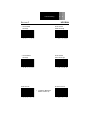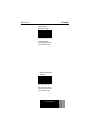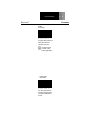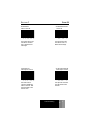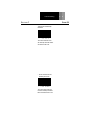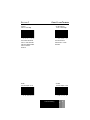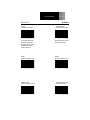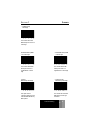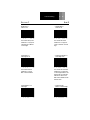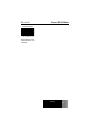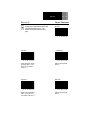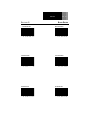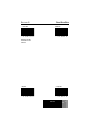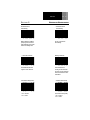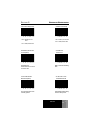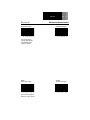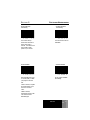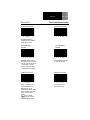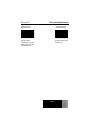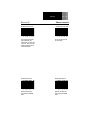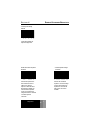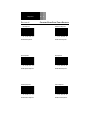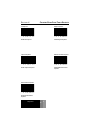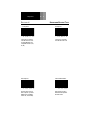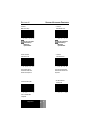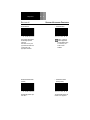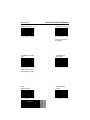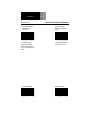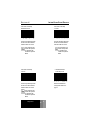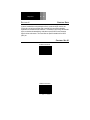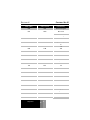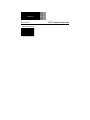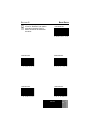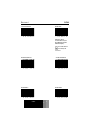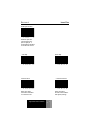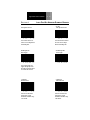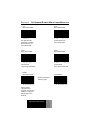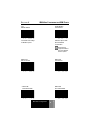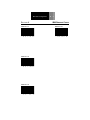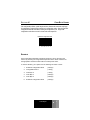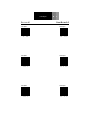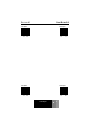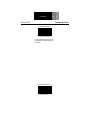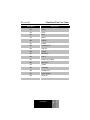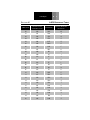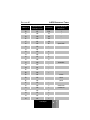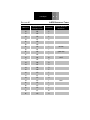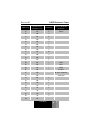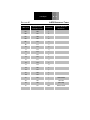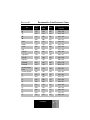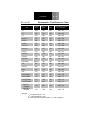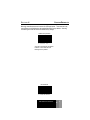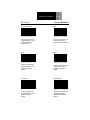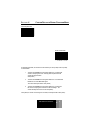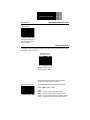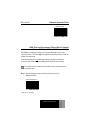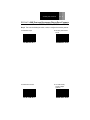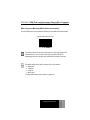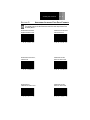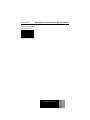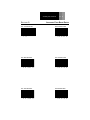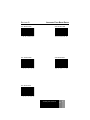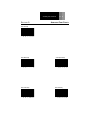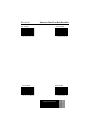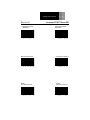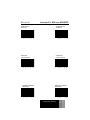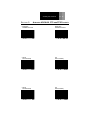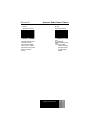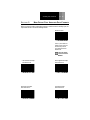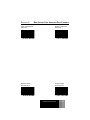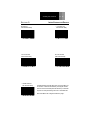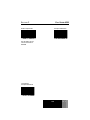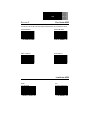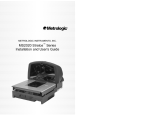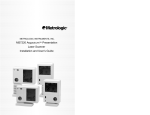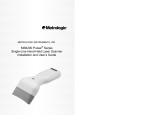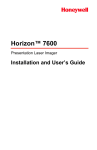Download MetroSelect Configuration Guide
Transcript
METROLOGIC INSTRUMENTS, INC. MetroSelect® Configuration Guide LOCATIONS CORPORATE HEADQUARTERS North America Metrologic Instruments, Inc. 90 Coles Road Blackwood, NJ 08012-4683 Customer Service: 1-800-ID-METRO Tel: 856-228-8100 Fax: 856-228-6673 Email: [email protected] Internet: www.metrologic.com EUROPEAN HEADQUARTERS Germany, Middle East and Africa Metrologic Instruments GmbH Dornierstrasse 2 82178 Puchheim b. Munich, Germany Tel: +49 89 89019 0 Fax: +49 89 89019 200 Email: [email protected] Germany Email: [email protected] Spain Metrologic Eria lbérica SL Julián Camarillo 29, D-1 Edificio Diapasón 28037 Madrid Tel: +34 913 272 400 Fax: +34 913 273 829 Email: [email protected] Italy Metrologic Instruments Italia srl Via Emilia 70 40064 Ozzano dell’Emilia (BO) Tel: +39 0 51 6511978 Fax: +39 0 51 6521337 Email: [email protected] France Metrologic Eria France SA 69 Rue de la Belle Etoile ZI Paris Nord II, BP 50057 95947 – ROISSY CDG CEDEX Tel: +33 (0) 1 48.63.78.78 Fax: +33 (0) 1 48.63.24.94 Email: [email protected] United Kingdom Metrologic Instruments UK Limited 58 Tempus Business Centre Kingsclere Road, Basingstoke Hampshire RG21 6XG Tel: +44 (0) 1256 365900 Fax: +44 (0) 1256 365955 Email: [email protected] Russia Metrologic Russia Bolshaya Novodmitrovskaya 14 RU-125015 Moscow Russia Tel: +7 095 5093 485 Singapore Metrologic Asia (Pte) Ltd No. 8 Kaki Bukit Place th 4 Floor Singapore 416186 Tel: 65-6842-7155 Fax: 65-6842-7166 Email: [email protected] China Metro (Suzhou) Technologies Co., Ltd. 221 Xing Hai Street Suzhou Industrial Park Suzhou, China 215021 Tel: 86-512-62572511 Fax: 86-512-62571517 Email: [email protected] Japan Metrologic Japan Co., Ltd. Matsunoya Building, 6 Floor 3-14-8 Higashiueno Taitou-Ku, Tokyo 110-0015 Japan Tel: 81-03-3839-8511 Fax: 81-03-3839-8519 Email: [email protected] Brazil Metrologic do Brasil Ltda. Rua da Paz 2059 CEP 04713-002 Chácara Santo Antônio São Paulo, SP, Brasil Tel: 55-11-5182-8226 Fax: 55-11-5182-8315 Email: [email protected] Outside Brazil Metrologic South America Rua da Paz 2059 CEP 04713-002 Chácara Santo Antônio São Paulo, SP, Brasil Tel: 55-11-5182-7273 Fax: 55-11-5182-7198 Email: [email protected] Email: [email protected] ASIA SOUTH AMERICA Copyright © 2003 by Metrologic Instruments, Inc. All rights reserved. No part of this work may be reproduced, transmitted, or stored in any form or by any means without prior written consent, except by reviewer, who may quote brief passages in a review, or provided for in the Copyright Act of 1976. Products and brand names mentioned in this document are trademarks of their respective companies. TABLE OF CONTENTS Introduction Symbol Key ................................................................................................. ix Bar Code Configuration Methods Single-Code Method..................................................................................... x Multi-Code Method ....................................................................................... x Need to Start Over? Recall Defaults ............................................................................................ xi Section A: Code Types and Decode Rules UPC/EAN......................................................................................................1 Code 128 ......................................................................................................3 Code 39 ........................................................................................................4 Interleaved 2 of 5..........................................................................................6 Standard 2 of 5 .............................................................................................9 Other 2 of 5 Codes .....................................................................................10 Codabar......................................................................................................12 Code 93 ......................................................................................................13 Code 11 ......................................................................................................13 Telepen.......................................................................................................14 Plessey Codes............................................................................................15 Other Decode Features..............................................................................17 Configurable Code Lengths........................................................................18 RSS 14 Features........................................................................................21 RSS Limited Features ................................................................................23 RSS Expanded Features............................................................................25 Section B: Supplements Two Digit Supplements/Redundancy ...........................................................1 Five Digit Supplements/Redundancy ...........................................................1 Supplements Required/Not Required...........................................................2 Remote Supplemental Requirement ............................................................2 Bookland (978) Supplement Required .........................................................3 Table of Contents iii Table of Contents iv TABLE OF CONTENTS Section B: Supplements (Continued) 977 (2 Digit) Supplement Required ..............................................................3 378/379 French Supplement Requirement...................................................3 434/439 German Supplement Required.......................................................4 414/419 German Supplement Required.......................................................4 # System 2 Requires Supplements ..............................................................4 # System 5 Requires Supplements ..............................................................5 Coupon Code 128 ........................................................................................5 Code 128 ‘]C1’ Extended Code Format........................................................5 Code 128 Group Separators ........................................................................6 100 msec to Find Supplemental ...................................................................6 200 msec to Find Supplemental ...................................................................6 400 msec to Find Supplemental ...................................................................7 Code ID’s with Supplements ........................................................................7 Beep Once/Twice on Supplements ..............................................................8 ISBN Check Digit Transmission ...................................................................8 Bookland to ISBN Conversion ......................................................................9 ISBN Re-Formatting .....................................................................................9 Number System 4 Coupon Code 128.........................................................10 UPC Discard...............................................................................................10 Section C: Communications Enable RS-232 .............................................................................................1 Load Keyboard Wedge Defaults...................................................................1 Enable Light Pen/Wand Communication......................................................1 Enable Keyboard Wedge Emulation.............................................................1 Enable Stand-Alone Keyboard Scanner.......................................................1 Load OCIA Defaults......................................................................................2 Enable OCIA Output.....................................................................................2 Load IBM 46xx Defaults ...............................................................................2 Enable IBM 46xx Communication ................................................................2 Low Speed USB ...........................................................................................3 Enable No Communication Mode.................................................................3 Reserved ......................................................................................................3 TABLE OF CONTENTS Section D: Scanner Operation Configuration Mode Options.........................................................................1 Scan Buffers .................................................................................................2 Redundant Scans .........................................................................................4 Miscellaneous Decode Features ..................................................................6 Depth of Field Adjustments ..........................................................................7 Same Symbol Time Outs..............................................................................8 LED Options ...............................................................................................10 Beeper Options...........................................................................................11 Inter-Character Data Transmission Delays ................................................15 Inter-Record Data Transmission Delays.....................................................16 Communication Time Out Options .............................................................17 Host Scanner Commands ..........................................................................19 Power Save Modes ....................................................................................24 Japanese Double Field Support .................................................................28 Test Modes.................................................................................................33 Section E: Prefixes/Suffixes Configurable Prefixes, All Data.....................................................................1 Configurable ID Characters, Code Specific..................................................3 Identifiers Character ...........................................................................3 Standard Prefix Characters ..........................................................................8 Standard Suffix Characters ........................................................................14 Longitudinal Redundancy Check (LRC) .....................................................16 Configurable Suffixes, All Data...................................................................17 Special Formats..........................................................................................20 Character Replacements............................................................................21 Section F: Code Formatting UPC/EAN......................................................................................................1 Codabar........................................................................................................5 Code 39 ........................................................................................................7 Code 11 ........................................................................................................9 Table of Contents v Table of Contents vi TABLE OF CONTENTS Section F: Code Formatting (Continued) Telepen.........................................................................................................9 Plessey .......................................................................................................10 2 of 5...........................................................................................................12 Section G: RS-232 Enable RS-232 Mode ...................................................................................1 Parity Features .............................................................................................2 Baud Rates...................................................................................................3 Data/Stop Bits...............................................................................................5 Hardware Handshaking ................................................................................6 Software Handshaking .................................................................................9 Miscellaneous.............................................................................................12 Section H: Keyboard Enable Keyboard Emulation .........................................................................1 Country/Scan Code Table Selects ...............................................................2 Keyboard/System Type ................................................................................4 Special Keyboard Features ..........................................................................5 Inter-Scan Code Delays ...............................................................................9 Control Sets................................................................................................10 3151 Terminal Keyboard ............................................................................12 Section I: OCIA Load OCIA Defaults......................................................................................1 Enable OCIA.................................................................................................1 DTS/Siemens ...............................................................................................1 DTS/Nixdorf ..................................................................................................1 NCR-S ..........................................................................................................1 NCR-F ..........................................................................................................1 Section J: Light Pen/Laser Emulation Enable Light Pen Mode ................................................................................1 Space/Bar Height .........................................................................................1 Transmit Code 39 .........................................................................................1 TABLE OF CONTENTS Section J: Light Pen/Laser Emulation (Continued) Transmit as Scanned....................................................................................1 Poll Light Pen Source ...................................................................................2 Light Pen Extra Toggle .................................................................................2 10x Narrow Element Border .........................................................................2 50x Narrow Element Border .........................................................................2 Set Narrow Element Width ...........................................................................3 Laser Emulation............................................................................................3 Section K: IBM 46xx Configuration Enable IBM 46xx Communication ................................................................1 Load IBM 46xx Defaults ...............................................................................1 IBM Ports......................................................................................................1 IBM Reserve Codes .....................................................................................2 Section M: Code Bytes Code Byte Usage .........................................................................................1 Code Bytes 0-5.............................................................................................2 Code Bytes 6-9.............................................................................................3 Reserved Codes...........................................................................................4 Code Byte/Code Type Table ........................................................................5 ASCII Reference Table.................................................................................6 Extended Key Code Reference Table ........................................................11 Section N: Miscellaneous Features Custom Defaults ...........................................................................................1 Serial Program Mode....................................................................................3 Software Identification ..................................................................................4 StratosSchool ...............................................................................................4 Section O: Auxiliary Port Controls Disable AUX Port..........................................................................................1 AUX Port and Secondary Device Data Formats For the MS7220, MS7320, MS7600 and MS202x........................................1 When Using a Metrologic Device as a Secondary..............................1 When Using a non-Metrologic RS-232 Device as a Secondary .........3 Table of Contents vii Table of Contents viii TABLE OF CONTENTS Section O: Auxiliary Port Controls (Continued) Additional AUX Port Data Formats ...............................................................4 AUX Port Baud Rates...................................................................................6 AUX Port Parity ............................................................................................8 AUX Port Stop/Data Bits...............................................................................9 Enable/Disable RTS/CTS Handshaking .....................................................10 Message AUX RTS/CTS ............................................................................10 Character AUX RTS/CTS ...........................................................................10 Enable/Disable D/E Commands .................................................................10 Enable/Disable F/L Commands..................................................................11 Enable/Disable M/O Commands ................................................................11 Enable/Disable XON/XOFF ........................................................................11 Enable/Disable ACK/NAK...........................................................................12 AUX CTS/RTS Polarity...............................................................................12 AUX Same Symbol Timeout.......................................................................13 Main Output Port Auxiliary Data Formats ...................................................14 Inter-Character Delays ...............................................................................16 Section P: USB Full Speed USB ............................................................................................1 Low Speed USB ...........................................................................................2 INTRODUCTION Your new scanner has been configured at the factory with a set of default communication protocols. Since many host systems have unique formats and protocol requirements, Metrologic provides a wide range of configurable features that may be selected with the use of this bar code configuration guide. Once the configuration is completed, the scanner stores the settings in nonvolatile memory or NOVRAM. NOVRAM saves the settings when the power is turned off. Symbol Key * (asterisk) ~ (tilde) Default Feature Feature requires the Multi-Code Configuration Method, see Bar Code Configuration Methods on page x. Important! Note Introduction ix Bar Code Configuration Methods x BAR CODE CONFIGURATION METHODS Metrologic scanners can be bar code configured in two ways: the Single-Code Method and the Multi-Code Method. Single-Code Method Most features can be enabled or disabled using the Single-Code Method. 1. Power up the scanner. 2. Scan the bar code(s) for the desired feature(s). 3. Observe a multi-toned, “save setting” beep that indicates the configuration has been saved to NOVRAM. Multi-Code Method All features can be enabled or disabled using the Multi-Code Method. A feature marked with a “~” requires the Multi-Code Method. 1. Power up the scanner. 2. Scan the Enter/Exit Configuration Mode bar code. [3 beeps] 3. Scan the bar code(s) for the desired feature(s). [1 beep] 4. Scan the Enter/Exit Configuration Mode bar code [3 beeps] and save new configuration. Enter/Exit Configuration Mode ³ 9 9 9 9 9 9 To abort a configuration change, power off the scanner before scanning the Enter/Exit Configuration Mode bar code. NEED TO START OVER? Scan the Recall Default bar code. This will erase all previous settings and return to the scanner’s default communications protocol. • • Keyboard Wedge interface scanners will load keyboard wedge defaults. All other scanners will load RS-232 defaults. Metrologic manufactures custom OEM scanners, which load the OEM’s defaults. For further information on the affects they have on Metrologic default communications protocols refer to Section N, Custom Defaults. Recall Defaults ³ Need to Start Over? 9 9 xi 9 9 9 8 SECTION A UPC/EAN * Enable UPC/EAN ³ 1 0 0 1 1 Disable UPC/EAN 6 ³ * Enable UPC-A ³ 1 0 0 2 1 0 0 2 0 0 1 0 6 2 0 6 2 0 0 Disable UPC-A 1 6 ³ * Enable UPC-E ³ 1 1 0 0 Disable UPC-E 1 0 Code Types & Decode Rules ³ A 1 1 0 0 Code Types & Decode Rules A 2 SECTION A UPC/EAN * Enable EAN-13 ³ 1 0 0 2 Disable EAN-13 1 1 * Enable EAN-8 ³ 1 0 0 2 1 0 1 1 1 0 0 2 0 1 2 0 4 Disable EAN-8 1 4 * Enable Auto Redundancy UPC-E ³ ³ 0 4 ³ 1 0 0 Disable Auto Redundancy UPC-E ³ 1 0 1 1 1 4 SECTION A CODE 128 * Enable Code 128 ³ 1 0 0 1 1 Disable Code 128 3 ³ Enable UCC/EAN-28 ‘]C1’ Code Formatting ³ 1 0 0 3 1 1 0 0 1 0 3 Disable UCC/EAN-128 ‘]C1’ Code Formatting 4 ³ For Coupon Code 128, see Section B, page 5. Code Types & Decode Rules A 3 1 0 0 3 0 4 Code Types & Decode Rules A 4 SECTION A CODE 39 * Enable Code 39 ³ 1 0 0 1 Disable Code 39 1 1 Enable MOD 43 Check on Code 39 ³ 1 0 0 2 ³ 1 0 0 1 0 1 * Disable MOD 43 Check on Code 39 1 3 ³ 1 0 0 2 0 3 The scanner will only scan Code 39 bar codes that have a valid Modulo 43 check digit. The scanner will not test Code 39 bar codes for a modulo 43 check digit. Transmit Mode 43 Check Digit on Code 39 * Do Not Transmit Mode 43 Check Digit on Code 39 ³ 1 0 7 7 1 5 This feature works in conjunction with Mode 43 Check on Code 39. Both options must be enabled for this feature to work. ³ 1 0 7 7 0 5 This option will not transmit Code 39’s Mod 43 check character. SECTION A CODE 39 * Disable Full ASCII Code 39 Enable Full ASCII Code 39 ³ 1 0 0 2 1 7 ³ Enable PARAF Support 1 0 0 2 1 0 0 2 0 7 * Disable PARAF Support (Italian Pharmaceutical Codes) ³ 1 5 ³ 1 0 0 2 0 5 The scanner will convert Code 39 bar codes to PARAF format. The scanner will not convert code 39 bar codes to PARAF format. Enable TRI-OPTIC Code * Disable TRI-OPTIC Code ³ 1 0 0 3 1 2 Code Types & Decode Rules ³ A 5 1 0 0 3 0 2 Code Types & Decode Rules SECTION A 1 0 0 1 1 Disable Interleaved 2 of 5 (ITF) 5 Enable MOD 10 Check on ITF ³ 1 0 0 3 6 INTERLEAVED 2 OF 5 * Enable Interleaved 2 of 5 (ITF) ³ A ³ 1 0 0 1 0 5 0 0 * Disable MOD 10 Check on ITF 1 0 ³ 1 0 0 3 The scanner will only scan Interleaved 2 of 5 (ITF) Bar codes that have a Modulo 10 check digit. The scanner will not test Interleaved 2 of 5 (ITF) bar codes for a Modulo 10 check digit. Transmit MOD 10 Check Digit on ITF * Do Not Transmit MOD 10 Check Digit on ITF ³ 1 0 7 7 1 4 The scanner transmits Interleaved 2 of 5 (ITF) MOD 10 check character. ³ 1 0 7 7 0 4 The scanner will not transmit Interleaved 2 of 5 (ITF) MOD 10 check digit characters. This feature works in conjunction with Mod 10 Check on ITF. Both must be enabled for this feature to work. SECTION A INTERLEAVED 2 OF 5 Enable ALT Check Digit ITF ³ 1 0 0 * Disable ALT Check Digit ITF 7 1 7 ³ Enable 12 Digit ITF Check Digit at 1 ³ 1 0 0 9 1 0 0 7 0 7 * Normal Check Digit 1 0 ³ 1 0 0 9 0 0 This feature requires MOD 10 ITF Check Digit to be enabled. The 12character ITF check digit calculation will start with 1 instead of 0. * Disable ITF/Code 39 Filter Enable ITF/Code 39 Filter ³ 1 0 0 4 1 6 ³ Supports Code 39/ITF filters. This feature may adversely affect reading of Codabar, Code 93 and some other non-standard symbologies. Code Types & Decode Rules A 7 1 0 0 4 0 6 Code Types & Decode Rules SECTION A 9 0 1 6 8 INTERLEAVED 2 OF 5 ~ ITF Symbol Length Lock 1 † ³ A 0 ~ ITF Symbol Length Lock 2 † 0 To specify a 1st ITF symbol length lock, scan the above bar code and the appropriate code bytes located in Section M. † ³ 9 0 1 7 0 0 To specify a 2nd ITF symbol length lock, scan the above bar code and the appropriate code bytes located in Section M. † ~ ITF Minimum Symbol Length † † Refer to the Multi-Code Configuration Method on page x. ³ 9 0 3 4 0 0 To specify a minimum number of ITF characters to be decoded, scan the above bar code and the appropriate code bytes located in Section M.† SECTION A STANDARD 2 OF 5 Enable Standard 2 of 5 ³ 1 0 0 * Disable Standard 2 of 5 1 1 0 ³ 1 0 0 1 0 0 ~ Standard 2 of 5 Symbol Length Lock ³ 9 0 1 5 0 0 † Refer to the Multi-Code configuration method on page x. To specify a minimum number of ITF characters to be decoded, scan the above bar code and the appropriate code bytes located in Section M.† Code Types & Decode Rules A 9 Code Types & Decode Rules SECTION A 1 0 0 0 1 * Disable Matrix 2 of 5 5 Enable 15 Digit Airline 2 of 5 ³ 1 0 0 10 OTHER 2 OF 5 CODES Enable Matrix 2 of 5 ³ A ³ 1 0 0 0 0 5 0 4 * Disable 15 Digit Airline 2 of 5 0 1 4 ³ 1 0 0 0 SECTION A OTHER 2 OF 5 CODES Enable 13 Digit Airline 2 of 5 ³ 1 0 0 * Disable 13 Digit Airline 2 of 5 3 1 3 ³ Enable Hong Kong 2 of 5 ³ 1 0 0 3 1 0 0 3 0 3 * Disable Hong Kong 2 of 5 1 6 Code Types & Decode Rules ³ A 11 1 0 0 3 0 6 Code Types & Decode Rules A 12 SECTION A * CODABAR Enable Codabar ³ 1 0 0 1 1 * Disable Codabar 4 Enable Dual Field Codabar ³ 1 0 0 0 1 0 8 0 1 0 0 1 0 4 * Disable Dual Field Codabar 1 2 Enable Tab in Dual Codabar ³ ³ 1 ³ 1 0 0 0 0 2 * Disable Tab in Dual Codabar 2 This feature requires Dual Field Codabar to be enabled. The scanner will insert a tab between the fields of the dual field Codabar. ³ 1 0 8 0 0 2 SECTION A CODE 93 AND CODE 11 * Enable Code 93 ³ 1 0 0 1 Disable Code 93 1 2 ³ Enable Code 11 ³ 1 0 0 0 1 0 0 1 0 2 0 3 * Disable Code 11 1 3 Code Types & Decode Rules ³ A 13 1 0 0 0 Code Types & Decode Rules A 14 SECTION A TELEPEN Enable Telepen ³ 1 0 0 * Disable Telepen 0 1 7 Enable ALPHA Telepen ³ 1 0 0 0 ³ 1 0 0 0 0 7 0 6 * Disable ALPHA Telepen 1 6 ³ 1 0 0 0 SECTION A PLESSEY CODES Enable MSI Plessey ³ 1 0 0 2 * Disable MSI Plessey 1 2 0 4 ³ 1 0 0 2 0 2 * No MSI Plessey Check Digit ³ 2 0 0 7 The scanner will not test MSI Plessey bar codes for a check digit. Enable MSI Plessey MOD 10/10 Check Digit ³ 2 0 0 7 3 * Enable MSI Plessey MOD 10 Check Digit 4 ³ The scanner will test MSI Plessey bar codes for a double Modulo 10 check digit. Code Types & Decode Rules 2 0 0 7 2 4 The scanner will test MSI Plessey bar codes for a single Modulo 10 check digit. A 15 Code Types & Decode Rules A 16 SECTION A PLESSEY CODES Transmit MSI Plessey Check Digit ³ 1 0 7 7 1 1 * Do Not Transmit MSI Plessey Check Digit ³ 1 0 7 7 0 1 This option works in conjunction with one or both of the Enabled MSI Plessey Mode options. The scanner will not transmit MSI Plessey check digit characters. Enable UK Plessey * Disable UK Plessey ³ 1 0 0 1 1 7 Enable UK Plessey A to X Conversion ³ 1 0 0 7 ³ 1 0 0 1 0 7 * Disable UK Plessey A to X Conversion 1 6 ³ 1 0 0 7 0 6 SECTION A OTHER DECODE FEATURES Enable Double Border Required/Large Inter-Character Space ³ 1 0 0 0 1 * Disable Double Border Required/Large Inter-Character Space 1 ³ ~ Minimum Symbol Length † ³ 9 0 1 8 1 0 0 0 0 1 ~ Symbol Length Lock † 0 0 ³ Omnidirectional default is 4. Combine this code with the proper Code Bytes, to specify the minimum number of characters in all non-UPC/EAN bar codes.† 0 1 9 0 0 This code combined with the proper Code Bytes, locks the bar code’s length into place.† † Refer to the Multi-Code Configuration Method on page x. Code Types & Decode Rules 9 A 17 Code Types & Decode Rules SECTION A A 18 CONFIGURABLE CODE LENGTHS There are seven bar code lock lengths available. Specific code types can be assigned to a lock length using the Multi-Code configuration method. Example: 1. 2. 3. 4. 5. 6. 7. Scan the enter/exit configuration bar code. Scan the code length lock #1 bar code. Scan the three Code Bytes that represent the code length. Scan the matching code type lock #1 bar code. Scan the three code bytes that represent the code type. Refer to the Code Type Table in Section M. Repeat steps 2 through 5 for lock lengths 2 through 7 if desired. Scan the enter/exit configuration bar code when finished to save settings. ~ Code Length Lock #1 ³ 9 0 2 ~ Code Type Lock #1 0 0 0 ~ Code Length Lock #2 ³ 9 0 2 ³ 9 0 2 1 0 0 2 3 0 0 ~ Code Type Lock #2 2 0 0 ³ 9 0 SECTION A CONFIGURABLE CODE LENGTHS ~ Code Length Lock #3 ³ 9 0 2 ~ Code Type Lock #3 4 0 0 ³ ~ Code Length Lock #4 ³ 9 0 2 9 0 2 0 2 5 0 0 7 0 0 9 0 0 ~ Code Type Lock #4 6 0 0 ³ ~ Code Length Lock #5 ³ 9 9 0 2 ~ Code Type Lock #5 8 0 0 Code Types & Decode Rules ³ A 19 9 0 2 Code Types & Decode Rules SECTION A 9 0 3 ~ Code Type Lock #6 0 0 0 ~ Code Length Lock #7 ³ 9 0 3 20 CONFIGURABLE CODE LENGTHS ~ Code Length Lock #6 ³ A ³ 9 0 3 1 0 0 3 0 0 ~ Code Type Lock #7 2 0 0 ³ 9 0 3 SECTION A RSS 14 FEATURES Enable RSS 14 ³ 1 0 0 * Disable RSS 14 4 1 3 ³ * Transmit RSS 14 Check Digit ³ 1 1 4 9 0 1 0 0 4 0 3 Do Not Transmit RSS 14 Check Digit 0 Code Types & Decode Rules ³ A 21 1 1 4 9 1 0 Code Types & Decode Rules SECTION A 1 1 4 9 22 RSS 14 FEATURES * Transmit RSS 14 Application ID ³ A 0 1 Do Not Transmit RSS 14 Application ID ³ 1 1 4 9 1 1 Application identifier “01” is transmitted by default. * Transmit RSS 14 Symbology ID ³ 1 1 4 9 0 2 Symbology identifier “]e0” is transmitted by default. Do Not Transmit RSS 14 Symbology ID ³ 1 1 4 9 1 2 SECTION A RSS LIMITED FEATURES Enable RSS Limited ³ 1 0 0 4 1 * Disable RSS Limited 4 ³ * Transmit RSS Limited Check Digit ³ 1 1 4 9 0 0 0 4 0 4 Do Not Transmit RSS Limited Check Digit 3 Code Types & Decode Rules 1 ³ A 23 1 1 4 9 1 3 Code Types & Decode Rules SECTION A 1 1 4 9 24 RSS LIMITED FEATURES * Transmit RSS Limited Application ID ³ A 0 4 Do Not Transmit RSS Limited Application ID ³ 1 1 4 9 1 4 Application identifier “01” is transmitted by default. * Transmit RSS Limited Symbology ID ³ 1 1 4 9 0 5 Symbology identifier “]e0” is transmitted by default. Do Not Transmit RSS Limited Symbology ID ³ 1 1 4 9 1 5 SECTION A RSS EXPANDED FEATURES Enable RSS Expanded ³ 1 0 0 4 1 * Disable RSS Expanded 5 ³ * Transmit RSS Expanded Symbology ID ³ 1 1 4 9 0 0 0 4 0 5 Do Not Transmit RSS Expanded Symbology ID 6 ³ Symbology identifier “]e0” is transmitted by default. Code Types & Decode Rules 1 A 25 1 1 4 9 1 6 SECTION B SUPPLEMENTS/REDUNDANCY Enable Two Digit Supplements ³ 1 0 1 2 * Disable Two Digit Supplements 1 7 ³ * Enable Two Digit Redundancy ³ 1 0 1 2 1 1 0 1 2 0 7 0 2 Disable Two Digit Redundancy 2 ³ 1 0 1 2 Twice before accepting data, the scanner will scan the bar code plus the two digit add on. When scanned, will not implement the two digit redundancy feature. Enable Five Digit Supplements * Disable Five Digit Supplements ³ 1 0 1 2 1 6 Supplements ³ B 1 1 0 1 2 0 6 Supplements SECTION B 1 0 1 2 2 SUPPLEMENTS/REDUNDANCY Enable Five Digit Redundancy ³ B * Disable Five Digit Redundancy 1 1 ³ 1 0 1 2 0 Twice before accepting data, the scanner will scan the bar code plus the five digit add on. The scanner will not implement the five digit redundancy feature. Supplements are Required * Supplements are not Required ³ 1 0 1 2 1 3 ³ 1 0 1 2 0 1 3 All UPC/EAN labels that are scanned must have a supplement. UPC/EAN labels do not require a supplement to be scanned. Enable Remote Supplemental Requirement * Disable Remote Supplemental Requirement ³ 1 0 1 4 1 6 ³ 1 0 1 4 0 6 SECTION B SUPPLEMENTS Enable Bookland (978) Supplement Requirement ³ 1 0 1 4 1 * Disable Bookland (978) Supplement Requirement 7 ³ 1 0 1 3 1 0 1 4 0 7 * Disable 977 (2 digit) Supplemental Requirement Enable 977 (2 digit) Supplemental Requirement ³ 1 4 ³ 1 0 1 3 0 4 The scanner will require a 2 digit supplement be scanned when an EAN-13 code begins with 977. The scanner will not require a 2 digit supplement be scanned whenever an EAN-13 code begins with 977. Enable 378/379 French Supplement Requirement * Disable 378/379 French Supplemental Requirement ³ 1 0 1 3 1 3 Supplements ³ B 3 1 0 1 3 0 3 Supplements B 4 SECTION B SUPPLEMENTS Enable 434/439 German Supplemental Requirement ³ 1 0 1 4 1 5 Enable 414/419 German Supplemental Requirement ³ 1 0 1 4 1 3 Enable # System 2 Requires Supplements ³ 1 0 1 4 1 * Disable 434/439 German Supplemental Requirement ³ 1 0 1 4 0 5 * Disable 414/419 German Supplemental Requirement ³ 1 0 1 4 0 3 * Disable # System 2 Requires Supplements 2 ³ 1 0 1 4 0 2 SECTION B SUPPLEMENTS Enable # System 5 Requires Supplements ³ 1 0 1 2 1 * Disable # System 5 Requires Supplements 5 ³ Enable Coupon Code 128 ³ 1 0 0 1 0 1 0 1 2 0 5 0 5 * Disable Coupon Code 128 3 1 5 ³ Enable Code 128 ‘]C1’ Extended Code Format ³ 1 4 1 1 0 0 3 * Disable Code 128 ‘]C1’ Extended Code Format 1 ³ The scanner will transmit a ‘]C1’ at the beginning of the code 128 portion of the coupon code. Supplements 1 0 1 4 0 1 The scanner will not transmit a ‘]C1’ at the beginning of the code 128 portion of the coupon code. B 5 Supplements B 6 SECTION B SUPPLEMENTS Enable 128 Group Separators ³ 1 0 1 4 * Disable 128 Group Separators 1 4 ³ 1 0 1 4 0 4 “GS” (1DH) character will be transmitted with coupon Code 128 codes. “GS” (1DH) character will not be transmitted with coupon Code 128 codes. * 100 msec to Find Supplemental 200 msec to Find Supplemental ³ 3 0 1 3 1 0 The scanner will allot 100 milliseconds to “find” an add on after a main UPC/EAN bar code has been scanned. ³ 3 0 1 3 2 0 The scanner will allot 200 milliseconds to “find” an add on after a main UPC/EAN bar code has been scanned. SECTION B SUPPLEMENTS 400 msec to Find Supplemental ³ 3 0 1 3 4 0 The scanner will allot 400 milliseconds to “find” an add on after a main UPC/EAN bar code has been scanned. Enable Code ID’s with Supplements ³ 1 0 1 2 1 * Disable Code ID’s with Supplements 4 Supplements ³ B 7 1 0 1 2 0 4 Supplements B 8 SECTION B SUPPLEMENTS * Beep Once on Supplements ³ 1 1 8 4 Beep twice on Supplements 0 6 Enable ISBN Check Digit Transmission ³ 1 0 1 3 1 5 This feature is not available with all models. ³ 1 1 8 4 1 6 Disable ISBN Check Digit Transmission ³ 1 0 1 3 0 5 SECTION B SUPPLEMENTS Enable Bookland to ISBN Conversion ³ 1 0 1 3 * Disable Bookland to ISBN Conversion 1 7 ³ 1 0 1 3 0 7 This feature is not available with all models. Enable ISBN Re-Formatting ³ 1 0 1 3 1 * Disable ISBN Re-Formatting 6 ³ This feature is not available with all models. Supplements B 9 1 0 1 3 0 6 Supplements B 10 SECTION B SUPPLEMENTS Enable Number System 4 Coupon Code 128 ³ 1 0 1 0 1 2 * Disable Number System 4 Coupon Code128 ³ 1 0 1 0 0 2 Supports Coupon Code 128 for Number System 4 bar codes. Enable UPC Discard ³ 1 0 1 0 1 * Disable UPC Discard 3 Supports UPC discard if the Code 128 portion of the Coupon Code 128 is scanned. ³ 1 0 1 0 0 3 SECTION C COMMUNICATIONS * Enable RS-232 Load Keyboard Wedge Defaults ³ 4 1 5 5 5 4 ³ 9 9 9 9 9 4 The scanner will work with RS-232 ±12V serial output. Scan this before selecting Normal or Stand Alone Mode. Enable Light Pen/Wand Communication Enable Keyboard Wedge Emulation ³ 4 1 5 5 2 ³ 4 Enable Stand-Alone Keyboard Scanner 5 1 5 5 1 5 1 5 5 1 4 3 Select if the scanner provides keyboard emulation by converting the scanned bar code data to the PC keyboard scan code equivalent. Use this option if a scanner is used in place of a light pen. ³ 5 3 Allows the scanner to be used without an external keyboard. Communications C 1 Communications C 2 SECTION C COMMUNICATIONS Load OCIA Defaults Enable OCIA Output ³ 9 9 9 9 9 3 ³ 4 1 5 5 4 4 Scan this before selecting Enable OCIA output. Select this option if the communications requirement is an Optically Coupled Interface Adapter (OCIA). This is a docked (by the host) serial interface. Load IBM 46xx Defaults Enable IBM 46xx Communication ³ 9 9 9 9 9 5 Scan this before selecting Enable IBM 46xx Communication ³ 4 1 5 5 0 4 Select this option for IBM 46xx SIOC/RS485 communications. Not all scanners support this interface. The correct interface board is required. SECTION C COMMUNICATIONS Enable Low Speed USB † Load Low Speed USB Defaults † † Refer to Section P for full speed USB options. ³ 4 1 5 5 1 1 4 ³ 9 9 9 9 7 8 7 5 0 0 Enable No Communication Mode ³ 4 1 5 5 3 4 Select this option if the scanner does not interface with the host device. Reserved ³ 4 1 Reserved 5 5 6 4 ³ Communications C 3 9 1 SECTION D CONFIGURATION MODE OPTIONS Allow Configuration Mode on Power-Up ³ 1 1 8 1 1 * Allow Configuration Mode Anytime 7 ³ 1 1 8 1 0 7 The scanner can only enter MetroSet® mode before any bar codes are scanned. Allow MetroSet® configuration at any time. Allow Configuration Codes on Power Up * Allow Configuration Codes Anytime ³ 1 1 8 1 1 6 ³ 1 1 8 1 0 6 Once a product bar code is scanned after power-up, the scanner will not accept configuration bar codes. Allows scanning of configuration bar codes any time. Enable Single Code Programming Disable Single Code Programming ³ 1 1 8 2 1 2 ³ Scanner Operation D 1 1 1 8 2 0 2 Scanner Operation D 2 SECTION D SCAN BUFFERS * 1 Scan Buffer ³ 3 1 8 0 2 Scan Buffers 0 0 ³ 3 1 8 0 1 0 The scanner will scan one bar code in the scan field and not scan again until the bar code is removed from the scan field for the duration of the same symbol time out. The scanner will scan 2 bar codes in the scan field one time each. These 2 bar codes will not be scanned again until they are removed from the scan field for the duration of the same symbol time out. 3 Scan Buffers 4 Scan Buffers ³ 3 1 8 0 2 0 Same function as 2 Scan Buffers, but 3 bar codes are in the scan field. ³ 3 1 8 0 3 0 Same function as 2 Scan Buffers, but 4 bar codes are in the scan field. SECTION D SCAN BUFFERS 5 Scan Buffers ³ 3 1 8 6 Scan Buffers 0 4 0 ³ 3 1 8 0 5 0 Same function as 2 Scan Buffers, but 5 bar codes are in the scan field. Same function as 2 Scan Buffers, but 6 bar codes are in the scan field. 7 Scan Buffers 8 Scan Buffers ³ 3 1 8 0 6 0 ³ Same function as 2 Scan Buffers, but 7 bar codes are in the scan field. 3 1 8 0 7 0 Same function as 2 Scan Buffers, but 8 bar codes are in the scan field. Scanner Operation D 3 Scanner Operation SECTION D 3 0 1 1 4 REDUNDANT SCANS * 0 Redundant Scans ³ D 0 1 Redundant Scans 0 ³ 3 0 1 1 1 0 Requires 1 good decode for a “good scan”. Requires 2 consecutive decodes of the same bar code data for a “good scan”. 2 Redundant Scans 3 Redundant Scans ³ 3 0 1 1 2 0 Requires 3 consecutive decodes of the same bar code data for a “good scan”. ³ 3 0 1 1 3 0 Requires 4 consecutive decodes of the same bar code data for a “good scan”. SECTION D REDUNDANT SCANS 4 Redundant Scans ³ 3 0 1 1 4 5 Redundant Scans 0 ³ 3 0 1 1 5 0 Requires 5 consecutive decodes of the same bar code data for a “good scan”. Requires 6 consecutive decodes of the same bar code data for a “good scan”. 6 Redundant Scans 7 Redundant Scans ³ 3 0 1 1 6 0 ³ Requires 7 consecutive decodes of the same bar code data for a “good scan”. 3 0 1 1 7 0 Requires 8 consecutive decodes of the same bar code data for a “good scan”. Scanner Operation D 5 Scanner Operation SECTION D 1 0 1 1 6 MISCELLANEOUS DECODE FEATURES * Enable MAJIC ³ D Disable MAJIC 1 3 ³ 1 0 1 1 0 3 The Metrologic Algorithm for Joining Incomplete Codes (MAJIC) aids in deciphering damaged or incomplete bar codes. Enable for more aggressive decoding. Disable this feature when bar codes are in good reading condition. This will speed up decoding and improve over all accuracy. Optional Same Symbol Check * Normal Same Symbol Check ³ 1 1 8 1 1 3 Requires 1 different character between successive bar codes to consider the bar code “new”. ³ 1 1 8 1 0 3 Requires 3 different characters between successive bar codes to consider the bar code “new”. SECTION D DEPTH OF FIELD ADJUSTMENTS Do not change these settings unless instructed by a Metrologic representative. * Optimize for Low Density Codes † ³ 4 1 8 7 9 Optimize for High Density Codes † ³ 0 Fixed for High Density Codes † ³ 4 1 8 7 0 4 1 8 7 0 ³ 4 1 8 7 † For use with omnidirectional scanners only. 4 1 8 7 2 3 Fixed for Medium Density Codes † Fixed for Low Density Codes † ³ 1 0 Scanner Operation D 7 1 0 0 Scanner Operation SECTION D D 8 SAME SYMBOL TIME OUTS These numbers determine the length of time before a bar code can be rescanned after it is removed from the scan field. Single code fixed settings in msecs of No, 50, 100, 200, 500, 1200 (1.2 sec), 2000 (2.0 sec) and infinite are available. User configurable values can be set in user-configurable increments of 50 msecs to 6350 msecs (6.35 sec). No Same Symbol Time Out ³ 8 1 8 9 0 0 Same Symbol Time Out 200 msecs ³ 8 1 8 9 4 0 Same Symbol Time Out 100 msecs ³ 8 1 8 9 2 0 * Same Symbol Time Out 500 msecs ³ 8 1 8 9 1 0 0 SECTION D SAME SYMBOL TIME OUTS Same Symbol Time Out 1200 msecs ³ 8 1 8 9 2 4 Same Symbol Time Out 2000 msecs 0 ³ Infinite Same Symbol Time Out ³ 1 1 8 9 1 8 1 8 9 4 0 0 ~ Variable Same Symbol Time Out 7 ³ The scanner will not repetitively scan the same bar code. 9 1 8 9 0 0 Using the Multi-Code Method (page x), scan this bar code and a code byte sequence from Section M to set the same symbol timeout duration. Values range from 001 to 127 (50 to 6350 msecs). This option overrides the symbol rescan time-outs. Scanner Operation D 9 Scanner Operation D 10 SECTION D LED OPTIONS Flash Green LED if Rescan Allowed ³ 1 1 8 3 * Do not flash Green LED if Rescan Allowed 1 3 ³ 1 1 8 3 0 3 This indicates same symbol timeout has elapsed. Reverse LED Functions ³ 1 1 8 3 1 Red = Laser On Green = Good Read 2 * Normal LED Functions ³ 1 1 8 3 Green = Laser On Red = Good Read 0 2 SECTION D BEEPER OPTIONS * Normal Tone ³ 3 1 8 Optional Tone 1 5 7 5 ³ Optional Tone 2 ³ 3 1 8 5 3 1 8 5 1 8 5 6 5 4 5 2 5 Optional Tone 3 5 5 ³ Optional Tone 4 ³ 3 3 1 8 5 Optional Tone 5 3 5 ³ Scanner Operation D 11 3 1 8 5 Scanner Operation SECTION D 3 1 8 5 No Beep 1 5 * Enable Switch Beep Tones † ³ 1 1 9 7 9 9 9 9 ³ † 0 For MS7220 and MS7320 series scanners. 1 Next Beep Tone †† ³ 12 BEEPER OPTIONS Optional Tone 6 ³ D 7 5 1 8 5 0 5 7 1 1 9 7 4 Disable Switch Beep Tones † ³ †† For MS7600 Series only. 3 1 1 9 Next Volume †† ³ 9 9 9 SECTION D BEEPER OPTIONS * Loudest Volume †† ³ 2 1 8 5 0 †† For the MS7600 series only. 2nd Loudest Volume †† 0 ³ 3rd Loudest Volume †† ³ 2 1 8 5 2 1 1 8 4 1 8 5 1 0 5 3 0 4 1 6 No Volume †† 0 ³ * Beep Once on Supplements ³ 2 2 1 8 Beep Twice on Supplements 0 6 ³ Scanner Operation D 13 1 1 8 Scanner Operation SECTION D 1 1 8 4 * Disable Fast Beep 1 4 Beep on BEL Command ³ 1 1 8 4 14 BEEPER OPTIONS Enable Fast Beep ³ D 1 7 ³ 1 1 8 4 0 4 * Ignore BEL Command ³ 1 1 8 4 0 7 The scanner beeps when it receives a BEL character from the host. If a number is sent within 200 msecs before the BEL character, then the scanner will beep that number of times. Enable Light Pen Toggle During Beep ³ 1 1 6 9 1 3 The scanner will beep and toggle the light pen data line on a successful decode. This drives a “good read” indicator. * Disable Light Pen Toggle During Beep ³ 1 1 6 9 0 3 SECTION D INTER-CHARACTER DATA TRANSMISSION DELAYS Use these codes to select the amount of delay between sending data characters and “Bar Code” records from the scanner to the host. This helps prevent the scanner from overflowing host input buffers. * 1 msec Inter-Character Delay ³ 8 1 8 8 1 10 msec Inter-Character Delay ³ 0 25 msec Inter-Character Delay ³ 8 1 8 8 2 8 1 8 8 1 0 0 ~ Variable msec Inter-Character Delay 5 0 ³ 9 1 8 8 0 0 Scan this bar code and a sequence of code bytes in Section M to set the delay between characters sent to the host system. Delay range can be set from 1 to 255 msecs. Refer to the Multi-Code Configuration Method on page x. Scanner Operation D 15 Scanner Operation SECTION D D 16 INTER-CHARACTER DATA TRANSMISSION DELAYS No Inter-Character Delay ³ 8 1 8 8 0 0 INTER-RECORD DATA TRANSMISSION DELAYS ~ Variable Inter-Record Delay ³ 9 1 9 3 0 0 Turn Off Laser During Inter-Record Delay ³ 1 1 9 3 1 * Leave Laser On During Inter-Record Delay 7 ³ 1 1 9 3 0 7 SECTION D COMMUNICATION TIME OUT OPTIONS Enable Communications Time Outs ³ 1 1 8 4 1 * Disable Communications Time Outs 2 ³ * Beep Before Transmit ³ 1 1 8 4 1 1 1 8 4 0 2 Beep After Transmit 3 ³ 1 1 8 4 0 3 Scanner will beep before each label is transmitted. Scanner will beep after each label is transmitted. ~ Variable Communications Time Out * Default Communications Time Out (2 secs) ³ 9 1 9 1 0 ³ 0 Scanner Operation D 17 8 1 9 1 4 0 0 Scanner Operation SECTION D 8 1 9 1 2 Long Communications Time Out (4 secs) 0 Three Beeps on Time Out ³ 1 1 8 4 1 0 Razzberry Tone on Time Out ³ 1 1 8 4 18 COMMUNICATION TIME OUT OPTIONS Short Communications Time Out (1 sec) ³ D 0 ³ 8 1 9 1 8 0 * No Beeps on Time Out ³ 1 1 8 4 0 0 * No Razzberry Tone on Time Out 1 1 ³ 1 1 8 4 0 1 0 SECTION D HOST SCANNER COMMANDS Enable “D/E” Disable Command ³ 1 1 8 0 1 * Disable “D/E” Disable 5 ³ 1 1 8 0 The scanner will disable scanning after it receives and ASCII “D” from the host device. It will enable scanning when it receives an ASCII “E”. Do not monitor D/E commands. Enable “Z/R” Type D/E Simulation * No “Z/R” Type D/E Simulation ³ 1 1 8 2 1 1 ³ The scanner will disable scanning after it receives an ASCII “Z” from the host device. It will enable scanning when it receives an ASCII “R”. 1 1 8 2 Do not monitor Z/R commands. Scanner Operation D 19 0 5 0 1 Scanner Operation SECTION D 1 1 8 0 20 HOST SCANNER COMMANDS * Disable “F/L” Laser Command Enable “F/L” Laser Command ³ D 1 4 ³ 1 1 8 0 0 The scanner will turn off the laser after receiving an ASCII “F” character. The laser will turn on after it receives an ASCII “L” character. Do not monitor “F/L” commands. Motor “On/Off” Using M/O Commands † * Disable “M/O” Commands 4 † For use with omnidirectional scanners only. ³ 1 1 8 2 1 3 The scanner will turn the motor OFF after it receives an ASCII “O” character. The motor will turn ON after the scanner receives an ASCII “M” character. † ³ 1 1 8 2 0 3 Do not monitor the M/O commands. SECTION D HOST SCANNER COMMANDS Enable I Command ³ 1 1 5 9 Disable I Command 1 7 ³ Enable i Command ³ 1 1 5 9 1 2 5 0 1 5 9 0 7 Disable i Command 1 6 ³ Enable SI/SO Command ³ 1 1 1 1 5 9 0 6 Disable SI/SO Command 4 ³ Scanner Operation D 21 1 2 5 0 0 4 Scanner Operation SECTION D 1 1 8 1 22 HOST SCANNER COMMANDS Use DTR Scan Disable ³ D * Do not use DTR Scan Disable 1 5 ³ 1 1 8 1 0 5 The scanner will monitor the DTR input to determine if scanning should be allowed. A +12V “active” level enables decoding. A -12V “inactive” level disables decoding. Do not monitor the DTR input. Enable Pass Through Disable Pass Through ³ 1 2 4 7 1 1 ³ 1 2 4 7 0 1 The AUX scanner must be configured for the same Baud rate as the host, with STX prefix, Nixdorf ID characters and CR Terminator enabled. Activate on DC2 Character ³ 1 1 8 1 1 0 * Do Not Activate on DC2 Character ³ 1 1 8 1 0 0 SECTION D HOST SCANNER COMMANDS Transmit “NO READ” if DC2 Activated ³ 1 1 8 1 1 Do Not Transmit “NO READ” if DC2 Activated 1 ³ No Green LED During “NO READ” Xmit ³ 1 1 8 3 1 1 1 8 1 0 1 * Green LED During “NO READ” Xmit 1 ³ Scanner Operation D 23 1 1 8 3 0 1 Scanner Operation SECTION D 1 1 8 6 24 POWER SAVE MODES Always Power Save Mode† ³ D 1 7 The scanner enters power save mode immediately after power-up and after each bar code scanned. † No Power Save Mode† ³ 8 1 8 6 0 0 The scanner will never enter power save mode. † † For use with omnidirectional scanners only. Power Save Mode in 2 minutes † Power Save Mode in 1 minute † ³ 1 1 8 6 1 0 The scanner enters power save mode when the scanner remains idle for 1 minute. † ³ 8 1 8 6 2 0 The scanner enters power save mode if the scanner remains idle for 2 minutes. † SECTION D POWER SAVE MODES Power Save in 5 Minutes † ³ 8 1 8 6 5 Power Save in 10 Minutes † ³ 0 8 1 8 6 1 0 0 The scanner enters power save mode if the scanner remains idle for 10 minutes.† The scanner enters power save mode if the scanner remains idle for 5 minutes. † † For use with omnidirectional scanners only. Power Save in 20 Minutes † ³ 8 1 8 6 2 0 Power Save in 30 Minutes † 0 ³ The scanner enters power save mode if the scanner remains idle for 20 min. † 8 1 8 6 3 0 0 The scanner enters power save mode if the scanner remains idle for 30 min. † Scanner Operation D 25 Scanner Operation SECTION D 3 1 9 4 26 POWER SAVE MODES Default Power Save Mode †† ³ D 0 †† 0 For MS7600, MS7220, and MS7320 series scanners only. Blink Power Save Mode †† ³ 3 1 9 4 1 0 Blinks the laser OFF & ON after a programmed period of non-use. When the scanner recognizes a bar code it will exit the Blink mode. Laser Motor OFF Power Save Mode †† Laser OFF Power Save Mode †† ³ 3 1 9 4 2 0 ³ 3 1 9 4 3 0 Turns the laser OFF after a programmed period of nonuse. †† Turns the laser and motor OFF after a programmed period of non-use. †† The MS7220 and MS7320 will “wake” when the MultiFunction Button is pressed. The MS7220 and MS7320 will “wake” when the MultiFunction Button is pressed. The MS7600 will “wake” if the IR detects movement. The MS7600 will “wake” if the IR detects movement. SECTION D POWER SAVE MODES Dual #1 Power Save Mode †† ³ 3 1 9 4 4 †† For MS7600, MS7220, and MS7320 series scanners only. Dual #2 Power Save Mode †† 0 ³ 3 1 9 4 6 0 “Blinks” the laser OFF & ON after a programmed period of non-use then turns the laser and motor OFF at thirty-minute intervals. Turns the laser OFF after a programmed period of nonuse then turns the motor OFF after thirty-minute intervals. The MS7220 and MS7320 will “wake” when the MultiFunction Button is pressed. The MS7220 and MS7320 will “wake” when the MultiFunction Button is pressed. The MS7600 will “wake” if the IR detects movement. The MS7600 will “wake” if the IR detects movement. * Enable Power Save Switch Disable Power Save Switch ³ 1 1 9 7 0 0 ³ 1 1 9 7 1 0 For MS7220 and MS7320 scanners only. For MS7220 and MS7320 scanners only. * Enable Bar Code Absence Detection Disable Bar Code Absence Detection ³ 1 1 8 2 0 0 ³ Scanner Operation D 27 1 1 8 2 1 0 Scanner Operation SECTION D D 28 JAPANESE DOUBLE FIELD SUPPORT To support Japanese Double Field Bar Codes, first make sure you have your scanner programmed to the following settings. • Disable segmented decoding • Enable 2 scan buffers • Disable bar code absence detection • Enable normal code selects Then, scan the Enable Japan 2 Field bar code. Enable Japan 2 Field ³ 1 2 4 7 1 * Disable Japan 2 Field 3 ³ 1 2 4 7 0 3 Next, select the matching bar codes that are used for double field symbols. Note that only UPC/EAN bar codes are allowed in double field mode. Select at least two characters for each bar code. The maximum is 4 upper and 4 lower bar codes. EXAMPLE To select 54 as the first two characters in the Upper Code pair 1: 1. Scan the Upper Code 1 Character 1 bar code (shown on page D-31) 2. Determine the correct Code Byte Value for the character 5 in 54 (Refer to Section M’s ASCII Reference Table on pages M-7 and M-8) a. Scan Code Byte 0 b. Scan Code Byte 5 c. Scan Code Byte 3 3. Scan the Upper Code 1 Character 2 bar code (shown on page D-31) 4. Determine the correct Code Byte Value for the character 4 in 54. a. Scan Code Byte 0 b. Scan Code Byte 5 c. Scan Code Byte 2 To select 18 as the first two characters in the Lower Code pair 1: 1. Scan the Lower Code 1 Character 1 bar code (shown on page D-31) 2. Determine the correct Code Byte Value for the character 1 in 18 (refer to Section M’s ASCII Reference Table) a. Scan Code Byte 0 b. Scan Code Byte 4 c. Scan Code Byte 9 3. Scan the Lower Code 1 Character 2 bar code (shown on page D-31) 4. Determine the correct Code Byte Value for the character 8 in 18. (Refer to Section M’s ASCII Reference Table on pages M-7 and M-8) a. Scan Code Byte 0 b. Scan Code Byte 5 c. Scan Code Byte 6 SECTION D JAPANESE DOUBLE FIELD SUPPORT Upper Code 1 Character 1 ³ 9 3 0 0 0 Upper Code 1 Character 2 0 ³ Lower Code 1 Character 1 ³ 9 3 0 2 0 9 3 0 4 0 3 0 1 0 0 Lower Code 1 Character 2 0 ³ Upper Code 2 Character 1 ³ 9 9 3 0 3 0 0 Upper Code 2 Character 2 0 ³ Scanner Operation D 29 9 3 0 5 0 0 Scanner Operation SECTION D 9 3 0 6 0 0 Upper Code 3 Character 1 ³ 9 3 0 8 0 0 Lower Code 3 Character 1 ³ 9 3 1 0 30 JAPANESE DOUBLE FIELD SUPPORT Lower Code 2 Character 1 ³ D 0 0 Lower Code 2 Character 2 ³ 9 3 0 7 0 0 Upper Code 3 Character 2 ³ 9 3 0 9 0 0 Lower Code 3 Character 1 ³ 9 3 1 1 0 0 SECTION D JAPANESE DOUBLE FIELD SUPPORT Upper Code 4 Character 1 ³ 9 3 1 2 0 Upper Code 4 Character 2 0 ³ Lower Code 4 Character 1 ³ 9 3 1 4 0 9 3 1 3 0 0 Lower Code 4 Character 2 0 ³ Scanner Operation D 31 9 3 1 5 0 0 Scanner Operation SECTION D 9 3 8 8 32 JAPANESE DOUBLE FIELD SUPPORT Japanese Trial Time ³ D 0 Enable Code Selects 0 ³ 1 1 8 7 2 1 Scan the above bar code followed by the 3 code bytes in Section M that represent the timeout value desired if in special code select mode. 1 is equal to 100 milliseconds Example: If a 500 millisecond timeout is desired, scan the above code followed by code byte 0, code byte 0 and code byte 5. Enable Error Tone ³ 1 1 8 5 * Disable Error Tone 1 3 Adds ability to sound RAZZ error tone when special code selects fail. ³ 1 1 8 5 0 3 7 SECTION D TEST MODES Scanability ON ³ 1 1 8 * Scanability OFF 0 1 7 ³ 1 1 8 0 0 7 The scanner will enter scanability test mode. Do not enable unless instructed to by a Metrologic representative. Scan Count Mode ON ³ 1 1 8 0 1 * Scan Count Mode OFF 6 ³ 1 1 8 0 0 6 The scanner will enter scan count test mode and the scanner’s firmware number will transmit to the host. Do not enable unless instructed to by a Metrologic representative. Temporary Symbologies The Temporary Symbologies test code enables all major types of bar code symbologies, reduces the minimum number of characters required to 1, sets the minimum ITF characters required to 2, and adds the symbology name as a prefix to the transmission. This feature is disabled when power to the scanner is cycled OFF and ON. Scanner Operation D ³ 9 9 8 0 4 1 Do not enable unless instructed to by a Metrologic representative 33 SECTION E CONFIGURABLE PREFIXES, ALL DATA Scan the Enter/Exit Configuration Mode bar code before trying to set this feature. Please refer to the Multi-Code method on page x. Enter/Exit Configuration Mode ³ 9 9 9 9 9 ~ Configurable Prefix Character #1 9 ³ 9 0 3 5 0 0 A prefix ID can be added and assigned for data transmission. Use this code with a 3-code byte sequence from Section M that represents the desired character. ~ Configurable Prefix Character #2 ³ 9 0 3 6 0 ~ Configurable Prefix Character #3 0 ³ 9 0 3 7 0 0 Assigns a 2nd configurable prefix character. Assigns a 3rd configurable prefix character. ~ Configurable Prefix Character #4 ~ Configurable Prefix Character #5 ³ 9 0 3 8 0 0 ³ 4th Assigns a configurable prefix character. 9 0 3 5th 9 0 0 Assigns a configurable prefix character. Prefixes/Suffixes E 1 Prefixes/Suffixes SECTION E CONFIGURABLE PREFIXES, ALL DATA ~ Configurable Prefix Character #6 ³ 9 0 4 0 0 ~ Configurable Prefix Character #7 0 6th Assigns a configurable prefix character. ~ Configurable Prefix Character #8 ³ 9 0 4 2 2 E 0 ³ 9 0 4 1 0 0 Assigns a 7th configurable prefix character. ~ Configurable Prefix Character #9 0 ³ 9 0 4 3 0 0 Assigns a 8th configurable prefix character. Assigns a 9th configurable prefix character. ~ Configurable Prefix Character #10 * Clear all User Configurable Prefixes ³ 9 0 4 4 0 0 ³ 9 9 9 9 8 5 SECTION E CONFIGURABLE ID CHARACTERS, CODE SPECIFIC * Use Configurable Code ID Bytes as Prefixes ³ 1 0 5 5 0 Use Configurable Code ID Bytes as Suffixes 7 ³ User configured, code specific ID bytes are transmitted before the data. 1 0 5 5 1 7 User configured, code specific ID bytes are transmitted after the data. If using prefixes, user configured suffixes can not be used. If using suffixes, user configured prefixes can not be used. IDENTIFIERS CHARACTER ~ Configurable UPC-A ID † ³ 9 0 5 6 0 ~ Configurable UPC-E ID † 0 ³ 9 0 5 7 0 0 † While using the Multi-Code method, scan this bar code followed by the 3 code byte bar codes in Section M that represent a unique ID character to be associated with this bar code type. (Refer to the Multi-Code Method on page x.) Prefixes/Suffixes E 3 Prefixes/Suffixes SECTION E CONFIGURABLE ID CHARACTERS, CODE SPECIFIC ~ Configurable EAN-8 ID † ³ 9 0 5 8 4 E 0 ~ Configurable EAN-13 ID † 0 ³ 9 0 5 9 0 0 0 0 † While using the Multi-Code method, scan this bar code followed by the 3 code byte bar codes in Section M that represent a unique ID character to be associated with this bar code type. (Refer to the Multi-Code Method on page x.) ~ Configurable Code 39 ID † ³ 9 0 6 0 0 0 ~ Configurable Code 128 ID † ³ 9 0 6 1 SECTION E CONFIGURABLE ID CHARACTERS, CODE SPECIFIC ~ Configurable Code 93 ID † ³ 9 0 6 3 0 ~ Configurable Code 11 ID † 0 ³ 9 0 6 4 0 0 0 0 † While using the Multi-Code method, scan this bar code followed by the 3 code byte bar codes in Section M that represent a unique ID character to be associated with this bar code type. (Refer to the Multi-Code method on page x.) ~ Configurable TRI-OPTIC ID † ~ Configurable Telepen ID † ³ 9 0 6 2 0 0 ³ Prefixes/Suffixes 9 E 0 5 7 2 Prefixes/Suffixes SECTION E CONFIGURABLE ID CHARACTERS, CODE SPECIFIC ~ Configurable Standard 2 of 5 ID † ³ 9 0 7 1 6 E 0 ~ Configurable Interleaved 2 of 5 ID † 0 ³ 9 0 6 7 0 0 † While using the Multi-Code method, scan this bar code followed by the 3 code byte bar codes in Section M that represent a unique ID character to be associated with this bar code type. (Refer to the Multi-Code method on page x.) ~ Configurable Matrix 2 of 5 ID † ³ 9 0 6 8 ~ Configurable Airline 2 of 5 ID † 0 0 ³ 9 0 6 9 0 0 SECTION E CONFIGURABLE ID CHARACTERS CODE SPECIFIC ~ Configurable MSI Plessey ID † ³ 9 0 6 5 0 ~ Configurable UK Plessey ID† 0 ³ 9 0 7 0 0 0 † While using the Multi-Code method, scan this bar code followed by the 3 code byte bar codes in Section M that represent a unique ID character to be associated with this bar code type. (Refer to the Multi-Code method on page x.) ~ Configurable Codabar ID † ³ 9 0 6 * Clear all Configurable Code Specific ID’s † 6 0 0 ³ Prefixes/Suffixes 9 E 9 7 9 9 8 3 Prefixes/Suffixes SECTION E STANDARD PREFIX CHARACTERS Enable STX Prefix ³ 1 1 6 6 8 E * Disable STX Prefix 1 5 ³ 1 1 6 6 0 5 The scanner will transmit a Start of TeXt (ASCII 02H) before each bar code. Will not transmit a Start of TeXt (ASCII 02H) before each bar code. Enable Rockford-Thompson Mode * Disable RockfordThompson Mode ³ 1 0 5 5 1 3 Enable AIM ID Characters ³ 1 0 7 9 1 5 The scanner will transmit AIM symbology identifiers. Some scanner models may not support this feature. ³ 1 0 5 5 0 3 0 5 * Disable AIM ID Characters ³ 1 0 7 9 The scanner will not transmit AIM symbology identifiers. SECTION E STANDARD PREFIX CHARACTERS Enable UPC Prefix ID ³ 1 1 6 6 1 * Disable UPC Prefix ID 7 ³ When enabled, the scanner will transmit a prefix before any UPC/EAN bar code. 1 1 6 6 0 7 Do not send prefix ID Characters with UPC/EAN codes. The prefixes are as follows: A (UPC-A), E0 (UPC-E), F (EAN-13), and FF (EAN-8). Enable NCR Prefix ID ³ 1 0 7 9 1 * Disable NCR Prefix ID 1 ³ 1 0 When enabled, the scanner will transmit a prefix before the following code types. The prefixes are as follows: A (UPC-A), E0 (UPC-E), FF (EAN-8), F (EAN-13), B1 (Code 39), B2 (ITF) and B3 (Code 128 & other codes). Prefixes/Suffixes E 9 7 9 0 1 Prefixes/Suffixes SECTION E STANDARD PREFIX CHARACTERS Enable Nixdorf ID Characters ³ 1 0 7 9 10 E * Disable Nixdorf ID Characters 1 7 ³ 1 0 7 9 0 7 This option transmits code identifiers before each bar code for many Siemens/Nixdorf registers. This option will not transmit Siemens/Nixdorf code identifiers. Enable SANYO ID Characters * Disable SANYO ID Characters ³ 1 0 7 9 Transmit Sanyo ID Characters. 1 6 ³ 1 0 7 9 0 6 Do not transmit Sanyo ID Characters. SECTION E STANDARD PREFIX CHARACTERS Enable TEC Register Format ID Characters ³ 1 2 4 7 1 Disable TEC Register Format ID Characters 0 ³ Enable TEC MA1530 ID Characters ³ 1 0 8 0 1 1 0 5 5 1 2 4 7 0 0 Disable TEC MA1530 ID Characters 0 ³ Enable Symbology Prefix ³ 1 1 0 8 0 0 0 Disable Symbology Prefix 4 ³ This option adds a symbology description in front of the bar code transmission. 1 0 5 5 0 4 Do not add a symbology description in front of the bar code transmission. Prefixes/Suffixes E 11 Prefixes/Suffixes SECTION E STANDARD PREFIX CHARACTERS Enable Manufacturer ID Prefix ³ 1 0 5 5 12 E 1 * Disable Manufacturer ID Prefix 2 ³ 1 0 5 5 0 2 Transmits “METROLOGIC” before all bar code data to identify the scanner as a Metrologic Scanner. The scanner will not transmit the manufacturer identification string. Enable “C” Prefix * Disable “C” Prefix ³ 1 0 5 5 1 1 Enable “$” Prefix ID for UPC/EAN ³ 1 0 5 5 1 ³ 1 0 5 5 0 1 * Disable “$” Prefix ID for UPC/EAN 0 ³ 1 0 5 5 0 0 SECTION E STANDARD PREFIX CHARACTERS Enable Tab Prefix ³ 1 1 6 6 * Disable Tab Prefix 1 1 ³ 1 1 6 6 0 1 The scanner will transmit a TAB (ASCII 09H) before each bar code. The scanner will not transmit a TAB. Enable SNI Beetle Mode * Disable SNI Beetle Mode ³ 1 1 6 1 1 1 ³ Enable Cipher 1021 IDs ³ 1 1 6 1 1 1 1 6 1 0 1 * Disable Cipher 1021 IDs 3 ³ Prefixes/Suffixes 1 E 1 13 6 1 0 3 Prefixes/Suffixes SECTION E STANDARD SUFFIX CHARACTERS * Enable CR Suffix ³ 1 1 6 6 14 E 1 Disable CR Suffix 3 ³ 1 1 6 6 0 3 The scanner will transmit a Carriage Return after each bar code. The scanner will not transmit a Carriage Return after each bar code. * Enable LF Suffix Disable LF Suffix ³ 1 1 6 6 1 2 The scanner will transmit a Line Feed after each bar code. ³ 1 1 6 6 0 2 The scanner will not transmit a Line Feed after each bar code. This feature is Disabled when keyboard wedge defaults are loaded. Enable Tab Suffix ³ 1 1 6 6 * Disable Tab Suffix 1 0 The scanner will transmit a TAB (ASCII 09H) after each bar code. ³ 1 1 6 6 0 0 The scanner will not transmit a TAB (ASCII 09H) after each bar code. SECTION E STANDARD SUFFIX CHARACTERS Enable ETX Suffix ³ 1 1 6 6 * Disable ETX Suffix 1 4 ³ 1 1 6 6 0 4 The scanner will transmit End of TeXt (ASCII 03H) after the bar code data. The scanner will not transmit End of TeXt (ASCII 03H). Enable UPC Suffix ID * Disable UPC Suffix ID ³ 1 1 6 6 1 6 ³ The scanner will transmit a suffix after any UPC/EAN bar code. 1 1 6 6 0 The scanner will not transmit a suffix after UPC/EAN bar codes. The suffixes are as follows: A (UPC-A), E (UPC-E), F (EAN-13) and F (EAN-8). Prefixes/Suffixes E 15 6 Prefixes/Suffixes SECTION E LONGITUDINAL REDUNDANCY CHECK (LRC) Enable Transmit of LRC Calculation ³ 1 0 7 8 16 E * Disable Transmit of LCR Calculation 1 1 ³ 1 0 7 8 0 1 The scanner outputs an LRC check character after the bar code. The scanner will not output an LRC (check character) after the bar code. * Start LRC on First Byte Start LRC on Second Byte ³ 1 0 7 8 0 0 The scanner will calculate the LRC check digit starting with the first character. ³ 1 0 7 8 1 0 The scanner will calculate the LRC check digit starting with the second character. SECTION E CONFIGURABLE SUFFIXES, ALL DATA Scan the Enter/Exit Configuration Mode bar code before trying to set this feature. Refer to the Multi-Code Method on page x. Enter/Exit Configuration Mode ³ 9 9 9 9 9 ~ Configurable Suffix Character #1 9 ³ 9 0 4 5 0 0 A suffix ID can be added and assigned for data transmission. Use this code with a 3 code byte sequence from Section M that represents the desired character. ~ Configurable Suffix Character #2 ³ 9 0 4 6 0 ~ Configurable Suffix Character #3 0 ³ Assigns a 2nd configurable suffix character. 9 0 4 7 0 0 Assigns a 3rd configurable suffix character. Prefixes/Suffixes E 17 Prefixes/Suffixes SECTION E CONFIGURABLE SUFFIXES, ALL DATA ~ Configurable Suffix Character #4 † ³ 9 0 4 8 18 E 0 ~ Configurable Suffix Character #5 † 0 ³ Assigns a 4th configurable suffix character. 9 0 4 9 0 0 Assigns a 5th configurable suffix character. † While using the Multi-Code method, scan this bar code followed by the 3 code byte bar codes in Section M that represents the desired character. (Refer to the Multi-Code method on page x.) ~ Configurable Suffix Character #7 † ~ Configurable Suffix Character #6 † ³ 9 0 5 0 0 0 Assigns a 6th configurable suffix character. ³ 9 0 5 1 0 0 Assigns 7th configurable suffix character. SECTION E CONFIGURABLE SUFFIXES, ALL DATA ~ Configurable Suffix Character #8 † ³ 9 0 5 2 0 ~ Configurable Suffix Character #9 † 0 ³ 9 0 5 3 0 0 Assigns a 8th configurable suffix character. Assigns a 9th configurable suffix character. ~ Configurable Suffix Character #10 † † While using the MultiCode method, scan this bar code followed by the 3 code byte bar codes in Section M that represent the desired character. (Refer to the Multi-Code method on page x.) ³ 9 0 5 4 0 0 Assigns a 10th configurable suffix character. * Clear All User Configurable Suffixes ³ Prefixes/Suffixes 9 E 9 19 9 9 8 4 Prefixes/Suffixes 20 E SECTION E SPECIAL FORMATS Enable SINEKO Mode * Disable SINEKO Mode ³ 1 0 7 9 1 4 Enable Newcode Formatting Mode A ³ 1 1 6 7 1 1 6 7 1 0 7 9 0 4 * Disable Newcode Formatting Mode A 1 1 Enable Newcode Formatting Mode B ³ ³ ³ 1 1 6 7 0 1 * Disable Newcode Formatting Mode B 1 0 ³ 1 1 6 7 0 0 SECTION E CHARACTER REPLACEMENTS To replace a character: 1. Scan the Enter/Exit Configuration Mode bar code (located on page x, at the front of this guide) 2. Scan the Character to Replace Code (shown below) 3. Scan the ASCII Code Byte value of the character you with to replace. (refer to the ASCII reference table in Section M) 4. Scan the Replacement Character bar code 5. Scan the ASCII Code Byte value of the replacement character. 6. Scan the Enter/Exit Configuration Mode bar code. (located on page x, at the front of this guide) Character to Replace ³ 9 3 8 6 0 No Replacement 0 ³ 8 3 8 Replacement Character ³ 9 3 8 7 0 0 Prefixes/Suffixes E 21 6 0 0 SECTION F UPC/EAN * Transmit UPC-A Check Digit ³ 1 0 7 5 Do not Transmit UPC-A Check Digit 1 7 ³ Transmit UPC-E Check Digit ³ 1 0 7 5 1 0 7 5 0 7 5 0 7 * Do Not Transmit UPC-E Check Digit 1 6 ³ 1 1 0 7 5 0 6 * Do Not Expand UPC-E To 12 Digits Expand UPC-E to 12 Digits ³ 1 5 ³ Expand UPC-E bar codes to the 12 digit equivalent, UPC-A bar codes. 1 0 7 5 0 5 Do not expand UPC-E to the 12 digit equivalent, UPC-A bar code. Code Formatting F 1 Code Formatting SECTION F UPC/EAN Convert UPC-A to EAN-13 ³ 1 0 7 5 2 F 1 4 * Do Not Convert UPC-A to EAN-13 ³ 1 0 7 5 0 4 The scanner converts UPC-A to EAN-13 by transmitting a leading zero before the bar code. The scanner will not convert UPC-A to EAN-13. Transmit Lead Zero on UPC-E Do Not Transmit Lead Zero on UPC-E ³ 1 0 7 5 1 3 ³ 1 0 7 5 0 3 This option will transmit a zero before each UPC-E bar code. This option will not transmit a zero before each UPC-E bar code. Convert EAN-8 to EAN-13 * Do Not Convert EAN-8 to EAN-13 ³ 1 0 7 5 1 2 The scanner will transmit five zeros before the bar code to convert EAN-8 to EAN-13. ³ 1 0 7 5 0 2 The scanner will not convert EAN-8 to EAN-13. SECTION F UPC/EAN * Transmit UPC-A Number System ³ 1 0 7 5 Do Not Transmit UPC-A Number System 1 1 ³ 1 0 7 5 0 1 Metrologic strongly discourages using this feature. Duplicate numbers may result in the database. * Transmit UPC-A MFR # ³ 1 0 7 6 Do Not Transmit UPC-A MFR # 1 1 ³ * Transmit UPC-A ITEM # ³ 1 0 7 6 1 0 7 6 0 1 0 0 Do Not Transmit UPC-A ITEM # 1 0 ³ Code Formatting 1 0 F 7 6 3 Code Formatting SECTION F UPC/EAN * Transmit EAN-8 Check Digit ³ 1 0 7 9 Do Not Transmit EAN-8 Check Digit 1 0 ³ * Transmit EAN-13 Check Digit ³ 1 0 7 9 1 2 ³ 0 7 5 0 7 9 0 0 1 0 7 9 0 2 No GTIN-14 Format † † 1 1 Do Not Transmit EAN-13 Check Digit GTIN-14 Format † ³ 4 F 1 0 For MS7220, MS7320 and MS7600 scanners only. ³ 1 0 7 5 0 0 SECTION F CODABAR Transmit Codabar Start/Stop Characters ³ 1 0 7 7 1 7 Transmits Codabar’s start/stop characters before and after each bar code. * Do Not Transmit Codabar Start/Stop ³ 1 0 7 7 0 7 Will not transmit Codabar’s start/stop characters before and after each bar code. Code Formatting F 5 Code Formatting SECTION F F 6 CODABAR Enable CLSI Editing ³ 1 0 7 7 1 6 CLSI type editing will be done before the information is transmitted to the host. This option will only work with 14 digit Codabar type lengths. * Do Not Enable CLSI Editing ³ 1 0 7 7 0 6 This option will not perform CLSI type editing before the information is transmitted to the host. SECTION F CODE 39 Enable MOD 43 Check on Code 39 ³ 1 0 0 2 * Disable MOD 43 Check on Code 39 1 3 ³ 1 0 0 2 0 3 The scanner will only scan Code 39 bar codes that have a valid Modulo 43 Check Digit. The scanner will not test Code 39 bar codes for a Modulo 43 Check Digit. Transmit Mod 43 Check Digit on Code 39 * Do Not Transmit Mod 43 Check Digit on Code 39 ³ 1 0 7 7 1 5 ³ This feature works in conjunction with Mod 43 Check on Code 39. Both must be enabled for this feature to work. 1 0 7 7 0 5 This option will not transmit Code 39’s Mod 43 check character. Code Formatting F 7 Code Formatting SECTION F F 8 CODE 39 Transmit Code 39 Start/Stop Characters ³ 1 0 7 7 1 0 The scanner transmits Code 39’s start/stop characters before and after each bar code. * Do Not Transmit Code 39 Start/Stop Characters ³ 1 0 7 7 0 0 The scanner will not transmit Code 39’s start/stop characters before and after each bar code. SECTION F CODE 11 AND TELEPEN Transmit Code 11 Check Digit ³ 1 0 7 7 1 * Do Not Transmit Code 11 Check Digit 3 ³ 1 0 7 7 0 3 The scanner will transmit Code 11 check characters when used with the Enable Code 11 feature in Section A. The scanner will not transmit Code 11 check characters. Enable Convert Telepen ^L to E * Disable Convert Telepen ^L to E ³ 1 0 7 8 1 4 ³ Code Formatting 1 0 F 7 8 9 0 4 Code Formatting 10 F SECTION F PLESSEY Transmit UK Plessey Check Digit ³ 1 0 7 8 1 6 * Do Not Transmit UK Plessey Check Digit ³ 1 0 7 8 0 6 The scanner will transmit UK Plessey Check Digit characters when used with the Enable UK Plessey feature in Section A. Will not transmit UK Plessey Check Digit characters. Enable UK Plessey Special Format Disable UK Plessey Special Format ³ 1 0 7 8 1 5 Handle Incorrect UK Plessey Stop Character ³ 1 0 8 0 1 3 ³ 1 0 7 8 0 5 * Normal UK Plessey Stop Character Handling ³ 1 0 8 0 0 3 SECTION F PLESSEY * No MSI Plessey Check Digit ³ 2 0 0 7 0 4 The scanner will not test MSI Plessey bar codes for a check digit. Enable MSI Plessey MOD 10/10 Check Digit ³ 2 0 0 7 3 * Enable MSI Plessey MOD 10 Check Digit 4 ³ 2 0 0 7 2 4 The scanner will test MSI Plessey bar codes for a double Modulo 10 check digit. The scanner will test MSI Plessey bar codes for a single Modulo 10 check digit. Transmit MSI Plessey Check Digit * Do Not Transmit MSI Plessey Check Digit ³ 1 0 7 7 1 1 This option works in conjunction with one or both of the Enabled MSI Plessey Mode options. ³ 1 0 7 7 0 1 The scanner will not transmit MSI Plessey’s check digit characters. Code Formatting F 11 Code Formatting F 12 SECTION F 2 OF 5 Enable Mod 10 Check on ITF ³ 1 0 0 * Disable MOD 10 Check on ITF 3 1 0 ³ 1 0 0 3 0 0 The scanner will only scan Interleaved 2 of 5 (ITF) bar codes that have a Modulo 10 check digit. The scanner will not test Interleaved 2 of 5 (ITF) bar codes for a Modulo 10 check digit. Transmit Mod 10 Check Digit on ITF * Do Not Transmit Mod 10 Check Digit on ITF ³ 1 0 7 7 1 4 ³ 1 0 7 7 0 4 The scanner transmits Interleaved 2 of 5 (ITF) Mod 10 check character. The scanner will not transmit Interleaved 2 of 5 (ITF) Mod 10 check digit character. This feature works in conjunction with Mod 10 check on ITF. Both must be enabled for this feature to work. Transmit Matrix 2 of 5 Check Digit * Do Not Transmit Matrix 2 of 5 Check Digit. ³ 1 0 7 8 1 2 ³ 1 0 7 8 0 2 SECTION G ENABLE RS-232 MODE * Enable RS-232 Mode ³ 4 1 5 5 5 4 When enabled the scanner will work with RS-232 ±12V serial output. RS-232 G 1 RS-232 SECTION G PARITY FEATURES A parity bit is an extra data bit used to help catch data transmission errors. The scanner’s parity must match the host’s parity. No Parity ³ Odd Parity ³ 3 1 2 G 3 1 6 0 4 5 0 1 5 * Space Parity 6 0 0 5 ³ 3 1 6 Select Odd Parity to set the parity bit to either 1 or 0 to ensure an odd number of bits are 1’s. Select to set the parity bit always 0. Even Parity Mark Parity ³ 3 1 6 0 2 5 Select to set the parity bit to either 1 or 0 to ensure an even number of bits are 1’s. ³ 3 1 6 0 3 5 Select to set the parity bit always 1. RS-232 SECTION G BAUD RATES * 9600 BAUD Rate ³ 4 1 5 8 5 4800 BAUD Rate 0 2400 BAUD Rate ³ 4 1 5 8 4 1 5 8 ³ 4 1 5 8 4 0 2 0 0 0 1200 BAUD Rate 3 0 600 BAUD Rate ³ 4 G ³ 4 1 5 8 300 BAUD Rate 1 0 ³ 4 1 5 8 SECTION G DATA/STOP BITS * 7 Data Bits ³ 1 1 6 8 Data Bits 0 0 3 ³ 1 1 6 0 1 3 0 0 4 Number of data bits transmitted for each character. 1 Stop Bit ³ 1 1 * 2 Stop Bits 6 0 1 4 ³ RS-232 1 1 6 G 5 RS-232 SECTION G HARDWARE HANDSHAKING Enable RTS/CTS Handshaking ³ 1 1 5 8 6 G * Disable RTS/CTS Handshaking 1 6 ³ 1 1 5 8 0 Output a Request to Send (RTS) signal and wait for a Clear To Send (CTS) signal before transmitting data. Do not use RTS/CTS handshaking. * Character RTS/CTS Message RTS/CTS ³ 1 1 5 8 1 5 ³ 1 1 5 8 0 6 5 Activate/Deactivate RTS signal for each character. Activate RTS before sending the first character and leave it active until after the last character has been transmitted. Invert RTS Polarity (RSV1) * Standard RTS Polarity ³ 1 2 4 +12V = Inactive -12V = Active 5 1 0 ³ 1 2 4 5 0 0 Use standard RTS polarity -12V = Inactive +12V = Active SECTION G HARDWARE HANDSHAKING Invert CTS Polarity (RSV2) ³ 1 2 4 5 1 * Standard CTS Polarity 1 ³ +12V = Inactive, do not send 1 2 4 5 0 1 -12V = Inactive, do not send +12V = Active, OK to send -12V = Active, OK to send Activate RTS, Do Not wait for CTS (RSV3) ³ 1 2 4 5 1 * Activate RTS, Wait for CTS 2 ³ 1 2 4 5 0 2 Activate RTS for transmission but do not wait for CTS to send. Wait for CTS after activating RTS. Test CTS Not Present Before RTS (RSV4) * Do Not Test for CTS Present Before RTS ³ 1 2 4 5 1 3 ³ Do not activate RTS if CTS is already present. 1 2 4 5 0 3 Activate RTS without testing if CTS is already active. RS-232 G 7 RS-232 SECTION G HARDWARE HANDSHAKING Enable DTR Support ³ 1 1 5 8 8 G 1 * Disable DTR Support 7 ³ 1 1 5 8 0 7 The scanner will stop scanning when the Data Terminal Ready (DTR) signal goes inactive. Enable RTS Counter Toggle ³ 1 1 5 9 1 * Disable RTS Counter Toggle 5 The scanner will toggle the RTS line on a good decode. ³ 1 1 5 9 0 5 SECTION G SOFTWARE HANDSHAKING Enable XON/XOFF Handshaking ³ 1 1 5 9 * Disable XON/XOFF Handshaking 1 4 ³ 1 1 5 9 0 4 The scanner will stop transmission whenever an XOFF (ASCII 13H) is received. Transmission will resume after an XON (ASCII 11H) is received. The scanner will not test for XON/XOFF. Enable ACK/NAK * Disable ACK/NAK ³ 1 1 5 9 1 3 ³ After transmitting data, wait for an ACK (06H) or a NAK (15H) response from the host. 1 1 5 9 0 3 Do not support ACK/NAK handshaking. If ACK is received, complete the communications cycle and look for more bar codes. If NAK is received, retransmit the last set of bar code data and wait for ACK/NAK again. RS-232 G 9 RS-232 SECTION G SOFTWARE HANDSHAKING Enable O/N Handshaking ³ 1 1 5 9 10 G 1 2 Disable O/N Handshaking ³ 1 1 5 9 0 2 ACK/NAK handshaking (page G 9) must be enabled for this feature to work. Support BEL/CAN in ACK/NAK ³ 1 1 5 9 1 * Ignore BEL/CAN in ACK/NAK 1 ³ 1 1 5 9 0 1 When BEL (07H) is received, the scanner beeps 3 times and exits the communications loop. If a CAN (18H) is received, then the scanner will exit the communications loop, silently. Ignore BEL/CAN characters in communication loop. Enable Razz Command Disable Razz Command ³ 1 1 8 4 1 5 When a z is received, the scanner will RAZZ once. Multiple razzes can be sounded if the character before the z is a number and is sent within 1 second of the z. The normal BEL commands must be activated for feature. ³ 1 1 8 4 0 Ignore z characters in communication loop. 5 SECTION G SOFTWARE HANDSHAKING Enable 5 Retries on ACK/NAK Time Out ³ 1 1 8 0 1 * Disable 5 Retries on ACK/NAK Time Out 3 ³ Allow up to 5 NAK retransmissions of the data before dropping out of the communications loop. 1 1 8 0 0 3 Do not limit retransmission to 5 NAK cycles. RS-232 G 11 RS-232 SECTION G MISCELLANEOUS Enable French PC Term ³ 1 1 6 1 12 G 1 0 * Disable French PC Term ³ 1 1 6 1 0 0 The scanner transmits PC type make/break scan codes instead of ASCII data characters. The scan codes match a WYSE French PC Terminal Emulation. Do not transmit in French PC Term Mode. Enable USA Wyse PC Disable USA Wyse PC ³ 1 1 6 1 1 7 Enables USA Wyse PC style keyboard PCTERM mode. ³ 1 1 6 1 0 7 Disables USA Wyse PC style keyboard PCTERM mode. SECTION H ENABLE KEYBOARD EMULATION Load Keyboard Wedge Defaults ³ 9 9 9 9 9 4 Loads default settings for keyboard wedge mode. Enable Stand-Alone Keyboard Emulation ³ 5 1 5 5 1 5 * Enable Keyboard Wedge Emulation 3 ³ Use this with special standalone models that are not cabled for an external keyboard. When the StandAlone Mode is enabled, the scanner will send keyboard “power on” information and configure hardware to simulate a constant keyboard connection. Keyboard 5 1 5 5 1 4 3 Use this with an external keyboard. Transmit in wedge mode to allow standard PC keyboards to communicate when no bar code data is available. H 1 Keyboard SECTION H 4 1 6 2 2 COUNTRY/SCAN CODE TABLE SELECTS * USA Keyboard ³ H Switzerland Keyboard 6 0 ³ 4 1 6 2 8 0 Enable USA Keyboard. Enable Swiss Keyboard Spain Keyboard Italy Keyboard ³ 4 1 6 2 5 0 ³ 4 1 6 2 4 0 Enable Spanish Keyboard Enable Italian Keyboard Germany Keyboard France Keyboard ³ 4 1 6 2 3 0 Enable German Keyboard ³ 4 1 6 2 2 0 Enable French Keyboard SECTION H COUNTRY/SCAN CODE TABLE SELECTS UK Keyboard ³ 4 1 6 Belgium Keyboard 2 1 0 ³ 4 1 6 2 0 0 Enable UK Keyboard. Enable Belgium Keyboard Japanese Keyboard IBM 4700 Financial Keyboard ³ 4 1 6 2 1 0 0 ³ Enable Japanese Keyboard 4 1 6 2 9 0 Enable Sweden/Finland Keyboard Keyboard 1 6 2 7 0 Enable IBM 4700 Financial Keyboard Sweden/Finland Keyboard ³ 4 H 3 Keyboard SECTION H 2 1 6 4 KEYBOARD/SYSTEM TYPE * AT Keyboard ³ H XT Keyboard 2 1 5 ³ 2 1 6 2 0 5 If using an AT computer, scan the above bar code. (Includes IBM PS/2 and compatible models 50, 55, 60, 80) If using an XT computer, scan the above bar code. PS/2 Keyboard Terminal KB Emulation ³ 2 1 6 2 2 5 Scan the above code for PS/2 computer. (Includes IBM PC and compatible models 30, 70 and 8556) ³ 2 1 6 2 3 5 Scan the above code to enable terminal keyboard emulation mode. SECTION H SPECIAL KEYBOARD FEATURES Transmit Make Code Only ³ 1 1 6 3 * Transmit Make/Break Code 1 1 ³ Do not scan unless instructed by a Metrologic representative. 1 1 6 3 1 6 3 0 1 Do not scan unless instructed by a Metrologic representative. Do Not Transmit F0H Break Code ³ 1 * Transmit F0H Break Code 0 0 ³ 1 1 6 3 1 0 The scanner will not transmit the F0H in the break-code sequence. The scanner will transmit the F0H in the break-code sequence. Transmit Cleanup Bit * Do Not Transmit Cleanup Bit ³ 1 1 6 3 1 5 ³ Use for certain NEC computers. Keyboard H 5 1 1 6 3 0 5 Keyboard SECTION H 1 1 6 2 6 SPECIAL KEYBOARD FEATURES Enable Alt Mode ³ H * Disable Alt Mode 1 7 ³ The scanner will duplicate the following keyboard sequence: Hold down ALT key and Type decimal number that corresponds to the appropriate character. Enable Auto Detect Mode (AT/PS2) ³ 1 1 6 2 1 4 Automatically detects caps lock status. 1 1 6 2 0 7 Caution: If the host software application uses the right ALT key as a “Hot” key, ALT mode must be disabled. * Disable Auto Detect Mode (AT/PS2) ³ 1 1 6 2 0 4 The Auto Detect Caps Lock feature is not supported. SECTION H SPECIAL KEYBOARD FEATURES Enable Caps Lock (XT) ³ 1 1 6 2 1 * Disable Caps Lock (XT) 4 ³ 1 1 6 2 0 4 The Caps Lock feature is not supported. Send Numbers as Keypad Data ³ 1 1 6 3 1 * Send Numbers as Normal Data 6 ³ 1 1 6 3 0 6 All data is sent as if it has been entered on a keypad. Enable Reserved Feature ³ 1 1 6 4 * Disable Reserved Feature 1 0 Keyboard ³ H 7 1 1 6 4 0 0 Keyboard SECTION H 1 1 6 3 8 SPECIAL KEYBOARD FEATURES * Use Extended ASCII to Send Extended Key Codes ³ H 0 3 Use Extended ASCII Characters as Extended ASCII ³ 1 1 6 3 1 3 Use extended ASCII characters to send PC keyboard keys such as F1, F2, etc…See section M for details. Transmit extended ASCII codes via ALT mode. * Character KB Inhibit Message KB Inhibit ³ 1 1 6 3 0 4 ³ 1 1 6 3 1 4 SECTION H INTER-SCAN CODE DELAYS Inter-Scan Code Delay 800 Microseconds ³ 8 1 6 5 8 Inter-Scan Code Delay 7.5 msec 0 ³ The time specified represents the amount of time between individual 9 bit-scan codes. 8 5 7 5 0 This parameter may need to be adjusted for operation with certain PC keyboard BIOS. Inter-Scan Code Delay 15 msec ~ Variable Inter-Scan Code Delay msec 8 1 6 5 1 5 0 0 ³ The time specified represents the amount of time between individual 9 bit-scan codes. 9 1 6 5 0 0 Refer to the Multi-Code Configuration method on page x. This parameter may need to be adjusted for operation with certain PC keyboard BIOS. Keyboard 6 The time specified represents the amount of time between individual 9 bit-scan codes. This parameter may need to be adjusted for operation with certain PC keyboard BIOS. ³ 1 H 9 Keyboard H 10 SECTION H CONTROL SETS In general, standard bar code symbologies will only encode the ASCII character set. Function keys, arrow keys and many other “extended” keys on an IBM compatible keyboard do not translate to ASCII characters. One method of “bar coding” the extended keys is to substitute the extended key codes when a specific ASCII control character found in the bar code stream. The Control Sets are specific translation of the ASCII (HEX) set. CONTROL SET #1 Enable Control Set #1 ³ 4 1 6 4 8 4 Disable Control Set #1 ³ 4 1 6 4 0 4 SECTION H ASCII (HEX) CONTROL SET #1 ASCII Control Extended Key 00H Null Numeric Keypad 01H SOH Num Lock 02H STX Down 03H ETX Numeric Keypad 04H EOT Insert 05H ENQ Delete 06H ACK System Request 07H BEL 08H BS 09H TAB Tab 0AH LF Caps Lock 0BH VT Shift Tab 0CH FF Alt 0DH CR Enter 0EH SO Control 0FH SI Up Arrow 10H DLE F1 11H DC1 F2 12H DC2 F3 13H DC3 F4 14H DC4 F5 15H NAK F6 16H SYN F7 17H ETB F8 18H CAN F9 19H EM F10 1AH SUB Home 1BH ESC Esc 1CH FS Page Up 1DH GS Page Down 1EH RS Print Screen 1FH US End Keyboard H 11 Keyboard SECTION H 3 1 6 4 12 3151 TERMINAL KEYBOARD * 3151 Terminal Keyboard ³ H 0 0 SECTION G BAUD RATES A “Baud” or “Baud Rate” is the speed at which data is transmitted. Select a Baud for the scanner that matches the host device. 115200 BAUD Rate ³ 57600 BAUD Rate ³ 4 1 5 8 4 1 5 8 1 5 8 1 0 38400 BAUD Rate 9 0 19200 BAUD Rate ³ 4 ³ 4 1 5 8 8 0 6 0 14400 BAUD Rate 7 0 ³ RS-232 4 1 5 8 G 3 0 SECTION I OCIA Load OCIA Defaults ³ 9 9 9 9 9 Enable OCIA 3 ³ 4 1 5 5 4 4 Select this option if communications require OCIA (Optically Coupled Interface Adapter). This serial interface is clocked by the host. Enable DTS/Siemens ³ 2 1 7 7 0 * Enable DTS/Nixdorf 6 ³ Enable NCR-S ³ 2 1 7 2 1 7 7 1 6 7 2 6 Enable NCR-F 7 3 6 OCIA ³ I 1 2 1 7 SECTION J LIGHT PEN Enable Light Pen Mode ³ 4 1 5 5 2 4 Select this option if the scanner will be used in place of a light pen. It provides light pen emulation of each bar code scanned. * Bars High ³ 1 1 6 Spaces High 9 1 7 ³ Transmit Code 39 ³ 1 1 6 9 1 1 6 9 0 7 * Transmit as Scanned 1 6 ³ All bar codes will be decoded then transmitted as code 39 bar codes. Light Pen/Laser Emulation 1 1 6 9 0 6 All bar codes will be decoded and transmitted in their original symbology. J 1 Light Pen/Laser Emulation SECTION J 1 1 6 9 2 LIGHT PEN/SET NARROW ELEMENT BORDER * Do Not Poll Light Pen Source Poll Light Pen Source ³ J 1 5 ³ 1 1 6 9 0 5 The scanner waits for an active source voltage before transmitting data. The scanner will not wait for an active source voltage before transmitting data. Enable Light Pen Extra Toggle * Disable Light Pen Extra Toggle ³ 1 1 6 9 1 1 ³ 1 1 6 9 0 1 0 2 The scanner beeps and toggles the light pen data line with an extra data pulse to condition the decoder. 10x Narrow Element Border ³ 1 1 6 * 50x Narrow Element Border 9 1 2 This bar code allows the transmission of Light Pen/Wand emulation using a 10x border. ³ 1 1 6 9 This bar code allows the transmission of Light Pen/Wand emulation using a 50x border. SECTION J SET NARROW ELEMENT WIDTH /LASER EMULATION * 1 ms Narrow Element Width ³ 60 µs Narrow Element Width 8 1 6 8 1 6 3 0 ³ 8 1 6 8 1 0 This option allows the transmission of Light/Pen Wand emulation a 1 ms narrow element width. This transmits at 60 µs narrow element width. 100 µs Narrow Element Width 500 µs Narrow Element Width ³ 8 1 6 8 1 6 0 ³ 8 1 6 8 8 2 0 0 This transmits at 100 µs narrow element width. This transmits at 500 µs narrow element width. ~ Variable Narrow Element Width † Laser Emulation † Refer to the Multi-Code Method on page x. ³ 9 1 6 8 0 0 ³ Sets the minimum x-dimension in 6 µs increments. Scan this code followed by a 3 digit code byte sequence found in Section M. † Light Pen/Laser Emulation J 3 9 9 9 9 7 9 SECTION K IBM 46XX CONFIGURATION/IBM PORTS Load IBM 46xx Defaults ³ 9 9 9 9 Enable IBM 46xx Communication 9 5 ³ Load default format settings for IBM 46xx systems. 4 1 5 5 0 4 Select this option for IBM 46xx SIOC/RS485 communication. Not all scanners support this interface. The correct interface board is required. IBM Port 17B 3687-2 In Counter ³ 3 1 7 2 IBM Port 5B 1520 HH Laser 5 0 ³ * IBM Port 9B 4500 CCD HH BCR1 ³ 3 1 7 2 7 3 1 7 2 6 0 IBM Port 9B 4501 CCD HH BCR2 0 ³ IBM 46xx Configuration K 1 3 1 7 2 3 0 IBM 46xx Configuration SECTION K 3 1 7 2 IBM Reserve #2 0 0 2 0 4 0 IBM Reserve #3 ³ 3 1 7 2 IBM Reserve #5 ³ 3 1 7 2 2 IBM RESERVE CODES IBM Reserve #1 ³ K ³ 3 1 7 2 1 0 SECTION M CODE BYTE USAGE User configurable prefixes, symbol length and other features that use these code bytes for configuration, require that the scanner be in configuration mode. Scan the Enter/Exit Configuration Mode bar code before starting the configuration cycle. Single code configuration mode does not work for these multi-code sequences. Enter/Exit Configuration Mode ³ 9 9 9 9 9 9 EXAMPLE User configurable prefix/suffix characters (Section E) can be saved into the scanner by scanning the 3 digit decimal equivalent of the ASCII character into the appropriate character location with the code byte bar codes. To add an asterisk (*) as a prefix scan the following bar codes in order: 1. Enter/Exit Configuration Mode (3 beeps) 2. Configurable Prefix 1 (1 beep) 3. Code Byte 0 (1 beep) 4. Code Byte 4 (2 beeps) 5. Code Byte 2 (3 beeps) 6. Enter/Exit Configuration Mode (3 beeps) Code Bytes M 1 Code Bytes SECTION M Code Byte 0 ³ 0 Code Byte 2 ³ 2 Code Byte 4 ³ 4 M 2 CODE BYTES 0-5 Code Byte 1 ³ 1 Code Byte 3 ³ 3 Code Byte 5 ³ 5 SECTION M CODE BYTES 6-9 Code Byte 6 ³ Code Byte 7 6 ³ Code Byte 8 ³ 7 Code Byte 9 8 ³ Code Bytes M 3 9 Code Bytes M SECTION M 4 RESERVED CODES ~ Enable Reserved Code ³ 9 9 9 9 8 8 Contact a Metrologic customer service representative for additional details on this feature. ~ Disable Reserved Code ³ 9 9 9 9 8 7 SECTION M CODE BYTE/CODE TYPE TABLE CODE BYTE CODE TYPES 004 UPC-A 002 UPC-E 003 EAN-8 005 EAN-13 080 Code 39 081 Codabar 082 Interleaved 2 of 5 083 Code 128 084 Code 93 091 MSI Plessey 092 Code 11 093 Airline 2 of 5 (15 digits) 094 Matrix 2 of 5 095 Telepen 096 UK Plessey 098 Standard 2 of 5 097 Airline (13 digits) 099 TRI-OPTIC Code Bytes M 5 Code Bytes SECTION M M 6 ASCII REFERENCE TABLE HEX VALUE DECIMAL VALUE/ CODE BYTE VALUE CHARACTER CONTROL KEYBOARD EQUIVALENT 00 000 NUL @ 01 001 SOH A 02 002 STX B 03 003 ETX C 04 004 EOT D 05 005 ENQ E 06 006 ACK F 07 007 BEL G 08 008 BS H 09 009 HT I 0A 010 LF J 0B 011 VT K 0C 012 FF L 0D 013 CR M 0E 014 SO N 0F 015 SI O 10 016 DLE P 11 017 DC1 Q 12 018 DC2 R 13 019 DC3 S 14 020 DC4 T 15 021 NAK U 16 022 SYN V 17 023 ETB W 18 024 CAN X 19 025 EM Y 1A 026 SUB Z SECTION M ASCII REFERENCE TABLE HEX VALUE DECIMAL VALUE/ CODE BYTE VALUE CHARACTER CONTROL KEYBOARD EQUIVALENT 1B 027 ESC [ 1C 028 FS \ 1D 029 GS ^ 1E 030 RS _ 1F 031 US 20 032 SP 21 033 ! 22 034 “ 23 035 # 24 036 $ 25 037 % 26 038 & 27 039 ‘ 28 040 ( 29 041 ) 2A 042 * 2B 043 + 2C 044 , comma 2D 045 - minus 2E 046 . period 2F 047 / 30 048 0 number zero 31 049 1 number one 32 050 2 33 051 3 34 052 4 35 053 5 Code Bytes space, blank apostrophe M 7 Code Bytes M SECTION M 8 ASCII REFERENCE TABLE HEX VALUE DECIMAL VALUE/ CODE BYTE VALUE CHARACTER 36 054 6 37 055 7 38 056 8 39 057 9 3A 058 : 3B 059 ; 3C 060 < 3D 061 + 3E 062 > 3F 063 ? 40 064 @ 41 065 A 42 066 B 43 067 C 44 068 D 45 069 E 46 070 F 47 071 G 48 072 H 49 073 I 4A 074 J 4B 075 K 4C 076 L 4D 077 M 4E 078 N CONTROL KEYBOARD EQUIVALENT less than greater than shift P letter l SECTION M ASCII REFERENCE TABLE HEX VALUE DECIMAL VALUE/ CODE BYTE VALUE CHARACTER CONTROL KEYBOARD EQUIVALENT 4F 079 O letter O 50 080 P 51 081 Q 52 082 R 53 083 S 54 084 T 55 085 U 56 086 V 57 087 W 58 088 X 59 089 Y 5A 090 Z 5B 091 [ shift K 5C 092 \ shift L 5D 093 ] shift M 5E 094 ^ Ï, shift N 5F 095 _ Í, shift 0, underscore 60 096 ‘ accent grave 61 097 a 62 098 b 63 099 c 64 100 d 65 101 e 66 102 f 67 103 g 68 104 h 69 105 i Code Bytes M 9 Code Bytes M SECTION M 10 ASCII REFERENCE TABLE HEX VALUE DECIMAL VALUE/ CODE BYTE VALUE CHARACTER CONTROL KEYBOARD EQUIVALENT 6A 106 j 6B 107 k 6C 108 l 6D 109 m 6E 110 n 6F 111 o 70 112 p 71 113 q 72 114 r 73 115 s 74 116 t 75 117 u 76 118 v 77 119 w 78 120 x 79 121 y 7A 122 z 7B 123 { 7C 124 | vertical slash 7D 125 } alt mode 7E 126 ~ (alt mode) 7F 127 DEL delete, rubout SECTION M EXTENDED KEY CODE REFERENCE TABLE AT SCAN CODE PS2 SCAN CODE 3151 PREFIX/SUFFIX VALUE HEX = DECIMAL Ï 75H 48H 63H 80H = 128 Ð 72H 50H 60H 81H = 129 Î 74H 4DH 6AH 82H = 130 Í 6BH 4BH 61H 83H = 131 Insert 70H 52H 67H 84H = 132 Delete 71H 53H 64H 85H = 133 Home 6CH 47H 6EH 86H = 134 End 69H 4FH 00H 87H = 135 Page Up 7DH 49H 00H 88H = 136 Page Down 7AH 51H 00H 89H = 137 Right Alt 11H 38H 00H 8AH = 138 Right Ctrl 14H 1DH 39H 8BH = 139 Reserved 00H 00H 00H 8CH = 140 Reserved 00H 00H 00H 8DH = 141 Numeric Keypad Enter 5AH 1CH 79H 8EH = 142 Numeric Keypad / 4AH 35H 00H 8FH = 143 F1 05H 3BH 07H 90H = 144 F2 06H 3CH 0FH 91H = 145 F3 04H 3DH 17H 92H = 146 F4 0CH 3EH 1FH 93H = 147 F5 03H 3FH 27H 94H = 148 F6 0BH 40H 2FH 95H = 149 F7 83H 41H 37H 96H = 150 F8 0AH 42H 3FH 97H = 151 F9 01H 43H 47H 98H = 152 KEY Code Bytes M 11 Code Bytes SECTION M M 12 EXTENDED KEY CODE REFERENCE TABLE AT SCAN CODE PS2 SCAN CODE 3151 PREFIX/SUFFIX VALUE HEX = DECIMAL F10 09H 44H 4FH 99H = 153 F11 78H 57H 56H 9AH = 154 F12 07H 58H 5EH 9BH = 155 Numeric + 79H 4EH 00H 9CH = 156 Numeric - 7BH 4AH 7CH 9DH = 157 Numeric * 7CH 37H 00H 9EH = 158 Caps Lock 58H 3AH 14H 9FH = 159 Num Lock 77H 45H 00H A0H = 160 Left ALT 11H 38H 00H A1H = 161 Left CTRL 14H 1DH 11H A2H = 162 Left Shift 12H 2AH 12H A3H = 163 Right Shift 59H 36H 59H A4H = 164 Multiple 00H 00H A5H = 165 Tab 0DH 0FH 0DH A6H = 166 Shift Tab 8DH 8FH 65H A7H = 167 Enter 5AH 1CH 5AH A8H = 168 ESC 76H 01H 08H A9H = 169 Left ALT Make 11H 36H 00H AAH = 170 Left ALT Break 11H B6H 00H ABH = 171 Left CTRL Make 14H 1DH 00H ACH = 172 Left CTRL Break 14H 9DH 00H ADH = 173 11H 36H 00H AEH = 174 14H 1DH 00H AFH = 175 KEY Print Screen * Left ALT + 1 character * Left CTRL + 1 character * Example: 1st Configurable Prefix = 174 nd 2 Configurable Prefix = 065 Scanner will transmit <left ALT Make> “A” <Left ALT Break> SECTION N CUSTOM DEFAULTS Metrologic manufactures several scanners for OEM applications. These scanners may use a different set of defaults than the standard Metrologic factory defaults. Scanning the following bar codes will restore the default factory settings. Enable Factory Defaults ³ 8 4 6 6 0 0 Scan this code followed by the “Recall Defaults” code to enable and load Metrologic factory defaults. Recall Defaults ³ 9 9 9 9 9 8 Miscellaneous Features N 1 Miscellaneous Features SECTION N CUSTOM DEFAULTS Ruby Verifone Defaults ³ 2 N RCH 8 4 6 6 1 2 8 0 ³ 8 4 6 6 1 0 Scan this code followed by the “Recall Defaults” code to enable and load Ruby Verifone Defaults. Scan this code followed by the “Recall Defaults” code to enable and load RCH Defaults. Sanyo Gilbarco ³ 8 4 6 6 0 2 0 ³ 8 4 6 6 3 0 Scan this code followed by the “Recall Defaults” code to enable and load Sanyo Defaults. Scan this code followed by the “Recall Defaults” code to enable and load Gilbarco Defaults. ALT Defaults MS6750 Defaults ³ 8 4 6 6 0 0 4 0 Scan this code followed by the “Recall Defaults” code to enable and load ALT Defaults. ³ 8 4 6 6 0 0 8 0 Scan this code followed by the “Recall Defaults” code to enable and load MS6750 Defaults. SECTION N CUSTOM DEFAULTS/SERIAL PROGRAM MODE Custom Keyboard FR1 ³ 9 9 7 0 0 0 Custom Terminal FR1 ³ 9 9 7 0 0 1 For Serial Program Mode, all commands must be framed by an STX (02 Hex) and ETX (03 Hex). To recall defaults: 1. Transmit <STX>999999<ETX> through the Serial Port. This will put the scanner in serial program mode. Scanning will be suspended and the scanner will respond with an ACK (06 Hex). 2. Transmit <STX>999998<ETX> through the Serial Port. This is the Recall Default bar code in the MetroSelect guide. The scanner will respond with an ACK (06 Hex). 3. Transmit <STX>999999<ETX> through the Serial Port. This will cause the scanner to exit program mode and save the new settings. The scanner will beep 3 times and send an ACK (06 Hex). If at anytime, the scanner cannot recognize a command, it will respond with a NAK (15 Hex). Miscellaneous Features N 3 Miscellaneous Features SECTION N N 4 SOFTWARE IDENTIFICATION Software Number ³ 9 9 9 9 6 5 The scanner will transmit its software revision when this feature is enabled. STRATOSSCHOOL ‘StratosSchool’ refers to the MS202x’s ability to track, retain, and transmit the amount of scanning taking place on each scan channel. Sync Channel Counts (Clear StratosSchool) ³ 9 9 9 9 6 3 When scanned this code will reset all counters to 00000. Scan the Report Channel Counts bar code to request the scanner to transmit all current scan counters. Report Channel Counts The data will be reported according to the following format: AAAAA BBBBB CCCCC XXXXX ³ 9 9 9 9 6 4 Where: AAAAA BBBBB CCCCC XXXXX = the scan count from the vertical channel. = the scan count from the first horizontal channel. = the scan count from the second horizontal channel. = the scan count from the auxiliary input channel. SECTION O DISABLE AUXILIARY PORT * Disable AUX Port ³ 4 3 7 3 0 0 AUX PORT AND SECONDARY DEVICE DATA FORMATS FOR THE MS7220, MS7320, MS7600 AND MS202X Follow Step 1 to configure the auxiliary port to accept a Metrologic scanner as the secondary scanner. Then follow Step 2 to configure the secondary scanner to match the auxiliary port’s data format. If the secondary scanner is not a Metrologic scanner go to page 3 and follow the instructions under “When using a non-Metrologic RS-232 Device as a secondary”. The auxiliary input port’s data format must match the main output format of the secondary scanner. Step 1: Scan the following bar code to enable the auxiliary port on the MS7220/7320/7600. AUX Port Data Format ³ 4 3 7 3 3 0 Continued on next page. Auxiliary Port Controls O 1 Auxiliary Port Controls 2 O SECTION O AUX PORT AND SECONDARY DEVICE DATA FORMATS FOR THE MS7220, MS7320, MS7600 AND MS202X Step 2: Then scan the following bar codes, in order, to configure the secondary scanner. 1. Enable AUX Output ³ 1 2 4 8 1 2. Secondary Scanner Data Format 7 3. Enable Comm Timeouts ³ 1 1 8 4 1 2 ³ 4 3 7 5 3 0 0 5 4. Turn OFF Auxiliary Scanner’s Beeper (Optional) ³ 3 1 8 5 SECTION O AUX PORT AND SECONDARY DEVICE DATA FORMATS FOR THE MS7220, MS7320, MS7600 AND MS202X When using a non-Metrologic RS-232 device as a secondary: Scan the following bar code to enable the auxiliary port on the MS7220/7320/7600/202x. AUX Port General RS-232 Format ³ 4 3 7 3 1 0 The auxiliary input port’s data format must match the main output format of the secondary device. The secondary device must be capable of RTS/CTS handshaking and have a carriage return (ASCII 0DH) terminator on the data. The default settings for the AUX Port General RS-232 Format are: • 38400 baud • 7 data bits • 2 stop bits • Space parity To change these settings refer to Section O, pages 5-8. Auxiliary Port Controls O 3 Auxiliary Port Controls SECTION O O 4 ADDITIONAL AUXILIARY PORT DATA FORMATS The auxiliary input port’s data format must match the main output format of the secondary device. Enable AUX Port with UPC Supplemental Data Format ³ 4 3 7 3 4 0 Enable AUX Port with Tech 7, 8 Data Format ³ 4 3 7 3 6 0 Enable AUX Port with Reserved 3 Data Format ³ 4 3 7 3 7 0 Enable AUX Port with Code Select Data Format ³ 4 3 7 3 5 0 Enable AUX Port with Reserved 2 Data Format ³ 4 3 7 3 8 0 Enable AUX Port with Reserved 1 Data Format ³ 4 3 7 3 9 0 SECTION O ADDITIONAL AUXILIARY PORT DATA FORMATS Enable AUX Port with Stratos Decode Data Format ³ 4 3 7 3 2 0 Auxiliary Port Controls O 5 Auxiliary Port Controls SECTION O AUXILIARY PORT BAUD RATES AUX 115200 Baud Rate ³ 4 3 7 0 1 0 AUX 38400 Baud Rate ³ 4 3 7 0 8 4 3 7 0 6 AUX 57600 Baud Rate 0 ³ 4 3 7 0 9 0 AUX 19200 Baud Rate 0 AUX 14400 Baud Rate ³ 6 O ³ 4 3 7 0 7 0 AUX 9600 Baud Rate 0 ³ 4 3 7 0 5 0 SECTION O AUXILIARY PORT BAUD RATES AUX 4800 Baud Rate ³ 4 3 7 0 4 AUX 2400 Baud Rate 0 AUX 1200 Baud Rate ³ 4 3 7 0 2 ³ 4 3 7 0 4 3 7 0 0 0 AUX 600 Baud Rate 0 ³ 4 3 7 0 AUX 300 Baud Rate ³ 3 0 Auxiliary Port Controls O 7 1 0 Auxiliary Port Controls SECTION O 8 O AUXILIARY PORT PARITY AUX No Parity ³ 3 3 7 2 4 5 AUX Mark Parity ³ 3 3 7 2 * AUX Space Parity 3 5 AUX Even Parity ³ 3 3 7 2 ³ 3 3 7 2 1 5 2 0 5 AUX Odd Parity 2 5 ³ 3 3 7 SECTION O AUXILIARY PORT STOP BITS/DATA BITS AUX 1 Stop Bit ³ 1 3 7 * AUX 2 Stop Bits 2 1 4 * AUX 7 Data Bits ³ 1 3 7 2 ³ 1 3 7 2 0 4 1 3 AUX 8 Data Bits 0 3 ³ Auxiliary Port Controls 1 3 O 7 2 9 Auxiliary Port Controls SECTION O AUXILIARY RTS/CTS AND D/E * Enable AUX RTS/CTS Handshaking ³ 1 3 7 0 1 6 Message AUX RTS/CTS ³ 1 3 7 0 0 5 Enable AUX “D/E” Commands ³ 1 3 7 1 10 O 1 Disable AUX RTS/CTS Handshaking ³ 1 3 7 0 0 6 * Character AUX RTS/CTS ³ 1 3 7 0 1 5 * Disable AUX “D/E” Commands 7 ³ 1 3 7 1 0 7 SECTION O AUXILIARY F/L, M/O, AND XON/XOFF Enable AUX “F/L” Commands ³ 1 3 7 1 * Disable AUX “F/L” Commands 1 6 Enable AUX “M/O” Commands ³ 1 3 7 1 1 3 7 1 1 3 7 1 0 6 * Disable AUX “M/O” Commands 1 5 * Enable AUX XON/XOFF Handshaking ³ ³ 1 4 ³ 1 3 7 1 0 5 Disable AUX XON/XOFF Handshaking ³ Auxiliary Port Controls 1 3 O 7 1 11 0 4 Auxiliary Port Controls SECTION O AUXILIARY ACK/NAK, CTS AND RTS POLARITY * Enable AUX ACK/NAK Commands ³ 1 3 7 1 1 3 * Normal AUX CTS Polarity ³ 1 3 7 3 0 1 3 7 3 0 Disable AUX ACK/NAK Commands ³ 1 3 7 1 0 3 1 7 1 6 Flip AUX CTS Polarity 7 * Normal AUX RTS Polarity ³ 12 O ³ 1 3 7 3 Flip AUX RTS Polarity 6 ³ 1 3 7 3 SECTION O AUXILIARY SAME SYMBOL TIMEOUT * AUX has Same Symbol Timeout ³ 1 3 7 3 0 4 No AUX Same Symbol Timeout ³ This feature skips the same symbol timeout in the master when the auxiliary scanner scans (or repeats) faster than the same symbol timeout in the master scanner. 1 3 7 3 1 4 Metrologic recommends turning off the auxiliary scanner’s beep if the AUX Same Symbol Timeout feature is disabled. Auxiliary Port Controls O 13 Auxiliary Port Controls SECTION O 14 O MAIN OUTPUT PORT AUXILIARY DATA FORMATS When a scanner is used as a secondary scanner to another scanner’s auxiliary input, the output data can be in one of the following formats. Reserve Code 32 ³ 1 2 4 8 1 7 This is a quick method for setting reserve Code 32 in the secondary scanner using HoloTrak Decode Data Format. This code should not be used for the MS6720. * HoloTrak Decode Output AUX Data Format ³ 4 3 7 5 0 0 Stratos Decode Output AUX Data Format ³ 4 3 7 5 2 UPC Supplemental Output AUX Data Format ³ 4 3 7 5 4 0 Code Select Output AUX Data Format 0 ³ 4 3 7 5 5 0 SECTION O MAIN OUTPUT PORT AUXILIARY DATA FORMATS TECH 7 & 8 Output AUX Data Format ³ 4 3 7 5 6 0 Reserved 2 Output AUX Data Format ³ 4 3 7 5 Reserved 1 Output AUX Data Format ³ 4 3 7 5 9 0 7 0 Reserved 3 Output AUX Data Format 8 0 ³ Auxiliary Port Controls 4 3 O 7 5 15 Auxiliary Port Controls SECTION O INTER-CHARACTER DELAYS No AUX Port Inter-Character Delays ³ 8 3 7 6 0 * 1 msec AUX Port Inter-Character Delay 0 ³ 10 msec AUX Port Inter-Character Delay ³ 8 3 7 6 16 O 1 8 3 7 6 1 25 msec AUX Port Inter-Character Delay 0 ~ Variable AUX Port Inter-Character Delay 0 ³ 8 3 7 6 2 9 3 7 6 0 0 5 0 The Delay between characters being sent out of the auxiliary port can be set in 1 millisecond increments by scanning the Variable AUX Port Inter-character Delay barcode followed by a 3 character sequence of code bytes that range from 001 to 255 milliseconds. Refer to the Multi-Code Configuration Method on page x. ³ 0 SECTION P FULL SPEED USB Enable Full Speed USB ³ 4 1 5 5 1 2 Full Speed USB Defaults 4 ³ 9 9 9 9 7 1 Adds the ability to encode scanner serial number in NOVRAM. Load Integrated Full Speed USB Defaults ³ 9 9 9 9 7 0 USB P 1 USB 2 P SECTION P FULL SPEED USB The following codes can be used if the Full Speed USB Default bar code has not been scanned. Enable USB IBM ID ³ 1 1 7 8 1 Disable USB IBM ID 7 ³ RS232 of USB Out ³ 1 1 7 8 1 1 7 8 0 7 0 6 Normal USB Out 1 6 ³ 1 1 7 8 LOW SPEED USB Enable Low Speed USB ³ 4 1 5 5 Load Low Speed USB Defaults 1 1 4 ³ 9 9 9 9 7 8 July 2003 Printed in the USA 00 - 024 07C