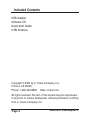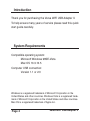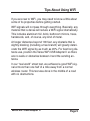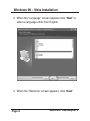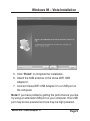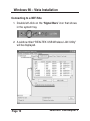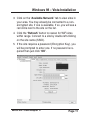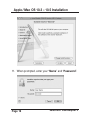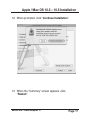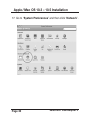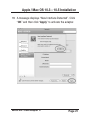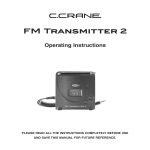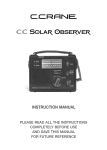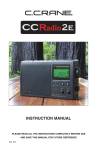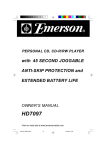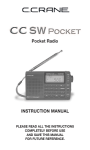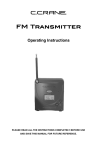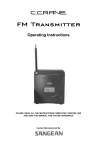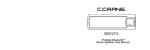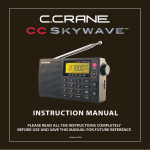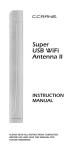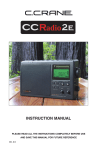Download C. Crane Versa WiFi USB Adapter II User manual
Transcript
Versa WiFi USB Adapter II QUICK START GUIDE PLEASE READ ALL INSTRUCTIONS COMPLETELY BEFORE USE AND SAVE THIS GUIDE FOR FUTURE REFERENCE Included Contents USB Adapter Software CD Quick Start Guide 5 dBi Antenna Copyright © 2009 by C. Crane Company, Inc., Fortuna, CA 95540 Phone: 1-800-522-8863 Web: ccrane.com All rights reserved. No part of this booklet may be reproduced, in any form or means whatsoever, without permission in writing from C. Crane Company, Inc. Page 2 Versa WiFi USB Adapter II Table of Contents Included Contents ................................................................ 2 Introduction ........................................................................... 4 System Requirements .......................................................... 4 Tips About Using WiFi ........................................................... 5 Installing Software ............................................................... 6 Windows 98 – Vista Installation .......................................... 6 Apple / Mac OS 10.3 – 10.5 Installation ............................. 13 FCC Interference Statement and Safety Instructions ..... 25 Warranty Information .......................................................... 27 Versa WiFi USB Adapter II Page 3 Introduction Thank you for purchasing the Versa WiFi USB Adapter II. To help ensure many years of service please read this quick start guide carefully. System Requirements Compatible operating system: Microsoft Windows 98SE-Vista Mac OS 10.3-10.5 Computer USB connection: Version 1.1 or 2.0 Windows is a registered trademark of Microsoft Corporation in the United States and other countries. Windows Vista is a registered trademark of Microsoft Corporation in the United States and other countries. Mac OS is a registered trademark of Apple Inc. Page 4 Versa WiFi USB Adapter II Tips About Using WiFi If you are new to WiFi, you may need to know a little about some of its properties before getting started. WiFi signals will not pass through everything. Basically, any material that is dense will reduce a WiFi signal dramatically. This includes aluminum foil, brick, bathroom mirrors, trees, hardwoods, and, of course, any kind of metal. At longer distances beyond 100 feet, any obstacle that is slightly blocking (including a tree branch) will greatly deteriorate the WiFi signal by as much as 90%. For best long distance use, position the Versa WiFi USB Adapter II so there are no walls or obstacles between it and the sending antenna. In our “real world” street test, we achieved a good WiFi signal at more than one half of a mile away from a normal wireless router. This test was done in the middle of a road with no obstructions. Versa WiFi USB Adapter II Page 5 Installing Software Before connecting to a WiFi hotspot with your Versa WiFi USB Adapter II, you must FIRST install the supplied software CD on your computer. Since not all operating systems are the same, we have supplied installation directions for each type. Windows 98 – Vista Installation Installation 1. Insert the supplied CD into your computerʼs disk drive. The setup software should start automatically after a few seconds. Page 6 Versa WiFi USB Adapter II Windows 98 – Vista Installation 2. When the first title screen appears, Click “Driver Installation”. Versa WiFi USB Adapter II Page 7 Windows 98 – Vista Installation 3. When the “Language” screen appears click “Next” or select a language other then English. 4. When the “Welcome” screen appears, click “Next”. Page 8 Versa WiFi USB Adapter II Windows 98 – Vista Installation 5. Click “Finish” to complete the installation. 6. Attach the 5dBi antenna to the Versa WiFi USB Adapter II. 7. Connect Versa WiFi USB Adapter II to a USB port on the computer. Note: If you have problems getting the performance you like, try using an alternate USB port on your computer. One USB port may be low powered and one may be high powered. Versa WiFi USB Adapter II Page 9 Windows 98 – Vista Installation Connecting to a WiFi Site 1. Double left-click on the “Signal Bars” icon that shows in the system tray. 2. A window titled “REALTEK USB Wireless LAN Utility” will be displayed. Page 10 Versa WiFi USB Adapter II Windows 98 – Vista Installation 3. Click on the “Available Network” tab to view sites in your area. You may already be connected to a nonencrypted site, if one is available. If so, you will see a red circle next to the site on the list. 4. Click the “Refresh” button to rescan for WiFi sites within range. Connect to a site by double left-clicking on the site name (SSID). 5. If the site requires a password (Encryption Key), you will be prompted to enter one. If no password is required then just click “OK”. Versa WiFi USB Adapter II Page 11 Windows 98 – Vista Installation 6. A profile will be automatically created. Once this profile has been created, your computer will automatically connect every time it is within range of the selected site. 7. Setup is complete! You can now access the internet by opening your default web browser. Page 12 Versa WiFi USB Adapter II Apple / Mac OS 10.3 – 10.5 Installation Apple Installation 1. Insert the supplied CD into your computerʼs disk drive. 2. Double click on the CD icon. 3. Double click on the “Mac” folder. 4. Double click on your Mac OS version. Versa WiFi USB Adapter II Page 13 Apple / Mac OS 10.3 – 10.5 Installation 5. Double click on “Install.mpkg” to start the installation. 6. When the “Introduction” screen appears, click “Continue”. 7. Click “Continue” on the “Read Me” screen. 8. Click “Continue” on the “License” screen. Page 14 Versa WiFi USB Adapter II Apple / Mac OS 10.3 – 10.5 Installation 9. Click “Agree” to indicate that you agree to the terms of the license agreement. 10. When installation screen appears click “Install” or choose another location for the installation. Versa WiFi USB Adapter II Page 15 Apple / Mac OS 10.3 – 10.5 Installation 11. When prompted, enter your “Name” and “Password”. Page 16 Versa WiFi USB Adapter II Apple / Mac OS 10.3 – 10.5 Installation 12. When prompted, click “Continue Installation”. 13. When the “Summary” screen appears, click “Restart”. Versa WiFi USB Adapter II Page 17 Apple / Mac OS 10.3 – 10.5 Installation 14. After computer is fully restarted, plug in the Versa WiFi USB Adapter II into your USB port. Note: If you have problems getting the performance you like, try using an alternate USB port on your computer. One USB port may be low powered and one may be high powered. Page 18 Versa WiFi USB Adapter II Apple / Mac OS 10.3 – 10.5 Installation 15. Once the adapter is plugged in, you will get a message telling you to enable the WLAN card in the “Network” item in “System Preferences”. Click “OK”. 16. The WLAN Client Utility window will pop up. Ignore this window until after the setup is complete. Versa WiFi USB Adapter II Page 19 Apple / Mac OS 10.3 – 10.5 Installation 17. Go to “System Preferences” and then click “Network”. Page 20 Versa WiFi USB Adapter II Apple / Mac OS 10.3 – 10.5 Installation 18. A message displays “New Interface Detected”. Click “OK” and then click “Apply” to activate the adapter. Versa WiFi USB Adapter II Page 21 Apple / Mac OS 10.3 – 10.5 Installation Connecting to a WiFi Site 1. From the dock, click the “Crab” icon to activate the “WLAN” utility. 2. From the “Realtek WLAN Client Utility” (the window you ignored in step #16 on page 19), click the “Available Network” tab. Page 22 Versa WiFi USB Adapter II Apple / Mac OS 10.3 – 10.5 Installation 3. Double-click your desired WiFi site. 4. If the WiFi site requires a network key (password) before connecting, enter and confirm the key. When finished, click “OK”. Versa WiFi USB Adapter II Page 23 Apple / Mac OS 10.3 – 10.5 Installation 5. Check to see if you are connected by clicking on the “Link Status” tab. 6. If “Link Status” shows that you are “Connected” with good signal strength, then you will be able to access the internet using your default web browser. For more details you can browse the full user manual on the supplied CD. Page 24 Versa WiFi USB Adapter II FCC Interference Statement and Safety Federal Communication Commission Interference Statement This equipment has been tested and found to comply with the limits for a Class B digital device, pursuant to Part 15 of FCC Rules. These limits are designed to provide reasonable protection against harmful interference in a residential installation. Operation is subject to the following two conditions: 1. This device may not cause harmful interface, and 2. This device must accept any interface received, including interface that may cause undesired operation. This equipment generates, uses, and can radiate radio frequency energy and, if not installed and used in accordance with the instructions, may cause harmful interference to radio communications. However, there is no guarantee that interference will not occur in a particular installation. If this equipment does cause harmful interference to radio or television reception, which can be determined by turning the equipment off and on, the user is encouraged to try to correct the interference by one or more of the following measures: a. Reorient or relocate the receiving antenna. Versa WiFi USB Adapter II Page 25 FCC Interference Statement and Safety b. Increase the separation between the equipment and receiver. c. Connect the equipment into an outlet on a circuit different from that to which the receiver is connected. d. Consult the dealer or an experienced radio technician for help. Changes or modifications not expressly approved by the manufacturer could void the userʼs authority to operate the equipment. CAUTION: 1. To comply with FCC RF exposure compliance requirements, a separation distance of about 8 inches must be maintained between the antenna of this device and all persons. 2. This transmitter must not be co-located or operating in conjunction with any other antenna or transmitter. Page 26 Versa WiFi USB Adapter II Warranty Information One Year Limited Warranty C. Crane Company Inc. warrants this product to be free from defects in material and workmanship under normal use and conditions for a period of one year from the date of original purchase on parts and labor. Should service be necessary for any reason due to a manufacturing defect or malfunction during the warranty period, C. Crane Company Inc., at its sole discretion, will repair or replace the defective merchandise at no charge, upon receipt of this item at its service center with a copy of proof of date of purchase. The consumer purchaser is responsible for shipping the unit to C. Crane Company Inc.ʼs service center. In order to obtain performance of any obligation under this warranty or any implied warranty, the consumer purchaser must: 1) Carefully pack the unit in the original packing cartons or a suitable, wellpadded corrugated box. 2) Call 1-800-522-8863 for a Return Authorization (RA) number, and mark the RA number on the outside of the packing carton. Also enclose a copy of proof of date of purchase and a note describing your specific problem. 3) Ship the unit insured for full retail value via Parcel Post or a common carrier of your choice. NOTE: This warranty does not cover: A) Adapters that have been misused, neglected or damaged by accident. B) Adapters that have been opened, repaired or altered by persons other than C. Crane Company Inc. This warranty is valid only in the United States of America and Canada and extends only to the original consumer purchaser. Any applicable implied warranties, including the warranty of merchantability, are limited in duration Versa WiFi USB Adapter II Page 27 Warranty Information to a period of one year from the date of the original purchase at retail and no warranties, whether expressed or implied, shall apply to this product thereafter. Under no circumstances shall C. Crane Company Inc. be liable for any loss or damage, direct or consequential arising out of the use of, or inability to use this product, (some states do not allow limitations on implied warranties or exclusion of consequential damage, therefore, these restrictions may not apply to you). This warranty gives you specific legal rights and you may also have other rights that may vary from state to state. Copyright © 2009 C. Crane Company Inc. All rights reserved.