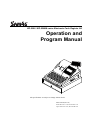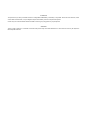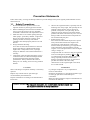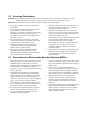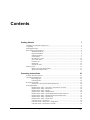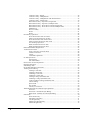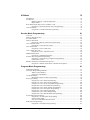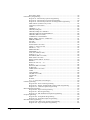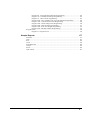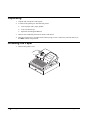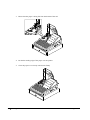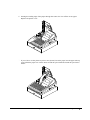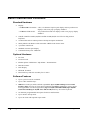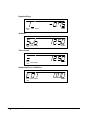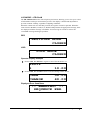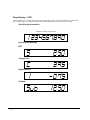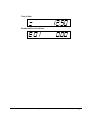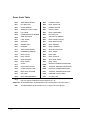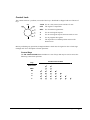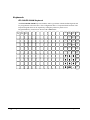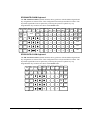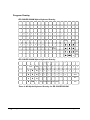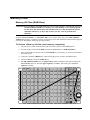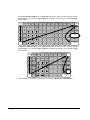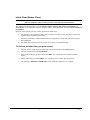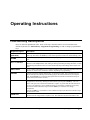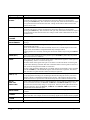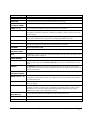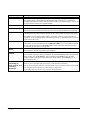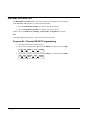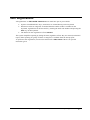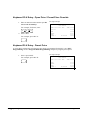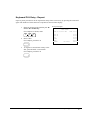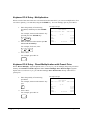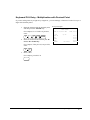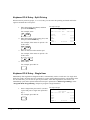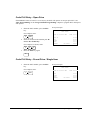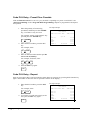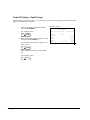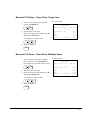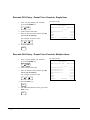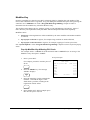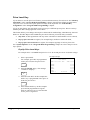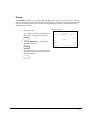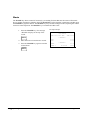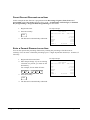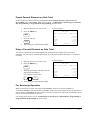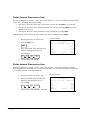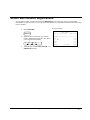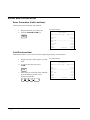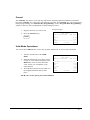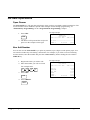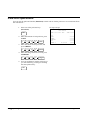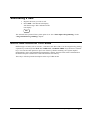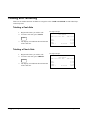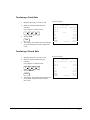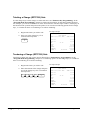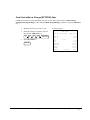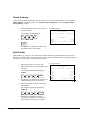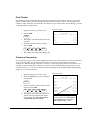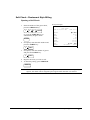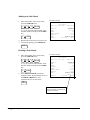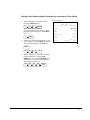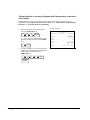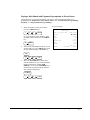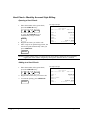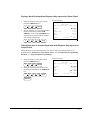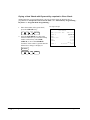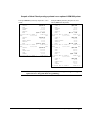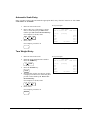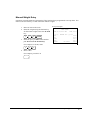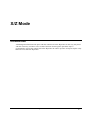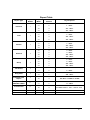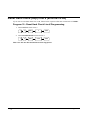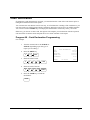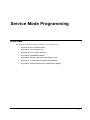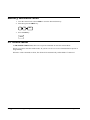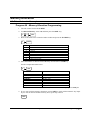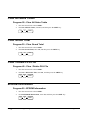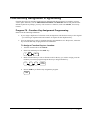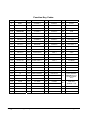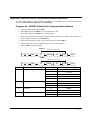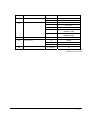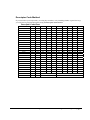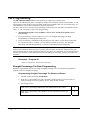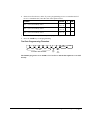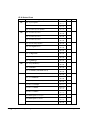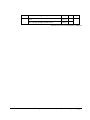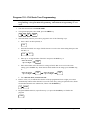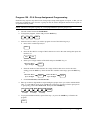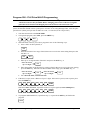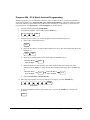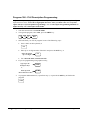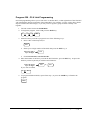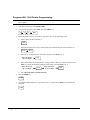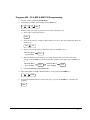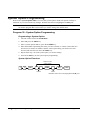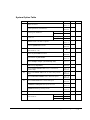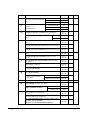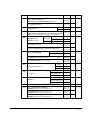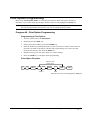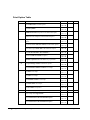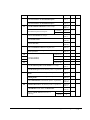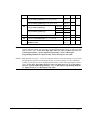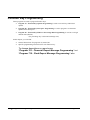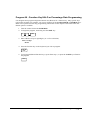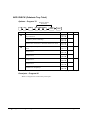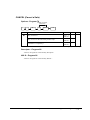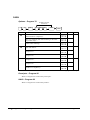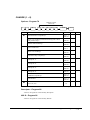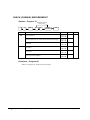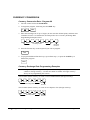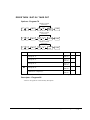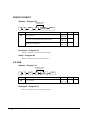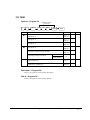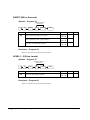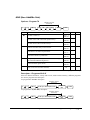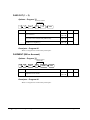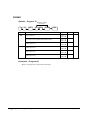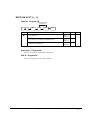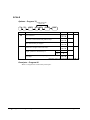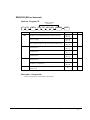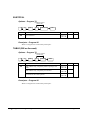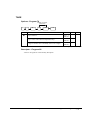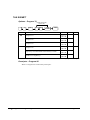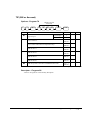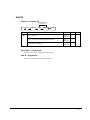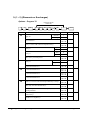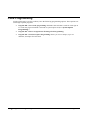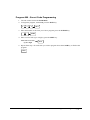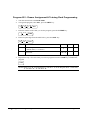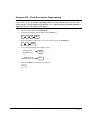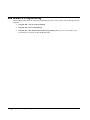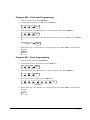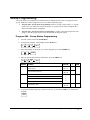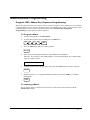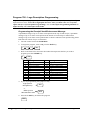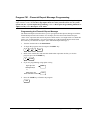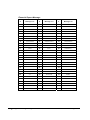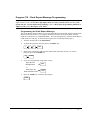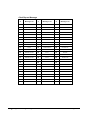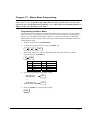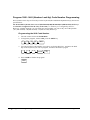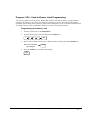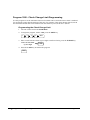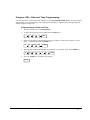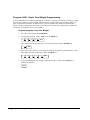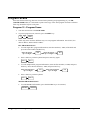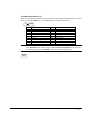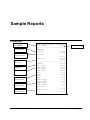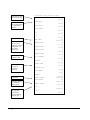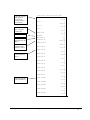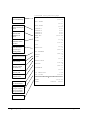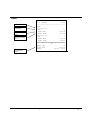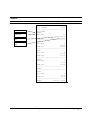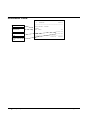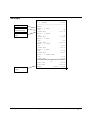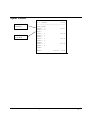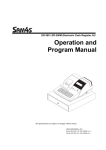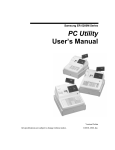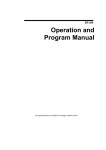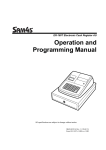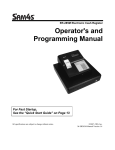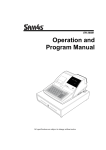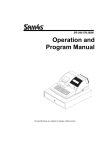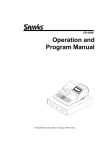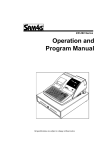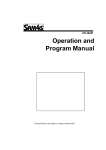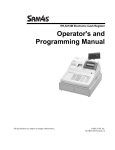Download Sam4s ER-5200 Specifications
Transcript
ER-5200 / ER-5200M series Electronic Cash Register AU Operation and Program Manual All specifications are subject to change without notice JK68-60953L(Rev.02) From ER-52xx v1.0, ER-52xxM v1.0 Up to ER-52xx v5.8, ER-52xxM v5.8 ATTENTION The product that you have purchased contains a rechargeable Ni-MH battery. This battery is recyclable. At the end of its useful life, under various state and local laws, it may be illegal to dispose of the battery into the municipal waste system. Check with your local solid waste officials for details concerning recycling options or proper disposal. WARNING This is a Class A product. In a domestic environment this product may cause radio interference in which case the user may be required to take adequate measures. Precaution Statements Follow these safety, servicing and ESD precautions to prevent damage and to protect against potential hazards such as electrical shock. 1-1 Safety Precautions 1. Be sure that all built-in protective devices are replaced. Restore any missing protective shields. 2. When reinstalling the chassis and its assemblies, be sure to restore all protective devices, including nonmetallic control knobs and compartment covers. 3. Make sure there are no cabinet openings through which people - particularly children - might insert fingers and contact dangerous voltages. Such openings include excessively wide cabinet ventilation slots and improperly fitted covers and drawers. 4. Design Alteration Warning: Never alter or add to the mechanical or electrical design of the SECR. Unauthorized alterations might create a safety hazard. Also, any design changes or additions will void the manufacturer’s warranty. 5. Components, parts and wiring that appear to have overheated or that are otherwise damaged should be replaced with parts that meet the original specifications. Always determine the cause of damage or over- heating, and correct any potential hazards. 6. Observe the original lead dress, especially near the following areas: sharp edges, and especially the AC and high voltage supplies. Always inspect for pinched, out-of-place, or frayed wiring. Do not change the spacing between components and the printed circuit board. Check the AC power cord for damage. Make sure that leads and components do not touch thermally hot parts. 7. Product Safety Notice: Some electrical and mechanical parts have special safety-related characteristics that might not be obvious from visual inspection. These safety features and the protection they give might be lost if the replacement component differs from the original - even if the replacement is rated for higher voltage, wattage, etc. Components that are critical for safety are indicated in the circuit diagram by shading, ( ) or ( ). Use replacement components that have the same ratings, especially for flame resistance and dielectric strength specifications. A replacement part that does not have the same safety characteristics as the original might create shock, fire or other hazards. CAUTION There is the danger of explosion if battery is incorrectly replaced. ATTENTION ll y a danger d’explosion s’il y a remplacement incorrect de la batterie. Remplacer uniquement avec une batterie du même type ou d’un type équivalent recommandé par le constructeur. Mettre au rebut les batteries usagées conformément aux instructions du fabricant. Replace only with the same or equivalent type recommended by the manufacturer. Dispose used batteries according to the manufacturer’s instructions. SAFETY NOTICE: "For pluggable equipment, the socket-outlet shall be installed near the equipment and shall be easily accessible." 1-2 Servicing Precautions WARNING: First read the-Safety Precautions-section of this manual. If some unforeseen circumstance creates a conflict between the servicing and safety precautions, always follow the safety precautions. WARNING: An electrolytic capacitor installed with the wrong polarity might explode. 1. Servicing precautions are printed on the cabinet. Follow them. 2. Always unplug the units AC power cord from the AC power source before attempting to: (a) Remove or reinstall any component or assembly (b) Disconnect an electrical plug or connector (c) Connect a test component in parallel with an electrolytic capacitor 3. Some components are raised above the printed circuit board for safety. An insulation tube or tape is sometimes used. The internal wiring is sometimes clamped to prevent contact with thermally hot components. Reinstall all such elements to their original position. 4. After servicing, always check that the screws, components and wiring have been correctly reinstalled. Make sure that the portion around the serviced part has not been damaged. 1-3 5. Check the insulation between the blades of the AC plug and accessible conductive parts (examples: metal panels and input terminals). 6. Insulation Checking Procedure: Disconnect the power cord from the AC source and turn the power switch ON. Connect an insulation resistance meter (500V) to the blades of AC plug. The insulation resistance between each blade of the AC plug and accessible conductive parts (see above) should be greater than 1 megohm. 7. Never defeat any of the B+ voltage interlocks Do not apply AC power to the unit (or any of its assemblies) unless all solid-state heat sinks are correctly installed. 8. Always connect an instrument’s ground lead to the instrument chassis ground before connecting the positive lead; always remove the instrument’s ground lead last. Precautions for Electrostatic Sensitive Devices (ESDs) 1. Some semiconductor (solid state) devices are easily damaged by static electricity. Such components are called Electrostatic Sensitive Devices (ESDs); examples include integrated circuits and some fieldeffect transistors. The following techniques will reduce the occurrence of component damage caused by static electricity. 2. Immediately before handling any semiconductor components or assemblies, drain the electrostatic charge from your body by touching a known earth ground. Alternatively, wear a discharging wriststrap device. (Be sure to remove it prior to applying power - this is an electric shock precaution.) 3. After removing an ESD-equipped assembly, place it on a conductive surface such as aluminum foil to prevent accumulation of electrostatic charge. 4. Do not use Freon-propelled chemicals. These can generate electrical charges that damage ESDs. 5. Use only a grounded-tip soldering iron when soldering or unsoldering ESDs. 6. Use only an anti-static solder removal device. Many solder removal devices are not rated as anti-static; these can accumulate sufficient electrical charge to damage ESDs. 7. Do not remove a replacement ESD from its protective package until you are ready to install it. Most replacement ESDs are packaged with leads that are electrically shorted together by conductive foam, aluminum foil or other conductive materials. 8. Immediately before removing the protective material from the leads of a replacement ESD, touch the protective material to the chassis or circuit assembly into which the device will be installed. 9. Minimize body motions when handling unpackaged replacement ESDs. Motions such as brushing clothes together, or lifting a foot from a carpeted floor can generate enough static electricity to damage an ESD.Contents Contents Getting Started 1 About the ER-5200/ER-5200M Series....................................................................................... 1 Unpacking.................................................................................................................................. 2 Installing the Paper .................................................................................................................... 2 Basic Features and Functions .................................................................................................... 6 Standard Hardware ...................................................................................................... 6 Optional Hardware ...................................................................................................... 6 Software Features ........................................................................................................ 6 Front Display............................................................................................................... 7 Rear Display - VFD................................................................................................... 10 Error Code Table....................................................................................................... 12 Control Lock ............................................................................................................. 13 Keyboards.................................................................................................................. 14 Program Overlay ....................................................................................................... 16 Memory Clear.......................................................................................................................... 17 Memory All Clear (RAM Clear) ............................................................................... 17 Initial Clear (Status Clear)......................................................................................... 19 Operating Instructions 21 Function Key Descriptions ...................................................................................................... 21 Clerk Sign-On/Sign-Off .......................................................................................................... 25 Direct Sign-On .......................................................................................................... 25 Coded Sign-On.......................................................................................................... 25 Receipt On and Off.................................................................................................................. 26 Program 99 - Receipt ON/OFF Programming........................................................... 26 Item Registrations.................................................................................................................... 27 Keyboard PLU Entry - Open Price / Preset Price Override ...................................... 28 Keyboard PLU Entry - Preset Price........................................................................... 28 Keyboard PLU Entry - Repeat .................................................................................. 29 Keyboard PLU Entry - Multiplication....................................................................... 30 Keyboard PLU Entry - Direct Multiplication with Preset Price................................ 30 Keyboard PLU Entry - Multiplication with Decimal Point....................................... 31 Keyboard PLU Entry - Split Pricing ......................................................................... 32 Keyboard PLU Entry - Single Item ........................................................................... 32 Code PLU Entry - Open Price................................................................................... 33 Code PLU Entry - Preset Price / Single Item ............................................................ 33 Code PLU Entry - Preset Price Override................................................................... 34 ER-5200/ER-5200M series Electronic Cash Register AU Contents • i Code PLU Entry - Repeat..........................................................................................34 Code PLU Entry - Multiplication ..............................................................................35 Code PLU Entry - Multiplication with Decimal Point ..............................................35 Code PLU Entry - Split Pricing.................................................................................36 Barcode PLU Entry - Open Price, Single Item..........................................................37 Barcode PLU Entry - Open Price, Multiple Items.....................................................37 Barcode PLU Entry - Preset Price Override, Single Item..........................................38 Barcode PLU Entry - Preset Price Override, Multiple Items ....................................38 Modifier Key .............................................................................................................39 Price Level Key .........................................................................................................40 Promo ........................................................................................................................41 Waste .........................................................................................................................42 Percent Key Operations ...........................................................................................................43 Preset Percent Discount on an Item...........................................................................44 Enter a Percent Discount on an Item .........................................................................44 Preset Percent Discount on Sale Total.......................................................................45 Enter a Percent Discount on Sale Total .....................................................................45 For Surcharge Operation ...........................................................................................45 Dollar Amount Discount on Sale...............................................................................46 Dollar Amount Discount on Item ..............................................................................46 Return Merchandise Registrations...........................................................................................47 Voids and Corrections .............................................................................................................48 Error Correction (Void Last Item).............................................................................48 Void Previous Item....................................................................................................48 Cancel........................................................................................................................49 Void Mode Operations ..............................................................................................49 No Sale Operations ..................................................................................................................50 Open Drawer .............................................................................................................50 Non Add Number ......................................................................................................50 Received On Account Operations............................................................................................51 Paid Out Operations.................................................................................................................52 Subtotaling a Sale ....................................................................................................................53 Eat In/Take Out/Drive Thru Sales ...........................................................................................53 Totaling and Tendering............................................................................................................54 Totaling a Cash Sale ..................................................................................................54 Totaling a Check Sale................................................................................................54 Tendering a Cash Sale ...............................................................................................55 Tendering a Check Sale.............................................................................................55 Totaling a Charge (EFTPOS) Sale ............................................................................56 Tendering a Charge (EFTPOS) Sale .........................................................................56 Cash Out within a Charge (EFTPOS) Sale................................................................57 Check Cashing...........................................................................................................58 Split Tender ...............................................................................................................58 Post Tender................................................................................................................59 Currency Conversion.................................................................................................59 Table Management and Clerk Interrupt Operations ................................................................60 Overview ...................................................................................................................60 Soft Check - Restaurant Style Billing........................................................................61 Hard Check - Monthly Account Style Billing ...........................................................66 Scale Entry...............................................................................................................................70 Direct Scale Entry......................................................................................................70 Automatic Scale Entry...............................................................................................71 Tare Weight Entry .....................................................................................................71 Manual Tare Weight Entry ........................................................................................72 Manual Weight Entry ................................................................................................73 ii • Contents ER-5200/ER-5200M series Electronic Cash Register AU X/Z Mode 75 Introduction ............................................................................................................................. 75 X/Z Reports ............................................................................................................................. 76 Running a Report - General Instructions................................................................... 76 Report Table.............................................................................................................. 77 Reset Hard Check (Slip) Line # (EPROM v3.4R).................................................................... 78 Program 10 - Reset Hard Check Line # Programming.............................................. 78 Cash Declaration...................................................................................................................... 79 Program 90 - Cash Declaration Programming .......................................................... 79 Service Mode Programming 81 Overview ................................................................................................................................. 81 Memory Allocation Scan .........................................................................................................82 PC Online Mode ...................................................................................................................... 82 Memory Allocation.................................................................................................................. 83 Program 60 - Memory Allocation Programming....................................................... 83 Clear All Sales Totals .............................................................................................................. 84 Program 20 - Clear All Sales Totals.......................................................................... 84 Clear Grand Total .................................................................................................................... 84 Program 30 - Clear Grand Total................................................................................ 84 Clear / Delete PLU File ........................................................................................................... 84 Program 40 - Clear / Delete PLU File ....................................................................... 84 EPROM Information ............................................................................................................... 84 Program 50 - EPROM Information ........................................................................... 84 Function Key Assignment Programming ................................................................................ 85 Program 70 - Function Key Assignment Programming ............................................ 85 Function Key Codes .................................................................................................. 86 RS232C Serial Ports Communication Options ........................................................................ 87 Program 8x - RS232C Serial Ports Communication Options.................................... 87 Program Mode Programming 91 Default Programming .............................................................................................................. 91 Descriptor Programming Methods........................................................................................... 91 Alpha Overlay Method.............................................................................................. 92 Descriptor Code Method ........................................................................................... 93 Tax Programming .................................................................................................................... 94 Straight Percentage Tax Rate Programming ............................................................. 94 PLU Programming................................................................................................................... 96 Program 100 - PLU Status Programming.................................................................. 97 Program 110 - PLU Auto Tare Programming ......................................................... 100 Program 150 - PLU Group Assignment Programming ........................................... 101 Program 200 - PLU Price/HALO Programming ..................................................... 102 Program 250 - PLU Stock Amount Programming .................................................. 103 Program 300 - PLU Description Programming....................................................... 104 Program 350 - PLU Link Programming.................................................................. 105 Program 400 - PLU Delete Programming ............................................................... 106 Program 450 - PLU MIX & MATCH Programming .............................................. 107 System Option Programming................................................................................................. 108 Program 30 - System Option Programming ............................................................ 108 System Option Table ............................................................................................... 109 Note: Price Embedded Barcode Format .................................................................. 112 Print Option Programming .................................................................................................... 113 Program 40 - Print Option Programming ................................................................ 113 ER-5200/ER-5200M series Electronic Cash Register AU Contents • iii Print Option Table ...................................................................................................114 Function Key Programming...................................................................................................118 Program 70 - Function Key Options Programming.................................................119 Program 80 - Function Key Descriptor Programming ............................................120 Program 90 - Function Key HALO or Percentage Rate Programming ...................121 ADD CHECK (Cafeteria Tray Total)......................................................................122 CANCEL (Cancel a Sale)........................................................................................123 CASH ......................................................................................................................124 CHARGE (1 ~ 8).....................................................................................................125 CHECK (CHEQUE)................................................................................................126 CHECK (CHEQUE) CASHING .............................................................................127 CHECK (CHEQUE) ENDORSEMENT .................................................................128 CHECK # (Bill or Account) ....................................................................................129 CURRENCY CONVERSION.................................................................................130 DRIVE THRU / EAT IN / TAKE OUT ..................................................................131 ERROR CORRECT ................................................................................................132 F/S SUB...................................................................................................................132 F/S TEND................................................................................................................133 GUEST (Bill or Account)........................................................................................134 LEVEL1 - 2 (Price Levels)......................................................................................134 MACRO (1 ~ 10).....................................................................................................135 MDSE RETURN .....................................................................................................135 MODIFIER (1 ~ 5)..................................................................................................136 #/NS (Non Add#/No Sale).......................................................................................137 PAID OUT (1 ~ 3)...................................................................................................138 PAYMENT (Bill or Account) .................................................................................138 PBAL (Bill or Account) ..........................................................................................139 PRINT CHECK (Bill or Account)...........................................................................139 PROMO...................................................................................................................140 RECD ON ACCT (1 ~ 3) ........................................................................................141 SCALE ....................................................................................................................142 SERVICE (Bill or Account) ....................................................................................143 SUBTOTAL ............................................................................................................144 TABLE (Bill or Account)........................................................................................144 TARE.......................................................................................................................145 TAX EXEMPT........................................................................................................146 TIP (Bill or Account)...............................................................................................147 VALIDATE.............................................................................................................148 VOID .......................................................................................................................148 WASTE ...................................................................................................................149 % (1 ~ 5) (Discounts or Surcharges) .......................................................................150 Clerk Programming................................................................................................................152 Program 800 - Secret Code Programming...............................................................153 Program 801 - Drawer Assignment & Training Clerk Programming......................154 Program 810 - Clerk Description Programming......................................................155 Mix & Match Programming...................................................................................................156 Program 600 - Trip Level Programming .................................................................157 Program 601 - Price Programming ..........................................................................157 Program 610 - Mix & Match Description Programming.........................................158 Group Programming ..............................................................................................................159 Program 900 - Group Status Programming .............................................................159 Program 910 - Group Descriptors Programming.....................................................160 Miscellaneous Programming .................................................................................................161 Program 1500 - Macro Key Sequence Programming..............................................161 Program 700 - Logo Description Programming ......................................................162 iv • Contents ER-5200/ER-5200M series Electronic Cash Register AU Program 701 - Financial Report Message Programming ........................................ 163 Program 710 - Clerk Report Message Programming .............................................. 165 Program 711 - Macro Name Programming ............................................................. 167 Program 1000 - NLU (Number Look Up) Code Number Programming ................ 168 Program 1100 - Cash-In-Drawer Limit Programming ............................................ 169 Program 1200 - Check Change Limit Programming............................................... 170 Program 1300 - Date and Time Programming ........................................................ 171 Program 1400 - Scale Tare Weight Programming .................................................. 172 Program 1600 - Machine Number Programming .................................................... 173 Program Scans ....................................................................................................................... 174 Program 15 - Program Scans................................................................................... 174 Sample Reports 177 Financial ................................................................................................................................ 177 Time....................................................................................................................................... 181 PLU........................................................................................................................................ 182 Clerk ...................................................................................................................................... 183 Individual Clerk..................................................................................................................... 184 Groups ................................................................................................................................... 185 Stock ...................................................................................................................................... 186 Open Check ........................................................................................................................... 187 ER-5200/ER-5200M series Electronic Cash Register AU Contents • v Getting Started About the ER-5200/ER-5200M Series The ER-5200/ER-5200M Series is offered in three different versions. • The ER-5200/ER-5200M features a flat 160 position keyboard with 117 NLU keys. Because it offers protection from spills, this keyboard works best in restaurants, food service shops, or convenience stores where food is served. • The ER-5240/ER-5240M features a 90 position keyboard with traditional raised keys. This keyboard will accommodate up to 40 NLU keys and works best in retail stores, or shops where it is not necessary to place a large number of preset item keys on the keyboard. • The ER-5215/ER-5215M features a 60 position keyboard with traditional raised keys. This keyboard will accommodate up to 15 NLU keys and works best in retail stores, or shops where it is not necessary to place a large number of preset item keys on the keyboard. • The ER-5200/ER-5200M Series has a standard capacity of 1000 PLUs and 20 Groups allows for easy item management. . For expansion to 9000 PLUs, please contact your dealer. • The ER-5200/ER-5200M Series, with its superb thermal printing system, always provides the fastest in transaction speeds. • The ER-5200/ER-5200M Series is preset with 10% GST and Australian rounding as well as a number of other useful functions. This manual includes instructions for three models. The keyboard is the only significant difference between the three models. All other features are the same, unless otherwise noted. ER-5200/ER-5200M series Electronic Cash Register AU Getting Started • 1 Unpacking 1. Unpack and unwrap the cash register. 2. Located in the packing are the following items: • 2 roll of paper and 1 paper spindle, • 2 sets of control keys, • Operation and Program Manual, 3. Remove the cardboard protectors from the cash drawer. 4. Plug the register into a grounded outlet (three prong), insert a control key and turn the key to the REG control lock position. Installing the Paper 1. Remove the printer cover. 2 • Getting Started ER-5200/ER-5200M series Electronic Cash Register AU 2. Push the blue cap lever and then lift up to open the paper cover. ER-5200/ER-5200M series Electronic Cash Register AU Getting Started • 3 3. Ensure that the paper is being fed from the bottom of the roll. 4. Put the the leading edge of the paper over the printer 5. Close the paper cover slowly until it locks firmly 4 • Getting Started ER-5200/ER-5200M series Electronic Cash Register AU 6. Passing the leading edge of the paper through the cutter slot. Tear off the excess paper. Replace the printer cover. ※ If you wish to use the printer to print a sales journal, insert the paper into the paper take-up spool. Wind the paper two or three turns around the spool shaft and install the spool in the mount. ER-5200/ER-5200M series Electronic Cash Register AU Getting Started • 5 Basic Features and Functions Standard Hardware • Display => ER-52xxM LCD model: 2 line, 16 character liquid crystal display and ten position rear displays with a rear pop up display standard. => ER-52xx VFD model: Ten position front and rear displays with a rear pop up display standard. • 160(ER-5200/ER-5200M),90(ER-5240/ER-5240M),60(ER-5215/ER-5215M) position keyboard. • 2 station Thermal 32-column printer with drop-and-print mechanism. • Sturdy Metal Cash Drawer with removable 4 Bill/8 Coin drawer insert. • 7-position control lock. • Standard customer pole display. • Communications ports: 2 RS232C. Optional Hardware • PC Link. • Load cell scale. • Kitchen printer / Bill Printer / Slip Printer / Journal Printer. • Barcode scanner. • Pole Display. • EFTPOS Terminal. • Real clerk keys and lock assembly for 15 clerks. Software Features 6 • • Up to 2 price levels for each PLU. • Up to 5 PLU modifier keys. • 1000 Price Look Ups (PLUs) default (expandable up to 15,000 with up to two extend memory chips) for open or preset item registration. 117 PLUs standard for open or preset item registration. For direct registrations, up to 117(ER-5200/ER-5200M)/up to 40(ER5240/ ER-5240M)/up to 15(ER-5215/ ER-5215M) PLU keys are on the keyboard. • 18 character programmable descriptors for PLUs and functions. • Up to 99 PLU Group totals. • Up to 99 clerks with separate report totals. Getting Started ER-5200/ER-5200M series Electronic Cash Register AU Front Display VFD MODEL – ER-52xx The ER-5200/40/15 comes with a ten position front display. Annotations on the display window include: • RPT, where a counter appears when the same item is multiplied or repeated. • The AMOUNT area shows the amount, i.e. price, subtotal or total. • RCPT OFF indicates when the receipt is turned off. • The VOID symbol illuminates during Void operations. • The SHIFT symbol illuminates during Tax Shift operations • The CLERK segment remains illuminated as long as a clerk is signed on. RPT AMOUNT RCPT VOID SHIFT OFF CLERK The front display offers supplemental descriptors which appear in the first two display positions (as shown). These descriptors help the operator by supplying additional information while operating the register, and may be accompanied by an error tone. Supplemental descriptors include: RPT RPT AMOUNT RC PT VOID SH IFT OFF CLERK Change Due RPT RCPT VOID SHIFT OFF ER-5200/ER-5200M series Electronic Cash Register AU AMOUNT CLERK Getting Started • 7 Negative Entry RPT RCPT OFF AMOUNT VOID SHIFT CLERK Subtotal RPT AMOUNT RCPT VOID SHIFT OFF CLERK Total of Sale RPT AMOUNT RCPT VOID SH IFT OFF CLERK Numbered Error Conditions RPT RCPT VOID SHIFT OFF 8 • Getting Started AMOUNT CLERK ER-5200/ER-5200M series Electronic Cash Register AU LCD MODEL – ER-52xxM The ER-5200/40/15M comes with a liquid crystal screen, allowing you to view up to 2 lines of information with up to 20 characters per line. The display is backlit and adjustable to provide excellent visibility, regardless of lighting conditions. When the control lock is in the OFF position, the register can not be operated. When the control lock in the REG, VOID, X, Z, PGM or SM positions the appropriate message, there are displayed with the message “CLOSED”. You must sign on a clerk to remove the “CLOSED” message and begin operation. REG _REGISTER_MODE __________CLOSED VOID ___VOID_MODE __________CLOSED Operator Display Example Press 1 0 0 0, then PLU12 to register a sale of $10.00 to PLU 12 PLU12 1__________10.00 Press 5 0 0 0, then CASH to tender a sale and change will be shown CASH_______50.00 CHANGE_____40.00 Displayed Error Conditions _**_WARNING!_** __SEQUENCE_ERR ER-5200/ER-5200M series Electronic Cash Register AU Getting Started • 9 Rear Display - VFD The rear display is a 10 digit florescent display that allows your customer to monitor the transaction and view the sale total. The rear display can be lifted and turned for easy customer viewing. Rear Display Information Item Count Amount The number of times an item has been repeated is displayed The amount of the item, subtotal or total, is displayed in the rightmost portion of the display Rear Display Message RPT Change Due Negative Entry Subtotal 10 • Getting Started ER-5200/ER-5200M series Electronic Cash Register AU Total of Sale Numbered Error Conditions ER-5200/ER-5200M series Electronic Cash Register AU Getting Started • 11 Error Code Table E00 SEQUENCE ERROR E23 CONSOL OVER E01 PLU NO DATA E24 REQ. SUBTOTAL E02 CLERK ERROR E25 PROMO ERROR E03 AMOUNT COUNT OVER E26 CHECK OPEN E04 LAN TRAN E27 REQ. PASSWORD E05 COMMUNICATION ERROR E28 NO VOID PLU E06 TIME AND DATE E29 232C SETUP ERROR E07 LIMIT OVER E30 REQ. PRESET VALUE E08 INACTIVE E31 REQ. OPEN VALUE E09 XMODE ONLY E32 REQ. AMOUNT E10 NONADD E33 REQ. PAYMENT E11 ADDCHECK ERROR E34 INVALID FUNCTION E12 CONDIMENT ERROR E35 REQ. TABLE E13 REQ. EAT IN E36 REQ. PBAL E14 REQ. STOCK E37 REQ. CHECK # E15 REQ. DRAWER E38 ONLY ONE TABLE E16 REQ. GUEST E39 REQ. VALID E17 SCALE PER RECEIPT PRINTER PAPER END E18 CLERK NOT MATCH PEJ JOURNAL PRINTER PAPER END E19 COMPULSORY TARE PNR RECEIPT PRINTER NEAR END E20 REQ. DECLARATION PNJ JOURNAL PRINTER NEAR END E21 OFF LINE PCO PRINTER COVER OPEN E22 REQ. ENDORSEMENT ACJ CUTTER JAM A[] SYSTEM OPTION ERROR (No Auto Cutter installed Set System Option# 24 = 0) SLIP CHG SLIP PAPER END. CHANGE NEW SLIP PAPER (When using slip printer.) PFP 12 • SYSTEM ERROR (If this problem occurs, call the service engineer.) Getting Started ER-5200/ER-5200M series Electronic Cash Register AU Control Lock The control lock has 7 positions, accessed with 5 keys. Each ECR is shipped with two full sets of keys. OFF VOID Use to void (correct) items outside of a sale. VOID REG OFF The register is inoperable. X REG Use for normal registrations. Z X Use to read register reports. Z Use to read register reports and reset totals to zero. P Use to program the register. S The S position is a hidden position reserved for dealer access. P S Before performing any operations in Register Mode a clerk must be signed on. See “Clerk SignOn/Sign-Off” for a description of clerk operations. Control Keys The ER-5200/ER5200M Series includes two sets of keys that may be used to access the following control lock positions. Positions Accessible Key VOID OFF REG Removable √ √ REG √ √ X Z PGM VD √ √ √ √ Z √ √ √ √ √ P √ √ √ √ √ √ C √ √ √ √ √ √ ER-5200/ER-5200M series Electronic Cash Register AU S √ Getting Started • 13 Keyboards ER-5200/ER-5200M Keyboard The ER-5200/ER-5200M keyboard includes 160 key positions with the default legends and key assignments as shown below. This configuration has 117 keyboard NLU locations. The keyboard legend sheet can be replaced by lifting the protective plastic cover. Programmable key locations are shown with a bold border. RECT FEED DETL FEED RCPT ON/OFF ADD CHECK 6 PAID OUT 12 CLERK 18 CHECK 7 # RECD ACCT 13 CONV1 19 8 VOID 14 CONV2 20 4 ERROR CORR 9 EAT RETURN IN 21 15 VALID 5 #/NS 10 TAKE CAN CEL OUT 16 22 CLEAR PLU 11 X/TIME 17 23 TAX 1 %1 2 %2 3 %3 14 • Getting Started SERVIC E CHARG E2 7 8 9 24 4 5 6 CHECK 25 1 2 3 SBTL 26 0 00 . CHARG E1 CASH 27 ER-5200/ER-5200M series Electronic Cash Register AU ER-5240/ER-5240M Keyboard The ER-5240/ER-5240M keyboard includes 90 key positions with the default legends and key assignments as shown below. This configuration has 40 keyboard NLU locations. The keyboard legend label can be replaced by removing the protective plastic key cap. Programmable key locations are shown with a bold border. RECT FEED DETL FEED ERROR CORR 1 %1 %2 4 %2 5 CHECK # TAX 13 11 X/TIME 12 SERVIC E 14 RECD ACCT 15 PAID OUT 16 PRINT CHECK 17 ADD CHECK 18 CONV1 19 CONV2 20 CLERK 24 10 15 20 25 30 35 40 TAKE OUT 22 25 DRIVE THRU 23 26 8 9 4 9 14 19 24 29 34 39 RETURN 7 4 5 6 3 8 13 18 23 28 33 38 CANCEL 8 1 2 3 2 7 12 17 22 27 32 37 0 00 • 1 6 11 16 21 26 31 36 VALID 9 EAT IN 21 5 7 6 3 #/NS 10 CLEAR P L U VOID 2 RCPT ON/OFF CHARG 2 CHARG 1 CHECK 27 SBTL 28 CASH 29 ER-5215/ER-5215M Keyboard The ER-5215/ER-5215M keyboard includes 60 key positions with the default legends and key assignments as shown below. This configuration has 15 keyboard NLU locations. The keyboard legend label can be replaced by removing the protective plastic key cap. Programmable key locations are shown with a bold border. RECT FEED DETL FEED RCPT ON/OFF PLU RECD ACCT PAID OUT ERROR CORR VALID CLEAR #/NS X/TIME 5 10 15 VOID TAX 7 8 9 4 9 4 5 6 3 CANCEL RETURN CHECK # PRINT CHECK CLERK EAT IN ADD CHECK 14 TAKE OUT CHARG 2 8 13 DRIVE HRU CHARG 1 SBTL CHECK SERVICE %1 CONV 1 1 2 3 2 7 12 %2 CONV 2 0 00 • 1 6 11 ER-5200/ER-5200M series Electronic Cash Register AU CASH Getting Started • 15 Program Overlay ER-5200/ER-5200M Alpha Keyboard Overlay ! @ # $ % ^ & * ( ) - + Q W E R T Y U I O P < > A S D F G H J K L ; ' ? CLEAR Z X C V B N M , . / : = 7 8 9 DOUBLE BACK SPACE “ 4 5 6 1 2 3 SBTL 0 00 . CASH CAPS DOUBLE SPACE SPACE SPACE SPACE SPACE CAPS X/TIME ER-5240/ER-5240M Alpha Keyboard Overlay CLEAR ! @ # $ % ^ & * ( ) X/TIME Q W E R T Y U I O P L ; 7 8 9 A S D F G H J K 4 5 6 Z X C V B N M , CHECK 1 2 3 - + < > ? : = SBTL 0 00 • CAPS DOUBLE SPACE “ . / CASH DOUBLE BSPACE There is NO Alpha Keyboard Overlay for ER-5215/ER-5215M 16 • Getting Started ER-5200/ER-5200M series Electronic Cash Register AU Memory Clear Memory All Clear (RAM Clear) CAUTION: The procedures described in this area are security sensitive. Clearing all or parts of the ER-5200/ER-5200M series memory may cause damage or loss to the program. Do not share this information with unauthorized users and distribute the special SERVICE-Mode key (C-Key) only to those you may want to perform these functions. Perform "Clear All Totals", or "Clear PLU File" if you wish to clear only parts of ER-5200/ER5200M series memory. Complete clearing of all memory areas and installation of the default program can be done through the following special procedure: To Perform a Memory All Clear (reset memory completely): 1. Turn the power switch located on the right side of the register to the OFF position. 2. Turn the control lock to the S-Mode (one passed PGM-Mode as a hidden position). 3. Press and hold the key position where the CHECK key (circled key) is located on the default keyboard layout. 4. Continue to hold the CHECK key while turning the power switch to the ON position. 5. After hear BEEP, release the CHECK key. 6. For ER-5200/ER-5200M press the upper left key (RECT FEED) of the keyboard, then the lower left key (PLU 9), then the upper right key (CLERK), and finally press the lower right key (CASH). RECT FEED DETL FEED RCPT ON/OFF ADD CHECK 6 PAID OUT 12 CLERK 18 %1 CHECK 7 # RECD ACCT 13 CONV1 19 %2 SERVICE 8 VOID 14 CONV2 20 4 ERROR CORR 9 EAT RETURN IN 21 15 VALID 5 #/NS 10 TAKE CANCEL OUT 16 22 CLEAR PLU 11 X/TIME 17 23 TAX 1 2 3 %3 ER-5200/ER-5200M series Electronic Cash Register AU CHARG E2 7 8 9 24 4 5 6 CHECK 25 1 2 3 SBTL 26 0 00 . CHARG E1 CASH 27 Getting Started • 17 For ER-5240/ER-5240M press the upper left key (RECT FEED) of the keyboard, then the lower left key (%3), then the upper right key (CLERK), and finally press the lower right key (CASH). RECT FEED DETL FEED ERROR CORR 1 P L U %1 3 %2 4 %3 5 #/NS 10 CLEAR CHECK # TAX 11 13 X/TIME 12 SERVIC E 14 RECD ACCT 15 PAID OUT 16 PRINT CHECK 17 ADD CHECK 18 CONV1 19 CONV2 20 15 20 25 30 35 40 TAKE OUT 22 25 DRIVE THRU 23 26 8 9 4 9 14 19 24 29 34 39 RETURN 7 4 5 6 3 8 13 18 23 28 33 38 1 2 3 2 7 12 17 22 27 32 37 0 00 . 1 6 11 16 21 26 31 36 VALID 9 CLERK 24 10 7 CANCEL 8 EAT IN 21 5 6 VOID 2 RCPT ON/OFF CHARG 2 CHARG 1 CHECK 27 SBTL 28 CASH 29 For ER-5215/ER-5215M press the upper left key (RECT FEED) of the keyboard, then the lower left key (%3), then the upper right key (CLERK), and finally press the lower right key (CASH). RECT FEED DETL FEED RCPT ON/OFF PLU RECD ACCT PAID OUT ERROR CORR VALID CLEAR #/NS X/TIME 5 10 15 VOID TAX 7 8 9 4 9 4 5 6 3 CANCEL RETURN CHECK # PRINT CHECK CLERK EAT IN ADD CHECK 14 TAKE OUT CHARG 2 8 13 DRIVE HRU CHARG 1 SBTL CHECK SERVICE %2 CONV 1 1 2 3 2 7 12 %3 CONV 2 0 00 • 1 6 11 CASH 7. When memory is cleared, the register prints a message “RAM ALL CLEAR OK!” 18 • Getting Started ER-5200/ER-5200M series Electronic Cash Register AU Initial Clear (Status Clear) CAUTION: Do not share this information with unauthorized users. Distribute the S Mode and/or P Mode key only to those you may want to perform this function. The initial clear function allows you to exit any register activity and return to a beginning or cleared state. Any transaction that is in progress will be exited and totals for that transaction will not be updated. Here are some reasons you may want to perform an initial clear: • The register is in an unknown state, and you wish to exit the current program or transaction without following normal procedures. • You have performed a function that includes a compulsory activity and you wish to bypass the compulsion. • An initial clear may be necessary as part of servicing, or troubleshooting. To Perform an Initial Clear (program restart): 1. Turn the power switch located on the right side of the register to the OFF position. 2. Turn the control lock to the PGM-Mode. 3. Press and hold the key position where the SBTL key is located on the default keyboard layout. 4. While continuing to hold the SBTL key, turn the power switch to the ON position. 5. The message "INITIAL CLEAR OK!” prints when the initial clear is complete. ER-5200/ER-5200M series Electronic Cash Register AU Getting Started • 19 Operating Instructions Function Key Descriptions Keys are listed in alphabetical order. Some of the keys described below are not included on the default keyboard. See “Function Key Assignment Programming” to add or change programmable keys. Keyboard Legend Description #/NS (#/No Sale) Use as a non-add key to print up to an 8-digit numeric entry on the receipt. This entry will not add to any sales totals. The #/NS key is also used to open the cash drawer without making a sale. X/TIME Use to a multiply a quantity of items or calculate split pricing on PLU entries. Also use to display time. 00, 0 - 9, Decimal Use to make numeric entries in REG, X, Z, VOID, or P positions. The decimal key is used for decimal or scale multiplication, when setting or entering fractional percentage discounts, or when programming fractional tax rates. Do not use the decimal key when making amount entries into PLUs. ADD CHECK Use to combine individual trays (in a cafeteria situation) that will be paid together. Each tray subtotal can advance the consecutive number, depending on programming. CANCEL Cancels a transaction without updating PLU, or function key totals. The Cancel function may only be used prior to tendering. Once tendering begins, the Cancel function may no longer be used. The CANCEL key corrects the appropriate totals and counters and the Financial report records total of transactions canceled. CASH Calculates the sale total including tax, finalizes the sale, and opens the cash drawer. Change computation is allowed by entering an amount before pressing the CASH key. The cash drawer will open only if the amount tendered is equal to or greater than the total amount of the sale. Post tendering is also available should a second change calculation be necessary. Re-enter the tendered amount and press the CASH key to show the new change computation. Press the CASH key a second time to issue a buffered receipt (up to 200 lines) when the receipt on/off function is OFF. CASH OUT Use to allow cash out function when EFTPOS terminal is connected and activated. 0(zero) amount cash out will generate a sequence error. This function only allowed within a sale. ER-5200/ER-5200M series Electronic Cash Register AU Operating Instructions • 21 Keyboard Legend Description CHARGE (1 - 8) or EFTPOS Use to finalize charge sales. Calculates the sale total including tax, finalizes the sale, and opens the cash drawer. Change computation is allowed by entering an amount before pressing the CHARGE key. The cash drawer will open only if the amount tendered is equal to or greater than the total amount of the sale. Change issued will be subtracted from the cash-in-drawer total. CHECK (CHEQUE) Use to finalize check sales. Calculates the sale total including tax, finalizes the sale, and opens the cash drawer. Change computation is allowed by entering an amount before pressing the CHECK key. The cash drawer will open only if the amount tendered is equal to or greater than the total amount of the sale. Change issued will be subtracted from the cashin-drawer total. CHECK (CHEQUE) CASHING Use to exchange a check for cash. Cash-in-drawer and check-in-drawer totals are adjusted. CHECK (CHEQUE) ENDORSEMENT Use to print a check endorsement message on an optional slip printer to program an endorsement message. CHECK # The CHECK # key is used to begin a new, or access an existing balance (hard check) or itemized bill (soft check.) Check track numbers that are entered manually may be set at a fixed length of one to nine digits. Check track numbers assigned automatically will begin with #1. Existing checks are accessed by entering the check track number and pressing the CHECK # key. CLEAR (Esc) Use to clear entries made into the 10 key numeric pad or X/TIME key before they are printed. Also used to clear error conditions. CLERK The register will not operate in register mode unless a clerk has been signed on. Clerk sign-on is accomplished by “direct” or “secret code” sign-on. All entries made on the register will report to one of the 15 clerk totals. When a clerk is signed on, all entries following will add to that clerk’s total until another clerk is signed on. However, a clerk cannot be changed in the middle of a transaction. To sign a clerk off, thereby displaying the “CLOSED” message on the display, enter 0, and then press the CLERK key. This disables the register until another clerk is signed on. The current clerk must first be signed off before another clerk may be signed on. CONV (1 - 4) The currency conversion function, allowed after subtotal, converts and displays the new subtotal at a preprogrammed exchange rate. Tendering is allowed after using the currency conversion function. Change is calculated and issued in home currency. The amount of foreign currency tendered is stored in a separate total on the Financial report, but not added to the drawer total. EAT-IN TAKE OUT DRIVE THRU Eat-In, Take Out and Drive Thru are subtotal functions. In areas that have different tax rules for eat-in and take out sales, the EAT-IN, TAKE OUT and DRIVE THRU keys can be programmed to automatically charge or exempt taxes. Sales may not be split between Eat-In, Take Out and Drive Thru. The EAT-IN, TAKE OUT and DRIVE THRU keys maintain separate totals on the Financial report. ERROR CORR Use to correct the last entry. The ERROR CORR key corrects the appropriate totals and counters. F/S SHIFT When pressed before a PLU entry, the F/S SHIFT key reverses the preprogrammed food stamp status of the PLU. For example, an item not food stamp eligible can be made food stamp eligible. F/S SUB Displays the amount of the sale that is food stamp eligible. F/S TEND Use to tender food stamps for eligible sales. 22 • Operating Instructions ER-5200/ER-5200M series Electronic Cash Register AU Keyboard Legend Description GUEST # Use to enter the count of guests served as part of a guest check. INACTIVE Use to inactivate the key on the keyboard with warning/error message. JFEED (JOURNAL FEED) Advances the journal printer paper one line, or continuously until the key is released. LEVEL (1 – 2) Use to switch between different price levels if price level 2 is activated. MACRO (1 - 10) Macro keys may be programmed to record, and then later perform, up to 50 keystrokes. For example, a macro key could be set to tender (preset tender) a common currency, such as $5 into the cash key. MODIFIER (1 – 5) The Modifier key alters the next PLU registered, either by changing the Code number of the PLU so that a different item is registered, or by adding the modifier descriptor. P/BAL Use to enter the amount of an outstanding balance. PAID OUT (1 – 3) Use to record money taken from the register to pay invoices, etc. The paid out amount subtracts from the cash-in-drawer total. Paid outs are allowed outside of a sale only. PAYMENT Allows part payment of bill. PFEED (RECEIPT FEED) Advances the receipt printer paper one line, or continuously until the key is released. PLU The PLU key is used to register price look-ups by number entry. PLUs can be programmed open or preset, and positive or negative. PRICE INQUIRY Used to check the price of PLU. PRINT CHECK Use to print a guest check. The check can be printed on an optional (RS-232C) printer, or can be printed on the receipt printer. The PRINT CHECK key can be set to automatically service the check. PROMO The PROMO key allows you to account for promotional items, as in "buy two, get one free". Pressing this key will remove an item's cost from the sale, but will include the sale of the item in the item's sales counter. RCPT ON/OFF (RECEIPT ON/OFF) Use to switch receipt printer on/off. RECD ACCT (1 – 3) The RECD ACCT (received on account) key is used to record media loaned to the cash drawer, or payments received outside of a sale. The cash drawer will open. The amount received adds to the cash-in-drawer total. RETURN Used to return or refund merchandise. Returning an item will also return any tax that may have been applied. SCALE Use to make weight entries. When a scale is attached, press the scale key to show the weight in the display, then press (or enter) a PLU to multiple the weight times the price. When a scale is not attached, you can enter the weight (using the decimal key for fractions). PLUs may be programmed to require an entry through the scale key. SERVICE (New Balance) Use to temporarily finalize Previous Balance or Table tracking transactions. SUBTOTAL Displays subtotal of sale including tax. Must be pressed prior to a sale discount or sale surcharge. TABLE # Tracks the current balance for a guest check or table. ER-5200/ER-5200M series Electronic Cash Register AU Operating Instructions • 23 Keyboard Legend Description TARE Tares are container weights. If you are using the scale function, you can preset up to 5 different tare weights. The tare can be subtracted automatically when a specific PLU is registered, or manually inputting the tare number and pressing the TARE key can subtract the tare. Tare #5 can be programmed for entering tare weights manually. TAX EXEMPT Press the TAX EXEMPT key to exempt tax 1, tax 2, tax 3, and/or tax 4 from the entire sale. TAX SHIFT (1 - 4) When pressed before a PLU entry, the tax shift keys reverse the tax status of the PLU, i.e., a PLU with non-tax status would become taxable or a PLU with tax status would become non-taxable. TIP The TIP key allows a gratuity to be added to a guest check before payment. The tip amount is deducted from the Cash-in-Drawer amount for the Clerk/Cashier closing the guest check. The TIP key may be programmed as either a percentage or amount. If programmed as a percentage, tax programming defines whether the percentage is calculated on the net amount or the amount after taxes. VOID Use to correct an item entered earlier within a sale. The VOID key corrects the appropriate totals and counters. To correct the last item, use the ERROR CORR key. For void operations outside of a sale (Transaction Void), use the VOID position on the control lock. The Financial report records totals for each type of void separately. VALID Press the VALID key to print a one-line validation on a separate form or piece of paper. Any item registration, discount or payment may be validated. WASTE The WASTE key allows control of inventory by accounting for items that must be removed from stock due to spoilage, breakage or mistakes. Press the WASTE key before entering wasted items, and then press the WASTE key again to finalize. The WASTE key may be under manager control, requiring the control lock to be in the X position. The WASTE key is not allowed within a sale. % (1 - 5) (percentage or dollar amount; and discount or surcharge) Up to five % keys may be placed on the keyboard. Each % key is set with a specific function, such as item discount or surcharge, or sale discount or surcharge. 24 • The percent rate may be entered or preprogrammed, or the percent keys can be programmed with a negative open or preset price, thus acting as coupon keys. A percentage key may also be set up to accept charge tip entries. Operating Instructions ER-5200/ER-5200M series Electronic Cash Register AU Clerk Sign-On/Sign-Off See "System Option Programming” to review your clerk options: • System option #2 allows you to select direct or code entry sign on. • System option #3 allows you to select stay-down or pop-up operation. Depending on how your machine has been programmed, sign-on will take place only at the beginning of a shift (stay-down), or may have to be repeated for each transaction (pop-up). If your machine has been programmed for stay-down clerks, the clerk currently signed on must be signed off before another clerk may be signed on. Check with your store manager to see which options have been selected for your register. Before any transaction may take place, a clerk must be signed on. Clerk sign-on is accomplished in one of two ways: To sign On/Off Clerk, need to turn control lock to REG-Mode. Direct Sign-On To sign on a clerk, enter the clerk number and press the CLERK key. 1 CLERK Cl erk # (1 - 15) To sign the clerk off, enter 0 (Zero) and press the CLERK key. 0 CLERK Coded Sign-On To sign on a clerk, press the CLERK key, enter the clerk code, and then press the CLERK key again. CLERK CLERK Clerk Code (up to 6 digits) When Clerk Interrupt is activated (please see “Table Management and Clerk Interrupt Operations” in Operation Instructions), to sign on a clerk is enter the clerk code then press the CLERK key. CLERK Clerk Code (up to 6 digits) To sign the clerk off, enter 0 (Zero) and press the CLERK key. 0 CLERK ER-5200/ER-5200M series Electronic Cash Register AU Operating Instructions • 25 Receipt On and Off The RECEIPT ON/OFF function key may or may not be located on your keyboard. If the RECEIPT ON/OFF Key is located on the keyboard 1. Press the RECEIPT ON/OFF key once to turn the receipt off. 2. Press the RECEIPT ON/OFF key again to turn the receipt on. Please refer to “S-Mode Programming - Function Key Assignment” for detail. OR If The RECEIPT ON/OFF Key is NOT located on the keyboard Program 99 - Receipt ON/OFF Programming 1. Turn the control lock to the X position. 2. To turn the receipt off, enter 9 9, press the SBTL key. Enter 1, press CASH. 9 9 SBTL 1 CASH 3. To turn the receipt on, enter 9 9, press the SBTL key. Enter 0, press CASH. 9 26 • 9 Operating Instructions SBTL 0 CASH ER-5200/ER-5200M series Electronic Cash Register AU Item Registrations All registrations on ER-5200/ER-5200M Series are made into open or preset PLUs. • In place of traditional PLU keys, some PLUs are located directly on the keyboard. • When more items or categories are needed than the number of PLUs available on the keyboard, registrations can be into PLUs by entering the PLU code number and pressing the PLU key on the keyboard. • The buffer for item registration is fixed 100 lines. This system simplifies reporting by listing all items (regardless of how they are entered) on the PLU report, while reporting for groups of items or categories is available from the Group report. To perform a item registration, need to turn control lock to REG-Mode if there is no specific instruction given. ER-5200/ER-5200M series Electronic Cash Register AU Operating Instructions • 27 Keyboard PLU Entry - Open Price / Preset Price Override 1. Enter an amount on the number pad. Do not use the decimal key. For example, for $2.99, enter: 2 9 Receipt Example: THANK-YOU CALL AGAIN DATE 15/01/2003 WED TIME 08:33 PLU1 T1 9 GST TOTAL CASH CLERK 1 2. Press a PLU. For example, press PLU 1: No.000011 $2.99 $0.18 $3.17 $3.17 00001 1 Keyboard PLU Entry - Preset Price A preset PLU registers the price that was previously programmed for the PLU. See "PLU Programming" in the "Program Mode Programming" chapter to program preset prices. 1. Press a preset PLU. For example, press PLU 5: 5 28 • Operating Instructions Receipt Example: THANK-YOU CALL AGAIN DATE 15/01/2003 WED TIME 08:33 PLU5 TOTAL CASH CLERK 1 No.000011 $1.29 $1.29 $1.29 00001 ER-5200/ER-5200M series Electronic Cash Register AU Keyboard PLU Entry - Repeat Open or preset price PLUs can be repeated as many times as necessary by pressing the same PLU again. The number of times the item is repeated is shown on the display. 1. Enter an amount on the number pad. Do not use the decimal key. For example, for $2.99, enter: 2 9 9 2. Press a PLU. For example, press PLU 1: Receipt Example: THANK-YOU CALL AGAIN DATE 15/01/2003 WED TIME 08:33 PLU1 T1 PLU1 T1 GST TOTAL CASH CLERK 1 No.000011 $2.99 $2.99 $0.36 $6.34 $6.34 00001 1 3. To register a second item exactly as the first, press the PLU a second time. For example, press PLU 1: 1 ER-5200/ER-5200M series Electronic Cash Register AU Operating Instructions • 29 Keyboard PLU Entry - Multiplication When several of the same items are to be entered into the same PLU, you can use multiplication. You can enter a quantity (1 to 999.999) using the X/TIME key. You can multiply open or preset PLUs. 1. Enter the quantity of items being purchased, and then press the X/TIME key. For example, enter 4 on the numeric key pad and press the X/TIME key: 4 X/T IME 2. Enter an amount on the number pad. Do not use the decimal key. Receipt Example: THANK-YOU CALL AGAIN DATE 15/01/2003 WED TIME 08:33 4X PLU1 T1 GST TOTAL CASH CLERK 1 @1.99 No.000011 $7.96 $0.48 $8.44 $8.44 00001 For example, for $1.99, enter: 1 9 9 3. Press a PLU. For example, press PLU 1: 1 Keyboard PLU Entry - Direct Multiplication with Preset Price When “Direct Multiply” (System Option #18-1) is set to yes, you can multiply the preset price PLU directly when number of item is up to 9. When “Direct Multiply more than one digit” (System Option #20-1) is also set to yes, you can then multiply more than 9 items directly when PLU is preset price. Receipt Example: 1. Enter the quantity of items being purchased. For example, enter 4 on the numeric key pad. 4 2. Press a PLU. For example, press PLU 1: THANK-YOU CALL AGAIN DATE 15/01/2003 WED TIME 08:33 4X PLU1 T1 GST TOTAL CASH CLERK 1 @1.99 No.000011 $7.96 $0.48 $8.44 $8.44 00001 1 30 • Operating Instructions ER-5200/ER-5200M series Electronic Cash Register AU Keyboard PLU Entry - Multiplication with Decimal Point If you are selling items by weight or by length etc., you can multiply a fraction of a unit. It is up to 3 digits after decimal places. 1. Enter the amount with the decimal point, and then press the X/TIME key. For example, for 3.75 kilos of produce, enter: 3 . 7 5 X/TIME 2. Enter an amount on the number pad. Do not use the decimal key. Receipt Example: THANK-YOU CALL AGAIN DATE 15/01/2003 WED TIME 08:33 3.75X PLU1 T1 GST TOTAL CASH CLERK 1 @0.99 No.000011 $3.71 $0.22 $3.93 $3.93 00001 For example, if the price is $.99 per kilo, enter: 9 9 3. Press a PLU. For example, press PLU 1: 1 ER-5200/ER-5200M series Electronic Cash Register AU Operating Instructions • 31 Keyboard PLU Entry - Split Pricing When items are priced in groups, i.e. 3 for $1.00, you can enter the quantity purchased and let the register calculate the correct price. 1. Enter the quantity purchased, and then press the X/TIME key. For example, enter: 2 X/T IME 2. Enter the quantity of the group price, and then press the X/TIME key. For example, if the items are priced 3 for $1.00, enter: 3 Receipt Example: THANK-YOU CALL AGAIN DATE 15/01/2003 WED TIME 08:33 2@3FOR PLU1 T1 GST TOTAL CASH CLERK 1 @1.00 No.000011 $0.67 $0.04 $0.71 $0.71 00001 X/T IME 3. Enter an amount on the number pad. For example, if the items are priced 3 for $1.00, enter: 1 0 0 4. Press a PLU. For example, press PLU 1: 1 Keyboard PLU Entry - Single Item Immediately after registration Single Item PLUs automatically total as a cash sale. Use single item PLUs for speedy one item sales. For example if you are selling admission tickets, and all ticket sales are one item sales, you can use an open or preset PLU. After each registration, the drawer will immediately open, and a separate transaction receipt is printed. See "PLU Programming" in the "Program Mode Programming" chapter to program a single item PLU. 1. Press a single item preset PLU. (Or enter a price and press a single item open PLU key.) Receipt Example: THANK-YOU CALL AGAIN DATE 15/01/2003 WED TIME 08:33 For example, press PLU 6: 6 32 • Operating Instructions PLU6 TOTAL CASH CLERK 1 No.000011 $1.29 $1.29 $1.29 00001 ER-5200/ER-5200M series Electronic Cash Register AU Code PLU Entry - Open Price If the PRESET status of a PLU is set to N (no), the PLU will operate as an open price PLU. See "PLU Programming" in the "Program Mode Programming" chapter to program PLU descriptors and options. 1. Enter the PLU number; press the PLU key. Receipt Example: THANK-YOU CALL AGAIN For example, enter: DATE 15/01/2003 WED 2 2. Enter an amount on the number pad. Do not use the decimal key. For example, for $2.99, enter: 2 TIME 08:33 PLU 9 PLU2 T1 GST TOTAL CASH CLERK 1 No.000011 $2.99 $0.18 $3.17 $3.17 00001 9 3. Press the PLU key again. PLU Code PLU Entry - Preset Price / Single Item 1. Enter the PLU number; press the PLU key. Receipt Example: THANK-YOU CALL AGAIN For example, enter: DATE 15/01/2003 WED 1 TIME 08:33 PLU PLU1 TOTAL CASH CLERK 1 ER-5200/ER-5200M series Electronic Cash Register AU No.000011 $1.29 $1.29 $1.29 00001 Operating Instructions • 33 Code PLU Entry - Preset Price Override If the OVERRIDE PRESET is set to Y (yes), the PLU is operating as a preset override PLU. See "PLU Programming" in the "Program Mode Programming" chapter to program PLU descriptors and options. 1. Enter the quantity of items being purchased, and then press the X/TIME key, even there is only one item. For example, enter 1 on the numeric key pad and press the X/TIME key: 1 X/TIME 2. Enter the PLU number; press the PLU key. Receipt Example: THANK-YOU CALL AGAIN DATE 15/01/2003 WED TIME 08:33 1 PLU2 T1 GST TOTAL CASH CLERK 1 @$2.99 No.000011 $2.99 $0.18 $3.17 $3.17 00001 For example, enter: 2 PLU 3. Enter an amount on the number pad. Do not use the decimal key. For example, for $2.99, enter: 2 9 9 4. Press the PLU key again. PLU Code PLU Entry - Repeat Open or preset price PLUs can be repeated as many times as necessary by pressing PLU function key again. The number of times the item is repeated is shown on the display. 1. Enter the PLU number; press the PLU key. For example, enter: 1 PLU 2. To register a second item exactly as the first, press the PLU key again. Receipt Example: THANK-YOU CALL AGAIN DATE 15/01/2003 WED TIME 08:33 PLU1 T1 PLU1 T1 GST TOTAL CASH CLERK 1 No.000011 $2.99 $2.99 $0.36 $6.34 $6.34 00001 PLU 34 • Operating Instructions ER-5200/ER-5200M series Electronic Cash Register AU Code PLU Entry - Multiplication When several of the same items are to be entered into the same PLU, you can use multiplication. You can enter a quantity (1 to 999.999) using the X/TIME key. You can multiply open or preset PLUs. 1. Enter the quantity of items being purchased, and then press the X/TIME key. For example, enter 4 on the numeric key pad and press the X/TIME key: 4 X/T IME 2. Enter the PLU number; press the PLU key. Receipt Example: THANK-YOU CALL AGAIN DATE 15/01/2003 WED TIME 08:33 4X PLU1 T1 GST TOTAL CASH CLERK 1 @1.99 No.000011 $7.96 $0.48 $8.44 $8.44 00001 For example, enter: 1 PLU Code PLU Entry - Multiplication with Decimal Point If you are selling items by weight or by length etc., you can multiply a fraction of a unit. It is up to 3 digits after decimal places. 1. Enter the quantity with the decimal point, and then press the X/TIME key. For example, for 3.75 kilos of produce, enter: 3 . 7 5 X/TIME 2. Enter the PLU number; press the PLU key. Receipt Example: THANK-YOU CALL AGAIN DATE 15/01/2003 WED TIME 08:33 3.75X PLU3 T1 GST TOTAL CASH CLERK 1 @2.99 No.000011 $11.21 $0.67 $11.88 $11.88 00001 For example, enter: 3 PLU ER-5200/ER-5200M series Electronic Cash Register AU Operating Instructions • 35 Code PLU Entry - Split Pricing When items are priced in groups, i.e. 3 for $1.00, you can enter the quantity purchased and let the register calculate the correct price. 1. Enter the quantity purchased, and then press the X/TIME key. For example, enter: 2 X/T IME 2. Enter the quantity of the group price, and then press the X/TIME key. For example, if the items are priced 3 for $1.00, enter: 3 Receipt Example: THANK-YOU CALL AGAIN DATE 15/01/2003 WED TIME 08:33 2@3FOR PLU3 T1 GST TOTAL CASH CLERK 1 @2.99 No.000011 $1.99 $0.12 $2.11 $2.11 00001 X/T IME 3. Enter the PLU number; press the PLU key. For example, enter: 3 36 • P LU Operating Instructions ER-5200/ER-5200M series Electronic Cash Register AU Barcode PLU Entry - Open Price, Single Item 1. Press 1 on the number pad, and then press the X/TIME key. 1 X/TIME 2. Scan barcode of the item. 3. Enter an amount on the number pad. Do not use the decimal key. For example, for $2.99, enter: 2 9 Receipt Example: THANK-YOU CALL AGAIN DATE 15/01/2003 WED TIME 08:33 1______________@ $ 2.99 #1234567890123 T1 GST TOTAL CASH CLERK 1 No.000011 $2.99 $0.18 $3.17 $3.17 00001 9 4. Press the PLU key. PLU Barcode PLU Entry - Open Price, Multiple Items 1. Press number of items on the number pad, and then press the X/TIME key. For example, for 4 identical items, enter: 4 X/TIME 2. Scan barcode of the item. 3. Enter an amount on the number pad. Do not use the decimal key. Receipt Example: THANK-YOU CALL AGAIN DATE 15/01/2003 WED TIME 08:33 4______________@ $ 2.99 #1234567890123 T1 GST TOTAL CASH CLERK 1 No.000011 $11.96 $0.72 $12.68 $12.68 00001 For example, for $2.99, enter: 2 9 9 4. Press the PLU key. PLU ER-5200/ER-5200M series Electronic Cash Register AU Operating Instructions • 37 Barcode PLU Entry - Preset Price Override, Single Item Receipt Example: 1. Press 1 on the number pad, and then press the X/TIME key. 1 THANK-YOU CALL AGAIN DATE 15/01/2003 WED TIME 08:33 X/ TI ME 2. Scan barcode of the item. 3. Enter an amount on the number pad. Do not use the decimal key. For example, for $2.99, enter: 2 9 1______________@ $ 2.99 #3210987654321 T1 GST TOTAL CASH CLERK 1 No.000011 $2.99 $0.18 $3.17 $3.17 00001 9 4. Press the PLU key. PLU Barcode PLU Entry - Preset Price Override, Multiple Items Receipt Example: 1. Press 1 on the number pad, and then press the X/TIME key. 1 THANK-YOU CALL AGAIN DATE 15/01/2003 WED TIME 08:33 X/ TI ME 2. Scan barcode of the item. 3. Enter an amount on the number pad. Do not use the decimal key. For example, for $2.99, enter: 2 9 9 1______________@ $ 2.99 #3210987654321 T1 #3210987654321 T1 #3210987654321 T1 #3210987654321 T1 GST TOTAL CASH CLERK 1 No.000011 $2.99 $2.99 $2.99 $2.99 $0.72 $12.68 $12.68 00001 4. Press the PLU key. PLU 5. For additional identical items, press more PLU key(s). PLU 38 • Operating Instructions ER-5200/ER-5200M series Electronic Cash Register AU Modifier Key Pressing a modifier key alters the next PLU registered, either by changing the code number of the PLU so that a different item is registered, or by just adding the modifier descriptor and registering the same PLU. See "Modifier 1-5" in the "Program Mode Programming" chapter in order to determine how the modifier key will affect the PLU entry. This is often used to change the size, package, pricing or even eatin/takeaway, hot/cold etc., status of PLUs. Discuss your requirements with your dealer. The PLU Report lists these items separately. Modifiers can be: • Stay down so that registrations will be modified by the same modifier until another modifier is selected, • Pop-up after each item to register, for example large, medium or small soft drink, • Pop-up after each transaction to register, for example, toppings of various pizza sizes. See "System Options" in the "Program Mode Programming" chapter to select stay down/pop-up status. Pop-Up Modifier Key Affecting PLU Code For example: PLU 1 is DRINK for $1.00 and PLU#1001 is DRINK for $1.25 as large. The Modifier 1 Key descriptor is LARGE. 1. Press a preset PLU. For example, press PLU 1 with a price of $1.00. 1 2. Press the MOD 1 key. The message "MOD1" displays. MOD 1 Receipt Example: THANK-YOU CALL AGAIN DATE 15/01/2003 WED TIME 08:33 DRINK LARGE DRINK PLU2 TOTAL CASH CLERK 1 $1.00 No.000011 $1.25 $1.50 $3.75 $3.75 00001 3. Press the same PLU. In this example the modifier 1 will add the digit 1 to the fourth PLU # position, resulting in the registration of PLU #1001. 1 4. Press another PLU. In this example press PLU 2 with a price of $1.50. ER-5200/ER-5200M series Electronic Cash Register AU Operating Instructions • 39 Price Level Key If you choose to use the price level feature, you must allocate memory for each level. See "Memory Allocation" in the "Service Mode Programming" chapter. Note that the default program selects one price level. You must also place price level keys on the keyboard. See "Function Key Assignment" in the "Program Mode Programming" chapter. If you use this feature, the same PLU can be given up to 2 different preset prices. Price Level keys shift the price that is being registered. Levels can be: This feature allows you to change on item price. Often used for medium/large, eatin/takeaway, hot/cold drinks etc. The PLU Report will combine the price levels. Discuss your needs with your dealer. • Stay down so that registrations will stay in the selected level until another level is selected, • Pop-up after each item to register, for example large, medium or small soft drink, • Pop-up after each transaction to register, for example, toppings of various pizza sizes. See "System Options" in the "Program Mode Programming" chapter to set how the price level keys operate. Pop-Up Price Level Keys For example: PLU 1 is DRINK and price level 1 is $1.00 and price level 2 is $2.00 as large. Receipt Example: 1. Press a preset PLU. For example, press PLU 1 programmed with a price of $1.00 for price level 1. 1 2. Press the LEVEL 2 key. The message "LEVEL 2" displays. LEVEL 2 THANK-YOU CALL AGAIN DATE 15/01/2003 WED TIME 08:33 DRINK DRINK PLU2 TOTAL CASH CLERK 1 No.000011 $1.00 $2.00 $1.50 $4.50 $4.50 00001 3. Press the same PLU. In this example the PLU 1 key is programmed with a price of $2.00 for price level 2. 1 4. Press another PLU key. In this example press PLU 2 programmed to register PLU #2 with price level 1. Note that the level 1 price is registered. 40 • Operating Instructions ER-5200/ER-5200M series Electronic Cash Register AU Promo The PROMO key allows you to account for promotional items, as in "buy two, get one free". Pressing this key will remove an item's cost from the sale, and the promo item will not be added to the PLU sales total, but it is added to the item sales counter. If stock (inventory) reporting is used, the item will be subtracted from inventory. 1. Register an item. For example, press PLU 1 programmed with a price of $1.00 for price level 1. Receipt Example: THANK-YOU CALL AGAIN DATE 15/01/2003 WED TIME 08:33 PLU1 1 2. Press the PROMO key. The message "PROMO" displays. $1.00 ***PROMO*** PLU1 TOTAL CASH CLERK 1 No.000011 $0.00 $0.00 00001 PROMO 3. Press PLU 1 again. You cannot enter an item that has not been already registered in this transaction. 1 ER-5200/ER-5200M series Electronic Cash Register AU Operating Instructions • 41 Waste The WASTE key allows control of inventory by accounting for items that must be removed from stock due to spoilage, breakage or mistakes. Press the WASTE key before entering wasted items, and then press the WASTE key again to finalize. The WASTE key may be under manager control, requiring the control lock to be in the X position. The WASTE key is not allowed within a sale. 1. Press the WASTE key. The message "WASTE" displays at the top of the screen. Receipt Example: THANK-YOU CALL AGAIN DATE 15/01/2003 WED TIME 08:33 WAST E ***WASTE*** 2. Enter the item or items that are wasted. PLU1 PLU2 3. Press the WASTE key again to total the wasted items: TOTAL CLERK 1 $1.25 $1.50 ***WASTE*** No.000011 $2.75 00001 WAST E 42 • Operating Instructions ER-5200/ER-5200M series Electronic Cash Register AU Percent Key Operations A total of five % functions are available. %1 to %3 (for ER-5200 and ER-5200M) or %1 and %2 (for ER-5240, ER-5240M, ER-5215 and ER-5215M) are located on the default keyboard. Your keyboard may be different. More or less % keys may be located on the keyboard, or they may be located on one of the function look up menu keys. Each function is individually programmable to add or subtract, from an individual item or from a sale total, amounts (coupons) or percentages. You can also program the percentage key taxable or nontaxable, so that sales taxes are calculated on the net, or the gross amount of the item or sale. You can also program preset prices or percentages. The operation examples in this section show the percentage key in a variety of configurations. See "Function Key Programming" in the "Program Mode Programming" chapter to assign a specific function to each percentage key. These keys will be pre-programmed to operate on EITHER PLUs (item) OR SUBTOTALs (sale), but not both; EITHER MINUS (discount) OR PLUS (surcharges), but not both; EITHER RATE (percentage) OR AMOUNT (Dollar), but not both. So, if you want to discount items but not every item in a sale, you will need two % keys. To discount on the whole sale, you will need to press SUBTOTAL first. ER-5200/ER-5200M series Electronic Cash Register AU Operating Instructions • 43 Preset Percent Discount on an Item In this example the %1 function is programmed with Percentage, Negative, Item, Preset and Overridable with a rate of 10%. Please refer to % (1 ~ 5) (Discounts or Surcharges) in Function Key Programming in Program Mode Programming for more detail. Receipt Example: 1. Register the item. THANK-YOU CALL AGAIN DATE 15/01/2003 WED TIME 08:33 2. Press the %1 key: %1 3. The discount is automatically subtracted. PLU2 % 1 AMOUNT TOTAL CASH CLERK 1 $10.00 -10.000% -1.00 $9.00 $9.00 No.000011 00001 Enter a Percent Discount on an Item You can also operate the percentage functions by entering the percentage of the discount or surcharge. You can enter a fractional percentage up two 3 digits beyond the decimal (i.e. 99.999%) if necessary. Receipt Example: 1. Register the discounted item. 2. Enter the percentage. If you are entering a fraction of a percent, you must use the decimal key. PLU2 % 1 AMOUNT TOTAL CASH CLERK 1 For example, for one third off enter: 3 3 . 3 3 THANK-YOU CALL AGAIN DATE 15/01/2003 WED TIME 08:33 3 3. Press the %1 key: $10.00 -33.333% -3.33 $6.67 $6.67 No.000011 00001 %1 4. The discount is automatically subtracted. 44 • Operating Instructions ER-5200/ER-5200M series Electronic Cash Register AU Preset Percent Discount on Sale Total In this example the %1 function is programmed with Percentage, Negative, Sale, Preset and Overridable with a rate of 10%. Please refer to % (1 ~ 5) (Discounts or Surcharges) in Function Key Programming in Program Mode Programming for more detail. 1. Register the items you wish to sell. 2. Press the SBTL key: Receipt Example: THANK-YOU CALL AGAIN DATE 15/01/2003 WED TIME 08:33 SBTL 3. Press the %1 key: %1 PLU2 % 1 AMOUNT TOTAL CASH CLERK 1 No.000011 $10.00 15.000% $1.50 $11.50 $11.50 00001 4. The surcharge is automatically added. Enter a Percent Discount on Sale Total You can also operate the percentage functions by entering the percentage of the discount or surcharge. You can enter a fractional percentage up to 3 digits beyond the decimal (i.e. 99.999%) if necessary. 1. Register the items you wish to sell. 2. Press the SBTL key: Receipt Example: THANK-YOU CALL AGAIN DATE 15/01/2003 WED TIME 08:33 SBTL 3. Enter the percentage, and then press the appropriate discount key. For example, for 15% enter: 1 5 PLU2 % 1 AMOUNT TOTAL CASH CLERK 1 No.000011 $10.00 15.000% $1.50 $11.50 $11.50 00001 %1 4. The surcharge is automatically added. For Surcharge Operation When a % function is preset with “Percentage, Positive, Item, Preset and Overridable” or “Percentage, Positive, Sale, Preset and Overridable” with a preset percentage rate, the % function key will perform as a Surcharge on Item or Sale. Of course a override rate can be put in manually. Please refer to operation sequences on previous. For setting, please refer to % (1 ~ 5) (Discounts or Surcharges) in Function Key Programming in Program Mode Programming for more detail. ER-5200/ER-5200M series Electronic Cash Register AU Operating Instructions • 45 Dollar Amount Discount on Sale When programmed as "amount", "sale", "open" and "negative", a % key will deduct an amount from a sale. Also, depending upon programming: • You may be allowed to enter only one discount in a sale, after the SBTL key is pressed, • You may be allowed to enter multiple discounts, but you must press the SBTL key before each discount entry, or • You may be allowed to enter multiple discounts, without first pressing SBTL. In this example, a discount may be entered only once, and you must first press SBTL. Receipt Example: 1. Register the items you wish to sell. THANK-YOU CALL AGAIN DATE 15/01/2003 WED TIME 08:33 2. Press the SBTL key: SBTL 3. Enter the amount of the discount, and then press the appropriate % key. For example: 2 0 0 PLU2 % 1 TOTAL CASH CLERK 1 No.000011 $10.00 -2.00 $8.00 $8.00 00001 %1 4. The discount is subtracted. Dollar Amount Discount on Item When programmed as "amount", "item", "open" and "negative", a % key will reduce a discount amount against an item. In this case, you must press the PLU (or enter the PLU number) of the PLU you wish the discount to be subtracted from. Receipt Example: 1. Register the items you wish to sell. 2. Enter the amount of the discount, and then press the appropriate % key. For example: 2 0 0 %1 3. The discount is automatically subtracted. 46 • Operating Instructions THANK-YOU CALL AGAIN DATE 15/01/2003 WED TIME 08:33 PLU1 % 1 TOTAL CASH CLERK 1 No.000011 $10.00 -2.00 $8.00 $8.00 00001 ER-5200/ER-5200M series Electronic Cash Register AU Return Merchandise Registrations If you wish to return or refund an item press RETURN, then re-enter any item. You can return merchandise as part of a sale, or you can return merchandise as a separate transaction and return cash to the customer. Receipt Example: 1. Press RETURN: THANK-YOU CALL AGAIN DATE 15/01/2003 WED TIME 08:33 RETUR N 2. Enter the price of the item you wish to return, and then press the PLU key where it was registered originally. 2 9 9 2 RETURN ************************** PLU2 T1 -2.99 GST AMT -0.18 TOTAL -3.17 CASH -3.17 CLERK 1 No.000011 00001 3. Total the sale with CASH, CHECK, or a CHARGE function. ER-5200/ER-5200M series Electronic Cash Register AU Operating Instructions • 47 Voids and Corrections Error Correction (Void Last Item) This function corrects the last item entered. Receipt Example: 1. Register the item you wish to sell. THANK-YOU CALL AGAIN DATE 15/01/2003 WED TIME 08:33 2. Press the ERROR CORR key: ERROR CORR PLU1 T1 $2 29 PLU2 $1.29 ERR CORR -----------------------PLU2 -1.29 GST AMT $0.14 TOTAL $2.43 CASH $2.43 CLERK 1 No.000011 00001 Void Previous Item This function allows you to correct an item registered previously in a transaction. 1. Register an item. Then register a second item. 2. To correct the first item, press VOID: VOID 3. Enter the price of the first item, and then press the PLU key where it was registered originally. 1 48 • 2 Operating Instructions 9 Receipt Example: THANK-YOU CALL AGAIN DATE 15/01/2003 WED TIME 08:33 PLU2 $1.29 PLU1 T1 $2.29 VOID ---------------------------PLU2 -1.29 GST AMT $0.14 TOTAL $2.43 CASH $2.43 CLERK 1 No.000011 00001 2 ER-5200/ER-5200M series Electronic Cash Register AU Cancel The CANCEL key allows you to stop any transaction. Anything registered within the transaction before the CANCEL key is pressed is automatically corrected. The CANCEL key can be inactivated through programming, see "Function Key Programming" in the "Program Mode Programming" chapter, or the key can be programmed to require manager control. 1. Register the items you wish to sell. 2. Press the CANCEL key Receipt Example: THANK-YOU CALL AGAIN DATE 15/01/2003 WED TIME 08:33 CANCEL PLU1 T1 $2.29 PLU2 -0.50 CANCEL ************************** CLERK 1 No.000011 00001 Void Mode Operations You can use the VOID Mode to correct any complete transaction. To correct any transaction: 1. Turn the control lock to the VOIDMode. 2. Enter the transaction you wish to correct exactly as it was entered originally in the REG Mode. You can enter discounts, voids, returns, tax exemptions or any other function. 3. All totals and counters are corrected as if the original transaction did not take place. THANK-YOU CALL AGAIN DATE 15/01/2003 WED TIME 08:33 VOID MODE *********************** PLU1 T1 -2.29 PLU2 -1.00 GST AMT -0.14 TOTAL -3.43 CASH -3.43 CLERK 1 No.000011 00001 NB. Be sure to turn the key back when finished. ER-5200/ER-5200M series Electronic Cash Register AU Operating Instructions • 49 No Sale Operations Open Drawer The #/NO SALE key will open the cash drawer when you have not already started a transaction. The no sale function can be disabled or placed under manager control through programming, see "Function Key Programming" in the "Program Mode Programming" chapter. Receipt Example: 1. Press #/NS: THANK-YOU CALL AGAIN DATE 15/01/2003 WED TIME 08:33 #/NS 2. The drawer will open and the receipt will print as in the example on the right. NO SALE ------------------------CLERK 1 No.000011 00001 Non Add Number You can also use the #/NO SALE key to print any number (up to 9 digits) on the printer paper. You can enter the number any time during a transaction. For example, if you wish to record a checking account number, enter the number and press the #/NO SALE key before totaling the sale with the CHECK key. Receipt Example: 1. Register the items you wish to sell. 2. Enter the number you wish to record. For example enter: 1 2 3 3. Press #/NS: #/NS 4 THANK-YOU CALL AGAIN DATE 15/01/2003 WED TIME 08:33 PLU1 T1 NON-ADD# GST AMT TOTAL CHECK CLERK 1 No.000011 $2.99 1234 $0.18 $3.17 $3.17 00001 4. Press CHECK: CHEC K 50 • Operating Instructions ER-5200/ER-5200M series Electronic Cash Register AU Received On Account Operations You can use one of the received on account functions (RA1-RA3) to accept cash or checks into the cash drawer when you are not actually selling merchandise. For example, use received on account to accept payments for previously sold merchandise or record loans to the cash drawer. 1. Press one of the received on account keys (RA1-RA3) RA1 2. Enter the amount of cash received, press CASH. 1 0 0 0 C ASH Receipt Example: THANK-YOU CALL AGAIN DATE 15/01/2003 WED TIME 08:33 RA1 CASH CHECK CHARGE1 RA1 CLERK 1 No.000011 $10.00 $10.00 $10.00 $30.00 00001 3. Enter the check amount received, and press CHECK. 1 0 0 0 CH ECK 4. Enter the charge amount received, press CHARGE1 1 0 0 0 CHARGE 1 5. You can continue to itemize receipts, or you can finalize by pressing or selecting the same received on account key. RA1 ER-5200/ER-5200M series Electronic Cash Register AU Operating Instructions • 51 Paid Out Operations You can use the paid out function (PO1-PO3) to track cash or checks paid out or to record loans from the cash drawer. Receipt Example: 1. Press one of the paid out keys (PO1-PO3) THANK-YOU CALL AGAIN DATE 15/01/2003 WED TIME 08:33 PO1 2. Enter the amount of cash paid out, press CASH. 1 0 0 0 C ASH PO1 CASH CHECK CHARGE1 PO1 CLERK 1 No.000011 -10.00 -10.00 -10.00 -30.00 00001 3. Enter the check amount paid out, and press CHECK. 1 0 0 0 CH ECK 4. Enter the charge amount received, press CHARGE1 1 0 0 0 CHARGE 1 5. You can continue to itemize paid outs, or you can finalize by pressing or selecting the same paid out key. PO1 52 • Operating Instructions ER-5200/ER-5200M series Electronic Cash Register AU Subtotaling a Sale 1. Register the items you wish to sell. 2. Press SBTL. The subtotal will display with the message "Sub" indicated on the rear display. SBT L The subtotal can be printed if the system option is set. See "Print Option Programming" in the "Program Mode Programming" chapter. Eat In/Take Out/Drive Thru Sales Different types of sales, such as "Eat In", "Take Out" and "Drive Thru" can be categorized by placing separate keys on the keyboard. EAT IN, TAKE OUT, and DRIVE THRU keys function as subtotal keys. You can force the operator to press one of the keys before tendering. See "System Option Programming" in the "Program Mode Programming" chapter. Separate totals will be maintained on the financial report to detail sales counts and amounts for each key. These keys will also print the description at the top of a KP docket. ER-5200/ER-5200M series Electronic Cash Register AU Operating Instructions • 53 Totaling and Tendering There are ten tender functions available to categorize sales. CASH and CHECK are individual keys on the keyboard Totaling a Cash Sale Receipt Example: 1. Register the items you wish to sell. THANK-YOU CALL AGAIN DATE 15/01/2003 WED TIME 08:33 2. To total a cash sale, press CASH: CASH 3. The display will indicate the total amount of the cash sale. PLU2 TOTAL CASH CLERK 1 No.000011 $7.96 $7.96 $7.96 00001 Totaling a Check Sale Receipt Example: 1. Register the items you wish to sell. THANK-YOU CALL AGAIN DATE 15/01/2003 WED TIME 08:33 2. To total a cash sale, press CHECK: CHECK 3. The display will indicate the total amount of the cash sale. 54 • Operating Instructions PLU2 TOTAL CHECK CLERK 1 No.000011 $7.96 $7.96 $7.96 00001 ER-5200/ER-5200M series Electronic Cash Register AU Tendering a Cash Sale 1. Register the items you wish to sell. 2. Enter the amount tendered by the customer. For example, for $20.00 enter: 2 0 0 0 3. Press CASH: CASH Receipt Example: THANK-YOU CALL AGAIN DATE 15/01/2003 WED TIME 08:33 PLU1 T1 PLU1 T1 4X PLU2 GST TOTAL CASH CHANGE CLERK 1 $2.99 $2.99 $1.99 No.000011 $7.96 $0.36 $14.30 $20.00 $5.70 00001 4. The display will indicate the total amount of the cash tendered and the change due, if any. Tendering a Check Sale 1. Register the items you wish to sell. 2. Enter the amount tendered by the customer. For example, for $20.00 enter: 2 0 0 0 3. Press CHECK: CHECK Receipt Example: THANK-YOU CALL AGAIN DATE 15/01/2003 WED TIME 08:33 PLU1 T1 PLU1 T1 4X PLU2 GST TOTAL CHECK CHANGE CLERK 1 $2.99 $2.99 $1.99 No.000011 $7.96 $0.36 $14.30 $20.00 $5.70 00001 4. The display will indicate the total amount of the check tendered and the change due, if any. ER-5200/ER-5200M series Electronic Cash Register AU Operating Instructions • 55 Totaling a Charge (EFTPOS) Sale Use the charge keys to track charge or credit card sales. See "Function Key Programming" in the "Program Mode Programming" chapter to change the descriptors for the charge tender functions. For example, you can use CHARGE 1 to track Visa card sales. The descriptor "VISA" will display on the function look up menu and print on the printer. You can also set tendering options for the charge keys, i.e. whether to allow over tendering or to enforce tendering. Receipt Example: 1. Register the items you wish to sell. THANK-YOU CALL AGAIN DATE 15/01/2003 WED TIME 08:33 2. Press one of the charge key if it is located on the keyboard: CHARGE 1 PLU1 T1 PLU1 T1 4X PLU2 GST TOTAL CHARGE1 CLERK 1 $2.99 $2.99 $1.99 No.000011 $7.96 $0.36 $14.30 $14.30 00001 Tendering a Charge (EFTPOS) Sale Tendering a charge sale may or may not be allowed. See "Function Key Programming" in the "Program Mode Programming" chapter to set tendering options for the charge keys, i.e. whether to allow over tendering or to enforce tendering. Receipt Example: 1. Register the items you wish to sell. 2. Enter the amount of the charge and press one of the charge keys if it is located on the keyboard: 2 56 • 0 Operating Instructions 0 0 CHARGE 1 THANK-YOU CALL AGAIN DATE 15/01/2003 WED TIME 08:33 PLU1 T1 PLU1 T1 4X PLU2 GST TOTAL CHARGE1 CHANGE CLERK 1 $2.99 $2.99 $1.99 No.000011 $7.96 $0.36 $14.30 $20.00 $5.70 00001 ER-5200/ER-5200M series Electronic Cash Register AU Cash Out within a Charge (EFTPOS) Sale CASH OUT within a charge (EFTPOS) sale may or may not be allowed. See "Function Key Assignment Programming" in the "Service Mode Programming" chapter to assign CASH OUT key. 1. Register the items you wish to sell. 2. Enter the amount of cash for cash out then press CASH OUT key. 2 0 0 0 CAS H OUT 3. Press EFTPOS key. EFTPOS ER-5200/ER-5200M series Electronic Cash Register AU Receipt Example: THANK-YOU CALL AGAIN DATE 15/01/2003 WED TIME 08:33 PLU1 T1 PLU1 T1 4X PLU2 GST SUBTOTAL CASH OUT EFTPOS CHANGE CLERK 1 $2.99 $2.99 $1.99 No.000011 $7.96 $0.36 $14.30 $20.00 $34.30 $20.00 00001 Operating Instructions • 57 Check Cashing Check cashing means exchanging cash for a check. If you wish to cash checks, you must place a CHKCASH key on the keyboard. See "Function Key Assignment" in the "Program Mode Programming" chapter. 1. Enter the amount of the check tendered by the customer. For example, for $20.00 enter: 2 0 0 Receipt Example: THANK-YOU CALL AGAIN DATE 15/01/2003 WED TIME 08:33 0 ***CHKCASH*** CHECK CASH CLERK 1 2. Press CHKCASH: C HK CASH No.000011 $20.00 -20.00 00001 3. The display will indicate the amount of the check and the cash change. Split Tender Split tendering is paying for one transaction by more than one payment method. For example, a $20.00 sale could be split so $10.00 is paid in cash, and the remaining $10.00 is paid by a check. If necessary, you can make several different payments. Receipt Example: 1. Register the items you wish to sell. 2. Enter the amount of cash tendered by the customer. For example, enter $10.00 and press CASH: 1 0 0 0 C AS H 3. The display will indicate the $10.00 cash tender and the $10.00 total still due. THANK-YOU CALL AGAIN DATE 15/01/2003 WED TIME 08:33 PLU2 TOTAL CASH TOTAL CHECK CLERK 1 No.000011 $20 00 $20.00 $10.00 $10.00 $10.00 00001 4. Enter the amount of check tendered by the customer. For example, enter $10.00 and press CHECK: 1 0 0 0 CH ECK 5. When the total tendered equals or exceeds the total due, the receipt will print and the transaction is complete. 58 • Operating Instructions ER-5200/ER-5200M series Electronic Cash Register AU Post Tender Post tendering means computing change after the sale has been totaled and the drawer is open. This feature is useful when a customer changes the amount of the tender or when a "quick change artist" confuses a clerk. Normally, this function is not allowed. If you wish to allow post tendering, you must set the appropriate system option. 1. Register the items you wish to sell. Receipt Example: THANK-YOU CALL AGAIN DATE 15/01/2003 WED TIME 08:33 2. Press CASH: C AS H 3. The display will indicate the total of the cash sale. PLU1 T1 GST CASH CLERK 1 No.000011 $2.00 $0.12 $2.12 00001 4. Enter the amount of the new tender, Press CASH: 2 0 0 0 CAS H 5. The display will indicate the change due. Currency Conversion If you normally accept currency from neighboring nations, you can program to convert the subtotal of a sale to the equivalent cost in the foreign currency. You can set up four separate conversion functions for different foreign currencies. To do this, you need to program the conversion factor. For example, if the US dollar (home currency) is worth 1.3720 Canadian dollars (foreign currency), the conversion factor is 1.3720. See "Function Key Programming" in the "Program Mode Programming" chapter to set a conversion factor. 1. Register the items you wish to sell. 2. Press the CONV1 key if it is located on the keyboard: CONV1 3. Enter the amount of the foreign currency tender, Press CASH: 1 0 0 0 CAS H 4. The display will indicate the amount of foreign currency tendered and display $5.17 change due. The change due is computed in home currency! ER-5200/ER-5200M series Electronic Cash Register AU Receipt Example: THANK-YOU CALL AGAIN DATE 15/01/2003 WED TIME 08:33 PLU1 T1 GST TOTAL CONV 1 CHANGE RATE HOME AMT. CHANGE CLERK 1 No.000011 $2.00 $0.12 $2.12 ¥2.90 @1.3720 $10.00 $5.17 00001 The currency symbol you program will display here. See "Print Option Programming" in the "Program Mode Programming" chapter. Operating Instructions • 59 Table Management and Clerk Interrupt Operations Overview The ER-5200/ER-5200M Series can employ a manual previous balance, hard check (Monthly Accounts), or soft check (Restaurant Bill) system. (You must select hard or soft check posting in Memory Allocation Programming - the default selection is soft.) There are two methods in ER-5200/ER-5200M Series to manage check track. One is table management system and the other is clerk interrupt system. If you want to use clerk interrupt system. First, Program as below. To Enter Clerk Interrupt System (To Exit Table Management system) 1. Program Clerk Secret Code. Please check Memory Allocation in Service Mode for numbers of Clerks in the system. Also see “Secret Code Programming” to program Clerk Secret Code. 2. Set system option #2 to a value of 1. See "System Option Programming". 3. Set system option #26 to a value of 1. See "System Option Programming“. To Exit Clerk Interrupt System (To Enter Table Management system) 1. Set system option #26 to a value of 0. See "System Option Programming". 2. Set system option #2 to a value of 0. See "System Option Programming". 60 • Operating Instructions ER-5200/ER-5200M series Electronic Cash Register AU Soft Check - Restaurant Style Billing Opening a Soft Check 1. Enter the number of the guest check, press the CHECK # key: 1 2 3 CHECK# or, press the CHECK # key to automatically assign a check: CHECK# 2. If required, enter the table number and press the TABLE key: 3 Receipt Example: THANK-YOU CALL AGAIN DATE 15/01/2003 WED TIME 08:33 CHECK # PBAL TABLE GUEST CHICKEN STEAK SERVICE BFWD CLERK 1 #123 $0.00 #3 #2 $7.00 $10.00 $17.00 $17.00 No.000011 00001 T ABLE 3. If required, enter the number of guests and press the GUEST key: 2 GUEST 4. Register the items you wish to sell. 5. To total the posting, press SERVICE: SERVICE NOTE: If a table number entry is required for all guest checks, and checks are assigned by register, the check will be assigned by the register when the table # is entered. ER-5200/ER-5200M series Electronic Cash Register AU Operating Instructions • 61 Adding to a Soft Check Receipt Example: 1. Enter the number of the guest check, press the CHECK # key: 1 2 3 THANK-YOU CALL AGAIN DATE 15/01/2003 WED TIME 08:33 CHECK# or, if you entered a table number, enter the table number and press the TABLE key: 3 T ABLE CHECK # PBAL TABLE GARLIC BREAD SERVICE BFWD CLERK 1 #123 $17.00 #3 $2.00 $2.00 $19.00 No.000012 00001 2. Register the next items you wish to sell. 3. To total the posting, press SERVICE: SERVIC E Printing a Soft Check Receipt Example: 1. Enter the number of the guest check, press the CHECK # key: 1 2 3 THANK-YOU CALL AGAIN DATE 15/01/2003 WED TIME 08:33 CHECK# or, if you entered a table number, enter the table number and press the TABLE key: 3 T ABLE 2. Press PRINT CHECK to print the complete check. If programmed to do so, the PRINT CHECK key will automatically service the check: CHECK # PBAL TABLE CHICKEN STEAK GARLIC BREAD SERVICE BFWD CLERK 1 #123 $19.00 #3 $7.00 $10.00 $2.00 $0.00 $19.00 CHK # : 1 No.000012 00001 PRINT CHECK The number of times each check has been printed is counted and printed on the check 62 • Operating Instructions ER-5200/ER-5200M series Electronic Cash Register AU Paying a Soft Check without Payment Key required to Close Check 1. Enter the number of the guest check, press the CHECK # key: 1 2 3 CHECK# or, if you entered a table number, enter the table number and press the TABLE key: 3 T ABLE 2. If necessary, add additional items. If you wish to add a tip, press SBTL, then enter the tip amount and press the TIP key: Receipt Example: THANK-YOU CALL AGAIN DATE 15/01/2003 WED TIME 08:33 CHECK # PBAL TABLE TIP CHECKS PAID CASH CHANGE CLERK 1 #123 $19.00 #3 $3.00 $22.00 $25.00 $3.00 CHK # : 2 No.000013 00001 SBT L 3 0 0 T IP 3. Pay the balance, as you would normally tender a transaction, with CASH, CHECK, or one of the CHARGE keys. If the tender is greater than the balance due, change is displayed. 2 5 0 0 CAS H ER-5200/ER-5200M series Electronic Cash Register AU Operating Instructions • 63 Taking Deposits or Account Payments with Payment Key required to Close Check Taking Deposits or Account Payments, can only be done when the Payment key is programmed as “Required to Close Check=YES”. See “Function Key Programming Payment” in “Program Mode Programming”. Receipt Example: 1. Enter the number of the guest check, press the CHECK # key: 1 2 3 THANK-YOU CALL AGAIN DATE 15/01/2003 WED TIME 08:33 CHECK# or, if you entered a table number, enter the table number and press the TABLE key: 3 CHECK # PBAL TABLE CASH BFWD T ABLE CLERK 1 #123 $19.00 #3 $15.00 $4.00 CHK # : 2 No.000013 00001 2. To enter a Deposit or Account payment, simply enter the amount given and press the tender type followed by the SERVICE key: 1 5 0 0 CASH SE RVIC E 64 • Operating Instructions ER-5200/ER-5200M series Electronic Cash Register AU Paying a Soft Check with Payment Key required to Close Check Taking Deposits or Account Payments, can only be done when the Payment key is programmed as “Required to Close Check=YES”. See “Function Key Programming Payment” in “Program Mode Programming”. 1. Enter the number of the guest check, press the CHECK # key: 1 2 3 CHECK# or, if you entered a table number, enter the table number and press the TABLE key: 3 T ABLE 2. If necessary, add additional items. If you wish to add a tip, press SBTL, then enter the tip amount and press the TIP key: Receipt Example: THANK-YOU CALL AGAIN DATE 15/01/2003 WED TIME 08:33 CHECK # PBAL TABLE TIP CHECKS PAID CASH CHANGE CLERK 1 #123 $4.00 #3 $3.00 $22.00 $7.00 $3.00 CHK # : 2 No.000013 00001 SBT L 3 0 0 T IP 3. Press the PAYMENT key then enter amount tendered as you would normally tender a transaction, with CASH, CHECK, or one of the CHARGE keys. If the tender is greater than the balance due, change is displayed. P AY ME NT 7 0 0 CASH ER-5200/ER-5200M series Electronic Cash Register AU Operating Instructions • 65 Hard Check - Monthly Account Style Billing Opening a Hard Check Receipt Example: 1. Enter the number of the guest check, press the CHECK # key: 1 2 3 THANK-YOU CALL AGAIN DATE 15/01/2003 WED TIME 08:33 CHECK# CHECK # PBAL CHICKEN STEAK SERVICE BFWD CLERK 1 or, press the CHECK # key to automatically assign a check: CHECK# 2. Register the items you wish to sell. #123 $0.00 $7.00 $10.00 $17.00 $17.00 No.000011 00001 3. Place a slip in an optional slip printer, the check will print automatically when you press SERVICE: SERVICE NOTE: If a table number entry is required for all guest checks, and checks are assigned by register, the check will be assigned by the register when the table # is entered. Adding to a Hard Check Receipt Example: 1. Enter the number of the guest check, press the CHECK # key: 1 2 3 THANK-YOU CALL AGAIN DATE 15/01/2003 WED TIME 08:33 CHECK# 2. Register the next items you wish to sell. 3. To total the posting, press SERVICE: SERVICE 66 • Operating Instructions CHECK # PBAL GARLIC BREAD SERVICE BFWD CLERK 1 #123 $17.00 $2.00 $2.00 $19.00 No.000012 00001 ER-5200/ER-5200M series Electronic Cash Register AU Paying a Hard Check without Payment Key required to Close Check 1. Enter the number of the guest check, press the CHECK # key: 1 2 3 CHECK# 2. Pay the balance, as you would normally tender a transaction, with CASH, CHECK, or one of the CHARGE keys. If the tender is greater than the balance due, change is displayed. 2 5 0 0 Receipt Example: THANK-YOU CALL AGAIN DATE 15/01/2003 WED TIME 08:33 CHECK # PBAL CHECKS PAID CASH CHANGE CLERK 1 #123 $19.00 $22.00 $25.00 $3.00 CHK # : 2 No.000013 00001 CAS H Taking Deposits or Account Payments with Payment Key required to Close Check Taking Deposits or Account Payments, can only be done when the Payment key is programmed as “Required to Close Check=YES”. See “Function Key Programming Payment” in “Program Mode Programming”. 1. Enter the number of the guest check, press the CHECK # key: 1 2 3 CHECK# 2. Enter the amount given and press the tender type followed by the SERVICE key. 1 5 0 0 CASH Receipt Example: THANK-YOU CALL AGAIN DATE 15/01/2003 WED TIME 08:33 CHECK # PBAL CASH BFWD CLERK 1 #123 $19.00 $15.00 $4.00 CHK # : 2 No.000013 00001 SERVICE ER-5200/ER-5200M series Electronic Cash Register AU Operating Instructions • 67 Paying a Hard Check with Payment Key required to Close Check Taking Deposits or Account Payments, can only be done when the Payment key is programmed as “Required to Close Check=YES”. See “Function Key Programming Payment” in “Program Mode Programming”. Receipt Example: 1. Enter the number of the guest check, press the CHECK # key: 1 2 3 THANK-YOU CALL AGAIN DATE 15/01/2003 WED TIME 08:33 CHECK# 2. Press the PAYMENT key then enter amount tendered as you would normally tender a transaction, with CASH, CHECK, or one of the CHARGE functions. If the tender is greater than the balance due, change is displayed. CHECK # PBAL CHECKS PAID CASH CHANGE CLERK 1 #123 $4.00 $22.00 $7.00 $3.00 CHK # : 2 No.000013 00001 PAYM E NT 7 68 • 0 Operating Instructions 0 CASH ER-5200/ER-5200M series Electronic Cash Register AU Sample of Hard Check postings printed on an optional CBM-820 printer Example without Payment Key Required to Close Check: DATE___________15/01/2003____________WED ____CHECK #_________________#123 ____PBAL_______________________$0.00 ____CHICKEN____________________$7.00 ____STEAK_____________________$10.00 ____SERVICE___________________$17.00 ____BFWD________________#17.00 No.000011_REG_01_CLERK_1______TIME_08:33 DATE___________15/01/2003____________WED ____CHECK #_________________#123 ____PBAL______________________$17.00 ____GARLIC_BREAD_______________$2.00 ____SERVICE____________________$2.00 ____BFWD________________#19.00 No.000012_REG_01_CLERK_1______TIME_08:33 DATE___________15/01/2003____________WED ____CHECK #_________________#123 ____PBAL______________________$19.00 ____CHECKS_PAID_______________$22.00 ____CASH______________________$25.00 ____CHANGE_____________________$3.00 No.000013_REG_01_CLERK_1______TIME_08:33 Example with Payment Key Required to Close Check (Allows Part Payment): DATE___________15/01/2003____________WED ____CHECK #_________________#123 ____PBAL_______________________$0.00 ____CHICKEN____________________$7.00 ____STEAK_____________________$10.00 ____SERVICE___________________$17.00 ____BFWD________________#17.00 No.000011_REG_01_CLERK_1______TIME_08:33 DATE___________15/01/2003____________WED ____CHECK #_________________#123 ____PBAL______________________$17.00 ____GARLIC_BREAD_______________$2.00 ____SERVICE____________________$2.00 ____BFWD________________#19.00 No.000012_REG_01_CLERK_1______TIME_08:33 DATE___________15/01/2003____________WED ____CHECK #_________________#123 ____PBAL______________________$19.00 ____CASH______________________$15.00 ____SERVICE____________________$0.00 ____BFWD__________________#4.00 No.000013_REG_01_CLERK_1______TIME_08:33 DATE___________15/01/2003____________WED ____CHECK #_________________#123 ____PBAL_______________________$4.00 ____CHECKS_PAID_______________$22.00 ____CASH______________________$25.00 ____CHANGE_____________________$3.00 No.000014_REG_01_CLERK_1______TIME_08:33 NOTE: If Date is not printing on the slip, please refer to “Print Option Programming” option #27-2 in “Program Mode Programming”. ER-5200/ER-5200M series Electronic Cash Register AU Operating Instructions • 69 Scale Entry Direct Scale Entry Place a product on the scale and access the SCALE function to display the weight on the cash register. Then make the appropriate entry; the PLU must have "scalable" status. Receipt Example: 1. Place an item on the scale. THANK-YOU CALL AGAIN DATE 15/01/2003 WED TIME 08:33 2. Press the SCALE key. SCALE 3. Note that the weight is displayed on the screen. Enter the price per kilo on the number pad. Do not use the decimal key. For example, for $3.00, enter: 3 0 1.50 kg PLU1 GST TOTAL CASH CLERK 1 @3.00/kg No.000011 $4.50 $0.27 $4.77 $4.77 00001 0 4. Press a PLU. For example, press PLU 1: 1 70 • Operating Instructions ER-5200/ER-5200M series Electronic Cash Register AU Automatic Scale Entry Place a product on the scale and make the appropriate PLU entry. The PLU must be set with "auto scale status" & “Scalable”. 1. Place an item on the scale. 2. Press a PLU key, if the item is a preset item, or enter the price per kilo on the number pad. Do not use the decimal key. For example, for $3.00, enter: 3 0 0 3. Press a PLU. Receipt Example: THANK-YOU CALL AGAIN DATE 15/01/2003 WED TIME 08:33 1.50 kg PLU1 GST TOTAL CASH CLERK 1 @3.00/kg No.000011 $4.50 $0.27 $4.77 $4.77 00001 For example, press PLU 1: 1 Tare Weight Entry 1. Place an item on the scale. 2. Enter the preprogrammed tare number. Press the TARE key. 1 T ARE 3. Press the SCALE key. SCALE Receipt Example: THANK-YOU CALL AGAIN DATE 15/01/2003 WED TIME 08:33 1.50 kg PLU1 GST TOTAL CASH CLERK 1 @3.00/kg No.000011 $4.50 $0.27 $4.77 $4.77 00001 4. Note that the weight, less the tare weight, is displayed on the screen. Enter the price per kilo on the number pad. Do not use the decimal key. For example, for $3.00, enter: 3 0 0 5. Press a PLU. For example, press PLU 1: 1 ER-5200/ER-5200M series Electronic Cash Register AU Operating Instructions • 71 Manual Tare Weight Entry Receipt Example: 1. Place an item on the scale. 2. Enter the manual tare number, 5. Press the TARE key: 5 T ARE 3. Enter the weight of the tare. For example, enter .01, press the tare key: . 0 1 THANK-YOU CALL AGAIN DATE 15/01/2003 WED TIME 08:33 1.50 kg PLU1 GST TOTAL CASH CLERK 1 @3.00/kg No.000011 $4.50 $0.27 $4.77 $4.77 00001 T ARE 4. Press the SCALE key. SCALE 5. Note that the weight, less the tare weight, is displayed on the screen. Enter the price per kilo on the number pad. Do not use the decimal key. For example, for $3.00, enter: 3 0 0 6. Press a PLU. For example, press PLU 1: 1 72 • Operating Instructions ER-5200/ER-5200M series Electronic Cash Register AU Manual Weight Entry Operators can make manual weight entries if the item has been programmed to accept them. You must use the decimal key to enter fractional manual weights. 1. Place an item on the scale. 2. Enter the weight using the decimal key for fractional weights. Press the SCALE key: 1 . 5 SCALE 3. Enter the price per kilo on the number pad. Do not use the decimal key. Receipt Example: THANK-YOU CALL AGAIN DATE 15/01/2003 WED TIME 08:33 1.50 kg PLU1 GST TOTAL CASH CLERK 1 MANUAL WT. @ @3.00 No.000011 $4.50 $0.27 $4.77 $4.77 00001 For example, for $3.00, enter: 3 0 0 4. Press a PLU. For example, press PLU 1: 1 ER-5200/ER-5200M series Electronic Cash Register AU Operating Instructions • 73 X/Z Mode Introduction All Management Functions take place with the control lock in the X position. In this way only those with the correct key will have access to these functions. Some register operations may be programmed to require the control lock in the X position in order to operate. All reports require a key that will access the X or Z position. ER-5200/ER-5200M series Electronic Cash Register AU X/Z Mode • 75 X/Z Reports System reports are divided into two basic categories: • X reports (include X1 and X2 reports) in X Mode, which read totals without resetting • Z reports (include Z1 and Z2 reports) in Z Mode, which read totals and reset them to zero Most reports are available in both categories. Some reports, such as the Cash-in-Drawer report and the From-To PLU report are available only as X1 reports. Some reports also provide identical but separate period to date (X2 and Z2) reports. These reports maintain a separate set of totals which may be allowed to accumulate over a period of days, weeks, months, or even years. X2 reports read period to date totals without resetting, and Z2 reports read period to date totals and reset them to zero. Period to date report (X2 and Z2) totals are updated each time a Z1 report is completed. When register is operating, X1 and Z1 reports are updated at the same time, after Z1 reports are made, the records are forwarded and updated to X2 and Z2 reports at the same time, and X1 and Z1 reports are reset to zero. When Z2 reports are made, the records in X2 and Z2 reports are reset to zero. A complete list of available reports is presented in a chart on the following page. An example is given for each of these reports in the pages that follow. Those reports which may be optionally abbreviated through register programming are represented twice. They are first shown with the option off, giving all totals, and again with the option turned on, showing the abbreviated version of the same report. Registers programmed with pop-up clerks must be signed on in the REG control lock position prior to taking reports. Running a Report - General Instructions 1. Refer to the “Report Table”. 2. Select a report type and the report mode. 3. Turn the control lock to the position indicated. 4. Enter the key sequence for the report you have selected. 76 • X/Z Mode ER-5200/ER-5200M series Electronic Cash Register AU Report Table Report Type Financial Time All PLU All Clerk Group Report Number 1 2 3 4 5 All STOCK 6 Daily Sales 8 Individual Clerk Report 9 Open Table REPORT TABLE 11 Report Mode Control Lock Position Key Sequence X1 X 1 – SBTL Z1 Z 1 – SBTL X2 X 201 – SBTL Z2 Z 201 – SBTL X1 X 2 – SBTL Z1 Z 2 – SBTL X2 X 202 – SBTL Z2 Z 202 – SBTL X1 X 3 – SBTL Z1 Z 3 – SBTL X2 X 203 – SBTL Z2 Z 203 – SBTL X1 X 4 – SBTL Z1 Z 4 – SBTL X2 X 204 – SBTL Z2 Z 204 – SBTL X1 X 5 – SBTL Z1 Z 5 – SBTL X2 X 205 – SBTL Z2 Z 205 – SBTL X1 X 6 – SBTL Z1 Z 6 – SBTL X2 X 208 – SBTL Z2 Z 208 – SBTL X1 X 9 – SBTL - # - CLERK - # - CLERK X2 X 209 – SBTL - # - CLERK - # - CLERK X1 X 11 – SBTL Z1 Z 11 – SBTL 13-SBTL XXXX – PLU – XXXX – PLU From/To PLU 13 X1 X2 X X 213-SBTL XXXX – PLU – XXXX – PLU From/To STOCK 14 X1 X 14-SBTL XXXX –PLU – XXXX – PLU DRAWER TOTAL 111 X1 X 111-SBTL ER-5200/ER-5200M series Electronic Cash Register AU X/Z Mode • 77 Reset Hard Check (Slip) Line # (EPROM v3.4R) If you want to reset hard check line # to 0, follow below sequence after turn control lock to Z-Mode. Program 10 - Reset Hard Check Line # Programming 1. Reset All Hard Check Line #. 1 0 SBTL 0 CASH 2. Reset an Individual Hard Check Line #. 1 0 SBTL Chk# CASH This resets the auto line find function on the slip printer. 78 • X/Z Mode ER-5200/ER-5200M series Electronic Cash Register AU Cash Declaration If compulsory cash declaration is required, you must declare the count of the cash drawer prior to taking X or Z financial and clerk reports. You can enter the cash drawer total in one step, or to facilitate the counting of the cash drawer, you can enter each type of bill/coin and checks separately and let the register act as an adding machine. You can also use the X/TIME key to multiply the denomination of currency times your count. Either way you choose to enter cash, the register will compare your declaration with the expected cash and check in drawer totals and print the over or short amounts on the report. Program 90 - Cash Declaration Programming For example: 1. Turn the control lock to the X-Mode or Z-Mode (depending upon the type of report you are taking.) 2. Press the SBTL key. 9 0 SBTL 3. Enter the total of cash. 9 8 7 6 DATE 15/01/2003 WED TIME 08:33 ***_____CASH_DECLARATION_____*** CASH $98.76 CHECK $20.00 INPUT AMT $118.76 DRAWER TTL $118.76 DIFFERENCE $0.00 CLERK 1 No.000001 00000 C ASH 4. Enter the total of checks. 2 0 0 0 CHECK 5. Press the CASH key to total the declaration. CASH ER-5200/ER-5200M series Electronic Cash Register AU X/Z Mode • 79 Service Mode Programming Overview The following procedures are done from the Service Mode menu: • Program 20 - Clear All Sales Totals • Program 30 - Clear Grand Total • Program 40 - Clear / Delete PLU File • Program 50 - EPROM Information • Program 60 - Memory Allocation Programming / Scan • Program 70 - Function Key Assignment Programming • Program 8x - RS232C Serial Ports Communication Options ER-5200/ER-5200M series Electronic Cash Register AU Service Mode Programming • 81 Memory Allocation Scan 1. Turn the control lock to the S-Mode to scan the allocated memory. 2. Enter 6 0, press the SBTL key. 6 0 SBTL 3. Press CASH key. CASH PC Online Mode In ER-5200/ER-5200M series, there are no special commands to enter PC Online Mode. When you want to enter PC Online mode, all you have to do is to set 232 Communication Option in Programming. When PC sends commands to ECR, The ECR will be automatically Online Mode if connected. 82 • Service Mode Programming ER-5200/ER-5200M series Electronic Cash Register AU Memory Allocation NB. This will clear the Memory! Program 60 - Memory Allocation Programming 1. Turn the control lock to the S-Mode. 2. To Allocate Memory, enter 6 0, and then press the SBTL key. 6 0 SBT L 3. Refer to the chart below. Enter the index number and press the X/TIME key. X X/TIME X MEMORY ITEM 1 2 3 4 5 6 7 8 PLU CLERK GROUP CHECK# SOFT CHECK LINE CHECK TYPE : Hard (1), Soft (0) PRICE LEVEL MIX AND MATCH 4. Enter the Number to allocate for the Memory Item and Press CASH key. See the example data table below N CASH MEMORY ITEM PLU CLERK GROUP CHECK # SOFT CHECK LINE CHECK TYPE PRICE LEVEL MIX AND MATCH N 1000 (Max.15000) 15 (Max. 99) 20 (Max. 99) 15 (Max. 500) 50 (Max. 100) 0(Soft Check), 1(Hard Check) 1 (Max. 2) 20 (Max. 100) ÚDefault values have been highlighted in bold print 5. If you want to finish memory allocation, press CASH key again with no numeric key input. If you want to allocate another memory area, repeat step 3 and 4. CASH ER-5200/ER-5200M series Electronic Cash Register AU Service Mode Programming • 83 Clear All Sales Totals Program 20 - Clear All Sales Totals 1. Turn the control lock to the S-Mode. 2. To Clear All Sale Totals, enter 2 0, and then press the SBTL key. 2 0 SBT L Clear Grand Total Program 30 - Clear Grand Total 1. Turn the control lock to the S-Mode. 2. To Clear Grand Total, enter 3 0, and then press the SBTL key. 3 0 SBT L Clear / Delete PLU File Program 40 - Clear / Delete PLU File 1. Turn the control lock to the S-Mode. 2. To Clear / Delete PLU File, enter 4 0, and then press the SBTL key. 4 0 SBT L EPROM Information Program 50 - EPROM Information 1. Turn the control lock to the S-Mode. 2. To Scan EPROM Information, enter 5 0, and then press the SBTL key. 5 84 • 0 SBT L Service Mode Programming ER-5200/ER-5200M series Electronic Cash Register AU Function Key Assignment Programming Function keys may be relocated, inactivated or changed with this program. For example, you may wish to place functions, such as PREVIOUS BALANCE and SERVICE that are not placed on the default keyboard. Or perhaps, you may wish to remove a function, such as CANCEL, for security reasons. Program 70 - Function Key Assignment Programming Please note the following limitations: • If you assign a duplicate of a function code, the duplicate will function exactly as the original - you will not get separate totals and counters on reports for the duplicated key. • You can reassign keys only in locations that are programmable. See “Keyboard”, where the key locations that may be programmed are identified. To Assign a Function Key to a Location: 1. Turn the control lock to the S-Mode. 2. Enter 7 0, and then press the SBTL key. 7 0 SBT L 3. Refer to Function Key Codes to find the code for the key you wish to assign, press the location you wish to program. Repeat this step to assign another key. Key Location Key Code 4. Press CASH key to finalize key assignment program. CASH ER-5200/ER-5200M series Electronic Cash Register AU Service Mode Programming • 85 Function Key Codes 86 Code Function Code Function Code Function Code Function 1~ NLU 1 143 CHARGE 2 170 MACRO 1 197 SCALE 117 NLU 117 144 CHARGE 3 171 MACRO 2 198 SERVICE 118 RESERVED 145 CHARGE 4 172 MACRO 3 199 TABLE # 119 RESERVED 146 CHARGE 5 173 MACRO 4 200 TARE 120 Numeric 1 147 CHARGE 6 174 MACRO 5 201 TAKE OUT 121 Numeric 2 148 CHARGE 7 175 MACRO 6 202 TAX EXEMPT 122 Numeric 3 149 CHARGE 8 176 MACRO 7 203 TAX SHIFT 1 123 Numeric 4 150 CHECK CASHING 177 MACRO 8 204 TAX SHIFT 2 124 Numeric 5 151 ENDORSE 178 MACRO 9 205 TAX SHIFT 3 125 Numeric 6 152 CHEQUE TEND 179 MACRO 10 206 TAX SHIFT 4 126 Numeric 7 153 CHECK # 180 RETURN 207 TIP 127 Numeric 8 154 CLEAR (ESC) 181 MOD 1 208 VOID 128 Numeric 9 155 CLERK # 182 MOD 2 209 WASTE 129 Numeric 0 156 CURR. CONV. 1 183 MOD 3 210 VALIDATION 130 Numeric 00 157 CURR. CONV. 2 184 MOD 4 211 PAYMENT 131 DECIMAL 158 CURR. CONV. 3 185 MOD 5 212 RECEIPT ON/OFF 132 #/NS 159 CURR. CONV. 4 186 P/BAL 213 DETAIL FEED 133 %1 160 DRIVE THRU 187 PAID OUT 1 214 INACTIVE 134 %2 161 EAT-IN 188 PAID OUT 2 215 NON ADD 135 %3 162 ERR CORRECT 189 PAID OUT 3 136 %4 163 F/S SHIFT 190 RECEIPT FEED 216 137 %5 164 F/S SUB 191 PRINT CHECK PRICE INQUIRY (EPROM v1.0 ER52xxM; v1.9 ER52xx) 138 XTIME 165 F/S TEND 192 PROMO 217 CASH OUT (EPROM v3.9R) 139 ADD CHECK 166 GUEST 193 REC ON ACCT 1 140 CANCEL 167 PLU 194 REC ON ACCT 2 141 CASH 168 LEVEL 1 195 REC ON ACCT 3 142 CHARGE 1 169 LEVEL 2 196 SBTL • Service Mode Programming ER-5200/ER-5200M series Electronic Cash Register AU RS232C Serial Ports Communication Options You must define the device that is attached to the RS-232C communications port, and the options for the device. The Default is Comm1 is set to PC Polling Program 8x - RS232C Serial Ports Communication Options 1. Turn the control lock to the S-Mode. 2. Enter 8 0 and press the SBTL key to Program Port 1 OR Enter 8 1 and press the SBTL key to Program Port 2. 3. Refer to the chart RS-232C option chart that follows and enter the number of the address you wish to program and press the X/TIME key. 4. Enter the value that represents your selection and press the CASH key. 5. Repeat from step 2 for any additional options you wish to program. 6. Press CASH to exit the program PORT 1 Repeat for another Index 8 0 SBTL N1 XTIME N2 CASH CASH CASH CASH PORT 2 Repeat for another Index 8 1 N1 1 2 3 4 SBTL N1 OPTION Baud Rate Parity Data Bits Stop Bits ER-5200/ER-5200M series Electronic Cash Register AU XTIME N2 N2 VALUE 0 9600 BPS 1 1200 BPS 2 2400 BPS 3 4800 BPS 4 19200 BPS 0 NONE 1 ODD 2 EVEN 0 8 BITS 1 7 BITS 0 1 BIT 1 2 BIT Service Mode Programming • 87 N1 5 OPTION N2 VALUE Device Function 0 NONE (Port1 is set to 1 PC as default (EPROM v1.014); Port2 is set to 0 NONE as default) 1 PC 2 SCALE 3 RJ* / CCTV (EPROM v1.003) 4 RECEIPT PRINTER 6 SCANNER 7 COIN 8 EFT 9 POLE 6 Initial Feeding Line KP 0 – 20 0 7 End Feeding Line KP 0 – 20 7 8 Initial Feeding Line Slip 0 – 20 0 9 Print Line On Guest Check 0 – 50 (0 – 100, modified on EPROM v5.8) 0 (Preset “0” is equivalent to 30 lines) 10 Scale Type 0 NCI 1 CAS 0 NONE 1 SAM4S ELLIX 10 SAMSUNG SRP-100 2 SAM4S ELLIX 20 SRP-250 3 SRP-270 SRP-300 4 SRP-350 5 CITIZEN3550/3551 6 CITIZEN810 7 CITIZEN230 8 EPSON TMT88-2 9 EPSON U200 10 EPSON U295 11 EPSON U300 12 EPSON U325 13 EPSON U375 14 STAR SP-200 15 STAR SP-298 16 STAR SP-300 17 STAR TSP-200 Printer Type 11 88 • (SAM4S ELLIX 10, ELLIX 20 and SRP-270 are added and replace from 1 to 3 in EPROM v2.0-ER-52xxM; EPROM v2.9-ER-52xx) Service Mode Programming ER-5200/ER-5200M series Electronic Cash Register AU N1 12 13 OPTION Pole Display EFT Type 14 EFT Config Byte 15 EFT Currency 16 EFT Password N2 VALUE 0 EPSON 1 ICD 0 EFT GLED 1 EFT INGE 2 RESERVED 3 TYRO EFTPOS (EPROM v3.8R) 4 EFT NZINGE (EPROM v5.8R) 0 – 127 0 0 NONE 1 DM 2 EURO 0- 99999999 0 ÚDefault values have been highlighted in bold print *Remote Journal Printer ER-5200/ER-5200M series Electronic Cash Register AU Service Mode Programming • 89 Program Mode Programming Default Programming • All keyboard PLUs are Taxable, Preset and Override, without entry limits by default status programming of "400000000". • All system options are set to 0 in default programming, unless otherwise noted. Change only the options that will deviate from default programming. There is no need to re-enter an option status of 0, since 0 is its original setting. • All programming (unless otherwise noted) is done with the control lock in the PGM-Mode. Each section details a specific area of register programming. • The Default program is set to 10.000% VAT on Tax 1 and the description is set to GST already. Descriptor Programming Methods Descriptors are programmable for PLUs, function keys, groups, clerks and the logo/messages. There are two methods available to program descriptors, the Alpha Overlay and the Descriptor Code Methods. Alpha Overlay Method is the default programming method, to switch between two methods, please see Option #25-1 of “System Option Programming” in “Program Mode Programming”. This chapter describes both methods. ER-5200/40/M use Alpha Overlay Method by default and ER5215/M use Descriptor Code Method by default. You can select each method by System option programming. ER-5200/ER-5200M series Electronic Cash Register AU Program Mode Programming • 91 Alpha Overlay Method The Alpha Overlay layout for each model is shown below. During descriptor programming, the keyboard button function change to the layout. ER-5200/ER-5200M Alpha Keyboard Overlay Without requirement of using the European characters in the descriptions, Alpha Overlay Method is an easy and fast method to program a descriptor ! @ # $ % ^ & * ( ) - + Q W E R T Y U I O P < > A S D F G H J K L ; ' ? CLEAR Z X C V B N M , . / : = 7 8 9 4 5 6 1 2 3 SBTL 0 00 y CASH BACK CAPS DOUBLE SPACE SPACE SPACE SPACE SPACE CAPS DOUBLE SPACE “ X/TIME ER-5240/ER-5240M Alpha Keyboard Overlay Without requirement of using the European characters in the descriptions, Alpha Overlay Method is an easy and fast method to program a descriptor CLEAR 92 • ! @ # $ % ^ & * ( ) X/TIME Q W E R T Y U I O P L ; 7 8 9 A S D F G H J K 4 5 6 Z X C V B N M , CHECK 1 2 3 - + < > ? : = SBTL 0 00 y CAPS DOUBLE SPACE “ . / CASH Program Mode Programming DOUBLE BSPACE ER-5200/ER-5200M series Electronic Cash Register AU Descriptor Code Method If you customize your keyboard by covering key locations, or by installing double or quad size keys, you will need to program descriptors using the Descriptor Code Method. Descriptor Code Chart CHAR Ç ü é â ä à å ç ê ë 010 CODE 001 002 003 004 005 006 007 008 009 CHAR è ï î ì Ä Å É æ Æ ô CODE 011 012 013 014 015 016 017 018 019 020 CHAR ö ò û ù ÿ Ö Ü ¢ £ ¥ CODE 021 022 023 024 0250 026 027 028 029 030 CHAR € SPACE ! " # $ % & ' ( CODE 031 032 033 034 035 036 037 038 039 040 CHAR ) * + , - . / 0 1 2 CODE 041 042 043 044 045 046 047 048 049 050 CHAR 3 4 5 6 7 8 9 : ; < 060 CODE 051 052 053 054 055 056 057 058 059 CHAR = > ? @ A B C D E F CODE 061 062 063 064 065 066 067 068 069 070 CHAR G H I J K L M N O P CODE 071 072 073 074 075 076 077 078 079 080 CHAR Q R S T U V W X Y Z CODE 081 082 083 084 085 086 087 088 089 090 a b c d CODE 091 092 093 094 095 096 097 098 099 100 CHAR e f g h i j k l m n 110 CHAR CODE 101 102 103 104 105 106 107 108 109 CHAR o p q r s t u v w x CODE 111 112 113 114 115 116 117 118 119 120 CHAR y z BACK SPACE Double CODE 121 122 123 999 ER-5200/ER-5200M series Electronic Cash Register AU Program Mode Programming • 93 Tax Programming The ER-5200/ER-5200M series has the capability to support four separate taxes. Taxes can be calculated as either a straight percentage rate of between 0.001% and 99.999%, or a 60 break point tax table. Each tax may be either an add-on tax (added to the cost of a taxable item), or a value added tax (VAT) that is included in the price of the item. Tax rate 4 may be set to function as the Canadian Goods & Services Tax (GST). Definitions for tax rates 1, 2, 3 & 4 are made as part of tax programming. • The Default program is set to 10.000% VAT on Tax 1 and the description is set to GST already. • If you are entering a tax rate (add-on or VAT), see "Straight Percentage Tax Rate Programming" to enter the percentage rate. • If you are entering a Canadian Goods and Services Tax (GST), use tax rate 4 for the GST tax, and use tax rates 1, 2 and/or 3 for any other provincial tax or taxes. See "Straight Percentage Tax Rate Programming" to enter the GST status and percentage rate. Important Note: After you have entered your tax program(s), test for accuracy by entering several transactions of different dollar amounts. Carefully check to make sure the tax charged by the cash register matches the tax on the printed tax chart for your area. As a merchant, you are responsible for accurate tax collection. If the cash register is not calculating tax accurately, contact your dealer for assistance. Descriptor - Program 80 - Refer to “Program 80 - Function Key Descriptor” Straight Percentage Tax Rate Programming When tax requirements may be met using a straight percentage rate, use the following method to program a tax as a straight percentage. Programming Straight Percentage Tax Rates and Status 1. Turn the control lock to the PGM-Mode. 2. If the tax is a percentage rate, with a decimal. (0.000-99.999). It is not necessary to enter preceding zeros. For example, for 6%, enter 06.000 or 6.000. 3. For the type of tax: 94 • If the tax is a percentage added to the sale (normal add on tax), enter: 0 If the tax is a percentage value added tax (VAT; calculated as part of the sale), enter: 2 Program Mode Programming ER-5200/ER-5200M series Electronic Cash Register AU 4. Enter 0 here for all taxes, unless if you are programming tax 4 as a Canadian GST. If tax 4 is a Canadian GST, enter the sum of the options below: OPTION VALUE GST (tax 4) is taxable by rate 1? Yes = 1 No = 0 GST (tax 4) is taxable by rate 2? Yes = 2 No = 0 GST (tax 4) is taxable by rate 3? Yes = 4 No = 0 = SUM 5. Press the Tax Shift key for the tax you are programming. 6. Press the CASH key to end programming. Tax Rate Programming Flowchart TAX (1/2/3/4) . Tax Rate You must enter decimal Tax type CASH GST tax Info The Default program is set to 10.000% VAT on Tax 1 and the description is set to GST already. ER-5200/ER-5200M series Electronic Cash Register AU Program Mode Programming • 95 PLU Programming All PLUs, whether they are registered by pressing a PLU key on the keyboard, or by entering the PLU number and pressing the PLU key, have the same programming options. These options are set through separate programs: 96 • • Program 100 - PLU Status Programming determines whether the PLU is open, preset or inactive. Also selected here are tax, food stamp, scale, negative, single item, hash, gallonage, compulsory number entry, compulsory validation, compulsory condiment and print options. • Program 110 - PLU Auto Tare Programming. • Program 150 - PLU Group Assignment Programming allows you to select up to three groups where each PLUs sales will accumulate. • Program 200 - PLU Price/HALO Programming determines the PLU price if the PLU is preset or the high amount lock out (HALO) if the PLU is open. • Program 250 - PLU Stock Amount Programming allows you to add stock to the PLU sales counters for PLUs you have designated as stock keeping PLUs. • Program 300 - PLU Description Programming allows you to set a unique, up to 18 character descriptor for each PLU. • Program 350 - PLU Link Programming allows you to link a PLU to another PLU, so that registration of the first PLU will automatically trigger registration of the linked PLU. • Program 400 - PLU Delete Programming allows you to delete the PLU. • Program 450 - PLU Mix & Match Programming. Program Mode Programming ER-5200/ER-5200M series Electronic Cash Register AU Program 100 - PLU Status Programming PLUs default to Taxable by Rate 1. i.e GST 1. Turn the control lock to the PGM-Mode. 2. To begin the program, enter 1 0 0, press the SBTL key. 1 0 0 SBTL 3. Select the PLU or PLUs you wish to program in one of the following ways: • Press a PLU on the keyboard, or PLU • Press the first PLU in a range of PLUs that are to receive the same setting then press the last PLU, or PLU • PLU Enter up to 15 digit number of the PLU and press the PLU key, or Enter the PLU#, up to 15 digits • PLU Enter the number of the first PLU in a range of PLUs that are to receive the same setting; press the PLU key. Enter the last PLU number in the range; press the PLU key, or Enter the PLU#, up to 15 digits • Enter the PLU#, up to 15 digits PLU PLU For a barcode item, scan the barcode. 4. Refer to the "PLU Status Chart" to determine the values for N1 through N9. (If an address offers more than one option, add the values for each option and enter the sum. For example, if you wish the PLU to be taxable by rates 1 and 3, add the values for your choices, 1 + 4, and enter the sum "5" for address N5.) Enter the values you have selected, press the X/TIME key. (You do not need to enter preceding zeros. For example, if you are only selecting a value for N9, i.e. auto tare by number 1, just enter 1.) Australian GST status is preset by default. N1 N2 N3 N4 N5 N6 N7 N8 N9 X/TIME 5. To program additional PLUs, repeat from step 3, or press the CASH key to finalize the program. CASH ER-5200/ER-5200M series Electronic Cash Register AU Program Mode Programming • 97 PLU Status Chart Address N1 Program Option PLU is preset price? PLU allows override of preset? PLU is taxable by rate 1(GST)? N2 PLU is taxable by rate 2? PLU is taxable by rate 3? PLU is taxable by rate 4? N3 PLU is food stamp eligible? PLU is a negative item? PLU is hash? N4 PLU is single item? Compulsory non-add number entry? PLU is gallonage? N5 PLU keeps inventory? PLU is inactive? PLU is scalable? (Also make N6 +1) N6 PLU is auto-scale entry? (Also make N5 +4) PLU is a condiment? Compulsory condiment entry? N7 Print PLU on receipt? Print PLU on detail? Print PLU on check? N8 Print item’s price on receipt? Print item’s price on check? PLU is disabled PROMO function? 98 • Program Mode Programming Value = Sum Yes = 0 No = 1 Yes = 0 No = 2 Yes = 4 No = 0 Yes = 1 No = 0 Yes = 2 No = 0 Yes = 4 No = 0 Yes = 1 No = 0 Yes = 2 No = 0 Yes = 4 No = 0 Yes = 1 No = 0 Yes = 2 No = 0 Yes = 4 No = 0 Yes = 1 No = 0 Yes = 2 No = 0 Yes = 4 No = 0 Yes = 1 No = 0 Yes = 2 No = 0 Yes = 4 No = 0 Yes = 0 No = 1 Yes = 0 No = 2 Yes = 0 No = 4 Yes = 0 No = 1 Yes = 0 No = 2 Yes = 4 No = 0 ER-5200/ER-5200M series Electronic Cash Register AU Address N9 Value Program Option PLU counter is not reset when a PLU Z report is done? PLU is preset override in MGR control? = Sum Yes = 1 No = 0 Yes = 2 No = 0 ÚDefault values have been highlighted in bold print ER-5200/ER-5200M series Electronic Cash Register AU Program Mode Programming • 99 Program 110 - PLU Auto Tare Programming NOTE: If this program has been performed, please also see Program 1400 - Scale Tare Weight Programming in Program Mode Programming - Miscellaneous Programming for more detail. 1. Turn the control lock to the PGM-Mode. 2. To begin the program, enter 1 1 0, press the SBTL key 1 1 0 SBT L 3. Select the PLU or PLUs you wish to program in one of the following ways: • Press a PLU on the keyboard, or PLU • Press the first PLU in a range of PLUs that are to receive the same setting then press the last PLU, or PLU • PLU Enter up to 15 digit number of the PLU and press the PLU key, or Enter the PLU#, up to 15 digits • PLU Enter the number of the first PLU in a range of PLUs that are to receive the same setting; press the PLU key. Enter the last PLU number in the range; press the PLU key, or Enter the PLU#, up to 15 digits • PLU Enter the PLU#, up to 15 digits PLU For a barcode item, scan the barcode. 4. Enter a value (1-5) to indicate the number of the preprogrammed tare weight you want to automatically subtract when the PLU is used for scale entry (using an optional scale). Enter 0 to disable automatic tare subtraction, follow with X/TIME key. N X/TIME 5. Program additional PLUs, repeat from step 3, or press the CASH key to finalize the program CASH 100 • Program Mode Programming ER-5200/ER-5200M series Electronic Cash Register AU Program 150 - PLU Group Assignment Programming Each PLU may report to any three levels of 20 groups. Group totals appear on reports, so that you can track sales of different types of items. A group can also be used to designate items that are to print on an optional kitchen printer. NOTE: The PLU will report to group "0", if not programmed to report to groups 1-20. 1. Turn the control lock to the PGM-Mode. 2. To begin the program, enter 1 5 0, press the SBTL key. 1 5 0 SBTL 3. Select the PLU or PLUs you wish to program in one of the following ways: • Press a PLU on the keyboard, or PLU • Press the first PLU in a range of PLUs that are to receive the same setting then press the last PLU, or PLU • PLU Enter up to 15 digit number of the PLU and press the PLU key, or Enter the PLU#, up to 15 digits • Enter the number of the first PLU in a range of PLUs that are to receive the same setting; press the PLU key. Enter the last PLU number in the range; press the PLU key, or Enter the PLU#, up to 15 digits • PLU PLU Enter the PLU#, up to 15 digits PLU For a barcode item, scan the barcode. 4. Enter up to three 2-digit numbers representing the groups where you wish to add the PLUs sales, i.e. enter 1 0 for group 10 or enter 0 4 for group four. If a PLU is link to group 03 as 1st group only, please enter 0 3 0 0 0 0. Then press the X/TIME key. X/TIME 1st Group 2n d Group 3rd Group 5. To program additional PLUs, repeat from step 3, or press the CASH key to finalize the program. CASH ER-5200/ER-5200M series Electronic Cash Register AU Program Mode Programming • 101 Program 200 - PLU Price/HALO Programming NOTE: IF Price Level in the Memory Allocation is set to 2, the 2nd price level must be set as well. Price of level 2 may be $0.00. Before changing price of one of the level, original prices has to be checked. Unchanged price of its level has to be entered as well. If a PLU is set open, the number entered will be a HALO (high amount lock out). If a PLU is set preset, the amount entered will be a preset price. If a PLU is set with gallonage status, enter the price per liter here. (Enter price per liter in tenths of a cent, i.e. 1299 for $1.29 9/10 per liter.) 1. Turn the control lock to the PGM-Mode. 2. To begin the program, enter 2 0 0, press the SBTL key. 2 0 0 SBT L 3. Select the PLU or PLUs you wish to program in one of the following ways: • Press a PLU on the keyboard, or PLU • Press the first PLU in a range of PLUs that are to receive the same setting then press the last PLU, or PLU • PLU Enter up to 15 digit number of the PLU and press the PLU key, or Enter the PLU#, up to 15 digits • Enter the number of the first PLU in a range of PLUs that are to receive the same setting; press the PLU key. Enter the last PLU number in the range; press the PLU key, or Enter the PLU#, up to 15 digits • PLU PLU Enter the PLU#, up to 15 digits PLU For a barcode item, scan the barcode. 4. If the PLU is open, enter a HALO of up to 7 digits. If the PLU is preset, enter a preset price. Press X/TIME key. X/TIME st 1 Price/HALO If the PLU Price Level is 2, repeat this with level 2 price again (or enter $0.00 price). X/TIME 2 nd Price/HALO 5. To program additional PLUs, repeat from step 3, or press the CASH key to finalize the program. CASH 102 • Program Mode Programming ER-5200/ER-5200M series Electronic Cash Register AU Program 250 - PLU Stock Amount Programming With this program, you can add stock to the PLU sales counters for PLUs you have designated as stock keeping PLUs. See “Program 100 - PLU Status Programming”. The stock number set here can be the amount of stock that is being added to the current level, or optionally, it can be the new total stock level. See option #18 in "System Option" to set this option. 1. Turn the control lock to the PGM-Mode. 2. To begin the program, enter 2 5 0, press the SBTL key. 2 5 0 SBTL 3. Select the PLU or PLUs you wish to program in one of the following ways: • Press a PLU on the keyboard, or PLU • Press the first PLU in a range of PLUs that are to receive the same setting then press the last PLU, or PLU • PLU Enter up to 15 digit number of the PLU and press the PLU key, or Enter the PLU#, up to 15 digits • Enter the number of the first PLU in a range of PLUs that are to receive the same setting; press the PLU key. Enter the last PLU number in the range; press the PLU key, or Enter the PLU#, up to 15 digits • PLU PLU Enter the PLU#, up to 15 digits PLU For a barcode item, scan the barcode. 4. Enter the stock amount you wish to add (up to six digits), press the X/TIME key. X/T IME Stock Amount 5. To program additional PLUs, repeat from step 3, or press the CASH key to finalize the program. CASH ER-5200/ER-5200M series Electronic Cash Register AU Program Mode Programming • 103 Program 300 - PLU Description Programming Program descriptions by typing description on the alpha keyboard overlay or by entering three digit alpha character codes. To use three digit alpha character codes you must select ‘No’ in system option #25 (See “System Option Programming). Also see Descriptor Programming Methods for Alpha Overlay and/or Descriptor Code Table. 1. Turn the control lock to the PGM-Mode. 2. To begin the program, enter 3 0 0, press the SBTL key. 3 0 0 SBTL 3. Select the PLU you wish to program in one of the following ways: • Press a PLU on the keyboard, or PLU • Enter up to 15 digit number of the PLU and press the PLU key, or Enter the PLU#, up to 15 digits • PLU For a barcode item, scan the barcode. 4. If you are programming using alpha overlay; Type up to 18 descriptor keys X/TIME or, Enter up to 18 three-character codes X/T IME 5. To program additional PLUs, repeat from step 3, or press the CASH key to finalize the program. CASH 104 • Program Mode Programming ER-5200/ER-5200M series Electronic Cash Register AU Program 350 - PLU Link Programming PLU link programming allows you to link a PLU to another PLU, so that registration of the first PLU will automatically trigger registration of the linked PLU. For example, you may wish to link a bottle deposit with the sale of beverages, or you may wish to register a group of items normally sold together. 1. Turn the control lock to the PGM-Mode. 2. To begin the program, enter 3 5 0, press the SBTL key. 3 5 0 SBTL 3. Select the PLU you wish to program in one of the following ways: • Press a PLU on the keyboard, or PLU • Enter up to 15 digit number of the PLU then press the PLU key, or Enter the PLU#, up to 15 digits • PLU For a barcode item, scan the barcode. 4. Enter the number of the PLU you wish the PLU linked to; press the PLU key. Or press the PLU key on the keyboard you wish the PLU linked to. Enter the PLU#, up to 15 digits PLU or, PLU If you want to unlink, 0 PLU 5. To program additional PLUs, repeat from step 3, or press the CASH key to finalize the program. CASH ER-5200/ER-5200M series Electronic Cash Register AU Program Mode Programming • 105 Program 400 - PLU Delete Programming NOTE: To delete a PLU, all totals for the PLU must be cleared from Z reports (including Stock and PLU reports.) 1. Turn the control lock to the PGM-Mode. 2. To begin the program, enter 4 0 0, press the SBTL key. 4 0 0 SBTL 3. Select the PLU or PLUs you wish to program in one of the following ways: • Press a PLU on the keyboard, or PLU • Press the first PLU in a range of PLUs that are to delete then press the last PLU, or PLU • PLU Enter up to 15 digit number of the PLU and press the PLU key, or Enter the PLU#, up to 15 digits • Enter the number of the first PLU in a range of PLUs that are to delete and press the PLU key. Enter the last PLU number in the range; press the PLU key, or Enter the PLU#, up to 15 digits • PLU PLU Enter the PLU#, up to 15 digits PLU For a barcode item, scan the barcode. 4. Press X/TIME key. X/TIME 5. To program additional PLUs, repeat from step 3, or press the CASH key to finalize the program. CASH 106 • Program Mode Programming ER-5200/ER-5200M series Electronic Cash Register AU Program 450 - PLU MIX & MATCH Programming 1. Turn the control lock to the PGM-Mode. 2. To begin the program, enter 4 5 0, press the SBTL key. 4 5 0 SBT L 3. Select the PLU you wish to program in one of the following ways: • Press a PLU on the keyboard, or PLU • Press the first PLU in a range of PLUs that are to receive the same setting then press the last PLU, or PLU • PLU Enter up to 15 digit number of the PLU and press the PLU key, or Enter the PLU#, up to 15 digits • Enter the number of the first PLU in a range of PLUs that are to receive the same setting; press the PLU key. Enter the last PLU number in the range; press the PLU key, or Enter the PLU#, up to 15 digits • PLU PLU Enter the PLU#, up to 15 digits PLU For a barcode item, scan the barcode. 4. Enter the number of the Mix & Match Table (1-20); press the X/TIME key. X/TIME 5. To program additional PLUs, repeat from step 3, or press the CASH key to finalize the program. CASH ER-5200/ER-5200M series Electronic Cash Register AU Program Mode Programming • 107 System Option Programming Refer to the “System Option Table” to review the system options. Read each option carefully to determine if you wish to make any changes. Default value has been highlighted in bold print. NOTE: Because after Memory All Clear all options settings are automatically set to default, you do not need to program this section unless you wish to change the default status. Program 30 - System Option Programming Programming a System Option: 1. Turn the control lock to the PGM-Mode. 2. Enter 3 0, press the SBTL key. 3. Enter a system option address, press the X/TIME key. 4. Enter the number representing the status you have selected, or if there is more than one decision to be made in an address, add the values representing your choices for each decision and enter the sum. Press the SBTL key. 5. Repeat from step 3 for each system option you wish to change. 6. Press the CASH key to end system option programming. System Option Flowchart Repeat for each System Option 3 0 SBT L X/T IME Option # SBTL CASH Status ÚDefault values have been highlighted in bold print 108 • Program Mode Programming ER-5200/ER-5200M series Electronic Cash Register AU System Option Table Address 1 2 3 4 5 6 7 8 9 10 SYSTEM OPTION VALUE Beeper is active? Yes = 0 No = 1 Clerk operation is real clerk key? Yes = 2 No = 0 Clerk sign on method is: direct entry = 0 code entry = 1 Clerks are: pop-up = Yes = 1 stay down = No = 0 Drawer needs to be shut to operate? Yes = 0 No = 1 Activate open drawer Alarm? Yes = 2 No = 0 The number of seconds before the open drawer warning tone sounds (1 - 99) Yes = 1 No = 0 Open drawer on post tender? Yes = 0 No = 2 Allow multiple receipts? (See Print Opt. #24) Yes = 4 No = 0 Cash Declaration Required before Z Financial report? (Also see Sys Opt #25-3) Yes = 1 No = 0 Allow negative balance sales in the X control lock position only? Yes = 2 No = 0 Allow zero balance sales in the X control lock position only? Yes = 1 No = 0 Reset Consecutive Number after a financial report? Yes = 2 No = 0 Reset Grand Total after Z financial Report? Yes = 1 No = 0 Cash drawer will open when reports are run? Yes = 0 No = 2 Open drawer during training mode? Yes = 0 No = 4 11 Date format is: ER-5200/ER-5200M series Electronic Cash Register AU SUM 30 Allow the post tender function? Decimal place (0,1,2,3) = 2 MMDDYY = 0 DDMMYY = 1 YYMMDD = 2 Program Mode Programming • 109 Address SYSTEM OPTION VALUE round up at 0.005 = 0 always round up = 1 always round down = 2 round up at 0.005 = 0 always round up = 1 always round down = 2 12 Percentage and Tax calculations will: 13 Split price calculations will: 14 Compulsory Eat in T-out D-thru before tendering? 15 16 17 18 Yes = 0 Non Add = No = 2 Reset the Financial report Z counter after a Z1 Financial report? Yes = 1 No = 0 Reset the Time report Z counter after a Z1 Time report? Yes = 2 No = 0 Reset the PLU report Z counter after a Z1 PLU report? Yes = 4 No = 0 Reset the Clerk report Z counter after a Z1 Clerk report? Yes = 1 No = 0 Reset the Group report Z counter after a Z1 Group report? Yes = 2 No = 0 Reset the Daily sale report Z counter after a Z2 Daily sale report? Yes = 1 No = 0 Paper sensor is enabled? Yes = 0 No = 2 Deactivate Split Pricing? Yes = 4 No = 0 Allow Direct Multiply? Yes = 1 No = 0 Inventory (stock) counter programming added to current level = Yes = 2 replaces current level = No = 0 19 The number of numeric digits: 0 - 14 (0 is no limit) 20 Direct Multiply more than one digit? 21 110 • 0 Yes = 1 No = 0 amount tendered = Tender validation amount is: amount of sale = Yes = 2 No = 0 Display add price of linked item? Yes = 1 No = 0 Allow sale when stock reaches “0”? Yes = 0 No = 2 Allow Australian Rounding on subtotal? (Also see Sys Opt #22-1, #32-2, and #32-3) (NB Turn New Zealand Rounding OFF first) Yes = 4 No = 0 Program Mode Programming SUM Yes = 1 No = 0 Normal = Hash is = ER-5200/ER-5200M series Electronic Cash Register AU Address 22 23 24 SYSTEM OPTION VALUE Allow Australian Rounding on cash? (Also see Sys Opt #21-3, #32-2, and #32-3) (NB Turn New Zealand Rounding OFF first) Yes = 1 No = 0 Allow Z stock report? Yes = 0 No = 2 enter = Yes = 1 exit = No = 0 Activate autocutter? (ER-5200M series default is Yes; ER-5200 series default is No, set Yes will generate the ‘A[]’ error message ) Yes = 1 No = 0 Keyboard overlay = Yes = 0 Character code = No = 1 (Fixed) No = 1 Training mode 25 Descriptor entry method is overlay. ER-5200/40 ER-5215 26 % is affect to net sale? Yes = 0 No = 2 Disable Cash Declaration? (Also see Sys Opt #7-1) Yes = 4 No = 0 Check Track Methods: Table Management = No = 0 Clerk Interrupt = Yes = 1 VAT shift affect the whole receipt? Yes = 2 No = 0 Not count in memory in void mode? Yes = 4 No = 0 Neither = 0 Level 1 = 1 Level 2 = 2 Pop-up after item = 0 Pop-up after sale = 1 Stay-down = 2 Pop-up after item = 0 Pop-up after sale = 1 Stay-down = 2 27 Disable Price Level keys: 28 Price level is: 29 Modifier is: 30 Embedded price barcode type (0/1/2/3/4/7) 31 Enable keyboard PLU function (EPROM v1.1 ER-52xxM; v2.1 ER-52xx) Yes = 1 No = 0 Reset GST after service on Hard Check (EPROM v1.3 ER-52xxM; v2.3 ER-52xx) Yes = 2 No = 0 Use standard check digit calculation (EPROM v1.5 ER-52xxM; v2.4 ER-52xx) Yes = 0 No = 4 ER-5200/ER-5200M series Electronic Cash Register AU = SUM 0 Program Mode Programming • 111 Address SYSTEM OPTION VALUE Allow Z financial report with open Clerk Interrupt sales (Modified EPROM v4.9R) Allow Z financial report with open checks (Modified EPROM v4.0R) Allow Z financial report with open check or interrupted sales (Added EPROM v3.4-ER-52xx; v3.3R-ER-52xxM) Allow New Zealand rounding on Subtotal? (Added EPROM v3.6R-ER-52xx; v3.2R-ER-52xxM) (Also see Sys Opt #21-3, #22-1, and #32-3) (NB Turn AU rounding OFF first) Allow New Zealand rounding on Cash? (Added EPROM v3.6R-ER-52xx; v3.2R-ER-52xxM) (Also see Sys Opt #21-3 #22-1, and #32-3) (NB Turn AU rounding OFF first) Disable Line Find on Slip Printer (EPROM v4.5R) 32 33 = SUM Yes = 1 No = 0 Yes = 2 No = 0 Yes = 4 No = 0 Yes = 1 No = 0 Note: Price Embedded Barcode Format D1, D2 I1 ~ I6 P1 ~ P5 W1 ~ W5 S C Barcode Format 1st 2nd 3rd 4th 5th 6th 7th Type 1 Type 2 Type 3 Type 4 Type 7 D1 D1 D1 D1 D1 D2 D2 D2 D2 D2 I1 I1 I1 I1 I1 I2 I2 I2 I2 I2 I3 I3 I3 I3 I3 I4 I4 I4 I4 I4 I5 S P1 P2 P3 S P1 P2 P3 P4 I5 I6 P1 P2 P3 I5 P1 P2 P3 P4 I5 W1 W2 W3 W4 8th 9th 10th 11th 12th 13th P4 P5 P4 P5 W5 C C C C C (5 and 4) (4 and 5) (6 and 4) (5 and 5) (5 and 5) = Department Number (02, 20 ~ 29) = Item Code digits = Price digits = Weight digits = Check sum digit for price = Check sum digit for all characters Type 0: Type 1: Type 2: Type 3: Type 4: Type 7: Price Embedded Barcode not used 2 digits Department Number, 5 digits Item Code, 1 digit Price Checksum, 4 digits Price, and 1 digit Checksum. 2 digits Department Number, 4 digits Item Code, 1 digit Price Checksum, 5 digits Price, and 1 digit Checksum. 2 digits Department Number, 6 digits Item Code, 4 digits Price, and 1 digit Checksum. 2 digits Department Number, 5 digits Item Code, 5 digits Price, and 1 digit Checksum. 2 digits Department Number, 5 digits Item Code, 5 digits Weight, and 1 digit Checksum. 112 • Program Mode Programming ER-5200/ER-5200M series Electronic Cash Register AU Print Option Programming Refer to the “Print Option Table” to review the print options. Read each option carefully to determine if you wish to make any changes. Default value has been highlighted in bold print NOTE: Because after Memory All Clear all options settings are automatically set to default, you do not need to program this section unless you wish to change the default status. Program 40 - Print Option Programming Programming a Print Option: 1. Turn the control lock to the PGM-Mode. 2. Enter 4 0, press the SBTL key. 3. Enter a print option address, press the X/TIME key. 4. Enter the number representing the status you have selected, or if there is more than one decision to be made in an address, add the values representing your choices for each decision and enter the sum. Press the SBTL key. 5. Repeat from step 3 for each print option you wish to change. 6. Press the CASH key to end print option programming. Print Option Flowchart Repeat for each System Option 4 0 SBTL X/TIME Option # SBTL CASH Status ÚDefault values have been highlighted in bold print ER-5200/ER-5200M series Electronic Cash Register AU Program Mode Programming • 113 Print Option Table Address 1 2 3 4 5 6 7 114 • PRINT OPTION VALUE Print media totals on clerk report? Yes = 1 No = 0 Print tax symbol? Yes = 0 No = 2 Void/Return totals will print on the Financial report? Yes = 0 No = 1 Audaction total will print on the Financial report? Yes = 2 No = 0 Skip media totals with zero activity on the Financial report? Yes = 0 No = 1 Skip media totals with zero activity on the Clerk report? Yes = 0 No = 2 Print Clerk report at the end of the Financial report? Yes = 4 No = 0 Print sale item number (PLU number)? Yes = 1 No = 0 Print PLU with zero totals on report? Yes = 2 No = 0 Subtotal is printed when the SBTL key is pressed? Yes = 4 No = 0 Print percentage of sales on the PLU report? Yes = 1 No = 0 Print consecutive number counter on receipt? Yes = 0 No = 2 Print date on receipt? Yes = 0 No = 1 Print time on receipt? Yes = 0 No = 2 Print machine number on receipt? Yes = 0 No = 4 Print clerk name on receipt? Yes = 0 No = 1 Print Z counter on reports? Yes = 0 No = 2 8 Home Currency symbol (see note1 below) 9 Print receipt when sign on/off? Yes = 0 No = 1 Print Grand total on the X Financial report? Yes = 0 No = 2 Print Grand total on the Z Financial report? Yes = 0 No = 4 Program Mode Programming = SUM $ ER-5200/ER-5200M series Electronic Cash Register AU Address 10 11 PRINT OPTION Print Gross total on the X Financial report? Yes = 0 No = 1 Print Gross total on the Z Financial report? Yes = 0 No = 2 Print the subtotal without tax on the receipt? Yes = 1 No = 0 Tax amount to print on receipt is: 12 13 16 19 20 Yes = 2 Itemize = No = 0 Yes = 0 No = 1 Print taxable totals? Yes = 2 No = 0 Print the tax rate? Yes = 4 No = 0 Print a breakdown of the VAT eligible sale? Yes = 1 No = 0 Print training mode message on the receipt during training mode operations? Yes = 2 No = 0 Currency Symbol: (see note2 below) 17 18 Combine = Print the tax amount on receipt? 14 15 VALUE CONV. #1 = . CONV. #2 = . CONV. #3 = . CONV. #4 = . Print the kitchen printer order number on receipt? Yes = 0 No = 1 Print the item’s price on the kitchen printer / requisition? Yes = 2 No = 0 Send/print order to the kitchen printer / requisition in void mode? Yes = 0 No = 1 Send/print order to the kitchen printer / requisition in training mode? Yes = 2 No = 0 Print round amount on the kitchen printer / requisition? Yes = 4 No = 0 Combine like items on the kitchen printer / requisition? Yes = 0 No = 1 Consolidation of like items on check track? Yes = 0 No = 2 Chooses volume unit when the PLU is gallonage. ER-5200/ER-5200M series Electronic Cash Register AU Gallons = 0 Liters = 4 = SUM Program Mode Programming • 115 Address 21 22 23 24 PRINT OPTION VALUE Print preamble message on receipt? Yes = 0 No = 1 Print postamble message on receipt? Yes = 0 No = 2 Print preamble message on the guest check? Yes = 4 No = 0 Print postamble message on the guest check? Yes = 1 No = 0 Print preamble/postamble message on the journal receipt? Yes = 2 No = 0 Print average items per customer on the Financial report? Yes = 0 No = 1 Print average sales per customer on the Financial report? Yes = 0 No = 2 Issue a second receipt for the same transaction? (Buffer receipt issue when receipt printer is on) Priority print by group on the kitchen printer? Yes = 2 No = 0 Print PLU number on the receipt? Yes = 4 No = 0 Not print when polling reports? (Note: this setting is equivalent to ‘print when polling reports – Yes’ Yes = 1 No = 0 Print PLU number on PLU report? Yes = 2 No = 0 Grand total is: 26 27 28 116 • Print journal font net sale = Yes = 4 gross sale = No = 0 small = No = 0 normal = Yes = 1 Print journal reverse? Yes = 2 No = 0 Journal printer is off? Yes = 4 No = 0 Send order to the kitchen printer when the SBTL key is pressed? Yes = 1 No = 0 Print date on service on hard check? Yes = 2 No = 0 Print preamble graphic logo on receipt? Yes = 1 No = 0 Print postamble graphic logo on receipt? Yes = 2 No = 0 Program Mode Programming SUM Yes = 1 No = 0 (Also see Sys Opt #6) 25 = ER-5200/ER-5200M series Electronic Cash Register AU Address 29 30 PRINT OPTION VALUE Print preamble graphic logo on the guest check? Yes = 1 No = 0 Print postamble graphic logo on the guest check? Yes = 2 No = 0 Print preamble graphic logo Print postamble graphic logo Default = Yes = 0 User = No = 1 Default = Yes = 0 User = No = 2 = SUM 31 Number of Pre-feeding lines. (0 - 5) on receipt 0 32 Number of Post-feeding lines. (0 - 5) on receipt 0 33 Print CHECK# Line on the Guest Check Yes = 1 No = 0 (EPROM v5.1R) ÚDefault values have been highlighted in bold print NOTE 1: Print Option# 8 - Users outside of the USA can designate a different currency symbol. To select a different symbol, type descriptors on the alpha keyboard overlay or enter three digit alpha character codes. To use three digit alpha character codes you must select ‘No’ in system option #25(See “System Option Programming”). Also see Descriptor Programming Methods for Alpha Overlay and/or Descriptor Code Table. NOTE 2: Print Option# 14,15,16,17 - If you are using the currency conversion feature, you can select the appropriate symbol for each foreign currency you are accepting. To select a different symbol, type descriptors on the alpha keyboard overlay or enter three digit alpha character codes. To use three digit alpha character codes you must select ‘No’ in system option #25 (See “System Option Programming). Also see Descriptor Programming Methods for Alpha Overlay and/or Descriptor Code Table. ER-5200/ER-5200M series Electronic Cash Register AU Program Mode Programming • 117 Function Key Programming Three programs are used to program function keys: • Program 70 - Function Key Options Programming is used to set each keys individual options • Program 80 - Function Key Descriptor Programming is used to program a 18 character alpha numeric descriptor • Program 90 - Function Key HALO or Percentage Rate Programming is used to set a high amount limit (HALO) (for percentage key is discount/surcharge rate.) In this chapter you will find: • General instructions for programs 70, 80 and 90. • Specific programming instructions for each function key. To change descriptors on reports see: “Program 701 - Financial Report Message Programming” and “Program 710 - Clerk Report Message Programming” also. 118 • Program Mode Programming ER-5200/ER-5200M series Electronic Cash Register AU Program 70 - Function Key Options Programming Use Program 70 to set options for function keys. Because of the differences inherent in function keys, individual options will be different. See the specific instructions for each key in this chapter to find the options for each key. 1. Turn the control lock to the PGM-Mode. 2. To begin the program, enter 7 0, press the SBTL key. 7 0 SBT L 3. Enter the values for the option digit or digits. Depending on the function key you are programming, you may enter up to six digits N1 through N6. Determine the values for N1 through N6 by referring to the specific function key information that follows. (You do not need to enter preceding zeros. For example, if the function key offers six digits, N1 through N6 and you are only selecting a value for N6, just enter the value for N6.) Press the function key you wish to program. N1 N2 N3 N4 N5 N6 FUNCTION KEY 4. To program additional function keys, repeat from step 3, or press the CASH key to finalize the program. CASH ER-5200/ER-5200M series Electronic Cash Register AU Program Mode Programming • 119 Program 80 - Function Key Descriptor Programming Program descriptions by typing description on the alpha keyboard overlay or by entering three digit alpha character codes. To use three digit alpha character codes you must select ‘No’ in system option #25 (See “System Option Programming). Also see Descriptor Programming Methods for Alpha Overlay and/or Descriptor Code Table. 1. Turn the control lock to the PGM-Mode. 2. To begin the program, enter 8 0, press the SBTL key. 8 0 SBTL 3. If you are programming ER-5200/ER-5200M, Type up to 18 descriptor keys Type up to 18 descriptor keys FUNCTION KEY X/TIME (EPROM v5.1R and earlier) FUNCTION KEY (EPROM v5.2R and later) or, Enter up to 18 three-character codes FUNCT ION KEY If you are programming ER-5240/ER-5240M, Type up to 18 descriptor keys X/TIME FUNCTION KEY or, Enter up to 18 three-character codes FUNCT ION KEY If you are programming ER-5215/ER-5215M, Enter up to 18 three-character codes FUNCT ION KEY 4. To program additional function keys, repeat from step 3, or press the CASH key to finalize the program. CASH NOTE: The MACRO (1 - 10) function keys descriptor is programmed with Programmed 711. Please refer to Miscellaneous Programming - Macro Name Programming. 120 • Program Mode Programming ER-5200/ER-5200M series Electronic Cash Register AU Program 90 - Function Key HALO or Percentage Rate Programming Use Program 90 to program a high amount lock out (HALO) for a function key. Only specific keys require this program. For example, you can set a HALO for the CASH, CHECK or CHARGE keys. Refer to the specific function key programming information in this chapter to determine when the HALO option is available. 1. Turn the control lock to the PGM-Mode. 2. To begin the program, enter 9 0, press the SBTL key. 9 0 SBTL 3. Enter a HALO of up to eight digits, (or "0" for no HALO). Enter 1-8 digit HALO 4. Press the function key on the keyboard you wish to program. FUNCTION KEY 5. To program additional function keys, repeat from step 2, or press the CASH key to finalize the program. CASH ER-5200/ER-5200M series Electronic Cash Register AU Program Mode Programming • 121 ADD CHECK (Cafeteria Tray Total) Options - Program 70 Repeat for another function key 7 0 Address N1 N2 N3 SBT L N1 N2 N3 ADD CEHCK CASH OPTION VALUE Key is inactive? Yes = 1 No = 0 Compulsory before tendering? Yes = 2 No = 0 Advance the consecutive # when this function is used? Yes = 0 No = 4 Delete the preamble/postamble when this function is used? Yes = 0 No = 1 Exempt tax 1? Yes = 2 No = 0 Exempt tax 2? Yes = 4 No = 0 Exempt tax 3? Yes = 1 No = 0 Exempt tax 4? Yes = 2 No = 0 Validation is compulsory? = SUM Yes = 4 No = 0 ÚDefault values have been highlighted in bold print Descriptor - Program 80 - Refer to “Program 80 - Function Key Descriptor” 122 • Program Mode Programming ER-5200/ER-5200M series Electronic Cash Register AU CANCEL (Cancel a Sale) Options - Program 70 Repeat for another function key 7 0 Address N1 SBT L N1 CANCEL CASH OPTION VALUE Key is inactive? Yes = 1 No = 0 Key is active in X control lock position only? Yes = 2 No = 0 Validation is compulsory? = SUM Yes = 4 No = 0 ÚDefault values have been highlighted in bold print Descriptor - Program 80 - Refer to “Program 80 - Function Key Descriptor” HALO - Program 90 - Refer to “Program 90 - Function Key HALO ” ER-5200/ER-5200M series Electronic Cash Register AU Program Mode Programming • 123 CASH Options - Program 70 Repeat for another function key 7 0 SBT L N1 N2 N3 CASH CASH Address OPTION N1 N2 N3 VALUE Amount tender is compulsory? Yes = 1 No = 0 Allow over tendering and under tendering in X control lock position only? Yes = 2 No = 0 Disable under tendering? Yes = 4 No = 0 Open cash drawer? Yes = 0 No = 1 Exempt tax 1? Yes = 2 No = 0 Exempt tax 2? Yes = 4 No = 0 Exempt tax 3? Yes = 1 No = 0 Exempt tax 4? Yes = 2 No = 0 Validation is compulsory? = SUM Yes = 4 No = 0 ÚDefault values have been highlighted in bold print Descriptor - Program 80 - Refer to “Program 80 - Function Key Descriptor” HALO - Program 90 - Refer to “Program 90 - Function Key HALO” 124 • Program Mode Programming ER-5200/ER-5200M series Electronic Cash Register AU CHARGE (1 ~ 8) Options - Program 70 Repeat for another function key 7 0 SBT L N1 N2 N3 N4 N5 CHARGE Address OPTION N1 N2 N3 N4 N5 CASH VALUE Amount tender is compulsory? Yes = 1 No = 0 Allow over tendering and under tendering in X control lock position only? Yes = 2 No = 0 Disable under tendering? Yes = 4 No = 0 Open cash drawer? Yes = 0 No = 1 Allow over tendering? Yes = 2 No = 0 Non-add # entry compulsory? Yes = 4 No = 0 Exempt tax 1? Yes = 1 No = 0 Exempt tax 2? Yes = 2 No = 0 Exempt tax 3? Yes = 4 No = 0 Exempt tax 4? Yes = 1 No = 0 Validation compulsory? Yes = 2 No = 0 Send to EFT? Yes = 4 No = 0 EFT Port (0-2) 0 = SUM ÚDefault values have been highlighted in bold print Descriptor - Program 80 - Refer to “Program 80 - Function Key Descriptor” HALO - Program 90 - Refer to “Program 90 - Function Key HALO” ER-5200/ER-5200M series Electronic Cash Register AU Program Mode Programming • 125 CHECK (CHEQUE) Options - Program 70 Repeat for another function key 7 0 SBT L N1 N2 N3 N4 CHECK Address OPTION N1 N2 N3 N4 CASH VALUE Amount tender is compulsory? Yes = 1 No = 0 Allow over tendering and under tendering in X control lock position only? Yes = 2 No = 0 Disable under tendering? Yes = 4 No = 0 Open cash drawer? Yes = 0 No = 1 Exempt tax 1? Yes = 2 No = 0 Exempt tax 2? Yes = 4 No = 0 Exempt tax 3? Yes = 1 No = 0 Exempt tax 4? Yes = 2 No = 0 Check endorsement compulsory? Yes = 1 No = 0 Validation is compulsory? = SUM Yes = 2 No = 0 ÚDefault values have been highlighted in bold print Descriptor - Program 80 - Refer to “Program 80 - Function Key Descriptor” HALO - Program 90 - Refer to “Program 90 - Function Key HALO” 126 • Program Mode Programming ER-5200/ER-5200M series Electronic Cash Register AU CHECK (CHEQUE) CASHING Options - Program 70 Repeat for another function key 7 0 SBT L N1 CHECK CASH CASH Address OPTION N1 VALUE Key is inactive? Yes = 1 No = 0 Key is active in X control lock position only? Yes = 2 No = 0 Validation is compulsory? = SUM Yes = 4 No = 0 ÚDefault values have been highlighted in bold print Descriptor - Program 80 - Refer to “Program 80 - Function Key Descriptor” HALO - Program 90 - Refer to “Program 90 - Function Key HALO” ER-5200/ER-5200M series Electronic Cash Register AU Program Mode Programming • 127 CHECK (CHEQUE) ENDORSEMENT Options - Program 70 Repeat for another function key 7 0 SBTL N1 N2 CHECK ENDORSE CASH Address OPTION N1 N2 VALUE Key is inactive? Yes = 1 No = 0 Print the amount of the check and endorsement message? Yes = 2 No = 0 Print date? Yes = 4 No = 0 Print time? Yes = 1 No = 0 Print clerk? Yes = 2 No = 0 Print consecutive number? = SUM Yes = 4 No = 0 ÚDefault values have been highlighted in bold print Descriptor - Program 80 - Refer to “Program 80 - Function Key Descriptor” 128 • Program Mode Programming ER-5200/ER-5200M series Electronic Cash Register AU CHECK # (Bill or Account) Options - Program 70 Repeat for another function key 7 0 SBT L N1 N2 N3 N4 Address OPTION N1 N2 N3 N4 CHECK# CASH VALUE Key is inactive? Yes = 1 No = 0 Required at Start of Sale? Yes = 2 No = 0 Opening clerk has exclusive access? Yes = 4 No = 0 Check track # and balance will print on receipt? Yes = 0 No = 1 Check track # and balance will print on remote? Yes = 0 No = 2 Allow only one check per table? Yes = 4 No = 0 Check# is automatically assigned by register? Yes = 1 No = 0 PBAL Key is used as Drive thru recall key? Yes = 2 No = 0 Length of Check (0-9) = SUM 0 ÚDefault values have been highlighted in bold print Descriptor - Program 80 - Refer to “Program 80 - Function Key Descriptor” ER-5200/ER-5200M series Electronic Cash Register AU Program Mode Programming • 129 CURRENCY CONVERSION Currency Conversion Rate - Program 90 1. Turn the control lock to the PGM-Mode. 2. To begin the program, enter 9 0, press the SBTL key. 9 0 SBT L 3. Enter the exchange rate of up to 7 digits (do not enter the decimal point), and then enter a number from 0 to 7 to indicate the decimal position. See "Currency Exchange Rate Programming Examples" below. Exchange Rate Decimal Position 4. Press the function key on the keyboard you wish to program. FUNCTION KEY 5. To program additional function keys, repeat from step 2, or press the CASH key to finalize the program. CASH Currency Exchange Rate Programming Examples NOTE: Foreign currency exchange rates may be stated as “foreign currency in dollars”, or “dollars in foreign currency”. Use the rate stated in “dollars in foreign currency” when you are programming this section. The US dollar (home currency) is worth 1.3720 Canadian dollars (foreign currency). 1 3 7 2 0 4 Decimal Position Exchange Rate The US dollar (home currency) is worth 110.24 Japanese Yen (foreign currency). 1 1 0 2 Exchange Rate 130 • Program Mode Programming 4 2 Decimal Position ER-5200/ER-5200M series Electronic Cash Register AU DRIVE THRU / EAT IN / TAKE OUT Options - Program 70 Repeat for another function key 7 0 SBT L N1 N2 DR IVE T HRU CASH Repeat for another function key 7 0 SBT L N1 N2 EAT IN CASH Repeat for another function key 7 0 SBT L N1 N2 T AKE OUT Address OPTION N1 N2 CASH VALUE Exempt tax 1? Yes = 1 No = 0 Exempt tax 2? Yes = 2 No = 0 Exempt tax 3? Yes = 4 No = 0 Exempt tax 4? Yes = 1 No = 0 Validation is compulsory? = SUM Yes = 2 No = 0 ÚDefault values have been highlighted in bold print Descriptor - Program 80 - Refer to “Program 80 - Function Key Descriptor” ER-5200/ER-5200M series Electronic Cash Register AU Program Mode Programming • 131 ERROR CORRECT Options - Program 70 Repeat for another function key 7 0 SBT L N1 ERROR CORRECT CASH Address OPTION N1 VALUE Key is inactive? Yes = 1 No = 0 Key is active in X control lock position only? Yes = 2 No = 0 = SUM Yes = 4 No = 0 ÚDefault values have been highlighted in bold print Validation is compulsory? Descriptor - Program 80 - Refer to “Program 80 - Function Key Descriptor” HALO - Program 90 - Refer to “Program 90 - Function Key HALO” F/S SUB Options - Program 70 Repeat for another function key 7 0 SBT L N1 F/S SUBTOTAL CASH Address OPTION N1 Key is inactive? VALUE = SUM Yes = 1 No = 0 ÚDefault values have been highlighted in bold print Descriptor - Program 80 - Refer to “Program 80 - Function Key Descriptor” 132 • Program Mode Programming ER-5200/ER-5200M series Electronic Cash Register AU F/S TEND Options - Program 70 Repeat for another function key 7 0 SBT L N1 N2 F/S TEND N3 CASH Address OPTION N1 N2 VALUE Exempt tax 1? Yes = 1 No = 0 Exempt tax 2? Yes = 2 No = 0 Exempt tax 3? Yes = 4 No = 0 Exempt tax 4? Yes = 1 No = 0 The tender is allowed in any amount? Yes = 2 No = 0 Food stamp change Is issued in N3 Cash = 4 Food stamps = 0 SUM Yes = 0 No = 1 Open cash drawer? Validation is compulsory? = Yes = 2 No = 0 ÚDefault values have been highlighted in bold print Descriptor - Program 80 - Refer to “Program 80 - Function Key Descriptor” HALO - Program 90 - Refer to “Program 90 - Function Key HALO” ER-5200/ER-5200M series Electronic Cash Register AU Program Mode Programming • 133 GUEST (Bill or Account) Options - Program 70 Repeat for another function key 7 0 SBT L N1 GUEST C ASH Address OPTION N1 VALUE Required when opening a new check? Yes = 1 No = 0 Before registering, enter a guest number? Yes = 2 No = 0 Print Guest # at the kitchen printer? = SUM Yes = 4 No = 0 ÚDefault values have been highlighted in bold print Descriptor - Program 80 - Refer to “Program 80 - Function Key Descriptor” LEVEL1 - 2 (Price Levels) Options - Program 70 Repeat for another function key 7 0 SBT L N1 LEVEL C ASH Address OPTION N1 Print level description at the KP? VALUE = SUM Yes = 1 No = 0 ÚDefault values have been highlighted in bold print Descriptor - Program 80 - Refer to “Program 80 - Function Key Descriptor” 134 • Program Mode Programming ER-5200/ER-5200M series Electronic Cash Register AU MACRO (1 ~ 10) Options - Program 70 Repeat for another function key 7 0 SBT L N1 MACRO C ASH Address OPTION VALUE = SUM Yes = 1 Key is active in X control lock position only? No = 0 (EPROM v5.1R) ÚDefault values have been highlighted in bold print N1 Descriptor - Program 711 - Refer to “Program 711 – Macro Name Programming” in Macro Name Programming MDSE RETURN Options - Program 70 Repeat for another function key 7 0 SBT L N1 RETURN CASH Address OPTION N1 VALUE Key is inactive? Yes = 1 No = 0 Key is active in X control lock position only? Yes = 2 No = 0 Validation is compulsory? = SUM Yes = 4 No = 0 ÚDefault values have been highlighted in bold print Descriptor - Program 80 - Refer to “Program 80 - Function Key Descriptor” HALO - Program 90 - Refer to “Program 90 - Function Key HALO” ER-5200/ER-5200M series Electronic Cash Register AU Program Mode Programming • 135 MODIFIER (1 ~ 5) Options - Program 70 Repeat for another function key 7 0 SBT L N1 N2 N3 MOD Address OPTION N1 N2 N3 CASH VALUE Key is active in X control lock position only? Yes = 1 No = 0 Modify PLU#? Yes = 2 No = 0 Print modifier descriptor on the guest check? Yes = 1 No = 0 Print modifier descriptor on the receipt? Yes = 2 No = 0 Value of affected digit (0-9) = SUM 1 ÚDefault values have been highlighted in bold print Descriptor - Program 80 - Refer to “Program 80 - Function Key Descriptor” Affect Digit - Program 90 Affect Digit (1-14) of PLU# Repeat for another function key 9 136 • 0 SBT L Program Mode Programming 1-14 MOD CASH ER-5200/ER-5200M series Electronic Cash Register AU #/NS (Non Add#/No Sale) Options - Program 70 Repeat for another function key 7 0 SBT L N1 N2 N3 N4 #/NS Address OPTION N1 N2 N3 CASH VALUE No Sale is inactive? Yes = 1 No = 0 No Sale active in X control lock position only? Yes = 2 No = 0 No Sale inactive after non-add # entry? Yes = 4 No = 0 Enforce non-add # entry at start of sale? Yes = 1 No = 0 Print when a NO SALE is performed? Yes = 0 No = 2 Non-add # entries are prohibited? Yes = 4 No = 0 Compulsory non-add entry must match number of digits set in the MAX DIGIT flag below? Yes = 1 No = 0 Print non-add on guest check? Yes = 2 No = 0 = SUM Enter maximum number of digits for non-add number 0 entry. (0-8; Zero (0) means no limit). ÚDefault values have been highlighted in bold print N4 Descriptor - Programs 80 & 81 Since two distinct functions, # entry and no sale, reside on the same key, different programs are used to program each descriptor. To program the ‘no sale’ descriptor: Repeat for another function key 8 0 SBT L Enter up to 18 descriptor codes FUNCTION KEY CASH FUNCTION KEY CASH To program the ‘#(non add)’ descriptor: Repeat for another function key 8 1 SBT L Enter up to 18 descriptor codes ER-5200/ER-5200M series Electronic Cash Register AU Program Mode Programming • 137 PAID OUT (1 ~ 3) Options - Program 70 Repeat for another function key 7 0 SBT L N1 P/O CASH Address OPTION N1 VALUE Key is inactive? Yes = 1 No = 0 Key is active in X control lock position only Yes = 2 No = 0 = SUM Yes = 4 No = 0 ÚDefault values have been highlighted in bold print Validation is compulsory? Descriptor - Program 80 - Refer to “Program 80 - Function Key Descriptor” PAYMENT (Bill or Account) Options - Program 70 Repeat for another function key 7 0 SBT L N1 PAYMENT CASH Address OPTION N1 Required to close check? VALUE = SUM Yes = 1 No = 0 ÚDefault values have been highlighted in bold print Descriptor - Program 80 - Refer to “Program 80 - Function Key Descriptor” 138 • Program Mode Programming ER-5200/ER-5200M series Electronic Cash Register AU PBAL (Bill or Account) Options - Program 70 Repeat for another function key 7 0 SBT L N1 PREVIOUS BALANCE CASH Address OPTION N1 VALUE Previous balance may be entered at any time? Yes = 1 No = 0 Previous balance required at the start of the sale? Yes = 2 No = 0 = SUM Print on Guest Check (Soft) and Hard Check? Yes = 4 (added on EPROM v5.8) No = 0 ÚDefault values have been highlighted in bold print Descriptor - Program 80 - Refer to “Program 80 - Function Key Descriptor” PRINT CHECK (Bill or Account) Options - Program 70 Repeat for another function key 7 0 SBT L N1 N2 PRINT CHECK CASH Address OPTION N1 N2 VALUE Enter Port Number. (Zero if the check will print on the receipt printer) (0-2) Automatically Service Check? = SUM 0 Yes = 1 No = 0 Yes = 2 No = 0 Yes = 4 Skip printing consecutive # on the guest check? No = 0 ÚDefault values have been highlighted in bold print Print Check on Receipt Descriptor - Program 80 - Refer to “Program 80 - Function Key Descriptor” ER-5200/ER-5200M series Electronic Cash Register AU Program Mode Programming • 139 PROMO Options - Program 70 Repeat for another function key 7 0 SBT L N1 N2 PROMO Address OPTION N1 N2 CASH VALUE Key is inactive? Yes = 1 No = 0 Key is active in X control lock position only? Yes = 2 No = 0 Taxable by tax 1? Yes = 4 No = 0 Taxable by tax 2? Yes = 1 No = 0 Taxable by tax 3? Yes = 2 No = 0 Taxable by tax 4? = SUM Yes = 4 No = 0 ÚDefault values have been highlighted in bold print Descriptor - Program 80 - Refer to “Program 80 - Function Key Descriptor” 140 • Program Mode Programming ER-5200/ER-5200M series Electronic Cash Register AU RECD ON ACCT (1 ~ 3) Options - Program 70 Repeat for another function key 7 0 SBT L N1 R/A CASH Address OPTION N1 VALUE Key is inactive? Yes = 1 No = 0 Key is active in X control lock position only? Yes = 2 No = 0 Validation is compulsory? = SUM Yes = 4 No = 0 ÚDefault values have been highlighted in bold print Descriptor - Program 80 - Refer to “Program 80 - Function Key Descriptor” HALO - Program 90 - Refer to “Program 90 - Function Key HALO” ER-5200/ER-5200M series Electronic Cash Register AU Program Mode Programming • 141 SCALE Options - Program 70 Repeat for another function key 7 0 SBT L N1 N2 SCALE CASH Address OPTION N1 N2 VALUE Key is inactive? Yes = 1 No = 0 Key is active in X control lock position only? Yes = 2 No = 0 Allow manual entry of weight? Yes = 4 No = 0 Subtract tare weight on the scale entry? Yes = 1 No = 0 Weight symbol for manual entry is: Kg = 2 Lb = 0 = SUM Allow register scalable items by weight extension or by Yes = 4 price entry? No = 0 ÚDefault values have been highlighted in bold print Descriptor - Program 80 - Refer to “Program 80 - Function Key Descriptor” 142 • Program Mode Programming ER-5200/ER-5200M series Electronic Cash Register AU SERVICE (Bill or Account) Options - Program 70 Repeat for another function key 7 0 SBT L Address OPTION VALUE Compulsory non-add number before this key is used? Yes = 1 No = 0 Print on receipt? Yes = 0 No = 2 Allow negative balance in X control lock position only? Yes = 4 No = 0 Calculate tax 1? Yes = 0 No = 1 Calculate tax 2? Yes = 0 No = 2 Calculate tax 3? Yes = 0 No = 4 Calculate tax 4? Yes = 0 No = 1 Validation is compulsory? Yes = 2 No = 0 N1 N2 N3 N4 N1 N2 N3 N4 SERVICE Enter the port number if you are using a hard check system. (0-2) CASH = SUM 0 ÚDefault values have been highlighted in bold print Descriptor - Program 80 - Refer to “Program 80 - Function Key Descriptor” ER-5200/ER-5200M series Electronic Cash Register AU Program Mode Programming • 143 SUBTOTAL Options - Program 70 Repeat for another function key 7 0 SBT L N1 SUBTOTAL CASH Address OPTION N1 VALUE = SUM Yes = 1 No = 0 ÚDefault values have been highlighted in bold print Key is inactive? Descriptor - Program 80 - Refer to “Program 80 - Function Key Descriptor” TABLE (Bill or Account) Options - Program 70 Repeat for another function key 7 0 SBT L N1 TABLE # CASH Address OPTION N1 VALUE Table number entry compulsory before opening a new check? Yes = 1 No = 0 Table number entry compulsory for all sales? Yes = 2 No = 0 Print table# at the remote printer? = SUM Yes = 4 No = 0 ÚDefault values have been highlighted in bold print Descriptor - Program 80 - Refer to “Program 80 - Function Key Descriptor” 144 • Program Mode Programming ER-5200/ER-5200M series Electronic Cash Register AU TARE Options - Program 70 Repeat for another function key 7 0 SBT L N1 T ARE CASH Address OPTION N1 VALUE Key is inactive? Yes = 1 No = 0 Key is active in X control lock position only? Yes = 2 No = 0 = SUM Yes = 4 No = 0 ÚDefault values have been highlighted in bold print Using tare number five to manually enter a tare weight? Descriptor - Program 80 - Refer to “Program 80 - Function Key Descriptor” ER-5200/ER-5200M series Electronic Cash Register AU Program Mode Programming • 145 TAX EXEMPT Options - Program 70 Repeat for another function key 7 0 SBT L N1 N2 TAX EXEMPT CASH Address OPTION N1 N2 VALUE Exempt tax 1? Yes = 1 No = 0 Exempt tax 2? Yes = 2 No = 0 Exempt tax 3? Yes = 4 No = 0 Exempt tax 4? Yes = 1 No = 0 Compulsory non-add number before this key is used? Yes = 2 No = 0 Validation is compulsory? = SUM Yes = 4 No = 0 ÚDefault values have been highlighted in bold print Descriptor - Program 80 - Refer to “Program 80 - Function Key Descriptor” 146 • Program Mode Programming ER-5200/ER-5200M series Electronic Cash Register AU TIP (Bill or Account) Options - Program 70 Repeat for another function key 7 0 SBT L N1 N2 N3 N4 T IP Address OPTION N1 N2 N3 N4 CASH VALUE Type of tip is: Percentage = 1 Amount = 0 Key is inactive? Yes = 1 No = 0 Key is active in X control lock position only? Yes = 2 No = 0 Add tax rate 1? Yes = 4 No = 0 Add tax rate 2? Yes = 1 No = 0 Add tax rate 3? Yes = 2 No = 0 Add tax rate 4? Yes = 4 No = 0 = SUM Yes = 1 No = 0 ÚDefault values have been highlighted in bold print Add the tip total to the NET and GROSS sales total? Descriptor - Program 80 - Refer to “Program 80 - Function Key Descriptor” ER-5200/ER-5200M series Electronic Cash Register AU Program Mode Programming • 147 VALIDATE Options - Program 70 Repeat for another function key 7 0 SBT L N1 N2 VALID CASH Address OPTION N1 VALUE Enter Port Number. Enter 0 (zero) if validation is not used. (0-2) N2 = SUM 0 Yes = 1 No = 0 Key is inactive? Yes = 2 No = 0 ÚDefault values have been highlighted in bold print Allow multiple validations? Descriptor - Program 80 - Refer to “Program 80 - Function Key Descriptor” VOID Options - Program 70 Repeat for another function key 7 0 SBT L N1 VOID CASH Address OPTION N1 VALUE Key is inactive? Yes = 1 No = 0 Key is active in X control lock position only? Yes = 2 No = 0 Validation is compulsory? = SUM Yes = 4 No = 0 ÚDefault values have been highlighted in bold print Descriptor - Program 80 - Refer to “Program 80 - Function Key Descriptor” HALO - Program 90 - Refer to “Program 90 - Function Key HALO” 148 • Program Mode Programming ER-5200/ER-5200M series Electronic Cash Register AU WASTE Options - Program 70 Repeat for another function key 7 0 SBT L N1 WAST E CASH Address OPTION N1 VALUE Key is inactive? Yes = 1 No = 0 Key is active in X control lock position only? Yes = 2 No = 0 Validation is compulsory? = SUM Yes = 4 No = 0 ÚDefault values have been highlighted in bold print Descriptor - Program 80 - Refer to “Program 80 - Function Key Descriptor” HALO - Program 90 - Refer to “Program 90 - Function Key HALO” ER-5200/ER-5200M series Electronic Cash Register AU Program Mode Programming • 149 % (1 ~ 5) (Discounts or Surcharges) Options - Program 70 Repeat for another function key 7 0 SBT L N1 N2 N3 N4 N6 N5 Address OPTION N1 N2 VALUE Apply an: Amount = 1 Percentage = 0 Key is inactive? Yes = 2 No = 0 % Key is active in X control lock position only? Yes = 4 No = 0 % Key is: % Key is: Open = 1 Preset = 0 Sale = 2 Item = 0 N4 N5 N6 % Key is: 150 • Positive = 1 Negative = 0 % Amount taxable tax 1? Yes = 2 No = 0 % Amount taxable tax 2? Yes = 1 No = 0 % Amount taxable tax 3? Yes = 2 No = 0 % Amount taxable tax 4? Yes = 4 No = 0 Reduce (or increase) the food stamp subtotal by % entry? Yes = 1 No = 0 Allow only one time subtotal entry? Yes = 2 No = 0 Allow multiple amount discounts (coupons) without pressing subtotal? Yes = 4 No = 0 Allow % key preset override active in X control lock position only? Yes = 1 No = 0 Validation is compulsory? Program Mode Programming CASH = SUM Yes = 4 No = 0 Allow % key override preset? N3 % Yes = 2 No = 0 ÚDefault values have been highlighted in bold print ER-5200/ER-5200M series Electronic Cash Register AU Descriptor - Program 80 - Refer to “Program 80 - Function Key Descriptor” Preset % Rate - Program 90 Repeat for another function key 9 0 SBT L Enter 5 digit rate or amount (see note below) % CASH NOTE: If key is amount, enter 5 digit HALO, or 0 for no HALO. If key is percentage enter the percentage in a five-digit format, without the decimal (XX.XXX). For example: for 10%, enter 10000; for 5.55%, enter 05550; for 99.999%, enter 99999. ER-5200/ER-5200M series Electronic Cash Register AU Program Mode Programming • 151 Clerk Programming Clerks (which may be used as cashiers), have the following programming options. These options are set through separate programs: 152 • • Program 800 - Secret Code programming determines the code that is used for clerk sign on if a code entry sign on method is selected in system option #2 (See "System Option Programming") • Program 801 - Drawer Assignment & Training Clerk Programming • Program 810 - Clerk Description Programming allows you to set a unique, up to 18 character, descriptor for each clerk Program Mode Programming ER-5200/ER-5200M series Electronic Cash Register AU Program 800 - Secret Code Programming 1. Turn the control lock to the PGM-Mode. 2. To begin the program, enter 8 0 0, press the SBTL key. 8 0 0 SBT L 3. Enter the number of the clerk you wish to program; press the X/TIME key. X/T IME 4. Enter a secret code (up to 6 digits); press the SBTL key. Enter the secret code, up to 6 digits SBTL 5. Repeat from step 3 for each clerk you wish to program. Press the CASH key to finalize the program. CASH ER-5200/ER-5200M series Electronic Cash Register AU Program Mode Programming • 153 Program 801 - Drawer Assignment & Training Clerk Programming 1. Turn the control lock to the PGM-Mode. 2. To begin the program, enter 8 0 1, press the SBTL key. 8 0 1 SBT L 3. Enter the number of the clerk you wish to program; press the X/TIME key. X/T IME 4. Enter an option digit from the table below, press the SBTL key. N1 N2 SBT L Address OPTION N1 N2 Drawer assignment (0: default drawer, 1: no drawer) Train Clerk VALUE = SUM 1 Yes = 1 No = 0 ÚDefault values have been highlighted in bold print 5. Repeat from step 3 for each clerk you wish to program. Press the CASH key to finalize the program. CASH NOTE: When set to ‘0’ for default drawer, will show ‘1’ on the Program Scan - Clerk Scan, ‘1’ will show ‘2’, ‘2’ will show ‘0’. 154 • Program Mode Programming ER-5200/ER-5200M series Electronic Cash Register AU Program 810 - Clerk Description Programming Program descriptions by typing description on the alpha keyboard overlay or by entering three digit alpha character codes. To use three digit alpha character codes you must select ‘No’ in system option #25 (See “System Option Programming). Also see Descriptor Programming Methods for Alpha Overlay and/or Descriptor Code Table. 1. Turn the control lock to the PGM-Mode. 2. To begin the program, enter 8 1 0, press the SBTL key. 8 1 0 SBT L 3. Enter the number of the clerk you wish to program; press the X/TIME key. X/T IME 4. If you are programming using alpha overlay; Type up to 18 descriptor keys SBTL or, Enter up to 18 three-character codes SBTL 5. Press the CASH key to finalize the program. CASH ER-5200/ER-5200M series Electronic Cash Register AU Program Mode Programming • 155 Mix & Match Programming Mix & Match Tables have the following programming options. These options are set through separate programs: 156 • • Program 600 - Trip Level Programming • Program 601 - Price Programming • Program 610 - Mix & Match Description Programming allows you to set a unique, up to 18 characters, descriptor for Mix & Match Table. Program Mode Programming ER-5200/ER-5200M series Electronic Cash Register AU Program 600 - Trip Level Programming 1. Turn the control lock to the PGM-Mode. 2. To begin the program, enter 6 0 0, press the SBTL key. 6 0 0 SBT L 3. Enter the number of the M&M table you wish to program; press the X/TIME key. X/TI ME 4. Enter a level of up to 5 digits (The Maximum Level you can enter is 30000) press the SBTL key. Enter the level up to 5 digits SBT L 5. Repeat from step 3 for each table you wish to program. Press the CASH key to finalize the program. CASH Program 601 - Price Programming 1. Turn the control lock to the PGM-Mode. 2. To begin the program, enter 6 0 1, press the SBTL key. 6 0 1 SBT L 3. Enter the number of the M&M table you wish to program; press the X/TIME key. X/TI ME 4. Enter a price (up to 7 digits); press the SBTL key. SBTL Price/HALO 5. Repeat from step 3 for each table you wish to program. Press the CASH key to finalize the program. CASH ER-5200/ER-5200M series Electronic Cash Register AU Program Mode Programming • 157 Program 610 - Mix & Match Description Programming Program descriptions by typing description on the alpha keyboard overlay or by entering three digit alpha character codes. To use three digit alpha character codes you must select ‘No’ in system option #25 (See “System Option Programming). Also see Descriptor Programming Methods for Alpha Overlay and/or Descriptor Code Table. 1. Turn the control lock to the PGM-Mode. 2. To begin the program, enter 6 1 0, press the SBTL key. 6 1 0 SBT L 3. Enter the number of the M&M table you wish to program; press the X/TIME key. X/TI ME 4. If you are programming using alpha overlay, Type up to 18 descriptor keys SBTL or, Enter up to 18 three-character codes SBTL 5. Press the CASH key to finalize the program. CASH 158 • Program Mode Programming ER-5200/ER-5200M series Electronic Cash Register AU Group Programming 20 Group totals are available to accumulate totals of individual PLUs that are assigned to each group. Each PLU can be assigned to one, two or three different groups. • Program 900 - Group Status Programming allows to assign a group status, i.e. a group can be set to not add to the total of all groups, or a group can be used to designate like items for kitchen printer assignment. • Program 910 - Group Descriptors Programming to assign a unique descriptor for each group, so that the group may be easily understood on the group report. Program 900 - Group Status Programming 1. Turn the control lock to the PGM-Mode. 2. To begin the program, enter 9 0 0, press the SBTL key. 9 0 0 SBT L 3. Enter the number of the group you wish to program; press the X/TIME key. X/T IME 4. Enter an option digit from the table below, press the SBTL key. N1 Address N1 N2 N3 N2 N3 SBTL OPTION VALUE Group total is added to the total of all groups on the Group report? Yes = 0 No = 1 Send to kitchen printer? Yes = 2 No = 0 No Choice 0 KP PORT#: R (print a kitchen requisition) 1 KP PORT#: 1 2 KP PORT#: 2 4 Print RED on KP? = SUM Yes = 1 No = 0 ÚDefault values have been highlighted in bold print 5. To program additional groups, repeat from step 3, or press the CASH key to finalize the program. CASH ER-5200/ER-5200M series Electronic Cash Register AU Program Mode Programming • 159 Program 910 - Group Descriptors Programming Program descriptions by typing description on the alpha keyboard overlay or by entering three digit alpha character codes. To use three digit alpha character codes you must select ‘No’ in system option #25 (See “System Option Programming). Also see Descriptor Programming Methods for Alpha Overlay and/or Descriptor Code Table. 1. Turn the control lock to the PGM-Mode. 2. To begin the program, enter 9 1 0, press the SBTL key. 9 1 0 SBT L 3. Enter the number of the group you wish to program; press the X/TIME key. X/T IME 4. If you are programming using alpha overlay, Type up to 18 descriptor keys SBTL or, Enter up to 18 three-character codes SBTL 5. To program additional groups, repeat from step 3, or press the CASH key to finalize the program. CASH 160 • Program Mode Programming ER-5200/ER-5200M series Electronic Cash Register AU Miscellaneous Programming Program 1500 - Macro Key Sequence Programming Macros are special function keys that are used to execute a sequence of key depressions. For example, a macro might be used to execute a string of reports or to automatically tender a preset amount. Up to ten different macros may be placed on the keyboard. (See "Function Key Assignment Programming” to place macros on the keyboard.) To Program a Macro 1. Turn the control lock to the PGM-Mode. 2. To begin the program, enter 1 5 0 0, press the SBTL key. 1 5 0 0 SB TL 3. Press the Macro key that you wish to program. MACRO 4. First, you must change the Mode Key. Default Mode is PGM Mode. Therefore, if you want to start in REG Mode, you must change Mode key to REG Mode. Type up to 50 key stokes Ty pe up to 5 0 key strokes 5. Turn the control lock to the P position. Press the same Macro key to end the sequence MACRO 6. Repeat from step 3 - 5 to program additional macros. Press the CASH key to finalize the program. CASH To removing a Macro If you wish to remove a keystroke from a macro, replace the current function with the INACTIVE function. ER-5200/ER-5200M series Electronic Cash Register AU Program Mode Programming • 161 Program 700 - Logo Description Programming Program descriptions by typing description on the alpha keyboard overlay or by entering three digit alpha character codes. To use three digit alpha character codes you must select ‘No’ in system option #25 (See “System Option Programming). Also see Descriptor Programming Methods for Alpha Overlay and/or Descriptor Code Table. Programming the Receipt/Check/Endorsement Message A preamble message of up to six lines can be printed at the top of each receipt; a postamble message of up to six lines can be printed at the bottom of each receipt: a endorsement message of up to ten lines can be printed when a check is endorsed on an optional slip printer. Each line can consist of up to 32 characters. 1. Turn the control lock to the PGM-Mode. 2. To begin the program, enter 7 0 0, press the SBTL key. 7 0 0 SBTL 3. Refer to the chart below and enter the number that represents the line you wish to program; press the X/TIME key. X X/TIME X Message Line X Message Line 1 2 3 4 5 6 7 8 9 10 11 1st line of Preamble 2nd line of Preamble 3rd line of Preamble 4th line of Preamble 5th line of Preamble 6th line of Preamble 1st line of Postamble 2nd line of Postamble 3rd line of Postamble 4th line of Postamble 5th line of Postamble 12 13 14 15 16 17 18 19 20 21 22 6th line of Postamble 1st line of Endorsement 2nd line of Endorsement 3rd line of Endorsement 4th line of Endorsement 5th line of Endorsement 6th line of Endorsement 7th line of Endorsement 8th line of Endorsement 9th line of Endorsement 10th line of Endorsement 4. If you are programming using alpha overlay, Type up to 32 descriptor keys SBTL or, Enter up to 32 three-character codes SBTL 5. Press the CASH key to finalize the program. CASH 162 • Program Mode Programming ER-5200/ER-5200M series Electronic Cash Register AU Program 701 - Financial Report Message Programming Program descriptions by typing description on the alpha keyboard overlay or by entering three digit alpha character codes. To use three digit alpha character codes you must select ‘No’ in system option #25 (See “System Option Programming). Also see Descriptor Programming Methods for Alpha Overlay and/or Descriptor Code Table. Programming the Financial Report Message The Financial Report selection allows you to reprogram the descriptors that appear with the Financial Report totals and counters. For example, the first total on the financial report "+PLU TTL" represents the total of all positive PLU entries. You might wish to re-label this total to say "FOOD SALES". You can reprogram any of the Financial Report totals listed here with any 18-character descriptor. (See “Financial Report Message”). 1. Turn the control lock to the PGM-Mode. 2. To begin the program, enter 7 0 1, press the SBTL key. 7 0 1 SBTL 3. Refer to the chart below and enter the number that represents the line you wish to program; press the X/TIME key. X X/TIME 4. If you are programming using alpha overlay, Type up to 18 descriptor keys SBTL or, Enter up to 18 three-character codes SBTL 5. Press the CASH key to finalize the program. CASH ER-5200/ER-5200M series Electronic Cash Register AU Program Mode Programming • 163 Financial Report Message 164 • X Message Line X Message Line X Message Line 1 +PLU TTL 29 CREDIT TAX4 57 CHG7-IN-D 2 -PLU TTL 30 FD/S CREDIT 58 CHG8-IN-D 3 ADJST TTL 31 RETURN 59 CHG1 SALES 4 NONTAX 32 ERROR CORR 60 CHG2 SALES 5 GST SALES 33 PREVIOUS VD 61 CHG3 SALES 6 TAX2 SALES 34 VOID MODE 62 CHG4 SALES 7 TAX3 SALES 35 CANCEL 63 CHG5 SALES 8 TAX4 SALES 36 GROSS SALES 64 CHG6 SALES 9 GST 37 CASH SALES 65 CHG7 SALES 10 TAX2 38 CHECK SALES 66 CHG8 SALES 11 TAX3 39 R/A 1 67 FOREIGN 1 12 TAX4 40 R/A 2 68 FOREIGN 2 13 XMPT1 SALES 41 R/A 3 69 FOREIGN 3 14 XMPT2 SALES 42 P/O 1 70 FOREIGN 4 15 XMPT3 SALES 43 P/O 2 71 DRWR TTL 16 XMPT4 SALES 44 P/O 3 72 PROMO 17 EATIN TTL 45 HASH TTL 73 WASTE 18 TAKEOUT TTL 46 AUDACTION 74 TIP 19 DRTHRU TTL 47 NOSALE 75 TRAIN TTL 20 %1 48 CASH-IN-D 76 BAL FORWARD 21 %2 49 CHECK-IN-D 77 GUESTS 22 %3 50 FD/S-IN-D 78 P/BAL 23 %4 51 CHG1-IN-D 79 CHECKS PAID 24 %5 52 CHG2-IN-D 80 SERVICE 25 NET SALE 53 CHG3-IN-D 81 MIX&MATCH 26 CREDIT GST 54 CHG4-IN-D 82 ROUND TTL 27 CREDIT TAX2 55 CHG5-IN-D 83 CASH OUT 28 CREDIT TAX3 56 CHG6-IN-D Program Mode Programming ER-5200/ER-5200M series Electronic Cash Register AU Program 710 - Clerk Report Message Programming Program descriptions by typing description on the alpha keyboard overlay or by entering three digit alpha character codes. To use three digit alpha character codes you must select ‘No’ in system option #25 (See “System Option Programming). Also see Descriptor Programming Methods for Alpha Overlay and/or Descriptor Code Table. Programming the Clerk Report Message The Clerk Report selection allows you to reprogram the descriptors that appear with the Clerk Report totals and counters. For example, the first total on the clerk report "NET SALES" might be re-labeled to say "GROSS SALES". You can reprogram any of the Financial Report totals listed here with any 18-character descriptor. (See “Clerk Report Message”). 1. Turn the control lock to the PGM-Mode. 2. To begin the program, enter 7 1 0, press the SBTL key. 7 1 0 SBTL 3. Refer to the chart below and enter the number that represents the line you wish to program; press the X/TIME key. X X/T IME 4. If you are programming using alpha overlay, Type up to 18 descriptor keys SBTL or, Enter up to 18 three-character codes SBTL 5. Press the CASH key to finalize the program. CASH ER-5200/ER-5200M series Electronic Cash Register AU Program Mode Programming • 165 Clerk Report Message 166 • X Message Line X Message Line X Message Line 1 NET SALE 25 CREDIT TAX3 49 CHG4 SALES 2 NONTAX 26 CREDIT TAX4 50 CHG5 SALES 3 GST SALES 27 FD/S CREDIT 51 CHG6 SALES 4 TAX2 SALES 28 RETURN 52 CHG7 SALES 5 TAX3 SALES 29 ERROR CORR 53 CHG8 SALES 6 TAX4 SALES 30 PREVIOUS VD 54 FOREIGN 1 7 GST 31 VOID MODE 55 FOREIGN 2 8 TAX2 32 CANCEL 56 FOREIGN 3 9 TAX3 33 GROSS SALES 57 FOREIGN 4 10 TAX4 34 CASH SALES 58 DRWR TTL 11 XMPT1 SALES 35 CHECK SALES 59 PROMO 12 XMPT2 SALES 36 R/A 1 60 WASTE 13 XMPT3 SALES 37 R/A 2 61 TIP 14 XMPT4 SALES 38 R/A 3 62 TRAIN TTL 15 EATIN TTL 39 P/O 1 63 BAL FORWARD 16 TAKEOUT TTL 40 P/O 2 64 GUESTS 17 DRTHRU TTL 41 P/O 3 65 P/BAL 18 %1 42 HASH TTL 66 CHECKS PAID 19 %2 43 CASH-IN-D 67 SERVICE 20 %3 44 CHECK-IN-D 68 CASH OUT 21 %4 45 FD/S-IN-D 69 NOSALE 22 %5 46 CHG1 SALES 70 MIX&MATCH 23 CREDIT GST 47 CHG2 SALES 24 CREDIT TAX2 48 CHG3 SALES Program Mode Programming ER-5200/ER-5200M series Electronic Cash Register AU Program 711 - Macro Name Programming Program descriptions by typing description on the alpha keyboard overlay or by entering three digit alpha character codes. To use three digit alpha character codes you must select ‘No’ in system option #25 (See “System Option Programming). Also see Descriptor Programming Methods for Alpha Overlay and/or Descriptor Code Table. Programming the Macro Name Up to ten function locations may be designated as Macro keys. You may wish to program a name for a macro. For example if a macro executes a series of commands to produce daily reports, you can program the descriptor “DAILY”, so the macro can easily be identified. Macro names can also be helpful when looking at keyboard layout information with the PC communication utility. 1. Turn the control lock to the PGM-Mode. 2. To begin the program, enter 7 1 1, press the SBTL key. 7 1 1 SBTL 3. Refer to the chart below and enter the number that represents the line you wish to program; press the X/TIME key. X X/T IME X Macro Key X Macro Key 1 2 3 4 5 Macro 1 Macro 2 Macro 3 Macro 4 Macro 5 6 7 8 9 10 Macro 6 Macro 7 Macro 8 Macro 9 Macro 10 4. If you are programming using alpha overlay, Type up to 18 descriptor keys SBTL or, Enter up to 18 three-character codes SBTL 5. Press the CASH key to finalize the program. CASH ER-5200/ER-5200M series Electronic Cash Register AU Program Mode Programming • 167 Program 1000 - NLU (Number Look Up) Code Number Programming NLU (Number Look Up) are fixed keys on the keyboard (like traditional department keys) that access specific PLUs. On the default keyboard, there are 117(ER-5200/M)/40(ER-5240/M)/15(ER-5215/M) NLU keys and the PLU# assigned to the NLU key is the same, i.e. NLU key #1 is assigned by PLU #1. However, with this program, you can assign any PLU number you wish to any one of the possible (117 (ER-5200/M) / 40 (ER-5240/M) / 15 (ER-5215/M)) NLU keys. Programming the NLU Code Number 1. Turn the control lock to the PGM-Mode. 2. To begin the program, enter 1 0 0 0, press the SBTL key. 1 0 0 0 SB TL 3. Type the new PLU code number you wish to use for this NLU key, and Press the NLU key on the keyboard you wish to program, and Press the NLU key again. NLU KEY Same Key NLU Code 4. Press CASH to finalize the program CASH 168 • Program Mode Programming ER-5200/ER-5200M series Electronic Cash Register AU Program 1100 - Cash-In-Drawer Limit Programming You can set a limit for cash in drawer. When cash in drawer exceeds the limit you program here, a warning will display on the screen. You must press CLEAR to remove the warning and continue operations. The warning will continue to appear at the completion of every transaction with the limit exceeded, until you use the PAID OUT function to remove cash from the drawer. Programming the Drawer Limit 1. Turn the control lock to the PGM-Mode. 2. To begin the program, enter 1 1 0 0, press the SBTL key. 1 1 0 0 SBT L 3. Enter a cash-in-drawer limit (up to 8 digits or 0 for no limit); press the X/TIME key. Enter the cash limit, up to 8 digits X/T IME 4. Press the CASH key to finalize the program. CASH ER-5200/ER-5200M series Electronic Cash Register AU Program Mode Programming • 169 Program 1200 - Check Change Limit Programming Use this program to set the maximum amount of cash that can be returned when a check is tendered for an amount greater than the amount of the sale. For example, if the check change limit is $10.00 the maximum amount that can be tendered into the check key on a $5.00 sale is $15.00. Programming the Check Change Limit 1. Turn the control lock to the PGM-Mode. 2. To begin the program, enter 1 2 0 0, press the SBTL key. 1 2 0 0 SB TL 3. Enter a cash-in-drawer limit (up to 8 digits or 0 for no limit); press the X/TIME key. Enter the cash limit, up to 8 digits X/T IME 4. Press the CASH key to finalize the program. CASH 170 • Program Mode Programming ER-5200/ER-5200M series Electronic Cash Register AU Program 1300 - Date and Time Programming Use this program to set the clock and calendar on your ER-5200/ER-5200M Series. The date changes automatically. After initial setting, time changing will probably be required only for beginning and ending daylight savings time. Programming the Date and Time 1. Turn the control lock to the PGM-Mode. 2. To begin the program, enter 1 3 0 0, press the SBTL key. 1 3 0 0 SB TL 3. Enter time in military standard time (based on 24 hours), must be four digits (i.e. 1300 hours = 1:00 PM); press the X/TIME key. H H M M X/TIME 4. Enter the date in MM (month) DD (day) and YY (year) format. Press the X/TIME key: M M D D Y Y X/TIME 5. Press the CASH key to finalize the program. CASH ER-5200/ER-5200M series Electronic Cash Register AU Program Mode Programming • 171 Program 1400 - Scale Tare Weight Programming A tare is the amount of weight representing the container, or package when items are sold by weight. You can pre-program five tare weights, representing the weight of different containers. When you place an item and a container on optional scale, you can enter the tare number to automatically subtract the pre-programmed tare weight. If you choose to use tare #5 for manual tare weight entry, do not enter a weight for tare #5. (See TARE.) Programming the Scale Tare Weight 1. Turn the control lock to the PGM-Mode. 2. To begin the program, enter 1 4 0 0, press the SBTL key. 1 4 0 0 SB TL 3. Enter the number (1-5) of the tare you wish to program; press the X/TIME key. X/TIME 4. Enter the weight of the tare (one digit preceding the decimal key, the decimal key, then three digits after the decimal key). Press the SBTL key. . SBT L 5. To program additional tare weights, repeat from step 3, or press the CASH key to finalize the program. CASH 172 • Program Mode Programming ER-5200/ER-5200M series Electronic Cash Register AU Program 1600 - Machine Number Programming The machine number is printed on the register receipt. Program a machine number so that any receipt can be identified with the store or register where the transaction took place. Programming the Machine Number 1. Turn the control lock to the PGM-Mode. 2. To begin the program, enter 1 6 0 0, press the SBTL key. 1 6 0 0 SBT L 3. Enter a machine number (up to 5 digits); press the X/TIME key. X/TIME 4. Press the CASH key to finalize the program. CASH ER-5200/ER-5200M series Electronic Cash Register AU Program Mode Programming • 173 Program Scans Since much time and energy has been invested in the planning and programming of your ER5200/ER-5200M series, it is advisable to print a hard copy of the final program for future reference. This copy should be kept in a safe place. Program 15 - Program Scans 1. Turn the control lock to the PGM-Mode. 2. To print a program scan, enter 1 5, press the SBTL key. 1 5 SBTL 3. In this step, there are three different ways to scan program information. One is PLU, the other is Macro, and the third is Others. PLU PROGRAM SCAN • To read single PLU program information, enter the number (1-1000) of the PLU and press the same number and PLU key. Enter the PLU#, up to 15 digits • PLU PLU 1 To read multiple PLU program information, enter the first number (1-1000) and press PLU key. Press the last number (1-1000) and press PLU key Enter the first PLU#, up to 15 digits • Enter the PLU#, up to 15 digits Press a PLU key on the keyboard and press same key again. PLU 1 • PLU PLU Enter the last PLU#, up to 15 digits PLU Press a PLU key on the keyboard. PLU 1 PLU 10 MACRO PROGRAM SCAN • To read MACRO information, press the MACRO key to be scanned, MACRO# 174 • MACRO# Program Mode Programming ER-5200/ER-5200M series Electronic Cash Register AU OTHERS PROGRAM SCAN Refer to the chart below and enter a digit to represent the segment of the program you wish to print; press the X/TIME key. To see additional scan, repeat this operation. X X/T IME X Program X Program 0 1 2 3 4 5 6 7 8 Group Tax System option Print option Function keys Clerk Preamble message Postamble message Endorsement message 9 10 11 12 13 14 15 16 17 Financial Report message Clerk Report message Macro Name Drawer Limit Check Change Limit Time & Date Tare Weight Machine Number Mix & Match NOTE: When X is 4 for function key scan, please press the function key you want to scan after X/TIME button. When features on more than one function keys are going to be scanned, repeat “4 then X/TIME” followed with next function key. 4. Press the CASH key to finalize the program. CASH ER-5200/ER-5200M series Electronic Cash Register AU Program Mode Programming • 175 Sample Reports Financial WARNING!! X or Z Report Total and count of all positive PLUs Total and count of all Negative PLUs Total of +PLU and –PLU sales Total of Nontaxable sales PLU number Number of items sold in all groups. Total exempted sales for each tax Total sales for each type of destination DATE 15/01/2003 WED TIME 13:32 X 1 REPORT 00001 -------------------------------FINANCIAL +PLU TTL 179.56 $288.60 -PLU TTL 10 -20.00 ADJST TTL 189.56 $268.60 -------------------------------NONTAX $30.47 GST SALES $153.60 TAX2 SALES $11.92 TAX3 SALES $16.77 TAX4 SALES $31.89 GST $10.00 TAX2 $1.21 TAX3 $1.18 TAX4 $2.18 XMPT1 SALES $7.00 XMPT2 SALES $1.50 XMPT3 SALES $7.95 XMPT4 SALES $7.50 EATIN TTL 1 $10.12 TAKEOUT TTL 2 $40.77 Current Stock count continued . . . ER-5200/ER-5200M series Electronic Cash Register AU Sample Reports • 177 Total sales for each type of destination Total and count for each % function key (i.e. discounts & coupons) continued from previous page DRTHRU TTL 1 $3.04 3 -0.48 2 -5.22 3 $3.23 0 $0.00 0 $0.00 26 $281.18 4 -1.11 1 -0.23 2 -0.89 1 -0.39 0 $0.23 33 -59.73 2 -4.00 1 -1.50 -2 -6.40 2 $16.00 $375.63 13 $133.49 1 $23.05 1 $145.00 0 $0.00 ITEM DISC. SALE DISC. SALE SURCH. % 4 % 5 Net Sales Credited tax for each tax. (Tax is credited for negative taxable sales, i.e. mdse return transactions.) NET SALE CREDIT GST CREDIT TAX2 CREDIT TAX3 CREDIT TAX4 Food stamp change credited to sales FD/S CREDIT RETURN Total and count for each type of transaction correction. ERROR CORR PREVIOUS VD VOID MODE CANCEL Gross Sales Totals and counters for CASH and CHECK sales GROSS SALES CASH SALES CHECK SALES R/A 1 Total and count for each type R/A (received on account) and P/O (paid out) key. 178 • Sample Reports R/A 2 continued . . . ER-5200/ER-5200M series Electronic Cash Register AU Total and count for each type R/A (received on account) and P/O (paid out) key. continued from previous page R/A 3 P/O 1 P/O 2 Total and count of items sold with HASH status. Count of No Sales. Total of numbers entered into the nonadd key Total and count of expected CASH, CHECK in drawer P/O 3 HASH TTL NOSALE NON ADD # CASH-IN-D CHECK-IN-D FD/S-IN-D CHG1-IN-D Total and count for each CHARGE in drawer. CHG2-IN-D CHG3-IN-D CHG4-IN-D CHG5-IN-D CHG6-IN-D CHG7-IN-D CHG8-IN-D Total and count for each CHARGE key. CHG1 SALES CHG2 SALES CHG3 SALES CHG4 SALES CHG5 SALES 0 $0.00 1 -140.00 0 $0.00 0 $0.00 0 $0.00 4 547 14 $269.99 3 -108.45 2 $21.00 0 $0.00 1 $8.43 1 $8.52 2 -1.60 1 $2.67 2 $13.09 0 $0.00 1 $0.00 0 $0.00 1 $8.43 1 $8.52 2 -1.60 1 $2.67 continued . . . ER-5200/ER-5200M series Electronic Cash Register AU Sample Reports • 179 continued from previous page Total and count for each CHARGE key. CHG6 SALES CHG7 SALES Total for each Foreign currency in drawer. Total of CASH, CHECKS and CHARGES in drawer. Total and count for PROMO,WASTE and TIPS. CHG8 SALES FOREIGN 1 FOREIGN 2 FOREIGN 3 FOREIGN 4 DRWR TTL PROMO WASTE TIPS Number of transactions and total activity in Training Mode TRAIN TTL BAL FORWARD Total and count of all balances serviced GUESTS P/BAL Total number of guests served CHECKS PAID Total and count of balances entered into PBAL key Total and count of balances paid Total and count of items serviced Total and count of mix & match disc. SERVICE MIX&MATCH 2 $13.09 0 $0.00 1 $3.04 0.00 0.00 0.00 0.00 $216.69 1 $1.50 8 $12.50 0 $0.00 5 $62.59 4 $88.13 5 4 $0.00 2 $18.64 4 $88.13 0 $0.00 AVG ITEM/CUST 7.29 AVG $/CUST $10.81 ¾¾¾¾¾¾¾¾¾¾¾¾¾¾¾¾¾¾¾¾¾¾¾¾¾¾¾¾¾¾¾ ¾ GRAND $375.63 ETHAN 000209 00000 Average number if items per customer, and average dollar sales per customer Grand total 180 • Sample Reports ER-5200/ER-5200M series Electronic Cash Register AU Time Time Period Number of Transactions Net sales in this period. Percentage of total sales Net sales in all periods. DATE 15/01/2003 WED TIME 15:48 X 1 REPORT 00001 -------------------------------TIME 13:00-13:59 CNT 17 SALES AMT $183.85 SALES RATE 65.39% 14:00-14:59 CNT 9 SALES AMT $97.33 SALES RATE 34.61% ¾¾¾¾¾¾¾¾¾¾¾¾¾¾¾¾¾¾¾¾¾¾¾¾¾¾¾¾¾¾¾ ¾ TOTAL CNT 26 TOTAL AMT $281.18 ETHAN 00236 00000 ER-5200/ER-5200M series Electronic Cash Register AU Sample Reports • 181 PLU PLU number or PLU descriptor Count and sales total. Percentage of total sales (optional) Total activity for all PLUs Total sales for all PLUs. 182 • Sample Reports DATE 15/01/2003 WED TIME 15:33 X 1 REPORT 00001 -------------------------------ALL PLU HAMBURGER CNT 28 $42.00 SALES RATE 15.64% DBL BURGER CNT 40 $99.75 SALES RATE 37.14% COKE CNT 26 $38.85 SALES RATE 14.46% SPRITE CNT 18 $13.42 SALES RATE 5.00% ROAST CNT 19.16 $30.47 SALES RATE 11.34% UNLEADED CNT 32.85 $39.39 SALES RATE 14.66% RETURNS CNT 10 -20.00 SALES RATE -7.44% PLU#33 CNT 15.55 $24.72 SALES RATE 9.20% ¾¾¾¾¾¾¾¾¾¾¾¾¾¾¾¾¾¾¾¾¾¾¾¾¾¾¾¾¾¾¾ ¾ TOTAL CNT 189.56 TOTAL AMT $268.60 ETHAN 000213 00000 ER-5200/ER-5200M series Electronic Cash Register AU Clerk NOTE: Media totals can be printed for each clerk, if selected in System Option Programming. Clerk Name Number of Transactions Net sales for this clerk Drawer total for this clerk DATE 15/01/2003 WED TIME 15:36 X 1 REPORT 00001 -------------------------------ALL CLERK ETHAN NET SALE 10 $155.23 DRWR TTL $109.81 -------------------------------ZACH NET SALE 5 $45.14 DRWR TTL $43.22 -------------------------------ANNA NET SALE 4 $78.75 DRWR TTL $67.03 -------------------------------LAURA NET SALE 2 $0.00 DRWR TTL $18.64 -------------------------------PEGGY -------------------------------MOLLY NET SALE 5 $2.06 DRWR TTL -22.01 -------------------------------ETHAN 000218 00000 ER-5200/ER-5200M series Electronic Cash Register AU Sample Reports • 183 Individual Clerk Clerk Name Number of Transactions Net sales for this clerk Drawer total for this clerk 184 • Sample Reports DATE 15/01/2003 WED TIME 15:36 X 1 REPORT 00001 -------------------------------INDIVIDUAL CLERK ETHAN NET SALE 10 $155.23 DRWR TTL $109.81 -------------------------------ETHAN 000218 00000 ER-5200/ER-5200M series Electronic Cash Register AU Groups Group Descriptor Number of items sold in this group Net sales for this group Net sales for all groups. DATE 15/01/2003 WED TIME 15:34 X 1 REPORT 00001 -------------------------------GROUP GROUP : 1 FOOD CNT 68 SALES AMT $141.75 GROUP : 2 DRINK CNT 44 SALES AMT $52.27 GROUP : 3 REST. CNT 112 SALES AMT $194.02 GROUP : 5 STORE CNT 19.16 SALES AMT $30.47 GROUP : 8 MDSE CNT 58.40 SALES AMT $44.11 GROUP : 9 STORE MDSE CNT 77.56 SALES AMT $74.58 ¾¾¾¾¾¾¾¾¾¾¾¾¾¾¾¾¾¾¾¾¾¾¾¾¾¾¾¾¾¾¾ ¾ TOTAL CNT 189.56 TOTAL AMT $268.60 ETHAN 000237 00000 ER-5200/ER-5200M series Electronic Cash Register AU Sample Reports • 185 Stock PLU number or PLU descriptor Current Stock count 186 • Sample Reports DATE 15/01/2003 WED TIME 15:47 X 1 REPORT 00001 -------------------------------ALL PLU STOCK HAMBURGER CNT 26 DBL BURGER CNT 15 ROAST CNT 25.96 UNLEADED CNT 1488.47 PLU33 CNT 161.25 ETHAN 000228 00000 ER-5200/ER-5200M series Electronic Cash Register AU Open Check Open check number and balance. Clerk responsible for the check. DATE 15/01/2003 WED TIME 15:59 X 1 REPORT 00001 -------------------------------OPEN CHECK CHECK : 3 $24.07 TABLE : 15 MOLLY CHECK : 4 $45.42 TABLE : 8 ETHAN CHECK : 5 $24.50 TABLE : 2 ETHAN CHECK : 6 $28.33 TABLE : 6 ETHAN ETHAN ER-5200/ER-5200M series Electronic Cash Register AU 000243 00000 Sample Reports • 187