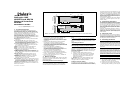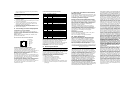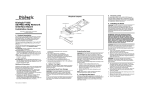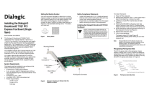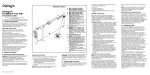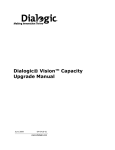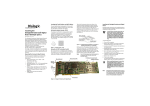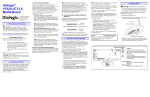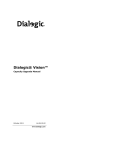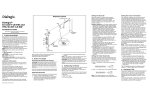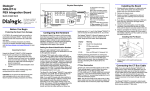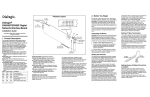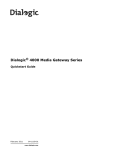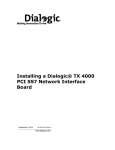Download Dialogic DSI SPCI Network Interface Boards Installation guide
Transcript
Physical Layout Licence Button End Bracket Dialogic® DSI SPCI2S and SPCI4 Network Interface Boards ISA Edge Retainer H.100 Connector ADDR BOOT J3 User LEDs Port L1 CLK TERM Port L2 Port L3 Port L4 Installation Guide 3. Configuring the Board Bus Interface Licence Button End Bracket C B A Copyright © 2009 Dialogic Corporation. All rights reserved. V.11 Ports 1. Product Description Port L3 The Dialogic® DSI SPCI2S and SPCI4 Network Interface Boards (referred to as “DSI SPCI2S” and “DSI SPCI4” respectively, as “boards” collectively, and as “board” interchangeably) are multi-port, SS7 signaling interface boards designed for use in telecommunications environments. The boards support configurations of up to 4 SS7 signaling links that can operate at 64, 56, and 48 kbits/s. The boards include the following components, shown in the Physical Layout illustration: End Bracket: Bracket containing external interface connectors. Port L1 to Port L4: Up to four primary rate telecommunication interface connectors that are run-time configurable to operate as T1 or E1 ports, with selectable line code and frame format. V.11 Serial Interface Board: An optional V.11 (V.35 compatible) serial interface board provides two synchronous serial ports. ADDR: A switch used to set the board address. BOOT: A switch used to set the boot mode. LEDS: Three general-purpose red LEDs that are available to user applications. H.100 Connector: A CT Bus interface connector that allows connection to other H.100-compatible boards. Each board can operate as a CT Bus master or CT Bus slave. ISA Edge Retainer: Mounting bracket used in systems that accommodate both PCI and ISA boards. License Button Holder: A holder for a software license button; a device used to enable the software running on the board. Bus Interface: The board is a 32-bit PCI board, but can also be installed in 64-bit PCI slots. The board is keyed as universal and can be installed in either 5 V or 3.3 V signaling environment slots. Additional information about each board and the specifications to which it conforms is available in the following documents: Port L4 Part number: 64-0393-01 C B A The license button may be supplied in a separate package and therefore may require installation. To install the license button, locate the license button holder (see the Physical Layout illustration) and carefully slide the button into the holder ensuring that the contacts of the holder make good contact with the button casing. The software enabled by the license button is indicated by a symbol engraved in the top of the button casing. V.11 Serial Interface Board User LEDs ISA Edge Retainer H.100 Connector ADDR BOOT J3 CLK TERM Bus Interface Note: The illustration on top is a DSI SPCI4 board and the one on the bottom is a DSI SPCI2S board. ■ ■ ■ The Regulatory Notices document, packed with each board, contains safety warnings and international and national requirements for proper installation and operation of telecommunications equipment. Dialogic® DSI SPCI Network Interface Boards Programmer's Manual, available at http:// www.dialogic.com/support/helpweb/signaling, provides information about the software used with each board, including configuration parameters and command descriptions. The product data sheet, available at http://www.dialogic.com/products/list.asp, provides a functional description as well as information about applications and configurations, features, and technical specifications. The latest software, available at http:// www.dialogic.com/support/helpweb/signaling. ECTF H.100 Hardware Compatibility Specification: CT Bus, available at http://www.ectf.org. PCI Local Bus Specification Rev 2.1, available at http://www.pcisig.com. work area, and observe anti-static precautions at all times. If you are not familiar with electrostatic discharge (ESD) safety precautions, visit http://www.dialogic.com/support/hwinstall to learn more. Unpacking the Board CAUTION: Do not remove the board from the antistatic packaging until you are ready to install it. Observe proper anti-static precautions at all times. Familiarize yourself with the safety aspects and other essential or national requirements in the Regulatory Notices document. Inspect the packaging for any signs of damage that may have occurred during transit. In the event of damage or missing items notify both the carrier and the supplier immediately. Unpack the DSI SPCI2S or DSI SPCI4 according to the following steps: 1. Prepare a static-safeguarded work area. 2. Carefully remove the board from the shipping carton and anti-static packaging. Handle the board by the edges and avoid touching the board’s components. 3. Lay the board on the static-dissipative work surface. Note: Place board in static-shielding bag when carrying board from station to station. Protecting the Board from Damage Software License Button CAUTION: All computer boards are sensitive to electrostatic discharge (“ESD”). Handle all staticsensitive boards and components at a static-safe All software running on the boards is enabled by a removable software license button. Prior to installing a board, the correct license button must be fitted. ■ ■ ■ 2. Before You Begin The boards include three hardware configurable components, the ADDR switch, BOOT switch, and H.100 clock termination links. The ADDR switch can be used to set the board address, but is normally set to 0. The BOOT switch should be set to 8. The H.100 clock termination links labeled CLK TERM should be fitted when the board is positioned at the end of the H.100 cable. Software configurable parameters must be set, as described in the DSI SPCI Network Interface Boards Programmer's Manual. These include parameters relating to T1/E1 ports, pulse shape, line code, and frame format 4. Choosing a Slot For restrictions, refer to the DSI SS7SPCI Network Interface Boards Programmer's Manual and the host computer documentation. Ensure that the creepage and clearance requirements are met, as specified in the Regulatory Notices document. 5. Installing the Board CAUTION: These procedures assume familiarity with the general terminology associated with electronic equipment and with the safety practices and regulatory compliance required for using and modifying electronic equipment. These procedures should be performed only by qualified technical personnel. WARNING! Unplug the equipment before performing the procedures described here. Failure to disconnect the power before you open the chassis can result in personal injury. Ensure that the system is disconnected from its power source and from all telecommunications links, networks, or modem lines whenever the chassis cover is removed. Do not operate the system with the cover removed. CAUTION: Observe proper anti-static precautions at all times while handling and installing the board. To install the boards, perform the following steps: 1. Turn off the computer and disconnect the power cable and network connections. 2. Remove the cover from the computer. 3. Select an empty, PCI bus slot and remove the blanking plate (if fitted) by removing the retaining screw at the top of the plate. Keep the blanking plate for future use CAUTION: To prevent damage to the board or computer, care should be taken to ensure correct alignment of the connector and board guide before final insertion. 4. Using the board guides in the computer, align the board with the slot and press the board firmly until fully seated. 5. Secure the board using the retaining screw at the top of the end bracket. 6. Use the CT Bus cable to connect the board to other boards that use the CT Bus. Refer to the Regulatory Notices document. 7. Replace the cover on the computer and reconnect the power cable and network connections. 8. Turn on the computer. 6. Connecting to External Equipment Connecting T1 or E1 Cables Connect T1 or E1 cables to the Port L1 to Port L4 connectors on the end bracket. Connector pinouts for the Port L1 to Port L4 connectors are shown in the following figure. Note: Cables must be twisted pair, shielded, and grounded at both ends. Port L1 to Port L4 Connector Pinouts Pin 1 Pin 1 2 3 4 5 6 7 8 Function RCV_RING RCV_TIP N/C XMIT_RING XMIT_TIP N/C N/C N/C Connecting a V.11 Serial Cable Connect a shielded serial cable to the AUX Port connector on the end bracket. Both ports are presented in the same female 26 way high density Dtype connector and use V.11 (V.35 compatible) electrical interface characteristics. Note: The ferrite clamp provided must be fitted to the cable close to the board. The serial port interface may be clocked either by an internally generated clock or by an externally applied clock. In both cases, the same clock is used for both the transmit data and the receive data. For internal clock operation, use the transmit clock pins and make no connection to the receive clock pins on the connector. For external clock operation connect the clock source to the receive clock pins on the connector and make no connection to the transmit clock pins. V.11 Serial Port Connector Pinouts Pin No. Direction 1 Function Chassis ground 2 Output V11 Tx inverted clock Port B 3 Output V11 Tx clock Port B 4 Output V11 Tx inverted data Port B 5 Output V11 Tx true data Port B 6 Input V11 Rx inverted clock Port B 7 Input V11 Rx clock Port B 8 Input V11 Rx inverted data Port B 9 Input V11 Rx true data Port B 9. Warranty and Return Information Warranty Period For specific warranty information for this board, refer to the Warranty section of the Products page, located at this URL: http://www.dialogic.com/warranties/. Contacting Technical Support 20 Output V11 Tx clock Port A 21 Output V11 Tx inverted data Port A Dialogic provides technical support for its products through a network of value added distributors who are trained to answer technical questions on installing and configuring Dialogic® products. If you are unsure how to contact your support channel, please call Dialogic in the United States at 973-967-6600 (9am5pm EST) and we will assist in obtaining the appropriate support channel. Outside the United States please refer to http:// www.dialogic.com/support/contact to obtain local contact information. Dialogic also provides direct support via Dialogic® Pro™ Services agreements. For more details of direct support from Dialogic please refer to: http://www.dialogic.com/support/ DialogicPro. 22 Output V11 Tx true data Port A Returning a Product 23 Input V11 Rx inverted clock Port A 24 Input V11 Rx clock Port A 25 Input V11 Rx inverted data Port A To return a board for warranty repair or any other returns, refer to the following: http://www.dialogic.com/support/hwfaults. 26 Input V11 Rx true data Port A 10 Signal ground 11 .. 18 19 Do not connect Output V11 Tx inverted clock Port A 7. After Installing the Board After installing the DSI SPCI2S or DSI SPCI4, refer to the DSI SPCI Network Interface Boards Programmer's Manual for software installation and configuration instructions. Ensure that the configuration is compliant with all local requirements. Refer to the DSI SPCI Network Interface Boards Programmer's Manual for software licensing instructions. 8. Removing the Board CAUTION: Components may be hot. When the board is removed from a system, the board may contain hot components. To avoid risk of burns, the board should only be handled by the end bracket until the components have had time to cool. Removal of the board is essentially the reverse of the installation procedure described in Section 5, Installing the Board, as summarized in Step 1 through Step 6 below: 1. Observe anti-static precautions. 2. Disconnect the telephony cables. 3. Remove the computer’s power cord. 4. Remove the computer’s cover. 5. Remove and set aside the board’s retaining screw. 6. Remove the board and place it in static protective packaging. 10. Sales Assistance If you have a sales question, please contact your local Sales Representative or the Regional Sales Office for your area. Address, telephone and fax numbers, are available at the Dialogic website located at: http://www.dialogic.com/contact.htm. To purchase Dialogic® products, please refer to the following website to locate the appropriate supplier: http://www.dialogic.com/purchase.htm. Copyright © 2009 Dialogic Corporation. All Rights Reserved. You may not reproduce this document in whole or in part without permission in writing from Dialogic Corporation at the address provided below. All contents of this document are furnished for informational use only and are subject to change without notice and do not represent a commitment on the part of Dialogic Corporation or its subsidiaries (“Dialogic”). Reasonable effort is made to ensure the accuracy of the information contained in the document. However, Dialogic does not warrant the accuracy of this information and cannot accept responsibility for errors, inaccuracies or omissions that may be contained in this document. INFORMATION IN THIS DOCUMENT IS PROVIDED IN CONNECTION WITH DIALOGIC® PRODUCTS. NO LICENSE, EXPRESS OR IMPLIED, BY ESTOPPEL OR OTHERWISE, TO ANY INTELLECTUAL PROPERTY RIGHTS IS GRANTED BY THIS DOCUMENT. EXCEPT AS PROVIDED IN A SIGNED AGREEMENT BETWEEN YOU AND DIALOGIC, DIALOGIC ASSUMES NO LIABILITY WHATSOEVER, AND DIALOGIC DISCLAIMS ANY EXPRESS OR IMPLIED WARRANTY, RELATING TO SALE AND/OR USE OF DIALOGIC PRODUCTS INCLUDING LIABILITY OR WARRANTIES RELATING TO FITNESS FOR A PARTICULAR PURPOSE, MERCHANTABILITY, OR INFRINGEMENT OF ANY INTELLECTUAL PROPERTY RIGHT OF A THIRD PARTY. Dialogic products are not intended for use in medical, life saving, life sustaining, critical control or safety systems, or in nuclear facility applications. Due to differing national regulations and approval requirements, certain Dialogic products may be suitable for use only in specific countries, and thus may not function properly in other countries. You are responsible for ensuring that your use of such products occurs only in the countries where such use is suitable. For information on specific products, contact Dialogic Corporation at the address indicated below or on the web at www.dialogic.com. It is possible that the use or implementation of any one of the concepts, applications, or ideas described in this document, in marketing collateral produced by or on web pages maintained by Dialogic may infringe one or more patents or other intellectual property rights owned by third parties. Dialogic does not provide any intellectual property licenses with the sale of Dialogic products other than a license to use such product in accordance with intellectual property owned or validly licensed by Dialogic and no such licenses are provided except pursuant to a signed agreement with Dialogic. More detailed information about such intellectual property is available from Dialogic’s legal department at 9800 Cavendish Blvd., 5th Floor, Montreal, Quebec, Canada H4M 2V9. Dialogic encourages all users of its products to procure all necessary intellectual property licenses required to implement any concepts or applications and does not condone or encourage any intellectual property infringement and disclaims any responsibility related thereto. These intellectual property licenses may differ from country to country and it is the responsibility of those who develop the concepts or applications to be aware of and comply with different national license requirements. Dialogic, Dialogic Pro, Brooktrout, Diva, Cantata, SnowShore, Eicon, Eicon Networks, NMS Communications, NMS (stylized), Eiconcard, SIPcontrol, Diva ISDN, TruFax, Exnet, EXS, SwitchKit, N20, Making Innovation Thrive, Connecting to Growth, Video is the New Voice, Fusion, Vision, PacketMedia, NaturalAccess, NaturalCallControl, NaturalConference, NaturalFax and Shiva, among others as well as related logos, are either registered trademarks or trademarks of Dialogic Corporation or its subsidiaries. Dialogic's trademarks may be used publicly only with permission from Dialogic. Such permission may only be granted by Dialogic’s legal department at 9800 Cavendish Blvd., 5th Floor, Montreal, Quebec, Canada H4M 2V9. Any authorized use of Dialogic's trademarks will be subject to full respect of the trademark guidelines published by Dialogic from time to time and any use of Dialogic’s trademarks requires proper acknowledgement. The names of actual companies and products mentioned herein are the trademarks of their respective owners.