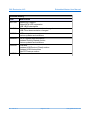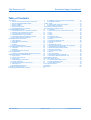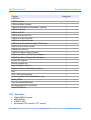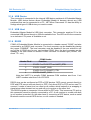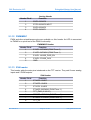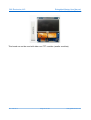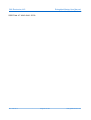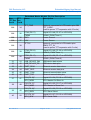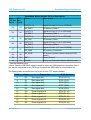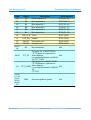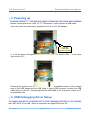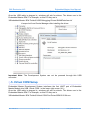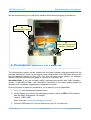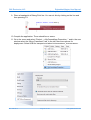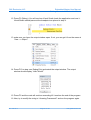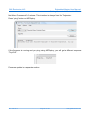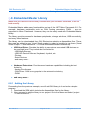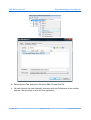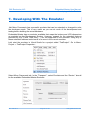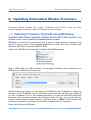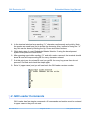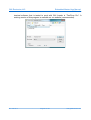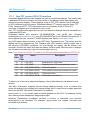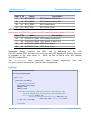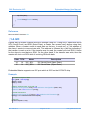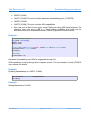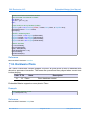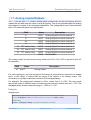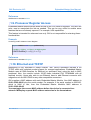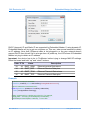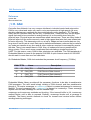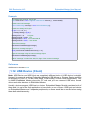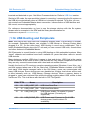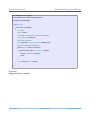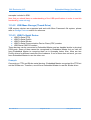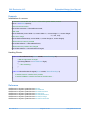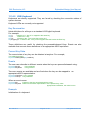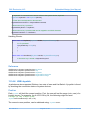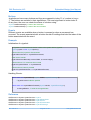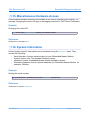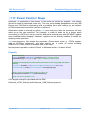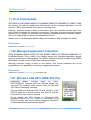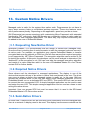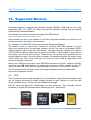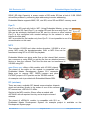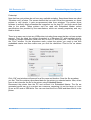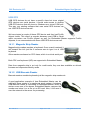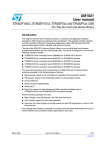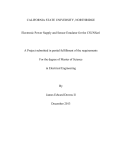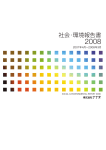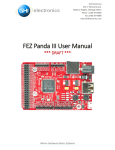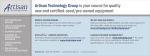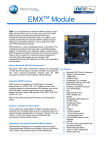Download Sierra Wireless Writing an embedded application loader User manual
Transcript
Embedded Master User Manual
Rev. 2.06 TFT Date: December 17, 2009User Manual
Embedded Master Module (Non-TFT)
Embedded Master Module
Document Information
Information
Description
Abstract
This document covers complete information about
Embedded Master Module and Development System,
specifications, tutorials, and references.
G H I
E l e c t r o n i c s
GHI Electronics,LLC
Embedded Master User Manual
Revision History
Date
Modification
12/17/09
Added WiFi support
Added MFW-WiFi expansion
USB VBUS description
08/17/09
Storage Devices documentation changed
USB Client documentation changed
06/05/09
USB host update
various updates and additions
04/29/09
Fix TFT power pins description
Updated Getting Started section
various updates and additions
03/23/09
Few fixes
Updated USB Device (Client) section
Updated USB Host section
Add PPP feature section
01/27/09
All new manual
Rev. 2.06 TFT
Page 2 of 102
www.ghielectronics.com
GHI Electronics,LLC
Embedded Master User Manual
Table of Contents
Table of Contents
1.Introduction.....................................................................................4
8.1.Updating Firmware (TinyCLR) using MFDeploy.................51
1.1.What is The Microsoft .NET Micro Framework.....................4
8.2.Updating TinyBooter............................................................52
1.2.What is Embedded Master Module.......................................59.GHI Loader...................................................................................53
1.3.What is CANxtra....................................................................6
9.1.Entering GHI Loader User Interface...................................53
1.4.What is USBizi......................................................................7
9.2.GHI Loader Commands......................................................54
1.5.Example Applications............................................................810.Selecting the Debug Interface....................................................57
1.6.Embedded Master Key Features..........................................911.Hardware and Software Library..................................................58
2.Embedded Master Products.........................................................12
11.1.Graphics............................................................................58
2.1.Embedded Master TFT Development System....................12
11.2.General Purpose I/O with External Interrupt.....................60
2.2.CANxtra In-Box Development System................................18
11.3.SPI.....................................................................................61
2.3.TFT Expansion and Touch Screen......................................18
11.4.I2C.....................................................................................63
2.4.Embedded Master VGA Expansion....................................20
11.5.UART.................................................................................64
2.5.Embedded Master Module Break-out board.......................20
11.6.Hardware Piezo.................................................................66
2.6.Micro Framework WiFi Expansion......................................21
11.7.Analog Inputs/Outputs.......................................................67
3.Embedded Master Architecture....................................................24
11.8.PWM..................................................................................68
3.1.Block Diagram.....................................................................24
11.9.Processor Register Access...............................................69
3.2.LPC2468/78 Microcontroller...............................................25
11.10.Ethernet and TCP/IP.......................................................69
3.3.SDRAM...............................................................................25
11.11.CAN.................................................................................71
3.4.FLASH.................................................................................25
11.12.USB Device (Client)........................................................72
3.5.GHI Extended Features......................................................25
11.13.Storage Devices (SD, USB) / FAT File System...............75
4.Embedded Master design Consideration.....................................26
11.14.USB Hosting and Peripherals.........................................76
4.1.Hardware.............................................................................26
11.15.Miscellaneous Hardware Access....................................87
4.2.Software..............................................................................26
11.16.System Information.........................................................87
4.3.Embedded Master Placement.............................................26
11.17.Power Control / Sleep.....................................................88
5.Pin-Out Description......................................................................28
11.18.PPP .................................................................................89
5.1.Buttons on Embedded Master Development System.........35
11.19.In-Field Update................................................................90
6.Getting Started with Embedded Master.......................................36
11.20.Managed Application Protection......................................90
6.1.How Simple?.......................................................................36
11.21.Wireless LAN WiFi (IEEE 802.11b).................................90
6.2.All you need to start up.......................................................3712.SideShow Support......................................................................92
6.3.Powering up........................................................................3813.Custom Native Drivers................................................................93
6.4.USB Debugging Driver Setup.............................................38
13.1.Requesting New Native Driver..........................................93
6.5.Virtual COM Setup..............................................................39
13.2.Required Native Drivers....................................................93
6.6.Development System First Power-up.................................40
13.3.Semi-Native Drivers..........................................................93
6.7.MFDeploy Tool....................................................................4414.Supported Devices.....................................................................95
6.8.Embedded Master Library...................................................46Licensing........................................................................................102
7.Developing with the Emulator.......................................................49Disclaimer......................................................................................102
8.Updating Embedded Master Firmware.........................................51
Rev. 2.06 TFT
Page 3 of 102
www.ghielectronics.com
GHI Electronics,LLC
Embedded Master User Manual
Introduction
1. Introduction
1.1. What is The Microsoft .NET Micro Framework
The Microsoft .NET Micro Framework combines the reliability and efficiency of managed
code with the premier development tools of Microsoft Visual Studio to deliver exceptional
productivity for developing embedded applications on small devices.
The .NET Micro Framework brings a rich, managed-code environment to smaller, less
expensive, and more resource-constrained devices. Requiring only a few hundred
kilobytes of RAM and an inexpensive processor, the .NET Micro Framework was built from
the ground up to let you build applications using familiar Visual Studio development tools.
With .NET Micro Framework SDK, you can develop your embedded solutions in C# using
a subset of the .NET libraries focused on embedded applications. Your development
environment is Visual Studio, where you can take advantage of its powerful editing, object
browsing, project management, and debugging capabilities. These capabilities are
available when using the .NET Micro Framework SDK’s extensible device emulation
system or on real hardware.
Rev. 2.06 TFT
Page 4 of 102
www.ghielectronics.com
GHI Electronics,LLC
Embedded Master User Manual
Introduction
1.2. What is Embedded Master Module
Embedded Master Module is a very small RoHS hardware module (1.55”x1.55” for nonTFT version and 1.55”x1.8” for TFT version) that hosts the Microsoft .NET Micro
framework. Developers can now use .NET Micro Framework 3.0 and write managed code
(C#) without having to deal with much complexity of hardware and software. Embedded
Master Module is fully licensed to use .NET Micro Framework.
In addition to .NET Micro Framework standard features, Embedded Master Module has
many exclusive additional features that are not supported in other .NET Micro Framework
platforms, such as USB Hosting, Analog inputs, Analog outputs, PWM, CAN and more.
Embedded Master Module (Non-TFT)
Embedded Master Module TFT
1.2.1 Embedded Master Non-TFT vs TFT
The TFT version of Embedded Master modules uses identical processor but with an
LCD controller (LPC2478). The new module is only 0.25 inches larger on one side to
add an LCD connector. It also adds more analog and PWM pins. It has a total of 70
pads (60 pads on Non-TFT). The new TFT module is 1.8”x1.55”, whereas, the Non-TFT
is 1.55”x1.55”. Note that all LCD required pins are on a separate 40-pin 0.5mm FPC
connector. Also, these modules still support the low-cost low-resolution displays that are
refreshed from a dedicated SPI bus, same as the original Non-TFT modules.
The Non-TFT Embedded Master Module only supports low-cost low-resolution displays
which uses a SPI bus to transfer the video buffer to.
Make sure your design is made to accept the TFT version of the module. The TFT pads
are compatible with Non-TFT version.
Rev. 2.06 TFT
Page 5 of 102
www.ghielectronics.com
GHI Electronics,LLC
Embedded Master User Manual
Introduction
1.3. What is CANxtra
CANxtra™ is highly customizable product for today's sophisticated market needs. The
core of CANxtra is the popular Embedded Master module. Therefore, it has all of features
Embedded Master offers including the extra features and USB hosting.
This an in-box development system, it exposes all Embedded Master peripherals. All
needed signals are available on the 25-pin connector.
Simulating CAN/LIN ECUs, production testing, development simulation and many other
cumbersome tasks can now be completed in few hours. It can be used as an end product
that offers many solutions.
Rev. 2.06 TFT
Page 6 of 102
www.ghielectronics.com
GHI Electronics,LLC
Embedded Master User Manual
Introduction
1.4. What is USBizi
USBizi chip -pronounced USB easy- is a headless .NET Micro
Framework system based on LPC2388\LPC2387 chipsets. It is basically
a subset of Embedded Master which provides many of the great
features Embedded Master offers, with everything implemented on a
single chip. This is the smallest and lowest cost Micro Framework
device that still implements unique features like USB host.
Its limitations include reduced Flash and RAM size than Embedded
Master and no TCP/IP nor LCD/Graphics libraries are included. However, an LCD can be
connected and controlled using some of the many GPIOs available or SPI.
Comparison between Embedded Master and USBizi
Embedded Master
USBizi
RAM
over 8000 KB
96 KB
FLASH
over 4500 KB
512 KB
User RAM
over 6000 KB
40 KB
User Flash
over 3000 KB
100 KB
Native Graphics
Yes
No
Native Ethernet
Yes
No
GHI Library
Yes
Yes
USBizi chipset is available in two packages LQFP100 and LQFP144 . LQFP100 chipset is
identical to the LQFP144 pin version except that it doesn't contain a USB host. USB
device is still available and works exactly the same.
Rev. 2.06 TFT
Page 7 of 102
www.ghielectronics.com
GHI Electronics,LLC
Embedded Master User Manual
Introduction
1.4.1 USBizi Development System
This is a (2.2x2.2 inches) development system based on USBizi chipset that exposes all
the peripherals. This Development System is very easy to use and can be powered
through USB.
This board can be used as an OEM board that could be suitable for many product
Ideas.
H1 Header
LED1 to H1(P3)
H2 Header
LED2 to PWR
USB Device
& Debugging
interface
Micro SD
Connector
USB Host
USBizi user manual contains details on loading new firmware and applications on the
module.
1.5. Example Applications
●
●
●
●
●
●
●
●
●
●
Production line
Product testing
Data logger
Measurement tool or tester
Network device
Robotics
GPS navigation
Medical instrumentation
Industrial automation devices
Windows Side Show devices
Rev. 2.06 TFT
Page 8 of 102
www.ghielectronics.com
GHI Electronics,LLC
Embedded Master User Manual
Introduction
1.6. Embedded Master Key Features
1.6.1 Software
Feature
Supported
Microsoft .NET Micro Framework V3.0
√
Microsoft Windows Side Show
√
Hibernate - Low Power Mode
√
LCD Display
√
VGA Display
√
QVGA Display
√
240x320 Portrait Display
√
128x64 1bpp Display
√
GPIO
√
Set LCD type functionality
√
Touch Screen
√
TCP/IP
√
COM1
√
COM2
√
COM3
√
COM4
√
SPI1 8-bit or 16-bit
√
SPI2 ( Used for SPI LCD display too)
√
I2C
√
1-wire
√
PWM
√
FAT File System
√
SD/MMC/SDHC
√
Piezo
√
ADC
√
DAC
√
CAN
√
Rev. 2.06 TFT
Page 9 of 102
www.ghielectronics.com
GHI Electronics,LLC
Embedded Master User Manual
Introduction
Feature
Supported
USB Host
√
USB Host Hub
√
USB Host Mass Storage
√
USB Host HID (Mouse, Keyboard, Joystick)
√
USB Host Printer
√
USB Host CDC
√
USB Host to Serial FTDI
√
USB Host to Serial Prolific
√
USB Host to Serial SiLabs
√
USB Host to Serial Sierra C885, 3G Modem
√
USB Host Low Level Access
√
USB Device (Client)
√
USB Client Mouse Direct Support
√
USB Client CDC (VCOM) Direct Support
√
USB Client Mass Storage Direct Support
√
Simple Pin Capture
√
Bootup Image/Logo
√
Native Register Access
√
Native functions to Set debug interface
√
SSL
√
PPP - PAP authentication -
√
In-Field Update (Embedded Master only)
√
Battery RAM
√
User controlled Watchdog
√
Managed Application Protection
√
ZeroG Wifi Driver
√
1.6.2 Hardware
●
●
●
●
72Mhz ARM Processor
8MB SDRAM
4.5MB FLASH
Embedded LCD controller (TFT version)
Rev. 2.06 TFT
Page 10 of 102
www.ghielectronics.com
GHI Electronics,LLC
Embedded Master User Manual
Introduction
●
●
●
●
●
●
●
●
●
●
●
●
●
●
●
●
●
●
●
10/100 Ethernet Interface
Embedded USB host/device
Graphics on SPI LCDs
51 GPIO Pins + 20 on LCD Connector (45 on Non-TFT)
31 Interrupt Inputs + 10 on LCD connector (30 on Non-TFT)
2 SPI (8/16bit)
I2C
4 UART
2 CAN Channels
7 10-bit Analog Inputs (4 on Non-TFT)
10-bit Analog Output
4-bit SD Memory card interface
5 PWM with two separate clocks (2 on Non-TFT)
160 mA current consumption with everything enabled
40 mA Hibernate Mode
-40ºC to +85ºC Operational
RoHS Lead Free
Connector-less Mounting
Easy prototyping with even hand soldering
Rev. 2.06 TFT
Page 11 of 102
www.ghielectronics.com
GHI Electronics,LLC
Embedded Master User Manual
Embedded Master Products
2. Embedded Master Products
2.1. Embedded Master TFT Development System
GHI Electronics offers a development system for Embedded Master Modules. The
development system exposes all peripherals and includes 480x272 4.3" display with touch
screen . We highly recommend starting up with the development system. With this option,
you will have a running system out-of-the-box.
Input Power
TFT Expansion
USB Device
Ethernet
RS232
COM2
CAN
Buttons
SD Connector
Rev. 2.06 TFT
Page 12 of 102
USB Device VCOM
COM1
www.ghielectronics.com
GHI Electronics,LLC
Embedded Master User Manual
Embedded Master Products
Reset Button
SV1 Header
LCD Header
LCD connector
USB Host
RTC Battery
TFT Connector
SV4 Header
Embedded Master
TFT Module
Analog
Touch screen
pins
PWM/MISC
LED to PWM0
Piezo
The schematics are the best reference for the development system. The next few sections
will explain the different parts of the development system. Take a look at the schematics
for further details.
2.1.1 Input Power
It can be powered from the input power or the USB connector X1. Powering the system
from the USB cable is not recommended because of the voltage drop in the USB cables
and the USB Hubs. If using USB for power, connect the USB cable directly to the PC.
Connecting both the USB cable to X1 and power source to X7 is completely safe.
2.1.2 Ethernet
For network connectivity, the development system includes the required Ethernet
connector with built-in magnets.
2.1.3 USB Device (Virtual COM)
This is connected to a USB<->serial converter chip to COM1 of Embedded Master
Module. Drivers need to be loaded when this connector is plugged into the PC for the
first time.
Rev. 2.06 TFT
Page 13 of 102
www.ghielectronics.com
GHI Electronics,LLC
Embedded Master User Manual
Embedded Master Products
2.1.4 USB Device
This connector is connected to the internal USB device peripheral of Embedded Master
Module. USB device feature allows Embedded Master to become almost any USB
peripheral that can be connected to a PC. .NET Micro Framework 3.0 has the ability to
change what type of USB device you need to create.
2.1.5 USB Host
Embedded Master Module's USB Host connector. This connector supplies 5V to the
connected USB device through a 250mA resettable fuse. The LED next to the connector
is an indicator if 5V power is available or not.
2.1.6 RS232
COM2 of Embedded Master Module is connected to a header named “COM2” and also
connected to an RS232 level converter. The level converter can be disabled by placing
the jumper “DISABLE”. The level converter must be disabled if the user wishes to use
any of the 4 COM2 pins for any use besides COM2. Also, the level converter can be
disabled if the user needs to connect a level converter of another type (RS485, LIN,
direct TTL...etc.)
COM2 Header
Header Pin #
Function
1
E31/P2.7 or P3.30 TFT rev./UART_RTS1
2
E32/P2.1/UART_RXD1
3
E34/P2.2 or P3.18/UART_CTS1
4
E37/P2.0/UART_TXD1
Note that UART1 is actually COM2 because COM numbers start from 1 but
UART numbers start from 0 on LPC2478.
RS232 pins can be configured as DTE or DCE devices. DCE cannot connect directly to
DCE and DTE cannot connect directly to DTE. Only direct DCE to DTE can be used. To
connect 2 nodes of same kind, we need a null modem which basically is a swapping in
signal wires where transmit on one end will go to receive on the other end.
The RS232 signals on connector X4 are wired for DTE side. This is same as PC and so
this connector cannot be directly connected to a PC. A null modem or a cable with built
in null modem is needed. On the other hand, if connecting a DCE device, such as serial
Bluetooth module or serial GPS device, no null modem is needed.
Rev. 2.06 TFT
Page 14 of 102
www.ghielectronics.com
GHI Electronics,LLC
Embedded Master User Manual
Embedded Master Products
2.1.7 CAN
The development system wires one of the available CAN channels (channel 1) to a high
speed transceiver. The outputs CAN_High and CAN_Low are connected to pins 7 and 2
respectively on connector X5. Pins 3 and 6 are connected to ground.
High speed CAN transceivers require termination on the very last endings of the twisted
pair wires. 120 ohm resistor should be on every end. If the board is connected to a
system with no termination, short the “TERM” jumper to enable on-board termination
resistor.
2.1.8 LCD Header
The LCD header (SV3) is connected to the display signals. These are useful to connect
a display other than what is shipped with the development system. For further simplicity,
the pinout of the LCD header is compatible with a color display expansion circuit board
available from www.sparkfun.com
2.1.9 LCD Connector
User can use low cost 128 x 64 1bpp Display similar to the one used in old Embedded
Master Non-TFT Development System. Copper traces for this LCD must face upwards
when inserted in LCD1.The Development System board also exposes all LCD needed
Rev. 2.06 TFT
Page 15 of 102
www.ghielectronics.com
GHI Electronics,LLC
Embedded Master User Manual
Embedded Master Products
signals to SV3 header. This can be used to connect to almost any LCD of your choice!
(GHI support is required).
You should not connect more than one display to the system.
2.1.10 SV1 header
This header has the 3 most common serial interfaces (SPI1, I2C and UART) exposed. It
also includes 3.3V and ground pins. This header can be used to connect to other
circuits. The pinout is compatible with UEXT used by Olimex and; therefore, a circuit
designed with UEXT pinout can be used with this header.
Some example are the MP3 decoder board and the RF transmitter/receiver.
For I2C, the development system already has pull-up resistors, on SCL and SDA.
SV1 Header
Header Pin #
Function
1
3.3V
2
GND
3
E29/P2.8 or P4.22 TFT rev./UART_TXD2
4
E28/P2.9 or P4.23 TFT rev./UART_RXD2
5
E11/P0.28/I2C_SCL
6
E12/P0.27/I2C_SDA
7
E25/P0.17/SPI1_MISO
8
E24/P0.18/SPI1_MOSI
9
E27/P0.15/SPI1_SCK
10
E26/P0.16/SPI1_SSEL
2.1.11 Analog
Both analog inputs (ADC) and analog output (DAC) are available on this header. Analog
input 3 (AD3) is multiplexed with Analog output (DAC) and, therefore, the user must
choose which feature should be used for this pin.
Note: These pins are used for touch screen on TFT systems. Use analog pins on SV4
instead.
Rev. 2.06 TFT
Page 16 of 102
www.ghielectronics.com
GHI Electronics,LLC
Embedded Master User Manual
Embedded Master Products
Analog Header
Header Pin #
Function
1
E8/P0.23/ADC0
2
E7/P0.26/ADC3/AOUT
3
E6/P0.25/ADC2
4
E5/P0.24/ADC1
2.1.12 PWM/MISC
PWM and other miscellaneous pins are available on this header. An LED is connected
to PWM0 for a quick test of the PWM functionality.
PWM/MISC Header
Header Pin #
Function
1
E13/P3.16/PWM0 (PWM Timer 0)
2
E14/P3.24/PWM1 (PWM Timer 1)
3
E16/P1.19/USB_PWR_EN
4
E19/P1.27/USB_OC#
5
GND
2.1.13 SV4 header
This header adds the extra pins introduced on the TFT version. They add 3 more analog
inputs and 2 PWM outputs.
SV4 Header
Header Pin #
Rev. 2.06 TFT
Function
1
ET46/P0.13/AD7
2
ET45/P0.12/AD6
3
ET47/P1.31/AD5
4
ET49/P3.26/PWM3 (PWM Timer 1)
5
TFT_PWR (3.3/2.5V)
6
ET50/P3.17/PWM2 (PWM Timer 0)
7
ET48/P3.27/PWM5 (PWM Timer 1)
8
TFT_5V
Page 17 of 102
www.ghielectronics.com
GHI Electronics,LLC
Embedded Master User Manual
Embedded Master Products
2.2. CANxtra In-Box Development System
CANxtra exposes all the peripherals available on Embedded Master, many are available
on the DB25 connector. This is also a complete end product.
2.3. TFT Expansion and Touch Screen
This product includes 480x272 4.3" TFT Display from Sharp and the circuitry needed for
the display back-light. This circuit board is already included with Embedded Master
development system but it is offered separately for easy prototyping, especially when
using the breakout board.
EM-TFTEXP includes the base board, LQ043T1DG01 4.3" TFT display and 40-pin 0.5mm
FPC cable 050R40-102B.X3 connectors on TFT Expansion and Embedded Master Module
are connected using the 40-pin 0.5mm FPC cable 050R40-102B. Touch screen lines TP7
to TP10 are connected to ANALOG header (Pins 1 to 4) on the Development System
board.
Touch Connections
Rev. 2.06 TFT
Analog Header
Pin #
LQ043T1DG01
Terminal #
1
T1
YU - Y (12 o’clock side)
2
T2
XL - X (left side)
3
T3
YD - Y (6 o’clock side)
4
T4
XR - X (right side)
Page 18 of 102
Function
www.ghielectronics.com
GHI Electronics,LLC
Embedded Master User Manual
Embedded Master Products
This board can not be used with older non-TFT modules (smaller modules).
Rev. 2.06 TFT
Page 19 of 102
www.ghielectronics.com
GHI Electronics,LLC
Embedded Master User Manual
Embedded Master Products
2.4. Embedded Master VGA Expansion
This expansion board is a very simple way to use a standard VGA monitor with
Embedded Master TFT Development System. Users will need to remove the TFT
Expansion included with the development system and replace it with the VGA
expansion. This board can not be used with older non-TFT systems (systems with
smaller modules).
A simple resistor network is used to simulate a DAC. This reduces the color quality on
output images. For better quality, designers should use a DAC circuit instead of simple
resistor network, such as ADV7125 from Analog Devices.
2.5. Embedded Master Module Break-out board
The prototyping breakout board brings all Embedded
Master Module signals out to a 0.1" header. This makes
prototyping easier. The board can plug directly into a
bread-board. The board also includes the pads for
optional USB and Ethernet connectors. Not only that,
there are pads for optional 3.3V voltage regulator so this
board can be powered right from the USB cable. This is a
raw circuit board only and does NOT include any
components or headers, not even the Embedded Master
module.
The EM module's placement pads are located on the bottom side of the circuit board.
Please use the Development System for getting started.
This breakout board requires minimum skills in handsoldering.
Rev. 2.06 TFT
Page 20 of 102
www.ghielectronics.com
GHI Electronics,LLC
Embedded Master User Manual
Embedded Master Products
2.6. Micro Framework WiFi Expansion
MFW-WiFi is an expansion board designed by
GHI Electronics that hosts ZeroG ZG2100
module which is SPI-based WiFi module. This
module adds Wireless LAN feature to
ChipworkX and Embedded Master by easily
attaching MFW-WiFi expansion board to the
development system.
ZG2100 and ZG2101 modules are low-cost and
FCC certified which makes them ideal for
Microsoft .NET Micro Framework solutions. The
only difference between ZG2100 and ZG2101
that ZG2100 hosts an on-board antenna and
ZG2101 includes a connection for an external antenna.
i s
GHI Electronics LLC is ZeroG authorized design partner:
http://www.zerogwireless.com/partners/partnersdevelop.html
2.6.1 MFW-WiFi Connection
MFW-WiFi can be used directly with ChipworkX Development System or Embedded
Master Development System.
Carefully remove the 4 screws holding the TFT expansion then connect the 10 pin SV1
header to SV1 male header on Embedded Master Development System. When the
MFW-WiFi is secure, place the TFT expansion back on the board.
Rev. 2.06 TFT
Page 21 of 102
www.ghielectronics.com
GHI Electronics,LLC
Embedded Master User Manual
Embedded Master Products
I/O used:
1. E26: Reserved for MFW-WiFi external Interrupt. User should not use it.
2. E28: Reserved for MFW-WiFi SPI SSEL signal. User should not use it.
3. SPI1: Embedded Master accesses MFW-Wifi through this SPI interface. User can
only use the relative IOs (SCK, MOSI and MISO) for SPI interface.
Note: In case hardware designer needs to support ZeroG WiFi module on different
I/Os, it is possible to change the default IO through managed code. Consult
ChipworkX library for further details.
2.6.2 Getting Started with WiFi Firmware
1. Attach MFW-WiFi Expansion board to development system as described in the
previous section.
2. Enable WiFi Interface (ZG2100) using ChipworkX.System.Net.Interface.Set()
method.
3. Restart the system.
4. Access TinyBooter and select Target->Configuration-> Network.
You will notice that Wireless Configurations are active.
5. Assign static IP address, Subnet Mask and Default Gateway (and DNS Address if
needed) according to your wireless network.
DHCP is also supported for this beta firmware.
6. Authentication: Ignore this field.
7. Encryption:
TKIP: It is considered as No Encryption (No security).
WEP: Fill in the key (64 bits, 10 hex digits) in the ReKey Internal field. (128 bits key
is not supported in the current release)
WPA: Fill in your Pass phrase.
WPAPSK: Fill in precalculated PSK: 64 hex digits (32 bytes) in Network Key field.
It is more recommended to use WPA option since it automatically calculates PSK
code.
You may use this tool as an example to calculate PSK:
http://www.wireshark.org/tools/wpa-psk.html
8. Radio check boxes are ignored.
9. Fill in the SSID field with ASCII HEX values.
For example:
SSID string is GHI-AP
Rev. 2.06 TFT
Page 22 of 102
www.ghielectronics.com
GHI Electronics,LLC
Embedded Master User Manual
Embedded Master Products
SSID Field: 47 48 49 2d 41 50 00
Rev. 2.06 TFT
Page 23 of 102
www.ghielectronics.com
GHI Electronics,LLC
Embedded Master User Manual
Embedded Master Architecture
3. Embedded Master Architecture
The small (1.55"x1.8" TFT/1.55”x1.55” Non-TFT) module compacts everything needed to
run a complete .NET Micro Framework. The Module is designed with low-cost and
flexibility in mind. Applications ranging from simple data logger to high end security
systems and industrial control can be based on Embedded Master Module. The module
takes all the complex design on-board, on a 8 layers BGA design (6 on Non-TFT). End
applications can be made with simple 1 or 2 layer circuit board. Final cost is even reduced
further by soldering the module directly on the the motherboard.
3.1. Block Diagram
Embedded Master
Module Hardware
.NET and GHI
Managed Library
.NET Micro Framework
CLR
PAL
User Managed Code
4.5MB Flash
+
8 MB SDRAM
HAL
LPC Peripherals
GHI Extended features:
USB Drivers, Hardware Access
GPIO, Interrupts, PWM, A/D,
USB HC, USB Device,
MCI,LCD Controller,
Ethernet Controller ...etc
10/100
Ethernet PHY
Rev. 2.06 TFT
Page 24 of 102
www.ghielectronics.com
GHI Electronics,LLC
Embedded Master User Manual
Embedded Master Architecture
3.2. LPC2468/78 Microcontroller
The LPC2468/78 72Mhz ARM7 32-bit processor is the core of Embedded Master Module.
The LPC2468 contains a memory acceleration interface with 128-bit internal FLASH
memory. This lets the processor core run with zero wait states. Comparing to executing
code from 16-bit external FLASH we see over 10 times the execution speed. The internal
FLASH is 0.5MB that is used to run the complete .NET Micro Framework core very
efficiently. Also, the processor includes an RTC that can operate while while the processor
is off. Embedded Master Module already has the needed circuitry to run the RTC. Users
only need to add a battery or a super capacitor to VBAT pin.
Further more, LPC2468 has a wide range of peripherals that adds a lot of functions and
features to Embedded Master such as PWM, GPIO, LCD Controller, USB HC ...etc.
While keeping all the great features. The TFT version also adds a built-in support to TFT
displays.
3.3. SDRAM
8MB of SDRAM come standard with Embedded Master Module. This is more than enough
for applications using .NET Micro Framework and SideShow.
3.4. FLASH
4MB of external flash is available on Embedded Master Modules. This doesn't include the
0.5MB internal flash used for Micro Framework CLR execution. External flash is used for
system assemblies, boot loader, user deployment and EWR storage.
about 1MB of the external FLASH is used for boot loader, system assemblies and other
internal GHI resources. About 3MB is reserved for deployed managed applications,
including resources. 256KB is reserved for EWR two regions, each region is 128KB and
one of them is reserved for CLR use.
EWR (Extended Week References) is a way for managed applications to store data on
FLASH memory. Stored data have priorities, if more data needs to be stored and flash
EWR region is full, some data of lower priority data will be overwritten. Consult .NET Micro
Framework documentation for more details.
If more storage is needed, SD memory cards and/or USB memory devices can be used.
EWR do not work with removable media devices.
3.5. GHI Extended Features
Embedded Master adds features to the .NET Micro Framework, such as embedded USB
host stack, devices like mice , keyboards, joysticks, printers, Bluetooth dongles and more
can be access from user's managed code. Other hardware classes are provided to support
the many available peripherals such as ADC, DAC, PWM and more.
Rev. 2.06 TFT
Page 25 of 102
www.ghielectronics.com
GHI Electronics,LLC
Embedded Master User Manual
Embedded Master design Consideration
4. Embedded Master Design Consideration
4.1. Hardware
The following peripherals are recommended to be exposed from the module in any design,
possibly hidden from the end user:
•
UART0 (COM1) pins. (Updating TinyBooter/Firmware)
•
UP, Down and Select Buttons pins. (Selecting the BootLoader)
•
USB Device (Client) if it is used for debugging or TinyBooter communications
4.2. Software
Embedded Master Module is usually shipped with GHI Bootloader and Tinybooter only.
The firmware has to be downloaded through USB using Microsoft MFDeploy tool.
If the user is using in-field firmware update feature (without USB), it would a good idea to
have this USB port exposed in case of firmware update failure, for example a power loss.
4.3. Embedded Master Placement
Embedded Master Module was designed to be easily placed and soldered, machined or
manually. This image shows a manually-soldered module. Static sensitive precautions
should take place when handling the modules.
Rev. 2.06 TFT
Page 26 of 102
www.ghielectronics.com
GHI Electronics,LLC
Embedded Master User Manual
Embedded Master design Consideration
EM Module Pin-outs
EM Module Pin-outs
4.3.1 Machine Placement
When electrical components are machine placed, they go under very high temperature
very quickly and for a short time. This is needed to reflow the components. Device that
are not sealed from humidity should be baked before they are to be used in machine
placement. This is a standard procedure and Embedded Master needs to go in this
process as well.
Also, Embedded Master is lead-free and lead-free solder requires higher temperature to
reflow. If Embedded Master module is to be placed on a leaded PCB then the
temperatures needed shouldn't be high enough to reflow (could damage) the
Embedded Master module itself. If the process is lead-free then the high temperatures
needed can reflow (can damage) the Embedded Master module. Users should select
assembly houses that have experience in placing these modules.
The soldering profile used on the lead-free development system is available for
reference.
Rev. 2.06 TFT
Page 27 of 102
www.ghielectronics.com
GHI Electronics,LLC
Embedded Master User Manual
Pin-Out Description
5. Pin-Out Description
Most signals on Embedded Master Module are multiplexed to offer more than one function
for every pin. It is up to the developer to select which one of the functions to use. GHI
drivers and .NET Micro Framework does some checking to make sure the user is not
trying to use two functions on the same pin. The developer should still understand what
functions are multiplexed so there is no conflict. For example, analog channel 3 (ADC3)
and the analog output (AOUT) are on the same pin. Either function can be used but not
both of them simultaneously.
Digital I/O pins are named Exx, where xx is an assigned number. GPIO pins for the TFT
version are named ETxx.
Make sure your design is made to accept the TFT / Non-TFT version of the modules. The
pads are compatible.
Embedded Master Module Pin-Out Description
NonTFT
TFT Rev Rev
Pad #
Pad #
Name
Description
1
1
3.3V
Power source
2
2
GND
Power Ground
E0 (P0.4)*
Digital I/O # 0 (P0.4 on LPC2468)
CAN_RD2
CAN receive data channel 2
BTN_DN
Default pin for down button
E1 (P0.5)*
Digital I/O # 1 (P0.5 on LPC2468)
CAN_TD2
CAN transmit data channel 2
BTN_RT
Default pin for right button
E2 (P0.3)*
Digital I/O # 2 (P0.3 on LPC2468)
UART_RXD0
UART 0 (COM1) data receive input
E3 (P0.2)*
Digital I/O # 3 (P0.2 on LPC2468)
UART_TXD0
UART 0 (COM1) data transmit output
E4 (P2.5*) or
E4 (P2.30*)TFT rev.
Digital I/O # 4 (P2.5 on LPC2468) or
Digital I/O # 4 (P2.30 on LPC24v8)
BTN_UP
Default pin for up button
3
4
3
4
5
5
6
6
7
Rev. 2.06 TFT
7
Page 28 of 102
www.ghielectronics.com
GHI Electronics,LLC
Embedded Master User Manual
Pin-Out Description
Embedded Master Module Pin-Out Description
NonTFT
TFT Rev Rev
Pad #
Pad #
8
9
10
8
9
10
11
11
12
12
13
13
14
15
E5 (P0.24)*
Digital I/O # 5 (P0.24 on LPC2468)
ADC1
Analog input channel 1
E6 (P0.25)*
Digital I/O # 6 (P0.25 on LPC2468)
ADC2
Analog input channel 2
UART_TXD3
UART 3 (COM4) data transmit output
E7 (P0.26)*
Digital I/O # 7 (P0.26 on LPC2468)
ADC3
Analog input channel 3
AOUT
Analog output
UART_RXD3
UART 3 (COM4) data receive input
E8 (P0.23)*
Digital I/O # 8 (P0.23 on LPC2468)
ADC0
Analog input channel 0
E9 (P4.29)
Digital I/O # 9 (P4.29 on LPC2468)
LCD_RST
LCD reset default pin
E10 (P4.28)
Digital I/O pin # 10 (P4.28 on LPC2468)
Piezo
Piezo hardware control
E11 (P0.28)*
Open-Drain digital I/O # 11 (P0.28 on
LPC2468)
I2C_SCL
I2C Serial Clock
E12 (P0.27)*
Open-Drain digital I/O # 12 (P0.27 on
LPC2468)
I2C_SDA
I2C Serial Data
E13 (P3.16)
Digital I/O # 13 (P3.16 on LPC2468)
PWM0
PWM 0 ( PWM Timer 0 )
E14(P3.24)
Digital I/O # 14 (P3.24 on LPC2468)
PWM1
PWM 1 ( PWM Timer 1 )
E15 (P3.25)
Digital I/O # 15 (P3.25 on LPC2468)
LCD_CMD
LCD command/data select default pin
E16 (P1.19)
Digital I/O # 16 (P1.19 on LPC2468)
USB_PWR_EN
USB host power enable (currently not
supported)
15
16
17
17
18
18
Rev. 2.06 TFT
Description
14
16
19
Name
19
Page 29 of 102
www.ghielectronics.com
GHI Electronics,LLC
Embedded Master User Manual
Pin-Out Description
Embedded Master Module Pin-Out Description
NonTFT
TFT Rev Rev
Pad #
Pad #
20
20
21
21
Name
Description
E17 (P1.22)
Digital I/O # 17 (P1.22 on LPC2468)
E17 (P2.21)*TFT rev. Digital I/O # 17 (P2.21* on LPC2468) TFT rev.
USB_PWR_RD
USB power read. Connect to 5V of USB host
power
E18 (P0.11)*
Digital I/O # 18 (P0.11 on LPC2468)
BTN_MEN
Default pin for Menu button
E19 (P1.27)
Digital I/O # 19 (P1.27 on LPC2468)
E19 (P2.22)* TFT rev. Digital I/O # 19 (P2.22 on LPC2468) TFT rev.
22
22
23
23
24
24
25
25
26
26
27
27
28
USB_OC (Not
available in TFT
rev.)
USB over current detect (not supported)
E20 (P0.1)*
Digital I/O # 20 (P0.1 on LPC2468)
CAN_TD1
CAN channel 1 Transmit Data
E21 (P0.10)*
Digital I/O # 21 (P0.10 on LPC2468)
BTN_BK
Default pin for Back button
E22 (P0.0)*
Digital I/O # 22 (P0.0 on LPC2468)
CAN_RD1
USB_VBUS
(P1.30)
CAN channel 1 Receive Data
1
USB device power detect. Connect to power
pin on USB device.
E23 (P2.10)*
Digital I/O # 23 (P2.10 on LPC2468)
BTN_LF
Default pin for Left button
28
RTC_VBAT
Optional power pin for RTC
29
29
USB_HOST_DM
USB host data plus
30
30
USB_HOST_DP
USB host data minus
N/A
31
ET45 (P0.12)*
Digital I/O # 45 (P0.12 on LPC2478)
AD6
Analog input channel 6
N/A
32
ET46 (P0.13)*
Digital I/O # 46 (P0.13 on LPC2478)
AD7
Analog input channel 7
N/A
33
ET47 (P1.31)
Digital I/O # 47 (P1.31 on LPC2478)
AD5
Analog input channel 5
Rev. 2.06 TFT
Page 30 of 102
www.ghielectronics.com
GHI Electronics,LLC
Embedded Master User Manual
Pin-Out Description
Embedded Master Module Pin-Out Description
NonTFT
TFT Rev Rev
Pad #
Pad #
Name
Description
TFT_PWR
Optional, connected to LCD header pins 3&4
TFT_CORE .
(used to power TFT expansion with 3.3volts)
ET48 (P3.27)
Digital I/O # 48 (P3.27 on LPC2478)
PWM4
PWM4 ( PWM Timer 1 )
N/A
34
N/A
35
N/A
36
GND
Power Ground
N/A
37
3.3V
Power Source
TFT 5V
Optional, connected to LCD header pins
35&36 TFT_5V
(used to power TFT expansion with 5 volts)
ET49 (P3.26)
Digital I/O # 49 (P3.26 on LPC2478)
PWM3
PWM 3 ( PWM Timer 1 )
ET50 (P3.17)
Digital I/O # 50 (P3.17 on LPC2478)
PWM2
PWM2 ( PWM Timer 0 )
N/A
38
N/A
39
N/A
40
31
41
USB_DEVICE_DM
USB device data minus
32
42
USB_DEVICE_DP
USB device data plus
33
43
ENET_RDM
Ethernet receive data minus
34
44
ENET_RDP
Ethernet receive data plus
35
45
ENET_TDM
Ethernet transmit data minus
36
46
ENET_TDP
Ethernet transmit data plus
37
47
E24 (P0.18)*
Digital I/O # 24 (P0.18 on LPC2468)
SPI1_MOSI
SPI1 Master Out Slave In
38
48
E25 (P0.17)*
Digital I/O # 25 (P0.17 on LPC2468)
SPI1_MISO
SPI1 Master In Slave Out
39
49
E26 (P0.16)*
Digital I/O # 26 (P0.16 on LPC2468)
SPI1_SSEL
SPI1 Slave Select
40
50
E27 (P0.15)*
Digital I/O # 27 (P0.15 on LPC2468)
SPI1_SCK
SPI1 Serial Clock
Rev. 2.06 TFT
Page 31 of 102
www.ghielectronics.com
GHI Electronics,LLC
Embedded Master User Manual
Pin-Out Description
Embedded Master Module Pin-Out Description
NonTFT
TFT Rev Rev
Pad #
Pad #
41
51
Name
E28 (P2.9)*
Digital I/O # 28 (P2.9 on LPC2468) or
E28 (P4.23) TFT rev. Digital I/O # 28 (P4.23 on LPC2478)
UART_RXD2
42
43
44
52
53
54
45
55
46
56
47
48
57
58
49
59
50
60
51
61
52
62
Rev. 2.06 TFT
Description
UART 2 (COM3) receive data input
E29 (P2.8)* or
Digital I/O # 29(P2.8 on LPC2468) or
E29 (P4.22) TFT rev. Digital I/O # 29 (P4.22 on LPC2478)
UART_TXD2
UART 2 (COM3) transmit data output
E30 (P2.11)*
Digital I/O # 30 (P2.11 on LPC2468)
BTN_EN
Default pin for Enter (select) button
E31 (P2.7)* or
Digital I/O # 31 (P2.7 on LPC2468) or
E31 (P3.30) TFT rev. Digital I/O # 31 (P3.30 on LPC2478)
UART_RTS1
UART 1 (COM2) RTS hardware handshaking
E32 (P2.1)*
Digital I/O # 32 (P2.1 on LPC2468)
UART_RXD1
UART 1 (COM2) data receive pin
E33 (P0.6)*
Digital I/O # 33 (P0.6 on LPC2468)
LCD_SSEL
LCD Slave Select
E34 (P2.2*) or
Digital I/O # 34 (P2.2 on LPC2468) or
E34 (P3.18) TFT rev. Digital I/O # 34 (P3.18 on LPC2478) or
UART_CTS1
UART 1 (COM2) CTS hardware handshaking
E35 (P0.7)*
Digital I/O # 35 (P0.7 on LPC2468)
LCD_SCK
LC Serial Clock
E36 (P0.9)*
Digital I/O # 36 (P0.9 on LPC2468)
LCD_MOSI
LCD Master Out Slave In (LCD is always
slave)
E37 (P2.0)*
Digital I/O # 37 (P2.0 on LPC2468)
UART_TXD1
UART 1 (COM2) transmit data output
E38 (P0.8)*
Digital I/O # 38 (P0.8 on LPC2468)
LCD_MISO
LCD Master In Slave out (LCD is always slave)
E39 (P1.12)
Digital I/O # 39 (P1.12 on LPC2468)
SD_DAT3
SD memory Data 3
Page 32 of 102
www.ghielectronics.com
GHI Electronics,LLC
Embedded Master User Manual
Pin-Out Description
Embedded Master Module Pin-Out Description
NonTFT
TFT Rev Rev
Pad #
Pad #
53
63
54
64
55
65
56
66
57
67
58
68
59
69
Name
Description
E40 (P1.11)
Digital I/O # 40 (P1.11 on LPC2468)
SD_DAT2
SD Memory Data 2
E41 (P1.7)
Digital I/O # 41 (P1.7 on LPC2468)
SD_DAT1
SD memory Data 1
E42 (P1.2)
Digital I/O # 42 (P1.2 on LPC2468)
SD_CLK
SD memory Clock
E43 (P1.6)
Digital I/O # 43 (P1.6 on LPC2468)
SD_DAT0
SD memory Data 0
E44 (P1.3)
Digital I/O # 44 (P1.3 on LPC2468)
SD_CMD
SD memory Command
SD_PWR
SD memory power (connect directly to SD
power)
GND
Power Ground
60
70
Reset#
* Interrupt capable input.
Active low Embedded Master Module reset
(1)
Note: Usually USB VBUS signal is used to detect the USB physical connection thus it
can can be connected to any GPIO pin to detect the USB cable is connected or not.
The flowing table shows the pin-out for the 0.5mm TFT display header.
PIN#
Name
8
R0
Red signal bit 0
ET69*(P2.12)
9
R1
Red signal bit 1
ET65*(P2.6)
10
R2
Red signal bit 2
ET66*(P2.7)
11
R3
Red signal bit 3
ET67*(P2.8)
12
R4
Red signal bit 4
ET68*(P2.9)
15
G0
Green signal bit 0
ET51(P1.20)
16
G1
Green signal bit 1
ET52(P1.21)
17
G2
Green signal bit 2
ET53(P1.22)
18
G3
Green signal bit 3
ET54(P1.23)
19
G4
Green signal bit 4
ET55(P1.24)
Rev. 2.06 TFT
Description
Page 33 of 102
GPIO Number
www.ghielectronics.com
GHI Electronics,LLC
Embedded Master User Manual
Pin-Out Description
PIN#
Name
Description
GPIO Number
20
G5
Green signal bit 5
ET56(P1.25)
24
B0
Blue signal bit 0
ET70*(P2.13)
25
B1
Blue signal bit 1
ET57(P1.26)
26
B2
Blue signal bit 2
ET58(P1.27)
27
B3
Blue signal bit 3
ET59(P1.28)
28
B4
Blue signal bit 4
ET60(P1.29)
30
LCD_CLK Clock
ET61*(P2.2)
31
LCD_EN
Enable
ET63*(P2.4)
32
HSYNC
Horizontal sync
ET64*(P2.5)
33
VSYNC
Vertical sync
ET62*(P2.3)
34-3738
NC
Not connected
N/A
35-36
3-4
TFT_5V
5V power for LQ043T1DG01
(TFT Expansion), optional on
other displays
N/A
it is connected directly to EM Pin
34 (TFT_PWR)
3.3V power for LQ043T1DG01
(TFT Expansion), optional on
other displays
TFT_CORE
N/A
it is connected directly to EM Pin
38
(TFT 5V)
1-2-56-7-1314-21GND
Ground signals for power
22-2329-3940
* Interrupt capable input.
Rev. 2.06 TFT
Page 34 of 102
N/A
www.ghielectronics.com
GHI Electronics,LLC
Embedded Master User Manual
Pin-Out Description
5.1. Buttons on Embedded Master Development System
Any of the interrupt capable inputs can be used as a button input. On the development
system and code examples, these pins were selected.
Embedded Master Development System Default Buttons
PIN# TFT#
Name
Name
Description
7
7
E4
BTN_UP
Up button
3
3
E0
BTN_DN
Down button
27
27
E23
BTN_LF
Left button
4
4
E1
BTN_RT
Right button
43
53
E30
BTN_EN
Enter button (Center, Select, etc.)
21
21
E18
BTN_MEN
Menu button
24
24
E21
BTN_BK
Back button
Rev. 2.06 TFT
Page 35 of 102
www.ghielectronics.com
GHI Electronics,LLC
Embedded Master User Manual
Getting Started with Embedded Master
6. Getting Started With Embedded Master
6.1. How Simple?
Thanks to the .NET Micro Framework, programmers can now develop code for embedded
systems without knowing anything about hardware internals. Some peripherals, like I2C,
requires some knowledge on how it operates, as far as high level. The low level work is
already handled by drivers that maps the physical hardware to Micro Framework Objects
and Methods.
Even for peripherals that are not directly supported by the .NET Micro Framework, like
analog inputs, GHI supplies libraries to use them. This gives the user the fastest possible
time-to-market.
Embedded Master Module is a very complex design itself but adding it to a hardware is
very simple. GHI took all high speed signals and complex routing internally on a 8-layer
circuit board (6 for the Non-TFT version). Users have 70 pins (60 on Non-TFT) that are
directly usable by the designated application. For example, using USB host only requires a
USB connector with only 2 wires going to Embedded Master Module. Although it is not
recommended, a user can solder wires directly to the pads for prototyping or better to use
Embedded Master breakout board that exposes all modules pins.
Rev. 2.06 TFT
Page 36 of 102
www.ghielectronics.com
GHI Electronics,LLC
Embedded Master User Manual
Getting Started with Embedded Master
6.2. All you need to start up
●
We recommend Embedded Master Development System for getting started.
●
Any regular 9 – 15 Volt DC adapter with the inner connector positive .
●
Microsoft Visual Studio 2008 SP1 or Microsoft Visual C# Express Edition SP1
installed with latest updates.
●
Microsoft .NET Micro Framework SDK Version 3.0.
●
Terminal service program that can access serial port like Hyper Terminal or Tera
Term (A working version of TeraTerm is available on Embedded Master page,
preferable).
●
the latest GHI .NET MFW 3.0 SDK which is available on GHI Electronics website.
Important Note: If you are currently using a development system with .Net Micro
Framework 2.5 (01.08.0000 or older), please upgrade to .NET Micro Framework 3.0
firmware. The SDK includes a document to get you through this process.
Rev. 2.06 TFT
Page 37 of 102
www.ghielectronics.com
GHI Electronics,LLC
Embedded Master User Manual
Getting Started with Embedded Master
6.3. Powering up
Embedded Master TFT Development System includes the main board with Embedded
Master module placed on it with 4.3” TFT Expansion. It also includes a USB cable.
User can power the board up by anywhere from 9V to 15V DC adapter
9 -15 volt
DC Power
Inner pin is positive
or it can be power through USB Connector connected to Virtual COM - in the lower
right corner (X1) -.
Powering the system from the USB cable is not recommended because of the voltage
drop in the USB cables and the USB Hubs. If using USB for power, connect the USB
cable directly to the PC. Connecting both the USB cable to X1 and power source to X7
is completely safe.
6.4. USB Debugging Driver Setup
The default Interface for TinyBooter and TinyCLR (debugging interface) in GHI firmware
with .NET MFW 3.0 is USB - which is exposed in the upper left corner X3 -.
Rev. 2.06 TFT
Page 38 of 102
www.ghielectronics.com
GHI Electronics,LLC
Embedded Master User Manual
Getting Started with Embedded Master
Once the USB cable is plugged in, windows will ask for drivers. The drivers are in the
Embedded Master SDK. For example, on this PC they are in
%Embedded Master SDK Folder%\USB Debugging Drivers\GHIMFInterface.inf
A snap shot from Device Manager after installing the driver
Important Note: The Development System can not be powered through this USB
connector.
6.5. Virtual COM Setup
Embedded Master Development System interfaces the first UART port of Embedded
Master Module into USB Virtual COM - in the lower right corner (X1) -.
Once the USB cable is plugged in, windows will ask for drivers. The drivers are in the
Embedded Master SDK. For example, on this PC they are in
%Embedded Master SDK Folder%\Virtual COM Port Driver/SDM 2.02.04.exe
Rev. 2.06 TFT
Page 39 of 102
www.ghielectronics.com
GHI Electronics,LLC
Embedded Master User Manual
Getting Started with Embedded Master
We recommend that you run the driver installer above before plugging in the device.
X3
USB Debugging Interface
X1
Virtual COM USB Connector
Interfacing UART0 port
6.6. Development System First Power-up
The development system comes loaded with the latest firmware and pre-loaded with an
example application. Power up the device using a power pack or a USB cable and you will
see the example running on the LCD. The user will have some options, for example,
testing USB Host features by plugging in a mouse or a joystick...etc.
Important Note: If you are currently using a development system with older firmware –
version 01.08.0000 or older - with .Net Micro Framework 2.5 or older, please update the
firmware to 3.0 releases. Upgrading is a separate document.
Once the system is tested for functionality, try to deploy your own application.
1. Power Up the development system board.
2. on the Display you will see the debugging interface. which is USB in GHI firmware
with Net Micro Framework 3.0 release.
Look for “DBG: USB”
Note: User can change the debugging interface.
3. Connect USB cable to X3 on one end and to your PC on other end.
Rev. 2.06 TFT
Page 40 of 102
www.ghielectronics.com
GHI Electronics,LLC
Embedded Master User Manual
Getting Started with Embedded Master
4. install USB debugging interface driver included with GHI SDK.
5. Run MFdeploy tool, choose USB from device list then you 'll see
EmbeddedMaster_EmbeddedMaster in list.
note: if you did not see that string you might have different default debugging
interface or you did not install the driver correctly.
6. Pressing “ping” button on MFDeploy should return “TinyCLR”. This verifies that the
board is responsive. See MFDeploy description in next sections.
7. Open Visual Studio and start new Micro Framework “console” application. This is
the simplest application that can be loaded. All it does is printing a string to the
debug output. Name your project MyConsoleApp
8. Visual Studio will now generate all needed project files. One of the files is called
Program.cs. Open it...
Rev. 2.06 TFT
Page 41 of 102
www.ghielectronics.com
GHI Electronics,LLC
Embedded Master User Manual
Getting Started with Embedded Master
9. Place a breakpoint at Debug.Print line. You can do this by clicking on the line and
then pressing F9.
10. Compile the application. There should be no errors.
11. Go to the menu and select “Project --> MyConsoleApp Properties...” and in the new
window select the “Micro Framework” tab. In the tab, there are options for
deployment. Select USB for transport and select EmbeddedMaster_EmbeddedMaster.
Rev. 2.06 TFT
Page 42 of 102
www.ghielectronics.com
GHI Electronics,LLC
Embedded Master User Manual
Getting Started with Embedded Master
12. Press F5 (Debug). You will see how Visual Studio loads the application and runs it.
Visual Studio should pause at the breakpoint we placed in step 4.
13. make sure you have the output window open. If not, you can get it from the menu at
“View --> Output”
14. Press F10 to step over Debug.Print and watch the output window. The output
window should display “Hello World!”
15. Press F5 and the code will continue executing till it reaches the end of the program.
16. Now, try to modify the string to “Amazing Framework!” and run the program again.
Rev. 2.06 TFT
Page 43 of 102
www.ghielectronics.com
GHI Electronics,LLC
Embedded Master User Manual
Getting Started with Embedded Master
Note: Use Visual Studio 2008 or Visual C# 2008 Express Edition with .NET Micro
Framework V3.0 SDK firmware.
6.7. MFDeploy Tool
MFDeploy is a free tool from Microsoft that is used to deploy firmware updates to the
device. It can be used to load managed applications as well. This tool is included with
Microsoft .NET Micro Framework SDK 3.0 Tools
%Microsoft .NET Micro Framework\v3.0 folder%\Tools\MFDeploy.exe
Plug in USB Cable into USB connector -X3 debugging interface- of the board then run
MFDeploy. you should see the new port.
Should anything go wrong, you can always use MFDeploy with TinyBooter to reload the
firmware. To run TinyBooter, hold up and down buttons at power up and keep holding till
you see “TinyBooter V3.x.x.x” then release the buttons. You can see information about the
tinybooter such as version number, Serial Number, and LCD type. you can see also the
currect communication interface used by Tinybooter which is USB in GHI firmware with
Rev. 2.06 TFT
Page 44 of 102
www.ghielectronics.com
GHI Electronics,LLC
Embedded Master User Manual
Getting Started with Embedded Master
Net Micro Framework 3.0 release. This interface is always fixed for Tinybooter.
Press “ping” button on MFDeploy
If the firmware is running and you ping using MFDeploy, you will get a different response
“TinyCLR”.
Firmware update is a separate section.
Rev. 2.06 TFT
Page 45 of 102
www.ghielectronics.com
GHI Electronics,LLC
Embedded Master User Manual
Getting Started with Embedded Master
6.8. Embedded Master Library
Make sure you have the correct library included with your firmware. Otherwise, it will not
load correctly.
Embedded Master adds many functionalities on top of the .NET Micro Framework 3.0. For
example, hardware peripherals such as CAN, Analog converters, PWM, ... are not
supported in Micro Framework. However, they can be easily used with Embedded Master
library.
The library provides access for hardware peripherals, storage solutions, USB connectivity,
and many other features.
The library can be downloaded from GHI Electronics website as Assemblies files. These
files must be added to your Visual Studio project in order to be able to use them.(Visual
Studio Project --> Add Reference --> Choose Embedded Master Assemblies).
●
USB Host Driver: Provides the ability to use various connected USB devices on
low and high level. They include but not limited to:
- USB Mass Storage.
- USB HID Devices: Mouse, Keyboard, Joystick, etc.
- Printers.
- Serial Devices.
- and many more...
●
Hardware Extensions: Provides more hardware capabilities including but not
limited to:
- Analog Pins Access.
- CAN Driver: CAN is very popular in the automotive industry.
- PWM.
●
and many more...
6.8.1 Adding the Library
Proceeding from the previous example, we will add GHI library to it and write a simple
program.
1. Download the SDK which includes the Assemblies files for the library.
2. Now, we need to add the library to our project. Go to the Menu and select “project
--> Add Reference...“.
Rev. 2.06 TFT
Page 46 of 102
www.ghielectronics.com
GHI Electronics,LLC
Embedded Master User Manual
Getting Started with Embedded Master
3. Select Browse Tab, and select the library DLL file and click OK.
4. We can now see the new Assembly reference with the References in the solution
explorer. We are ready to write the first application.
Rev. 2.06 TFT
Page 47 of 102
www.ghielectronics.com
GHI Electronics,LLC
Embedded Master User Manual
Getting Started with Embedded Master
6.8.2 Example Application with GHI Library
This example reads the ADC using the library.
using System;
using Microsoft.SPOT;
using System.Threading;
using GHIElectronics.Hardware;
namespace MyConsoleApp
{
public class Program
{
public static void Main()
{
Debug.Print("Amazing Framework!");
// Make new ADC with range of values [0, 1023]
AnalogIn a0 = new AnalogIn(AnalogIn.AnalogInputPin.AIN0, 0, 1023);
// loop forever
while (true)
{
int value = a0.Read();
Debug.Print("Value = " + value);
Thread.Sleep(500); // sleep 500 ms
}
}
}
Rev. 2.06 TFT
Page 48 of 102
www.ghielectronics.com
GHI Electronics,LLC
Embedded Master User Manual
Developing with the Emulator
7. Developing With The Emulator
.Net Micro Framework has a powerful emulator that can be extended or changed to suite
the developer needs. This is very useful as you can do much of the development and
testing before building the actual hardware.
Embedded Master has an emulator available that maps the buttons and LCD dimensions
as provided on the Development System. However, support for the extended features
provided by GHI (PWM, USB Host, ...) are not supported in the emulator. Using any of
these extended features would result in an error in the current emulator.
Let's start the emulator in Visual Studio for a project called “TestProject”. Go to Menu:
Project -> TestProject Properties...
Select Micro Framework tab. In the “Transport:”, select Emulator and the “Device:” should
be the available Embedded Master Emulator.
Rev. 2.06 TFT
Page 49 of 102
www.ghielectronics.com
GHI Electronics,LLC
Embedded Master User Manual
Developing with the Emulator
Rev. 2.06 TFT
Page 50 of 102
www.ghielectronics.com
GHI Electronics,LLC
Embedded Master User Manual
Updating Embedded Master Firmware
8. Updating Embedded Master Firmware
Embedded Master includes GHI Loader, TinyBooter and TinyCLR which are three
separate programs and they might have different version numbers.
8.1. Updating Firmware (TinyCLR) using MFDeploy
Embedded Master Module implements a software from Microsoft, called TinyBooter. This
software can be used to update the Embedded Master firmware.
MFDeploy is a free tool from Microsoft that is used to deploy firmware updates to the
device. It can be used to load managed applications as well. This tool is included with
Microsoft .NET Micro Framework SDK 3.0 Tools
%Microsoft .NET Micro Framework\v3.0 folder%\Tools\MFDeploy.exe
Plug in USB Cable into USB connector -X3 debugging interface- of the board then run
MFDeploy. you should see the new port.
Should anything go wrong, you can always use MFDeploy with TinyBooter to reload the
firmware. To run TinyBooter, hold up and down buttons at power up and keep holding till
you see “TinyBooter V3.x.x.x” then release the buttons. You can see information about the
tinybooter such as version number, Serial Number, and LCD type. you can see also the
currect communication interface used by Tinybooter which is USB in GHI firmware with
Net Micro Framework 3.0 release. This interface is always fixed for Tinybooter.
Press “ping” button on MFDeploy
Rev. 2.06 TFT
Page 51 of 102
www.ghielectronics.com
GHI Electronics,LLC
Embedded Master User Manual
Updating Embedded Master Firmware
If the firmware is running and you ping using MFDeploy, you will get a different response
“TinyCLR”.
Now, click “Browse...” button and direct MFDeploy to firmware HEX files (“CLR.HEX”...etc).
The other files with “sig” extension must exist in the same folder where the HEX files are.
We can now start deploying the firmware by clicking “Deploy”
Loading the files takes about one minute. When complete, the firmware will execute.
Double check the version number to make sure the correct firmware is loaded.
Loading new firmware will not erase the deployed managed application. If you need to
erase the managed application click “Erase” button.
One of the great features of MFDeploy is authenticating loaded files. MFDeploy uses
public/private keys to verify files. This is a good feature for companies who want to make
sure they are the only ones who can load applications on the system. MFDeploy explains
this feature in details.
8.2. Updating TinyBooter
Embedded Master Module implements a software from Microsoft, called TinyBooter. This
software can be used to update the Embedded Master firmware. Updating firmware is
explained in the previous section.
Usually, a user would never need to update TinyBooter as it is not used in the final
application but for the very rare cases specially when changing to different .NET micro
Framework version - e.g. 2.5 to 3.0 -, there is a way to update it.
Rev. 2.06 TFT
Page 52 of 102
www.ghielectronics.com
GHI Electronics,LLC
Embedded Master User Manual
Updating Embedded Master Firmware
At power up, a GHI bootstrap and loader take over the processor and validates TinyBooter
stored in FLASH. If TinyBooter was found and was valid, execution is transferred to
TinyBooter, and from there to .NET Micro Framework.
This piece of software is also accessible by user and provides many useful commands that
help updating the Tinybooter. check GHI Loader section for more details.
Updating TinyBooter is not necessary and should not be done unless needed.
TinyBooter update is necessary when upgrading or downgrading from Embedded
Master .NET Micro Framework 2.5 to 3.0 firmwares.
9. GHI Loader
GHI Loader is the initial piece of software that runs on system power up.
At power up, a GHI bootstrap and loader take over the processor and validates TinyBooter
stored in FLASH. If TinyBooter was found and was valid, execution is transferred to
TinyBooter, and from there to .NET Micro Framework.
This software is also accessible by user and provides many useful commands.
9.1. Entering GHI Loader User Interface
1. Connect COM1 from Embedded Master to a any COM port on the PC. If the
development system is used, COM1 is connected to a serial<->USB chipset. The
USB connector X1 needs to be connected to the PC. Same as when loading
firmware or deploying applications.
2. Power up the device.
3. Open terminal program to the port connected to COM1 at 115200. This is COM1 on
Embedded Master and this is completely different from the COM port number you
need to use on the PC.
Rev. 2.06 TFT
Page 53 of 102
www.ghielectronics.com
GHI Electronics,LLC
Embedded Master User Manual
GHI Loader
4. In the terminal window keep sending “%” character continuously and quickly. Note
the quotes are used here just to isolate the character. Also, instead of using the “%”
key, this can be done by holding the Up, Down and Select buttons.
5. While doing step 4, reset Embedded Master Module. If using the development
system then press the reset button.
6. After pressing reset while sending “%” and with under a second, the terminal should
show BL and will keep sending BL for every character entered.
7. If at this point you do not see BL and you get BL for every key press then do not
proceed. Go back and check the steps again.
8. Enter V (upper case) and you will see back the GHI loader version number
9.2. GHI Loader Commands
GHI Loader has few simple commands. All commands and entries must be entered
in upper case or they will not work.
Rev. 2.06 TFT
Page 54 of 102
www.ghielectronics.com
GHI Electronics,LLC
Embedded Master User Manual
GHI Loader
Command
Description
V
Get GHI Loader version number
E
Erase all memory. Should NOT be used, unless, the
user is sure that this step is needed.
X
Load new TinyBooter. See details below.
N
Display serial number
R
Run TinyBooter (exit GHI loader)
Before updating TinyBooter, it would be very wise to check and write down the version
numbers of everything, assuming the device is functional.
1. The .NET Micro Framework version number is displayed at power up on the LCD
and it can be also obtained using GHI native methods.
2. TinyBooter version is displayed when the user force TinyBooter at power up. You
can force TinyBooter by holding UP and DOWN buttons and then pressing reset.
3. The GHI Loader version number can be obtained by sending V command.
If the TinyBooter's version number matches what you plan on downloading then
there is no need to update, unless there is a flash corruption.
Loading new TinyBooter is very simple but it requires a terminal that supports
XMODEM file transfer. XMODEM has many versions, GHI Loader requires 1K
transfers with 16-bit CRC error checking. This should the the default if XMODEM 1K
is used. Once the X command is entered, GHI Loader will start sending back
character C continuously. This C is an indicator for XMODEM that a device is
waiting for data. After you see character C coming on the terminal window, you can
now select XMODEM transfer and point the software to TinyBooter.GHI file.
Updating TinyBooter takes very few seconds to load and when loading is done and
the file is valid, the new TinyBooter is executed automatically.
HyperTerminal software comes with Windows and it supports XMODEM 1K
transfers but Windows Vista does not come with any terminal software. A free
Rev. 2.06 TFT
Page 55 of 102
www.ghielectronics.com
GHI Electronics,LLC
Embedded Master User Manual
GHI Loader
terminal software that is tested to work with GHI Loader is “TeraTerm Pro”. A
working version of this program is available on our website (recommended).
Rev. 2.06 TFT
Page 56 of 102
www.ghielectronics.com
GHI Electronics,LLC
Embedded Master User Manual
Selecting the Debug Interface
10. Selecting The Debug Interface
Embedded Master Module connects to Visual Studio through Ethernet, USB or one of the
four available serial ports. By default, USB is selected, however, the user is able to select
any desired interface through a simple method call to GHI driver (refer to Miscellaneous
Hardware Access, GHIElectronics.Hardware.Misc.SetDebugInterface). The setting is automatically
saved in non-volatile memory. Calling the method multiple times is safe. Changing the
interface will take effect after a hard reboot.
The debug interface can be forced to be COM1 (COM2 on CANxtra) regardless of the
previously saved setting by holding the “Select” and “Down” buttons on start up.
GHI loader always uses COM1 (COM2 on CANxtra) and Tinybooter uses USB for
communications and loading new Firmwares.
Also, the used debug interface is printed on the LCD at power up. For example DBG:USB
means used interface is USB.
Rev. 2.06 TFT
Page 57 of 102
www.ghielectronics.com
GHI Electronics,LLC
Embedded Master User Manual
Hardware and Software Library
11. Hardware And Software Library
There are many libraries included with Embedded Master. This section will give a full
description of Embedded Master Hardware and peripherals and a general overview on the
related libraries and what is supported. Developers should consult the library reference,
which is is in a separate document.
11.1. Graphics
The TFT version of Embedded Master Module adds an interface for TFT displays. TFT
display refresh is all done through DMA with no processor utilization. The display
connector is designed to plug directly into Sharp 4.3” (480x272) LQ043T1DG01 display.
These displays are very common and similar to what is used in Sony PSP.
A developer can also select to use a different TFT display. In this case, the display
connector should be connected to a cable to another circuit board. The second board will
have all circuitry needed to run the connected TFT display, such as VCOM and back-light
power supply. Micro Framework requires 5:6:5 RGB color mapping display.
Embedded Master TFT modules supports TFT displays and still keeps the support for the
SPI2 based displays. Users can select between a colorful TFT display or a low-cost
128x64 one-color displays.
Developers can use the library to write directly to the processor registers; therefore, tweak
the display settings.
GHI library lets users select one of the supported display drivers. Users can use one of
them as a base and then change the timing requirements for their use TFT display if
needed.
The supported TFT configurations are:
1. 480x272: Default.
2. QVGA 320x240: This is a smaller LCD that can provide a better performance for
some graphics applications such as continuously moving objects on the LCD.
3. VGA 480x480: Can be used to connect Embedded Master to a VGA monitor. This
option uses standard VGA timing for 640x480 (supported by all monitors) but
Embedded Master simulate this at 480x480 pixels. This is done to slow the refresh
rate on Embedded Master and provide a better performance. As far as the monitor
is concerned, this is the standard 640x480 but when you draw to the screen the
images will be slightly stretched.
4. 240x320: This is for a smaller Portrait position LCD.
Refer to Pin-out description section for the 0.5mm TFT display header pin-out table
Rev. 2.06 TFT
Page 58 of 102
www.ghielectronics.com
GHI Electronics,LLC
Embedded Master User Manual
Hardware and Software Library
11.1.1 Non-TFT version SPI LCD interface
Embedded Master Modules also support low-cost low-resolution displays. The module has
a dedicated SPI2 bus to transfer the video buffer to the display. Some applications may
require large color displays. These displays, such as TFT LCD, require a lot of RAM and
an LCD controller from the system. Embedded Master TFT version supports these TFT
LCDs. Note that all TFT LCD required pins are on a separate 40-pin 0.5mm FPC
connector. Designers are not required to use it at all.
Also, TFT modules still support the low-cost low-resolution displays that are refreshed from
a dedicated SPI2 bus.
Embedded Master also supports UG-2828GDEAF01 color OLED from Univision
technologies (www.sparkfun.com) and OS128064PK27MY from OSRAM (discontinued). It
also supports the very common F-51852 displays from Opterx (www.optrex.com)
Any LCD support has to be done in the .NET Micro Framework core. This means that the
display has to be supported by GHI. Displays with SPI2 interface usually contain one of
the common LCD/OLED controllers. So even though the display can be different, the
controller could be the same and then the display could be used. Note that even if displays
use the same controller they may not have the same pin-out.
Note: User cannot use SPI2 if it is used by the SPI-based Embedded Master LCD Driver.
TFT NonPIN# TFT
PIN#
Name
Description
12
12
LCD_RST
Default pin for LCD reset
18
18
LCD_CMD
Default pin for LCD command/data select
56
46
LCD_SSEL (SPI2)
LCD salve select
61
51
LCD_MISO (SPI2)
LCD master in slave out (usually not used)
58
48
LCD_SCK (SPI2)
LCD serial clock
59
49
LCD_MOSI (SPI2)
LCD master out slave in
To select one of the many supported displays, refer to Miscellaneous Hardware Access
section.
.Net Micro Framework supports colored bitmap displays through a set of classes that
allows the display to be manged as a simple bitmap. Also, it has a more complex approach
based on the WPF (Windows Presentation Foundation).
is a simple class to handle graphics on the LCD. For example, writing
text, drawing simple shapes and displaying images.
Microsoft.SPOT.Bitmap
Windows Presentation Foundation provides a number of advanced user interface
technologies to the developer. For example, using panels, text, images, list boxes and
interaction with buttons.
Rev. 2.06 TFT
Page 59 of 102
www.ghielectronics.com
GHI Electronics,LLC
Embedded Master User Manual
Hardware and Software Library
Example
// make a new bitmap
Bitmap myBitmap = new Bitmap(SystemMetrics.ScreenWidth,
SystemMetrics.ScreenHeight);
// draw a rectangle
myBitmap.DrawRectangle(Color.White, // color
1,
// outline thickness
10, 10,
// x, y
60, 50,
// width, height
0, 0,
// x, y corner radius
Colors.Black, // gradient start color
10, 10,
// gradient start
Colors.White, // end color
80, 60,
// gradient end
255);
// opacity
myBitmap.Flush();
Reference
Microsoft.SPOT.Bitmap
Microsoft.SPOT.Presentation
11.2. General Purpose I/O with External Interrupt
The module has 51 GPIO Pins + 20 on LCD Connector that can be freely used in
managed applications. All GPIO pins are 3.3V and 5V tolerant. This means that signals
coming from another circuit can be up to 5V (ie: connecting Embedded Master to a 5V
microcontroller). All pins support input and output with pull up and pull down.
31 Interrupt Inputs + 10 on LCD connector of these pins can also be used as interrupt pins.
Interrupt pins can asynchronously call functions in managed applications. Interrupts can be
activated on rising or falling edges with optional glitch filter. Enabling interrupts for both
rising and falling edges is supported but in this case the glitch filter is disabled. Interrupt
capable pins are marked in the pin-out table.
GPIO pins are available from GHIElectronics.Hardware.EmbeddedMaster.Pins
A pin can be defined as output, input or as an interrupt pin. Interrupts can be enabled on
Pins related to Port0 and Port2 on the LPC2478 chip, and other pins cannot have interrupt
enabled on.
Interrupt capable Pins have x appended to them. For example,
GHIElectronics.Hardware.EmbeddedMaster.Pins.E0x is interrupt capable, but
GHIElectronics.Hardware.EmbeddedMaster.Pins.E40 is not.
Rev. 2.06 TFT
Page 60 of 102
www.ghielectronics.com
GHI Electronics,LLC
Embedded Master User Manual
Hardware and Software Library
Example
using Microsoft.SPOT.Hardware;
namespace MyNamespace
{
class Program
{
public static void Main()
{
// Make E40 output with a low initial value
OutputPort outPin = new OutputPort(EmbeddedMaster.Pins.E40,
false);
// make it high
outPin.Write(true);
Thread.Sleep(Timeout.Infinite);
}
}
}
Reference
Microsoft.SPOT.Hardware.Port
Microsoft.SPOT.Hardware.OutputPort
Microsoft.SPOT.Hardware.TristatePort
Microsoft.SPOT.Hardware.InputPort
Microsoft.SPOT.Hardware.InterruptPort
GHIElectronics.Hardware.EmbeddedMaster.Pins
11.3. SPI
Many devices that require high speed transfers use SPI, such as displays and MP3
decoders. In general, SPI is a 4-wire bus with one master and one or more slaves. MOSI
(Master Out Slave In) is used for transferring data going from master to slave. MISO
(Master In Slave Out) transfers data from slave to master. Data is simply swapped
between master and slave. Transferring data in one direction only is not possible. The
master initiates the transfer using SCK (Serial Clock). When transferring a byte (8 bits) or
a word (16 bits) of data, the master will clock SCK 8 times or 16 . SSEL (Serial Slave
Select) or sometimes called CS (Chip Select) is used to select the slave that should
respond to SCK. Every slave on the system requires a dedicated SSEL from the master.
SPI1 Pin-out Description
Rev. 2.06 TFT
Page 61 of 102
www.ghielectronics.com
GHI Electronics,LLC
Embedded Master User Manual
Hardware and Software Library
PIN# TFT#
Name
Description
37
47
SPI1_MOSI
SPI1 Master Out Slave In
38
48
SPI1_MISO
SPI1 Master In Slave Out
39
49
SPI1_SSEL
SPI1 Slave Select
40
50 SPI1_SCK
SPI2 Pin-out Description
SPI1 Serial Clock
User cannot use SPI2 if it is used by the SPI-based Embedded Master LCD Driver.
PIN# TFT#
Name
Description
49
59
(LCD)SPI2_MOSI SPI2 Master Out Slave In
51
48
(LCD)SPI2_MISO SPI2 Master In Slave Out
46
56
(LCD)SPI2_SSEL SPI2 Slave Select
48
58
(LCD)SPI2_SCK
SPI2 Serial Clock
Embedded Master supports two SPIs, one is dedicated for the LCD
(SPI.SPI_module.SPI2) but user can use it if not using SPI based LCD and the other one
is available to the user which is
SSP0 on the LPC2478 chip. SPI Module
(SPI.SPI_module.SPI1).
The
SPI.Configuration
class constructor
ChipSelect_HoldTime and ChipSelect_SetupTime are
takes several
not supported.
arguments,
note
that
Example
using Microsoft.SPOT.Hardware;
namespace MyNamespace
{
class Program
{
public static void Main()
{
// create two bytes of data
byte [ ]data = new byte[2];
data[0] = 0x30;
data[1] = 0x55;
// Use, E26 for Chip Select, Chip Select Active low, setup time is 0, hold
time is 0, IdleStat false, clock edge false, clock rate 3000, SPI1
SPI.Configuration config = new
SPI.Configuration(EmbeddedMaster.Pins.E26, false, 0, 0,
false, false, 3000, SPI.SPI_module.SPI1);
SPI spi = new SPI(config);
// send data
Rev. 2.06 TFT
Page 62 of 102
www.ghielectronics.com
GHI Electronics,LLC
Embedded Master User Manual
Hardware and Software Library
spi.Write(data);
Thread.Sleep(Timeout.Infinite);
}
}
}
Reference
Microsoft.SPOT.Hardware.SPI
11.4. I2C
A good way to access multiple devices is through using I2C. Using only 2 open-drain wires
SCL (Serial Clock) and SDA (Serial Data), a master can access many slaves using their
address. When a master needs to send data on the bus, it sends out a 7-bit address of
the slave it wants to communicate with. The address is followed by a 1bit flag indicating if
the transfer is read or write. If the transfer was for read, the master will clock SCK 8 times
for the slave to send data on SDA. On the other hand, if the transfer was write, then the
master will clock out SCK while it is driving SDA with data.
PIN# TFT#
Name
Description
14
14
I2C_SCL
I2C Serial Clock (Open Drain)
15
14
I2C_SDA
I2C Serial Data (Open Drain)
Embedded Master supports one I2C port which is I2C0 on the LPC2478 chip.
Example
// create two bytes of data
byte [ ]data = new byte[2];
data[0] = 0x30;
data[1] = 0x55;
// Setup, address 0x50, clock rate 100
I2CDevice.Configuration config = new I2CDevice.Configuration(0x50, 100);
I2CDevice i2c = new I2CDevice(config);
// create transactions
I2CDevice.I2CTransaction [ ] trans = new I2CDevice.I2CTransaction[1];
trans[0] = i2c.CreateWriteTransaction(data);
// execute
i2c.Execute(trans, 100);
Rev. 2.06 TFT
Page 63 of 102
www.ghielectronics.com
GHI Electronics,LLC
Embedded Master User Manual
Hardware and Software Library
Reference
Microsoft.SPOT.Hardware.I2CDevice
11.5. UART
One of the oldest and most common protocols is UART (or USART). TX is the serial data
transmitted and RX is the data received. UART is actually what is used on serial (COM)
ports on computers. The difference between UART on Embedded Master and a serial port
on a PC is that Embedded Master’s UART pins have 3.3V TTL levels where the PC uses
RS232 levels. For proper communication, an RS232 level converter is required. One of the
most common converters is MAX232. If UART is connected between 2 TTL circuits, no
level converter is needed but they should be connected as a null modem. Null modem
means RX on one circuit is connected to TX on the other circuit, and vice versa.
When 2 nodes want to communicate over UART, a predefined baud rate should be used
on both sides. Baud rate is how many bits per second are transferred on the bus.
Embedded Master Module hardware supports 4 COM ports, however, the user is able to
have many more COM ports using USB serial chipsets. For example, there are many USB
<--> Serial cables available and these can be connected directly to Embedded Master.
Check Supported Devices Section.
Maximum Baudrate supported by .Net Micro Framework is 115200. However, any
baudrate can be set using the processor registers directly ( GHIElectronics.Hardware.Register).
The maximum baudrate is 9 Mhz. An example is provided later in this section.
PIN# TFT#
Name
Description
5
5
UART_RXD0 UART 0 (COM1) data receive input
6
6
UART_TXD0 UART 0 (COM1) data transmit output
45
55
UART_RXD1 UART 1 (COM2) data receive pin
50
60
UART_TXD1 UART 1 (COM2) transmit data output
44
54
UART_RTS1 UART 1 (COM2) RTS hardware
handshaking
47
57
UART_CTS1 UART 1 (COM2) CTS hardware
handshaking
41
51
UART_RXD2 UART 2 (COM3) receive data input
42
52
UART_TXD2 UART 2 (COM3) transmit data output
10
10
UART_RXD3 UART 3 (COM4) data receive input
9
9
UART_TXD3 UART 3 (COM4) data transmit output
The following COM ports are available:
Rev. 2.06 TFT
Page 64 of 102
www.ghielectronics.com
GHI Electronics,LLC
Embedded Master User Manual
Hardware and Software Library
●
UART0 (COM1)
●
UART1 (COM2) This port includes hardware handshaking pins (CTS/RTS)
●
UART2 (COM3)
●
UART3 (COM4) This port includes IrDA capabilities.
●
Also, the user is able to have many more COM ports using USB serial chipsets. For
example, there are many USB <--> Serial cables available and these can be
connected directly to Embedded Master. Check Supported Devices Section.
Example
// create two bytes of data
byte [ ]data = new byte[2];
data[0] = 0x30;
data[1] = 0x55;
SerialPort port = new SerialPort("COM2", 115200, Parity.None, 8, StopBits.One);
port.ReadTimeout = Timeout.Infinite;
port.Open();
// send data
port.Write(data, 0, 2);
Hardware Handshaking on COM2 is supported through C#.
IrDA capabilities is done through direct register access. The user needs to check LPC2478
user manual for details.
Example
Enabling handshaking on UART1 (COM2)
port.Handshake = Handshake.RequestToSend;
port.Open();
Example
Setting Baudrate to 921600
Rev. 2.06 TFT
Page 65 of 102
www.ghielectronics.com
GHI Electronics,LLC
Embedded Master User Manual
Hardware and Software Library
// divisor and fraction for baudrate 921600
// see LPC2468 User Manual for details
uint divisor = 4;
uint frac = ((9 << 4) | 2);
uint i;
// open serial port at any baudrate (COM2)
SerialPort port = new SerialPort("COM2", 115200, Parity.None, 8, StopBits.One);
port.ReadTimeout = Timeout.Infinite;
port.Open();
// UART1 needed registers
Register U1DLL = new Register(0xE0010000);
Register U1DLM = new Register(0xE0010004);
Register U1FDR = new Register(0xE0010028);
Register U1LCR = new Register(0xE001000C);
// Switch baudrate
i = U1LCR.Read();
U1LCR.Write(0x80);
U1DLL.Write(divisor);
U1DLM.Write(divisor >> 8);
U1LCR.Write(i);
U1FDR.Write(frac);
Reference
Microsoft.SPOT.Hardware.SerialPort
11.6. Hardware Piezo
.NET Micro Framework contains support for piezo. All piezo work is done in hardware with
almost no processor interaction. The tones are queued and then played when current tone
is done playing.
PIN# TFT#
13
13
Name
Piezo
Description
Piezo hardware control
Embedded Master supports a mono phonic Piezo.
Example
// Freq 1000, duration 10 ms
Utility.Piezo(1000, 10);
Reference
Microsoft.SPOT.Hardware.Utility.Piezo
Rev. 2.06 TFT
Page 66 of 102
www.ghielectronics.com
GHI Electronics,LLC
Embedded Master User Manual
Hardware and Software Library
11.7. Analog Inputs/Outputs
The 7 (4 on the Non-TFT version) analog inputs continuously convert the analog value on
a particular pin and store the value in a local register. This is only activated after an analog
input object is created in the managed application. The analog inputs are 10-bit resolution
with 3.3V reference taken from input power.
PIN#
Name
Description
8
ADC1
Analog Digital Converter channel 1
9
ADC2
Analog Digital Converter channel 2
10
ADC3
Analog Digital Converter channel 3
11
ADC0
Analog Digital Converter channel 0
31 - TFT Version Only
ADC6
Analog Digital Converter channel 6
32 - TFT Version Only
ADC7
Analog Digital Converter channel 7
33 - TFT Version Only
ADC5
Analog Digital Converter channel 5
ADC4
Not Available
The analog output can set the pin to any value from 0V to 3.3V (VCC to be exact) with 10bit resolution.
PIN#
10
Name
AOUT
Description
Analog Output
For each analog pin, the user will specify the range of values that are read from an analog
input, or the range of values that are going to be written to an analog output. The
conversion to a proper resolution is done by the managed library.
For example, the analog input channel is 10-bit, values from 0 to 1023. The user would
specify the same or different range of maximum and minimum values such as 0 – 270. The
managed library linearly maps the range 0 - 1023 to 0 – 270.
Example
Analog Input
// Use analog input 0. Make the range of read values start at 0 and end at 270
AnalogIn analogInput = new AnalogIn(AnalogIn.AnalogInputPin.AIN0, 0, 270);
// Read Value
int value = analogInput.Read(); // this value is between 0 and 270
Rev. 2.06 TFT
Page 67 of 102
www.ghielectronics.com
GHI Electronics,LLC
Embedded Master User Manual
Hardware and Software Library
Example
Analog Output
// Use analog output, initial output value is 500. The user would write values with
// a minimum of 100 and maximum of 2000
AnalogOut analogOutput = new AnalogOut(500, 100, 2000)
// write 2000, this gives maximum value to the output pin
analogOutput.Write(2000);
Reference
GHIElectronics.Hardware.AnalogIn
GHIElectronics.Hardware.AnalogOut
11.8. PWM
Five (2 on the Non-TFT version) PWM pins are exposed with native functions support.
Embedded Master PWM pins are clocked by two separate timers (0 and 1). Thus, PWM
lines with the same clock can have different pulse widths, but the user must be aware that
changing one's clock will affect the other PWM channel with the same clocksource .
PIN#
Name
Description
16
PWM0.0
PWM 0 ( PWM Timer 0 )
17
PWM1.1
PWM 1 ( PWM Timer 1 )
35 – TFT Version Only
PWM1.4
PWM 4 ( PWM Timer 1 )
39 – TFT Version Only
PWM1.3
PWM 3 ( PWM Timer 1 )
40 – TFT Version Only
PWM0.2
PWM 2 ( PWM Timer 0 )
The user would first initialize the needed PWM channel and then set the needed frequency
and duty cycle which can be set to different values at anytime later. Duty Cycle value is a
percentage of the total period. Valid values are 0% to 100%, inclusive. Frequency can be
set to 0 to disable the PWM module. Other values less or equal to PWM.MAX_FREQUENCY
are also valid. Currently, the maximum is set to 10MHZ.
Example
// Initialize PWM 1
PWM pwmChannel1 = new PWM(PWM.PWMChannel.Channel_1);
// Set Freq to 1 KHZ and duty cycle to 50%
pwmChannel1.Set(1000, 50);
Rev. 2.06 TFT
Page 68 of 102
www.ghielectronics.com
GHI Electronics,LLC
Embedded Master User Manual
Hardware and Software Library
Reference
GHIElectronics.Hardware.PWM
11.9. Processor Register Access
Embedded Master Module allows direct access to the LPC2468/78 registers. The user can
write, read or manipulate the bits as needed. This can be very useful to enable some
features that are not already exposed. For example, IrDA capabilities.
This feature is intended for advanced user only. GHI is not responsible for misusing these
functionalities.
Example
Accessing UART1 Modem Control Register
Register U1MCR = new Register(0xE0010010);
// Set Bits: 6: RTSen, 7: CTSen in U1MCR register
U1MCR.SetBits((1 << 6) | (1 << 7));
Reference
GHIElectronics.Hardware.Register
11.10. Ethernet and TCP/IP
Networking is very important in today’s market. .NET Micro Framework includes a full
TCP/IP stack with complete socket support for manged applications. Embedded Master
Module uses all DMA transfers for Ethernet (no processor time) using the built in MAC
peripheral. Also, the module include 10/100 base industrial PHY DP83848K with all
required circuitry. Users who wish to use Ethernet have to add Ethernet connector with
magnetic such as J0011D01B or any other compatible connectors.
GHI supplies a MAC address with each Embedded Master Module. Your MAC address is
00:21:03:80:00:00 plus the serial number. For example, if the serial number is 0000160,
which is 0xA0 in Hex, then this Embedded Master Module's MAC address is
00:21:03:80:00:A0
You must enter the correct MAC address before the device is connected to a
network. MFDeploy expects MAC address entered as in the format above.
Rev. 2.06 TFT
Page 69 of 102
www.ghielectronics.com
GHI Electronics,LLC
Embedded Master User Manual
Hardware and Software Library
DHCP (dynamic) IP and Static IP are supported by Embedded Master. If using dynamic IP,
Embedded Master will try to get one at power up. This can take several seconds to obtain
an IP address. Note that if Ethernet cable is not plugged in or the your network doesn't
support DHCP then this will fail in a longer time. At power up, the LCD shows if Embedded
Master is trying to obtain an IP address.
Important: the device has to be in TinyBooter before trying to change MAC/IP settings.
Reset the board and hold “up” and “down” buttons.
PIN# TFT#
Name
Description
33
43
ENET_RDM
Ethernet receive Data minus
34
44
ENET_RDP
Ethernet Receive Data plus
35
45
ENET_TDM
Ethernet Transmit Data minus
36
46
ENET_TDP
Ethernet Transmit Data plus
Example
// Get the host entry for a website
IPHostEntry hostEntry = Dns.GetHostEntry("www.ghielectronics.com");
// print IP addresses associated with it
foreach (IPAddress ipAddress in hostEntry.AddressList)
Debug.Print(ipAddress.ToString());
// Also, sockets work in a similar way to the PC. For example,
// byte[] data = Encoding.UTF8.GetBytes("123456789");
// socketObject.SendTo(data, endPoint); // Over UDP
Rev. 2.06 TFT
Page 70 of 102
www.ghielectronics.com
GHI Electronics,LLC
Embedded Master User Manual
Hardware and Software Library
Reference
System.Net
Microsoft.SPOT.Net
11.11. CAN
Controller Area Network is a very common interface in industrial control and automotive.
CAN is very robust and works very well in noisy environments at high speeds. All error
checking and recovery methods are done automatically on the hardware. TD (Transmit
Data) and RD (Receive Date) are the only 2 needed pins. These pins carry out the digital
signal that need to be converted to analog before it is on the actual wires using the
physical layer. Physical layers are sometimes called transceivers. There are many kinds of
physical layers but the most commonly used is high-speed-dual-wire that uses twisted pair
for noise immunity. This transceiver can run at up to 1Mbps and can transfer data on very
long wires if low bit-rate is used. Data can be transferred between nodes on the bus where
any node can transfer at any time and all other nodes are required to successfully receive
the data. There is no master/slave in CAN. Also, all nodes must have a predefined bit
timing criteria. This is much more complicated that calculating a simple baud rate for
UART. For this reason, many CAN bit rate calculators are available. The CAN peripheral of
Embedded Master is same as the popular SJA1000. A quick Internet search for SJA1000
should result in more than one free calculator.
On Embedded Master, CAN clock matches the processor clock frequency (72 MHz).
PIN# TFT#
Name
Description
23
23
CAN_TD1
CAN Transmit Data channel 1
25
25
CAN_RD1
CAN Receive Data channel 1
4
4
CAN_TD1
CAN Transmit Data channel 2
3
4
CAN_RD2
CAN Receive Data channel 2
Embedded Master library provides all the necessary functions to be able to send/receive
CAN messages. The user would simply initialize a CAN channel, and then send/receive
through it. To receive messages, a CANMessage Object is created and passed to GetMessage
Method. To send messages the CANMessage is passed to PostMessage. These message
objects hold the data, Message ID and the needed flags.
and PostMessage methods are blocking. If the transmit buffer is full, PostMessage
method blocks until is able to proceed. Similarly, GetMessage blocks until a message is
available. The library provide methods to check for transmit and receive buffers before
sending/receiving messages.
GetMessage
Rev. 2.06 TFT
Page 71 of 102
www.ghielectronics.com
GHI Electronics,LLC
Embedded Master User Manual
Hardware and Software Library
Example
// Initialize CAN channel, set bit rate
CAN canChannel = new CAN(CAN.CANChannel.Channel_1, 0x001C000B);
// make new CAN message
CAN.CANMessage message = new CAN.CANMessage();
// make a message of 8 bytes
for (int i = 0; i < 8; i++)
message.data[i] = (byte) i;
message.DLC = 8;
// 8 bytes
message.ArbID = 0xAB; // ID
message.isEID = false; // not extended ID
message.isRTR = false; // not remote
// send the message
canChannel.PostMessage(message);
// wait for a message and get it.
while (canChannel.GetRxQueueCount() == 0) ;
// get the message using the same message object
canChannel.GetMessage(message);
// Now "message" contains the data, ID, flags of the received message.
Reference
GHIElectronics.Hardware.CAN
11.12. USB Device (Client)
Note: USB Device and USB Host are completely different tasks. A USB device is straight
forward, for example, making Embedded Master a USB Mouse or Storage Device and can
be plugged to your PC. On the other hand, USB Hosting is much more complicated. This
is where Embedded Master plays the PC role and you can connect USB mice, thumb
drives and other devices to Embedded Master.
Usually, devices support USB host or device. Embedded Master Module contains both of
them and it is up to the final application to have both or one of them. USB host and device
on Embedded Master are 2 separate peripherals, so there would be no conflict when using
them both simultaneously.
Rev. 2.06 TFT
Page 72 of 102
www.ghielectronics.com
GHI Electronics,LLC
Embedded Master User Manual
Hardware and Software Library
PIN# TFT#
Name
Description
32
42
USB_DEVIC_DP
USB Device Data Plus
31
41
USB_DVICE_DM USB Device Data Minus
26
26
USB_VBUS
(P1.30)
USB Device power detect. Connect to
power pin on USB connector.
Note: Usually USB VBUS signal is used to detect
the USB physical connection thus it can can be
connected to any GPIO pin to detect the USB
cable is connected or not.
The USB device can be used for debugging and deployment of applications through
Microsoft Visual Studio. Also, it can be used for SideShow devices, where Embedded
Master would be a SideShow device.
Making Embedded Master a USB device requires knowledge of how USB works which
might be a complex task. The user should refer to .Net Micro Framework documentation
for complete details on how to use this feature.
However, GHI Electronics offers a USB Client library (available in the SDK with Embedded
Master Library) to ease development and provide direct support for some USB devices.
The library is capable of creating a USB device that composed of multiple USB Interfaces.
These common devices are directly supported and the user can use them with ease and
no extra effort. Some of the included ones are:
•
Mass Storage: Your Embedded Master or USBizi will appear as a virtual Mass
Storage device (similar to a USB Drive). For example, you can have an SD card
and other physical USB thumb drives internally in your embedded device. These
are exposed with one USB Client connection to your PC and the Operating System
(Windows) on your PC will see the available storage devices and manipulate them.
•
CDC (Virtual COM Port): This is very useful to make your embedded device
exchange data with the host PC over USB. Your Embedded Master will appear as
a virtual COM Port on the PC and you will be able to send/receive data with no
special drivers.
•
Mouse: This is a demonstration of how to make Embedded Master an HID (Human
Interface Device) and it will appear on your PC as a USB Mouse.
For reference documentation on how to use the USB Client library provided by GHI,
please refer to the examples in the SDK and the library documentation for:
GHIElectronics.Hardware.USBClient.USBClientDevice
NOTE: If you are NOT using GHI library, you should note the following:
•
Be CAREFUL when changing USB configuration and settings, as you go on
with development and creating your USB device and connecting it to the PC,
Rev. 2.06 TFT
Page 73 of 102
www.ghielectronics.com
GHI Electronics,LLC
Embedded Master User Manual
Hardware and Software Library
Windows might save the device information in its registry. Therefore, if you change
the USB device settings/Interfaces and connect it again, it might not work correctly.
Make sure to be careful with changing your USB device settings. Also, you might
need to delete the all settings from Windows registry manually.
•
By default, Micro Framework debug interface is USB. If you need to use the USB
Client feature to build a USB device, you should select a different debug interface
first (COM or Ethernet). (The library has the option of adding the USB Debug
Interface).
•
Remote Wakeup feature is currently not supported.
•
Make sure to select 64 bytes as the bMaxPacketSize0 in the Device Descriptor.
•
Embedded Master uses LPC2468/2478 and USBizi uses LPC2388/2387 as the
core processor which have fixed endpoint configuration and the user must comply
with these restriction; otherwise, the USB device configuration will be refused by
Embedded Master. Here's a table of how the endpoints are assigned: (LPC24xx
data sheet has complete reference).
Rev. 2.06 TFT
Endpoint
Number
Endpoint
Type
Direction Double
Buffer
0
Control
In/Out
No
1
Interrupt
In/Out
No
2
Bulk
In/Out
Yes
3
Isochronous In/Out
Yes
4
Interrupt
In/Out
No
5
Bulk
In/Out
Yes
6
Isochronous In/Out
Yes
7
Interrupt
In/Out
No
8
Bulk
In/Out
Yes
9
Isochronous In/Out
Yes
10
Interrupt
In/Out
No
11
Bulk
In/Out
Yes
12
Isochronous In/Out
Yes
13
Interrupt
In/Out
No
14
Bulk
In/Out
Yes
15
Bulk
In/Out
Yes
Page 74 of 102
www.ghielectronics.com
GHI Electronics,LLC
Embedded Master User Manual
Hardware and Software Library
11.13. Storage Devices (SD, USB) / FAT File System
FAT File System lets you create and manipulate files and folders on the connected SD and
USB storage devices.
In Micro Framework V2.5, GHI offered its own FAT32/16/12 system stack and developers
were able to use SD cards and USB thumb drives to write reliable files/folder on these
storage devices.
With Micro Framework V3.0, FAT32 is supported by MFW itself. The user should refer
to .Net Micro Framework documentation for details on handling files/folders.
Note: Only FAT32 format is supported. You can format your storage device on a PC with a
FAT32 option before using on Embedded Master. If your device is not FAT32, you will get
an Exception when accessing files/folders.
Before using the storage devices and accessing them with Micro Framework, the user
must mount the file system first. This is done using Embedded Master library provided with
the SDK. SD card and USB memory are NOT mounted automatically.
11.13.1 SD/MMC Memory
SD and MMC memory cards have very similar interface. Embedded Master Module
supports both cards and also supports SDHC (over 2GB) cards. The interface runs at 4bits when using SD cards and 1-bit when using MMC cards. There are 2 smaller versions
of SD cards, mini SD and micro SD. All 3 card sizes are identical as far as the interface.
The only difference is the physical dimensions.
PIN# TFT#
Name
Description
52
62
SD_DAT3
SD memory Data 3
53
63
SD_DAT2
SD memory Data 2
54
65
SD_DAT1
SD memory Data 1
55
65
SD_CLK
SD memory Clock
56
66
SD_DAT0
SD memory Data 0
57
67
SD_CMD
SD memory Command
58
68
SD_PWR
SD memory Power
The user would be interest in mounting / unmounting the file system on the SD card
automatically when a SD card is inserted or ejected. To do this, there is a pin on the SD
card connector called Card Detect which works like a switch. Connect this to a GPIO
InterruptPort on Embedded Master and call mount, unmount appropriately.
11.13.2 USB Memory
Before proceeding, make sure you have an understanding of how USB devices are
Rev. 2.06 TFT
Page 75 of 102
www.ghielectronics.com
GHI Electronics,LLC
Embedded Master User Manual
Hardware and Software Library
inserted and detected on your .Net Micro Framework device. Refer to USB Host section.
Similar to SD cards, the user would be interest in mounting / unmounting the file system on
the USB drive automatically when a USB drive is inserted or ejected. To do this, you can
get events from Embedded Master about connection / disconnection of USB devices and
call mount, unmount appropriately.
For reference documentation on how to use the storage devices with the file system,
please refer to examples in the SDK and the library documentation for:
GHIElectronics.System.IO.PersistentStorage
11.14. USB Hosting and Peripherals
Note: USB Device and USB Host are completely different tasks. A USB device is simpler,
for example, Embedded Master can simulate a USB Mouse or Storage Device when
plugged to a PC. On the other hand, USB Hosting is much more complicated. This is
where Embedded Master plays the PC role and you can connect USB mice, thumb drives
and other devices to Embedded Master.
GHI Electronics is a world leader in using USB hosting on little embedded systems. Many
“smart” chipsets and modules have been available for years that allow users to access
USB devices.
Many designers confuse USB when it comes to host and device. USB Host is the master
of the bus where all the work is done. USB devices are very simple compared to host and
they can only connect/communicate with a host and not another devices.
Usually, the host is a PC running a complex operating system (Windows, Linux, Mac...etc.)
and that system takes care of all the Host work. Embedded Master contains a full USB
host stack. With simple managed calls to the GHI library, users can communicate with
many USB devices. Some devices are even handled on a higher level where all the work
is done internally such as USB Memory Storage devices. When a memory device is
plugged in, users can write/read files without knowing anything about USB, similar to how
it works on PCs. This is all done with the built in FAT File System.
PIN# TFT#
Name
Description
29
29
USB_HOST_DP
USB Host Data Plus
15
15
USB_HOST_DM
USB Host Data Minus
19
19
USB_PWR_EN
USB Power enable. To enable 5V power
for USB devices. (Currently not
supported)
20
20
USB_POWR_RD
USB Power read. Connect to 5V of USB
device power. Used to detect 5V
availability.
Rev. 2.06 TFT
Page 76 of 102
www.ghielectronics.com
GHI Electronics,LLC
Embedded Master User Manual
Hardware and Software Library
Notes:
•
Current implementation supports multiple devices but only one USB Hub can be
detected. A USB Hub has a maximum of 7 devices. Therefore, a USB Hub and
seven USB devices can be used.
•
Only supports one Interface per device (Several Interfaces might be present in a
device).
•
Device Connection/Disconnection events are sent per device and each device has
a unique ID among the other connected devices.
•
Self-Powered USB Hubs are highly recommended, Embedded Master and USBizi
are not designed to deliver power for multiple USB devices.
•
Some USB Hubs are built as two separate USB Hubs internally. For example, one
USB Hub with seven ports is actually two Hubs inside. Therefore, Embedded
Master will only detect one USB Hub with few ports.
Embedded Master library has a built in event system to handle connection/disconnection
of devices. When a device is connected, an event is raised to the user and another event
for disconnection when the device is removed.
This event system is useful to dynamically check for the available devices. However, it is
not a requirement. The user can, at any time, retrieve a list of the available devices and
use some or all of them.
For an event driven system, the user registers to
GHIElectronics.System.SystemManager.SystemEvent event.
To use USB Host you must start it first using (need to be called once):
GHIElectronics.System.SystemManager.Start
After initialization, a list of current devices can be retrieved through
GHIElectronics.System.SystemManager.GetDevices
The list of devices is a GHIElectronics.System.SystemDevices.Device array. Each Device has a
type and a unique ID. The type is simply the type of the device (Mouse, Printer, ...) and the
ID is unique among the other current connected devices. The ID is useful if a user has two
similar devices and needs to distinguish them, for example, two mice but each with a
unique ID.
Example
Using the system with no events.
Rev. 2.06 TFT
Page 77 of 102
www.ghielectronics.com
GHI Electronics,LLC
Embedded Master User Manual
Hardware and Software Library
using GHIElectronics.System;
using GHIElectronics.System.SystemDevices;
namespace MyNamespace
{
class Program
{
public static void Main()
{
// a mouse
Mouse mouse;
// must start system first, no event is associated
SystemManager.Start(null);
// get a list of devices
Device[] devices = SystemManager.GetDevices();
// look for a Mouse and initialize it.
foreach (Device device in devices)
{
if (device.deviceType == DeviceType.Mouse)
{
mouse = new Mouse(device);
break;
}
}
Thread.Sleep(Timeout.Infinite);
}
}
}
Example
Using event driven system.
Rev. 2.06 TFT
Page 78 of 102
www.ghielectronics.com
GHI Electronics,LLC
Embedded Master User Manual
Hardware and Software Library
using GHIElectronics.System;
using GHIElectronics.System.SystemDevices;
using System.Threading;
using Microsoft.SPOT;
namespace MyNamespace
{
class Program
{
public static void Main()
{
// must start system first with an event registered
SystemManager.Start(DevicesUpdate);
// the system does nothing if there is no devices
Thread.Sleep(Timeout.Infinite);
}
// This event is fired when a device is connected/disconnected
public static void DevicesUpdate(SystemEventType type, SystemEventArgs args)
{
if (type == SystemEventType.DevicesConnectionChanged)
{
if (args.isDeviceConnected)
{
Debug.Print("Device Connected. ID: " + args.device.deviceID);
switch (args.device.deviceType)
{
case DeviceType.Mouse:
Debug.Print("Mouse conected");
break;
}
}
else
{
Debug.Print("Device Disconnected. ID: " + args.device.deviceID);
}
}
}
}
}
Reference
GHIElectronics.System
GHIElectronics.System.SystemDevices
GHIElectronics.System.SystemManager
GHIElectronics.System.SystemDevices.Device
GHIElectronics.System.SystemDevices.DeviceType
11.14.1 Low Level USB Host Device Access
Using RawUSBDevice class, the user can access any device. This is useful if GHI does not
already provide a driver for that device. The USB device can be manipulated easily, see
Rev. 2.06 TFT
Page 79 of 102
www.ghielectronics.com
GHI Electronics,LLC
Embedded Master User Manual
Hardware and Software Library
examples included in SDK.
Note that you should have an understanding of the USB specifications in order to use this
functionality (www.usb.org).
11.14.2 USB Mass Storage (Thumb Drive)
USB memory devices are supported and work with Micro Framework file system, please
refer to Storage Devices section for reference.
11.14.3 USB-To-Serial Device
USB-To-Serial FTDI
USB-To-Serial Prolific
● USB-To-Serial SiLabs
● USB-To-Serial Communication Device Class (CDC) modem
● USB Sierra C885 3G modem
These devices can be connected to Embedded Master and are handled similar to physical
COM ports. Some of them cannot be recognized by Embedded Master but you can still
force Embedded Master to recognize them as in examples below. Also, there are two
Prolific drivers for different versions of the hardware. If one of them does not work, you can
force Embedded Master to use the other one.
●
●
Example
Connecting a FTDI and SiLabs serial devices. Embedded Master recognized the FTDI but
not the SiLabs one. Therefore, we will force Embedded Master to use the SiLabs driver.
Rev. 2.06 TFT
Page 80 of 102
www.ghielectronics.com
GHI Electronics,LLC
Embedded Master User Manual
Hardware and Software Library
using GHIElectronics.System;
using GHIElectronics.System.SystemDevices;
using System.Threading;
using Microsoft.SPOT;
namespace MyNamespace
{
class Program
{
public static void Main()
{
// must start system first with an event registered
SystemManager.Start(DevicesUpdate);
// the system does nothing if there is no devices
Thread.Sleep(Timeout.Infinite);
}
// This event is fired when a device is connected/disconnected
public static void DevicesUpdate(SystemEventType type, SystemEventArgs args)
{
SerialUSB ser;
byte[] msg = Encoding.UTF8.GetBytes("Hello World!");
if (type == SystemEventType.DevicesConnectionChanged)
{
if (args.isDeviceConnected)
{
Debug.Print("Device Connected. ID: " + args.device.deviceID);
switch (args.device.deviceType)
{
case DeviceType.Serial_FTDI: // FTDI connected
ser = new SerialUSB(args.device, 4800, System.IO.Ports.Parity.None, 8,
System.IO.Ports.StopBits.One);
ser.Open();
ser.WriteTimeout = Timeout.Infinite;
ser.Write(msg, 0, msg.Length);
break;
case DeviceType.Unknown: // SiLabs but not recognized
Device device = new Device(args.device);
device.deviceType = DeviceType.Serial_SiLabs;
ser = new SerialUSB(device, 4800, System.IO.Ports.Parity.None, 8,
System.IO.Ports.StopBits.One);
ser.Open();
ser.WriteTimeout = Timeout.Infinite;
ser.Write(msg, 0, msg.Length);
break;
}
}
else
{
Debug.Print("Device Disconnected. ID: " + args.device.deviceID);
}
}
}
}
}
Rev. 2.06 TFT
Page 81 of 102
www.ghielectronics.com
GHI Electronics,LLC
Embedded Master User Manual
Hardware and Software Library
11.14.4 USB Mouse
Embedded Master has direct support for Mice. The user simply connects a USB mouse to
the system. It is found by checking the connection status of system devices. Each
connected Mouse holds information about the current pressed buttons and the current
position.
Scaling
First, the user has to set the scale of the mouse axes. This is the range of reported mouse
movements as the user move the mouse around. For example, let us assume the user has
a screen width of 128 pixels. So a setting a scale with a minimum of -64 and a maximum
of +64 would be appropriate; A a fast mouse movement refers to change of 64 in the
direction.
Here's an example that sets X, Y and Mouse Wheel Movement to values appropriate to an
LCD 128 by 64:
mouse.SetScale(-64, +64, -32, +32, -512, +512);
Position
The position can be obtained as a Delta Position (Relative) or as a Cursor associated with
it (Absolute). The Delta Position changes with a range (min, max) that is the same as the
scale used earlier. The user can associate a cursor with the mouse that updates
automatically. Values taken by the X and Y position in a cursor are in a range specified by
the user. For example, in the earlier example, LCD with width of 128, the user can specify
a cursor to start at 0 and end at 128. With this model, the user is able to use two mice
each moving with a specified cursor in a different region on the LCD.
Getting a mouse position:
mouse.Cursor
mouse.DeltaPosition
An example of setting cursor bounds for X, Y and Wheel position on a LCD 128 by 64:
mouse.SetCursorBounds(0, 128, 0, 64, 0, 64);
Buttons
The Mouse class contains definitions for the current state of Left, Right, Middle, Extended
Button 1 and Extended Button 2.
Events
Position of the mouse or the state of the buttons can be obtained at anytime. Any changes
are sent by events to the user. Each event will have a reference to the originating mouse.
Also, the EventArgs for a mouse button event contains which button is associated with the
event.
Rev. 2.06 TFT
Page 82 of 102
www.ghielectronics.com
GHI Electronics,LLC
Embedded Master User Manual
Hardware and Software Library
Example
Initialization of a mouse:
// *mouse* is connected and *device* refers to the system device, mouse.
mouse = new Mouse(device);
// event for disconnection
mouse.Disconnected += MouseDisconnected;
// Set scale
mouse.SetScale(-screen.Width / 2, screen.Width / 2, -screen.Height / 2, +screen.Height
/ 2, -512, 512);
// Set cursor range
mouse.SetCursorBounds(0, screen.Width, 0, screen.Height, 0, screen.Height);
// Event when a button is pressed
mouse.MouseDown += MouseButtonDown;
// Event when the position has changed
mouse.MouseMove += MousePositionChanged;
Handling Events:
public void MouseButtonDown(Mouse sender, MouseEventArgs e)
{
// Did the right button change?
if(e.ChangedButton == MouseButton.Right)
{
// Do something...
}
}
public void MousePositionChanged(Mouse sender, MouseEventArgs e)
{
// sender.Cursor.X contains the X position
// sender.LeftButton contains the state of the left button ...
}
Reference
GHIElectronics.System.SystemDevices.Mouse
GHIElectronics.System.SystemDevices.MouseButton
GHIElectronics.System.SystemDevices.MouseButtonState
GHIElectronics.System.SystemDevices.MouseCursor
GHIElectronics.System.SystemDevices.MouseDeltaPosition
GHIElectronics.System.SystemDevices.MouseEventArgs
GHIElectronics.System.SystemDevices.MouseEventHandler
Rev. 2.06 TFT
Page 83 of 102
www.ghielectronics.com
GHI Electronics,LLC
Embedded Master User Manual
Hardware and Software Library
11.14.5 USB Keyboard
Keyboards are directly supported. They are found by checking the connection status of
system devices.
Keyboard LEDs are currently not supported.
Key Enumeration
Holds definitions for all keys on a standard US-English keyboard.
For example:
Key.A
// Refers to 'A'. Also 'a' is mapped to the same key
Key.F1
// Refers to F1 key
Key.D1
// Refers to the '1' key. Note this is also the '!'
Key.Keypad_D1 // Refers to the '1' key on the keypad. Note this is also the 'End' key.
These definitions are useful for checking the pressed/released Keys. Events are also
available that converts these definitions to an appropriate ASCII equivalent.
Current Key State
The current state of any key can be obtained at anytime. For example,
// Is LeftShift pressed?
Keyboard.GetKeyState(Key.LeftShift);
Events
The user can subscribe to different events when the keys are pressed/released using:
Keyboard.KeyUp
Keyboard.KeyDown
// Key released
// Key pressed
Two more events are available and are fired when the key can be mapped to an
appropriate ASCII representation.
Keyboard.CharDown // Key pressed
Keyboard.CharUp // Key released
When an event occurs:
Keyboard.Key
// Refers to the Key associated with the event.
Keyboard.KeyAscii // Refers to the ASCII representation of the pressed key, when
approperiate. Otherwise, this value is zero.
Example
Initialization of a keyboard:
Rev. 2.06 TFT
Page 84 of 102
www.ghielectronics.com
GHI Electronics,LLC
Embedded Master User Manual
Hardware and Software Library
// *keyboard* is connected and *device* refers to the system device, keyboard.
Keyboard keyboard = new Keyboard(device);
// Event when the keyboard is disconnected
keyboard.Disconnected += KeyboardDisconnected;
// Event when a key is pressed
keyboard.KeyDown += KeyDown;
// Event when a key is pressed and can be mapped to an ASCII character
keyboard.CharDown += CharDown;
Handling Events:
public static void KeyDown(Keyboard sender, KeyboardEventArgs e)
{
// Is F1 presesed
if (keyboard.Key == Key.F1)
{
}
}
public static void CharDown(Keyboard sender, KeyboardEventArgs e)
{
// The ASCII key is stored in keyboard.KeyAscii
}
Reference
GHIElectronics.System.SystemDevices.Keyboard
GHIElectronics.System.SystemDevices.Key
GHIElectronics.System.SystemDevices.KeyState
GHIElectronics.System.SystemDevices.KeyboardEventHandler
GHIElectronics.System.SystemDevices.KeyboardEventArgs
11.14.6 USB Joystick
Joysticks are also supported; Buttons, two sets of axes and Hat Switch. A joystick is found
by checking the connection status of system devices.
Position
Each Joystick will hold the current position. First, the user will set the range (min, max) of a
joystick cursor. For example, for an LCD 128 by 64, the following might be used:
// X range = [0, 128] Y range = [0, 64]
Joystick.SetCursorBounds(0, 128, 0, 64);
The current cursor position, can be obtained using: Joystick.Cursor
Rev. 2.06 TFT
Page 85 of 102
www.ghielectronics.com
GHI Electronics,LLC
Embedded Master User Manual
Hardware and Software Library
Buttons
Joysticks can have many buttons and they are mapped to index '0', to 'number to keys –
1'. The buttons are ordered in their significance. The most significant is button index 0.
At any time, the user can check the status of a button using:
Joystick.GetButtonState(0); // state of the first button
Joystick.GetButtonState(1); // state of the second button
Events
Different events are available when a button is pressed or when a movement has
occurred. The events associated with a button contain EventArgs that hold the index of the
button associated with the event.
Example
Initialization of a joystick:
// *joystick* is connected and *device* refers to the system device, joystick.
Joystick joystick = new Joystick(device);
// Event when the joystick is disconnected
joystick.Disconnected += JoystickDisconnected;
// Set Cursor bounds
joystick.SetCursorBounds(0, screen.Width, 0, screen.Height );
// Event when a X-Y movement has occured
joystick.JoystickXYMove += JoystickMoved;
// Event when a button is preseed
joystick.JoystickButtonDown += JoystickButtonPressed;
Handling Events:
public static void JoystickMoved(Joystick sender, JoystickEventArgs e)
{
// joystick.Cursor holds the position
}
public static void JoystickButtonPressed(Joystick sender, JoystickEventArgs e)
{
e.ChangedButton; // holds the changed button
}
Reference
GHIElectronics.System.SystemDevices.Joystick
GHIElectronics.System.SystemDevices.JoystickButtonState
GHIElectronics.System.SystemDevices.JoystickCursor
GHIElectronics.System.SystemDevices.JoystickEventHandler
GHIElectronics.System.SystemDevices.JoystickEventArgs
Rev. 2.06 TFT
Page 86 of 102
www.ghielectronics.com
GHI Electronics,LLC
Embedded Master User Manual
Hardware and Software Library
11.15. Miscellaneous Hardware Access
Several special access functions are available to the user to change some settings. For
example, changing the used LCD type or debugging interface for .NET Micro Framework
Example
Changing the used LCD
Misc.SetLCDType(Misc.LCDTypes.OSRAM_OS128064PK27MY);
Reference
GHIElectronics.Hardware.Misc
11.16. System Information
Several system specific information can be obtained using the SystemInfo class. They
contain the following:
➢
➢
➢
➢
Serial Number: A unique serial number for your Embedded Master Module.
System Version Info: The installed firmware version.
Hardware Version: Embedded Master Module hardware version.
Extended Hardware Version: Special hardware for Embedded Master Module, for
example, CANxtra.
Example
Getting the serial number.
string serialNumber = GHIElectronics.System.SystemInfo.SerialNumber;
Reference
GHIElectronics.System.SystemInfo
Rev. 2.06 TFT
Page 87 of 102
www.ghielectronics.com
GHI Electronics,LLC
Embedded Master User Manual
Hardware and Software Library
11.17. Power Control / Sleep
Hibernate is supported to save power. In this mode all clocks are stopped. This feature
should be used by advanced users only. The user must disable peripherals such as USB
Device and CAN before hibernating and re-enabling them after waking up, as needed.
LPC24xx data sheet should be used as a reference.
Hibernation mode is entered by calling Utility.HibernateSystem() then the processor will only
wake up as the user specified. For example, in order to wake up on a button press
connected to a GPIO pin, the pin must be defined as interrupt port and INTWAKE register
must modified before sleeping. Likewise, registers can be directly modified to tweak the
sleeping mode operation.
first sleeps the processor (Power-down mode in PCON register,
refer to LPC24xx datasheet), and after waking up, it resets all clocks including
USBCLKCFG, then control is returned back to the user.
Utility.HibernateSystem()
Normal power operation is about 160mA. In hibernate mode, it is about 40mA.
Example
// Before sleeping
Register INTWAKE = new Register(0xE01FC144); // Interrupt wakeup
INTWAKE.Write((1 << 7) | (1 << 8)); // wake on GPIO0, GPIO2 activity
// define an interrupt pin to wake up the processor on the rising edge (on button
release)
InterruptPort DownBtn = new InterruptPort(EmbeddedMaster.Pins.E0x, true,
Port.ResistorMode.PullUp,Port.InterruptMode.InterruptEdgeHigh);
// sleep, Press and release Down Button to wake it up.
Microsoft.SPOT.Hardware.Utility.HibernateSystem();
// User can resume operation now
A full project example is provided with he SDK.
Hibernate_GPIO_Wakeup and Hibernate_USB_Wakeup projects.
Rev. 2.06 TFT
Page 88 of 102
www.ghielectronics.com
GHI Electronics,LLC
Embedded Master User Manual
Hardware and Software Library
11.18. PPP
Using this feature, the user can create sockets and do communications over links that are
not Ethernet, such as, serial or wireless links. This feature provides two types of PPP
communications:
The first type is a non-authentication connection between two Embedded Master devices
through Serial Ports or USB to Serial devices. Using this feature you can use Micro
Framework TCP/IP stack over links other than Ethernet. For example, using a wireless
uart-XBee.
Embedded
Master #1
TCP/IP
Serial Communication
Embedded
Master #2
In this case, network settings used will be exactly the same ones used for Ethernet port
such as IP address and gateway address.
The second type is PPP Client with PAP authentication protocol. This feature enables the
user to dial in through serial modem ( V.90/ GPRS/ 3G ) to access the Internet or extranet.
Embedded
Master
PPP Client
TCP/IP
Serial Communication
Serial
Modem
Internet
In this case, Network settings will be taken from the host server.
Important Notes:
1. Ethernet port can not be used when using GHI PPP Stack.
2. System.Net.Dns.GetHostEntry() Method cannot be used with GHI PPP Stack. Instead, it
is possible to develop C# based DNS query method using UDP sockets. Telit_PPP
source code example includes a simple example, MyGetHostEntry(), that queries
host IP address.
Reference
GHIElectronics.System.Net.PPP
Rev. 2.06 TFT
Page 89 of 102
www.ghielectronics.com
GHI Electronics,LLC
Embedded Master User Manual
Hardware and Software Library
11.19. In-Field Update
GHI offers In-Field update feature on Embedded Master (not available on USBizi). Using
this feature, the user can update the GHI firmware or the managed application over the
Internet, USB or any possible way to get the firmware files.
Although, extensive testing is done on this feature, the user must take caution that it may
fail in certain situations (for example a power loss). Therefore, the user should still expose
another way to update the firmware, see Updating Embedded Master Firmware section.
GHI is not responsible for failures caused because of this.
Please refer to the Embedded Master library documentation and examples for details.
References
GHIElectronics.System.SystemUpdate
11.20. Managed Application Protection
Using Embedded Master library you can disable reading the deployed application on
Embedded Master. This is useful if you need to protect your managed application against
copying, tampering or disassembling. For USBizi, similar functinality is added using USBizi
BootLoader, please consult USBizi User Manual for details.
Although extensive testing is done on this feature, GHI cannot guarantee and is not
responsible for the possibility of hacking or bypassing protection.
References
GHIElectronics.System.SystemManager.ProtectFirmware
11.21. Wireless LAN WiFi (IEEE 802.11b)
Embedded
Master
includes
driver
for
ZeroG
ZG2100/ZG2101 modules which are SPI-bus based, lowcost and FCC certified which make it ideal for Microsoft
.NET Micro Framework solutions.
The only difference between ZG2100 and ZG2101 is that
ZG2100 hosts an on-board antenna and ZG2101 includes
a connection for an external antenna.
To get started with WiFi support on ChipworkX, GHI
Electronics offers MFW-WiFi expansion that hosts ZeroG
ZG2100 module. and can be easily plugged in ChipworkX
or Embedded Master development system.
Rev. 2.06 TFT
Page 90 of 102
www.ghielectronics.com
GHI Electronics,LLC
Embedded Master User Manual
Hardware and Software Library
GHI Electronics LLC is ZeroG authorized design partner:
http://www.zerogwireless.com/partners/partnersdevelop.html
Note: currently more than one interface is not supported. the user must choose Ethernet
or Wifi from managed code. the default interface is Ethernet.
References
GHIElectronics.System.Net.Interface
Rev. 2.06 TFT
Page 91 of 102
www.ghielectronics.com
GHI Electronics,LLC
Embedded Master User Manual
SideShow Support
12. SideShow Support
Microsoft has added many new features to Windows Vista. SideShow is
one of the exciting features for the embedded world.
Embedded Master Module TFT version is ideal for SideShow devices.
Rev. 2.06 TFT
Page 92 of 102
www.ghielectronics.com
GHI Electronics,LLC
Embedded Master User Manual
Custom Native Drivers
13. Custom Native Drivers
Managed code is safer for the system than native code. Programmers do not have to
worry about memory leaks or uninitialized pointers anymore. These nice features come
with a performance penalty. Depending on the application, speed may not be an issue.
GHI Electronics has proven experience with customizing Micro Framework with extended
functionality. FAT -previously- and USB libraries are completely written in native code but
still accessible from managed applications. The same way, any required functionality can
be added to the core of Embedded Master.
13.1. Requesting New Native Driver
Whenever possible, it is recommended that the design is started with managed code.
Once the driver is working then it would be easier to take the managed code and convert it
to native code. For example, an application may require Embedded Master to transfer
encrypted data over the network or CAN bus. We will also assume that required encryption
is not supported by .NET Micro Framework. The encryption algorithm can be written in C#
for testing the system. At this point, the developer can do some analysis to determine if the
“bottleneck” is the encryption or not. GHI can now take the managed encryption algorithm
and rewrite it in native code then add it to the core of Embedded Master for a fee. Please
contact GHI for further details.
13.2. Required Native Drivers
Some drivers can't be developed in managed applications. The display is one of the
devices that requires drivers to be written in native code and placed in the core. The driver
even runs at power up before the managed system is ready yet. In this case, GHI can
develop the complete driver or the user can supply some managed examples. LCDs on
Embedded Master run on a dedicated SPI bus (SPI2). This second SPI bus can be used
to connect the new unsupported LCD. A simple managed application can be used to reset
and setup the new LCD. This simple managed application can be used as a base to start
writing the native drivers.
Important: User can access SPI2 but must be aware that it is used in the SPI-based
Embedded Master LCD Driver when active.
13.3. Semi-Native Drivers
In some case, a native driver can be used with minor modification from the managed side.
Here is a scenario: A display need to be used. This display has the same controller as the
Rev. 2.06 TFT
Page 93 of 102
www.ghielectronics.com
GHI Electronics,LLC
Embedded Master User Manual
Custom Native Drivers
one support by Embedded Master but it uses a different initialization settings. Or slower
clock rate. The developer can use the GHI library to access the processor registers and reinitialize the display with correct settings and even change the SPI clock rate. This is also
valid for TFT displays where a developer may need to change the timing characteristics of
the TFT signals.
Rev. 2.06 TFT
Page 94 of 102
www.ghielectronics.com
GHI Electronics,LLC
Embedded Master User Manual
Supported Devices
14. Supported Devices
Embedded Master™ supports many devices through SD/MMC, USB and the may other
peripherals (SPI, I2C, UART, etc.) Many devices use defined “Classes” that are already
supported by Embedded Master.
For example, this web link contains the approved USB classes
www.usb.org/developers/devclass_docs
Some devices use one of the classes or one of the supported chipsets, but this info is not
usually provided in the device documentation.
For example, can USB GPS devices be used with Embedded Master?
The answer is yes, in most cases. Companies, including USB GPS makers, try to get
away from writing drivers for operating systems, so they use one of the available USB<>Serial chipsets, if that suites the requirements. The most common chipsets are made by
FTDI, Prolific and Silicon Labs. When a product with USB<-> serial chipset is connected to
the system, the OS will ask for driver. Those drivers are already freely provided by the
chipset makers for free. Once the driver is loaded, the operating system will create a new
virtual COM port. This virtual COM port can then be easily used by applications that
communicate with serial ports.
Back to our GPS device question, most USB GPS are based on Prolific chipsets. Actually,
most low-cost USB serial cables, we tested, were based on Prolific chipset as well. So,
users will read USB GPS data using the methods we provide to access Prolific chipsets.
The following sections mentions some of the supported/planed devices. Many other
devices are supported as well.
SD – MMC
These media devices provide storage for your files/folders. Using Embedded Master, data
can be logged and saved to these storage devices for later retrieval or read the data
stored on these device. So the user has a Mobile data logger.
Mini-SD cards and Micro-SD (TransFlash) are also supported. They basically behave
identically to regular SD cards but have different physical dimensions.
Rev. 2.06 TFT
Page 95 of 102
www.ghielectronics.com
GHI Electronics,LLC
Embedded Master User Manual
Supported Devices
SDHC (SD High Capacity) is newer version of SD cards. SD has a limit of 2 GB. SDHC
solved this problem by converting byte addressing to sector addressing.
Embedded Master supports MMC, SD, mini SD, micro SD and SDHC memory cards.
Eye-Fi
Eye-Fi is an SD card with built-in WiFi. Using Embedded Master, a user can
log data to the SD Card (Eye-Fi), as regular SD card. But now with Eye-Fi, the
files can be wirelessly transfered from SD card to a home or office network.
Eye-Fi is first configured with needed settings for the network in order to
transfer the files later.
WiFi is provided for file transfer only from Eye-Fi. It is not possible to use it for
communication on this card.
MP3
This includes VS1002 and other similar decoders. VS1002 is a low
power MP3 audio file decoder/encoder. WAV or MP3 files can be
transferred using SPI to VS1002 for playback.
Embedded Master can store audio files on the internal flash memory
(as a resource or using EWR) or get the file from an attached memory
device or from the network. Then the file data can be transferred to
VS1002 using SPI.
www.Olimex.com offers a little module with VS1002 chipset.
The pinout of the cable on this module is compatible with
Embedded Master Development System SV1 connector.
Make sure to remove RST, DREQ jumpers and place
EXT/BAT jumper in EXT position on the VS1002 module.
An example code is provided with Embedded Master SDK.
RF (wireless)
There are many available SPI based communication chipsets,
wired and wireless. Nordic is the maker of one of the common
RF transceivers, nRF24L01 2.4Ghz.
Similar to the MP3 module, Olimex offers a module with
nRF24L01 with all required circuitry and a simple on-board
antenna.
The pinout of nRF24L01 module is compatible with SV1 on
Embedded Master Development System. An example project is available on the
Development System page.
Rev. 2.06 TFT
Page 96 of 102
www.ghielectronics.com
GHI Electronics,LLC
Embedded Master User Manual
Supported Devices
USB Mass Storage (Thumb Drive, Hard Disk)
This standard USB class of devices, Mass Storage, includes media devices that can be
used to store data such as files/folders for later retrieval. This includes USB hard drives,
USB thumb drives and USB memory card readers. Other devices, like MP3 players and
digital cameras are usually based on this class. Basically, most device that will show as a
“drive” on the PC can be used with Embedded Master.
The Mass Storage class provides access to raw media data only. A file system is required
for accessing files. Embedded Master supports FAT file system to write/read files and
folders.
USB HID (Mouse, Keyboard, Joystick)
An HID device refers to Human Interface Device. This includes a wide variety of devices.
Embedded Master has direct support for Mice, Keyboards and Joysticks.
Also, this includes wireless HID devices. For example, a
wireless mouse comes with two parts. The wireless mouse and
one part that plugs in the USB port. As far as Embedded
Master is concerned, it is connected to a Mouse regardless if it
is wireless or not. Therefore using such devices is transparent
to Embedded Master.
Many other devices has emulation for HID. For example, most
Barcode readers emulate an HID keyboard. The data is sent as
Rev. 2.06 TFT
Page 97 of 102
www.ghielectronics.com
GHI Electronics,LLC
Embedded Master User Manual
Supported Devices
keyboard buttons being pressed. So, this kind of Barcode readers can be used with
Embedded Master as well.
USB CDC (Modems, Cellphones)
Most modems and cell phones uses USB CDC ACM. This is
Communication Device Class which enables the users to
send and receive data easily through the modem or
cellphone. Also supported by Embedded Master.
Embedded Master only handles communications back and
forth over USB. Final application must know what kind of data
the device expects and what responses will come back. A good example is AT commands
on modems. Embedded Master doesn't know anything about AT commands. The
application will handle them just like it would do with a serial port.
The documentation of the device should list the available AT commands and how to
access the available features, such as send an SMS message.
USB Serial Converters
There are a wide variety of USB to serial converters. Embedded
Master has support for the most common ones, FTDI, Prolific and
Silicon Labs chipsets. The user is able to read and write data
through USB. Most serial devices uses one of these chipsets
internally and, therefore, they are supported by Embedded Master.
The reason that these devices do not use CDC class
not capable of high speed transfers.
because it is
USB Printer
Embedded Master has support for USB printers. When a printer is plugged in, the user will
be able to send data (text, images) to the printer. In todays
market, Parallel port printers are no longer used and USB is
used instead.
The way USB printers work is very similar to Parallel port printer.
But instead of the data going over the Parallel port, it is
transferred over USB.
This means that the application needs to know what data/scripts
to be sent to the printer.
Embedded Master sends the data to the Printer as-is where the
user's application needs to use appropriate printer scripting, just like in Parallel Port
printers. Some of the printers scripts include PCL (from HP), ESC-P (from Epson.), and
Rev. 2.06 TFT
Page 98 of 102
www.ghielectronics.com
GHI Electronics,LLC
Embedded Master User Manual
Supported Devices
Postscript.
Note that low cost printers do not have any available scripting. Sometimes these are called
“Windows only” printers. The reason behind the low cost is that the processor on these
printers is very simple, it gets pre-processed data from windows. The printer driver
software is actually what processes the image/text on the host PC and then sends final
data to the printer. These printers can't be used with Embedded Master unless
specifications are provided by the manufacture, which are usually proprietary and very
hard to obtain.
There is an easy way to test any USB printer, including those ones that do not have scripts
support. First, we need the printer connected to a Windows PC with installed drivers.
Create any simple document (small text file) on the PC and click print. This will bring up
the “Print” window. On the drop-down menu, select the printer you need to test with
embedded master and then make sure you click the check-box “Print to file” as shown
below.
Click “OK” and windows will prompt for a file name and location. Save the file anywhere
you like. This file contains a processed data for the printer you selected earlier. Now, all we
have to do is transfer the file to the printer using Embedded Master.
Disconnect the printer from the PC and connect it to Embedded Master. The file we
generated earlier can go in a project as a resource, assuming it is not too large, or it can
go on an SD card or USB drive. You can now load the file in RAM and then send it to the
printer.
Rev. 2.06 TFT
Page 99 of 102
www.ghielectronics.com
GHI Electronics,LLC
Embedded Master User Manual
Supported Devices
USB GPS
USB GPS devices do not have a specific class but since original
GPS devices are serial devices, it would make sense to develop
USB GPS devices that will show on Windows as a virtual COM port.
This way, any existing software that uses serial GPS devices can
use USB GPS devices as well.
We have tested a couple of these GPS device and they had Prolific
chipset inside. This wasn't a surprise because most USB to Serial
cable converters use Prolific chipset as well. As Embedded Master supports Prolific
chipsets, it can communicate with these USB GPS devices as well.
14.1.1 Magnetic Strip Reader
Magnetic strip readers emulate a keyboard. Once a card is swiped, it
will transmit the info just like if someone was to type it on a USB
keyboard.
Other readers are based on CDC class, which is a virtual serial port.
Both CDC and keyboard (HID) are supported in Embedded Master.
Data from magnetic strip is not only for credit cards, they are also available on driver's
licenses and corporates identity cards.
14.1.2 USB Barcode Reader
Barcode readers emulate keyboards just like magnetic strip readers do.
A good application example of how Embedded Master can be
used with these reader is a warehouse stock system. A wireless
USB Barcode reader is connected to Embedded Master. When a
worker scans one of the boxes, Embedded Master captures the
number and store it on a file on an SD card. Also, it will send it
over the network to the server for processing.
Rev. 2.06 TFT
Page 100 of 102
www.ghielectronics.com
GHI Electronics,LLC
Embedded Master User Manual
Supported Devices
USB Webcam
Webcams are a quick easy way to capture low quality images.
Since all requests we have received to support webscams were for hobby
projects, adding this feature is low priority. If there is an urgent need for
webcams in a commercial project, please contact us with details on your
project.
Smart Card Reader
Smart Cards are pocket-sized cards with integrated chips that can
hold various information about the user. These are very popular in
security systems, health and baking industry, and government
identification. For example, Common Access Cards (CAC), is a
United States Department of Defense smart card to identify
employees and military personnel.
A USB driver for Smart Media readers is currently under
development and is to be integrated into Embedded Master Module. This will provide raw
data access to the smart card and then user can do data decryption or authentication.
14.1.3 Other USB Devices...
There are many other USB devices that we haven't mentioned yet, some emulates one of
the standard classes and some uses virtual serial chipsets. You can either contact the
manufacture or look deeply in the specs and you will know if the device is using serial
chipset or one of the standard classes.
For example, Prologix offers a GPIB-USB controller. GPIB is a very
old interface that is used in instrumentation. The manual of GPIBUSB controller clearly states that this device use FTDI chipset.
Another example, is CANUSB from Lawicel AB. This is a lowcost CAN to USB cable. Looking at the picture on their website,
you can easily see that they use FTDI for USB connectivity.
Embedded Master has native CAN support but this can be an
additional channel.
Rev. 2.06 TFT
Page 101 of 102
www.ghielectronics.com
GHI Electronics,LLC
Embedded Master User Manual
Appendices
Licensing
Embedded Master module is fully licensed for commercial use. The module
price covers the commercial use of Embedded Master Module with .Net Micro
Framework and a licensed MAC address.
Disclaimer
IN NO EVENT SHALL GHI ELECTRONICS, LLC. OR ITS CONTRIBUTORS BE LIABLE
FOR ANY DIRECT, INDIRECT, INCIDENTAL, SPECIAL, EXEMPLARY, OR
CONSEQUENTIAL DAMAGES (INCLUDING, BUT NOT LIMITED TO, PROCUREMENT OF
SUBSTITUTE GOODS OR SERVICES; LOSS OF USE, DATA, OR PROFITS; OR
BUSINESS INTERRUPTION) HOWEVER CAUSED AND ON ANY THEORY OF LIABILITY,
WHETHER IN CONTRACT, STRICT LIABILITY, OR TORT (INCLUDING NEGLIGENCE OR
OTHERWISE) ARISING IN ANY WAY OUT OF THE USE OF THIS SOFTWARE, EVEN IF
ADVISED OF THE POSSIBILITY OF SUCH DAMAGE. SPECIFICATIONS ARE SUBJECT
TO CHANGE WITHOUT ANY NOTICE. GHI ELECTRONICS, LLC LINE OF PRODUCTS
ARE NOT DESIGNED FOR LIFE SUPPORT APPLICATIONS.
Embedded Master is a Trademark of GHI Electronics, LLC
.NET Micro Framework, Visual Studio, MFDeploy, Windows Vista, Windows SideShow are
registered or unregistered trademarks of Microsoft Corporation.
Other Trademarks and Registered Trademarks are Owned by their Respective Companies.
Rev. 2.06 TFT
Page 102 of 102
www.ghielectronics.com