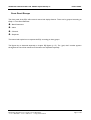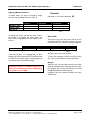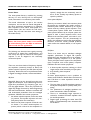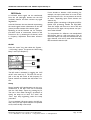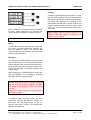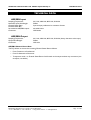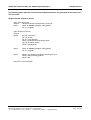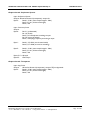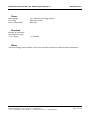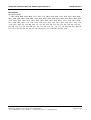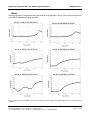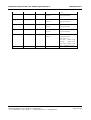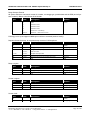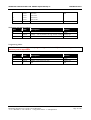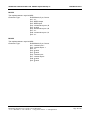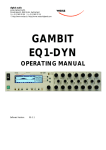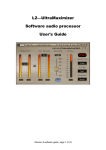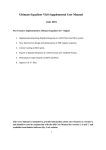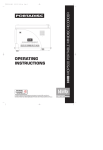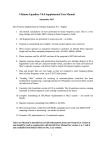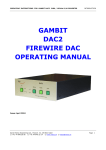Download WEISS GAMBIT EQ1-MKII Operating instructions
Transcript
digital audio weiss engineering ltd. Florastrasse 42, 8610 Uster, Switzerland +41 1 940 20 06 +41 1 940 22 14 http://www.weiss.ch / http://www.weiss-highend.com GAMBIT EQ1-LP OPERATING MANUAL Software Version: 0S: 5.0 OPERATING INSTRUCTIONS FOR GAMBIT EQUALIZER EQ1-LP CONTENTS CONTENTS CONTENTS _________________________________________________________________________ 2 FRONT PANEL ______________________________________________________________________ 3 Front Panel Groups ____________________________________________________________________________ 4 INTRODUCTION ____________________________________________________________________ 5 Processing ___________________________________________________________________________________ Display ______________________________________________________________________________________ Snapshots ____________________________________________________________________________________ Remote Control _______________________________________________________________________________ 5 5 5 5 OPERATION ________________________________________________________________________ 6 Status Display _________________________________________________________________________________ 6 Band Parameters ______________________________________________________________________________ 7 Controls _____________________________________________________________________________________ 8 M/S Mode___________________________________________________________________________________ 11 Snapshots ___________________________________________________________________________________ 13 Dither______________________________________________________________________________________ 15 Display Resolution ____________________________________________________________________________ 15 LCD Contrast _______________________________________________________________________________ 15 EQ Bypass __________________________________________________________________________________ 15 Remote Control ______________________________________________________________________________ 16 Software Information __________________________________________________________________________ 16 Self Test ____________________________________________________________________________________ 16 TECHNICAL DATA _________________________________________________________________ 17 AES/EBU Input _______________________________________________________________________________ AES/EBU Output _____________________________________________________________________________ Power______________________________________________________________________________________ Overload ___________________________________________________________________________________ Filters ______________________________________________________________________________________ Parameter Table _____________________________________________________________________________ Dither______________________________________________________________________________________ Remote Control Protocol ______________________________________________________________________ Daniel Weiss Engineering Ltd., Florastr. 42, CH-8610 Uster +41 1 940 20 06 +41 1 940 22 14 http://www.weiss.ch [email protected] 17 17 20 20 20 21 23 24 Page 2 of 28 OPERATING INSTRUCTIONS FOR GAMBIT EQUALIZER EQ1-LP FRONT PANEL FRONT PANEL Graph 1: Front Panel Elements Daniel Weiss Engineering Ltd., Florastr. 42, CH-8610 Uster +41 1 940 20 06 +41 1 940 22 14 http://www.weiss.ch Page 3 of 28 [email protected] OPERATING INSTRUCTIONS FOR GAMBIT EQUALIZER EQ1-LP FRONT PANEL Front Panel Groups The front panel of the EQ1 offers several control and display features. These can be grouped according to Graph 1: Front Panel Elements: - Band Parameters - Menu - Controls - Snapshots This manual will explain how to operate the EQ1 according to these groups. The Bypass key is discussed separately in chapter EQ Bypass (p. 15). The “gain/ data” encoder appears throughout the rest of this manual and is therefore not explained separately. Daniel Weiss Engineering Ltd., Florastr. 42, CH-8610 Uster +41 1 940 20 06 +41 1 940 22 14 http://www.weiss.ch Page 4 of 28 OPERATING INSTRUCTIONS FOR GAMBIT EQUALIZER EQ1-LP INTRODUCTION INTRODUCTION Congratulations on purchasing the Weiss Gambit EQ1-LP linear phase digital equalizer! The EQ1-LP is a digital equalizer with a linear phase response. This means that the delay caused by processing is constant across the whole spectrum, unconstrained by eq settings - this is not the case with standard equalizers, where signal delay varies with frequency, depending on the eq setting. The sound, or character, of an equalizer has been said to be influenced by phase response (for example John Watkinson: "...much of the audible difference between EQs comes down to the phase response.", Studio Sound 9.97). The EQ1-LP is therefore the ideal tool for corrective amplitude adjustment, without the unwanted phase distortion added by standard equalizers. The EQ1-LP can be switched from linear- to minimum-phase response, resulting in the exact same sound as the EQ1-MK2. So for creative sound designing, there is the benefit of two different sounding equalizers in one machine. Features of the EQ1-LP include: Processing Display ∗ Double logarithmic graph of the magnitude function of the equalizer calculated in real time ∗ Status display showing sampling frequency, channel status data handling, current workspace and snapshot number and a resetable peak-hold and over-hold per channel ∗ Band display (activated by touch) showing boost, Q/ slope and frequency settings for each band ∗ Two over-LED’s with settable number of consecutive over-samples which cause an “over” display combined with an over-hold function Snapshots ∗ 3 x 128 non-volatile snapshots where all parameters are stored ∗ A-B workspaces for quick comparison between two settings Remote Control ∗ Switchable linear-phase or minimum-phase response. Setting can be stored per snapshot. ∗ Supports MIDI, RS-232 and RS-422 protocols ∗ 24bit digital input, internal 40bit floatingpoint arithmetic, dithered output for 16bit, 20bit or 24bit wordlengths. ∗ Standard MIDI Continuous Controllers for parameter remote control (including overall gain) ∗ Snapshot automatization with MIDI Program Change Commands ∗ MIDI Dump of Snapshots Daniel Weiss Engineering Ltd., Florastr. 42, CH-8610 Uster +41 1 940 20 06 +41 1 940 22 14 http://www.weiss.ch [email protected] Page 5 of 28 OPERATING INSTRUCTIONS FOR GAMBIT EQUALIZER EQ1-LP OPERATION OPERATION The following explanations assume that the equalizer is in power-up mode, i.e. no menu is active. If a menu is active, press the “menu” key repeatedly until the status display appears. Use this value to set the optimal gain for a specific session. Reset it for every session. Status Display Key A Over-Hold Key B Whenever an over is encountered, the boxes to the side of the peak-hold values are marked. Key C Key D Graph 2: Status Display The status display consists of four groups displaying audio signal properties and information about the current state of the EQ1. The groups are situated adjacent to the softkeys to the right of the LCD (Graph 2). Channel Status Group Situated adjacent to key A, displays the following information: ∗ sampling frequency in kHz: “44.1”, “ 48”, “88.2” or “96” ∗ pre-emphasis: “E” appears if pre-emphasis is set (empty if not used) The functions of the over-LED’s and the overhold both depend on the NUMBER OF CONSECUTIVE OVER-SAMPLES setting. To adjust this setting, press key B once. Use the “gain/ data” encoder to change the value, then press “menu” to return to the status display. This setting defines the number of consecutive over-samples needed for an over-indication. To indicate every over-sample, enter 1. If another value is entered, you are still able to detect a single over-sample with the peak-hold function. Over-samples are defined as exceeding the 24bit integer range. A full scale signal (0dBFS) will not be treated as over. A signal that triggered an over in a previous processor in the audio chain will therefore not trigger an over in the EQ1 (unless boosted). ∗ input → output channel status data format: “C” for consumer and “P” for professional To change the output channel status data format, press key A and select format type or loop through. Peak Group Situated adjacent to key B, this group contains a peak-hold and an over-hold for each channel. To reset these values press key B twice. Remote Group Situated adjacent to key C, displays remote control protocol (“MIDI”, “RS 232” or “RS 422”), channel (“1” - “16”) and status (on/ off, displayed with check box). For remote control set-up see chapter Remote Control. Peak-Hold The numeric peak value is measured relative to 0dBFS, where 0dB equals digital full scale. Daniel Weiss Engineering Ltd., Florastr. 42, CH-8610 Uster +41 1 940 20 06 +41 1 940 22 14 http://www.weiss.ch [email protected] Page 6 of 28 OPERATING INSTRUCTIONS FOR GAMBIT EQUALIZER EQ1-LP OPERATION Snapshot Display Bottom line in the status display. Refer to this for information on current workspace and snapshot. There are two workspaces (“A” and “B”) for quick comparison of two equalizer settings. A workspace can be stored to a snapshot for later use. The number of the last recalled snapshot will be displayed. If you change any value after the recall, the “=” will change to “≠” to symbolize that the workspace is not equal to the displayed snapshot anymore. For snapshot handling see chapter Snapshots. Dither Icon The dither icon is situated right next to key D (see Graph 2). If dither is off, the icon contains the number “24“, the word length of the output signal in bits. Turning dither on will produce arrows above and below the new word length number (“16“ or “20“). Additionally, if autoblacking is enabled, the bottom right corner of the icon is inverted. For details on dither refer to chapter Dither. Daniel Weiss Engineering Ltd., Florastr. 42, CH-8610 Uster +41 1 940 20 06 +41 1 940 22 14 http://www.weiss.ch [email protected] Page 7 of 28 OPERATING INSTRUCTIONS FOR GAMBIT EQUALIZER EQ1-LP Band Parameters What Is A Band? The EQ1 has seven independent bands per channel. A band has the following parameters which can be adjusted separately for each band: OPERATION To activate a band and see its detailed parameter values, touch any knob in a band (see Graph 1, ). The active band’s parameter values will be shown in the band display (see Graph 4) replacing the status display, and its LED chain will light up, showing you where to adjust the parameter values. 1. Mode 2. Boost 3. Q/ Slope / Shape 4. Frequency Mode specifies the filter type. There are five filter types (low and high cut, low and high shelving and peaking) and a bypass mode. Each band has its own five-LED chain to indicate its active mode (see Graph 3). Graph 3: Mode LEDs High Shelving Low Shelving Peaking Graph 4: Band Display Depending on the setting of “Auto Switchback From Band To Status Display”, this display will hold or disappear again after having released the knob. To change the “Auto Switchback From Band To Status Display” setting, press the “menu” key, then select “Controls” with key B. The value can now be changed with key B. Range The parameters’ range is independent of the mode and is listed at page 21. High Cut Low Cut Daniel Weiss Engineering Ltd., Florastr. 42, CH-8610 Uster +41 1 940 20 06 +41 1 940 22 14 http://www.weiss.ch [email protected] Page 8 of 28 OPERATING INSTRUCTIONS FOR GAMBIT EQUALIZER EQ1-LP Adjusting Band Parameters Controls To adjust boost, Q/ slope or frequency simply turn the corresponding knob (see Table 1). Peaking-Filter Shelve-Filter Cut-Filter OPERATION See Graph 1: Front Panel Elements, . “boost” “Q/ slope” “frequency” set boost set boost - set Q set shape set slope set centre frequency set 3dB frequency set -3dB frequency Table 1 To adjust the mode, activate the band. Press a key (Table 2) to change the mode value. The active mode is highlighted and the adjacent softkey is lit. Mode CH1 & CH2 These two keys patch the band controls to the according channels. The band controls can either be separate for each channel or ganged together. Key A Key B Key C Key D toggle lo- / hi-shelve Peaking toggle lo- / hi-cut bypass Table 2 If the band bypass is on (highlighted), its filter settings (type and parameters) are saved but have no effect on the audio signal. Turning bypass off will restore the previous band settings. Bypassing all bands is sonically equivalent to using the overall bypass (refer to EQ Bypass) if the gain is set to 0.0dB. The key is lit for the active channel. To copy CH1 settings to CH2 or vice versa, press the “copy” key and select an option (Graph 6). Ganged When this key is lit, the band controls act for both channels simultaneously. Switching channels while the “ganged” key is lit will activate CH1 and CH2 settings alternately for both channels. If ganged is off, the controls will affect the active channel only. Daniel Weiss Engineering Ltd., Florastr. 42, CH-8610 Uster +41 1 940 20 06 +41 1 940 22 14 http://www.weiss.ch [email protected] Page 9 of 28 OPERATING INSTRUCTIONS FOR GAMBIT EQUALIZER EQ1-LP Linear Phase The linear-phase feature is enabled by pressing this key. If it is lit, the EQ1-LP is in linear-phase mode, otherwise it is in minimum-phase mode. This mode information is kept in the current workspace, and can also be stored alongside all the other workspace parameters in a snapshot. Each snapshot is thus either linear-phase or a minium-phase (this also counts for A-B workspaces: they can each have their own setting of the mode switch). Caution: Due to the nature of the DSP algorithm, the linear-phase mode is not suitable for notch filtering. Use the EQ1 in minimumphase mode for this application. The following text describes basic signal processing architectures for digital filter implementation, and how exactly the EQ1-LP achieves the linear-phase response. It can be skipped be the technically uninterested person. There are two basic kinds of frequency dependent amplifiers (commonly known as filters): IIR (infinite impulse response) and FIR (finite impulse response). Both kinds can be implemented either in digital or analogue domain, as discussed below. IIR filters Digital IIR filters can be derived from their analogue IIR counterpart, thus transforming the analogue filter parameters (Q, frequency, gain, etc.) into the digital domain. This is the procedure for digital EQ design favoured by Weiss Engineering and most manufacturers, because it maintains the well understood parameters from the analogue equalizers. IIR filters have certain properties: 1. An infinite impulse response, hence the name (in practice, the impulse response will eventually decay below the noise floor). 2. Some kind of phase response. Practical criteria dictate a so called minimum-phase response (which is linked to the amplitude re- OPERATION sponse), though this not necessarily need to be so, in fact, virtually any arbitrary phase response is possible. Linear-phase IIR filters Contrary to common belief, non-minimum phase IIR systems are realizable, this usually involves a minimum-phase section followed by an all-pass section with any arbitrary phase response. Thus, a linear-phase system would have a minimumphase system followed by an all-pass system designed to have a phase response which, when added to the minimum-phase, will result in a linear phase response. This can (theoretically) be done in the analogue as well as the digital domain. However, there are certain practical problems which make this method difficult, if not impossible. FIR filters There is no direct way to transform analogue equalizer parameters to digital FIR systems, though there are algorithms that try to emulate a specific frequency response on a FIR system. These yield quite exact copies of the amplitude(and, if required, even of the phase-) response. FIR filters also have certain properties: 1. A finite impulse response, resulting in a fixed length output when excited by an input pulse. 2. Any arbitrary phase response. 3. A delay. So linear phase-response is not a problem to achieve with FIR filters. But IIR filters are favoured over FIR filters in audio equalizers because of several reasons: 4. The long delay of the FIR equalizer systems is usually not acceptable for (online) audio processing. 5. The parameters of analogue equalizers are easier maintained in IIR than FIR filters. 6. There is a considerably larger expense involved for tuneable FIR audio equalizer than for the IIR equivalent. 7. Digital signal processing for audio band FIR filters is computationally more intensive than for IIR filters. Daniel Weiss Engineering Ltd., Florastr. 42, CH-8610 Uster +41 1 940 20 06 +41 1 940 22 14 http://www.weiss.ch [email protected] Page 10 of 28 OPERATING INSTRUCTIONS FOR GAMBIT EQUALIZER EQ1-LP OPERATION FIR filters are used mainly for applications requiring extremely narrow transition bandwidths combined with no audible distortion (i.e. phase shifts) in the pass band (although a so called pre-echo can become a problem in FIR implementations). Examples (in audio applications) are interpolation filters for sample rate conversion and band-split filters for crossovers. In order to avoid the technical and commercial drawbacks of FIR systems for audio equalizers, the Weiss Gambit EQ1-LP uses yet another scheme for linear phase-response based on the following property of IIR filters: if one processes a piece of digital audio with any IIR system, then time-reverses this piece and processes it again with the same IIR system, one will effectively have cancelled out the phase response of the IIR system, while squaring the amplitude response (as can be verified on any DAW). The solution lies in the time-reversal (non-causality) of this algorithm. So effectively, the EQ1-LP is a time machine, sending the audio signal backwards through time... On a side note, this algorithm was already experimentally implemented by Weiss Engineering in 1995, but only now is current DSP hardware powerful enough to realize the seven band 96kHz requirements of the EQ1-LP. Daniel Weiss Engineering Ltd., Florastr. 42, CH-8610 Uster +41 1 940 20 06 +41 1 940 22 14 http://www.weiss.ch [email protected] Page 11 of 28 OPERATING INSTRUCTIONS FOR GAMBIT EQUALIZER EQ1-LP M/S Mode A 2-channel stereo signal can be transformed from the L/R (left/right) domain into the M/S (mid/side) domain and back without any signal degradation. In the M/S domain, the two channels representing the stereo signal contain information on the Mid (mono) and Side content of the stereo signal. Equalizing in the M/S domain can, for example, just affect vocals or instruments centred in the stereo mix. Or, by boosting the S channel, result in frequency dependent stereo-base enhancement. OPERATION If one decides to decode a M/S recording, for example, the input would have to be set to M/S and the output to L/R – the eq section can be set to either, depending upon which domain one wants to eq. Another option is encoding a L/R signal to M/S for further M/S processing outside the EQ1-MK2. Then the output will have to be set to M/S and the input to L/R. Again, the eq section can operate in either domain. To compensate for different non-standardized M/S formats, there is a L/R swap option. This, as the name implies, will swap the decoded left and right channels, and will be used when decoding M/S recorded material to L/R. On/Off Press the “menu” key, then select the “System > MS coding” option. This opens the “MS Coding Setup” menu (see Graphic 5). Graphic 5: MS Coding Setup Menu The MS mode is activated by toggling the “M/S on/off” value with key C. The M/S icon will appear in the top left corner of the frequency response window to indicate that M/S mode is active. Setup Several possible M/S configurations can be accomodated for in the EQ1. This can be achieved with the “M/S Setup” option by pressing key D. The user is then taken through a procedure to specify the setup to be used. The “back” and “next” keys help negotiating within the setup procedure. To eq a standard L/R stereo signal in the M/S domain, the input and output sections are specified as L/R, while the EQ is set to M/S. Daniel Weiss Engineering Ltd., Florastr. 42, CH-8610 Uster +41 1 940 20 06 +41 1 940 22 14 http://www.weiss.ch [email protected] Page 12 of 28 OPERATING INSTRUCTIONS FOR GAMBIT EQUALIZER EQ1-LP Snapshots See Graph 1: Front Panel Elements, . Snapshots are copies of the EQ1 parameter settings. This allows recalling complete set-ups including all filter parameters and controls settings. Snapshots can be recalled from the front panel or by remote control (e.g. MIDI Program Change). A-B Comparison You can compare two settings by using the two workspaces “A” and “B”. To toggle between the two press the “A-B” key. Restore a snapshot or simply adjust the filters in one workspace, then switch to the other to compare. To copy workspace “A” to “B” or vice versa, press the “copy” key and select an option (Graph 6). OPERATION If the “Preview” option is not marked, the snapshots will be recalled as soon as you enter a new number. Press the “recall” key to return to the status display. “Recall # 0” Snapshot 0 is used as a resetting curve. To reset the current workspace, press the “recall” key then the“ Recall # 0” key. Store To store the current workspace to a snapshot, press the “store” key. With the “gain/ data” encoder enter the snapshot number where you want to store the workspace, then press key D. Snapshots can be prevented from accidental erasure by marking the “Safe” option. A setting can be stored to multiple snapshots. Press “To Range” in the “store” menu. Graph 6: "copy" menu The active workspace is shown in the status display. Graph 7: Store To Range Menu Recall To recall a snapshot press the “recall” key. Notice that the snapshot will be copied into the active workspace. If you do not want to lose these settings, switch to the other workspace by pressing the “A-B” key. Using the “gain/ data” encoder enter the number of the snapshot you want to recall. The graph of the snapshot will be displayed in preview mode (outlined) to facilitate finding a certain setting. However, the audio signal is not affected if the “Preview” option is marked. Once you have found the snapshot, press key D to restore it. Press the adjacent keys to select “Start” and “End” snapshot number, use the “gain/ data” encoder to enter a value (Graph 7). Pressing “Execute” will store the setting from the displayed workspace (“A” or “B”) to all snapshots between the Start and End value. A “Safe” snapshot will not be overwritten. Backup All 128 snapshots can be transferred to another non-volatile memory area for later reference. There is enough memory for two complete snapshot sets to be backed up. Press the “menu” key then choose the “System” and then the “Backup” option to arrive at the backup display (Graph 8). Daniel Weiss Engineering Ltd., Florastr. 42, CH-8610 Uster +41 1 940 20 06 +41 1 940 22 14 http://www.weiss.ch [email protected] Page 13 of 28 OPERATING INSTRUCTIONS FOR GAMBIT EQUALIZER EQ1-LP OPERATION Loading Graph 8: Backup Display Select “Create #1” to save the current snapshots to bank 1. Select “Restore #1” to overwrite the current snapshots with bank 1 (ditto for bank 2). To load a snapshot dump from sequencer, simply play the dump sequence. The EQ1 will automatically switch into receive mode and display statistics about the snapshots it’s receiving. If the transmission was OK and no errors occured, the program switches back to normal mode. Upon error, you have to manually switch back to normal mode. When playing back the dump sequence, always use the same speed as when the sequence was recorded. A backup will overwrite “safe” snapshots. Reset To reinstall the factory snapshots you must press the “menu” key then choose the “System” and then the “Reset all” option. This will reset the current snapshots. The snapshots that have been backed up are preserved. Dumping The settings of all 128 snapshots can be dumped to a remote control port to be stored externally. Please make sure that you have connected everything correctly and that the proper remote control port is activated (see chapter Remote Control for setup). When dumping to a MIDI-sequencer, make sure that the sequencer is not sending or receiving data other than the snapshot dump. Certain sequencers are not capable of handling the amount of data output by the EQ1 and might crash during or after the dump process. Always save the sequencer settings before recording a dump! To initiate a dump, press the “menu” key then choose the “System” and then the “Dump” option. Start the recording process on the sequencer, then press “Transmit”. This releases the dump to the sequencer. Daniel Weiss Engineering Ltd., Florastr. 42, CH-8610 Uster +41 1 940 20 06 +41 1 940 22 14 http://www.weiss.ch [email protected] Page 14 of 28 OPERATING INSTRUCTIONS FOR GAMBIT EQUALIZER EQ1-LP Dither The DS1-MK2 v2.0 is able to apply POW-R type dither algorithms to avoid distortion when requantizing from 24bit to 16bit or 20bit output word length (see TECHNICAL DATA for dither specifications). To toggle dither on/off, press key D twice. To see dither status refer to the status display (see Fehler! Verweisquelle konnte nicht gefunden werden. p. Fehler! Textmarke nicht definiert.). Word Length To set output word length, press key D and select the appropriate wordlength. Setup Press key D then chose the setup menu. This leads to the menu where the type of POW-R dither can be chosen (see TECHNICAL DATA for dither specifications). Also selectable is: Auto-Blacking OPERATION range that suits your curve and press the “menu” key again to return to the status display. LCD Contrast To change the display contrast, press the “menu” key, then select “Display”. Adjust contrast with the “gain/ data” encoder. EQ Bypass The EQ1 can be completely bypassed with the green “bypass” key below the mains switch. If the “bypass” key is lit, the EQ1 is absolutely transparent, making the output signal bit equal to the input signal. While bypass is active (key is lit), the EQ1 works in preview mode. This allows you to change parameters without actually affecting the audio signal. The frequency curve is drawn outlined over the flat bypass curve, so you still get the advantage of the graph when modifying parameters. As soon as bypass is deactivated, the outlined curve takes effect. If auto-blacking is activated by marking the “0 IN 0 OUT“ option, dither will be turned off if the input signal is zero As soon as the input signal changes, dither will be turned on again. This ensures that pauses between programmes are still digital zero, even if dither is activated. Display Resolution The magnitude of the overall frequency response of the EQ1 is drawn on the LC display. This immensely facilitates filter parameter adjustment because it takes one look to see what the equalizer is doing instead of having to work it out from the parameter values. To obtain the maximum benefit from the graph, set the vertical display resolution to a range that just covers your settings. There are four ranges available: ± 6dB, ± 12dB, ± 18dB, ± 24dB To change the display resolution, press the “menu” key, then select “Display”. Choose a Daniel Weiss Engineering Ltd., Florastr. 42, CH-8610 Uster +41 1 940 20 06 +41 1 940 22 14 http://www.weiss.ch [email protected] Page 15 of 28 OPERATING INSTRUCTIONS FOR GAMBIT EQUALIZER EQ1-LP Remote Control All band parameters as well as control settings can be set externally. To see remote control status refer to the status display. OPERATION Software Information Press the “menu” key, then select the “System > About” option. This displays a screen with all the relevant information on your EQ1 and how to reach us. Have this page ready when you want to report a problem. Protocol To select a remote control protocol, press key C from the status display menu. Select either “RS 232”, “RS 422” or “MIDI”. This will determine which port at the rear of the EQ1 is active. The other inactive ports will be ignored. Self Test Press the “menu” key, then select the “System > Selftest” option. This will start a procedure that checks the functionality of all input and display devices. Press the “menu” key to return to the status display if you do not want to change remote on/ off status. When selecting a port other than MIDI you have to specify the baud rate. Refer to the remote control software manual for correct settings. The set baud rate is displayed to ensure proper setup. Channel To change the remote control channel number, press key C (adjacent to the remote control field). Use the “gain/ data” encoder to select a value between 1 and 16. Press the “menu” key to return to the status display. The EQ1 does not support poly-mode (listening on all channels). Select the same channel on the controller software as is set internally, else no remote control messages will be received. On/ Off To enable or disable remote control, press key C (adjacent to the remote control field). Press it again to toggle the “ON/ OFF”-value. While remote control is off, data will still be sent to the selected port. Also, the MIDI THRU output will always mirror the MIDI IN input data regardless of “ON/ OFF” or protocol status. Daniel Weiss Engineering Ltd., Florastr. 42, CH-8610 Uster +41 1 940 20 06 +41 1 940 22 14 http://www.weiss.ch [email protected] Page 16 of 28 OPERATING INSTRUCTIONS FOR GAMBIT EQUALIZER EQ1-LP TECHNICAL DATA TECHNICAL DATA AES/EBU Input Sampling Frequencies: Maximum Input Wordlength: Channel Status Data: Channel Status Bits forwarded to AES/EBU output: Connector: 44.1 kHz, 48.0 kHz, 88.2 kHz, 96.0 kHz 24 Bits Input accepts professional or consumer format. see table below XLR female AES/EBU Output Sampling Frequencies: Output Wordlength: Connector: 44.1 kHz, 48.0 kHz, 88.2 kHz, 96.0 kHz (always the same as the input) 24 Bits XLR male AES/EBU Channel Status Data The EQ1 allows to convert the incoming Channel Status Data as follows: ∗ From Consumer to Professional ∗ From Professional to Consumer ∗ Transparent mode, i.e. Channel Status Data is fed forward to the output without any conversion (one exception, see below) Daniel Weiss Engineering Ltd., Florastr. 42, CH-8610 Uster +41 1 940 20 06 +41 1 940 22 14 http://www.weiss.ch [email protected] Page 17 of 28 OPERATING INSTRUCTIONS FOR GAMBIT EQUALIZER EQ1-LP TECHNICAL DATA The following tables describe how the Channel Status Data bits are generated in the various conversion modes. Output selected: Consumer format. Input: Consumer format. Output: All bits fed forward (transparent), except for: Byte 1: Bits 0..6: 0000000 (category code general) Bit 7: 1 (original) Input: Professional format. Output: Byte 0: Bit 0: 0 (consumer) Bit 1: 0 (audio) Bit 2: 1 (copy allowed) Bits 3,4: Preemphasis according to input Bit 5: 0 (2 channel mode) Bits 6,7: 00 (Mode 0) Byte 1: Bits 0..6: 0000000 (category code general) Bit 7: 1 (original) Byte 2: Bits 0,1,2,3: Sampling Frequency according to input Bits 4,5: 00 (accuaracy grade II) Bits 6,7: 00 Bytes 3..23: reserved bytes Daniel Weiss Engineering Ltd., Florastr. 42, CH-8610 Uster +41 1 940 20 06 +41 1 940 22 14 http://www.weiss.ch [email protected] Page 18 of 28 OPERATING INSTRUCTIONS FOR GAMBIT EQUALIZER EQ1-LP TECHNICAL DATA Output selected: Professional format. Input: Professional format. Output: All bits fed forward (transparent), except for: Byte 2: Bits 0,1,2: 001 (max. sample length= 24bit) Bits 3,4,5: 101 (24 bit word length) Bits 6,7: 00 Input: Consumer format. Output: Byte 0: Bit 0: 1 (professional) Bit 1: 0 (audio) Bits 2,3,4: Preemphasis according to input Bit 5: 0 (source fs locked) Bits 6,7: Sampling Frequency according to input Byte 1: Bits 0,1,2,3: 0001 (two channel mode) Bits 4,5,6,7: 0000 (no user bit encoding) Byte 2: Bits 0,1,2: 001 (max. sample length= 24bit) Bits 3,4,5: 101 (24 bit word length) Bits 6,7: 00 Bytes 3..12: All bits 0 Byte 23: CRCC byte Output selected: Transparent. Input: Any format. Output: All bits fed forward (transparent), except if EQ not bypassed: Byte 2: Bits 0,1,2: 001 (max. sample length= 24bit) Bits 3,4,5: 101 (24 bit word length) Bits 6,7: 00 Daniel Weiss Engineering Ltd., Florastr. 42, CH-8610 Uster +41 1 940 20 06 +41 1 940 22 14 http://www.weiss.ch [email protected] Page 19 of 28 OPERATING INSTRUCTIONS FOR GAMBIT EQUALIZER EQ1-LP TECHNICAL DATA Power Mains Voltage: Fuse rating: Power Consumption: 110 / 220 Volts with voltage selector 500 mA slow blow 40VA max Overload Number of consecutive over-samples to cause “over” display: 1..16 settable Filters The filter topology used in the EQ1 is a very low noise filter structure for a state of the art performance. Daniel Weiss Engineering Ltd., Florastr. 42, CH-8610 Uster +41 1 940 20 06 +41 1 940 22 14 http://www.weiss.ch [email protected] Page 20 of 28 OPERATING INSTRUCTIONS FOR GAMBIT EQUALIZER EQ1-LP TECHNICAL DATA Parameter Table Frequencies (in Hertz): 13.8, 15.4, 17.3, 19.4, 21.8, 24.5, 27.5, 30.9, 34.6, 38.9, 43.7, 49.0, 50.0, 51.9, 55.0, 58.3, 60.0, 61.7, 65.4, 69.3, 73.4, 77.8, 82.4, 87.3, 92.5, 98.0, 100, 104, 110, 117, 120, 123, 131, 139, 147, 150, 156, 165, 175, 180, 185, 196, 200, 208, 220, 233, 240, 247, 250, 262, 277, 294, 300, 311, 330, 349, 360, 370, 392, 415, 440, 466, 494, 523, 554, 587, 622, 659, 698, 740, 784, 831, 880, 932, 988, 1047, 1109, 1175, 1245, 1319, 1397, 1480, 1568, 1661, 1760, 1865, 1976, 2093, 2217, 2349, 2489, 2637, 2794, 2960, 3136, 3322, 3520, 3729, 3951, 4186, 4435, 4699, 4978, 5274, 5588, 5920, 6272, 6645, 7040, 7459, 7902, 8372, 8870, 9397, 9956, 10548, 11175, 11840, 12544, 13290, 14080, 14917, 15804, 16744, 17740, 18795, 19912, 21096. Boost/Cuts, applicable to shelving and peaking filters: All numbers in dB: -39.0, -36.0, -33.0, -30.0, -27.0, -24.0, -21.0, -18.0, -17.0, -16.0, -15.0, -14.0, -13.0, -12.0, -11.5, -11.0, 10.5, -10.0, -9.5, -9.0, -8.5, -8.0, -7.5, -7.0, -6.5, -6.0, -5.5, -5.0, -4.8, -4.5, -4.3, -4.0, -3.8, -3.5, -3.3, -3.0, 2.9, -2.8, -2.7, -2.6, -2.5, -2.4, -2.3, -2.2, -2.1, -2.0, -1.9, -1.8, -1.7, -1.6, -1.5, -1.4, -1.3, -1.2, -1.1, -1.0, -0.9, -0.8, -0.7, -0.6, -0.5, -0.4, -0.3, -0.2, -0.1, 0.0, 0.1, 0.2, 0.3, 0.4, 0.5, 0.6, 0.7, 0.8, 0.9. 1.0, 1.1, 1.2, 1.3, 1.4, 1.5,1.6, 1.7, 1.8, 1.9. 2.0, 2.1, 2.2, 2.3, 2.4, 2.5, 2.6, 2.7, 2.8, 2.9, 3.0, 3.3, 3.5, 3.8, 4.0, 4.3, 4.5, 4.8, 5.0, 5.5, 6.0, 6.5, 7.0, 7.5, 8.0, 8.5, 9.0, 9.5, 10.0, 10.5, 11.0, 11.5, 12.0, 12.5, 13.0, 13.5, 14.0, 14.5, 15.0, 15.5, 16.0, 17.0, 18.0. Q, applicable to peaking filters: 0.20, 0.25, 0.30, 0.35, 0.40, 0.45, 0.50, 0.55, 0.60, 0.65, 0.70, 0.75, 0.80, 0.85, 0.90, 0.95, 1.00, 1.05, 1.10, 1.15, 1.20, 1.25, 1.30, 1.35, 1.40, 1.45, 1.50, 1.55, 1.60, 1.65, 1.70, 1.75, 1.80, 1.85, 1.90, 1.95, 2.00, 2.10, 2.20, 2.30, 2.40, 2.50, 2.60, 2.70, 2.80, 2.90, 3.00, 3.10, 3.20, 3.30, 3.40, 3.50, 3.60, 3.70, 3.80, 3.90, 4.00, 4.10, 4.20, 4.30, 4.40, 4.50, 4.60, 4.70, 4.80, 4.90, 5.00, 5.50, 6.00, 6.50, 7.00, 7.50, 8.00, 8.50, 9.00, 9.50, 10.0, 11.0, 12.0, 13.0, 14.0, 15.0, 16.0, 17.0, 18.0, 19.0, 20.0, 22.0, 24.0, 26.0, 28.0, 30.0, 35.0, 40.0, 45.0, 50.0, 55.0, 60.0, 65.0, 70.0, 75.0, 80.0, 85.0, 90.0, 95.0, 100, 110, 120, 130, 140, 150, 160, 170, 180, 190, 200, 220, 240, 260, 280, 300, 350, 400, 450, 500, 550, 600, 650 Shape, applicable to shelving filters: 1, 2, 3, 4, 5, 6, 7, 8, 9, 10, 11, 12, 13, 14, 15, 16, 17, 18, 19, 20, 21, 22, 23, 24, 25, 26, 27, 28, 29, 30, 31, 32, 33, 34, 35, 36, 37, 38, 39, 40 ,41, 42, 43, 44, 45, 46, 47, 48, 49, 50, 51, 52, 53, 54, 55, 56, 57, 58, 59, 60, 61, 62, 63, 64, 65, 66, 67, 68, 69, 70, 71, 72, 73, 74, 75, 76, 77, 78, 79, 80, 81, 82, 83, 84, 85, 86, 87, 88, 89, 90, 91, 92, 93, 94, 95, 96, 97, 98, 99, 100, 101, 102, 103, 104, 105, 106, 107, 108, 109, 110, 111, 112, 113, 114, 115, 116, 117, 118, 119, 120, 121, 122, 123, 124, 125, 126, 127, 128 Slope, applicable to cut filters: 0dB/octave, 6dB/ octave, 12dB/ octave in minimum-phase mode 0dB/octave, 12dB/ octave, 24dB/ octave in linear-phase mode Daniel Weiss Engineering Ltd., Florastr. 42, CH-8610 Uster +41 1 940 20 06 +41 1 940 22 14 http://www.weiss.ch [email protected] Page 21 of 28 OPERATING INSTRUCTIONS FOR GAMBIT EQUALIZER EQ1-LP TECHNICAL DATA Overall Gain: All numbers in dB: -∞, -92.0, -89.0, -86.0, -83.0, -80.0, -77.0, -74.0, -71.0, -68.0, -65.0, -62.0, -59.0, -56.0, -53.0, -50.0, -48.0, 46.0, -44.0, -42.0, -40.0, -39.0, -38.0, -37.0, -36.0, -35.0, -34.0, -33.0, -32.0, -30.0, -29.5, -29.0, -28.5, -28.0, -27.5, -27.0, -26.5, -26.0, -25.5, -25.0, -24.5, -24.0, -23.5, -23.0, -22.5, -22.0, -21.5, -21.0, -20.5, -20.0, 19.5, -19.0, -18.5, -18.0, -17.5, -17.0, -16.5, -16.0, -15.5, -15.0, -14.5, -14.0, -13.5, -13.0, -12.5, -12.0, -11.5, -11.0, -10.5, -10.0, -9.5, -9.0, -8.5, -8.0, -7.5, -7.0, -6.5, -6.0, -5.8, -5.6, -5.4, -5.2, -5.0, -4.8, -4.6, -4.4, -4.2, 4.0, -3.8, -3.6, -3.4, -3.2, -3.0, -2.8, -2.6, -2.4, -2.2, -2.0, -1.8, -1.6, -1.4, -1.2, -1.0, -0.8, -0.6, -0.4, -0.2, 0.0, 0.5, 1.0, 1.5, 2.0, 2.5, 3.0, 3.5, 4.0, 4.5, 5.0, 5.5, 6.0, 6.5, 7.0, 7.5, 8.0, 8.5, 9.0, 9.5, 10.0 Daniel Weiss Engineering Ltd., Florastr. 42, CH-8610 Uster +41 1 940 20 06 +41 1 940 22 14 http://www.weiss.ch [email protected] Page 22 of 28 OPERATING INSTRUCTIONS FOR GAMBIT EQUALIZER EQ1-LP TECHNICAL DATA Dither Dithering algorithm is implemented using the POW-R set of algorithms. Graph shows the three algorithms at 44.1kHz and 88.2kHz sampling rates each. Graph 9: Output spectrum with 80dBFS / 1kHz sine wave, dithered to 16 Bits, using the three POW-R algorithms at 44.1kHz and 88.2kHz respectively Daniel Weiss Engineering Ltd., Florastr. 42, CH-8610 Uster +41 1 940 20 06 +41 1 940 22 14 http://www.weiss.ch [email protected] Page 23 of 28 OPERATING INSTRUCTIONS FOR GAMBIT EQUALIZER EQ1-LP TECHNICAL DATA Remote Control Protocol MIDI Implementation Parameter Remote Control All band parameters plus the controls parameters are remote controllable. Each parameter has its corresponding MIDI controller number. According to the different parameters, the controllers are limited in their range. Invalid values are replaced by the maximum allowable values. Following is a list of the supported MIDI system inclusive commands: Action MIDI Message Status Byte Data Byte(s) Comment Restore Snapshot Program Change 1100 cccc 0ppp pppp (cccc) Channel No. 0 - 127 Adjust Boost/Cut CH1 Band 1 Control Change 1011 cccc 00000000 ($00) 0vvv vvvv Adjust Q CH1 Band 1 Control Change 1011 cccc 00000001 ($01) 0vvv vvvv (cccc) Channel No. (vvvvvvv) New Value: 0 - 127 Adjust Frequency CH1 Band 1 Control Change 1011 cccc 00000010 ($02) 0vvv vvvv (cccc) Channel No. (vvvvvvv) New Value: 0 - 127 Adjust Slope CH1 Band 1 Control Change 1011 cccc 00000011 ($03) 0vvv vvvv (cccc) Channel No. (vvvvvvv) New Value: 0-2 Adjust Band Mode CH1 Band 1 Control Change 1011 cccc 00000100 ($04) 0vvv vvvv (cccc) Channel No. (vvvvvvv) New Value: 0-9 CH1 Band 2 CH1 Band 3 CH1 Band 4 CH1 Band 5 CH1 Band 6 CH1 Band 7 CH2 Band 1 CH2 Band 2 CH2 Band 3 CH2 Band 4 CH2 Band 5 CH2 Band 6 CH2 Band 7 Control Change Control Change Control Change Control Change Control Change Control Change Control Change Control Change Control Change Control Change Control Change Control Change Control Change ... ... ... ... ... ... ... ... ... ... ... ... ... $05 - $09 $0A - $0E $0F - $13 $14 - $18 $19 - $1D $1E - $22 $23 - $27 $28 - $2C $2D - $31 $32 - $36 $37 - $3B $3C - $40 $41 - $45 Overall Gain CH1 Control Change 1011 cccc 01000110 ($46) 0vvv vvvv (cccc) Channel No. (vvvvvvv) New Value: 0 - 127 Overall Gain CH2 Control Change 1011 cccc 01000111 ($47) 0vvv vvvv (cccc) Channel No. (vvvvvvv) New Value: Daniel Weiss Engineering Ltd., Florastr. 42, CH-8610 Uster +41 1 940 20 06 +41 1 940 22 14 http://www.weiss.ch [email protected] (ppppppp) New Prog No: (cccc) Channel No. (vvvvvvv) New Value: 0 - 127 Page 24 of 28 OPERATING INSTRUCTIONS FOR GAMBIT EQUALIZER EQ1-LP TECHNICAL DATA 0 - 127 CH1 / 2 SELECT Control Change 1011 cccc 01001000 ($48) 0vvv vvvv (cccc) Channel No. (vvvvvvv) New Value: 0, 1 EQ Bypass Control Change 1011 cccc 01001001 ($49) 0vvv vvvv (cccc) Channel No. (vvvvvvv) New Value: 0, 1 Set Ganged Mode Control Change 1011 cccc 01001010 ($4A) 0vvv vvvv (cccc) Channel No. (vvvvvvv) New Value: 0, 1 Toggle A <> B Control Change 1011 cccc 01001011 ($4B) 0vvv vvvv (cccc) Channel No. (vvvvvvv) New Value: 0, 1 MSC Mode Control Change 1011 cccc 01001100 ($4C) 0vvv vvvv (cccc) Channel No. (vvvvvvv) New Value: Bit 0: on/off, 1=on Bit 1: Input: 1=MSC, 0=L/R Bit 2: EQ: 1=MSC, 0=L/R Bit 3: Output: 1=MSC, 0=L/R Bit 4: 1 = CH swap, 0= norm 1111 1111 - Recall Snapshot 0 to WS A System Reset Daniel Weiss Engineering Ltd., Florastr. 42, CH-8610 Uster +41 1 940 20 06 +41 1 940 22 14 http://www.weiss.ch [email protected] Page 25 of 28 OPERATING INSTRUCTIONS FOR GAMBIT EQUALIZER EQ1-LP TECHNICAL DATA Dump Remote Control All System-Exklusive commands consist of a header, a message type, possible data and the EOS (end of system exclusive). Below is the format of the header: Byte Value Description Section 1 F0 Sysex Header 2 00 Manufacturer's ID 3 30 Manufacturer's ID 4 5A Manufacturer's ID 5 06 Model ID: 6 = Gambit EQ 6 0000nnnn Device ID: -> Midi channel number Following is a list of the supported MIDI system exclusive commands (without header): Snapshot format for dump. A complete dump consists of 128 snapshots: Byte Value Description Section 1-6 ... ... Header 7 00000001 message = Snapshot dump Message Type 8 0nnnnnnn Package number Data 9 0nnnnnnn scale set number 10 - 265 0nnnnnnn 256 Bytes of Snapshot data 266 0ccccccc Checksum without byte one (F0 Sysex Command) Checksum 267 F7 EOS EOS Byte Value Description Section 1-6 ... ... Header 7 00000010 message = dump request Message Type 8 F7 EOS EOS Byte Value Description Section 1-6 ... ... Header 7 00000011 message = version request Message Type 8 F7 EOS EOS Byte Value Description Section 1-6 ... ... Header 7 00000100 message = send version Message Type 4 ( 0..7F) Dump request: Version request: Version send: Daniel Weiss Engineering Ltd., Florastr. 42, CH-8610 Uster +41 1 940 20 06 +41 1 940 22 14 http://www.weiss.ch [email protected] Page 26 of 28 OPERATING INSTRUCTIONS FOR GAMBIT EQUALIZER EQ1-LP TECHNICAL DATA 8 0vvvvvvv OS Version data 9 0vvvvvvv DSP Version 10 0vvvvvvv Scale Version 11 0vvvvvvv Coeff. Version 12 F7 EOS EOS Workspace and Settings request: Byte Value Description Section 1-6 ... ... Header 7 00000110 message = send all parameters as single controler messages Message Type 8 F7 EOS EOS Programming Mode: Note: This command triggers the programming mode in th e EQ1. In this mode operation from the front panel is impossible! Byte Value Description Section 1-6 ... ... Header 7 00000101 message = enter programming mode Message Type 8 F7 EOS EOS Daniel Weiss Engineering Ltd., Florastr. 42, CH-8610 Uster +41 1 940 20 06 +41 1 940 22 14 http://www.weiss.ch [email protected] Page 27 of 28 OPERATING INSTRUCTIONS FOR GAMBIT EQUALIZER EQ1-LP TECHNICAL DATA RS-232 The implementation is equal to MIDI. Connector Type: D-SUB female, 9 pin, Pinout: pin 1: n.c. pin 2: RS232 output pin 3: RS232 input pin 4: connected to pins 6, 8 pin 5: ground pin 6: connected to pins 4, 8 pin 7: n.c. pin 8: connected to pins 4, 6 pin 9: n.c. RS-422 The implementation is equal to MIDI. Connector Type: D-SUB female, 9 pin, Pinout: pin 1: remote input + pin 2: remote output + pin 3: n.c. pin 4: ground pin 5: ground pin 6: remote input pin 7: remote output pin 8: ground pin 9: ground Daniel Weiss Engineering Ltd., Florastr. 42, CH-8610 Uster +41 1 940 20 06 +41 1 940 22 14 http://www.weiss.ch [email protected] Page 28 of 28