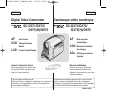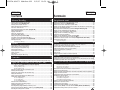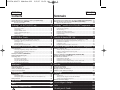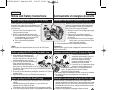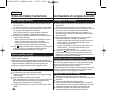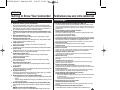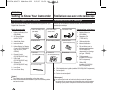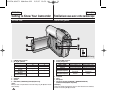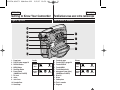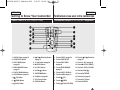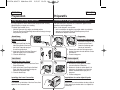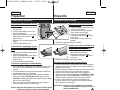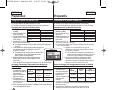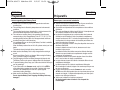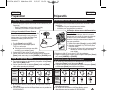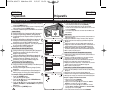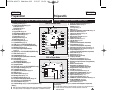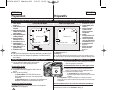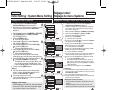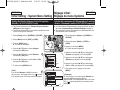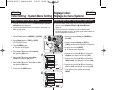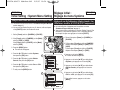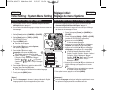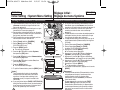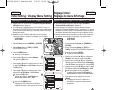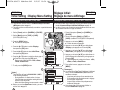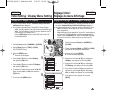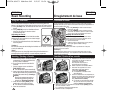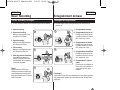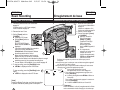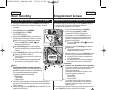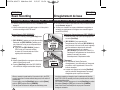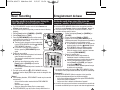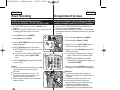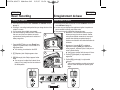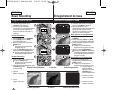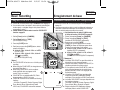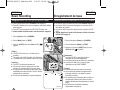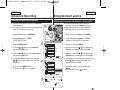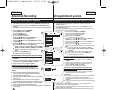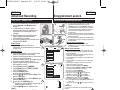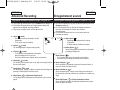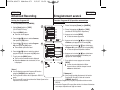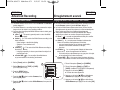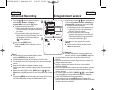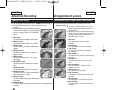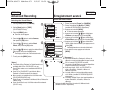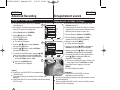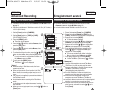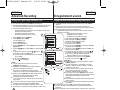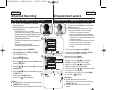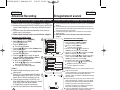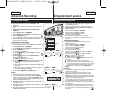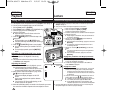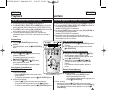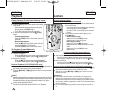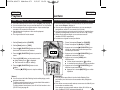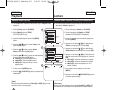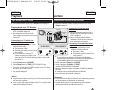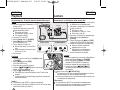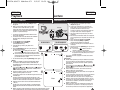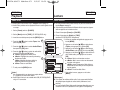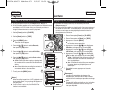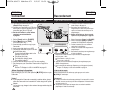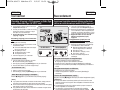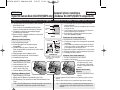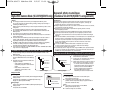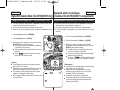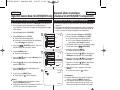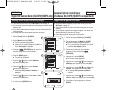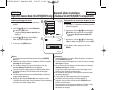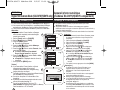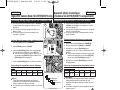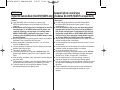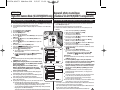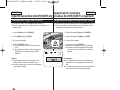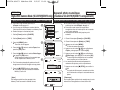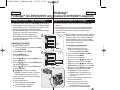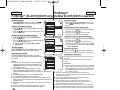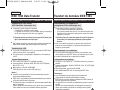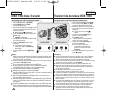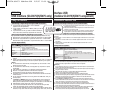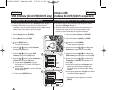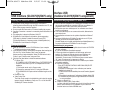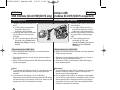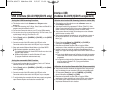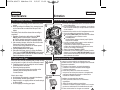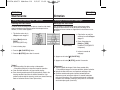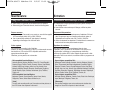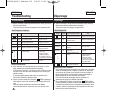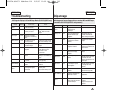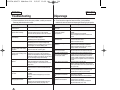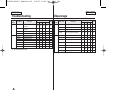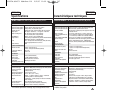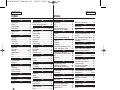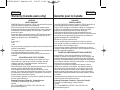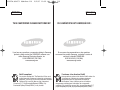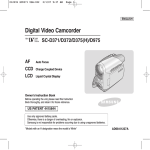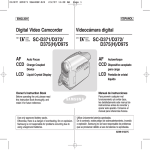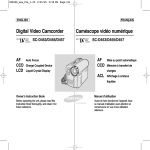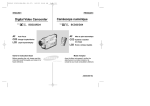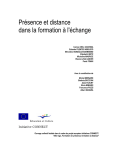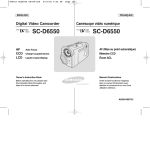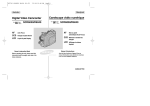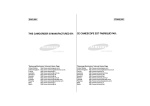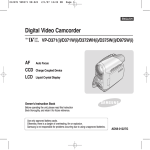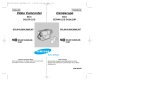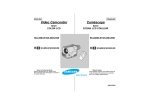Download Samsung SC-D375(H) Specifications
Transcript
01227B SCD371 USA+Frc~022 2/2/07 10:50 AM Page 1 FRANÇAIS ENGLISH Digital Video Camcorder SC-D371/D372/ D375(H)/D975 AF CCD LCD Caméscope vidéo numérique SC-D371/D372/ D375(H)/D975 Auto Focus AF Charge Coupled Device Mise au point automatique CCD Mémoire à transfert de charges ACL Affichage à cristaux liquides Liquid Crystal Display Owner’s Instruction Book Manuel d’utilisation Before operating the unit, please read this Instruction Book thoroughly, and retain it for future reference. Avant de vous servir de l’appareil, lisez ce manuel d’utilisation avec attention et conservez-le en vue d’une utilisation ultérieure. Use only approved battery packs. Otherwise, there is a danger of overheating, fire or explosion. Samsung is not responsible for problems occurring due to using unapproved batteries. N'utilisez que des batteries agréées. Dans le cas contraire, il existe un risque de surchauffe, d'incendie ou d'explosion. Samsung ne saurait être tenu responsable en cas de problème survenant suite à l'utilisation de batteries non agréées. AD68-01227B 01227B SCD371 USA+Frc~022 2/2/07 10:50 AM Page 2 FRANÇAIS ENGLISH Contents Sommaire Notes and Safety Instructions ...............................................5 Getting to Know Your Camcorder ........................................7 Avertissements et consignes de sécurité ...............................5 Familiarisez-vous avec votre caméscope ..............................7 Features .....................................................................................................................................7 Accessories Supplied with Camcorder......................................................................................8 Front & Left View .......................................................................................................................9 Left Side View ..........................................................................................................................10 Right & Top View......................................................................................................................11 Rear & Bottom View ................................................................................................................12 Remote Control (SC-D375(H)/D975 only)...............................................................................13 Caractéristiques .........................................................................................................................7 Accessoires livrés avec le caméscope......................................................................................8 Vue avant gauche ......................................................................................................................9 Vue du côté gauche.................................................................................................................10 Vue de droite et du dessus......................................................................................................11 Vue arrière et vue de dessous ................................................................................................12 Télécommande (modèles SC-D375(H)/D975 uniquement)....................................................13 Preparation..........................................................................14 Préparatifs ...........................................................................14 Using the Hand Strap & Lens Cover.......................................................................................14 Lithium Battery Installation.......................................................................................................15 Using the Lithium Ion Battery Pack.........................................................................................16 Connecting a Power Source....................................................................................................19 About the Operating Modes.....................................................................................................19 Using the QUICK MENU .........................................................................................................20 OSD (On Screen Display) in Camera/Player Modes .............................................................21 OSD (On Screen Display) in M.Cam/M.Player Modes (SC-D375(H)/D975 only)..................22 Turning the OSD (On Screen Display) On/Off .......................................................................22 Utilisation de la dragonne et du cache-objectif .......................................................................14 Insertion de la pile au lithium...................................................................................................15 Utilisation de la batterie lithium-ion..........................................................................................16 Branchement sur une source d'alimentation...........................................................................19 A propos des modes de fonctionnement.................................................................................19 Utilisation de la touche QUICK MENU ...................................................................................20 Affichage à l’écran en modes Camera/Player.........................................................................21 Affichage à l’écran en modes M.Cam/M.Player (modèles SC-D375(H)/D975 uniquement).22 Activation/Désactivation de l'affichage à l'écran ....................................................................22 Initial Setting : System Menu Setting ..................................23 Réglage initial : Réglage du menu Système.........................23 Setting the Clock (Clock Set)..................................................................................................23 Setting the Wireless Remote Control Acceptance (Remote) (SC-D375(H)/D975 only)........24 Setting the Beep Sound (Beep Sound)..................................................................................25 Setting the Shutter Sound (Shutter Sound) (SC-D375(H)/D975 only) .................................26 Selecting the OSD Language (Language) .............................................................................27 Viewing the Demonstration (Demonstration) ........................................................................28 Réglage de l'horloge <Clock Set> (Param. Horloge) ...........................................................23 Activation de la reconnaissance de la télécommande par le caméscope <Remote> (Télécommande) (modèles SC-D375(H)/D975 uniquement)................................................24 Réglage du signal sonore <Beep Sound> (Signal sonore).................................................25 Réglage du son de l'obturateur <Shutter Sound> (Son Obturateur) (modèles SC-D375(H)/D975 uniquement)..............................................................................26 Choix de la langue d’affichage à l’écran <Language> (Langue)..........................................27 Visualisation de la démonstration <Demonstration> (Démonstration) ...............................28 Initial Setting : Display Menu Setting..................................29 Adjusting the LCD Screen (LCD Bright/LCD Color).............................................................29 Displaying the Date/Time (Date/Time)....................................................................................30 Setting the TV Display (TV Display).......................................................................................31 Basic Recording...................................................................32 Using the Viewfinder................................................................................................................32 Inserting / Ejecting a Cassette.................................................................................................32 Various Recording Techniques ................................................................................................33 Making your First Recording....................................................................................................34 Recording with Ease for Beginners (EASY.Q Mode) .............................................................35 Reviewing and Searching a Recording (REC SEARCH).......................................................36 Searching quickly for a desired scene (Setting the ZERO MEMORY) (SC-D375(H)/D975 only) .........................................................................................................37 Self Record using the Remote Control (Setting the Self Timer) (SC-D375(H)/D975 only).38 Zooming In and Out.................................................................................................................39 Using the Fade In and Out ......................................................................................................40 Using the COLOR NITE (COLOR NITE) ................................................................................41 Using the LIGHT (SC-D372/D375(H)/D975 only) ...................................................................42 2 Réglage initial : Réglage du menu Affichage.......................29 Réglage de l'écran ACL <LCD Bright/ LCD Color> (Luminosité ACL / Couleur ACL).....29 Affichage de la date et de l’heure <Date/Time> (Date/Heure)..............................................30 Réglage de l'affichage TV <TV Display> (Affichage TV) .....................................................31 Enregistrement de base .......................................................32 Utilisation du viseur..................................................................................................................32 Insertion / Ejection d’une cassette...........................................................................................32 Techniques d’enregistrement...................................................................................................33 Réalisation de votre premier enregistrement ..........................................................................34 Enregistrement facile pour les débutants (Mode EASY.Q) ....................................................35 Recherche et révision d’un enregistrement (REC SEARCH).................................................36 Recherche rapide d'une scène (Mise à zéro du compteur) (modèles SC-D375(H)/D975 uniquement)..............................................................................37 Enregistrement automatique à l'aide de la télécommande (Réglage du retardateur automatique) (modèles SC-D375(H)/D975 uniquement) ..........38 Zoom avant et arrière ..............................................................................................................39 Ouverture et fermeture en fondu.............................................................................................40 Utilisation de la fonction COLOR NITE (Éclairage nocturne) .............................................41 Utilisation de la fonction LIGHT (LUMIERE) (modèles SC-D372/D375(H)/D975 uniquement)..42 01227B SCD371 USA+Frc~022 2/2/07 10:50 AM Page 3 FRANÇAIS ENGLISH Contents Sommaire Advanced Recording ...........................................................43 Enregistrement avancé ........................................................43 Selecting the Record Mode & Audio Mode .............................................................................43 Cutting Off Wind Noise (WindCut Plus).................................................................................44 Selecting the Real Stereo Function.........................................................................................45 Setting the Shutter Speed & Exposure ...................................................................................46 Auto Focus / Manual Focus.....................................................................................................47 Programed Automatic Exposure Modes (Program AE).........................................................48 Setting the White Balance .......................................................................................................50 Applying Visual Effects ............................................................................................................52 Setting the 16:9 Wide mode ....................................................................................................54 Using the Tele Macro (Macro) .................................................................................................55 Setting the Digital Image Stabilizer (DIS)................................................................................56 Using Back Light Compensation Mode (BLC) ........................................................................57 Zooming In and Out with Digital Zoom (Digital Zoom)..........................................................58 Still Image Recording...............................................................................................................59 Searching for a still image ................................................................................................59 Sélection des modes Record (Enregistrement) et Audio........................................................43 Suppression du bruit du vent <WindCut Plus> .....................................................................44 Sélection de la fonction <Real Stereo> (Stéréo réelle) ..........................................................45 Réglage du mode Shutter Speed & Exposure (Vitesse de l’obturateur et de l’exposition) ...46 Mise au point automatique/manuelle.......................................................................................47 Modes d’exposition automatique programmable <Program AE> (Prog. AE).......................48 Réglage du mode <White Balance> (Bal. Bblancs) ...............................................................50 Activation du mode <Visual Effects> (Effets visuels)..............................................................52 Réglage du mode <16:9 Wide> (16:9 Large) .........................................................................54 Utilisation de la fonction Télé Macro .......................................................................................55 Réglage du mode Stabilisateur d’image numérique (DIS) .....................................................56 Utilisation du mode Compensation du contre-jour (BLC).......................................................57 Zoom avant et arrière à l’aide du zoom numérique <Digital Zoom> (Zoom Num.) ............58 Enregistrement d'une photo.....................................................................................................59 Recherche d’une photo.....................................................................................................59 Playback ..............................................................................60 Playing Back a Tape on the LCD Screen................................................................................60 Various Functions while in Player Mode .................................................................................61 Audio Dubbing (SC-D375(H)/D975 only) ................................................................................63 Dubbed Audio Playback...........................................................................................................64 Tape Playback on TV Screen ..................................................................................................65 VOICE + Function....................................................................................................................67 Audio Effect..............................................................................................................................68 Setting the AV In/Out (SC-D975 only).....................................................................................69 Connection ..........................................................................70 Copying a Camcorder Tape onto a Video Tape ......................................................................70 Recording (Copying) a TV Programme or Video Tape onto a Camcorder Tape (SC-D975 only) ...71 Digital Still Camera Mode (SC-D375(H)/D975 only).........72 Using a Memory Card (Usable Memory Card) (not supplied)............................................72 Memory Card Functions...................................................................................................72 Inserting a Memory Card..................................................................................................72 Ejecting a Memory Card ..................................................................................................72 Structure of Folders and Files on the Memory Card...............................................................73 Selecting the Photo Quality .....................................................................................................74 Selecting the recording Photo Size (SC-D975 only)...............................................................75 Setting the File Number...........................................................................................................76 Taking a Photo Image (JPEG) on the Memory Card..............................................................77 Viewing Photo Images (JPEG)................................................................................................78 To view a Single Image....................................................................................................78 To view a Slide Show ......................................................................................................78 To view the Multi Display ................................................................................................78 Protection from accidental Erasure .........................................................................................79 Deleting Photo Images and Moving Images...........................................................................80 Formatting a Memory Card......................................................................................................82 Recording Moving Images (MPEG) on a Memory Card.........................................................83 Playing the Moving Images (MPEG) on a Memory Card (M.Play Select) ............................85 Recording Photo Image from a Cassette................................................................................86 Lecture ...............................................................................60 Visualisation d’un enregistrement sur cassette au moyen de l’écran ACL ............................60 Fonctions disponibles en mode Player (Lecteur)....................................................................61 Post-sonorisation (modèles SC-D375(H)/D975 uniquement).................................................63 Dubbed Audio Playback (Lecture post-sonorisation)..............................................................64 Lecture d’une cassette sur un téléviseur.................................................................................65 Fonction VOIX + ......................................................................................................................67 Effets sonores ..........................................................................................................................68 Réglage Ent/Sor AV (modèles SC-D975 uniquement) ..........................................................69 Raccords ...................................................................................70 Copie d’une cassette du caméscope sur une bande vidéo....................................................70 Enregistrement (copie) d’une émission de télévision ou d’une bande vidéo sur une cassette du caméscope (modèles SC-D 975 uniquement) ..................................................................71 Appareil photo numérique (modèles SC-D375(H)/D975 uniquement) ..72 Utilisation de la carte mémoire (Carte mémoire utilisable) (non fourni) ............................72 Fonctions de la carte mémoire ..........................................................................................72 Insertion d’une carte mémoire ..........................................................................................72 Ejection d’une carte mémoire ...........................................................................................72 Arborescence des dossiers et fichiers de la carte mémoire...................................................73 Sélection de la qualité de photo ..............................................................................................74 Sélection de la taille d’enregistrement en format Photo (modèles SC-D975 uniquement) ...75 Réglage du numéro de fichier .................................................................................................76 Enregistrement d'une photo (JPEG) sur la carte mémoire.....................................................77 Visualisation de photos (JPEG) ..............................................................................................78 Pour visualiser une seule image ........................................................................................78 Pour visualiser un diaporama............................................................................................78 Pour visualiser l’affichage multiple ...................................................................................78 Protection contre la suppression accidentelle.........................................................................79 Suppression de photos et de films..........................................................................................80 Formatage de la carte mémoire ..............................................................................................82 Enregistrement de films (MPEG) sur la carte mémoire..........................................................83 Lecture des films (MPEG) sur la carte mémoire <M.Play Select> (Sél. Memoire)..............85 Enregistrement d’images fixes à partir d’une cassette...........................................................86 3 01227B SCD371 USA+Frc~022 2/2/07 10:50 AM Page 4 FRANÇAIS ENGLISH Contents Sommaire Copying Still Images from a Cassette to a Memory Card (Photo Copy) ..............................87 Marking Images for Printing (Print Mark) ...............................................................................88 Removing the Print Mark .................................................................................................88 Copie de photos d’une cassette vers la carte mémoire <Photo Copy> (Copie photo) ......87 Marquage des images pour l'impression <Print Mark> (Voyant D’lmp.) .............................88 Suppression du symbole Impression..................................................................................88 PictBridgeTM (SC-D375(H)/D975 only) ................................89 PictBridgeTM (modèles SC-D375(H)/D975 uniquement) .....89 Printing Your Pictures – Using the PictBridgeTM ......................................................................89 Connecting To a Printer....................................................................................................89 Selecting Images..............................................................................................................90 Setting the Number of Prints ............................................................................................90 Setting the Date/Time Imprint Option ...............................................................................90 Printing Images................................................................................................................90 Canceling the Printing......................................................................................................90 Impression de vos images avec PictBridgeTM..........................................................................89 Connexion à une imprimante ............................................................................................89 Sélection d’images...........................................................................................................90 Paramétrage du nombre d’impressions ..............................................................................90 Réglage de l’option d’impression date/heure......................................................................90 Impression d'images.........................................................................................................90 Annulation de l'impression ...............................................................................................90 IEEE 1394 Data Transfer......................................................91 Transfert de données IEEE 1394..........................................91 Transferring IEEE1394 (i.LINK)-DV Standard Data Connections ..........................................91 Connecting to a DV Device (DVD Recorder, Camcorder, etc.) ...........................................91 Connecting to a PC ..........................................................................................................91 System Requirements.......................................................................................................91 Recording with a DV Connection Cable............................................................................92 Transfert de données DV standard conformes à la norme IEEE 1394 (i.LINK)....................91 Raccordement à un appareil DV (enregistreur DVD, caméscope, etc.) ................................91 Raccordement à un ordinateur ..........................................................................................91 Configuration système......................................................................................................91 Enregistrement à l'aide d'un câble de connexion DV ..........................................................92 USB Interface (SC-D375(H)/D975 only) ............................93 Interface USB (modèles SC-D375(H)/D975 uniquement)..93 Using USB Interface ................................................................................................................93 Transferring a Digital Image through a USB Connection....................................................93 USB Connection Speed depending on the System..............................................................93 System Requirements.......................................................................................................93 Selecting the USB Device (USB Connect) ............................................................................94 Installing DV Media PRO Program..........................................................................................95 Connecting to a PC..................................................................................................................96 Disconnecting the USB Cable...........................................................................................96 Using the PC Camera Function.........................................................................................97 Using the USB Streaming Function ..................................................................................98 Using the removable Disk Function ..................................................................................98 Utilisation de l'interface USB ...................................................................................................93 Transfert d'une image numérique via une connexion USB ..................................................93 Débit de la connexion USB en fonction du système ...........................................................93 Configuration système......................................................................................................93 Sélection du périphérique USB <USB Connect> (Connexion USB)...................................94 Installation du programme DV Media PRO.............................................................................95 Raccordement à un ordinateur................................................................................................96 Débranchement du câble USB ..........................................................................................96 Utilisation de la fonction Web cam....................................................................................97 Utilisation de la fonction USB Streaming (Lecture en continu USB)...................................98 Utilisation de la fonction Removable Disk (Disque amovible) ............................................98 Maintenance........................................................................99 Entretien ..............................................................................99 After Finishing a Recording .....................................................................................................99 Usable Cassette Tapes............................................................................................................99 Cleaning and Maintaining the Camcorder.............................................................................100 Using Your Camcorder Abroad..............................................................................................101 A la fin d’un enregistrement.....................................................................................................99 Cassettes prises en charge.....................................................................................................99 Nettoyage et entretien du caméscope ..................................................................................100 Utilisation de votre caméscope à l’étranger..........................................................................101 Troubleshooting.................................................................102 Dépannage ........................................................................102 Troubleshooting......................................................................................................................102 Self Diagnosis Display ...................................................................................................102 Self Diagnosis Display in M.Cam/M.Player Modes (SC-D375(H)/D975 only) ..................103 Setting menu items ................................................................................................................105 Dépannage.............................................................................................................................102 Auto-diagnostic .............................................................................................................102 Affichage de l'auto-diagnostic en modes M.Cam/M.Player (modèles SC-D375(H)/D975 uniquement).......................................................................103 Eléments des menus de réglage...........................................................................................105 Specifications ................................................................... 107 Index ................................................................................ 108 Warranty (Canada users only) ...........................................109 4 Caractéristiques techniques ............................................. 107 Index ................................................................................ 108 Garantie pour le Canada ...................................................109 01227B SCD371 USA+Frc~022 2/2/07 10:50 AM Page 5 FRANÇAIS ENGLISH Notes and Safety Instructions Avertissements et consignes de sécurité Notes regarding the Rotation of the LCD Screen Remarques concernant la rotation de l’écran ACL Please rotate the LCD Screen carefully as illustrated. Over rotation may cause damage to the inside of the hinge that connects the LCD Screen to the Camcorder. 1. Open the LCD Screen 90 degrees to the Camcorder with your finger. 2. Rotate it to the best angle to record or play. ■ If you rotate the LCD Screen 180 degrees so it is facing forward, you can close the LCD Screen with the display facing out. ■ This is convenient during playback operations. Manipulez l’écran doucement lorsque vous le faites tourner (cf. Illustration).Une rotation intempestive peut endommager l’intérieur de la charnière qui relie l’écran ACL au corps de l’appareil. 1. Déployez l'écran ACL de 90 degrés par rapport au caméscope. 2. Faites-le pivoter de manière à obtenir le meilleur angle possible pour l'enregistrement ou la lecture. ■ Si vous tournez l’écran ACL de 180 degrés face à l’avant, vous pouvez refermer l’écran avec l’image vers l’extérieur. ■ Cette caractéristique facilite vos opérations de lecture. [ Remarque ] Reportez-vous à la page 29 pour le réglage de la luminosité et de la couleur de l'écran ACL. [ Note ] Refer to page 29 to adjust brightness and color of the LCD Screen. Notes regarding the LCD Screen, Viewfinder, Lens Remarques concernant l'écran ACL, le viseur et l'objectif 1. Direct sunlight can damage the LCD Screen, the inside of the Viewfinder or the Lens. Take pictures of the sun only in low light conditions, such as at dusk. 2. The LCD Screen has been manufactured using high precision technology. However, there may be tiny dots (red, blue or green in color) that appear on the LCD Screen. These dots are normal and do not affect the recorded picture in any way. 3. Do not pick up the Camcorder by holding the Viewfinder, LCD Screen or Battery Pack. 4. Applying excessive force to the Viewfinder may damage it. 1. La lumière directe du soleil est susceptible d'endommager l'écran ACL, l'intérieur du viseur ou l'objectif. Ne prenez des images du soleil que lorsque la luminosité est faible, à la tombée de la nuit par exemple. 2. L’écran ACL est un composant de haute précision. Il se peut toutefois que de petits points (rouges, bleus ou verts) apparaissent sur celui-ci. Ce phénomène est normal et n’affecte aucunement l’image enregistrée. 3. Ne saisissez jamais le caméscope par le viseur, l'écran ACL ou la batterie. 4. En manipulant le viseur trop brutalement, vous risquez de l’endommager. Notes regarding the Video Head Cleaning Remarques concernant le nettoyage des têtes vidéo ■ ■ ■ To ensure normal recording and a clear picture, clean the video heads regularly. If a square block-shape distorts playback, or only a blue screen is displayed, the video heads may be dirty. If this happens, clean the video heads with a dry type cleaning cassette. Do not use a wet-type cleaning cassette. It may damage the video heads. ■ Afin de garantir un enregistrement normal et des images nettes, nettoyez régulièrement les têtes vidéo. Si une image de forme carrée perturbe la lecture ou si un écran bleu s’affiche, les têtes vidéo sont probablement sales. Dans ce cas, nettoyez les têtes vidéo avec une cassette de nettoyage à sec. N’utilisez pas de cassette de nettoyage utilisant un liquide. 5 Cela risquerait d’abîmer les têtes vidéo. 01227B SCD371 USA+Frc~022 2/2/07 10:50 AM Page 6 FRANÇAIS ENGLISH Notes and Safety Instructions Avertissements et consignes de sécurité Notes regarding Camcorder Remarques sur le caméscope ■ ■ ■ ■ ■ Do not leave the Camcorder exposed to high temperatures (above 60 °C or 140 °F). For example, in a parked car in the sun or exposed to direct sunlight. Do not let the Camcorder get wet. Keep the Camcorder away from rain, sea water, and any other form of moisture. If the Camcorder gets wet, it may get damaged. Sometimes a malfunction due to exposure to liquids cannot be repaired. A sudden rise in atmospheric temperature may cause condensation to form inside the Camcorder. - When you move the Camcorder from a cold location to a warm location (e.g. from outside to inside during the winter.) - When you move the Camcorder from a cool location to a hot location (e.g. from inside to outside during the summer.) If the (DEW) protection feature is activated, leave the Camcorder for at least two hours in a dry, warm room with the cassette compartment opened and the Battery Pack removed. ■ ■ ■ Notices regarding Copyright Television programs, video tapes, DVD titles, films, and other program materials may be copyrighted. Unauthorized copying of copyrighted material may be against the law. All the trade names and registered trademarks mentioned in this manual or other documentation provided with your Samsung product are trademarks or registered trademarks of their respective holders. Servicing & Replacement Parts ■ ■ ■ ■ ■ Do not attempt to service this Camcorder yourself. Opening or removing covers may expose you to dangerous voltage or other hazards. Refer all servicing to qualified service personnel. When replacement parts are required, be sure the service technician has used replacement parts specified by the manufacturer and having the same characteristics as the original part. Unauthorized substitutions may result in fire, electric shock or other hazards. Remarques concernant les droits d'auteur Les programmes de télévision, les cassettes de films vidéo, les DVD, les films et tout autre support enregistré de ce type peuvent être protégés par des droits d’auteurs. Les copier sans autorisation peut aller à l’encontre des lois en vigueur dans votre pays. Toutes les appellations commerciales et marques déposées citées dans ce manuel ou dans toute documentation fournie avec votre appareil Samsung appartiennent à leurs propriétaires respectifs. Réparations et pièces de rechange ■ ■ ■ ■ ■ 6 N’exposez pas votre caméscope à des températures trop élevées (plus de 60°C). Par exemple, en plein soleil ou dans une voiture garée au soleil. Evitez de mouiller le caméscope. Gardez le caméscope à l’abri de la pluie, de l’eau de mer ou de toute autre source d’humidité. Le contact avec l’eau peut endommager votre caméscope. Un dysfonctionnement causé par un contact avec du liquide n’est pas toujours réparable. Une brusque hausse de la température de l’air peut entraîner la formation de condensation à l’intérieur du caméscope. - Lorsque vous déplacez le caméscope d’un endroit froid vers un endroit chaud (ex. : d'un environnement extérieur vers un environnement intérieur en hiver). - Lorsque vous déplacez le caméscope d’un endroit frais vers un endroit chaud (ex. : d'un environnement extérieur vers un environnement intérieur en été). Si la fonction (DEW) (PROTECTION CONDENSATION) est activée, laissez le caméscope au repos pendant au moins deux heures dans un endroit sec et tempéré en ayant pris soin d’ouvrir le compartiment à cassette et d’ôter la batterie. N’essayez pas de réparer vous-même ce caméscope. En ouvrant ou en retirant les capots, vous risquez entre autre de vous électrocuter. Confiez toute réparation à un technicien qualifié. Lorsque des pièces doivent être remplacées, assurez-vous que le réparateur utilise des pièces de rechange spécifiées par le fabricant et possédant les mêmes caractéristiques que celles d'origine. L’utilisation de toute pièce de rechange non agréée pourrait notamment occasionner un incendie ou une électrocution. 01227B SCD371 USA+Frc~022 2/2/07 10:50 AM Page 7 FRANÇAIS ENGLISH Getting to Know Your Camcorder Features ■ ■ ■ ■ ■ ■ ■ ■ ■ ■ ■ ■ ■ ■ ■ Digital Data Transfer Function with IEEE1394 By incorporating the IEEE 1394 (i.LINK™: i.LINK is a serial data transfer protocol and interconnectivity system, used to transmit DV data) high speed data transport port, both moving and photo images can be transferred to a PC, making it possible to produce or edit various images. USB Interface for Digital Image Data Transfer (SC-D375(H)/D975 only) You can transfer images to a PC using the USB interface without an add-on card. Still Image Recording on a Tape Still image recording makes it possible to record a still image on a tape. Mega-pixel CCD (SC-D975 only) Your camcorder incorporates a 1.0 mega-pixel CCD. High-resolution photo images can be recorded to a Memory card. 1200x Digital Zoom Allows you to magnify an image up to 1200 times its original size. Audio Enhancement Provides more powerful sound with the Real Stereo and Audio Effect features. Color TFT LCD A high-resolution color TFT LCD gives you clean, sharp images as well as the ability to review your recordings immediately. Digital Image Stabilizer (DIS) The DIS compensates for any handshake, reducing unstable images particularly at high magnification. Various Visual Effects The Visual Effects allow you to give your films a special look by adding various special effects. Back Light Compensation (BLC) The BLC function compensates for a bright background behind a subject you're recording. Program AE The Program AE enables you to alter the shutter speed and aperture to suit the type of scene/action to be filmed. High Power Zoom Lens Power Zoom lens allows users to magnify the subject clearly up to X34(SCD371/D372/D375(H) only), X26(SC-D975 only) Digital Still Camera Function (SC-D375(H)/D975 only) - Using Memory Card, you can easily record and playback standard photo images. - You can transfer standard photo images on the Memory Card to your PC using the USB interface. Moving Image Recording on a Memory Card (SC-D375(H)/D975 only) Moving image recording makes it possible to record video onto a Memory Card. MMC/SD card slot (SC-D375(H)/D975 only) MMC/SD card slot is able to use MMC(Multi Media Cards) and SD cards. Familiarisez-vous avec votre caméscope Caractéristiques ■ ■ ■ ■ ■ ■ ■ ■ ■ ■ ■ ■ ■ ■ ■ Fonction de transfert de données numériques avec IEEE 1394 Le port de transfert de données haute vitesse IEEE 1394 de type i.LINK™ (i.LINK est un protocole de transfert de données série et un système d’interconnexion) vous permet de transférer des films et des photos vers un ordinateur, où vous pourrez les modifier à loisir. Interface USB pour le transfert d'images numériques (modèles SC-D375(H)/D975 uniquement) Vous pouvez transférer des images vers un ordinateur en utilisant l’interface USB sans avoir besoin de carte supplémentaire. Enregistrement d’une photo sur cassette La fonction d’enregistrement de photo vous en permet l’enregistrement sur cassette. CCD (mémoire à transfert de charge) Méga pixel (modèles SC-D975 uniquement) Votre caméscope possède un CCD intégré de 1,0 méga pixels. Il permet d’enregistrer les images figées (photos) à haute résolution sur une carte mémoire. Zoom numérique 1200x Permet de grossir une image jusqu’à 1200 fois sa taille d’origine. Amélioration Audio Fournit un son plus puissant avec les effets de Real Stereo et Audio Effect (Effet audio). Écran ACL-TFT couleur Un écran ACL-TFT couleur de haute résolution vous donne des images propres et nettes et vous permet de visionner vos enregistrements immédiatement. Stabilisateur d’image numérique (DIS) Le DIS atténue les tremblements, réduisant ainsi le nombre d’images instables, notamment dans le cas des gros plans. Différents effets visuels Intégrés à vos images, les effets visuels permettent de leur donner une touche d’originalité. Compensation du contre-jour (BLC) La fonction BLC (Compensation du contre-jour) atténue un arrière-plan trop clair derrière le sujet que vous enregistrez. Exposition automatique programmable La fonction Program AE (Exposition automatique programmable) vous permet d’adapter la vitesse et l’ouverture de l’obturateur au type de scène ou d’action à filmer. Zoom grande puissance Le zoom grande puissance permet de grossir jusqu'à 34(modèles SC-D371/D372/ D375(H) uniquement), 26(modèles SC-D975 uniquement) fois le sujet. Fonction Digital Still Camera (Appareil photo numérique) (modèles SC-D375(H)/D975 uniquement) - Vous pouvez facilement enregistrer et lire des photos au format standard à l’aide de la carte mémoire. - Vous pouvez transférer des photos standard de la carte mémoire vers votre ordinateur à l’aide de l’interface USB. Enregistrement d’un film sur une carte mémoire (modèles SC-D375(H)/D975 uniquement) L’enregistrement d'un film permet de stocker un enregistrement vidéo sur la carte mémoire. Fente MMC/SD (modèles SC-D375(H)/D975 uniquement) La fente MMC/SD peut accueillir les cartes MMC (cartes multimédia) et SD. 7 01227B SCD371 USA+Frc~022 2/2/07 10:50 AM Page 8 FRANÇAIS ENGLISH Getting to Know Your Camcorder Familiarisez-vous avec votre caméscope Accessories Supplied with Camcorder Accessoires livrés avec le caméscope Make sure that the following basic accessories are supplied with your Digital Video Camcorder. Vérifiez que les accessoires suivants ont bien été fournis avec votre caméscope numérique. Basic Accessories 1. Lithium Ion Battery Pack (SB-LSM80) 1. Lithium Ion Battery Pack (SB-LSM80) 2. AC Power Adapter (AA-E9 TYPE) 3. Audio/Video Cable 1. Batterie lithium-ion (SB-LSM80) 2. Adaptateur CA (TYPE AA-E9) 2. AC Power Adapter (AA-E9 TYPE) 3. Audio/Video Cable 4. Instruction Book 5. Lithium Battery (CR2025) 4. Instruction Book 5. Lithium Battery for Remote Control (SC-D375(H)/D975 only) or Clock. (TYPE: CR2025) 6. Remote Control (SC-D375(H)/D975 only) 7. USB Cable (SC-D375(H)/D975 only) 8. Software CD (SC-D375(H)/D975 only) 6. Remote Control (SC-D375(H)/D975 only) 9. Lens Cover 3. Câble audio/vidéo 4. Manuel d’utilisation 5. Pile au lithium pour la télécommande (modèles SC-D375(H)/D975 uniquement) ou l’horloge. (de type : CR2025) 6. Télécommande (modèles SC-D375(H)/ D975 uniquement) 7. USB Cable (SC-D375(H)/D975 only) 8. Software CD (SC-D375(H)/D975 only) Accessoires principaux 7. Câble USB (modèles SC-D375(H)/ D975 uniquement) 10. Lens Cover Strap 9. Lens Cover 10. Lens Cover Strap 8. CD d'installation des logiciels (modèles SC-D375(H)/D975 uniquement) 9. Cache-objectif 10. Cordon du cache-objectif [ Notes ] ■ The contents can vary depending on the sales region. ■ Parts and accessories are available at your local Samsung dealer and service center. 8 [ Remarques ] ■ Le contenu peut varier en fonction du lieu de vente de l'appareil. ■ Les pièces et les accessoires sont disponibles chez votre revendeur Samsung le plus proche et auprès du centre de service technique. 01227B SCD371 USA+Frc~022 2/2/07 10:50 AM Page 9 FRANÇAIS ENGLISH Getting to Know Your Camcorder Familiarisez-vous avec votre caméscope Front & Left View Vue avant gauche % ! 1. 2. 3. 4. 5. 6. & $ * Lens Remote Sensor (SC-D375(H)/D975 only) Light (SC-D372/D375(H)/D975 only) TAPE EJECT Switch EASY.Q Button ➥page 35 Function Buttons Button <Player> œœ REW √√ FF √ ❙❙ PLAY/STILL ■ STOP ^ @ # <Camera> <M.Player> (SC-D375(H)/D975 only) REC SEARCH – REV REC SEARCH + FWD FADE S.SHOW (SLIDE SHOW) C.NITE/LIGHT MULTI (MULTI DISPLAY) (SC-D372/D375(H)/D975 only) 7. TFT LCD Screen 8. Internal Microphone [ Caution ] Be careful not to cover the internal microphone and lens during recording. [ Notes ] ■ Illustrations of SC-D375 are used in this owner’s instructions. ■ Although the external appearances of SC-D371, SC-D372, SC-D375(H) and SC-D975 are different, they are both operated in the same way. 1. 2. 3. 4. 5. 6. (SC-D375(H)/D975 only) Objectif Capteur de la télécommande (modèles SC-D375(H)/D975 uniquement) Lampe intégrée (modèles SC-D372/D375(H)/D975 uniquement) ÉJECTION DE LA CASSETTE Touche EASY.Q ➥page 35 Touche de fonction Touche <Player> œœ REW √√ FF √ ❙❙ PLAY/STILL ■ STOP <Camera> <M.Player> (modèles SC-D375(H)/D975 uniquement) REC SEARCH – REV REC SEARCH + FWD FADE S.SHOW (SLIDE SHOW) C.NITE/LIGHT (modèles SC-D372/ MULTI (MULTI DISPLAY) D375(H)/D975 uniquement) 7. Écran ACL-TFT 8. Microphone interne [ Attention ] Évitez d’obturer le microphone intégré et l’objectif lors de l’enregistrement. [ Remarques ] ■ Ce manuel d’utilisation utilise les illustrations du SC-D375. ■ Bien que les aspects extérieurs du SC-D371, SC-D372, SC-D375(H) et du SC-D975 varient, ils fonctionnent tous de la même manière. 9 01227B SCD371 USA+Frc~022 2/2/07 10:50 AM Page 10 FRANÇAIS ENGLISH Getting to Know Your Camcorder Familiarisez-vous avec votre caméscope Left Side View Vue du côté gauche ! $ @ % ^ # (SC-D375(H)/D975 only) 1. 2. Q.MENU Button ➥page 20 [▲ / ▼] (W / T) Button MENU / Q.MENU <Player> <Camera> <M.Cam> (SC-D375(H)/D975 only) <M.Player> (SC-D375(H)/D975 only) 3. 4. 5. 6. 1. 2. …) W (… Move Up Volume Up Wide / Adjust MF †) T († Move Down Volume Down Tele / Adjust MF Wide / Adjust MF Tele / Adjust MF Previous Next OK Button Viewfinder Speaker Mode Switch (CARD/TAPE) (SC-D375(H)/D975 only) [ Note ] When you close LCD panel with the LCD screen facing out, [▲ / ▼] button function works reversely. 10 Touche Q.MENU ➥page 20 Touche [▲ / ▼] (W / T) MENU / Q.MENU <Player> <Camera> <M.Cam> (modèles SCD375(H)/D975 uniquement) <M.Player> (modèles SCD375(H)/D975 uniquement) 3. 4. 5. 6. …) W (… Déplacement vers le haut Augmentation du volume Large / Mise au point manuelle (MF) Large / Mise au point manuelle (MF) †) T († Déplacement vers le bas Diminution du volume Téléobjectif / Mise au point manuelle (MF) Téléobjectif / Mise au point manuelle (MF) Précédent Suivant Touche OK Viseur Haut-parleur Interrupteur de mode (CARD/TAPE) – (MEMOIRE/CASSETTE) (modèles SC-D375(H)/D975 uniquement) [ Remarque ] Lorsque vous rabattez le panneau ACL avec son écran faisant face vers l’extérieur, la fonction de la touche [▲ / ▼] est inversée. 01227B SCD371 USA+Frc~022 2/2/07 10:50 AM Page 11 FRANÇAIS ENGLISH Getting to Know Your Camcorder Familiarisez-vous avec votre caméscope Right & Top View Vue de droite et du dessus ! @ * # ( $ ) % ^ 1 & 1. 2. 3. 4. 5. 6. 7. 8. 9. 10. 11. Zoom Lever PHOTO Button ➥page 59 DISPLAY Button MENU Button Start/Stop Button Power Switch (CAMERA or PLAYER) DC Jack Jacks Jack Cover Cassette Door Hand Strap Jacks SC-D371/ D372 IEEE1394 SCD375(H)/ D975 IEEE1394 AV Jack USB 1. 2. 3. 4. 5. 6. AV Jack 7. 8. 9. 10. 11. Touche de zoom Touche PHOTO ➥page 59 Touche DISPLAY Touche MENU Touche Marche/Arrêt Interrupteur Power (Alim.) (CAMERA ou PLAYER) Prise CC Prises Cache-prises Tiroir à cassette Dragonne Prises SC-D371/ D372 IEEE1394 SCD375(H)/ D975 IEEE1394 Prise AV USB Prise AV 11 01227B SCD371 USA+Frc~022 2/2/07 10:50 AM Page 12 FRANÇAIS ENGLISH Getting to Know Your Camcorder Familiarisez-vous avec votre caméscope Rear & Bottom View Vue arrière et vue de dessous # (SC-D375(H)/D975 only) ! @ 1. 2. 3. 4. 5. Lithium Battery Cover Charging Indicator Memory Card Slot (SC-D375(H)/D975 only) Tripod Receptacle Battery Release Switch Usable Memory Cards $ 1. Couvercle de la batterie au lithium 2. Témoin de charge de la batterie 3. Fente pour carte mémoire (modèles SC-D375(H)/D975 uniquement) 4. Pas de vis pour trépied 5. Remplacement de la batterie Carte mémoire utilisable SC-D375(H)/D975 only modèles SC-D375(H)/D975 uniquement MMC/SD MMC/SD 12 % 01227B SCD371 USA+Frc~022 2/2/07 10:50 AM Page 13 FRANÇAIS ENGLISH Getting to Know Your Camcorder Familiarisez-vous avec votre caméscope Remote Control (SC-D375(H)/D975 only) Télécommande (modèles SC-D375(H)/D975 uniquement) ! # 8 @ 7 $ % ^ & * ( 6 5 4 2 ) 1. PHOTO Button ➥page 59 2. START/STOP Button 3. SELF TIMER Button ➥page 38 4. ZERO MEMORY Button ➥page 37 5. PHOTO SEARCH Button 6. A.DUB Button ➥page 63 7. √√ (FF) Button 8. œœ (REW) Button 9. √ (PLAY) Button √ (Direction) Button 10. œ ❙❙ / ❙❙√ ➥page 61 11. F. ADV Button ➥page 62 12. ■ (STOP) Button 13. ❙❙ (STILL) Button √ ) Button 14. SLOW (❙√ 15. DATE/TIME Button 16. X2 Button ➥page 62 17. W/T (Zoom) Button 18. DISPLAY Button 1. Touche PHOTO ➥page 59 3 1 2. Touche START/STOP √ (Direction) 10. Touche œ ❙❙ / ❙❙√ ➥page 61 3. Touche SELF TIMER ➥page 38 12. Touche ■ (STOP) (ARRET) 4. Touche ZERO MEMORY ➥page 37 5. Touche PHOTO SEARCH 6. Touche A.DUB ➥page 63 7. Touche √√ (FF) 8. Touche œœ (REW) 9. Touche √ (PLAY) (LECTURE) 11. Touche F. ADV ➥page 62 13. Touche ❙❙ (STILL) (PAUSE) √) 14. Touche SLOW (❙√ 15. Touche DATE/TIME 16. Touche X2 ➥page 62 17. Touche W/T (Zoom) 18. Touche DISPLAY 13 01227B SCD371 USA+Frc~022 2/2/07 10:50 AM Page 14 FRANÇAIS ENGLISH Preparation Préparatifs Using the Hand Strap & Lens Cover Utilisation de la dragonne et du cache-objectif It is very important to ensure that the Hand Strap has been correctly adjusted before you begin your recording. The Hand Strap enables you to: - Hold the Camcorder in a stable, comfortable position. - Press the [Zoom] and [Start/Stop] button without having to change the position of your hand. Il est primordial que la dragonne soit correctement réglée avant de commencer tout enregistrement. Grâce à cette dragonne, vous pouvez : - tenir le caméscope en adoptant une position stable et confortable. - appuyer sur les touches [Zoom] et Start/Stop sans qu'il soit nécessaire de déplacer votre main. Hand Strap 1 2 3 Adjusting the Hand Strap 1. Insert the Hand Strap into the Hand Strap Hook on the front side of the Camcorder and pull its end through the hook. 2. Insert your hand into the Hand Strap and adjust its length for your convenience. 3. Close the Hand Strap. 1 2 Lens Cover Attaching the Lens Cover 1. Hook up the Lens Cover with the Lens Cover Strap as illustrated. 2. Hook up the Lens Cover Strap to the Hand Strap, and adjust it following the steps as described for the Hand Strap. 3. Close the Hand Strap. Dragonne Réglage de la dragonne 1. Introduisez la dragonne dans la boucle qui se trouve à l’avant du caméscope puis tirez-la par l’extrémité. 2. Passez votre main dans la dragonne puis ajustez la longueur de cette dernière à votre convenance. 3. Fermez la dragonne. Cache-objectif 2 3 Fixation du cache-objectif 1. Accrochez le cache-objectif au cordon comme indiqué sur l’illustration. 2. Attachez le cordon du cache-objectif à la dragonne p uis ajustez-le en suivant les mêmes recommandations que pour la dragonne. 3. Fermez la dragonne. Installing the Lens Cover after Operation Installation du cache-objectif après utilisation Press buttons on both sides of the Lens Cover, then attach it to the Camcorder Lens. Appuyez sur les touches situées des deux côtés du cache-objectif, puis insérez celui-ci sur l'objectif du caméscope. 14 01227B SCD371 USA+Frc~022 2/2/07 10:50 AM Page 15 FRANÇAIS ENGLISH Preparation Préparatifs Lithium Battery Installation Insertion de la pile au lithium Lithium Battery Installation for the Internal Clock 1. Remove the Battery Pack from the rear of the Camcorder. 2. Open the Lithium Battery Cover on the rear of the Camcorder. 3. Position the Lithium Battery in the Lithium Battery Holder, with the positive ( ) terminal face up. Be careful not to reverse the polarity of the Battery. 4. Close the Lithium Battery Cover. Insertion de la pile au lithium de l'horloge interne 1. Retirez la batterie du compartiment situé à l’arrière du caméscope. 2. Otez le couvercle de la pile au lithium situé à l’arrière du caméscope. 3. Placez la pile au lithium dans son compartiment, pôle positif ( ) orienté vers le haut. Faites attention à ne pas inverser les polarités. 4. Refermez le compartiment de la pile au lithium. Lithium Battery Installation for the Remote Control (SC-D375(H)/D975 only) 1. Pull out the Lithium Battery Holder toward the direction of the arrow. 2. Position the Lithium Battery in the Lithium Battery Holder, with the positive ( ) terminal face up. 3. Reinsert the Lithium Battery Holder. Precaution regarding the Lithium Battery 1. The Lithium Battery maintains the clock function and preset contents of the memory; even if the Battery Pack or AC Power adapter is removed. 2. The Lithium Battery for the Camcorder lasts about 6 months under normal operation from time of installation. 3. When the Lithium Battery becomes weak or dead, the date/time indicator will display <12:00 AM JAN. 1,2007> when you set the <Date/Time> to <On>. When this occurs, replace the Lithium Battery with a new one (type CR2025). 4. There is a danger of explosion if Battery is incorrectly replaced. Replace only with the same or equivalent type. Warning: Keep the Lithium Battery out of reach of children. Should a battery be swallowed, consult a doctor immediately. Insertion de la pile au lithium de la télécommande (modèles SC-D375(H)/D975 uniquement) 1. Retirez le support de la pile au lithium dans la direction de la flèche. 2. Placez la pile au lithium dans son compartiment, pôle positif ( ) orienté vers le haut. 3. Réinsérez le compartiment de la pile au lithium. Précautions d’utilisation de la pile au lithium 1. La pile au lithium assure le fonctionnement de l’horloge et permet la conservation en mémoire des réglages même lorsque la batterie ou l’adaptateur CA est retiré. 2. Dans des conditions d’utilisation normales, la durée de vie de la pile au lithium est d’environ six mois à compter de son insertion. 3. Lorsque la pile au lithium devient faible ou est complètement déchargée, le témoin d’horodatage affiche <12:00 AM JAN. 1,2007> quand vous réglez la fonction <Date/Time> sur <On>. Dans ce cas, remplacez la pile au lithium par une pile neuve (type CR2025). 4. Il existe un risque d’explosion si la pile est replacée de façon incorrecte. Assurez-vous de remplacer la pile usagée par une pile neuve identique ou du même type. Avertissement : conservez la pile au lithium hors de portée des enfants. En cas d'ingestion de la pile, consultez un médecin immédiatement. 15 01227B SCD371 USA+Frc~022 2/2/07 10:50 AM Page 16 FRANÇAIS ENGLISH Preparation Préparatifs Using the Lithium Ion Battery Pack Utilisation de la batterie lithium-ion ✤ Use SB-LSM80 or SB-LSM160 Battery Pack only. ✤ The Battery Pack may be charged a little at the time of purchase. ✤ N’utilisez que le modèle de batterie SB-LSM80 ou SB-LSM160. ✤ Il se peut que la batterie soit légèrement chargée au moment de l'achat. Chargement de la batterie lithium-ion Charging the Lithium Ion Battery Pack 1. Placez l'interrupteur 1. Turn the [Power] switch Charging rate Taux de charge Blinking time Fréquence de clignotement [Power] sur [OFF]. to [OFF]. Less than 50% Inférieur à 50% Une fois par seconde Once per second 2. Insérez la batterie dans le 2. Attach the Battery Pack Twice per second 50% ~ 75% 50% ~ 75% Deux fois par seconde caméscope. to the Camcorder. 75% ~ 90% 75% ~ 90% Trois fois par seconde Three times per second 3. Branchez l’adaptateur CA Le clignotement cesse et le témoin reste allumé 90% ~ 100% 3. Connect the AC Power Blinking stops and stays on 90% ~ 100% (TYPE AA-E9) dans une Le témoin clignote lentement Erreur – Replacez la adapter (AA-E9 TYPE) to On for a second and off for Error - Reset the Battery prise murale. a wall socket. Pack and the DC Cable batterie et le cordon CC a second 4. Branchez le cordon CC 4. Connect the DC cable to sur la prise CC (DC) du caméscope. the DC jack on the Camcorder. ■ Le témoin de charge se met à clignoter, indiquant ainsi que la batterie ■ The charging indicator will start to blink, showing that the Battery is est en cours de charge. charging. 5. Appuyez sur la touche DISPLAY en cours de 5. Press and hold the DISPLAY button while charging and chargement. Le niveau de charge s'affiche sur l'écran the charging status will be displayed on the LCD Battery Info ACL pendant 7 secondes. screen for 7 seconds. ■ Les conditions de rechargement de la batterie sont ■ The battery charge status is given as reference and Battery charged données comme estimation de référence. Cela peut is an estimation. It may differ depending on the 0% 50% 100% varier selon le type de batterie et la température. Battery capacity and temperature. 6. Une fois que la batterie est entièrement chargée, 6. When the Battery is fully charged, disconnect the débranchez celle-ci ainsi que l'adaptateur CA du Battery Pack and the AC Power Adapter from the caméscope. La batterie se décharge même lorsque le Camcorder. sélecteur de mise sous tension est sur Off. Even with the Power switched Off, the Battery Pack will still discharge. Charging, Recording Times based on Model and Battery Type. ✤ The continuous Time recording times given in Charging time Recording time the table to the right are Battery approximations. Approx. Approx. SB-LSM80 Actual recording time 1hr 20min 1hr 20min depends on usage. SB-LSM160 Approx. Approx. ✤ The continuous (Option) 2hr 40min 3hr recording times in the operating instructions are measured using a fully charged Battery Pack at 77 °F (25 °C). ✤ Even when the Power switched Off, the Battery Pack will still discharge if it is left attached to the device. 16 Durée de charge et d'enregistrement selon le modèle de l'appareil et le type de batterie, ✤ Les durées Durée Durée Durée de d'enregistrement en d’enregistrement Batterie charge continu présentées dans le tableau de droite sont Environ Environ SB-LSM80 1 h 20 approximatives. 1 h 20 La durée d’enregistrement Environ SB-LSM160 réelle varie selon Environ 3 h 2 h 40 (en option) l’utilisation. ✤ Les durées d’enregistrement en continu données dans le manuel d’utilisation ont été établies à partir d’une batterie complètement chargée fonctionnant à 25°C. ✤ Si la batterie est laissée dans son logement, elle continue de se décharger, même lorsque l’interrupteur Power (Alim.) est sur Off. 01227B SCD371 USA+Frc~022 2/2/07 10:50 AM Page 17 FRANÇAIS ENGLISH Preparation Préparatifs The amount of continuous recording time available depends on; - The type and capacity of the Battery Pack you are using. - Ambient temperature. - How often the Zoom function is used. - Type of use (Camcorder/Camera/With LCD Screen etc.). It is recommended that you have several batteries available. La durée d'enregistrement en continu disponible dépend de plusieurs facteurs: - le type et la capacité de la batterie utilisée. - la température ambiante. - la fréquence d'utilisation du zoom. - le mode d'utilisation (caméscope/appareil photo/visée à l'aide de l'écran ACL...). Par conséquent, nous vous recommandons d’avoir à disposition plusieurs batteries. Battery Level Display Affichage du niveau de charge de la batterie The battery level display indicates the amount of power remaining in the Battery Pack. a. Fully charged b. 20~40% used c. 40~80% used d. 80~95% used e. Completely used (Blinking) (The Camcorder will turn off soon, change the battery as soon as possible.) Le témoin du niveau de charge de la batterie indique la quantité d'énergie restante à l'intérieur de cette dernière. a. Batterie pleine b. 20 à 40 % utilisés c. 40 à 80 % utilisés d. 80 à 95 % utilisés e. Batterie épuisée (le témoin de charge clignote) (Le caméscope est sur le point de s’arrêter ; changez la batterie aussitôt que possible) (Blinking) Battery Pack Management Gestion de la batterie ■ ■ ■ ■ ■ ■ The Battery Pack should be recharged in an environment between 32 °F (0 °C) and 104 °F (40°C). The life and capacity of the Battery Pack will be reduced if it is used in temperatures below 32 °F (0 °C) or left in temperatures above 104 °F (40 °C) for a long period of time, even when it is fully recharged. Do not put the Battery Pack near any heat source (i.e. fire or a heater). Do not disassemble, apply pressure to, or heat the Battery Pack. Do not allow the + and – terminals of the Battery Pack to be shortcircuited. It may cause leakage, heat generation, induce overheating or fire. ■ ■ ■ ■ Lors de la recharge de la batterie, la température doit être comprise entre 0°C et 40°C. La durée de vie et la capacité de la batterie seront diminuées si celleci est utilisée alors que la température est inférieure à 0°C ou stockée à une température supérieure à 40°C pendant une période prolongée, même si elle est complètement chargée. Ne placez pas la batterie à proximité d'une source de chaleur (feu ou appareil de chauffage, par exemple). La batterie ne doit être ni démontée, ni forcée, ni chauffée. Veillez à ce que les bornes + et – de la batterie ne soient pas courtcircuitées. Des fuites, dégagements de chaleur, surchauffes ou incendies peuvent en résulter. 17 01227B SCD371 USA+Frc~022 2/2/07 10:50 AM Page 18 FRANÇAIS ENGLISH Preparation Préparatifs Notes regarding the Battery Pack Remarques concernant la batterie ■ ■ ■ ■ ■ ■ ■ ■ ■ ■ ■ ■ Please refer to the table on page 16 for approximate continuous recording time. The recording time is affected by temperature and environmental conditions. The recording time shortens dramatically in a cold environment. As the environmental temperature and conditions vary. The continuous recording times in the operating instructions are measured using a fully charged Battery Pack at 77 °F (25 °C). The remaining battery time may differ from the approximate continuous recording times given in the instructions. It is recommended you use the original Battery Pack that is available at SAMSUNG retailer. When the Battery reaches the end of its life, please contact your local dealer. The batteries have to be dealt with as chemical waste. Make sure that the Battery Pack is fully charged before starting to record. A brand new Battery Pack is not charged. Before using the Battery Pack, you need to charge it completely. Fully discharging a Lithium Ion Battery damages the internal cells. The Battery Pack may be prone to leakage when fully discharged. To preserve battery power, keep your Camcorder turned off when you are not operating it. If your Camcorder is in <Camera> mode, and it is left in <STBY> mode without being operated for more than 5 minutes with a tape inserted, it will automatically turn itself off to protect against unnecessary battery discharge. Make sure that the Battery Pack is fitted firmly into place. Do not drop the Battery Pack. Dropping the Battery Pack may damage it. 18 ■ ■ ■ ■ ■ ■ ■ ■ ■ ■ Veuillez vous reporter au tableau de la page 16 pour connaître les durées approximatives d’enregistrement en continu. Ces durées sont dépendantes de la température et des conditions d’utilisation Elles sont sensiblement réduites lorsqu’il fait froid. La température et les conditions d’utilisation sont en effet variables. Les durées d’enregistrement en continu données dans le manuel d’utilisation ont été établies à l’aide d’une batterie complètement chargée fonctionnant à 25°C. La durée d’enregistrement en continu correspondant à la charge restante de la batterie peut différer des valeurs données dans le manuel. Nous vous conseillons d’utiliser le bloc-piles disponible chez tous les détaillants SAMSUNG. Lorsque la batterie arrive en fin de vie, adressez-vous à votre revendeur le plus proche. Les batteries doivent être traitées comme des déchets chimiques. Assurez-vous que la batterie est complètement chargée avant de commencer l’enregistrement. Les batteries neuves ne sont jamais chargées. Avant d’en utiliser une, il vous faut donc la charger complètement. Les piles internes risquent de s’abîmer si la batterie lithium-ion est complètement déchargée. La batterie risque de fuir si elle est complètement déchargée. Afin de ménager la batterie, éteignez votre caméscope lorsque vous ne vous en servez pas. Si votre caméscope est en mode <Camera> et reste en mode <STBY> sans être utilisé pendant plus de cinq minutes alors qu’une cassette est chargée, il s’éteint automatiquement pour éviter que la batterie ne se décharge inutilement. Vérifiez que la batterie est insérée correctement. Ne laissez jamais tomber la batterie. Cela risquerait de l’endommager. 01227B SCD371 USA+Frc~022 2/2/07 10:50 AM Page 19 FRANÇAIS ENGLISH Preparation Préparatifs Connecting a Power Source Branchement sur une source d'alimentation ✤ There are two types of power source that can be connected to your Camcorder. - The AC Power Adapter: used for indoor recording. - The Battery Pack: used for outdoor recording. ✤ Deux types de source d'alimentation peuvent être raccordés à votre caméscope. - l'adaptateur CA: pour l'enregistrement en intérieur. - la batterie: pour l'enregistrement en extérieur. Utilisation d'une source d'alimentation domestique Pour utiliser le caméscope, reliez-le à une prise murale sans vous soucier du niveau de charge de la batterie. Vous pouvez maintenir la batterie branchée. L'énergie contenue dans la batterie ne sera pas consommée. 1. Mettez l’interrupteur [Power] à la position [OFF]. 2. Branchez l’adaptateur CA (TYPE AA-E9) dans une prise murale. ■ Le type de la fiche et de la prise peuvent être différents en fonction du pays dans lequel vous résidez. 3. Branchez le câble CC sur la prise CC (DC) du caméscope. 4. Réglez le caméscope sur chaque mode en réglant l’interrupteur [Power] sur le mode [CAMERA] ou [PLAYER]. Using a Household Power Source Connect to a household power source to use the Camcorder without having to worry about the battery power. You can keep the Battery Pack attached; the battery power will not be consumed. Power Switch 1. Turn the [Power] switch to [OFF]. 2. Connect the AC Power adapter (AA-E9 TYPE) to a wall socket. ■ The plug and wall socket type may differ according to your resident country. 3. Connect the DC cable to the DC jack of the Camcorder. 4. Set the Camcorder to each mode by holding down the tab on the [Power] switch and turning it to the [CAMERA] or [PLAYER] mode. About the Operating Modes A propos des modes de fonctionnement ✤ The operating modes are determined by the position of the [Power] switch and the [Mode] switch. ✤ Set the Operation Mode by adjusting [Power] switch and [Mode] switch before operating any functions. ✤ Les modes de fonctionnement sont déterminés par la position de l'interrupteur [Power] et de l'interrupteur [Mode]. ✤ Configurez le mode de fonctionnement en réglant l'interrupteur [Power] et l'interrupteur [Mode] avant d'utiliser les fonctions. Mode Name <Camera Mode> <Player Mode> <M.Cam Mode> <M.Player Mode> Nom du mode <Camera Mode> <Player Mode> <M.Cam Mode> <M.Player Mode> [Power] Switch Interrupteur [Power] [Mode] Switch (SC-D375(H) /D975 only) Interrupteur [Mode] (modèles SC-D375(H) /D975 uniquement) ✤ M.Cam Mode : Memory Camera Mode / M.Player Mode : Memory Player Mode ✤ The <M.Cam Mode> and the <M.Player Mode> are only enabled on SC-D375(H)/D975. ✤ M.Cam Mode: Mode Memorie Caméra / M.Player Mode : Mode Memorie Lecteur ✤ Les modes <M.Cam Mode> et <M.Player Mode> ne sont disponibles que pour les modèles SC-D375(H)/D975. 19 01227B SCD371 USA+Frc~022 2/2/07 10:50 AM Page 20 FRANÇAIS ENGLISH Preparation Préparatifs Using the QUICK MENU Utilisation de la touche QUICK MENU ✤ QUICK MENU is used to access camcorder functions by using the [Q.MENU] button. ✤ QUICK MENU provides easier access to frequently used menus without using the [MENU] button. ✤ Functions available using the QUICK MENU are as below: Camera Mode ■ Setting the Back Light Compensation (BLC) ➥page 57 ■ Setting the Digital Image Stabilizer (DIS) ➥page 56 ■ Programed Automatic Exposure Modes (Program AE) ➥page 48 ■ Setting the White Balance (White Balance) ➥page 50 1 ■ Setting the Shutter Speed (Shutter)- Can only be operated by using the QUICK MENU ➥page 46 ■ Setting the Exposure (Exposure)- Can only be operated by using the QUICK MENU ➥page 46 ■ Setting the Focus (Focus) ➥page 47 M.Cam Mode (SC-D375(H)/D975 only) ■ Setting the Back Light Compensation (BLC) ➥page 57 ■ Selecting the recording Photo Size (Photo Size) ➥page 75 (SC-D975 only) ■ Setting the White Balance (White Balance) ➥page 50 ■ Setting the Photo Quality (Photo Quality) ➥page 74 3 ■ Setting the Exposure (Exposure)- Can only be operated by using the QUICK MENU ➥page 46 ■ Setting the Focus (Focus) ➥page 47 M.Player Mode (SC-D375(H)/D975 only) ■ Playing the Moving Images (MPEG) on the Memory Card (M. Play Select) ➥page 85 ■ Deleting Photo Images and Moving Images (Delete) ➥page 80 ■ Protection from accidental Erasure (Protect) ➥page 79 ■ Marking Images for Printing (Print Mark) ➥page 88 4 For example: Setting the White Balance 1. Press the [Q.MENU] button. The quick menu list will appear. 2. Press the [▲ / ▼] button to select <White Balance>, then press the [OK] button. 3. Press the [▲ / ▼] button to select desired mode <Auto>, <Indoor>, <Outdoor> or <Custom WB>, then press the [OK] button. 4. To exit, press the [Q.MENU] button. 20 ✤ La fonction QUICK MENU permet d'accéder aux fonctions de votre caméscope à l'aide de la touche [Q.MENU]. ✤ La fonction QUICK MENU offre une plus grande facilité d’accès aux menus fréquemment utilisés sans avoir à se servir de la touche [MENU]. ✤ Les fonctions disponibles avec la fonction QUICK MENU sont les suivantes: Q.MENU Mode Caméra Réglage du BLC (Back Light Compensation) (Compensation du contre-jour) ➥page 57 ■ Réglage du stabilisateur d'image numérique (DIS) ➥page 56 ■ Modes d’exposition automatique programmable Program AE ➥page 48 ■ Réglage de la balance des blancs White Balance ➥page 50 ■ Réglage de la vitesse de l'obturateur (Shutter) – Cette fonction ne peut être utilisée qu'avec la fonction QUICK MENU ➥page 46 ■ Réglage de l'exposition (Exposure) (Exposition) – Cette fonction ne peut être utilisée qu'avec la fonction QUICK MENU ➥page 46 ■ Mise au point (Focus) ➥ page 47 ■ STBY BLC DIS Program AE White Balance Shutter Exposure Focus Q.MENU 0:00:10 60min Exit SP 0:00:10 60min … Outdoor † Mode M.Player (modèles SC-D375(H)/D975 uniquement) Lecture des films (MPEG) sur la carte mémoire (M. Play Select) ➥page 85 ■ Suppression de photos et de films (Delete) ➥page 80 ■ Protection contre la suppression accidentelle (Protect) ➥page 79 ■ Marquage des images pour l'impression (Print Mark) ➥page 88 ■ Exit STBY 1 6 : 9 Wi d e Mode M.Cam (modèles SC-D375(H)/D975 uniquement) Réglage du BLC (Back Light Compensation) (Compensation du contre-jour) ➥page 57 ■ Sélection de la taille d’enregistrement en format photo (Photo Size) ➥page 75 (modèles SC-D975 uniquement) ■ Réglage de la balance des blancs (White Balance) ➥page 50 ■ Réglage de la qualité photo (Photo Quality) ➥page 74 ■ Réglage de l'exposition (Exposure) – Cette fonction ne peut être utilisée qu'avec la fonction QUICK MENU ➥page 46 ■ Mise au point (Focus) ➥ page 47 ■ STBY BLC DIS Program AE White Balance Shutter Exposure Focus Q.MENU SP Off SP 0:00:10 60min œ <When the Outdoor option was selected> Exemple : réglage de la balance des blancs 1. Appuyez sur la touche [Q.MENU]. La liste des menus rapides apparaît. 2. Appuyez sur la touche [▲ / ▼] pour sélectionner <White Balance>, puis appuyez sur la touche [OK]. 3. Appuyez sur la touche [▲ / ▼] pour sélectionner le mode souhaité <Auto>, <Indoor>, <Outdoor> ou <Custom WB>, puis appuyez sur la touche [OK]. 4. Pour quitter le menu, appuyez sur la touche [Q.MENU]. 01227B SCD371 USA+Frc~022 2/2/07 10:50 AM Page 21 FRANÇAIS ENGLISH Preparation Préparatifs OSD (On Screen Display) in Camera/Player Modes Affichage à l’écran en modes Camera/Player 1. Battery Level ➥page 17 2. Visual Effects Mode ➥page 52 EASY.Q ➥page 35 16:9 Wide ➥page 54 3. DIS ➥page 56 4. Program AE ➥page 48 1 5. White Balance Mode ➥page 50 2 6. Shutter Speed ➥page 46 3 7. Exposure ➥page 46 4 8. Manual Focus ➥page 47 5 9. Date/Time ➥page 30 6 10. Zoom Position ➥page 39 7 11. COLOR NITE ➥pages 41 8 12. USB ➥page 96 (SC-D375(H)/D975 only) 9 13. Remote ➥page 24 (SC-D375(H)/D975 only) 14. WindCut Plus ➥page 44 2 15. BLC (Back Light Compensation) ➥page 57 6 16. Light ➥page 42 (SC-D372/D375(H)/D975 only) 7 17. Real Stereo ➥page 45 18. Audio Mode ➥page 43 19. Remaining Tape (measured in minutes) 20. Tape Counter 21. Zero Memory ➥page 37 (SC-D375(H)/D975 only) 22. Record Speed Mode ➥page 43 23. Operating Mode 27 24. Self Timer ➥page 38 (SC-D375(H)/D975 only) 25. Still image recording ➥page 59 28 26. Tele Macro ➥page 55 27. Dubbed Audio Playback ➥page 64 29 28. DEW ➥page 6 29. Volume Control ➥page 60 30. Message Line ➥page 103 31 Warning Indicator ➥page 103 32. DV IN (DV data transfer mode) ➥page 92 33. AV IN ➥page 69 (SC-D975 only) 34. Voice+ Indicator ➥page 67 35. Audio Dubbing ➥page 63 (SC-D375(H)/D975 only) OSD in Camera Mode 25 24 26 22 21 23 0:00:11 60min 16BIt S SP STBY 10Sec Art … No Tape ! S. 1/60 [20] T W 12:00 AM JAN. 1,2007 10 1 6 : 9 Wi d e S. 1/60 [20] † … † … om † Color N.1/30 20 19 18 17 16 15 14 13 12 11 8 OSD in Player Mode 35 √ SP Sound[2] 0:00:00:10 14min 16BIt [05] 34 No Tape ! AV In [ Notes ] ■ OSD (On Screen Display) items shown here are based on model SC-D375. ■ The above screen is an example for explanation; It is different from the actual display. 33 32 12:00 AM JAN. 1,2007 30 31 1. Niveau de charge de la batterie ➥page 17 2. Mode Effets visuels ➥page 52 EASY.Q ➥page 35 16:9 Large ➥page 54 3. DIS ➥page 56 4. Exposition automatique programmable ➥page 48 5. Balance des blancs ➥page 50 6. Vitesse de l'obturateur ➥page 46 7. Exposition ➥page 46 8. Mise au point manuelle ➥page 47 9. Date/Heure ➥page 30 10. Position du zoom ➥page 39 11. COLOR NITE ➥pages 41 12. USB ➥page 96 (modèles SC-D375(H)/D975 uniquement) 13. Télécommande ➥page 24 (modèles SC-D375(H)/D975 uniquement) 14. Suppression du bruit du vent - Plus ➥page 44 15. BLC (Compensation du contre-jour) ➥page 57 16. Lampe intégrée ➥page 42 (modèles SC-D372/D375(H)/D975 uniquement) 17. Stéréo réelle ➥page 45 18. Mode Audio ➥page 43 19. Bande restante (en minutes) 20. Compteur de bande 21. Mise à zéro du compteur ➥page 37 (modèles SC-D375(H)/D975 uniquement) 22. Mode Record Speed (Vitesse d'enregistrement) ➥page 43 23. Mode de fonctionnement 24. Retardateur automatique ➥page 38 (modèles SC-D375(H)/D975 uniquement) 25. Enregistrement d'une photo ➥page 59 26. Télé Macro ➥page 55 27. Lecture post-sonorisation ➥page 64 28. PROTECTION CONDENSATION ➥page 6 29. Réglage du volume sonore ➥page 60 30. Ligne de message ➥page 103 31. Témoin d'avertissement ➥page 103 32. ENTRÉE DV (Transfert de données DV) ➥page 92 33. AV IN (ENTRÉE AV) ➥page 69 (modèles SC-D975 uniquement) 34. Voix+ Témoin ➥page 67 ➥page 63 (modèles SC-D375(H)/D975 uniquement) 35. Post-sonorisation [ Remarques ] ■ Les éléments d’affichage à l’écran illustrés sont basés sur le modèle SC-D375. ■ L’écran ci-dessus n’est qu’à titre d’exemple explicatif ; il diffère de l'affichage actuel. 21 01227B SCD371 USA+Frc~022 2/2/07 10:50 AM Page 22 FRANÇAIS ENGLISH Preparation Préparatifs OSD (On Screen Display) in M.Cam/M.Player Modes (SC-D375(H)/D975 only) Affichage à l’écran en modes M.Cam/M.Player (modèles SC-D375(H)/D975 uniquement) 1. Photo Quality ➥page 74 2. CARD (Memory Card) Indicator 3. Image Counter (Total number of recordable photo images) 4. Image Recording and Loading Indicator 5. Erase Protection Indicator ➥page 79 6. Print Mark ➥page 88 7. Folder Number File Number ➥page 76 8. Photo Size ➥page 75 (SC-D975 only) 9. Slide Show ➥page 78 [ Notes ] ■ OSD (On Screen Display) items shown here are based on model SC-D375. ■ The above screen is an example for explanation; It is different from the actual display. 1. Qualité photo ➥page 74 2. Témoin CARTE (carte mémoire) 9 3. Compteur d'images (nombre total de 2/46 Slide photos pouvant être 8 800X600 enregistrées) 4. Témoin d’enregistrement et de No Memory Card ! chargement d’image 5. Témoin de protection 5 contre les suppressions 001 6 accidentelles ➥page 79 7 12:00 AM JAN. 1,2007 100-0002 6. Symbole Impression ➥page 88 7. Numéro de dossier / Numéro de fichier ➥page 76 8. Taille Photo ➥page 75 (modèles SC-D975 uniquement) 9. Diaporama ➥page 78 [ Remarques ] ■ Les éléments d’affichage à l’écran illustrés sont basés sur le modèle SC-D375. ■ L’écran ci-dessus n’est qu’à titre d’exemple explicatif ; il diffère de l'affichage actuel. Turning the OSD (On Screen Display) On/Off Activation/Désactivation de l'affichage à l'écran OSD in M.Cam Mode 4 3 46 3 min 8 OSD in M.Player Mode 1152 1152 1152 2 … No Memory Card ! 1 [20] om † 12:00 AM JAN. 1,2007 W T [20] † … ✤ Vous pouvez basculer le mode d’affichage de l’information à l’écran en appuyant sur cette touche. ✤ You can switch the display mode of the on-screen information to on or off by pressing the button. Turning OSD On/Off Press the [DISPLAY] button. ■ Each press of the button toggles the OSD function on and off. ■ When you turn the OSD off, - In <Camera Mode>: The STBY, REC modes are always displayed on the screen, even when the OSD is turned off. - In <Player Mode>: When you press any Function Button, it is displayed on the OSD for 3 seconds before it turns off. Turning the Date/Time On/Off To turn the Date/Time on or off, access the menu and change the <Date/Time> mode. ➥page 30 22 Activation/Désactivation de l'affichage à l'écran Appuyez sur la touche [DISPLAY]. ■ Chaque pression sur la touche permet alternativement d'activer et de désactiver la fonction d'affichage à l'écran. ■ Désactivation de l'affichage à l'écran - En <Camera Mode>: Les modes STBY et REC demeurent toujours affichés à l’écran même si ce dernier est éteint. En <Player Mode>: Lorsque vous appuyez sur une touche de fonction, quelle qu’elle soit, la fonction s’affiche à l’écran pendant trois secondes avant de disparaître. DISPLAY - Activation/Désactivation de la fonction Date/Time (Date/Heure) Pour activer ou désactiver l’affichage de la date et de l’heure, allez dans le menu correspondant et modifiez le mode <Date/Time>. ➥page 30 01227B SCD371 USA+Frc~042 2/2/07 10:54 AM Page 23 Réglage initial : Initial Setting : System Menu Setting Réglage du menu Système ENGLISH Setting the Clock (Clock Set) Réglage de l'horloge <Clock Set> (Param. Horloge) ✤ Clock setup works in <Camera>/<Player>/ 4 <M.Cam>/<M.Player> modes. ➥page 19 ✤ The Date/Time is automatically recorded onto a tape. Before recording, please set the <Date/Time>. ➥page 30 1. Set the [Power] switch to [CAMERA] or [PLAYER]. 2. Set the [Mode] switch to [TAPE] or [CARD]. (SC-D375(H)/D975 only) 3. Press the [MENU] button. ■ The menu list will appear. 4. Press the [▲ / ▼] button to select <System>, 5 then press the [OK] button. 5. Press the [▲ / ▼] button to select <Clock Set>, then press the [OK] button. ■ The year will be highlighted first. 6. Press the [▲ / ▼] button to set current <Year>, then press the [OK] button. ■ The month will be highlighted. 7. You can set the month, day, hour and minute following the same procedure after setting the year. 8. Press the [OK] button after setting the minutes. 6 ■ A message <Complete !> is displayed. ■ To adjust the clock, select the Year, Month, Day, Hour or Min by pressing the [OK] button, then press the [▲ / ▼] button to set respective values. 9. To exit, press the [MENU] button. [ Notes ] ■ After the Lithium Battery loses its charge (after about 6 months), the date/time appears on the screen as <12:00 AM JAN. 1,2007>. ■ You can set the year up to 2037. ■ If the Lithium Battery is not installed, any inputted data will not be backed up. FRANÇAIS Camera Mode √System Clock Set Remote Beep Sound Shutter Sound Language Demonstration Move Displays in this manual - OSD illustrations of SC-D375 are used in this manual. - Some of the OSD in this manual may differ slightly from the actual items of your camcorder. √On √On √On √English √On Select Camera Mode Back Clock Set Remote Beep Sound Shutter Sound Language Demonstration Move OK OK Select Move OK Exit MENU Exit … JAN 1 2007 † 12 : 00 AM 1. Placez l’interrupteur [Power] sur [CAMERA] ou [PLAYER]. 2. Placez l’interrupteur [Mode] sur [TAPE] ou [CARD]. (modèles SC-D375(H)/D975 uniquement) 3. Appuyez sur la touche [MENU]. ■ La liste des menus apparaîtra. 4. Appuyez sur la touche [▲ / ▼] pour sélectionner <System>, puis appuyez sur la touche [OK]. 5. Appuyez sur la touche [▲ / ▼] pour sélectionner <Clock Set>, puis appuyez sur la touche [OK]. ■ L’année s’affichera en surbrillance. 6. Appuyez sur la touche [▲ / ▼] pour régler l’année actuelle <Year>, puis appuyez sur la touche [OK]. ■ Le mois s’affichera en surbrillance. 7. Vous pouvez régler le mois, le jour, l’heure et les minutes en suivant la même procédure après le réglage de l’année. 8. Appuyez sur la touche [OK] après le réglage des minutes. ■ Le message <Complete !> s'affiche. ■ Pour régler l’horloge, sélectionnez l’année, le mois, la date, l’heure ou les minutes en appuyant sur la touche [OK], puis appuyez sur la touche [▲ / ▼] pour régler les valeurs respectives. 9. Pour quitter le menu, appuyez sur la touche [MENU]. [ Remarques ] Après épuisement de la pile au lithium (au bout de six mois environ), la date et l’heure s’affichent à l’écran sous la forme <12:00 AM JAN. 1,2007>. ■ Vous pouvez régler l’horloge jusqu’à l’an 2037. ■ Si la pile au lithium n’est pas installée, aucune des données entrées ne sera sauvegardée. ■ Select Camera Mode Back Clock Set Remote Beep Sound Shutter Sound Language Demonstration MENU Set Time Camera Mode Back Clock Set Remote Beep Sound Shutter Sound Language Demonstration Adjust 8 OK ✤ Le réglage de l’horloge se fait en modes <Camera>/ <Player>/<M.Cam>/<M.Player>. ➥page 19 ✤ L’indication <Date/Time> est automatiquement enregistrée sur la cassette. Avant l’enregistrement, pensez à régler la date et l’heure. ➥page 30 MENU Exit JAN 1 2007 12 : 00 AM Complete ! Select MENU Exit Affichages à l’écran de ce manuel - Ce manuel utilise les illustrations d’affichage à l’écran du SC-D375. - Certains affichages à l’écran du manuel peuvent varier quelque peu des éléments disponibles sur votre caméscope. 23 01227B SCD371 USA+Frc~042 2/2/07 10:54 AM Page 24 Réglage initial : Initial Setting : System Menu Setting Réglage du menu Système ENGLISH FRANÇAIS Setting the Wireless Remote Control Acceptance (Remote) (SC-D375(H)/D975 only) Activation de la reconnaissance de la télécommande par le caméscope <Remote> (Télécommande) (modèles SC-D375(H)/D975 uniquement) ✤ The Remote function works in <Camera>/<Player>/<M.Cam>/ <M.Player> modes. ➥page 19 ✤ The Remote function allows you to enable or disable the remote control for use with the Camcorder. ✤ La fonction Remote (Télécommande) ne peut être utilisée que dans les modes <Camera>/<Player>/<M.Cam>/<M.Player>. ➥page 19 ✤ Elle vous permet d’activer ou de désactiver la télécommande en vue d’une utilisation avec le caméscope. 1. Set the [Power] switch to [CAMERA] or [PLAYER]. 1. Placez l’interrupteur [Power] sur [CAMERA] ou [PLAYER]. 1 2. Set the [Mode] switch to [TAPE] or [CARD]. 2. Placez l’interrupteur [Mode] sur [TAPE] ou [CARD]. 3. Press the [MENU] button. ■ The menu list will appear. 3. Appuyez sur la touche [MENU]. ■ La liste des menus apparaîtra. 4. Press the [▲ / ▼] button to select <System>, then press the [OK] button. 5. Press the [▲ / ▼] button to select <Remote>, then press the [OK] button. 4 6. Press the [▲ / ▼] button to select <On> or <Off>, then press the [OK] button. 7. To exit, press the [MENU] button. Camera Mode √System Clock Set Remote Beep Sound Shutter Sound Language Demonstration Move [ Note ] 6 If you set the <Remote> to <Off> in the menu and try to use it, the remote control icon ( ) will blink for 3 seconds on the LCD Screen and then disappear. 5. Appuyez sur la touche [▲ / ▼] pour sélectionner <Remote>, puis appuyez sur la touche [OK]. √On √On √On √English √On Select MENU 6. Appuyez sur la touche [▲ / ▼] pour sélectionner <On> ou <Off>, puis appuyez sur la touche [OK]. Exit 7. Pour quitter le menu, appuyez sur la touche [MENU]. Camera Mode Back Clock Set Remote Beep Sound Shutter Sound Language Demonstration Move 24 OK 4. Appuyez sur la touche [▲ / ▼] pour sélectionner <System>, puis appuyez sur la touche [OK]. OK Select Off On MENU Exit [ Remarque ] Si, dans le menu, vous réglez l’option <Remote> sur la position <Off> et essayez d’utiliser la télécommande, l’icône représentant celle-ci sur l’écran ACL ( ) clignote pendant trois secondes avant de disparaître. 01227B SCD371 USA+Frc~042 2/2/07 10:54 AM Page 25 Réglage initial : Initial Setting : System Menu Setting Réglage du menu Système ENGLISH FRANÇAIS Setting the Beep Sound (Beep Sound) Réglage du signal sonore <Beep Sound> (Signal sonore) ✤ The Beep Sound function works in <Camera>/<Player>/<M.Cam>/ <M.Player> modes. ➥page 19 ✤ You can turn the Beep Sound on or off, when on, each press of a button sounds a beep. ✤ La fonction Beep Sound (Signal sonore) ne peut être utilisée que dans les modes <Camera>/<Player>/ <M.Cam>/<M.Player>. ➥page 19 ✤ Vous pouvez activer ou désactiver la fonction <Beep Sound>. Lorsqu’elle est réglée sur <On>, un signal sonore retentit chaque fois que vous appuyez sur une touche. 1. Set the [Power] switch to [CAMERA] or [PLAYER]. 1. Placez l’interrupteur [Power] sur [CAMERA] ou [PLAYER]. 1 2. Set the [Mode] switch to [TAPE] or [CARD]. (SC-D375(H)/D975 only) 2. Placez l’interrupteur [Mode] sur [TAPE] ou [CARD]. (modèles SC-D375(H)/D975 uniquement) 3. Press the [MENU] button. ■ The menu list will appear. 4. Press the [▲ / ▼] button to select <System>, then press the [OK] button. 3. Appuyez sur la touche [MENU]. ■ La liste des menus apparaîtra. 4 5. Press the [▲ / ▼] button to select <Beep Sound>, then press the [OK] button. 6. Press the [▲ / ▼] button to select <On> or <Off>, then press the [OK] button. 7. To exit, press the [MENU] button. Camera Mode √System Clock Set Remote Beep Sound Shutter Sound Language Demonstration Move 6 OK 4. Appuyez sur la touche [▲ / ▼] pour sélectionner <System>, puis appuyez sur la touche [OK]. 5. Appuyez sur la touche [▲ / ▼] pour sélectionner <Beep Sound>, puis appuyez sur la touche [OK]. √On √On √On √English √On Select MENU 6. Appuyez sur la touche [▲ / ▼] pour sélectionner <On> ou <Off>, puis appuyez sur la touche [OK]. Exit 7. Pour quitter le menu, appuyez sur la touche [MENU]. Camera Mode Back Clock Set Remote Beep Sound Shutter Sound Language Demonstration Move OK Select Off On MENU Exit 25 01227B SCD371 USA+Frc~042 2/2/07 10:54 AM Page 26 Réglage initial : Initial Setting : System Menu Setting Réglage du menu Système ENGLISH Setting the Shutter Sound (Shutter Sound) (SC-D375(H)/D975 only) Réglage du son de l'obturateur <Shutter Sound> (Son Obturateur) (modèles SC-D375(H)/D975 uniquement) ✤ The Shutter Sound function works in <Camera>/<Player>/<M.Cam> modes. ➥page 19 ✤ You can turn the Shutter Sound on or off, when on, with each press of the [PHOTO] button, the Shutter will sound. ✤ La fonction Bruit de l’obturateur peut être activée en modes <Camera>/<Player>/<M.Cam>. ➥page 19 ✤ Vous pouvez activer ou désactiver la fonction <Shutter Sound> (Son Obturateur). Lorsqu’elle est réglée sur <On>, l’obturateur émet un son chaque fois que vous appuyez sur la touche [PHOTO]. 1. Set the [Power] switch to [CAMERA] or [PLAYER]. 2. If the [Power] switch to [CAMERA], set the [Mode] switch to [TAPE] or [CARD]. If the [Power] switch to [PLAYER], set the [Mode] switch to [TAPE]. 1. Placez l’interrupteur [Power] sur [CAMERA] ou [PLAYER]. 1 2. Si l’interrupteur [Power] est réglé sur [CAMERA], déplacez l’interrupteur [Mode] sur [TAPE] ou sur [CARD]. Si l’interrupteur [Power] est réglé sur [PLAYER], déplacez l’interrupteur [Mode] sur [TAPE]. 3. Press the [MENU] button. ■ The menu list will appear. 4. Press the [▲ / ▼] button to select <System>, then press the [OK] button. 4 5. Press the [▲ / ▼] button to select <Shutter Sound>, then press the [OK] button. 6. Press the [▲ / ▼] button to select <On> or <Off>, then press the [OK] button. Camera Mode √System Clock Set Remote Beep Sound Shutter Sound Language Demonstration Move OK 3. Appuyez sur la touche [MENU]. ■ La liste des menus apparaîtra. 4. Appuyez sur la touche [▲ / ▼] pour sélectionner <System>, puis appuyez sur la touche [OK]. √On √On √On √English √On Select MENU Exit 7. To exit, press the [MENU] button. 6 Camera Mode Back Clock Set Remote Beep Sound Shutter Sound Language Demonstration Move 26 FRANÇAIS OK Select 5. Appuyez sur la touche [▲ / ▼] pour sélectionner <Shutter Sound>, puis appuyez sur la touche [OK]. 6. Appuyez sur la touche [▲ / ▼] pour sélectionner <On> ou <Off>, puis appuyez sur la touche [OK]. 7. Pour quitter le menu, appuyez sur la touche [MENU]. Off On MENU Exit 01227B SCD371 USA+Frc~042 2/2/07 10:54 AM Page 27 Réglage initial : Initial Setting : System Menu Setting Réglage du menu Système ENGLISH FRANÇAIS Selecting the OSD Language (Language) Choix de la langue d’affichage à l’écran <Language> (Langue) ✤ The Language function works in <Camera>/<Player>/<M.Cam>/ <M.Player> modes. ➥page 19 ✤ You can select the desired language to display the menu screen and the messages. ✤ La fonction Language ne peut être utilisée que dans les modes <Camera>/<Player>/<M.Cam>/<M.Player>. ➥page 19 ✤ Vous pouvez sélectionner la langue de votre choix pour l'affichage des menus et des messages à l'écran. 1. Placez l’interrupteur [Power] sur [CAMERA] ou [PLAYER]. 2. Placez l’interrupteur [Mode] ur [TAPE] ou [CARD]. Set the [Mode] switch to [TAPE] or [CARD]. (modèles SC-D375(H)/D975 uniquement) (SC-D375(H)/D975 only) 3. Appuyez sur la touche [MENU]. Press the [MENU] button. ■ La liste des menus apparaîtra. ■ The menu list will appear. 4. Appuyez sur la touche [▲ / ▼] pour sélectionner <System>, puis appuyez sur la touche [OK]. Press the [▲ / ▼] button to select <System>, 5. Appuyez sur la touche [▲ / ▼] pour sélectionner then press the [OK] button. <Language>, puis appuyez sur la touche [OK]. Press the [▲ / ▼] button to select ■ La liste des langues disponibles s’affiche. <Language>, then press the [OK] button. 4 Camera Mode ■ English / Français / Español / Deutsch / Italiano / ■ The available language options are listed. √System Português / Polski / Nederlands / Magyar / ■ English / Français / Español / Deutsch / Italiano / Clock Set Svenska / / ‰∑¬ / / / PÛÒÒÍËÈ Remote √On Português / Polski / Nederlands / Magyar / Beep Sound √On /ì͇ªÌҸ͇ / / Suomi / Türkçe / Svenska / / ‰∑¬ / / / PÛÒÒÍËÈ Shutter Sound √On Norwegian / Danish /ì͇ªÌҸ͇ / / Suomi / Türkçe / Norwegian Language √English 6. Appuyez sur la touche [▲ / ▼] pour sélectionner la Demonstration √On / Danish langue d’affichage, puis appuyez sur la touche OK Select MENU Exit Move Press the [▲ / ▼] button to select the desired OSD [OK]. language, then press the [OK] button. ■ L’affichage à l’écran est actualisé pour prendre ■ The OSD language is refreshed in the selected language. en compte la langue sélectionnée. 7. Pour quitter le menu, appuyez sur la touche [MENU]. To exit, press the [MENU] button. 1. Set the [Power] switch to [CAMERA] or [PLAYER]. 2. 3. 4. 5. 6. 7. 1 [ Notes ] ■ The word <Language> in the menu is always indicated in English. ■ Language options may be changed without prior notice. [ Remarques ] Le terme <Language> est toujours indiqué en anglais dans le menu. ■ Les options de langue peuvent être modifiées sans avis. ■ 27 01227B SCD371 USA+Frc~042 2/2/07 10:54 AM Page 28 Réglage initial : Initial Setting : System Menu Setting Réglage du menu Système ENGLISH Viewing the Demonstration (Demonstration) ✤ The Demonstration function may only be used in the <Camera> mode without a tape inserted in the Camcorder. ➥page 19 ✤ Before you begin: Make sure that there is no tape inserted in the Camcorder. ➥page 32 ✤ Demonstration automatically shows you the major functions that are included with your Camcorder so that you may use them more easily. ✤ The Demonstration operates repeatedly until the Demonstration mode is switched Off. 1. Set the [Power] switch to [CAMERA]. 4 2. Set the [Mode] switch to [TAPE]. (SC-D375(H)/D975 only) 3. Press the [MENU] button. ■ The menu list will appear. 4. Press the [▲ / ▼] button to select <System>, then press the [OK] button. 5. Press the [▲ / ▼] button to select <Demonstration>, then press the [OK] button. 6 6. Press the [▲ / ▼] button to select <On>, then press the [OK] button. 7. Press the [MENU] button. ■ The Demonstration will begin. 8. To quit the Demonstration, press the [MENU] button. [ Notes ] ■ The Demonstration function is automatically activated when the Camcorder is left idle for 7 more than 10 minutes after switching to the <Camera> mode (if no tape is inserted in the Camcorder). ■ If you press other buttons (FADE, C.NITE, EASY.Q) during the Demonstration mode, the demonstration stops temporarily and resumes 10 minutes later if you do not operate any other functions. 28 FRANÇAIS Visualisation de la démonstration <Demonstration> (Démonstration) ✤ La fonction Demonstration (Démonstration) ne peut être utilisée qu’en mode <Camera> sans qu’aucune cassette ne soit insérée dans le caméscope. ➥page 19 ✤ Avant de commencer, assurez-vous qu’aucune cassette n'est insérée dans votre caméscope. ➥page 32 ✤ La démonstration vous montre automatiquement les principales fonctions de votre caméscope afin que vous puissiez les utiliser plus facilement. ✤ La démonstration défile en boucle jusqu’à ce que le mode Demonstration (Démonstration) soit réglé sur Off (Arrêt). 1 Camera Mode √System Clock Set Remote Beep Sound Shutter Sound Language Demonstration Move OK √On √On √On √English √On Select Camera Mode Back Clock Set Remote Beep Sound Shutter Sound Language Demonstration Move OK MENU Exit MENU Exit Off On Select SAMSUNG Camcorder is... 34x Optical Zoom Demonstration 1. Placez l’interrupteur [Power] sur [CAMERA]. 2. Placez l’interrupteur [Mode] sur [TAPE]. (modèles SC-D375(H)/D975 uniquement) 3. Appuyez sur la touche [MENU]. ■ La liste des menus apparaîtra. 4. Appuyez sur la touche [▲ / ▼] pour sélectionner <System>, puis appuyez sur la touche [OK]. 5. Appuyez sur la touche [▲ / ▼] pour sélectionner <Demonstration>, puis appuyez sur la touche [OK]. 6. Appuyez sur la touche [▲ / ▼] pour sélectionner <On>, puis appuyez sur la touche [OK]. 7. Appuyez sur la touche [MENU]. ■ La démonstration commencera. 8. Pour quitter la démonstration, appuyez sur la touche [MENU]. [ Remarques ] La fonction Demonstration (Démonstration) s’active automatiquement lorsque le caméscope reste inutilisé pendant plus de 10 minutes après basculement en mode <Camera> (en l’absence d’une bande vidéo). ■ Si vous appuyez sur une autre touche (FADE, C.NITE, EASY.Q) lorsque vous êtes en mode Demonstration (Démonstration), la démonstration s’arrête temporairement puis reprend dix minutes plus tard si aucune autre fonction n’a été activée entre-temps. ■ 01227B SCD371 USA+Frc~042 2/2/07 10:54 AM Page 29 Réglage initial : Initial Setting : Display Menu Setting Réglage du menu Affichage ENGLISH FRANÇAIS Adjusting the LCD Screen (LCD Bright/LCD Color) Réglage de l'écran ACL <LCD Bright/ LCD Color> (Luminosité ACL / Couleur ACL) ✤ Adjusting the LCD Screen works in <Camera>/<Player>/<M.Cam>/ <M.Player> modes. ➥page 19 ✤ Your Camcorder is equipped with a 2.5 inch (SC-D371 only) / 2.7 inch wide (SC-D372/D375(H)/D975 only) color Liquid Crystal Display (LCD) Screen, which enables you to view what you are recording or playing back directly. ✤ Depending on the conditions under which you are using the Camcorder (indoors or outdoors for example), you can adjust; - <LCD Bright> - <LCD Color> 1 ✤ Vous pouvez régler l'écran ACL dans les modes <Camera>/ <Player>/<M.Cam>/<M.Player>. ➥page 19 ✤ Votre caméscope est équipé d’un écran à affichage à cristaux liquides de 2,5 pouces (modèles SC-D371 uniquement) / 2,7 pouces (modèles SC-D372/D375(H)/D975 uniquement), lequel vous permet de visualiser directement les images que vous enregistrez ou lisez. ✤ Selon les conditions dans lesquelles vous utilisez votre caméscope (en intérieur ou en extérieur, par exemple), vous pouvez régler : - <LCD Bright> - <LCD Color> 1. Set the [Power] switch to [CAMERA] or [PLAYER]. 1. Placez l’interrupteur [Power] sur [CAMERA] ou [PLAYER]. 2. Set the [Mode] switch to [TAPE] or [CARD]. (SC-D375(H)/D975 only) 2. Placez l’interrupteur [Mode] sur [TAPE] ou [CARD]. (modèles SC-D375(H)/D975 uniquement) 3. Press the [MENU] button. ■ The menu list will appear. 3. Appuyez sur la touche [MENU]. ■ La liste des menus apparaîtra. 4. Press the [▲ / ▼] button to select <Display>, then press the [OK] button. 4 5. Press the [▲ / ▼] button to select the item you want to adjust <LCD Bright> or <LCD Color>, then press the [OK] button. 6. Press the [▲ / ▼] button to adjust the value of the selected item <LCD Bright> or <LCD Color>, then press the [OK] button. 6 ■ You can set values for <LCD Bright> and <LCD Color> between <0> ~ <35>. 7. To exit, press the [MENU] button. ■ Adjusting the LCD Screen does not affect the brightness and color of the image to be recorded. Camera Mode √Display LCD Bright LCD Color Date/Time TV Display Move OK Select 4. Appuyez sur la touche [▲ / ▼] pour sélectionner <Display>, puis appuyez sur la touche [OK]. √Off √On MENU Camera Mode Back LCD Bright LCD Color Date/Time TV Display Move OK Select 5. Appuyez sur la touche [▲ / ▼] pour sélectionner l’élément que vous souhaitez régler <LCD Bright> ou <LCD Color>, puis appuyez sur la touche [OK]. Exit [18] MENU 6. Appuyez sur la touche [▲ / ▼] pour régler la valeur de l’élément sélectionné <LCD Bright> ou <LCD Color>, puis appuyez sur la touche [OK]. ■ La valeur des paramètres <LCD Bright> et <LCD Color> est comprise entre <0> et <35>. 7. Pour quitter le menu, appuyez sur la touche [MENU]. ■ Le réglage de l'écran ACL n’affecte ni la luminosité ni la couleur de l’image qui sera enregistrée. Exit 29 01227B SCD371 USA+Frc~042 2/2/07 10:54 AM Page 30 Réglage initial : Initial Setting : Display Menu Setting Réglage du menu Affichage ENGLISH FRANÇAIS Displaying the Date/Time (Date/Time) Affichage de la date et de l’heure <Date/Time> (Date/Heure) ✤ The Date/Time function works in <Camera>/<Player>/<M.Cam>/ <M.Player> modes. ➥page 19 ✤ The date and time are automatically recorded on a special data area of the tape. ✤ La fonction Date/Time (Date/Heure) ne peut être utilisée que dans les modes <Camera>/<Player>/<M.Cam>/<M.Player>. ➥page 19 ✤ La date et l’heure sont enregistrées automatiquement dans une zone de la cassette réservée à ce type de données. 1. Placez l’interrupteur [Power] sur [CAMERA] ou [PLAYER]. 1. Set the [Power] switch to [CAMERA] or [PLAYER]. 1 2. Set the [Mode] switch to [TAPE] or [CARD]. (SC-D375(H)/D975 only) 2. Placez l’interrupteur [Mode] sur [TAPE] ou [CARD]. (modèles SC-D375(H)/D975 uniquement) 3. Press the [MENU] button. ■ The menu list will appear. 3. Appuyez sur la touche [MENU]. ■ La liste des menus apparaîtra. 4. Press the [▲ / ▼] button to select <Display>, then press the [OK] button. 4. Appuyez sur la touche [▲ / ▼] pour sélectionner <Display>, puis appuyez sur la touche [OK]. 5. Press the [▲ / ▼] button to select <Date/Time>, then press the [OK] button. 4 6. Press the [▲ / ▼] button to select the display type of the Date/Time, then press the [OK] button. ■ Display type of the Date/Time: <Off>, <Date>, <Time>, <Date&Time>. Move 7. To exit, press the [MENU] button. 6 [ Notes ] ■ The Date/Time will read <12:00 AM JAN. 1,2007> in the following conditions. - During playback of a blank section of a tape. - If the tape was recorded before setting the clock function in the Camcorder. - When the Lithium Battery becomes weak or dead. ■ Before you use the <Date/Time> function, you must set the clock. ➥page 23 30 Camera Mode √Display LCD Bright LCD Color Date/Time TV Display OK Select Camera Mode Back LCD Bright LCD Color Date/Time TV Display Move OK Select 5. Appuyez sur la touche [▲ / ▼] pour sélectionner <Date/Time>, puis appuyez sur la touche [OK]. 6. Appuyez sur la touche [▲ / ▼] pour sélectionner le type d’affichage de la date/heure, puis appuyez sur la touche [OK]. ■ Type d’affichage de la date et de l’heure : <Off>, <Date>, <Time>, <Date&Time>. √Off √On MENU Exit Off Date Time Date&Time MENU Exit 7. Pour quitter le menu, appuyez sur la touche [MENU]. [ Remarques ] ■ Les informations Date/Time (Date/Heure) s’affichent sous la forme <12:00AM JAN. 1,2007> dans les conditions suivantes : - lorsqu’une partie vierge d’une cassette est lue. - Si la cassette a été enregistrée avant le réglage de l’horloge du caméscope. - lorsque la pile au lithium est pratiquement ou totalement déchargée. ■ Vous devez régler l’horloge avant d’utiliser la fonction <Date/Time>. ➥page 23 01227B SCD371 USA+Frc~042 2/2/07 10:54 AM Page 31 Réglage initial : Initial Setting : Display Menu Setting Réglage du menu Affichage ENGLISH FRANÇAIS Setting the TV Display (TV Display) Réglage de l'affichage TV <TV Display> (Affichage TV) ✤ The TV Display function works in <Camera>/<Player>/<M.Cam>/ <M.Player> modes. ➥page 19 ✤ You can select the output path of the OSD (On Screen Display). - <Off>: The OSD appears in the LCD Screen and Viewfinder only. - <On>: The OSD appears in the LCD Screen, Viewfinder and TV. (Connecting to a TV ➥pages 65~67) - Use the [DISPLAY] button to turn the OSD on/off on the LCD Screen/Viewfinder/TV. ✤ La fonction TV Display (Affichage TV) ne peut être utilisée que dans les modes <Camera>/<Player>/<M.Cam>/<M.Player> ➥page 19 ✤ Vous pouvez sélectionner le chemin de sortie de l’affichage à l’écran. - <Off>: l’affichage à l’écran apparaît sur l’écran ACL et dans le viseur uniquement. - <On>: l’affichage à l’écran apparaît sur l’écran ACL , dans le viseur et sur votre écran TV. (Raccordement à un téléviseur ➥pages 65~67) - Utilisez la touche [DISPLAY] pour activer ou désactiver l'affichage à l'écran sur l'écran ACL, dans le viseur et sur votre écran TV. 1 1. Set the [Power] switch to [CAMERA] or [PLAYER]. 1. Placez l’interrupteur [Power] sur [CAMERA] ou [PLAYER]. 2. Set the [Mode] switch to [TAPE] or [CARD]. (SC-D375(H)/D975 only) 2. Placez l’interrupteur [Mode] sur [TAPE] ou [CARD]. (modèles SC-D375(H)/D975 uniquement) 3. Press the [MENU] button. ■ The menu list will appear. 3. Appuyez sur la touche [MENU]. ■ La liste des menus apparaîtra. 4. Press the [▲ / ▼] button to select <Display>, then press the [OK] button. 4 5. Press the [▲ / ▼] button to select <TV Display>, then press the [OK] button. 6. To activate TV Display function, press the [▲ / ▼] button to select <On> or <Off>, then press the [OK] button. 7. To exit, press the [MENU] button. Camera Mode √Display LCD Bright LCD Color Date/Time TV Display Move 6 OK 4. Appuyez sur la touche [▲ / ▼] pour sélectionner <Display>, puis appuyez sur la touche [OK]. Select Camera Mode Back LCD Bright LCD Color Date/Time TV Display Move OK 5. Appuyez sur la touche [▲ / ▼] pour sélectionner <TV Display>, puis appuyez sur la touche [OK]. √Off √On Select MENU Exit 6. Pour activer la fonction d’affichage sur téléviseur, appuyez sur la touche [▲ / ▼] pour sélectionner <On> ou <Off>, puis appuyez sur la touche [OK]. 7. Pour quitter le menu, appuyez sur la touche [MENU]. Off On MENU Exit 31 01227B SCD371 USA+Frc~042 2/2/07 10:54 AM Page 32 FRANÇAIS ENGLISH Basic Recording Enregistrement de base Using the Viewfinder Utilisation du viseur You can view pictures through the viewfinder to avoid running down the battery, or to see correct images when the picture on the LCD screen is poor. ✤ In the [PLAYER] mode, the Viewfinder will work when the LCD Screen is closed. ✤ In the [CAMERA] mode, the Viewfinder will work when the LCD Screen is closed or rotated counterclockwise 180°. Adjusting the Focus The focus adjustment knob of the Viewfinder enables individuals with vision problems to see clearer images. 1. Close the LCD Screen. 2. Use the Focus adjustment Knob of the Viewfinder to focus the picture. [ Caution ] Do not lift the camcorder with holding the viewfinder or LCD screen. It can be a cause of sudden fall. [ Note ] Viewing the sun or any strong light source through the Viewfinder for a prolonged period may be harmful, or cause temporary impairment. Il vous est possible de visionner les photos sur le viseur pour éviter les pertes d’énergie de la pile ou pour visionner correctement les images qui apparaissent de mauvaise qualité à l'écran ACL. ✤ En mode [PLAYER], le viseur fonctionne lorsque l’écran ACL est replié. ✤ En mode [CAMERA], le viseur fonctionne lorsque l’écran ACL est rabattu ou subit une rotation de 180° dans le sens inverse des aiguilles d’une montre. Réglage de la mise au point Le bouton de réglage de la mise au point du viseur permet aux personnes ayant des problèmes de vue de voir les images avec plus de netteté. 1. Refermez l’écran ACL 2. Utilisez la touche de réglage de la mise au point du viseur pour régler la netteté de l’image. [ Attention ] Ne soulevez pas le caméscope par le viseur ou par l’écran ACL. Cela peut provoquer une chute soudaine. [ Remarque ] Ne regardez pas le soleil ni aucune source de lumière intense dans le viseur pendant une période prolongée : vous risqueriez de subir des lésions oculaires temporaires ou permanentes. Inserting / Ejecting a Cassette Insertion / Ejection d’une cassette ✤ When inserting a tape or closing the cassette compartment, do not apply excessive force, as it may cause a malfunction. ✤ Do not use any tape other than Mini DV cassettes. 1. Connect a power source and slide the [TAPE EJECT] switch. ■ The cassette door opens automatically. 2. Insert a tape into the cassette compartment with the tape window facing outward and the protection tab toward the top. (Inserting a Cassette) ■ Remove the cassette tape, which is automatically ejected by pulling the cassette out. (Ejecting a Cassette) 3. Press the area marked [PUSH] on the cassette door until it clicks into place. ■ The cassette is loaded automatically. 4. Close the cassette door. 32 1 3 ✤ N'appliquez pas de pression excessive lorsque vous insérez une cassette ou fermez le compartiment à cassette. Vous risqueriez de provoquer un dysfonctionnement de l’appareil. ✤ Utilisez uniquement des cassettes MiniDV. 1. Raccordez votre appareil à une source d’alimentation, puis faites glisser le commutateur [TAPE EJECT]. ■ Le compartiment à cassette s’ouvre automatiquement. 4 2. Insérez une cassette dans le compartiment, la fenêtre de la cassette devant être orientée vers l’extérieur et la languette de protection vers le haut. (Insertion d’une cassette) ■ La cassette est automatiquement éjectée dès que vous exercez une pression vers l’extérieur. (Ejection d’une cassette) 3. Appuyez sur la zone du compartiment à cassette marquée [PUSH] jusqu’à ce que vous entendiez un déclic. ■ La cassette est chargée automatiquement. 4. Refermez le volet du compartiment. 2 01227B SCD371 USA+Frc~042 2/2/07 10:54 AM Page 33 FRANÇAIS ENGLISH Basic Recording Enregistrement de base Various Recording Techniques Techniques d’enregistrement ✤ In some situations different recording techniques may be required. ✤ Des techniques variées d’enregistrement sont nécessaires en certains cas. 1. General recording. 1. Enregistrement classique. 1 2 2. Downward recording. Making a recording with a top view of the LCD Screen. 2. Enregistrement près du sol. Réalisez une prise de vue en contrôlant la scène sur l’écran ACL orienté vers le haut. 3. Upward recording. Making a recording viewing the LCD Screen from below. 4. Self recording. Making a recording viewing the LCD Screen from the front. 3 4. Enregistrement automatique. Réalisez une prise de vue en contrôlant la scène sur l’écran ACL orienté vers vous. 5. Recording with the Viewfinder. In circumstances where it is difficult to use the LCD Screen, the Viewfinder can be used as a convenient alternative. [ Note ] Please rotate the LCD Screen carefully as excessive rotation may cause damage to the inside of the hinge that connects the LCD Screen to the Camcorder. 4 3. Enregistrement en hauteur. Réalisez une prise de vue en contrôlant la scène sur l’écran ACL orienté vers le bas. 5 5. Enregistrement à l’aide du viseur. Dans les cas où l'utilisation de l'écran ACL s'avère difficile, le viseur peut être une option pratique. [ Remarque ] Faites pivoter l'écran ACL avec délicatesse car une rotation excessive peut endommager l'intérieur de la charnière qui relie l'écran ACL au caméscope. 33 01227B SCD371 USA+Frc~042 2/2/07 10:54 AM Page 34 FRANÇAIS ENGLISH Basic Recording Enregistrement de base Making your First Recording Réalisation de votre premier enregistrement 1. Connect a power source to the Camcorder. ➥page 19 (A Battery pack or a AC Power adapter) Insert a cassette. ➥page 32 2. Remove the Lens Cover. 3. Set the [Power] switch to 4 [CAMERA]. ■ Open the LCD Screen. ■ Set the [Mode] switch to [TAPE]. (SC-D375(H)/D975 only) Make sure that <STBY> is displayed. ■ If the write protection tab of the cassette is open (set to save), <STOP> and <Protection!> will be displayed. Release the write protection tab to record. 1 ■ Make sure the image you want to record appears on the LCD Screen or Viewfinder. ■ Make sure the Battery Level indicates that there is enough remaining power for your expected recording time. ■ You can select a Record Mode of your choice. ➥page 43 √ √ ■ 4. To start recording, press the [Start/Stop] button. ■ <REC●> is displayed on the LCD Screen. ■ 4 [ Note ] Detach the Battery Pack when you finish the recordings to prevent unnecessary battery power consumption. 34 REC ● 1 6 : 9 Wi d e SP √ To stop recording, press the [Start/Stop] button again. ■ <STBY> is displayed on the LCD Screen. 1. Branchez votre caméscope sur une source d’alimentation. ➥page 19 (batterie ou adaptateur CA.) Insérez une cassette. ➥page 32 2. Retirez le cache-objectif. 3. Placez l’interrupteur [Power] sur [CAMERA]. ■ Déployez l’écran ACL. ■ Placez l’interrupteur [Mode] sur [TAPE]. (modèles SC-D375(H)/ D975 uniquement) Assurez-vous que le témoin <STBY> apparaît à 3 l'écran. ■ Si la languette de protection en écriture de la cassette est ouverte (position d'enregistrement), <STOP> et <Protection!> s'affichent à l'écran. Refermez la languette de protection en écriture pour pouvoir enregistrer. Assurez-vous que la scène que vous souhaitez enregistrer apparaît sur l’écran ACL ou dans le viseur. Assurez-vous que le voyant de la batterie indique qu’il reste assez d’énergie pour la durée d’enregistrement prévue. ■ Vous pouvez sélectionner le mode d'enregistrement de votre choix. ➥page 43 0:00:10 4. Pour commencer l’enregistrement, appuyez sur la 60min touche [Start/Stop]. ■ Le témoin d'enregistrement <REC●> s’affiche sur l’écran ACL. Pour arrêter l’enregistrement, appuyez à nouveau sur la touche [Start/Stop]. ■ Le témoin <STBY> s’affiche sur l’écran ACL. 2 [ Remarque ] Retirez la batterie à la fin de l’enregistrement afin d’éviter toute consommation inutile d’énergie par le caméscope. 01227B SCD371 USA+Frc~042 2/2/07 10:54 AM Page 35 FRANÇAIS ENGLISH Basic Recording Enregistrement de base Recording with Ease for Beginners (EASY.Q Mode) Enregistrement facile pour les débutants (Mode EASY.Q) ✤ The EASY.Q function works only in <Camera> mode. ➥page 19 ✤ The EASY.Q function allows a beginner to easily make good recordings. ✤ La fonction EASY.Q ne fonctionne qu’en mode <Camera>. ➥page 19 ✤ La fonction EASY.Q permet aux débutants de réaliser des enregistrements de qualité en toute simplicité. 1. Set the [Power] switch to [CAMERA]. 2. Set the [Mode] switch to [TAPE]. (SC-D375(H)/D975 only) 1. Placez l’interrupteur [Power] sur [CAMERA]. 2. Placez l’interrupteur [Mode] sur [TAPE]. (modèles SC-D375(H)/D975 uniquement) 3. En appuyant sur la touche [EASY.Q], toutes les fonctions du caméscope sont désactivées et les paramètres d’enregistrement basculent vers les réglages de base suivants: ■ Les termes <EASY.Q> et <DIS ( )> s'affichent en même temps. 4. Appuyez sur la touche [Start/Stop] pour démarrer l'enregistrement. ■ L’enregistrement débute avec application des réglages automatiques de base. 5. Appuyez à nouveau sur la touche [EASY.Q] en mode STBY (PAUSE), puis désactivez le mode EASY.Q. ■ La fonction EASY.Q ne peut être désactivée en cours d’enregistrement. ■ Le caméscope activera à nouveau les réglages définis avant basculement en mode EASY.Q. 1 3. By pressing the [EASY.Q] button, all functions on the Camcorder will be set to off and the recording settings will be set to the following basic modes: ■ The words <EASY.Q> and <DIS ( )> are displayed at the same time. 4. Press the [Start/Stop] button to start recording. ■ Recording will begin using the basic automatic settings. 3 5. Press the [EASY.Q] button again in the STBY mode and then turn the EASY.Q mode off. ■ The EASY.Q function will not turn off while you are recording. ■ The Camcorder will return to the settings that were set prior to activating EASY.Q mode. √ [ Notes ] ■ Unavailable buttons during operation During operation EASY.Q, the following buttons are unavailable because the items are automatically set. The corresponding messages may appear if unavailable operations are attempted. - MENU button - C.NITE button - Q.MENU button ■ The EASY.Q mode settings are deleted when the Battery Pack is removed from the Camcorder and must be reset when the Battery Pack is replaced. ■ Taking a still image using the [PHOTO] button while EASY.Q is set releases the DIS function. STBY SP ■ [ Remarques ] ■ Touches non disponibles durant l’opération Les touches suivantes ne sont pas disponibles durant l’opération en mode EASY.Q, puisque elles sont réglées automatiquement. Le message correspondant peut s’afficher si vous tentez une opération non disponible. - Touche MENU - Touche C.NITE - Touche Q.MENU ■ Les réglages du mode EASY.Q sont supprimés lorsque vous retirez la batterie. C’est pourquoi ils doivent être réinitialisés lorsque vous remettez la batterie en place. La fonction DIS se désactive lorsque vous prenez une photo à l'aide du bouton [PHOTO] alors que le mode EASY.Q est activé. 0:00:10 60min 35 01227B SCD371 USA+Frc~042 2/2/07 10:54 AM Page 36 FRANÇAIS ENGLISH Basic Recording Enregistrement de base Reviewing and Searching a Recording (REC SEARCH) Recherche et révision d’un enregistrement (REC SEARCH) ✤ The REC SEARCH function works only in <Camera> mode. ➥page 19 ✤ Used to review previously recorded images or to find a point to record a new image in the STBY mode. ✤ La fonction REC SEARCH (RECHERCHE ENR) ne fonctionne qu’en mode <Camera>. ➥page 19 ✤ À utiliser pour visualiser les images préalablement enregistrées ou rechercher un emplacement où enregistrer une nouvelle image en mode STBY (VEILLE). Record Search (REC SEARCH) Recherche d’enregistrement (REC SEARCH) 1. Set to STBY mode by pressing [Start/Stop] button. 1. Passez au mode STBY (VEILLE) en appuyant sur la touche [Start/Stop]. 2. [REC SEARCH -] enables you to play the recording backwards and [REC SEARCH +] enables you to play it forwards, as long as you keep each button pressed down. ■ If you press the [REC SEARCH -] button in STBY mode, your Camcorder will play in reverse for 3 seconds and return to the original position automatically. [ Notes ] ■ Mosaic shaped distortion may appear on the screen while in Record Search mode. ■ Pressing [Start/Stop] button after REC SEARCH will overwrite the images recorded after that point. When a cassette is loaded and the Camcorder is left in the STBY mode for more than 5 minutes without being used, it will switch off automatically. To use it again, press the [Start/Stop] button or set the [Power] switch to [OFF] and then back to [CAMERA]. This auto power off feature is designed to save battery power. 36 2. [REC SEARCH -] vous permet de lire l'enregistrement vers l'arrière et [REC SEARCH +] vous permet de le lire vers l'avant, aussi longtemps que vous maintenez chaque touche enfoncée. ■ Lorsque vous appuyez sur la touche [REC SEARCH -] en mode STBY (VEILLE), le caméscope lit l'enregistrement en marche arrière pendant 3 secondes, puis revient automatiquement à l'emplacement initial. [ Remarque ] ■ En mode Record Search (Recherche d’enregistrement), une déformation de l’image peut se produire, celle-ci apparaissant à l’écran sous forme de mosaïque. ■ Lorsque vous appuyez sur la touche [Start/Stop] après la recherche d'enregistrement, les images enregistrées après ce point sont écrasées. Lorsqu’une cassette est chargée et que le caméscope est laissé en mode STBY (VEILLE) pendant plus de cinq minutes sans être utilisé, il s’éteint automatiquement. Pour l’utiliser à nouveau, appuyez sur la touche [Start/Stop] ou mettez l'interrupteur [Power] sur [OFF] puis à nouveau sur [CAMERA]. Cette fonction d’arrêt automatique est conçue pour économiser l’énergie de la batterie. 01227B SCD371 USA+Frc~042 2/2/07 10:54 AM Page 37 FRANÇAIS ENGLISH Basic Recording Enregistrement de base Searching quickly for a desired scene (Setting the ZERO MEMORY) (SC-D375(H)/D975 only) Recherche rapide d'une scène (Mise à zéro du compteur) (modèles SC-D375(H)/D975 uniquement) ✤ The ZERO MEMORY function works in both <Camera> and <Player> modes. ➥page 19 ✤ You can mark a point on a tape that you want to return to following playback. 1. Set the [Power] switch to [CAMERA] or [PLAYER]. 1 2. Set the [Mode] switch to [TAPE]. 3. Press the [ZERO MEMORY] button on the remote control before the recording or during playback at the point where you wish to return. ■ The time code is changed to a tape counter that is set to ZERO MEMORY with the < 0:00:00> (ZERO MEMORY indicator). ■ If you want to cancel the ZERO MEMORY function, press the [ZERO MEMORY] button again. 4. Finding the zero position. ■ When you have finished playback, fast forward or rewind the tape in stop mode. The tape stops automatically when it reaches the zero position. ■ When you have finished recording, set the [Power] switch to [PLAYER] and press the œœ (REW)] button. [œ The tape stops automatically when it reaches the zero position. 5. The tape counter with the < > (ZERO MEMORY indicator) disappears from the display and the tape counter is changed to the time code. [ Notes ] ■ In the following situations, ZERO MEMORY mode may be canceled automatically: - At the end of the section marked with the ZERO MEMORY function. - When the tape is ejected. - When you remove the Battery Pack or power supply. ■ The ZERO MEMORY may not function correctly where there is a break between recordings on the tape. ✤ La fonction ZERO MEMORY (Mise à zéro du compteur) peut être activée en mode <Camera> comme en mode <Player>. ➥page 19 ✤ Vous pouvez poser un repère sur une bande à l’endroit où vous souhaitez retourner après la lecture. 1. Placez l’interrupteur [Power] sur [CAMERA] ou [PLAYER]. 2. Placez l’interrupteur [Mode] sur [TAPE]. 3. Appuyez sur la touche [ZERO MEMORY] de la télécommande avant l’enregistrement ou pendant la lecture à l’endroit où vous souhaitez revenir. ■ Le code temps est remplacé par un compteur de bande qui prend la forme < 0:00:00> (témoin ZERO MEMORY (Mise du compteur à zéro). ■ Pour désactiver la fonction ZERO MEMORY (Mise du compteur à zéro), appuyez à nouveau sur la touche [ZERO MEMORY]. 4. Retour à la position zéro. ■ Après arrêt de la lecture, faites avancer ou rembobinez la bande. Le défilement s’arrête automatiquement lorsque la position zéro est atteinte. ■ Une fois l’enregistrement terminé, réglez la touche [Power] sur [PLAYER], puis appuyez œœ (REW)]. sur la touche [œ Le défilement s’arrête automatiquement lorsque la position zéro est atteinte. 5. Le compteur de bande et le témoin < > (ZERO MEMORY) (Mise du compteur à zéro) disparaissent de l’écran au profit du code temps. [ Remarques ] ■ Le mode ZERO MEMORY (Mise du compteur à zéro) peut être désactivé automatiquement dans les situations suivantes: - à la fin d’une séquence déjà marquée d’un repère ZERO MEMORY; - lorsque vous retirez la cassette; - lorsque vous ôtez la batterie ou débranchez l’appareil. ■ La mise à zéro peut ne pas fonctionner correctement aux endroits de la cassette caractérisés par une coupure entre deux enregistrements. œ 37 01227B SCD371 USA+Frc~042 2/2/07 10:54 AM Page 38 FRANÇAIS ENGLISH Basic Recording Enregistrement de base Self Record using the Remote Control (Setting the Self Timer) (SC-D375(H)/D975 only) Enregistrement automatique à l'aide de la télécommande (Réglage du retardateur automatique) (modèles SC-D375(H)/D975 uniquement) ✤ The SELF TIMER function works only in <Camera> mode. ➥page 19 ✤ When you use the SELF TIMER function on the remote control, the recording begins automatically in 10 seconds. ✤ La fonction SELF TIMER (RETARDATEUR AUTOMATIQUE) ne fonctionne qu’en mode <Camera>. ➥page 19 ✤ Lorsque vous utilisez la fonction SELF TIMER de la télécommande, l'enregistrement commence automatiquement dans les dix secondes qui suivent. 1. Set the [Power] switch to [CAMERA]. 1 1. Placez l’interrupteur [Power] sur [CAMERA]. 2. Set the [Mode] switch to [TAPE]. 2. Placez l’interrupteur [Mode] sur [TAPE]. 3. Press the [SELF TIMER] button until the appropriate indicator is displayed. 4. Press the [Start/Stop] button to start the timer. ■ SELF TIMER starts counting down from 10 with a beep sound. ■ If you want to cancel the SELF TIMER function before recording, press the [SELF TIMER] button. 3. Appuyez sur la touche [SELF TIMER] jusqu'à ce que le témoin correspondant s'affiche. 3 5. Press the [Start/Stop] button again when you wish to stop recording. 38 œ 5. Appuyez sur la touche [Start/Stop] une nouvelle fois lorsque vous souhaitez arrêter l'enregistrement. 4 5 [ Remarques ] Ne placez aucun objet pouvant constituer un obstacle entre le capteur de la télécommande et le caméscope. ■ La portée de la télécommande est de 4 à 5 m. ■ La télécommande peut être orientée sans dysfonctionnement jusqu’à 30 degrés de part et d’autre de la ligne médiane de l’appareil. ■ L’utilisation d’un trépied (non compris) est recommandée pour les enregistrements différés. ■ œ [ Notes ] ■ Do not obstruct the remote control sensor by putting obstacles between the remote control and Camcorder. ■ The remote control range is 4 ~5m (13 ~17 ft). ■ The effective remote control angle is up to 30 degrees left /right from the center line. ■ Using a tripod (not supplied) is recommended for delayed recording. 4. Appuyez sur la touche [Start/Stop] pour mettre le retardateur en marche. ■ Le retardateur automatique lance le compte à rebours à partir de dix en émettant un signal sonore. ■ Si vous souhaitez désactiver le retardateur automatique avant l’enregistrement, appuyez sur la touche [SELF TIMER]. 01227B SCD371 USA+Frc~042 2/2/07 10:54 AM Page 39 FRANÇAIS ENGLISH Basic Recording Enregistrement de base Zooming In and Out Zoom avant et arrière ✤ The Zoom function works in both <Camera> and <M.Cam> modes. ➥page 19 ✤ Zooming is a recording technique that lets you change the size of the subject in a scene. ✤ You can zoom using variable zoom speeds. ✤ Use these features for different shots. Please note 1 that over-use of the Zoom feature can lead to unprofessional looking results and a reduction of battery usage time. ✤ La fonction Zoom peut être activée en mode <Camera> comme en mode <M.Cam>. ➥page 19 ✤ Le zoom est une technique d’enregistrement grâce à laquelle vous pouvez modifier la taille du sujet d’une scène. ✤ Vous pouvez recourir à différentes vitesses de zoom. ✤ Néanmoins, il est conseillé d’utiliser une même vitesse pour une prise de vue donnée. Veuillez noter qu’une utilisation excessive du zoom peut produire des résultats peu professionnels et entraîner une réduction de la durée d’utilisation de la batterie. 1. Press the [W / T] button or move [Zoom] lever slightly for a gradual zoom, move it further for a high-speed zoom. ■ Your zooming is monitored on the OSD. 2. [T] (Telephoto) side: Subject appears closer. 1. Appuyez sur la touche [W / T] ou déplacez légèrement le levier [Zoom] pour effectuer un zoom progressif ; déplacez le plus à fond pour un zoom à grande vitesse. ■ Vous pouvez contrôler l’effet de zoom à l’écran. W / T button 1 2. Position [T] (téléobjectif): le sujet semble se rapprocher. 3. [W] (Wide angle) side: Subject appears farther away. ■ You can record a subject that is about 10mm (about 0.5 inch) away from the lens surface in the Wide position. Zoom lever 3. Position [W] (grand angle): le sujet semble s’éloigner. ■ Vous pouvez enregistrer un sujet se trouvant à environ 10 mm de l’objectif en position grand angle. TELE WIDE W T 39 01227B SCD371 USA+Frc~042 2/2/07 10:54 AM Page 40 FRANÇAIS ENGLISH Basic Recording Enregistrement de base Using the Fade In and Out Ouverture et fermeture en fondu ✤ The Fade function works only in 3 <Camera> mode. ➥page 19 ✤ You can give your recording a professional look by using special effects such as fade in at the beginning of a sequence or fade out at the end of a sequence. To Start Recording 1. Set the [Power] switch to [CAMERA]. 2. Set the [Mode] switch to [TAPE]. (SC-D375(H)/D975 only) 3. Before recording, press and hold the [FADE] button. ■ The picture and sound gradually disappear (fade out). 4. Press the [Start/Stop] button and at the same time release the [FADE] button. ■ Recording starts and the picture and sound gradually appear (fade in). STBY SP REC ● SP REC ● SP STBY SP ➔ 4 √ ➔ 5 ➔ 6 To Stop Recording 5. When you wish to stop recording, press and hold the [FADE] button. ■ The picture and sound gradually disappear (fade out). 6. When the picture has disappeared, press the [Start/Stop] button Press and hold the [FADE] button to stop recording. √ ➔ a. Fade Out a. Fade Out (Approx. 4 seconds) ✤ La fonction Fade (Fondu) ne fonctionne qu’en mode <Camera>. ➥page 19 ✤ Vous pouvez donner à votre enregistrement un aspect professionnel en utilisant des effets spéciaux comme l’ouverture ou la fermeture en fondu au début ou à la fin d’une séquence. Pour débuter un enregistrement 0:00:20 1. Placez l’interrupteur [Power] sur 60min [CAMERA]. 2. Placez l’interrupteur [Mode] sur [TAPE]. (modèles SC-D375(H)/D975 uniquement) 3. Avant d’enregistrer, maintenez la touche [FADE] enfoncée. ■ L’image et le son disparaissent 0:00:25 progressivement (fermeture en fondu). 60min 4. Appuyez sur la touche [Start/Stop] et relâchez la touche [FADE] en même temps. ■ L’enregistrement démarre et l’image et le son apparaissent progressivement (ouverture en fondu). 0:00:30 Pour arrêter un enregistrement 60min 5. Lorsque vous souhaitez arrêter l'enregistrement, maintenez la touche [FADE] enfoncée. ■ L’image et le son disparaissent progressivement (fermeture en fondu). 6. Lorsque l’image a Gradual disappearance totalement disparu, appuyez sur la touche [Start/Stop] pour arrêter l’enregistrement. 0:00:05 60min a. Fermeture en fondu (environ 4 secondes) b. Fade In (Approx. 4 seconds) b. Ouverture en fondu (environ 4 secondes) Gradual appearance 40 b. Fade In Release the [FADE] button 01227B SCD371 USA+Frc~042 2/2/07 10:54 AM Page 41 FRANÇAIS ENGLISH ENGLISH Basic Recording Enregistrement de base Using the COLOR NITE (COLOR NITE) Utilisation de la fonction COLOR NITE (Éclairage nocturne) ✤ COLOR NITE function works only in <Camera> mode. ➥page 19 ✤ You can take a shot of an object in slow motion by controlling the shutter speed, or a brighter image in dark places without a compromise in colors. ✤ Please disable 16:9 Wide mode to use the COLOR NITE function. ➥page 54 ✤ La fonction COLOR NITE ne fonctionne qu’en mode <Camera>. ➥page 19 ✤ Vous pouvez prendre en photo un sujet se déplaçant lentement en contrôlant la vitesse de l'obturateur ou une image plus lumineuse dans un endroit sombre sans altérer les couleurs. ✤ Veuillez désactiver le mode 16:9 Wide avant d’utiliser la fonction COLOR NITE. ➥page 54 3 1. Set the [Power] switch to [CAMERA]. 2. Set the [Mode] switch to [TAPE]. (SC-D375(H)/D975 only) 3. Press the [C.NITE] button. 4. Each time you press the [C.NITE] button, shutter speed is changed to; √ <Color N. 1/30>, <Color N. 1/15> and <OFF>. (SC-D371 only) √ <Color N. 1/30>, <Color N. 1/15>, <Color N. 1/15( )> and <OFF>. (SC-D372/D375(H)/D975 only) <SC-D371 only> 3 œ [ Notes ] ■ The COLOR NITE will not turn on or off while you are recording. ■ When using the COLOR NITE, the image takes on a slow motion like effect. <SC-D372/D375(H)/D975 only> ■ When using COLOR NITE, the focus adjusts slowly and white dots may appear on the 4 SP 0:00:10 STBY screen. This is not a defect. 60min ■ COLOR NITE is not available while DIS, Photo image recording or EASY.Q is in use. ■ COLOR NITE function is not available as following functions. ; 16:9 Wide, Program AE, Shutter, Exposure, Digital Zoom, Mosaic, Mirror, Emboss2 and Pastel2 Color N.1/30 ■ If DIS is set, COLOR NITE mode will be released. 1. Placez l’interrupteur [Power] sur [CAMERA]. 2. Placez l’interrupteur [Mode] sur [TAPE]. (modèles SC-D375(H)/D975 uniquement) 3. Appuyez sur la touche [C.NITE]. 4. Chaque fois que vous appuyez sur la touche [C.NITE], la vitesse de l'obturateur passe d'une fonction à une autre dans l'ordre suivant : √ <Color N. 1/30>, <Color N. 1/15> et <OFF>. (modèles SC-D371 uniquement) √ <Color N. 1/30>, <Color N. 1/15>, <Color N. 1/15( )> et <OFF>. (modèles SC-D372/D375(H)/D975 uniquement) [ Remarques ] La fonction COLOR NITE ne peut être activée ou désactivée en cours d’enregistrement. ■ Lorsque vous utilisez la fonction COLOR NITE, la séquence est dotée d’un effet de ralenti. ■ Si vous utilisez le mode COLOR NITE, la mise au point s’effectue lentement et des points blancs peuvent s’afficher à l’écran. Il ne s’agit pas d’un dysfonctionnement. ■ La fonction COLOR NITE n’est pas disponible lorsque les modes DIS (Stabilisateur d’image numérique), Prise de photo ou EASY.Q sont activés. ■ La fonction COLOR NITE n’est pas disponible avec les fonctions suivantes. 16:9 Wide, Program AE, Shutter, Exposure, Digital Zoom, Mosaic, Mirror, Emboss2 et Pastel2. ■ Réglez la fonction DIS (Stabilisateur d’image numérique) libère le mode COLOR NITE ■ 41 01227B SCD371 USA+Frc~042 2/2/07 10:54 AM Page 42 FRANÇAIS ENGLISH Basic Recording Enregistrement de base Using the LIGHT (SC-D372/D375(H)/D975 only) Utilisation de la fonction LIGHT (LUMIERE) (modèles SC- D372/D375(H)/D975 uniquement) ✤ LIGHT function works only in <Camera> mode. ➥page 19 ✤ The LIGHT enables you to record a subjects in dark places without sacrificing color. ✤ The LIGHT can be used with the COLOR NITE function only. ✤ Please disable 16:9 Wide mode to use this function. ➥page 54 ✤ La fonction LIGHT ne fonctionne qu’en mode <Camera>. ➥page 19 ✤ La fonction LIGHT vous permet d’enregistrer un sujet dans le noir sans altérer les couleurs. ✤ La fonction LIGHT ne peut être utilisée qu’avec la fonction COLOR NITE. ✤ Veuillez désactiver le mode 16:9 Wide avant d’utiliser la fonction COLOR NITE. ➥page 54 1. Set the [Power] switch to [CAMERA]. 1 2. Set the [Mode] switch to [TAPE]. 3. Press the [LIGHT] button until <Color N. 1/15 ( appears. 1. Placez l’interrupteur [Power] sur [CAMERA]. )> 2. Placez l’interrupteur [Mode] sur [TAPE] 3. Appuyez sur la touche [LIGHT] jusqu'à ce que <Color N. 1/15( )> s'affiche. [ Notes ] ■ The LIGHT will not turn on or off while you are recording. ■ The range of the LIGHT is limited. (up to 6.6ft (2m)) ■ 16:9 Wide mode is not available in the LIGHT mode. STBY SP 0:00:10 60min Color N.1/15 42 [ Danger ] La diode lumineuse peut devenir très chaude. ■ Ne la touchez pas pendant l’enregistrement ou juste après extinction : des blessures graves pourraient en résulter. ■ Ne remettez pas le caméscope dans son étui tout de suite après utilisation de la diode car celle-ci demeure extrêmement chaude pendant un certain temps. ■ Ne l’utilisez pas à proximité de matières inflammables ou explosives. ■ œ [ Warning ] ■ The LIGHT can become extremely hot. ■ Do not touch it while in operation or soon after turning it off, otherwise serious injury may result. ■ Do not place the Camcorder into the carrying case immediately after using the LIGHT, since it remains extremely hot for some time. ■ Do not use near flammable or explosive materials. [ Remarques ] ■ La fonction LIGHT ne peut être activée ou désactivée en cours d’enregistrement. ■ La portée de la lumière est limitée (2 m maximum). ■ Le mode 16:9 Wide (16 :9 Large) n’est pas disponible en mode LIGHT (LAMPE). 3 01227B SCD371 USA+Frc~071 2/2/07 10:59 AM Page 43 FRANÇAIS ENGLISH Advanced Recording Enregistrement avancé Selecting the Record Mode & Audio Mode Sélection des modes Record (Enregistrement) et Audio œ ✤ La fonction Record Mode fonctionne en mode <Camera> comme en mode <Player> ✤ The Record Mode function works in both <Camera> and <Player> (DV IN or AV (DV IN ou AV IN (modèles SC-D975 uniquement)). ➥page 19 IN (SC-D975 only)) modes. ➥page 19 ✤ Ce caméscope enregistre et lit en modes SP (Vitesse normale) et LP (Vitesse lente). ✤ This Camcorder records and plays back in SP (standard play) - <SP> (Vitesse normale): ce mode permet de bénéficier d’une mode and in LP (long play) mode. durée d’enregistrement de 60 minutes avec une cassette de - <SP> (standard play): This mode permits 60 minutes 4 Camera Mode type DVM60. of recording time with a DVM60 tape. - <LP> (Vitesse lente): ce mode permet de bénéficier d’une √Record - <LP> (long play): This mode permits 90 minutes of durée d’enregistrement de 90 minutes avec une cassette de Rec Mode √SP recording time with a DVM60 tape. type DVM60. Audio Mode √12Bit ✤ The Audio Mode function works in both <Camera> and ✤ La fonction Audio Mode (Mode audio) peut être activée en mode WindCut Plus √Off <Player> modes. ➥page 19 <Camera> comme en mode <Player>. ➥page 19 Real Stereo √Off ✤ This Camcorder records sound in two ways. (12Bit, 16Bit) ✤ Ce caméscope enregistre le son sous deux formats. (12bit, 16bit). - <12bit>: vous pouvez enregistrer deux pistes 12 bits en son - <12Bit>: You can record two 12Bit stereo sound tracks. stéréo. Le son stéréo original peut être enregistré sur la piste The original stereo sound can be recorded onto the Main principale (Sound1). Le son stéréo complémentaire peut être (Sound1) track. Additional stereo sound can be OK Select MENU Exit Move post-sonorisé sur la piste secondaire (Sound2). dubbed onto the Sub (Sound2) track. <16bit>: vous pouvez enregistrer un son stéréo de haute - <16Bit>: You can record one high quality stereo définition grâce au mode d’enregistrement 16 bits. La postsoundtrack using 16Bit recording mode. sonorisation n’est pas possible lorsque vous utilisez ce mode. 6 Audio dubbing is not possible when using this mode. Camera Mode 1. Placez l’interrupteur [Power] sur [CAMERA] ou [PLAYER]. Back 1. Set the [Power] switch to [CAMERA] or [PLAYER]. 2. Placez l’interrupteur [Mode] sur [TAPE]. Rec Mode SP 2. Set the [Mode] switch to [TAPE]. (SC-D375(H)/D975 only) (modèles SC-D375(H)/D975 uniquement) Audio Mode LP 3. Press the [MENU] button. 3. Appuyez sur la touche [MENU]. WindCut Plus … / †] button to select <Record>, then press the 4. Press the [… … / †] pour sélectionner <Record>, puis 4. Appuyez sur la touche [… Real Stereo appuyez sur la touche [OK]. [OK] button. … / †] pour sélectionner <Rec Mode> ou 5. Appuyez sur la touche [… … / †] button to select <Rec Mode> or <Audio 5. Press the [… <Audio Mode>, puis appuyez sur la touche [OK]. Mode>, then press the [OK] button. … / †] pour sélectionner le mode 6. Appuyez sur la touche [… … / †] button to select the desired record mode 6. Press the [… OK Select MENU Exit d'enregistrement souhaité ou le mode audio, puis appuyez sur la Move or audio mode, then press the [OK] button. touche [OK]. ■ Record mode can be set to <SP> or <LP>. ■ Vous pouvez régler le mode d'enregistrement sur <SP> ou <LP>. ■ Audio mode can be set to <12Bit> or <16Bit>. ■ Vous pouvez régler le mode audio sur <12Bit> ou <16Bit> . 6 7. To exit, press the [MENU] button. The selected icon is 7. Pour quitter le menu, appuyez sur la touche [MENU]. L'icône Camera Mode displayed. sélectionnée s'affiche. Back ■ When <12Bit> is selected, no <12Bit> indication is ■ Lorsque le mode <12Bit> est sélectionné, le témoin <12Bit> Rec Mode displayed. ne s'affiche pas. Audio Mode 12Bit [ Remarques ] [ Notes ] WindCut Plus 16Bit ■ Nous vous recommandons d’utiliser votre caméscope pour la ■ We recommend that you use this Camcorder to play back any Real Stereo lecture des cassettes que vous aurez enregistrées avec lui. tapes recorded on this Camcorder. La lecture d’une cassette enregistrée sur un autre appareil peut Playing back a tape recorded in other equipment may produce entraîner une déformation de l’image, celle-ci apparaissant sous mosaic shaped distortion. forme de mosaïque. ■ When you record a tape in SP and LP modes, or LP mode OK Select MENU Exit Move ■ Lorsque vous enregistrez une cassette à la fois en modes SP et only, the playback picture may be distorted or the time code LP ou uniquement en mode LP, il se peut que l’image soit may not be written properly if there is a gap between déformée à la lecture ou que le code temps n’apparaisse pas scenes. correctement s'il y a un intervalle entre les scènes. 7 SP 0:00:10 STBY ■ Record using SP mode for best picture and sound ■ Enregistrez en mode SP pour obtenir la meilleure qualité d’image 1 6 : 9 Wi d e 60min quality. et de son. 16Bit [ Attention ] [ Caution ] ■ Pour modifier les enregistrements audio sur votre caméscope, ■ To edit audio on your camcorder, you must set 12Bit for the sélectionnez 12Bit pour le mode audio et SP pour le mode Audio Mode and SP for the Rec Mode. œ d'enregistrement. 43 01227B SCD371 USA+Frc~071 2/2/07 10:59 AM Page 44 FRANÇAIS ENGLISH Advanced Recording Enregistrement avancé Cutting Off Wind Noise (WindCut Plus) Suppression du bruit du vent <WindCut Plus> ✤ The WindCut Plus function works in both <Camera> and <Player> (Audio dubbing) modes. ➥page 19 ✤ Use the WindCut Plus when recording in windy places such as the beach or near buildings. ✤ The WindCut Plus function minimizes wind or other noises while recording. - When the WindCut Plus is on, some low pitched tones are eliminated along with the sound of the wind. ✤ La fonction WindCut Plus peut être activée en mode <Camera> comme en mode <Player>. ➥page 19 ✤ Utilisez la fonction Wind Cut Plus lorsque vous enregistrez dans des endroits exposés au vent (plage, par exemple) ou près de bâtiments. ✤ La fonction Wind Cut diminue le bruit du vent ou d’autres bruits pendant l’enregistrement. - Lorsque la fonction WindCut Plus est activée, certains bruits très faibles sont éliminés en même temps que le bruit du vent. 4 1. Set the [Power] switch to [CAMERA] or [PLAYER]. 2. Set the [Mode] switch to [TAPE]. (SC-D375(H)/D975 only) Camera Mode √Record Rec Mode Audio Mode WindCut Plus Real Stereo √SP √12Bit √Off √Off 3. Press the [MENU] button. Move 6 … / †] button to select <WindCut 5. Press the [… Plus>, then press the [OK] button. 6. To activate the WindCut Plus function, press the … / †] button to select <On> or <Auto> then press [… the [OK] button. ■ <On>: Removes the low pitched wind noise. ■ <Auto>: Minimizes the wind noise while preserving voices. 7. To exit, press the [MENU] button. ■ WindCut Plus ( <On> or <Auto> icon is displayed. ) 44 Select Camera Mode Back Rec Mode Audio Mode WindCut Plus Real Stereo Move 7 [ Notes ] ■ Make sure WindCut Plus is set to off when you want the microphone to be as sensitive as possible. ■ WindCut Plus function is not available in USB Streaming mode. (SC-D375(H)/D975 only) OK OK STBY 1 6 : 9 Wi d e MENU Exit Off On Auto Select SP MENU Exit 0:00:10 60min œ … / †] button to select <Record>, 4. Press the [… then press the [OK] button. 1. Placez l’interrupteur [Power] sur [CAMERA] ou [PLAYER]. 2. Placez l’interrupteur de [Mode] sur [TAPE]. (modèles SC-D375(H)/D975 uniquement) 3. Appuyez sur la touche [MENU]. … / †] pour sélectionner 4. Appuyez sur la touche [… <Record>, puis appuyez sur la touche [OK]. … / †] pour sélectionner 5. Appuyez sur la touche [… <WindCut Plus>, puis appuyez sur la touche [OK]. 6. Pour activer la fonction WindCut (Réduction du … / †] bruit de vent) Plus, appuyez sur la touche [… pour sélectionner <On> ou <Auto>, puis appuyez sur la touche [OK]. ■ <On>: permet d'éliminer les bruits faibles du vent. ■ <Auto>: Diminue le bruit du vent tout en conservant la qualité des voix. 7. Pour quitter le menu, appuyez sur la touche [MENU]. ■ L'icône de la fonction WindCut Plus (<On> ou <Auto> ) s'affiche. [ Remarques ] ■ Assurez-vous que la fonction WindCut Plus est désactivée lorsque vous souhaitez que le microphone soit le plus sensible possible. ■ La fonction WindCut Plus n'est pas disponible en mode USB Streaming (Lecture en continu USB). (modèles SC-D375(H)/D975 uniquement) 01227B SCD371 USA+Frc~071 2/2/07 10:59 AM Page 45 FRANÇAIS ENGLISH Advanced Recording Enregistrement avancé Selecting the Real Stereo Function Sélection de la fonction <Real Stereo> (Stéréo réelle) ✤ The Real Stereo function works only in <Camera> mode. ➥page 19 ✤ Real Stereo enhances the left and right input signals when using the internal microphone. ✤ La fonction Real Stereo (Stéréo réelle) ne fonctionne qu’en mode <Camera>. ➥page 19 ✤ Real Stereo améliore les signaux d’entrée de gauche et de droite du microphone interne. 1 1. Set the [Power] switch to [CAMERA]. 1. Placez l’interrupteur [Power] sur [CAMERA]. 2. Set the [Mode] switch to [TAPE]. (SC-D375(H)/D975 only) 2. Placez l’interrupteur de [Mode] sur [TAPE]. (modèles SC-D375(H)/D975 uniquement) 3. Press the [MENU] button. 4 … / †] button to select <Record>, 4. Press the [… then press the [OK] button. Camera Mode √Record Rec Mode Audio Mode WindCut Plus Real Stereo 3. Appuyez sur la touche [MENU]. √SP √12Bit √Off √Off … / †] pour sélectionner 4. Appuyez sur la touche [… <Record>, puis appuyez sur la touche [OK]. … / †] button to select <Real Stereo>, 5. Press the [… then press the [OK] button. … / †] pour sélectionner 5. Appuyez sur la touche [… <Real Stereo>, puis appuyez sur la touche [OK]. Move 6 7. To exit, press the [MENU] button. ■ Real Stereo ( S ) icon is displayed. OK Select 7 OK STBY Exit 6. Pour activer la fonction Real Stereo, appuyez sur la … / †] pour sélectionner <On>, puis touche [… appuyez sur la touche [OK]. Camera Mode Back Rec Mode Audio Mode WindCut Plus Real Stereo Move MENU 7. Pour quitter le menu, appuyez sur la touche [MENU]. ■ L’icône Real Stereo ( S ) s’affiche. Off On Select MENU SP 1 6 : 9 Wi d e œ 6. To activate the Real Stereo function, press the … / †] button to select <On>, then press the [… [OK] button. Exit 0:00:10 60min S 45 01227B SCD371 USA+Frc~071 2/2/07 10:59 AM Page 46 FRANÇAIS ENGLISH Advanced Recording Enregistrement avancé Setting the Shutter Speed & Exposure Réglage du mode Shutter Speed & Exposure (Vitesse de l’obturateur et de l’exposition) ✤ The Shutter Speed function works only in <Camera> mode. ➥page 19 ✤ The Exposure function works in both <Camera> and <M.Cam> modes. ➥page 19 ✤ The Shutter Speed and Exposure functions can be set in the QUICK MENU. 1. Set the [Power] switch to [CAMERA]. 2. Set the [Mode] switch to [TAPE]. 3 (SC-D375(H)/D975 only) STBY 3. Press the [Q.MENU] button. BLC ■ Quick menu list will appear. DIS … / †] button to select <Shutter> or 4. Press the [… Program AE <Exposure>, then press the [OK] button. White Balance … / †] button to select <Manual>, then press 5. Press the [… Shutter the [OK] button. Exposure … / †] button to select the desired shutter speed 6. Press the [… Focus or exposure value, then press the [OK] button. Q.MENU Exit ■ Shutter speed can be set to <1/60>, <1/100>, <1/250>, <1/500>, <1/1000>, <1/2000>, <1/4000> or <1/10000>. ■ Exposure value can be set between <00> and <29>. STBY 5 7. To exit, press the [Q.MENU] button. BLC ■ Selected settings are displayed. DIS Program AE Recommended Shutter Speeds when Recording White Balance ✤ Outdoor sports such as golf or tennis: <1/2000> or Shutter <1/4000> Exposure ✤ Moving cars or trains or other rapidly moving vehicles such Focus as roller coasters: <1/1000>, <1/500> or <1/250> ✤ Indoor sports such as basketball: <1/100> Q.MENU Exit Adjusting the Exposure When Recording ✤ If you set Exposure to Manual, the higher the 6 S. 1/60 † exposure, the brighter the recorded picture will be. ✤ La fonction Shutter Speed (Vitesse de l'obturateur) ne fonctionne qu’en mode <Camera>. ➥page 19 ✤ La fonction Exposure (Exposition) peut être activée en mode <Camera> comme en mode <M.Cam>. ➥page 19 ✤ Les fonctions Shutter Speed (Vitesse de l'obturateur) et Exposure (Exposition) peuvent être réglées dans le menu rapide QUICK MENU. [ Notes ] ■ If you manually change the Shutter Speed and the Exposure value when Program AE option is selected, manual changes are applied first. ■ The image may not seem as smooth when a high Shutter Speed is set. † [20] ■ The Camcorder returns to the auto shutter and auto exposure settings when you change to the EASY.Q mode. ■ When recording with a Shutter Speed of 1/1000 or higher, make sure the sun is not shining into the lens. ■ The Program AE cannot be set when the Shutter Speed or the Exposure is set to manual. 46 0:00:10 60min SP Off 0:00:10 60min SP … Manual † … 1. Placez l’interrupteur [Power] sur [CAMERA]. 2. Placez l’interrupteur de [Mode] sur [TAPE]. (modèles SC-D375(H)/D975 uniquement) 3. Appuyez sur la touche [Q.MENU]. ■ La liste des menus rapide apparaîtra. … / †] pour sélectionner <Shutter> ou 4. Appuyez sur la touche [… <Exposure>, puis appuyez sur la touche [OK]. … / †] pour sélectionner <Manual>, puis 5. Appuyez sur la touche [… appuyez sur la touche [OK]. … / †] pour sélectionner la vitesse 6. Appuyez sur la touche [… d’obturateur ou l’exposition souhaitée, puis appuyez sur la touche [OK]. ■ La vitesse de l'obturateur peut être réglée sur <1/60>, <1/100>, <1/250>, <1/500>, <1/1000>, <1/2000>, <1/4000> ou <1/10000>. ■ La valeur d'exposition peut être réglée entre <00> et <29>. 7. Pour quitter le menu, appuyez sur la touche [Q.MENU]. ■ Les réglages sélectionnés s’affichent. Choix de la vitesse d’obturateur en fonction du type d’enregistrement ✤ Sports de plein air comme le golf ou le tennis : <1/2000> ou <1/4000> ✤ Trains ou voitures en mouvement ou tout autre véhicule se déplaçant rapidement (wagonnet de montagnes russes, par exemple): <1/1000>, <1/500> ou <1/250> ✤ Sports en salle comme le basketball : <1/100> Réglage de la fonction Exposure (Exposition) en cours d’enregistrement ✤ Si vous réglez l’exposition manuelle, plus le temps d’exposition est élevé, meilleure sera la photo enregistrée. [ Remarques ] ■ Si vous modifiez manuellement les valeurs Vitesse de l’obturateur et Exposition lorsque l’option Exposition automatique programmable est sélectionnée, les changements manuels sont … prioritaires. ■ L’image peut paraître moins lisse lorsque la vitesse de l’obturateur est élevée. ■ Le caméscope repasse en réglage automatique de la vitesse d’obturateur et de l’exposition lorsque vous revenez au mode EASY.Q. ■ En enregistrant avec une vitesse d’obturateur de 1/1000 ou plus, assurez-vous que le soleil ne se reflète pas dans l'objectif. ■ La fonction Program AE n’est pas disponible lorsque Shutter Speed ou Exposure est réglée sur manuel. 01227B SCD371 USA+Frc~071 2/2/07 10:59 AM Page 47 FRANÇAIS ENGLISH Advanced Recording Enregistrement avancé Auto Focus / Manual Focus Mise au point automatique/manuelle ✤ The Auto Focus/Manual Focus function works a in both <Camera> and <M.Cam> modes. ➥page 19 ✤ In most situations, it is better to use the automatic focus feature, as it enables you to concentrate on the creative side of your recording. ✤ Manual focusing may be necessary under c certain conditions that make automatic focusing difficult or unreliable. ✤ The Auto Focus/Manual Focus function can be set in the QUICK MENU. Auto Focus ✤ If you are inexperienced in the use of Camcorders, we recommend that you make use 3 of Auto Focus. Manual Focus ✤ In the following situations, you may obtain better results by adjusting the focus manually. a. A picture containing several objects, some close to the Camcorder, others further away. b. A person enveloped in fog or surrounded by snow. c. Very shiny or glossy surfaces like a car. d. People or objects moving constantly or quickly like an athlete or a crowd. 5 1. Set the [Power] switch to [CAMERA]. 2. Set the [Mode] switch to [TAPE] or [CARD]. (SC-D375(H)/D975 only) 3. Press the [Q.MENU] button. ■ Quick menu list will appear. … / †] button to select <Focus>, then 4. Press the [… press the [OK] button. … / †] button to select <Manual>, then 5. Press the [… press the [OK] button. 6 6. To exit, press the [Q.MENU] button. ■ The [MF] icon and the [MF/AF] status bar will be displayed on the LCD screen. … / †] button to adjust the focus. 7. Press the [… [ Note ] Manual Focus is not available in the EASY.Q mode. b d STBY BLC DIS Program AE White Balance Shutter Exposure Focus Q.MENU 0:00:10 60min SP Off Exit STBY BLC DIS Program AE White Balance Shutter Exposure Focus 0:00:10 60min SP … Manual † Q.MENU Exit ∞ … om † ✤ La fonction Auto Focus/Manual Focus (Mise au point automatique/manuelle) fonctionne en mode <Camera> comme en mode <M.Cam>. ➥page 19 ✤ Il est préférable, dans la plupart des cas, d’utiliser la mise au point automatique car elle vous permet de vous concentrer sur la partie créative de votre enregistrement. ✤ La mise au point manuelle peut s’avérer nécessaire dans certains cas où la mise au point automatique est difficile ou peu fiable. ✤ La fonction Auto Focus/Manual Focus (Mise au point automatique/mise au point manuelle) est réglée dans le QUICK MENU. Mise au point automatique ✤ Si vous n’êtes pas familiarisé(e) avec les caméscopes, nous vous conseillons d’utiliser la mise au point automatique. Mise au point manuelle ✤ Dans les situations suivantes, il est possible que vous obteniez de meilleurs résultats en effectuant la mise au point manuellement. a. image comportant plusieurs objets, certains proches du caméscope, d’autres plus éloignés. b. sujet enveloppé par le brouillard ou se détachant sur un fond enneigé. c. surfaces brillantes ou luisantes comme une carrosserie de voiture. d. sujet ou objet se déplaçant de manière constante et rapide, tel un sportif ou une foule. 1. Placez l’interrupteur [Power] sur [CAMERA]. 2. Placez l’interrupteur [Mode] sur [TAPE] ou [CARD]. (modèles SC-D375(H)/D975 uniquement) 3. Appuyez sur la touche [Q.MENU]. ■ La liste des menus rapide apparaît. … / †] pour sélectionner 4. Appuyez sur la touche [… <Focus>, puis appuyez sur la touche [OK]. … / †] pour sélectionner 5. Appuyez sur la touche [… <Manual>, puis appuyez sur la touche [OK]. 6. Pour quitter, appuyez sur la touche [Q.MENU]. ■ L’icône [MF] et la barre d’état [MF/AF] s’afficheront à l’écran ACL. … / †] pour effectuer la mise au 7. Appuyez sur la touche [… point. [ Remarque ] La mise au point manuelle n’est pas disponible en mode EASY.Q. 47 01227B SCD371 USA+Frc~071 2/2/07 10:59 AM Page 48 FRANÇAIS ENGLISH Advanced Recording Enregistrement avancé Programed Automatic Exposure Modes (Program AE) Modes d’exposition automatique programmable <Program AE> (Prog. AE) ✤ The Program AE function works only in <Camera> mode. ➥page 19 ✤ The Program AE mode allows you to adjust shutter speeds and apertures to suit different recording conditions. ✤ They give you creative control over the depth of field. ✤ La fonction Program AE (Prog. AE) ne peut être activée qu’en mode <Camera>. ➥page 19 ✤ Le mode Program AE (Prog. AE) permet d’ajuster la vitesse et l’ouverture de l’obturateur en fonction des conditions d’enregistrement. ✤ Il vous permet de laisser libre cours à vos envies quant à la profondeur de champ. ■ ■ ■ ■ ■ ■ <Auto ( A )> mode - Auto balance between the subject and the background. - To be used in normal conditions. STBY SP 1 6 : 9 Wi d e 0:00:10 60min ■ Mode <Auto ( A )> - Équilibrage automatique entre le sujet et l’arrière-plan. - À utiliser dans des conditions normales. ■ Mode <Sports ( )> Permet d’enregistrer des personnes ou des objets se déplaçant rapidement. œ <Sports ( )> mode For recording people or objects moving quickly. <Portrait ( )> mode - For focusing on the background of the subject, when the background is out of focus. - The Portrait mode is most effective when used outdoors. ■ Mode <Portrait ( )> - Sert à rendre l’arrière-plan du sujet net lorsqu’il est flou. - Le mode Portrait (Portrait) est plus efficace en extérieur. <Spotlight ( )> mode For recording correctly when there is only light on the subject and not the rest of the picture. ■ Mode <Spotlight ( )> Sert à enregistrer correctement lorsque seul le sujet est éclairé, le reste de la scène étant dans l’ombre. <Sand/Snow ( )> mode For recording when people or objects are darker than the background because of reflected light from sand or snow. ■ Mode <Sand/Snow ( )> Sert à enregistrer des personnes ou des objets plus sombres que l’arrière-plan en raison de la réflexion de la lumière sur le sable ou la neige. ■ Mode <High Speed ( )> (Vitesse d’obturateur élevée) Sert à enregistrer des sujets se déplaçant rapidement tels que des joueurs de golf ou de tennis. <High Speed ( )> (High Shutter Speed) mode For recording fast-moving subjects such as players in golf or tennis games. 48 01227B SCD371 USA+Frc~071 2/2/07 10:59 AM Page 49 FRANÇAIS ENGLISH Advanced Recording Enregistrement avancé Setting the Program AE Fonction Program AE (Exposition automatique programmable) 1. Set the [Power] switch to [CAMERA]. 2. Set the [Mode] switch to [TAPE]. (SC-D375(H)/D975 only) 4 3. Press the [MENU] button. ■ The menu list will appear. … / †] button to select <Camera>, 4. Press the [… then press the [OK] button. … / †] button to select <Program 5. Press the [… AE>, then press the [OK] button. ■ The available options are listed. 2. Placez l’interrupteur de [Mode] sur [TAPE]. (modèles SC-D375(H)/D975 uniquement) √Auto √Auto √Off √On √Off √Off 3. Appuyez sur la touche [MENU]. ■ La liste des menus apparaîtra. ▼ Move 6 … / †] button to select the desired 6. Press the [… program AE option, then press the [OK] button. 7. To exit, press the [MENU] button. ■ The icon of the selected mode is displayed. ■ When the <Auto> mode is selected, no icon is displayed. 1. Placez l’interrupteur [Power] sur [CAMERA]. Camera Mode √Camera Program AE White Balance Visual Effect 16:9 Wide Macro DIS OK Select Camera Mode Back Program AE White Balance Visual Effect 16:9 Wide Macro DIS MENU Exit Auto Sports Portrait Spotlight Sand/Snow High Speed A ▼ Move 7 OK STBY Select SP 1 6 : 9 Wi d e œ [ Notes ] ■ You can directly access the Programe AE function using the [Q.MENU] button. ➥page 20 ■ The Program AE function will not operate in EASY.Q mode. ■ The Program AE cannot be set when the Shutter Speed or the Exposure is set to manual. ■ ■ MENU Exit 0:00:10 60min … / †] pour sélectionner 4. Appuyez sur la touche [… <Camera>, puis appuyez sur la touche [OK]. … / †] pour sélectionner 5. Appuyez sur la touche [… <Program AE>, puis appuyez sur la touche [OK]. ■ La liste des options disponibles s’affiche. … / †] pour sélectionner 6. Appuyez sur la touche [… l’option de programmation AE souhaitée, puis appuyez sur la touche [OK]. 7. Pour quitter le menu, appuyez sur la touche [MENU]. ■ L'icône du mode sélectionné s'affiche. ■ Aucune icône ne s’affiche lorsque le mode <Auto> est sélectionné. [ Remarques ] ■ Vous pouvez accéder directement à la fonction Program AE (Prog.AE) à l’aide de la touche [Q.MENU]. ➥page 20 La fonction Program AE (Prog.AE) ne peut être activée en mode EASY.Q. La fonction Program AE ne peut être activée si la vitesse d’obturateur ou le temps d’exposition est réglé sur manuel. 49 01227B SCD371 USA+Frc~071 2/2/07 10:59 AM Page 50 FRANÇAIS ENGLISH Advanced Recording Enregistrement avancé Setting the White Balance Réglage du mode <White Balance> (Bal. Blancs) ✤ The White Balance function works in both <Camera> and <M.Cam> modes. ➥page 19 ✤ The White Balance is a recording function that preserves the unique image color of the object in any recording condition. ✤ You may select the appropriate White Balance mode to obtain good quality image color. ■ <Auto ( A )> : This mode is generally used to control the White Balance automatically. ■ <Indoor ( )> : This controls the White Balance according to the indoor ambience. - Under halogen or studio/video lighting - Subject is of one dominant color - Close up ■ <Outdoor ( )> : This controls the White Balance according to the outdoor ambience. - In daylight, especially for close up and where the subject is of one dominant color. ■ <Custom WB ( c )> : You can adjust the white balance as you wish based on the shooting environment. ✤ La fonction White Balance (Balance des blancs) peut être activée en mode <Camera> comme en mode <M.Cam>. ➥page 19 ✤ La fonction White Balance (Balance des blancs) est une fonction d’enregistrement qui permet de préserver la couleur authentique de l’objet, quelles que soient les conditions d’enregistrement. ✤ Vous pouvez sélectionner le mode White Balance (Bal. Blancs) approprié pour obtenir une couleur d’image de bonne qualité. ■ <Auto ( A )> : ce mode est généralement utilisé pour contrôler automatiquement la balance des blancs. ■ <Indoor ( )> : ce mode permet d’adapter la balance des blancs aux conditions d’enregistrement en intérieur. - sous une lampe halogène ou un éclairage studio/vidéo ; - présence d’une couleur dominante sur le sujet ; - gros plan. ■ <Outdoor ( )> : ce mode permet d’adapter la balance des blancs aux conditions d’enregistrement en extérieur . - À la lumière de jour spécialement pour un gros plan où le sujet est en présence d’une couleur dominante. ■ <Custom WB ( c )> : Vous pouvez régler la balance des blancs comme il vous convient en fonction des conditions d’enregistrement. 1. Set the [Power] switch to [CAMERA]. 4 2. Set the [Mode] switch to [TAPE] or [CARD]. (SC-D375(H)/D975 only) 3. Press the [MENU] button. ■ The menu list will appear. … / †] button to select <Camera>, then 4. Press the [… press the [OK] button. Camera Mode √Camera Program AE White Balance Visual Effect 16:9 Wide Macro DIS 3. Appuyez sur la touche [MENU]. ■ La liste des menus apparaîtra. ▼ Move OK … / †] button to select <White Balance>, then press the 5. Press the [… [OK] button. 50 1. Placez l’interrupteur [Power] sur [CAMERA]. 2. Placez l’interrupteur [Mode] sur [TAPE] ou [CARD]. (modèles SC-D375(H)/D975 uniquement) √Auto √Auto √Off √On √Off √Off Select MENU Exit … / †] pour sélectionner 4. Appuyez sur la touche [… <Camera> puis appuyez sur la touche [OK]. … / †] pour sélectionner 5. Appuyez sur la touche [… <White Balance> puis appuyez sur la touche [OK]. 01227B SCD371 USA+Frc~071 2/2/07 10:59 AM Page 51 FRANÇAIS ENGLISH Advanced Recording … / †] button to select the desired 6. Press the [… 6 mode <Auto>, <Indoor>, <Outdoor> or <Custom WB>, then press the [OK] button. ■ To explain about the Custom WB: (1) Select Custom WB and press the [OK] button. (“Set white balance” will appear and blinks on the screen.) (2) Place the white object under the desired lighting then press the [OK] button. (The OSD will disappear and the Custom WB icon 7 ( c ) will be displayed.) Enregistrement avancé Camera Mode Back Program AE White Balance Visual Effect 16:9 Wide Macro DIS A c ▼ Move OK STBY 1 6 : 9 Wi d e 7. To exit, press the [MENU] button. ■ When the <Auto> mode is selected, no icon is displayed. Auto Indoor Outdoor Custom WB œ Select SP MENU Exit 0:00:10 60min … / †] pour sélectionner le 6. Appuyez sur la touche [… mode souhaité <Auto>, <Indoor>, <Outdoor> ou <Custom WB>, puis appuyez sur la touche [OK]. ■ A propos du mode Custom WB: (1) Sélectionnez Custom WB et appuyez sur la touche [OK] (l’icône <“set white balance”> s’affiche à l’écran et clignote). (2) Placez le sujet blanc sous l’éclairage approprié, puis appuyez sur la touche [OK]. (L’affichage disparaît et il est remplacé par l’icône personnalisé WB ( c ).) 7. Pour quitter le menu, appuyez sur la touche [MENU]. ■ Aucune icône ne s’affiche lorsque le mode <Auto> est sélectionné. [ Remarques ] ■ Accédez directement à la fonction Balance des [ Notes ] <When the Outdoor option was selected> blancs à l’aide de la touche [Q.MENU]. ➥page 20 ■ You can directly access the White Balance function ■ La fonction Balance des blancs ne peut être activée en mode using the [Q.MENU] button. ➥page 20 EASY.Q. ■ The White Balance function will not operate in EASY.Q mode. ■ Désactivez si nécessaire la fonction Digital Zoom pour obtenir une ■ Turn the Digital Zoom off (if necessary) to set a more accurate white meilleure balance des blancs. balance. ■ Modifiez le réglage de la balance des blancs si les conditions ■ Reset the white balance if lighting conditions change. d’éclairage changent. ■ During normal outdoor recording, setting to Auto may provide better ■ Lors d’un enregistrement en extérieur dans des conditions normales, results. le basculement vers le mode <Auto> peut permettre d’obtenir de ■ Buttons other than EASY.Q button, [MENU] button, [… … / †] button, meilleurs résultats. [Zoom] lever and [OK] button will not work during setting the Custom ■ Les touches autres que EASY.Q, [MENU], [… … / †], le levier [Zoom] WB. et la touche [OK] ne sont pas disponibles pendant le réglage de ■ Pressing the [MENU] button while setting the Custom WB will cancel Custom WB (Équilibre des blancs personnalisé). ■ Si vous appuyez sur la touche [MENU] durant le réglage de la the Custom WB setting and sets the White Balance to Auto. fonction <Custom WB> ce réglage personnalisé s’annule et l’équilibre des blancs revient en mode Auto. 51 01227B SCD371 USA+Frc~071 2/2/07 10:59 AM Page 52 FRANÇAIS ENGLISH Advanced Recording Enregistrement avancé Applying Visual Effects Activation du mode <Visual Effects> (Effets visuels) ✤ The Visual Effect function works only in <Camera> mode. ➥page 19 ✤ The Visual Effects enable you to give a creative look to your recording. ✤ Select the appropriate Visual Effect for the type of picture that you wish to record and the effect 1 you wish to create. There are 10 Visual Effect modes. ✤ La fonction Visual Effect (Effets visuels) ne fonctionne qu’en mode <Camera>. ➥page 19 ✤ La fonction Visual Effects (Effets visuels) vous permet d’apporter une touche personnelle à vos enregistrements. 2 ✤ Sélectionnez l’effet visuel correspondant au type d’image que vous souhaitez enregistrer et à l’effet que vous souhaitez créer. Il existe 10 modes Visual Effect (Effets visuels). 1. <Art> mode This mode gives the images a coarse effect. 3 2. <Mosaic> mode This mode gives the images a mosaic effect. 3. <Sepia> mode This mode gives the images a reddish-brown pigment. 5 4. <Negative> mode This mode reverses the colors, creating a negative image. 5. <Mirror> mode This mode cuts the picture in half, using a mirror effect. 7 6. <BLK&WHT> mode This mode changes the images to black and white. 7. <Emboss1> mode This mode creates a 3D effect (embossing). 9 8. <Emboss2> mode This mode creates a 3D effect (embossing) on surrounding area of an image. 9. <Pastel1> mode This mode applies a pale pastel drawing effect to an image. 10.<Pastel2> mode This mode applies a pale pastel drawing effect to surrounding area of an image. 52 4 6 8 10 1. Mode <Art> Ce mode donne aux images un aspect d’ébauche. 2. Mode <Mosaic> Ce mode découpe les images en mosaïque. 3. Mode <Sepia> Ce mode donne aux images une coloration brun-rougeâtre. 4. Mode <Negative> Ce mode inverse les couleurs, créant une image en négatif. 5. Mode <Mirror> Ce mode scinde l’image en deux par un effet miroir. 6. Mode <BLK&WHT> Ce mode transforme les images couleur en images noir et blanc. 7. Mode <Emboss1> Ce mode crée un effet 3D (relief). 8. Mode <Emboss2> Ce mode crée un effet 3D (relief) sur le contour de l’image. 9. Mode <Pastel1> Ce mode applique un effet de pastel à l’image. 10.Mode <Pastel2> Ce mode applique un effet de pastel au contour de l’image. 01227B SCD371 USA+Frc~071 2/2/07 10:59 AM Page 53 FRANÇAIS ENGLISH Advanced Recording Enregistrement avancé Selecting the Visual Effects Choix des effets visuels 1. Set the [Power] switch to [CAMERA]. 4 2. Set the [Mode] switch to [TAPE]. (SC-D375(H)/D975 only) 3. Press the [MENU] button. ■ The menu list will appear. Camera Mode √Camera Program AE White Balance Visual Effect 16:9 Wide Macro DIS √Auto √Auto √Off √On √Off √Off ▼ Move … / †] button to select <Camera>, 4. Press the [… then press the [OK] button. … / †] button to select <Visual 5. Press the [… Effect>, then press the [OK] button. 6 … / †] button to select the desired Visual 6. Press the [… Effect option, then press the [OK] button. ■ The display mode is set to the selected mode. OK Select Camera Mode Back Program AE White Balance Visual Effect 16:9 Wide Macro DIS MENU Exit Off Art Mosaic Sepia Negative Mirror 1. Placez l’interrupteur [Power] sur [CAMERA]. 2. Placez l’interrupteur de [Mode] sur [TAPE]. (modèles SC-D375(H)/D975 uniquement) 3. Appuyez sur le bouton [MENU]. ■ La liste des menus apparaîtra. … / †] pour sélectionner 4. Appuyez sur la touche [… <Camera>, puis appuyez sur la touche [OK]. … / †] pour sélectionner 5. Appuyez sur la touche [… <Visual Effect>, puis appuyez sur la touche [OK]. … / †] pour sélectionner 6. Appuyez sur la touche [… l’option d’effet visuel souhaitée, puis appuyez sur la touche [OK]. ■ L’affichage bascule vers le mode sélectionné. 7. Pour quitter le menu, appuyez sur le bouton [MENU]. ▼ Move 7. To exit, press the [MENU] button. OK Select MENU Exit [ Remarques ] Les modes <Pastel2>, <Emboss2>, <Mirror> et <Mosaic> ne sont pas disponibles lorsque le mode 0:00:10 DIS ou le mode COLOR NITE est activé. 60min ■ Les modes <Visual Effect> ne sont pas disponibles lorsque le mode EASY.Q est activé. ■ Après avoir réglé <DIS>, ou COLOR NITE, le mode <Emboss2>, <Pastel2>, <Mirror> ou <Mosaic> est lancé. ■ Le mode <Mirror> n'est pas disponible en mode <16:9 Wide>. (modèles SC-D372/D375(H)/D975 uniquement) ■ La fonction <Digital Zoom> n’est pas disponible en modes <Emboss2>, <Pastel2>, <Mirror> ou <Mosaic>. Après avoir réglé Visual Effect, le mode 16:9 Wide est lancé. (modèles SC-D371 uniquement) ■ 7 STBY SP œ [ Notes ] Art ■ The Mosaic, Mirror, Emboss2 or Pastel2 mode is not available while DIS or COLOR NITE is in use. ■ Visual Effect modes are not available while EASY.Q is in use. ■ Once DIS or COLOR NITE is set, Mosaic, Mirror, Emboss2 or Pastel2 mode will be released. ■ Mirror mode is not available in the 16:9 Wide mode. (SC-D372/D375(H)/D975 only) ■ Digital Zoom is not available in the Mosaic, Mirror, Emboss2 or Pastel2 mode. ■ Once Visual Effect is set, 16:9 Wide mode will be released. (SC-D371 only) ■ 53 01227B SCD371 USA+Frc~071 2/2/07 10:59 AM Page 54 FRANÇAIS ENGLISH Advanced Recording Enregistrement avancé Setting the 16:9 Wide mode Réglage du mode <16:9 Wide> (16:9 Large) ✤ The 16:9 Wide function works only in <Camera> 4 mode. ➥page 19 ✤ Recordings in 16:9 Wide will play back naturally only when the TV supports 16:9 aspect ratio. 1. Set the [Power] switch to [CAMERA]. 2. Set the [Mode] switch to [TAPE]. (SC-D375(H)/D975 only) 3. Press the [MENU] button. ■ The menu list will appear. … / †] button to select <Camera>, 4. Press the [… then press the [OK] button. Camera Mode √Camera Program AE White Balance Visual Effect 16:9 Wide Macro DIS 6 … / †] 6. To activate the 16:9 Wide function, press the [… button to select <On>, then press the [OK] button. ■ If you do not want to use the 16:9 Wide function, set the <16:9 Wide> menu to <Off>. OK Select 1. Placez l’interrupteur [Power] sur [CAMERA]. MENU Exit … / †] pour sélectionner 4. Appuyez sur la touche [… <Camera>, puis appuyez sur la touche [OK]. … / †] pour sélectionner 5. Appuyez sur la touche [… <16:9 Wide>, puis appuyez sur la touche [OK]. Off On ▼ Move 7 OK STBY 2. Placez l’interrupteur de [Mode] sur [TAPE]. (modèles SC-D375(H)/D975 uniquement) 3. Appuyez sur la touche [MENU]. ■ La liste des menus apparaîtra. Camera Mode Back Program AE White Balance Visual Effect 16:9 Wide Macro DIS Select SP 1 6 : 9 Wi d e œ [ Notes ] ■ Digital Zoom and COLOR NITE is not available in the 16:9 Wide mode. ■ Still image recording is not available in the 16:9 Wide mode. ➥page 59 ■ Once Visual Effect or DIS is set,16:9 Wide mode will be released. (SC-D371 only) 54 √Auto √Auto √Off √On √Off √Off ▼ Move … / †] button to select <16:9 Wide>, 5. Press the [… then press the [OK] button. 7. To exit, press the [MENU] button. ■ The selected icon is displayed. ✤ La fonction 16:9 Wid ne fonctionne qu’en mode <Camera>. ➥page 19 ✤ L'enregistrement en mode 16:9 Wide (16:9 à grand angle) permet la lecture normale seulement si votre téléviseur prend en charge le rapport 16:9. MENU Exit 0:00:10 60min 6. Pour activer la fonction 16 :9 Wide, appuyez sur la … / †] pour sélectionner <On>, puis touche [… appuyez sur la touche [OK]. ■ Si vous ne souhaitez pas utiliser la fonction 16:9 Wide, réglez le menu <16:9 Wide> sur <Off>. 7. Pour quitter le menu, appuyez sur la touche [MENU]. ■ L'icône sélectionnée s'affiche. ■ ■ [ Remarques ] ■ Digital Zoom et COLOR NITE ne sont pas disponibles en mode 16:9 Wide. La fonction d’enregistrement de photos n’est pas disponible en mode 16:9 Wide. ➥page 59 Après avoir réglé Visual Effect ou DIS, le mode 16:9 Wide est lancé. (modèles SC-D371 uniquement) 01227B SCD371 USA+Frc~071 2/2/07 10:59 AM Page 55 FRANÇAIS ENGLISH Enregistrement avancé Advanced Recording Using the Tele Macro (Macro) Utilisation de la fonction Télé Macro ✤ Tele Macro function works in both <Camera> and <M.Cam> mode. ➥page 19 ✤ Effective focal distance in Tele Macro mode is 50 Cm (19.7 inches) ~ 100 Cm (39.4 inches). ✤ La fonction Tele Macro (Télé Macro) peut être activée en mode <Camera> comme en mode <M.Cam>. ➥page 19 ✤ La focale réelle en mode Télé/Macro est de 50 à 100 cm. 1. Set the [Power] switch to [CAMERA]. 2. Set the [Mode] switch to [TAPE] or [CARD]. (SC-D375(H)/D975 only) 4 3. Press the [MENU] button. ■ The menu list will appear. … / †] button to select <Camera>, then 4. Press the [… press the [OK] button. … / †] button to select <Macro>, then 5. Press the [… press the [OK] button. 6 √Auto √Auto √Off √On √Off √Off ▼ Move … / †] 6. To activate the Macro function, press the [… button to select <On>, then press the [OK] button. ■ If you do not want to use the Macro function, set the <Macro> menu to <Off>. 7. To exit, press the [MENU] button. ■ Tele Macro ( ) icon is displayed. Camera Mode √Camera Program AE White Balance Visual Effect 16:9 Wide Macro DIS OK Select Camera Mode Back Program AE White Balance Visual Effect 16:9 Wide Macro DIS MENU Exit MENU Exit Off On ▼ Move [ Notes ] ■ When recording in Tele Macro mode, the focus 7 speed may be slow. ■ When you operate the Zoom function in the Tele 1 6 : 9 Wi d e Macro mode, the recording subject may be out of focus. ■ Use a tripod (not supplied) to prevent hand shake in the Tele Macro mode. ■ Avoid shadows when recording in the Tele Macro mode. ■ As the distance to the subject decreases, focusing area narrows. ■ When you can not get proper focus, use the [… … / †] button or [Zoom] lever. œ OK Select STBY SP 0:00:10 60min 1. Placez l’interrupteur [Power] sur [CAMERA]. 2. Placez l’interrupteur [Mode] sur [TAPE] ou sur [CARD]. (modèles SC-D375(H)/D975 uniquement) 3. Appuyez sur la touche [MENU]. ■ La liste des menus s’affiche. … / †] pour sélectionner 4. Appuyez sur la touche [… <Camera>, puis appuyez sur la touche [OK]. … / †] pour sélectionner 5. Appuyez sur la touche [… <Macro>, puis appuyez sur la touche [OK]. 6. Pour activer la fonction Macro, appuyez sur la … / †] pour sélectionner <On>, puis touche [… appuyez sur la touche [OK]. ■ Si vous ne souhaitez pas utiliser la fonction Macro, réglez le menu <Macro> sur <Off>. 7. Pour quitter, appuyez sur la touche [MENU]. ■ L’icône Tele Macro (Télé macro) ( ) s’affiche. [ Remarques ] ■ Lorsque vous enregistrez en mode Tele Macro (Télé Macro), la mise au point peut être lente. ■ Lorsque vous utilisez la fonction Zoom en mode Tele Macro (Télé Macro), le sujet de l’enregistrement peut paraître flou. ■ En mode Télé/Macro, utilisez un trépied (non compris) pour éviter que votre main ne tremble. ■ Evitez les zones ombragées lorsque vous enregistrez en mode Tele Macro (Télé Macro). ■ Lorsque la distance entre vous et le sujet enregistré diminue, la zone de mise au point se réduit. ■ Lorsque vous n’arrivez pas à obtenir une mise au … / †] ou le point correcte, actionnez la touche [… levier [Zoom]. 55 01227B SCD371 USA+Frc~071 2/2/07 10:59 AM Page 56 FRANÇAIS ENGLISH Advanced Recording Enregistrement avancé Setting the Digital Image Stabilizer (DIS) Réglage du mode Stabilisateur d’image numérique (DIS) ✤ Le stabilisateur d’image numérique (DIS) ne fonctionne qu’en mode <Camera>. ✤ The DIS function works only in <Camera> mode. ➥page 19 ➥page 19 ✤ DIS (Digital Image Stabilizer) is a function that compensates for any shaking or ✤ La fonction DIS permet de compenser, dans des limites raisonnables, les hand movement while holding the Camcorder (within reasonable limits). tremblements ou les mouvements de vos mains lorsque vous tenez le caméscope. ✤ It provides more stable pictures when: ✤ Elle permet d’obtenir des images plus stables lors d’un: - Recording with the zoom (Digital Zoom is not available in the DIS mode.) - enregistrement à l’aide du zoom (La fonction de zoom numérique n’est pas - Recording a small object close-up disponible en mode DIS.) - Recording and walking at the same time - enregistrement d’un petit objet en gros plan; 4 - Recording through the window of a vehicle - enregistrement tout en marchant; Camera Mode - enregistrement par la fenêtre d’un véhicule. √Camera 1. Set the [Power] switch to [CAMERA]. Program AE 1. Placez l’interrupteur [Power] sur [CAMERA]. √Auto 2. Set the [Mode] switch to [TAPE]. White Balance √Auto 2. Placez l’interrupteur de [Mode] sur [TAPE]. (SC-D375(H)/D975 only) (modèles SC-D375(H)/D975 uniquement) Visual Effect √Off 3. Press the [MENU] button. 3. Appuyez sur le bouton [MENU]. 16:9 Wide √On ■ The menu list will appear. ■ La liste des menus apparaîtra. Macro √Off … / †] button to select <Camera>, then press the 4. Press the [… … / †] pour sélectionner <Camera>, 4. Appuyez sur la touche [… DIS √Off puis appuyez sur la touche [OK]. [OK] button. OK Select MENU Exit Move … / †] pour sélectionner <DIS>, puis 5. Appuyez sur la touche [… … / †] button to select <DIS>, then press the [OK] 5. Press the [… appuyez sur la touche [OK]. button. … / †] 6. Pour activer la fonction DIS, appuyez sur la touche [… … / †] button to 6 6. To activate the DIS function, press the [… Camera Mode pour sélectionner <On>, puis appuyez sur la touche [OK]. select <On>, then press the [OK] button. Back ■ Si vous ne souhaitez pas utiliser la fonction DIS , ■ If you do not want to use the DIS function, set the <DIS> Program AE sélectionnez <Off> dans le menu correspondant. White Balance menu to <Off>. 7. Pour quitter le menu, appuyez sur le bouton [MENU]. ■ Visual Effect 7. To exit, press the [MENU] button. L’icône de la fonction DIS ( ) s’affiche. 16:9 Wide ■ DIS ( ) icon is displayed. [ Remarques ] Macro Off ■ Accédez directement à la fonction DIS à l’aide de la touche [ Notes ] DIS On [Q.MENU]. ➥page 20 ■ You can directly access the DIS function using the ■ Les modes <Digital Zoom>, COLOR NITE, <16:9 Wide>, OK Select MENU Exit Move [Q.MENU] button. ➥page 20 <Emboss2>, <Pastel2>, <Mirror> et <Mosaic> ne sont pas ■ Digital Zoom, COLOR NITE, Mosaic, Mirror, Emboss2 or disponibles en mode <DIS>. ■ La fonction <DIS> en mode <16:9 Wide> peut produire une Pastel2 is not available in the DIS mode. 7 SP 0:00:10 STBY ■ DIS function in 16:9 Wide mode may produce lower image de moindre qualité qu’en mode normal. 1 6 : 9 Wi d e 60min (modèles SC-D372/D375(H)/D975 uniquement) quality than in normal mode. (SC-D372/D375(H)/D975 only) ■ Si vous appuyez sur le bouton [PHOTO] lorsque la fonction ■ When you press the [PHOTO] button while the DIS function is DIS est activée, cette dernière se désactive brièvement avant enabled, the DIS will be released shortly and resume d’être réactivée automatiquement une fois la photo automatically after the still image recording. enregistrée. ■ It is recommended that you deactivate the DIS function when ■ Il est recommandé de désactiver la fonction DIS lorsque vous using a tripod. utilisez un trépied. ■ If you use the DIS function, the picture quality may deteriorate. ■ Si vous utilisez la fonction DIS, la qualité de l’image peut s’en ■ EASY.Q mode automatically sets the <DIS> to <On>. trouver altérée. ■ En mode EASY.Q, la fonction <DIS> est automatiquement réglée sur <On>. ■ 16:9 Wide mode is not available in DIS mode. (SC-D371 only) ■ Le mode <16:9 Wide> n ’est pas disponible en mode <DIS>. (modèles SC-D371 ■ Once DIS is set, 16:9 Wide mode will be released. (SC-D371 only) uniquement) ■ Après avoir réglé DIS, le mode 16:9 Wide est lancé. (modèles SC-D371 uniquement) ▼ ▼ œ 56 01227B SCD371 USA+Frc~071 2/2/07 10:59 AM Page 57 FRANÇAIS ENGLISH Advanced Recording Enregistrement avancé Using Back Light Compensation Mode (BLC) Utilisation du mode Compensation du contre-jour (BLC) <BLC Off> 3 1. Set the [Power] switch to [CAMERA]. 2. Set the [Mode] switch to [TAPE] or [CARD]. (SC-D375(H)/D975 only) 3. Press the [MENU] button. ■ The menu list will appear. Camera Mode √Camera Program AE White Balance Visual Effect 16:9 Wide Macro DIS √Auto √Auto √Off √On √Off √Off 1. Placez l’interrupteur [Power] sur [CAMERA]. ▼ Move 6 … / †] button to select <Camera>, then 4. Press the [… press the [OK] button. … / †] button to select <BLC>, then press 5. Press the [… the [OK] button. Select MENU Exit 2. Placez l’interrupteur [Mode] sur [TAPE] ou [CARD]. (modèles SC-D375(H)/D975 uniquement) 3. Appuyez sur la touche [MENU]. ■ La liste des menus apparaîtra. Off On … / †] pour sélectionner 4. Appuyez sur la touche [… <Camera>, puis appuyez sur la touche [OK]. … / †] pour sélectionner 5. Appuyez sur la touche [… <BLC>, puis appuyez sur la touche [OK]. Move 7 [ Notes ] ■ You can directly access the BLC function using the [Q.MENU] button. ➥page 20 ■ The BLC function will not operate in EASY.Q mode. OK Camera Mode Back BLC Digital Zoom … / †] button to select <On>, then press 6. Press the [… the [OK] button. 7. To exit, press the [MENU] button. ■ BLC icon ( ) will be displayed. ✤ Le mode BLC (Compensation du contre-jour) fonctionne en mode <Camera> comme en mode <M.Cam>. ➥page 19 ✤ Un contre-jour se produit lorsque le sujet est plus sombre que l’arrière-plan. C’est le cas lorsque: - le sujet se trouve devant une fenêtre ; - la personne à enregistrer porte des vêtements blancs ou brillants et se trouve devant un arrièreplan lumineux, son visage étant trop sombre pour en distinguer les traits ; - le sujet est en extérieur et le temps est couvert; - les sources lumineuses sont trop fortes; - le sujet se trouve devant un arrière-plan enneigé <BLC On> 1 6 : 9 Wi d e OK Select STBY SP MENU Exit 0:00:10 60min œ ✤ BLC works in both <Camera> and <M.Cam> modes. ➥page 19 ✤ Back lighting exists when the subject is darker than the background: - The subject is in front of a window. - The person to be recorded is wearing white or shiny clothes and is placed against a bright background; the person’s face is too dark to distinguish his/her features. - The subject is outdoors and the background is overcast. - The light sources are too bright. - The subject is against a snowy background. … / †] pour sélectionner <On>, 6. Appuyez sur la touche [… puis appuyez sur la touche [OK]. 7. Pour quitter le menu, appuyez sur la touche [MENU]. ■ L’icône BLC ( ) apparaît. [ Remarques ] Accédez directement à la fonction BLC (Compensation de contre-jour) à l’aide de la touche [Q.MENU]. ➥page 20 ■ La fonction BLC ne peut être activée en mode EASY.Q. ■ 57 01227B SCD371 USA+Frc~071 2/2/07 10:59 AM Page 58 FRANÇAIS ENGLISH Advanced Recording Enregistrement avancé Zooming In and Out with Digital Zoom (Digital Zoom) Zoom avant et arrière à l’aide du zoom numérique <Digital Zoom> (Zoom Num.) ✤ Maximum Digital Zoom works only in <Camera> mode. ➥page 19 ✤ Zooming more than 34x(SC-D371/D372/D375(H) only), 26x(SC-D975 only) is achieved digitally, up to 1200x when combined with optical zoom. ✤ The picture quality may deteriorate depending on how much you digitally zoom in on the subject. ✤ Please disable 16:9 Wide mode to use this function. ➥page 54 ✤ Le zoom numérique poussé au maximum ne fonctionne qu’en mode <Camera>. ➥page 19 ✤ Le zoom numérique permet de grossir plus de 34x(modèles SC-D371/D372/ D375(H) uniquement), 26x(modèles SC-D975 uniquement) fois et jusqu’à 1200 fois lorsqu’il est associé au zoom optique. ✤ La qualité de l’image peut s’altérer selon le coefficient de zoom numérique appliqué au sujet. ✤ Veuillez désactiver le mode 16:9 Wide avant d’utiliser cette fonction. ➥page 54 [ Notes ] ■ Maximum Digital zooming may result in lower picture quality. ■ Digital Zoom is not available while DIS, EASY.Q, 7 still image recording, COLOR NITE, 16:9 Wide, Mosaic, Mirror, Emboss2 and Pastel2 is in use. ■ Once still image recording, COLOR NITE, 16:9 Wide, EASY.Q, Mosaic, Mirror, Emboss2 or Pastel2 is set, Digital Zoom mode will be released. (The Digital Zoom mode will be backed up.) ■ Once DIS is set, Digital Zoom mode will be released. 58 Camera Mode √Camera Program AE White Balance Visual Effect 16:9 Wide Macro DIS √Auto √Auto √Off √Off √Off √Off ▼ Move OK Select Camera Mode Back BLC Digital Zoom Move MENU OK Select STBY SP W Exit Off 100x 200x 400x 1200x MENU Exit 0:00:10 60min œ Selecting the Digital Zoom 1. Set the [Power] switch to [CAMERA]. 4 2. Set the [Mode] switch to [TAPE]. (SC-D375(H)/D975 only) 3. Press the [MENU] button. ■ The menu list will appear. … / †] button to select <Camera>, then 4. Press the [… press the [OK] button. … / †] button to select <Digital Zoom>, 5. Press the [… then press the [OK] button. … / †] button to select the desired 6. Press the [… zoom value <Off>, <100x>, <200x>, <400x> or 6 <1200x>, then press the [OK] button. 7. To exit, press the [MENU] button. ■ Press the [… … / †] button or move the [Zoom] lever to use the Digital Zoom. ■ The Digital Zoom indicator appears. T Activation du zoom numérique 1. Placez l’interrupteur [Power] sur [CAMERA]. 2. Placez l’interrupteur de [Mode] sur [TAPE]. (modèles SC-D375(H)/D975 uniquement) 3. Appuyez sur la touche [MENU]. ■ La liste des menus apparaîtra. … / †] pour sélectionner 4. Appuyez sur la touche [… <Camera>, puis appuyez sur la touche [OK]. … / †] pour sélectionner <Digital 5. Appuyez sur la touche [… Zoom>, puis appuyez sur la touche [OK]. … / †] pour sélectionner la valeur 6. Appuyez sur la touche [… de zoom souhaitée <Off>, <100x>, <200x>, <400x> ou <1200x>, puis appuyez sur la touche [OK]. 7. Pour quitter le menu, appuyez sur la touche [MENU]. ■ Appuyez sur la touche [… … / †] ou déplacez le levier [Zoom] pour utiliser le zoom numérique. ■ Le témoin <Digital Zoom> s’affiche. [ Remarques ] ■ Poussé au maximum, le zoom numérique peut donner une image de moindre qualité. ■ Le mode <Digital Zoom> n’est pas disponible lorsque le mode DIS, EASY.Q, COLOR NITE, 16:9 Wide, <Emboss2>, <Pastel2>, <Mirror> ou <Mosaic> et l’enregistrement d’image figée sont activés. ■ Lorsque vous prenez une photo et que les modes COLOR NITE (COULEUR NUIT), 16:9 Wide (16 :9 Large), Mosaic (Mosaïque), Mirror (Miroir), Emboss2 (Relief2) et Pastel2 (Pastel2) sont activés, le mode Digital Zoom (Zoom numérique) est désactivé. (Les réglages du mode Digital Zoom (Zoom numérique) sont sauvegardés). ■ Lorsque DIS (Stabilisateur d’image numérique) est activé, le mode Digital Zoom <Zoom numérique> se désactive. 01227B SCD371 USA+Frc~071 2/2/07 10:59 AM Page 59 FRANÇAIS ENGLISH Advanced Recording Enregistrement avancé Still Image Recording Enregistrement d'une photo ✤ Still image recording works only in <Camera> mode. ➥page 19 ✤ A tape must be inserted as still images are recorded on a tape. ✤ Please disable 16:9 Wide mode to use this function. ➥page 54 1. Set the [Power] switch to [CAMERA]. 2. Set the [Mode] switch to [TAPE]. (SC-D375(H)/D975 only) 3. Press the [PHOTO] button. 4 ■ The still image is recorded for about 6~7 seconds. 4. After the still image has been recorded, the Camcorder returns to its previous mode. Searching for a still image ✤ The Photo Search works only in <Player> mode. ➥page 19 1. Set the [Power] switch to [PLAYER]. 2. Set the [Mode] switch to [TAPE]. (SC-D375(H)/D975 only) 3. Press the [MENU] button. ■ The menu list will appear. … / †] button to select <Tape>, then press 4. Press the [… 6 the [OK] button. … / †] button to select <Photo Search>, 5. Press the [… then press the [OK] button. ■ œœ/√√ will flicker on the LCD screen. œœ/√ √√ (REW/FF)] buttons to search the still image. 6. Press the [œ ■ The photo search process appears while you are searching. ■ After completing the search, the Camcorder displays the still image. ■ When there are no still images recorded on the tape, it will be fully rewound or forwarded. 7. To exit, press the [■ (STOP)] or [MENU] button. ✤ L’enregistrement de photos (image figée) n’est possible qu’en mode <Camera>. ➥page 19 ✤ Insérez une cassette lorsque vous enregistrez des photos. ✤ Veuillez désactiver le mode 16:9 Wide avant d’utiliser cette fonction. ➥page 54 Player Mode √Tape Photo Search Photo Copy Audio Select Audio Effect Move OK √Sound[1] √Off Select SP Photo Search œœ /√ √√ Search MENU SP MENU Exit 0:41:56:10 25min Exit 0:44:38:03 [ Notes ] Photo Search ■ Still image recording is not available while recording. ■ You can use still image recording by using the [PHOTO] button on the remote control. Pressing the [PHOTO] button Photo searching... on the remote control records the still image with automatic focusing. (SC-D375(H)/D975 only) ■ Still image recording is not available while COLOR NITE or 16:9 Wide is in use. œœ /√ √√ Search MENU Exit ■ DIS, Digital Zoom and COLOR NITE are not available when still image recording. ■ Still image recording while EASY.Q, DIS or Digital Zoom mode is in use will release the current mode. (After a still image is taken, the mode will return automatically.) 25min 1. Placez l’interrupteur [Power] sur [CAMERA]. 2. Placez l’interrupteur de [Mode] sur [TAPE]. (modèles SC-D375(H)/D975 uniquement) 3. Appuyez sur la touche [PHOTO]. ■ L’enregistrement de photo dure 6 à 7 secondes. 4. Une fois la photo enregistrée, le caméscope revient au mode précédent. Recherche d’une photo ✤ La recherche de photo fonctionne uniquement en mode <Player>. ➥page 19 1. Placez l’interrupteur [Power] sur [PLAYER]. 2. Placez l’interrupteur de [Mode] sur [TAPE]. (modèles SC-D375(H)/D975 uniquement) 3. Appuyez sur la touche [MENU]. ■ La liste des menus apparaîtra. … / †] pour sélectionner <Tape>, puis 4. Appuyez sur la touche [… appuyez sur la touche [OK]. … / †] pour sélectionner <Photo 5. Appuyez sur la touche [… Search>, puis appuyez sur la touche [OK]. ■ œœ/√√ clignotera à l’écran ACL. œœ/√ √√ (REW/FF)] pour sélectionner 6. Appuyez sur les touches [œ l’image figée. ■ La progression de la recherche s'affiche à l’écran. ■ A la fin de la recherche, le caméscope affiche l’image figée. ■ Lorsque aucune image figée n’est enregistrée sur la cassette, la bande défile entièrement jusqu’au début ou jusqu’à la fin. 7. Pour quitter le menu, appuyez sur la touche [■ (STOP)] ou [MENU]. [ Remarques ] ■ L’enregistrement des images figées (photos) n’est pas disponible pendant un enregistrement. ■ Vous pouvez enregistrer des photos à l’aide de la touche [PHOTO] de la télécommande. En appuyant sur la touche [PHOTO] de votre télécommande, vous enregistrez l’image fixe instantanément, la mise au point se faisant de façon automatique. (modèles SC-D375(H)/D975 uniquement) ■ L’enregistrement d’images figées (photos) n’est pas disponible lorsque vous utilisez la fonction COLOR NITE ou 16:9 Wide. ■ DIS, Digital Zoom et COLOR NITE ne sont pas disponibles durant la prise de photo. ■ L’enregistrement d’images figées pendant que vous utilisez le mode EASY.Q, DIS ou <Digital Zoom> relâchera le mode actuel. (Les réglages du mode sont automatiquement rétablis une fois la photo prise). 59 01227B SCD371 USA+Frc~071 2/2/07 10:59 AM Page 60 FRANÇAIS ENGLISH Playback Lecture Playing Back a Tape on the LCD Screen Visualisation d’un enregistrement sur cassette au moyen de l’écran ACL ✤ ✤ 1. 2. 3. 4. ✤ La fonction Playback (Lecture) et le haut-parleur ne fonctionnent qu’en mode <Player>. ➥page 19 ✤ Vous pouvez contrôler des images enregistrées sur l’écran ACL. The Playback function and speaker works only in <Player> mode. ➥page 19 You can monitor the playback picture on the LCD Screen. Set the [Power] switch to [PLAYER]. Set the [Mode] switch to [TAPE]. (SC-D375(H)/D975 only) 5 6 Insert the tape you wish to view. ➥page 32 Open the LCD Screen. ■ Adjust the angle of the LCD Screen and set the brightness or color if necessary. œœ (REW)] button to rewind the tape to the 5. Press the [œ starting point. ■ To stop rewinding, press the [■ (STOP)] button. ■ The Camcorder stops automatically after rewinding is completed. √❙❙ (PLAY/STILL)] button to start playback. 6. Press the [√ ■ You can view the picture you recorded on the LCD Screen. ■ To stop the play operation, press the [■ (STOP)] button. Adjusting the LCD Bright/LCD Color during Playback ✤ You can adjust the LCD Bright/LCD Color during playback. ✤ The adjustment method is the same procedure as used in <Camera> mode. ➥page 29 Adjusting the Volume ✤ When you use the LCD Screen for playback, you can √ hear recorded sound from the built-in Speaker. - Take the following steps to lower the volume or mute the sound while playing a tape on the Camcorder. [05] ✤ When sound is heard once the tape is in play, use the … / †] button to adjust the volume. [… ■ A volume level display will appear on the LCD Screen. ■ Levels may be adjusted from anywhere between <00> to <19>. ■ If you close the LCD Screen while playing, you will not hear sound from the speaker. ✤ When the Audio/Video cable is connected to the Camcorder, you cannot hear sound from the Built-In Speaker and cannot adjust the volume. 60 1. Placez l’interrupteur [Power] sur [PLAYER]. 2. Placez l’interrupteur de [Mode] sur [TAPE]. (modèles SC-D375(H)/D975 uniquement) 3. Insérez la cassette que vous souhaitez visionner. ➥page 32 4. Déployez l’écran ACL. ■ Réglez l’angle de l’écran ACL ainsi que la luminosité ou la couleur si nécessaire. œœ (REW)] pour rembobiner la 5. Appuyez sur la touche [œ cassette jusqu’au point de départ. ■ Pour interrompre le rembobinage, appuyez sur la touche [■ (STOP)]. ■ Le caméscope s’arrête automatiquement une fois le rembobinage terminé. √❙❙ (PLAY/STILL)] pour lancer la 6. Appuyez sur la touche [√ lecture. ■ Vous pouvez visualiser les images de l’enregistrement sur l’écran ACL. ■ Pour interrompre la lecture, appuyez sur la touche [■ (STOP)] . Réglage des paramètres LCD Bright (Luminosité ACL)/LCD Color (Couleur ACL) en cours de lecture ✤ Vous pouvez régler les paramètres LCD Bright/LCD Color en cours de visualisation des images. ✤ La méthode de réglage est identique à celle utilisée en mode <Camera>. ➥page 29 SP 0:46:00:11 60min Réglage du volume ✤ Lorsque les images sont lues sur l’écran ACL, vous pouvez entendre le son enregistré grâce au haut-parleur intégré. - Procédez comme suit pour diminuer le volume sonore ou désactiver le son lors de la lecture d’une cassette sur le caméscope. ✤ Lorsqu'un son est émis et qu'une cassette est en cours de … / †] pour régler le volume. lecture, utilisez la touche [… ■ L’affichage du volume sonore apparaîtra sur l’écran ACL. ■ Les niveaux peuvent être réglés de <00> à <19>. ■ Si vous rabattez l’écran ACL en cours de lecture, vous n’entendrez plus aucun son en provenance du haut-parleur. ✤ Lorsque le câble AV est raccordé au caméscope, aucun son n’est émis par le haut-parleur intégré et le volume ne peut pas être réglé. 01227B SCD371 USA+Frc~071 2/2/07 10:59 AM Page 61 FRANÇAIS ENGLISH Playback Lecture Various Functions while in Player Mode Fonctions disponibles en mode Player (Lecteur) ✤ This function works only in <Player> mode. ➥page 19 ✤ The [PLAY], [STILL], [STOP], [FF] and [REW] buttons are located on the Camcorder and the remote control. (SC-D375(H)/D975 only) ✤ The [F.ADV] (Frame advance), [X2] and [SLOW] buttons are located on the remote control only. (SC-D375(H)/D975 only) ✤ To prevent tape and head-drum wear, your Camcorder will automatically stop if it is left in still or slow modes for more than 3 minutes. ✤ Cette fonction ne peut être activée qu’en mode <Player>. ➥page 19 ✤ Les touches [PLAY], [STILL], [STOP], [FF] et [REW] sont situés sur le caméscope et sur la télécommande. (modèles SC-D375(H)/D975 uniquement) ✤ Les touches [F.ADV] (Avance image par image), [X2] et [SLOW] ne se trouvent que sur la télécommande. (modèles SC-D375(H)/D975 uniquement) ✤ Afin d’éviter l’usure de la cassette et de la tête vidéo, votre caméscope s’arrête automatiquement s’il reste en mode pause ou ralenti pendant plus de trois minutes. Playback Pause ■ ■ Mise en pause de la lecture ■ Appuyez sur la touche [√ √❙❙ (PLAY/STILL)] pendant la lecture. ■ Pour reprendre la lecture, appuyez sur la touche √❙❙ (PLAY/STILL)]. [√ √❙❙ (PLAY/STILL)] button during Press the [√ playback. √❙❙ (PLAY/STILL)] To resume playback, press the [√ button. Picture Search (Forward/Reverse) ■ ■ œœ (REW)] /[√ √√(FF)] buttons during Press the [œ playback or still mode. To resume normal playback, press the √❙❙ (PLAY/STILL)] button. [√ œœ (REW)] / [√ √√(FF)] buttons Keep pressing [œ during playback or still mode. To resume normal playback, release the button. Slow Playback (Forward/Reverse) (SC-D375(H)/D975 only) ■ ■ œ œ œ Recherche d’image (avant/arrière) ■ Appuyez sur les touches [œ œœ (REW)] /[√ √√(FF)] en mode Playback (Lecture) ou Still (Pause). Pour reprendre la lecture normale, appuyez sur la √❙❙ (PLAY/STILL)]. touche [√ ■ Maintenez les touches [œ œœ (REW)] /[√ √√(FF)] enfoncées en mode Playback (Lecture) ou Still (Pause). Pour reprendre la lecture normale, relâchez la touche. Ralenti (Avance/Retour) (modèles SC-D375(H)/D975 uniquement) Forward Slow Playback ■ Avance au ralenti - Press the [SLOW] button on the remote control <SC-D375(H)/D975 only> - Appuyez sur la touche [SLOW] de votre during playback. télécommande pendant la lecture. √❙❙ (PLAY/STILL)] button. - To resume normal playback, press the [√ - Pour reprendre la lecture normale, appuyez sur la Reverse Slow Playback √❙❙ (PLAY/STILL)]. touche [√ ■ Retour au ralenti œ ❙❙ (-)] button during forward slow play back. - Press the [œ œ Appuyez sur la touche [œ ❙❙ (-)] pendant l’avance au ralenti. √ (+)] button. - To resume forward slow playback, press the [❙❙√ √ (+)]. - Pour reprendre l’avance au ralenti, appuyez sur la touche [❙❙√ √❙❙ (PLAY/STILL)] button. - To resume normal playback, press the [√ √❙❙ - Pour reprendre la lecture normale, appuyez sur la touche [√ (PLAY/STILL)]. 61 01227B SCD371 USA+Frc~071 2/2/07 10:59 AM Page 62 FRANÇAIS ENGLISH Playback Lecture Frame Advance (To play back frame by frame) (SC-D375(H)/D975 only) ■ Press the [F.ADV] button on the remote control while in still mode. - Video sequence advances frame by frame each time you press the [F.ADV] button. - The F.ADV function works in still mode only. ■ To resume normal playback, press the [√ √ (PLAY)] button. - Forward frame advance. Press the [F.ADV] button on the remote control in still mode. - Reverse frame advance œ ❙❙ (-)] button on the remote control to Press the [œ change the direction in F.ADV mode. Press the [F.ADV] button on the remote control. Avance image par image (modèles SC-D375(H)/D975 uniquement) ■ Appuyez sur la touche [F.ADV] de votre télécommande en mode Still (Pause). - La séquence vidéo avance image par image chaque fois que vous appuyez sur la touche [F.ADV]. - La fonction F.ADV n’est accessible qu’en mode Still (Pause). ■ Pour reprendre la lecture normale, appuyez sur la √(PLAY)]. touche [√ - Avance image par image Appuyez sur la touche [F.ADV] de votre télécommande en mode Still (Pause). - Retour image par image œ ❙❙ (-)] de votre Appuyez sur la touche [œ télécommande pour changer de direction en mode F.ADV. Appuyez sur la touche [F.ADV] de votre télécommande. œ œ X2 Playback (Forward/Reverse) <SC-D375(H)/D975 only> (SC-D375(H)/D975 only) Lecture accélérée X2 (Avance/Retour) ■ Forward X2 Playback (modèles SC-D375(H)/D975 uniquement) - Press the [X2] button on the remote control during playback. ■ Avance accélérée X2 √ (PLAY)] button. - To resume normal playback, press the [√ - Appuyez sur la touche [X2] de votre télécommande pendant la lecture. ■ Reverse X2 Playback √(PLAY)]. - Pour reprendre la lecture normale, appuyez sur la touche [√ œ ❙❙ (-)] button during forward X2 playback. - Press the [œ ■ Retour accéléré X2 √ (PLAY)] button. - To resume normal playback, press the [√ œ ❙❙ (-)] pendant l’avance accélérée (X2). - Appuyez sur la touche [œ Reverse Playback (SC-D375(H)/D975 only) ■ To playback in reverse at normal speed, press the [œ œ ❙❙ (-)] button on the remote control during normal forward playback. ■ Press the [√ √ (PLAY)] or [❙❙√ √ (+)] button to return to normal forward playback. [ Notes ] ■ Mosaic shaped distortion may appear on the screen while in some of the various playback modes. Mosaic shaped distortion or noise may be experienced when you play back tapes recorded in LP which contain various playback functions. ■ Sound will only be heard during normal SP or LP playback. 62 - √(PLAY)]. Pour reprendre la lecture normale, appuyez sur la touche [√ Lecture arrière (modèles SC-D375(H)/D975 uniquement) ■ Pour une lecture arrière à vitesse normale, appuyez sur la touche [œ œ ❙❙ (-)] de la télécommande pendant la lecture normale vers l'avant. ■ Appuyez sur la touche [√ √(PLAY)] ou [❙❙√ √ (+)] pour revenir à la lecture normale vers l'avant. [ Remarques ] ■ Dans certains modes de lecture, une déformation de l'image peut se produire, celle-ci apparaissant à l'écran sous forme de mosaïque. Une déformation de l’image sous forme de mosaïque peut se produire lorsque vous lisez des cassettes enregistrées en mode LP (LP) contenant diverses fonctions de lecture. ■ Le son n’est perceptible que pendant la lecture normale en mode SP ou LP. 01227B SCD371 USA+Frc~071 2/2/07 10:59 AM Page 63 FRANÇAIS ENGLISH Playback Lecture Audio Dubbing (SC-D375(H)/D975 only) Post-sonorisation (modèles SC-D375(H)/D975 uniquement) ✤ The Audio Dubbing function works only in <Player> mode. ➥page 19 ✤ You can not dub sound on a pre-recorded tape in LP or 16 bit mode. ✤ You can add sound to the original sound on a pre-recorded tape recorded in SP mode with 12bit sound. ✤ Use the internal microphone or other audio equipment. (SC-D975 only) ✤ The original sound will not be erased. ✤ La fonction Audio Dubbing (Post-sonorisation) ne peut être activée qu’en mode <Player>. ➥page 19 ✤ Vous ne pouvez pas ajouter de bande son sur une cassette préenregistrée en mode LP ou en mode 16 bit (16 bits). ✤ Vous pouvez ajouter une bande son à la bande son originale d'une cassette pré-enregistrée en mode SP avec un son 12 bit (12 bits). ✤ Utilisez le microphone intégré ou une autre source audio. (modèles SC-D975 uniquement) ✤ La bande son originale ne sera pas effacée. 1. Set the [Power] switch to [PLAYER]. 1. Placez l’interrupteur [Power] sur [PLAYER]. 3 4 2. Placez l’interrupteur de [Mode] sur [TAPE]. 2. Set the [Mode] switch to [TAPE]. √❙❙ (PLAY/STILL)] button and find the 3. Press the [√ time frame of the scene to be dubbed. √❙❙ (PLAY/STILL)] pour 3. Appuyez sur la touche [√ trouver les codes temps de la scène que vous souhaitez post-sonoriser. √❙❙ (PLAY/STILL)] button to pause the 4. Press the [√ scene. √❙❙ (PLAY/STILL)] pour 4. Appuyez sur la touche [√ suspendre la lecture de la scène. 5. Appuyez sur la touche [A.DUB] de la télécommande. ■ L'icône de post-sonorisation ( ) s'affiche. ■ Le caméscope est prêt pour la post-sonorisation. 5 √❙❙ (PLAY/STILL)] button to start 6. Press the [√ dubbing. ■ Press the [■ (STOP)] button to stop the dubbing. [ Notes ] ■ You can not use the Audio Dubbing function while playing a write protected video tape. ■ To utilize an external sound source, use the Audio/Video cable to connect external sound source input. To dub an external sound source, set <AV In/Out> function to <In>. (SC-D975 only) ➥ page 69 √ 5. Press the [A.DUB] button on the remote control. ■ Audio Dubbing icon ( ) is displayed. ■ The Camcorder is ready for dubbing. √❙❙ (PLAY/STILL)] pour 6. Appuyez sur la touche [√ démarrer la post-sonorisation. ■ Appuyez sur la touche [■ (STOP)] pour arrêter l'opération. [ Remarques ] Vous ne pouvez pas utiliser la fonction Audio Dubbing (Postsonorisation) lors de la lecture d'une cassette vidéo protégée en écriture. ■ Pour utiliser une source audio externe, servez-vous du câble AV pour la raccorder aux entrées audio. Pour repiquer une source audio externe, réglez <AV In/Out> sur <In>. (modèles SC-D975 uniquement) ➥page 69 ■ 63 01227B SCD371 USA+Frc~071 2/2/07 10:59 AM Page 64 FRANÇAIS ENGLISH Playback Lecture Dubbed Audio Playback Dubbed Audio Playback (Lecture post-sonorisation) ✤ The dubbed Audio Playback function works only in <Player> mode. ➥page 19 ✤ La fonction Audio Playback (Lecture audio) ne peut être activée qu’en mode <Player>. ➥page 19 1. Set the [Power] switch to [PLAYER]. 4 2. Set the [Mode] switch to [TAPE]. (SC-D375(H)/D975 only) 3. Insert the dubbed tape and press the [MENU] button. … / †] button to select <Tape>, then 4. Press the [… press the [OK] button. 1. Placez l’interrupteur [Power] sur [PLAYER]. Player Mode √Tape Photo Search Photo Copy Audio Select Audio Effect Move 6 … / †] button to select <Audio 5. Press the [… Select>, then press the [OK] button. … / †] button to select the audio playback 6. Press the [… channel, then press the [OK] button. ■ <Sound[1]>: Plays the original sound. ■ <Sound[2]>: Plays the dubbed sound. ■ <MIX[1+2]>: Plays back Sound 1 and 2 equally mixed. 8 7. To exit, press the [MENU] button. √Sound[1] √Off Select Player Mode Back Photo Search Photo Copy Audio Select Audio Effect Move Sound[2] √❙❙ (PLAY/STILL)] button to playback the 8. Press the [√ dubbed tape. [ Note ] When you play back added sound (Sound[2] or MIX[1+2]), you may experience a loss of sound quality. 64 OK 2. Placez l’interrupteur de [Mode] sur [TAPE]. (modèles SC-D375(H)/D975 uniquement) MENU 3. Insérez la cassette post-sonorisée et appuyez sur la touche [MENU]. Exit … / †] pour sélectionner 4. Appuyez sur la touche [… <Tape>, puis appuyez sur la touche [OK]. … / †] pour sélectionner 5. Appuyez sur la touche [… <Audio Select>, puis appuyez sur la touche [OK]. Sound[1] Sound[2] MIX[1+2] OK Select √ SP MENU Exit 0:01:53:10 20min … / †] pour sélectionner le 6. Appuyez sur la touche [… canal de lecture audio, puis appuyez sur la touche [OK]. ■ <Sound[1]>: lecture de la bande son originale. ■ <Sound[2]>: lecture de la bande son ajoutée. ■ <MIX[1+2]>: lecture des bandes son 1 et 2 mixées à égalité. 7. Pour quitter le menu, appuyez sur la touche [MENU]. √❙❙ (PLAY/STILL)] pour lire 8. Appuyez sur la touche [√ la cassette post-sonorisée. [ Remarque ] Lorsque vous lisez la bande sonore ajoutée (Sound[2] ou MIX[1+2]), vous pouvez être confronté(e) à une diminution de la qualité sonore. 01227B SCD371 USA+Frc~071 2/2/07 10:59 AM Page 65 FRANÇAIS ENGLISH Playback Lecture Tape Playback on TV Screen Lecture d’une cassette sur un téléviseur ✤ The Playback function works only in <Player> mode. ➥page 19 ✤ La fonction Playback (Lecture) ne peut être activée qu’en mode <Player>. ➥page 19 Playing back on a TV Monitor Lecture sur l’écran de votre téléviseur ✤ Pour qu’une cassette puisse être lue, le Audio/Video Cable téléviseur doit être conforme à la norme NTSC. ➥page 101 ✤ Nous vous recommandons d’utiliser l’adaptateur CA afin de pouvoir brancher votre caméscope sur le secteur. Connexion à un téléviseur avec entrée A/V SC-D375(H)/D975 1. Raccordez le caméscope à votre téléviseur à l’aide du câble AV. ■ Prise jaune : vidéo; ■ Prise blanche: audio (G) mono; Prise rouge: audio (D) ■ Si vous reliez le caméscope à un téléviseur monophonique, branchez la prise jaune (vidéo) sur l’entrée vidéo du téléviseur et la prise blanche (audio G) sur l’entrée audio de celui-ci. Placez l’interrupteur [Power] sur [PLAYER]. Placez l’interrupteur de [Mode] sur [TAPE]. (modèles SC-D375(H)/D975 uniquement) Allumez le téléviseur et réglez le sélecteur TV/VIDEO du téléviseur sur Vidéo. ■ Reportez-vous au manuel d’utilisation du téléviseur. Lancez la lecture de la cassette. ➥page 60 Camcorder TV Signal flow Connecting to a TV which has Audio/Video Audio/Video Input Jacks Cable 1. Connect the Camcorder to your TV with SC-D371/D372 the Audio/Video Cable. ■ The yellow jack: Video ■ The white jack: Audio(L)-mono, The red jack: Audio(R) ■ If you connect to a monaural TV, connect the yellow jack (Video) to the video input of the TV and the white jack (Audio L) to the audio input of the TV. œ 2. Set the [Power] switch to [PLAYER]. 3. Set the [Mode] switch to [TAPE]. (SC-D375(H)/D975 only) 2. 3. 4. Turn on the TV and set the TV/VIDEO selector on the TV to Video. ■ Refer to the TV user’s manual. 4. 5. Play the tape. ➥page 60 5. [ Notes ] ■ If you connect the cable to the AV jack, you will not hear sound from the Camcorder's speaker. ■ If only a mono audio input is available on the TV set, use the audio cable with the white jack (Audio L). œ ✤ To play back a tape, the television must be NTSC compatible. ➥page 101 ✤ We recommend that you use the AC Power adapter as the power source for the Camcorder. [ Remarques ] ■ Si vous raccordez le câble à la prise AV, vous n'entendrez plus aucun son en provenance du haut-parleur du caméscope. ■ Si seule l'entrée audio mono est disponible sur votre téléviseur, utilisez la prise blanche du câble audio (audio G). 65 01227B SCD371 USA+Frc~071 2/2/07 10:59 AM Page 66 FRANÇAIS ENGLISH Playback Lecture Connecting to a TV which has no Audio/Video Input Jacks VCR ✤ You can connect your Camcorder to a TV through a VCR. œ Playback 1. Connect a power source and set the [Power] switch to [PLAYER]. 2. Set the [Mode] switch to [TAPE]. (SC-D375(H)/D975 only) 3. Insert the tape you wish to play back. œœ (REW)]/[√ √√(FF)] buttons, find the first 4. Using the [œ position you wish to play back. √❙❙ (PLAY/STILL)] button. 5. Press the [√ ■ The images you recorded will appear on the TV after a few seconds. ■ If a tape reaches its end while being played back, the tape will rewind automatically. [ Notes ] ■ The playback mode (SP/LP) is selected automatically. ■ If only a mono audio input is available on the TV set, use the audio cable with the white jack (Audio L). 66 œ 1. Connect the Camcorder to your VCR with the Audio/Video Cable. ■ The yellow jack: Video ■ The white jack: Audio(L) - Mono ■ The red jack: Audio(R) 2. Connect a TV to the VCR. 3. Set the [Power] switch to [PLAYER]. 4. Set the [Mode] switch to [TAPE]. (SC-D375(H)/D975 only) 5. Turn on both the TV and VCR. ■ Set the input selector on the VCR to Line. ■ Select the channel reserved for your VCR on the TV set. 6. Play the tape. Connexion à un téléviseur sans entrée A/V ✤ Vous pouvez connecter votre caméscope à un téléviseur via un magnétoscope. Camcorder 1. Raccordez le caméscope à votre téléviseur à l’aide du câble AV. Audio/Video ■ Prise jaune : vidéo; Cable ■ Prise blanche : audio (G) - mono ■ Prise rouge : audio (D) TV 2. Raccordez un téléviseur au magnétoscope. Signal flow 3. Placez l’interrupteur [Power] sur Audio/Video [PLAYER]. Cable Antenna 4. Placez l’interrupteur de [Mode] ur [TAPE]. (modèles SC-D375(H)/D975 uniquement) SC-D375(H)/D975 SC-D371/D372 5. Allumez le téléviseur et le magnétoscope. ■ Réglez le sélecteur d’entrée du magnétoscope sur Ligne. ■ Sélectionnez le canal réservé au magnétoscope sur le téléviseur. 6. Lancez la lecture de la cassette. Lecture 1. Branchez l’appareil sur une source d’alimentation et placez l'interrupteur [Power] sur [PLAYER]. 2. Placez l’interrupteur de [Mode] sur [TAPE]. (modèles SC-D375(H)/D975 uniquement) 3. Insérez la cassette que vous souhaitez lire. œœ (REW)]/[√ √√(FF)], 4. À l’aide des touches [œ recherchez la première séquence que vous souhaitez lire. √❙❙ (PLAY/STILL)]. 5. Appuyez sur la touche [√ ■ Les images que vous avez enregistrées apparaissent sur l’écran de votre téléviseur au bout de quelques secondes. ■ Lorsqu’une cassette arrive en fin de bande pendant la lecture, elle se rembobine automatiquement. [ Remarques ] ■ Le mode de lecture (SP/LP) est sélectionné automatiquement. ■ Si seule l'entrée audio mono est disponible sur votre téléviseur, utilisez la prise blanche avec le câble audio (audio G). 01227B SCD371 USA+Frc~071 2/2/07 10:59 AM Page 67 FRANÇAIS ENGLISH Playback Lecture VOICE + Function Fonction VOIX + SC-D371/D372 5 [ Notes ] VOICE+ is available only when the Audio/Video cable is connected. If other cable (DV cable or USB cable (SCD375(H)/D975 only)) is connected, VOICE+ function may not operate properly. ■ If you perform [■ (STOP)], [√ √❙❙ (PLAY/STILL)], [œ œœ (REW)] or √√ (FF)] button when you operate Voice+ function, Voice+ [√ function will be deactivated. ■ During the VOICE+ process, the functions of [MENU] 6 button or [PHOTO] button do not work. ■ The VOICE+ function does not affect the original sound on the recorded tape. ■ Sound is transferred from the internal microphone on this camcorder to the connected AV device, when using the Voice+ function. So take care that this microphone is not blocked. ■ Adjust the sound volume on the connected external device. ( TV, etc.) ■ Howling may occur near the speaker of an external device, please keep the camcorder at a distance from the external device. ■ Before connecting, make sure that the volume on the external device is turned down: forgetting this may cause howling from the external device's speakers. ■ ✤ La fonction Voix+ ne fonctionne qu’en mode <Player>. ➥page 19 ✤ Lorsque vous souhaitez lire ou enregistrer une bande vidéo sur un autre dispositif AV, il vous est Camcorder possible de transférer la bande sonore du microphone intégré de votre caméscope plutôt que Audio/Video les signaux audio d’une cassette enregistrée. Cable 1. Raccordez le câble AV (compris) à la prise AV du caméscope. 2. Branchez l'autre extrémité du câble sur l'enregistreur Signal flow DVD / magnétoscope en respectant les couleurs des bornes. Audio/Video Cable 3. Placez l’interrupteur [Power] sur [PLAYER]. 4. Placez l’interrupteur [Mode] sur [TAPE]. SC-D375(H)/D975 (modèles SC-D375(H)/D975 uniquement) 5. Insérez la cassette que vous souhaitez lire dans le caméscope. 6. Appuyez sur la touche [Start/Stop] à un point donné durant la lecture. ■ L’icône Voice+ ( ) s’affiche à l’écran et <VOICE+> clignote momentanément. ■ Le son du microphone intégré sera transféré vers le dispositif AV raccordé plutôt que le son de la cassette enregistrée. SP 0:01:53:10 √ 7. Pour annuler la fonction, appuyez de nouveau sur la touche 60min [Start/Stop]. [Remarques] ■ VOICE+ n’est disponible que lorsque le câble AV est raccordé. Si un autre câble (DV ou USB (modèles SC-D375(H)/D975 uniquement)) y est raccordé, la fonction VOICE+ pourrait ne pas fonctionner. ■ Si vous activez les touches [■ (STOP)], [√ √❙❙ (PLAY/STILL)], [œ œœ √√ (FF)] durant l’utilisation de la fonction Voice+, (REW)] or [√ elle se désactive. ■ Durant l’utilisation de VOICE+, les fonctions des touches [MENU] et [PHOTO] sont désactivées. ■ La fonction VOICE+ n’affecte pas la bande sonore originale de SP 0:01:53:10 √ la cassette enregistrée. 60min ■ Lorsque vous utilisez la fonction Voice+, le son est transféré du microphone intégré du caméscope vers le dispositif AV raccordé. Veillez donc à ce que le micro ne soit pas bloqué. ■ Réglez le volume sonore du dispositif AV raccordé. ( TV, etc.) Voice+ ■ La proximité d’un haut-parleur périphérique peut provoquer un ronronnement ou sifflement ; veuillez tenir le caméscope éloigné du périphérique. ■ Veillez à ce que le volume du périphérique soit baissé avant d’en effectuer le raccordement : cet oubli peut provoquer un ronronnement provenant des haut-parleurs du périphérique. √ VCR œ 1. Connect the provided Audio/Video Cable to the AV Jack of the Camcorder. 2. Connect the other end of the cable to the VCR/DVD Recorder/TV by matching the colors of the terminals. 3. Set the [Power] switch to [PLAYER]. 4. Set the [Mode] switch to [TAPE]. (SC-D375(H)/D975 only) 5. Insert the tape you wish to play back in this camcorder. 6. Press the [Start/Stop] button on a point where you want during the playback. ■ Voice+ icon ( ) is displayed on the screen and <VOICE+> will flicker on the screen for a while. ■ Sound incoming from the internal microphone will be transferred to the connected AV device, instead of the pre-recorded sound on a tape. 7. To cancel the function, press the [Start/Stop] button again. TV œ ✤ The Voice+ function works only in <Player> mode. ➥ page 19 ✤ When you want to play back or record a taperecorded movie on other AV device, you can transfer the voice sound incoming from the internal microphone of your camcorder, instead of the audio signals on a pre-recorded tape. 67 01227B SCD371 USA+Frc~071 2/2/07 10:59 AM Page 68 FRANÇAIS ENGLISH Playback Lecture Audio Effect Effets sonores ✤ Audio Effect function works only in <Player> mode. ➥page 19 ✤ Audio Effect provides various playback effects to audio signals stored on a tape. ✤ La fonction Audio Effect (Effets sonores) ne peut être activée qu’en mode <Player>. ➥page 19 ✤ Cette fonction permet d'obtenir différents effets lorsque les signaux audio enregistrés sur la bande sont lus. 1. Set the [Power] switch to [PLAYER]. 1. Placez l’interrupteur [Power] sur [PLAYER]. 2. Set the [Mode] switch to [TAPE]. (SC-D375(H)/D975 only) 2. Placez l’interrupteur de [Mode] sur [TAPE]. (modèles SC-D375(H)/D975 uniquement) 3. Insert the recorded tape and press the [MENU] button. … / †] button to select <Tape>, then 4. Press the [… press the [OK] button. 4 … / †] button to select <Audio Effect>, 5. Press the [… then press the [OK] button. … / †] button to select the audio effect 6. Press the [… channel, then press the [OK] button. ■ <Voice>: Highlights the human voice. ■ <Music>: Highlights the sound by enhancing 6 the bass and treble. ■ <Wide>: Magnifies the stereo effect by enhancing the left and right sounds. ■ <Echo>: Gives an echo effect. 7. To exit, press the [MENU] button. Move OK OK … / †] pour sélectionner 4. Appuyez sur la touche [… <Tape>, puis appuyez sur la touche [OK]. √Sound[1] √Off Select Player Mode Back Photo Search Photo Copy Audio Select Audio Effect Move [ Notes ] ■ It is recommended to use stereo type output devices (TV, speakers) for better audio effects. ■ Audio Effect function is not available with USB (SC-D375(H)/D975 only) or DV connection. 68 3. Insérez la cassette enregistrée et appuyez sur la touche [MENU]. Player Mode √Tape Photo Search Photo Copy Audio Select Audio Effect MENU Off Voice Music Wide Echo Select MENU … / †] pour sélectionner 5. Appuyez sur la touche [… <Audio Effect>, puis appuyez sur la touche [OK]. Exit V V M M W W E E Exit … / †] pour sélectionner le 6. Appuyez sur la touche [… canal d’effet audio, puis appuyez sur la touche [OK]. ■ <Voice>: Met la voix humaine en valeur. ■ <Music>: Met le son en valeur en rehaussant les aigus et les graves. ■ <Wide>: permet d'augmenter l'effet stéréo en améliorant les sons émis par les haut-parleurs droit et gauche. ■ <Echo>: Produit un effet d’écho. 7. Pour quitter le menu, appuyez sur la touche [MENU]. [ Remarques ] Pour obtenir de meilleurs effets audio, il est recommandé d'utiliser des périphériques équipés de sorties stéréo (téléviseurs, hautparleurs). ■ La fonction Audio Effect (effets audio) n'est pas disponible avec une connexion USB ou DV (modèles SC-D375(H)/D975 uniquement). ■ 01227B SCD371 USA+Frc~071 2/2/07 10:59 AM Page 69 FRANÇAIS ENGLISH Playback Lecture Setting the AV In/Out (SC-D975 only) Réglage Ent/Sor AV (modèles SC-D975 uniquement) ✤ AV In/Out function works only in <Player> mode. ➥page 19 ✤ AV In/Out setting enables you to record signals from external sources and display it on LCD Screen. Also, you can send your video or image to external devices to record or play back. ✤ La fonction AV In/Out (Ent/Sor AV) ne fonctionne qu'en mode <Player>. ➥page 19 ✤ Elle vous permet d'enregistrer un signal à partir d'une source externe et de l'afficher sur l'écran ACL. De la même façon, vous pouvez rediriger un vidéo ou une image vers des périphériques externes à des fins d'enregistrement ou de lecture. 1. Set the [Power] switch to [PLAYER]. 2 2. Set the [Mode] switch to [TAPE]. 3. Press the [MENU] button. ■ The menu list will appear. … / †] button to select <Record>, 4. Press the [… then press the [OK] button. … / †] button to select <AV In/Out>, 5. Press the [… then press the [OK] button. 4 … / †] button to select <Out> or <In>, 6. Press the [… then press the [OK] button. ■ <Out>: Select this when copying or playing back the contents of this camcorder onto the external device. ■ <In>: Select this when recording the contents of an external device to the camcorder. 7. To exit, press the [MENU] button. 6 [ Notes ] ■ When recording images from a VCR, playback must be at normal speed, or a gray image will appear on the Camcorder. ■ If <AV In/Out> is set to <In>, the WindCut Plus function is not available. Player Mode √Record Rec Mode Audio Mode WindCut Plus AV In/Out Move OK √SP √12Bit √Off √Out Select Player Mode Back Rec Mode Audio Mode WindCut Plus AV In/Out Move OK Select MENU Exit 1. Placez l’interrupteur [Power] sur [PLAYER]. 2. Placez l’interrupteur de [Mode] sur [TAPE]. 3. Appuyez sur la touche [MENU]. ■ La liste des menus apparaîtra. … / †] pour sélectionner 4. Appuyez sur la touche [… <Record>, puis appuyez sur la touche [OK]. … / †] pour sélectionner 5. Appuyez sur la touche [… <AV In/Out>, puis appuyez sur la touche [OK]. … / †] pour sélectionner 6. Appuyez sur la touche [… <Out> ou <In>, puis appuyez sur la touche [OK]. ■ <Out> : Sélectionner cette icône pour copier ou effectuer la lecture du contenu du caméscope vers un périphérique. ■ <In> : Sélectionnez cette icône pour enregistrer le contenu depuis un périphérique vers le caméscope. 7. Pour quitter le menu, appuyez sur la touche [MENU]. [ Remarques ] Lorsque vous enregistrez des images d’un magnétoscope, la lecture doit se faire à vitesse normale sinon le caméscope reproduira une image grise. ■ Lorsque <AV In/Out> est réglé sur <In>, la fonction the WindCut (Réduction du bruit de vent) Plus n’est pas disponible. ■ Out In MENU Exit 69 01227B SCD371 USA+Frc~071 2/2/07 10:59 AM Page 70 FRANÇAIS ENGLISH Connection Raccordement Copying a Camcorder Tape onto a Video Tape Copie d’une cassette du caméscope sur une bande vidéo ✤ The copying function works only in <Player> Mode. ➥ page 19 ✤ Connect your Camcorder to a VCR using the AV jack to copy the recording from a camcorder tape onto a VCR tape. ✤ Set the <AV In/Out> to <Out> before copying to an external device. ➥ page 69 VCR Camcorder Audio/Video Cable ✤ La fonction de copie ne fonctionne qu’en mode <Player>. ➥ page 19 ✤ Raccordez votre caméscope à un magnétoscope à l’aide de la prise AV pour copier une cassette du caméscope sur le magnétoscope. ✤ Réglez <AV In/Out> sur <Out> avant de copier vers un périphérique. ➥ page 69 Signal flow 1. Placez l’interrupteur [Power] sur [PLAYER]. 1. Set the [Power] switch to [PLAYER]. 2. Placez l’interrupteur [Mode] sur [TAPE]. 2. Set the [Mode] switch to [TAPE]. Audio/Video Cable (modèles SC-D375(H)/D975 uniquement) (SC-D375(H)/975 only) 3. Insérez la cassette que vous souhaitez 3. Insert the tape you want to copy in your SC-D375(H)/D975 SC-D371/D372 copier dans le caméscope. Camcorder. 4. Insérez une cassette vidéo vierge dans le 4. Insert a new video tape in your VCR. magnétoscope. 5. Connect the Camcorder to your VCR with 5. Raccordez le caméscope au magnétoscope the Audio/Video cable. ■ Connect the Audio/Video cable to the à l’aide du câble AV. ■ Branchez le câble AV dans la prise d’entrée du magnétoscope. input jack on your VCR. ■ Prise jaune : vidéo ■ The yellow jack: Video ■ Prise blanche : audio (G) - mono ■ The white jack: Audio(L)-mono ■ Prise rouge : audio (D) ■ The red jack: Audio(R) 6. Appuyez sur la touche Record (Enregistrer) du magnétoscope pour 6. Press the Record button on your VCR to start recording. débuter l’enregistrement. 7. Play the tape on your Camcorder. Please refer to Page 60 for 7. Lisez la cassette du caméscope. Reportez-vous à la page 60 (Lecture). Playing. ■ Réglez <TV Display> à <Off> dans le MENU. ➥ page 31 ■ Set the <TV Display> to <Off> in the MENU. ➥ page 31 œ œ When Copying is Complete Stop recording on your VCR, then press the [■ (STOP)] button on your Camcorder. [ Notes ] ■ If you operate the Camcorder connected to another device, always power the Camcorder from household AC outlet using the AC power adapter. ■ You can also copy images to other external storage media using this camcorder. 70 À la fin de la copie Arrêtez l’enregistrement du caméscope, puis appuyez sur la touche [■ (STOP)] du caméscope. [ Remarques ] Lorsque vous utilisez le caméscope pendant qu’il est raccordé à un autre dispositif, assurez-vous de toujours utiliser l’adaptateur CA branché dans une prise murale CA. ■ Vous pouvez aussi copier des images dans une mémoire auxiliaire périphérique à l’aide du caméscope. ■ 01227B SCD371 USA+Frc~071 2/2/07 10:59 AM Page 71 FRANÇAIS ENGLISH Connection Raccordement Recording (Copying) a TV Programme or Video Tape onto a Camcorder Tape (SC-D975 only) Enregistrement (copie) d’une émission de télévision ou d’une bande vidéo sur une cassette du caméscope (modèles SC-D975 uniquement) ✤ La fonction d’enregistrement (copie) ne fonctionne qu’en mode <Player>. ➥page 19 ✤ Raccordez le caméscope à un magnétoscope Camcorder ou à un téléviseur à l’aide de la prise AV pour enregistrer une émission de télévision ou pour copier une cassette vidéo avec le caméscope. or Audio/Video Cable ✤ Réglez <AV In/Out> sur <In> avant de débuter l’enregistrement (copie). ➥page 69 Recording (Copying) onto a Camcorder Enregistrement (Copie) sur une Tape cassette du caméscope Signal flow TV 1. Get your TV or VCR ready. 1. Préparez votre téléviseur ou magnétoscope. Audio/Video Cable 2. Connect the Camcorder to your VCR or TV with 2. Raccordez le caméscope au magnétoscope the Audio/Video cable. ou au téléviseur à l’aide du câble AV. ■ Connect the Audio/Video cable to the output ■ Branchez le câble AV dans la prise de SC-D375(H)/D975 SC-D371/D372 sortie du magnétoscope ou téléviseur. jack on your VCR or TV ■ Prise jaune : vidéo ■ The yellow jack: Video ■ Prise blanche : audio (G) - mono ■ The white jack: Audio (L)- Mono ■ Prise rouge : audio (D) ■ The red jack: Audio (R) 3. Insérez une cassette vierge dans le 3. Insert an empty tape in your Camcorder. caméscope. To record from a VCR Enregistrement depuis un magnétoscope 4. Insérez la cassette à lire dans le magnétoscope. 4. Insert the video tape to be played in your VCR. ■ Appuyez sur pause au point de début de la lecture. ■ Pause at the starting point of playing. 5. Débutez la copie en appuyant sur la touche [Start/Stop] du caméscope. 5. Start copying by pressing the [Start/Stop] button on your Camcorder. 6. Appuyez sur la touche PLAY (LECTURE) du magnétoscope pour débuter la 6. Press the PLAY button on your VCR to play the tape. lecture. To record from a TV Enregistrement depuis un téléviseur 4. Select a TV channel to be recorded. 4. Sélectionnez une chaîne à enregistrer. 5. Start recording by pressing the [Start/Stop] button on your Camcorder. 5. Débutez l’enregistrement en appuyant sur la touche [Start/Stop] du caméscope. When Recording (Copying) is Complete: À la fin de l’enregistrement (copie) : Press the [■ (Stop)] button on your Camcorder to stop recording (copying). Appuyez sur la touche [■ (Stop)] du caméscope pour arrêter l’enregistrement (copie). [ Remarques ] [ Notes ] ■ Lorsque vous utilisez le caméscope pendant qu’il est raccordé à un autre ■ If you operate the Camcorder connected to another device, always power the dispositif, assurez-vous de toujours utiliser l’adaptateur CA branché dans une Camcorder from household AC outlet using the AC power adapter. prise murale CA. ■ The recorded contents can be played back in the same manner as when playing ■ L’enregistrement peut être lu de la même manière que pour la lecture de back images recorded on this camcorder. photos enregistrées sur le caméscope. ■ Copy-protected video tapes such as Macrovision or unstable TV signals cannot ■ Ce caméscope ne peut enregistrer les cassettes vidéo protégées be recorded on this camcorder. comme celles de Macrovision ou les signaux de télévision instables. 71 VCR œ œ ✤ The Recording (Copying) function works only in <Player> Mode. ➥ page 19 ✤ Connect your Camcorder to a VCR or a TV using the AV jack to record a TV program or copy a video tape onto a Camcorder tape. ✤ Set the <AV In/Out> to <In> before Recording (Copying). ➥ page 69 01227B SCD371 USA+Frc~098 2/2/07 11:00 AM Page 72 FRANÇAIS Appareil photo numérique Digital Still Camera Mode (SC-D375(H)/D975 only) (modèles SC-D375(H)/D975 uniquement) ENGLISH Using a Memory Card (Usable Memory Card) (not supplied) ✤ This camcorder can use SD memory cards and MMC (Multi Media Cards). Some cards are not compatible according to the memory card manufacturer and memory card type. ✤ The Memory Card stores and manages images recorded by the Camcorder. ✤ Before inserting or ejecting the Memory Card, set the [Power] switch to [OFF]. Memory Card Functions ✤ Recording/Viewing Images. ✤ Protecting Images from accidental erasure. (except MMC) ✤ The MMC does not have a Protection Tab. When using the MMC, be careful not to edit or delete data by mistake. ✤ Deleting Images stored in Memory Card ✤ Marking Photo Images with Print Information ✤ Formatting Memory Cards ✤ Ce caméscope utilise les cartes mémoire SD et MMC (cartes multimédia). Certaines cartes ne sont pas compatibles selon la marque ou le type de carte. ✤ La carte mémoire permet d'enregistrer et de classer les photos enregistrées par le caméscope. ✤ Avant d'insérer ou d'éjecter la carte mémoire, placez l'interrupteur [Power] sur [OFF]. Terminals Protection Tab Label MMC/SD Adapter Ejecting a Memory Card RS MMC/Mini SD ✤ RS MMC or Mini SD should be inserted by using the Adapter (not supplied). Label pasting portion 1. Open the Memory Card Cover. 2. Slightly push the Memory Card inwards to pop it out. 3. Pull the Memory Card out of the slot and close the Memory Card Cover. * 1GB=1,000,000,000bytes;actual formatted capactiy may be less as the internal firmware uses a portion of the memory. 72 Fonctions de la carte mémoire Adapter Protection Tab Inserting a Memory Card 1. Open the Memory Card Cover. 2. Insert the Memory Card. 3. Insert the Memory Card into the Slot until it softly clicks. 4. Close the Memory Card Cover. Utilisation de la carte mémoire (Carte mémoire utilisable) (non fourni) ✤ Enregistrement / Visualisation des photos. ✤ Protection des images contre la suppression accidentelle. (sauf MMC) ✤ La carte MMC ne possède pas de languette de sécurité. Lorsque vous utilisez une carte MMC, évitez de modifier ou de supprimer des données par erreur. ✤ Suppression de photos enregistrées sur la carte mémoire ✤ Marquage de photos à l'aide de paramètres d'impression ✤ Formatage des cartes mémoire Insertion d’une carte mémoire 1. Ouvrez le compartiment à carte mémoire. 2. Insérez la carte mémoire. 3. Insérez la carte mémoire dans son logement jusqu’à ce que vous entendiez un léger déclic. 4. Fermez le compartiment à carte mémoire. Éjection d’une carte mémoire 1. Ouvrez le compartiment à carte mémoire. 2. Poussez légèrement la carte mémoire vers l’intérieur jusqu’à ce qu’elle s’éjecte. 3. Sortez la carte mémoire de son compartiment puis fermez ce dernier. * 1 Go = 1 000 000 000 d’octets ; la capacité après formatage peut être moindre puisque le micrologiciel intégré utilise une portion de la mémoire. 01227B SCD371 USA+Frc~098 2/2/07 11:00 AM Page 73 FRANÇAIS Appareil photo numérique Digital Still Camera Mode (SC-D375(H)/D975 only) (modèles SC-D375(H)/D975 uniquement) ENGLISH [ Remarques ] ■ N’exercez pas de pression trop forte lorsque vous insérez ou retirez la carte mémoire. ■ N’éteignez pas l’appareil lorsque vous êtes en train d’enregistrer, de charger, de supprimer des photos ou de formater la carte mémoire. ■ Éteignez l’appareil avant d’insérer ou de retirer la carte mémoire. Dans le cas contraire, vous risqueriez de perdre des données. ■ Ne laissez pas la carte mémoire à proximité d’un appareil générant un champ électromagnétique puissant. ■ Évitez tout contact entre des pièces métalliques et les broches de la carte mémoire. ■ Ne pliez pas la carte mémoire, ne la jetez pas ou ne lui appliquez pas de choc violent. ■ Conservez les cartes mémoire dans un étui de protection afin d’éviter les décharges statiques. ■ Une mauvaise utilisation, l’électricité statique, un bruit électrique ou une réparation peut entraîner la perte ou la modification des données stockées sur la carte mémoire. Enregistrez vos photos importantes sur des supports distincts. Nous n’assumons aucune responsabilité quant aux pertes de données survenant à la suite d'une utilisation non conforme. ■ Les cartes RS MMC ou Mini SD nécessitent un adaptateur (non compris). ■ Le mode 16:9 wide n'est pas pris en charge en mode M.Cam ou M.Player. Le mode large ne s'affiche qu'au format 4:3. ■ Ce caméscope prend en charge les cartes de type SD/MMC d’une capacité maximale de 2 Go. Il est possible que l'enregistrement ou le fonctionnement des cartes de type SD/MMC dont la capacité dépasse 2 Go soit défectueux. [ Notes ] ■ Do not apply excessive force when you insert/eject the Memory Card. ■ Do not turn the power off while recording, loading, erasing a photo image or formatting the Memory Card. ■ Please turn the power off before you insert or eject the Memory Card to avoid losing data. ■ Do not place the Memory Card near a strong electro-magnetic device. ■ Do not allow metal substances to come in contact with the terminals on the Memory Card. ■ Do not bend, drop or apply strong shock to Memory Card. ■ After removing the Memory Card from the camcorder, keep it in a soft case to prevent static shock. ■ The data stored on the Memory Card may be changed or lost as a result of misuse, static electricity, electric noise or repair. Save important images separately. Samsung is not responsible for data loss due to misuse. ■ RS-MMC or Mini SD should be inserted by using the Adaptor (not supplied). ■ In M.Cam or M.Player mode, the 16:9 wide mode is not supported. The wide mode only displays in the aspect ratio of 4:3. ■ The Camcorder supports up to 2GB SD/MMC and lower. SD/MMC above 2GB may not record or play properly. Structure of Folders and Files on the Memory Card ✤ The photo images that you recorded are saved in JPEG file format on the Memory Card. ✤ The moving images that you recorded are saved in MPEG4 file format on the Memory Card. DCIM ✤ Each file has a file number and all files are 100 SSDVC assigned to a folder. DCAM 0001 - A file number from DCAM0001 is DCAM 0002 .. sequentially assigned to each recorded .. image. - Each folder is numbered from 101SSDVC 100SSDVC and recorded on the Memory Card. <Photo Image> Image Format Photo Image ■ Images are compressed in JPEG (Joint Photographic Experts Group) format. ■ The picture size is 800x600 or 1152x864 (SC-D975 only). ➥page 75 (Tape Capture 640x480). Moving Image Images are compressed in MPEG 4 (Moving Picture Experts Group) format. ■ The picture size is 720X480. ■ Arborescence des dossiers et fichiers de la carte mémoire MSAMSUNG SSMOV 100SSMOV <Moving Image> 000-0000 File number Folder number ✤ Les photos que vous prenez sont enregistrées au format JPEG sur la carte mémoire. ✤ Les films que vous enregistrez sont stockés au format MPEG4 sur la carte mémoire. ✤ Chaque fichier possède un numéro de fichier et tous les fichiers se voient attribuer un dossier. - Un numéro de fichier est attribué de façon séquentielle à chaque image enregistrée, la première portant le numéro DCAM0001. - De même, chaque dossier est numéroté de façon séquentielle à partir du numéro 100SSDVC, puis stocké sur la carte mémoire. Format d’image Photos ■ Les images sont compressées au format JPEG (Joint Photographic Experts Group). ■ La taille de la photo est de 800 x 600 ou de 1152 x 864. (modèles SC-D975 uniquement) ➥page 75 (capture réalisée à partir d'une cassette 640 x 480). Films ■ Les images sont compressées au format MPEG (Moving Picture Experts Group). ■ La taille de l'image est de 720x480. 73 01227B SCD371 USA+Frc~098 2/2/07 11:00 AM Page 74 FRANÇAIS Appareil photo numérique Digital Still Camera Mode (SC-D375(H)/D975 only) (modèles SC-D375(H)/D975 uniquement) ENGLISH Selecting the Photo Quality Sélection de la qualité de photo ✤ Photo Quality function works in both <Player> and <M.Cam> modes. ✤ La fonction Photo Quality (Qualité photo) peut être activée en mode <Player> comme en mode <M.Cam>. ➥page 19 ➥page 19 ✤ Vous pouvez choisir la qualité des photos à enregistrer. ✤ You can select the quality of a photo image to be recorded. Choisir la qualité de l’image Select the Image Quality 2 1. Placez l’interrupteur [Power] sur [CAMERA] ou 1. Set the [Power] switch to [CAMERA] or [PLAYER]. [PLAYER]. 2. If the [Power] switch is set to [CAMERA], set the 2. Si l’interrupteur [Power] est réglé sur [CAMERA], [Mode] switch to [CARD]. placez l’interrupteur de [Mode] sur [CARD]. If the [Power] switch is set to [PLAYER], set the Si l’interrupteur [Power] est réglé sur [PLAYER], [Mode] switch to [TAPE]. placez l’interrupteur de [Mode] sur [TAPE]. 3. Press the [MENU] button. 3. Appuyez sur la touche [MENU]. ■ The menu list will appear. ■ La liste des menus apparaîtra. … / †] button to select <Memory>, 4. Press the [… … / †] pour sélectionner 4. Appuyez sur la touche [… then press the [OK] button. <Memory>, puis appuyez sur la touche [OK]. … / †] button to select <Photo 5. Press the [… … / †] pour sélectionner 5. Appuyez sur la touche [… Quality>, then press the [OK] button. 4 <Photo Quality>, puis appuyez sur la touche [OK]. M.Cam Mode … / †] button to select the desired 6. Press the [… … / †] pour sélectionner la 6. Appuyez sur la touche [… √Memory image quality <Super Fine>, <Fine>, <Normal>, Photo Quality qualité d’image souhaitée <Super Fine>, <Fine>, √Super Fine then press the [OK] button. File No. √Series <Normal>, puis appuyez sur la touche [OK]. 7. To exit, press the [MENU] button. 7. Pour quitter le menu, appuyez sur la touche [MENU]. ■ The selected icon is displayed. ■ L'icône sélectionnée s'affiche. Number of Images on the Memory Card Nombre d’images sur la carte mémoire Photo 128MB Size <Super 800x600 Approx. 600 Fine> *1152x864 Approx. 300 800x600 Approx. 790 <Fine> *1152x864 Approx. 400 800x600 Approx. 1270 <Normal> *1152x864 Approx. 640 QUALITY 512MB 2GB Approx. 2400 Approx. 9740 Approx. 1200 Approx. 4850 Approx. 3150 Approx. 1580 Approx. 5070 Approx. 2530 Approx. 12800 Approx. 6400 Approx. 20000 Approx. 10000 Move 5 OK Select M.Cam Mode Back Photo Quality File No. MENU Exit Super Fine Fine Normal Photo 128MB Size <Super 800x600 Environ 600 Fine> *1152x864 Environ 300 800x600 Environ 790 <Fine> *1152x864 Environ 400 800x600 Environ 1270 <Normal> *1152x864 Environ 640 QUALITÉ ■ ■ ■ ■ The Measured figures above are based on 800x600 Photo Size. * 1152X864 : SC-D975 only OK Move [ Notes ] ■ You can directly access the Photo Quality function using the [Q.MENU] button. ➥page 20 ■ The number of images that can be stored on a Memory Card depends on various conditions. ■ Photo images (JPEG) can be stored in the memory card up to 20,000 files. 74 Select MENU 512MB 2GB Environ 2400 Environ 9740 Environ 1200 Environ 4850 Environ 3150 Environ 1580 Environ 5070 Environ 2530 Environ 12800 Environ 6400 Environ 20000 Environ 10000 Les images mesurées plus haut sont basées sur la taille de photo 800x600. * 1152X864 : modèles SC-D975 uniquement Exit [ Remarques ] ■ Accédez directement à la fonction Photo Quality (Qualité de photo) à l’aide de la touche [Q.MENU]. ➥page 20 ■ Le nombre d’images qu’il est possible d’enregistrer sur une carte mémoire dépend de plusieurs conditions. ■ La carte mémoire peut contenir jusqu'à 20 000 fichiers photos (JPEG). 01227B SCD371 USA+Frc~098 2/2/07 11:00 AM Page 75 FRANÇAIS Appareil photo numérique Digital Still Camera Mode (SC-D375(H)/D975 only) (modèles SC-D375(H)/D975 uniquement) ENGLISH Sélection de la taille d’enregistrement en format Photo (modèles SC-D975 uniquement) Selecting the recording Photo Size (SC-D975 only) ✤ Photo Size function works only in <M.Cam> mode. ➥page 19 ✤ You can set the photo image size to meet your needs. ✤ La fonction Photo Size (Dimension photo) n’est disponible qu’en mode <M.Cam>. ➥page 19 ✤ Vous pouvez régler la résolution de l'image en fonction de vos besoins. 2 1. Set the [Power] switch to the [CAMERA]. 1. Placez l’interrupteur [Power] sur [CAMERA]. 2. Set the [Mode] switch to [CARD]. 2. Placez l’interrupteur de [Mode] sur [CARD]. 3. Press the [MENU] button. ■ The menu list will appear 3. Appuyez sur la touche [MENU]. ■ La liste des menus s’affiche. 4 … / †] button to select <Memory>, 4. Press the [… then press the [OK] button. … / †] button to select <Photo Size>, 5. Press the [… then press the [OK] button. … / †] button to select <1152 x 864> or 6. Press the [… <800 x 600>, then press the [OK] button. 7. To exit, press the [MENU] button. ■ The selected icon is displayed. M.Cam Mode √Memory Photo Quality Photo Size File No. Move 5 OK Select M.Cam Mode Back Photo Quality Photo Size File No. [ Notes ] ■ Photo images that are recorded at 1152X864 on your OK Move camcorder, may not playback properly on other digital devices that do not support this photo size. ■ High resolution images use more memory than lower resolution images. Therefore the higher the resolution selected the fewer will be the number of images available. … / †] pour sélectionner 4. Appuyez sur la touche [… <Memory> puis appuyez sur la touche [OK]. √Super Fine √1152 x 864 √Series MENU … / †] pour sélectionner 5. Appuyez sur la touche [… <Photo Size> puis appuyez sur la touche [OK]. Exit 1152 x 864 800 x 600 1152 … / †] pour sélectionner 6. Appuyez sur la touche [… <1152 x 864> ou <800 x 600>, puis appuyez sur la touche [OK]. 7. Pour quitter, appuyez sur la touche [MENU]. ■ L'icône sélectionnée s'affiche. 800 [ Remarques ] Les photos enregistrées sur votre caméscope en format 1152 x 864, peuvent ne pas être lues correctement par d’autres appareils numériques qui ne peuvent accueillir cette taille de photo. Les images à haute résolution utilisent plus de mémoire que les images de résolution inférieure. Par conséquent, plus la résolution sélectionnée est élevée, plus le nombre d'images disponibles est réduit. ■ Select ■ MENU Exit 75 01227B SCD371 USA+Frc~098 2/2/07 11:00 AM Page 76 FRANÇAIS Appareil photo numérique Digital Still Camera Mode (SC-D375(H)/D975 only) (modèles SC-D375(H)/D975 uniquement) ENGLISH Setting the File Number Réglage du numéro de fichier ✤ File Number setting works only in <M.Cam> mode. ➥page 19 ✤ File Numbers are given to images in the order they were recorded when they are stored on the Memory Card. ✤ File numbers may be set as follows: - <Series> : When there are existing files, the new image will be named as the next number in the sequence. - <Reset>: When there are no files stored on the Memory Card, the file numbering starts from 0001. ✤ Le choix du numéro de fichier n’est possible qu’en mode <M.Cam>. ➥page 19 ✤ Les numéros de fichier sont attribués aux images dans l'ordre d'enregistrement lorsqu'elles sont stockées sur la carte mémoire. ✤ Les numéros de fichier peuvent être définis comme suit : - <Series> : Lorsque des fichiers existent déjà, la nouvelle image prendra le numéro qui suit le dernier fichier. - <Reset> : Lorsqu’il n’y a aucun fichier enregistré sur la carte mémoire, la numérotation des fichiers démarre à 0001 (0001). 1. Set the [Power] switch to the [CAMERA]. 4 2. Set the [Mode] switch to [CARD]. M.Cam Mode √Memory Photo Quality File No. 1. Placez l’interrupteur [Power] sur [CAMERA]. √Super Fine √Series 3. Appuyez sur la touche [MENU]. ■ La liste des menus apparaîtra. 3. Press the [MENU] button. ■ The menu list will appear … / †] button to select <Memory>, 4. Press the [… then press the [OK] button. … / †] button to select <File No.>, 5. Press the [… then press the [OK] button. 2. Placez l’interrupteur de [Mode] sur [CARD]. Move 6 … / †] button to select the desired option 6. Press the [… <Series> or <Reset>, then press the [OK] button. OK Select MENU Exit … / †] pour sélectionner 4. Appuyez sur la touche [… <Memory>, puis appuyez sur la touche [OK]. … / †] pour sélectionner 5. Appuyez sur la touche [… <File No.>, puis appuyez sur la touche [OK]. M.Cam Mode Back Photo Quality File No. … / †] pour sélectionner 6. Appuyez sur la touche [… l’option <Series> ou <Reset>, puis appuyez sur la touche [OK]. Series Reset 7. Pour quitter le menu, appuyez sur la touche [MENU]. 7. To exit, press the [MENU] button. Move [ Note ] When you set <File No.> to <Series>, each file is assigned with a different number so as to avoid duplicating file names. It is convenient when you want to manage your files on a PC. 76 OK Select MENU Exit [ Remarque ] Lorsque vous réglez <File No.> sur <Series>, chaque fichier se voit attribué un numéro différent afin d'éviter la duplication des noms de fichier. Cette fonction se révèle très utile lorsque vous souhaitez gérer vos fichiers sur ordinateur. 01227B SCD371 USA+Frc~098 2/2/07 11:00 AM Page 77 FRANÇAIS Appareil photo numérique Digital Still Camera Mode (SC-D375(H)/D975 only) (modèles SC-D375(H)/D975 uniquement) ENGLISH Taking a Photo Image (JPEG) on the Memory Card Enregistrement d'une photo (JPEG) sur la carte mémoire ✤ You may take photo images while in <M.Cam> mode and store the images on the Memory Card. ➥page 19 ✤ You can take photo images using the remote control. ✤ Audio will not be recorded with a photo image onto the Memory Card. ✤ Vous pouvez prendre des photos en mode <M.Cam> et enregistrer ces images sur la carte mémoire. ➥page 19 ✤ Vous pouvez prendre des photos à l'aide de la télécommande. ✤ Il n’est pas possible d’enregistrer du son avec une photo sur la carte mémoire. 1. Set the [Power] switch to [CAMERA]. 2. Set the [Mode] switch to [CARD]. 1. Placez l’interrupteur [Power] sur [CAMERA]. 1 2. Placez l’interrupteur de [Mode] sur [CARD]. 3. After framing your object to record, fully press the [PHOTO] button to take the picture. ■ The picture is taken and saved into the Memory Card within a few seconds. ■ Taking another picture within this interval is not possible. ■ The < √√√ > indicator appears during the time it takes to save the image. [ Notes ] Photo images are saved more widely than have been taken in LCD screen. ■ Photo images are saved in the Memory Card in an 800x600 or 1152x864 (SC-D975 only) format. ■ The number of photo images that can be stored depends on the quality of the image. ■ Photo images (JPEG) can be stored in the memory card up to 20,000 files. 3. Après avoir cadré l’objet que vous souhaitez enregistrer, appuyez complètement sur la touche [PHOTO] pour prendre l’image. ■ L’image est prise et enregistrée sur la carte mémoire en quelques secondes. ■ Vous ne pouvez pas prendre une autre image pendant ce laps de temps. ■ Le voyant < √√√ > s’affiche pendant le laps de temps nécessaire pour enregistrer l’image. 3 ■ 46 1min [ Remarques ] ■ Les photos sont sauvegardées en taille beaucoup plus grande que sur l’écran ACL. ■ Les photos sont sauvegardées sur la carte mémoire en format 800 x 600 ou 1152 x 864 (modèles SC-D975 uniquement). ■ Le nombre de photos qu’il est possible d’enregistrer dépend de la qualité de l’image. ■ La carte mémoire peut contenir jusqu'à 20 000 fichiers photos (JPEG). 77 01227B SCD371 USA+Frc~098 2/2/07 11:00 AM Page 78 FRANÇAIS Appareil photo numérique Digital Still Camera Mode (SC-D375(H)/D975 only) (modèles SC-D375(H)/D975 uniquement) ENGLISH Viewing Photo Images (JPEG) Visualisation de photos (JPEG) ✤ This function works only in <M.Player> mode. ➥page 19 You can play back and view photo images recorded on the Memory Card. ✤ Be sure that the <M.Play Select> is set to <Photo> in the Menu. ➥page 85 ✤ Cette fonction ne peut être activée qu’en mode <M.Player>. ➥page 19 Vous pouvez faire défiler et visualiser les images figées enregistrées sur la carte mémoire. ✤ Assurez-vous que <M.Play Select> est réglé sur <Photo> dans le Menu. ➥page 85 1. Placez l’interrupteur [Power] sur [PLAYER]. 2. Placez l’interrupteur de [Mode] sur [CARD]. ■ La dernière image enregistrée apparaît. S’il n’y a pas d’image enregistrée sur la carte mémoire, <No image!> s’affiche. 1. Set the [Power] switch to [PLAYER]. 2. Set the [Mode] switch to [CARD]. ■ The last recorded image appears. If there are no recorded images on the Memory Card, <No image!> is displayed. To view a Single Image œœ/√ √√ (REV/FWD)] buttons, search for the desired photo image. Using the [œ ■ To view the next image: press the [√ √√ (FWD)] button. ■ To view the previous image: press the [œ œœ (REV)] button. ■ Keep pressing [√ √√ (FWD)] or [œ œœ (REV)] to search for an image quickly. To view a Slide Show √ Slide √❙❙ (S.SHOW)] button. Press the [√ ■ All images will be played back consecutively for 2~3 seconds each. ■ The <Slide> is displayed. The Slide Show will start from the current picture. √❙❙ (S.SHOW)] button again. To stop the slide show, press the [√ Pour visualiser une seule image Recherchez la photo de votre choix à l’aide des touches œœ/√ √√ (REV/FWD)]. [œ ■ Pour visualiser l'image suivante : appuyez sur la touche [ √√ (FWD)]. ■ Pour visualiser l'image précédente : appuyez sur la œœ (REV)]. touche [œ ■ Pour rechercher une image rapidement, maintenez 2/46 √√ (FWD)] ou [œ œœ (REV)]. enfoncée la touche [√ To view the Multi Display To view six stored images on single screen, press the [■ (MULTI)] button. ■ A selection mark [œ œœ/√ √√] appears under the image. ■ Press the [œ œœ/√ √√ (REV/FWD)] button to select an image. To return to single playback mode, press the [■ (MULTI)] button again. ■ Selected picture is displayed in full screen. 100-0002 100-0007 œœ √√ ■ ■ ■ Pour visualiser un diaporama √❙❙ (S.SHOW)]. Appuyez sur la touche [√ ■ Toutes les images défilent consécutivement par intervalle de 2 à 3 secondes. ■ <Slide> s'affiche. Le diaporama commence à partir de l’image actuellement affichée. Pour arrêter le diaporama, appuyez à nouveau sur la touche √❙❙ (S.SHOW)]. [√ Pour visualiser l’affichage multiple Pour visualiser six images enregistrées sur le même écran, appuyez sur la touche [■ (MULTI)]. ■ Une marque de sélection [œ œœ/√ √√] apparaît sous l’image. ■ Appuyez sur la touche [œ œœ/√ √√ (REV/FWD)] pour sélectionner une image. Pour revenir au mode de lecture image par image, appuyez à nouveau sur la touche [■ (MULTI)]. √ ■ L’image sélectionnée s’affiche en plein écran. [ Remarques ] ■ Toute image de grande taille prise par un autre appareil sera affichée au format vignette. œœ (REV)] Pour afficher les six images précédentes, appuyez sur la touche [œ pendant environ 3 secondes. √√ (FWD)] Pour afficher les six images suivantes, appuyez sur la touche [√ pendant environ 3 secondes. Accédez directement aux fonctions <Delete>, <Delete All>, <Protect> ou <Print Mark> à l’aide de la touche [Q.MENU]. 7/25 œ [ Notes ] ■ Any large sized image taken with another device will be displayed as a thumbnail image. ■ To display the previous six images, press and hold the [œ œœ (REV)] button for about 3 seconds. ■ To display the next six images, press the [√ √√ (FWD)] button for about 3 seconds. ■ You can access <Delete>, <Delete All>, <Protect> or <Print Mark> functions in Multi Display view mode, using the [Q.MENU] button. 78 800X600 01227B SCD371 USA+Frc~098 2/2/07 11:00 AM Page 79 FRANÇAIS Appareil photo numérique Digital Still Camera Mode (SC-D375(H)/D975 only) (modèles SC-D375(H)/D975 uniquement) ENGLISH Protection from accidental Erasure Protection contre la suppression accidentelle ✤ The Protection function works only in <M.Player> mode. ➥page 19 ✤ You can protect important images from accidental erasure. If you format the Camcorder, all images including protected images will be erased. ✤ La fonction Protection ne peut être activée qu’en mode <M.Player>. ➥page 19 ✤ Vous pouvez protéger les images importantes contre la suppression accidentelle. Si vous lancez le formatage du caméscope, toutes les images y compris les images protégées seront supprimées. 1. Set the [Power] switch to [PLAYER]. 5 2. Set the [Mode] switch to [CARD]. ■ The last recorded image appears. ■ If there are no recorded images on the Memory Card, <No image!> is displayed. œœ/√ √√ (REV/FWD)] buttons, search for 3. Using the [œ the photo image that you want to protect. 4. Press the [MENU] button. ■ The menu list will appear. 7 … / †] button to select <Memory>, then 5. Press the [… press the [OK] button. … / †] button to select <Protect>, then 6. Press the [… press the [OK] button. … / †] button to select <On>, then 7. Press the [… press the [OK] button. M.Player Mode √Memory M.Play Select Delete Delete All Protect Print Mark Format Move OK 2/46 2. Placez l’interrupteur de [Mode] sur [CARD]. ■ La dernière image enregistrée apparaît. ■ S’il n’y a pas d’images enregistrées sur la carte mémoire, <No image!> s’affiche. √Photo √Off Select 1. Placez l’interrupteur [Power] sur [PLAYER]. MENU Exit 3. Recherchez la photo que vous souhaitez protéger œœ/√ √√ (REV/FWD)]. à l’aide des touches [œ 4. Appuyez sur la touche [MENU]. ■ La liste des menus apparaîtra. M.Player Mode Back M.Play Select Delete Delete All Protect Print Mark Format Move 8 OK Select 2/46 … / †] pour sélectionner 5. Appuyez sur la touche [… <Memory>, puis appuyez sur la touche [OK]. … / †] pour sélectionner 6. Appuyez sur la touche [… <Protect>, puis appuyez sur la touche [OK]. Off On MENU Exit 2/46 … / †] pour sélectionner 7. Appuyez sur la touche [… <On>, puis appuyez sur la touche [OK]. 8. Pour quitter le menu, appuyez sur la touche [MENU]. ■ L’icône de protection ( ) s’affiche. 800X600 [ Notes ] ■ You can directly access the Protection function using the [Q.MENU]. ➥page 20 ■ If the write protection tab on the Memory Card is set to LOCK, you cannot set image protection. √ 8. To exit, press the [MENU] button. ■ The protection ( ) icon is displayed. 100-0002 [ Remarques ] ■ Accédez directement à la fonction Protection à l’aide de la touche [Q.MENU]. ➥page 20 ■ Si la languette de protection en écriture de la carte mémoire est positionnée sur LOCK, vous ne pouvez pas activer la protection de l’image. 79 01227B SCD371 USA+Frc~098 2/2/07 11:00 AM Page 80 FRANÇAIS Appareil photo numérique Digital Still Camera Mode (SC-D375(H)/D975 only) (modèles SC-D375(H)/D975 uniquement) ENGLISH Deleting Photo Images and Moving Images Suppression de photos et de films ✤ The Delete function works only in <M.Player> mode. ➥page 19 ✤ You can erase the photo images and moving images recorded on the Memory Card. ✤ If you want to delete protected images, you must first deactivate the image protection. ✤ An image which has been deleted cannot be recovered. ✤ La fonction Delete (Supprimer) ne peut être activée qu’en mode <M.Player>. ➥page 19 ✤ Vous pouvez effacer les photos et les films enregistrés sur la carte mémoire. ✤ Si vous désirez supprimer des images protégées, vous devez tout d’abord désactiver la protection de l’image. ✤ Une image supprimée ne peut pas être récupérée. 1. Set the [Power] switch to [PLAYER]. 5 2. Set the [Mode] switch to [CARD]. ■ The last recorded image appears. ■ If there are no recorded images on the Memory Card, <No image!> is displayed. M.Player Mode √Memory M.Play Select Delete Delete All Protect Print Mark Format œœ/√ √√ (REV/FWD)] buttons, search for 3. Using the [œ the photo image that you want to delete. Move 4. Press the [MENU] button. ■ The menu list will appear. 6 … / †] button to select <Memory>, 5. Press the [… then press the [OK] button. … / †] button to select <Delete>, 6. Press the [… then press the [OK] button. ■ A message <Do you want to delete?> is displayed. √Photo Select OK MENU Exit 4. Appuyez sur la touche [MENU]. ■ La liste des menus apparaîtra. … / †] pour sélectionner 5. Appuyez sur la touche [… <Memory>, puis appuyez sur la touche [OK]. Select MENU Exit 2/46 800X600 Do you want to delete? Yes Previous No Next 3. Recherchez la photo que vous souhaitez œœ/√ √√ supprimer à l’aide des touches [œ (REV/FWD)]. 2/46 7 8. To exit, press the [MENU] button. 1. Placez l’interrupteur [Power] sur [PLAYER]. 2. Placez l’interrupteur de [Mode] sur [CARD]. ■ La dernière image enregistrée apparaît. ■ S’il n’y a pas d’image enregistrée sur la carte mémoire, <No image!> s’affiche. √Off M.Player Mode Back M.Play Select Delete Delete All Protect Print Mark Format Move … / †] button to select <Yes> or <No>, 7. Press the [… then press the [OK] button. 80 OK 2/46 … / †] pour sélectionner 6. Appuyez sur la touche [… <Delete>, puis appuyez sur la touche [OK]. ■ Le message <Do you want to delete?> s'affiche. … / †] pour sélectionner 7. Appuyez sur la touche [… <Yes> ou <No>, puis appuyez sur la touche [OK]. 8. Pour quitter le menu, appuyez sur la touche [MENU]. 100-0002 01227B SCD371 USA+Frc~098 2/2/07 11:00 AM Page 81 FRANÇAIS Appareil photo numérique Digital Still Camera Mode (SC-D375(H)/D975 only) (modèles SC-D375(H)/D975 uniquement) ENGLISH Deleting All Images at Once ✤ Steps from 1 to 5 are the same as described in page 80. 6 … / †] button to select <Delete All>, 6. Press the [… then press the [OK] button. ■ A message <Do you want to delete all?> is displayed. … / †] button to select <Yes> or 7. Press the [… <No>, then press the [OK] button. 8. To exit, press the [MENU] button. M.Player Mode Back M.Play Select Delete Delete All Protect Print Mark Format Move OK 2/46 ✤ Les étapes 1 à 5 demeurent les mêmes que celles décrites à la page 80. Select MENU 7 Exit 2/46 800X600 Do you want to delete all? Yes Suppression de toutes les images en une seule fois No … / †] pour sélectionner 6. Appuyez sur la touche [… <Delete All>, puis appuyez sur la touche [OK]. ■ Le message <Do you want to delete all?> s'affiche. … / †] pour sélectionner 7. Appuyez sur la touche [… <Yes> ou <No>, puis appuyez sur la touche [OK]. 8. Pour quitter le menu, appuyez sur la touche [MENU]. 100-0002 [ Notes ] You can directly access the Delete function using the [Q.MENU]. ➥page 20 ■ When there is no stored picture on the Memory Card, the message <No image !> will be displayed. ■ If an erroneous image file is found on the Memory Card, the message <Memory Card Error !> will be displayed. It may be caused by copying images from different digital devices. ■ Formatting the Memory Card will delete all the stored images. ➥page 82 ■ To protect important pictures from accidental deletion, activate the image protection. ➥page 79 ■ Deleting all files using the <Delete All> menu may take a while. To delete all files much faster, format the Memory Card after backing up the files onto another storage device. ■ [ Remarques ] ■ Accédez directement à la fonction Delete (Supprimer) à l’aide de la touche [Q.MENU]. ➥page 20 ■ Si aucune image n’est enregistrée sur la carte mémoire, le message <No image !> s’affiche. ■ En cas d’erreur de fichier image sur la carte mémoire, le message <Memory Card Error !> s’affiche. Ce genre de problème peut survenir lorsque des images ont été copiées à partir d’appareils numériques tiers. ■ En formatant la carte mémoire, vous supprimez toutes les images enregistrées. ➥page 82 ■ Pour protéger les images importantes contre la suppression accidentelle, activez la protection de l'image. ➥page 79 ■ Supprimez tous les fichiers à l’aide du menu <Delete All> peut prendre un certain temps. Pour supprimer tous les fichiers plus rapidement, formatez la carte mémoire après avoir sauvegardé les fichiers sur un autre périphérique de stockage. 81 01227B SCD371 USA+Frc~098 2/2/07 11:00 AM Page 82 FRANÇAIS Appareil photo numérique Digital Still Camera Mode (SC-D375(H)/D975 only) (modèles SC-D375(H)/D975 uniquement) ENGLISH Formatting a Memory Card Formatage de la carte mémoire ✤ La fonction Format (Formater) ne peut être activée qu’en mode ✤ The Format function works only in <M.Player> mode. ➥page 19 <M.Player>. ➥page 19 ✤ You can use the Format functions to completely delete all images ✤ Vous pouvez utiliser les fonctions de formatage pour supprimer and options on the Memory Card, including protected images. entièrement toutes les images et toutes les options sur la carte mémoire, y ✤ The Format function restores the Memory Card to its initial state. compris les images protégées. Attention ✤ La fonction Format (Formater) ramène la carte mémoire à son état initial. ✤ If you execute the Format function, all images Attention will be erased completely and erased images 4 M.Player Mode 2/46 ✤ Si vous exécutez la fonction Format (Formater), toutes cannot be recovered. √Memory les images seront effacées et ne pourront plus être M.Play Select √Photo 1. Set the [Power] switch to [PLAYER]. récupérées. Delete 2. Set the [Mode] switch to [CARD]. 1. Placez l’interrupteur [Power] sur [PLAYER]. Delete All 3. Press the [MENU] button. Protect 2. Placez l’interrupteur de [Mode] sur [CARD]. √Off ■ The menu list will appear. Print Mark 3. Appuyez sur la touche [MENU]. Format … / †] button to select <Memory>, 4. Press the [… ■ La liste des menus apparaîtra. then press the [OK] button. … / †] pour sélectionner 4. Appuyez sur la touche [… OK Select MENU Exit Move … / †] button to select <Format>, then 5. Press the [… <Memory>, puis appuyez sur la touche [OK]. press the [OK] button. … / †] pour sélectionner 5. Appuyez sur la touche [… ■ A message <All files will be deleted! <Format>, puis appuyez sur la touche [OK]. 5 M.Player Mode 2/46 ■ Le message <All files will be deleted! Do you Do you want to format?> is displayed. Back M.Play Select … / †] button to select <Yes> or <No>, want to format?> s'affiche. 6. Press the [… Delete … / †] pour sélectionner 6. Appuyez sur la touche [… then press the [OK] button. Delete All ■ <Complete !> is displayed when the format is <Yes> ou <No>, puis appuyez sur la touche [OK]. Protect ■ <Complete !> s'affiche une fois le formatage completed. Print Mark terminé. 7. To exit, press the [MENU] button. Format 7. Pour quitter le menu, appuyez sur la touche [MENU]. [ Notes ] ■ If you execute the Format function, all photo images/moving images will be erased 6 completely and erased photo images/moving images cannot be recovered. ■ Formatting the Memory Card using a different device will cause Memory Card read errors. ■ Do not turn the power off in the middle of the formatting. ■ A Memory Card with the protection tab set to save will not be formatted. ➥page 72 ■ Do not format the Memory Card on a PC. <Not formatted !> message may appear if a Memory Card formatted on a PC is inserted. 82 Move OK Select MENU Exit 2/46 800X600 All files will be deleted ! Do you want to format? Yes No 100-0002 [ Remarques ] ■ En utilisant la fonction Format (Formater), vous supprimez toutes les photos et tous les films définitivement. Il est ensuite impossible de les récupérer. ■ Une carte mémoire formatée dans un autre appareil posera des problèmes de lecture. ■ N’éteignez pas l’appareil pendant le formatage. ■ Il n’est pas possible de formater une carte mémoire si la languette de protection est en position de sauvegarde. ➥page 72 ■ Ne formatez pas la carte mémoire sur un ordinateur. Le message <Not formatted !> peut s’afficher si une carte mémoire a été insérée après avoir été formatée sur un ordinateur. 01227B SCD371 USA+Frc~098 2/2/07 11:00 AM Page 83 FRANÇAIS Appareil photo numérique Digital Still Camera Mode (SC-D375(H)/D975 only) (modèles SC-D375(H)/D975 uniquement) ENGLISH Recording Moving Images (MPEG) on a Memory Card ✤ You may record moving images while in <M.Cam> mode and store the images on a Memory Card. ➥page 19 ✤ You can record moving images with audio on a Memory Card. ✤ The screen format of the moving image to be recorded is 720x480. Saving Moving Images onto a Memory Card 1. Set the [Power] switch to [CAMERA]. Enregistrement de films (MPEG) sur la carte mémoire ✤ Vous pouvez enregistrer des films en mode <M.Cam> et enregistrer ces images sur la carte mémoire. ➥page 19 ✤ Vous pouvez enregistrer des films avec une bande son sur la carte mémoire. ✤ Le format d’écran pour l’enregistrement d’un film est de 720x480. 1 Enregistrement de films sur une carte mémoire 2 1. Placez l’interrupteur [Power] sur [CAMERA]. 2. Set the [Mode] switch to [CARD]. 2. Placez l’interrupteur de [Mode] sur [CARD]. 3. Press the [Start/Stop] button, the moving images are recorded on the Memory Card in MPEG4. ■ You can record a photo image on Memory Card by pressing the [PHOTO] button instead of the [Start/Stop] button. ➥page 77 3. Appuyez sur la touche [Start/Stop] pour enregistrer le film sur la carte mémoire au format MPEG4. ■ Vous pouvez enregistrer une photo sur la carte mémoire en appuyant sur la touche [PHOTO] au lieu du bouton [Start/Stop]. ➥page 77 3 4 4. Appuyez sur la touche [Start/Stop] pour arrêter l’enregistrement. 4. Press the [Start/Stop] button to stop the recording. Recording time available on the Memory Card 128MB Moving Approx. Image 8min 256MB Approx. 16min 512MB Approx. 32min 1GB Approx. 64min √ Durée d’enregistrement disponible sur la carte mémoire 2GB Approx. 120min [ Notes ] ■ These figures are approximate as recording capacities can be affected by variables such as subject matter and memory card type. ■ The files that you recorded are saved in a following folder. Films MSAMSUNG SSMOV 100SSMOV <Moving image> 128 Mo 256 Mo 512 Mo 1 Go 2 Go Environ 8 min Environ 16 min Environ 32 min Environ 64 min Environ 120 min [ Remarques ] ■ Ces chiffres sont approximatifs puisque la capacité d’enregistrement peut être affectée par des variables telles que le matériel et le type de carte mémoire. ■ Les fichiers enregistrés sont sauvegardés dans le dossier suivant. 83 01227B SCD371 USA+Frc~098 2/2/07 11:00 AM Page 84 FRANÇAIS Appareil photo numérique Digital Still Camera Mode (SC-D375(H)/D975 only) (modèles SC-D375(H)/D975 uniquement) ENGLISH [ Notes ] ■ Up tp 2000 MPEG files can be stored on a memory card. ■ MPEG files (Moving images) can be recorded up to 2 GB per a moving file. ■ [MENU] button and [OK] button are not available while recording a moving image. To use [MENU] button and [OK] button, stop recording. Recording a moving image is not available when a MENU or QUICK MENU is displayed on the screen. To start recording, press the [MENU] button or [Q.MENU] button to make the menu disappear. ■ Before using the Recording a moving image function, check whether the Memory Card is inserted into the Camcorder. ■ Moving images that you recorded are saved in *.avi (avi 1.0) file format on the Memory Card. ■ The moving images on a Memory Card are a smaller size and lower definition than images on tape. ■ The sound is recorded in mono. ■ The following functions are not allowed in <M.Cam> Mode. DIS (Digital Image Stabilizer), Digital Zoom, Fade, Program AE, Visual Effect. ■ While recording on a Memory Card, don’t insert or eject the tape as it may record noise. ■ While recording on a Memory Card, don’t eject the Memory Card or it may break the data on the Memory Card or Memory Card itself. ■ Turning the power off while accessing the Memory Card may damage the data stored on the Memory Card. 84 [ Remarques ] ■ La carte mémoire peut contenir jusqu'à 2000 fichiers MPEG. ■ Les fichiers MPEG (films) peuvent contenir jusqu’à 2 Go par enregistrement. ■ Les touches [MENU] et [OK] ne sont pas disponibles pendant l'enregistrement de films. Pour utiliser les touches [MENU] et [OK], arrêtez l’enregistrement. L’enregistrement d'un film n’est pas possible lorsque MENU ou QUICK MENU (MENU RAPIDE) s'affiche à l’écran. Pour commencer l’enregistrement, appuyez sur la touche [MENU] ou [Q.MENU] pour le faire disparaître. ■ Avant d’utiliser la fonction d'enregistrement de film, vérifiez si la carte mémoire est insérée dans le caméscope. ■ Les films enregistrés sont sauvegardés au format *.avi(avi 1.0) sur la carte mémoire. ■ Les films stockés sur la carte mémoire ont une taille et une définition inférieures à celles des images stockées sur cassette. ■ Le son est enregistré au format mono. ■ Les fonctions suivantes ne sont pas autorisées en mode <M.Cam>. DIS (Digital Image Stabilizer) (Stabilisateur d’images numériques), <Digital Zoom>, <Fade>, <Program AE>, <Visual Effect>. ■ Lors de l’enregistrement sur une carte mémoire, n’insérez ni n’éjectez la cassette car le bruit émis risque d’être enregistré. ■ Lors de l’enregistrement sur une carte mémoire, n’éjectez pas celle-ci car cela risque d’endommager les données sur la carte ou la carte elle-même. ■ Couper l’alimentation alors que vous êtes en train d’accéder à la carte mémoire pourrait endommager les données qui y sont stockées. 01227B SCD371 USA+Frc~098 2/2/07 11:00 AM Page 85 FRANÇAIS Appareil photo numérique Digital Still Camera Mode (SC-D375(H)/D975 only) (modèles SC-D375(H)/D975 uniquement) ENGLISH Playing the Moving Images (MPEG) on a Memory Card (M.Play Select) Lecture des films (MPEG) sur la carte mémoire <M.Play Select> (Sél. Memoire) ✤ The Moving Images Playback function works only in <M. Player> mode. ➥page 19 ✤ You can play the moving images on a Memory Card. ✤ The playback picture will be of higher quality if it is viewed on a PC rather than on a TV. 1. Set the [Power] switch to [PLAYER]. 2. Set the [Mode] switch to [CARD]. 3. Press the [MENU] button. ■ The menu list will appear. … / †] button to select <Memory>, then press the 4. Press the [… [OK] button. … / †] button to select <M.Play Select>, then 5. Press the [… press the [OK] button. … / †] button to select <Movie>, then press the 6. Press the [… [OK] button. 7. To exit the menu, press the [MENU] button. œœ/√ √√ (REV/FWD)] buttons, search for the 8. Using the [œ moving image that you want to play back. 4 √❙❙ (PLAY/STILL)] button. 9. Press the [√ ■ The moving images recorded on the Memory Card will be played back. ■ You can control playback using the [√ √❙❙ (PLAY/STILL)], œœ/√ √√ (REV/FWD)] and [■ (STOP)] buttons. [œ 2 ✤ La fonction Moving Images Playback (Lecture des films) ne peut être activée qu’en mode <M. Player>. ➥page 19 ✤ Vous pouvez lire les films enregistrés sur la carte mémoire. ✤ L’image sera de meilleure qualité si elle est visionnée sur un PC plutôt que sur un téléviseur. 1. Placez l’interrupteur [Power] sur [PLAYER]. 2. Placez l’interrupteur de [Mode] sur [CARD]. 3. Appuyez sur la touche [MENU]. ■ La liste des menus apparaîtra. … / †] pour sélectionner <Memory>, 4. Appuyez sur la touche [… puis appuyez sur la touche [OK]. … / †] pour sélectionner <M.Play 5. Appuyez sur la touche [… Select>, puis appuyez sur la touche [OK]. … / †] pour sélectionner <Movie>,puis 6. Appuyez sur la touche [… appuyez sur la touche [OK]. 7. Pour quitter le menu, appuyez sur la touche [MENU]. 8. Recherchez le film que vous souhaitez lire à l’aide des touches œœ/√ √√ (REV/FWD)]. [œ M.Player Mode 2/46 √❙❙ (PLAY/STILL)]. 9. Appuyez sur la touche [√ √Memory ■ Les films enregistrés sur la carte mémoire sont lus. M.Play Select √Photo ■ Vous pouvez diriger la lecture à l’aide des touches [√ √❙❙ Delete œœ/√ √√ (REV/FWD)] et [■ (STOP)]. (PLAY/STILL)], [œ Delete All Protect [ Remarques ] Accédez directement à la fonction M.Play à l’aide de la touche [Q.MENU]. ➥page 20 ■ Les touches [MENU] et [OK] ne sont pas disponibles MENU Exit pendant la lecture du film. Pour utiliser les touches [MENU] et [OK], arrêtez la lecture. La lecture du film n’est pas disponible lorsqu’un MENU ou l'option QUICK MENU (Menu rapide) est affiché(e) à l’écran. Pour commencer la lecture, 2/46 appuyez sur la touche [MENU] ou [Q.MENU] pour le faire disparaître. Photo ■ Des images déformées ou en forme de mosaïque peuvent Movie apparaître pendant la lecture des films ; il ne s’agit pas d’un dysfonctionnement. ■ Les images des films enregistrés sur la carte mémoire peuvent ne pas être lues par les caméscopes d’autres marques. ■ A l’inverse, les films enregistrés par un autre caméscope peuvent ne pas être lus par celui-ci. MENU Exit ■ Pour lire un film sur un ordinateur, vous devez installer le codec vidéo (présent sur le CD fourni avec le caméscope). - Une version 9 ou supérieure de Windows Media Player de Microsoft est nécessaire pour lire les films de la carte mémoire sur votre ordinateur. - Vous pouvez télécharger la version de Windows Media Player de Microsoft dans la langue de votre choix sur le site Web de Microsoft, “http://www.microsoft.com/windows/windowsmedia/download/ default.asp”. √Off [ Notes ] Print Mark ■ You can directly access the M.Play Select function using the Format [Q.MENU] button. ➥page 20 OK Select ■ [MENU] button and [OK] button are not available during Move moving image playback. To use [MENU] button and [OK] button, stop playback. Moving image playback is not available when a 6 M.Player Mode MENU or QUICK MENU is displayed on the screen. Back To start playback, press [MENU] button or [Q.MENU] M.Play Select button to make it disappear. Delete ■ There may be broken or mosaic pictures while playing the Delete All moving images, but it is not a malfunction. Protect ■ The moving images that you recorded on the Memory Card Print Mark may not play on other manufacturer’s equipment. Format ■ The moving images recorded by another Camcorder may not OK Select Move play on this Camcorder. ■ To play back moving images on a PC, the Video Codec (in the CD provided with the camcorder) should be installed. - You need Microsoft Windows Media Player Version 9 or higher version in order to play moving images on the Memory Card on your PC. - You can download the Microsoft Windows Media Player with your desired language from the Microsoft Website, “http://www.microsoft.com/windows/windowsmedia/download/default.asp”. ■ 85 01227B SCD371 USA+Frc~098 2/2/07 11:00 AM Page 86 FRANÇAIS Appareil photo numérique Digital Still Camera Mode (SC-D375(H)/D975 only) (modèles SC-D375(H)/D975 uniquement) ENGLISH Recording Photo Image from a Cassette Enregistrement d’images fixes à partir d’une cassette ✤ This function works only in <Player> mode. ➥page 19 ✤ You can capture a frame on a tape and save it as a Photo on a Memory Card. ✤ Cette fonction ne peut être activée qu’en mode <Player>. ➥page 19 ✤ Permet de capturer un cadre d’image sur une bande vidéo et de le sauvegarder comme photo sur la carte mémoire. 1. Set the [Power] switch to [PLAYER]. 1. Placez l’interrupteur [Power] sur [PLAYER]. 4 2. Set the [Mode] switch to [TAPE]. 2. Placez l’interrupteur de [Mode] sur [TAPE]. 3. Play back the cassette. 3. Lecture d’une cassette. 4. Press the [PHOTO] button. ■ The photo image is recorded on the Memory Card. ■ During the time it takes to save an image, the playback screen is paused and the OSD is displayed. 4. Appuyez sur la touche [PHOTO]. ■ La photo est enregistrée sur la carte mémoire. ■ Pendant la durée d'enregistrement de l'image, l'écran bascule en mode Pause et l'affichage apparaît. [ Notes ] ■ Photo images copied from the cassette to the Memory Card are saved in 640x480 format. ■ Number of images you can save varies depending on the image resolution. 86 SP 2/46 25min Now copying... [ Remarques ] ■ Les images figées copiées de la cassette vers la carte mémoire sont enregistrées au format 640 x 480. ■ Le nombre d’images que vous pouvez sauvegarder varie en fonction de la résolution de l’image. 01227B SCD371 USA+Frc~098 2/2/07 11:00 AM Page 87 FRANÇAIS Appareil photo numérique Digital Still Camera Mode (SC-D375(H)/D975 only) (modèles SC-D375(H)/D975 uniquement) ENGLISH Copying Still Images from a Cassette to a Memory Card (Photo Copy) ✤ The Photo Copy function works only in 4 <Player> mode. ➥page 19 ✤ You can copy all still images recorded with the Photo function from the cassette to a Memory Card. ✤ Rewind the tape to the desired point. Copie de photos d’une cassette vers la carte mémoire <Photo Copy> (Copie Photo) Player Mode √Tape Photo Search Photo Copy Audio Select Audio Effect ✤ La fonction Photo Copy (Copie photo) ne peut être activée qu’en mode <Player>. ➥page 19 ✤ Permet de copier toutes les images fixes enregistrées avec la fonction photo de la cassette vers la carte mémoire. ✤ Rembobinez la bande vidéo jusqu’au point souhaité. √Sound[1] √Off 1. Set the [Power] switch to [PLAYER]. Move 2. Set the [Mode] switch to [TAPE]. 3. Press the [MENU] button. ■ The menu list will appear. Select MENU Exit 1. Placez l’interrupteur [Power] sur [PLAYER]. 2. Placez l’interrupteur de [Mode] sur [TAPE]. 5 Player Mode Back Photo Search Photo Copy Audio Select Audio Effect … / †] button to select <Tape>, then 4. Press the [… press the [OK] button. … / †] button to select <Photo Copy>, 5. Press the [… then press the [OK] button. ■ All still images recorded on the cassette tape will be copied onto a Memory Card. 6 6. The Camcorder automatically performs the still image search to find still images and copy starts. OK Move OK 3. Appuyez sur la touche [MENU]. ■ La liste des menus apparaîtra. … / †] pour sélectionner 4. Appuyez sur la touche [… <Tape>, puis appuyez sur la touche [OK]. Select SP Photo Copy MENU Exit 0:44:38:03 25min … / †] pour sélectionner 5. Appuyez sur la touche [… <Photo Copy>, puis appuyez sur la touche [OK]. ■ Toutes les photos enregistrées sur la cassette seront copiées sur la carte mémoire. 6. Le caméscope effectue automatiquement la recherche des photos, puis la copie démarre. Photo searching... 7. Press the [■ (STOP)] button to stop copying. ■ Copy stops when the cassette is finished or Memory Card is full. SP Photo Copy [ Note ] Still images copied from the cassette to the Memory Card are saved in 640x480 format. Now copying... OK Back MENU 2/46 25min 7. Appuyez sur la touche [■ (STOP)] pour arrêter la copie. ■ La copie s’arrête lorsque la cassette est arrivée en fin de bande ou lorsque la carte mémoire est pleine. [ Remarque ] Les images figées copiées de la cassette vers la carte mémoire sont enregistrées au format 640 x 480. Exit 87 01227B SCD371 USA+Frc~098 2/2/07 11:00 AM Page 88 FRANÇAIS Appareil photo numérique Digital Still Camera Mode (SC-D375(H)/D975 only) (modèles SC-D375(H)/D975 uniquement) ENGLISH Marking Images for Printing (Print Mark) Marquage des images pour l'impression <Print Mark> (Voyant D’lmp.) ✤ La fonction Print Mark (Symbole Impression) ne peut être activée qu’en mode ✤ The Print Mark function works only in <M.Player> mode. ➥page 19 <M.Player>. ➥page 19 ✤ This Camcorder supports the DPOF (Digital Print Order Format) print format. ✤ Ce caméscope prend en charge le format d’impression DPOF (Digital Print ✤ You can automatically print images recorded on a Memory Card with a Order Format (protocole de commande d’impression numérique)). printer supporting DPOF. ✤ Vous pouvez imprimer automatiquement des images ✤ There are 2 ways to make a Print Mark. enregistrées sur une carte mémoire avec une imprimante 5 - <This File> : You can set a print mark on the 2/46 M.Player Mode compatible avec la fonction DPOF. image displayed on the LCD Screen. It can be √Memory ✤ Il existe deux manières de poser un symbole Impression sur set up to 999. M.Play Select √Photo une image. - <All Files> : To print 1 copy each of all of the stored Delete - <This File> : vous pouvez poser un symbole d’impression images. Delete All sur une photo affichée sur l’écran ACL. Il peut être réglé Protect √Off jusqu’à 999. 1. Set the [Power] switch to [PLAYER]. Print Mark - <All Files> : pour imprimer une copie de toutes les images 2. Set the [Mode] switch to [CARD]. Format enregistrées. ■ The last recorded image appears. 1. Placez l’interrupteur [Power] sur [PLAYER]. œœ/√ √√ (REV/FWD)] buttons, search for the 3. Using the [œ OK Select MENU Exit Move 2. Placez l’interrupteur de [Mode] sur [CARD]. photo image that you want to mark. ■ La dernière image enregistrée apparaîtra. 4. Press the [MENU] button. 3. Recherchez la photo que vous souhaitez marquer à l’aide des ■ The menu list will appear. 7 2/46 M.Player Mode œœ/√ √√ (REV/FWD)]. touches [œ … / †] button to select <Memory>, then 5. Press the [… Back 4. Appuyez sur la touche [MENU]. press the [OK] button. M.Play Select ■ La liste des menus apparaît. 002 … / †] button to select <Print Mark>, then 6. Press the [… Delete … / †] pour sélectionner <Memory>, 5. Appuyez sur la touche [… press the [OK] button. Delete All puis appuyez sur la touche [OK]. … / †] button to select the desired option 7. Press the [… Protect All Off … / †] pour sélectionner <Print 6. Appuyez sur la touche [… <All Off>, <This File> or <All Files>, then press the Print Mark Mark>, puis appuyez sur la touche [OK]. This File 002 † [OK] button. … / †] pour sélectionner l’option 7. Appuyez sur la touche [… Format All Files … / †] button to select 8. If you select <This File>, press the [… souhaitée <All Off>, <This File> ou <All Files>, puis appuyez MENU Exit the quantity, then press the [OK] button. Previous Next sur la touche [OK]. 9. To exit, press the [MENU] button. …/ 8. Si vous sélectionnez <This File>, appuyez sur la touche [… † 9 Removing the Print Mark To remove all Print Marks, select <All Off>. To remove an individual file’s Print Mark, select the file and set <This File> to <000>. 2/46 800X600 [ Remarques ] ■ Accédez directement à la fonction Print Mark (Marque d’impression) à l’aide de la touche [Q.MENU]. ➥page 20 ■ Si la fonction Print Mark (Marque d’impression) est réglée sur <This File>, vous pouvez paramétrer le nombre de copies de <000> à <999>. Si la fonction Print Mark (Marque d’impression) est réglée sur <All Files>, vous pouvez paramétrer le nombre de copies sur <001>. L’option <All Files> peut prendre un certain temps en fonction du nombre d’images enregistrées. Les imprimantes compatibles DPOF sont disponibles sur le marché. 100-0002 ■ ■ ■ 88 Suppression du symbole Impression Pour supprimer tous les symboles d’impression, sélectionnez <All Off>. Pour supprimer les symboles d’impression d’un fichier, sélectionnez le fichier voulu puis réglez <This File> sur <000>. √ [ Notes ] ■ You can directly access the Print Mark function using the [Q.MENU] button. ➥page 20 002 ■ If the Print Mark is set to <This File>, you can set the number of copies from <000> to <999>. ■ If the Print Mark is set to <All Files>, you can set the number of copies to <001>. ■ The <All Files> option may require extended operation time depending on the number of stored images. ■ DPOF supported printers are commercially available. †] pour choisir la quantité, puis appuyez sur la touche [OK]. 9. Pour quitter le menu, appuyez sur la touche [MENU]. 01227B SCD371 USA+Frc~098 2/2/07 11:00 AM Page 89 FRANÇAIS PictBridgeTM PictBridge (SC-D375(H)/D975 only) (modèles SC-D375(H)/D975 uniquement) ENGLISH TM Printing Your Pictures – Using the PictBridgeTM Impression de vos images avec PictBridgeTM ✤ La fonction PictBridgeTM ne peut être activée qu’en mode <M.Player>. ✤ PictBridgeTM function works only in <M.Player> mode. ➥page 19 ➥page 19 ✤ By connecting the Camcorder to printers with PictBridge support ✤ En connectant le caméscope à une imprimante compatible Pictbridge (sold separately), you can send images from the Memory Card (vendue séparément), vous pouvez envoyer des images à partir de la directly to the printer with a few simple operations. carte mémoire directement vers l’imprimante en faisant quelques ✤ With the PictBridge Support, you can control the printer directly opérations simples. through your Camcorder in order to print out ✤ Grâce à Pictbridge, vous pouvez commander l’imprimante stored pictures. For direct printing of your 4 M.Player Mode directement à partir de votre caméscope afin d’imprimer 2/46 stored pictures using the PictBridge function, √System les images enregistrées. Pour imprimer directement vos you must connect your Camcorder to a PictBridge Clock Set images enregistrées en utilisant la fonction Pictbridge, printer using a USB cable. Remote √On Connecting To a Printer 1. Turn your printer's power off. ■ Turn your Camcorder on by setting the [Power] switch to [PLAYER]. 2. Set the [Mode] switch to [CARD]. 6 3. Press the [MENU] button. ■ The menu list will appear. … / †] button to select <System>, then 4. Press the [… press the [OK] button. … / †] button to select <USB Connect>, 5. Press the [… then press the [OK] button. … / †] button to select <Printer>, then 6. Press the [… press the [OK] button. ■ <Computer> : Connect to a computer. ■ <Printer> : Connect to a printer. (To use the PictBridge function, connect to a printer.) 7. Connect your Camcorder to the printer using the provided USB cable. 8. Turn your printer power on. ■ The PictBridge menu screen appears automatically after a short period. ■ The cursor highlights <Print>. Beep Sound USB Connect Language Move OK Select M.Player Mode Back Clock Set Remote Beep Sound USB Connect Language Move OK connectez votre caméscope à une imprimante Pictbridge par l’intermédiaire d’un câble USB. √On √Computer √English Select Connexion à une imprimante MENU Exit 2/46 Computer Printer MENU Exit 1. Mettez votre imprimante hors tension. ■ Allumez votre caméscope en plaçant l'interrupteur [Power] sur [PLAYER]. 2. Placez l’interrupteur de [Mode] sur [CARD]. 3. Appuyez sur la touche [MENU]. ■ La liste des menus apparaîtra. … / †] pour sélectionner 4. Appuyez sur la touche [… <System> puis appuyez sur la touche [OK]. … / †] pour sélectionner 5. Appuyez sur la touche [… <USB Connect> puis appuyez sur la touche [OK]. … / †] pour sélectionner 6. Appuyez sur la touche [… <Printer> puis appuyez sur la touche [OK]. ■ <Computer> : reliez à un ordinateur. ■ <Printer>: reliez à une imprimante. (Pour utiliser la fonction PictBridge, reliez à une imprimante). 7. Connectez votre caméscope à l’imprimante en utilisant le câble USB fourni. 8. Mettez votre imprimante sous tension. ■ L’écran du menu PictBridge apparaît automatiquement après un bref instant. ■ Le curseur met en surbrillance <Print>. 89 01227B SCD371 USA+Frc~098 2/2/07 11:00 AM Page 90 FRANÇAIS PictBridgeTM PictBridge (SC-D375(H)/D975 only) (modèles SC-D375(H)/D975 uniquement) ENGLISH TM Selecting Images œœ/√ √√ 1. In the <PictBridge> settings menu, press the [œ (REV/FWD)] buttons to select an image to print. Setting the Number of Prints … / †] button to select <Copies>, then press 2. Press the [… the [OK] button. … / †] button to set the number of prints, then 3. Press the [… press the [OK] button. Setting the Date/Time Imprint Option … / †] button to select <Date/Time>, then 4. Press the [… press the [OK] button. … / †] button to select the Date/Time display 5. Press the [… type, then press the [OK] button. ■ Date/Time display type: <Off>, <Date>, <Time>, <Date&Time> Printing Images … / †] button to select <Print>, then press the Press the [… [OK] button, and selected image files will be printed. Canceling the Printing To cancel the image printing, press [OK] button again. The message “Cancel” appears and the image printing will be canceled. Sélection d’images Print Copies Date/Time Previous Num. 1. Dans le menu des réglages <PictBridge>, appuyez sur les œœ/√ √√ (REV/FWD)] pour sélectionner une image à touches [œ imprimer. 02 Paramétrage du nombre d’impressions Next 100-0002 … / †] pour sélectionner <Copies> 2. Appuyez sur la touche [… puis appuyez sur la touche [OK]. … / †] pour régler le nombre 3. Appuyez sur la touche [… d’impressions, puis appuyez sur la touche [OK]. Réglage de l’option d’impression date/heure 2/46 M.Player Mode Print Copies Date/Time Previous Off Date Time Date&Time Next 100-0002 … / †] pour sélectionner <Date/Time> 4. Appuyez sur la touche [… puis appuyez sur la touche [OK]. … / †] pour sélectionner le type 5. Appuyez sur la touche [… d’affichage de la date/heure, puis appuyez sur la touche [OK]. ■ Type d'affichage de la date et de l'heure : <Off>, <Date>, <Time>, <Date&Time>. Impression d'images … / †] pour sélectionner <Print>, puis Appuyez sur la touche [… appuyez sur la touche [OK] ; la photo sélectionnée est imprimée. Annulation de l'impression 2/46 M.Player Mode Print Copies [ Notes ] Date/Time ■ The Date/Time Imprint Option may not be supported by all printers. Check with your printer manufacturer. The <Date/Time> menu cannot be setup if the printer does not support this option. ■ The PictBridgeTM is a registered trademark of CIPA Previous Next (Camera & Imaging Products Association), an image transfer standard developed by Canon, Fuji, HP, Olympus, Seiko Epson, and Sony. ■ PictBridge supporting printers are commercially available. ■ Use the USB cable provided with the Camcorder. ■ Use the AC power adapter for your Camcorder during PictBridge Direct Printing. Turning your Camcorder off during printing might damage data on the Memory Card. ■ Printing photo images is supported. Moving images are not available for printing. ■ You can set various printing options depending on the printer. ■ Please refer to the user’s manual of the printer for details. 90 2/46 M.Player Mode Pour annuler l'impression des images, appuyez à nouveau sur la touche [OK]. Le message “Cancel” apparaît et l'impression des images est annulée. [ Remarques ] L’option d’impression de la date et de l’heure peut ne pas être prise en charge par toutes les imprimantes. Renseignez-vous auprès du fabricant de votre imprimante. Tout réglage dans le 100-0002 menu <Date/Time> est impossible si l’imprimante ne prend pas en charge cette option. PictBridgeTM, marque déposée de la CIPA (Camera & Imaging Products Association), est un protocole de transfert d’images développé par Canon, Fuji, HP, Olympus, Seiko Epson et Sony. Les imprimantes compatibles PictBridge sont disponibles sur le marché. Utilisez le câble USB fourni avec le caméscope. Utilisez l’adaptateur CA de votre caméscope pendant l’impression directe PictBridge. Si vous éteignez votre caméscope au cours de l’impression, vous risquez d’endommager les données de votre carte mémoire. L’impression des photos est prise en charge. Les films ne peuvent pas être imprimés. Vous pouvez paramétrer différentes options d’impression en fonction de l’imprimante. Veuillez vous reporter au manuel d’utilisation de l’imprimante pour plus de détails. ■ ■ ■ ■ ■ ■ ■ ■ 01227B SCD371 USA+Frc~098 2/2/07 11:00 AM Page 91 FRANÇAIS ENGLISH IEEE 1394 Data Transfer Transfert de données IEEE 1394 Transferring IEEE1394 (i.LINK)-DV Standard Data Connections Transfert de données DV standard conformes à la norme IEEE 1394 (i.LINK) Connecting to a DV Device (DVD Recorder, Camcorder, etc.) Raccordement à un appareil DV (enregistreur DVD, caméscope, etc.) ■ Raccordement à d'autres produits DV standard. - Une connexion DV standard est assez simple. - Si un produit possède une prise DV, vous pouvez transférer des données en vous connectant à cette prise au moyen d’un câble approprié. (non fourni) ■ Connecting to other standard DV products. - A standard DV connection is quite simple. - If a product has a DV jack, you can transfer data by connecting to the DV jack using the correct cable. (not supplied) !!! Please be careful since there are two types of DV jacks (4pin, 6pin). This Camcorder has a 4pin jack. ■ With a digital connection, video and audio signals are transmitted in digital format, allowing high quality images to be transferred. !!! Veuillez noter qu’il existe deux types de prises DV (quatre et six broches). Ce caméscope possède une prise à quatre broches. ■ Connecting to a PC ■ ■ If you want to transmit data to a PC, you must install an IEEE 1394 add-on card into the PC. (not supplied) The frame rate for moving images is dependent on the capacity of the PC. System Requirements ■ ■ ■ ■ CPU : faster Intel® Pentium III™ 450MHz compatible. Operating system : Windows® 98SE, ME, 2000, XP, VISTA(32bit), Mac OS (9.1~10.4) Main memory : more than 64 MB RAM IEEE1394 add-on card or built in IEEE1394 card [ Notes ] ■ Operation is not guaranteed for all the recommended computer environments mentioned above. ■ IEEE 1394 is an international standard standardized by the Institute of Electrical and Electronics Engineers. ■ DV device that does not complies with the DV standard specification may not supported. Refer to the product documentation of the device to be connected for further details on notes and compatible software applications. Avec une connexion numérique, les signaux vidéo et audio sont transmis au format numérique, ce qui permet de transférer des images de grande qualité. Raccordement à un ordinateur Si vous souhaitez transmettre des données à un ordinateur, vous devez installer une carte IEEE 1394 sur cet ordinateur (non fournie). ■ Le débit du film dépend de la capacité de l'ordinateur. ■ Configuration du système Processeur : Intel® Pentium III™ à 450 MHz minimum ou processeur similaire. ■ Système d'exploitation : Windows® 98SE, ME, 2000, XP, VISTA (32bit), Mac OS (9.1-10.4) ■ Mémoire principale : plus de 64 Mo de RAM. ■ Carte additionnelle IEEE 1394 ou carte intégrée IEEE 1394. ■ [ Remarques ] ■ Le fonctionnement n’est pas garanti pour l'ensemble des configurations du système recommandées ci-dessus. ■ IEEE1394 est une norme d’interface standard de l’IEEE (Institute of Electrical and Electronics Engineers). ■ Un appareil DV non conforme aux spécifications pourrait ne pas être accueilli. Reportez vous à la documentation accompagnant le produit pour obtenir plus de détails concernant les remarques et les logiciels d’application compatibles. 91 01227B SCD371 USA+Frc~098 2/2/07 11:00 AM Page 92 FRANÇAIS ENGLISH IEEE 1394 Data Transfer Transfert de données IEEE 1394 Enregistrement à l'aide d'un câble de connexion DV Recording with a DV Connection Cable SC-D371/D372 [ Notes ] When you transmit data from the Camcorder to another DV device, some functions may not work. If this occurs, please reconnect the DV cable or turn the power OFF and ON again. ■ When you transmit data from the Camcorder to PC, PC function button is not available in <M.Player> mode. ■ Do not use another DV device when using IEEE1394. ■ Do not connect the Camcorder to a PC using both DV and USB (SC-D375(H)/D975 only) cables. It may not operate properly. ■ The IEEE1394 cable (DV cable)is sold separately. ■ Moving image software is commercially available. ■ Most DV enabled PCs have a 6 pin jack. In this case, a 6pin/4pin cable is required for the connection. ■ Most DV enabled Notebooks and Laptops have a 4 pin socket. Use a 4pin/4pin cable for the connection. ■ DIS and COLOR NITE features are not available when in DV (IEEE1394) mode. If DV (IEEE1394) mode is set, DIS and COLOR NITE modes will be released. ■ Search (Forward/Reverse) is not available when in DV (IEEE1394) mode. ■ When using this Camcorder as a recorder, the pictures that appear on a monitor may seem uneven, however recorded pictures will not be affected. ■ 92 SC-D375(H)/D975 œ œ 1. Set the [Power] switch to [PLAYER]. 2. Set the [Mode] switch to [TAPE]. (SC-D375(H)/D975 only) 3. Connect the DV cable (not supplied) from the DV jack of the Camcorder to the DV jack of the other DV device. ■ Make sure that is displayed. 4. Press the [Start/Stop] button to begin REC PAUSE mode. ■ <PAUSE> is displayed. 5. Start playback on the other DV device while you monitor the picture. 6. Press the [Start/Stop] button to start recording. ■ If you want to pause recording momentarily, press the [Start/Stop] button again. 7. To stop recording, press the [■ (STOP)] button. 1. Placez l’interrupteur [Power] sur [PLAYER]. 2. Placez l’interrupteur de [Mode] sur [TAPE]. (modèles SC-D375(H)/D975 uniquement) 3. Branchez le câble DV (non fourni) de la prise DV du caméscope sur la prise DV de l'autre appareil DV. ■ Assurez-vous que le symbole s'affiche. 4. Appuyez sur la touche [Start/Stop] pour passer en mode REC PAUSE. ■ <PAUSE> s'affiche. 5. Lancez la lecture sur l’autre appareil DV pendant que l’image est affichée. 6. Appuyez sur la touche [Start/Stop] pour démarrer l'enregistrement. ■ Si vous souhaitez interrompre momentanément l’enregistrement, appuyez de nouveau sur la touche [Start/Stop]. 7. Pour arrêter l'enregistrement, appuyez sur la touche [■ (STOP)]. [ Remarques ] ■ Lorsque vous transférez des données du caméscope vers un autre appareil DV, certaines fonctions peuvent ne pas être disponibles. Lorsque cela se produit, veuillez rebrancher le câble DV ou éteindre puis rallumer le caméscope. ■ Lorsque vous transférez des données du caméscope vers un ordinateur, la touche de fonction PC n'est pas disponible en mode <M.Player>. ■ N'utilisez pas d'autre appareil DV lorsque vous utilisez le câble IEEE 1394. ■ Ne branchez pas votre caméscope sur un ordinateur en utilisant à la fois des câbles DV et USB (modèles SC-D375(H)/D975 uniquement). Il risquerait de ne pas fonctionner correctement. ■ Le câble IEEE 1394 (câble DV) est vendu séparément. ■ Le logiciel de lecture des films est disponible sur le marché. ■ La plupart des ordinateurs compatibles DV sont équipés d’une prise à six broches. Dans ce cas, un câble 6 broches/4 broches est indispensable pour se connecter. ■ La plupart des ordinateurs de poche et ordinateurs portables compatibles DV sont équipés d’une prise à quatre broches. Utilisez alors un câble 4 broches/4 broches pour la connexion. ■ Les fonctions DIS (Stabilisateur d'image numérique) et COLOR NITE ne sont pas disponibles en mode DV (IEEE1394). Si le mode DV (IEEE 1394) est actif, les modes DIS (Stabilisateur d’image numérique) et COLOR NITE se désactivent. ■ La recherche (avant / arrière) n’est pas disponible en mode DV (IEEE1394). ■ Lorsque vous utilisez ce caméscope en tant qu’enregistreur, les images apparaissant à l'écran peuvent sembler de qualité inégale même si les images enregistrées ne sont pas endommagées. 01227B SCD371 USA+Frc~098 2/2/07 11:00 AM Page 93 FRANÇAIS Interface USB USB Interface (SC-D375(H)/D975 only) (modèles SC-D375(H)/D975 uniquement) ENGLISH Using USB Interface Utilisation de l'interface USB Transferring a Digital Image through a USB Connection ✤ The Camcorder supports both USB 1.1 and 2.0 standards. (Depends on the PC specification) ✤ You can transfer a recorded file on a Memory Card to your PC via a USB connection. ✤ If you transfer data to a PC, you need to install the software (DV Driver, Video Codec, DirectX 9.0) supplied with the Camcorder. Transfert d'une image numérique via une connexion USB ✤ Le caméscope prend en charge les normes USB 1,1 et 2,0 (en fonction des spécifications de l’ordinateur). ✤ Vous pouvez transférer un fichier enregistré sur une carte mémoire vers un ordinateur via une connexion USB. ✤ Si vous transférez des données vers un ordinateur, vous devez installer les logiciels (pilote DV, codec vidéo, DirectX 9.0) fournis avec le caméscope. Débit de la connexion USB en fonction du système La connexion USB à haut débit est prise en charge par les pilotes de périphérique Microsoft (Windows) uniquement. ■ Windows 2000 – Connexion USB 2.0 sur un ordinateur équipé de Service Pack 4 ou d'une version plus récente. ■ Windows XP – Connexion USB 2.0 sur un ordinateur équipé de Service Pack 1 ou d'une version plus récente. ■ Windows VISTA – Connexion USB 2.0 sur un ordinateur équipé de Service Pack 1 ou d'une version plus récente. Configuration du système USB Connection Speed depending on the System High speed USB connection is supported by Microsoft (Windows) device drivers only. ■ Windows 2000 - High speed USB on a system with Service Pack 4 or later installed. ■ Windows XP - High speed USB on a system with Service Pack 1 or later installed. ■ Windows VISTA - High speed USB on a system with Service Pack 1 or later installed. System Requirements CPU OS(Operating System) Memory HDD capacity Resolution USB ■ Windows System Intel® Pentium 4™ , 2GHz Windows® 2000/XP/VISTA(32bit) * Standard installation is recommended. Operation may not assured if the above OS has been upgraded. 512MB 2GB or more 1024 x 768 dots 24bit Color USB2.0 High Speed USB interface is not supported on Windows® VISTA(64bit) and Macintosh operating systems. ■ System requirements mentioned above are recommendations. Even on a system that satisfies the requirements may not ensure the operation depending on the system. [ Notes ] ■ On a slower PC than recommended, movie playback may not be smooth or video editing may take a long time. ■ On a slower PC than recommended, movie playback may skip frames or operate unexpectedly. ■ Intel® Pentium III™ or Pentium 4™ is a trademark of the Intel Corporation. ■ Windows® is a registered trademark of the Microsoft® Corporation. ■ All other brands and names are property of their respective owners. ■ Operations are not guaranteed for all of the recommended computer environments mentioned above. ■ Do not connect the Camcorder to a PC using both DV and USB cables. It may not operate properly. ■ In <M.Cam> or <M.Player> mode, be sure that the Memory Card is inserted into Camcorder before connecting USB cable. If no Memory Card or an unformatted Memory Card is inserted, PC will not recognize your Camcorder as a removable disk. ■ USB Streaming requires Video Codec, DV Driver and DirectX 9.0. ■ If you disconnect the USB cable from the PC or the Camcorder during the data transfer, the data transfer will stop and the data may be damaged. ■ If you connect the USB cable to a PC using a USB HUB or with other devices at the same time, it may cause conflict and may not work properly. If this occurs, remove all other USB devices and try the connection again. Processeur Système d’exploitation Mémoire Capacité du disque dur Résolution USB Système Windows Intel® Pentium 4™ à 2GHz Windows® 2000/XP/VISTA(32bit) * Nous recommandons l’installation standard. Le fonctionnement sur des installations des systèmes d’exploitation mentionnés plus haut qui ont été mis à jour ou modifiés n’est pas garantie. 512 Mo 2 Go ou plus 1024 x 768 points Couleur 24 bits USB 2.0 haut débit ■ ■ L’ interface USB n’est pas accueillie par Windows® VISTA (64-bit) et les systèmes d’exploitation Macintosh. Nous vous recommandons la configuration des systèmes mentionnées plus haut. Selon votre système, le fonctionnement n’est pas garanti même s’il rencontre les normes de configuration. [ Remarques ] ■ Sur un ordinateur plus lent que ce qui est recommandé, la lecture de film risque de ne pas être fluide ou l'édition de vidéo de prendre beaucoup de temps. ■ Sur un ordinateur plus lent que ce qui est recommandé, la lecture de film risque de sauter des images et de fonctionner de façon imprévue. ■ Intel® Pentium III™ ou Pentium 4™ sont des marques déposées d'Intel Corporation. ■ Windows® est une marque déposée de Microsoft® Corporation. ■ Toutes les autres appellations et marques appartiennent à leurs propriétaires respectifs. ■ Le fonctionnement n’est pas garanti pour toutes les configurations du système recommandées ci-dessus. ■ Ne branchez pas votre caméscope sur un ordinateur en utilisant à la fois des câbles DV et USB. Il risquerait de ne pas fonctionner correctement. ■ En mode <M.Cam> ou <M.Player>, veillez à insérer la carte mémoire dans le caméscope avant de brancher le câble USB. Si aucune carte mémoire n’est insérée ou si une carte mémoire non formatée est insérée, votre ordinateur ne reconnaîtra pas votre caméscope comme disque amovible. ■ La lecture en continu USB nécessite un codec vidéo, un pilote DV et le logiciel DirectX 9.0. ■ Si vous déconnectez le câble USB de l’ordinateur ou du caméscope pendant le transfert de données, ce dernier s’interrompt et les données risquent d’être endommagées. ■ Si vous connectez le câble USB à un ordinateur en utilisant un hub USB ou d’autres périphériques en même temps, cela risque de provoquer un conflit et de ne pas fonctionner correctement. Si tel est le cas, retirez tous les autres périphériques USB et réessayez de vous connecter. 93 01227B SCD371 USA+Frc~098 2/2/07 11:00 AM Page 94 FRANÇAIS Interface USB USB Interface (SC-D375(H)/D975 only) (modèles SC-D375(H)/D975 uniquement) ENGLISH Selecting the USB Device (USB Connect) Sélection du périphérique USB <USB Connect> (Connexion USB) ✤ USB Connect function works only in <M.Player> mode. ➥page 19 ✤ Using the USB cable, you can connect your Camcorder to a computer to copy your moving images and photo images from the Memory Card, or to a printer to print your images. ✤ La fonction USB Connect (Connexion USB) ne peut être activée qu’en mode <M.Player>. ➥page 19 ✤ A l’aide du câble USB, vous pouvez relier votre caméscope à un ordinateur pour copier vos films et vos photos depuis la carte mémoire, ou à une imprimante pour imprimer vos images. 1. Set the [Power] switch to [PLAYER]. 1. Placez l’interrupteur [Power] sur [PLAYER]. 1 2. Set the [Mode] switch to [CARD]. 2. Placez l’interrupteur de [Mode] sur [CARD]. 3. Press the [MENU] button. ■ The menu list will appear. 3. Appuyez sur la touche [MENU]. ■ La liste des menus apparaîtra. … / †] button to select <System>, 4. Press the [… then press the [OK] button. … / †] pour sélectionner 4. Appuyez sur la touche [… <System> puis appuyez sur la touche [OK]. … / †] button to select <USB 5. Press the [… Connect>, then press the [OK] button. … / †] button to select <Computer> or 6. Press the [… <Printer>, then press the [OK] button. ■ You can select <Computer> to use the Camcorder as a PC Camera, USB Stream or removable disk. ■ You can select <Printer> to use the Pictbridge feature. ➥page 89 7. To exit, press the [MENU] button. 4 M.Player Mode √System Clock Set Remote Beep Sound USB Connect Language Move 6 √On √On √Computer √English Select M.Player Mode Back Clock Set Remote Beep Sound USB Connect Language Move 94 OK 2/46 OK Select MENU Exit 2/46 … / †] pour sélectionner 6. Appuyez sur la touche [… <Computer> ou <Printer>, puis appuyez sur la touche [OK]. ■ Vous pouvez sélectionner <Computer> pour utiliser votre caméscope comme Web cam, fonction de lecture en continu USB ou disque amovible. ■ Vous pouvez sélectionner <Printer> pour utiliser la fonction Pictbridge. ➥page 89 7. Pour quitter le menu, appuyez sur la touche [MENU]. Computer Printer MENU … / †] pour sélectionner 5. Appuyez sur la touche [… <USB Connect> puis appuyez sur la touche [OK]. Exit 01227B SCD371 USA+Frc~098 2/2/07 11:00 AM Page 95 FRANÇAIS Interface USB USB Interface (SC-D375(H)/D975 only) (modèles SC-D375(H)/D975 uniquement) ENGLISH Installing DV Media PRO Program Installation du programme DV Media PRO ✤ To play back moving images recorded by the Camcorder or streaming data transferred through the USB connection on a PC, the Video Codec program should be installed. ✤ Do not connect the Camcorder to PC before installing the program. ✤ If another Camcorder or scanner is connected, please disconnect it in advance. ✤ This explanation is based on Windows® 2000 OS. ✤ DV Media Pro User's Manual is included on the accompanying CD(D:/help/) in Adobe's Portable Document Format (PDF). (The Acrobat Reader is a freeware product of AdobeSystems,Inc.) DV Media Pro User’s Manual is in English. ✤ Pour lire des films enregistrés sur le caméscope ou diffuser en continu des données transférées par connexion USB vers un ordinateur, le programme Video Codec (Codec vidéo) doit être installé. ✤ Ne branchez pas votre caméscope sur un ordinateur avant d’avoir installé ce programme. ✤ Si un autre caméscope ou un scanner est branché, débranchez-le avant toute chose. ✤ Ces explications se basent sur le système d'exploitation Windows® 2000. ✤ Le manuel d'utilisation de DV Media Pro est inclus sur le CD joint (D:/help/) au format de document Adobe PDF. (Acrobat Reader est un logiciel gratuit distribué par AdobeSystems.Inc.) Le manuel d’utilisation de DV Media Pro est en anglais. Program Installation 1. Insert the software CD into the CD-ROM drive of your computer. ■ Installation selection screen appears. 2. If the installation selection screen does not appear after inserting the CD, click “Run” in the Windows “Start” menu and execute Autorun.exe file to begin installation. When CD-ROM drive is set to “D:drive”, type “D:/autorun.exe” and press Enter. 3. Click the icons listed below to install the selected software. ■ DV Driver Click - PC CAMERA & USB STREAMING Driver (CAPTURE DRIVER) - Connect a Camcorder to your PC to complete the DV Driver installation. 1) This function works only in Camera mode. 2) Connect the camcorder to the PC using the USB cable. 3) The SAMSUNG A/V Capture driver installation begins on the PC. ■ DirectX 9.0 Click ■ Video Codec Click The Video Codec needs to be installed in order to play the moving images (stored in the Memory Card) on a PC or to use the USB Streaming/PC Camera functions. Installation du programme 1. Insérez le CD d’installation des logiciels dans le lecteur de CD-ROM de votre ordinateur. ■ L'écran de sélection d'installation apparaît. 2. Si l’écran de sélection d’installation ne s’affiche pas après avoir inséré le CD, cliquez sur Exécuter dans le menu Démarrer de Windows puis ouvrez le fichier Autorun.exe pour démarrer l’installation. Si votre lecteur CD-ROM est reconnu comme lecteur “D:”, tapez “D:/autorun.exe” et appuyez sur Entrée. 3. Cliquez sur les icônes figurant dans la liste ci-dessous pour installer les logiciels souhaités. ■ DV Driver (Pilote DV) - Pilote LECTURE EN CONTINU & WEB CAM USB (PILOTE PRISE D’IMAGE) - Connectez un caméscope à votre ordinateur pour terminer l’installation du pilote DV. 1) Cette fonction n’est accessible qu’en mode Caméra (Appareil photo). 2) Raccordez le caméscope à l’ordinateur à l’aide du câble USB. 3) L’installation du pilote prise d’image SAMSUNG A/V démarre sur votre ordinateur. ■ Cliquez sur DirectX 9.0 ■ Cliquez sur Video Codec (Codec vidéo) Le codec vidéo doit être installé pour pouvoir lire les films (stockés dans la carte mémoire) sur un ordinateur ou pour utiliser les fonctions lecture en continu USB/Web cam. 95 01227B SCD371 USA+Frc~098 2/2/07 11:00 AM Page 96 FRANÇAIS Interface USB USB Interface (SC-D375(H)/D975 only) (modèles SC-D375(H)/D975 uniquement) ENGLISH Connecting to a PC 1. Connect a USB cable to the USB jack on the PC. ■ If a USB cable is connected to the Camcorder's USB jack, the Audio/Video Cable is disabled. 2. Connect the other end of the USB cable into the USB jack on the Camcorder. (USB jack) ■ If PC is connected with the USB to the Camcorder, only the [Power] switch, [Mode] switch, [Zoom] lever can be operated. Disconnecting the USB Cable Raccordement à un ordinateur 1. Branchez le câble USB à la prise USB de votre ordinateur. ■ Si un câble USB est raccordé à la prise USB du caméscope, la fonction Câble Audio / Vidéo est désactivée. 2. Branchez l’autre extrémité du câble USB sur la prise USB du caméscope (prise USB). ■ Si votre ordinateur est relié au caméscope via l’USB, seuls l'interrupteur [Power], l’interrupteur de [Mode] et la touche de [Zoom] fonctionnent. Débranchement du câble USB ✤ After completing the data transmission, you must disconnect the cable in the following way: ✤ Après avoir terminé le transfert de données, vous devez débrancher le câble de la façon suivante : 1. Select the removable disc icon and click the right mouse button to select <Eject>. 2. Select <Confirm> and disconnect the USB cable when the Windows Splash screen appears. 1. Sélectionnez l’icône de disque amovible et cliquez sur la touche à droite de la souris pour sélectionner <Eject>; 2. Sélectionnez <Confirm> et déconnectez le câble USB lorsque le bureau Windows apparaît. [ Notes ] ■ If you disconnect the USB cable from the PC or the Camcorder while transferring, the data transmission will stop and the data may be damaged. ■ If you connect the USB cable to a PC via a USB HUB or simultaneously connect the USB cable along with other USB devices, the Camcorder may not work properly. If this occurs, remove all USB devices from the PC and reconnect the Camcorder. [ Remarques ] ■ Si vous déconnectez le câble USB de l’ordinateur ou du caméscope pendant le transfert de données, ce dernier s’interrompt et les données risquent d’être endommagées. ■ Si vous branchez le câble USB sur un ordinateur par l’intermédiaire d’un hub USB ou si vous branchez simultanément le câble USB avec d’autres appareils USB, le caméscope pourrait ne pas fonctionner correctement. Si cela se produit, retirez tous les appareils USB de l’ordinateur et reconnectez le caméscope. 96 01227B SCD371 USA+Frc~098 2/2/07 11:00 AM Page 97 FRANÇAIS Interface USB USB Interface (SC-D375(H)/D975 only) (modèles SC-D375(H)/D975 uniquement) ENGLISH Using the PC Camera Function Utilisation de la fonction Web cam ✤ This function works only in <Camera> mode. ➥page 19 ✤ To use the PC Camera function, DV Driver, Video Codec and DirectX 9.0 programs must be installed in the PC. ✤ When you connect to a Web site that provides video chatting functions, you can use your Camcorder to participate. ✤ When using this camcorder for video conferencing (such as Net Meeting), voice communication may not be supported depending on the video conferencing software. In this case, connect an external microphone to the soundcard of the PC to enable voice communication. ✤ Using the Camcorder with PC Net Meeting program installed, you can participate in video conference. ✤ The PC Camera's screen size (Transferred video frame rate for the PC Camera function is max 15 fps.) - 640X480 (VGA) pixels for USB 2.0 connection. ✤ If PC is connected with the USB to the Camcorder, only the [Power] switch, [Mode] switch, [Zoom] lever can be operated. 1. Set the [Power] switch to [CAMERA]. 1 2. Set the [Mode] switch to [TAPE]. 3. Connect one end of the USB cable to the USB jack on the Camcorder and the other end to the USB connector on your computer. 2 ✤ Cette fonction ne peut être activée qu’en mode <Camera>. ➥page 19 ✤ Vous devez installer les programmes DV Driver (Pilote DV), Video Codec (Codec vidéo) et DirectX 9.0 pour pouvoir utiliser la fonction PC Camera (Web Cam). ✤ Lorsque vous vous connectez à un site Web qui propose des chats vidéo, vous pouvez utiliser votre caméscope à cette fin. ✤ Lorsque vous vous connectez à un site Web qui propose des chats vidéo, vous pouvez utiliser votre caméscope à cette fin. Lorsque vous utilisez le camécope à des fins de videoconférence (via Net Meeting, par exemple), la transmission de la voix peut, en fonction du logiciel utilisé, ne pas être prise en charge. Dans ce cas, branchez un microphone externe sur la carte son de votre ordinateur pour permettre la transmission de la voix. ✤ En utilisant le caméscope avec un programme de réunion sur Internet installé sur votre ordinateur, vous pouvez participer à une videoconférence. ✤ La taille de l'écran en cas d'utilisation comme Web cam (le débit de transfert vidéo à partir de la Web cam est de 15 images par seconde) - 640X480 pixels (VGA) pour une connexion USB 2.0. ✤ Si votre ordinateur est relié au caméscope via l’USB, seuls l'interrupteur [Power], l’interrupteur de [Mode] et la touche de [Zoom] fonctionnent. 1. Placez l’interrupteur [Power] sur [CAMERA]. 2. Placez l’interrupteur de [Mode] sur [TAPE]. 3. Branchez une extrémité du câble USB sur la prise USB du caméscope et l’autre extrémité sur le port USB de votre ordinateur. 97 01227B SCD371 USA+Frc~098 2/2/07 11:00 AM Page 98 FRANÇAIS Interface USB USB Interface (SC-D375(H)/D975 only) (modèles SC-D375(H)/D975 uniquement) ENGLISH Using the USB Streaming Function ✤ This function works in both <Camera> and <Player> modes. ➥page 19 ✤ To use USB streaming, the DV Driver, Video Codec and DirectX 9.0. programs must be installed in the PC. ✤ You can view Camcorder video on your PC using USB streaming. ✤ You can also store it as a moving image in the "avi" file format, or as a photo image in the "jpg" file format on a PC. 1. Set the [Power] switch to [CAMERA] or [PLAYER], set the [MODE] switch to [TAPE]. 2. Connect one end of the USB cable to the USB jack on the Camcorder and the other end to the USB jack on your computer. 3. Setup and execute Windows Movie Maker or the Ulead VIDEO Studio Software application provided on the CD. ■ For detailed instructions for Ulead VIDEO Studio use, refer to the program’s Help function. ■ Windows Movie Maker is used for Windows® XP users. (C:/program files/Movie maker/moviemk.exe) Using the removable Disk Function ✤ You can easily transfer data from a Memory Card to a PC without additional cards via a USB connection. 1. Set the [Power] switch to [CAMERA] or [PLAYER], set the [Mode] switch to [CARD]. 2. Connect one end of the USB cable to the USB jack on the Camcorder and the other end to the USB jack on your computer. 3. To verify whether the removable disk has been properly recognized, open Windows Explorer and locate the removable disk. 98 Utilisation de la fonction USB Streaming (Lecture en continu USB) ✤ Cette fonction peut être activée en mode <Camera> comme en mode <Player>. ➥page 19 ✤ Vous devez installer les programmes DV Driver (Pilote DV), Video Codec (Codec vidéo) et DirectX 9,0 sur votre ordinateur pour pouvoir utiliser la fonction USB streaming (Lecture en continu USB). ✤ Vous pouvez visionner la vidéo du caméscope sur votre ordinateur grâce la lecture en continu USB. ✤ Vous pouvez également l’enregistrer sur votre ordinateur comme un film au format de fichier "avi" ou comme une photo au format de fichier "jpg". 1. Placez l'interrupteur [Power] sur [CAMERA] ou [PLAYER] et l'interrupteur de [MODE] sur [TAPE]. 2. Branchez une extrémité du câble USB sur la prise USB du caméscope et l’autre extrémité sur la prise USB de votre ordinateur. 3. Installez et lancez le logiciel de création de films Windows Movie Maker ou le logiciel de montage vidéo Ulead VIDEO Studio fourni sur le CD. ■ Pour plus de détails concernant l’utilisation du logiciel de montage vidéo Ulead VIDEO Studio, veuillez consulter la rubrique Aide du programme. ■ Le logiciel de création de films Windows Movie Maker fonctionne avec les versions Windows® XP. (C:/program files/Movie maker/moviemk.exe) Utilisation de la fonction Removable Disk (Disque amovible) ✤ Vous pouvez transférer aisément des données d'une carte mémoire vers un ordinateur via une connexion USB sans carte additionnelle. 1. Si l’interrupteur [Power] est réglé sur [CAMERA] ou [PLAYER], placez l’interrupteur de [Mode] sur [CARD]. 2. Branchez une extrémité du câble USB sur la prise USB du caméscope et l’autre extrémité sur la prise USB de votre ordinateur. 3. Pour vérifier que le disque amovible a bien été reconnu, ouvrez l’explorateur Windows afin de le localiser. 01227B SCD371 USA+Frc~110 2/2/07 11:02 AM Page 99 FRANÇAIS ENGLISH Maintenance Entretien After Finishing a Recording A la fin d’un enregistrement ✤ At the end of a recording you must remove the power source. ✤ When recording with a Battery Pack, leaving the pack on the Camcorder can reduce the life span of the battery. The Battery Pack should be release after recording is completed. 1. Open the Cassette door while sliding the [TAPE EJECT] switch in the direction or the arrow. ■ Pull the cassette compartment out automatically. ■ Please wait while the tape is completely ejected. 2. After removing the tape, close the door and store the Camcorder in a dust free environment. Dust and other foreign materials can cause squareshaped noise or jerky images. 3. Set the [Power] switch to the [OFF]. 4. Disconnect the power source or remove the Battery Pack. Press the [BATTERY RELEASE] switch located on the bottom of the Camcorder and slide the Battery Pack in the direction of the arrow. ✤ Une fois un enregistrement terminé, vous devez retirer la source d’alimentation. ✤ En cas d’enregistrement avec une batterie, si vous laissez celle-ci reliée au caméscope, cela peut réduire la durée de vie de la batterie. 1 La batterie doit être retirée une fois l’enregistrement terminé. 1. Ouvrez la portière de la cassette tout en glissant l’interrupteur [TAPE EJECT] dans la direction de la flèche. ■ Le compartiment de la cassette se retire automatiquement. ■ Veuillez patienter quelques instants jusqu’à l’éjection complète de la cassette. 2. Une fois la cassette retirée, fermez le volet et stockez le caméscope à l’abri de la poussière. La poussière ou d’autres corps étrangers peuvent entraîner des images affectées de parasites aux formes carrées ou des images intermittentes. 3. Placez l’interrupteur [Power] sur [OFF]. 4. Débranchez la source d’alimentation ou retirez la batterie. Appuyez sur l’interrupteur [BATTERY RELEASE] situé sur la face inférieure du caméscope et faites glisser la batterie dans la direction de la flèche. 3 Usable Cassette Tapes When you have recorded something that you wish to keep, you can protect it so that it will not be accidentally erased. a. Protecting a tape: Push the safety tab on the cassette so that the hole is uncovered. b. Removing the tape protection: If you no longer wish to keep the recording on the cassette, push the safety tab back so that it covers the hole. How to store a tape a. Avoid places with magnets or magnetic interference. b. Avoid humidity and dust prone places. c. Keep the tape in an upright position and avoid storing it in direct sunlight. d. Avoid dropping or knocking your tapes. Cassettes prises en charge a SAVE b REC Lorsque vous avez enregistré une séquence que vous souhaitez conserver, vous pouvez la protéger d’une éventuelle suppression accidentelle. a. Protection d’une cassette : poussez la languette de protection en écriture de la cassette afin de dégager l’ouverture sous-jacente. b. Retrait de la protection en écriture de la cassette : lorsque vous ne voulez plus conserver un enregistrement, repoussez la languette de protection en écriture de la cassette afin d’obturer l’ouverture. Conditions de conservation des cassettes a. Evitez la proximité d’aimants ou les interférences magnétiques. b. Evitez les endroits humides ou poussiéreux. c. Conservez la cassette en position verticale et ne la stockez pas dans un endroit exposé à la lumière directe du soleil. d. Evitez de faire tomber ou de cogner vos cassettes. 99 01227B SCD371 USA+Frc~110 2/2/07 11:02 AM Page 100 FRANÇAIS ENGLISH Maintenance Entretien Cleaning and Maintaining the Camcorder Nettoyage et entretien du caméscope Cleaning the Video Heads Nettoyage des têtes vidéo Afin de garantir un enregistrement normal et des images nettes, nettoyez les têtes vidéo en cas de déformation de l’image ou de parasites aux formes carrées ou d’apparition d’un écran bleu en cours de lecture. To ensure normal recording and clear pictures, clean the video heads when the playback pictures display square block-shaped noise or distortion, or a blue screen appears. 1. This function works only in <Player> mode. ➥page 19 1. Cette fonction ne peut être activée qu’en mode <Player>. ➥page 19 2. Set the [Mode] switch to [TAPE]. (SC-D375(H)/D975 only) (blue screen) 3. Insert a cleaning tape. √❙❙ (PLAY/STILL)] button. 4. Press the [√ 5. Press the [■ (STOP)] button after 10 seconds. 2. Placez l’interrupteur de [Mode] sur [TAPE]. (modèles SC-D375(H)/D975 uniquement) 3. Insérez la cassette de nettoyage. √❙❙ (PLAY/STILL)]. 4. Appuyez sur la touche [√ 5. Appuyez sur la touche [■ (STOP)] pendant 10 secondes. [ Notes ] ■ Check the quality of the picture using a videocassette. - If the picture quality has not improved, repeat the operation. ■ Clean the video heads with a dry type cassette cleaner. ■ Some cleaning cassette products stop automatically. Refer to the cleaning cassette’s instructions for detailed information. If the problem continues after the cleaning, consult your nearest Samsung dealer or Authorized Service Center. (blue screen) 100 [ Remarques ] ■ Vérifiez la qualité des images à l’aide d’une cassette vidéo. - Si la qualité des images ne s’est pas améliorée, répétez l’opération. ■ Nettoyez les têtes vidéo avec une cassette de nettoyage à sec. ■ Certaines cassettes nettoyantes s’arrêtent automatiquement. Reportez-vous aux instructions relatives à la cassette nettoyante pour plus d’informations. Si le problème persiste après le nettoyage, consultez votre revendeur Samsung le plus proche ou un centre de service technique agréé. (écran bleu) 01227B SCD371 USA+Frc~110 2/2/07 11:02 AM Page 101 FRANÇAIS ENGLISH Maintenance Entretien Using Your Camcorder Abroad Utilisation de votre caméscope à l’étranger ✤ Each country or region has its own electric and color systems. ✤ Before using your Camcorder abroad, check the following items. ✤ Chaque pays ou région possède son propre système électrique et son codage couleur. ✤ Avant d’utiliser votre caméscope à l’étranger, vérifiez les points suivants. Power sources Sources d'alimentation ■ ■ ■ You can use your Camcorder in any country or area with the supplied AC Power adapter within 100V to 240V, 50/60 Hz. Use a commercially available AC jack adapter, if necessary, depending on the design of the local wall outlet. ■ Vous pouvez utiliser votre caméscope avec l'adaptateur CA fourni dans n’importe quel pays ou n'importe quelle zone du globe où l'alimentation est comprise entre 100 V et 240 V, 50/60 Hz. Utilisez si nécessaire un adaptateur CA acheté dans le commerce en fonction de la forme des prises murales sur place. Color system Système de couleurs You can view your recording in the Viewfinder. However, to view it on a television or copy it to a videocassette recorder, the television or VCR must be NTSC-compatible and have the appropriate audio/video jacks. Otherwise, you may need to use a transcoder. Vous pouvez visualiser votre enregistrement dans le viseur. Cependant, pour le visualiser sur un téléviseur ou le copier sur un magnétoscope, le téléviseur ou le magnétoscope doivent être conformes au système NTSC et être équipés des ports audio / vidéo appropriés. Dans le cas contraire, vous devez utiliser un programme de transcodage. PAL-compatible Countries/Regions Australia, Austria, Belgium, Bulgaria, China, CIS, Czech Republic, Denmark, Egypt, Finland, France, Germany, Greece, Great Britain, Holland, Hong Kong, Hungary, India, Iran, Iraq, Kuwait, Libya, Malaysia, Mauritius, Norway, Romania, Saudi Arabia, Singapore, Slovak Republic, Spain, Sweden, Switzerland, Syria, Thailand, Tunisia, etc. Pays et régions compatibles PAL : Allemagne, Arabie Saoudite, Australie, Autriche, Belgique, Bulgarie, Chine, Communauté des Etats indépendants, Danemark, Egypte, Espagne, Finlande, France, Grande-Bretagne, Grèce, Hong Kong, Hongrie, Inde, Iran, Irak, Koweït, Libye, Malaisie, Mauritanie, Norvège, Pays-Bas, Roumanie, Singapour, République slovaque, République tchèque, Suède, Suisse, Syrie, Thaïlande, Tunisie, etc. NTSC-compatible Countries/Regions Bahamas, Canada, Central America, Japan, Korea, Mexico, Philippines, Taiwan, United States of America, etc. Pays et régions compatibles NTSC : Amérique centrale, Bahamas, Canada, Corée, Etats-Unis d’Amérique, Japon, Mexique, Philippines, Taiwan, etc. [ Note ] You can make recordings with your Camcorder and view pictures on the LCD Screen from anywhere in the world. [ Remarque ] Vous pouvez enregistrer avec votre caméscope et visualiser des images sur l’écran ACL n’importe où dans le monde. 101 01227B SCD371 USA+Frc~110 2/2/07 11:02 AM Page 102 FRANÇAIS ENGLISH Troubleshooting Dépannage Troubleshooting Dépannage ✤ Before contacting a Samsung authorized service center, perform the following simple checks. They may save you the time and expense of an unnecessary call. ✤ Avant de contacter le centre de service technique agréé Samsung, effectuez les vérifications élémentaires suivantes: Vous pourrez ainsi vous épargner un appel inutile. Auto-diagnostic Self Diagnosis Display Display Blinking Tape end! slow When the remaining time on the tape is about 2 minutes. Prepare a new one. The tape reached its end. Change to a new one. There is no tape in Camcorder. Insert a tape. no No Tape! slow ....D L C R Action The Battery pack is almost discharged. Change to a charged one. Tape end! Protection! Informs that... slow slow slow slow If you want to record, The tape is protected from recording. release the protection. The Camcorder has some mechanical fault. Moisture condensation has formed in the Camcorder. 1. Eject the tape. 2. Set to OFF. 3. Detach the battery. 4. Reattach the battery. * If unresolved contact your local Samsung service center. Clignotant donne les informations suivantes… Action lent Le bloc-batterie est presque déchargé. Tape end! lent Lorsque le temps restant sur la cassette Prévoyez une nouvelle cassette. est d'environ 2 minutes. Tape end! aucun La cassette est en fin de bande. Remplacez-la par une nouvelle. lent Il n’y a pas de cassette dans le caméscope. Insérez une cassette. Protection! lent La cassette est protégée contre l’enregistrement. Si vous voulez enregistrer, retirez la protection. ....D L C R lent Le caméscope présente un défaut mécanique. 1. Ejectez la cassette. 2. Eteignez le caméscope. 3. Retirez la batterie. 4. Reconnectez la batterie. * Contactez votre centre de service après-vente SAMSUNG si le problème persiste. lent De la condensation due à l’humidité s’est formée à l’intérieur du caméscope. No Tape! see below. Moisture Condensation ■ If the Camcorder is brought directly from a cold place to a warm place, moisture may condense inside the Camcorder, on the surface of the tape, or on the lens. In this condition, the tape may stick to the head drum and be damaged or the unit may not operate correctly. To prevent possible damage under these circumstances, the Camcorder is fitted with a moisture sensor. ■ If there is moisture inside the Camcorder, (DEW) is displayed. If this happens, none of the functions except cassette ejection will work. Open the cassette compartment and remove the Battery. Leave the Camcorder for at least two hours in a dry warm room. 102 Affichage Remplacez-le par un bloc chargé. voir ci-dessous. Condensation due à l’humidité ■ Si le caméscope passe sans transition d’un endroit froid à un endroit chaud, de l’humidité peut se condenser à l’intérieur du caméscope, sur la surface de la bande ou sur l’objectif. Dans ces conditions, la bande risque d’adhérer à la tête vidéo et d’être endommagée ou l’appareil risque de ne pas fonctionner correctement. Pour éviter d’éventuels dommages dans ces conditions, le caméscope est équipé d’un détecteur d’humidité. ■ En cas d’humidité à l’intérieur du caméscope, (DEW) s’affiche. Si cette éventualité se produit, aucune fonction exceptée l’éjection de la cassette n’est valide. Ouvrez le compartiment à cassette et retirez la batterie. Laissez le caméscope au repos pendant au moins deux heures dans un endroit chaud et sec. 01227B SCD371 USA+Frc~110 2/2/07 11:02 AM Page 103 FRANÇAIS ENGLISH Troubleshooting Dépannage Self Diagnosis Display in M.Cam/M.Player Modes (SC-D375(H)/D975 only) Display Blinking No Memory Card ! slow Memory full ! Informs that... Affichage de l'auto-diagnostic en modes M.Cam/M.Player (modèles SC-D375(H)/D975 uniquement) Action There is no Memory Card in the Camcorder. Insert a Memory Card. slow There is not enough memory to record. Change to a new Memory Card. Erase recorded image. No image ! slow There are no images recorded on the Memory Card. Record new images. Write protect ! slow The Memory Card is record protected. Release the write protect tab on the Memory Card. Protect ! slow When you try to delete to protected image. Cancel the protection of image. Read error ! slow The Camcorder can not playback. Affichage Clignotant donne les informations suivantes… Action No Memory Card ! lent Il n’y a pas de carte mémoire dans le caméscope. Insérez une carte mémoire. Memory full ! lent Il n’y a pas suffisamment d’espace mémoire pour enregistrer. Remplacez-la par une nouvelle carte mémoire. Effacez l'image enregistrée. No image ! lent Il n’y a pas d’images enregistrées sur la carte mémoire. Enregistrez de nouvelles images. Write protect ! lent La carte mémoire est protégée en écriture. Relâchez la languette de protection en écriture sur la carte mémoire. Protect ! lent Lorsque vous essayez de supprimer une image protégée. Annulez la protection de l’image. Read error ! lent Le caméscope ne peut pas lire. Formatez la carte mémoire ou insérez une carte mémoire enregistrée sur ce caméscope. Not formatted ! slow The Memory Card needs to format. Format a Memory Card or insert Memory Card recorded on this Camcorder. Format a Memory Card or change to a new Memory Card. Format a Memory Card. (see page 82) Now deleting... slow When progressing file delete. Wait until delete has been finished. Write error ! lent Le caméscope ne peut pas enregistrer. If inserted Memory Card is not recognized by the Camcorder. Eject and re-insert the memory card Try another Memory Card Formatez la carte mémoire ou changez de carte mémoire. Not formatted ! lent La carte mémoire doit être formatée. Formatez la carte mémoire (reportez-vous page 82) Now deleting... lent Lorsque la suppression de fichiers est en cours. Attendez la fin de la suppression. Memory Card Error ! lent Si la carte mémoire insérée n’est pas reconnue par le caméscope : Éjectez-la avant de la réinsérer ; Essayez une autre carte mémoire. Write error ! Memory Card Error ! slow slow The Camcorder can not record. 103 01227B SCD371 USA+Frc~110 2/2/07 11:02 AM Page 104 FRANÇAIS ENGLISH Troubleshooting Dépannage ✤ If these instructions do not solve your problem, contact your nearest Samsung authorized service center. ✤ Si ces instructions n’apportent aucune solution à votre problème, contactez le centre de service technique agréé Samsung le plus proche. Symptom Explanation/Solution You cannot switch the Camcorder on. Check the Battery pack or the AC Power adapter. Start/Stop button does not operate while recording. Check the Power switch is set to CAMERA. You have reached the end of the cassette. Check the record protection tab on the cassette. The Camcorder shuts off automatically. You have left the Camcorder set to STBY for more than 5 minutes without using it. The Battery pack is fully exhausted. Charge runs out quickly. The atmospheric temperature is too low. The Battery pack has not been charged fully. The Battery pack is completely dead, and cannot be recharged, Use another Battery pack. You see a blue screen during playback. The video heads may be dirty. Clean the head with a cleaning tape. A vertical strip appears on the screen when recording a dark background. The contrast between the subject and the background is too great for the Camcorder to operate normally. Make the background bright to reduce the contrast or use the BLC function while you are recording in bright Surroundings. The image in the Viewfinder is The Viewfinder lens has not been adjusted. Adjust the Viewfinder control lever until the blurred. indicators displayed on the Viewfinder come into sharp focus. Auto focus does not work. Check the Manual Focus menu. Auto focus does not work in the Manual Focus mode. Play, FF or REW button does not work. Check the Power switch. Set the Power switch to PLAYER. You have reached the beginning or end of the cassette. You see a mosaic pattern during playback search. This is normal operation and it is not a failure or defect. The tape may be damaged. Replace the tape. Cleaning the video heads (see page 100). 104 Problème Vous ne pouvez pas allumer le caméscope. Le bouton Marche/Arrêt ne fonctionne pas pendant l’enregistrement. Explication/Solution Vérifiez la batterie ou l’adaptateur CA. Vérifiez que l’interrupteur d'alimentation est placé sur CAMERA. Vous avez atteint la fin de la cassette. Vérifiez la languette de protection en écriture sur la cassette. Le caméscope s’éteint Vous avez laissé le caméscope réglé sur STBY pendant automatiquement. plus de 5 minutes sans l’utiliser. La batterie est totalement usée. La batterie se décharge La température de l'air est trop basse. rapidement. La batterie n’a pas été rechargée complètement. La batterie est totalement épuisée et ne peut être rechargée. Utilisez une autre batterie. Lorsque vous constatez un écran Les têtes vidéo sont peut-être sales. bleu en cours de lecture. Nettoyez les têtes avec une cassette de nettoyage. Une bande verticale apparaît à Le contraste entre le sujet et l’arrière-plan est trop l’écran lors de l’enregistrement important pour que le caméscope puisse fonctionner d’un arrière-plan sombre. normalement. Eclairez l’arrière-plan pour réduire le contraste ou utilisez la fonction BLC (Compensation du contre-jour) tout en enregistrant avec un environnement plus clair. L’image dans le viseur est floue. L’objectif du viseur n’a pas été réglé. Réglez la molette de commande du viseur jusqu’à ce que les voyants affichés sur le viseur parviennent à une mise au point nette. La mise au point automatique ne Vérifiez le menu de mise au point manuelle. fonctionne pas La mise au point automatique ne fonctionne pas en mode Manual Focus (Mise au point manuelle). Les boutons Lecture, Av.Rapide Vérifiez l’interrupteur Power. Placez l'interrupteur ou Ret.Rapide ne fonctionnent d'alimentation sur PLAYER. pas. Vous avez atteint le début ou la fin de la cassette. Une image en forme de mosaïque Cela correspond au fonctionnement normal et il ne s’agit apparaît en cours de lecture : pas d’une panne ou d’un défaut. La bande peut être endommagée ; remplacez-la. Nettoyez les têtes vidéo (voir p. 100). 01227B SCD371 USA+Frc~110 2/2/07 11:02 AM Page 105 FRANÇAIS ENGLISH Troubleshooting Dépannage Setting menu items Main Menu Sub Menu Camera Program AE White Balance Visual Effect 16:9 Wide Macro DIS Tape BLC Digital Zoom Photo Search Photo Copy Audio Select Audio Effect Record Rec Mode Audio Mode WindCut Plus Real Stereo AV In/Out @ Memory Photo Quality ! Photo Size @ File No. M.Play Select Delete Delete All Protect Print Mark Format Eléments des menus de réglage Functions Selecting the Program AE Function Setting the White Balance Setting the Digital special effect Setting the 16:9 Wide Function Setting the Macro Function Selecting the Digital Image Stabilizing Setting the BLC Function Selecting the Digital Zoom Searching pictures recorded in Tape Copying still images from a cassette to Memory Card Selecting the Audio playback channel Selecting the Audio Effect Selecting the recording speed Selecting Sound Quality for recording Minimizing wind noise Selecting the Real Stereo Selecting the AV input/output Selecting Image Quality Selecting the recording Photo Size File Numbering Options Selecting Storage Media (Photo, Movie) to playback Deleting Files Deleting All files Preventing Accidental Erasure Print images recorded on a Memory Card Formatting the Memory Card ! : SC-D375(H)/D975 only @ : SC-D975 only Available Mode M.Cam . Camera Player ! M Player ! ✔ ✔ ✔ ✔ ✔ ✔ Page Menu principal 48, 49 Camera Program AE White Balance Visual Effect 16:9 Wide Macro DIS 50, 51 52, 53 54 55 ✔ ✔ 56 ✔ ✔ ✔ Sous-menu BLC 57 58 Digital Zoom Photo Search ✔ 59 ✔ 87 Photo Copy ✔ 64 Audio Select ✔ ✔ ✔ 68 43 ✔ ✔ 43 Audio Effect Record Rec Mode Audio Mode ✔ ✔ ✔ 44 45 69 74 75 76 WindCut Plus Real Stereo AV In/Out @ Memory Photo Quality Photo Size @ ! ✔ 85 File No. M.Play Select ✔ ✔ ✔ 80 81 79 ✔ 88 ✔ 82 ✔ ✔ ✔ ✔ ✔ Tape Delete Delete All Protect Print Mark Format Fonctions Sélection de la fonctionProgram AE (Prog.AE) Réglage de la balance des blancs Choix des effets spéciaux numériques Réglage de la fonction 16:9 Wide (16:9) Réglage de la fonction Macro Sélection du stabilisateur d’image numérique Réglage de la fonction BLC (Compensation de contre-jour) Sélection du zoom numérique Recherche d’images enregistrées sur une cassette Copie d’images figées d’une cassette vers la carte mémoire Sélection du canal de lecture audio Fonction Audio Effect (Effets sonores) Sélection de la vitesse d’enregistrement Sélection de la qualité du son de l’enregistrement Réduction du bruit du vent Sélection du mode Real Stereo (Stereo) Choix de l’entrée/sortie AV Sélection de la qualité d’image Sélection de la taille d’enregistrement en format Photo Options de désignation des fichiers Sélection du support (photo, film) de lecture Suppression de fichiers Suppression de tous les fichiers Prévention des suppressions accidentelles Impression d’images enregistrées sur une carte mémoire Formatage de la carte mémoire Mode disponible M.Cam . Camera Player ! M Player ! ✔ Page 48, 49 ✔ ✔ ✔ ✔ ✔ 50, 51 52, 53 54 55 ✔ ✔ 56 ✔ ✔ 57 ✔ 58 ✔ 59 ✔ 87 ✔ 64 ✔ ✔ ✔ 68 43 ✔ ✔ 43 ✔ ✔ ✔ ✔ 44 45 69 74 ✔ 75 ✔ ✔ ✔ 76 ✔ 85 ✔ ✔ ✔ 80 81 79 ✔ 88 ✔ 82 ! : modèles SC-D375(H)/D975 uniquement @ : modèles SC-D975 uniquement 105 01227B SCD371 USA+Frc~110 2/2/07 11:02 AM Page 106 FRANÇAIS ENGLISH Troubleshooting Main Menu Sub Menu Display LCD Bright Functions Dépannage Available Mode . . Camera Player M Cam M Player ! ! Page Setting the Brightness tone of the LCD Screen ✔ Setting the Color tones of the LCD Screen ✔ ✔ ✔ ✔ 29 Date/Time Setting the Date and Time ✔ ✔ ✔ ✔ 30 TV Display Selecting OSD on/off of TV ✔ ✔ ✔ ✔ 31 Setting the Clock Set ✔ ✔ ✔ ✔ 23 Remote ! Using the remote control ✔ ✔ ✔ ✔ 24 Beep Sound Setting the Beep sound ✔ ✔ ✔ ✔ 25 ✔ ✔ ✔ LCD Color System Clock Set Shutter Sound ! Setting the Shutter sound ✔ ✔ USB Connect ! Setting the USB Language Selecting the OSD language ✔ Demonstration Demonstration ✔ ! : SC-D375(H)/D975 only ✔ ✔ ✔ 29 Menu principal Display System Sous-menu Fonctions LCD Bright Réglage de la luminosité de l’écran ACL ✔ ✔ ✔ ✔ 29 LCD Color Réglage des couleurs de l’écran ACL ✔ ✔ ✔ ✔ 29 Date/Time Réglage de la date et de l’heure ✔ ✔ ✔ ✔ 30 TV Display Activation/Désactivation de l’affichage des menus sur écran de télévision ✔ ✔ ✔ ✔ 31 Clock Set Réglage de l’heure ✔ ✔ ✔ ✔ 23 Remote ! Utilisation de la télécommande ✔ ✔ ✔ ✔ 24 Beep Sound Réglage du signal sonore ✔ ✔ ✔ ✔ 25 Shutter Sound ! Réglage du son de l’obturateur ✔ ✔ ✔ USB Connect ! Activation du transfert USB Language Choix de la langue d’affichage à l’écran ✔ Demonstration Démonstration ✔ 26 ✔ 94 ✔ 27 28 ! : modèles SC-D375(H)/D975 uniquement 106 Mode disponible Page M.Cam . Camera Player ! M Player ! ✔ ✔ 26 ✔ 94 ✔ 27 28 01227B SCD371 USA+Frc~110 2/2/07 11:02 AM Page 107 FRANÇAIS ENGLISH Specifications Caractéristiques techniques Model Name: SC-D371/D372/D375(H)/D975 Nom du modèle : SC-D371/D372/D375(H)/D975 System Video signal Video recording system Audio recording system Usable cassette Tape speed Tape recording time Système FF/REW time Image device Lens NTSC 2 rotary heads, Helical scanning system Rotary heads, 12/16b PCM system Digital video tape (6.35mm width): Mini DV cassette SP: approx. 18.81mm/s LP: approx. 12.56mm/s SP: 60 minutes (when using DVM 60), LP: 90 minutes (when using DVM 60) Approx. 150 sec. (using DVM60 tape) CCD (Charge Coupled Device) (SC-D371/D372/D375(H) : 680K Pixels, SC-D975 : 1MEGA Pixels) F1.6 34X (SC-D371/D372/D375(H)), 26X (SC-D975), 1200x (Digital) Electronic zoom lens Ø30 Filter diameter LCD Screen/Viewfinder 2.5inch 112K (SC-D371), Size/dot number 2.7inch 112K (SC-D372/D375(H)/D975) TFT LCD LCD Screen Method Color LCD Viewfinder Connectors 1Vp-p (75Ω terminated) Video output -7.5dBs (600Ω terminated) Audio output 4pin special in/out connector DV input/output Mini-B type connector USB output (SC-D375(H)/D975 only) General Power source Power source type Power consumption (Recording) Operating temperature Storage temperature External dimension Weight Internal Microphone Remote control (SC-D375(H)/D975 only) Signal vidéo Système d’enregistrement vidéo Système d’enregistrement audio Cassette utilisable NTSC 2 têtes tournantes, système de balayage hélicoïdal Têtes tournantes, système PCM 12/16 b Cassette vidéo numérique (d’une largeur de 6,35 mm) : Cassette mini DV Vitesse de lecture SP : environ 18,81mm/s LP : environ 12,56 mm/s Durée d’enregistrement de SP : 60 minutes (en utilisant une cassette DVM 60), la cassette LP : 90 minutes (en utilisant une cassette DVM 60) Durée d’AVANCE FF/REW Environ 150 s (en utilisant une cassette DVM60) Dispositif d’image CCD (Mémoire à transfert de charges) (SC-D371/D372/ D375(H) : 680K Pixels, SC-975 : 1MEGA pixels) F1,6 26 fois, 1200 fois (numérique) Objectif à zoom électronique Objectif Ø30 Diamètre du filtre Ecran ACL/Viseur 2,5 pouces 112 K (SC-D371) / Taille/Nombre de points 2,7 pouces 112 K (SC-D372/D375(H)/D975) TFT ACL Méthode de l’écran ACL Viseur Couleur écran ACL Connecteurs Sortie vidéo 1Vp-p (75Ω terminé) Sortie audio -7.5décibels (600Ω terminé) Entrée / sortie DV Connecteur entrée/sortie spécial à 4 broches Sortie USB Connecteur type mini B (modèles SC-D375(H)/D975 uniquement) Divers DC 8.4V, Lithium Ion Battery Pack 7.4V Lithium Ion Battery Pack, Power supply (100V~240V) 50/60Hz 3.7W (SC-D371/D372/D375(H)) 3.9W (SC-D975) 0˚~40˚C (32˚F~104˚F) -20˚C ~ 60˚C (-4˚F ~ 140˚F) Height : 3.70inches (94mm), Length : 4.69inches (119mm), Width : 2.16inches (55mm) 0.75lb (340g, 11.99oz) (Except for Lithium Ion Battery Pack and tape) Omni-directional stereo microphone Indoors: greater than 49ft(15m) (straight line), Outdoors: about 16.4ft(5m) (straight line) - The technical specifications and design may be changed without notice. Source d’alimentation Type de source d’alimentation Consommation d'énergie (enregistrement) Température de fonctionnement Température de stockage Dimensions externes Poids Microphone interne Télécommande (modèles SC-D375(H)/D975 uniquement) 8,4 V CC, batterie lithium-ion 7,4 V Batterie lithium-ion, alimentation secteur (100 V~240 V) 50/60 Hz 3.7W (SC-D371/D372/D375(H)) 3.9W (SC-D975) 0˚C à 40˚C -20˚C à 60˚C Hauteur 94 mm, longueur 119mm, largeur 55mm 0.75lb 340 g (hors batterie lithium-ion et cassette) Microphone stéréo à condensateur multidirectionnel En intérieur : supérieur à 15 mètres (en ligne droite), en extérieur : environ 5 mètres (en ligne droite) - Cette conception et ces caractéristiques techniques sont susceptibles d'être modifiées sans préavis. 107 01227B SCD371 USA+Frc~110 2/2/07 11:02 AM Page 108 FRANÇAIS ENGLISH Index -AAccessories ....................................8 AF/MF .......................................... 47 Audio Dubbing ............................ 63 Audio Mode.................................. 43 -BBattery Pack ................................ 16 BLC ............................................. 57 -CCassette ...................................... 32 Cleaning .................................... 100 Clock Set ...................................... 23 Connecting .................................. 96 -DDate/Time .................................... 30 DC Cable ..................................... 19 Deleting ................................. 80~81 Demonstration.............................. 28 DIS................................................ 56 DV................................................. 92 -EEASY.Q Mode ............................. 35 Exposure ..................................... 46 -FFade ............................................. 40 Formatting ................................... 82 Frame advance ........................... 62 Function buttons ........................... 9 -HHand Strap .................................. 14 -IIEEE1394 .............................. 91~92 -LLCD .............................................. 29 108 Index -MMemory Card .............................. 72 Moving Image Recording .............83 -OOSD ....................................... 21, 22 -PPhoto Copy ................................. 87 Photo Quality ............................... 74 Photo Size.................................... 75 Photo Search ............................... 59 Program AE ................................. 48 Protection .................................... 79 Photo images .............................. 78 -RRec Mode .................................... 43 Rec Search ................................. 36 Remote ........................................ 24 Remote control ............................ 13 -SShutter Speed ............................. 46 Sound .................................... 25~26 Speaker ....................................... 60 -TTele Macro.................................... 55 TV Display.................................... 31 -UUSB (SC-D375(H)/D975 only)..93~98 -VViewfinder .................................... 32 Voice+........................................... 67 Visual Effect ................................ 52 -WWhite Balance.............................. 50 WindCut Plus ............................... 44 -ZZERO MEMORY ........................ 37 Zoom ........................................... 39 -AAccessoires ....................................8 ACL .............................................. 29 AM/FM ......................................... 47 Avance image par image ........... 62 Affichage TV (TV Display)........... 31 -BBatterie ......................................... 16 BLC ............................................. 57 Bal. Blancs (White Balance) ....... 50 -CCâble CC .................................... 19 Cassette ...................................... 32 Connexion .................................... 96 Carte Mémoire (Memory Card)... 72 Copie Photo (Photo Copy) ......... 87 -DDate/Heure (Date/Time) ............. 30 Démonstration (Demonstration).. 28 DIS ............................................... 56 Dragonne ..................................... 14 DV................................................. 92 -EEnregistrement de film ............... 83 Exposition (Exposure) ................. 46 Effets visuels (Visual Effect) ....... 52 -FFondu (Fade) ............................... 40 Formatage ................................... 79 -HHaut-parleur ............................... 60 -IIEEE 1394 ............................. 91~92 -MMode Audio (Audio Mode) .......... 43 Mise à zéro du compteur ............ 37 Mode EASY.Q ............................. 35 Mode Enr (Rec Mode)................. 43 -NNettoyage .................................. 100 -OOSD........................................ 21, 22 -PParam. Horloge (Clock Set) ........ 23 Photos ......................................... 78 Post-sonorisation (Audio Dubbing). 63 Prog. AE (Program AE) ............... 48 Protection .................................... 79 -QQualité Photo (Qualité Photo) ..... 70 -RRech. Photo (Photo Search)....... 59 Recherche Enregistrement ....... 36 -SSon (Sound)........................... 25~26 Suppression ......................... 80~81 -TTaille Photo (Photo Size) ............ 75 Télécommande (Remote) ........... 24 Télécommande ........................... 13 Tele Macro (Télé Macro) ............. 39 Touches de fonction ...................... 9 -UUSB (modèles SC-D375(H)/D975 uniquement) .......................... 93~98 -VViseur............................................ 32 Vitesse de l'obturateur ................ 46 VOIX +.......................................... 67 -WWindCut Plus ............................... 44 -ZZoom ........................................... 55 01227B SCD371 USA+Frc~110 2/2/07 11:02 AM Page 109 FRANÇAIS ENGLISH Warranty (Canada users only) Garantie pour le Canada SAMSUNG LIMITED WARRANTY SAMSUNG Electronics Canada inc. (SECA), warrants that this product is free from defective material and workmanship. SECA further warrants that if this product fails to operate properly within the specified warranty period and the failure is due to improper workmanship or defective material, SECA will repair or replace the product at its option. All warranty repairs must be performed by a SECA authorized service center. (The name and address of the location nearest you can be obtained by calling toll free: 1-800-SAMSUNG) Labor 1 year carry-in Parts 1 year On carry-in models, transportation to and from the service center is the customer’s responsibility. The original dated sales receipt must be retained by the customer and is the only acceptable proof of purchase. It must be presented to the authorized service center at the time service is requested. EXCLUSIONS (WHAT IS NOT COVERED) This warranty does not cover damage due to accident, fire, flood and/or other acts of god;misuse, incorrect line voltage, improper installation, improper or unauthorized repairs, commercial use, or damage that occurs in shipping. Exterior and interior finish, lamps, and glass are not covered under this warranty. Customer adjustments which are explained in the instruction manual are not covered under the terms of this warranty, This warranty will automatically be voided for any unit found with a missing or altered serial number. This warranty is valid only on products purchased and used in Canada. On-line warranty registration of your product is available by visiting our web site at www.samsung.ca. Samsung Electronics Canada Inc., Customer Service 55 Standish Court Mississauga, Ontario L5R 4B2 Canada TEL. 1-800-SAMSUNG (726-7864) FAX. (905) 542-1199 W: www.samsung.com/ca GARANTIE SAMSUNG LIMITÉE La société SAMSUNG Electronics Canada Inc. (SECA) garantit que ce produit est exempt de tout défaut matériel ou de fabrication. De plus, SECA s’engage, à sa discrétion, à réparer ou à remplacer le produit s’il ne fonctionnait pas correctement à cause d’un défaut matériel ou de fabrication pendant la période de garantie. Toute réparation effectuée dans le cadre de la garantie doit être réalisée par un centre de service agréé par SECA. (Le nom et l’adresse du centre de service agréé le plus proche peuvent être obtenus en appelant gratuitement le 1-800-SAMSUNG). Garantie un an pièces et main-d’oeuvre. Pour des modèles devant être ramenés par le client au centre de service agréé, le transport du matériel vers le centre de réparation et à partir de celui-ci est à la charge du client. Le reçu de caisse original et daté doit être conservé par le client et constitue l’unique preuve valide d’achat. Il doit être présenté au service agréé au moment de la réparation. EXCEPTIONS (RESPONSABILITÉS NON COUVERTES) Cette garantie ne couvre pas les dommages provoqués par un accident, un incendie, une inondation, des cas de force majeure, une mauvaise utilisation de l’appareil, l’utilisation d’une tension électrique incorrecte, une installation défectueuse, des réparations incorrectes ou non autorisées, l’utilisation à des fins commerciales, ou les dommages survenus lors du transport du matériel. La garantie ne couvre pas le revêtement de l’appareil, la finition intérieure, les ampoules, ni les optiques. Les réglages relevant du client, décrits dans ce mode d’emploi, ne sont pas couverts par les termes de cette garantie. De même, elle ne s’applique pas si votre appareil ne porte pas de numéro de série ou si celui-ci est modifié. Cette garantie s’applique uniquement aux produits achetés et utilisés au Canada. L’enregistrement de la garantie de votre produit est disponible en visitant notre site web au www.samsung.ca Samsung Electronique Canada Inc., Service à la Clientéle 55 Standish Court Mississauga, Ontario L5R 4B2 Canada TEL. 1-800-SAMSUNG (726-7864) FAX. (905) 542-1199 W: www.samsung.com/ca 109 01227B SCD371 USA+Frc~110 2/2/07 11:02 AM Page 110 FRANÇAIS ENGLISH THIS CAMCORDER IS MANUFACTURED BY: CE CAMÉSCOPE EST FABRIQUÉ PAR : If you have any questions or comments relating to Samsung products, please contact the SAMSUNG customer care center Samsung Electronics America, inc. 1-800-SAMSUNG (726-7864) www.samsung.com Si vous avez des commentaires ou des questions concernant les produits Samsung, contactez le centre de service à la clientèle SAMSUNG. 08 25 08 65 65 (0,15€/Min) www.samsung.com/ca RoHS compliant Our product complies with “The Restriction Of the use of certain Hazardous Substances in electrical and electronic equipment”, and we do not use the 6 hazardous materialsCadmium(Cd), Lead (Pb), Mercury (Hg), Hexavalent Chromium (Cr+6), Poly Brominated Biphenyls (PBBs), Poly Brominated Diphenyl Ethers(PBDEs)- in our products. Conforme à La directive RoHS Notre produit est conforme à la directive RoHS relative à la “La limitation de l'utilisation de certaines substances dangereuses dans les composants électriques et électroniques”. Nous n'utilisons pas les six matières dangereuses suivantes dans la fabrication de nos appareils : cadmium (Cd), plomb (Pb), mercure (Hg), chrome hexavalent (Cr+6), polybromodiphényles (PBB) et polybromodiphényléthers (PBDE).
This document in other languages
- français: Samsung SC-D375(H)