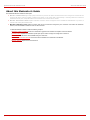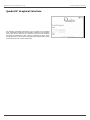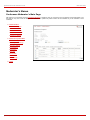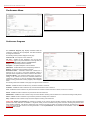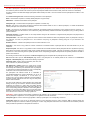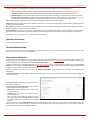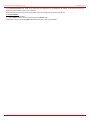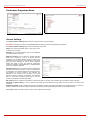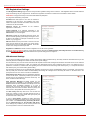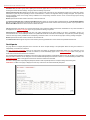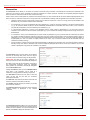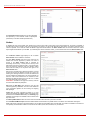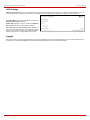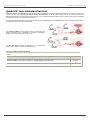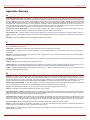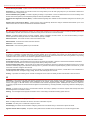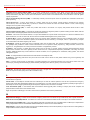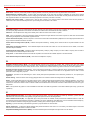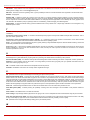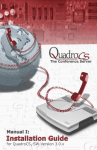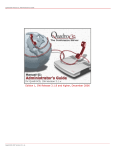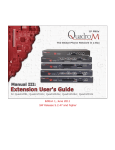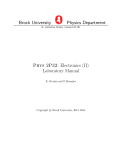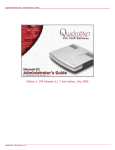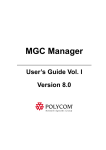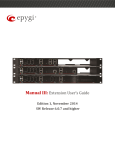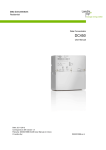Download Epygi QuadroCS SW-Version Installation guide
Transcript
Edition 1, SW Release 3.1.8 and higher, December 2006
QuadroCS (SW Version 3.1.x)
QuadroCS Manual III: Moderator's Guide
Table of Contents
Manual-I: see Installation Guide
This manual described step-by-step guide to install and configure QuadroCS basically.
Manual-II: see Administrator's Guide
This manual describes in detail the menus available to administrator only.
Manual-III: Extension User's Guide
About this Moderator's Guide ..................................................................................................3
QuadroCS’ Graphical Interface ................................................................................................4
Recurrent Buttons .......................................................................................................................... 5
Recurrent Functional Buttons of the GUI........................................................................................ 5
Entering a SIP Addresses correctly ................................................................................................ 5
Moderator's Menus ..................................................................................................................6
Conference Moderator’s Main Page ................................................................................................ 6
Conference Menu............................................................................................................................ 7
Conference Progress ................................................................................................................................... 7
Activate Conference .................................................................................................................................... 9
Send Notification Mail.................................................................................................................................. 9
Recorded Conferences ................................................................................................................................. 9
Conference Statistics..................................................................................................................................10
Conference Properties Menu......................................................................................................... 12
General Settings ........................................................................................................................................12
SIP Registration Settings ............................................................................................................................13
SIP Advanced Settings ............................................................................................................................13
Recording Settings.....................................................................................................................................14
Customization ...........................................................................................................................................14
Participants...............................................................................................................................................15
New Participants Configuration .................................................................................................................17
Handset Added Participants Configuration ..................................................................................................17
Schedule ..................................................................................................................................................18
Reservation...............................................................................................................................................19
Codecs .....................................................................................................................................................20
AGC Settings.............................................................................................................................................21
Logout .......................................................................................................................................... 21
Feature Codes .......................................................................................................................22
QuadroCS’ Auto Attendant Services.......................................................................................23
Appendix: Glossary................................................................................................................24
QuadroCS (SW Version 3.1.x)
QuadroCS Manual III: Moderator's Guide
About this Moderator's Guide
About this Moderator's Guide
The QuadroCS Manual is divided into three parts:
•
Manual-I: Installation Guide gives step-by-step instructions to provision the Quadro Conference Server and configure the conferences with
the Epygi SIP Server. After successfully configuring the Quadro, a user will be able to automatically or manually initiate the conferences
between several IP peers, manipulate with the active conferences and record them if needed.
•
Manual-II: Administrator's Guide explains all Quadro Conference Server management menus available for administrators only. Further, it
includes a list of all System Default Values.
•
Manual-III: Moderator's Guide explains all menus that can be accessed and configured by the conference users within the QuadroCS.
Further, a list of all available conference codes can be found there.
In detail the Moderator's Guide includes the following chapters:
QuadroCS’ Graphical Interface introduces to the Quadro's graphical user interface and explains all recurrent buttons.
Conference Menu explains the moderator specific input options used to manage and configure the conference.
Feature Codes lists all feature codes available during the conference.
QuadroCS’ Auto Attendant Services introduces functions available in the QuadroCS’ auto attendant.
Appendix: Glossary explains some technical terms.
QuadroCS (SW Version 3.1.x)
3
QuadroCS Manual III: Moderator's Guide
QuadroCS' Graphical Interface
QuadroCS’ Graphical Interface
The QuadroCS configuration management may be accessed on three different
levels: Administrators, Moderators and Participants. Moderators and Participants
have to login with the conference ID or Username and the particular passwords
specified by the Administrator for each conference. Moderators are able to modify
the login password from the Conference Properties page. Participants have merely
a read-only access to the Conference Server GUI.
QuadroCS (SW Version 3.1.x)
Fig. III-1: Quadro Extension User’s page
4
QuadroCS Manual III: Moderator's Guide
QuadroCS' Graphical Interface
Recurrent Buttons
Button
Description
Button
Description
This button leads back to the previous
page of a fixed sequence of pages (used
mainly in wizards).
This button returns you to the page you were
previously on.
This button leads forward to the next page
of a fixed sequence of pages (used mainly
in wizards).
This button confirms an operation you started
before.
This button discards the latest not yet
confirmed entries.
This button confirms an operation you chose
before.
This is the last button of a fixed sequence
of pages that completes and saves the
entries of an entire sequence.
This button discards an operation you chose
before.
This button opens the help page belonging
to
the
currently
active
Quadro
management page.
This button saves the settings modified on the
currently active management page.
This button opens a window where the last
inserted IP addresses are listed. It allows
the user to make a quick selection of an IP
address that has been previously used.
This will avoid the user needing type it
again. The clipboard can hold up to 10 IP
addresses and a new IP address will
replace the oldest one from the list.
This button opens a window where the last
inserted SIP addresses are listed. It allows the
user to make a quick selection of an IP address
that has been previously used. This will avoid
the user needing type it again. The clipboard
can hold up to 10 SIP addresses and a new
SIP address will replace the oldest one from the
list.
Recurrent Functional Buttons of the GUI
In connection with tables, the following buttons - among others - usually occur:
Functional Button
Description
Add
Allows adding a new record to the displayed table. A new page will be displayed to enter any new settings.
Edit
Allows modifying the settings of the record selected by a checkbox. Normally only one (1) record may be selected. A new
page will be displayed to enter the modified settings.
Delete
Deletes the selected entry(s) of a table. A warning message will ask for confirmation before deleting an existing entry.
Select All
Selects all table entry(s) for example for further deletion.
Inverse Selection
Inverses (opposites) an existing selection of table entry(s). If no entries are selected, clicking the button will select all
records.
Refresh in...
May be shown in the upper right corner of a page. It displays the number of seconds remaining until the next refresh of the
page will occur. It may be used to reload the page manually.
Most of the tables offer the option to sort the entries in ascending or descending order by clicking the headings of the columns. A small arrow next to
the column heading indicates the direction of sorting - upward or downward. The entries of the table can be selected by using the corresponding
checkboxes in order to edit or delete them.
Entering a SIP Addresses correctly
Calls over IP are implemented based on Session Initiation Protocol (SIP) on the QuadroCS. When making a call to a destination that is somewhere
on the Internet, SIP address must be given.
SIP addresses have to be specified in one of the following formats:
“display name” <username@ipaddress:port>
“display name” <username@ipaddress>
username@ipaddress:port
username@ipaddress
username
The display name and the port number are optional parameters in the SIP address. If the port is not specified, 5060 will be set up as the default one.
The range of valid ports is between 1024 and 65536.
A flexible structure of wildcards is allowed. In comparison with a wildcard, the “?” character stands for only one unknown digit and the “*” character
stands for any number of any digits.
Particularly the following combinations can be used for your convenience:
• *@ipaddress - any user from the specified SIP server
• username@* - a specified user from any SIP server
• *@* - any user from any SIP server
QuadroCS (SW Version 3.1.x)
Please Note: Wildcards are available for caller addresses
only. No wildcard characters are allowed for called party
addresses. To use “*” and “?” themselves (as non wildcard
characters), use “\*” and “\?” correspondingly
5
QuadroCS Manual III: Moderator's Guide
Moderator's Menu
Moderator's Menus
Conference Moderator’s Main Page
After logging in as a moderator, the page Conference Progress is displayed. Here you may see the active conferences and the participants. From
this page you may also access the settings of the conference to operate and perform actions that are available only to the moderator of each
conference.
•
Conference Menu
•
•
•
•
•
•
Activate Conference
Send Notification Mail
Recorded Conferences
Conference Statistics
Conference Properties Menu
•
•
•
•
•
•
•
•
•
•
Conference Progress
General Settings
SIP Registration Settings
Recording Settings
Customization
Participants
Schedule
Reservation
Codecs
AGC Settings
Fig. III-2: QuadroCS Moderator’s page
Logout
QuadroCS (SW Version 3.1.x)
6
QuadroCS Manual III: Moderator's Guide
Moderator's Menus
Conference Menu
Fig. III-4: Moderator’s Settings Tree Menu
Fig. III-3: Moderator Settings Dynamo Menu
Conference Progress
The Conference Progress page displays information about the
conference, including the list of participants, and allows moderator
to manage the conference.
The following read-only data is displayed on this page:
Conference ID – the unique ID on the conference.
Info Text – displays the text uploaded in the Info File from
Customization page. In the picture illustration on the right side, the
Info Text says “WELCOME to EPYGI’s CONFERENCE!!!”.
Subject - an optional subject for the conference.
Description - an optional description of the conference.
SIP Address - the SIP address of the corresponding conference.
Duration – the time the current conference is active.
Reservation Status – information whether this conference is a
reserved one or not, also a count about maximum number of
participant and an expiration time until the conference will be active.
Conference Status – the conference status (active, not active or
waiting). In the conference is active, the information whether the
conference is locked or not, and the recording status (recording
started, recording paused and recording stopped) is also displayed
herein.
Fig. III-5: Conference Progress Page
The following buttons are available on this page to manage the active conference:
Activate – available for inactive conference only and used to activate a conference.
Terminate – available for active conference only and used to terminate the active conference
Lock – available for active conference only and used to lock the conference. When conference is locked, no users can connect it.
Unlock - available for active conference only and used to unlock the conference.
Start/Resume - available for active conference only and used to start the recording of the conference or to resume the recording if it was paused.
Pause - available for active conference only and used to pause the recording of the conference.
Stop - available for active conference only and used to stop the recording of the conference.
Please Note: Pausing and Resuming the conference recording can be used to edit the recorded conference audio file. When pause/resume
operations are used, conference is recorded in a single file, leaving out the conversation during which conference recording was paused. When
using stop/start operations, new files are created each time conference recording is started. All recorded conferences are listed in the Recorded
Conferences page only after conference recording termination. In case of pause/resume, the recorded file is not terminated. In case of stop/start
recording starts in new file.
QuadroCS (SW Version 3.1.x)
7
QuadroCS Manual III: Moderator's Guide
Moderator's Menus
The table of participants on this page lists all preconfigured participants (independent on the conference status), as well as new participants joined
the conference (if still connected to the conference) and those participants added from the handset or GUI (unless the conference is terminated).
For active conference the table also displays participants added manually from GUI or from the handset and those participants that called in to the
conference.
The Conference Progress table contains the following information for each participant.
Name – this information is specific to manually added participants only (see below).
SIP Address – indicates the SIP address of the participant.
Participant Type – indicates whether the participant is a speaker or a listener only.
Dial Out – this column is only present for inactive conferences and indicates whether or not it is a dial-out participant, i.e. whether the QuadroCS
calls the participant when the conference is activated.
Trigger – this column is only present for inactive conferences and indicates whether the participant is a key member to start the conference, i.e.
when participant dials in to the conference, the conference is getting automatically activated and the dial out participants (if any) are being called to
join the conference.
Participant Indication – indicates whether or not a beep indication during the call conference is configured for this participant to be played when he
joins or leaves the conference.
Participant Status – this column is only present for active conferences and indicates the state of the participant (active, for participants currently in
the conference, not active, for participants not in the conference and joining, for participants currently joining but not yet connected to the
conference).
Nested Conference – indicates if the participant acts as a nested conference or not.
Duplication – this column is only present for inactive conferences and indicates whether a participant with the same SIP address can join the
conference.
Request to Speak - this column is only present for active conferences and indicates whether a listener participant has been requested to speak (by
dialing *9 from the handset, see Feature Codes). When a listener participant requests to speak, a hand-up icon appears in this column. Clicking on
the hand icon in this column will grant the speaker permission to the corresponding participant. Participant with the speaker permissions are able to
speak to the conference.
The following functional buttons are present on Conference Progress page to manipulate with the participants in the conference:
Add functional button opens an Add Participant page where a new participant can be manually added to the conference. The Conference
Progress – Add Participant page consists of the following components:
Participant Name requires optional information (first name, last
name, nickname, etc.) about the participant.
SIP Address/Tel. number requires the contact phone number
(SIP address or Routing Number) of the participant. This number
automatically will be dialed by the QuadroCS when the participant
is configured to be a Dial Out (see below) or when a corresponding
Conference Code is used (see Conference Codes).
The participant’s SIP address should be a combination of
username@hostaddress:port (where hostaddress can be an IP
address, for example, 192.168.90.10, or a host name, e.g.,
sip.epygi.com). The port number is optional for the SIP address. If
no port is specified, 5060 will be used. The range of valid ports is
between 1024 and 65536.
The value will be implied as a Routing Number when either digits
starting with zero (0) are inserted in this field or Routing Mode is
enabled for the conference. In these cases, the Routing Number
will be parsed through the Local Routing Table when placing a call
to the corresponding participant. Otherwise, when Routing Mode is
disabled, any numerical value starting with a non-zero digit will be
treated as a SIP username and will be applied with the host name
of the SIP server the conference is currently registered on.
Fig. III-6: Conference Progress – Add Participant Page
Please Note: A direct call will be placed toward a participant’s SIP address if the corresponding conference is registered on a different SIP server
than the participant is registered on, or if the participant is not registered on the SIP server at all.
Participant Type list is used to select the type (speaker or listener) of participant in the corresponding conference.
Confirmation Type list is used to set the password protection for the participant joining the active conference. Star (*) selection allows the
participant to accept the conference invitation by pressing the * button. Only participants connected to the conference with the moderator password
will be provided with permissions to manipulate the conference.
QuadroCS (SW Version 3.1.x)
8
QuadroCS Manual III: Moderator's Guide
Moderator's Menus
A group of checkboxes on this page allow configuration of participant specific settings related to the corresponding conference:
•
•
•
•
When the Dial Out checkbox is selected, the certain participant will be automatically dialed out when the conference is activated.
Participant Indication enables the beep indication during the conference when this participant joins or leaves the conference.
Nested Conference must be selected if the participant is a Conference itself and enables the correct behavior of conference termination.
Allow Duplicated Participation checkbox allows multiple participants with the selected Caller ID (calling address) to join the
corresponding conference. This is applicable when different participants are using the same shared number to place a call.
Dial Out functional button is used call to one or more inactive participant(s) inviting them to join the conference.
Set Speaker functional button is used to grant a speaker permission to one or more selected participant(s). Participant with the speaker permissions
is able to speak to the conference.
Set Listener functional button is used to grant a listener permission to one or more selected participant(s). Participant with the listener permissions is
not able to speak to the conference and are only listeners.
Lecture Mode functional button is used to grant a lecturer permission to a participant. Either listener or speaker participants can get the lecturer
permission. Enabling lecture mode for a participant will allow him to speak to the conference and will mute all other participants of the conference.
Please Note: Only one participant can act in a lecture mode at the same time.
Activate Conference
This link is used to activate a conference.
Send Notification Mail
This link is used to send an email to the participants notifying them about the start of a conference and inviting them to join. The text of the
notification email is being configured by the administrator.
Recorded Conferences
Conference recording service allows you to record conferences and save them on the QuadroCS or the external USB Flash memory (depending on
the configuration). To use conference recording service, it should be enabled from the Recording Settings page. The maximum duration of the
recorded conference can be optionally limited from the Recording Settings page.
Conference recording can be manipulated either from the Conference Progress page or from the handset (see Feature Codes). If the Recording
Indication is also enabled from the Recording Settings page, voice announcements will be played in the conference to inform participants that the
conference recording is started, stopped, paused or resumed.
Recorded conferences are stored and are listed in the Recorded Conferences page accessible by the moderator from QuadroCS Web
Management.
The Recorded Conferences page displays a table where recorded conferences are listed. The recorded conferences can be played, deleted and
saved from this page.
Recording free space shows the free space allocated for the
corresponding conference.
The Recorded Conferences table displays all the recorded
conferences with the following parameters:
Date & Time shows the initiation date and time of the
recorded conference.
Duration shows the duration of the recorded conference
(in minutes/seconds).
Play - by clicking on the speaker sign beside every record
in the table, the recorded conference will be played (using
the available media player supported by your Operation
System).
Fig. III-7: Recorded Conference
The column headings of the Recorded Conferences table are organized as links. By clicking on the column heading, the table will be sorted by the
selected column. Upon sorting (ascending or descending), arrows will appear next to the column heading. Each row in the table of Recorded
Conferences can be selected by the checkbox for deletion.
QuadroCS (SW Version 3.1.x)
9
QuadroCS Manual III: Moderator's Guide
Moderator's Menus
To Play a Conference
1.
2.
Click on the speaker sign of the corresponding recorded conference.
Depending on you browser settings, the .wav file will be played directly or an application will ask you to save the .wav file locally to the PC. If
you need to save the file, please specify the path then run the media file from the specified location.
To Delete a Recorded Conference
1.
2.
3.
Select the checkbox of the corresponding record(s) in the Recorded Conferences table that will be deleted. Click on Select all if all records
should be deleted.
Select the Delete button.
Confirm the deletion clicking Yes. The selected conference then will be deleted. To abort the deletion and keep the conference on the
QuadroCS, select No.
Conference Statistics
The Statistics page consists of three pages with conference statistics on the first page, successful call statistics on the second page and
nonsuccessful call statistics on the third page. The Statistics allows collecting conference call events on the QuadroCS with their parameters and to
search them by various criteria.
The Conferences page displays a table with detailed information (Activation Time, Conference Duration, Participants Count, Activation Reason and
Activation Details) about the established conferences and gives the possibility to view the component calls of a particular conference.
To do so, click on the corresponding conference ID. To view all calls directed to or dialed out of the QuadroCS, move to the Successful Calls page
where the call details table (Activation Time, Conference Duration, Participant, Call Start Time and Call Duration) is displayed. Failed calls can be
viewed in the Nonsuccessful Calls page.
The Conferences page displays a table with detailed information
(Activation Time, Conference Duration, Participants Count,
Activation Reason and Activation Details) about the established
conferences and allows viewing the individual conference calls.
To use this feature, click on the corresponding conference ID. To
view all calls directed into or dialed out of the QuadroCS, move to
the Successful Calls page where a table shows the call details
(Activation Time, Conference Duration, Participant, Call Start
Time and Call Duration).
Each column heading in the table is a link. By clicking on the
column heading, the table will be sorted by the selected column.
Upon sorting (ascending or descending), arrows will be displayed
beside the column heading.
For both Conferences and Successful Calls pages, a statistics
summary and an option to search components are available.
The statistics summary contains the Number or (Call) Records,
which displays the total number of conference entries or successful
calls in the corresponding tables. Additionally, Conf Total
Duration, Conf Maximum Duration, Conf Average Duration and
Conf Minimum Duration columns provide information about the
total, maximum, average and minimum durations of the
conferences.
Fig. II-8: Call Statistics Page
Search components allow the user to filter the Conferences or Successful Calls tables:
The ConfID text field requires the ID of the conference call. Only numeric values are allowed in this field.
The From and To text fields above the Activation Time column are used to search the conferences by the conference activation date and time. The
data must be entered in the following format: dd-mm-yyyy hh:mm:ss. The time criterion is optional. The From field requires an earlier date and time
than the To field.
The From and To text fields above the Participant Count column are used to search by the number of participants in the conference. You can
perform manual, trigger or scheduled searches of conferences by using the Activation Reason text field. Conferences can be searched by their
activation details by using the Activation Details text field. The value in the Activation Details column is dependent on the Activation Reason. For
Manual activation, details can be either Admin or Moderator indicating the initiator of the conference. For Trigger activation, details indicate the
callers' address. For Schedule activation, details indicate the conference activation date and time.
By using the Participant text field located in the Successful Calls table call participants can be searched by their SIP addresses (see chapter
Entering a SIP Addresses correctly). If the defined SIP address is inserted incorrectly, the error “Participant address is incorrect” will prevent filtering.
The From and To text fields above the Call Start Time column in the Successful Calls table are used to search incoming or outgoing calls by the
call start date and time. The data has to be entered in the following format: dd-mm-yyyy hh:mm:ss. The time criteria are optional. From requires an
earlier date and time than the To field. If the entered data does not meet this condition, the error message “Minimal date should be less than maximal
date” prevents statistics filtering.
The From and To drop down lists above the Call Duration column in the Successful Calls table are used to search by the call duration. The
duration has to be selected from the listed values. The From field has to indicate a shorter duration than the To field. If the inserted data does not
meet this condition, the error message “Minimal duration should be less than maximal duration” prevents statistics filtering.
QuadroCS (SW Version 3.1.x)
10
QuadroCS Manual III: Moderator's Guide
Moderator's Menus
In the Nonsuccessful Calls page, entries can be searched by the Conference ID, by the participant’s SIP address, the call start time and the call
details (this column indicates a reason of the call failure).
Filter performs a search procedure by the selected criteria. The search may be done with several criteria at once.
To Filter the Statistics
1. Enter the desired criteria fields.
2. Press the Filter button to search the call reports within the Statistics table.
Please Note: To return to the complete Statistics Table clear all search criteria and press Filter.
QuadroCS (SW Version 3.1.x)
11
QuadroCS Manual III: Moderator's Guide
Moderator's Menus
Conference Properties Menu
Fig. III-9: Moderator Settings Dynamo Menu
Fig. III-10: Moderator’s Settings Tree Menu
General Settings
The Conference General Settings page is used to configure the basic conference settings.
Please Note: This page is read-only and the Password fields are hidden for the users authenticated as participants.
The Conference General Settings page contains the following components:
Subject is an optional parameter where a brief subject of the
conference can be entered.
Description is an optional parameter used to insert additional
information about the conference.
Moderator Password can be entered to provide moderator
access to the conference. It has to be entered twice for
confirmation. The password inserted here will be used by the
moderator to join the conference. The moderator can dial codes
during the active conference as well as access conference
specific GUI pages to control the conference (view/change
conference properties, activate/deactivate it, start/stop/resume
record, view conference statistics).
Participant Password can be entered to require a password for
participant access to the conference. It has to be entered twice
for confirmation. The password entered here should be used by
the participant to join the conference. The participant can
participate in the conference only according to the rights
(speaker or listener) granted by the moderator. The participant
also can access the conference specific GUI to view the
conference properties and the other participants.
Fig. II-11: General Settings Page
Max. Duration sets the conference to be limited to a maximum duration (in minutes). Leave the field empty for unlimited conference duration.
Percentage of System Memory is used to select the percentage of total QuadroCS’s memory space that can be used for recording of this
conference.
Enable Routing Mode checkbox enables direct access to the Quadro’s internal routing tables when dialing out to a participant during a conference.
When this checkbox is selected, any dialed number will be parsed through Call Routing Table (see Manual-II: Administrator's Guide).
Leave Active checkbox will keep conference active, even if all participants have left it.
QuadroCS (SW Version 3.1.x)
12
QuadroCS Manual III: Moderator's Guide
Moderator's Menus
SIP Registration Settings
The SIP Registration Settings page is used to manage the SIP registration settings of the conference. SIP Registration Server and SIP Outbound
Proxy Server settings may be configured here. The SIP server registration is needed for conference to be reachable in the IP network.
Please Note: This page is read-only for the users authenticated as participants.
This page offers the following components:
User Name text field requires a user name for conference
registration on the SIP server. The registration user name
needs to be unique on the SIP server and is used to reach the
conference over the SIP network.
Password indicates the password
registration on a SIP server.
for
the
extension
Confirm Password is for password confirmation. If the
entered password does not correspond to the one given in the
Password field, an error will appear.
SIP Server indicates the host address of the SIP server. The
field is not limited regarding symbol usage and length as it can
be either an IP address, for example, 192.168.0.26 or a host
address, e.g., sip.epygi.com.
SIP Port indicates the host port number to connect to the SIP
server. The SIP server port may contain only numeric values.
If the SIP server port is not specified, QuadroCS will access
the SIP server through the default port 5060.
Fig. II-12: SIP Registration Settings Page
Registration on SIP Server enables conference registration on the SIP server registration.
The link SIP Advanced Settings moves to a page where advanced SIP settings (Outbound Proxy, Secondary SIP Server and Outbound Proxy
for the Secondary SIP Server settings and other SIP server specific settings) can be configured.
SIP Advanced Settings
The SIP Advanced Settings page is used to configure advanced SIP settings (Outbound Proxy, Secondary SIP Server and Outbound Proxy for the
Secondary SIP Server settings and to define other SIP server specific settings).
The SIP Outbound proxy is an SIP server where all the SIP requests and other SIP messages are transferred. Some SIP servers use an outbound
proxy server to escape restrictions of NAT. For example, Free World Dialup service uses an Outbound Proxy server. If an Outbound proxy is
specified for a conference, all dial-out SIP calls originating from that conference are made through that outbound proxy, i.e., all requests are sent to
that outbound proxy, even those made by Speed Calling.
The Secondary SIP Server acts as an alternative SIP registration server when the primary SIP Registration Server is inaccessible. If the connection
with the primary SIP server fails, Quadro will automatically start sending SIP messages to the Secondary SIP Server. It will switch back to the
primary SIP server as soon as the connection is reestablished.
Authentication User Name requires an identification parameter
to reach the SIP server. It should be provided by the SIP service
provider and can be requested for some SIP servers only. For
others, the field should be left empty.
Send Keep-alive Messages to Proxy enables the SIP
registration server accessibility to the verification mechanism.
Timeout indicates the timeout between two attempts for the SIP
registration server accessibility verification. If no reply is
received from the primary SIP server within this timeout, the
Secondary SIP server will be contacted. When the primary SIP
server recovers, SIP packets will resume being sent to it.
The RTP Priority Level drop down list is used to select the
priority (low, medium or high) of the RTP packets sent from a
corresponding conference. RTP packets with higher priority will
be sent first in case of heavy traffic.
A group of Host address and Port text fields respectively
require the host address (IP address or the host name) and the
port numbers of the Outbound Proxy, Secondary SIP Server
and the Outbound Proxy for the Secondary SIP Server.
These settings are provided by the SIP servers’ providers and
are used by Quadro to reach the selected SIP servers.
QuadroCS (SW Version 3.1.x)
Fig. II-13: SIP Advanced Settings page
13
QuadroCS Manual III: Moderator's Guide
Moderator's Menus
Recording Settings
The settings on this page are addressed to the conference recording configuration, enabling conference recording, defining the recording memory
allocation (internal storage or the external USB flash), selecting a recording indication type, etc.
Please Note: This page is read-only for the users authenticated as participants.
The Conference Recording Settings page offers the following components:
Enable Recording checkbox enables an option to be used for active conferences to perform the online recordings. With this checkbox selected, a
group of radio buttons is activated to select the storage for the recorded conference audio files.
Use Internal Storage switches the location that is used
to store the recorded conference audio files to the
QuadroCS’s internal memory. Following settings are
required to be adjusted for this selection:
•
Recording Codec drop down list requires selecting
the audio codec that will be used for conference
recordings. The recording codec selection will affect
recorded voice quality and the output file size.
•
Max Recording Time requires the maximum
duration (in minutes) of one recording to be done. If
the conference recording has been paused and
resumed again, the Max Recording Time value will
indicate the actual recorded time. Leave this field
empty not to limit the duration of the conference
recording.
Fig. II-14: Recording Settings page
Use External Storage switches the location used to store the recorded conference audio files to an external destination, which can be any device or
application that has audio recording capabilities. The SIP Address of the remote destination where the recorded conference will be stored is
required to be defined for this selection. Optionally, the SIP address of a user can be inserted here. In this case, the conference will be recorded to
the private mailbox of the user or will be directly played to him if he answers the incoming call from the QuadroCS.
Recording Indication selection enables voice announcements played in the conference to inform participants that the conference recording is
started, stopped, paused or resumed.
When the Start Recording Automatically checkbox is selected, the conference recording will automatically start as soon as the corresponding
conference is activated.
Customization
The Customization page is used to manage the voice prompts played during the active conference. The page offers the following options:
When the Play First in Conference message checkbox
is selected, the QuadroCS will play a “You are the first
participant in the conference” notification message
informing you that no more participants are yet
connected.
Welcome Message parameters group allows updating
the active conference welcome message (played once a
user is connected to the conference), downloading it to
the PC or removing the custom welcome message. The
group offers the following components:
Upload new welcome message indicates the file name
used to upload a new welcome message. The uploaded
file needs to be in PCMU wave format, otherwise the
system will prevent uploading it and the “Invalid audio
file, or format is not supported” warning message will
appear. The system also prevents uploading if there is
not enough memory available for the corresponding
conference and the “You do not have enough space”
warning message will appear.
Fig. II-15: System Messages page
Browse opens the file chooser window to browse for a new welcome message file.
The Download Welcome Message and Remove Welcome Message links appear only if a file has been uploaded previously. The Download
Welcome Message link is used to download the message file to the PC and opens the file-chooser window where the saving location may be
specified. The Remove Welcome Message link is used to restore the default welcome message.
QuadroCS (SW Version 3.1.x)
14
QuadroCS Manual III: Moderator's Guide
Moderator's Menus
Hold Music File parameters group allows updating the hold music (played when you are alone in the conference), downloading it to the PC or
removing the custom welcome message. The group offers the following components:
Upload new hold music file indicates the file name used to upload a new hold music file. The uploaded file needs to be in PCMU wave format,
otherwise the system will prevent uploading it and the “Invalid audio file, or format is not supported” warning message will appear. The system also
prevents uploading if there is not enough memory available for the corresponding conference and the “You do not have enough space” warning
message will appear.
Browse opens the file chooser window to browse for a new hold music file.
The Download Hold Music File and Remove Hold Music File links appear only if a file has been uploaded previously. The Download Hold Music
File link is used to download the hold music file to the PC and opens the file-chooser window where the saving location may be specified. The
Remove Hold Music File link is used to restore the default hold music.
Info File parameters group allows you to upload a text file with some conference related announcement, advertisement or any other information to
be displayed on the Conference Progress page. The group offers the following components:
Upload Info file indicates the information file name. The system will display the file content exactly in the way it is formatted in the file. It is
recommended to use a *.txt formatted plain text file. The uploaded file should not exceed the size of 2000 bytes. The system also prevents uploading
if there is not enough memory available for the corresponding conference and the “You do not have enough space” warning message will appear.
Browse opens the file chooser window to browse for an information file.
The Remove Info File link appears only when a file has been previously uploaded and is used to remove the uploaded information file.
Participants
This page allows to configure participants of the conference as well as to adjust settings of the participants dialed out during the conference or
independently connected to the conference.
The New Participants Configuration moves to the page where the settings of participants independently dialed in to the conference can be
configured. Once the new participant connects the conference, he will automatically appear in the Conference Progress table on this page and
remain there unless disconnected from the conference.
The Handset Added Participants Configuration moves to the page where the settings of participants dialed out from the handset by the moderator
during the active conference can be configured. Once the handset added participant connects the conference, he will automatically be added to the
Conference Progress table on this page and remain there unless the conference is terminated.
The table on this page lists all preconfigured participants, allows to add new participants and to modify the settings of the exiting ones.
Please Note: The table on this page is displayed in a read-only mode for the users authenticated as participants.
Fig. II-16: Participants Page
QuadroCS (SW Version 3.1.x)
15
QuadroCS Manual III: Moderator's Guide
Moderator's Menus
Add opens an Add Entry page where new participants can
be added to the conference. The following parameters are
needed to configure participant settings:
Participant Name requires optional information (first name,
last name, nickname, etc.) about the participant.
SIP Address/Tel. number requires the contact phone
number (SIP address or Routing Number) of the participant.
This number automatically will be dialed by the QuadroCS
when the participant is configured to be a Dial Out (see
below) or when a corresponding Conference Code is used
(see Conference Codes).
The participant’s SIP address should be a combination of
username@hostaddress:port (where hostaddress can be an
IP address, for example, 192.168.90.10, or a host name,
e.g., sip.epygi.com). The port number is optional for the SIP
address. If no port is specified, 5060 will be used. The range
of valid ports is between 1024 and 65536.
Fig. II-17: Participants - Add Entry Page
The value will be implied as a Routing Number when either digits starting with zero (0) are inserted in this field or Routing Mode is enabled for the
conference. In these cases, the Routing Number will be parsed through the Local Routing Table when placing a call to the corresponding participant.
Otherwise, when Routing Mode is disabled, any numerical value starting with a non-zero digit will be treated as a SIP username and will be applied
with the host name of the SIP server the conference is currently registered on.
Please Note: A direct call will be placed toward a participant’s SIP address if the corresponding conference is registered on a different SIP server
than the participant is registered on, or if the participant is not registered on the SIP server at all.
Email Address requires the email address of the participant. Conference related notifications (configured from the Schedule page or using the Send
Notification Mail option) will be sent automatically to this address.
Participant Type list is used to select the type (speaker or listener) of participant in the corresponding conference.
Confirmation Type list is used to set the password protection for the participant joining the active conference. Star (*) selection allows the
participant to accept the conference invitation by pressing the * button. Only participants connected to the conference with the moderator password
will be provided with permissions to manipulate the conference.
A group of checkboxes on this page allow configuration of participant specific settings related to the corresponding conference:
•
•
•
•
•
When the Dial Out checkbox is selected, the certain participant will be automatically dialed out when the conference is activated.
Activate On Dial In automatically activates the corresponding conference when this participant joins the conference call.
Participant Indication enables the beep indication during the conference when this participant joins or leaves the conference.
Nested Conference must be selected if the participant is a Conference itself and enables the correct behavior of conference termination.
Allow Duplicated Participation checkbox allows multiple participants with the selected Caller ID (calling address) to join the
corresponding conference. This is applicable when different participants are using the same shared number to place a call.
The Edit functional button provides a possibility of editing
multiple participants at the same time. A Select to modify
fields checkbox alongside the fields to be modified needs to
be selected to submit changes, otherwise the fields will not
be updated.
QuadroCS (SW Version 3.1.x)
Fig. II-18: Participants – Multi-Edit Entry Page
16
QuadroCS Manual III: Moderator's Guide
Moderator's Menus
New Participants Configuration
This page is used to configure settings of participants independently dialed in to the conference. Once the new participant connects the conference,
he will automatically appear in the Conference Progress table and remain there unless disconnected from the conference.
Please Note: The settings on this page are displayed in a read-only mode for the users authenticated as participants.
The page consists of the following components:
Selecting the New Participant Allowed to Join checkbox will allow new users to connect the conference by simply dialing in (no previous
registration in Participants table is needed). If this checkbox is selected, the following settings should be provided:
Max New Participant Count text field requires the
maximum number of new users allowed to connect to the
conference. Leave this field empty to allow unlimited number
of new users connecting the conference.
New Participant Type drop down list is used to select the
state (speaker or listener only) of the new participants
connected to the conference.
New Participant Confirmation Type drop down list is used
to select whether the conference is password protected for
the new users or not.
Selecting the New Participant Can Activate Conference
checkbox will allow the new users to activate the
conference.
Selecting the New Participant Indication checkbox will
enable a beep indication during the active conference when
a new user joins or leaves the conference.
Fig. II-19: New Participants Configuration Page
Handset Added Participants Configuration
This page is used to configure the settings of participants dialed out from the handset by the moderator during the active conference. Once the
handset added participant connects the conference, he will automatically appear in the Conference Progress table and remain there unless the
conference is terminated. This will allow the handset dialed participant to hang up and dial in to the corresponding conference again while it is active.
Please Note: The settings on this page are displayed in a read-only mode for the users authenticated as participants.
The page consists of the following components:
Participant Type drop down list is used to select the state
(speaker or listener only) of the handset added participants
connected to the conference.
Confirmation Type drop down list is used to select whether
the conference is password protected for the handset added
users or not. When Star (*) selection is chosen, the handset
added user should accept the conference invitation by
pressing the * button.
Selecting the Participant Indication checkbox will enable a
beep indication during the active conference when a
handset added user joins or leaves the conference.
The Allow Duplicated Participation checkbox selection
allows several instances of callers with the same handset
added number (caller address) to join the corresponding
conference at the same time. This option may be used to
allow users from the same network (with the same caller
address), like E1/T1 network, to reach the conference.
QuadroCS (SW Version 3.1.x)
Fig. II-20: New Participants Configuration Page
17
QuadroCS Manual III: Moderator's Guide
Moderator's Menus
Schedule
The Schedule page is used to configure and manage the
conference scheduling rules, so that a conference can be
automatically activated on the date and time. The
Scheduling service may also be configured to send
invitation emails to the participants asking them to join the
conference or informing about a new conference.
Please Note: The table on this page is displayed in a readonly mode for the users authenticated as participants.
The Conference Schedule page offers a table that lists all
scheduling rules configured for the corresponding
conference. When a scheduled conference is activated, all
participants with dial-out option enabled will be dialed.
Fig. II-21: Schedule Page
Clicking the Add button takes you to the Add Entry page
where new scheduling rule can be configured. This page
offers the following components:
A group of radio buttons that are used for selecting the
frequency of the scheduled conference:
•
•
•
Once – the calendar date (month, day, year) should
be specified for this option.
Daily
Weekly – weekdays when scheduling out to be
activates should be selected for this option. Use
Select All and Select None to select or deselect all
weekdays.
•
Monthly – the calendar day should be selected for
this option.
•
Annually – the calendar day and the month should
be selected for this option.
In the Time text fields, the time of the scheduled
conference activation should be defined. The time selected
in these fields will be considered according to the global
Time/Date Settings configured on the QuadroCS (see
Manual II – Administrator’s Guide).
Fig. II-22: Schedule – Add Entry page
The Allow Participants to join conference before Conference Activation checkbox selection allows participants to dial in to the conference
before conference activation. During this period, participants will be able to communicate with each other. However, this does not mean that the
conference is activated; the participants will be dialed out (if any) and the recording will start (if configured) only after the configured scheduled time
comes.
The Send Mail before Conference Activation checkbox enables email notification delivery to the participants before the conference activation. The
text field requires the timeout (in minutes) before the conference activation when the email notifications to the conference participants with Email
Address configured from the Add Participants page should be delivered. This option is only valid if the Email Address is configured for the
participant.
The Send Mail on behalf of text field requires an email address or a conditional name related to the conference to be transmitted in the From field
of the email notifications.
QuadroCS (SW Version 3.1.x)
18
QuadroCS Manual III: Moderator's Guide
Moderator's Menus
Reservation
The Reservation service allows you to reserve the conference resources having a limitation of 30 participants connected to the QuadroCS at the
same time. This service is used to guarantee the number of participants in a certain conference, otherwise not all important participants might be
able to connect the conference if there are other conferences running.
When a certain number of participants are reserved for the fixed time frame, any other conferences will not start or additional participants will not be
able to connect the conferences if there are no enough resources on the QuadroCS. Following rules are applicable to the reservation mechanism:
•
Reserved conferences have a higher priority versus to the non-reserved conferences. In case if no enough resources are available on the
QuardoCS, only non-reserved conference will be terminated.
•
If a Conference1 is running on the QuadroCS with more participant (e.g. 7) than the upcoming reservation of the same conference allows
(e.g. 5), the previously started Conference1 will be automatically terminated when a reservation time comes. Further, а new conference
may start with participants no more than allowed by the reservation (e.g. 5).
•
If a non-reserved Conference1 is running on the QuadroCS with the certain number of participants (e.g. 10) and a time comes for
reservation of the Conference2 with the number of participants (e.g. 5), the Conference1 will keep running if there are enough resources on
the QuadroCS.
•
If a Conference1 running on the QuadroCS with the certain number of participants (e.g. 28, in particular case this number may be reached
by a number of multiple conferences active at the same time) and a time comes for the reservation of the Conference2 with the number of
participants (e.g. 5), the Conference1 will be automatically terminated because the total resources (e.g. 28+5) will exceed the limitation of
30 participants (or in case if a number of multiple conferences are active, only not reserved conferences will be terminated while the
reserved ones will keep running).
•
If there is already a conference running with fewer participants than it is allowed by the reservation entry, the previously started conference
will keep running even after the reservation time comes and additional participants will be able to connect the conference, as far as the
number of participants configured by the reservation is not reached.
The Reservation page is used to reserve the conference
resources for the single time period. From this page a
chart with conference resources usage can be generated.
Please Note: The table on this page is displayed in a
read-only mode for the users authenticated as participants.
The table on this page lists all reservations configured for
the corresponding conference. When the reservation
period passes, the reservation automatically disappears
from the Reservations table.
Fig. II-23: Schedule Page
Clicking the Add button takes you to the Add Reservation
page where a new reservation can be made for a
conference. This page offers the following components:
The Start Date drop-down lists are used to select the
month, the day and the year when the conference
reservation should start.
The Start Time drop-down lists are used to select the time
when the conference reservation should start.
The Duration text field requires the duration (in minutes)
of the reserved conference.
The Participant Count drop-down list is used to select the
maximum number of participants in the reserved
conference.
The Reservations Chart link takes you to the page where
chart characteristics (the start date, the start time and the
duration) should be defined. Once the characteristics are
defined, press Show to display the reservation chart.
QuadroCS (SW Version 3.1.x)
Fig. II-24: Reservation – Add Entry page
Fig. II-25: Reservations Chart configuration page
19
QuadroCS Manual III: Moderator's Guide
The Reservations Chart displayed on this page illustrates
the dependency of the reserved number of participants
(vertical axis) on the time variable (horizontal axis).
Moderator's Menus
Fig. II-26: Reservation Chart
Codecs
To establish IP voice communication, both parties have to use the same codec. During setup of the communication line, the codec is negotiated. If
the caller does not find a matching codec, the communication won’t start. If you want to be reachable by all IP callers, it is helpful to support as many
codecs as possible. In this case, all codecs that Quadro supports should be added to the Active Codecs' table. On the other hand, some codecs
require significant bandwidth- up to 64 kBit/s. If you definitely don't want to use these codecs, you must remove them from the Active Codecs' table.
The Conference Codecs page displays a list of Quadro
Active Codecs used to initiate the conference.
The table Active Codecs lists active voice codecs for the
selected line that are supported by Quadro. The order of
records in the Active Codecs' table is important for
transmitting and receiving. A codec placed at the top of the
table will be used as the preferred codec. If the remote party
does not support the preferred codec, the following codecs
will be tried out strictly in the top down order given in the
Active Codecs' table.
Each record in the table has an assigned checkbox. It is used
to select the record to be deleted or moved up or down. The
following error message results if no records are selected and
the user activates the delete button: “No records selected”. At
least one codec must be attached to the conference, when
attempting to delete the last one the error will occur: “At least
one codec should stay in the codec list”.
Please Note: The table on this page is a read-only mode for
the users authenticated as participants.
Fig. II-27 Codecs page
Add opens the Add Entry page where the user may add
codecs supported by QuadroCS. The voice codec defines the
voice compression algorithm for the incoming and outgoing
DSP packages.
Codecs lists all codecs supported by Quadro. If no more
codecs are available (all available codecs have already been
transferred to the Active Codecs' table), the Add Entry page
will display the message “No Available Codecs” instead of the
drop down menu.
Fig. II-28 Codecs – Add Codec page
The Move Up/Move Down buttons are used to move the selected codec one level up or down in the table.
The Out of Band DTMF Transport checkbox enables DTMF code transmission in parallel with the voice stream. The destination receiving the
DTMF code will play it locally if it supports the feature. This is helpful to avoid DTMF’s loss upon bad traffic. This feature is valuable for all codecs but
it is especially recommended to enable it in case low bit rate codecs (G729, G723, G726/16, etc.) are selected.
QuadroCS (SW Version 3.1.x)
20
QuadroCS Manual III: Moderator's Guide
Moderator's Menus
AGC Settings
Admission Gain Control option is used to equalize the voice levels of all participants in the conference. In case if some participants have too low
voice level while others sound too loud, this option is used to adjust all voices to some average level before sending them to the conference.
The AGC Settings page is used to enable and configure the
Admission Gain Control parameters.
Enable AGC checkbox is used to enable the Admission
Gain Control option on the corresponding conference.
Low Threshold and High Threshold fields indicate the
range of the acceptable voice level in the conference to which
any low or high voices out of this range should be adjusted.
Fields may have values in a range between -50 and 0 dB.
Fig. II-29 AGC Settings page
Logout
This option is used to close the session between the user PC and QuadroCS and to leave web management or to re-enter web management with
another login. By selecting the Logout button, the startup page will be displayed and the user will need to login again.
QuadroCS (SW Version 3.1.x)
21
QuadroCS Manual III: Moderator's Guide
Feature Codes
Feature Codes
This chapter describes how the Quadro Conference Server codes allow the moderator and participants to modify the conference environment with
the handset.
Conference Services accessible during the conference:
b
Invite Participant
To invite a participant dial b + Participant’s SIP address (or
enabled). This service is available for moderators only.
b
+ Routing Number if the Routing Mode is
Get the number of participants in the conference
cb
Plays information about the total number of participants in the conference at the certain moment.
Get the state of recording
cc
Plays the state of conference recording (started, stopped or paused).
Lock the conference
db
Locks the conference. When the conference is locked, nobody can dial in during lockout.
This service is available for moderators only.
Unlock the conference
dc
Unlocks the conference. Now participants are allowed to dial in to the conference.
This service is available for moderators only.
Dial out to all users with dial out settings enabled
eb
Initiates the dial-out to all participants currently inactive in the conference but configured to be dialed out (also those
added manually from the handset by moderator). This service is available for moderators only.
Dial out to all users participant to the conference
ec
Initiates the dial-out to all participants currently inactive in the conference. This service is available for moderators
only.
Start or Resume Conference Recording
ib
This service is available for moderators only.
Pause Conference Recording
ic
This service is available for moderators only.
Stop Conference Recording
id
This service is available for moderators only.
Request to Speak
jb
With this key combination, listener requests to speak and a notification hand-up icon is displayed in the Conference
Progress table. The moderator can then switch the particular listener either to speaker or lecture mode. With a
speaker permission granted, listener can speak to the conference along with other participants. With a lecturer
permission granted, listener can speak to the conference having all other participants muted in the conference. This
service is available for listener participants only.
Cancel the Request to Speak
jc
With this key combination, listener cancels his request to speak and a notification hand-up icon disappears from the
Conference Progress table. This service is available for listener participants only.
Please Note: You may accelerate dial out by a pound (#) sign at the end of your dialed number.
QuadroCS (SW Version 3.1.x)
22
QuadroCS Manual III: Moderator's Guide
QuadroCS’ Auto Attendant Services
QuadroCS’ Auto Attendant Services
Conference Server's Auto Attendant provides remote access to the QuadroCS conferences. Specifically it allows to join the conference and to use
the Zero Out service (if configured). Conference Server's Auto Attendant can be accessed remotely from the IP network by dialing Auto
Attendant's SIP address. The Auto Attendant has its own entry in the Conference Management table. In order to receive IP calls, the entry dedicated
to Auto Attendant needs to be registered at a SIP server.
The automated attendant services are divided into two feature groups: Conferences menu and Zero Out menu. Voice messages help the caller to
navigate within those areas using handset buttons.
The Conferences Menu is used to locally access the conferences on the
Quadro Conference Server. Depending on conference configuration,
password may be asked to access the conference.
The Zero Out Service provides call redirection to the configured des
tination (can be reception, operator, management, etc.).
Call Codes available in the Auto Attendant:
For external IP calls addressed to the Auto Attendant following key combinations are available to access and manipulate within Auto Attendant
services:
Entering the Auto Attendant Services
Conferences Menu - used to access conferences. Conference ID should be dialed here.
Zero Out - provides automatic call redirection (if enabled from Auto Attendant Settings page)
QuadroCS (SW Version 3.1.x)
Key Combination
already in
a
23
QuadroCS Manual III: Moderator's Guide
Appendix: Glossary
Appendix: Glossary
A
Asymmetric Digital Subscriber Line (ADSL) - is a method for moving data over regular phone lines. An ADSL circuit is much faster than a regular
phone connection, and the wires coming into the subscriber's premises are the same (copper) wires used for regular phone service. An ADSL circuit
must be configured to connect two specific locations, similar to a leased line. A commonly discussed configuration of ADSL would allow a subscriber
to receive data (download) at speeds of up to 1.544 Megabits per second, and to send (upload) data at speeds of 128 kilobits per second. Thus the
'Asymmetric' part of the acronym. Another commonly discussed configuration would be symmetrical: 384 kilobits per second in both directions. In
theory ADSL allows download speeds of up to 9 megabits per second and upload speeds of up to 640 kilobits per second. ADSL is often discussed
as an alternative to ISDN, allowing higher speeds in cases where the connection is always to the same place.
Asynchronous Transfer Mode (ATM) - a 53-byte cell-switching technology well suited for carrying voice, data, and video traffic on the same
infrastructure. It is inherently scalable in throughput and was designed to provide Quality of Service (QoS).
Auto Attendant (AA) - a feature providing remote access to Quadro voice connectivity services. Specifically, it supports remote connection to
Quadro extensions, to their mailboxes and for making calls to other destinations. Remote access to Quadro AA is possible through IP and PSTN
calls.
Auto Redial - a service that allows automatically recalling the destination that was busy.
C
Call - establishment of (or attempt to establish) a voice or data connection between two endpoints, or between two points that provide a partial link
(e.g., a trunk) between two endpoints.
Call Blocking - a Quadro service that allows blocking unwanted incoming or outgoing calls over Quadro.
Call Forwarding - a Quadro service that allows transferring a call to another destination in case the Quadro user is busy, not answering or
unconditional.
Call Hold - a Quadro service that allows holding the call in order to make another one, or to answer the second incoming call. The first call partner
will listen to music while being on hold.
Call Waiting - a Quadro service that allows receiving a second call while being busy with the first one. The waiting party will hear a beeping during
the conversation.
Caller ID - caller information is displayed on the called party’s phone.
Central Office (CO) - a local switching system that connects lines to lines and lines to trunks. Sometimes used to refer to the building in which a
switching system is located and the associated equipment. It is also the physical point where calls enter the long distance network.
CODEC - COmpression/DECompression that transforms analog voice into a digital bit stream and vice-versa. It is now an overall term for the
technology used in digital audio and video.
D
D-channel - In ISDN, the 16-kb/s segment of a 144-kb/s, full-duplex subscriber service channel that is subdivided into 2B+D channels, i.e., into two
64-kb/s clear channels and one 16-kb/s channel for the ISDN basic rate. Note 1: The D channel is usually used for out-of-band signaling. The two
64-kb/s clear channels are used for subscriber voice and data services. Note 2: The D-channel specifications are addressed in the CCITT
Recommendation for the Integrated Services Digital Network (ISDN). Note 3: The D-channel may be 64 kb/s for the primary rate ISDN service.
Data Encryption Standard (DES) - a block cipher algorithm for encrypting (coding) data so it is nearly impossible for anyone without the decryption
key to get the data back in unscrambled form. The DES standard enciphers and deciphers data using a 64-bit key.
Dial peer - an addressable call endpoint. In Voice over IP (VoIP), there are two types of dial peers: POTS and VoIP.
Dial plan - a description of the dialing arrangements for customer use on a network.
Digital Signal Processor (DSP) - A specialized microprocessor that performs calculations on digitized signals that were originally analog, and then
forwards the results. The big advantage of DSPs lies in their programmability. DSPs can be used to compress voice signals to as little as 4,800 bps.
DSPs are an integral part of all voice processing systems and fax machines.
Digital Subscriber Line (DSL) - public network technology that delivers high bandwidth over conventional copper wiring at limited distances. There
are four types of DSL: ADSL, HDSL, SDSL, and VDSL. All are provisioned via modem pairs, with one modem located at a central office and the
other at the customer site. Since most DSL technologies do not use the entire bandwidth of the twisted pair, there remains room for a voice channel.
Distinctive Ringing - Quadro service that allows a specific ringing pattern assignment for particular callers over Quadro.
Domain - a place on the Internet you can visit with your browser, i.e., a www site. It also might be a single computer or computers masqueraded as a
single computer. On the Internet, the domain is the address that gets you there.
Domain name - in a network using the TCP/IP, the full domain name consists of a sequence of names (labels) separated by periods (dots), for
example, Quadro.epygi.com.
QuadroCS (SW Version 3.1.x)
24
QuadroCS Manual III: Moderator's Guide
Appendix: Glossary
Domain Name System (DNS) - a system used on the Internet for translating names of network nodes into their addresses.
Downstream - in communications, there are two circuits. One coming toward you and the other going away from you. Downstream is another term
for the transmission coming toward you.
Dual-Tone Multifrequency (DTMF) - a method of signaling consisting of a push-button or touch tone dial that sends out a sound consisting of two
discrete tones that are picked up and interpreted by telephone switches (either PBXs or central offices).
Dynamic Host Configuration Protocol (DHCP) - a network standard regulating the IP address and other information assogned to the clients by the
server.
Dynamic Host Control Protocol (DHCP) - a protocol that is used to dynamically allocate and assign IP addresses. DHCP allows you to move
network devices from one subnet to another without administrative attention.
E
E1 - wide area network digital transmission scheme. E1 is the European equivalent of a T1 line. The E1's higher clock rate (2.048 MHz) allows for 32
separate 64Kbps channels, which include one channel for framing and one channel for D-channel information.
Ethernet - a localarea network used for connecting computers, printers, workstations, terminals, servers, etc., within the same building or campus.
Ethernet operates over twisted pair and/or over coaxial cable at speed up to 10Mbps.
Ethernet Controller - the unit that connects a device to the Ethernet cable.
Ethernet Switch - the device that connects local area networks.
Extensions - users over Quadro.
External User - users connecting Quadro by IP or PSTN calls.
F
Firewall - a combination of hardware and software that limits the exposure of a computer or group of computers to an attack from outside. A firewall
is a system or combination of systems that enforce a boundary between two or more networks. One purpose of an Internet firewall is to provide a
single point of entry where a defense can be implemented, allowing access to the Internet resources from within the organization, and providing
controlled access from the internet to hosts inside the organization’s internal networks.
Firmware - is computer or OS required software that resides on ROM
Foreign Exchange (FX) - a Central Office trunk that has access to a distant Central Office. A dial tone is returned from that distant Central Office
and a location can be reached in the area of the foreign Central Office by dialing a local number.
Foreign Exchange Office (FXO) - a service that can be ordered from the telephone company that provides local telephone service from a central
office that is outside (foreign to) the subscriber’s exchange area. To generate a call from the computer telephony system to the POTS set, you will
need a FXS connection configured. See also FXS.
Foreign Exchange Station (FXS) - Interface that connects directly to a standard telephone, fax machine, or similar device over a standard RJ-11
modular telephone cable, and supplies ringing voltage, dial tone, and similar signals to it. see FXO
Framing - A procedure for controlling errors. Consists of inserting bits so the receiver can identify the time slots allocated to each subchannel
G
Gatekeeper - is the central control entity that performs management functions in a Voice and Fax over IP network and for multimedia applications
such as video conferencing. Gatekeepers provide intelligence for the network, including address resolution, authorization, and authentication
services, the logging of call detail records, and communications with network management systems. Gatekeepers also monitor the network for
engineering purposes as well as real-time network management and load balancing, controling bandwidth, and providing interfaces to existing legacy
systems.
Gateway - an entrance into and out from a communications network. Technically, a gateway is an electronic repeater that intercepts and steers
electrical signals from one network to another.
Greeting - voice messages that are played to the Quadro users or users calling to the Quadro activating specific services.
H
Hold Music - music played to the party that is on hold.
Host - an intelligent device attached to the network; can be also a mainframe computer.
Host Name - the name given to a mainframe computer or device.
Hunt Grouping - the Quadro service that allows configuring several users over Quadro to ring in series when a specific call arrives.
Hypertext Transfer Protocol (HTTP) - the protocol used by Web browsers and Web servers to transfer files, such as text and graphics files.
QuadroCS (SW Version 3.1.x)
25
QuadroCS Manual III: Moderator's Guide
Appendix: Glossary
I
Integrated Services Digital Network (ISDN) - is a system of digital phone connections which allows voice and data to be transmitted
simultaneously across the world using end-to-end digital connectivity. There are two basic types of ISDN service: Basic Rate Interface (BRI) and
Primary Rate Interface (PRI). BRI is a basic service is intended to meet the needs of most individual users. PRI is intended for users with greater
capacity requirements
Internet Control Message Protocol (ICMP) - a network-layer Internet protocol that reports errors and provides other information relevant to IP
packet processing.
Internet Protocol (IP) - a unique, 32-bit number for a specific TCP/IP host on the Internet, normally printed in decimal form (for example,
128.122.40.227). Part of the TCP/IP family of protocols, it describes the software that tracks the Internet address of nodes, routes outgoing
messages, and recognizes incoming messages.
Internet Service Provider (ISP) - a vendor who provides direct access to the Internet or a company that provides Internet access to other
companies and individuals.
Intrusion Detection System (IDS) - is a firewall, but together with deleting the dangerous packets or packets including intrusion attacks, IDS also
keeps information about dropped packets and the senders responsible for them.
IP address - also known as the Internet Address, is a unique 32-bit identifier for a specific TCP/IP host computer on a network. IP addresses are in
dotted decimal form, such as 192.168.10.26, with each of the four address fields assigned as many as 255 values.
IP address Mask - A range of IP addresses defined so that only machines with IP addresses within the range are allowed access to an internet
service. To mask a portion of the IP address, replace it with the asterisk wild card character (*). For example, 192.44.*.* represents every computer
on the internet with an IP address beginning with 192.44
IP Gatekeeper - defines the policies that govern a multimedia system such as dialing plans, user privileges, bandwidth consumption, and others.
The gatekeeper also provides the means to extract information from such a system for various purposes, e.g., billing information, users that are
logged in, etc. The gatekeeper is also a focal point for the introduction of supplementary services.
IP Gateway - most commonly, a network device that converts voice and fax calls, in real time, between the public switched telephone network
(PSTN) and an IP network. The main IP gateway functions include voice, fax, compression/decompression, packetization, call routing, and control
signaling. Additional features may include interfaces to external controllers, such as gatekeepers or soft-switches, billing systems, and network
management systems.
IP PBX - an enterprise-based IP data network device that switches VoIP telephone traffic.
IP Telephony - a technology that allows voice phone calls to be made over the Internet or other packet networks using a PC via gateways and
standard telephones.
IPSec - is used to provide security for transmission of sensitive information over unprotected networks such as the Internet. IPSec acts at the
network layer, protecting and authenticating IP packets between participating IPSec devices ("peers"), such as Cisco routers.
J
Jitter Buffer - the buffer that collects incoming packets to place them in the right order. If the network has a high delay variation, increasing the Jitter
Buffer can improve the audio quality, but this also increases the delay.
L
LED - Light-Emitting Diode, A semiconductor device that emits visible light when conducting current. Has replaced incandescent lamps as indicators
in most electronic equipment.
Lifeline POTS - a voice telephone line that works even if electricity is cut off at the customer premises, since the line is powered from emergency
backup at the central office. Multiple lifeline POTS lines can be delivered on one copper pair with the use of a digital line powered pair gain system. A
basic telephone service supplying standard single line telephones, telephone lines, and access to the PSTN.
Local Area Network (LAN) - a short distance data communications network (typically within a building or campus) used to link computers and
peripheral devices under some form of standard control.
Login -the procedure of identifying a user with a username and a password to enter into the protected field.
M
Many Extensions Ringing - a Quadro service that allows configuring several users over Quadro to ring simultaneously when a specific call arrives.
Media Access Control (MAC) Address - the address for a device as it is identified at the Media Access Control layer in the network architecture.
Media Access Control (MAC) Layer - is one of two sublayers that make up the Data Link Layer of the OSI model. The MAC layer is responsible for
moving data packets to and from one Network Interface Card (NIC) to another across a shared channel.
Media Gateway - a generic class of products grouped under the Media Gateway Control Protocol (MGCP). A major function of the media gateway is
simple IP/TDM conversion under the control of a softswitch.
QuadroCS (SW Version 3.1.x)
26
QuadroCS Manual III: Moderator's Guide
Appendix: Glossary
N
Name server - a directory service that provides a mapping between a resource’s global name and its physical location in the network.
Network Address Translation (NAT) - is used to allow LAN devices that do not have their own static IP addresses to connect to the Internet
sharing an IP address. NAT will assume control of assigning their IP address. Furthermore, the NAT takes care that packets will reach the LAN PC
that originated the traffic. This mechanism is absolutely transparent for the users (or the PCs in the LAN).
Network Time Protocol (NTP) - a protocol that is used for time counting in the Internet, based on the atomic clocks with the precision in
milliseconds. This is the recommended protocol for synchronizing the time of hosts in the network.
P
Packetization Interval - the time interval between two RTP packets of the same stream. If the interval is increased, the overhead is decreased but
the voice quality might deteriorate. If the interval is decreased, the network load is increased and the delay is reduced.
Password - a secret alphanumeric string used to identify and to allow the user to have access to a system.
PCM - a form of modulation in which the information signals are sampled at regular intervals and a series of pulses in coded form are transmitted
representing the amplitude of the information signal at that time.
Point-to-Point Protocol (PPP) - allows a computer to connect to the Internet with a standard dial-up telephone line and a high-speed modem and to
enjoy most of the benefits of the direct connection.
Point-to-Point Tunneling Protocol (PPTP) - enables virtual private networking - enabling secure remote access to corporate networks over the
Internet.
POTS (Plain Old Telephone Service) - is the standard telephone service that most homes use. It is also referred to as the PSTN, or the Public
Switched Telephone Network
Private Branch Exchange (PBX) - a telephone switch owned privately, usually by a large company. If it owns a PBX, a company does not need to
lease a telephone line for each telephone set at a site.
Proxy server - an intermediate device that receives SIP requests from a client and then initiates requests on the client's behalf.
Public Switched Telephone Network (PSTN) - refers to the local telephone company.
R
Real-Time Transport Protocol (RTP) - the Internet-standard protocol for the transport of real-time data, including audio and video, allows
applications to synchronize audio and video information. RTP connections are established between servers across the Internet after voice has been
converted to IP format. RTP is used in virtually all Voice-over-IP architectures, for videoconferencing, media-on-demand, and other applications.
Real-Time Transport Control Protocol (RTCP) - is the control protocol that works in conjunction with RTP. RTCP control packets are periodically
transmitted by each participant in an RTP session to all other participants. Feedback of information to the application can be used to control
performance and for diagnostic purposes.
Registration - procedure of user subscribing to a server. Usually some personal parameters such as username, password, etc., are required upon
registration.
Remote Testing - remote connection from the Epygi Support office to the customer’s Quadro for testing and/or for troubleshooting.
Router - A device that determines the next network point to which a data packet should be forwarded enroute toward its destination. The router is
connected to at least two networks and determines which way to send each data packet based on its current understanding of the state of the
networks it is connected to. Routers create or maintain a table of the available routes and use this information to determine the best route for a given
data packet
RSA - is an asymmetric key system. It must be available on both sides of the VPN and generates on each side a different pair of keys, a private and
a public key.
S
Security Parameter Index (SPI) - is an index to keep VPN tunnels distinct. A security association is defined by destination, protocol and SPI.
Without the SPI, connections to the same gateway using the same protocol would not be distinguishable.
Session Initiation Protocol (SIP) - is an application-layer control protocol that can establish, modify and terminate multimedia sessions or calls. SIP
is increasingly used for Internet telephony signaling, in gateways, PC phones, softswitches, and softphones, but it is not limited to Internet telephony,
and can be used to initiate and manage any type of session, including video, interactive games, and text chat.
Signaling - a process of sending a transmission signal over a physical medium for communication.
Silence Suppression - a method that allows disabling RTP packet transmission when there is no voice activity. This feature helps to avoid extra
traffic when the RTP stream doesn’t contains voice data.
Simple Network Management Protocol (SNTP) - the Internet standard protocol developed to manage nodes on an IP network.
QuadroCS (SW Version 3.1.x)
27
QuadroCS Manual III: Moderator's Guide
Appendix: Glossary
SIP address - unique address of the users registered on the SIP server. The address can be used to connect the user. The full SIP address has the
following format: “display name” <username@ipaddress:port>.
SIP server - this server is used for registering users. It gives a possibility to make IP connections between users registered on the same SIP server.
Software - PC programs.
Software PBX - a telephone system that converges voice and data on an industry-standard computing platform and uses computer telephony
components that conform to industry standards. Since they conform to industry standards, software PBXs are interoperable with third-party systems
and CT components. Conformance also allows software PBXs to run third-party enhanced applications such as desktop call control, graphical voice
mail, automatic call distribution (ACD), IP gateways, follow-me call forwarding, unified messaging, and CRM integration.
Speed Calling - a service that allows making a personal address book for every Quadro user. A simple digit combination can be assigned to any
destination phone number.
T
Transfer - a service giving a possibility to readdress incoming calls. Call Transfer can be conditional (with consultation) and unconditional (without
consultation).
Transmission Control Protocol (TCP) - a connection-oriented transport layer protocol that provides reliable full-duplex data transmission. TCP is
part of the TCP/IP protocol stack.
Transmission Control Protocol/Internet Protocol (TCP/IP) - is a networking protocol that provides communication across interconnected
networks, between computers with diverse hardware architectures and various operating systems.
Trunk: - is a communications channel between two points, typically referring to large-bandwidth telephone channels between switching centers that
handle many simultaneous voice and data signals.
Trunk Level 1 (T1) - a high-speed (1.544Mb/s) digital telephone line with the equivalent of 24 individual 64Kb/s channels that are joined via time
division multiplexing. A T1 line can be used to transmit voice or data, and many are used to provide connections to the Internet. T1 is the North
American equivalent of an E1 line.
U
UDP - a connectionless transport layer protocol in the TCP/IP protocol stack. UDP is a simple protocol that exchanges datagram without
acknowledgments or guaranteed delivery, requiring that error processing and retransmission be handled by other protocols.
Universal Serial Bus (USB) - is an interface with a protocol that is designed to handle a broad range of devices - telephones, modems, printers, etc.
Upstream- in communications, there are two circuits - one coming toward you and the other going away from you. Upstream is another term for the
name of the channel going away from you.
URL - an identifier used to locate content that is transported via the HTTP protocol.
Username - identification name of the user. Usually used for registration and login.
V
VCI - parameter used to configure ATM settings and is usually given by the Internet provider.
Virtual Private Network (VPN) - connects two local networks (intranets) over the insecure Internet securely. VPN routers manage authentication
between servers and clients and handle data encryption for the connection. Only authorized users can access the network and the data exchange
cannot be intercepted. A VPN includes authentication and encryption to protect data integrity and confidentiality. VPNs are “virtual” in the sense that
individuals can use the public Internet as a means of securely accessing an internal network. Once the VPN connection is established, users have
access to the same network resources, addresses, and so forth as if they were connected locally. VPNs are “private” because the data is encrypted
between two VPN gateways. Encryption makes it very difficult for anyone to intercept data and capture sensitive information such as passwords.
Voice mail - a brief message that external users can leave for the Quadro users in the event that nobody answers the call.
Voice Mail System (VMS) - a feature providing the possibility of leaving brief voice messages at the unavailable or busy Quadro extension’s
mailbox.
Voice mailbox -is the mailbox where voice mails are collected.
Voice message - help messages that are played to the user giving a hint on how to manipulate the menus within Quadro using the phone handset.
Voice Over Internet Protocol (VOIP) - technology used to transmit voice conversations over a data network using the Internet Protocol. The ability
to carry normal telephony-style voice over an IP-based internet with POTS-like functionality, reliability, and voice quality.
VPI - parameter used to configure ATM settings usually given by the Internet provider.
W
Wide Area Network (WAN) - a communications network used to connect computers and other devices across a large area.
QuadroCS (SW Version 3.1.x)
28