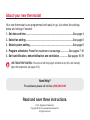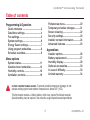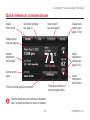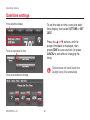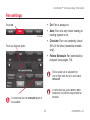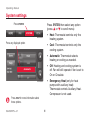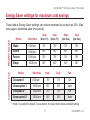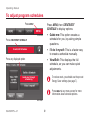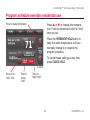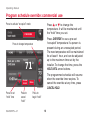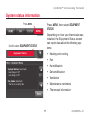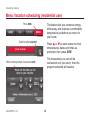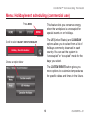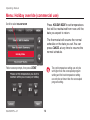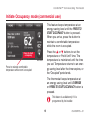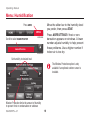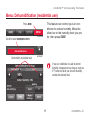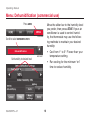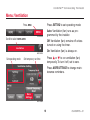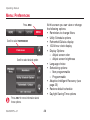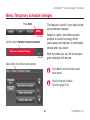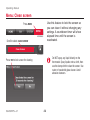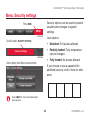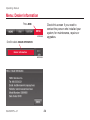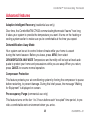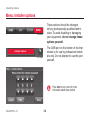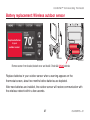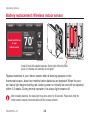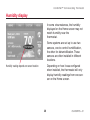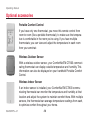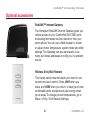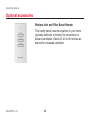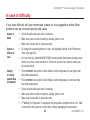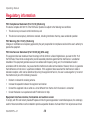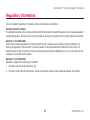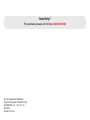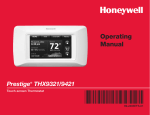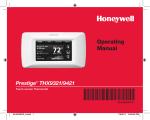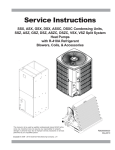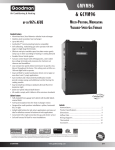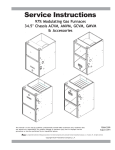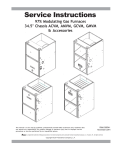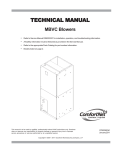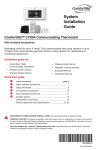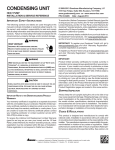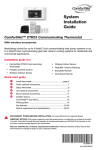Download Operating Manual
Transcript
Operating Manual ComfortNet™ CTK03 Communicating Thermostat Touch-screen Thermostat 69-2687EFS-01 HID-350 About your new thermostat Your new thermostat is pre-programmed and ready to go. Just check the settings below and change if needed: 1. Set date and time.....................................................................................See page 4 2. Select fan setting.....................................................................................See page 5 3. Select system setting..............................................................................See page 6 4. Program schedules: Preset for maximum cost savings................ See pages 7-10 5. Set humidification, dehumidification and ventilation............... See pages 16-19 ONE-TOUCH TEMP CONTROL: You can override the program schedule at any time, and manually adjust the temperature (see pages 9-10). Need Help? For assistance please call toll-free: (888) 593-9988 Read and save these instructions. ® U.S. Registered Trademark. Copyright © 2012 Honeywell International Inc. All rights reserved. ComfortNet™ Communicating Thermostat Table of contents Programming & Operation Preferences menu.............................20 Temporary schedule changes...........21 Screen cleaning.................................22 Security settings................................23 Installer contact information.............24 Advanced features............................25 Quick reference...................................2 Date/time settings...............................4 Fan settings.........................................5 System settings...................................6 Energy Saver settings.........................7 Using program schedules...................8 Schedule overrides..............................9 Appendices Installer options.................................26 Battery replacement..........................27 Humidity display................................29 Optional accessories.........................30 In case of difficulty............................33 Limited warranty................................34 Menu options System status....................................11 Vacation/event scheduler..................12 Humidity controls..............................16 Ventilation controls............................19 CAUTION: EQUIPMENT DAMAGE HAZARD. To prevent possible compressor damage, do not operate cooling system when outdoor temperature is below 50˚F (10˚C). This thermostat contains a Lithium battery which may contain Perchlorate material. Special handling may be required. See www.dtsc.ca.gov/hazardouswaste/perchlorate. 1 69-2687EFS—01 Operating Manual Quick reference: residential use Display home screen Control fan operation (see page 5) Select system type (see page 6) Display menu options (see pages 11-24) Change date or time (see page 4) Adjust temperature settings (see pages 9-10) Outdoor temperature and humidity Current system status Current program status Outdoor temperature and humidity are displayed only if an optional outdoor air sensor is installed. 69-2687EFS—01 2 Indoor temperature and humidity ComfortNet™ Communicating Thermostat Quick reference: commercial use Display home screen Control fan operation (see page 5) Select system type (see page 6) Display menu options (see pages 11-24) Change date or time (see page 4) Adjust temperature settings (see pages 9-10) Outdoor temperature and humidity Current system status Press to override program temporarily Outdoor temperature and humidity are displayed only if an optional outdoor air sensor is installed. 3 Thermostat location and current program status Indoor temperature and humidity 69-2687EFS—01 Operating Manual Date/time settings Press date/time display To set the date or time, press the date/ time display, then select SET TIME or SET DATE. Press the s or t buttons until the proper time/date is displayed, then press DONE to save and exit (or press CANCEL to exit without changing the time). Press to select date or time The thermostat will switch to and from Daylight Saving Time automatically. Press arrow buttons to change MCR32960 69-2687EFS—01 4 ComfortNet™ Communicating Thermostat Fan settings Press FAN • On: Fan is always on. • Auto: Fan runs only when heating or cooling system is on. FAN MCR32961 • Circulate: Fan runs randomly, about 35% of the time (residential models only). Press any displayed option • Follow Schedule: Fan controlled by program (see pages 7-8). The fan speed can be adjusted from Low to High when the fan is set to ON or CIRCULATE. In commercial use, press AUTO or ON to temporarily override the programmed fan schedule. In commercial use, the CIRCULATE option is not available. 5 69-2687EFS—01 Operating Manual System settings Press SYSTEM, then select any option (press s or t to scroll menu): Press SYSTEM SYSTEM MCR32963 Press any displayed option • Heat: Thermostat controls only the heating system. • Cool: Thermostat controls only the cooling system. • Automatic: Thermostat selects heating or cooling as needed. • Off: Heating and cooling system is off. Fan will still operate if fan is set to On or Circulate. Automatic MCR32964 Press HELP for more information about these options. 69-2687EFS—01 6 • Emergency Heat (only for heat pumps with auxiliary heat): Thermostat controls Auxiliary Heat. Compressor is not used. ComfortNet™ Communicating Thermostat Energy Saver settings for maximum cost savings Commercial Use Residential Use These default Energy Saver settings can reduce expenses by as much as 33%. (See next page to customize each time period.) Period Start time Heat (Mon-Fri) Cool (Mon-Fri) Heat (Sat-Sun) Cool (Sat-Sun) Wake 6:00 am 70° 78° 70° 78° Leave 8:00 am 62° 85° 62° 85° Return 6:00 pm 70° 78° 70° 78° Sleep 10:00 pm 62° 82° 62° 82° Period Start time Heat Cool Fan Occupied 1 8:00 am 70° 75° On Unoccupied 1 10:00 pm 55° 85° Auto Occupied 2* 12:00 am 70° 75° On Unoccupied 2* 12:00 am 55° 85° Auto * Period 2 is cancelled by default. If you activate it, the values shown above are default settings. 69-2687EFS—01 7 Operating Manual To adjust program schedules Press MENU MENU MCR32965 Press CREATE/EDIT SCHEDULE Create/Edit Schedule MCR32966 Press any displayed option Press MENU, then CREATE/EDIT SCHEDULE to display options: • Guide me: This option creates a schedule for you, by asking simple questions. • I’ll do it myself: This is a faster way to create a schedule manually. • View/Edit: This displays the full schedule, so you can make quick adjustments. Guide me through scheduling To reduce costs, you should use the pre-set Energy Saver settings (see page 7). Press HELP at any menu screen for more information about schedule options. MCR32967 69-2687EFS—01 8 ComfortNet™ Communicating Thermostat Program schedule override: residential use Press to change temperature Press s or t to change the temperature. It will be maintained until the “hold” time you set. Press the PERMANENT HOLD button to keep the same temperature until you manually change it or resume the program schedule. Cancel Hold To cancel these settings at any time, press CANCEL HOLD. Done MCR32968 Press to set “hold” time Press to cancel “hold” Press to begin “hold” 9 69-2687EFS—01 Operating Manual Program schedule override: commercial use Press to activate “occupied” mode Press s or t to change the temperature. It will be maintained until the “hold” time you set. OVERRIDE MCR32969 Press to change temperature Cancel Hold Done MCR32970 Press to set “hold” time Press to cancel “hold” Press to begin “hold” 69-2687EFS—01 10 Press OVERRIDE to use a pre-set “occupied” temperature if a person is present during an unoccupied period. The new temperature will be maintained for at least 1 hour, and can be adjusted up to the maximum time set by the installer. To change the time, press the HOLD UNTIL arrow buttons. The programmed schedule will resume when the override timer expires. To cancel the override at any time, press CANCEL HOLD. ComfortNet™ Communicating Thermostat System status information Press MENU, then select EQUIPMENT STATUS. Press MENU MENU Depending on how your thermostat was installed, the Equipment Status screen can report data about the following systems: MCR32965 Scroll to select EQUIPMENT STATUS • Heating and cooling Equipment Status MCR32971 • Fan • Humidification • Dehumidification • Ventilation • Maintenance reminders • Thermostat information 11 69-2687EFS—01 Operating Manual Menu: Vacation scheduling (residential use) Press MENU MENU MCR32965 Scroll to select VACATION This feature lets you conserve energy while away, and restores a comfortable temperature just before you return to your home. Press s or t at each screen to enter temperatures, dates and times as prompted, then press DONE. Vacation Mode MCR32972 Follow screen prompts, then press DONE 69-2687EFS—01 12 The temperature you set will be maintained until you return, then the program schedule will resume. ComfortNet™ Communicating Thermostat Menu: Holiday/event scheduling (commercial use) Press MENU This feature lets you conserve energy when the workplace is unoccupied for special events or on holidays. MENU MCR32965 The US (United States) and CANADIAN options allow you to select from a list of holidays commonly observed in each country. You can set the system to “unoccupied” or “occupied” mode for the days you select. Scroll to select HOLIDAY / EVENT SCHEDULER Holiday / Event Scheduler MCR32973 Choose an option below The CUSTOM EVENTS button gives you more options to customize temperatures for specific dates and times in the future. 13 69-2687EFS—01 Operating Manual Menu: Holiday override (commercial use) Press HOLIDAY MODE to set temperatures that will be maintained from now until the date you expect to return. Scroll to select HOLIDAY MODE The thermostat will resume the normal schedule on the date you set. You can press CANCEL at any time to resume the normal schedule. Holiday Mode Follow screen prompts, then press DONE MCR32974 69-2687EFS—01 14 The cool temperature setting can only be set higher than the unoccupied program setting and the heat temperature setting can only be set lower than the unoccupied program setting. ComfortNet™ Communicating Thermostat Initiate Occupancy mode (commercial use) This feature keeps temperature at an energy-saving level until the PRESS TO START OCCUPANCY button is pressed. When you arrive, press the button to maintain a comfortable temperature while the room is occupied. Press the s or t buttons to set the temperature or “Hold Until” time. The temperature is maintained until the time you set. Temperature returns to an energy-saving level after the timer expires, or the “Occupied” period ends. Press to start occupancy MCR32975 Press to maintain comfortable temperature while room is occupied The thermostat keeps temperature at an energy saving level until OVERRIDE or PRESS TO START OCCUPANCY button is pressed. This feature is available only if it is programmed by the installer. 15 69-2687EFS—01 Operating Manual Menu: Humidification Press MENU MENU Scroll to select HUMIDIFICATION MCR32965 Humidification MCR32976 Move the slider bar to the humidity level you prefer, then press DONE. Press MORE SETTINGS if frost or condensation appears on windows. A lower number adjusts humidity to help prevent these problems. Use a higher number if indoor air is too dry. Set humidity to desired level The Window Protection option is only available if an optional outdoor sensor is installed. Window Protection limits the amount of humidity to prevent frost or condensation on windows 69-2687EFS—01 16 ComfortNet™ Communicating Thermostat Menu: Dehumidification (residential use) This feature can control your air conditioner to reduce humidity. Move the slider bar to the humidity level you prefer, then press DONE. Press MENU MENU Scroll to select DEHUMIDIFICATION MCR32965 Dehumidification Set humidity to desired level MCR32977 If your air conditioner is used to control humidity, temperature may drop as much as 3° F below the level you set until humidity reaches the desired level. 17 69-2687EFS—01 Operating Manual Menu: Dehumidification (commercial use) Press MENU MENU Scroll to select DEHUMIDIFICATION MCR32965 Dehumidification Set humidity to desired level MCR32977 69-2687EFS—01 18 Move the slider bar to the humidity level you prefer, then press DONE. If your air conditioner is used to control humidity, the thermostat may use the following methods to maintain your desired humidity: • Cool from 1° to 5° F lower than your temperature setting. • Run cooling for the minimum “on” time to reduce humidity. ComfortNet™ Communicating Thermostat Menu: Ventilation Press SETTING to set operating mode: Press MENU Auto: Ventilation (fan) runs as programmed by the installer. MENU MCR32965 Scroll to select VENTILATION Off: Ventilation (fan) remains off unless turned on using the timer. Ventilation On: Ventilation (fan) is always on. MCR32979 Set operating mode Press s or t to run ventilation (fan) temporarily. To turn it off, set to zero. Set temporary run time Press MORE SETTINGS to change maintenance reminders. More Settings MCR32980 19 69-2687EFS—01 Operating Manual Menu: Preferences Press MENU MENU MCR32965 Scroll to select PREFERENCES Preferences MCR32981 Scroll to select desired option Press HELP for more information about these options. 69-2687EFS—01 20 At this screen you can view or change the following options: • Reminders to change filters • Utility Schedule options • Fahrenheit/Celsius display • 12/24-hour clock display • Display Options: –– Adjust screen color –– Adjust screen brightness • Language choice • Scheduling options: –– Non-programmable –– Programmable • Adaptive Intelligent Recovery (see page 25) • Restore default schedule • Daylight Saving Time options ComfortNet™ Communicating Thermostat Menu: Temporary schedule changes Press MENU This feature is useful if your daily schedule sometimes changes. MENU Select an option, then follow screen prompts to conserve energy while you’re away and maintain a comfortable climate after you return. MCR32965 Scroll to select TEMPORARY SCHEDULE CHANGES Temporary Schedule Changes After the times you set, the normal program schedule will resume. MCR32982 Select option, then follow screen prompts Press HELP for more information about these options. See also Program Schedule Overrides (pages 9-10). 21 69-2687EFS—01 Operating Manual Menu: Clean screen Press MENU MENU MCR32965 Scroll to select CLEAN SCREEN Use this feature to lock the screen so you can clean it without changing any settings. A countdown timer will show elapsed time until the screen is reactivated. Clean Screen MCR32983 Press YES to lock screen for cleaning 69-2687EFS—01 22 Do NOT spray any liquid directly on the thermostat. Spray liquids onto a cloth, then use the damp cloth to clean the screen. Use water or household glass cleaner. Avoid abrasive cleansers. ComfortNet™ Communicating Thermostat Menu: Security settings Security options can be used to prevent unauthorized changes to system settings. Press MENU MENU MCR32965 Lock options: Scroll to select SECURITY SETTINGS • Unlocked: Full access allowed. • Partially locked: Only temperature can be changed. Security Settings MCR32984 • Fully locked: No access allowed. Select option, then follow screen prompts If you choose to use a password for additional security, write it here for reference: Press HELP for more information about these options. 23 69-2687EFS—01 Operating Manual Menu: Dealer Information Press MENU MENU MCR32965 Scroll to select DEALER INFORMATION Dealer Information MCR32985 69-2687EFS—01 24 Check this screen if you need to contact the person who installed your system, for maintenance, repairs or upgrades. ComfortNet™ Communicating Thermostat Advanced features Adaptive Intelligent Recovery (residential use only) Over time, the ComfortNetTM CTK03 communicating thermostat “learns” how long it takes your system to provide the temperature you want. It turns on the heating or cooling system earlier to make sure you’re comfortable at the time you expect. Dehumidification Away Mode Your system can be set to control indoor climate while your home is vacant during the humid season. Before you leave, press MENU, then select DEHUMIDIFICATION AWAY MODE. Temperature and humidity will be kept at levels adequate to protect your home and possessions while you are away. When you return, press CANCEL to resume normal operation. Compressor Protection This feature protects your air-conditioning system by forcing the compressor to pause before restarting, to prevent damage. During this brief pause, the message “Waiting for Equipment” is displayed on screen. Pre-occupancy Purge (commercial use only) This feature turns on the fan 1 to 3 hours before each “occupied” time period, to provide a comfortable work environment when you arrive. 25 69-2687EFS—01 Operating Manual Menu: Installer options MENU MCR32965 Installer Options MCR32986 These options should be changed only by professionally qualified technicians. To avoid disabling or damaging your equipment, do not change these options yourself. The USB port on the bottom of the thermostat is for use by professional installers only. Do not attempt to use this port yourself. Press HELP at any screen for more information about these options. 69-2687EFS—01 26 ComfortNet™ Communicating Thermostat Battery replacement: Wireless outdoor sensor Replace batteries in your outdoor sensor M32988 MCR32937 MCR32987 Remove sensor from bracket, detach cover and install 2 fresh AA lithium batteries Replace batteries in your outdoor sensor when a warning appears on the thermostat screen, about two months before batteries are depleted. After new batteries are installed, the outdoor sensor will restore communication with the wireless network within a few seconds. 27 69-2687EFS—01 Operating Manual Battery replacement: Wireless indoor sensor Replace batteries in your indoor sensor MCR32989 M32990 MCR32933 Install 2 fresh AAA alkaline batteries. Status light will briefly flash green. If it flashes red, batteries are not good. Replace batteries in your indoor sensor when a warning appears on the thermostat screen, about two months before batteries are depleted. When the sensor status light begins flashing red, battery power is critically low and will be depleted within 2-3 weeks. During normal operation, the status light remains off. After installing batteries, the status light may glow amber for 20 seconds. Please wait while the indoor sensor restores communication with the wireless network. 69-2687EFS—01 28 ComfortNet™ Communicating Thermostat Humidity display In some circumstances, the humidity displayed on the Home screen may not match humidity near the thermostat. Some systems are set up to use two sensors, one to control humidification, the other for dehumidification. These sensors are often installed in different locations. Humidity reading depends on sensor location Depending on how it was configured when installed, the thermostat will only display humidity readings from one sensor on the Home screen. 29 69-2687EFS—01 Operating Manual Optional accessories Portable Comfort Control If you have only one thermostat, you move this remote control from room to room (like a portable thermostat), to make sure the temperature is comfortable in the room you’re using. If you have multiple thermostats, you can view and adjust the temperature in each room from your armchair. Wireless Outdoor Sensor With a wireless outdoor sensor, your ComfortNetTM CTK03 communicating thermostat can display outside temperature and humidity. This information can also be displayed on your handheld Portable Comfort Control. Wireless Indoor Sensor If an indoor sensor is installed, your ComfortNetTM CTK03 communicating thermostat can monitor the temperature and humidity at that location and adjust the system to maintain comfort there. With multiple sensors, the thermostat can average temperature readings from each, to optimize comfort throughout your home. 69-2687EFS—01 30 ComfortNet™ Communicating Thermostat Optional accessories RedLINK™ Internet Gateway The Honeywell RedLINK Internet Gateway gives you remote access to your ComfortNetTM CTK03 communicating thermostat via the Internet or from your smart phone. You can use a Web browser to review or adjust indoor temperature, system mode and other settings. The Gateway can also send alerts to as many as 6 email addresses to notify you if a problem occurs. Wireless Entry/Exit Remote This handy device mounts beside your door for convenient one-touch control. Press AWAY when you leave, and HOME when you return, to keep your home comfortable while occupied and save energy when you’re away. To change pre-set temperatures, go to Menu > Entry / Exit Remote Settings. 31 69-2687EFS—01 Operating Manual Optional accessories Wireless Vent and Filter Boost Remote This handy device mounts anywhere in your home (typically bathroom or kitchen) for convenient on demand ventilation. Select 20, 40 or 60 minutes as desired for increased ventilation. 69-2687EFS—01 32 ComfortNet™ Communicating Thermostat In case of difficulty If you have difficulty with your thermostat, please try the suggestions below. Most problems can be corrected quickly and easily. Screen is blank • Check circuit breaker and reset if necessary. • Make sure power switch at heating & cooling system is on. • Make sure furnace door is closed securely. Screen is difficult to read • To change the screen brightness or color, see backlight options in the Preferences menu (see page 20). Heating or cooling system does not respond • Press SYSTEM to set system to Heat. Make sure the temperature is set higher than the Inside temperature. • At 2 am each day, ComfortNetTM CTK03 communicating thermostats change screen colors for an hour, to prevent burn-in. Touch the screen at any time to restore preset screen colors. • Press SYSTEM to set system to Cool. Make sure the temperature is set lower than the Inside temperature. • Check circuit breaker and reset if necessary. • Make sure power switch at heating & cooling system is on. • Make sure furnace door is closed securely. • If “Waiting For Equipment” is displayed, the compressor protection timer is on. Wait 5 minutes for the system to restart safely, without damaging the compressor. 69-2687EFS—01 33 Operating Manual Limited Warranty This thermostat (“control”) is warranted by Goodman Manufacturing Company, L.P. (“Goodman”) to be free from defects in materials and workmanship under normal use and maintenance, as described below: To the original equipment registered owner and his or her spouse (“owner”) this control is warranted for a period of TEN YEARS, except as provided below. This warranty applies only if: 1) The control is installed in an owner-occupied, single family residence; and 2) The control is installed in conjunction with a new furnace or air handler containing a communicating system that is compatible with the control (a “Compatible Unit”); and 3) If the Compatible Unit is a Goodman® or Amana® brand furnace or air handler, the owner has properly registered the furnace or air handler with Goodman [at www.goodmanmfg. com] or Amana [at amana-hac.com]; but failure by California and Quebec residents to register a Goodman® or Amana® brand Compatible Unit does not diminish their warranty rights. If the above warranty does not apply, then the control is warranted for a period of 5 YEARS. No warranty continues after the control is removed from the location where it was originally installed. No warranty applies to, and no warranty is offered by Goodman on, any control ordered over the Internet, by telephone or other electronic means unless the dealer selling the unit over the Internet, by telephone or other electronic means is also the installing contractor for the unit. 69-2687EFS—01 34 The warranty period begins on the date of the original installation. Where the product is installed in a newly constructed home; the date of the installation is the date the homeowner purchased the home from the builder. If that date cannot be verified, the warranty period begins three months from the month of manufacture (as indicated by the four digit date code (yyww) where “yy” indicates the year and “ww” indicates the week of manufacture located on the base plate). As its only responsibility, and your only remedy, Goodman will, without charge, replace any control found to be defective due to workmanship or materials under normal use and maintenance. For warranty credit, the defective control must be returned to a Goodman heating and air conditioning products distributor by a state certified or licensed contractor. This warranty does not apply to labor, freight, or any other cost associated with the service, repair or operation of the unit. This warranty is in lieu of all other express warranties. ALL IMPLIED WARRANTIES, INCLUDING BUT NOT LIMITED TO WARRANTIES OF MERCHANTABILITY AND FITNESS FOR PARTICULAR PURPOSE, ARE LIMITED TO THE DURATION OF THIS WARRANTY. Some states and provinces do not allow limitations on how long an implied warranty lasts, so the above limitation may not apply to you. GOODMAN SHALL IN NO EVENT BE LIABLE FOR INCIDENTAL OR CONSEQUENTIAL DAMAGES, INCLUDING BUT NOT LIMITED TO EXTRA UTILITY EXPENSES OR DAMAGES TO PROPERTY. Some states and provinces do not allow the exclusion or limitation of incidental or consequential damages, so the above exclusion may not apply to you. ComfortNet™ Communicating Thermostat Goodman is not responsible for: 1. Damage or repairs required as a consequence of faulty installation or application. 2. Damage as a result of floods, fires, winds, lightning, accidents, corrosive atmosphere or other conditions beyond the control of Goodman. 3. Use of components or accessories not compatible with this control. 4. Products installed outside the United States or its territories, or Canada. 5. Normal maintenance as described in the installation and operating manual. 6. Replacement parts not supplied or designated by Goodman. 7. Damage or repairs required as a result of any improper use, maintenance, operation or servicing. 8. Failure to start due to interruption and/or inadequate electrical service. 9. Any damage caused by frozen or broken water pipes in the event of equipment failure. 10. Changes in the appearance of the unit that do not affect its performance. This warranty gives you specific legal rights, and you may also have other rights that may vary from state to state or province to province. Installation Date Installer Name INDOOR EQUIPMENT Model # Serial # Serial # OUTDOOR EQUIPMENT Model # 35 69-2687EFS—01 Operating Manual Regulatory information FCC Compliance Statement (Part 15.19) (USA only) This device complies with Part 15 of the FCC Rules. Operation is subject to the following two conditions: 1 This device may not cause harmful interference, and 2 This device must accept any interference received, including interference that may cause undesired operation. FCC Warning (Part 15.21) (USA only) Changes or modifications not expressly approved by the party responsible for compliance could void the user’s authority to operate the equipment. FCC Interference Statement (Part 15.105 (b)) (USA only) This equipment has been tested and found to comply with the limits for a Class B digital device, pursuant to Part 15 of the FCC Rules. These limits are designed to provide reasonable protection against harmful interference in a residential installation. This equipment generates uses and can radiate radio frequency energy and, if not installed and used in accordance with the instructions, may cause harmful interference to radio communications. However, there is no guarantee that interference will not occur in a particular installation. If this equipment does cause harmful interference to radio or television reception, which can be determined by turning the equipment off and on, the user is encouraged to try to correct the interference by one of the following measures: • Reorient or relocate the receiving antenna. • Increase the separation between the equipment and receiver. • Connect the equipment into an outlet on a circuit different from that to which the receiver is connected. • Consult the dealer or an experienced radio/TV technician for help. Equipment interface module, thermostats and outdoor sensor To comply with FCC and Industry Canada RF exposure limits for general population/ uncontrolled exposure, the antenna(s) used for these transmitters must be installed to provide a separation distance of at least 20 cm from all persons and must 69-2687EFS—01 36 ComfortNet™ Communicating Thermostat Regulatory information not be co-located or operating in conjunction with any other antenna or transmitter. Portable Comfort Control This portable transmitter with its antenna complies with FCC and Industry Canada RF exposure limits for general population/ uncontrolled exposure. This device must not be co-located or operating in conjunction with any other antenna or transmitter. Section 7.1.2 of RSS-GEN Under Industry Canada regulations, this radio transmitter may only operate using an antenna of type and maximum (or lesser) gain approved for the transmitter by Industry Canada. To reduce potential radio interference to other users, the antenna type and its gain should be so chosen that the equivalent isotropically radiated power (e.i.r.p.) is not more than that necessary for successful communication. Section 7.1.3 of RSS-GEN Operation is subject to the following two conditions: 1 this device may not cause interference, and 2 this device must accept any interference, including interference that may cause undesired operation of the device. 37 69-2687EFS—01 Need Help? For assistance please call toll-free: (888) 593-9988 ® U.S. Registered Trademark. © 2012 Honeywell International Inc. 69-2687EFS—01 M.S. 01-12 HID-350 Printed in U.S.A.