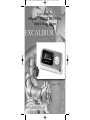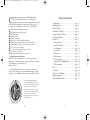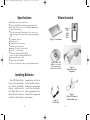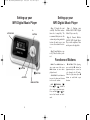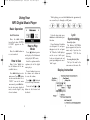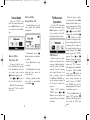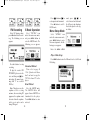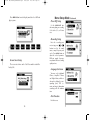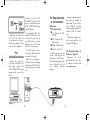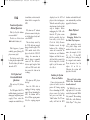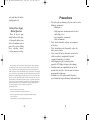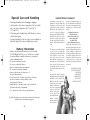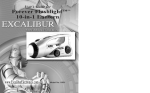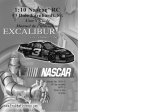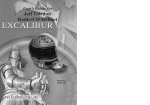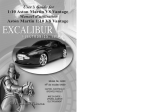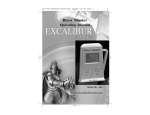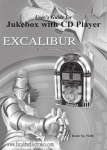Download Excalibur 192 User`s guide
Transcript
191/192 (MA) MP3DigitalMusicPlayer 2006/5/24 11:50 AM Page 1 User’s Guide for iBlasterTM 256/512 MP3/WMA Digital Music Player Model No. 191/192 191/192 (MA) MP3DigitalMusicPlayer 2006/5/24 11:50 AM Page 2 ongratulations on your purchase of the MP3 Digital Music Player from Excalibur Electronics, Inc. This MP3 player is a new generation digital music player boasting functions like music (MP3 and WMA) playing and recording features. It also can be used as a radio receiver and FM line-in recorder mode. The MP3 Digital Music Player has powerful functions such as: C Supports MP3, WMA and WAV file formats Multi-language support Supports TXT E-book Supports ID3 metadata tags High-quality voice recorder with built-in microphone Built-in FM Tuner with manual/auto scanning and 30 preset channels Sharp OLED display (128*64) and screen saver power-saving mode Can be used as an external USB drive. Can be used to store and transfer any type of file format. Includes firmware upgrade utility. Works on any compuer that supports a USB interface. Additional functions and features: 6 Preset EQ modes: Standard, rock, jazz, classical, pop and bass 6 play modes: Normal, signal repeat, full repeat, random repeat, random play, random play repeat, and browse play Power off preset Your MP3 Digital Music Player is easy to use but be sure to use it safely. Before starting, please read this manual thoroughly, especially noting safety, care and battery information. Keep this manual for reference. TABLE OF CONTENTS Specifications . . . . . . . . . . . . . . . . . . . . . . . . .page Installing Batteries . . . . . . . . . . . . . . . . . . . . . page What’s Included . . . . . . . . . . . . . . . . . . . . . . . page Layout of the MP3 Player . . . . . . . . . . . . . . . page Setting Up Your MP3 Player . . . . . . . . . . . . . . page Functions of Buttons. . . . . . . . . . . . . . . . . . . . page How to Use . . . . . . . . . . . . . . . . . . . . . . . . . . page Basic Operation . . . . . . . . . . . . . . . . . . . . . page How to Play Music . . . . . . . . . . . . . . . . . . . page File Navigation . . . . . . . . . . . . . . . . . . . . . .page Voice Mode . . . . . . . . . . . . . . . . . . . . . . . . page FM Receiver . . . . . . . . . . . . . . . . . . . . . . . page FM Recording . . . . . . . . . . . . . . . . . . . . . . page Menu Setup Mode . . . . . . . . . . . . . . . . . . . .page Firmware/File Upload/Download . . . . . . . . . page PC Requirements .. . . . . . . . . . . . . . . . . . . . page FAQ . . . . . . . . . . . . . . . . . . . . . . . . . . . . . . page Precautions . . . . . . . . . . . . . . . . . . . . . . . . . . page Special Care & Handling. . . . . . . . . . . . . . . . . page Battery Information. . . . . . . . . . . . . . . . . . . . . page Limited 90-Day Warranty. . . . . . . . . . . . . . . . page The legendary King Arthur brandished a magic sword, Excalibur, from which we take our company name. With this unique weapon in his hand, he could not be vanquished. Although Excalibur Electronics can’t claim the magical secrets of Merlin, King Arthur’s court wizard, sometimes our patented technology may make it seem as if we could. We make you think. 2 3 4 4 5 6 7 7 8 8 8 10 12 13 14 15 20 21 25 28 29 30 31 191/192 (MA) MP3DigitalMusicPlayer 2006/5/24 11:50 AM Page 4 Specifications Whats Included OLED display with scratch-resistant surface: Recording: Adopts DPCM professional recording sample method FM Reception: FM stereo receiver (87.5-108MHz), manual/automatic scanning, 30 channels preset Can be used as an external USB memory drive. Also can be used as storage for any type of file formats and on any computer that supports USB. Repeat function: A-B repeat FM line-in recorder Built-in USB jack for PC connection Includes one AAA alkaline battery Dimensions: 72.2 mm x 38.5 mm x 14 mm Weight: 24.2 g (excludes battery) OS Supported: Windows98/ME/2K/2003/XP (no driver is required for Windows ME/2K/2003/XP) SNR (signal to noise ratio): >90db Frequency Range: 20Hz to 20KHz The above specifications may be subject to change without notification. Figure 1: Users Manual Figure 2: MP3 Digital Music Player Figure 3: Drive CD Included CD is a mini-CD. This CD cannot be used in slot-loading CD or DVD drives. Figure 4: iBlaster Retractable Earphones Installing Batteries compartment on the back of the unit. Install the batteries, making sure to match polarity (+ and -). Place the tabs of the battery compartment lid in its slot and slid the compartment door into place. Your MP3 Digital Music Player requires one AAA battery, included. To install the batteries, carefully turn the MP3 Digital Player over so that the unit is face-down on a soft surface. Find the battery Figure 6: 42 inch USB A male to USB mini male cable Figure 5: Line In Cable 4 5 191/192 (MA) MP3DigitalMusicPlayer 2006/5/24 11:50 AM Page 6 Setting up your MP3 Digital Music Player + LCD DISPLAY BUTTON Setting up your MP3 Digital Music Player Step 3. Position your iBlaster 256/512 MP3 Digital Music Player correctly. Step 1. Unpack the unit carefully. Read this instruction sheet completely. We recommend that you save the carton and packing materials to store the unit, in case you ever need to return it for service. Step 4. Connect iBlaster 256/512 MP3 Digital Music Player with earphones. Turn on the power for playback. Step 2. Install batteries correctly. Close the battery cabinet. Functions of Buttons BUTTON BUTTON - +/- BUTTON: Press + button to increase the volume and - button to decrease the volume. BUTTON MENU BUTTON 6 BUTTON: While playing, press and hold button for approximately one second to cycle through each EQ mode. Under the play status, press button to enable A-B repeat function. MENU: Press MENU button to enter main menu. Also press MENU button to enter music playback mode NEXT /PREVIOUS : Press or button to select next or previous music. Press and hold or button to fast forward and backward. 7 191/192 (MA) MP3DigitalMusicPlayer 2006/5/24 11:50 AM Page 8 Using Your MP3 Digital Music Player While playing, press and hold button for approximately one second to cycle through each EQ mode. Basic Operation Under the play status, press button to enable A-B repeat function. Lock Function Lyric Synchronizing Move the HOLD button toward lock status. “BUTTON LOCKED” appears on the LCD. How to Play Music Move the HOLD button in reverse to unlock. Press button to power on the player. It will automatically play the MP3 music. How to Use Insert the earphone into the earphone jack of the digital music player. Note: Under “LOCK” status, all buttons will be unavailable for use. Press + button to increase the volume and - button to decrease the volume. Press MENU button to enter main menu. Press button to exit menu function. Select “MUSIC” icon in the main menu mode, press MENU button to enter music playback mode, as in the figure 1 (top of next column). Search for lyric: The iBlaster MP3/WMA player supports text lyrics for music only if you have the appropriate *.LRC file for that song. Repeat function: Press to set start point “A”, and press again to set the end point “B”. When the “A-B” displays on the screen, it will repeat between start point and end point, press again to cancel “A-B” repeat. In using the lyric files: The lyric file must be the same name as the music file. Display Instruction Press or button to select next or previous music. Press and hold or button to fast forward and backward. 8 9 191/192 (MA) MP3DigitalMusicPlayer 2006/5/24 11:50 AM Page 10 left and right respectively. Note: The lyric file should be renamed before downloading. The lyric file name cannot be changed after downloading; you can only change the music name. How to Navigate in Favorite Mode Press or button to select going downward or upward your favorite music, and press again to confirm with a black dot appearing in the box (see Figure 2) to finish editing your music, after which press MENU button to play the edited music. Under FILE NAVIGATION mode, press MENU button to enter the MY FAVORITE mode directly and the following screen appears: Do the same operation for editing additional music and so on. How to Navigate in Play Folder Mode For example, if the music name is: You are My Only MP3, the lyric file name should be You are My Only MP3 lrc. Copy the two files together into the player and you will see the lyrics when playing the related music. Press MENU button to enter the Play Folder mode directly. The tree file (below) appears on the screen. File Navigation Mode Select the “NAVIGATION” icon under the main menu mode, and press MENU button to enter the navigation play mode, see figure below: Note 1: The music edit method is only applicable for MP3 or WMA music, not for WAV files. Note 2: When editing the music, it will generate the serial number by sequence, for example, when editing the first music, it will automatically generate 01, the second, 02, etc. At most 30 music files can be edited at one time. Figure 1 Press button to select music downward. Press button to select music upward. To navigate up, down and through the lines in each mode–press the MENU button Press button to play the currently selected MP3 music. 10 Figure 2 11 191/192 (MA) MP3DigitalMusicPlayer 2006/5/24 11:50 AM Page 12 How to Utilize Record Voice File Voice Mode Select the “VOICE” icon under the main menu mode; press MENU button to enter voice mode as in the following: How to Utilize Play Voice File Press button to record voice signal with built-in microphone. Select the “FM” icon under the main menu mode; press MENU button to enter FM receiver mode as in the following (See Figure below): Continuously press button to pause and continue recording. FM Receiver Press button to stop recording. If some recorded voice files of FM files have already been downloaded under the voice mode, you can press button to play directly. Press button under stop status and voice mode to record directly. During recording, all buttons will be unavailable except and . Press or to select the voice file to be played. Note: The file name beginning with “V” is the recorded voice file. When the player is under receiving status, press MENU button to switch from receiving to scanning status. When “SCAN” appears, then press or scan by 0.1MHZ stepping. Press and hold or button to enable downward (or upward) automatic scanning function. The scanning will be stopped if the signal in this frequency is strong enough. Press MENU button again and “STORE” appears. Press or button to change the storage number and press button again and “YES” appears, indicating that the station has been saved. While in SCAN mode, press button to automatically activate scanning saving function to search between 87.5MHZ and 108MHZ and save the strong signals in the 30 preset channels by sequence. FM Receiver Operation When the player is under radio receiver status, if there is no preset broadcasting stations, the player will automatically start the scanning and saving function, then start searching between 87.5MHZ and 108MHZ, saving the strongest signals in the 30 preset channels by sequence. When LCD displays “RADIO”, press or button to select upward and downward the preset channel and listen. 12 Press the MENU button to display “EXIT” and then button to exit FM play mode and return to MP3 play mode. 13 191/192 (MA) MP3DigitalMusicPlayer 2006/5/24 11:50 AM Page 14 Press button or to read upward and downward. FM Recording E-Book Operation Under FM playing status, press button to start recording, The following screen appears: Select “TEXT FILE” icon under the main menu mode, and press MENU button to enter the E-BOOK mode. The following screen appears: mode, press to select forward and backward the different setup functions. For details, please see the figure below: Press button to exit EBOOK mode. Menu Setup Mode Select “SETTINGS” icon under the main menu mode, press MENU button to enter the menu setup mode, the following screen appears: Enter the MENU SETUP Player Mode Setup Press MENU button to enter the EQ mode to select a different EQ setting: Press button to stop recording. Download E-Book To play the recorded FM PROGRAMS, please enter the voice and then press button to play (file names beginning with “F” are recorded FM files). Please refer to page 20 “File Upload and Download” on how to copy the TXT files from PC to the player. Note: This player uses the earphone as the receiving antennae, when recording FM programs, the earphone must be inserted into the earphone jack to receive and record a strong FM signal. Select the E-BOOK mode. The E-BOOK folder will appear if some E-BOOKS are downloaded to the player. Press MENU button to enter and read. Read E-Book 14 15 191/192 (MA) MP3DigitalMusicPlayer 2006/5/24 11:50 AM Page 16 Press MENU button to enter the play mode to select different play sequence. Menu Setup Mode Power Off Setup Set the POWER OFF time when not playing or recording. Select either 2, 5, or 10 minutes. Recording Setup Screen Saver Setup The screen saver time can be 5 to 50 seconds to extend the battery life. Enter the recording parameter setup, press or button to select the sound source, sample frequency and codes. Press MENU button to adjust the selected parameter. Different sample frequency may obtain different recording quality or time. Language Selection You may select traditional Chinese, simplified Chinese and English fonts, which are also used to display the corresponding lyrics, ID3 (i.e. music and singer) information according to the file information. Exit Function Exit this screen. 16 17 (Continued) 191/192 (MA) MP3DigitalMusicPlayer 2006/5/24 11:50 AM Page 18 Play Voice File Line-In Mode Select “LINE IN” icon under the main menu mode, press MENU button to enter the menu LINE IN mode, the following screen appears: Delete Music File to confirm delete. Press MENU button to enter selected music file menu mode. 4. The Deleting process is completed. If some voice files or FM files have already been recorded, press button to play directly. Press or to select the music file to be played. The file names beginning with “L” are LINE IN recording files. Delete a Voice File Delete Operation Line-In MP3 Line-Out Recording Select “DELETE” icon under the MAIN MENU mode, press MENU button to enter selected file function, and the following screen appears: Press button to record external sound source signal (connect the external sound source with Line-In cable). Press button continuously to pause and continue recording. Press MENU button to select “VOICE” icon. The delete method is the same as the music file. Press or button to select the music file to be deleted. Press to stop recording. During recording, all the buttons will be unavailable except , , + and -. Enter the delete file mode, and press or button to select different delete function, and the following screen appears: 18 Press MENU button to select “EXIT” icon, and press MENU button to exit delete function. Press button to select “YES”, and press button 19 191/192 (MA) MP3DigitalMusicPlayer 2006/5/24 11:50 AM Page 20 Double click the “MY COMPUTER” icon o the desktop; a new disk label appears in MY COMPUTER indicating your MP3 player. To download MP3 files from PC to MP3 player, you need only drag the files to your MP3 player, and also transmit files to PC from MP3 in the same manner. Note: You can only delete the files in the folder by delete option in the player; the folder can only be deleted in the PC and corruption. The MP3 player can be used to store both music files and other file formats. File Upload/Download Note: Never unplug the USB cable when exchanging data between MP3 and PC to avoid data loss and corruption. Connect one end of the USB cable to the MP3 player (See Figure 3 below). The “USB CONNECTION” signal appears on the screen of the player. Improper software upgrade may cause the machine to malfunction! Please read the User’s Manual carefully before upgrading, suitable for customers with PC knowledge. PC Requirements & Connections Minimum PC Configuration OS: Windows 98, 2000, XP, ME CPU: Pentium II 233 Mhz or above RAM: 32 MB or above The firmware upgrade software is only applicable for designated MP3 player. USB 2.0 or USB 1.1 The Operation Steps of Firmware Upgrade Software upgrade is used to enhance and optimize the performance of MP3 player. The normal operation of the player will not be affected even without software upgrade. Download the latest upgrade software bale (files of compacted format) from www.samesay.com Figure 3 20 21 191/192 (MA) MP3DigitalMusicPlayer 2006/5/24 11:50 AM Page 22 tem software, or driver installation fails to recognize the MP3. FAQ Function Operation Related Questions Why does my PC indicate failure to connect to the player, but the player clearly indicates READY? What if all of the buttons are unavailable? Check to see if it is set on HOLD enabled status (set). This is always caused by the USB cable not properly plugged in to the player. The USB control circuit of the player checks the 4.5V-5.0V voltage for connection to indicate player is normally connected. The difference between port length of data cable and USB serial cable also causes the data not to exchange. What happens if power suddenly goes off during FM play or music play? The battery may be low, leading to system power OFF. Check the battery life indicator on the LCD. File Upload and Download Related Questions Why does my MP3 player lock-up? Why can’t my PC find my MP3? Once the USB cable is unplugged during copying music files or formatting the MP3, the buttons will be locked. When copying music files, the copying progress The USB port of the PC is malfunctioning (mechanical damage of insufficient power supply). Please restart the computer or reinstall the sys- 22 hardware and install the software automatically, and then upgrade the firmware. displayed on the LCD of player is the actual progress. When the notes of the player stop dancing, it indicates that copy is complete. Before unplugging the USB cable from the PC, please ensure that the movable disc has been safely ejected (Eject). Click the Safely Remove Hardware icon at the right bottom of the desktop to ensure safe removal of the hardware, or enter Windows Explorer and find the movable hard disk generated by the detecting device, click the right key of the mouse and select Eject. Music Playback Questions Debugging Method for the Music Play Sequence: After copying the music files, please assign serial numbers before the music name (for example, 01, 02, 03 … 10 … 99), the MP3 will play files according to the assigned serial number. Please do not use 1 or 2 to replace 01 or 02 etc. Otherwise the system will play these files last. Solution for System Power on Failure Why can’t I play certain WMA files downloaded from the internet? If an accident occurs or the system is halted (such as power off) during copying files or formatting the MP3, please remove the battery, and press and hold the “PLAY” button. The PC normally will find the MP3 The WMA files are copyright protected. It is recommended that you make WMA files yourself. When making WMA files with Windows Media PlayerTM files, please 23 191/192 (MA) MP3DigitalMusicPlayer 2006/5/24 11:50 AM Page 24 select only those files that are copyright-protected. Precautions • To keep the player performing well, please avoid use in the following environments: • Humid places Battery-Power Supply Related Questions • High-temperature environments such as heaters and heating devices Please do not use poorquality batteries for the player. Poor-quality batteries may also lead to automatic system power off or system halting when adjusting volume, selecting songs or recording. • Please do not disassemble or change any component This device complies with Part 15 of the FCC Rules. Operation is subject to the following two conditions: (1) this device may not cause harmful interference, and (2) this device must accept any interference received, including interference that may cause undesired operation. awhile to avoid any corruption to the internal components from battery electrolytes. • Avoid dropping the player or undue pressure against the LCD display that may result in damage. • Excalibur assumes no responsibility for any loss of personal data caused by accident or misuse of software or poor product maintenance. • Excalibur reserves the right to modify the product specifications and design without any further notification. • Low-temperature environments • Dusty environments of the player. • Please do not short-circuit, disassemble, or place the battery near heat or fire. • Please remove the battery when unit is not in use for NOTE: This equipment has been tested and found to comply with the limits for a Class B digital device, pursuant to Part 15 of the FCC Rules. These limits are designed to provide reasonable l interference in a residential installation. This equipment generates, uses and can radiate radio frequency energy and, if not installed and used in accordance with the instructions, may cause harmful interference to radio communications. However, there is no guarantee that interference will not occur in a particular installation. If this equipment does cause harmful interference to radio or television reception, which can be determined by turning the equipment off and on, the user is encouraged to try to correct the interference by one or more of the following measures: • Reorient or relocate the receiving antenna. • Increase the separation between the equipment and receiver. • Connect the equipment into an outlet on a circuit different from that to which the receiver is connected. • Consult the dealer or an experienced radio/TV technician for help. 24 25 191/192 (MA) MP3DigitalMusicPlayer 2006/5/24 11:51 AM Page 26 Special Care and Handling • Avoid rough handling such as bumping or dropping. • Avoid moisture and extreme temperatures. For best results, use between the temperatures of 39º F and 100º F (4º C and 38º C). • Clean using only a slightly damp cloth. Do not use cleaners with chemical agents. • To avoid damaging the unit, never place it near radiators, in front of heating vents, in direct sunlight, or near water. Battery Information • Batteries should be installed and replaced only by an adult. • The MP3 Digital Music Player uses 1 AAA batteries, included. • Do not mix alkaline, standard (carbon-zinc) or rechargeable (nickel-cadmium) batteries. • Do not mix old and new batteries. • Do not use rechargeable batteries. • Remove exhausted batteries from the unit. • Do not short circuit battery terminals. • Remove batteries and store them in a cool, dry place when not in use. • To avoid explosion or leakage, do not dispose of batteries in a fire or attempt to recharge alkaline or other non-rechargeable batteries. • Install batteries so that the polarity (+ and -) matches the diagrams in the battery compartment. • Use only batteries of the same type and equivalency. Excalibur Electronics reserves the right to make technical changes without notice in the interest of progress. 26 LIMITED 90-DAY EXCALIBUR ELECTRONICS, INC., warrants to the original consumer that its products are free from any electrical or mechanical defects for a period of 90 DAYS from the date of purchase. If any such defect is discovered within the warranty period, EXCALIBUR ELECTRONICS, INC., will repair or replace the unit free of charge upon receipt of the unit, shipped postage prepaid and insured to the factory address shown at right. WARRANTY incidental or consequential damages, so the above limitations and exclusions in these instances may not apply. The only authorized service center in the United States is: Excalibur Electronics, Inc. 13755 SW 119th Ave Miami, Florida 33186 U.S.A. Phone: 305.477.8080 Fax: 305.477.9516 www.ExcaliburElectronics.com Ship the unit carefully packed, preferably in the original carton, and send it prepaid, and adequately insured. Include a letter, detailing the complaint and including your daytime telephone number, inside the shipping carton. If your warranty has expired and you want an estimated fee for service, write to the above address, specifying the model and the problem. The warranty covers normal consumer use and does not cover damage that occurs in shipment or failure that results from alterations, accident, misuse, abuse, neglect, wear and tear, inadequate maintenance, commercial use, or unreasonable use of the unit. Removal of the top panel voids all warranties. This warranty does not cover cost of repairs made or attempted outside of the factory. PLEASE DO NOT SEND YOUR UNIT WITHOUT RECEIVING AN ESTIMATE FOR SERVICING. WE CANNOT STORE YOUR UNIT! Any applicable implied warranties, including warranties of merchantability and fitness, are hereby limited to 90 DAYS from the date of purchase. Consequential or incidental damages resulting from a breach of any applicable express or implied warranties are hereby excluded. Some states do not allow limitations on the duration of implied warranties and do not allow exclusion of 27 191/192 (MA) MP3DigitalMusicPlayer 2006/5/24 11:51 AM Page 28 EXCALIBUR ELECTRONICS, INC. 13755 SW 119TH AVENUE MIAMI, FLORIDA 33186 U.S.A. PHONE: 305.477.8080 FAX: 305.477.9516 Play games live at: www.ExcaliburElectronics.com 191/192 (MA) MP3 Digital Music Player 052306 V4