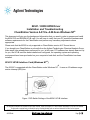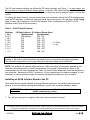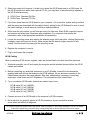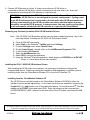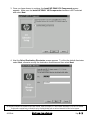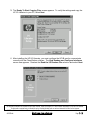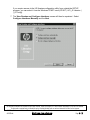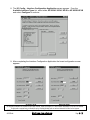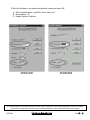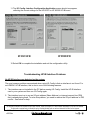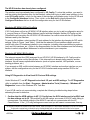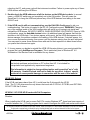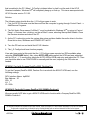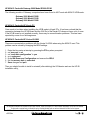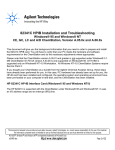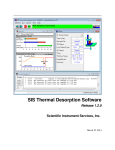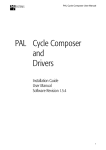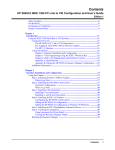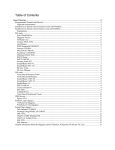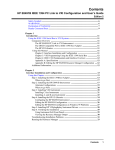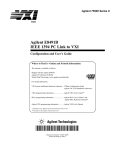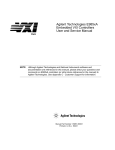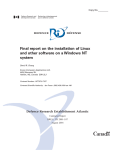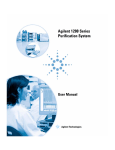Download HP 82341 / HP 82350 HPIB Driver Installation/Troubleshooting
Transcript
82341 / 82350 HPIB Driver Installation and Troubleshooting ChemStation Version A.07.0x- A.08.0xon Windows NT® This document will give you the background information that you need in order to prepare and install the 82341C/D and 82350A HP-IB card. You will have to verify that your PC meets the hardware and software requirements for the ChemStation and perform any necessary adjustments where appropriate. Please note that the 82350 is only supported on ChemStation version A.07.0x and above. If you bought your ChemStation as a bundle from the Agilent Technologies Chemical Analysis Group, these steps have already been performed for you. In this case, PC hardware has already been set up for you, the HP-IB card has been installed and configured, the operating system and operating environment have been pre-loaded on your computer’s hard-disk, and the ChemStation has been installed. ® 82341C HP-IB Interface Card (Windows NT ) ® The 82341C is supported with the ChemStation under Windows NT . It uses an I/O address range and an interrupt (IRQ) line. Figure 1 DIP-Switch Settings of the 82341 HP-IB Interface This document is believed to be accurate and up-to-date. However, Agilent Technologies, Inc. cannot assume responsibility for the use of this material. The information contained herein is intended for use by informed individuals who can and must determine its fitness for their purpose. MS-DOS®, Windows® and Windows NT® are registered trademarks of Microsoft Corp a10638.doc http:// www.chem.agilent.com Page 1 of 15 The I/O base address settings are defined by DIP switch settings, see Figure 1. In most cases, you will not need to change the default switch setting. However, if the default setting conflicts with other interfaces you have in your computer, use Table 1 to select the desired address range to resolve the conflict. To change the base address, you must power down your computer, remove the HP-IB interface card, reset the DIP switches, re-install the card, and power up your computer. You can then run I/O Config again to verify the configuration of the HP-IB interface. (See “Configuring the HP82341 HP-IB interface drivers” later in this document.) Table 1. 82341C Switch Settings Switches 1234 0000 1000 0100 1100 0010 1010 0110 1110 I/O Base Address I/O Address Range Used (Hexadecimal) (Hexadecimal) 250 (default) 250 - 257 270 270 – 277 350 350 – 357 370 370 – 377 0 = Down 220 220 – 227 1 = Up 280 280 – 287 390 390 – 397 380 380 - 387 CAUTION: The HP-IB board is static sensitive and should be handled with care so as not to damage it. Be sure to hold the board by the edges and do not touch the electrical components. Use anti-static equipment such as a grounding mat and wrist-straps during installation. NOTE: The selected I/O address ranges must not conflict with other I/O interfaces installed in your computer, including products of other manufacturers (for example LAN interfaces). Refer to the documentation for the other interfaces and Table 1 to select unique addresses for all the interfaces in your computer. Because the 82341C interface is I/O port-mapped and not memory-mapped, it is not necessary to exclude address ranges for memory management software on your computer. Installing an HP-IB Interface Board in the PC Since these boards can be installed in several different computers, the following instructions are general. If you have difficulty during the installation, consult your computer manual or dealer. WARNING Turn off and unplug your computer and all attached electrical devices before removing any covers. 1. Turn off and unplug your computer, then remove the computer’s cover(s). This document is believed to be accurate and up-to-date. However, Agilent Technologies, Inc. cannot assume responsibility for the use of this material. The information contained herein is intended for use by informed individuals who can and must determine its fitness for their purpose. MS-DOS®, Windows® and Windows NT® are registered trademarks of Microsoft Corp a10638.doc http:// www.chem.agilent.com Page 2 of 15 2. Select any empty slot; however, it is best not to place the HP-IB board next to a VGA board. As the HP-IB connector is wider than a typical PC slot, you may have to leave the slot(s) adjacent to the HP-IB interface empty. A. 82341 Card: Standard ISA Slot B. 82350 Card: Standard PCI Slot 3. If you have more than one HP-IB board in your computer, or if some other system setting conflicts with the resources associated with the default factory setting for the HP-IB board, be sure to reset the switch settings to avoid resource conflicts as described above. 4. Write down the slot number you will use and store it for later use. Some EISA computers require slot number and board type information after installation. For computers that require this information, refer to the appropriate installation documentation. 5. Loosen the mounting screw and remove the selected empty slot’s rear plate. Holding the board by its edges, insert the board into its slot. Make certain that the board’s edge connector is fully seated. Lock the board into place with the mounting screw. 6. Replace the computer's cover(s). 7. Plug in and restart the computer. HP-IB Cabling When connecting HP-IB devices together, there are several basic rules that should be observed. 1. Whenever possible, turn off and unplug the computer and all attached devices before the HP-IB cables are installed. 2. Before connecting any analytical instrument to an HP-IB cable, consult the documentation supplied with each device and determine its HP-IB address. No two devices connected to the ChemStation may have the same address. Alter their addresses as necessary to avoid any duplication. Write down each HP-IB address. This information will be needed later. 3. Try to use shorter HP-IB cables that are two meters long or less. HP-IB cable (0.5 m) (10833D) HP-IB cable (1.0 m) (10833A) HP-IB cable (2.0 m) (10833B) HP-IB cable (4.0 m) (10833C) 4. Connect one end of an HP-IB cable to the computer’s HP-IB connector. 5. Be certain that you properly tighten all HP-IB connectors. A poor connection causes errors which are difficult to diagnose. This document is believed to be accurate and up-to-date. However, Agilent Technologies, Inc. cannot assume responsibility for the use of this material. The information contained herein is intended for use by informed individuals who can and must determine its fitness for their purpose. MS-DOS®, Windows® and Windows NT® are registered trademarks of Microsoft Corp a10638.doc http:// www.chem.agilent.com Page 3 of 15 6. Connect HP-IB devices in a chain. A chain occurs when an HP-IB device is connected to the next HP-IB device, which is connected to the next, and so on. Avoid star configurations (connecting all of the devices to a central point). WARNING: According to the IEEE 488 specification for the General Purpose Instrument Bus (GPIB or HP-IB), the bus is not designed for dynamic configuration. Cycling power on an HP-IB instrument that is connected to the bus while other HP-IB instruments are actively communicating to the HP-IB controller can induce electrical spikes that may potentially corrupt the HP-IB protocol. In extreme cases, this may require cycling power on all instruments, including the HP-IB controller (i.e. typically the ChemStation). Removing any Previously Installed 82341 HP-IB Interface Drivers Note: If the HP 82341 HP-IB interface drivers have not been installed previously, skip to the next step entitled “Installing the HP 82341 HP-IB Interface Drivers” A. B. C. D. E. F. G. H. Close all ONLINE instruments Select Start on the Windows® TaskBar and select Settings From the Settings menu select Control Panel On the Control Panel, <double click> on the Add/Remove Programs ICON In the list select I/O Libraries Select the Add/Remove button Select YES to remove the application Using the Windows® Explorer application, delete directory d:\VXIPNP and d:\SICLNT Where: d = drive where drivers were installed Installing the 82341 / 82350 HP-IB Interface Drivers After installing the HP-IB card in the computer, it is necessary to install and configure the corresponding drivers. Details on starting the installation differ depending on whether you are installing drivers from the ChemStation Software CD or from the I/O libraries CD. Installing from the ChemStation Software CD The HP-IB Drivers could be located on the ChemStation Software CD-ROM in either the \HPIB or \Drivers\HP-IB directory. In this case, the drivers are installed by executing the ® file WNG0202(1).EXE found in one of the paths listed above. On the Windows NT Task Bar, <click> on the START button and select RUN. Enter the following at the command line: d:\HPIB\WNG0202(1).EXE (where d is the drive letter of the CD reader ) and select the OK button. This document is believed to be accurate and up-to-date. However, Agilent Technologies, Inc. cannot assume responsibility for the use of this material. The information contained herein is intended for use by informed individuals who can and must determine its fitness for their purpose. MS-DOS®, Windows® and Windows NT® are registered trademarks of Microsoft Corp a10638.doc http:// www.chem.agilent.com Page 4 of 15 Installing from the I/O Libraries CD-ROM If you purchased the 82341 card separately from HP, the I/O Libraries CD-ROM is supplied with the board. Setup will start automatically when this CD is inserted into the drive. If Autostart is turned OFF for your CD drive, select Start … Run … and type X:\SETUP where X is the drive letter of the CD reader. Installation from the I/O Libraries CD-ROM may allow selection from several versions of the I/O Libraries; the ChemStations require version F.01.02 or newer of the HP I/O Libraries. In either case, the HP-IB installation routine detects your operating system and installs the appropriate drivers. 1. The InstallShield Self-extracting EXE screen appears. To continue the installation select YES 2. Once the InstallShield extracts the HP I/O Libraries, the following screen appears. If other Windows programs are in use, you will be prompted to close them. To continue installation of the HP I/O Libraries, select Next This document is believed to be accurate and up-to-date. However, Agilent Technologies, Inc. cannot assume responsibility for the use of this material. The information contained herein is intended for use by informed individuals who can and must determine its fitness for their purpose. MS-DOS®, Windows® and Windows NT® are registered trademarks of Microsoft Corp a10638.doc http:// www.chem.agilent.com Page 5 of 15 3. Once you have chosen to continue, the Install HP E8491 VXI Components screen appears. Make sure the Install HP E8491 VXI Components checkbox is NOT selected and select Next 4. Next the Select Destination Directories screen appears. To utilize the default directories select Next, otherwise modify the destination directories and then select Next. This document is believed to be accurate and up-to-date. However, Agilent Technologies, Inc. cannot assume responsibility for the use of this material. The information contained herein is intended for use by informed individuals who can and must determine its fitness for their purpose. MS-DOS®, Windows® and Windows NT® are registered trademarks of Microsoft Corp a10638.doc http:// www.chem.agilent.com Page 6 of 15 5. The Ready To Start Copying Files screen appears. To verify the settings and copy the HP I/O Libraries to your PC, select Next 6. After installing the HP I/O Libraries, you must configure the HP-IB card to communicate correctly with the ChemStation software. The View Readme and Configure Interfaces screen now appears. Deselect the Read the I/O Readme File selection and select Next. This document is believed to be accurate and up-to-date. However, Agilent Technologies, Inc. cannot assume responsibility for the use of this material. The information contained herein is intended for use by informed individuals who can and must determine its fitness for their purpose. MS-DOS®, Windows® and Windows NT® are registered trademarks of Microsoft Corp a10638.doc http:// www.chem.agilent.com Page 7 of 15 If you require access to the I/O libraries configuration utility from outside the SETUP program, you can select it from the Windows START menu (START | HP I_O Libraries | I_O Config). 7. The View Readme and Configure Interfaces screen will then be repainted. Select Configure Interfaces Manually and the Next This document is believed to be accurate and up-to-date. However, Agilent Technologies, Inc. cannot assume responsibility for the use of this material. The information contained herein is intended for use by informed individuals who can and must determine its fitness for their purpose. MS-DOS®, Windows® and Windows NT® are registered trademarks of Microsoft Corp a10638.doc http:// www.chem.agilent.com Page 8 of 15 8. The I/O Config – Interface Configuration Application screen appears. From the Available Interface Types list, select either HP 82340 / 82341 HP-IB or HP 82350 HP-IB and select Configure to continue. 9. After completing the Interface Configuration Application the board configuration screen appears. This document is believed to be accurate and up-to-date. However, Agilent Technologies, Inc. cannot assume responsibility for the use of this material. The information contained herein is intended for use by informed individuals who can and must determine its fitness for their purpose. MS-DOS®, Windows® and Windows NT® are registered trademarks of Microsoft Corp a10638.doc http:// www.chem.agilent.com Page 9 of 15 10. Set the following on the board configuration screen and select OK A. SICL Interface Name: hp82341 (lower case “hp”) B. Bus Address: 30 C. Enable System Controller This document is believed to be accurate and up-to-date. However, Agilent Technologies, Inc. cannot assume responsibility for the use of this material. The information contained herein is intended for use by informed individuals who can and must determine its fitness for their purpose. MS-DOS®, Windows® and Windows NT® are registered trademarks of Microsoft Corp a10638.doc http:// www.chem.agilent.com Page 10 of 15 11. The I/O Config: Interface Configuration Application screen should now appear, reflecting the correct settings for the HP 82341 or HP 82350 HP-IB board. 12. Select OK to complete the installation and exit the configuration utility. Troubleshooting HP-IB Interface Problems No HP-IB Interface was detected on the system. The most common problem encountered when using I/O Config is that an interface is not found. For an HP82341 HP-IB interface, this is due to one of the following reasons: 1. The interface was not installed in the PC before running I/O Config. Install the HP-IB interface card in your system and then run I/O Config again. 2. The interface is set up to use an I/O port address (Base Address) or interrupt request line (IRQ) that is already being used. To solve this problem, you need to resolve the I/O port address or IRQ conflict. See below for help. This document is believed to be accurate and up-to-date. However, Agilent Technologies, Inc. cannot assume responsibility for the use of this material. The information contained herein is intended for use by informed individuals who can and must determine its fitness for their purpose. MS-DOS®, Windows® and Windows NT® are registered trademarks of Microsoft Corp a10638.doc http:// www.chem.agilent.com Page 11 of 15 The HP-IB interface has already been configured. The interface may have already been configured by I/O Config. To solve this problem, you need to edit the existing configuration entry for the interface, rather than trying to add a new interface. In the main I/O Config window, <click> on the name of the interface configuration entry for the HP-IB card in the Configured Interfaces list box. Then <click> on the Edit button directly beneath the Configured Interfaces list box to edit the configuration entry for the HP-IB interface. Resolving HP 82341 I/O Port Conflicts If I/O Config does not find an HP 82341 HP-IB interface when you try to add a configuration entry for it, you may have an I/O port (Base Address) conflict with that interface. Neither I/O Config nor the ChemStation will recognize the HP 82341 HP-IB interface if a conflict exists with the I/O port Base Address used by the interface. To resolve this problem, select another I/O port address for the interface by changing its DIP switch settings. Refer to Figure 1 and Table 1. Note that the selected I/O port address ranges must not conflict with other I/O interfaces installed in your computer, including other manufacturer’s products (such as LAN interfaces, etc.). Refer to the documentation for the other interfaces and the following section to select unique Base Addresses for all the interfaces in your computer. Resolving HP 82341 IRQ Conflicts The interrupt request line (IRQ) assigned for an HP 82341 HP-IB interface by I/O Config must be reserved for exclusive use by the interface. If this interrupt line is already being used by another interface, this will cause unpredictable behavior (such as system crashes, LAN problems, mouse tracking problems, etc.). If you suspect an IRQ conflict exists between an HP 82341 interface and another interface on your system, edit the configuration entry for the HP 82341 interface and assign another IRQ for the interface. Using NT Diagnostics to View Used I/O Port and IRQ settings Under Windows NT, use NT Diagnostics to check !/O port and IRQ settings. The NT Diagnostics utility is available from the Start…Programs…Administrative Tools (Common)…/Windows NT Diagnostics” menu of the Windows NT® Task Bar. If your HP-IB card is not communicating, complete the following troubleshooting steps before assuming the card is defective. 1. Confirm that the HPIB settings in HP I_O Config have the SICL interface set to hp82341 and the bus address set to 30. This problem is still the number one cause of 82341C cards failing to communicate. The default settings of the 82341C card will not communicate with the HP ChemStations. If the I_O Config settings are correct and you still cannot communicate, then try This document is believed to be accurate and up-to-date. However, Agilent Technologies, Inc. cannot assume responsibility for the use of this material. The information contained herein is intended for use by informed individuals who can and must determine its fitness for their purpose. MS-DOS®, Windows® and Windows NT® are registered trademarks of Microsoft Corp a10638.doc http:// www.chem.agilent.com Page 12 of 15 rebooting the PC, and power cycle all the instrument modules. Failure to power cycle any of these HPIB devices will hang the HPIB bus. 2. Double-check the HPIB addresses of all the devices on the HPIB device chain. In several cases, a HPIB DIP switch was not completely set to the ON position. This will cause the SmartCard II+ to hang the HPIB and prevent any of the HPIB devices from talking to the new 82341C card. 3. If the HP-IB card is still not communicating, use the Edit VISA Config panel to aid your troubleshooting. This button is located in the HP I/O Configuration panel. WARNING: Changing any of the settings inside of the VISA configuration will result in you having to de-install and reinstall the HPIB drivers. BE VERY CAREFUL WHEN ENTERING VISA CONFIG!!! Once in VISA configuration, press the AutoAdd devices button. An additional panel will appear that lists the devices on the HPIB chain. If no devices appear at this point, but the HPIB card appears in the device manager, the problem resides in the cabling of the HPIB devices. If devices appear, but one or more devices are missing, then power cycle the devices missing from the auto add panel. You may need to power those devices down and wait for their capacitors to bleed down before you power the instrument on again. 4. If, for any reason you decide to reinstall the HPIB I/O Libraries (drivers), you must uninstall the program first using Add/Remove Programs. This is particularly true in Windows NT 4.0 Workstation if the Service Pack is reinstalled for any reason. The following is more contributed information as experienced by HP support engineers that include problems and solutions on PC’s other than HP. It is included for interpretation and application by experienced engineers. This information is subject to change without notice and is provided "as is" with NO warranty. Hewlett-Packard shall not be liable for any direct, indirect, special, incidental or consequential damages in connection with the use of this material. HP-IB SICL Drivers If the HP-IB card was ordered from HP, it could have the G drivers with the HP-IB Card. The F.01.02 drivers are the only drivers that work with G1701AA, G1701BA, and G2710AA. DO NOT USE the G drivers. HP 82341 / HP 82350 HP-IB cards with Dell Computers Situation: ® When installing the HP-IB card on some Dell PC's running Windows NT , there have been reports of a conflict between the I_O Config program that is used to configure the HPIB card and an audio driver This document is believed to be accurate and up-to-date. However, Agilent Technologies, Inc. cannot assume responsibility for the use of this material. The information contained herein is intended for use by informed individuals who can and must determine its fitness for their purpose. MS-DOS®, Windows® and Windows NT® are registered trademarks of Microsoft Corp a10638.doc http:// www.chem.agilent.com Page 13 of 15 that is enabled in the PC. When I_O Config is initiated either by itself or at the end of the HP IO ® Libraries installation, Windows NT will completely hang-up or lock-up. This issue was reported with HP IO Libraries version F.01.02. Solution: The following steps should allow the I_O Config program to work: 1. First, the HP IO Libraries must be removed from the computer by going through Control Panel --> Add/Remove Programs. ® 2. The Dell Audio Driver named "cs32ba11" must be disabled in Windows NT by going to Control Panel --> Devices, then <clicking> on the cs32ba11 name, selecting Startup then Disable. Close the Devices windows and reboot the PC. 3. As the PC is rebooting, enter the system bios setup and also disable the audio driver in the bios. Once this is done, Shutdown and POWER OFF the PC. 4. Turn the PC back on and install the HP I/O Libraries. 5. The I_O Config should now function properly. It has also been noted at this point that the I_O Config program reported no IRQ's available when using the CONFIGURE button. Also, when AUTO ADD was pressed, the HPIB card was added but with an IRQ of -1. To resolve this, delete the AUTO ADD'ed HPIB card entry and reboot the PC. Then you should be able to use CONFIGURE to manually add the card, adjusting the IRQ value as needed. HP 82341 Card with Compaq DeskPro 6000, Pentium Pro To get the Compaq DeskPro 6000, Pentium Pro to work with the 82341C HPIB card, use the following settings. SICL Interface Name: hp82341 Bus Address: 30 IRQ: 10 LU: 7 I/0: 250h HP 82341C Card with Compaq DeskPro 6000 266MHz Pentium-II We are currently NOT able to get a 82341C HPIB card to function with a Compaq DeskPro 6000, 266MHz Pentium-II. This document is believed to be accurate and up-to-date. However, Agilent Technologies, Inc. cannot assume responsibility for the use of this material. The information contained herein is intended for use by informed individuals who can and must determine its fitness for their purpose. MS-DOS®, Windows® and Windows NT® are registered trademarks of Microsoft Corp a10638.doc http:// www.chem.agilent.com Page 14 of 15 HP 82341C Card with Gateway 2000 Model E3000-E3100 The following models of Gateway computers have been found to NOT work with 82341C HPIB cards. Gateway 2000 Model E3000 Gateway 2000 Model E3100 Gateway 2000 Model E3200 HP 82341C Card with HP Kayak PC Care needs to be taken when installing the HPIB cards in Kayak PCs. It has been noticed that the connection between the HP-IB Board and the ISA Slot of the Kayak PCs does not have a lot of room. If the HP-IB board is not installed correctly, there may be communication problems. This has been reported by some of our field engineers. HP 82341C Card with HP Vectra VL6/266 There are communication problems with the Vectra VL6/266 when using the 82341C card. This problem can be solved by changing the BIOS settings. 1. 2. 3. 4. 5. 6. 7. Enter the bios setup at startup by pressing the F2 key when prompted. set 'use pnp' to no set 'reset data configuration' to yes go to advanced go to ISA Resource Configuration and reserve the IRQ 9 set the memory hole to extended Save changes and quit. Then you should be able to install or reinstall (after deleting) the I/O libraries and use the HP-IB installation utility. This document is believed to be accurate and up-to-date. However, Agilent Technologies, Inc. cannot assume responsibility for the use of this material. The information contained herein is intended for use by informed individuals who can and must determine its fitness for their purpose. MS-DOS®, Windows® and Windows NT® are registered trademarks of Microsoft Corp a10638.doc http:// www.chem.agilent.com Page 15 of 15