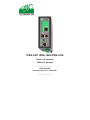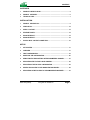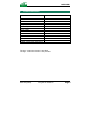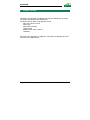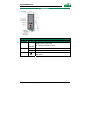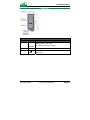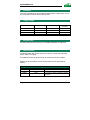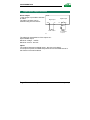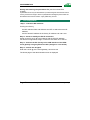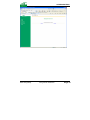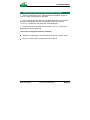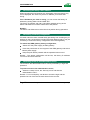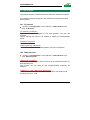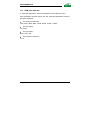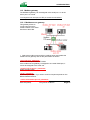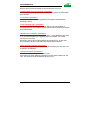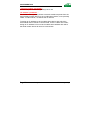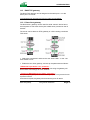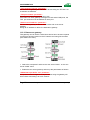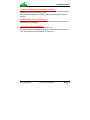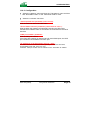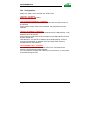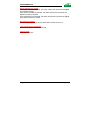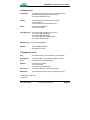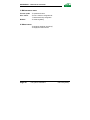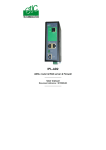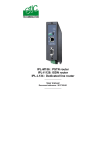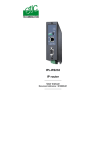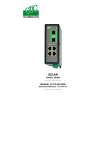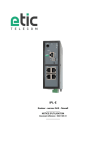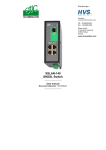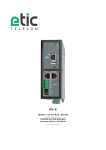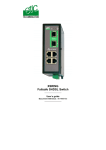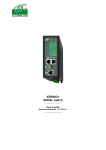Download ETIC 1220 User manual
Transcript
IPRS-1201 IPRS-1220 IPRS-1230 Serial to IP gateway USB to IP gateway _________________ User manual Document reference : 9018409-01 _________________ The IPRS gateway is designed and manufactured by ETIC TELECOM 13 Chemin du vieux chêne 38240 MEYLAN FRANCE TEL : + 33 4-76-04-20-00 FAX : + 33 4-76-04-20-01 E-mail : [email protected] web : www.etictelecom.com Page 2 User guide ref. 9018409-01 IPRS serial gateway CONTENT OVERVIEW 1 PRODUCTS IDENTIFICATION.................................................................................... 5 2 PRODUCT OVERVIEW............................................................................................... 6 3 TECHNICAL DATA...................................................................................................... 7 INSTALLATION 1 PRODUCT DESCRIPTION ......................................................................................... 9 2 VENTILATION............................................................................................................ 14 3 SUPPLY VOLTAGE................................................................................................... 14 4 ETHERNET PORTS................................................................................................... 14 5 RS232 INTERFACE ................................................................................................... 14 6 RS485 INTERFACE ................................................................................................... 15 7 DIGITAL INPUT & OUTPUT CONNECTION............................................................. 16 SETUP 1 SET UP STEPS.......................................................................................................... 17 2 OVERVIEW ................................................................................................................ 17 3 FIRST CONFIGURATION.......................................................................................... 18 4 MODIFYING THE CONFIGURATION........................................................................ 20 5 REBOOTING THE IPRS GATEWAY AFTER PARAMETERS CHANGES............... 21 6 RECOVERING THE FACTORY LAN IP ADDRESS ................................................. 22 7 RECOVERING THE FACTORY CONFIGURATION ................................................ 22 8 RESTRICTING ACCESS TO THE ADMINISTRATION SERVER ............................. 22 9 RECOVERING A FREE ACCESS TO THE ADMINISTRATION SERVER ............... 23 IPRS serial gateway User guide ref. 9018409-01 Page 3 CONTENT … SETUP 10 11 12 13 LAN INTERFACE...................................................................................................... 24 10.1 IP protocol .................................................................................................... 24 10.2 Ethernet ports............................................................................................... 24 SERIAL TO IP GATEWAY......................................................................................... 25 11.1 COM port data rate....................................................................................... 26 11.2 Modbus gateway .......................................................................................... 27 11.3 RAW TCP gateway ....................................................................................... 31 11.4 RAW UDP gateway....................................................................................... 34 11.5 “Multicast” gateway..................................................................................... 36 USB TO IP GATEWAY .............................................................................................. 39 12.1 Principles ...................................................................................................... 39 12.2 Configuration................................................................................................ 40 ALARMS .................................................................................................................... 41 13.1 SNMP............................................................................................................. 41 13.2 Digital output alarm ..................................................................................... 41 13.3 E-mail alarm.................................................................................................. 41 DIAGNOSTIC AND MAINTENANCE 1 DIAGNOSTIC ............................................................................................................. 43 2 SAVING THE PARAMETERS TO A FILE ................................................................. 44 3 UPDATING THE FIRMWARE.................................................................................... 45 Appendix 1 : html server overview Appendix 2 : VPN technology Page 4 User guide ref. 9018409-01 IPRS serial gateway OVERVIEW 1 Products identification IPRS- Serial Raw TCP client or server Serial UDP Serial UDP multicast Serial gateway Modbus TCP client or server Serial gateway Telnet Serial Unitelway USB PPP to IP RJ45 10 / 100 BT USB host RS232 RS485 SNMP Digital input for alarm emails HTML setup IO Viewer : optional dynamic data html server 1201 • 2 1 • 1 • • 1220 • • • • • 2 1 1 • 1 • • 1230 • • • • • 2 2 • 1 • • The sign • means the function is provided The sign - means the function is not provided IPRS serial gateway User guide ref. 9018409-01 Page 5 OVERVIEW 2 Product overview The IPRS-1220 provides one RS232 port and one RS485 port (2 wires). The IPRS-1230 provides two RS232 port. The IPRS-1220 or IPRS-1230 gateway can be Raw TCP client or server RAW UDP RAW UDP multicast Telnet server Modbus TCP client or server Unitelway The IPRS-1201 provides one USB port. The IPRS-120 gateway is a PPP client over the USB interface. Page 6 User guide ref. 9018409-01 IPRS serial gateway OVERVIEW 3 Technical data Car General characteristics Dimensions 137 x 48 x 116 mm (h, l, p) Electrical safety EN 60950- UL 1950 ESD : EN61000-4-2 : Discharge 6 KV RF field : EN61000-4-3 : 10V/m < 2 GHz EMC Fast transient : EN61000-4-4 Surge voltage : EN61000-4-5 : 4KV line / earth RoHS 2002/95/CE (RoHS) Supply voltage IPRS-1201 & IPRS-1230 : 10 to 60 VDC - 250mA / 24VDC IPRS-1220 : 10 to 30 VDC - 250mA / 24VDC Operating T° -20°C / + 60°C Humidity 5 – 95 % Serial interface RS232 1200 – 115200 kb/s parity N / E / O RS485 2 wires (A& B) USB USB host interface (A type connector) Modbus master and slave Raw TCP client and server Serial asynchronous to Telnet IP gateways RAW UDP “multicast” unitelway USB gateway IPRS serial gateway USB PPP to IP The IPRS is PPP client User guide ref. 9018409-01 Page 7 CONFIGURATION 1 Product description IPRS-1220 IPRS-1220 Interface LAN RS232 RS485 Led Ethernet 1 to Ethernet 2 Rx Tx Rx Tx IPRS serial gateway Function Blinking quickly : Data activity Lit : Interface connected, no activity Bytes received from the RS232 (to the RAS) Bytes transmitted to the RS232 (from the RAS) Bytes received from the RS485 (to the RAS) Bytes transmitted to the RS485 (from the RAS) Green : Operation Red : Alarm User guide ref. 9018409-01 Page 9 CONFIGURATION IPRS-1230 IPRS-1230 Interface LAN RS232 Page 10 Led Function Ethernet 1 to Ethernet 2 Rx Tx Blinking quickly : Data activity Lit : Interface connected, no activity Bytes received from the RS232 (to the RAS) Bytes transmitted to the RS232 (from the RAS) Green : Operation Red : Alarm User guide ref. 9018409-01 IPRS serial gateway CONFIGURATION IPRS-1201 IPRS-1201 Interface LAN Led Ethernet 1 À Ethernet 2 USB IPRS serial gateway Function Blinking quickly : Data activity Lit : Interface connected, no activity Data activity Green : Operation Red : Alarm User guide ref. 9018409-01 Page 11 CONFIGURATION 8 pins screw block Supply voltage and input / output Pin Nr Signal 1 2 3 4 5 6 7 8 Power 1 + Power 1 Power 2 + Power 2 3V3 In F+ F- Pin Nr 1 2 3 4 5 6 7 8 LAN Ethernet RJ45 connector Ethernet 10/100 BT Signal Function Tx + Tx Rx + N.C N.C Rx N.C. N.C. Pin Nr Signal 1 2 A B Page 12 Function Supply voltage input 1 0V Supply voltage input 2 0V + 3 VDC voltage provided by the product Input Output + (max 50Vdc - 0,6A) Output - TX polarity + TX polarity Reception polarity + Reception polarity - RS485 2 pins screw block (IPRS-1220) Function RS485 polarity A RS485 polarity B User guide ref. 9018409-01 IPRS serial gateway CONFIGURATION RS232 RJ45 connector (To connect to a DCE to the RS232 port) Pin Nr Circuit 1 2 3 4 5 6 7 8 DTR - 108 TD - 103 RD - 104 DSR - 107 SG - 102 Not used CTS - 106 RTS - 105 (IPRS-1220 or IPRS-1230) Function OUT OUT IN IN OUT IN OUT Data terminal ready Data Emission Data Reception Data set ready Ground Clear to send Request to send RS232 : RJ45 connector (To connect a DTE to the RS232 port) Pin Circuit 1 2 3 4 5 6 7 8 CD - 109 RD - 104 TD - 103 DTR - 108 SG - 102 DSR - 107 RTS - 105 CTS - 106 (IPRS-1220 or IPRS-1230) Direction Function OUT OUT IN IN OUT IN OUT Carrier detect Data Reception Data Emission Data terminal ready Ground Data set ready Request to send Clear to send DIP switches SW 1 SW 2 OFF OFF The current IP@ of the product is the stored IP @ ON OFF The active IP@ of the product is the factory IP@ : 192.168.0.128 No login and password are required to access to the html server. OFF ON The active IP@ is provided by the BOOTP or DHCP server. ON ON Reserved Management Push-button : It enables to restore the factory profile. To restore the factory profile, switch the power on while pressing the push-button until the RUN light turns green. Attention : Once the factory profile has been restored, the stored configuration is lost. IPRS serial gateway User guide ref. 9018409-01 Page 13 CONFIGURATION 2 Ventilation To avoid overheating when the ambient temperature is high, leave a 1 cm (0.5 inch) space on each side of the product. 3 Supply voltage Product Min Supply voltage Max supply voltage IPRS-1220 10 30 Consumption at 24 VDC mA 250 IPRS-1230 IPRS-1201 10 10 30 60 250 250 VDC 4 VDC Ethernet ports The IPRS features auto-sensing 10/100 Mbps MDI/MDI-X LAN ports. 5 RS232 interface The RS232 data rate can be tuned from 1200 to 115200 b/s with parity (even / odd) or no parity. The data terminal must be less than 10 meters far from the modem. Cables can be provided to connect the product to DTE and DCE as follows : Code CAB592 CAB593 CAB609 Page 14 RS232 cables (L=1m) User connector Cable function SubD 9 male SubD 9 female wires To connect a DCE to the IPRS To connect a DTE to the IPRS To connect a device providing a specific connector User guide ref. 9018409-01 IPRS serial gateway CONFIGURATION 6 RS485 interface The RS485 serial interface is provided on the front panel 2 pins screw-block. Polarisation resistors 1 Kohm bus polarisation resistors are included inside the product. IPL-E + 1 KOhm B(+) A(-) 1 KOhm RS485 RS485 line matching For a several meters long connection over the RS485 local interface, it is not necessary to adapt the RS485 line. For a longer distance, matching and polarisation resistors must be added. IPRS serial gateway User guide ref. 9018409-01 Page 15 CONFIGURATION 7 Digital input & output connection Alarm output 1 relay output is provided to indicate an alarm. The alarm condition can be selected using the html server. IPL-E Digital input 3V3 5 In 6 Digital output F+ 7 + FV 8 I max = 0,5 A V < 48 VDC I < 0,5 A F+ The electrical characteristics of the output are : Opto-isolated output Maximum voltage : 48VDC Maximum current : 500 mA Inputs The product features two digital inputs ; they are not isolated. if one input is opened, an SNMP trap will be sent to the SNMP server is that function has been enabled. Page 16 User guide ref. 9018409-01 IPRS serial gateway CONFIGURATION 1 Set up steps To configure the gateway, we advise to proceed as follows : • Connecting a PC to the IPRS serial gateway • Setting up the LAN interface • Setting up the serial gateway or the USB gateway 2 Overview Administration server address : The administration html server is located at the LAN IP address of the serial gateway (The default address is192.168.0.128). First setup : For the first configuration, we advise to connect the PC directly to the LAN interface of the IPRS serial gateway. Setup modifications : Modifications can be carried out from the LAN interface, or from the Internet if a firewall rule authorises to reach the administration server (not advised), or from the Internet or using a remote user connection or a VPN. Restoring the factory IP address : The factory IP address of the serial gateway on the LAN interface can be restored by setting the DIP switches SW01 ON and SW02 OFF. In that position o the DIP switches, the stored configuration is not deleted. Setting the DIP switches in that position gives also a free access to the administration server from the LAN interface. During operations, the DIP switches must not be left in that position. Network IP address : Later in the text, we often speak of “network address”. We mean the lowest value of the addresses of the network. For instance, if the netmask of a network is 255.255.255.0, the network address of that network is X.Y.Z.0. Copy and paste : Parameters must be entered with the keyboard; they cannot be pasted. However, it can be useful to paste a string when it is long to avoid errors. In that case, paste the string, delete the last character of the pasted string, and enter it again with the keyboard. IPRS serial gateway User guide ref. 9018409-01 Page 17 CONFIGURATION Saving and restoring the parameters file (see the maintenance chapter) A parameters file can only be downloaded to a product having the same firmware version. It is why, we advise to assign a name to a parameter file including the product name and the software version like for instance “myfile_IPRS1220_V241.bin”. 3 First configuration Step 1 : Check the DIP switches Coming from factory, the DIP switches SW1 and SW2 are set OFF to select the stored IP address; and the stored IP address is the factory IP address 192.168.0.128. Step 2 : Create or modify the PC IP connection. Assign to the PC an IP @ in accordance with the IPRS IP address. For the first configuration, assign or instance 192.168.0.127 to the PC. Step 3 : Connect the PC directly to the LAN interface of the IPRS serial gateway using any Ethernet cable (straight or cross wired). Step 4 : Launch the navigator Enter the LAN IP @ of the serial gateway 192.168.0.128. The Home page of the administration server is displayed Page 18 User guide ref. 9018409-01 IPRS serial gateway CONFIGURATION IPRS serial gateway User guide ref. 9018409-01 Page 19 CONFIGURATION 4 Modifying the configuration • If the IP @ of the IPRS is assigned by a DHCP server Step 1 : Ensure the DIP switch SW1 is OFF and SW2 ON to select DHCP client operation. Step 2 : Launch ETIC FINDER to detect the IPRS address over the LAN interface. Click the product once detected. The Home page of the administration server is displayed. Remark : If the home page cannot be displayed, refer below. • If the IP @ of the IPRS gateway is fixed Step 1 : Ensure the DIP switch SW1 and SW2 are OFF to select the stored IP @. Step 2 : Launch the html browser and enter the IP address assigned to the serial gateway. Or, launch the ETICFINDER utility to detect the IPRS GATEWAY address. Remark : If the home page cannot be displayed, refer below. Page 20 User guide ref. 9018409-01 IPRS serial gateway CONFIGURATION 5 Rebooting the IPRS gateway after parameters changes • After the parameters of any page have been completed, click the « Save » button at the bottom of the page. • After some parameters changes, the IPRS GATEWAY must restart. When the configuration has been completely carried out, click the « Reboot » red button in the green bar, when displayed. • Once the product has restarted, check the « Reboot » button has disappeared from the green bar. To save the configuration file to a hard disk : • Select the “maintenance” menu and then the “Save / restore” menu. • Click the “Save current configuration to disk” button. IPRS serial gateway User guide ref. 9018409-01 Page 21 CONFIGURATION 6 Recovering the factory LAN IP address When launching the html browser, the homepage of the html server may not be displayed; the cause may be the IP address you entered was wrong. if the IP address you enter is wrong, you can recover the factory IP address by setting SW01 ON and SW2 OFF. The factory IP address 192.168.0.128 will be restored as long as the SW01 and SW02 micro switch will be left in that position. Remark : The SW01 and SW02 must not be left in that position during operations. 7 Recovering the factory configuration If firewall rules have been created finally preventing from reaching any IP address on the LAN interface including the serial gateway itself, it may be necessary to restore the factory configuration of the serial gateway. To restore the IPRS gateway factory configuration, • • • Switch OFF the power supply of IPRS gateway. Press the push button on the top part of the IPRS gateway and switch ON the power supply. Keep the push button pressed until the operation led turns red. Remark : The stored configuration will be lost; the factory IP address 192.168.0.128 will be restored. 8 Restricting access to the administration server The access to the administration server can be protected by a login and password. To protect access to the administration server, • Select the “Setup” menu, the “Security” menu and then the “Administration menu”. Remark : For more simplicity, we advise to chose the login and the password of one of the remote users stored in the user list. Page 22 User guide ref. 9018409-01 IPRS serial gateway CONFIGURATION 9 Recovering a free access to the administration server If the Login & or password entered to reach the administration server have been rejected, it is possible to recover a free access to the administration server from the LAN only, by setting SW01 ON and SW2 OFF. Remark : The factory IP address 192.168.0.128 will also automatically be restored as long as SW01 will remain ON and SW2 OFF. During normal operations SW01 and SW02 must not be left in that position. IPRS serial gateway User guide ref. 9018409-01 Page 23 CONFIGURATION 10 LAN interface The product provides 2 switched Ethernet interfaces called LAN interface. An IP address must be assigned to that interface and the Ethernet ports must be setup. 10.1 IP protocol • Click the « Configuration» menu and then « LAN interface» and then “IP protocol”. “IP address” parameter : Enter the IP address assigned to the serial gateway over the LAN interface. That IP address will have to be entered to display the administration server. ”Netmask” parameter : Enter the IP netmask. ”Default gateway” parameter : Enter the IP address of the default gateway over the LAN network. 10.2 Ethernet ports • Click the « Configuration» menu and then « LAN interface» and then “Ethernet ports”. “Hub mode” checkbox : Select that checkbox if you need to receive the whole Ethernet traffic on both Ethernet ports. That function can be useful for test trouble-shooting purposes, for instance. ”LAN port 1” and “LAN port 2” parameters : Select the data speed 10 or 100 Mb/s, and the half or full duplex mode. Or select the “auto” mode. Page 24 User guide ref. 9018409-01 IPRS serial gateway CONFIGURATION 11 Serial to IP gateway That function is available in IPRS-1220 or IPRS-1230 The IPRS-1220 or IPRS-1230 feature two serial asynchronous ports RS232 or RS485 (see the product identification table). A particular serial gateway can be assigned to each port . If the same type of gateway is assigned to both serial ports, the UDP or TCP port numbers must be different. The gateways listed below are provided : Modbus client or server (i.e. master or slave) : To connect several serial modbus slaves to several IP modbus clients. Or to connect a serial modbus master to an IP modbus server. RAW TCP server or client : To connect 2 serial devices through an IP network. Telnet : To connect a Telnet terminal to the RAS. RAW UDP : To exchange serial data between several serial and IP devices, through an IP network, using a table of IP addresses. RAW multicast : To exchange serial data between several serial and IP devices, through an IP network, using a multicast IP address. Unitelway slave : To connect a serial unitelway master to an IP network. IPRS serial gateway User guide ref. 9018409-01 Page 25 CONFIGURATION 11.1 COM port data rate A “COM port parameter ” button is displayed in each gateway menu. Once a gateway has been setup, click the “COM port parameter” button to setup the COM port : • The serial port data rate : 1200, 2400, 4800, 9600, 19200, 38400, 57600, 115200 • The byte frame : 7 or 8 bits • The byte parity : None, even, odd • The number of stop bits : 1 or 2 Page 26 User guide ref. 9018409-01 IPRS serial gateway CONFIGURATION 11.2 Modbus gateway The MODBUS gateway can be assigned to the serial port 1 or to the serial port 2 or to both. if it is assigned to both serial ports, the UDP port numbers must be different. 11.2.1 Modbus server gateway This gateway allows to connect asynchronous modbus slaves to the serial interface of the IPRS. • Select the modbus menu and then modbus server and enable the modbus server gateway and set the parameters as follows : “Port selection” parameter : Select the serial port COM 1 or COM2. If the modbus server gateway is assigned to one serial COM port, it cannot be assigned to the other one. « ASCII / RTU protocol » parameter: Select the right option “Proxi” parameter: Enable the proxi option if you wish to avoid to frequent requests on the RS232-RS485 interface. “Cache refreshment period” parameter: IPRS serial gateway User guide ref. 9018409-01 Page 27 CONFIGURATION Select the period at which the gateway will send request to the slaves PLC. “Timeout waiting for the answer” parameter: Set up the timeout the gateway has to wait for the answer of the modbus slave answer. “Local retry” parameter : Set up the number of times the gateway will repeat a request before declaring a failure. “Inter-character gap” parameter : Set up the maximum delay the gateway will have to wait between a received character of a modbus answer frame and the following character of the same frame. “Modbus slave address” parameter: Choose “specified by the modbus TCP client” , if the address of the slave PLC must be decoded by the gateway from the modbus TCP frame coming from the client. Otherwise, specify the modbus address of the slave PLC; in that case only one slave can be connected to the RS232 serial interface. “TCP inactivity Timeout” parameter : Set the time the gateway will wait before disconnecting the TCP link if no characters are detected. “TCP port number” parameter : Set the port number the gateway has to use. If the Raw TCP client gateway is assigned to both serial COM ports, the TCP port numbers must be different on each port. Page 28 User guide ref. 9018409-01 IPRS serial gateway CONFIGURATION 11.2.2 Modbus client gateway This gateway allows to connect a serial modbus master to the serial interface of the IPRS. • Select the modbus menu and then “modbus client” menu; enable the “modbus client” gateway and set up the parameters as follows : “Port selection” parameter : Select the serial port COM 1 or COM2. If the modbus server gateway is assigned to one serial COM port, it cannot be assigned to the other one. « ASCII / RTU protocol » parameter : Select the right option “Inter-character gap” parameter : Set up the maximum delay the gateway will have to wait between a received character of a modbus answer frame and the following character of the same frame. “TCP inactivity Timeout” parameter : Set the time the gateway will wait before disconnecting the TCP link if no characters are detected. IPRS serial gateway User guide ref. 9018409-01 Page 29 CONFIGURATION “TCP port number” parameter : Set the TCP port number the gateway has to use. “IP address” parameter : The modbus client gateway allows to transmit modbus requests from the serial modbus master device to any modbus slave device, more precisely called “ modbus server”, located on the IP network. To assign an IP address to each modbus slave device with which the serial master device needs to communicate, click the “add a link” button; Assign an IP address in front of each modbus slave address with which the serial master device will have to communicate. Page 30 User guide ref. 9018409-01 IPRS serial gateway CONFIGURATION 11.3 RAW TCP gateway The RAW TCP gateway can be assigned to the serial port 1 or to the serial port 2 or to both. if it is assigned to both serial ports, the TCP port numbers must be different. 11.3.1 Raw client gateway The RAW client gateway can be used if a serial “master” device has to send requests to one slave device (also called server) located on the IP network. The server can be either an ETIC gateway or a PC including a software TCP server. • Select the “transparent” and then the “raw client COM1” or the “raw client COM2” menu . • Enable the raw client gateway; and set up the parameters as follows : “RS232/485 input buffer size” parameter : Set up the maximum length of an asynchronous string the gateway will store before transmitting it to the IP network. “Timeout of RS232/485 end of frame” parameter : Set up the delay the gateway will wait before declaring complete a string received from the asynchronous device. Once declared complete, the gateway will transmit the string to the IP network. IPRS serial gateway User guide ref. 9018409-01 Page 31 CONFIGURATION “TCP inactivity Timeout” parameter : Set the time the gateway will wait before disconnecting the TCP link if no characters are detected. “TCP port number” parameter : Set the port number the gateway has to use. If the Raw TCP client gateway is assigned to both serial COM ports, the TCP port numbers must be different on each port. “Raw server IP address” parameter : The raw client gateway is able to communicate with a raw server gateway. Assign an IP address to define the destination gateway. 11.3.2 Raw server gateway That gateway can be used if a serial slave device has to answer requests coming from devices located on the IP network and acting like a master (also called TCP client). • Select the “transparent” and then the “raw server COM1” or the “raw server COM2” menu. • Enable the raw server gateway and set up the parameters as follows : “RS232/485 input buffer size” parameter : Set up the maximum length of an asynchronous string the gateway will store before transmitting it to the IP network. Page 32 User guide ref. 9018409-01 IPRS serial gateway CONFIGURATION “Timeout of RS232/485 end of frame” parameter : Set up the delay the gateway will wait before declaring complete a string received from the asynchronous device. Once declared complete, the gateway will transmit the string to the IP network. “TCP inactivity Timeout” parameter : Set up the time the gateway will wait before disconnecting the TCP link if no characters are detected. “TCP port number” parameters : Set up the port number the gateway has to use. If the Raw TCP server gateway is assigned to both serial COM ports, the TCP port numbers must be different on each port. IPRS serial gateway User guide ref. 9018409-01 Page 33 CONFIGURATION 11.4 RAW UDP gateway 11.4.1 Overview The RAW UDP gateway can be assigned to the serial port 1 or to the serial port 2 or to both. if it is assigned to both serial ports, the UDP port numbers must be different. The RAW UDP gateway enables you to connect together a group of serial or IP devices through an IP network. The group can include IP devices if they have the software pieces able to receive or transmit serial data inside UDP. Serial data transmitted by each device is transmitted to all other serial devices through the IP network. A table of IP destination gateways is stored in each IPRS gateway belonging to the group. The serial data is encapsulated in the UDP protocol. The UDP frame is sent to each destination IP address stored in the table. Page 34 User guide ref. 9018409-01 IPRS serial gateway CONFIGURATION 11.4.2 Configuration • • Select the “gateway” menu and then the “Transparent” menu and then click “RAW UDP COM 1” or the “RAW UDP COM 2” menu. Select the “Activate” check box. « Serial input buffer size” parameter (value 1 to 1024) : Sets the maximum size of an UDP frame. “End of frame time-out” parameter (value 10 ms to 5 sec ) : Sets the delay the gateway will wait before sending the UDP frame towards the IP network when no characters are received from the serial interface. «UDP port number» parameter : Sets the UDP port number. If the Raw UDP gateway is assigned to both serial COM ports, the UDP port numbers must be different on each port. “IP addresses of the destination devices » table : This table stores the IP addresses of the gateways to which the serial data, encapsulated inside UDP, have to be sent. A different UDP port number can be entered for each destination IP address. IPRS serial gateway User guide ref. 9018409-01 Page 35 CONFIGURATION 11.5 “Multicast” gateway 11.5.1 Principle The MULTICAST gateway can be assigned to the serial port 1 or to the serial port 2 or to both. if it is assigned to both serial ports, the UDP port numbers must be different. The multicast gateway must be used when • a serial master device has to send requests to multiple slave devices; that devices can be IP or serial devices. • Or when an IP master device (client) has to send requests to multiple slave devices; that devices can be IP or serial devices. Page 36 User guide ref. 9018409-01 IPRS serial gateway CONFIGURATION The Internet Assigned Numbers Authority (IANA) controls the assignment of IP multicast addresses. The range of addresses from 224.0.1.0 through 238.255.255.255 are called “globally scoped addresses”. They can be used to multicast data between organizations and across the Internet. The range of addresses from 239.0.0.0 through 239.255.255.255 contains limited scope addresses or administratively scoped addresses. These are defined by RFC 2365 to be constrained to a local group or organization. Routers are typically configured with filters to prevent multicast traffic in this address range from flowing outside an autonomous system (AS) or any user-defined domain. Within an autonomous system or domain, the limited scope address range can be further subdivided so those local multicast boundaries can be defined. This also allows for address reuse among these smaller domains. Note This address range is only for the group address or destination address of IP multicast traffic. The source address for multicast datagrams is always the unicast source address. IPRS serial gateway User guide ref. 9018409-01 Page 37 CONFIGURATION 11.5.2 Configuration • Select the “transparent” and then the “multicast COM1” or the “multicast COM2” menu. • Enable the multicast gateway and set up the parameters as follows : “RS232/485 input buffer size” parameter : Set up the maximum length of an asynchronous string the gateway will store before transmitting it to the IP network. “Timeout of RS232/485 end of frame” parameter : Set up the delay the gateway will wait before declaring complete a string received from the asynchronous device. Once declared complete, the gateway will transmit the string to the IP network. “UDP port” parameter : Set the port number the gateway has to use. Multicast group IP address : Enter the multicast IP address assigned to the group with respect to the rules of the IANA authority. Page 38 User guide ref. 9018409-01 IPRS serial gateway CONFIGURATION 12 USB to IP gateway That function is available only on the IPRS-1201 12.1 Principles The IPRS-1201 provides a USB to IP gateway. It is able to forward IP traffic from devices connected to the Ethernet network to a USB device. On the USB interface, the IPRS-1201 behaves like a USB host and a PPP client. The USB device connected to the IPRS-1201 USB interface must behave like a PPP server. Destination IP address; main case When a device, connected to the Ethernet network, needs to transmit data to the USB device, the destination address of the IP frames which need to be transmitted to the USB device must be an additional IP address assigned to the USB gateway IPRS-1201 (see the configuration below). Destination IP address; Modbus case If no specific IP address is assigned to the USB gateway (see below), the IPRS-1201 forwards only modbus TCP traffic to the USB interface. The destination IP address of the IP frames must be the LAN IP address of the IPRS gateway. IPRS serial gateway User guide ref. 9018409-01 Page 39 CONFIGURATION 12.2 Configuration Select the “Setup” menu and then the “USB” menu. “Activate” checkbox : Select the “Activate” checkbox. “Use a specific IP address” checkbox : If modbus TCP traffic only has to be forwarded, that checkbox must not be selected. If other kinds of traffic have to be forwarded, that checkbox has to be selected. “Specific IP address” parameter : If modbus TCP traffic only has to be forwarded to the USB interface, no IP address has to be entered. If other kinds of traffic have to be forwarded to the USB interface, enter a specific IP address. That address is the specific IP address of the USB gateway. It will be used as the destination IP address of the IP frames which must be forwarded to the USB interface. “Accept WAN traffic” checkbox: It is necessary to select that checkbox it the PC is connected to the network connected to the WAN interface. It is not necessary to select that checkbox if the remote PC is connected to the RAS through a VPN. Page 40 User guide ref. 9018409-01 IPRS serial gateway CONFIGURATION 13 Alarms 13.1 SNMP The IPRS gateway is able to send snmp traps when alarms occur. Activation checkbox : If that option is selected, the serial gateway will send an SNMP trap if an alarm is detected. SNMP network management IP address : Enter the IP address of the management platform SysName & SysLocation : That fields allow to identify the source device. Example : Sysname : etic Syslocation : France Product start-up checkbox : If that option is selected, the serial gateway will send an SNMP trap each time it will connect to the Internet 13.2 Digital output alarm If an alarm occurs, the serial gateway will open the digital output.. The causes which make the output to open cane be either the ADSL disconnection, power input 1 failure, power input 2 failure. 13.3 E-mail alarm When the digital input is closed or opened, an email can be transmitted to one of the users of the users list. To set that function select the “Alarm” menu and click “email”. Enable the alarm email checkbox: Select this option if you want an email to be sent to a user when the digital input 1 is set ON or OFF. IPRS serial gateway User guide ref. 9018409-01 Page 41 CONFIGURATION Alarm launched on event : If the option OPEN is selected, the alarm will be sent each time the digital input will be opened. If the option CLOSED is selected, the alarm will be sent each time the digital input will be opened. If the option BOTH is selected, the alarm will be sent each time the digital input will be opened or closed. Hold time parameter : Select the time the input has to stay in its alarm state to be taken into account. Alarm destination parameter : Select the user to whom the email must be sent. Text to send : Enter the email text. Page 42 User guide ref. 9018409-01 IPRS serial gateway MAINTENANCE 1 Diagnostic The html server provides extended diagnostic functions. Select the Diagnostic menu and then the appropriate sub-menu. • Log sub-menu: The log displays the last 300 dated events : ADSL, VPN and users connections and disconnections, power on, Serial gateway events. • Network status sub-menu and then status sub-menu : That screen displays the current status of the LAN interfaces and of the Internet connection : • LAN interfaces : That part of the page shows the data of the LAN interface : MAC address, Ethernet mode (10 /100, half or full), IP address. • Serial gateway : That page displays the current status of the serial gateways : Type of the gateway(Modbus, RAW, Telnet …), serial port set-up (data rate etc…), number of characters received or sent, Number of TCP frames or UDP datagrams received or sent, Number of TCP connections enabled. The View link displays a window which shows the hexadecimal received and transmitted traffic< over each serial COM port. • Ping : That screen enables to send a ping frame to an IP address. • IO control That screen displays the status of the digital input and output and allows to set ON or OFF the alarm digital output. IPRS serial gateway User guide ref. 9018409-01 Page 43 MAINTENANCE 2 Saving the parameters to a file Once a product has been configured, the parameters can be stored and restored when necessary. To save the parameters, • Select the “System” menu and then “Save restore”, • Click the ”Save” button • Select the location to store the file and give a name to the file. The file suffix is “.bin”. To restore the parameters, • Select the “System” menu and then “Save restore”, • Click the “browse” button and select the parameters file, • Click the “Load” button and confirm to restart the product. Attention : A parameters file can only be restored towards a product having the same firmware version. Page 44 User guide ref. 9018409-01 IPRS serial gateway MAINTENANCE 3 Updating the firmware Step 1 : Before starting, you need, a PC with a Web browser and an Ethernet cable; the FTP server software which can be downloaded from the « firmware page » of the ETIC « download area » web server. Step 2 : Download the release of the firmware from our download area to your PC Step 3 : Prepare the PC Check the Ip address of the PC is compatible with the one of the IPRS serial gateway. Connect the IPRS serial gateway to the PC. Launch the TFTP server (tftp32.exe) software and select the new release (L026xxx/img) by using the "Browser" button. Click on "Show dir" to check the files of the directory : rfsmini.tgz, rootfs.bin, u-boot.bin and uImage. Step 4 : Update the firmware Launch the web browser Enter the IP address of the ETIC product ; the home page of the ETIC configuration server is displayed. Select the "System" menu and then " firmware Update". In the field "IP address of the TFTP server", enter the IP address of your PC. Note : The IP address of the PC is written in the field "Server Interface" in the TFTP server windows. Click "Save" and then "Update". The first file should begin to be downloaded from the PC to the serial gateway. During the operation, the led blinks When the download is finished, the product automatically reboots. To be sure the new release has been installed, go to "About" in the administration web page of the IP product. Step 5 : Restore the default configuration • Select the “Maintenance” menu and then the “Save / restore” menu. • Click the “Restore default configuration” button. IPRS serial gateway User guide ref. 9018409-01 Page 45 APPENDIX 1 : Html server overview 1/ Setup menu LAN interface To enter the IP @ of the serial gateway on the LAN interface. To enter the IP @ assigned to the remote users To set up the Ethernet interfaces Security To set the firewall rules (User filter and main filter) To add a certificate To restrict access to the administration server Alarm To set up alarm SNMP traps To set up alarm emails Serial gateway (1) To set up the modbus gateway (client / server) To set up the RAW TCP gateway To set up the RAW UDP gateway To set up the RAW UDP multicast gateway To set up the TELNET gateway USB gateway (2) To set up the USB gateway System To set up SNMP parameters To update time and date 2/ Diagnostic menu Log To display the events ( VPN connections, user connections..) Serial gateway To display the status of each gateway (COM1 and COM2) Tools To send Pings from the serial gateway Hardware To display the input status To control the output To display the DIP switches status Environment To display the internal T° and the supply voltage Advanced To store the internal report to a disk for diagnostic purposes (1) IPRS-1220 or IPRS-1230 (2) IPRS-1201 IPRS serial gateway User guide ref. 9018409-01 Page 47 APPENDIX 1 : Html server overview 3/ Maintenance menu Firmware update To update the firmware Save / restore To save or restore a configuration file .To restore the factory configuration Reboot To restart he gateway 4/ About menu To display the certificate “product key” To display the firmware version Page 48 User guide ref. 9018409-01 IPRS serial gateway ETIC TELECOM 13, Chemin du Vieux Chêne 38240 Meylan - France Tel : 33 4 76 04 20 00 Fax : 33 4 76 04 20 01 E-mail : [email protected] Web : www.etictelecom.com