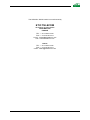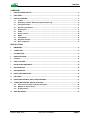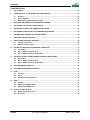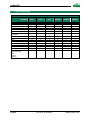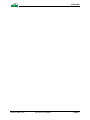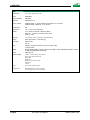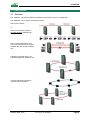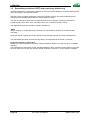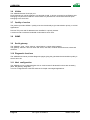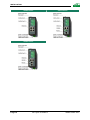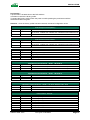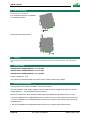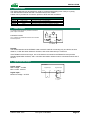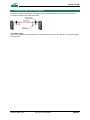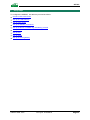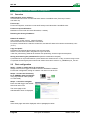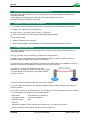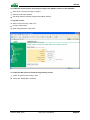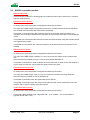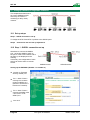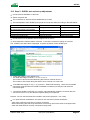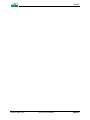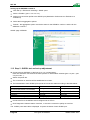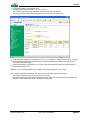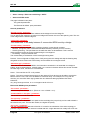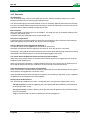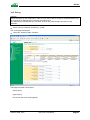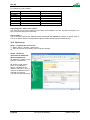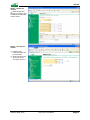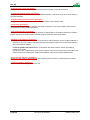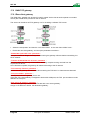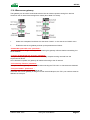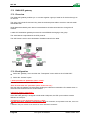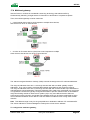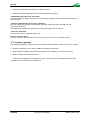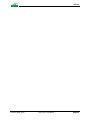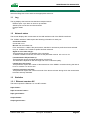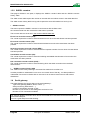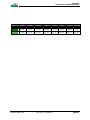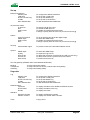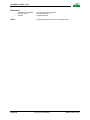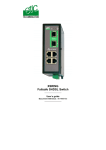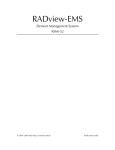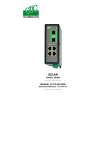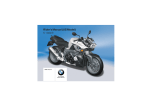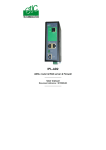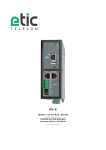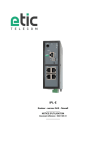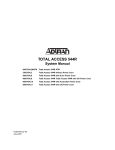Download ETIC 2230 User`s guide
Transcript
XSRING+ SHDSL switch _________________ User’s guide Document reference : 9018809-01 _________________ The XSRING+ SHDSL switch is manufactured by ETIC TELECOM 13 Chemin du vieux chêne 38240 MEYLAN FRANCE TEL : + 33 4-76-04-20-00 FAX : + 33 4-76-04-20-01 e-mail : [email protected] web : www.etictelecom.com Hotline TEL : + 33 4-76-04-20-05 FAX : + 33 4-76-04-20-01 e-mail : [email protected] CONTENT OVERVIEW 1 PRODUCTS IDENTIFICATION .........................................................................................................................................6 2 DATA-SHEET....................................................................................................................................................................8 3 PRODUCT OVERVIEW.....................................................................................................................................................9 3.1 3.2 3.3 3.4 3.5 3.6 3.7 3.8 3.9 3.10 3.11 Function ................................................................................................................................................................9 Redundancy solutions: RSTP and proprietary failsafe ring ..........................................................................10 The by-pass function .........................................................................................................................................11 Data rate versus distance..................................................................................................................................11 Ethernet ports.....................................................................................................................................................11 VLANs .................................................................................................................................................................12 Quality of service ...............................................................................................................................................12 SNMP...................................................................................................................................................................12 Serial gateway ....................................................................................................................................................12 Diagnostic functions..........................................................................................................................................12 Html configuration ............................................................................................................................................12 INSTALLATION 1 DIMENSIONS ..................................................................................................................................................................13 2 CONNECTORS ...............................................................................................................................................................13 3 LED INDICATORS ..........................................................................................................................................................17 4 DIN RAIL MOUNTING.....................................................................................................................................................18 5 COOLING ........................................................................................................................................................................18 6 SUPPLY VOLTAGE ........................................................................................................................................................18 7 ISOLATION AND GROUNDING .....................................................................................................................................18 8 RS232 INTERFACE ........................................................................................................................................................19 9 RS485 INTERFACE ........................................................................................................................................................19 10 DIGITAL INPUT AND OUTPUT ......................................................................................................................................19 11 LINE CABLE ...................................................................................................................................................................20 12 PROTECTING THE SHDSL SWITCH FROM LIGHTNING ............................................................................................21 13 CONNECTING THE SHDSL SWITCH TO THE LINE.....................................................................................................22 13.1 13.2 13.3 14 Point to point connection using two twisted pairs.........................................................................................22 Multidrop or ring connection ............................................................................................................................22 By-pass function ................................................................................................................................................23 INPUT AND OUTPUT......................................................................................................................................................23 XSRING+ SHDSL switch User’s guide ref 9018809-01 Page 3 CONTENT CONFIGURATION 1 SET UP STEPS ...............................................................................................................................................................25 2 CONNECTING A PC TO THE XSRING+ FOR CONFIGURATION................................................................................26 2.1 2.2 2.3 Overview .............................................................................................................................................................26 First configuration .............................................................................................................................................26 Modifying the configuration from the LAN......................................................................................................27 3 REBOOTING THE XSRING+ AFTER PARAMETERS CHANGES................................................................................27 4 RECOVERING THE FACTORY CONFIGURATION......................................................................................................27 5 RESTRICTING ACCESS TO THE ADMINISTRATION SERVER ..................................................................................27 6 RECOVERING A FREE ACCESS TO THE ADMINISTRATION SERVER ....................................................................28 7 ASSIGNING AN IP ADDRESS TO THE LAN INTERFACE ...........................................................................................28 8 IP ROUTING AND STATIC ROUTES ............................................................................................................................28 9 SHDSL CONNECTION SET UP OVERVIEW .................................................................................................................30 9.1 9.2 10 SETTING UP A MULTIDROP OR RING SHDSL CONNECTION ..................................................................................32 10.1 10.2 10.3 11 Principle of operations ......................................................................................................................................30 SHDSL connection profiles...............................................................................................................................31 Set up steps........................................................................................................................................................32 Step 1 : SHDSL connection set up ...................................................................................................................32 Step 2 : SHDSL test and set up adjustment ....................................................................................................33 SETTING UP A POINT TO POINT CONNECTION USING 2 TWISTED PAIRS............................................................34 11.1 11.2 11.3 Set up steps........................................................................................................................................................34 Step 1 : SHDSL connection set up ...................................................................................................................34 Step 2 : SHDSL test and set up adjustment ....................................................................................................36 12 RSTP REDUNDANCY PROTOCOL ...............................................................................................................................38 13 FAILSAFE RING REDUNDANCY PROTOCOL .............................................................................................................39 14 VLAN ...............................................................................................................................................................................40 14.1 14.2 14.3 15 SNMP...............................................................................................................................................................................47 15.1 15.2 15.3 16 Overview .............................................................................................................................................................40 Set up ..................................................................................................................................................................41 Html server and serial gateway ........................................................................................................................46 Overview .............................................................................................................................................................47 Setting up the SNMP function...........................................................................................................................47 Setting up the SNMP traps ................................................................................................................................48 QUALITY OF SERVICE (QOS) .......................................................................................................................................49 16.1 16.2 Page 4 DiffServ benefits & overview.............................................................................................................................49 QoS set up ..........................................................................................................................................................50 User’s guide ref 9018809-01 XSRING+ SHDSL switch CONTENT … CONFIGURATION 17 SERIAL GATEWAY ........................................................................................................................................................52 17.1 17.2 17.3 17.4 17.5 1 Modbus gateway ................................................................................................................................................53 RAW TCP gateway .............................................................................................................................................56 RAW UDP gateway.............................................................................................................................................58 Multicast gateway ..............................................................................................................................................59 Unitelway gateway .............................................................................................................................................60 DIAGNOSTIC MENU.......................................................................................................................................................63 1.1 1.2 1.3 1.4 Log.......................................................................................................................................................................63 Network status ...................................................................................................................................................63 Statistics .............................................................................................................................................................63 Serial gateway ....................................................................................................................................................64 2 STORING THE CONFIGURATION TO A FILE ..............................................................................................................65 3 RESTORING THE CONFIGURATION FROM A FILE....................................................................................................65 4 UPDATING THE FIRMWARE .........................................................................................................................................66 Appendix 1 : Appendix 2 : Data rate versus distance and cable quality Html server description XSRING+ SHDSL switch User’s guide ref 9018809-01 Page 5 OVERVIEW 1 Products identification Switch SHDSL XSRING+ 2400 2220 2230 BP2400 BP2220 BP2230 Min supply V. VDC Max supply V. VDC 10 60 10 30 10 60 10 60 10 30 10 60 SHDSL ports Max data rate * (Mb/s) By-pass function Ethernet ports 10-100 Mb/s RS232 RS485 2 wires RSTP Failsafe ring VLAN, SNMP QoS DiffServ Html Configuration Serial gateway RAW TCP & UDP telnet, modbus unitelway 2 5.6 N 4 2 5.6 N 2 2 5.6 N 2 2 11.2 Y 4 2 11.2 Y 2 2 11.2 Y 2 0 0 Y Y Y Y Y Y 0 1 1 Y Y Y Y Y Y 2 2 0 Y Y Y Y Y Y 2 0 0 Y Y Y Y Y Y 0 1 1 Y Y Y Y Y Y 2 2 0 Y Y Y Y Y Y 2 XSRING+ Page 6 User’s guide ref 9018809-01 XSRING+ SHDSL switch OVERVIEW XSRING+ SHDSL switch User’s guide ref 9018809-01 Page 7 OVERVIEW 2 Data-sheet Dimensions 137 x 48 x 116 mm (h, l, d) C.E.M EN50082-2 Electrical safety EN 60950 Lightning EN61000-4 et –5 Supply voltage XSRING+2400 or 2230 or BP2400 or BP2230 : 10 to 60 VDC XSRING+2220 or BP2220 : 10 to 30 VDC Consumption 6W Operating T° -20°/ + 70°C non condensing SHDSL ITU-T G.991.2, 802.3ah : 2BaseTL (EFM) Data rate : 128 kb/s to 2.3 Mb/s with 2 wires Latency : 4 ms Ethernet 10/100 Mb/s Half / Full duplex Auto MDI/MDIX Switch Store and forward – 1024 MAC @ IP Routing Static routes RIP V2 QoS DiffServ compliant with RFC 2474, 2475, 2597, 2598 4 priority levels RFC1213-MIB (MIB-2) / HDSL2-SHDSL-LINE-MIB / HOST-RESOURCES-MIB / IF-MIB IP-MIB / BRIDGE-MIB / RSTP-MIB IEEE 802.1Q SNMP VLAN RS232-RS485 1200 to 115200 kb/s parity E/O/N Raw TCP client and server Raw UDP Multicast Modbus client and server Unitelway Telnet Logs 300 events (date & time) Configuration Managed mode : HTML browser Unmanaged mode : DIP switches Page 8 User’s guide ref 9018809-01 XSRING+ SHDSL switch OVERVIEW 3 3.1 Product overview Function The XSRING+ provides two SHDSL interfaces to extend Ethernet over a twisted pair. The XSRING+ can be used in the following cases : Daisy chain network or Daisy chain network using the By-pass function (XSRING+BP only) Point to point transmission over one or two twisted pairs to multiply the data rate and provide a backup link Failsafe ring network using the proprietary algorithm based on STP Complex redundant topologies using the RSTP algorithm XSRING+ SHDSL switch User’s guide ref 9018809-01 Page 9 OVERVIEW 3.2 Redundancy solutions: RSTP and proprietary failsafe ring Industrial applications need reliable networks; one way to provide reliability is to provide backup paths which form loops in the Ethernet network. However, loops are highly unwelcome in Ethernet networks, as they can cause broadcast storms, eating up all the available bandwidth and causing network outage. The goal of redundancy protocols is to make Ethernet work of networks containing loops and to provide a path at each time, even, if possible, when one or several links are in failure. The XSRING provides two solution to handle redundancy : RSTP RSTP, standing for "Rapid Spanning Tree Protocol" is specified by the IEEE in the 802.1D-2004 document. RSTP can handle complex structures ; RSTP can be used with devices from other manufacturers. The failure detection delay and the recovery delay in an shdsl network is around 10 seconds. Proprietary failsafe ring algorithm Based on the STP algorithm, that solution makes possible to handle a ring structure up to 16 SHSDL switches. The advantages of that solution is that the failure detection delay and the recovery delay is only a few seconds (One second if the ring counts 5 SHDSL switches); moreover, it is very simple to configure. Page 10 User’s guide ref 9018809-01 XSRING+ SHDSL switch OVERVIEW 3.3 The by-pass function When the network is a daisy chain – that case is very frequent in industrial applications - and when, however, it is not possible to build a failsafe structure like a ring, the XSRING+BP offers a very useful function called the “By-pass function”. The XSRING+BP includes an electro-mechanical relay between both lines; that relay is automatically closed to connect the two lines when the XSRING is switched off. For instance, if the XSRING #2 cabinet is switched off for maintenance, for instance, the by-pass relay inside the XSRING #2 will automatically connect the line coming from the XSRING #1 to the line going to the XSRING #3. After a few seconds, the XSRING #1 detects the connection default and establishes immediately the connection with the XSRING #3. In that way, the connection is recovered after a short delay between the XSRING+ #1 and the XSRING+ #3. 3.4 Data rate versus distance Each interface features an adaptive data rate from 128 Kb/s up to 5,7 Mb/s. The data rate is a function of the cable quality and the distance with the next SHDSL switch. For instance, the maximum distance between 2 switches through a line is 13 Km (8 miles) with a 0.9 mm wire diameter cable. The table in appendix 1 gives the data rate which can be expected over a line versus the length of the line. 3.5 Ethernet ports The XSRING provides 2 or 4 Ethernet RJ45 interfaces (depending on the product reference). XSRING+ SHDSL switch User’s guide ref 9018809-01 Page 11 OVERVIEW 3.6 VLANs The XSRING features VLAN per port : Each Ethernet port can be assigned to a particular VLAN. A device connected to an Ethernet port belonging to a particular VLAN can communicate only with devices connected to Ethernet ports belonging to the same one. 3.7 Quality of service The product provides “DiffServ” quality of service functionality to give transmission priority to critical applications. Devices TCP ports and IP addresses are classified in 4 priority classes. A minimum and a maximum bandwidth is allocated to each class. 3.8 SNMP 3.9 Serial gateway The XSRING –1220, -1230, -2220 or –2230 feature a 2 ports serial gateway. The gateway features raw TCP client and server, raw UDP, modbus client and server, telnet and multicast. 3.10 Diagnostic functions The XSRING html server provides diagnostic pages giving the guarantee the transmission quality is what it has to be. 3.11 Html configuration The XSRING can be configured either with an html browser if advanced functions are necessary (QoS, RS gateway, diagnostic …). It can be configured with a few DIP switches for simple unmanaged applications. Page 12 User’s guide ref 9018809-01 XSRING+ SHDSL switch INSTALLATION 1 Dimensions 2 Connectors XSRING+2400 XSRING+2220 XSRING+2230 Page 13 User’s guide ref 9018809-01 XSRING+ SHDSL switch INSTALLATION XSRING+BP2400 XSRING+BP2220 XSRING+BP2230 Page 14 User’s guide ref 9018809-01 XSRING+ SHDSL switch INSTALLATION Push-button : A push-button is located close to the DIP switches. It enables to restore the factory profile. To restore the factory profile, switch the power on while pressing the push-button until the OPERATION led turns green. Attention : Once the factory profile has been restored, the stored configuration is lost. 2 positions screw terminal : Supply voltage 1 Protected against reverse polarity Position 1 Signal Power 1 + 2 Power 1 - Function 10-30 VDC : XSRING+2220 & XSRING+BP2220 10-60 VDC : XSRING+2400 XSRING+2230 XSRING+BP2400 XSRING+BP2230 0V isolated from the enclosure 2 positions screw terminal : Supply voltage 2 Protected against reverse polarity Position 1 Signal Power 2 + 2 Power 2 - Position 1 2 3 4 Signal 3V3 In F+ F- Function 10-30 VDC : XSRING+2220 & XSRING+BP2220 10-60 VDC : XSRING+2400 XSRING+2230 XSRING+BP2400 XSRING+BP2230 0V isolated from the enclosure 4 positions screw terminal :Digital input and output Function 3 V DC provided by the XS+ Digital input Digital output + (max 50Vdc - 0,6A) Digital output XSRING+2220 XSRING+2230 XSRING+2400 2 positions screw terminal : Shdsl 1 & Shdsl 2 Function SHDSL line conductor (the two wires can be inverted) SHDSL line conductor (the two wires can be inverted) Position 1 2 Signal Line Line Position 1 2 XSRING+BP2220 XSRING+BP2230 XSRING+BP2400 2 positions screw terminal : Shdsl 1 & Shdsl 2 Signal Function Line SHDSL line conductor if the by-pass function is not used Line SHDSL line conductor if the by-pass function is not used Position 1 2 XSRING+BP2220 XSRING+BP2230 XSRING+BP2400 2 positions screw terminal : Shdsl 1 by-pass & Shdsl 2 by_pass Signal Function Line SHDSL line conductor if the by-pass function is used Line SHDSL line conductor if the by-pass function is used RJ45 connector : Ethernet Position 1 2 3 4 5 6 7 8 Signal Tx + Tx Rx + N.C N.C Rx N.C. N.C. XSRING+ SHDSL switch Function Emission polarity + Emission polarity Reception polarity + Reception polarity User’s guide ref 9018809-01 Page 15 INSTALLATION 2 positions screw terminal : RS485 Position 1 2 Signal A B Function RS485 polarity A RS485 polarity B RS232 RJ45 connector (To connect a DCE to the RS232 port) Position Circuit Direction 1 2 3 4 5 6 7 8 DTR - 108 TD - 103 RD - 104 DSR - 107 SG - 102 Not used CTS - 106 RTS - 105 OUT OUT IN IN OUT IN OUT Function Data terminal ready Data Emission Data Reception Data set ready Ground Clear to send Request to send RS232 : RJ45 connector (To connect a DTE to the RS232 port) Pin Circuit Direction 1 2 3 4 5 6 7 8 CD - 109 RD - 104 TD - 103 DTR - 108 SG - 102 DSR - 107 RTS - 105 CTS - 106 OUT OUT IN IN OUT IN OUT Function Carrier detect Data Reception Data Emission Data terminal ready Ground Data set ready Request to send Clear to send RS232 : RJ45 connector (To connect a DTE to the RS232 port) Pin Circuit Direction 1 2 3 4 5 6 7 8 CD - 109 RD - 104 TD - 103 DTR - 108 SG - 102 DSR - 107 RTS - 105 CTS - 106 OUT OUT IN IN OUT IN OUT Page 16 Function Carrier detect Data Reception Data Emission Data terminal ready Ground Data set ready Request to send Clear to send User’s guide ref 9018809-01 XSRING+ SHDSL switch INSTALLATION 3 Led indicators Led Status 1 ON green The supply voltage 1 is present 2 ON green The supply voltage 2 is present ON green The unit is ready ON red ON green ON red OFF Flashing slowly Shdsl 1 Shdsl 2 ON Description At power on : The product is starting Otherwise : Product failure Failsafe ring mode / the ring is established Failsafe ring mode / a failure has been detected The XSRING+ is not in the failsafe ring mode SHDSL connection SHDSL connection established Flashing quickly SHDSL connection established ; traffic across the line RS232 * RX Flashing quickly Bytes received from the RS232 RS232 * TX Flashing quickly Bytes transmitted to the RS232 RS485 ** RX Flashing quickly Bytes received from the RS485 RS485 ** TX Flashing quickly Bytes received to the RS485 * XSRING+2220, XSRING+2230 XSRING+BP2220, XSRING+BP2230 ** XSRING+2220, XSRING+BP2220 XSRING+ SHDSL switch User’s guide ref 9018809-01 Page 17 INSTALLATION 4 DIN rail mounting Mounting the unit on the DIN rail This unit should be mounted on 35 mm DINrail, horizontally mounted. Removing the unit from the DIN rail 5 Cooling To avoid obstructing the airflow around the unit, the spacing must be at least 25 mm above and below, and 10 mm left and right. 6 Supply voltage XSRING+2400, XSRING+BP2400 : 10 to 60 VDC XSRING+2230, XSRING+BP2230: 10 to 60 VDC XSRING+2220, XSRING+BP2220 : 10 to 30 VDC Power consumption : 6 W The product is protected against the inversion of the polarity of the supply voltage. 7 Isolation and grounding The enclosure of the product is metallic; It must be grounded. The minus polarity of the supply voltage is common with the minus voltage of the electronic board – usually called 0 V - and is isolated from the enclosure. Moreover, the Ethernet signal and the SHDSL signal are isolated through transformers. It is why • the versions XSRING+2400 and XSRING+BP2400 are fully isolated. The common mode voltage must not exceed 1500 V. • The versions XSRING+2220 and XSRING+BP2220 provide the minus voltage through the RS232 interface and through the RS485 interface. • The versions XSRING+2230 and XSRING+BP2230 provide the minus voltage through the RS232 interface. Page 18 User’s guide ref 9018809-01 XSRING+ SHDSL switch INSTALLATION 8 RS232 interface The RS232 data rate can be tuned from 1200 to 115200 b/s with parity (even / odd) or no parity. The data terminal must be less than 10 meters far from the modem. Cables can be provided to connect the product to DTE and DCE as follows : Code CAB592 CAB593 CAB609 9 RS232 cables (L=1m) User connector Cable function SubD 9 male SubD 9 female Wires To connect a DCE to the XSRING+ To connect a DTE to the XSRING+ To connect a device providing a specific connector RS485 interface The RS485 serial interface is provided on the front panel 2 pins screw-block. Polarisation resistors Two 10 Kohm bus polarisation resistors are included inside the product. - + 10 KOhm B(+) A(-) 10 KOhm RS485 Remark : The RS485 interface of the XSRING+1220 or 2220 is made for connecting only one device at short distance, inside the same cabinet for instance, and at low data rate up to 19200 b/s. If the RS485 line has to be longer, one of the devices connected to the RS485 line must provide standard polarisation resistors, and a 150 Ohm termination resistor must be connected at each end of the line. 10 Digital input and output Digital output : Max. voltage : 48 VDC Max. current : 500 mA IPL router Digital input 3V3 Digital input : Maximum voltage : 20 VDC 5 In 6 Digital output F+ 7 + FV 8 I max = 0,5 A XSRING+ SHDSL switch User’s guide ref 9018809-01 V < 48 VDC I < 0,5 A Page 19 INSTALLATION 11 Line cable Twisted pair The XSRING+ shdsl switch is designed to be connected to one or several telephone grade twisted pairs. The conductor diameter must be included between 0.4 mm and 1 mm. Shielded cable It is better to use a shielded cable. The shield must be connected to the earth at one of its ends. The shield decreases the influence of the electromagnetic ambient noise on the shdsl signal. Moreover, the shield protects the XSRING+ shdsl switch against lightning. Electrical power cable Two power conductors can be used instead of a twisted pair to set an shdsl connection. However, because the two wires are not twisted, the ambient electrical noise may disturb the transmission. Compared to the transmission over a twisted pair, the maximum distance between two SHDSL switches is decreased. Cross talk If the cable is made of several pairs, each pair can be used to transmit a particular shdsl connection ; however the shdsl signal transmitted in one pair may disturb the shdsl signal transmitted in another one, and, in some cases, may decrease the effective data rate of both shdsl connections. Page 20 User’s guide ref 9018809-01 XSRING+ SHDSL switch INSTALLATION 12 Protecting the shdsl switch from lightning if the line is exposed to lightning, we advise to use an surge arrester at each end of the line and to connect the shield of the cable to the earth. Line cable shield : If the line is shielded, the shield must be connected to the earth; only at one end if it is not interrupted along the line. XSRING+ SHDSL switch User’s guide ref 9018809-01 Page 21 INSTALLATION 13 Connecting the shdsl switch to the line The SHDSL signal is not polarised ; it is why the two conductors of one line can be inverted. 13.1 Point to point connection using two twisted pairs The XSRING+2XXX provides two SHDSL interfaces. Two twisted pairs can be used to set a connection between two SHDSL switches. In that case, the effective data rate will be the double compared to a connection using only one pair. We recommend to wire the first line from port 1 of the first XSRING+ to the port 1 of the second XSRING+ as shown below in order to make the configuration and the diagnostic easier. 13.2 Multidrop or ring connection If the SHDSL switches are connected to shape a multidrop network or a ring network, we recommend to connect the lines as shown below . In that way, the configuration of each SHDSL switch will be similar. Page 22 User’s guide ref 9018809-01 XSRING+ SHDSL switch INSTALLATION 13.3 By-pass function To enable the by-pass function, connect the line1 to the “1 by-pass” screw block and the line 2 to the “2 by-pass” screw block as shown below. . 14 Input and output Input That input is not isolated. if it is opened, an SNMP trap will be sent to the SNMP server is that function has been enabled. Alarm output 1 relay output is provided to indicate an alarm. The alarm condition can be selected using the html server. The Output is open when the XSRING is switched OFF or when the SHDSL line is not connected. Digital input 3V3 5 In 6 Digital output F+ 7 + FV 8 I max = 0,5 A XSRING+ SHDSL switch V < 48 VDC I < 0,5 A User’s guide ref 9018809-01 Page 23 SET UP 1 Set up steps To configure the XSRING, we advise to proceed as follows : • Connect a PC to the router • Set up the LAN interface • Set up static routes • Set up the SHDSL connections • Set up the RSTP or failsafe ring redundancy protocol • Set up VLAN • Set up QoS • Set up SNMP • Set up the serial gateway XSRING+ SHDSL switch User’s guide ref 9018809-01 Page 25 SET UP 2 2.1 Connecting a PC to the XSRING+ for configuration Overview Administration server address : The administration html server is located at the LAN IP address of the SHDSL switch (The factory IP address is192.168.0.128). First set up : For the first configuration, we advise to connect the PC directly to the LAN interface of the SHDSL switch.. Further set up modifications : Modifications can be carried out from the LAN interface, or remotely. Restoring the factory IP address : Network IP address : Later in the text, we often speak of “network IP address”. We mean the lowest value of the addresses of the network. For instance, if the netmask of a network is 255.255.255.0, the network IP address of that network is terminated by a zero (X.Y.Z.0.). Copy and paste : Parameters must be entered with the keyboard; they cannot be pasted. However, it can be useful to paste a string when it is long to avoid errors. In that case, paste the string, delete the last character of the pasted string, and enter it again with the keyboard. Saving and restoring the parameters file (see the maintenance chapter) A parameters file can only be downloaded to a product with the same firmware version. It is why, we advise to assign a name to a parameter file including the product name and the software version like for instance “my_XSRING2400_file _V241.bin”. 2.2 First configuration Step 1 : Create or modify the PC IP connection. Assign to the PC an IP @ in accordance with the WSRING IP address. For the first configuration, assign or instance 192.168.0.127 to the PC. Step 2 : Connect the PC directly to an XSRING+ ethernet interface using any Ethernet cable (straight or cross-wired) Step 3 : Launch the navigator Enter the LAN IP @ of the SHDSL switch192.168.0.128. The Home page of the administration server is displayed Note : If the home page cannot be displayed, refer to paragraph 4 below. Page 26 User’s guide ref 9018809-01 XSRING+ SHDSL switch SET UP 2.3 Modifying the configuration from the LAN Launch the html browser and enter the IP address assigned to the router. Or, launch the ETICFINDER utility to detect the XSRING IP address. Remark : If the home page cannot be displayed, refer below. 3 • Rebooting the XSRING+ after parameters changes After completing a page, click the « Save » button at the bottom of the page. • After some parameters changes, the XSRING+ must restart. When the configuration has been completely carried out, click the « Reboot » red button in the green bar, when displayed. • Once the product has restarted, check the « Reboot » button has disappeared from the green bar. To save the configuration file to a hard disk : • Select the “maintenance” menu and then the “Save / restore” menu. Click the “Save current configuration to disk” button. 4 Recovering the factory configuration For any reason, it may be necessary to restore the factory configuration of the SHDSL switch. Restoring temporarily the factory default configuration When the push-button, located on the top of the product, is pressed, the default configuration is temporarily restored. The IP address of the html server is 192.168.0.128. However, the current configuration is not lost. The parameters of the current configuration are displayed as usually. Make the necessary changes, and Save. Deleting the current configuration and restoring the factory default configuration When the power is switched ON while the push-button is pressed, the current configuration is deleted and the factory default configuration is restored. 5 Restricting access to the administration server The access to the administration server can be protected by a login and password. To protect access to the administration server, • Select the “System” menu, and then the “Administration rights” menu. XSRING+ SHDSL switch User’s guide ref 9018809-01 Page 27 SET UP 6 Recovering a free access to the administration server Press the push-button, located on the top of the product, is pressed, the default configuration is temporarily restored. The IP address of the html server is 192.168.0.128. and accessing to it is free. Make the necessary modifications and save. 7 Assigning an IP address to the LAN interface An IP address must be assigned to that interface; the HTML server is located at that IP address. To assign an IP address to the LAN interface, • select “Set up > IP protocol and IP routing” > IP protocol”; • enter the IP address, the netmask and the default gateway address. If IPV6 must be used, • select the “Enable IPV6” checkbox; • enter the V6 IP address of he XSRING+, the netmask and the default gateway address. 8 IP routing and static routes The SHDSL XSRING+ switch is an Ethernet switch; it works like any usual switch to transmit any upper level protocol. It is why, generally, it is not necessary to enable the IP routing function. However, the IP routing feature can be used in particular cases, to avoid to transfer multicast or broadcast frames or other traffic towards the SHDSL link. To make IP routing possible, the network connected to the LAN interface of the XSRING+ must be a different IP network from the SHDSL IP network and from other networks. For instance, referring to the drawing below, if the XSRING+ Nr 1 is used as a router, the IP @ of the network 1 must be different from the IP @ of the SHDSL network and from network 2 2. Routes must be created or the RIP protocol must be enabled. A route is a table which registers which gateway address must be used to transfer IP packets to a particular network. For instance, referring to the drawing above, if IP packets have to be transmitted from the IP network 1 to the IP network 2, a route has to be created as follows : Route name : Destination IP addr : Gateway IP addr : “From NETWK 1 to NETWK 2” “network 2 IP address” IP02 Remarks : “Network 2 IP address” is the address of the network Nr 2; for instance 192.168.2.0. IP02 is the address of the SHDSL interface of the XSRING Nr 2. Page 28 User’s guide ref 9018809-01 XSRING+ SHDSL switch SET UP To enable the router function and assign an IP @ to the SHDSL interface of the XSRING+, • select “Set up > IP protocol & routing > IP protocol”; • select the “Router mode” checkbox; • enter the IP address and netmask assigned to both SHDSL interfaces. To register a route, • select “IP protocol & routing > Static route ”; • click the ”Add” button; • Enter the parameters of the route. To enable the RIP protocol instead of programming routes, • select “IP protocol and routing > RIP”. • Select the “Enable RIP” checkbox. XSRING+ SHDSL switch User’s guide ref 9018809-01 Page 29 SET UP 9 SHDSL connection set up overview 9.1 Principle of operations The SHDSL switch called STU-C is in charge of setting the connection When two shdsl switches are connected through a twisted pair, one has the function to initiate the connection, to analyse the connection quality, and to negotiate the data rate; the other SHDSL switch can only accept. The SHDSL switch which initiates the connection is called the STU-C, while the one which accepts the connection is called the STU-R switch. The STU-C negotiates in order to obtain the selected SNR margin When it connects, the STU-C switch measures the reception signal level and the noise level and calculates the signal-to-noise ratio (SNR ratio). The longer the distance and the higher the noise level over the line, the smaller the SNR ratio. A minimum SNR is required to connect two SHDSL switches through a line at a given data rate. The difference between the SNR ratio as it is measured and the minimum required is the SNR margin. The greater the SNR margin, the more reliable the connection at a given data rate. One can select the SNR margin; in that way, one selects the reliability of the connection. The STU-C SHDSL switch negotiates with the STU-R switch; the data rate is decreased from the maximum data rate, until the selected SNR margin is obtained. To make the configuration simple, one does not select the SNR margin or such or such technical parameter but only a connection profile including all the parameters of the connection. To configure an shdsl connection, one has only to assign one profile to each SHDSL port. The Performance profile optimises the data rate up to 5,7 Mb/s. The Standard profile is the advised compromise between the data rate and the reliability of the connection. The Endurance profile optimises the reliability; the data rate which will be obtained is generally lower than with the standard or the performance profile. The Turbo-short profile can be used only over short distance (not more than 1 Km); it provides up to 10 Mb/s using a proprietary modulation. Page 30 User’s guide ref 9018809-01 XSRING+ SHDSL switch SET UP 9.2 SHDSL connection profiles Auto STU-R profile : That connection profile has to be assigned to an shdsl port when it has to wait for the connection (see the drawing above). Endurance STU-C profile : An shdsl port to which that profile is assigned will initiate the connection. The value of the SNR margin of that profile is maximum; it means that the connection will be set at a low data rate to decrease the disconnection probability. That profile is convenient when the conditions are poor because the noise level varies or is important, and or because the distance is important, and or because the quality of the twisted pair is poor. That profile has to be advised also if disconnections are observed when using the standard profile or the performance profile. That profile can be advised, also, when the frequency of the disconnections must be as low as possible. Standard STU-C profile : An shdsl port to which that profile is assigned will initiate the connection. The value of the SNR margin is medium; it is why, the connection will be set at a medium data rate. Disconnections may appear but only in case of strong signal disturbances. That profile is convenient in usual conditions when the noise level is stable, and or the distance is not too close from the limit, and or when the quality of the line is good. Performance STU-C profile : An shdsl port to which that profile is assigned will initiate the connection. The value of the SNR margin is low; it is why, the connection will be set at a high data rate. Disconnections may appear in case of disturbances. That profile is convenient when the highest data rate is wished. That profile is convenient when the noise level is stable and low, and or the distance is far from the limit, and or when the quality of the line is good. Turbo-short STU-C profile : An shdsl port to which that profile is assigned will initiate the connection. That profile makes possible to get a high data rate – up to 10 Mb/s – over a short distance (typically shorter than 1 Km). XSRING+ SHDSL switch User’s guide ref 9018809-01 Page 31 SET UP 10 Setting up a multidrop or ring SHDSL connection This chapter describes how to set up two XSRING+2XXX when hey are used in a multidrop (or daisy chain) network. 10.1 Set up steps Step 1 : SHDSL Connection set up To assign the STU-R and STU-C profiles to the SHDSL ports Step 2 : Connection test and set up adjustment. 10.2 Step 1 : SHDSL connection set up We advise to connect the SHDSL port 1 of the first SHDSL switch to the port 2 of the second switch and to set them up as displayed on the drawing. In that way, the configuration of each switch can be the same or at least similar. XSRING+2XXX XSRING+2XXX Setting up the XSRING+ (Number 1 or number 2) • Click Set up > Ethernet & switching > SHDSL ports. • Port 1 : Select « Enable » and assign one connection profile to the SHDSL port 1 (Standard or Performance or Endurance or TurboShort) • Port 2 : Select « Enable » and assign the SHDSL profile « STU-R, Auto » to the SHDSL port 2. • Click “Save”. Page 32 User’s guide ref 9018809-01 XSRING+ SHDSL switch SET UP 10.3 Step 2 : SHDSL test and set up adjustment • Connect the two XSRING+ to the lines. • Switch the power ON. • The connection on each line will be established 30 s latter. • The led attached to each SHDSL port reports the connection status according to the table below : The other XSRING+ has not been detected (for instance when the line is not connected) The other XSRING+ has been detected Data rate negotiation Connected Connected & transmitting data STU-C Flashing 0,1 s ON / 2 s OFF STU-R Flashing 1 s ON / 1 s OFF Flashing 1s ON / 1s OFF Flashing 0,3s ON / 0,3s OFF Always ON Flashing at high speed Flashing 1s ON / 1s OFF Flashing 0,3s ON / 0,3s OFF Always ON Flashing at high speed • Connect the PC to the SHDSL switch configured as an STU-C. • Click Diagnostic> Network status> Interface, to check the connection quality on each line. The “SHDSL ports state” table is displayed. It reports the status of each SHDSL port. • Check the quality of each SHDSL port : The SNR ratio margin must be 2 / 4 or 3 / 4 or 4 / 4. The number of erroneous seconds during the last hour must be next to 0. The number of link losses during the last 24 hours must be 0 or a few ones. • If the SNR ratio margin is only 1 / 4, go back to “Ethernet & switching” , select a more reliable connection profile (Endurance instead of standard for instance) for that port and check the connection again. • Once all the SHDSL connection run correctly, send periodically a PING to a remote device to check that no error occur and that the response delay is as expected. Remark : one can use the PING tool included in the product (Diagnostic > Tool > PING). • If, in spite of these modifications, the result of one connection remains insufficient, check each conductor of the line is correctly connected; disconnect and by-pass the surge arresters to check if they are not the cause of the dysfunction; check the cable shield is correctly connected to the ground; XSRING+ SHDSL switch User’s guide ref 9018809-01 Page 33 SET UP 11 Setting up a point to point connection using 2 twisted pairs This chapter describes how to set up a connection between two XSRING+ using up to four twisted pairs to multiply the effective data rate. The XSRING+2XXX SHDSL switch provides two SHDSL interfaces; using two twisted pairs, the data rate can reach 11,4 Mb/s (5.7 Mb/s over each pair) and even 20 Mb/s (10 Mb/s over each pair) over 1 Km. 11.1 Set up steps Step 1 : SHDSL Connection set up That step consists in assigning a STU-C connection profile (Performance, Standard, Endurance, Turbo-short) to each SHDSL port of the one SHDSL switch, And to assign the STU-R profile to all the SHDSL ports of the other switch, Step 2 : Connection test and set up adjustment. 11.2 Step 1 : SHDSL connection set up Setting up the XSRING+ number 1 • Click Set up > Ethernet & switching > SHDSL ports. • Select « Enable » (port 1 to 4). • Assign the SHDSL profile « STU-R, Auto ». • Select the line aggregation options • Click “Save”. XSRING+2XXX Page 34 User’s guide ref 9018809-01 XSRING+ SHDSL switch SET UP XSRING+ SHDSL switch User’s guide ref 9018809-01 Page 35 SET UP Setting up the XSRING+ number 2 • Click Set up > Ethernet & switching > SHDSL ports. • Select « Enable » (port 1 or 2 or 3 or 4). • • • Assign one connection profile to the SHDSL port (Standard or Performance or Endurance or TurboShort). Select the line aggregation options Remark : the aggregation option must be the same for the XSRING+ number 1 and the for the XSRING+ number 2. SHDSL page XSRING+ 11.3 Step 2 : SHDSL test and set up adjustment • Connect the two XSRING+ to the lines (2 or 3 or 4 twisted pairs) . Each line should be connected at the same position on both SHDSL switches (port 1 to port 1, port 2 to port 2 etc…). • Switch the power ON. • The connection on each line will be established 30 s latter. • The led attached to each SHDSL port reports the connection status according to the table below : The other XSRING+ has not been detected (for instance when the line is not connected) The other XSRING+ has been detected Data rate negotiation Connected Connected & transmitting data STU-C Flashing 0,1 s ON / 2 s OFF STU-R Flashing 1 s ON / 1 s OFF Flashing 1s ON / 1s OFF Flashing 0,3s ON / 0,3s OFF Always ON Flashing at high speed Flashing 1s ON / 1s OFF Flashing 0,3s ON / 0,3s OFF Always ON Flashing at high speed • Connect the PC to the SHDSL switch configured as an STU-C. • Click Diagnostic> Network status> Interface, to check the connection quality on each line. The “SHDSL ports state” table is displayed. It reports the status of each SHDSL port. Page 36 User’s guide ref 9018809-01 XSRING+ SHDSL switch SET UP • Check the quality of each SHDSL port : The SNR ratio margin must be 2 / 4 or 3 / 4 or 4 / 4. The number of erroneous seconds during the last hour must be next to 0. The number of link losses during the last 24 hours must be 0 or a few ones. • If the SNR ratio margin of one shdsl port is only 1 / 4, go back to “Ethernet & switching” , select a more reliable connection profile (Endurance instead of standard for instance) for that port and check the connection again. • Once all the SHDSL connections run correctly, send periodically a PING to a remote device to check that no error occur. Remark : one can use the PING tool included in the product (Diagnostic > Tool > PING). • If, in spite of these modifications, the result of one connection remains insufficient, check each conductor of the line is correctly connected; disconnect and by-pass the surge arresters to check if they are not the cause of the dysfunction; check the cable shield is correctly connected to the ground. XSRING+ SHDSL switch User’s guide ref 9018809-01 Page 37 SET UP 12 RSTP redundancy protocol • Select “Set-up > Ethernet & switching > RSTP”. • Select the RTSP mode. The page is divided in two parts : The general parameters. The Ethernet & SHDSL ports parameters. General parameters “Bridge priority” parameter : This value is prepended to the MAC address of the bridge to form the bridge ID. This is used by the network to choose which bridge will become the root of the spanning tree. The root is the bridge with the lowest bridge ID. “Hello time” parameter : The "Hello time" is the delay between 2 consecutive BPDU sent by a bridge. “Forward delay” parameter : When a port changes state following a topology change, it goes through 3 states : • Blocked : All ingress traffic is discarded but BPDU frames (necessary for STP function) • Listening/Learning : The port listens to the traffic but does not forward data. This is used to detect transient loops that can be created during the convergence. • Forwarding : The port forwards data. The forward delay is the duration of the Listening/Learning state. Remark : Ports configured as Edge ports or P2P ports ignore this setting and skip the listening step altogether because it becomes unnecessary and increases the convergence time. “Maximum age” parameter : When the STP root transmits a BPDU, the information contained in it is forwarded from bridge to bridge. At each retransmission, a bridge adds 1 to a counter in the data. When this counter exceeds the "Max Age" value, the BPDU is not forwarded. Note 1 : This acts like the TTL in IP packets. Note 2 : This value must be large enough for the network. Each device must be able to receive the BPDUs from the root, even if it is located a lot of devices away. For example, for a ring with 20 devices, you must have "Max Age" greater than 20. Otherwise strange problems like erratic behaviour, very long convergence time, or no convergence at all will occur. Ethernet & SHDSL ports parameters “Port name” parameter : Select one of ports of the product (Ethernet 1 to 4 or Shdsl 1 or 2). “Disable RSTP on this port” parameter : That check box must be selected. “Port priority” parameter : When "Port cost" is identical for two paths to the root bridge, the port priority can be used to break a tie between two ports. The less the number, the higher the priority. “Port cost” parameter : The port cost reflects the data rate of the link. It is used in the calculation of the active topology to prioritise a high data rate link versus a low data rate link. A high data rate link usually has a low cost. Page 38 User’s guide ref 9018809-01 XSRING+ SHDSL switch SET UP “Edge port” parameter : An Edge port is a port located on the border of the network, with no bridge attached to it like, for instance, an industrial device or a PC. BPDU are not transmitted to that kind of port; moreover, that kind of port cannot be blocked. “P2P” parameter : Select that check box if the port is participating in a direct link between 2 RSTP enabled switches (no unmanaged switch must be inserted on that link). This information enables the RSTP switch to converge faster by skipping the "Learning" step, and jumping directly from "Blocked" to "Forwarding". Moreover, a link loss is guaranteed to be detected and acted upon very quickly by both ends. 13 Failsafe ring redundancy protocol Based on the STP algorithm, that proprietary redundancy solution makes possible to handle a ring structure up to 16 SHSDL switches. One of the switches has to be selected as the ring master ; it has a particular function : The Ring Master will block one of its ports, preventing the formation of an Ethernet loop, and leave the other in forwarding mode. When a device or a link fails in the shdsl ring, the second port will be enabled, allowing to reach all the devices in the ring. Remark : In this mode, LAN ports do not participate in the algorithm, only the SHDSL ports are used. Chain The advantages of that solution is that the failure detection delay and the recovery delay is only a few seconds (One second if the ring counts 5 SHDSL switches); moreover, it is very simple to configure. Ring master configuration • Select “Set-up > Ethernet & switching > RSTP”. • Select the Failsafe ring mode. • Select the “Ring master” check box. • Select the SHDSL port which has to be blocked (1 or 2). • Click “Save”. Other switches configuration • Select “Set-up > Ethernet & switching > RSTP”. • Select the Failsafe ring mode. • Leave the “Ring master” check box unselected. • Click “Save”. XSRING+ SHDSL switch User’s guide ref 9018809-01 Page 39 SET UP 14 VLAN 14.1 Overview VLAN function The VLAN technology conform to the IEEE 802.1Q norm makes possible to transmit up to 4096 Ethernet networks over the same physical Ethernet layer. The devices belonging to the same Ethernet VLAN can exchange Ethernet frames with one another but cannot exchange frames with devices belonging to another VLAN except if a level 3 switch or an equivalent device makes possible to bridge that VLANs. Ethernet ports When we speak of an Ethernet port of an XSRING+, we speak not only of 10/100 BT Ethernet ports, but also of the SHDSL ports. All SHDSL ports are supposed to be a unique SHDSL port. Principles of operations A particular field of each Ethernet frame stores the VLAN identity (VID) to which the frame belongs. When that field stores the VLAN ID, one says the frame is tagged. How are Ethernet frames tagged and untagged ? An Ethernet frame can be tagged by the device which produces it. Otherwise, the Ethernet frame is tagged by the switch to which the device is connected. Reciprocally, the VLAN ID of an Ethernet frame can be removed by the Ethernet switch before being transmitted to the Ethernet device or can be transmitted tagged to the device. The switch filters the Ethernet frames according to their VLAN ID When they come into the switch on an Ethernet port, Ethernet frames are tagged with the VLAN ID assigned to that Ethernet port. When it is received by the switch, a tagged Ethernet frame can only come out to an Ethernet port, if the VLAN ID assigned to that port is the same as the VLAN ID of the Ethernet frame. Html administration server and the serial gateway If the VLAN function is enabled, Ethernet frames produced by the html administration server and the serial gateway are tagged with a particular VLAN. If the html administration server and the serial gateway do not belong to the same VLAN, a separate IP address must be assigned to the serial gateway Setting up the VLAN function The VLAN set up is divided in two parts : The Egress policy set up and the Ingress policy set up. The Egress policy consists in registering the authorised VLAN IDs and defining which Ethernet ports belong to each VLAN. The Ingress policy consists in defining which process must be applied to each Ethernet frames going into the switch : Tagging the frame with a VLAN ID or leaving the frames untagged etc … Page 40 User’s guide ref 9018809-01 XSRING+ SHDSL switch SET UP 14.2 Set up Attention : Before saving the VLAN configuration, make sure you will be able to access to the administration html server through an Ethernet port or remotely through the line. One Ethernet port at least belong to the same VLAN as the administration html server of the XSRING+. • Select “Set up > Ethernet & switching > VLAN”. The VLAN page is displayed. • Select the “Enable VLANs” checkbox. That page is divided in three parts : Egress policy, Ingress policy. html server and of the serial gateway. XSRING+ SHDSL switch User’s guide ref 9018809-01 Page 41 SET UP 14.2.1 Egress policy set up That part of the page is made to register the VLAN IDs and to specify which process must be applied to exiting tagged frames with that VLAN ID. The processes which can be applied to an outgoing frame are : Frames exit that port untagged. Frames exit that port tagged. Frames exit that port unmodified Port does not belong to that VLAN Example Three VLANs are defined : 4, 5, 12. The Ethernet port 1 is registered on VLAN 4 and 5. The tagged frames with that VLAN ID must exit untagged. The Ethernet port 2 is registered on VLAN 5 ad 12. The tagged frames with that VLAN ID must exit tagged. All frames must be transmitted to the SHDSL network. Egress policy VLAN 4 VLAN 5 VLAN 12 Eth 1 Eth 2 SHDSL Yes Untagged No Yes unmodified Yes Untagged Yes tagged Yes unmodified No Yes tagged Yes unmodified The text of the table above is simplified; see hereafter for detailed set up information. Page 42 User’s guide ref 9018809-01 XSRING+ SHDSL switch SET UP To set up the Egress policy • Select “Set up > Ethernet & switching > VLAN”. • Click the « Add » button located under the Egress policy table. • Enter a VLAN ID and assign a name to that VLAN. For each Ethernet port (including the SHDSL ports), select which Egress policy must be applied. Frames exit tagged : Ethernet frames tagged with that VLAN can exit that port. The frames exit tagged. Frames exit untagged : Ethernet frames tagged with that VLAN can exit that port. The frames exit untagged. Frames exit unmodified : Ethernet frames tagged with hat VLAN can exit that port. The frames exit unmodified. Port does not belong to that VLAN : Ethernet frames tagged with hat VLAN cannot exit that port. XSRING+ SHDSL switch User’s guide ref 9018809-01 Page 43 SET UP 14.2.2 Ingress policy set up That part of the page is made to register which process must be applied to the Ethernet frames when they enter a given port of the switch or when they are received from the line. One defines which already tagged frames can enter the switch; which VLAN ID will be assigned to untagged frames coming into the switch. Example : Let us go on with the example given at the previous paragraph; we have defined the Egress policy : Egress policy VLAN 4 VLAN 5 VLAN 12 Eth 1 Eth 2 SHDSL Yes Untagged No Yes unmodified Yes Untagged Yes tagged Yes unmodified No Yes tagged Yes unmodified Eth 2 SHDSL X The table hereafter, defines the ingress policy : Ingress policy Accept all frames Refuse a frame not belonging to a configured VLAN Refuse a frame not belonging to a VLAN associated to the port VLAN ID Eth 1 X X 4 5 12 Ethernet 1 Only frames already tagged with the VLAN 4 can enter the switch through the port 1. Untagged frames are tagged with the VLAN 4. Ethernet 2 Only frames already tagged with the VLAN 4 or 5 or 12 can enter the switch through the port 2. Untagged frames are tagged with the VLAN 5. SHDSL All frames coming from one of the SHDSL ports can enter the switch. Untagged frames are tagged with the VLAN 12. Page 44 User’s guide ref 9018809-01 XSRING+ SHDSL switch SET UP To set up the Ingress policy • Select “Set up > Ethernet & switching > VLAN”. • Go to the Ingress policy part of the page • For each Ethernet port and for the SHDSL ports, select the Ingress policy and the VLAN ID which must be applied to the untagged frames entering the XSRING+ switch. “LAN (1 to 4) Ingress policy” parameter : Accept all frames : All incoming frames are accepted on this port, regardless of the VLAN they belong to. If a tagged frame enters the switch, it is not modified. If an untagged frame enters the switch, it is tagged with the selected VLAN ID. Refuse a frame not belonging to a configured VLAN : The port will only accept the frames that are in a known VLAN, i.e. present in the VLAN Egress policy table. If an untagged frame enters the switch, it is tagged with the selected VLAN ID. Refuse a frame not belonging to a VLAN associated to the port : Tagged frames can enter the port only if their VLAN ID is one of the VLAN ID on which the port is registered in the Egress policy table. “LAN (1 to 4) VLAN ID” parameter : Enter the VLAN ID with which untagged incoming frames must be tagged XSRING+ SHDSL switch User’s guide ref 9018809-01 Page 45 SET UP 14.3 Html server and serial gateway When VLAN management is enabled, the administration web server and the serial gateway must belong to a VLAN. “Administration VLAN ID” parameter : Enter the VLAN ID to which the administration html server belongs. “Serial gateway VLAN ID” parameter : Enter the VLAN ID to which the serial gateways belong. Remark : If the serial gateway does not belong to the same VLAN as the html administration server, a particular IP address must be assigned to serial gateways. • Select “Set up > IP protocol 1 routing > IP protocol ”. • Select the “Use a different address for the serial gateways” checkbox. • Enter the IP address assigned to the serial gateways. Page 46 User’s guide ref 9018809-01 XSRING+ SHDSL switch SET UP 15 SNMP 15.1 Overview The XSRING+ supports the following MIBS : • RFC1213-MIB (MIB-2) • • • • • • HDSL2-SHDSL-LINE-MIB HOST-RESOURCES-MIB IF-MIB IP-MIB BRIDGE-MIB RSTP-MIB The SNMP manager can acquire, in particular, the following information : Ethernet 10/100 BT ports status : Up / down SHDSL links status : connected or not SHDSL links bit rate SHDSL links SNR ratio margin SHDSL links Number of erroneous seconds during the last quarter of hour SHDSL links Number of erroneous seconds during the last 24 hours RSTP ports status (blocked / learning / forwarding) RSTP bridge parameters (bridge ID, priority, MAC, root) MAC addresses data base The XSRING+ is also able to send SNMP traps when the following events occur : Ethernet 10/100 BT port connection Ethernet 10/100 BT port disconnection SHDSL connection established for each SHDSL port SHDSL connection disconnected for each SHDSL port Failsafe ring established Failsafe ring failure Product restart 15.2 Setting up the SNMP function To enable the SNMP function, • Select “Set up > System > SNMP”. • Select the “Enable” checkbox. “Manager IP address” parameter : Enter the IP address of the SNMP manager “Community name” parameter : Enter the name of the community to which the XSRING+ belongs. “System name” parameter : The system name is the name of the product. Enter a string which identifies the product reference; for instance XSRING+2400. “System location” parameter : Enter a string which identifies the location where the XSRING+ is installed. XSRING+ SHDSL switch User’s guide ref 9018809-01 Page 47 SET UP 15.3 Setting up the SNMP traps To enable the SNMP traps, • Select “Set up > Alarms > SNMP traps”. • Select the traps which must be transmitted by the XSRING+ “Product start up – cold start” checkbox: If that checkbox is selected, a trap is transmitted each time the XSRING+ restarts. “SHDSL link 1 (or 2 ) connection” checkbox: If that checkbox is selected, a trap is transmitted each time the shdsl interface 1 (or 2 ) connects. “SHDSL link 1 (or 2) disconnection” checkbox: If that checkbox is selected, a trap is transmitted each time the shdsl interface 1 (or 2) connects. Page 48 User’s guide ref 9018809-01 XSRING+ SHDSL switch SET UP 16 Quality of service (QoS) 16.1 DiffServ benefits & overview The goal of Quality of Service algorithms is to guarantee that critical data flows will be transmitted with lower delay than others. For instance, it can be difficult to transmit on the same SHDSL network an important video data flow, a small but critical PLC protocol data flow and digital voice protocols. To solve that question, the XSRING+ implements the DiffServ algorithm. Terms definitions A service is the association of a protocol (TCP, UDP, ICMP, AH, ESP, GRE, IGMP) and a port number; for instance TCP and port 502. A device or machine is a range of IP addresses (IP address plus netmask); for instance 192.168.1.0 / 255.255.255.0 . A traffic is a particular data flow defined by a particular device destination address and a particular service. Classes : 4 traffic classes are defined : Platinum, Gold, Silver, Bronze, The Platinum class will be transmitted with the first priority. A minimum and a maximum bandwidth are assigned to each class. The bandwidth of the Platinum class is not limited. XSRING+ SHDSL switch User’s guide ref 9018809-01 Page 49 SET UP An example is given hereafter : Minimum bandwidth % of the whole bandwidth Maximum bandwidth % of the whole bandwidth 20 % 30 % 10 % 60 % unlimited 30 % 20 % 40 % 90 % CLASSES : Platinum Gold Silver Bronze Total Assigning each traffic to the classes Each traffic (Service plus device) entering the shdsl network can be assigned to one class; Any traffic not assigned to one class is supposed to belong to the default class. How it works ? The IP data flow entering the XSRING switch is analysed and marked as premium or gold or silver or bronze or default and then transported through the shdsl network with the relevant priority. 16.2 QoS set up Step 1 : Complete the services list • Select “Set up > System > Service list”. • Add new services if necessary (Protocol & port number). Step 2 : Define the destination IP addresses (Devices addresses) • Select the “System” menu and then “Devices list”. • Click the “Add” button. Enter an IP address to specify a single host (for instance 192.168.10.12) or a range of IP addresses and a netmask (for instance 192.168.10.0/255.255.255.0). Page 50 User’s guide ref 9018809-01 XSRING+ SHDSL switch SET UP Step 3 : Define the classes • Select the QoS menu. Assign a minimum and a maximum bandwidth to each class. Step 4 : Classify the traffics • Under the traffic classification table, click the “Add” button. • Assign each device and service you wish to a class (Gold, silver etc…). XSRING+ SHDSL switch User’s guide ref 9018809-01 Page 51 SET UP 17 Serial gateway The XSRING+2220 or BP2220 feature 1 RS232 and 1 RS485 – 2 wires – ports. The XSRING+2230 or BP2230 feature two RS232 serial ports. A serial gateway can be assigned to each serial port . However, if the same type of gateway is assigned to both serial ports, the UDP or TCP port numbers must be different. For instance, it is not possible to use modbus TCP with the port 502 at the same time on the serial ports 1 and 2. The gateways listed below are provided : Modbus client or server (i.e. master or slave) To connect several serial modbus slaves to several IP modbus clients. Or to connect a serial modbus master to an IP modbus server. RAW TCP server or client : To connect 2 serial devices through an IP network. RAW UDP : To exchange serial data between several serial and IP devices, through an IP network, using a table of IP addresses.. Telnet : To connect a Telnet terminal to the XSRING+. Unitelway slave : To connect a serial unitelway master to an IP network. Page 52 User’s guide ref 9018809-01 XSRING+ SHDSL switch SET UP 17.1 Modbus gateway The ETIC modbus gateway is made to link modbus devices connected to its serial interface to TCP modbus devices connected to the ethernet TCP/IP network. A TCP Modbus client device is a device connected to the ethernet TCP/IP network and able to send a modbus request to a modbus TCP server which is in charge of answering; A TCP modbus client is equivalent to a master. A TCP Modbus server device is a device connected to the ethernet TCP/IP network and able to answer to a modbus request received from a TCP modbus client device. A TCP modbus server is equivalent to a slave. A TCP modbus server can answer to any client of the Ethernet TCP/IP network. The ETIC modbus gateway can be configured either to link serial slaves to several TCP modbus clients devices connected to the ethernet network; in that case, select the modbus client gateway, or to connect a serial master to several TCP modbus servers devices connected to the ethernet network; in that case, select the modbus server gateway. 17.1.1 Modbus server gateway Modbus slaves devices are connected to the serial interface. That gateway links asynchronous modbus slaves to modbus TCP clients connected to the ethernet network. Each TCP client (i.e. modbus master) can send requests to any modbus slave device of the serial interface. To configure the Modbus server gateway, • select the modbus menu and then modbus server, • enable the modbus server gateway and set the parameters as follows: “Modbus protocol” parameter : Select the RTU or ASCII option XSRING+ SHDSL switch User’s guide ref 9018809-01 Page 53 SET UP “Activate Proxi cache” parameter : Enable the proxi option if you wish to avoid to frequent requests on the serial interface. “Cache refreshment period” parameter : the same request is received twice or more inside that delay, it will be sent only once to the slave on the serial interface. “Timeout waiting for the answer” parameter : Set up the timeout the gateway has to wait for the answer of the modbus slave. “Local retry” parameter : Set up the number of times the gateway will repeat a request to one of the modbus slaves on the serial interface before declaring a failure. “Inter-character gap” parameter : Set up the maximum delay the gateway will have to wait between a received character of a modbus answer frame on the serial interface and the following character of the same frame. “Modbus slave address* parameter : If only one modbus slave device is connected to the serial interface, set the modbus address of the device; any TCP modbus request received by the gateway will be sent on the serial interface using that modbus address. If several modbus slave devices are connected to the serial interface, select “specified by modbus TCP client”; In that case, each request sent by the TCP/IP modbus client to one of the slaves connected to the serial interface must specify the modbus slave address value in the modbus address field. “TCP inactivity Timeout” parameter : Set the time the gateway will wait before disconnecting the TCP link if no characters are received. “TCP port number” parameter : Set the port number the gateway has to use. Page 54 User’s guide ref 9018809-01 XSRING+ SHDSL switch SET UP 17.1.2 “Modbus client” gateway That gateway can be used only if a serial modbus master device is connected to the serial interface of the XSRING+. That modbus master can send requests to slaves connected to the serial interface or to up to 256 modbus TCP servers connected to the IP network (i.e. modbus slaves). To configure the modbus client gateway, • select the modbus menu and then “modbus client” menu; • enable the “modbus client” gateway and set up the parameters as follows : “ASCII / RTU protocol” parameter : Select the right option “Inter-character gap” parameter : Set up the maximum delay the gateway will have to wait between a received character of a modbus answer frame and the following character of the same frame. “TCP inactivity Timeout” parameter : Set the time the gateway will wait before disconnecting the TCP link if no characters are detected. “TCP port number” parameter : Set the TCP port number the gateway has to use. “IP address table” : When the serial master sends a modbus request to a slave, it includes the modbus address of that slave. If that slave is not a serial slave but a TCP modbus server on the ethernet network, the ETIC gateway needs to know what is its IP address. That IP address table allows to assign an IP address to each modbus slave address. • To assign an IP address to each modbus slave device with which the serial master device needs to communicate, click the “add a link” button; Assign an IP address in front of each modbus slave address with which the serial master device will have to communicate. . XSRING+ SHDSL switch User’s guide ref 9018809-01 Page 55 SET UP 17.2 RAW TCP gateway 17.2.1 Raw client gateway The RAW client gateway can be used if a serial “master” device has to send requests to one slave device (also called server) located on the IP network. The server can be either an ETIC gateway or a PC including a software TCP server. • Select the “transparent” and then the “raw client COM1” or the “raw client COM2” menu . • Enable the raw client gateway; and set up the parameters as follows : “RS232/485 input buffer size” parameter : Set up the maximum length of an asynchronous string the gateway will store before transmitting it to the IP network. “Timeout of RS232/485 end of frame” parameter : Set up the delay the gateway will wait before declaring complete a string received from the asynchronous device. Once declared complete, the gateway will transmit the string to the IP network. “TCP inactivity Timeout” parameter : Set the time the gateway will wait before disconnecting the TCP link if no characters are detected. “TCP port number” parameter : Set the port number the gateway has to use. If the Raw TCP client gateway is assigned to both serial COM ports, the TCP port numbers must be different on each port. “Raw server IP address” parameter : The raw client gateway is able to communicate with a raw server gateway. Assign an IP address to define the destination gateway. Page 56 User’s guide ref 9018809-01 XSRING+ SHDSL switch SET UP 17.2.2 Raw server gateway That gateway can be used if a serial slave device has to answer requests coming from devices located on the IP network and acting like a master (also called TCP client). • Select the “transparent” and then the “raw server COM1” or the “raw server COM2” menu. • Enable the raw server gateway and set up the parameters as follows : “RS232/485 input buffer size” parameter : Set up the maximum length of an asynchronous string the gateway will store before transmitting it to the IP network. “Timeout of RS232/485 end of frame” parameter : Set up the delay the gateway will wait before declaring complete a string received from the asynchronous device. Once declared complete, the gateway will transmit the string to the IP network. “TCP inactivity Timeout” parameter : Set up the time the gateway will wait before disconnecting the TCP link if no characters are detected. “TCP port number” parameters : Set up the port number the gateway has to use. If the Raw TCP server gateway is assigned to both serial COM ports, the TCP port numbers must be different on each port. XSRING+ SHDSL switch User’s guide ref 9018809-01 Page 57 SET UP 17.3 RAW UDP gateway 17.3.1 Overview The RAW UDP gateway enables you to connect together a group of serial or IP devices through an IP network. The group can include IP devices if they have the software pieces able to receive or transmit serial data inside UDP. Serial data transmitted by each device is transmitted to all other serial devices through the IP network. A table of IP destination gateways is stored in each XSRING+ belonging to the group. The serial data is encapsulated in the UDP protocol. The UDP frame is sent to each destination IP address stored in the table. 17.3.2 Configuration • Select the “gateway” menu and then the “Transparent” menu and then click “RAW UDP”. • Select the “Activate” option. « Serial input buffer size” parameter (value 1 to 1024) : Sets the maximum size of an UDP frame. “End of frame time-out” parameter (value 10 ms to 5 sec ) : Sets the delay the gateway will wait before sending the UDP frame towards the IP network when no characters are received from the serial interface. «UDP port number» parameter : Sets the UDP port number. If the Raw UDP gateway is assigned to both serial COM ports, the UDP port numbers must be different on each port. “IP addresses of the destination devices » table : This table stores the IP addresses of the gateways to which the serial data, encapsulated inside UDP, have to be sent. A different UDP port number can be entered for each destination IP address. Page 58 User’s guide ref 9018809-01 XSRING+ SHDSL switch SET UP 17.4 Multicast gateway Internet Protocol multicast is a bandwidth-conserving technology that reduces traffic by simultaneously delivering a single stream of information to thousands of corporate recipients. Thus, the multicast gateway must be used when • a serial master device has to send requests to multiple slave devices; that devices can be IP or serial devices. • Or when an IP master device (client) has to send requests to multiple slave devices; that devices can be IP or serial devices. The Internet Assigned Numbers Authority (IANA) controls the assignment of IP multicast addresses. The range of addresses from 224.0.1.0 through 238.255.255.255 are called “globally scoped addresses”. They can be used to multicast data between organizations and across the Internet. The range of addresses from 239.0.0.0 through 239.255.255.255 contains limited scope addresses or administratively scoped addresses. These are defined by RFC 2365 to be constrained to a local group or organization. Routers are typically configured with filters to prevent multicast traffic in this address range from flowing outside an autonomous system (AS) or any user-defined domain. Within an autonomous system or domain, the limited scope address range can be further subdivided so those local multicast boundaries can be defined. This also allows for address reuse among these smaller domains. Note This address range is only for the group address or destination address of IP multicast traffic. The source address for multicast datagrams is always the unicast source address. To configure the multicast gateway, XSRING+ SHDSL switch User’s guide ref 9018809-01 Page 59 SET UP • Select the “transparent” and then the “multicast” menus. • Enable the multicast gateway and set up the parameters as follows : “RS232/485 input buffer size” parameter Set up the maximum length of an asynchronous string the gateway will store before transmitting it to the IP network. “Timeout of RS232/485 end of frame” parameter Set up the delay the gateway will wait before declaring complete a string received from the asynchronous device. Once declared complete, the gateway will transmit the string to the IP network. “TCP port” parameter Set the port number the gateway has to use. Multicast group IP address Enter the multicast IP address assigned to the group with respect to the rules of the IANA authority. 17.5 Unitelway gateway The unitelway gateway is made to connect an RS232-RS485 unitelway master PLC to an IP network. • Select the Unitelway menu; select "enable the unitelway transceiver". • Enter the XWAY address assigned to the asynchronous unitelway PLC on the IP network. • Select « enable the IP-RS transceiver ». • Enter the Xway address of the master PLC and, if they exist, the Xway addresses of the slave unitelway PLCs connected to the master PLC. Page 60 User’s guide ref 9018809-01 XSRING+ SHDSL switch SET UP XSRING+ SHDSL switch User’s guide ref 9018809-01 Page 61 MAINTENANCE & DIAGNOSTIC 1 Diagnostic menu Select the Diagnostic menu and then the appropriate sub-menu. 1.1 Log The log displays the last three hundred time-stamped events : Ethernet ports up to down or down to up transition SHDSL ports connection and disconnection Product restart etc … 1.2 Network status That screen displays the current status of the LAN interfaces and of the SHDSL interfaces. The “SHDSL interfaces” table reports the following information for each port : Connection status : Connected or not Bit rate over the SHDSL line : From 128 kb/s to 5.7 Mb/s if the performance, standard or endurance profile have been selected. Or up to 10 Mb/s if the Turboshort profile has been selected. Signal to noise ratio margin : That parameter reports the reliability of the connection To obtain a reliable connection; the value of that parameter must be 2/4 or 3/4 or 4/4. Line attenuation XX (minimum ?): That parameter reports the signal attenuation over the line. The attenuation depends on the line range and of the conductors quality. Last 24 hours link losses That parameter reports the number of disconnections of the SHDSL connection during the last 24 hours. It must be 0 or next to zero. Last hour erroneous seconds : That parameter reports the number seconds of the last 60 minutes during which the transmission has been seriously disturbed. 1.3 Statistics 1.3.1 Ethernet counters XX That menu reports the Ethernet 10 / 100 BT counters : Input frames : Input erroneous frames : Input good frames : Output frames : Output good octets : XSRING+ SHDSL switch User’s guide ref 9018809-01 Page 63 MAINTENANCE & DIAGNOSTIC 1.3.2 SHDSL counters That page is divided in two parts; it displays the “SHDSL counters” table and the “SHDSL counters history” table. The shdsl counter table reports the number of seconds with and without errors in the shdsl data flow. The shdsl counter history table is a log which reports the same information but hour by hour. • SHDSL counters That menu reports the SHDSL counters in conformance with the G821 norm. the counters starts from the moment the reset button is pressed. That counter refers to the errors in the received SHDSL data flow. Errors free seconds counter (EFS) : The counter reports the number of seconds without errors since the reset button has been pressed. Erroneous seconds counter (ES) : The counter reports the number of seconds with isolated errors since the reset button has been pressed. Severely erroneous seconds counter (SES) : The counter reports the number of seconds with an important number of errors since the reset button has been pressed. Unavailable seconds counter (US) : The counter reports the number of seconds including unavailable data because of errors since the reset button has been pressed. Not connected seconds counter (NCS) : The counter reports the number of seconds during which the shdsl connection has remained disconnected. • SHDSL counters history table The “shdsl counter history table logs the same information but hour after hour. It makes possible to understand if errors occur at a certain time of the day; it makes possible to understand if errors are in relation with an event such as an electric motor start or with another disturbance. 1.4 Serial gateway That page displays the current status of the serial gateways : Type of the gateway(Modbus, RAW, Telnet …), serial port set-up (data rate etc…), number of characters received or sent, Number of TCP frames or UDP datagrams received or sent, Number of TCP connections enabled. The View link displays a window which shows the hexadecimal received and transmitted traffic over each serial COM port. It can be a great help for trouble shooting. . Page 64 User’s guide ref 9018809-01 XSRING+ SHDSL switch MAINTENANCE & DIAGNOSTIC 2 Storing the configuration to a file Once a product has been configured, the parameters file can be stored and restored when necessary. To store the configuration into a file, • Select “Maintenance > Configuration management” • Select the “Current configuration” check box. • Select the location to store the configuration and give a name to the configuration file. Attention : A parameters file can only be downloaded to a product having the same firmware version. It is why, we advise to assign a name to a parameter file including the product name and the software version. Example : Name of a parameters file for an XSRING+2400 with the firmware version V2.4 : xSRING+2400_ V241_ siteXYZ 3 restoring the configuration from a file Restoring a configuration from a file is carried-out in two steps : Step 1 : Import the configuration file into the User configuration table • Select “Maintenance > Configuration management”. • In “the import a configuration from a file” part of the page, click the browse button, • select the file to import, • Click the “Import from a file” button, The file is imported into the “User configuration” table. Step 2 : Restore the configuration • In the “User configuration” table, select the configuration to restore, • Press the “Restore this configuration” button. XSRING+ SHDSL switch User’s guide ref 9018809-01 Page 65 MAINTENANCE & DIAGNOSTIC 4 Updating the firmware • Select “Maintenance > Firmware update”; • click Browse; • select the firmware file; • click Upgrade now. When the download is finished, the product automatically reboots. . Page 66 User’s guide ref 9018809-01 XSRING+ SHDSL switch APPENDIX DATA RATE VERSUS DISTANCE Maximum distance between 2 switches versus data rate over one twisted pair Data rate► 192 Kb/s 1.15 Mb/s 2.3 Mb/s 5,7 Mb/s 6,7 Mb/s ▼Wire Φ 13 Km 8 Km 6 Km 3,7 Km 2.5 Km 0.9 mm 8 miles 5 miles 3.7 miles 2.3 miles 1.5 miles 7 Km 4 Km 3.5 Km 2 Km 1.3 Km 0.4 mm 4.3 miles 2.5 miles 2.2 miles 1.2 miles 0.8 mile XSRING+ SHDSL switch User’s guide ref 9018809-01 10 Mb/s 12 Mb/s 15 Mb/s 1.5 Km 0,9 mile 0.9 Km 0.55 mile 1 Km 0,62mile 0.6 Km 0.4 mile 0,7 Km 0,4 mile 0.4 Km 0.25 mile Page 67 APPENDIX 2 HTML server Set up Ethernet & switching SHDSL ports LAN ports RTSP / fail safe ring VLANs MAC address filter To configure the SHDSL interfaces To set up the 10/100 ports To set up the failsafe ring To set up the VLAN function To filter destination MAC addresses IP protocol & routes IP protocol RIP Static routes QoS To enter the IP @ of the unit To enable the RIP protocol To enable IP routing and set the routes to assign a priority class to each TCP port and IP source @ Alarms Output command SNMP traps Static routes QoS To set up which event drives the digital output To select the SNMP traps To enable IP routing and set the routes to assign a priority class to each TCP port and IP source @ Administration rights To protect access to the html administration server SNMP traps Syslog Devices list Service list Date & time To select the SNMP traps To export the Log to a PC To define the machines connected to the LAN ( for QoS only) To define a list of level 3 protocol and ports number To set date and time of the day Security System IP to RS gateway (XSRING+2220, 2230, BP2220 & BP2230) Modbus Transparent Unitelway To configure the modbus gateway. To configure the raw TCP, raw UDP, multicast & telnet serial gateways To configure the unitelway gateway Diagnostics Log SHDSL ports LAN ports RTSP / fail safe ring VLANs MAC address filter Network status Interfaces RTSP status Routes To configure the SHDSL interfaces To set up the 10/100 ports To set up the failsafe ring To set up the VLAN function To filter destination MAC addresses To display the status of the SHDSL and Ethernet ports To display the status of the ring To display the routes Statistics Ethernet counters SHDSL counters Tools XSRING+ SHDSL switch To display the Ethernet counters To display the SHDSL G821 counters To ping a device User’s guide ref 9018809-01 Page 69 APPENDIX 2 HTML server Maintenance Configuration management Firmware update Reboot About Page 70 To save or restore the configuration To update the firmware To restart the product To display the firmware and hardware identification codes User’s guide ref 9018809-01 XSRING+ SHDSL switch APPENDIX 2 HTML server XSRING+ SHDSL switch User’s guide ref 9018809-01 Page 71 13, Chemin du Vieux Chêne 38240 Meylan France Tel : 33 4 76 04 20 00 Fax : 33 4 76 04 20 01 E-mail : [email protected] Web : www.etictelecom.com