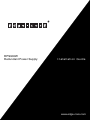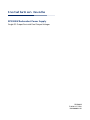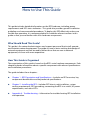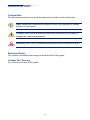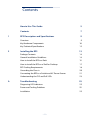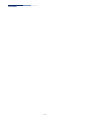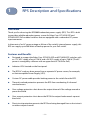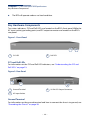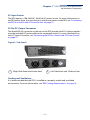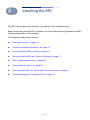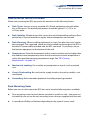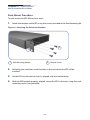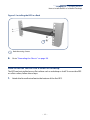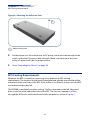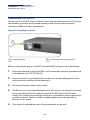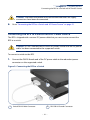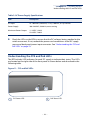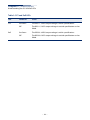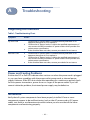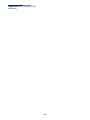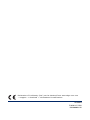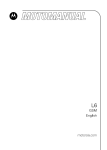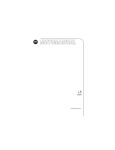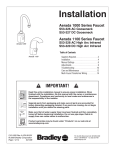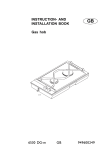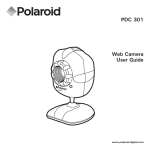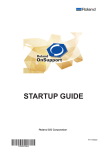Download MPMan RPS 900 Specifications
Transcript
RPS900W Redundant Power Supply I n s t a l l a t i o n G u id e www.edge-core.com I n s t a ll a ti o n G u id e RPS900W Redundant Power Supply Single DC Output Port with Dual Output Voltages RPS900W E102013-CS-R01 150200000812A How to Use This Guide This guide includes detailed information on the RPS hardware, including power requirements and LED status indicators . This guide also provides general installation guidelines and recommended procedures. To deploy this RPS effectively and ensure trouble-free operation, it is recommended to first read the relevant sections in this guide so that you are familiar with all its hardware components. Who Should Read This Guide? This guide is for network administrators and support personnel that install, operate, and maintain network equipment. The guide assumes a basic working knowledge of network equipment and can be read by either those that are new to network equipment, or those with more experience. How This Guide is Organized The organization of this guide is based on the RPS’s main hardware components. Each chapter includes information about a specific component with relevant specifications and installation procedures. The guide includes these chapters: ◆ Chapter 1 - RPS Description and Specifications—Includes an RPS overview, key component identification and key technical specifications. ◆ Chapter 2 - Installing the RPS—Includes RPS chassis rack installaion, system cooling requirements, RPS grounding, connecting the RPS to a switch, AC power requirements, and status LEDs. ◆ Appendix A - Troubleshooting—Information for troubleshooting RPS installation and operation. – 5 – How to Use This Guide Conventions The following conventions are used throughout this guide to show information: Note: Emphasizes important information or calls your attention to related features or instructions. Caution: Alerts you to a potential hazard that could cause loss of data, or damage the system or equipment. Warning: Alerts you to a potential hazard that could cause personal injury. Revision History This section summarizes the changes in each revision of this guide. October 2013 Revision This is the first revision of this guide. – 6 – Contents 1 2 A How to Use This Guide 5 Contents 7 RPS Description and Specifications 9 Overview 9 Key Hardware Components 10 Key Technical Specifications 12 Installing the RPS 13 Package Contents 14 General Installation Guidelines 14 How to Install the RPS in a Rack 15 How to Install the RPS on a Shelf or Desktop 17 RPS Cooling Requirements 18 Grounding the Chassis 20 Connecting the RPS to a Switch and AC Power Source 21 Understanding the SYS and PoE LEDs 23 Troubleshooting 25 Diagnosing LED Indicators 25 Power and Cooling Problems 25 Installation 25 – 7 – Contents – 8 – 1 RPS Description and Specifications Overview Thank you for choosing the RPS900W redundant power supply (RPS). This RPS is built to provide a reliable redundant power source for Edge-Core ECS4510-52P and ECS4620-52P PoE-enabled switches that are equipped with a redundant DC power input connector. In the event of an AC power outage or failure of the switch’s internal power supply, this RPS can supply up to 900 Watts of backup power for your PoE switch. Features and Benefits ◆ Designed to support the Edge-Core ECS4510-52P and ECS4620-52P switches with an 11.3 VDC supply of up to 126 W and a 54 VDC supply of up to 780 W. (The AC power is managed by software with an upper limit of 730 W for PoE.) ◆ Indicator LEDs located on the front panel. ◆ The RPS AC cord can draw power from a seperate AC power source, for example, an Uninterruptible Power Supply (UPS). ◆ Custom DC power cable provides backup power to the switch from the RPS. ◆ Thermal overload protection prevents the RPS from overheating if a thermal overload occurs. ◆ Over-voltage protection shuts down the output channel if the voltage exceeds a preset threshold. ◆ Over-current protection shuts down the RPS if the output load exceeds a preset threshold. ◆ Short-circuit protection prevents the RPS from being damaged from a short circuit on either output channel. – 9 – Chapter 1 | RPS Description and Specifications Key Hardware Components ◆ The RPS will operate under a no-load condition. Key Hardware Components Two status indicators, SYS and PoE LEDs, are located on the RPU’s front panel. While the AC input socket, grounding point, and DC output connector are located on the RPU’s rear panel. Figure 1: Front Panel 1 1 2 SYS LED 2 PoE LED SYS and PoE LEDs For information on the SYS and PoE LED indicators, see “Understanding the SYS and PoE LEDs” on page 23. Figure 2: Rear Panel 1 2 1 Ground Terminal 2 AC Input Socket 3 3 25-Pin DC Output Connector Ground Terminal For information on the ground terminal and how to connect the chassis to ground, see “Grounding the Chassis” on page 20. – 10 – Chapter 1 | RPS Description and Specifications Key Hardware Components AC Input Socket The RPS requires a 100-240 VAC, 50-60 Hz AC power source. For more information on the RPS power input, how to connect it, and how to power-on the RPS, see “Connecting the RPS to a Switch and AC Power Source” on page 21. 25-Pin DC Output Connector The female DB-25 connector on the rear of the RPS provides dual DC voltage supplies over the included DC power cable to the connected switch. For more information on the DC Ouput Connector, see “Connecting the RPS to a Switch and AC Power Source” on page 21 Figure 3: Side Panels 1 2 1 SRight Side Panel with Intake Vent 2 Left Side Panel with 3 Exhaust Fans Cooling and Ventilation It is recommended that the RPS is installed in a properly cooled and ventilated environment. For more information, see “RPS Cooling Requirements” on page 18. – 11 – Chapter 1 | RPS Description and Specifications Key Technical Specifications Key Technical Specifications The following table contains key system specifications for the RPS. Table 1: Key Technical Specifications Item Specification Ports Single Female DB-25 DC Output Port LEDs Sys, PoE Weight 3.9 kg (8.6 lb) Size (W x D x H): 18.00 x 16.50 x 3.75 cm (7.09 x 6.50 x 1.48 in) Temperature Operating: 0° C to 55° C (32° F to 122° F) Storage: -40° C to 85° C (-40° F to 158° F) Humidity Operating: 10% to 90% (non-condensing) AC Input 100 to 240 VAC @ 50 to 60 Hz AC Maximum Input Current 12 A @ 100 VAC 6 A @ 240 VAC DC Power Cable Custom Male DB-25 (RPS) to Female DB-25 (switch) Cable, 1 m length DC Output Voltage Dual DC Output 11.3 VDC and 53.8 VDC Maximum Output Power Continuous: 900 W. Peak:1010 W for 50 milliseconds Overload Protection The output port is shutdown when the RPS demand exceeds maximum RPS outputs. Power Supply +11.3 and + 53.8 VDC Initial accuracy: +/- 1% 11.3 VDC Current: 1 A (minimum), 10.0 A (maximum) 53.8 VDC Current: 1 A (minimum), 14.3 A (maximum) Line regulation: +/- 1% Load regulation: +/- 4% Overshoot and undershoot: ◆ 11.3 VDC - 5% ◆ 53.8 VDC - 6% – 12 – 2 Installing the RPS The RPS is designed to be installed in a standard 19-inch equipment rack. Before continuing with the RPS installation, first review the general guidelines and RPS cooling requirements in this chapter. This chapter includes these sections: ◆ “Package Contents” on page 14 ◆ “General Installation Guidelines” on page 14 ◆ “How to Install the RPS in a Rack” on page 15 ◆ “How to Install the RPS on a Shelf or Desktop” on page 17 ◆ “RPS Cooling Requirements” on page 18 ◆ “Grounding the Chassis” on page 20 ◆ “Connecting the RPS to a Switch and AC Power Source” on page 21 ◆ “Understanding the SYS and PoE LEDs” on page 23 – 13 – Chapter 2 | Installing the RPS Package Contents Package Contents After unpacking the RPS, check the contents to be sure you have received all the components. ◆ RPS900W Redundant Power Supply ◆ Rack Mounting Kit — Contains two mounting brackets and eight screws for attaching the brackets to the RPS. ◆ Four adhesive foot pads ◆ AC power cord ◆ DC power cable — 1 m (3.28 ft) male-to-female DB-25 connectors General Installation Guidelines Be sure to follow the guidelines below when choosing a location. The installation location should: ◆ be able to maintain its temperature within 0 to 55 ° C (32 to 122 ° F) and its humidity within 10% to 90%, non-condensing. ◆ provide adequate space (approximately five centimeters or two inches) on all sides for proper airflow. ◆ be accessible for installing, cabling and maintaining the device. ◆ allow the status LEDs to be clearly visible. ◆ Make sure that the unit is connected to a separate grounded power outlet (ideally a UPS power source) and is powered from an independent circuit breaker. As with any equipment, using a filter or surge suppressor is recommended. Verify that the external AC power requirements for the RPS can be met as listed under Table 2, “AC Power Supply Specifications,” on page 23. – 14 – Chapter 2 | Installing the RPS How to Install the RPS in a Rack How to Install the RPS in a Rack When rack mounting the RPS, pay particular attention to the following factors: ◆ Rack Types: You can use any standard EIA 19-inch equipment rack with either two or four posts. The bracket hole pattern should be spaced 1U (1.75 in. or 4.45 cm) apart. ◆ Rack Stability: Whenever possible, secure the rack to the building ceiling or floor, particularly if you are located in a region where earthquakes are common. ◆ Rack Planning: When installing equipment in a rack, first plan how units can be best arranged. The supported switch must be installed close enough to the RPS so that the DC power cable, included with the RPS, can reach. Try to always mount the heaviest equipment at the bottom of the rack. ◆ Temperature: Since the temperature within a rack assembly may be higher than the ambient room temperature, check that the rack-environment temperature is within the specified operating temperature range. See “RPS Cooling Requirements” on page 18. ◆ Mechanical Loading: Do not place any equipment on top of a rack-mounted unit. ◆ Circuit Overloading: Be sure that the supply circuit to the rack assembly is not overloaded. ◆ Grounding: Rack-mounted equipment should be properly grounded. Rack-Mounting Items Before you start to rack-mount the RPS, be sure to have the following items available: ◆ Four mounting screws for each device you plan to install in a rack—these are not included. Be sure to use the rack mounting screws that are supplied with the rack. ◆ A screwdriver (Phillips or flathead, depending on the type of screws used). – 15 – Chapter 2 | Installing the RPS How to Install the RPS in a Rack Rack-Mount Procedure To rack mount the RPS, follow these steps: 1. Attach the brackets to the RPS using the screws provided in the Rack Mounting Kit. Figure 4: Attaching the Extension Brackets 2 1 1 Rack Mounting Bracket 2 Bracket Screws 2. Following your rack plan, mark the holes in the rack where the RPS will be installed. 3. Lift the RPS into the rack so that it is aligned with the marked holes. 4. With the RPS brackets properly aligned, secure the RPS in the rack, using four rackmounting screws (not provided). – 16 – Chapter 2 | Installing the RPS How to Install the RPS on a Shelf or Desktop Figure 5: Installing the RPS in a Rack 1 1 Rack Mounting Screws 5. Go to “Grounding the Chassis” on page 20. How to Install the RPS on a Shelf or Desktop The RPS can be installed on any flat surface such as a desktop or shelf. To mount the RPS on a flat surface, follow these steps: 1. Attach the four adhesive feet to the bottom of the first RPS. – 17 – Chapter 2 | Installing the RPS RPS Cooling Requirements Figure 6: Attaching the Adhesive Feet 1 1 Adhesive foot pad 2. Set the device on a flat surface near an AC power source and near enough to the switch so that the DC power cable will reach. Make sure there are at least two inches of space on all sides for proper airflow. 3. Go to “Grounding the Chassis” on page 20. RPS Cooling Requirements Wherever the RPS is located, be sure to pay close attention to RPS cooling requirements. The location should be well ventilated and provide unrestricted airflow at the front, back, and sides of the RPS. If the airflow is insufficient, it may cause the RPS to overheat and possibly fail. The RPS900 is ventilated using fan cooling. The fans mounted on the left side panel, draw in cool air at the right panel vent of the RPS. The cool air is heated as it flows through the RPS and is exhausted from the left side panel as shown in Figure 7. – 18 – Chapter 2 | Installing the RPS RPS Cooling Requirements Figure 7: RPS Cooling 1 2 1 Warm Air 2 Cool Air Rack Cooling When mounting the RPS in an enclosed rack or cabinet, be sure to check the following guidelines to prevent overheating: ◆ Make sure that enough cool air can flow into the enclosure for the equipment it contains. The RPS requires 14 CFM of cooling air flow. ◆ Check that the rack or cabinet allows the hot air to exit the enclosure (normally from the top) without circulating back into equipment. ◆ If the enclosure has sides or doors with ventilation holes, make sure they are not blocked by cables or other obstructions. ◆ Route cables within the rack or cabinet to maximize the airflow. ◆ When possible, do not completely fill the rack or cabinet with equipment; allow some unused space within the enclosure for better airflow. – 19 – Chapter 2 | Installing the RPS Grounding the Chassis Grounding the Chassis The rear panel of the RPS chassis includes a dual-screw grounding terminal. It must be connected to ground to ensure proper operation and to meet electromagnetic interference (EMI) and safety requirements. Figure 8: Grounding Terminal 1 2 1 2 Grounding Wire Dual-Screw Grounding Terminal Before connecting AC power to the RPS, ground the RPS to earth as described below. 1. Ensure that the rack on which the RPS is to be mounted is properly grounded and in compliance with ETSI ETS 300 253. 2. Ensure that there is a good electrical connection to the grounding point on the rack (no paint or isolating surface treatment). 3. Disconnect all power cables to the switch. 4. The RPS chassis is connected internally to 0 V. This circuit is connected to the dualscrew grounding terminal on the rear panel of the RPS (left of the AC power socket). The surface area around this terminal is not painted in order to provide for a good connection. Attach a 6 AWG stranded copper wire to the grounding terminal on the switch. 5. Then attach the grounding wire to the ground point on the rack. – 20 – Chapter 2 | Installing the RPS Connecting the RPS to a Switch and AC Power Source Caution: The earth connection must not be removed unless all supply connections have been disconnected. 6. Go to “Connecting the RPS to a Switch and AC Power Source” on page 21. Connecting the RPS to a Switch and AC Power Source The RPS is shipped with a custom DC power cable that you must use to connect the RPS to a switch. Caution: DO NOT connect the RPS to an AC power source until the DC power cable has been connected to the supported switch. To connect a switch to the RPS: 1. Connect the DB-25 female end of the DC power cable to the redundant power connector on the supported switch. Figure 9: Connecting the RPS to a Switch 1 2 1 Switch DB-25 Male Connector 2 – 21 – RPS DB-25 Female Connector Chapter 2 | Installing the RPS Connecting the RPS to a Switch and AC Power Source 2. Connect the DB-25 male end to the DC output connector on the RPS. 3. Connect one end of the AC cord to the AC socket on the RPS, and the other end to a grounded power outlet. Caution: The RPS requires power from an external AC power supply that can meet the required specification described in Table 2. A standard AC power socket is located on the rear panel of the RPS. The power socket is for the AC power cord. Note: If your country’s AC power outlet standards do not match the power plug of the included AC power cord, you will need to change the AC power cord. You must use a cord set that has been approved for the socket type in your country. Figure 10: AC Power Cord and Power Socket 2 1 1 AC Power Cord 2 – 22 – AC Power Socket Chapter 2 | Installing the RPS Understanding the SYS and PoE LEDs Table 2: AC Power Supply Specifications Item Description AC Input AC 100-240 V, 50-60 Hz, 12 A @ 100 VAC, 6 A @ 240 VAC Power Supply 100-240 VAC, 50-60 Hz, auto-sensing Maximum Power Output 11.3 VDC: 126 W 53.8 VDC: 780 W 4. Check the LEDs on the RPU to ensure that the DC voltages being supplied to the switch are correct. If not, recheck the power cord connections at the AC supply source and back panel power input connector. See “Understanding the SYS and PoE LEDs” on page 23. Understanding the SYS and PoE LEDs The RPS includes LED indicators for each DC supply to indicate their status. The LEDs are located on the right-side of the front panel as shown below and described in the following table. Figure 11: SYS and PoE LEDs 1 1 SYS Status LED 2 2 – 23 – PoE Status LED Chapter 2 | Installing the RPS Understanding the SYS and PoE LEDs Table 3: SYS and PoE LEDs LED Condition Status SYS On Green The RPS 11.3 VDC output voltage is within specifications. Off The RPS 11.3 VDC output voltage is outside specifications or has failed. On Green The RPS 53.8 VDC output voltage is within specifications. Off The RPS 53.8 VDC output voltage is outside specifications or has failed. PoE – 24 – A Troubleshooting Diagnosing LED Indicators Table 1: Troubleshooting Chart Symptom Action Sys LED is Off ◆ ◆ ◆ PoE LED is Off ◆ ◆ ◆ Confirm the DC power cable is installed correctly and there is no apparent damage to it; if so, replace it. Confirm the AC power source is within the specified requirements; if not, connect the RPS to another AC power outlet which provides the correct power specification. If the condition does not clear, contact your dealer for assistance. Confirm the DC power cable is installed correctly and there is no apparent damage to it; if so, replace it. Confirm the AC power source is within the specified requirements; if not, connect the RPS to another AC power outlet which provides the correct power specification. If the condition does not clear, contact your dealer for assistance. Power and Cooling Problems If either the SYS or PoE LED indicator does not turn on when the power cord is plugged in, you may have a problem with the power outlet, power cord, or internal power supply. However, if the RPS shuts down after operating for a continuous period, check for loose power connections, power losses or surges at the power outlet. If you still cannot isolate the problem, the internal power supply may be defective. Installation Verify that all system components have been properly installed. If one or more components appear to be malfunctioning (such as the AC power cord or DC power cable), test them in an alternate environment where you are sure that all the other components are functioning properly. – 25 – Appendix A | Troubleshooting Installation – 26 – Declaration of Conformity (DoC) can be obtained from www.edge-core.com -> support -> download -> declarations & certifications RPS900W E102013-CS-R01 150200000812A