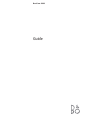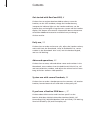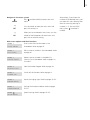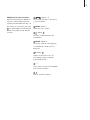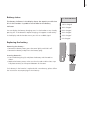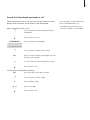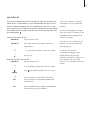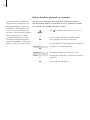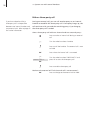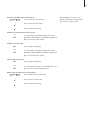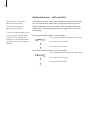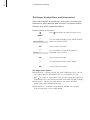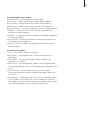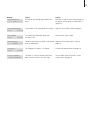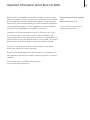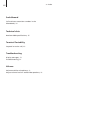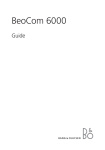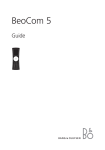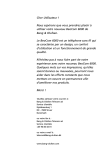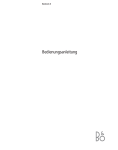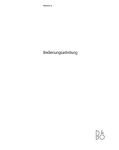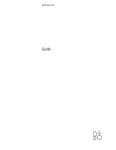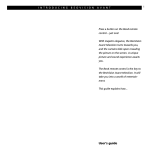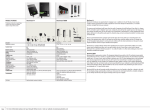Download Bang & Olufsen BEOCOM 2 Technical data
Transcript
BeoCom 6000 Guide Before you start… This Guide contains instructions in how to use the BeoCom 6000 handset with either a BeoLine ISDN, a BeoLine PSTN or a BeoCom 6000 base. ISDN or PSTN? ISDN and PSTN are two different telephone line networks. PSTN (Public Switched Telephone Network) is the most comon network. ISDN (Integrated Services Digital Network) is a network which, for example, allows you to send and receive data digitally over the telephone line from an Internet service provider during a telephone call on the same line. BeoCom 6000 is compatible with both PSTN and ISDN. How to use this Guide Use this Key to identify what a button or status display looks like in an instruction sequence. Keys on the handset: The wheel OK The key in the middle of the wheel The phone key, which starts or ends a call 0–9 The digit keys The standby key, which gives access to additional functions The handset display: 00:SET CLOCK? 00:00 1.JAN 3 4 Contents Get started with BeoCom 6000, 6 Find out how to register BeoCom 6000 to a base, name the handset, set the time and date, charge the handset battery, interpret the indicator lights on the handset and base, use the handset keys and navigate using the menu system and the handset display. The chapter also contains information about maintenance of BeoCom 6000 and accessories available from your Bang & Olufsen retailer. Daily use, 18 Find out how to make and answer calls, adjust the handset volume, make calls from the Phonebook, Caller ID and Redial lists, store a number in the Phonebook after a call, lock the handset keypad, and use Call Waiting. Advanced operations, 25 Find out how to enter, edit and delete names and numbers in the Phonebook, store numbers from the Redial and Caller ID lists, call and store extension numbers, and adjust the volume level of some Bang & Olufsen audio or video products. System use with several handsets, 32 Find out how to make a handset personal or common, call another handset, forward external calls and make a three-party call. If you have a BeoLine ISDN base…, 37 Find out about ISDN services and functions specific to the BeoLine ISDN base: Multiple Subscriber Numbers (MSN), Call Forwarding (CFU), Withheld Number (CLIR and COLR), Call Waiting, Terminal Portability (TP) and Three-party call. 5 Preference settings, 48 Find out how to register a handset to a base manually, choose a base, change the PIN code for the base, and cancel the registration of a handset to a base. The chapter also includes an overview of the Handset/Base, Ringer and Setup menus. For your information…, 54 This chapter contains technical data for the BeoCom 6000, an overview of display messages, a troubleshooting section, special information about your BeoCom 6000 and a description of the conditions under which the product guarantee applies. Index, 61 Find the specific subject you want to know more about. Get started with BeoCom 6000 6 Base indicator light Button The BeoCom 6000 base. The PARK number identifying the base is visible on the bottom. Check this number against the number in the handset display. First-time registration of the handset to a base In order for the base and the handset to communicate, the handset must be registered to the base. Up to 6 handsets can be registered to one base, and each handset can be registered to up to 4 bases. To register a handset, follow the procedure corresponding to the type of base you have: If you have a BeoCom 6000 base… Press and hold the button on the base for two seconds. The indicator light flashes red, and the base is ready for registration for five minutes Press to switch on the handset REGISTER BASE? OK BASE 01/01 36-000077123456 Press to be able to register the handset. REGISTER BASE? is shown in the display Press to continue. The handset searches for an open base When a base is located, the PARK number identifying the base is shown. Check the number against the number on the bottom of the base If the numbers do not match, turn the wheel to view the available bases. If the desired base is not shown, open the base for registration once more and repeat the procedure. Otherwise… OK 0–9 OK Press to register the handset to the base If the base prompts you for a PIN code, enter the PIN code and press OK. The display tells you when registration is complete 7 If you have a BeoLine PSTN base… > Ensure that the base and the charger are connected to the mains. > Press and hold the button on the back of the base for at least four seconds. The base is now open for registration for five minutes. > If you are registering your first handset to this base, place the handset in the charger. Registration occurs automatically, and you can then name the handset, as described on page 9. If you have previously registered handsets to this base… Press to switch on the handset REGISTER BASE? OK BASE 01/01 36-000077123456 Press to be able to register the handset. REGISTER BASE? is shown in the display Press to continue. The handset searches for an open base When a base is located, the PARK number identifying the base is shown. Check the number against the number on the back of the base If the numbers do not match, turn the wheel to view the available bases. If the desired base is not shown, open the base for registration once more and repeat the procedure. Otherwise… OK 0–9 OK Press to register the handset to the base If the base prompts you for a PIN code, enter the PIN code and press OK. The display tells you when registration is complete Button The BeoLine PSTN base. The PARK number identifying the base is visible on the back. Check this number against the number in the handset display. If you have registered a handset to more than one base, you must select which base you want to use. Refer to page 48 for further information. You can not edit in common Phonebook, Caller ID or Redial lists if you register a common handset to more than one base. Set your handset to ‘personal’ if you intend to register it to more than one base. Refer to page 34 for further information. >> Get started with BeoCom 6000 8 If you have a BeoLine ISDN base… > If you are registering your first handset to this base, ensure that the base and the charger are connected to the mains. > Place your handset in the charger. Registration occurs automatically, and you can then name the handset, as described on page 9. Indicator light The BeoLine ISDN base. The PARK number identifying the base is visible on the back. Check this number against the number in the handset display. If you have registered a handset to more than one base, you must select which base you want to use. Refer to page 48 for further information. You can not edit in common Phonebook, Caller ID or Redial lists if you register a common handset to more than one base. Set your handset to ‘personal’ if you want to be able to register it to more than one base. Refer to page 34 for further information If you have previously registered handsets to this base… Disconnect the base from the mains for two seconds and then reconnect it. The indicator light flashes, and the base is open for registration for five minutes Press to switch on the handset REGISTER BASE? OK BASE 01/01 36-000077123456 Press to be able to register the handset. REGISTER BASE? is shown in the display Press to continue. The handset searches for an open base When a base is located, the PARK number identifying the base is shown. Check the number against the number on the base If the numbers do not match, turn the wheel to view the available bases. If the desired base is not shown, open the base for registration once more and repeat the procedure. Otherwise… OK 0–9 OK Press to register the handset to the base If the base prompts you for a PIN code, enter the PIN code and press OK. The display tells you when registration is complete 9 Name the handset When registration is complete, the display prompts you to name the handset and set the clock. You can enter these settings at a later date, if you wish. You can name the handset after the room in which it is placed, or after the person using it. If you do not wish to name the handset, press C. You can then set the clock, as described on the following page. ENTER NAME OK ENTER NAME is shown Press to be able to enter a name <&-./ ABCDEFGH> ENTER NAME:_ Turn the wheel to select characters OK Press to store the selected character Finish ‘typing’ the name… STORE NAME OK LIVING ROOM STORED Turn the wheel to move the cursor under the symbol. STORE NAME? appears in the display Press to store the name The naming function is also accessible via the HANDSET/BASE menu, and the clock function is accessible via the SETUP menu. Please refer to pages 52–53 for further information. >> Get started with BeoCom 6000 10 Set the time and date Some telephone companies provide a service that sets the clock automatically the first time you make and complete a call. The service also ensures that the clock is always updated. If your telephone company does not offer this service, you can set the clock as described on pages 52–53. The handset controls battery charging, so you can always place the handset in the charger after use, even if the battery does not need recharging. Leaving the handset in the charger does not reduce the lifetime of the battery. The handset display and a beep signal will inform you when the batteries require charging. Please refer to page 17 for further information. After you name the handset, the display prompts you to set the time and date. The time is shown when the phone is not in use and when there is no new information in the display. Time and date are also shown with Caller ID and Redial information. SET CLOCK? SET CLOCK? is shown 00:00 1.JAN OK Press to be able to set the clock Turn the wheel to set the hour OK Press to store and move to the next space Complete the setting of the clock… OK Press to store the time and date OK Turn the wheel to set the year and press OK to store the year Charging the handset battery When the handset is placed in the charger, the battery is charged if necessary. For safety reasons, the battery is not charged when packed, so you must charge the battery for at least 20 minutes before using the phone. About charging… – The charger must be connected to the mains. – It takes four hours to fully charge the battery. – Talk-time per charge is approximately eight hours. – Standby time per charge is approximately 80 hours. 11 Phone feedback – indicator lights Indicator light Indicator light on the BeoCom 6000 base The two-colour indicator light on the base lights up in: Green… The base is on and the handset is placed correctly for charging. Red… Charging impossible. Place the handset correctly in the charger. Red flashes… The base is open for registration of handsets. Indicator light on the BeoLine ISDN base The light is located at the back and lights up in: Red… The base works normally. Slow flashes… The base is ready for registration of handsets. Quick flashes… The connection is faulty. Indicator light on the handset The indicator light flashes red when… – The phone rings – Unanswered Caller IDs are registered – No line is available – The base is not connected to the power supply and the signal between the handset and the base is lost – The handset is out of range of the base Find out why the handset indicator light is flashing… Press to open the display OK Turn the wheel to see the relevant causes one by one Indicator light Indicator light You can turn off the handset indicator light, or alert signal. Refer to pages 52–53 for further information. >> Get started with BeoCom 6000 12 The BeoCom 6000 handset The handset is automatically switched on when placed in the charger. If you switch off the handset, you cannot make a call and the handset does not signal incoming calls. Switch off the handset… Press and hold for 4 seconds to switch off the handset, or… press then MENU MENU SET CLOCK 08:23 26. OCT CALLER ID REDIAL PHONEBOOK OK Turn the wheel to select POWER OFF and press OK (middle of wheel) to switch off the handset Switch on the handset… Press to switch on the handset, or place the handset in the charger C A Display overview Depending on the state of the handset, different messages can appear when you press OK. Turn the wheel to view them. V 1 2 4 5 MENU 7 3 The battery requires recharging. NO SIGNAL The signal between handset and base is lost, or there is no power to the base. LINE BUSY No line is available, or the plug-in unit is not connected to the socket. 5 CALLER ID There are 5 new Caller ID calls. 117 FREE There are 117 free entries in the Phonebook. 6 PAUSE 8 BATTERY FLAT 9 R 0 ENTRIES The display is illuminated when the handset is in use. PERSONAL HANDSET The handset has a personal Phonebook, Redial list and Caller ID list, all stored and updated by the handset instead of the base. 13 Navigate in the menu system Press and then MENU to access the main MENU menu OK OK Turn the wheel to select the menu item and press OK to access it When you have selected a menu item, turn the wheel to find the options for each item, and press OK to store the setting Main menu options and their functions MENU 1 Enter a new name and number in the STORE ENTRY Phonebook. Refer to page 25. MENU 2 EDIT ENTRY Edit a name or number in the Phonebook. Refer to page 26. DELETE ENTRY Delete name or number in the Redial list, Caller ID list or Phonebook. Refer to pages 22, 23 and 27. MENU 4 Lock the handset keypad. Refer to page 19. MENU 3 KEYPAD LOCK MENU 5 Switch off the handset. Refer to page 12. POWER OFF MENU 6 Preset the ringing signal. Refer to pages 52–53. RINGER MENU HANDSET/BASE Settings for handset and base. Refer to pages 52–53. MENU Special settings. Refer to pages 52–53. MENU 7 SETUP MENU Alternatively, if you know the number of the desired menu, you can select this menu directly from the main menu by pressing its number (1–7). For the SETUP menu, press instead of a number. >> Get started with BeoCom 6000 14 Handset keys CALLER ID Access the Caller ID list REDIAL Access the Redial list SET CLOCK 08:23 26. OCT CALLER ID REDIAL PHONEBOOK C A V 1 2 4 5 MENU 7 PHONEBOOK Access the Phonebook. Also used for storing names and numbers in the Phonebook 3 6 PAUSE 8 9 Turn the wheel to search in Phonebook, Redial, Caller ID and the phone’s menu system. During a call, turn the wheel to adjust the volume OK (wheel middle) Accept and store entries or choices in the display C Deletes the most recent entry. Press and hold to exit a function R 0 Starts and ends a call A Adjusts the volume of Bang & Olufsen audio systems V Adjusts the volume of Bang & Olufsen video systems Access key to the functions illustrated above the keys. Also used to switch the handset on or off, as well as to lock or unlock the keypad 0–9 Digit keys for entering telephone numbers and selecting menus Used in telephone numbers, for Call Forwarding and other automated services 15 Additional two-key functions BeoCom 6000 contains additional functions, identified by words or symbols printed above the keys. To gain access to a function, press the key, followed by the key located below the symbol for the desired function: (above 1-6) Call another handset in the house, 1–6 are available MENU (above 7) Select the menu system (above ) Connects and disconnects the microphone PAUSE (above 9) Pause key, used for storing pauses in a telephone number with an extension R (above ) Used in conjunction with Call Forwarding systems and other automated services Gives access to internal Phonebook with internal handsets Calls all internal handsets >> Get started with BeoCom 6000 16 Placement and surroundings The phone must not be placed in damp, dusty or polluted surroundings and should not be exposed to direct sunlight or liquids. Avoid the handset charging contacts touching metal or greasy parts. Cleaning Clean your BeoCom 6000 with a soft, damp cloth with a few drops of mild detergent added. Clean the charging contacts of charger and handset carefully with a cotton bud and spirit. The following accessories are available from your Bang & Olufsen retailer: Extra handset, Clip, Table charger, Wall charger. Attaching the clip With the clip you can attach the handset to your pocket. Attach the clip on the back of the handset: 2 1 CLIC B K CLIC K Attach the clip… > Slide the two flaps down along the two grooves on the sides of the handset. > When the clip is positioned correctly, approx. 4.5 cm from the top of the handset, it will click into place. Make sure the clip is firmly attached on both sides of the handset. Remove the clip: > Pull the left flap (B) out to the left with a flat object. > When the left flap is clear of the groove, pull the clip back – be careful not to scratch the handset with the clip. 17 Battery status The battery indicator in the display shows the capacity or talk time left in the handset. 6 symbols are available for the battery indicator: You can display the battery charging status in the handset at any time by pressing OK. If the batteries require charging, this appears automatically in the display and the handset warns you with an audible signal. 117 FREE ENTRIES CALLER ID REDIAL 80% charged 60% charged 40% charged 20% charged 0% charged Replacing the battery Removing the battery… > Remove the battery cover; press the cover lightly and slide it off. > Remove the battery and pull out the battery plug. Inserting batteries… > Insert the battery plug (A) and place the battery and the cords as shown. > Replace the battery cover, make sure that the tabs and the slots snap into place correctly at the top and bottom of the cover. If the battery in the handset is replaced with a new battery, please follow the instructions accompanying the new battery. PHONEBOOK 100% charged A Daily use 18 Make and answer calls To get a dial tone before entering the number, press . You can also make a call directly from the Phonebook. Refer to page 21 for further information. You can also set the phone to auto off hook, which means that you simply lift the handset from the charger to answer a call. Refer to page 52–53 for further information. The button on the BeoCom 6000 is used to start and end a call. During the call, the phone displays the duration of the call and the number or name of the person called. If you do not wish to answer a call, you can mute the ringing signal. Make and end calls… 0–9 Enter the telephone number C If you make a mistake, turn the wheel to move the cursor to the digit in question and press C to delete it. Otherwise… Press to make the call. The call time is shown, and if the name is stored in the Phonebook, this is shown as well Press to end the call, or place the handset in the charger Answer a call… Press, wait for a beep and then answer the call Press to end a call or place the handset in the charger Mute a handset’s ringing… Press to mute the ringing signal. The indicator light on the handset flashes until the caller hangs up the phone 19 Lock the handset keypad You can lock the handset keypad to avoid inadvertent key activation when, for example, you carry the handset in a pocket. If you lock the handset keypad, you can still answer calls, but you have to unlock the keypad to make a call. Alternatively, you can lock the handset by from the SETUP menu. Refer to pages 52–53 for further information. Lock the handset keypad… Press and hold for 2 seconds to lock the keypad. The handset beeps when locked When you adjust the volume, you will hear a beep from the handset when the maximum volume level is reached. A selected volume setting – with the exception of maximum volume – applies to all subsequent calls until the next time you adjust the volume. Unlock the keypad… Press to unlock. The handset beeps again OK Press to confirm Volume and the microphone During a call, you can adjust the volume level using the wheel. You can also switch off the microphone if you do not wish the person on the phone to overhear a conversation you are having with a person in the room. Turn the handset volume up or down… Turn the wheel to adjust the handset volume Turn the microphone on or off… Press then to turn off the microphone. While the microphone is off, the handset beeps Press again then to turn on the microphone >> Daily use 20 Store a number after a call You can make Phonebook entries easier to find: MARY & ROBERT After a call, you will be asked whether you want to store the number in the Phonebook, if it is not already there. You can also enter a name with the number. B&O MICHAEL L_JANE After a call… CALL TIME 00:29 – When entering couples’ names, put first names in alphabetical order; – When entering names of colleagues, put the company name first; – When entering the names of childrens’ friends, start with the child’s first initial. STORE ENTRY? OK The display shows the call duration and prompts you to store the number Press OK to store the number and enter a name <&-./ ABCDEFGH> ENTER NAME:_ Turn the wheel to select the letters for the name OK Press OK to store the selected letter Finish ‘typing’ the name 0–9 PHONEBOOK STORE NAME? OK To include digits in an entry, press the number keys Press to store the name and number, or… …turn the wheel to move the cursor under the symbol. STORE NAME? appears Press OK to store the name and number 21 Search the Phonebook and make a call When the phone is not in use, you can turn the wheel to search directly from the entire list of names in the Phonebook. When the phone is not in use… Turn the wheel to search through the entire Phonebook Press to make a call, or… PHONEBOOK Press to access the Phonebook <ABCDEFGHIJKLMN <OPQRSTUVWXYZ> Turn the wheel to select the first letter OK Press to search through names beginning with the letter you selected Turn the wheel to search through the names Press to make a call To change a number before dialling… OK Press to be able to change a number Turn the wheel to select a digit C 0–9 Press to delete a digit Enter a new digit Press to make a call If you change a number before you dial, as described below, the Phonebook entry containing the name and number is not changed. >> Daily use 22 Use Redial You can store telephone numbers from the Redial list directly in the Phonebook. Refer to page 28. The Redial list is common only to handsets set up to be ‘common’. Refer to page 34 for further information. To safeguard the use of service functions, characters entered after and are not registered in the Redial list. The Redial function stores the last 24 telephone numbers you called. In addition to the number called, you can also view the time and date of the call. If you have entered a name in the Phonebook, this is displayed instead of the number. Internal calls are not registered in the Redial list. Call from the Redial list… REDIAL Press to access the list REDIAL Press again to see the call duration, or… …turn the wheel to select a name or number Press to call Delete a specific Redial number… REDIAL Press to access the list Turn the wheel to select the name or number Press then MENU to access the main menu MENU OK OK Turn the wheel to select the DELETE ENTRY menu and press OK to be able to delete the selected entry Press to delete the entry. Repeat the procedure for each entry you wish to delete 23 Use Caller ID The last 24 numbers you have received calls from are stored in the Caller ID list. If the number is in the Phonebook, the name is also shown. Identical numbers are only stored once in the list, i.e. the most recent call. The Caller ID list shows information on who called, the number of calls and the time the calls were received. New calls are indicated by . Call from the Caller ID list… CALLER ID Press to access the list CALLER ID Press again to see the number of new calls registered, or…. …turn the wheel to select a name or number Press to call Delete a specific Caller ID call… CALLER ID Press to access the list Turn the wheel to select the name or number Press then MENU to access the main menu MENU OK OK Turn the wheel to select the DELETE ENTRY menu and press OK to be able to delete the selected entry Press to delete the entry. Repeat the procedure for each entry you wish to delete This function requires a Caller ID subscription with your telephone company. You can store telephone numbers from the Caller ID list directly in the Phonebook. Refer to page 28 for further information. The Caller ID list is shared only by handsets set up to be ‘common’. Refer to page 34. If Caller ID information is unavailable, the display shows ANONYMOUS for calls from unlisted or withheld numbers, and NOT POSSIBLE for calls where Caller ID is unavailable for technical reasons. >> Daily use 24 Switch between two calls – Call Waiting In order to use this function, you need to subscribe to the Call Waiting service. If you receive an incoming call while you are already speaking on the phone, a beep sounds in the handset, and the display shows the telephone number of the caller. If the caller’s name is stored in the Phonebook, this is shown as well. You can now place the first call on hold and answer the new call. Answer an incoming call during a call… Turn the wheel until EXT HOLD & SHIFT is shown OK and press OK to answer the incoming call Change between the two calls… OK Press to be able to change between calls OK Turn the wheel until EXT HOLD & SHIFT is shown and press OK to change calls, or… …press then R to select the second call R Press R then R to return to the first call Advanced operations 25 Enter a new name and number in the Phonebook At any time, you can store a name and number in the Phonebook. Numbers are stored once. A number can contain up to 48 digits, and a name up to 16 characters. You can store up to 200 entries, but the maximum number of entries in the Phonebook depends on the length of the names and numbers you enter. Enter a number… Press then MENU to access the main menu MENU OK 0–9 Turn the wheel to select the STORE ENTRY menu and press OK to access the menu Enter the telephone number OK Press to store the number OK Press to be able to enter a name <&-./ ABCDEFGH> ENTER NAME:_ Enter a name… Turn the wheel to select the characters for the name OK Press to store the selected character Finish ‘typing’ the name… PHONEBOOK Press to store the name, or… …turn the wheel to move the cursor under the symbol. STORE NAME? appears OK Press to store the name You can make a call directly from the Phonebook. Refer to page 21 for further information. You can edit and delete in the Phonebook, but the common Phonebook is stored in the base. Therefore, you cannot store, delete or edit entries if the handset is out of range of base number 01, or not registered to base number 01. If you want to use another telephone company, you have to insert the operator code (prefix) in front of the telephone number. Names and numbers are common only to all handsets set up to be ‘common’. Refer to page 34 for further information. >> Advanced operations 26 Edit a name or number in the Phonebook When you have displayed a number from the Phonebook, you can edit it by pressing OK. Press OK again to enter a new name for the edited number. This entry is then stored as a new entry in the Phonebook. You can edit numbers or names in the Phonebook at any time. Delete characters or digits in reverse order, or place the cursor under a character or digit first. PHONEBOOK If the handset is in use, press PHONEBOOK. If the handset is in standby, go to the next step Turn the wheel to select an entry Press then MENU to access the main menu MENU OK Turn the wheel to select the EDIT ENTRY menu and press OK Edit a telephone name and number… Turn the wheel to select a digit in the number C 0–9 OK Press to delete a digit Enter new digits in the number Press to store the number. You can then edit the name Turn the wheel to select the letters for the name OK C Press to store the selected letter, or… press to delete letters Store the changed name… PHONEBOOK Press to store the name, or… Turn the wheel to move the cursor under the symbol. STORE NAME? appears OK Press to store the name 27 Delete names and numbers in the Phonebook You can delete names and numbers stored in the Phonebook. PHONEBOOK If the handset is in use, press PHONEBOOK. If the handset is in standby, go to the next step Turn the wheel to select an entry Press then MENU to access the main menu MENU OK JOHN BROWN Turn the wheel to select the DELETE ENTRY menu and press OK to be able to delete the entry DELETE? OK JOHN BROWN DELETED Press to delete the entry >> Advanced operations 28 Store Redial and Caller ID numbers Numbers which appear in the Redial and Caller ID lists as names or with names are already stored in the Phonebook. Telephone numbers from the Redial and Caller ID lists can be stored and named in the Phonebook. REDIAL CALLER ID Press REDIAL or CALLER ID. The last number in the list is shown in the display OK Turn the wheel to select the desired number and press OK to store the number in the Phonebook OK Press to be able to enter a name <&-./ ABCDEFGH> ENTER NAME:_ Turn the wheel to select characters for the name OK Press to store the selected character Finish ‘typing’ the name PHONEBOOK Press to store the name, or… turn the wheel to move the cursor under the symbol. STORE NAME? appears OK Press to store the name 29 Adjust volume level on audio/video products You can adjust the volume of your Bang & Olufsen audio and video products directly from your handset. First select which sound source, audio or video, you wish to adjust. If you have a Bang & Olufsen BeoLink® system installed, you can also adjust the volume in a link room. Adjust the volume of an Audio or Video system… A Press A to be able to adjust audio volume level, V or V for video volume Turn the wheel to turn the volume up or down Adjust the volume of a link product… Press A V Press A or V to be able to adjust audio or video volume level on your link room product Turn the wheel to turn the volume up or down VOLUME +/LINK 30 >> Advanced operations Call and store extension numbers in the Phonebook If you want to make a call to an extension number, a pause must be inserted before the extension number. Store the main number, the pause and the extension number in the Phonebook, and give the number a name. You can then call the number from the Phonebook. Call an extension number directly… 0–9 Enter the main telephone number Press to make the call Wait for a connection… 0–9 Enter the extension number Press to end the call Store an extension number in the Phonebook… 0–9 Enter the main telephone number Press then PAUSE to insert a pause PAUSE 0–9 OK Enter the extension number Press to store the entry in the Phonebook Call an extension number from the Phonebook… Turn the wheel to search through the entire Phonebook Press to make a call WAIT FOR ENTRY OK Press to call the extension number 31 32 System use with several handsets With several handsets registered to one base, you can make your own phone system. The handsets can all receive external calls, also during internal calls between handsets. Handsets in the system are numbered 1–6 and can be named as well. Each handset is initially set up as ‘common’. This means that the Phonebook, Caller ID list and Redial list are all updated by the base and shared with other handsets in the system. If you want an independent Phonebook, Caller ID list and Redial list in an individual handset, make the handset ‘personal’ instead. For further information about the possibilities a system setup offers, please refer to the following pages. 33 Call another handset You can call one handset or call all handsets simultaneously. If you call all handsets, the handset that responds first receives the call. If you call one handset, the display shows which handset has been called. Call a handset… Press to make an internal call 1–6 1: LIVING ROOM The phone system allows up to two internal calls and 1 external call to take place at the same time. There are three different ringing signals to identify external calls, internal calls, and internal calls to all handsets. Press the number of the handset, or… Turn the wheel to search through the internal listing of handsets. The handset number is shown, along with any stored name Press to call the handset Call all handsets… Press to make an internal call Press to call all handsets End a call… Press to end a call If you misplace a handset, you may be able to locate it by making a call to that handset. 34 Make a handset ‘personal’ or ‘common If you change your handset from ‘personal’ back to ‘common’, the personal Phonebook, Caller ID list and Redial list are deleted, as well as any name you have given your handset. If you have other handsets which have common lists, these lists replace the personal lists that have been deleted. Updating the common Phonebook, Caller ID and Redial lists takes up to five minutes. You can set your handset to be ‘personal’ instead of ‘common’. The Phonebook, Redial list and Caller ID list of a personal handset are located in the handset and not the base. Press then MENU to access the main menu MENU OK COMMON Turn the wheel to select the HANDSET/BASE menu and press OK to access the menu Turn the wheel to select PERSONAL or COMMON and press OK to store the setting OK COMMON SURE? C OK The display prompts you to confirm. If you change your mind, press C to reverse the setting. Otherwise… Press to confirm the setting 35 Forward external calls You can forward an external call to one handset or to all handsets. You can speak with the person answering the internal handset, or you can forward the external call directly. When you forward an external call to all handsets, the call goes to the handset which answers first. Forward an external call… Press to be able to make an internal call. The external call is now on hold Turn the wheel to select a handset Press to call the selected handset When the internal call is answered, press to hang up and forward the external call to the selected handset Retrieve the external call if the internal call is not answered… OK Press again to retrieve the external call >> System use with several handsets 36 Make a three-party call If you have a BeoLine ISDN, a three-party call is also possible between one internal handset and two external calls. Refer to page 47 for further information. During an external call, you can call another party on an internal handset to establish the three-party call. If one party hangs up, the call continues with you and the remaining party. If you hang up, the three-party call is ended. Start a three-party call with one internal and one external party… Press to make an internal call during an external call Turn the wheel to select a handset Press to call the handset. The external call is now on hold OK THREE PARTY? Press when the internal call is answered Turn the wheel to select THREE PARTY? and press OK to start the three-party call OK Press to end the three-party call Retrieve the external call if the internal call is not answered… OK Press to change to the external call on hold If you have a BeoLine ISDN base… 37 Set up handsets for ISDN services To set up your phone to meet your needs, consider how you want to make use of the individual handsets, and subscribe to the supplementary services you find most useful. – BeoLine ISDN supports the most common ISDN Digital Select Services. To use these services, you must first subscribe to the Multiple Subscriber Numbering (MSN) service. MSN allows you to give your handsets their own telephone numbers. Refer to page 38–39 for further information. – If you activate Call Waiting, you can receive a new call on the same telephone number during a conversation. Refer to pages 40–41. – If you want your handset to have its own Phonebook, Redial and Caller ID lists, set the handset to be ‘personal’ instead of ‘common’. Refer to page 34. – If you want to conceal your telephone number during a call, you must have a subscription to Withheld Number. Refer to page 45. – If you have a subscription to Call Forwarding, you can forward external calls to another telephone number. Refer to page 46. If you already have a BeoCom 6000 phone system and you want to transfer your common Phonebook to the BeoLine 6000 ISDN base, please contact your Bang & Olufsen retailer for assistance. >> If you have a BeoLine ISDN base… 38 A telephone number for each handset – MSN MSN stands for ‘Multiple Subscriber Numbering’. If you have a call on a code 0 handset and have not activated Call Waiting (see page 40), the other handsets cannot receive calls, and callers will hear a busy signal. You may find this useful, as the handsets will not ring while you are on the phone. If you have activated Call Waiting, the other handsets can receive calls. Up to four handsets can be given one MSN number. The MSN service allows you to give each of your handsets their own telephone number. This can be practical if you want to know for whom a call is meant, or if you want separate itemised bills. When you subscribe to MSN, you must give each handset its own code: Code 0: The handset rings regardless of which MSN number is being called. Code 1: The handset only rings if its own MSN number is called. However, the handset will also ring if other handsets do not answer their calls by the third ringing signal. Code 2: The handset only rings if its own MSN number is called. You can retrieve calls from other handsets by pressing and . MSN numbers are shown in the display as Caller ID at the other end of the line. To be able to call anonymously, refer to page 43, also if you have a Withheld Number subscription with your telephone company. Give a handset its own telephone number… 441 Press to activate the MSN service 0–9 Enter the relevant MSN number Press to continue 0–2 Press 0, 1 or 2 to give a handset a code Press to continue Press and await a dial tone Press again to store the setting 39 An everyday situation A handset in the kitchen… Set up the handset to have the main number. If you choose code 0, the handset will always ring, no matter who the call is for. A handset in the living room… Set up the handset to have the main number with code 1. The living room will only receive the calls meant for the main number. If none of the other handsets have responded by the third ringing signal, the calls will be transferred to the living room. A handset in your daughter’s room… Set up the handset to have a new MSN number and choose code 2. That way your daughter will only receive the calls that are meant for her. However, if one of the other handsets rings, she can answer this call by pressing and . The handset in the home office… Set up the handset to have a new MSN number. Choose code 2 if you do not want to be disturbed by private calls while you are working. Choose code 1 if you want to answer calls not answered by the other handsets. If you choose code 0, the handset will ring independently of which MSN number that has been dialled. >> If you have a BeoLine ISDN base… 40 Two calls at the same time – Call Waiting If you do not want to be disturbed by ringing signals from other handsets or by a Call Waiting beep in your handset, do not activate Call Waiting. In this situation, a person calling you will hear a busy tone. To be able to receive a second call on the same telephone number during a call, you must first activate Call Waiting. If a second party calls during a conversation, you hear a beep in your handset, and handsets set up to react on the specific number ring. The number of the incoming call is shown in the display. If the name is stored in the Phonebook, the name is shown as well. Your choices upon receiving a call: EXT HOLD&SHIFT… Set the active call on hold and change to the new call EXT IGNORE… Ignore the new call and continue the active call EXT END&SHIFT… End the active call and change to the call on hold Your choices while a call is on hold: EXT HOLD&SHIFT… Change between two calls EXT END&SHIFT… End the active call and change to the call on hold EXT CONFERENCE… Start a three-party call with the active call and the call on hold BeoLine ISDN is preset at the factory with Call Waiting deactivated. If you choose to keep this setting, the other handsets can still ring during a conversation. This happens if you have an MSN subscription and the following two conditions apply: – You are using a handset set to code 1 or 2, and… – An incoming call is directed to an MSN number other than the one your handset has. 41 Activate Call Waiting in all handsets… Press to activate Call Waiting 351 1 Press and await a dial tone Press to store the setting Handle an incoming call during a call… Turn the wheel to choose between the three OK possibilities described on the previous page and press OK to enter your choice Handle a call on hold… Press to open the display OK OK Turn the wheel to choose between the three possibilities described on the previous page and press OK to enter your choice Start a three-party call… Press to open the display OK OK Turn the wheel to select EXT CONFERENCE and press OK to start the three-party call Deactivate Call Waiting in all handsets… 351 0 Press to deactivate Call Waiting Press and await a dial tone Press to store the setting Both telephone lines are in use during a three-party call and when you have set a call on hold. 42 >> If you have a BeoLine ISDN base… Suspend an active call – Terminal Portability If you subscribe to this service, you can suspend an active call if, for example, you wish to use another ISDN handset in another room. You can give the call a code by which it can be identified when the call is retrieved. Activate Terminal Portability… 792 Press to activate Terminal Portability 0–9 Enter the identification code Press to continue Press and await a dial tone Press to store the setting Suspend a call… Press to suspend the call with the telephone exchange Retrieve a suspended call… Press to retrieve the call. The active handset sends the preset identification code to the exchange, and can therefore retrieve the call Deactivate the service… 792 Press to deactivate Terminal Portability Press to continue Press and await a dial tone Press to store the setting 43 Avoid interruptions – exclude a handset If, for example, you have a handset in your home office and do not wish to be disturbed by calls to other handsets in your phone system, you can prevent the handset from ringing by selecting up to two MSN numbers to be ignored by that handset. Of course, handsets set to receive calls to these MSN numbers will still ring. Exclude incoming calls to an MSN number… 451 Press to be able to exclude calls to an MSN number. To exclude calls to a second MSN number, enter code 452 instead of 451 0–9 Enter the MSN number to be excluded Press to continue Press and await a dial tone Press again to store the setting 44 Withheld Number – CLIR and COLR CLIR stands for ‘Calling Line Identification Restriction’, COLR for ‘Connected Line Identification Restriction’. If you have several handsets, you must set up each handset to be anonymous, even though you already have a Withheld Number subscription with your telephone company. If you do not want to reveal your telephone number during a call, you can choose to be anonymous. CLIR gives anonymity to calls originating from your main number, while COLR gives the same anonymity to calls originating from any number you use for Call Forwarding. Activate Withheld Number in each handset… PPress to activate the Withheld Number service 444 1 Press and await a dial tone Press to store the setting Deactivate Withheld Number in each handset… Press to deactivate the Withheld Number service 444 0 Press and await a dial tone Press to store the setting >> If you have a BeoLine ISDN base… Call Forwarding This service forwards calls coming in to a specific MSN number onward to a designated number. If you subscribe to several extra MSN numbers and wish to use this service, you must activate Call Forwarding on each handset that has its own MSN number. Activate Call Forwarding… 811 Press to activate Call Forwarding. In this example, Call Forwarding Unconditional (service code 811) is activated 0–9 Enter the telephone number to which you want to forward your calls Press to continue Press and await a dial tone Press to store the setting Deactivate Call Forwarding… Press to deactivate Call Forwarding. In this 811 example, Call Forwarding Unconditional (service code 811) is deactivated Press and await a dial tone Press to store the setting The following subscription types are available: – ‘Call Forwarding Unconditional’ (CFU) forwards all incoming calls to a designated number. CFU has service code 811. – ‘Call Forwarding Busy’ (CFB) forwards incoming calls to a designated number if the MSN number is busy. CFB has service code 812. – ‘Call Forwarding No Reply’ (CFNR) forwards incoming calls to a designated number if there is no reply on the MSN number. CFNR has service code 813. 45 46 Make a three-party call Refer to page 33 for further information about how to make a three-party call between 2 internal handsets and 1 external call. Both telephone lines are in use during a three-party call and when you set a call on hold. A three-party call is possible between 1 internal handset and 2 external callers, or between 2 internal handsets and 1 external caller. During an external call, you can call another party to establish the three-party call. If one of the parties hangs up, the call continues with you and the remaining party. If you hang up, the three-party call ends. Start an external three-party call… Press during an external call to get a dial tone R 2 0–9 R 3 Enter the telephone number Press when the external call is answered to start the three-party call Press to end the three-party call Retrieve the first external call if the new external call is not answered… Press to retrieve the external call on hold R 47 Preference settings 48 Choose a base to use with a handset Alternatively, you can choose AUTO SELECT. The handset then searches for another base if the signal to the current base is lost. ‘Common’ Phonebook, Redial and Caller ID lists are only accessible when the handset is set for use with base number 01. If a handset is registered to several bases, you can choose which base to use via the SELECT BASE menu. An available base is identified in the display by its PARK number, which you also can find on the bottom or back of the base. Any outgoing calls in progress are lost when you change the setting and switch to a different base! Press then MENU to access the main menu MENU OK Turn the wheel to select the HANDSET/BASE menu and press OK to access the menu OK Turn the wheel until SELECT BASE is shown and press OK to select a base Turn the wheel to view the available bases BASE 01/01 36-000077123456 OK Press OK to select a base If you have more than one base in your home or office and receive an incoming call, the base receiving the call determines which handsets will ring. A call received by only one base is sent onward only to handsets preset for use with that base. 49 Change the base PIN code The PIN code is a 4-digit access code. Enter your own PIN code to prevent others from registering their handset to the base. Press then MENU to access the main menu MENU OK Turn the wheel to select the HANDSET/BASE menu and press OK to access the menu OK Turn the wheel until PIN CODE is shown and press OK to be able to change the code 0–9 OK Enter the old code. The PIN code is preset to ‘0000’ Press to continue Enter the new code… 0–9 Enter a new 4-digit code OK Press to store the code If you have problems changing the code, please contact your Bang & Olufsen retailer. >> Preference settings 50 Cancel registration of a handset to a base If your handset is registered to several bases, and you remove BASE 01, the handset becomes ‘personal’ instead of ‘common’. The Phonebook is then only present in the handset itself. It is possible to remove one or more handsets from a specific base. If the base is out of reach, you can remove the base from the handset instead. Remove a handset from a base… Press then MENU to access the main menu MENU Turn the wheel to select the HANDSET/BASE menu and press OK to access the menu OK OK 1: WORKSHOP Turn the wheel until REMOVE HANDSET is shown and press OK to access the menu. The first available handset is shown in the display Turn the wheel to select a handset and press OK to remove the handset OK Remove a base from a handset… Press then MENU to access the main menu MENU Turn the wheel to select the HANDSET/BASE menu and press OK to access the menu OK OK BASE 02/03 36-000077123456 Turn the wheel until REMOVE BASE is shown and press OK to access the menu. The display shows how many bases are available, as well as the PARK number of the selected base OK Turn the wheel to select a base to remove and press OK to remove the base OK Press again to confirm 51 Register a handset to a base manually If you already have a BeoCom 6000 phone system and wish to register one or more of these handsets with a new base, follow the procedure described below. Open the new base for registration as described on pages 6–7. Press then MENU to access the main menu MENU OK Turn the wheel to select the HANDSET/BASE menu and press OK to access the menu OK Turn the wheel until REGISTER BASE is shown and press OK to search for a base When the handset has located the base… BASE 01/01 The display informs you that the base has been 36-000077123456 located Turn the wheel to view the available bases. Compare the PARK number in the display with the number on the base OK When the numbers match, press OK. Registration begins automatically If ENTER PIN is displayed… 0–9 Enter the PIN code and press OK OK REGISTER BASE COMPLETED To be able to register handsets automatically to the new base, you must first cancel the registration to the current base, as described on page 48. Refer to pages 6–8 for information about automatic registration of a handset to a base. 52 >> Preference settings The Ringer, Handset/Base, and Setup menus These menus contain several options which allow you to connect, disconnect or adjust BeoCom 6000 functions. The options and the functions they affect are described below. Choose settings in the menus… Press then MENU to access the main menu MENU SETUP MENU OK Turn the wheel to display SETUP MENU, RINGER MENU, or HANDSET/BASE Press to access the menu Turn the wheel until the desired option is displayed, such as CLOCK CLOCK OK Press to access the menu Turn the wheel to select a menu option OK Press to store the setting The Ringer menu options RINGER ON/OFF… Options are ON, OFF, and TEMPORARY OFF. If you set the ringing signal to TEMPORARY OFF, it is switched off until you press or switch on the handset. If you set the ringing signal to OFF or TEMPORARY OFF, a call from one handset to another still goes through. RINGER LEVEL… Options for ringer volume level are INCREASING, EXTRA LOW, LOW, MEDIUM and LOUD. RINGER MELODY… 4 different ringing signal melodies are available. They can each play at low or high speeds. 53 The Handset/Base menu options HANDSET NAME… Name a handset. Refer to page 9. SELECT BASE… Choose a base for the handset. Refer to page 48. REGISTER BASE… Register a base to a handset. Refer to page 51. REMOVE BASE… Remove a base from a handset. Refer to page 50. REMOVE HANDSET… Remove a handset from the base. Refer to page 50. COMMON… Set up the handset with a common Phonebook and common lists. Refer to page 34. PERSONAL… Set up the handset with a personal Phonebook and personal lists. Refer to page 34. AUTO REGISTER… Disconnect or connect automatic registration of the first handset. Refer to pages 6–8. PIN CODE… Enter a PIN code when registering a handset with a base. Refer to page 49. The Setup menu options CLOCK… Set the clock, the date and the year. QUIET PERIOD… Set a period of time in which the battery alarm is deactivated. ALERT SIGNAL… Set the flashing of the handset’s indicator light. Options are YES and NO. KEYPAD LOCK… Set the keypad lock. Options are ON (keypad locked), OFF (keypad unlocked) and AUTO ON (keypad locks automatically after a call). AUTO OFF HOOK… Set the handset to answer an incoming call automatically when the handset is lifted off the charger. Options are YES and NO. SWITCHBOARD… Set BeoCom 6000 for use with a switchboard. Options are YES and NO. If you choose YES, use the number keys to enter a prefix code and turn the wheel to select a pause length. You can select a pause length between 0 and 12 seconds, or select ‘Wait’. Display messages 54 Display PHONEBOOK **** EMPTY ***** PHONEBOOK ***** FULL ***** PHONEBOOK *** UPDATING *** PHONEBOOK ** NOT BASE 1 ** PHONEBOOK *** NO SIGNAL *** CALLER ID **** EMPTY ***** Cause You have not stored any numbers in the Phonebook. Action Store entries in the Phonebook. Refer to page 25. New entries cannot be stored. The Phonebook is full. Delete entries in the Phonebook. Refer to page 27. The Phonebook is updating entries and is temporarily inaccessible. Wait. Updating the Phonebook can take up to 5 minutes. The Phonebook is stored in base 1, but base 1 is inaccessible. Move within range of base 1 or select base 1. Refer to page 48. The handset is not receiving a signal from base number 1. The CALLER ID list is empty. Either you do not subscribe to Caller ID, or you have not received calls. **** EMPTY ***** The Redial list is empty. You have not made calls that can be redialled. INTERNAL NO There is only one handset. REDIAL ** NO INTERNAL ** 3: NOT FOUND You have called handset 3, which is not registered to the base. 55 Display ***** FULL ***** Cause 6 handsets are already registered to this base. Action Remove a handset from a base (page 50) or register the handset to another base (page 51). NOT REGISTERED The handset is not registered to any base. Register the handset. Refer to page 51. The radio signal between base and handset is lost. Move within signal range. **** ERROR **** Handset registration has been interrupted prior to completion. Register the handset again. Refer to page 51. LOCKED-1: The keypad on handset 1 is locked. Unlock the keypad. Refer to page 19. The clock is not transferred to the base because the handset is out of range. Set the clock when the base is within range. Refer to page 10. REGISTER BASE 12:47 07.JUN NO SIGNAL 12:47 07.JUN REGISTERING 12:47 07.JUN CLOCK STORED * ONLY HANDSET * Troubleshooting 56 Problem The handset is not working. Cause The handset batteries are flat. Action Charge the battery (page 10) or check that the battery is inserted correctly (page 17). The phone does not ring. – The ringing signal is switched off; – The Multiple Subscriber Numbering (MSN) system has been set up incorrectly (Applies only to BeoLine ISDN). – Activate the ringing signal. Refer to pages 52–53. – Set up the MSN system correctly. Refer to pages 38–39. Redial is not working. – Pause between the first part of a number and the second part of a number has not been entered; – The Redial number has not been registered correctly; – You are using a common handset on a base other than base number 1. The Redial list is only registered in base number 1. – Telephone numbers with fewer than three digits are not stored in the Redial list. Check that numbers are entered correctly. The indicator light on the BeoCom 6000 base does not shine green. The charging contacts on the handset and/or charger are dirty Clean the charging contacts with a cotton bud and spirit. Registration is not working. The handset is already registered to another base, or the base is already registered to another handset. Register the handset. Refer to page 51. The connection between the handset and the base is often lost. The base placement might not be optimal. Place the base high and freestanding for a reliable connection. The display indicates that the Phonebook is full, even though there are fewer than 200 entries. The numbers entered exceed 12 characters in length and thus occupy more than one space in the Phonebook. 57 Problem The Phonebook, Redial and Caller ID lists are not updated. Cause You are using a common handset not registered to base number 1, where the Phonebook and the other lists are contained. Action Set the handset as personal (page 34) or register the handset to base number 1 (page 51). The display shows that the batteries are flat, even after the batteries have been charged or replaced. Place the handset in the charger. The battery life indicator is then updated. Disarray in a system with several handsets and bases – incorrect messages are displayed during registration of handsets. Remove the handsets from the base (page 50) and register them again one by one (page 51). The clock shows the wrong time. The handset or the handset indicator light does not react as expected. The base and all the handsets have been switched off at the same time. Set the clock. Refer to page 10. Switch the handset off and on again (page 12). The handset updates your settings automatically. 58 Technical data Number of handsets per base Talk time per charging Standby time per charging Charging time Range System Power supply, Base Power supply, Charger Power supply, Handset Power output Temperature and humidity Display Indicator lights: BeoCom 6000 Base BeoLine ISDN Base Handset 6 8 hours 80 hours 4 hours The phone has a range indoors of up to 50 metres, and outdoors of up to 300 metres. However, both figures are dependent on conditions DECT/GAP 230V AC / 7,5V DC mains adaptor 230V AC / 7,5V DC mains adaptor NiMH batteries, 655 mAh (EIRP) 250 mW/10 mW The phone should be placed in surroundings with an ambient temperature of 0 – 45° C and a relative humidity of 15 – 95% Alpha numeric display with 2 lines of 16 characters each. The light in the display is activated by action and incoming calls – and is switched off after 20 seconds Red/Green Red Red Important information about BeoCom 6000 BeoCom 6000 is intended for use on public analogue or ISDN networks. The phone supports Caller ID, as long as this automated service is offered by your telephone company. BeoCom 6000 supports a large number of ISDN services, some of which require you to take out special subscriptions with the telephone company. Not all supplementary services offered by the different service providers are available in all countries. The phone can only be expected to function in the country for which it was manufactured, as transmission systems, legal requirements and automated services may vary from country to country. The packaging will state for which country your BeoCom 6000 is manufactured. The national identity letters can be found above the lowest bar code on the label. If you are in any doubt about the use of your BeoCom 6000, please contact your retailer for further information. Bang & Olufsen hereby declare that BeoCom 6000 is in accordance with the fundamental requirements and other relevant regulations in Directive 1999/5/EC. Further information is available on the Internet at: www.telecom.bang-olufsen.com Contact Bang & Olufsen Telecom: e-mail: [email protected] Visit our website on the Internet: www.bang-olufsen.com 59 60 Conditions of the guarantee Each Bang & Olufsen product purchased from an authorised Bang & Olufsen retailer carries a guarantee against defects in workmanship and materials. The guarantor is the authorised Bang & Olufsen retailer or subsequently the national Bang & Olufsen representative. The guarantee period is 24 months. The guarantee covers the repair costs (i.e. spare parts and labour costs) for the product. The guarantee also covers accessories. As Bang & Olufsen phone products only function in the country for which they were produced, the guarantee only applies in that country. This is due to the variations in transmission systems and legal requirements from country to country. The guarantee does not cover damage due to accidents, including damage by lightning, fire, water and transport damage, misuse or negligence. Bang & Olufsen is not responsible for any indirect loss, including any consequential loss. The guarantee does not cover transport costs or the replacement of batteries. The guarantee is annulled if the product is repaired or modified other than by a person authorised by Bang & Olufsen or if the serial number has been removed from the product. For the guarantee to be valid, a document is required stating the following: – Product name and type number – Serial number – Date of purchase/delivery – Guarantee period – Stamp and signature of an authorised Bang & Olufsen retailer Index 61 Accessories Calls Accessories, 16 Attaching the clip, 16 Call another handset, 33 Call and store extension numbers in the Phonebook, 30 Call from the Caller ID list, 23 Call from the Redial list, 22 Change a number before dialling, 18 Forward external calls, 35 Make and answer calls, 18 Three-party call, 36 Three-party call (ISDN Service), 46 Search the Phonebook and make a call, 21 Store a number after a call, 20 Base Automatic registration of a handset, 6–8 Cancel registration of a handset, 50 Change the base PIN code, 49 Choose a base, 48 First-time registration of the handset to a base, 6–8 Handset/Base menu options, 53 Manual registration of a handset, 51 Open a base for registration, 6–8 PARK numbers, 6–8 Call Waiting Call Waiting (ISDN Service), 40 Call Waiting – Switch between two calls, 24 Battery Battery status, 17 Charging the handset battery, 10 Replacing the battery, 17 Charging Battery status, 17 Charging the handset battery, 10 BeoLine CLIR and COLR ISDN base…, 8 PSTN base…, 7 What are ISDN and PSTN?, 3 Withheld Number, 44 Conference calls BeoLink Adjust volume level on audio/video products, 29 Three-party call, 36 Three-party call (ISDN Service), 46 Caller ID Contact Store Redial and Caller ID numbers, 28 Use Caller ID, 23 Contact Bang & Olufsen Telecom, 59 >> Index 62 Delete Handset Caller ID call, 23 Redial number, 22 Name or number in the Phonebook, 27 Call another handset, 33 ‘Common’ handset, 34 Handset/Base menu options, 53 Handset keys, 14 Indicator light, 11 Lock the keypad, 19 Mute the ringing signal, 18 Name the handset, 9 ‘Personal’ handset, 34 Switch on or off, 12 Volume and the microphone, 19 Displays and menus Display overview, 12 Display messages – Troubleshooting, 54 Main menu options, 13 Navigate in the menu system, 13 Ringer, Handset/Base, and Setup menus, 52–54 Indicator lights Edit Phone feedback – indicator lights, 11 Edit the Phonebook, 26 ISDN Extension numbers What are ISDN and PSTN?, 3 Call and store extension numbers in the Phonebook, 30 ISDN Services Forward calls Forward external calls, 35 A telephone number for each handset – MSN, 38 Avoid interruptions – exclude a handset, 43 Call Forwarding, 45 Make a three-party call, 46 Suspend an active call – Terminal Portability, 42 Two calls at the same time – Call Waiting, 40 Withheld Number – CLIR and COLR, 44 Keypad Handset keys, 14 Lock the handset keypad, 19 63 Maintenance Redial Cleaning, 16 Replacing the battery, 17 Technical data, 58 Store Redial and Caller ID numbers, 28 Use Redial, 22 Registration Microphone MSN Automatic registration of a handset, 6–8 Cancel registration of a handset, 50 First-time registration of the handset, 6–8 Manual registration, 51 PARK numbers, 6–8 A telephone number for each handset, 38 Avoid interruptions – exclude a handset, 43 Ringing signal Phonebook Mute the ringing signal, 18 Ringer menu options, 52 Switch the microphone on or off, 19 Call and store extension numbers, 30 Delete a name or number, 27 Edit a name or number, 26 Enter a new name and number, 25 Search the Phonebook and make a call, 21 Store a number after a call, 20 Store Redial and Caller ID numbers, 28 Services Caller ID, 23 Two calls at the same time – Call Waiting, 24 Settings PIN code Change the base PIN code, 49 Placement Placement and surroundings, 16 PSTN What are ISDN and PSTN?, 3 Adjust volume on audio/video products, 29 Cancel registration of a handset, 50 Change the base PIN code, 49 Choose a base, 48 Name the handset, 9 Ringer, Handset/Base, and Setup menus, 52 Time and date, 10 Volume and the microphone, 19 >> Index 64 Switchboard Call and store extension numbers in the Phonebook, 30 Technical data BeoCom 6000 specifications, 56 Terminal Portability Suspend an active call, 40 Troubleshooting Display messages, 52 Troubleshooting, 54 Volume Volume and the microphone, 19 Adjust volume level on audio/video products, 29 3507261 0204 Printed in Denmark by Bogtrykkergården a-s, Struer