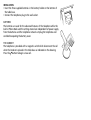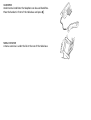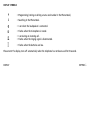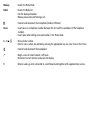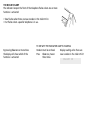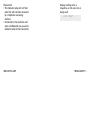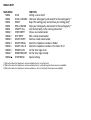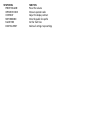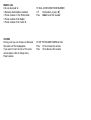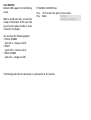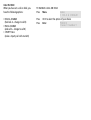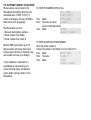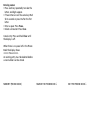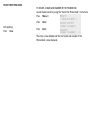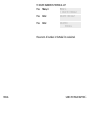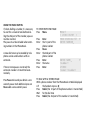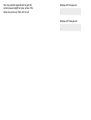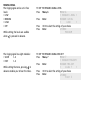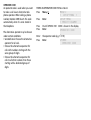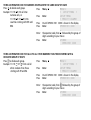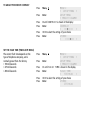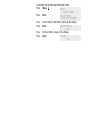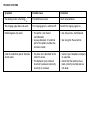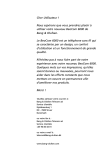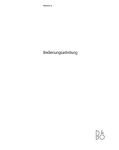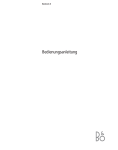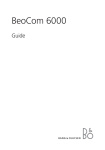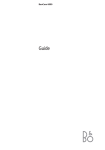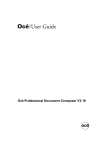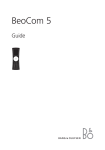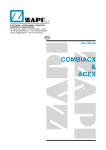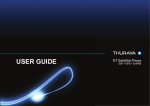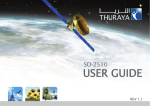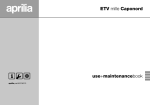Download Bang & Olufsen BEOCOM 2500 User's Manual
Transcript
The BeoCom 2500 is an advanced telephone with a modern and user-friendly design. The operation and the settings of the telephone are done by menu driven operations. The BeoCom 2500 has built-in Caller ID* capability which allows you to see who is calling. The last 24 calls to the telephone are stored in the Caller ID list. The numbers can be shown in the display together with date and time of each call. The BeoCom 2500 also supports the Call Waiting service. In the electronic Phone Book you can store up to 121 telephone numbers with names attached. It is easy to enter numbers and names into the Phone Book as the telephone display automatically asks whether you want to store the number after a call. An optional module for remote volume control of Bang & Olufsen audio and video systems can be added to the BeoCom 2500. *Caller ID subscription is a prerequisite to this function INSTALLATION ↓ INSTALLATION • Insert the three supplied batteries in the battery holder on the bottom of the table base. • Connect the telephone plug to the wall socket. BATTERIES The batteries are used for the advanced features of the telephone while the built-in Phone Book and the settings stored are independent of power supply from the batteries and the telephone network. Unplug the telephone wall cord before opening the battery cover. THE HANDSET The telephone is provided with a magnetic switch which disconnects the call when the handset is placed in the table base as indicated on the drawing. Press the button to begin a new call. HANDSFREE Under normal conditions the telephone can be used handsfree. Place the handset in front of the table base and press . MENU OVERVIEW A menu overview is under the lid at the rear of the table base. DISPLAY SYMBOLS P S • Programming (storing or editing a name and number in the Phone Book). • Searching in the Phone Book. • Is on when the loudspeaker is connected. • Flashes when the microphone is muted. • Is on during an incoming call. • Flashes when the ringing signal is disconnected. • Flashes when the batteries are low. Please note! The display turns off automatically when the telephone has not been used for 30 seconds. DISPLAY KEYPAD ↓ KEYPAD FUNCTIONS Clear • Press Clear to delete the latest entry. • The display shows why the indicator lamp is flashing. • Cancel the function in progress. • Starts editing function for numbers in the Redial and Caller ID lists. < > • • • • • Menu • Activate the menu operations and settings. Enter • Select the displayed menu setting and menu function. • Store number and name. Caller ID • Show the contents of the Caller ID list. Shift between menu functions. Search the Phone Book. Search the Redial list and the Caller ID list. Move the cursor when editing name and number in the Phone Book. Set the volume during a conversation. Memory • Search the Phone Book. Redial • Search the Redial list. • Call the displayed number. • Release pause when performing a call. • Connect and disconnect the microphone (handset off-hook). Pause • Insert pause in a telephone number (between the first and the second part of the telephone number). • Insert space when editing name and number in the Phone Book. 0 ... 9, X , • Dial a phone number. • Enter a name. Letters are selected by pressing the appropriate key one, two, three or four times. • Connect and disconnect the loudspeaker. • Begin a new call when handset is off-hook. • Disconnect current function and erases the display. R • May be used e.g. when connected to a switchboard and together with supplementary services. THE INDICATOR LAMP The indicator lamp on the front of the telephone flashes when one or more functions is activated: • Slow flashes when there are new numbers in the Caller ID list. • Fast flashes when a parallel telephone is in use. By pressing Clear one or more times the display will show which of the functions is activated: TO SEE WHY THE INDICATOR LAMP IS FLASHING Handset must be on-hook Display reading when there are Press Clear one, two or new numbers in the Caller ID list: three times CALLER ID Please note! • The indicator lamp will not flash when the call has been answered by a telephone answering machine. • Connection to fax machines and some switchboards may cause the indicator lamp to flash constantly. INDICATOR LAMP Display reading when a telephone on the same line is being used: LINE BUSY MENU SURVEY ↓ MENU SURVEY MAIN MENU MENU MENU MENU MENU MENU MENU 1 MENU 2 MENU 3 MENU 4 MENU 5 MENU 6 MENU 7 MENU X HOLD HOLD & CHANGE REJECT END & CHANGE 3 PARTY CALL STORE ENTRY EDIT ENTRY DELETE ENTRY DELETE REDIAL DELETE CALL ID RINGER LEVEL RINGER MELODY SETUP MENU FUNCTION Setting a call on hold1) Hold your talking party and connect to the waiting party2) 3) Reject the waiting party and continue your talking party2) Drop your talking party and connect to the waiting party2) 3) Join the held party to the existing connection3) Store a new name/number Edit a stored name/number Delete a stored name/number Delete the telephone numbers in Redial Delete the telephone numbers in the Caller ID list Set the tone ringer level Set the tone ringer melody Special settings 1) Only active when the telephone is on-line and when there is no call on hold. 2) Only active when the telephone is on-line and when there is a call waiting (only these menus are available). 3) Only active when the telephone is on-line and when a call is on hold (only these menus are available). SETUP MENU PRESET VOLUME OPERATOR CODE CONTRAST SWITCHBOARD FLASH TIME DELETE & RESET FUNCTION Preset the volume Store an operator code Adjust the display contrast Store the public line prefix Set the flash time Delete all settings to presettings MAKE A CALL Calls can be made to: • Manually dialled phone numbers. • Phone numbers in the Phone Book. • Phone numbers from Redial. • Phone numbers from Caller ID. VOLUME During a call you can increase or decrease the volume of the loudspeaker. If you want to start all calls at the same volume please refer to Setup menu, Preset volume. TO DIAL A DISPLAYED PHONE NUMBER Lift the handset, or press Press Redial to call the number TO SET THE VOLUME DURING A CALL > to increase the volume Press Press < to decrease the volume MICROPHONE The microphone can be muted temporarily during a call so that you can talk to somebody else in the room without the person on the telephone hearing you. A beep signal indicates that the microphone is muted. LOUDSPEAKER Other people can listen to the conversation with the loudspeaker connected. TO DISCONNECT THE MICROPHONE Press flashes TO CONNECT THE MICROPHONE Press TO CONNECT THE LOUDSPEAKER Press is on TO DISCONNECT THE LOUDSPEAKER Press MAKING CALLS CALL WAITING ↓ CALL WAITING* BeoCom 2500 supports the Call Waiting service. When a second party calls, you will hear a beep in the handset. At the same time you will see the phone number (+ name if stored) in the display. TO HANDLE A SECOND CALL Press Press <> Enter to select the option of your choice PARKED <name>:<number> You now have the following options: • HOLD & CHANGE (hold call A – change to call B) • REJECT (reject call B – continue call A) • END & CHANGE (end call A – change to call B) *Call Waiting and Caller ID subscription is a prerequisite to this function. CALL ON HOLD When you have set a call on hold, you have the following options: • HOLD & CHANGE (hold call A – change to call B) • END & CHANGE (end call A – change to call B) • 3 PARTY CALL (make a 3 party call with A and B) TO HANDLE A CALL ON HOLD Press Menu Press Press name < HOLD & CHANGE> < > to select the option of your choice PARKED Enter <name>:<number> THE TELEPHONE’S MEMORY (PHONE BOOK) Phone numbers can be stored in the Phone Book immediately after the call is completed when STORE ENTRY? is shown in the display. This way the Phone Book can be built up gradually. The Phone Book can store: • Manually dialled phone numbers. • Phone numbers from Redial. • Phone numbers from Caller ID. BeoCom 2500 can memorize up to 121 phone numbers and names. Each name can have up to 16 letters or characters and each number can have up to 40 digits. If your telephone is connected to a switchboard we recommend you to review the Setup menu, Switchboard section before storing numbers in the Phone Book. TO STORE THE NUMBER AFTER A CALL CALL TIME: STORE ENTRY? Press Enter ENTER NAME_ <number> Enter the name (as shown below in Entering Names) STORED Press Enter <name>:<number> P TO STORE A DISPLAYED PHONE NUMBER Enter the phone number or retrieve the number in the Redial list or the Caller ID list ENTER NAME_ Press Enter <number> Enter the name Press Enter STORED <name>:<number> P Entering names: • Press each key repeatedly to make the letters and digits appear. • If two letters are on the same key: Wait for 2 seconds or press > after the first letter. • Enter a space: Press Pause. • Delete a character: Press Clear. Cancel entry: Press and hold Clear until the display is off. When there is no space left in the Phone Book the display shows *****FULL*****. An existing entry must be deleted before a new number can be stored. MEMORY (PHONE BOOK) SEARCH THE PHONE BOOK ↓ EDIT THE PHONE BOOK ↓ SEARCH THE PHONE BOOK – MAKING A CALL TO SEARCH THE PHONE BOOK WITH HANDSET ON-HOOK Entries in the Phone Book are arranged Press as follows: > to search forward • Numbers without names Press < to search backward • Names starting with & - . / • Names starting with numbers • Names arranged alphabetically (Ä Ö Ü Æ Ø Å at the end) TO SEARCH BY LETTER • Under each letter the last called name Press Memory ENTER LETTER_ S and number is placed first, the secondlast called name and number in the 2nd Press the first letter of the The first name with the entered spot etc. name letter is shown in the display If a number exceeds 16 characters only the first 15 characters are shown. The symbol > is shown last. Press > Lift Press the handset, or press Redial to call the number Search forward until the name and number is shown EDIT THE PHONE BOOK You edit an entry in the Phone Book when you: • add a character. • write over a character. • delete a character with Clear. • insert a space with Pause. Exit editing: Press and hold Clear until the display is off. TO EDIT A NAME AND NUMBER IN THE PHONE BOOK Locate the desired entry using the “Search the Phone Book” instructions Press Menu, 2 MENU 2 < EDIT ENTRY > Press Enter Move the cursor with < > to the place you want to edit Edit the name and number Press Enter STORED <name>:<number> S DELETE THE PHONE BOOK Exit deleting: Press Clear TO DELETE A NAME AND NUMBER IN THE PHONE BOOK Locate the desired entry using the “Search the Phone Book” instructions Press Menu, 3 MENU 3 < DELETE ENTRY > Press Enter DELETE ENTRY? <name>:<number> Press Enter DELETED <name>:<number> S The entry is now deleted and the next name and number in the Phone Book is now displayed. DELETE THE PHONE BOOK CALLER ID ↓ CALLER ID* BeoCom 2500 supports Caller ID so that you can see the phone number of the person calling. The number is shown in the display immediately after the phone starts ringing. If the number is already stored in the telephone’s Phone Book, also the name is displayed. TO SEARCH THE CALLER ID LIST – MAKE A CALL 1→BANG & OLUFSEN * Press Caller ID 10:55 29-06-99 Press < > to search the number in the Caller ID list Lift the handset, or press Press Redial to call the number New Caller ID numbers are marked with a X in the display. Functionality The last 24 calls are stored in the Caller ID list. The indicator lamp flashes when there have been unanswered calls. The numbers can be shown in the display and, if supported by the telephone company, also date and time of the call. If there have been several calls from the same number, the display shows the time and date of the most recent call received. At the same time, the number of calls from the number is shown (max. 9). Telephone numbers from the Caller ID list can be stored in the Phone Book. Please see Memory (Phone Book) for storing. If Caller ID is not possible, the following information is displayed: Display reading when the call is from a withheld number, e.g. an unlisted number: Please note! Caller ID is normally not possible when the telephone is connected to a switchboard. ANONYMOUS * Caller ID subscription is a prerequisite to this function. Display reading when no number is transferred due to technical limitations, e.g. international calls NOT POSSIBLE TO DELETE NUMBERS IN THE CALLER ID LIST Press Menu, 5 MENU 5 < DELETE CALL ID Press Enter DELETE CALL ID? Press Enter DELETED CALLER ID Please note! All numbers in the Caller ID list are deleted. > REDIAL BeoCom 2500 memorizes the last 24 phone numbers dialled from the telephone. Numbers in Redial can be stored in the Phone Book. Please see Memory (Phone Book) for storing. As a safety precaution while using a telephone service the digits pressed after X and are not stored in Redial. TO SEARCH THE REDIAL LIST WITH HANDSET ON-HOOK Press Redial Press < >, or Redial to search the number in the Redial list Lift the handset, or press Press Redial to call the number TO SEARCH THE REDIAL LIST WITH HANDSET OFF-HOOK Press and hold the key Press Redial to search the number Release Press Redial to call the number TO EDIT AND CALL A REDIAL NUMBER Press Redial one or more times to search the number Press Clear <number> Press < > to find the digit you want to edit Edit the number Lift the handset Press Redial to call the number TO DELETE NUMBERS IN THE REDIAL LIST MENU 4 Press Menu, 4 < DELETE REDIAL> Press Enter DELETE REDIAL? Press Enter DELETED REDIAL Please note! All numbers in the Redial list are deleted. REDIAL USING THE PAUSE BUTTON ↓ USING THE PAUSE BUTTON If, when dialling a number, it is necessary to wait for a new dial tone before dialling the 2nd part of the number, a pause must be inserted. The pause must be included when entering numbers in the Phone Book. A new dial tone may be needed by telephone services and numbers with an extension. If two or more pauses are stored, the extension number is transmitted automatically. Press Pause twice and you obtain a one second’s pause. Each additional press on Pause adds a one second’s pause. TO STORE WITH ONE PAUSE Press Menu Press Enter Press Enter Press Enter Press Enter the 1st part of the phone number Pause the 2nd part of the phone number Enter the name Enter MENU 1 < STORE ENTRY > FREE ENTRIES:121 ENTER NUMBER_ ENTER NAME_ <number> STORED <name>:<number> P P TO DIAL WITH A STORED PAUSE With a phone number from the Phone Book or Redial displayed Lift the handset or press Press Redial (the 1st part of the phone number is transmitted) Wait for the dial tone Press Redial (the 2nd part of the number is transmitted) You may need to experiment to get the correct pause length for your service. This delay may also vary from call to call. Display with one pause: Display with two pauses: = RINGING SIGNAL The ringing signal can be set in four levels: • LOW • MEDIUM • LOUD • OFF While setting, the levels are audible when is pressed in advance. The ringing signal has eight melodies: • SLOW 1...4 • FAST 1...4 While setting the tones, pressing in advance enables you to hear the tones. TO SET THE RINGING SIGNAL LEVEL Press Menu, 6 MENU 6 < RINGER LEVEL > Press Enter RINGER LEVEL < LOUD > Press < > to select the setting of your choice Press Enter STORED MEDIUM TO SET THE RINGING SIGNAL MELODY Press Menu, 7 MENU 7 < RINGER MELODY> Press Enter RINGER MELODY < SLOW 1 > < > to select the setting of your choice Press Press Enter STORED FAST 2 SETUP MENU PRESET VOLUME The telephone can be preset to start all calls at the same volume: TO PRESET THE VOLUME Press Menu, X Press Press Press Press Press Press Press RINGING SIGNAL MENU * < SETUP MENU > SETUP MENU Enter < PRESET VOLUME> > until PRESET VOLUME is shown in the display Enter PRESET VOLUME < OFF > < > until ON is shown in the display Enter PRESET VOLUME < ======== > < > to select the volume of your choice Enter STORED ======== SETUP MENU OPERATOR CODE An operator code is used when you want to make a call via an alternative telephone operator. When calling a phone number, BeoCom 2500 inserts this code automatically when it is once stored in the telephone. The alternative operator may be chosen under certain conditions: • Unconditional. Choose the alternative operator for all calls. • Choose the alternative operator for calls with numbers starting with the same group of digits. • Choose the alternative operator for calls to all other numbers than those starting with a dedicated group of digits. STORE AN OPERATOR CODE FOR ALL CALLS Press Menu, X MENU * < SETUP MENU > Press Enter SETUP MENU < PRESET VOLUME> Press > until OPERATOR CODE is shown in the display Press Enter OPERATOR CODE: _ Enter the operator code (e.g. 1 0 1 0) Press Enter STORED OPERATOR CODE STORE AN OPERATOR CODE FOR NUMBERS STARTING WITH THE SAME GROUP OF DIGITS Press X do divide each group. Press Menu, X MENU * < SETUP MENU > Example: 1 0 1 0 X 0 0 to all international calls, or Press Enter SETUP MENU < PRESET VOLUME> 1 0 1 0 X 0 0 1 X 0 0 4 to countries starting with 001 and Press > until OPERATOR CODE is shown in the display 004. Press Enter OPERATOR CODE: _ Enter the operator code, then X followed by the group of digits according to your choice Press Enter STORED OPERATOR CODE STORE AN OPERATOR CODE FOR CALLS TO ALL OTHER NUMBERS THAN THOSE STARTING WITH A DEDICATED GROUP OF DIGITS Press to divide each group. Press Menu, X MENU * < SETUP MENU > Example: 1 0 1 0 97 9 8 to call all other numbers than those Press Enter SETUP MENU < PRESET VOLUME> starting with 97 and 98. Press > until OPERATOR CODE is shown in the display Press Enter OPERATOR CODE: _ Enter the operator code, then followed by the group of digits according to your choice Press Enter STORED OPERATOR CODE TO ADJUST THE DISPLAY CONTRAST Press Press Press Press Press Press SET THE FLASH TIME (TIMED LOOP BREAK) The correct flash time depends on the type of telephone company, and is normally preset from the factory. • 100 milliseconds • 270 milliseconds • 400 milliseconds Press Press Press Press Press Press Menu, X MENU * < SETUP MENU > Enter SETUP MENU < PRESET VOLUME> > until CONTRAST is shown in the display Enter CONTRAST < ======== > < > to select the setting of your choice Enter STORED < ======== > Menu, X MENU * < SETUP MENU > Enter SETUP MENU < PRESET VOLUME> > until FLASH TIME is shown in the display Enter FLASH TIME < 100 MSEC > < > to select the setting of your choice Enter STORED 270 MSEC DELETE AND RESET This function deletes all numbers and names in the Phone Book and all stored settings will go back to the presettings. Press Press Press Press Press Press Menu, X MENU * < SETUP MENU > Enter SETUP MENU < PRESET VOLUME> > until DELETE & RESET is shown in the display Enter DELETE & RESET < NO > < > to select the function of your choice Enter SETUP MENU DELETE & RESET SWITCHBOARD If your BeoCom 2500 is connected to a switchboard you have to store the switchboard code in order to ensure correct function of the operator code. As well, it is often necessary to enter a pause between the switchboard code and the telephone number. BeoCom 2500 inserts this pause automatically when it is once stored into the telephone together with the switchboard code. If the R-button is used for recalls subsequent key entries will not be stored for redialling. TO STORE THE SWITCHBOARD CODE Press Menu, X MENU * < SETUP MENU > Press Enter SETUP MENU < PRESET VOLUME> > until SWITCHBOARD is shown in the display Press Press Enter SWITCHBOARD < NO > Press < > until YES is shown in the display Press Enter SWITCHBOARD CODE: _ Enter the code Press Enter PAUSE < WAIT > Press < > to select the pause required*) Press Enter STORED SWITCHBOARD *) The pause between the prefix and the telephone number can be set from one to twelve seconds or you can enter a stop (WAIT or NO DELAY). TO DELETE THE STORED SWITCHBOARD CODE Press Menu, X MENU * < SETUP MENU > Press Enter SETUP MENU < PRESET VOLUME> Press > until SWITCHBOARD is shown in the display Press Enter SWITCHBOARD < YES > Press < > until NO is shown in the display Press Enter STORED NO > TROUBLE SHOOTING Possible cause Correction The batteries are low. Insert new batteries. The ringing signal does not work. The ringing signal is switched off. Switch the ringing signal on. Redialling does not work. • The prefix is not stored (switchboard). • A pause between 1st and 2nd part of the phone number has not been stored. • See Setup menu, Switchboard. • You have not subscribed to the Caller ID service. • The batteries have not been inserted, have been incorrectly inserted, or are dead. • Contact your telephone company to subscribe. • Check that the batteries have been correctly inserted and are not dead. Symptoms The display shows a flashing . Caller ID and other special functions do not work. • See Using the Pause button. TECHNICAL INFORMATION LOCATION AND CLEANING Do not place the telephone in a dusty or dirty room. Do not expose the telephone to excessive moisture. DATA Power supply Use a soft, damp cloth with a few drops of mild detergent added to clean the phone. Ambient temperature from the telephone network 3 x 1.5 V type AAA Batteries Relative humidity the telephone the display -25°C to +55°C 0°C to +55°C 15% to 95% ● APPROVED for connection to telecommunication systems specified in the instructions for use subject to the conditions set out in them 504713 TROUBLE SHOOTING TECHNICAL INFORMATION Dear Customer, Your needs as the user of our products are always given careful consideration during the design and development process, and we strive to make our products easy and comfortable to operate. We hope that you will take time to drop us a line, telling us about your experiences with your Bang & Olufsen telephone. Anything which you consider important – positive or negative – may help us in our constant efforts to refine our telephones. Should you have any questions concerning the operation, your dealer will be able to assist you. Please write to: Bang & Olufsen Telecom a/s Customer service Kjeldsmarkvej 1 DK-7600 Struer Denmark or fax to: Bang & Olufsen Telecom a/s Customer service +45 96 84 44 01 or send an e-mail to: [email protected] www.bang-olufsen.com 3500898 12-99 Patent Pending