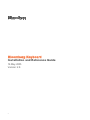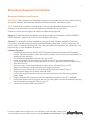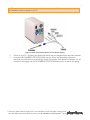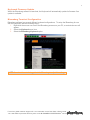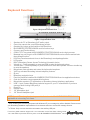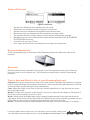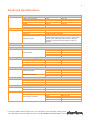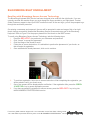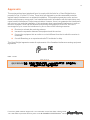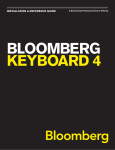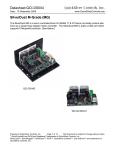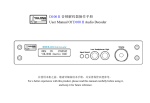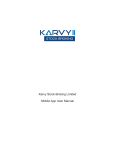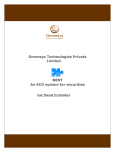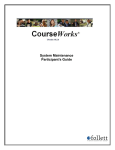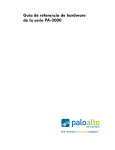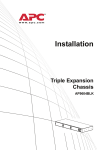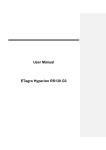Download Blomberg Keyboard Technical information
Transcript
Bloomberg Keyboard Installation and Reference Guide 16 May 2005 Version: 2.8 © 1 Table of Contents Keyboard Technical Information............................................................................................ 2 Description............................................................................................................................................2 Keyboard Features ...............................................................................................................................2 System Requirements...........................................................................................................................2 Bloomberg Keyboard Installation .......................................................................................... 3 Download Software and Drivers ...........................................................................................................3 Keyboard Firmware Update ..................................................................................................................5 Bloomberg Terminal Configuration .......................................................................................................5 Keyboard Functions ................................................................................................................ 6 Status LCD Screen ...............................................................................................................................7 Keyboard Adjustments..........................................................................................................................7 Disclaimer .............................................................................................................................................7 Tips for Safe and Effective Use of your Bloomberg Keyboard..............................................................7 Keyboard Specifications......................................................................................................... 8 Bloomberg Secure Access Technology ................................................................................ 9 BLOOMBERG BSAT ENROLLMENT .................................................................................... 10 Enrolling with Bloomberg Secure Access Technology........................................................................10 Returning the Former Keyboard .......................................................................................... 11 Approvals ............................................................................................................................... 12 For 24 hour global customer support call +1 212 318 2000, +44 20 7330 7500, +65 6212 1000, +81 3 3201 8900 or press the HELP key twice on the BLOOMBERG PROFESSIONAL® service. 2 Keyboard Technical Information Description The Bloomberg Keyboard is a standard PC keyboard that has been specially designed for use with the BLOOMBERG PROFESSIONAL® service. Keyboard Features The keyboard can be used with all standard Windows applications The keyboard is equipped with keys that have been specifically designed for use with the BLOOMBERG PROFESSIONAL® service The keyboard has integrated VoIP (Voice over Internet Protocol) hardware that supports voice communication over the Bloomberg network1 The keyboard contains high quality stereo speakers and a directional microphone that support Windows multimedia audio and Bloomberg VoIP The keyboard LCD displays keyboard status information The integrated BSAT (Bloomberg Secure Access Technology) biometric sensor ensures secure login to the BLOOMBERG PROFESSIONAL® service The keyboard makes available a USB port that will support any USB 1.1 compliant device2 The keyboard makes available an Infrared port that is reserved for future use System Requirements Windows 2000 Windows XP Windows NT NOTE: Some features are not available when using the Bloomberg Keyboard with Windows NT. 1 2 This feature is not available when using the Bloomberg Keyboard with Windows NT. Contact Bloomberg technical support or your PC manufacturer if you have concerns about locking USB ports. For 24 hour global customer support call +1 212 318 2000, +44 20 7330 7500, +65 6212 1000, +81 3 3201 8900 or press the HELP key twice on the BLOOMBERG PROFESSIONAL® service. 3 Bloomberg Keyboard Installation Download Software and Drivers IMPORTANT! When installing the Bloomberg Keyboard, it is important that the steps of this procedure are carefully followed; the Bloomberg Keyboard installation requires Administrator rights. NOTE: Drivers must be properly installed before connecting the Bloomberg Keyboard to your PC; therefore, do not disconnect your current keyboard or biometric device (if present). Choose one of the following options to install a new Bloomberg keyboard: Option A: For new Bloomberg installations, having downloaded and installed the full BLOOMBERG PROFESSIONAL® software, go to step 5 of the Installation Procedure. Option B: For existing Bloomberg installations go to step 5 of the following Installation Procedure, if you already have the necessary files to install the Bloomberg Keyboard. If you do not have the file noted in step 5, access the following URL: http://about.bloomberg.com/software/ info_utilities.html, and begin with step 1 of the Installation Procedure. Installation Procedure 1. 2. 3. 4. 5. 6. 7. 8. 9. 10. 11. 12. 13. 14. Find Bloomberg Keyboard Win NT/2K/XP keyboard software package and click Download. Choose “Save this program to disk” and select the location of your choice (we recommend your desktop for easy retrieval). Exit all software applications currently open on your PC. Locate and double-click the bkbdmmyy.exe file on your PC to run and expand the file. Run the setup file by double clicking the tbkinst.exe file (C:\Blp\Wintrv\Extras\Tbk\tbkinst.exe). Shut down your PC. Disconnect your current keyboard and biometric device (if present) from your PC. Remove the Bloomberg Keyboard and power supply from its box. Identify the connections at the end of the Bloomberg Keyboard's cable (Figure 1). Plug the power supply into a nearby electrical outlet. Connect the keyboard power connector to the male connector of the Bloomberg supplied power supply. Plug the keyboard PS/2 connector into the keyboard jack (purple) on the PC if available. Connect the stereo Line Out plug into the Line Out jack (green), and the Microphone Input plug into the Microphone Input jack (Pink) on your PC. Connect the keyboard USB cable to the PC. For 24 hour global customer support call +1 212 318 2000, +44 20 7330 7500, +65 6212 1000, +81 3 3201 8900 or press the HELP key twice on the BLOOMBERG PROFESSIONAL® service. 4 NOTE: An audio extension cable is provided in the event that your PC has its microphone Input jack located on the front panel of the PC. Figure 1 Cable Connections to the PC and Power Supply 15. 16. Power on your PC. Windows will detect and identify the new hardware that has been installed. Launch the BLOOMBERG PROFESSIONAL service. When the Bloomberg software is launched, the Keyboard will automatically update its firmware if an update is available. You do not have to be logged into the BLOOMBERG PROFESSIONAL service to adjust this setting. For 24 hour global customer support call +1 212 318 2000, +44 20 7330 7500, +65 6212 1000, +81 3 3201 8900 or press the HELP key twice on the BLOOMBERG PROFESSIONAL® service. 5 Keyboard Firmware Update When the Bloomberg software is launched, the Keyboard will automatically update its firmware if an update is available. Bloomberg Terminal Configuration Bloomberg software has several different keyboard configurations. To setup the Bloomberg for use with the Keyboard, take the following steps: 1. Right-click the mouse over one of the Bloomberg screens on your PC; a contextual menu will appear. 2. Select the Keyboard menu item. 3. Select the Bloomberg Keyboard option. NOTE: You do not have to be logged into the Bloomberg to adjust this setting. For 24 hour global customer support call +1 212 318 2000, +44 20 7330 7500, +65 6212 1000, +81 3 3201 8900 or press the HELP key twice on the BLOOMBERG PROFESSIONAL® service. 6 Keyboard Functions Figure 2 Keyboard Overhead View Figure 3 Keyboard Rear View 1. 2. 3. 4. 5. 6. 7. 8. 9. 10. 11. 12. 13. 14. 15. 16. 17. 18. 19. 20. 21. 22. 23. 24. Speakers for PC or Bloomberg VoIP audio output. Cancel key cancels the current Bloomberg function. Question key brings up the Analytics Help Desk form. BLOOMBERG PROFESSIONAL® service function keys. Currency and Fractional keys. CONN / DFLT key starts the BLOOMBERG PROFESSIONAL® service login process. Message key sets focus to a BLOOMBERG PROFESSIONAL® service window and activate the message function.3 LPAD key launches and sets focus to the Bloomberg Launchpad application. LCD screen. BSAT (Bloomberg Secure Access Technology) biometric device. Volume up – Press repeatedly or press and hold to raise the keyboard volume. Volume down – Press repeatedly or press and hold to lower the keyboard volume or double tap to mute the speakers. Microphone mute activates and mutes the keyboard microphone. VoIP key activates Bloomberg Internet telephony features. IR port. Bloomberg navigation keys. Panel key switches between BLOOMBERG PROFESSIONAL® service application windows. Code key activates user programmable functions. Microphone records to PC applications or Bloomberg Internet telephony applications. USB 1.1 port (Contact Bloomberg technical support or your PC manufacturer if you have concerns about locking USB ports.)4 Reset Pin Handset Jack 1/8’’ Microphone jack 1/8’’ Stereo Headphone jack NOTE: Special Bloomberg function keys are disabled when the BLOOMBERG PROFESSIONAL® application is not running, or in focus. 3 When installing the Bloomberg Keyboard with Windows NT your message key will be disabled. Please contact your Bloomberg installation representative for an alternate solution to access the message function. 4 In Taiwan: Only a mouse should be connected to the auxiliary USB port. For 24 hour global customer support call +1 212 318 2000, +44 20 7330 7500, +65 6212 1000, +81 3 3201 8900 or press the HELP key twice on the BLOOMBERG PROFESSIONAL® service. 7 Status LCD Screen Figure 4 LCD Screen 1. 2. 3. 4. 5. 6. 7. 8. Speaker icon indicates that the speakers are not muted. Microphone icon indicates that the microphone is not muted. Speaker mute icon indicates that the speakers have been muted. Microphone mute icon indicates that the microphone has been muted. The message indicator will flash when you have received a Bloomberg message. Bloomberg connect icon indicates that the keyboard has connected to the BLOOMBERG PROFESSIONAL® service. Current time is set to the PC time. Num, Caps, and Scroll lock icons indicate the lock states of the keyboard. Keyboard Adjustments There are retractable legs on the bottom of the Bloomberg Keyboard to adjust the angle of the keyboard. Disclaimer Bloomberg disclaims all responsibility for improper use of the keyboard and any injuries that may occur as a result of such improper use. The information provided herein is solely for educational purposes. Tips for Safe and Effective Use of your Bloomberg Keyboard Keyboard: Set up your keyboard so it is flat to your work surface. Utilizing a three-quarter inch support under the keyboard helps to accomplish a flat surface. The mouse should be placed directly to the side of the keyboard to prevent having to reach unnecessarily. Chair: Adjust the height of your chair so that your feet are planted firmly on the floor and your knees are bent at right angles. Monitor: Position your computer screen directly in front of you (about two feet away) so that the top of the screen is at or just below your line of vision. Wrists: Wrists should be straight when typing, keeping forearms parallel to the desk and elbows at right angles. Wrists should not be rested upon the keyboard at any time during typing; instead, rest your wrists when you are not typing. Stretching before and after typing may also help. Breaks: Take brief breaks from typing throughout the day to give your wrists a chance to “recharge.” For 24 hour global customer support call +1 212 318 2000, +44 20 7330 7500, +65 6212 1000, +81 3 3201 8900 or press the HELP key twice on the BLOOMBERG PROFESSIONAL® service. 8 Keyboard Specifications Properties Dimension Height: Stand retracted Height: Stand extended Width Depth Weight Typing angles: Stand retracted Typing angles: Stand extended 1.6 In 2.09 In 21.1 In 6.78 In 6.50 Lbs 7.73° 13.04° 4.06 Cm 5.31 Cm 53.59 Cm 17.22 Cm 2.95 Kg Key Travel Key Pitch Switch Life 3mm 19mm 10 Million actuation switch life US Domestic Standard, US Domestic Tradebook, US Domestic FX (Foreign Exchange), German, French, Swiss, Spanish, Italian, UK English, Latin American, Swedish, Norwegian, Portuguese, Danish, Belgian, Cyrillic and Japanese Keyboard Keyboard Layouts USB USB PORT 500mA, Universal Serial Bus Version 1.1 Compliant Liquid Crystal Display LCD Properties Height Width Diagonal Resolution Pixel size 2.52 in / 64mm 1.26 in / 32mm 2.97 in / 75.55mm 64 x 128 pixels .02 in x .02 in / .5mm x .5mm Bloomberg Secure Access Technology (BSAT) Device BSAT Device Properties Drive ring Sensor Matrix Resolution Operating Temperature Height .79 in / 20mm .38 in / 9.75mm 250 PPI resolution 0°C thru 70°C Width .79 in / 20mm .38 in / 9.75mm Frequency Response Power Impedance Sensitivity Impedance 350 -12000Hz 4 Watts Max 8±15% Ohms @ 1.0kHz -44 +/-3 dB 2.2 k Ohm Maximum Audio System Speaker Properties Microphone Properties Infrared Port Transmission Speed Data Format Effective Operating Distance Effective Operating Angle 9600 bps 8 data bits, no parity 5 feet / 1.5 M Within 15° Embedded Processor Processor Type Processor Speeds Proprietary Dual processor 57.6 MHz / 80 MHz Power Supply Model AULT PW118 Input Output Power Dissipated BTUs/hr Power Supply Power Supply Properties AC 100-250V, 50-60 Hz 0.5A DC 12V 1.5A 6.25 watts 21 For 24 hour global customer support call +1 212 318 2000, +44 20 7330 7500, +65 6212 1000, +81 3 3201 8900 or press the HELP key twice on the BLOOMBERG PROFESSIONAL® service. 9 Bloomberg Secure Access Technology What is the Technology used to capture finger scans? The Bloomberg Biometric device uses Active Array Sensing (also knows as E-Field or Linear-field) technology for acquiring accurate finger scans. The sensor in the Biometric device contains a drivering, which emits a small signal that is detected by the sensor array. The sensor array detects minute differences in the sub dermal layer of the skin. The sensor is a solid-state antenna array that uses these signal variations to create a gray-scale bit map image of the finger.5 A number of samples are taken during enrollment in order to arrive at a representative template via a complex averaging process. This template is then stored in the user's record in the Bloomberg database and cross-referenced to the user's Login Name and Password. When a user logs on, the values taken by the Biometric finger scan are compared to the template values in the Bloomberg database. If both password and finger-scan are verified, the login is allowed. How does the Technology work? People associate finger scans with criminality where an entire finger scan is acquired and stored for future reference. The Biometric Technology that Bloomberg is implementing is based around Finger Scan technology, which acquires the finger scan but does not store the full image. It extracts a set of key points taken from the original print. The geometry of these points is then stored for subsequent authentication. 6 The total size of the stored information is around 300 bytes of information whereas the storage of a typical finger scan is approximately 250k Bytes. NOTE: At no time can Bloomberg or any other Organization ever access a copy of one’s image. 5 AuthenTec, Inc; White Paper: Solid-State Finger Scan detection; 2065 Rev 1.1; 2000 "Finger Scan Identification & Authentication" http://www.sensorsmag.com/articles January 2003. Douglas McArthur. 6 For 24 hour global customer support call +1 212 318 2000, +44 20 7330 7500, +65 6212 1000, +81 3 3201 8900 or press the HELP key twice on the BLOOMBERG PROFESSIONAL® service. 10 BLOOMBERG BSAT ENROLLMENT Enrolling with Bloomberg Secure Access Technology The Bloomberg Keyboard BSAT device has been designed to be used with the right thumb. If you are currently enrolled with another finger you must change the finger enrolled to your right thumb. Contact Global Customer support to have your BSAT enrollment reset. At the next login, you will be prompted to go through the enrollment procedure. On entering a username and password, the user will be prompted to enter an image of his or her right thumb, having successfully installed the Bloomberg Secure Access device as part of the Bloomberg Keyboard. Refer to Figure 2 for the proper placement of the thumb on the BSAT sensor. To enroll using Bloomberg Secure Access Technology, take the following steps: 1. Press the RED <DFLT> key and enter your username and password. 2. Click “Accept” to accept the agreement. 3. Click the image of the thumb to enroll. 4. Follow the on screen instructions. It is advisable to practice the placement of your thumb, as this will assist in registration. 5. Once satisfied with thumb placement, click next to continue. 6. 7. 8. To continue registration, follow the on screen instructions. After completing the registration, you will be asked to verify your thumb scan. One of two screens will be displayed after verification. If the registration fails, press the GREEN <PAGE FWD> key to repeat registration process. If you have successfully registered for secure access, press the RED <DFLT> key to log into the BLOOMBERG PROFESSIONAL service. For 24 hour global customer support call +1 212 318 2000, +44 20 7330 7500, +65 6212 1000, +81 3 3201 8900 or press the HELP key twice on the BLOOMBERG PROFESSIONAL® service. 11 Returning the Former Keyboard When the new Bloomberg Keyboard has been installed, take the following steps: 1. 2. Pack the former keyboard, INCLUDING THE KEYBOARD POWER SUPPLY, using the same container that the new keyboard was shipped in. Call the RMA Office at one of the following locations that serves your local region: US +212 647 6535 (New York) US +877 830 6100 (Outside New York) International +44 20 7330 7313 For 24-hour support, press the HELP key twice on your Bloomberg, or you may call the Global Customer Support Desk at any of the following locations: New York +1 212 318 2000 London +44 20 7330 7500 Hong Kong +852 2977 6000 San Francisco +1 415 912 2960 Frankfurt +49 69 92041 0 Singapore +65 6212 1000 Sao Paulo +55 11 3048 4500 Tokyo +81 3 3201 8900 Sydney + 61 2 9777 8600 For 24 hour global customer support call +1 212 318 2000, +44 20 7330 7500, +65 6212 1000, +81 3 3201 8900 or press the HELP key twice on the BLOOMBERG PROFESSIONAL® service. 12 Approvals This equipment has been tested and found to comply with the limits for a Class B digital device, pursuant to Part 15 of the FCC rules. These limits are designed to provide reasonable protection against harmful interference in a residential installation. This equipment generates, uses, and can radiate radio frequency energy and, if not installed and used in accordance with the instructions, may cause harmful interference to radio communications. However, there is no guarantee that interference will not occur in a particular installation. If this equipment does cause harmful interference to radio or television reception, which can be determined by turning the equipment Off and On, the user is encouraged to try to correct the interference by one or more of the following measures: Re-orient or relocate the receiving antenna. Increase the separation between the equipment and the receiver. Connect the equipment into an outlet on a circuit different from that to which the receiver is connected. Consult Bloomberg or an experienced radio/TV technician for help. This Class B digital apparatus meets all requirements of the Canadian interference-causing equipment regulations. BSMI – Taiwan 警告使用者: 這是甲類的資訊產品,在居住的環境中使用時,可能會造成射頻干擾,在這種情況下, 使用者會被要求採取某些適當的對策。 For 24 hour global customer support call +1 212 318 2000, +44 20 7330 7500, +65 6212 1000, +81 3 3201 8900 or press the HELP key twice on the BLOOMBERG PROFESSIONAL® service. Help x2 Press the <HELP> key twice for instant live assistance. bloomberg.com Frankfurt +49 69 92041 0 London +44 20 7330 7500 San Francisco +1 415 912 2960 Singapore +65 6212 1000 Hong Kong +852 2977 6000 New York +1 212 318 2000 São Paulo +55 11 3048 4500 Sydney +61 2 9777 8600 Tokyo +81 3 3201 8900 BLOOMBERG, BLOOMBERG PROFESSIONAL, BLOOMBERG MARKETS, BLOOMBERG NEWS, BLOOMBERG ANYWHERE, BLOOMBERG TRADEBOOK, BLOOMBERG BONDTRADER, BLOOMBERG TELEVISION, BLOOMBERG RADIO, BLOOMBERG PRESS and BLOOMBERG.COM are trademarks and service marks of Bloomberg Finance L.P., a Delaware limited partnership, or its subsidiaries. The BLOOMBERG PROFESSIONAL service (the “BPS”) is owned and distributed locally by Bloomberg Finance L.P. (BFLP) and its subsidiaries in all jurisdictions other than Argentina, Bermuda, China, India, Japan and Korea (the “BLP Countries”). BFLP is a wholly-owned subsidiary of Bloomberg L.P. (“BLP”). BLP provides BFLP with all global marketing and operational support and service for these products and distributes the BPS either directly or through a non-BFLP subsidiary in the BLP Countries.