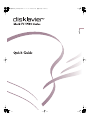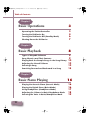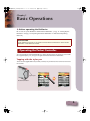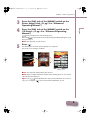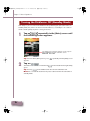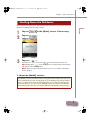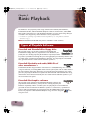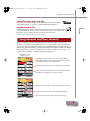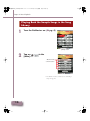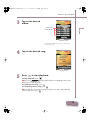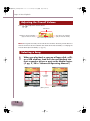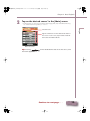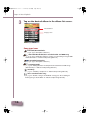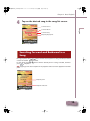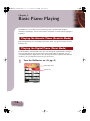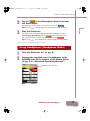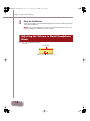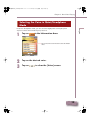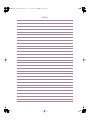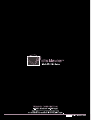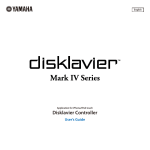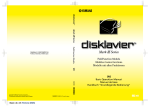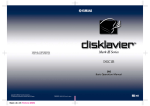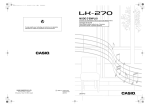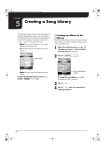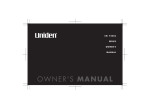Download Disklavier Mark IV/PRO Series
Transcript
QuickGuide_EnFrGeSpIt.book 1 ページ 2010年1月22日 金曜日 午前11時47分 English QuickGuide_EnFrGeSpIt.book 2 ページ 2010年1月22日 金曜日 午前11時47分 Table of Contents Chapter 1 Basic Operations Operating the Pocket Controller Turning the Disklavier On Turning the Disklavier Off (Standby Mode) Shutting Down the Disklavier 3 3 4 6 7 Chapter 2 Basic Playback Types of Playable Software Song Libraries and Their Contents Playing Back the Sample Songs in the Song Library Adjusting the Overall Volume Selecting a Song Searching Forward and Backward in a Song 8 8 9 10 12 12 15 Chapter 3 Basic Piano Playing Playing the Acoustic Piano (Acoustic Mode) Playing the Digital Piano (Quiet Mode) Using Headphones (Headphone Mode) Adjusting the Volume in Quiet/Headphone Mode Selecting the Voice in Quiet/Headphone Mode 2 16 16 16 17 18 19 QuickGuide_EnFrGeSpIt.book 3 ページ 2010年1月22日 金曜日 午前11時47分 Chapter 1 Basic Operations Before operating the Disklavier Be sure to set up the Disklavier and the Pocket Controller. ( pg. 11 “Setting Up the Disklavier” and pg. 15 “Preparing the Pocket Controller” in “Advanced Operating Manual”) Convention In the following procedures, the buttons and controls mentioned are of the Pocket Controller unless otherwise noted. Operating the Pocket Controller You can operate the Pocket Controller by either tapping items on the touch screen with the supplied stylus pen, or by pressing the buttons on the Pocket Controller. Tapping with the stylus pen Touch an item (application icon, button, control, etc.) on the touch screen once to execute its function. Stylus pen Pocket Controller 3 QuickGuide_EnFrGeSpIt.book 4 ページ 2010年1月22日 金曜日 午前11時47分 Chapter 1: Basic Operations LNK PWR Pressing buttons Press (cursor buttons) to move the focus on the desired icon, button, control, etc., and then press (select button) to execute its function. Press (back button) to return to the previous screen. Back button Select button Cursor buttons Turning the Disklavier On ON/STANDBY button STANDBY/ON button Media Center Pocket Controller 1 Confirm that the power cable of the Power Supply Unit is connected to an AC wall outlet. 2 Press the [ON] side of the [POWER] switch on the Monitor speakers. ( pg. 10 in “Advanced Operating Manual”) Note: This step is necessary only for models supplied with the Monitor speakers. 4 QuickGuide_EnFrGeSpIt.book 5 ページ 2010年1月22日 金曜日 午前11時47分 Chapter 1: Basic Operations 4 Press the [ON] side of the [MAINS] switch on the I/O Center. ( pg. 4 in “Advanced Operating Manual”) English 3 Press the [ON] side of the [MAINS] switch on the Power Supply Unit. ( pg. 5 in “Advanced Operating Manual”) on the Media Center starts flashing green. Wait until on the Media Center stops flashing and dimly lights green, and then go to step 5. Note: This may take several minutes. 5 Press . The Disklavier is turned on and the [Main] screen appears. The touch screen changes as follows: [Main] screen Note: This may take approximately two minutes. Note: When turning the Disklavier back on after shutting down, be sure to wait 10 seconds before doing so. Tip: Pressing on the Media Center also turns the Disklavier on. In such a case, be sure to press to turn on the Pocket Controller as well. 5 QuickGuide_EnFrGeSpIt.book 6 ページ 2010年1月22日 金曜日 午前11時47分 Chapter 1: Basic Operations Turning the Disklavier Off (Standby Mode) After daily use, be sure to turn the Disklavier off by following the procedure below. In Standby mode, the piano is in effect turned off. However, electrically it is in a state in which a small quantity of power is being consumed. 1 Tap on repeatedly in the [Main] screen until the following screen appears. The [Main] screen consists of three screens. Tap on or to switch the screen. Tip: To return to the [Main] screen, press repeatedly until the [Main] screen appears. 2 Tap on . The Pocket Controller is turned off and green. Tip: Pressing on the Media Center lights dimly on the Media Center also turns the Disklavier off. Note: Be sure NOT to disconnect the power cable from the AC wall outlet in standby mode. 6 QuickGuide_EnFrGeSpIt.book 7 ページ 2010年1月22日 金曜日 午前11時47分 Chapter 1: Basic Operations Shutting Down the Disklavier Before disconnecting the power cable from the AC wall outlet, be sure to shut down the Disklavier by following the procedure below. in the [Main] screen, if necessary. 2 Tap on . 3 Tap on . The Pocket Controller turns off and English 1 Tap on on the Media Center goes out. Tip: Holding down on the Media Center until the button starts flashing will also shut down the Disklavier. Note: When turning the Disklavier back on, be sure to wait for 10 seconds before doing so. About the [MAINS] switches The [MAINS] switches (on both the Power Supply Unit and the I/O Center) only need to be switched off when you are not going to use the Disklavier for a long period of time. It is effectively the same as disconnecting the power cable from the AC wall outlet. For daily use, you can keep the [MAINS] switches on, and turn the Disklavier off by following the procedure “Turning the Disklavier Off (Standby mode)” on pg. 6. 7 QuickGuide_EnFrGeSpIt.book 8 ページ 2010年1月22日 金曜日 午前11時47分 Chapter 2 Basic Playback The Disklavier can play back piano songs contained in PianoSoft, PianoSoft·Plus, PianoSoft·PlusAudio, and PianoSoft·PlusGraphics software. Furthermore, audio/MIDI CDs of other manufacturer’s and standard audio CDs, as well as piano songs that you recorded in the song library* of the Disklavier can be played back. * For details on organizing songs with the internal song libraries, see “Song Libraries and Their Contents” on pg. 9. Note: PianoSoft·PlusAudio CDs may not be available in some countries. Types of Playable Software PianoSoft and PianoSoft·Plus floppy disks When piano songs such as those contained in PianoSoft and PianoSoft·Plus floppy disks are played back on the Disklavier, the piano parts are actually played by the Disklavier keyboard, and the keys move up and down as though they were being played by an invisible performer. The ensemble parts, (contained in PianoSoft·Plus software), are played by the internal XG tone generator and are heard from the Monitor speakers**. PianoSoft·PlusAudio and audio/MIDI CDs of other manufacturer’s PianoSoft·PlusAudio songs and other manufacturer’s audio/MIDI songs are recorded using two channels, an analog MIDI channel for the piano parts and an audio channel for instrumentals and vocals. When they are played back on the Disklavier, the piano parts are played by the Disklavier keyboard as with PianoSoft and PianoSoft·Plus songs, and all other instrumental and vocal parts are heard from the Monitor speakers** just like a normal stereo system. PianoSoft·PlusGraphics software When piano songs contained in PianoSoft·PlusGraphics software are played back on the Disklavier, piano parts are actually played by the Disklavier keyboard, and the ensemble parts are played by the internal XG tone generator and are heard from the Monitor speakers**. Furthermore, synchronized pictures and text information are also output from the VIDEO OUT jack on the I/O Center. To play back a PianoSoft·PlusGraphics song, select the song with in the song list screen. 8 QuickGuide_EnFrGeSpIt.book 9 ページ 2010年1月22日 金曜日 午前11時47分 Chapter 2: Basic Playback SmartPianoSoft disks and CDs For details, see “Adding Disklavier Accompaniment to Commercial CD Songs (PianoSmart)“ on pg. 38 in “Advanced Operating Manual“. Standard audio CDs English Standard audio CDs contain two audio channels (R and L), and are both heard from the Monitor speakers** just like a normal stereo system. In other words, the Disklavier can be used to play CDs in place of a stereo system. ** Only for models supplied with the Monitor speakers. Song Libraries and Their Contents Songs contained in software floppy disks/CDs, or those you have recorded on the Disklavier, purchased from DisklavierMusicStore, or copied from a personal computer can be copied into the internal song library (named [PianoSoft Library], [User Library], [CD Library], [Download Library], and [From/To PC]) eliminating the trouble of changing pg. 61 floppy disks/CDs each time you want to listen to songs on a different disk. ( “Creating a Song Library” in “Advanced Operating Manual”) Song libraries on the [Main] screens Prepared for piano songs that are copied from PianoSoft/ PianoSoft·Plus software floppy disks, PianoSoft·PlusAudio CDs, PianoSoft·PlusGraphics, or SmartPianoSoft. Prepared for piano songs that are recorded on the Disklavier. Prepared for songs that are copied from removable media or other libraries to playback in your desired order. Prepared for songs that are copied from standard audio CDs. Prepared for songs purchased from DisklavierMusicStore. Prepared for songs copied from a personal computer. 9 QuickGuide_EnFrGeSpIt.book 10 ページ 2010年1月22日 金曜日 午前11時47分 Chapter 2: Basic Playback Playing Back the Sample Songs in the Song Library 1 Turn the Disklavier on. ( pg. 4) [Main] screen 2 Tap on in the [Main] screen. Albums in the current source* Album list screen * For details on source selection, see “Selecting a Song” ( pg. 12). 10 QuickGuide_EnFrGeSpIt.book 11 ページ 2010年1月22日 金曜日 午前11時47分 Chapter 2: Basic Playback 3 Tap on the desired album. English Songs in the current album* Song list screen * For details on album selection, see “Selecting a Song” ( pg. 12). 4 Tap on the desired song. [Song] screen 5 Press to start playback. To stop playback, press . Tip: Pressing on the Media Center corresponding to the current playing source stops playback. To select the next song, press . To select the previous song, press . Tip: To show the current playing song when the screen shows other than the current song screen, press . 11 QuickGuide_EnFrGeSpIt.book 12 ページ 2010年1月22日 金曜日 午前11時47分 Chapter 2: Basic Playback Adjusting the Overall Volume Press to adjust the overall volume. Volume bar Minimum volume indication (only for Acoustic mode) Value of the adjusted volume The volume at recording (only for Acoustic mode) Note: During Acoustic mode, the overall volume cannot be effectively turned down less than the minimum volume indication. For details of the Acoustic Mode, see “Playing the Acoustic Piano (Acoustic Mode)” ( pg. 16). Selecting a Song 1 When you play back a song on a floppy disk, a CD, or a USB medium, load the relevant medium into their respective drives or port on the Media Center. ( pg. 2, 20 in “Advanced Operating Manual”) Selectable sources [Main] screens 12 QuickGuide_EnFrGeSpIt.book 13 ページ 2010年1月22日 金曜日 午前11時47分 Chapter 2: Basic Playback 2 Tap on the desired source* in the [Main] screen. * In this manual, we call each removable medium (floppy disk, CD, and USB flash memory, etc.) and the internal song library as “source”. English Selected source Appears when there are more albums not shown in the screen. In such a case, tap on either end of the bar to show the hidden albums. Album list screen Tip: Pressing then starts playback. on the Media Center also selects the source, and Continue to next page . . . 13 QuickGuide.fm 14 ページ 1904年1月7日 木曜日 午後12時37分 Chapter 2: Basic Playback 3 Tap on the desired album in the album list screen. Selected album Song type icon Song list screen Song type icons : PianoSoft/PianoSoft·Plus ( pg. 8 “Types of Playable Software”) : PianoSoft·PlusAudio/User recorded audio and MIDI song ( pg. 8 “Types of Playable Software” and pg. 57 “Recording a Song as MIDI and Audio Data” in “Advanced Operating Manual”) ( : PianoSoft·PlusGraphics pg. 8 “Types of Playable Software”) : SmartPianoSoft ( pg. 38 “Adding Disklavier Accompaniment to Commercial CD Songs (PianoSmart)” in “Aadvanced Operating Manual”) : SmartKey ( pg. 37 “SmartKey™ Playback” in “Advanced Operating Manual”) : User recorded audio song ( pg. 56 “Record a Song as Audio Data” and pg. 59 “Re-recording an Existing Song as Audio Data” in “Advanced Operating Manual”) 14 QuickGuide_EnFrGeSpIt.book 15 ページ 2010年1月22日 金曜日 午前11時47分 Chapter 2: Basic Playback 4 Tap on the desired song in the song list screen. Selected source English Selected album Selected song Elapsed playing time Song screen Searching Forward and Backward in a Song During playback, hold down until the desired point in a song is located, and then release the button. Playback starts. In stop mode, hold down until the desired point in a song is located, and then press . Playback starts. Tip: Tapping on the desired point on the playback status bar starts playback from that point. Playback point Playback status bar 15 QuickGuide_EnFrGeSpIt.book 16 ページ 2010年1月22日 金曜日 午前11時47分 Chapter 3 Basic Piano Playing The Disklavier is a versatile instrument offering various functions that integrate innovative technologies, but let’s start with the most basic use of the piano: playing the keyboard. Playing the Acoustic Piano (Acoustic Mode) Play the keyboard as you would play any acoustic piano. You do not need to “turn the Disklavier on.” Playing the Digital Piano (Quiet Mode) Put the Disklavier in Quiet Mode when you want to play the keyboard more quietly or more privately than on the acoustic piano. When Quiet Mode is activated, you are essentially playing the digital piano. Since the played sound is heard from the Monitor speakers*, you can adjust the volume to your preference. 1 Turn the Disklavier on. ( pg. 4) Information Area Volume bar 16 QuickGuide_EnFrGeSpIt.book 17 ページ 2010年1月22日 金曜日 午前11時47分 Chapter 3: Basic Piano Playing 2 Tap on in the Information Area to activate the Quiet Mode. The color of the button and the volume bar turns to blue ( Tip: Pressing on the Media Center also activates the Quiet Mode. English 3 QUIET ). Play the Disklavier. You will hear the sound of the digital piano from the Monitor speakers*. To disengage Quiet Mode, tap on in the Information Area. The color of the button and the volume bar turns to red ( ). Tip: Pressing QUIET on the Media Center also inactivates the Quiet Mode. * Only for models supplied with the Monitor speakers. Using Headphones (Headphone Mode) pg. 4) 1 Turn the Disklavier on. ( 2 Connect the supplied stereo headphones to the PHONES jack on the bottom of the Media Center. ( pg. 2 in “Advanced Operating Manual”) Headphone mode indication Continue to next page . . . 17 QuickGuide_EnFrGeSpIt.book 18 ページ 2010年1月22日 金曜日 午前11時47分 Chapter 3: Basic Piano Playing 3 Play the Disklavier. The Acoustic mode is silenced and the digital piano sound is heard only from the connected headphones. Note: Two sets of headphones can be connected simultaneously. In this case, the two headphones should be the same model. Adjusting the Volume in Quiet/Headphone Mode Press to adjust the volume. Volume bar Value of the adjusted volume 18 QuickGuide_EnFrGeSpIt.book 19 ページ 2010年1月22日 金曜日 午前11時47分 Chapter 3: Basic Piano Playing Selecting the Voice in Quiet/Headphone Mode 1 Tap on English In Quiet or Headphone mode, you can select the digital piano sound (voice) that expresses various instruments to your preference. in the Information Area. Tap on the either end of the bar to show the hidden voices. [Voice] screen 2 3 Tap on the desired voice. Tap on to clear the [Voice] screen. 19 QuickGuide_EnFrGeSpIt.book 20 ページ 2010年1月22日 金曜日 午前11時47分 MEMO 2010