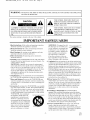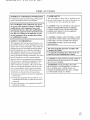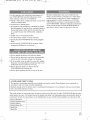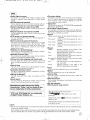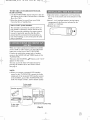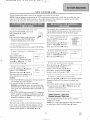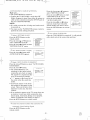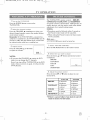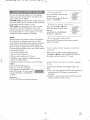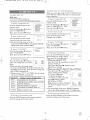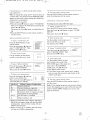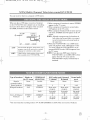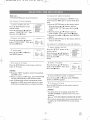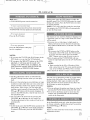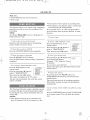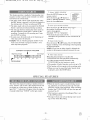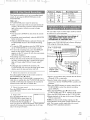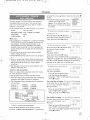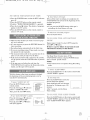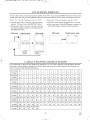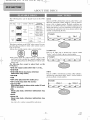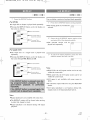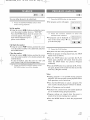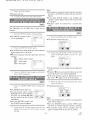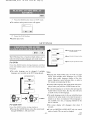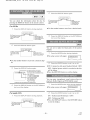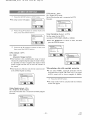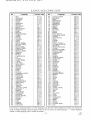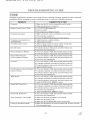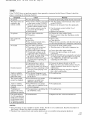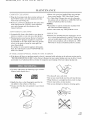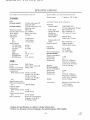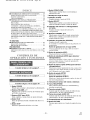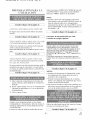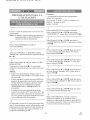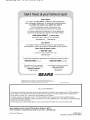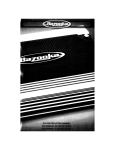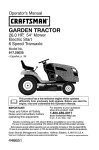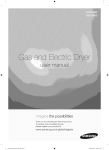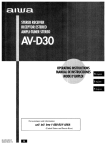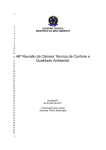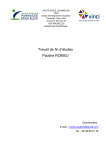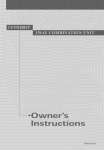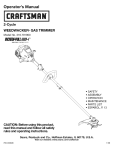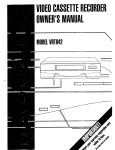Download Sears SRCD223 Owner`s manual
Transcript
TD530X_/601XB
01-36
02.8.26
11:44
AM
Page
1
SYLVANIA
COLOR TV/DVD/VHS
SRCD223
SRCD227
(23 inch)
(27 inch)
_oo
o_.o_o _1
_0=_2 001-_-_
.,a,TAL _
TruSurround'/llp:l
_SRSCe)"
This Owner's Manual is
made of recycled paper.
,%_
_ PPL[E' _) A ('(:7;,S',S'O/{dE',S'
I
ACCESSORIES
Remote
Control
Unit
_
PAffFNO.
|NE204UD
!
I INSTRUCCIONES
_,_.
EN ESPAI_IOL INCLUIDAS.
AS an ENERGY STAR
Padner,
determined
our company
that this product
has
meets
the ENERGY STAR ® guidelines for
energy efficiency
ENERGY STAR ® is
a US
registered
mark.
I
Batteries
| 2 AA Batteries
1
TD530XA/601XB
01-36
WARNING:
02.8.26
11:44
AM
Page
2
TO REDUCE THE RISK OF FIRE OR ELECTP, IC SHOCK, DO NOT EXPOSE THIS APPLIANCE
TO RAIN OR MOIS FURL
THIS SYMBOL INDICATES THAT DANGEROUS VOLTAGE CONSTITUTING A
RISK OF ELECTRIC SHOCK IS PRESENT
WITHIN THIS UNIT.
CAUTION
CAUTION: TO REDUCE THE RISK OF ELECTRIC
SHOCK, DO NOT REMOVE COVER (OR BACK).
NO USER SERVICEABLE PARTS INSIDE. REFER
SERVICING TO QUALIFIED SERVICE PERSONNEL.
The caution
THIS SYMBOL
INDICATES
THAT THERE
ARE IMPOKFANT
OPERATING
AND
MAINTENANCE
LITERATURE
IN THE
THE
APPLIANCE,
marking is located on the rear of the cabinet.
IMPORTANT
SAFEGUARDS
l.Read instructions-All
the sal)ty and operating instructions
should be read belbre the appliance is operated.
2.Retain Instructions-The
safely and operating
should be retained for furore reference.
3.Heed Warnings-All warnings on lhe appliance
operating instructions should be adhered to.
4.Follow Instructions-All
should be followed.
operating
6.Allaehments-Do
the TV/DVD/VttS
9. Ventilation-Slots
and openings in the cabinet and the back
or bottom are provided lbr ventilation and to ensure reliable
operation of the TV/DVD/VtlS
and to protect it from overheating, and these openings must not be blocked or covered. The openings should never be blocked by placing the
TV/DVD/VItS
on a bed, sofa, rug, or other similar surface.
This TV/DVD/VItS
should never be placed near or over a
radiator or heat register. This TV/DVD/VHS
should not be
placed in a built-in installation such as a bookcase or rack
other-
not use this TV/DVD/VttS
near a balh lub, wash bowl, kitchen
or laundry tub, in a wet basement,
and the like.
or near a swimming
p(?UR
LES
COMPOSA_TES
_T MEUBL£
A }qOI- LET rES
faces irr_gulibres risquent de d_stabiliser I'ensemble et de le renverser.
unless proper ventilation is provided
instructions have been adhered to.
not use auachments
not recommended by
manufacturer
as they may cause hazards.
and Moisture-Do
water-for example,
description
APPAREEL
Un arr6t brusque, l'utilisation
d'une force excessive et des sur-
and use instructions
in the cleaning
SYMBOLE D AVER_'ISSEMENT
un meuble 'aroulettes, d@lacez les
deux ensembles avec precaution.
and in the
EXCEPTION:
A product that is meant Ibr uninterrupted
service and, that for some specific reason, such as the possibilily of the loss of an authorization code for a CATV converter, is not in|ended to be unplugged by the user for cleaning or any other purpose, may exclude the reference to
unplugging the appliance
wise required in item 5.
AMEUBLESCet appareil ne doit
_tre plac_ que sur ul] meuble (avec
ou sans roulettes) recommandd par
le fabricant Si vous Pinstallez sur
instructions
5.Cleaning-Unplug
TV/DVD/VHS
from the wall outlet before
cleaning. Do not use liquid cleaners or aerosol cleaners. Use
a damp cloth lbr cleaning.
7.Water
INSTRUCTIONS
ACCOMPANYING
near
or the manufacturer's
10.Power Sources-This
TV/DVD/VHS
should be operated
only from the type of power source indicated on the marking label. IIyou are not sure of the type of power supply to
sink,
pool,
your home, consult your appliance dealer or local power
company. For TV/DVD/VItSs
intended to operate from
battery power, or other sources, refer to the operating
instructions.
8.Accessories-Do
not place lhis TV/DVD/VtlS
on an unstable
cart, stand, tripod, bracket, or table. The TV/DVD/VttS
may
fall, causing serious injury to someone, and serious damage
ll.Grounding
or Polarization-This
TV/DVD/VHS
is
to the appliance. Use only with a cart, stand, tripod, bracket,
equipped with a polarized alternating-current
line plug(a
or table recommended by the manuihcmrer, or sold with the
plug having one blade wider than the other). This plug will
TV/DVD/VttS.
Any mounting of
fit into the power outlet only one way. This is a safety i_athe appliance should follow the
PORTASLE_CART
WAaNmNG
ture. If you are unable to insert the plug fully into the outmanufacturer's
instructions and
_b,
let, try reversing the plug. lfthe plug should still fail to fit,
should use a mounting accessory
contact your elecwician to replace your obsolete outlet. Do
recommended
by the manufacturer.
not defeat the safety purpose of the polarized plug.
An appliance and cart combination
should be moved with care.Quick
stops, excessive force, and uneven
surfaces may cause the appliance
and cart combination to overturn.
12.Power-Cord
Protection-Power-supply
cords should be
routed so that they are not likely to be walked on or
pinched by items placed upon or against them, paying particular attention to cords at plugs, convenience receptacles,
and the point where they exit from the appliance.
- 2 -
EN
IBI5
TD530XA/601XB
01-36
02.8.26
11:44
AM
EXAMPLE
OF ANTENNA
FIGURE
NATIONAL
Page
3
A
GROUNDING
ELECTRICAL
AS PER
CODE
D_SCHARGE
(NEC
UNiT
SECTION
810
201
EtECTRIC
SERVICE
EQUIPMENT_
_NEC SECTION
810 211
NEC NATIONAL ELECTRICAL CODE
ELECTRODE
SYSTEM
(NEC ART 250 PART H]
S2898A
13.Outdoor
Antenna grounding-if
an outside antenna or
cable system is connected to the TV/DVD/VIiS,
be sure
the antenna or cable system is grounded so as to provide
some protection against voltage surges and built-up static
charges. Article 810 of the National Elecvrical Code,
ANSI/NFPA No. 70, provides information with respect to
proper grounding of the mast and supporting structure,
grounding of the lead-in wire to an antenna discharge unit,
size of grounding conductors, location of antenna-discharge
unit, connection to grounding electrodes, and requirements
lbr the grounding eleclrode. (Fig. A)
14.Lightning-For
added protection lbr this TV/DVD/VHS
receiver during a lightning storm, or when it is lefv unattended and unused for long periods of time, unplug it lhom
the wall outlet and disconnect the antenna or cable system.
This will prevent damage m the TV/DVD/VHS
lightning and power-line surges.
due to
15.Power Lines-An outside antenna system should not be
located in the vicinity of overhead power lines or other
eleclric light or power circuits, or where it can fall into
such power lines or circuits. When installing an outside
19.Damage Requiring Service=Unplug this TV/DVD/VHS
I?om the wall outlet and rel_r servicing to qualified service
personnel under the following conditions:
a. When the power-supply
c. If the TV/DVD/VHS
17.Obj_ct and Liquid Entry-Never
push objects of any kind
into this TV/DVD/V}tS
through openings as they may
touch dangerous voltage points or short out parts that could
result in a fire or electric shock. Never spill liquid of any
kind on the TV/DVD/V}tS.
or frayed.
have fallen into the
has been exposed
to rain or water.
d. If the TV/DVD/VHS
does not operate normally by following the operating ins/ructions. Adjust only those controls
that are covered by the operating insvructions, as improper
adjustment of ovber con/rols may result in damage and will
often require extensive work by a qualified technician m
restore the TV/DVD/VHS
to its normal operation.
e. If the TV/DVD/VHS
way.
or damaged
in any
IL When the TV/DVD/VHS
exhibits a distinct change
lbrmance-this
indicates a need lbr service.
in per-
has been dropped
20.Replacernent
Parts-When
replacement parts are required,
be sure the service technician has used replacement parts
specified by the manufacturer that have the same character-
antenna system, extreme care should be taken to keep lhom
touching such power lines or circuits as contact with them
might be fatal.
16.Overloading-Do
not overload wall outlets and extension
cords as this can result in a risk of fire or elec/ric shock.
cord or plug is damaged
b. If liquid has been spilled, or objects
TV/DVD/VHS.
istics as the original part. Unauthorized
substitutions may
result in fire, elecvric shock, injury to persons or other hazards.
21.Safety Check-Upon
completion of any service or repairs to
this TV/DVD/VtlS,
ask the service technician to perform
routine sal)/y checks m determine that the TV/DVD/V}tS
is in proper operating
condition.
22.Heat-This
TV/DVD/V}tS
product should be situated away
I?om heat sources such as radiators, heat registers, stoves,
or other products (including amplifiers) that produce heat.
18.Servicing-Do
not attempt to service this TV/DVD/VHS
yourself as opening or removing covers may expose you to
dangerous voltage or other hazards. Rei)r all servicing to
qualified
service personnel.
CAUTION: TO PREVENT ELECTRIC SHOCK, MATCH WIDE BLADE OF PLUG TO WIDE SLOT, FULLY
INSERT.
ATTENTION: POUR I_VITER LES CHOC I_LECTRIQUES, INTRODUIRE LA LAME LA PLUS LARGE DE
LA FICHE DANS LA BORNE CORRESPONDANTE
DE LA PRISE ET POUSSER JUSQU'AU FOND.
- 3-
EN
IBI5
TD530XA/601XB
01-36
IMPORTANT
02.8.26
11:44
COPYRIGHT
AM
Page
4
LASER SAFETY
INFORMATION
This unit employs a laser. Only a qualified service
person should remove the cover or attempt to service this device, due to possible eye injury:
Unauthorized
copying, broadcasting,
public performance and lending of discs are prohibited.
FCC WARNING- This equipment may generate or use radio frequency energy. Changes or
modifications to this equipment may cause
harmful interference unless the modifications
are expressly approved in the instruction manual. The user could lose the authority to operate this equipment if an unauthorized change
or modification is made.
RADIO-TV
CAUTION:
USE OF CONTROLS
OR ADJUSTMENTS OR PERFORMANCE
OF PROCEDURES OTHER THAN THOSE SPECIHED
HEREIN MAY RESULT IN HAZARDOUS
RADIATION
EXPOSURE.
CAUTION:
RADIATION
DEBATED.
INTERFERENCE
VISIBLE AND INVISIBLE
LASER
WHEN OPEN AND INTERLOCK
DO NOT STARE INTO BEAM.
This equipment has been tested and found to comply with the limits for a Class B digital device, pursuant to Part 15 of the FCC Rules. These limits are
LOCATION:
MECHANISM.
designed to provide
harmful interference
This Class B digital apparatus complies with
Canadian ICES-003.
reasonable protection against
in a residential installation.
This equipment generates, uses, and can radiate
radio frequency enmgy and, if not installed and
used in accoMance with the instructions, may cause
harmful interference to radio communications.
INSIDE,
NEAR
THE DECK
Cet appareil num4rique de la classe B est conforme _ la norme NMB-003 du Canada.
Howevm; there is no guarantee that interference
will not occur in a particular installation.
If this
equipment does cause harmful interference to
radio or television reception, which can be determined by turning the equipment off and on, the
user is encouraged to try to correct the interference by one or more of the following measures:
CAUTION:
TO PREVENT ELECTRIC
SHOCK,
MATCH WIDE BLADE OF PLUG TO WIDE
SLOT, FULLY INSERT.
1) Reorient
ET POUSSER
or relocate
the receiving
2) Increase the separation
and receivm_
between
ATTENTION:
POUR EVITER
LES CHOC
ELECTRIQUES,
INTRODUIRE
LA LAME LA
PLUS LARGE DE LA FICHE DANS LA
BORNE CORRESPONDANTE
DE LA PRISE
antenna.
JUSQU'AU
FOND.
the equipment
3) Connect the equipment into an outlet on a circuit different from that to which the receiver is
connected.
4) Consult the dealer or an experienced
technician for help.
radio/TV
- 4 -
EN
IBI5
TD530XA/601XB
01-36
02.8.26
11:44
AM
Page
5
For safe operation and satisfactory performance
of
your TV/DVD/VHS,
keep the following in mind
when selecting a place for its installation:
• Shield it fi'om direct sunlight
sources of intense heat.
and keep it away from
• Avoid dusty or humid places.
• Avoid places with insufficient ventilation for proper
heat dissipation. Do not block tile ventilation holes at
the top and bottom of tile unit. Do not place tile unit
on a carpet because this will block the ventilation
holes.
• Install unit in a horizontal
• Avoid locations
subject
vibration.
new strong magnetic
• Avoid moving TV/DVD/VHS
to locations
temperature differences are extreme.
the power
occurs inside the unit, turn the POWER button on
and allow at least 2 hours for the unit to dry out.
position.
to strong
• Do not place the TV/DVD/VHS
fields.
• Do not handle
Moisture condensation
may occur inside the unit
when it is moved from a cold place to a warm place,
or after heating a cold room or under conditions of
high humidity: If a DVD is played in a TV/DVD/
VHS which has moisture, it may damage the DVD
and TV/DVD/VHS.
Therefore when the condensation
where
cord with wet hands.
• Do not pull on the power cord when disconnecting
it from an AC wall outlet. Grasp it by the plug.
• If, by accident, water is spilled on your unit, unplug
the power cord immediately
and take the unit to our
Authorized Service Center for servicing.
• Do not put your fingers or objects
TV/DVD/VHS
disc loading tray:
• Do not place anything
directly
into the
on top of the unit.
A NOTE ABOUT RECYCLING
This product's packaging materials are recyclable and can be reused. Please dispose of any materials in
accordance with your local recycling regulations.
Batteries should never be thrown away or incinerated but disposed of in accordance with your local regulations concerning chemical wastes.
The serial number of this product may be found on the back of the unit. No other TV/DVD/VHS has the same
serial number as yours. You should record the number and other vital intbrmation here and retain this book as
a permanent record of your purchase to aid identification in case of thefi. Serial numbers are not kept on file.
Date of Purchase
Dealer Purchase from
Dealer Address
Dealer Phone No.
Model No.
Serial No.
- 5 -
EN
1c29
TD530XA/601XB
01-36
02.8.26
11:44
AM
Page
6
TABI E
•
•
IMPORTANT
SAFEGUARDS
PRECAUTIONS
•
•
STILL
4
...................
AVOID THE
ELECTRICAL
PICTURE
2
................
LOCATION
•
.....
• SPECIAL
OF
AND
.5
RENTAL
WARNING
....................
5
AUTO
FEATURES
....................
7
OPERATING
FUNCTIONS
CONTROLS
...................
PREPARATION
FOR
ANTENNA/CABLE
CONNECTIONS
FIRE
.......
INSTALLING
THE
CONNECTING
TO A STEREO
SY STEM
....................
13
CHANNEL
FOR THE
USE
OTR
CHANNEL
SET UP AGAIN
THE
DAYLIGHTCLOCK
16
(One
A-B REPEAT
MARKER
RANDOM
30
........
30
Touch Recording)
A VIDEO
a VCR
30
SCENES
......
31
AUTO
RETURN
TIMER
............
17
or camcorder)
...31
PICTURE
CON TROL
CLOSED
CAPTION
V-CHIP
SET UP
19
...........
SYSTEM
19
....
...............
20
CHECKING
MTS MODE
Television
................
23
THE SELECTED
..................
23
THE
CASSETTE
MTS
23
SYSTEM
.............
PLA YBA CK ...................
NORMAL
TRACKING
PLAYBACK
ADJUSTMENT
.........
MOTION
..............
.....
.24
42
42
........
42
CHANGING
THE ONSCREEN
DISPLAY
DURING
MP3
DISC PLAY
..................
43
PLAYING
AN MP3 DISC FROM
A DESIRED
TRACK
...........
43
PLAYING
AN MP3 DISC IN A
PROGRAMMED
WAY ..........
43
PLAYING
RANDOM
44
AN MP3 DISC
....................
AT
•
SETTINGS
...................
44
..........
32
CHANGING
LANGUAGE
THE SUBTITLE
.................
EXTENSION
.33
CHANGING
THE
TIMER
ANGLE
34
...............
34
DISPLAY
.........
•
CHANGING
..............
AUDIO
35
.44
45
Pictures)....45
THE ON-SCREEN
....................
THE SETUP
LANGUAGE
35
MODE
CAMERA
(Multi-Angle
CHANGING
DISPLAY
34
THE DISCS
SETTINGS
SE_U'INGS
SETTINGS
ITEMS
........
...........
............
LOCK
.............
CODE
LIST
•
LANGUAGE
36
•
TROUBLESHOOTING
36
•
MAINTENANCE
............
36
PLAYABLE
DISC
DISCS
TYPES
............
.................
SYMBOLS
USED IN
THIS MANUAL
...............
A DISC
..............
PLAYING A DVD VIDEO
AUDIO CD ...................
USING
THE
DVD
USING
THE
TITLE
RESUMING
FROM THE
PLAYBACK
37
OR AN
46
.47
47
48
49
50
......
36
MENU
......
36
PLAYBACK
POINT WHERE
STOPPED
.........
FAST
FORWARD/REVERSE
26
26
PAUSING
PLAYBACK
OR DISPLAYING
A STILL PICTURE
.............
26
STEPPING
26
SLOW
.....
FRAMES
..............
-6-
...............
SPECIFICATIONS
•
WARRANTY
...........
5I
...52
55
.............
55
.............
56
Back
Cover
38
25
MOTION
GUIDE
HANDLING
•
........
36
MENUS
THROUGH
DISC
36
21
MTS RECORDING/MONITOR
MODE
......................
SELECTING
AN MP3 DISC
41
SECTION
• PLAYING
• MTS(Mu/ti-Cha.nel
sound)SYSTEM
.............
32
. . .19
................
..........
THE AUDIO
OR SOUND
19
A TV PROGRAM
.........
CD)
PLAYBCK
PARENTAL
...............
41
CD)
CHANGING
LANGUAGE
................
CABLE
CHANNEL
DESIGNATIONS
40
CASSETTE
PROGRAM
SLEEP
(Audio
(Audio
PLAYING
29
.................
....................
PROGRAM
SECTION
DEGAUSSING
SLOW
........
......................
• ABOUT
•
. . .29
.................
• ON SCREEN
•
TV OPERATION
VIDEO
COUNTER
.....................
DISPLAY
/ MANUAL)
WATCHING
•
29
RECORDING
TIMER
DVD
•
40
..........
HINTS FOR AUTOMATIC
RECORDING
.................
. .16
......
REPEAT
29
REWIND-EJECT
TIMER
16
SET UP
(AUTO
TV/VCR
TIME
39
27
28
..............
39
27
28
...............
39
STARTING FROM A DESIRED
TIME COUNT
.................
STARTING
FROM A DESIRED
TRACK
......................
28
AUTOMATIC
TIMER
RECORDING
15
LANGUAGE
SAVING
•
15
......
.....
...............
TAPE
COPYING
15
.........
(OR ADDING)
...................
SELECTING
. . .14
.............
DELETING
CHANNEL
TIME
(Requires
(Ior DVD)
SET UP
FIRST TIME
..........
PLAYBACK
SKIPPING
UNWANTED
DURING
RECORDING
.................
TO AN AMPLIFIER
SET UP FOR
PLAYBACK
NORMAL
CONNECTING
TO A DOLBY
DIGITAL DECODER
•
27
• RECORDING
EQUIPPED
WITH DIGITAL
INPUT
JACKS, MD DECK OR DAT DECK
(lot DVD)
....................
13
OR DTS DECODER
..........
FEATURES
AUTO
12
. .12
CONNECTING
REAL
A/V
BATTERIES
PLAYBACK
PLAYING
FROM A DESIRED
TITLE OR CHAPTER
..........
ZOOM
11
CONNECTIONS
TO FRONT
JACKS
......................
. . .26
SEARCH
• SPECIAL
...............
26
CONTROL
SEARCH
INDEX
II
HOLD
RETURN
TIME
26
.....................
ZERO
9
............
..............
REPEAT
• SEARCH
AND
USE
SEARCH
PICTURE
VERTICAL
5
HAZARDS
SHOCK
OF CONTENTS
38
38
.38
39
EN
IC29
TD530XA/601XB
[ TV/VCR
01-36
02.8.26
11:44
AM
Page
7
I
• 2 Step picture search operation-You can view a
video program at a high speed or super high speed
in either a forward or reverse direction in LP and
• Hi-Fi system-The Hi-Fi stereo recording system
offers you excellent sound quality with a dynamic
range of 80dB, fi'equency response from 20Hz to
20kHz, and 0.005% wow and flutter.
SLP mode. For SP mode only high speed.
• Three different playback tape speeds : SP/LP/SLP
• Two different recording tape speeds : SP/SLP
• Rotary 4-head Record/PlaybackSystem-Four heads
ensure excellent picture quality and special effects playback.
• Index Search-Fast-forwards
to start of next recording.
• Slow Motion-View
recorded
than normal speed.
• Infrared remote control
program
• Auto Head Cleaner-Automatically
cleans video
heads as you insert or remove a cassette.
• Zero Return-The tape returns to counter of
0:00:00 by rewinding or fast forwarding.
at slower
• Trilingual on screen tv/vcr setup display eelectable in English or Spanish or French
• Real time counter-This shows the elapsed recording
or playback time in hours, minutes, and seconds The
"" indication will appear when the tape is rewound
further than the tape counter position "0:00:00".
• 181 channel capability PLL frequency synthesizer tuner with direct station call-(A converter may
be necessary to view scrambled cable channels.)
• Auto Clock Seffing-Allows
you to set the clock
function from a PBS broadcast station.
• Closed caption system-You may view specially
labeled (cc) TV programs, movies, news, prerecorded tapes, etc. with either a dialogue caption or
text display added to the program.
• Auto power on and off system-Automatically
turns on the TV/DVD/VHS
when you insert the
cassette, turns off after auto-rewind,
and ejects
when the beginning of the tape is reached.
• Auto rewind when the end of a tape is
reached-This function doesn't occur when using
timer recording.
• Smooth mode change-TV/VCR
mode, DVD
mode automatically
changes without control.
• Still-"Freeze" the picture at any time, for close
viewing of a particular scene.
• Digital Auto Tracking (DTR)-Automatically
adjusts the tracking for each tape you play:
• Rental play mode-Improves
playback picture
quality from worn tapes, such as rental tapes.
• Auto repeat-Allows
you to repeat the playing of a
tape indefinitely
without pressing the PLAY button.
• Time search-Let
you set flae TV/DVD/VHS
to
advance the tape by entering the desired playback
time you want to skip.
• OTR (One Touch Recording)-lnstant timed
recording from 30 to 480 minutes is possible at the
push of the REC/OTR button.
• 1 Year, 8 events (including Daily and Weekly
Timer Recording)-The built-in timer allows you to
record up to 8 programs at different times on different channels up to 1 year in advance. The Daily
timer allows recordings to be made of daily broadcasts, and the Weekly timer allows recording to be
marie once a week up to the end of the tape.
• Auto return-At).er timer recording is finished, the
TV/DVD/VHS can return to the beginning of the
recording.
• Sleep timer-Allows
you to have the TV/DVD/VHS
automatically tum on or off at a desired time.
Timer Program Extension-Allow
you to shift the
time schedule for automatic timer recording.
• V-CHIP-Enables parents to prevent their children
from watching inappropriate
material on TV.
A NOTE ABOUT RECYCLING
This product's packaging materials are recyclable and can be reused. Please dispose of any materials in
accordance with your local recycling regulations.
Batteries should never be thrown away or incinerated but disposed of in accordance with your local regulations concerning chemical wastes.
- 7 -
EN
1c29
TD530XA/601XB
01-36
02.8.26
11:44
AM
Page
S
DVD]
• Dolby Digital surround
This player can handle Dolby Digital surround sound
having 5.1 channels when connected to a Dolby Digital
decoder.
• Still/fast!slow/step playback
Various playback modes are availahle including still pictures, fast forward/reverse, slow motion and step fi-ames.
• Random playback for audio CD and MP3
'Ibis player can shuffle the order of tracks to play them ill
random order.
• Program playback for audio CD and MP3
You call program the oMer of tracks to play them in any
desired oMer.
• DVD menus in a desired language
You can display DVD menus ill a desired language, if
available on a DVD.
• Screen saver/Auto power-off functions
'Ihe screen saver program starts when there is no input
fiom the player for five minules in the stop mode. When
the screen saver program is activated for 30 minules, the
DVD power is automa/ically turned off, and "DVD"
appears on the screen.
• Subtitles in a desired language
You can select a desired language for the display subtitles,
if that language is available on a disc.
• Selecting a camera angle
You can select the desired camera angle, ifa disc contains
sequences recorded from different angles.
• Choices for audio language and sound mode
You can select the desired audio language and sound
mode, if different languages and modes are available on a
disc.
• Parental lock
You can set the control level to limit playhack of discs
which may not be suitable for children.
• Automatic detection of discs
'Ibis player automatically detects if a loaded disc is DVD,
audio CD or MP3 on disc.
• Playing an MP3 disc
You can enjoy MP3 files which are recorded on CDR/RW.
• Direct Search
You can search the desired title, chapter, and track with
numeric button during playback or in stop mode.
Manufactured under license from Dolby
Laboratories. !!Doiby!' and the double,D symbol are trademarks of Dolby Laboratories.
• On-screen display
lnforma/ion about the cunent operation can be displayed
on a TV screen, allowing you 1o confirm the currently
active functions (such as program playback), on the TV
screen using the remote control.
• Sleep timer
Allows you to have the TV/DVD/VHS automatically
turn off at a desired time.
• DTS (Digital Theater System)
You can enjoy 5.1channel surround syslem developed by
the Digital Theater System co. which reproduces the original sound as truthfully as possible.
• Search
Chapter search: Search for the chapter designated by user
is possible.
Title search:
Search for the title designated by user is
possible.
Track seamh:
Search for the track designated by user is
possible.
Time semvh:
Search for the time designated by user is
possible.
•
Repeat
Chapter:
Repeated
playback
of the chapter of the
disc being played is possible.
Title:
Repeated playback
of the title of the disc
being played is possible.
Track:
Repeated playback of the track of the disc
being played is possible.
Disc(audio CD): Repeated playback of the entire disc being
(MP3)
played is possible.
A-B:
'Ihe part between A and B designated
by
user is possible.
Album:
Repeated
playback
of the folder
MP3 disc being played is possible.
of the
• Zoom
2-time and 4-time
• Marker
The part designated
magnified
screen
can be displayed.
hy user can he called
• Resume Play
User can resume to playhack
play was stopped.
• SRS TruSurround
back.
from the part at which
You can r!!joy swreophonic virtual space on your
stereo sys/em.
• Bit rate indication
]
• DRC (Dynamic
This unit employs
!_DTS'!and "DTS Digital Out!' are trademarks
'][_I[IIRI_
3---" _I_CO
technology.
of D g tal Theater Systems, Inc.
range
the
existing
control)
TruSurround
system
of SRS Labs, Inc. as vi,qtual
TruSurround
and the (O)'symbol
SRS Labs, Inc.
are trademarks
of
TruSurround technology is incorporated under license
fiom SRS Labs, Inc.
NOTE:
• We do not recommend
the use of universal
a universal remote control.
remote
controls.
Not all of the functions
may be controlled
If you decide to use a universal remote control with this unit, please be aware that the code number
may not operate this unit. In this case, please call the manufacturer
of the universal remote control.
- 8 -
with
given
EN
IC29
TD530XA/601XB
01-36
02.8.26
11:44
ERA
- TV/DVD/VHS
FRONT
AM
Page
9
ING CONTROI S
PANEL - [Fig.l]
6
343
- REMOTE CONTROL -
P_CTURE
78
910 11121314
.......45
...........
4
...........
11
.............
4
.............
20
21
them t¥om the
7. Disc loading tray
8. DVD indicator
Lights on during DVD mode.
9. SELECT button
Press to change to TV/VCR mode or DVD mode.
NOTE: For about 4 seconds just after the DVD
mode has switched to the TV mode, the button
does not work to switch back to the DVD mode.
SLEEP
22 .............
4 1516171819
6.OPEN/CLOSE
button [DVDE371
Press to insert discs into or remove
tray.
[Fig. 2]
........
3
AND FUNCTIONS
10. TV/VCR indicator
Lights on during TV/VCR mode.
..........
3
ll. CHANNEL AIW buttons
...........
2
Press to select memorized
channel.
3 DVD
NOTE: Also use these buttons to select the front
....
15 (TV/VCR)
A/V input. (See pagel 2)
...........
SPEED
25 ........
26 ............
CRESET
ZOOM
MUTE
(DVD)3
...........
13 ..........
........
41
27 ..........
........
40
........
28 ....
29 ......
12. Recording indicator
Flashes dining recording. Lights up in the Standby mode for Timer Recording.
9
13. REC/OTR (RECORD) button ITV/VCRP.2S]
Press for manual recording. Activates One Touch
Recording.
(OTR is only during TV/VCR mode.)
........
38
30 ..........
........
7
MODE I_mDIO SUBTI_ ANGLEI
.....
oio
31 .....
32 ..........
14. REW button (for TV/VCR) [TV/VCRP261
Press to rewind the tape, or to view the picture
rapidly in reverse during playback mode. (Rewind
Search)
.............36
........
5
........
4
33 ..........
15. FWD button (for TV/VCR) [TVNCR R261
Press to rapidly advance the tape, or to view the
picture rapidly in forward during playback mode.
(Forward Search)
1. POWER button [TV/VCRm5 / DVD R371
Press to turn the power on and off.
2.VOLUME A/V buttons
Press to control the volume level for the DVD and TV.
3.SKIP buttons (for DVD)lR371
Skip chapters or tracks to a desired point.
16. STOP/EJECT button [TVNCR R281
Press to stop the tape motion. Press in the Stop
mode to remove tape from the unit.
17. Remote sensor window
18. HEADPHONE jack
To connect headphone
listening.
4. PLAY button [TV/VCRR26/ DVDR371
Starts playback of the disc or tape contents.
5.STOP button 1R371
Stops operation of the disc.
(not supplied)
for personal
19. VIDEO input jack
Connect to the video output jack of a video
camera or VCR.
-9-
EN
IC29
TD530XA/601XB
01-36
-TV/DVD/VHS
02.8.26
11:44
AM
Page
i0
REAR PANEL - [Fig.3]
/
l®
IC
46
20. AUDIO L/R input jacks
Connect to the audio output jacks of a video
camera or VCR. To access the front A/V input
see ITEM 11 or ITEM 23.
30. CLEAR button
P,esets a setting.
21. Cassette compartment
22. PICTURE button
Press to adjust the picture.
23. Number buttons
32.SEARCH MODE button [DVDR391
Press to locate a desired point.
31.MODE button [DVD R411
Activates program playback or random playback mode.
33. AUDIO button [DVD R441
Press to select a desired audio language
mode.
TV Mode:lR151
Press two digits to directly access tile desired
channel.
Remember to press a "0" before a single digit
channel.
+100 buttonPress to select cable channels which are equal oi"
greater than number 100.
DVD Mode:
Press to enter the desired number.
+10 buttonPress to enter the desired numbers which are
equal or greater than number 10.
00 NumbersBy pressing the numbers 00 automatically
switches the TV to tile front A/V input.
34. SUBTITLE button [DVDP.451
Press to select a desired subtitle
language.
35. REPEAT button [DVD P.40t
Repeats playback of the cmTent disc, title, chapter
or track.
36. ANGLE button (DVD mode) [DVD R451
Press to change the camera angle to see the
sequence being played back from a different
angle.
37. A-B REPEAT button [DVD PA0/
Repeats playback of a selected section.
38. RETURN button
Returns to the previous operation.
39. ENTER button
Press to accept a setting.
40. Arrow buttons
TV/VCR Mode:
Press to select a setting mode from the menu on
the TV screen.
Press to select or adjust from a particular menu.
DVD Mode:
Use when making settings while watching the
display on a TV screen.
24. PAUSE button ITV/VCRR26/ DVD P.381
Pauses the current disc or tape operation.
25.SPEED button [TV/VCRP.30]
Press to choose tile desired recording
SP/SLR
or sound
speed:
26. C.RESET button ITV/VCRR281
Press to reset counter to 0:00:00.
Press to cancel a setting of timer program. (See
page 33.)
27.DISPLAY button
TV/VCR Mode:
Display" the counter or the current channel number
and current time on the TV screen.
DVD Mode:lR431
Displays the current status on the TV screen for
checking purposes.
41. DISC MENU button IDVD R37I
Displays the menus in the DVD.
42. ZOOM Button [DVDR421
Enlarges part of a DVD-reproduced
image.
43. MUTE button
Mutes the sound. Press it again to resume sound.
44. SLEEP button [TV/VCRR341
Sets the Sleep Timm_ (See page 34.)
45. SELECT button
Press to switch TV/VCR and DVD mode. You can
see the mode (TV/VCR or DVD) on the front
panel indicator.
28. SETUP button [TV/VCRR15]
Press to enter or exit the TV menu or DVD setup
mode.
29. TITLE button IDVDR371
Displays the title menu.
-10-
EN
IC29
TD530XA/601XB
01-36
02.8.26
11:44
AM
Page
ii
46. ANT. in jack
Connect to an antenna, cable system, or satellite
system.
4% Power cord
Connect to a standard AC outlet (120V/60Hz).
NOTE: Remove the power cord from the hook to
avoid breaking a wire before you connect
to a standard AC outlet.
48. COAXIAL digital audio out jack
Connect to the digital input of an external
amplifier or decoder.
49. AUDIO I.JR output jack
Connect to the analog audio input of an external
amplifier or decoder.
PREPARATI©N
FOR
Satellite Box or
Cable Box (Not supplied)
USE
VHF/UHF Antenna
½
_ (Not supplied)
"VHF Antenna (Not supplied)
From Cable System or
Satellite Dish
75-ohm
[] lllllllllllllllgllill
II/I L
Fromeable
Coaxial
System
Cable till
(Not sup-
_m/_
UHF Antenna
(Not supplied)
m
or
plied)
VHF/UHF
Combiner
(Not supplied)
Cab,etNet°1
suppled' 4
_ H_/L' H_ ,5Lt ARA f _: AA ? AA'A'AS
In some areas it will be necessary
antenna.
LS(
RA,'_f)
to use an outdoor
Lf:N Y(Z_
J
Flat twin-lead cable
or
[Fig. 41
(,4BLI:
_I_H (.O:%! AA'TA/¢/
f AS(JCA,,_IffLf:_'
f_O,_ OA' SA'LT_LLI'H_
f ox
If your cable service supplies you with a converter
box or if you use a satellite system, you can use the
basic connection shown in the ilustratiom
Use this connection if your cable system connects
directly to your TV/DVD/VHS
without a converter
box.
By using this connection you can also record scrambled channels. However, channel selection must be
made with the converter box or satellite box. This
By using this connection
1) Use the TV/DVD/VHS
means that channels cannot be changed using the
TV/DVD/VHS
Remote Control. Unattended
timer
you can:
remote to select channels.
2) Program one or more unscrambled
channels f'or
Automatic Timer Recording.
NOTE: This unit will ONLY record and view the
same channel.
recording
is limited
to one channel
at a time.
Antenna/Cable Connections
Continued on the Next Page.
- 11 -
EN
IC29
TD530XA/601XB
01-36
02.8.26
11:44
AM
Page
12
TO RECORD A SCRAMBLED/UNSCRAMBLED CHANNEL
1. Set the TV/DVD/VHS
channel selector to the output channel of the Cable Converter
Box. (Ex. CH3)
1)Open the battery compartment
cover by pressing
the cover on the remote unit in the direction of the
arrow.
Box or Satellite
2.Select the channel to record from your Cable
Converter Box or Satellite Box.
Note to CATV system
This reminder
tem installer's
2)Insert 2 "AA" penlight batteries into the battery
compartment
in the direction indicated by the
polarity (+/-) markings.
installer:
3)Replace
the covet:
is provided to call the CATV sysattention to Article 820-40 of the
NEC that provides guidelines for proper grounding and, in particular, specifies that the cable
ground shall be connected to the grounding system of the building as close to the point of cable
entry as practical.
When you watch a program recorded on an another
source (VCR or video camera), use the audio/video
input jacks on the front of the TV/DVD/VHS.
Connect the audio/video
output jacks of another
source to the AUDIO L/R and VIDEO jacks of this
TV/DVD/VHS.
Then press the CHANNEL
appears on the screen.
A/V buttons
until "AUX"
You may access the front A/V Input directly by
pressing the numbers 00 on the remote control.
See page 9.
NOTE:
• When you connect a monaural VCR (another
source) to this TV/DVD/VHS,
connect the Audio
output jack of the monaural VCR (another source)
to the AUDIO L jack of this TV/DVD/VHS.
The
audio will output in both L and R channel equally.
To the audio
output jacks
Another source
Audio/Video
coaxial cable
(not supplied)
etc.
[Front of the TV/DVD/VHS]
output jack
[Fig. 51
- 12-
EN
1(229
TD530XA/601XB
01-36
02.8.26
11:44
AM
Page
13
SAFETY NOTES: Please turn of the power to all components
before making any connections
the owners manual of the audio system for further installation and operational
instructions.
ANA LOG
and retEr to
CONNEC'HOAY
• The analog connection will allow you to take 2 channel stereo sound from the TV/DVD/VCR
(or any source
plugged into the front of the TV) and sends the audio signal to an external audio system for amplification.
Stereo system
[Fig. 6]
hitAUDIO
OUT jacks
• Using industry standard audio patch cords, connect one end to the Audio Output Left (white) and Right (red)
jacks on the rear of the TV/DVD/VCR,
and the other end to the audio input Left (white) and Right (red) on
the audio system.
DI<_J?>_ L CONNA'_
?7()N:
_VD
S()UN_) _ OA,'LY
• If your audio system features a COAXIAL
Digital Audio Input jack and Dolby Digital/DTS
audio decoders, you may take full advantage of the multi channel surround sound capability
Amplifierequippedwithdigital
inputjacks,MD desk,
_
To DIGITAL AUDIO OUT
OA deok,
oto.I ®l
1OI
[_
multi channel
of DVD discs.
(PC ,O,TST A
To COAXIAL DIGITAL
AUDIO
COAXIAL jack
,oo,.ovo oo,oo
INPUT jack
[Fig. 7]
• Using industry standard audio patch cords, connect one end to the Coaxial Digital Audio Out jack on the
rear of the TV/DVD/VCR
and the other to the Coaxial Digital Input on the audio system. Then select the
Coaxial Digital Audio Input on the Audio System to listen to multichannel
(5.1) DVD sound.
ANALO(
AND DYGFFAL
COA:i%WC?70N,g:
IMPORTANT NOTES: If you use the COAXIAL Digital audio connection for digital multi channel DVD
sound, you must also make the Analog connection to listen to TV/DVD/VCR (2 channel) and any source
plugged into the front A/V input jack.
To COAXIAL
DIGITAL AUDIO
input
._
To DIGITAL AUDIO
OUT COAXIAL
JACK
[]
Stereo system
®
I
2
I ®
I©o
o©1o
__'_
2
=
To ANALOG AUDIO INPUT jacks
To Right (red) and Left (white)
AUDIO OUT jacks
$EIJ{(
?TNG A NA LO(
AND
DJGFYA
L AUDlO
$OUND?7(_A
[Fig. 7]
CKS::
• To listen to digital multi channel DVD audio, please select the Coaxial Digital Audio input on the audio system.
• To listen to analog audio from TV/DVD/VCR
(and any source plugged into the front of the A/V input jack),
please select the analog input which you connected the left and right audio jacks.
• For further
manual.
solutions
on selecting
analog
and digital audio inputs,
- 13 -
please refer to your audio systems
owners
EN
1C29
TD530XA/601XB
01-36
02.8.26
11:44
AM
Page
14
If using this TV/DVD/VHS
to play back a TV/DVD/VHS
in a 5.1 channel Dolby Digital surround, DTS surround, or MPEG surround format, the TV/DVD/VHS
outputs a Dolby Digital, DTS, or MPEG data stream
from its COAXIAL DIGITAL AUDIO OUT jack. By hooking the player up to a Dolby Digital or DTS
decoder, you can enjoy a more convincing, realistic ambience with powerful and high-quality
surround sound
of a professional
standard such as can be heard in movie theaters.
Use an audio coaxial digital
cables
(not included)
for the audio connections.
NOTES:
• Be sure to turn off the power
• Ret_r to the Owner's
Manuals
to all components
in the system before
for the components
• If output Dolby Digital audio, connect
output in the setup mode.
to a Dolby
connecting
another
to be connected
to the TV/DVD/VHS.
Digital decoder,
and set Dolby Digital
component.
to on for audio
• If output DTS audio, connect to a DTS decoder, and set DTS to ON for audio output in the setup mode.
• If you want to enjoy DTS audio, use a DIGITAL AUDIO OUT jack for the connection.
(DTS can only be
output through the DIGITAL AUDIO OUT jacks.)
• If played a disc indicated
in the setup mode.
MPEG
audio, connect
to a MPEG
decoder,
and set MPEG to ON for audio output
• Unless connected to a Dolby Digital decoder, a DTS decoder, or a MPEG decoder, set Dolby Digital, DTS,
or MPEG to off for audio output in the setup mode. Playing a TV/DVD/VHS
using incorrect settings may
generate noise distortion, and may also damage the speakers.
• When Dolby Digital is set to OFF and VIRTUAL 3D to ON for audio output in the setup mode and you
select the audio source in a 5.1 channel Dolby Digital surround format, the audio will be muted.
- 14-
EN
IC29
TD530XA/601XB
01-36
02.8.26
11:44
AM
Page
15
SET UP FOR USE
You can program
the tuner to scan all the channels
you receive
in your area.
NOTE: Channel memory programming
is NOT needed when connected to a cable box or satellite box. Just
select the TV/DVD/VHS
channel selector to the output channel of the cable box or satellite box (Ex CH3).
Then select the channel to be viewed on the Cable Box or Satellite Box.
Phg r, Ih,eTViDVI!I,'VHS
Plug the TV/DVD/VHS
power
into a standard AC outlet.
The channels you no longer receive or seldom watch
can be deleted from the memory. (Of course, you can
add the deleted channel into the memory again.)
_o_÷,' cord
cord
NOTE:
Selecl
• If some digits appear in the corner of
the screen, press the POWER button
without unplugging the power cord.
OI/ANNIEL SET UP'
Press the SETUP
remote control.
Press the Arrow • or • button to
point to "CHANNEL
SET UP".
2 Turn or_ th,÷ TViDVI!},'VHS
2 c_elec_ ADD, DELETE ,---CIq
3 S÷llect ' II!!NGI!.I!SI_I
'' o,' I!_:SRAI)OL" o,'
_'
I
]
Press the Arrow •
Select "ENGLISH"
or
"ESPANOL"=Spanish
or
"FRAN(_AIS"
H_AHgAHS =French using file
Arrow _ or _1 button. "[ ]" indicate the selected language.
£SP
FRA
[" ................
Then press the Arrow I_ button.
The tuner scans and memorizes all
active channels in your area.
NOTES:
• The TV/DVD/VHS
distinguishes
TV channels and cable channels.
%
or •
3 IEnier tile desired
SET
Up
_ooo=_F=o_
,_UTO pReSeT
or •
cl_sl]r_el rl_uml!'}elr
button
until
your desired channel number
appears. (You can also use the numbet buttons or the CHANNEL •/•
button to enter it) (Example: CH8)
SaT UP
LANGU,_GE
L_.]
button to
C_ANNEL
1
Press the Arrow •
,4 IBegi_ auto Usrese_
Press the Arrow • or • button to
point to "AUTO PRESET".
1
point to "ADD/DELETE
CH".
Press flae Arrow _ button.
.......
[[NGLISt_]
ZlRO TVNCR
RE_Ur_N
S£TUP
Then, press the Arrow I_ button.
Press the POWEP, bntton to turn on the TV/DVD/VHS.
......
_ ..........
0_
.........
,4 I!}elete {or add) ii firom (i,'_to} memory
between
Press the Arrow _ or _1 button. The channel number
changes to light red. The channel is deleted from
standard
• If you want to play or record a video tape
BEFORE presetting the tuner, you must press the
SETUP button on the remote control. To preset the
tuner again, see "CHANNEL
SET UP AGAIN" on
page 16.
• The TV/DVD/VHS
may memorize TV channels as
CATV channels if reception conditions is poor. If
this happens, try AUTO MEMO action again when
reception conditions are better.
memory.
• To delete another
channel,
repeat
steps [3] and [4].
• If you press the Arrow I_ or _1 button again, the
channel is memorized
again.
5
I!!xiiI be
cI_at',,sel sn_p
mode
Added channel: Light blue.
Deleted channel: Light red.
Press the SETUP button on the remote control
returns to TV mode.
_" Alto, sea,w, rli9
The tuner stops on the lowest
TIME_ pROGraMmING
S£TTING CLOCK
CH_NN£L S_T U_'
US£rVS S£T UP
VCHIP S£_ UP
button on the
memorized
channel
If you want to recall the selected channels, you can
select the desired channel directly with the remote
control number buttons or CHANNEL • or •.
to
NOTE: To confirm that channel(s) has been deleted
or added, press the CHANNEL • or • button.
- 15 -
EN
IC29
TD530XA/601XB
01-36
02.8.26
11:44
AM
Page
16
NOTE: If Spanish or French is selected accidentally,
press the SETUP button on the remote control, press
the Arrow • button to point to "IDIOMA
[ESPANOL]"
or "LANGAGE"
[FRAN(_AIS], then
press the Arrow I_ button, then press the SETUP
button on the remote control.
Make sure ...
• Press the POWER
TV/DVD/VHS.
Selec_
button
CHANNEL
Press the SETUP
remote control.
to turn on the
SET UIP'
T_MERPROGRAMMIr_G
SE371_IG CLOCK
CHA_mlEL S£T UP
USER'S SET Up
VOHIP SETUP
_NGUAG£ [ENGUSH]
Os_PT_ON _OFFI
ZEROTWVCR
RETURNSETUP
T_MESEARCH
INOEX SEARCH
button on the
Press the Arrow • or • button to
point to "CHANNEL
SET UP".
f
Select this feature and the TV/DVD/VHS's
When Daylight-Saving
change automatically
Then, press the Arrow I_ button.
2
CHANNE
•
or •
UP
button to
ADD DELETE CH ITV_
AUTO PRESET
point to "AUTO PRESET".
Then, press the Arrow I_ button.
The tuner scans and memorizes all
the active channels
BET
• Last Sunday of October
: At 2 AM the clock
immediately
changes to 1 AM.
Make sure ...
in your area.
• Press the POWER
TV/DVD/VHS.
3 Agter scarmiir_
The tuner stops on flae lowest
Time is ON, the clock will
as follows:
• First Sunday of April : At 2 AM the clock immediately changes to 3 AM. Any timer programming
you have set to occur between 2 AM and 3 AM
will not recm'd.
Begii,_ a_to _reset
Press the Arrow
clock
automatically
will advance one hour in April, then
reverse one hour in October:
memorized
button
to turn on the
channeh
Se_÷c_ S£°I'[IING CLOCK'
Press the SETUP button on the
remote control,
• ..........
............
v°_s
o.__T
_T0_
0_
CHANNEL
SET
L/_NGUAGE
sure ...
Press the Arrow •
• Press the POWER
TV/DVD/VHS.
point to "SETTING
Make
button
to turn on the
Selec_
1
...........
2 Set
.......1_3S f" {©ayli{? '_%Ssvir_C.
9 "lime, _o [ON]
or •
button to
Press to
the"D.S.T.".
arrow •
point
TIMER pROgRAMMING
SETT_r_G CLOCK
¢HAr_r_Ek SET UP
USER'S _ET UP
button on the
•
ZE
oG_PTIONRETURN[OFF]
TIMER
P_©GRAMMING
TIME 9£ARCN
on
I!.ANGL AGII!!'
Press the Arrow
button to
CLOCK".
Then, press the Arrow I_ button.
NOTE: This function effects only the language
the screen ment_ and not the audio source.
Press the SETUP
remote control.
or •
UP
ENG LIBN]
f
or .
button to
Then, press the Arrow I_ or _1 button until [ON] appears.
LANGUAGE*,ENGLISH
CAPTIOr_ /O_PI i
Z£ROTV,VC_
RETURr_
TIME SEARCH S£TUP
INDEX S£ARCH
[
...........
AUTOCLQ,
...............
CK
[ON
,- _? ........ 8&
point to "LANGUAGE".
2
Select "ENGLISH"
or "ESPANOL"
E:xiitth÷ _ayl _ ',t_Ssv _',9 _Y,÷ mode
Press the SETUP button on the remote control
return to TV mode.
or
Select "ENGLISH"
or "ESPANOL"=
Spanish or
"FRAN(_AIS"=
French using the Arrow I_ or _1
button.
3 Ex/L/,_÷ I!,_g_<1uage mode
Press the SETUP button on the remote
return to TV mode.
to
77MI_
Repeat steps [1] to [2], select [OFF'] using the Arrow
I_ or _1 button.
control
to
- 16-
EN
IC29
1
TD530XA/601XB
01-36
02.8.26
11:44
AM
Page
17
C _"c,
eHeel _itl-_e_our
Press file Arrow • or •
L ('LO(7(
Press fl_e SETUP
CLOCK'
button on the
o..........
...........
°5
40 PM
_o,,_s_,o_
CA PT_ON OFF]
..........
TME SEARCH
LANGUAGE
Then, press the Arrow I_ button.
[ENGLIS
H]
...........
gYP CHAN(
E CLOCK
If you want to change
CLOCK
l)Follow
SII!!T'
AUTO CLOCK
[ON
AUTO CLOCK CH SEA_C_
t,UTO CLOCK CH
[ I
MANUAL CLOO< BET
DSZ
[OFF]
S£TTING CLOCK
1
Press the Arrow • or • button to
point to "MANUAL
CLOCK SET".
/
the clock,
steps [1 ] and [2].
3)Enter correct
button.
numbers
4)Press the SETUP button
start the clock.
DAy
SbJ777N(
2)Select where you want to change
I_ or _1 button.
Then, press the Arrow I_ button.
3 S÷ll÷ot the mot'_U_
_ ..............
Press the Arrow • or • button until | MOIST.
your desired month appears.
|
the
When unplugging the AC cord or if there is a power
failure for more than 3 seconds, you may have to
reset the clock.
USERS SET UP
Press the Arrow • or • button to
point to "SETTING
CLOCK".
#
button on the
NOTE:
..........
,- s_,.oo_o':_
CH4NNEL SET UP
TMER PROGRAMM NG
_dIANUAL
.............
/
May 7tb, 2002
5:40PM
Sellect SETFIING
S÷IIec{
until
0_ ....
remote control.
/
Although seconds are not displayed,/
they begin counting fi'om 00 when [
you press the SETUP button on the
remote control. Use this tbature to synchronize
clock with the correct time.
below, the clock is to be set to."
Press the SETUP
remote control.
2
05
Sta,/./,he cl!ock
TIME
yEAR
Sk'777N(
• TV/DVD/VHS power is turned on.
DATE
SETTING
DAy
...........
..........
Press the Arrow • or • button
the desired minute appears,
(Example: 40)
Make sure ...
In the example
MONTH
Then, press the Arrow I_ button.
If you cannot receive a station with time
auto clock setting cannot be performed.
Use
setting only.
M_NUA
until
your desired hour appears.
(Example: 5, PM)
The TV/DVD/VHS
clock must be set correctly
before VCR timer recording is possible. It is suggested that the clock be set manually when first setting up the TV/DVD/VHS.
Then, setup auto clock
correction which will periodically
correct the setting
if necessary.
NOTE:
signals,
manual
...............
button
using the Arrow
using the Arrow •
on the remote
or •
control
to
PLEASE NOTE:
yEAR
If there is no local PBS station in your area or on
your cable system, select "AUTO CLOCK" and
press the Arrow I_ or _1 button to turn [OFF] this
function. Then you can manually adjust the clock.
(Example: May --, 05)
Then, press the Arrow I_ button.
/ ..........
,4 Selleet the day
Press the Arrow • or • button until
your desired day appears.
(Example: 7th --" 07)
Then, press the Arrow I_ button.
_ ..............
| _o,_,D,,
YEAR
|
o_
....
/ ..........
(
5 S÷ll÷ot the y÷ar
Press the Arrow
your desired
(Example:
•
or •
button until [
year appears.
2002)
..............
/ °7;7
/
.....
/ ..........
Then, press the Arrow I_ button.
- 17 -
EN
IC29
TD530XA/601XB
01-36
02.8.26
11:44
AM
Page
18
A [_TZ)ALU]7{. {LO{K
S]_']"HN(}
Make sure ...
• The TV/DVD/VHS
isturnedon.
Press the Arrow • or • button to
select "SETTING
CLOCK".
• Confirm the TV/DVD/VHS
is receiving a RF
(Radio Frequency) signal from either an antenna or
cable system connection using the ANT IN jack on
the rear of theTV/DVD/VHS.
NOTE:
Press the Arrow • button
"AUTO CLOCK CH".
• If a cable converter box is being used, make sure it
is powered on.
• You must use the TV/DVD/VHS
remote control to
perform the clock setting procedure.
Press the Arrow I_ button to enter
"SETTING CLOCK"
menu.
to select
Tvvcn
SETUP
T_MER _,noGRAM M_r_C,
,_ SEqTI_IG CLOCK
°Hs_I_IEL S£T UP
USER'S SET UP
V CHIP SET U_,
_NC, U_G£ [ENGLISHI
Cs_PT_ON [O_F I
ZERO nETU_N
T_ME S_t,nCH
_r_DEXSE^nCH
B£TTING °_OC_<
Press the Arrow I_ or _1 buttons
until you locate Auto Clock Set
station numbm: See item 3 above.
Press the SETUP button to exit the
screen.
,_
AUqO CLOCK
[O_
AUqO CLOCK CH SEt, RCH
t, UqOCLOCKCH
[ 451
M,_NUS_LCLOO< S£T
DST
[OFF]
g¢rn o_{ H_e _Vi©V©iV_IS
Seeet
SEITING
Press the SETUP
remote control.
CLOCK"
Once the TV/DVD/VHS
is turned off, it will periodically check and set the correct date and time.
button on the
Twvo_
sE,oP
TINER
p R{SGRAM
_* SETTr_C, CLOCK
Press the Arrow•
or • button to
select "SETTING
CLOCK".
Press the Arrow I_ button to enter
"SETTING CLOCK" menu.
MING
O._,,EL_
P
USERS _ET UP
..........
CAPTIOr_ /OFF_
zEno neTum_
_,_E_E,,_o.
LANGUAGE
INDEX
[ENGLISH
_EAROH
2 S÷/, AU'IO (]LOCI<"{o [O11]
Press the Arrow I_ button until
AUTO CLOCK
[ON] appears.
3 B@@iinAUTO OII.OCK CH SII!!AII_CH"
Press the Arrow • button to select "AUTO CLOCK
CH SEARCH".
Press the Arrow I_ button.
BE_ING CLOCK
• The TV/DVD/VHS
is now
searching for the station which
contain the auto clock set signal.
The search for a signal may take
up to 20 seconds per channel.
• "_ _" appears at the lower left of
the screen when the search has
ended.
• Auto Clock station- write down
the number(s) that appear on the
screen. These are the auto clock
,_UTO OLOCK
_ON]
.................
_o_oo
oo_o_ ]
O_T
_o_
MANUAL CLOCK SET
' _.................
0_ ,0 ,_
,
station(s) in your area. See item
4 below.
• If no number(s) appear on the TV screen, there are
no stations in your area which contain the Auto
Clock signal. Auto Clock Setting is not possible.
Please use Manual Clock Setting on page 17.
Press the SETUP button to exit the screen.
,r_
t'lltell
[he
Cb+_t'll+++e
t'llHmb@ll
@llg=t
COIIN{+2r Y'_+ {I'Ve
Autom,a_ic C{oek Setting SgnaH
Press the SETUP button on the
remote control.
- 18 -
EN
IC29
TD530XA/601XB
01-36
02.8.26
11:44
AM
Page
19
TV OPERATION
The TV/DVD/VHS's
picture controls
BRIGHT,
CONTRAST,
COLOR, TINT and SHARPNESS
are preset to factory specifications.
Although they are
usually the best, you may need to make some further
adjustments
for a natural looking image.
NOTES:
rur,_ o__ _he TViDVID, VHS
Press the POWER
TV/DVD/VHS.
2
button to turn on the
S÷lleot 1be oha,'_eH
i_u_,'_ber
• Procedures must be followed within 5 seconds
the Picture Control mode will be cancelled.
Press the CHANNEL • or • button to select your
desired channel number or press the number buttons
on the remote control.
Remember:
If the TV/DVD/VHS
is connected
• When setting the Picture
will be cancelled.
to a
cable box or satellite box, the TV/DVD/VHS
must be
on CH3 or CH4, then the channel to be viewed must
be selected on the cable box or satellite box.
Press the VOLUME
• TV/DVD/VHS power must be turned on.
Press the PICTURE
A or V button
the Game mode
Make sure ...
SeHect PI!O1AR
3 Adi_st o_'_d
Control,
or
CONTROL"
button
on the remote
control.
to adjust the volume.
2
$eHec_ i_em you wat'_/,o
NOTES:
Press flae Arrow •
• If you press the CHANNEL A or Vin the DVD
mode, you can change the TV channels.
is displayed.
BRIGHT
or •
_@._s
button
until desired
control
CONTRAST
Even if you turn off the TV/DVD/VHS
in the DVD
mode, when you turn it on again, it will go into the
TV/VCR mode.
COLOR
TINT
................
SHARPNESS
Adiu _<_li_e
picture_ott_rd
Press the Arrow I_ or _1 button to adjust to your
desired level.
Arrow
_1
Arrow
BRIGHT
to decrease
to increase
CONTRAST
brightness
to decrease
contrast
brightness
to increase
contrast
COLOR
to pale
to brilliant
TINT
SHARPNESS
to purple
to soft
to green
to clear
I_
• If there is a power failure of any kind, the unit will
retain its memory for this feature.
- 19 -
EN
IC29
TD530XA/601XB
01-36
02.8.26
11:44
AM
Page
20
SeHee_ CAIIS'T!ON''
•..........
TMER _,noGRAMM r_C,
Press the SETUP
remote control,
You can view specially labeled (cc) TV programs,
movies, news, pro-recorded
tapes with either a dialogue caption or text display.
CAPTION mode: By choosing the caption mode, you
can watch dramas, movies and news while captioning
the dialogues and the contents of news.
TEXT mode: By choosing the text mode, you can
watch half screen text information
if you want.
1-2: You may get these captions or text information
by selecting either "1" or "2". Caption "2" is used,
usually for a second language if available.
NOTE:
Not all programs are broadcast with closed captions.
Your television is designed to provide error free
closed captions from high quality antenna, cable and
VCR signals. Conversely, poor quality signals are
likely to result in caption errors or no captions at all.
Common signal conditions which may cause captions
errors are listed below:
• Automobile ignition noise
• Electric motor brush noise
• Weak snowy
reception
• Playback
NOTE:
of poorly
recorded
displaying
I
/
/
/
k
Make sure ...
• TV/DVD/VHS
power
_ERO,_
_,::_
TME SEt,riCH
...........
button to
2 Selieet your desi,ed e_ pinion menu
Press the Arrow I_ or _1 button
...........
T}MER
until your desired caption menu
appears,
([CAPTIONI],
[CAPTION2],
[TEXT1 [ or [TEXT2[)
F'ROGRAMM
LANGUAGE
,_
CA Pr_o_
!EN)U
ICAPTIONI
IExiitthe eapf_ on set{ieg ,'_ede
Press the SETUP button on the remote control
return to TV mode.
TO (½N(7_L
S}$77_M
?HE CLOSED
NG
...........SET UP
CHt_I_IEL
USERS SET UP
voH,P
_, o_
,M_•
...............
_o_
..........
H]
} .....
to
C½P_HON
picture
or worn VCR tapes.
If the TV/DVD/VHS
displays a
black box on the TV screen, this
means that the TV/DVD/VHS
is set
to the TEXT mode. To clear screen,
select [CAPTIONI],
[CAPTION2]
or [OFF].
Press the Arrow • or •
point to "CAPTION".
Repeat steps [1] and [2], select [O_'] using the
Arrow _ or _1 button. Press the SETUP button on
the remote control to return to TV mode.
on TV screen
• Multiplex signal reception
ghosts or airplane flutter.
...........
CHt_I_IEL S£T UP
USERS SET UP
voH,P
sE, ,_
LANGUAG
E, _MSH I
button on the
WH[/N
IS ON
?HE CLOSED
CAP_HON MODE
The On-Screen Display will disappear after 5 seconds.
• This is also true when the MUTE button is pressed,
and when the PAUSE button is pressed while
recording.
• If there is a power failure of any kind, the unit will
retain its memory for this feature.
must be turned on.
- 20 -
EN
IC29
TD530XA/601XB
01-36
02.8.26
11:44
AM
Page
21
_&<;HYP SET
_:(
H1P ,S'ET UP
Make sure ...
• TV/DVD/VHS
UP S UII I_A ?TNGS
When you select the ratings of TV-Y7,TV-PG,TV-14
or TV-MA you will have the option of selecting sub
rating categories.
is turned
on.
S_elecl
V,OIIIP S£'I
UIP'
_ .........
TIMIR
• You have the TV/DVD/VHS
Selecl
V.OIIIPS
Press the SETUP
remote control,
remote
control.
I UP'
IVCR
button on the
CHANNEL
p
IITUP
==_,=G..................
oLoo=
os==s
=
_T
OP
v ct_p SET UP
SET
L/4NGUAGE
Press the Arrow • or • button to
select "V-CHIP SET UP".
UP
ENG LIBN]
O_T,O,
[OFF]
...........
INDEX
SEARCH
ZE
I!!!:lr_/e"r
Acceu£_ eodn
Use the numbers on file remote
trol
enter Aece_SaccesseOde
the
code.
2 to
,r/_er
(Default code is 0000.)
/
/
Use the numbers on the remote
]
....
control to enter the access code.
/
L-_
• For the first time set-up or in the [
event the TV/DVD/VHS
has lost power, enter the
default code of the numbers: 0000.
S÷llect IV IR_TIi!/G ...........
Press the Arrow • or • button to
select "TV RATING".
TV
CHANNEL
NET
UP
L/_NGUAGE
°APTION
Er_GL
[OFF]
SH]
INDEX SEARCH
O RETURN
Then, press the Arrow I_ button.
2
PROGRAMMING
...........
USERS SET UP
_ v°,,_SET
uP
z==o==T_==
TIME 8£ARON
Press fl_e SETUP button on the
remote control.
Press fl_e Arrow • or • button to
select "V-CHIP SET UP". Then,
press the Arrow I_ button.
3 Selecl "IV
con-|
]_
[.
IRA[liNG'
...........
]
_.........
Press fl_e Arrow • or •
select "TV RATING".
button to
Then, press the Arrow _
button.
TV RATINe
M_,,
=_t,._
CHt_'IGE CODE
RAT]N°
CHANGE CODE
M_*_,,T,,_
,4 Selectii!_9 Sul>lRati,_gs"
I-
Then, press the Arrow I_ button.
,4 IBIockir_g'lV programs
Press the Arrow • or • button to
select "TV rating" fllat you wish to
block.
the sub-rating you wish to block.
Press fl_e
Arrow
• button
to select
Then,
press
the Arrow
_ button.
_ _
TV_GTV
Y7 (
....
_
TV14(
_ '_
,,,=w_
EW_
[_EW
,,=w_
[_I_
• When you select the rating category and turn it [BLOCK], the higher rating will turn
[BLOCK] automatically:
Also, the lower rating will
turn [VIEW] automatically.
• When you turn "TV-Y" to [VIEW], then all ratings
will turn to [VIEW] automatically:
Selection
TV-Y
Rating Category
Explanations
Appropriate
for all children
TV-Y7
TV-G
Appropriate fi)r children seven and older
General Audience
TV-PG
TV-14
Parental Guidance suggested.
Unsuitable for children under 14
TV-MA
Mature
audience
• When you select [TV-Y7I:
Press the Arrow • or • button to select "FV"
(Fantasy Violence).
Then, press the Arrow _ button to select
[BLOCK] or [VIEW].
• When you select [TV-PG],
[TV-14] or [TV-MA]:
Press the Arrow • or • button to
select "D"(Suggestive
Dialog),
rv pc,
"L"(Coarse
Language),
I
"S"(Sexual Situation), or
"V'(Violence).
Then, press the
An'ow I_ button to select
[BLOCK] or [VIEW].
Note: When you select [TV-MA],
"D" does not appear on the TV
screen.
TrY
rv _y7 (
_=w,/
IEWl
)
rv G
TWPc, (DLSV)
rv 14 (DLSV)
TV MA(LSV)
IVlEWl /
_BLCCK]
_BLCCK]
_BLCCK]
J
• The sub-ratings which set to [BLOCK] appears
next to the rating category in the TV rating menu.
only
I!!:xiitthe V.OMp settit'_ 9 rood
Press the SETUP button on the remote control
enter the setting and exit the screen.
_
[. ,_ _
5 xiI/,li'_e V,CII'_ip_el rKI I_l[iodn
Press the SETUP button on the remote control
enter the setting and exit the screen.
to
-21-
to
EN
IC29
TD530XA/601XB
01-36
02.8.26
11:44
AM
Page
22
<'HA N<}/N<i _,cCHYP BLOCKA'D
PROo
G£'AMML%r(_
Note: To change the rating, the TV must be turned to
a station that is not protected. If the (PROTECTED)
appears on the screen, please change the channel to a
station that is not protected.
l)Follow steps [1] and [2].
2)Press the Arrow _ button to select "TV RATING".
Select a TV rating to he unblocked by pressing the
Arrow • or • button.
Then press the Arrow I_ button to unblock the rating.
3)Press the SETUP button on the remote control to
exit the screen.
MPAA
A'A77NG
Seee_
button on the
TIMER pRCX=RAMMING
SETT_r_C, CLOCK
¢HAr_r_EL SET UP
USER'S SET UP
VCHIPSET UP
LANGUAGE [£NGUSH_
¢APTIOr_ /OF_
ZERO TV/VCR
RaTUnr_SETUP
TIMa SEARCH
INOE× SEARCH
Press the Arrow • or • button to
select "V-CHIP SET UP". Then,
press the Arrow _ button.
2
£_te,' Access
C/IAN(
E A C(:'ESSi CO_YE
To change
access
SelJect V_CNP
code, follow
cede
ACCESS
CODE
control
to
the steps.
S£T UIP'
Press the SETUP button on the remote control.
Press the Arrow • or • button to select "V-CHIP
SET UP".
Then, press the Arrow I_ button.
2 I!_r_er Assess
cede
Use the number on the remote
trol to enter the access code.
57E'P' UP
V_C_I_R SI1!!_1
UIP'
Press the SETUP
remote control.
IExit t_*s V_Oll'*ipsett t'_{3mode
Press the SETUP button on the remote
enter the setting and exit the screen.
The default
1
..........
con-
code is 0000.
3 Se_ec_ OHAIk_G_!! OOI!}IE'
Press the Arrow • or • button to
select "CHANGE CODE". Then,
press the Arrow I_ button.
" .........
TV _ATING
M_,,^_AT,N_
CHAr_Ga ¢OO£
Use the numbers on the remote
control to enter the access code.
4 IE_r_erNew cede
Use the number buttons
3 Seect
MIUAA IRA_NG ............
Press the Arrow • or • button to
point to "MPAA RATING".
Then, press the Arrow _
TV RATING
_A_R_,_
C_,_NGE COOE
your desired access code in the
NEW CODE space. Then enter tlae
same code in the CONFIRM
.......
....
CON FI_M
CODE
CODE space. V_CHIP SET UP
screen appear on the screen.
button.
• If you enter wrong code, repeat step 5, making
sure you enter the same new code exactly in the
confirm code space.
,4 Seee_ you,' dee red item
Press the Arrow • or • button to
point to your desired item ......
_c
_7
Then, press the Arrow _ button to
select [BLOCK] or [VIEW].
Selection
G
Rating Category
General Audience
PG
PG-I 3
Parental Guidance suggested.
Unsuitable for children under 13
R
NCd7
Restricted; under 17 requires accompanying parent or adult guardian
No one under 17 admitted
X
Mature
audience
to enter
Explanations
IExit t_*s V_Oll'*ipsett t'_{_mode
Press the SETUP button on the remote
exit the screen.
control
to
Note: If you unplug the power code or power failure
occurs, the changed access code will be lost and will
return to default (0000). Change your access code
again as necessary.
only
• When you select the rating category and turn it
[BLOCK], the higher rating will turn [BLOCK]
automatically.
Also, the lower rating will turn
[VIEW[ automatically:
• When you turn "G" to [VIEW], then all ratings
will turn to [VIEW] automatically.
- 22 -
EN
IC29
TD530XA/601XB
01-36
02.8.26
11:44
AM
Page
23
MTS(M d ioChannel
You can recoM or listen to a program
7>levisio
in MTS stereo.
When you play a VHS tape, or receive a broadcast
on the TV/DVD/VHS tuner channel you are watching,
the status shown below will appear when you press
the DISPLAY button on the remote control.
PLAY _
41m
12:00AM
'HIFI
CH 123
3]
1] When a program is broadcast in stereo, STEREO
appears on the TV screen.
2] When a program is broadcast in second audio,
SAP appears on the TV screen.
3] When a program broadcast both in stereo and second audio, STEREO and SAP appear on the TV
screen.
NOTE:
2]
--1]
SP
SAP
HIFI
Second
COUNT
Audio
which means
program,
can also be received
language
or sometimes
High Fidelity
than standaM
Although a program may be broadcast in
both stereo and second audio, you cannot
record in both stereo and second audio at
the same time.
4] While the TV/DVD/VHS
0:00:00,
Program,
so md)SYSTEM
your
in a second
monaural(MONO)
the TV screen.
a radio station.
which produces better
stereo TV/DVD/VHSs.
sound
is set in HIH
stereo
mode and playback mode. HtFI appears on the
TV screen. While the TV/DVD/VHS
is set in
NOTE:
mode, HtFI disappears
If you play non-HIH tapes while the
TV/DVD/VHS
is set in HIFI, HIll will disappear from the TV screen and the
TV/DVD/VHS
will play automatically
monaural.
Type of broadcast
Regular
(monaural audio)
Stereo broadcast
Bilingual broadcast
in
-Invalid-
Mono
Mono
Normal audio
track
Mono
STEREO
-Invalid-
SAP
STEREO*
L
Main audio
R
Main audio
L+R
Main audio
program
Sub audio
program
L
program
Sub audio
program
R
program
Sub audio
program
L+R
sub audio
program
sub audio
program
sub audio
program
Display on
the TV screen
-None-
STEREO/SAP
Hi-Fi audio track(2-channel)
L-channel
R-channel
SELECTION
SAP*
Stereo&Bilingual
broadcast
from
STEREO
SAP
*You must select the recording
STEREO*
SAP*
mode in TV AUDIO
[STEREO]
- 23 -
or [SAP] when you record
a broadcast.
EN
1c29
TD530XA/601XB
01-36
02.8.26
11:44
AM
Page
24
Make sure ...
7'O SEIJ_{
• TV/DVD/VHS power must be turned on.
TO SEIJ_Y
Select
T Hll
Press the Arrow
p RO(aRAM
...........
USERS _ET UP
_o.,_s=Jup
GHANNEL
SET
LANGUAGE
•
or •
CAPTION
button to
point to "USER'S
SET UP". Then,
press the Arrow _button.
S@leo{' VOIB ALI©IO'
Press the Arrow • or V button to
point to VCR AUDIO . Then, press[
the Arrow I_button.
1) Press the SETUP
TVVCR SETUP
TINER
button on the
MING
UP
[£NGLINH
tOFF]
_EARCH
,
[
/
"
.... ......
]
[OFF]
11_o%_%_=_
[_I] ....
.....
VVC_I[O0
[_'ER
/
;
TO ,t;L7 £('T
,UH_A"LO_ ,'fA_
US
I_ or _1 button
button on the
...........
s=w,,oo_o,_
TMER _'ROGRa_M r_C,
,_ USER s SET UP
Press the Arrow • or • button to
point to "USER'S
SET UP".Then,
press the Arrow _
button.
until [HIFI] appears.
2 Select TV
TV mode
Press the SETUP button on the remote
return to TV mode.
()[(" MONO
_t8 II![] LNP'
Press the "SETUP"
remote control,
3 Select I}HIFI!}
,4 ]b retur_/,0
control.
2) Press the Arrow • or • button to point to
"VCR AUDIO". Then, press Arrow II,-button.
3) Press the Arrow I_ or _1 button until [MONO]
appears.
4) Press the SETUP button on the remote control to
return to TV mode.
_ekt_ct
Press the Arrow
button on the remote
Press the Arrow • or • button to point to
"USER'S SET UP".Then, press the Arrow I_
button.
z==o
==,u=_
TIME SEARCH
INDEX
2
You can change the selection to "MONO" if you
want to listen to HIEI tapes in normal audio playback.
f M@DE
L/Sl!!iB S SE[ UP"
Press the SETUP
remote control.
T MONO MODE
control
to
_°"_=='°_
OAPTION lOaF]
,==•
.........
==_=o_
...........
LANGUAGE
[ENGLIS
H]
A_DI!O"
Press the Arrow •
or •
point to"TV AUDIO".
the Arrow _button.
button to
Then, press
NOTES:
• Normally; "HIEI"
with HIFI sound.
should be selected
for playback-
• When you play non-HIP[ tapes, the TV/DVD/VHS
will play automatically
in the monaural mode.
• The TV/DVD/VHS
records automatically
MTS
broadcasts in HIFt stereo sound unless you select
SAP mode recording before you begin recording.
Selioot [STEIBEO], I AP}, m" [l@ONOl
Press the Arrow I_ or _1 button
[SAP], or [MONO] appears.
until [STEREO],
Press the SETUP button on the remote control
return to TV mode.
to
NOTES:
• You must select the recording mode,either
TV
AUDIO [STEREO] or [SAP] when you record a
broadcast.
Refer to "MTS RECORDING/MONITOR
MODE".
• If you select second audio when second audio is not
available, the TV/DVD/VHS
will record normal
audio.
- 24 -
EN
IC29
TD530XA/601XB
01-36
02.8.26
11:44
AM
Page
25
VIDEO
CASSETTE
This TV/DVD/VHS
will operate with any cassette that has the [VIiN mark. For best results,
we recommend the use of high-quality tapes. Do not use poor quality or damaged tapes.
P?_'ECAU770NS
INSEX_77N(
• Avoid moisture. Moisture condensation
may occur
on the tape if it is moved from a cold place to a
warm place or visa versa. Before using a tape with
tllese conditions, to avoid damage of the tape and
your TV/DVD/VHS,
wait until the tape has
warmed to room temperature and the moisture has
evaporated.
• Avoid extreme heat, high humidity and magnetic
fields.
Insert tile cassette
• Do not tamper
with the cassette
A _½SSETg77
in the direction
as shown.
Push in
gently, but continuously,
on the center-back
of the
cassette until it is drawn into the TV/DVD/VHS.
The
TV/DVD/VHS
will automatically
turn on.
Wind_
mechanism.
CORRECT
WRONG
• Do not touch the tape with your fingers.
TWO
?XPE
DH'I'EIEN7
SPEEDS
R_'EMOWNG
A CASSET77?
Before recording, select the tape speed from : SP
mode (Standard Play) or SLP mode (Super Long
Play).
l)In the Stop mode, press the EJECT button on the
remote control or press the STOP/EJECT
button on
the TV/DVD/VHS.
The cassette will eject.
The table below shows the maximum recording/playback time using T60, T120 or T 160 tapes in each
mode.
2)Pull the cassette out of the cassette compartment.
3)Store the cassette in its case as shown.
Tape Speed
]1_pe of tape
Recording/Playback
Time
T60
T 120
SP mode
1 hour
2 hours
2-2/3 hours
SLP mode
3 hours
6 hours
8 hours
Note: You can play back a tape recorded
(Long Play).
T 160
EX_'A 5"E PRE VEN770N
in LP mode
You can prevent accidental
erasing of recording by
breaking off the tab on the
back edge of the cassette.
If you decide to record on
the tape again, cover the
hole with plastic tape.
Transparent Tape
NOTE:
• In DVD mode, Whether the cassette is with tab or
without tab you insert, it doesn't start playing until
you press the PLAY button.
In TV/VCR mode, if th cassette without tab is
inserted, playback will automatically
start.
25
EN
1C29
TD530XA/601XB
01-36
02.8.26
11:44
AM
Page
26
Make sure ...
• TV/DVD/VHS
power
must be turned
Ihr_se,la p,erecorded
on.
_ape
If the erase-protection
tab has been removed, the
TV/DVD/VHS
will start playback automatically.
2 _lb be_in? pli_yback
Press the PLAY button.
This feature is very useful in finding or skipping over
a particular scene on a tape. In this mode, the sound
will be muted.
3 _lb _dop pll_¢yba©k
Press the STOP button
back is completed.
During pause, press the FWD button to reduce the
playback speed. The TV/DVD/VHS
mutes the sound
during slow motion. Press the PLAY button to return
to normal playback.
NOTE: If it is left in the Slow mode for more than
five minutes, the TV/DVD/VHS
will automatically
go into the Stop mode.
when play-
NOTES:
• If you press the TV/VCR side PLAY button in the
DVD mode, you can start the VCR playback.
• If you press the SELECT button in the VCR
playback, it will stop and the mode will
change to the DVD mode. In addition, the
same function operates with the DVD side
PLAY button or OPEN/CLOSE
button.
1)You may view a video tape at a high speed in
either a forward or reverse direction by pressing
the F.FWD or REW button. (in the SP / LP / SLP
modes)
NOTE:
• If you press the EFWD or REW button on the
front panel in the DVD mode, the VCR forward
or reverse will start. Please press the STOP /
EJECT button once to stop it, twice to eject it.
2)Press it again and the TV/DVD/VHS
will now
search in super high speed. (in the LP / SLP modes
only)
NOTE:
• Tapes recorded in the SP or LP mode will display a noise bar on the TV screen and the picture
may revert to Black and White. This is normal.
3)Press
• Tracking adjustment will be set automatically
(Digital Tracking function) when you start playback.
• However when playing pre-recorded
tapes or tapes
recorded on units other than your own, noise lines
(black and white streaks) may appear on the playback picture. If this occurs, you can adjust the
tracking control manually by pressing the CHANNEL • or • button until the streaks disappean To
return to the DTR function, stop the tape once and
start playback again.
• You can reduce the noise lines by pressing the
CHANNEL • or • button in slow mode, too.
Tracking adjustment in Slow mode will not be set
automatically_
NOTE:
the PLAY button to return to normal
speed.
You can view a still picture on the TV screen dining
playback (the Still mode). Press the PAUSE button
during playback. Only tapes recorded in the SLP
mode will show the least amount of lines.Press the
PLAY button to return to playback.
NOTES:
• You can advance the picture one frame at a time by
pressing the PAUSE button during the Still mode.
• If it is left in the Pause mode for more than five
minutes, the TV/DVD/VHS
switch to the Stop mode.
will automatically
In the Pause!Still mode only, when the picture begins
to vibrate vertically; stabilize the picture by pressing
the CHANNEL • or • button.
NOTE:
• In Still mode, press the SLOW button and press the
CHANNEL • or • button until streaks disappear.
To return to Still mode, press the PAUSE button
If there are video noise lines on the screen, see Tracking
again.
Adjustment
section.
- 26 EN
IC29
TD530XA/601XB
Make
01-36
02.8.26
11:44
AM
Page
27
sure ...
• TV/DVD/VHS
power
must be turned on.
• Insert a prerecorded
tape.
• Before playback, follow steps below.
The TV/DVD/VHS
has the auto repeat function
allows you to repeat a tape indefinitely
without
touching the PLAY button.
ALL REPEAT: Repeat playback
to the end of the tape.
SeHect USEFISS£TtlP'
S@H÷otUSEII_'S 9£7 UIP'
button on the
Press the SETUP
remote control.
...........
S£TT NG CLOCK
OHA,,=C
S=T
US£RB SET
UPO_
TIME
pROG
AMMING
V CHIP S£T UP
Press the Arrow
•
or •
button to
point to "USER'S
SET UP".
Then, press the Arrow _ button.
2 Set
•
or •
Press the Arrow •
or •
..........
INDEX SEARCH
point to "USER'S
SET UP".
TIMER PROGRAMMING
SE _'TINGCLOCK
¢ H_INEL SET Up
USER'S SET UP
VCHIPSETUP
t_NGUAGE [ENGLISH]
CAPTION IOFFI
ZEROTVNCR
RETURN
TIME SEARCHSETUP
button to
2 S÷llect'ALl?'
or 1131!,ANK'
Press the Arrow • or • button to
point to "REPEAT PLAY".
Press the Arrow I_ or _1 button
button to
repeatedly until your desired selection [ALL] or [BLANK] appears.
until [ON] appears.
3 I!£:xiit
the Re,'_l_ sell r,g
Press the SETUP button on the remote control
return to the TV mode.
f
RENTAL
[C_
REPEAT pt_¥
¸¸¸¸¸¸¸ALL
AUTO RETURN
_O_F_
VCR AUDIO
[HIFII
TV AUDIO
USER_ SET Up[STEREO1
3 IExiitthe Rel_e_I Play 5(-I,tHIl'/9
Press the SETUP button on the remote control
return to the TV mode.
to
to
pHaylbsck
Press the PLAY button to start playback.
PLAY I_" appears.
,4 Star_ playback
"RENTAL
Press the PLAY button to start the Repeat
"REPEAT PLAY I_" appears.
• Once you select the Rental mode, it stays in effect
even after you turn off the TV/DVD/VHS.
7'0 CANC_L
THE
1
INDEX SEARCH
Then, press the Arrow It" button.
point to "RENTAL".
Press the Arrow _ or _l button
,4 Stad
button on the
_,_ A_=
[=,=,_
CAPTION [O_FI
ZERO RETURN
IRII!?NTAII
?' /,o [ON[_
Press the Arrow
from the beginning
BLANK REPEAT: Repeat playback from the beginning to a blank part, which is blank for more than
10 seconds.
This function enables you to improve the picture
quality when playing back worn cassettes such as
rented tapes.
Press the SETUP
remote control.
that
Play.
• Once you select the Repeat Play mode, it stays in
effect even after you turn off the TV/DVD/VHS.
• If the Rental mode is set [ON], the "RENTAL
PLAY _" display has priority.
A'ENT'A L z}[ODE
Repeat steps [1] and [2], select [O_'] using the
Arrow _ or _1 button on the remote control. Press
the SETUP button on the remote control to return to
TV mode.
7'(,) CAN(;WL
7:HE A'EPI{A7" PIJl}
MODE
Repeat steps [1] and [2], select [OFF] using the
Arrow _ or _1 button on the remote control. Press
the SETUP button on the remote control to return to
TV mode.
If there is a power failure of any kind, the unit
will retain its memory for this feature.
If there is a power failure of any kind, the unit
will retain its memory for this feature.
-27-
EN
IC29
TD530XA/601XB
01-36
02.8.26
11:44
AM
Page
28
Make sure ...
• TV/DVD/VHS
power
must be turned
on.
• Insert a tape.
• This function
This function allows you to search easily a beginning
point that you want to review by rewinding or fast
forwarding.
NOTE:
Zero Return WILL NOT
blank portion of a tape.
S/Lop a _ape sl you,
will not operate
In the example below: To watch a program
hour 50 minutes from the present position,
direction.
eom'_ter o
Press the COUNTER
des red ksoel(
2 Sebc_
0:00:00
RESET
point to "TIME
button repeatedly.
button on the
when recording
button on the
or playback
is
...........
_,_ o_oo_
TIMER p_OGRAMMING
• or • button to
RETURN".
Then, press the Arrow _
The counter
button.
us£Rs
EL SET
your desired
,_
button.
or •
1
button until I _'- ,_o_
time appears.
/
(Example: "2:50" stands for 2 hours/
50 minutes)
/
If you wish to cancel the Time
Search at this point, press the SETUP button
remote control.
on the
UP
SET UP
vo_ _
zEo.......
_E_R_E°_
TIME _£AROH
LANGUAGE
£NGLIBN]
..........
will appear on the TV screen.
The tape will automatically
returns to 0:00:00.
button to
TIME_ pRC_m_M4NG
SETTING CLOCK
CHAr_NEL SET U_,
USER'S _£T UP
V CHIP SET UP
tJ, NGU,_GE [£_IGLISH_
CAPTIOr_ [O_FI
Zl _OTWVCR
RETURNSETUP
TI_E SEarCH
INDEX SEAr_C_I
lecher you, des red _iime
Press the Arrow •
G_NN
Press the Arrow
point to "ZERO
or •
SEARCH".
Then, press the Arrow _
,4_lb act rate ' Zll!!RO VIE] JRN' mode
Press the SETUP
remote control.
after 2
in either
_1D_I!£SEAg)Oli_' mode
Press the SETUP
remote control.
3 Be@!s lee_dii_g or pllayback
Press the RECORD or PLAY button.
Press the STOP button
completed.
tape
nser_ s/,_@e.
Press the Arrow •
Reset/,Ibe
mode.
wnrk nn a blank tape or a
Rewind or fast forward the tape to the beginning
point at which you want to review.
2
in recording
• This function is not operative when a cassette
is not inserted in the TV/DVD/VHS.
stop when the counter
,4 IBeginTime
specified
point.
The time counts down as the searching progresses.
When 0:00 is reached, the tape will start playback
automatically.
TO (;½NC£iL
The Time Search function makes it possible to quickly advance the tape to your desired position simply
by entering the exact amount of playback time you
want to skip.
NOTES:
Sesr¢_
By pressing the Arrow _1 or _ button, the
TV/DVD/VHS
will rewind or fast forward to the
?HE
"H,WE $EAR(
H ¢_t _/_i,_
Press the STOP/EJECT button on the TV/DVD/VHS
or the remote control. This will delete the selected
time.
• Time Search can be set up to a maximum of 9
hours 50 minutes (9:50) by 10 minutes at a time.
- 28 -
EN
IC29
TD530XA/601XB
01-36
02.8.26
11:44
AM
Page
29
SelJec_I!NDEX SEAIF:tCH"
This feature provides a method of indexing the starting point so that it can be easily returned to in either
fast forward or rewind mode.
• The
the
the
• The
index mark will be made automatically
when
REC button is pressed. It will also be marked at
starting point of Timer recording and OTR.
index mark will not be recorded if the PAUSE
button is pressed and released during recording.
• The time gap between making the index marks on
the tape should be greater than 1 minute for SP
recording, 2 minutes for LP recording and 3 minutes for SLP recording.
• In some cases, the index mark at the beginning
video tape cannot be detected.
Press the SETUP button on the
remote control.
Press the Arrow • or • button to
point to "INDEX SEARCH".
Then,
press the Arrow I_button
2
IEnter your desi,ed
Press file Arrow • or •
the number of programs
TIME
pRO{aRAM
MING
SETT NG CLOCK
CHANNEL
SET
UP
usERs SET UP
VCHIP S£T UP
LANGUAGE
[ENGLI5
N
CAPTION
ZERO1WVCR
nET _FF]
nNSETUP
TIME SEARCH
INDE× 8£ARCH
1
nu,rfll'_or
button until( ,_D_ ,,o.
that you
|
/
want to skip appears.
(Example: ' 03 for 3 programs)
]
• The Index Search mode will be
canceled if the procedures are not activated
seconds.
of
Example:
You are watching program number 4 and
want to fast forward to program number 7. You
must skip three programs.
in 30
3 IBe9 _'_ndex Search
Press the Arrow _1 or I_ button. The TV/DVD/VHS
begins rewinding or fast forwarding
of desired program.
NOTE:
number
CURRENT PLAYBACK PROGRAM
to the beginning
Every time an index signal is skipped, the
in the program indicator decreases by one.
I
Beginning of tape
r4
3
2
INDEX MARK
_'
1
End of tape
1
2
,4 ARe, Ihr_dexSea, oh
When the preset program is reached, the
TV/DVD/VHS
will start playback automatically:
• A video cassette nmst be inserted in the
TV/DVD/VHS
for this function to work.
3
• The number
of Index Searches
can be set up to 20.
• This function will not operale in lhe recording mode
• When you want to cancel the Index Search while
in progress, press the STOP button.
SPECIAL
FEATURES
This shows the elapsed recording or playback time in
hours, minutes, and seconds. (The displayed time will
not change on a blank tape or blank portions on the
tape.)The .... indication will appear when the tape has
rewound further than "0:00:00" on the tape countel:
• When the end of a tape is reached during recording, playback, or fast-forward,
the tape will automatically rewind to the beginning. After rewinding
finishes, the TV/DVD/VHS
will eject the tape and
turn itself to off.
• This function is operative
to the [OFF] position.
when Repeat
• The tape will not auto-rewind
ing or One Touch Recording.
- 29 -
during
Play is set
timer record-
EN
IC29
TD530XA/601XB
01-36
02.8.26
11:44
AM
Page
30
Make sure ...
• TV/DVD/VHS
power
must be turned
on.
• Insert a cassette tape with its erase prevention tab in place. (If necessary;
the point at which you want to begin recording.)
NOTES:
rewind
or fast forward
the tape to
• This unit will ONLY record and view the same channel.
• This unit cannot record the contents from the built-in DVD.
You can ONLY watch the same TV program th_ is
being recorded.
Press the PAUSE button
to tem-
porarily stop recording.
Press the PAUSE or RECORD
SeHect the cha_'_÷H to Ibe ,ecorded
Press the number buttons on the
remote control or the CHANNEL
|
• or • button.
|
Remember: if the TV/DVD/VHS
is |
connected to a cable box or satellite L
box, the TV/DVD/VHS
nmst be on CH3 or CH4,
then the channel to be recorded must be selected on
the cable box or satellite box.
!
/
!
/
ton to resume
recording.
/ .....
but-
/
NOTES:
sP
• After five minutes, the
TV/DVD/VHS
will automatically
switch to the
Recording mode to prevent tape damage.
• If "CLOSED CAPTION
(ON)" is selected, the OnScreen Display will appear for 5 seconds, then disappeal_
2 Seeet the Sap÷ s_t_÷_d
Press the SPEED button to select
the desired
tape speed (SP/SLP).
Press the RECORD
,4 Stop reco,d
button.
,'_
Press the STOP button
when recording
is completed.
- 30 -
EN
IC29
TD530XA/601XB
01-36
02.9.4
11:20
AM
Page
31
Push(es)
Display
1 push
This function enables you to set a recording length
simply by pressing the REC!OTR button on the
TViDVDiVHS,
Make sure ...
• TViDVD/VHS
power
must be talned
on,
• Insert a cassette tape with its erase prevention
in place, (If necessary, rewind or fast fnrward
tape to the point at which you want to begin
recording.)
NOTES:
• This function
control,
CANNOT
3 pushes
1:00
60 minutes
4,
4,
4,
17 pushes
8:00
480 minutes
[The TV/DVD/VHS]
#_
• If the tape runs out before the end time, the
TV/DVD/VHS
will switch to the Stop mode immedia/ely, ejects the tape and turns itself off,
[Fig.8]
[Ex: Source (playing)
@L@
adapter cable _
cll_a{_+_el<_ be recorded
Press the number buttons on the remote
the CHANNEL • or • button,
control
or
Remember:
If the TV/DVDiVHS
is connected to a
cable box or satellite box, the TViDVD/VHS
mast be
on CH3 or CH4, then the channel to be recorded is
selected on the cable box or sa/ellite box.
[e
recording)
30 minutes
Connect your TViDVDiVHS and a Source (Playing)
VCR using the fnllowing diagram,
• To show the remaining time, press the DISPLAY
button on the remole control so thai "OTR"
appears on the TV screen. (It will show up momentarily then disappear,)
• Recording stops when 0:00 is reached.
• Please note thai in the SLP mode maximum recording time, assuming the tape is started at the begin+
ning, is 8 hours using T-160 (or 6 houn9 using T120).
9ebc
0:30
WARNING: Unauthorized recordings of
copyrighted video tapes may be an
infringement of copyright laws,
when the RECiOTR
• To stop the OTR opera/ion, press the STOP button
on the TViDVDiVHS
or on the remote control.
2
2 pushes
You can make copies of video tapes made by friends
or relatives for your enjoyment.
• When the REC/OTR button is pressed 18 times, the
TV/DVDiVHS
returns to the Normal Recording
mode.
_ 9®k_n be
normal
length
tab
the
be done from the remole
• Recording starts immedialely
button is pressed.
Recording
ape
spe÷d
Press lhe SPEED button
speed (SPi SLP),
to select the desired
tape
l)lnsert a pre-recorded
video cassetle
(Playing) VCR or camcorder.
2)Insert a blank video cassetle, or one you want to
record over, into the TViDVD!VHS's
cassetle compartment.
3)Press the SPEED button on remote control fnr the
TV/DVD/VHS
to select the desired recording
speed (SP/SLP),
4)Press the CHANNEL • or • button on the
TV/DVD/VHS
until "AUX" appears on the screen,
5)Press the RECORD button on the TV/DVD/VHS.
+++o+
I.........
1
Press the REC/OTR button on the
TViDVDiVHS
as many times as
needed. The recording length will
be determined
by the number of
+P
times you press the REC/OTR button, Each additional push will increase the recording time by 30 minutes. It is set up to 8 hours,
into the Source
6) Begin playback of the tape in the source
VCR or camcorder,
(Playing)
NOTE: For best results during copying, use the
TV/DVD/VHS's
front panel controls whenever possible, The remole control might affect the source
(Playing) VCR's playback operation,
- 31 -
EN
1c29
TD530XA/601XB
01-36
02.8.26
11:44
AM
Page
32
pressing
button.
•
You may set the TV/DVD/VHS
to start
recording while you are away. You can
grams to record on specific days, daily
within a 1 year period.
In the example below, the titrwr is being
and end a
set 8 proor weekly
July 6th, 2001
from 7:30PM to 8:50PM
CH61
TAPE SPEED:
SP
pROG
•
3
OAPTIO[_
AIdMING
[ENGLISH
[OFF]
select flae desired program position.
Then, press the Arrow I_ button.
(Example:
:7: ::'
CH61)
Then, press the Arrow I_ button.
Remember:
If the TV/DVD/VHS
is connected to a
cable box or satellite box, the TV/DVD/VHS
must be
on CH3 or CH4, then the channel to be recorded is
selected on the cable box or satellite box.
,4 Sellee{ or_ee, every day or
.,_o_,,_M._
weekHy ,÷eo,d ir_
will not be record-
For once recording
:
Press the Arrow • (up) button
until the desired date appears.
start has priority.
• Once the earliest program finishes, the overlapping
programs will begin recording in sequence.
• The illustration below demonstrates
the sequence
of recordings.
Program 1
10:00AM - lh00AM
Program 2
9:00AM - 10:00AM
Program 3
9:30AM - 12:00PM
(Example: "7/06" for July 6th). Then, press the
Arrow I_ button.
For every day recording : To record a TV program
at the same time on the same chanr,_R+,_O_R,,,*_N_
nel every day. (Example: Monday
............
through Sunday)
Press the Arrow • (down) button
until "EVRY DAY" appears.
Then, press the Arrow I_ button.
ROCoi_dlPg Sequo_o
i
n
1
TIldE
[8] on page 17. Then set the timer _ ,_g-_a_",
recording.
...
There is a chance that a program
ed. when programs overlap;
Pro0_am
/'_
LANGUAGE
• Insert a cassette tape with its erase prevention tab
in place. (ff necessary, rewind or fast forward the
tape to the point at which you want to begin
recording.)
• The channel you want to record is properly set in
advance. (See page 16.)
with an earlier
And press the Arrow I_
(
_o_ +_u_
If you have not yet set the clock,
_,+2_7;_2f_
"MANUAL CLOCK SET"
/ _$_Yg#;_$
appears. If so, follow stops [+ ] to / ..........
•
Make sure ...
• If a cable box or satellite box is connected with the
TV/DVD/VHS
you will be limited to record only
one channel. And the channel selector on the
TV/DVD/VHS
nmst be selected to the output
channel of the boxes CH 3 or CH 4 and then the
actual channel to be recorded must be selected on
the boxes.
• Clock must be set to the correct time and date
before setting the timer.
• TV/DVD/VHS
power must be turn on to program
it.
• The program
• button.
set to record:
DATE:
SETTING TIME:
CHANNEL:
Avoid over lap of programs
the Arrow
10:00AM-I 1:00AM I
Program 2
9:00AM-10:00AM
P,og+
3
9:30AM-12:00pM
I
: I
,
9_0AM
i
I
I
10:00AM
11:06AM
12:66PM
For weekly
_RocO_dlngperlod ls SHADED
Seec_
Confirm
"TIMER
button on the remote
PROGRAMMING"
at
Monday)
]
:
Press flae Arrow • (down) button/ ::
8: :::: ::
until "EVRY
and your desired
[ ::
:::: ::7::
day of flae week appear together. Then, press the
Arrow I_ button.
control.
is pointed
: To regord a 7V program
,c _,_+,_O_R,,,*_N_
"
] ............
+IIIU_H!!
IB PlROGRAII_MHNG'
Press the SETUP
recording
the same time on the sanw _hannel
eve 0 week. (Example: eve 0
by
- 32 -
EN
IC29
TD530XA/601XB
5
01-36
02.8.26
11:44
AM
Page
33
Set Ibeg rmi,'_g Ibou,
Press the Arrow • or • button until
the desired hour appears.
(Example: " 7, PM" for 7:30PM)
To shift the time schedule
l)Press
Then, press the Arrow I1_ button.
4)Press
Set ÷r_@Ihou,'
button until
the desired hour appears.
(Example: "8, PM" for 8:50PM)
or •
button again.
5)Press the Arrow _ or <1 button to exit the setting
menu. Then press the SETUP button on the remote
control to return to original mode.
8 Set end m t',uU:e
•
the RECORD
NOTE: When you shift forward the time schedule
during recording, the recording speed will automatically be set to the SLP mode.
Then, press the Arrow I_ button.
Press the Arrow
button.
step [1] on page 32.
Each additional push will shift forward the
begin/end time for recording by 10 minutes. When
the recording is already in progress, each additional
push will shift forward the end time only. If you
want to cancel while setting, press the PAUSE button on the remote control. The recording time
returns to the original time.
Then, press the Arrow I1_ button.
or •
timer
3)Press the RECORD button and select the desired
program using the Arrow • or • button.
Press the Arrow • or • button until
the desired minute appears.
(Example: "30" for 7:30PM)
•
the POWER
2)Repeat
Set II'se_ _wd,'_g ,}_
t'_u_@
Press the Arrow
of an automatic
recording.
button
until the desired minute appears.
(Example: "50" for 8:80PM)
70 CO]?RE_
'F A H_,_O( f{'AM
Then, press the Arrow I_ button.
• While setting a program; press the Arrow <1 button to go back one step and enter the correct numbers using the Arrow • or • button.
9 Set the ts_e speed
Press the Arrow • or • button
until the desired tape speed
appears. (Example: SP)
1() Fnsh
settirtg
Press the Arrow
completed.
• After setting a program;
l)Press the POWER button.
2)Repeat
the progh_m
I_ or <1 button. The program
is now
• To set another
program,
repeat steps [21 to [10].
• Press the SETUP button on the remote control to
return to original
_
ZV?CAN(;Ts'L AN A UZ'OMAZ7_: ZT,WER
R_'ECOIH _Y?d(
mode.
Set he tiim÷r
Press the POWEP,
• After
button to set automatic
recording. The TIMER REC indicator
• You must turn off the TV/DVD/VHS
automatic
steps [1] - [2] on page 32.
3)Press the Arrow I_ button (or press the Arrow <1
button to go back one step) until the part you
want to correct begins flashing, then make the
changes pressing the Arrow • or • button.
4)Press the POWER button to set automatic timer
recording.
timer
l)Press
lights up.
to activate
a program;
the POWER
button.
2)Repeat steps [1] _ [2] on page 32 and select a
program you want to cancel.
3)Press the C.RESET button.
timer recording.
If power is not turned off and you continue watching TV, "TIMER REC STANDBY" starts flashing
on the TV screen 2 minutes before the programmed
start time.
setting
4)Press the SETUP button on the remote control
return to TV mode.
• While recording
l)Press POWER
is in progress;
button.
2)Press the STOP/EJECT
TV/DVD/VHS.
-33-
to
button on the
EN
IC29
TD530XA/601XB
01-36
7'0 (.HL'(
02.8.26
button
the SETUP button
3)Confirm
AM
£ 7 H[_ BE( L%7£ND
l)Press the POWER
goes of['.
2)Press
11:44
"TIMER
Page
34
77,WE
3 A_{o Ii:::leltumwHIibegi,'_
so that the REC indicator
When all the timer recordings are completed, the
TV/DVD/VHS
will rewind to the beginning of the
recorded program(s).
NOTE:
on the remote control.
PROGRAMMING"
4)Press the Arrow I_ button.
appear on the TV screen.
5)Press the SETUP button
return to TV mode.
is pointed.
The details
of programs
on the remote control
• If you press the POWER button while tape is
rewinding, the Auto Return will stop.
to
,4 Watch the _reco,ded
Press the PLAY button.
7'0 (.½ NC£_L 7HE
• Make sure the channel
erly set in advance.
to press the RECORD
• Recording
automatically
begins
button
for
• if the erase-prevention
tab is removed, the cassette
will be ejected when the POWER button is pressed
to off.
• if the tape runs out before the end time, the
TV/DVD/VHS
will switch to the Stop mode immediately, and the tape will be ejected.
Repeat steps [1] and [2], select [O_'] using the
Arrow _ or _1 button.
The Sleep Timer function turns off the
TV/DVD/VHS
without using the POWER
after a desired period of time.
NOTE:
• This function
mode.
Sellect
does not operate
"SLEEP
With this feature, after timer recording is finished,
the beginning of the recorded program(s) can be
searched for automatically.
2
Press the Arrow • or • button to
point to "USER'S SET UP".
Then, press the Arrow _
rIMER PROGRAMMING
S£_ING CLOCK
O_NNEL SeT UP
USER'S SET UP
V 0H!_' SET UP
LA_IGUS_GEf EriC, LIBelI
OA_TION [OFFI
ZEROTV/VCR
RETURN
riME SEAROHSETUP
Ir_OE× Se4RCH
RETURN".
Set sbep
button on the remote control
until
appears.
_ir_e
_LEEP
1
button.
Press the Arrow I_ or _1 button
until [ON] appears.
TIMER"
Each additional push will increase
the time by 30 minutes up to 120
minutes.
2 Self ALI'IO RETtJRIk! '/<o [ON[_
point to "AUTO
Recording
Press the SLEEP button until your
desired sleep time appears.
SE_ L_I!_'
button on the
during
button
SLII!!EP _11_311!!
R '
Press the SLEEP
S÷l@@_L/S£RS
£ET'URN
If there is a power failure of any kind, the unit
will retain its memory for this feature.
at the Start time.
• If you are recording using a Timer mode, you may
not operate the unit manually.
• The erase-prevention
tab on the cassette must be in
place (or you must put tape over the hole).
Press the SETUP
remote control.
A {/7'0
MODE
you want to record is prop-
• It is not necessary
timer recording.
progra,s
.......
REPEAT
o_
PLAY
_UTO R£TURN
VCR aUOIO
rV AUOO
fcFEr
120
After 5 seconds,
Timer setting.
exit the Sleep
7'0 CXNCk'L
?HE
Press the SLEEP
button on the remote control
NL££P
MIN_JTE_
77ME£
"SLEEP TIMER" appears. Press the SLEEP
until "SLEEP 0 MINUTES"
appears.
until
button
iON
{Hg,
fS rER£OI
- 34 -
EN
IC29
TD530XA/601XB
01-36
02.8.26
11:44
AM
Page
35
ON SCREEN
DISPLAY
To check the Counter, Clock and Channel number on the TV screen, press the DISPLAY button on the remote
control. Each time you press the DISPLAY button on the remote control, the TV screen will change as follows:
Wh_.'_ t'h_, Ch*,vcJd C?gpdo_ rood<: iv OII:
Wh_m Ih¢.[.?o,ved (?gpghm retch' i_ ON:
• The On Screen Display disappear alter 5 seconds.
• This is true even if the MUTE button is pressed, or
the PAUSE button is pressed while recording.
• Counter mode: Alter 5 seconds, only the counter
remains. To clear it, press the DISPLAY button.
• Clock mode: After 5 seconds, only the clock and
the channel number remain. To clear them, press
the DISPLAY button.
OFF
mode
Counter
mode
Clock
OFF mode
mode
Clock/Counter
r
mode
cHa
5:4o PM
, After 5 seconds -,_
, After 5 seconds
COUNT 012_4
_ 4opr_
c_
T
L_OdN _
1234
Counter
remains
Clock& Channel
remains
CABLE
CHANNEL
DES:GNAT:ONS
If you subscribe to cable TV, the channels are displayed as 1-125. Cable companies often designate channels
with letters or letter-number
combinations.
Please check with your local cable company. The following is a
chart of common cable channel designations.
CATVchannel 5A
TVDisplay
1
CATVchannel C
TVDisplay
16
CATVchannel R
TVDisplay
31
2
3
4
5
6
7
8
9
10
11
12
13
A
B
2
3
4
5
6
7
8
9
10
11
12
13
14
15
D
E
F
G
H
I
d
K
L
M
N
O
P
Q
17
18
19
20
21
22
23
24
25
26
27
28
29
30
S
T
U
V
W
W+l
W+2
W+3
W+4
W+5
W+6
W+7
W+8
W+9
32
33
34
35
36
37
38
39
40
41
42
43
44
45
CATVchannelW+10 W+11 W+12 W+t3 W+14 W+t5 W+16 W+t7 W+18 W+19 W+20 W+21 W+22 W+23 W+24
TVDisplay
46
47
48
49
50
51
52
53
54
55
56
57
58
59
60
CATVchannelW+25 W+26 W+27 W+28 W+29 W+30 W+31 W+32 W+33 W+34 W+35 W+36 W+37 W+38 W+39
TVDisplay
61
62
63
64
65
66
67
68
69
70
71
72
73
74
75
CATVchannelW+40 W+41 W+42 W+43 W+44 W+45 W+46 W+47 W+48 W+49 W+50 W+51 W+52 W+53 W+54
TVDisplay
76
77
78
79
80
CATVchannelW+55 W+56 W+57 W+58 A-5
TVDisplay
91
92
93
94
95
81
82
83
84
A-4
A-3
A-2
A-1
96
97
98
99
85
86
87
88
89
90
W+59 W+60 W+61 W+62 W+63 W+64
100
101
102
103
104
105
CATVchannelW+65 W+66 W+67 W+68 W+69 W+70 W+71 W+72 W+73 W+74 W+75 W+76 W+77 W+78 W+79
TVDisplay
106
107
108
109
110
111
112
113
114
115
116
117
118
119
120
CATVchannel
W+80 W+81 W+82 W+83 W+84
TVDisplay
121
122
123
124
125
- 35 -
EN
IC29
TD530XA/601XB
36-55
02.8.26
11:48
AM
Page
36
A[}()UT
The following
player.
discs
can be played
THE
[DVDI
back on this DVD
Data on a DVD is divided into sections called "titles", and
then into subsections called "chapters", each of which is
given a title or chapter number. Playback conditions are
preset on some DVD video discs, and these playback conditions take priority over user operations on this player. [f
a function you selected do not run as desired, refer to the
manual accompanying the disc.
!glaxinluin
Disc
Type
Logo
Contents
Disc
Size
Playback
Applox.
12 cm
DVD
Sound
and
Video
Pictures
4 h
sided)
Approx.
(double
8 h
sided)
A_prox.
__slngle 80min
sided)
8
A_ rox. 16X/min
cnl
l_?uble
Audio
CD
[_
_Qn_. _
Sound
Time
(single
DIS ,_S
sided)
12 cm
74 rain
8 cm
(singles)
20 rain
This player conforms to the NTSC color system. You cannot play discs recorded in other color systems such as
PAL or SECAM.
• Some discs include region codes as shown below.
[AUDIO CD]
Data on an audio CD is divided into sections
"tracks", each of which is given a track number.
• The number inside the symbol refers to
world, and a disc encoded in a specific
can only be played back on DVD players
region code.
The following discs cannot be played
DVD player.
Example
Track I i_ Track 2 I Track 3d
I_
_l"
"l _
_l"
a region of the
region format
with the same
Track 4
LTrack
_l"
5 LTrack
called
6
_l"
back on this
• DVD with region codes other than 1 or ALL.
• DVD-ROM
[MP3]
• DVD-RAM (Never play back, otherwise
malfunction may result.)
• CD-ROM
Data on a MP3 is divided into sections called "albums",
and then into subsections called "tracks", each of which is
given an album or track number.
,VSD
• CDV (Only plays back the audio part.)
Example
• CD-G (Only plays back the sound.)
• CD-R/CD-RW
(Only plays back the discs which audio CD and
MP3 is recorded.)
oCD-I
(Never play back, otherwise
result.)
• SACD
• Photo CD
(Never play back, otherwise
result.)
malfunction
may
malfunction
may
Any other discs without compatibility
Album l
_l_
Album 2
_
indications
36
EN
01All
TD530XA/601XB
36-55
02.8.26
11:48
AM
Page
37
PI AYING A DIS(;
• If a disc is dirty oi" has scratches, the pictures may
appear distorted
and the playback
operation
may
stop. In such cases, clean the disc and unplug the
power cord and then plug it again before resuming
playback.
• With DVDs that use some titles for playback
program signals, playback may start from the second
fl0e, or it may skip these titles.
• Dm'ing the playback of two layered disc, pictures
may stop for a moment. Tlris happens when the I st
layer switches to the 2nd laym: This is not a malfunction.
Turn on the power of the TV, amplifier and any other
components which m'e connected to the DVD player.
(Change the input system to suit the DVD player, and
check that the snund volume is correct.)
• The power will turn om
2
Press t}÷ OPEb_,'OLOSEbu{ton_
• The disc loading tray will open.
3
Some DVDs contain their own menus, such as a
guidance menu wlrich describes the contents of the
disc or a selection menu for sound, language and other
customized settings.
Pilate a diso i_to the tra%
• Make sure tile disc is sitting properly in tile correct
recess, with the label side up.
P_ess le
©ngO_IEIUU _u_tot_
• The DVD menu will appem:
2
t;;÷lecl/,_e desired ti/e_
• Press the arrow bunons (Y/A/IP'/4)
to change
setting, and then press the ENTER bunon.
3
4
Playback
w
stacL from
_'_eseleced
the
tile.
P_÷sstiePLAY _ulk2n.
• The tray will close automatically,
and playback will
then start from the first chapter or track nf the disc.
You need to press the PLAY button only when the
tray has been dosed by pressing the OPEN/CLOSE
button.
With a DVD containing
a title menu,
desired
floes
from
tile
menu.
• When you playback the DVD which a title menu is
you can select
recorded, itmay appear on tile screem In this case,
ret_r to "USING THE TITLE MENU".
• The title menu
P_ess {_'_e8TOP butto_ {o s_op _fla_
2
S÷locl/,_
will appem:
d_Nred
ti/e_
• Press the arrow buttons (V/A/_/4)
setting, and then press the ENTER
Notes
CA !,I I:Y(
• If you press the OPEN/CLOSE
button in the
TV/VCR
mode or power-off,
the DVD tray will
open.
• If you press the DVD side PLAY button in the
TV/VCR mode or power off, you can start the DVD
playback.
DL'II'I:YG
For
UBA
I_IA
MI_'NU
to change
bunon.
the
K('I('I:'ICN
YBA ('I<
DVDs
• Press the DISC
MENU
button to call up the DVD
n]enu.
• Press the TITLE
• A "prnhibited icon'' may appear at
the top-right
on the TV screen
during operation, warning that a
prohibited
nperation
has been
encountered
by the DVD player
nr tile disc.
button to call up the title menu.
Note
• Contents
of menus
and corresponding
nperations
may vary between
discs. Ret_r
manual accompanying
the disc for details.
37
menu
to the
EN
01All
TD530XA/601XB
36-55
02.8.26
11:48
AM
Page
38
Pes5 RliseIPAUSlI!!Ibuttot'_ d_ ,ilr_@p syback_
IPess
_'_e 8TOP Ibut/@,'l dur t'_g pllaybsek
• Playback
• Playback
will stop, and then
appear the resuming message at
the centm_
2
will pause,
with sound
muted.
IPres5 the PLAY buboes, IPHaybaclk w
I,om _he po_t wh(-,_e _'_e _revious
sessiot'_ _as s_qsped
2
s{a_t
'
I
Press i've IPLAY Ibutto,_ {o iresu,_ e _l,ayl,:_aek
_llaybsek
Notes
• Resuming
playback
is not available
with some discs.
• It is possible to switch from the DVD play mode to
the TV mode. Even if the power is turned off', the
resume function enables to playback
on from the
previously
interrupted
point. But note that the
Marker commands are not saved.
IP,ess tBe IP_LISEiSTH.L Ibu_tor, wbe
back s paused
• The next picture frame is displayed with sound muted each
time the button is pressed.
• The resume function can be reset by pressing the STOP
bu/lon twice or by opening lhe disc loading tray.
(
,:
> >_ei)},
c_<
;_g
))ec
A 3 )
r?>ie > e
(/>
plJay_
h_
2
E3 3
'
I
Press i've IPLAY Ibutto,? {o iresu,_ e _l,ayl,:_aek
IPress amid l_olldtlbe >11,,
,,oor -_,q Ib_,4Io,sio,'
moll@_:'_a_s1 second dull IW_ plJaybscL
• For DVDs, pressing the FWD I_1_ or P.EV _
button cycles the playback speed in four steps. In case
of DVDs, the sound will mute.
• For audio CDs, the playback speed is xl6 fixed.
2
IPress ffe
v
v
v
v
PLAY but{on
_o re_urn {o ir_ormsl
_ Iiaylbaek st#÷ed
38
EN
OIAII
TD530XA/601XB
36-55
02.8.26
seeo,_d _he
11:48
psybaek
AM
Page
39
i U_a_sed {Sour,d
P_ress _h÷ 911!!
AII_CH MOt:}IE Ibs_to,s _wee
emaiH'_smuted )
• Slow motion mode willbe activated.
• Pressing
and holding
the _1_
button
for more than
1 second cycles tile playback speed in three steps.
Select an appropriate
speed while ret?rring to the
speed indication on tile screen.
• Example:
1 hour, 23 minutes
30 seconds
1-,2--,3-,3--,0
and
Notes
2
P, ess _he PLAY but_ot'_
_o letur,'_
_o t_ormal
• In the case of DVD, Time Search in Title is effective. (But Time Search in Chapter is ineffective.)
_ aybaek speed.
• In the case of CD, Time Search in Track is effective.
(But Time Search in the entire disc is ineffective.)
Notes
• Slow playback is not available with audio CDs.
• The reverse of slow playback is not available.
• If you press the m.-I_ button and release immediately during playback is paused or slow, it returns to
normal playback.
• Playback from a desired time count is not available
with some discs or if the unit is in stop mode.
• If wrong numbers
button and re-enter
are entered, press the CLEAR
the correct numbers.
IP,÷SS tt°_e SEAIBOIq H_90©H!!
but_(_r_ srl,d H_e,s
_ess the _ume, c Ibutto,ss _0 selec s _le o
• Perform
the title
search
and the
• The selec/ed track will be located, and playback will start.
chapter search after setting them on
the same screen at the same time
You can also press the SEARCH
MODE button, use the numeric
buttons to enter the track numbe_:
Changeover by &/V buttons.
• During playback,press
the numeric buttons to select a
Chapter. The Chapter will be located and playback will
start.
When the track number
in the entry box, playback of the
desired track will start automatically.
• When playback is stopped, press the numeric buttons to
select a Title The Title will be located and playback
will start.
TRICKS WITH THE SKIP BUTTONS (_'_, _)
If the SKIP button _
is pressed during playback or
while playback
is paused,
the current
track is
skipped and the next track is played. When the SKIP
button I_1 is pressed once, the top of the cmTent
track is located for replaying. When the SKIP button
is pressed
again while
Within
2-second
playback, the previous track is located.
Notes
• Playback from a desired title or chapter
able with some DVDs.
is not avail-
• Some discs which the chapter number isn't
played cannot playback from a desired chapter.
TRICKS
WITH
THE SKIP BUTTONS
is entered
dis-
(l'ql_, I*!_'t)
If the SKIP button _
is pressed during playback or
while playback is paused, the current chapter will be
skipped and the next chapter will be played. When the
SKIP bulton _
is pressed once, tlae top of the current
chapter will be located for replaying. When the SKIP
bu_ton _
is pressed again within 2-seconds after
playback begins, {he previous chapter will be located.
39
EN
01All
TD530XA/601XB
36-55
02.8.26
11:48
AM
Page
40
IPess RIi'_e
IRII!!IP_X buttor_.
You can define
For DVDs
a section
to be played
back repeatedly.
Ii r_<_st'_e A, IB Ii:{1!!!
PleAT bt ttoM'_duti_'_g]p a}'baek,
• A single title or chapter is played back repeatedly:
• The starting point (A) will then be
selected.
• Pressing the REPEAT button cycles the display on
the screen as follows.
2
IPI!eSStbe A,,B g{ll!!Pll!!_T buttons a¢;_aiill'_
a_ be
er_d _}oiiH'_(ll!!i)of the deSil!ed sect or_.
• The
selected
played
section
will
be
back repeatedly.
For audio CDs
• The
whole
disc
or a single
track
is played
back
repeatedly:
3
• Pressing the REPEAT button cycles the display
the screen through Off', Track and All.
on
"lb ex_ AIB ,og_eat p _*yb_ok_ press
Ii:::lll!!P_X but$ol!_ a!ld set it o OFF,
_'_e AIB
Notes
• With DVDs, tile A-B repeat
within the current title.
section
• With audio CDs, the A-B repeat
within the current track.
• A-B repeat
DVD.
is not available
with
can be set only
section
some
can be set
scenes
in
• To cancel the A point which was set, press RETURN
button.
• A-B repeat playback
is not function during
chapter, track or all repeat playback had set.
title,
Notes
• Repeat
playback
is not available
with some discs.
• The REPEAT setting will be cleared
to other title, chapter or track.
• Repeat playback
playback.
is not function
when moving
during
A-B repeat
4O
EN
01All
TD530XA/601XB
36-55
You can define
Pile_
02.8.26
11:48
AM
Page
41
P_ess llPo 11710©E
butor
the part to be called back.
• The program
the SH AII_CH HcgOIlIIE
button _li_ree
I n'_esdurng
in stop f '_ode+
screen will appear.
_ Iisybaek
Set the marker
• Using the cursor ("9/1_)
on to the marker number
Press the ENTER button
button, position the cursor
shown as "NOT SET".
when the screen to be
2
reviewed appears. The maned
time will be displayed. Up to 5
points can be marked.
PlIII
Ive l"_Umel'io
blttOlSS _o el'_er_'_e
• 50 programs
once
on
the
can be displayed
screen+
Press
"V"
at
to
go to the next page.
Call back
button, position the cursor
to be called back and press
3
Rires
• Playback
the marker
• Using the cursor ("9/_)
on to the marker number
CLEAR button.
.....
• Press
will start in the programmed
the STOP
button
once
order:
back, the STOP
and then
the PLAY
button again, playback
will restart from the point
where the STOP button was pressed.
(Program
continued)
(All
II_neSs_he Sll AIl_OIq I_gOI!)ll!!Iba_Oli'_Oil _'ue
B ]URN
be PLAY button.
• While the program is being played
button works as follows.
button, position the cursor
to be cleared and press the
To clem" all markers, place the cursor on "AC"
clear markers) and press the ENTER button.
2
,_ _0s_,_= _ 0 0_
_,_=,
_
the marker
• Using the cursor ("9/_)
on to the marker number
the ENTER button.
Clear
I.......
1
.................
• Press the STOP button twice and then the PLAY but-
button to ex_ _'_e dispHay.
ton again, playback will restart
usual way. (Program cleared)
from the track in the
Notes
• Adding programs is not possible during program
playback. You must stop the cm'rent playback before
such operations
can be carried
out.
• Press the CLEAR button to cancel a program. The
most recently entered program will then be deleted.
• Up to 99 programs
can be entered.
• Playback from a desired track and random
are not available during program playback.
playback
• Program
settings are cleared when the power
turned off or the disc loading tray is opened.
• Press the MODE
setting.
41
button
to check
is
the programmed
EN
01All
TD530XA/601XB
36-55
02.8.26
11:48
AM
Page
42
IPess _h_e_$10DEIb__to,'_ie s_@9 mode
• The program
2
IPres
setting
c_o
menu screen will appear.
(5o
R'_e_d10© Ibut_o,1 again.
Note
*Zooming
shown.
3
function
does not work while disc menu is
IPr@ss g,e IPILAY Ii'xufl{ms. Ii:::lst',do,_ _haybsck
Note
• Program
playback.
playback
is not available
during
random
1
irsed atr MP3 fii eqecorded
• The MP3 menu screen
• Folders
are referred
diiso.
shows up.
to as
"ALBUMS"
and files are
ret_rred to as "TRACKS".
• "+" appears at the beginning
of the album name.
• If all the TRACKS
Images
can be enlarged
four times
on the screen
to
• An image
screen.
RIi'_e
ZOO_dl Ibu[b,s dur tlig 911sybsek
will
be enlarged
at the
center
be displayed
at once on
the screen, "V" appears to go to the next page. If
there is a previous page, "&" appears on-screen. On
the left of "V", the current page and the total num-
your taste.
IPres
cannot
ber of pages are displayed.
of the
*The player
can recognize
TRACKS altogether.
• Press the ZOOM button again, and the image will be
back to the previous size.
2
Usi_¢? _li'_¢e
Ai_
255
ALBUMS
b._tto_'_ , seles
and
s AII.BLJ/_3or
_11i:::IAOKS
to be 9syed
[When
TRACKS
The TRACKS
I
are selectedl
will be played
in the order of selection.
2
Whel °, H"e Sial'Sot (M_/'_
1_)
plleSsed
f_l@
@Lriil"_f_
ZOOI!_ r'
B_Sy
[When
b_atfOll'l s
_al_t
_O
Press
be
zoo_r,ed moves
• The
....
the
The
zooming frame can be moved from
4 steps to the right. 4 steps to the left.
top. 4 steps to the bottom when 2 time
frames will move 6 steps when 4 time
an ALBUM
the _
selection
the &/V
the center
4 steps to
zooming.
zooming.
is selectedl
button.
....
The TRACK
screen shows up. Using
buttons, select TRACKS
to be played.
• Choose
TRACKS
disc.
• Current position will be displayed on the right-bottom of the screen. Press the ENTER button, and the
display disappears.
"FIRST
• Press the TITLE
be called back.
• ALBUMS
42
PLAY",
will be played
button,
can be played
and
the
ALBUMS
from the beginning
and
of the
and the top hierarchy
will
up to the 8th laierarchy.
EN
01All
TD530XA/601XB
3
36-55
02.8.26
11:48
AM
Page
43
Notes
IP,e_<¢IbePLAY li'_,utto_
• During play, a desired track can be directly searched.
,lust type in the TRACK number with the numerical
buttons.
• Playback will start.
4
_o stop the pay, press _li'_eStOP but_ot'_
• If the typed TRACK number is not available,
the
"disable" symbol appears and the direct search mode
is cancelled.
• Playback
cannot
be
started
from
a desired
time
count.
The information
checked.
on
an MP3
disc
in play
can
be
Pms_ the DISIPLAY buttor_ duri_'_ }'_[a_back_
• The TP, ACK cm'rently
will be highlighted.
2
'_1
in play
Press'_t'_e 1_40DEbflo_
• The program
screen shows up.
IPlress the D SPLAY buttor_ agaill'_
• The ALBUM name being displayed
by the elapsed time of the track.
• [_will be displayed
selected.
will be replaced
when the repeat
[_A
: Album
(folder)
[_T
: Track repeat
[_D
: Disc repeat
play has been
repeat
I .......
TR,_OK11
• The programmed
screen.
3
IPiless the IDISPLAY buRo_ agai,% and the diiso.
_ay
sc eel!s diisalispeal!s
track is displayed
the screen,
_¢e
PM'essthe SEARCH IIV_O©Ebutto_'_ dUll}_'_}pIayo
back.
• The SEARCH
the RETURN
US I_ll{_ _e
"_"
AZ
cannot be displayed
appears
at once on
to go to the next page.
II'}uttUlF/I
play starts.
menu shows up.
Notes
highlighted.
2
P
• Programmed
• A track currently in play or under
RESUME
ON will be highlighted. In the case of RESUME OFli
the first track of the disc will be
the SEARCH
in the right-hand
• When the _1 button is pressed, the album stop in the
current left-hand screen will be highlighted.
• If the entire program
• Press
in SI°OP mode.
button,
• Press the CLEAR button,
entry will be deleted.
and
menu disappears.
NiW
IbZtolr_s_ seect
and the last-programmed
• Press the RETURN
button, and the STOP screen
will show up with the program contents in memory.
a /,ll'd_clk
_O IiX
• The program
setting will be cancelled
when
power is turned off or the disc tray is opened.
p ayed.°fbel!S pHess _'_@PLAY b_t_ot'_ to star
_ ay[l!'i@
43
the
EN
01All
TD530XA/601XB
36-55
02.8.26
11:48
AM
Page
44
li tess the_#?OI!}E
butto_ twHees STOPmode
• The random setting menu screen will appear.
.... m .... m
2
IPres _'_eIP _ Ibu_to,s
• Random play starts.
_'_
Both right and Jeff channels
are active {stereo)
_-_
Only the left channel is active
_,_
Only the right channeHs
v
The DVD player has a function which allows you to
select the desired audio language and sound mode.
l_
v
For DVDs
l
]
active
IPII@SSH'_@AUDliO butto_ dur rio p syback, arid {Ib@rl_
F}ress {hie AU©I!O but{or_ {o snlee_ {he des rnd audiio
• The audio language
can be changed if multiple
languages are recorded on the DVD being played.
Notes
• Pressing the Audio button may not work on some
DVDs with multiple audio languages
(e.g. DVDs
which allow audio language
setting on the disc
menu). Operation varies between discs, so retEr to
the manual accompanying
the disc.
v
• Current audio language and sound mode will be displayed when you press the AUDIO button at first.
$
• If a desired language is not shown after pressing the
Audio button several times, the disc does not have
an audio source
in that language.
• The audio language resets to the one which has been
selected in the setup mode, every time the power is
turned on or discs are replaced. If that language is
not available on a disc, a language defined by the
disc is selected.
Foraudio
CDs
•The
Ii%es {b_:_AU©IiO IblLt_orl du ii_g p }@ack
screen
display
will
disappear
alter
about
5
seconds.
• Pressing the AUDIO button cycles the sound mode
through STEREO, L-CH and R-CH.
• If you use DIGITAL AUDIO OUT jack,
mode of audio CDs can not be changed.
44
the sound
EN
OIAII
TD530XA/601XB
36-55
02.8.26
11:48
AM
Page
45
• It may
selected
take time
language.
• The screen
seconds.
display
to display
will
the
subtitles
disappear
after
in the
about
5
• When "SUBTITLE NOT AVAILABLE" appears
onscreen, it means no subtitle is recorded on the
The
DVD
select
player
the desired
IP,es
has
a function
language
_'i_J SUBTT
which
allows
to
scene.
bu_ _,_r_durihr_g p _@'£_¢k,
a_'Hd _'llelr_ pliers
_'1,@ SL_BTtTIi.E
S÷HeC_ t_÷ desi,ed
subt
IIs.attO,S _O
t ÷ Ha,'_guage.
• The subtitle language can be changed
are recorded
in multiple
languages
being played.
• The subtitle language
subtitles are recorded
DVD being played.
you
for subtitles.
if the subtitles
on the DVD
cannot be changed
in a single language
The DVD player
select tile desired
if the
on the
has a function
camera angle.
Puess_li"eANG
• If the disc contains
ent camera angles,
at the top-right of
camera angle when
which
allows
you to
I!!!b ttolr_d rn61[_ayHac
.
sequences recorded fi'om differthe angle icon ( _ ) will appear
tile screen. You can change the
the icon appears on the screen.
• The camera angle cannot be changed if tile disc does
not contain
sequences
recorded
fi'om different
camera angles.
rud_be
s shov_r_ or'_the sc_ee'.
Angle 1
• Pressing the SUBTITLE
button cycles the subtitle
language from SUBTITLE
1, SUBTITLE
2 and all
the languages recorded.
• Cm'rent subtitle mode will be displayed when you
press the SUBTITLE button at first.
• Press tile SUBTITLE button, and then press the cursor (_l/l_)
button to set it to on or off.
[¢¢
V
Angle 2
v
v
....
Angle 8
Note
Notes
• The screen
seconds.
display
will
disappear
after
• Some discs allow subtitle language setting on the
disc menu. (Operation varies between discs, so ret)r
to the manual accompanying
the disc.)
• Current camera angle will be displayed
press the ANGLE button at first.
about
when
5
you
• If the desired language is not shown after pressing
the SUBTITLE
button several times, the disc does
not have subtitles in that language.
• The subtitle language resets to the one which has
been selected in the setup mode, every time the
power is turned on or discs are replaced. If that
language
is not available
on a disc, a language
defined by the disc is selected.
45
EN
01All
TD530XA/601XB
36-55
02.8.26
11:48
AM
Page
46
2
You
can check
pressing
the
intbrmation
the DISPLAY" button
about
the disc
Pes,s the[XSPLAY _II_O_
_
_I
AIk
Current track number
/ the number of total
by
on the remote control.
tracks¸
For DVDs
Pes_ th_ [_[SPLAY buttor_ dudg
Current chapter number
/ the number of Iolal
CH(Chapter):__
chapter
3
Elapsed time of the
current chaplet and
T
IP÷ss the
2
• Use flae number
# syback
I_T]ME:
button
to start from a desired track.
IPII÷S$_h@,II)HSPLAYbLIi//_Ot'lOr _'1_RF UIBN t:_ll_
tor_ to _xt the _ sp ay,
remaining lrne of the
current chapter
:)SPLAY b_,Ho'_ag_{ ra
You can set to make
the black
parts
of the picture
brighter.
Tr(Tile):
Current title number
/ the number of Iota[
titles¸
• Use the number
ter.
• The setup screen w
button
to start from a desired
appear.
....
chapPess
_ e NTEII
to set fi o_ ot olt
butloh
• ON : It makes the dark parts brighte_:(Default
3
* BiT RATE indicator
l BITRATEIll! _C
L0_/
wll appear
information which isrecorded
.BITRATEshowsthequantityof
: OFF)
OFF : Original picture which is recorded on tbe disc
will be shown.
• Press the RETURN button to exit the display.
in DVD
L0: Layer 0 is playing back
L1 : Layer 1 is playing back
_.__
• Current Repeat setting
•Layer number(')
_C: Chapter repeat
_T: Title repeat
You can enjoy stereophonic
sound system when you
playback Dolby Digital and PCM 48kHz sound.
AD B: A B repeat
_) It appears when the layered disc is playing back
Press
4
the MOF}I but nr_ twice d , r_1 p aybaek_
IPess the IiNSPlLAY I1'>,_1%o,_
or the R[ 1LH:@,;
b_,F
to'n to ext tli'_÷d s[Aay
For audio
• The setup screen will appear.__}
2
CDs
PreIs
L
the £NT£11 btllttur_ to set it or_ or oH,
ON : TruSurround
ON.(Default
OFF : TruSurround
OILY.
• Press the DISPLAY button
: OFE)
or the RETURN
button
to exit the display.
TR(Track):-Currenttrack
number
/thenumberoftotal
tracks,
- 46
EN
(HAll
TD530XA/601XB
36-55
02.8.26
_
11:48
AM
Page
......
HANGING
._
47
._
THE SEgUP
_
4
.._i
FEMS
i_
_ 1
Press the _/_
ter_
Puess the SETUJIPbutton ra SSOIPmode
:
1
b_t_o n to seeet
a des_ed
a_d ther_ plleSs the EN_EI!_ btllt_O_'_
• If "OTHER" is selected on the AUDIO, SUBTITLE
or DfSC MENU setting screen, the Language Code
setting screen will appem: Press the numeric buttons
to enter the desired language code while referring to
the list on page 51.
• The setup screen appears.
f
I SETUP
I LmGUAe_
CO_mOLS
I _ISCMENU
I LANGUAGE
CODE
I
I
/
/
I /
I/
[" " ]/
at'_d H'_e,sUzess the ENTER buttot'L
Pl!e{_{_{be S[!!TUIP ll:3L}{{tOll'}l
• The setup mode win be canceledand the ordinary
screen will appear.
Note
3
IP,ess the A/T b_tto_s to seect _r_ i{em,
at',d /Ji'_e,'_
press t_',eIENTIERbuttot'L
AUDIO:
(Voice is played back in selected language.)
• Be sure to press the SETUP button, or the setting
will not work.
• Language Setting for Audio and Subtitle is not available with some discs. Then use the Audio and
Subtitle
I LANGUAGE
CONTROLSI
1AUDIO
/
{(
:
I I sET
up
ORIGINAL
)F;
{
button.
Details
are on pages 44 and 45.
• You can also select the item by pressing
which displayed with the item.
I
• When you change the setup
button if you are in playback
the numbers
items, press the STOP
mode.
SUBTITLE:
(Subtitles
are shown
in selected
language.)
LLA.GUA_E
OO.TROLS ]
! _[i{)
XiTif
2 SUBTITLE
[
I setup
OFF
i(
_
/
I
DISC MENU:
(The disc menu appears
in selected
language.)
[ LA.GOA_E
CO.TROLS I
;)}[7i4
[
I
I;
I 3DISC
SEtuMENU
p
;)F T
ORIGINAL
I
47
EN
01All
TD530XA/601XB
36-55
02.8.26
11:48
AM
Page
48
AUTO POWER OFF (Default : ON)
Set or not set to turn off aher the screen
no keys are pressed
saver is started
and
for 30 minutes.
IPr÷ss the S1£_IJP Ibut_or_ir_ STOP f '_ode.
I
• The setup screen will appear.
[_
J
i
140£i
_I
:
i
L
4
i SET
3 AUTOPOWEROFF
2
IPr÷ss }'lle _/_
r
?O
D[
]
ON
BACKGROUND COLOR (Default : BLACK)
Select blue orblack.
Ibld_Oll'_S_o seliect DI!SPI!._
a_'_d_llselr Usress _ll'_eIEN_IER Ibutto,s.
I
DISPLAY cONTROLs
]
I
K JffE
2.DISPLAY
[
I SET-O
I
!
3
IPess _lb_÷_/_
_ll_elrpress/,he
Ib__to,_s k_ s<; ec_ a£'_i%em_a!_d
I!_[I/TIE_Ibu_to,_.
4
: Full height
picture,
trimmed
5
I SET UP
I
I
bu_o_s
/o se_ec_ a desired
press'_tie ENTER buttor_
Press _li'_eSKT!)P bu/ttorL
and the ordinary
Notes
• Be sure to press
will not work.
the SETUP
• You can also choose
bers.
/
I DISPLAY c°NTR°LS
_/_
J
4:3 LETTERBOX
J
;J
A
f
Press 'e
I
• The setup mode will be canceled
screen will appear.
]
DISPLAY CONTROLS
1 W MODE
2 J(
C1
IK ' _1
BLACK
both sides
SET UP
[
4
item, arid tle_
TV MODE (Defauh : 4:3 LETTER BOX)
4:3 LETTER BOX : Wide screen with black bars on top
and bottom
4:3 PAN & SCAN
4 i _J
, ;>
SET
UP
4 BACKGROUND
i
[:i
button,
or the setting
the item by pressing
the num-
/
TV MODE
|
ANGLE ICON (Default : ON)
Display or not display the Angle icon on the screen.
SET UP
I
]
DISPLAY CONTROLS
_
2 ANGLE ICON
_[Ir
,
? ,[
I
l
:¢
ON
H:
48
EN
(HAll
TD530XA/601XB
36-55
02.8.26
11:48
P,ess _li_eSETSJPbuto
AM
Page
49
DTS (Default : OFF)
On : Output DTS sound
Set to On when the unit is connected to DTS
Decoder.
_ SlOP _od÷
"1......
• The setup screen will appear.
I
]
|
_--
S£T 0P
/
2
IPile<_slhe A/_
b_.iitl¢_n, to
eeet
Aitdo
I
I _,o0o._o_
_,_:
i_:17
¸
2 fX32_r Db_Vr_i
S£L£C_ __/k'_
£XIT_
a,_d
I
CANCEL
SE'r:
_'_e,_
press_h÷ENTER but{ot'_.
Down Sampling (Default
.....
Set the output for the DVD
recorded in PCM 96kHz (96kHz
] ]
/
• Press
the A/Vbuttons
press the ENTEP,
I
3
IPir÷ssthe_/WII
_'_e,'_p, ess {he
DRC (Default
: AUTO)
S£*rOp MENb
or 48kHz)
to select
an item, and then
button.
I
ii e , :1< <
I!/TER but{ot'_.
I _0,oo_,o._
I
: OFF)
I SETUP
I AU DIOCOi_ROLS
On : DRC
(Dynamic
Range Control)
• This function is for controlling
the range of sound
volume. By compressing the range of sound volume,
it is possible not only to suppress the output of loud
sound at night and but also to raise the volume of
low sound.
When playing
_
I
I
.+
protection
P_ess _lhe SETIJP buttom
to Dolby
and the ordinary
Digital
]
AUDEO CONTROLS
SEL£CT_ __'_/_
£XIT_
a disc with copyright
• The setup mode will be canceled
screen will appear.
SET:
_]
CANCEURTff_NI!I
SE't Up
J
CAHC£L
_
1
Dolby Digital (default : ON)
On : Output by Dolby Digital
Set to On when the unit is connected
Decoder.
by t_IGI_AL
SET:
EXIT_
• If you select 96KHz, copyright
protection
will be
activated and no sound will come out. If you select
AUTO, sound will be down sampled at 48KHz.
4
[ E×m
£ELECT__/_'l
_RI
SELECT_I_/['1
•
]
[ Au_,ooo_r_ots
I
1 At_TO
2 _SV_
3 9(514_r
• This function is effective only for the sound recorded by Dolby Digital recording.
SETUP
I
]
Or1
SET_
CANCEL:
_J
49
EN
01All
TD530XA/601XB
36-55
02.8.26
11:48
AM
Page
50
When
"PARENTAL
LEVEL"
is selected
• Press the &/V buttons to select an item from "ALL"
or 8 to 1 and then press the ENTER button.
li
re_;_
theSI£[(dPIbut_o[_
• The setup screen will appear.
I PARE_TALCO_TROL$
I PARENTALL£V£L
SET UP
I
I
]
1 LANGbAG£
ALL
5
2
S£LEChP'%
r'l
SET
_XIT
OANCELE
m
]
•
S£L£C7 [_/1"]
SET
_XIT
C_NCEL:
m
!
m
When "CHANGE"
is selected
• Press the numeric buttons to enter the 4 digits passIIs_utto,_$to selec_t PAIRII!![NTAII.,
word. Then press the ENTER button.
IPr÷ss _1i_÷_/W
at'_d _llsetrsUsress _llseI£N fl£B Ibut_o,s.
I gETUP
rl sEroP
I
I
I_sswo_
I
':' /
3
pr÷ss
tiff!
Rilln_?[c
digiit Hsasswo,d
b[dtot'_,
bu_torli5
Io
alsd thet'_ _ress
@[dell'
H_@ 4 _
*The setup mode will be canceled
screen will appear.
• When doing this for the first time, enter any 4 digits.
(except for 4737) That number will be used as the
password
from the second
('ONT/_'OL
time onward.
• By entering the password,
control level and password
Pess the SE_ /JIis bu to_
ilise £N_£_
you can then change
settings.
and the ordinary
LEVI{L5 _
•ALL
the
All parental
lock is cancelled.
• Level 8
I sETuP
I P_"_°°_°_
I P_s_wo_0
I
I
DVD software
I
can be played
of any grade (adult/general/children)
back.
• Levels 7 to 2
Only DVD software intended
children can be played back.
4
liSt•s÷ _he A/_
I
I
SET UP
use and
• Level 1
buitl'o _s Io select ar_ tom, and
PARENTAL CONTROLS
I PARENTAL LEVEL
i
for general
Only DVD software intended for chiMren can be
played back, with those intended
for adult and
general use prohibited.
l
Notes
ALL
• With some DVDs, it may be difficult to find if they
are compatible
with parental lock. Be sure to check
if the parental lock ftmction operates in the way that
you have set.
l
• Record
the password
in case you forget it.
IF }OU
_'OA'(;E7
? H/_ PAS,_ °WOA,D
l) Press the 4, 7, 3, 7 at step 3.
• Password will be cleared
set to ALL.
2) Proceed
50
and parental
level will be
the above steps 3-5 again.
EN
OIAII
TD530XA/601XB
36-55
02.8.26
11:48
AM
Page
[,AN(,
.... _
No.
Language
1
2
3
4
5
6
7
8
9
10
11
12
13
14
15
16
17
18
19
20
21
22
23
24
25
26
27
28
29
30
31
32
33
34
35
36
37
38
39
40
41
42
43
44
45
46
47
48
49
50
51
52
53
54
55
56
57
58
59
60
61
62
63
64
65
66
67
68
Afar
Abkhazian
Afrikaans
Amharic
Arabic
Assamese
Aymara
Azerbaijani
Bashkir
Byelorussian
Bulgarian
Bihari
Bislama
Bengali;Bangla
Tibetan
Breton
Catalan
Corsican
Czech
Welsh
Danish [DAN]
German [GER]
Bhutani
Greek [GRE]
English [ENG]
Esperanto
Spanish [SPA]
Estonian
Basque
Persian
Finnish [FIN]
Fiji
Faroese
French [FRE]
Frisian
Irish IRI]
Scots Gae c
Galician
Guarani
Gujarati
Hausa
Hindi
Croatian
Hungarian
[HUN]
Armenian
Interlingua
Interlingue
Inupiak
Indonesian
Icelandic [ICE]
Italian [ITA]
Hebrew
Japanese
Yiddish
Japanese [JPN]
Georgian
Kazakh
Greenlandic
Cambodian
Kannada
Korean [KOR
Kashm n
Kurdish
Kirghiz
Latin
Lingala
Laothian
Lithuanian
51
UA(,h
.....
_
Country code
4747
4748
4752
4759
4764
4765
4771
4772
4847
4851
4853
4854
4855
4860
4861
4864
4947
4961
4965
4971
5047
5051
5072
5158
5160
5161
5165
5166
5167
5247
5255
5256
5261
5264
5271
5347
5350
5358
5360
5367
5447
5455
5464
5467
5471
5547
5551
5557
5560
5565
5566
5569
5647
5655
5669
5747
5757
5758
5759
5760
5761
5765
5767
5771
5847
5860
5861
5866
_
_
,_,(}[}E [,IS [
_
......
No.
69
70
71
72
73
74
75
76
77
78
79
80
81
82
83
84
85
86
87
88
89
90
91
92
93
94
95
96
97
98
99
100
101
102
103
104
105
106
107
108
109
11 O
111
112
113
114
115
116
117
118
119
120
121
122
123
124
125
126
127
128
129
130
131
132
133
134
135
136
_
_ i_
Language
Latvian;Lettish
Malagasy
Maon
Macedonian
Malayalam
Mongolian
Moldavian
Marathi
Malay
Maltese
Burmese
Nauru
Nepali
Dutch [DUT]
Norwegian
[NOR]
Occitan
(Afan)Oromo
Oriya
Pan abi
Po sh
Pashto;Pushto
Portuguese
[POR]
Quechua
Rhaeto-Romance
Kirundi
Romanian [RUM
Russ an RUS
Kinyarwanda
Sanskrit
Sindhi
Sangho
Serbo-Croatian
Singhalese
SIovak
Slovenian
Samoan
Shona
Somali
Albanian
Serbian
Siswat
Sesotho
Sundanese
Swedish [SWE]
Swahili
Tamil
Telugu
Ta ik
Tha
Tigrinya
Turkmen
Tagalog
Setswana
Tonga
Turkish [TUR]
Tsonga
Tatar
Twi
Ukrainian
Urdu
Uzbek
Vietnamese
Volapuk
Wolof
Xhosa
Yoruba
Chinese [CHI]
Zulu
Country code
5868
5953
5955
5957
5958
5960
5961
5964
5965
5966
5971
6047
6051
6058
6061
6149
6159
6164
6247
6258
6265
6266
6367
6459
6460
6461
6467
6469
6547
6550
6553
6554
6555
6557
6558
6559
6560
6561
6563
6564
6565
6566
6567
6568
6569
6647
6651
6653
6654
6655
6657
6658
6660
6661
6664
6665
6666
6669
6757
6764
6772
6855
6861
6961
7054
7161
7254
7267
If you choose a Language that has a _,letter language code, the code will be displayed everytime you change the
Audio or Subtitle language setting on pages 44 and 45. If you choose any other languages, '---' will be displayed
instead. (3 letter language code is written in bracket.)
51
EN
01All
TD530XA/601XB
36-55
02.8.26
11:48
AM
Page
52
TROUBI ESHOOTING
GUIDE
rv/vcRl
;ometimes a performance
problem can be easily solved by checking seemingly apparent but often overlooked
,ossibilities. Before arranging for service, check these items. It could save your time and money:
PROBLEM
CORRECTIVE
No power.
• Make sure the power
Remote
Control
ACTION
• Make sure the AC cord is connected
Doesn't
Work
No picture and sound.
is turned on.
• Is TV/DVD/VHS
plugged
• Power at outlet?
• Check batteries in Remote
in?
Control.
• Make sure the AC cord is connected
• Check antenna connection.
• Let the TV/DVD/VHS
to an AC outlet.
program
to an AC outlet.
its tuner memory:
No picture or poor picture on
TV/DVD/VHS.
• Adjust direction or replace antenna.
• Adjust picture controls.
No sound or poor sound.
• Adjust volume control on remote control or main unit.
• Press the MUTE button to restore sound.
Bars On Screen
• If outside antenna is being used, check for broken wire.
• Check for local intert)rence.
Picture
Distorted
or Blurred
• Try a new channel, if OK, then possible station trouble.
• If outside antenna is being used, check for broken wire.
Picture Rolls Vertically
Lines or Streaks in Picture
• Try a new channel, if OK, then possible station trouble.
• If outside antenna is being used, check for broken wire.
• Check for local intert_rence.
No Color
• Try a new channel, if OK, then possible station trouble.
• Is antenna connected to terminal on the back of the set?
• If outside antenna is being used, check for broken wire.
• Adjust COLOR control.
Poor Reception on Some Channels
Ghosts in Picture
• Try a new channel, if OK, then possible station trouble.
• Is antenna connected to terminal on the back of the set?
• If outside antenna is being used, check for broken wire.
• Check for local intert)rence.
Weak Picture
• Try a new channel, if OK, then possible station trouble.
• Is antenna connected to terminal on the back of the set?
• If outside antenna is being used, check for broken wire.
• Adjust CONTRAST
& BRIGHT control.
Sound OK, Picture
Poor
• Try a new channel, if OK, then possible station trouble.
• Is antenna connected to terminal on the back of the set?
• If outside antenna is being used, check for broken wire.
• Check for local intert_rence.
• Adjust CONTRAST
Picture
OK, Sound Poor
Timer recording
is not possible.
& BRIGHT
• Try a new channel, if OK, then possible
• Check for local intert)rence.
• Make sure the timer
recording
• Make sure the power
is off.
• Make sure the TV/DVD/VHS
Cannot go into Record mode.
control.
trouble.
is set correctly.
clock is set correctly:
• Make sure the tape has an erase-prevention
hole with plastic tape.
52
station
tab. If need, cover the
EN
01All
TD530XA/601XB
36-55
02.8.26
11:48
AM
Page
53
PROBLEM
Playback
picture
CORRECTIVE
is partially
noisy.
ACTION
" Adjust tracking control for a better picture using the CHANNEL
or • button on the TV/DVD/VHS.
No picture but the audio is OK in
playback.
• Head cleaning may be necessary.
CLEANING"
on page 53.
No operation
• Make sure the AC cord is connected
by infrared
Remote
Control.
• Check batteries
Video or color fades in and out
when making a copy of a video tape.
• You can not copy a copyrighted
copy guard protection.
CLOSED
CAPTION
PROBLEM
My TV/DVD/VHS
is showing
captions that are misspelled,
My TV/DVD/VHS
will not show
the text dialogue
in its entirety or there is a delay of
what is being said.
in remote
Refer to "AUTO
•
HEAD
to an AC outlet.
control.
POSSIBLE
video tape. You are experiencing
REMEDY
° You are watching a live broadcast and spelling errors made by the
closed captioning production company may pass through uncorrected.
A prerecorded program will not show any misspelled words because
of the normal time available for editing the captions.
° Captions that are delayed a few seconds behind the actual
are common for live broadcast. Most captioning production
companies can display a dialogue to a maximum of 220 words
per minute. If a dialogue exceeds that rate, selective editing is used
to insure that the captions remain up-to-date with the current
TV screen dialogue.
My captions are scrambled with
white boxes on the TV screen,
° lntert)rence
caused by building, power lines, thunderstorms,
may cause scrambled or incomplete captions to appear.
etc.
My program guide listed a TV show
as being closed captioned but none
of the captions were displayed,
° Broadcasters
up the actual
given. Since
captions will
My prerecorded video tape does not
show any captions. The tape box
mentions it being closed captioned,
° The video tape was either an illegal copy or the tape duplicating
company accidentally
left out the captioning signals during the
copying process.
My TV screen shows a black box
on certain channels.
° You are in the TEXT mode.
[OFF].
may at times use a time compression
process to speed
program so that additional advertising time can be
the decoder cannot read the compressed
information,
be lost.
53
Select CAPTION
mode to CAPTION
EN
01All
TD530XA/601XB
36-55
02.8.26
11:48
AM
If the TV/DVD does not perform properly
playm, consulting the following checklist.
Page
_a
when operated
as instructed
in this Owner's
Manual,
check
the
Symptom
No powm:
Cause
• Loose power plug.
Remedy
• Insert the power plug firmly into the wall out let
The player does not
respond to the
remote control.
• The remote control is not aimed
at the sensor on the TV/DVD.
• Obstacles present between the
remote control and the sensor.
• The remote control is too far
away from the TV/DVD+
• Dead batteries.
• Aim the remote control directly at the sensor
on the TV/DVD+
• Remove the obstacles from the signal path.
No picture
• Loose video connection.
• Wrong disc.
• Connect the video cables firmly:
• Insert a correct video disc that plays on this
TV/DVD+
Disc cannot be
played
• No disc.
• Dirty disc.
• Disc is placed upside down.
• Parental lock is active.
• Loose audio connection.
• The power of the connected
audio component is off.
• Wrong attdio output settings.
• Wrong input settings on the
connected audio component.
• DTS audio is being output when
the resume function is oft'.
• DIGITAL AUDIO OUT jack is
not used when outputting the
DTS attdio+
•
•
•
•
• Copy protection is active.
• Immediately
after playing,
press fast forward or in reverse,
• The 1st layer is switching to the
2nd layer, when playing a two
layered disc.
• Connect the player directly to the TV.
• There are some cases where pictures may be
slightly distorted, which are not a sign of a
malfunction.
• Although pictures may stop for a moment,
this is not a malfunction.
Audio or subtitle
language does not
match the setup,
• The selected language is not
available for audio or subtitles
on the DVD.
• No malfunction.
The camera angle
cannot be changed,
• The DVD does not contain
sequences recorded from
different camera angles.
• The DVD does not contain
audio source or subtitles in the
selected language.
• No malfunction.
"Prohibi/ed icon"
appears on the screen,
prohibiting an operation.
• That operation is prohibited
the TV/DVD or disc.
• No malfunction.
CD sound dropout
No CD reproduction
DVD picture dropout
DVD picture freeze
DVD picture in mosaic
No DVD reproduction
• Scratched
No sound
Distorted
picture
Audio or subtitle
language cannot be
changed,
by
disc
• Use the remote control
the TV/DVD+
• Replace the batteries.
within 7m of
Insert a disc.
Clean the disc.
Place the disc correctly; with the label side up.
Cancel the parental lock or change the control level.
• Connect the audio cables firmly:
• Turn the power of the audio component
on+
• Correct the audio output settings.
• Correct the input settings on the audio
component
• Press the AUDIO button repeatedly and select
an output mode other tlmn DTS (see page44).
• Use a DIGITAL AUDIO OUT jack when
outputting the DTS audio.
• No malfunction.
• Replace
the disc with unscratched
one+
NOTES:
• Some functions are not available in specific modes, but this is not a malfunction.
Read the description
this Owner's Manual for details on correct operations.
• Playback from a desired track and random playback are not available dining program playback.
54
in
EN
01All
TD530XA/601XB
36-55
02.8.26
11:48
AM
Paqe
55
1. Please visit your local Audio/Video
store and purchase a good quality VHS Video Head Cleaner.
2. If a Video Head Cleaner does not solve the problem, please call our help line at 1-800-968-3429,
to
locate an Authorized
Service Center.
• Wipe the front panel and other exterior surfaces of
the TV/DVD with a soft cloth immersed in lukewarm water and wrung
dry.
• Never use a solvent or alcohol. Do not spray insecticide liquid near the TV/DVD. Such chemicals
may cause damage and discoloration
to the
exposed surfaces.
NOTES:
• Remember to read the instructions included
the video head cleaner before use.
• Clean video heads only when problems
i U?'O HEAD
:;ER _,TCT?dG
• Should your TV/DVD become inoperative, do not
try to correct the problem by yourself. There are no
user-serviceable parts inside. Turn off', unplug the
power cord, and please call our help line at 1-800968-3429, to locate an Authorized Service Center.
• Playback picture may become blurred of interrupted while the TV program reception is clear. Dirt
accumulated
on the video heads after long periods
of use, or the usage of rental or worn tapes can
cause this problem.
If a streaky or snowy picture appears during playback, the video heads in your TVIDVDIVHS
may
need to be cleaned.
LASER
occur.
CLEAN1N(
• Automatically
cleans video heads as you insert or
remove a cassette, so you can see a clear picture.
It' ?HE
with
OP?TCA
L PI< KUP
UNIT
IS DIRT}
• If the player still does not perform properly when it is operated while referring to the relevant sections and to
"TROUBLESHOOTING
GUIDE" in this Owner's Manual, the laser optical pickup unit may be dirty: Consult
your dealer or an Authorized Service Center for inspection and cleaning of the laser optical pickup unit.
• Use discs which have the following
(Optical audio digital discs.)
V I D E 0
logos on them.
• To clean-off, use a soft cloth.
• Do not use a hard cloth since this will mar the disc.
OIGH'AI.AUOIO
• Wipe the disc in a straight
• Never wipe with a circular
• Handle the discs so that fingerprints
and dust do
not adhere to the surfaces of the discs.
• Always store the disc in its protective
is not used.
• Do not use detergent
line from center to edge.
motion.
or abrasive
cleaning
agents.
case when it
55
EN
01All
TD530XA/601XB
36-55
GENEA_AL
02.8.26
11:48
AM
Page
56
,_qPE_ 7FI< 7_'HONS
EIW:C 7?{gCA L SPECT[TCA'HONS
Sound output:
2 speakers,
[TV/VCR 1
CRT
[23 inch model]:
[27 inch model]:
Television system :
Closed caption system
Video Heads :
Tape width :
Tape speed
SP:
LP :
SLP :
Tuner channel
TV VHF Low :
TV VHF High :
TV UHF :
CATV
VHF :
MID band :
SUPER band :
HYPEP, band :
Product type:
Discs:
Output signal format:
Frequency response
(output jack)
DVD (linear sound):
CD:
Signal-to-noise ratio
(S/N ratio)(output jack)
CD:
Dynamic range
(output jack)
DVD (linear sound):
CD:
Total distortion factor
CD:
Wow and flutter:
IW, 8 ohm
OTHER SPEETFI<;'A770N,g
23 inch in-line gun, 90 °
deflection tube
27 inch in-line gun, 110 °
deflection tube
NTSC-M
:§15A 19/FCC
Rotary four-head
1/2 inch
Terminals
Antenna
input:
Video input:
Audio L/R input:
Headphone:
Coaxial digital
audio output:
33A0mm/sec.
16.67mm/sec.
llA2mm/sec.
Analog audio L/R
output :
Remote control:
#2~#6
#7~#13
#14~#69
Operating
temperature:
5A
A5-A1, AM
J-W
W+l~W+84
Power requirements:
[23 inch model]
Power consumption
(Maximum):
Picture tube:
Dimensions:
DVD Player
DVD video, Audio CD
NTSC color
Weight:
[27 inch model]
Power consumption
(Maximum):
Picture tube:
Dimensions:
20 Hz to 22 kHz
(sample rate: 48 kHz)
20 Hz to 44 kHz
(sample rate: 96 kHz)
20 Hz to 20 kHz
Weight:
Accessories:
100 dB (EtAJ)
VHF/UHHCATV
75 ohm unbalanced
(F-type)
RCA connector >( 1
RCA connector × 2
1/8" stereo (3.5 mm)
One pin jack,
500m Vpp (75 ohm)
RCA connector × 2
Digital encoded
infrared light system
5°C to 40°C
(41°F~I04°F)
AC 120V, 60Hz
l15W
23"
H:23-3/4" (594mm)
W:24-112" (612mm)
D:18-15/16" (473mm)
61.6 lbs (28.0kg)
125W
27"
H:25-1/2"(648mm)
W:26-9/16"(675mm)
D:19-11/16"(500mm)
86 lbs (39.0kg)
Remote Control Unit with
2"AA"batteries
Owner's Manual
85 dB
84 dB (EtAJ)
0.07%(EfAJ)
Below the measurement
limitation (+/-0.001%
W PEAK)(EIAJ)
• Designs and specifications are subject to change without notice.
• If there is a discrepancy between languages, the default language will be English.
56
EN
01All
TD530XA/601XB
36-55
02.8.26
11:48
AM
Page
57
f
J
57
EN
OIAII
TD530XA/601XB
ES
02.8.26
11:46
AM
Page
58
6. Boton OPEN/CLOSE
Pfilselo para insertar discos en la bandeja
retirarlos de ella.
• CONTROLES DE OPERACION
Y FUNCIONES .....
58
PANEL FRONTAL DEL tclevisor/DVD/VHS
.........
58
MANDO A DISTANCIA .........................
58
VISTA POSTERIOR
............................
58
• PREPARACION
PARA LA UTILIZACION
..........
60
CONEXIONES
DE ANTENA/TELEVISI(_N
POR CABLE ..................................
60
INSTALACION
DE LAS PILAS ...................
60
CONEXI(_N A TOMAS DE ENTRADA EXTERNA ....
60
MODE DE ENTRADA EXTERNA .................
60
CONEXI(_N A UN SISTEMA ESTI_REO (Para DVD) .. 60
CONEXI(_N A UN AMPLIFICADOR
EQUIPADO CON
TOMAS DE ENTRADA DIGITAL PARA, POR EJEMPLO,
PLATINA MD O PLATINA DAT (Para DVD) .........
60
CONEXI(_N A UN DECODIFICADOR
DOLBY DIGITAL,
DECODIFICADOR
DTS O DECODIFICADOR
MPEG
(Para DVD) ...................................
7. Bandeja de carga del disco
8.1ndicador de DVD
Parpadea durante el modo del DVD.
9. Botch SELECT
Pfilselo para cambiar a un modo de televisor,
modo de entrada externa o modo de DVD.
10. Indicador del televisor/la videograbadora
(TV/VCR)
Parpadea durante el modo del televisor/la
videograbadora
11. Botones CHANNEL A/V
Pfilselo para seleccionm" el canal memorizado.
Pfilselo para cambiar a un modo de televisor
cuando modo de DVD.
61
12. Indicador
TV SECTION
• PREPARACION PARA LA UTILIZACION
............
SELECCION
DE IDIOMA .......................
PREAJUSTE
DE CANALES ......................
o
Parpadea
62
62
62
de grabacion
durante
(RECORD)
la grabaci6n.
Se enciende en el modo de espera de la grabaci6n
lemporizador.
Boton de grabacion
de un toque (OTR)
DVD SECTION
• REPRODUCCION
DE UN DISCO ................
63
REPRODUCCION
DE UN DVD DE V(DEO O UN CD DE
AUDIO ......................................
63
Activa la grabaci6n
sor/DVD/VHS)
13. Botch
Ptilselo
CONTROLES
DE
OPERAC(ON Y FUNC(ONES
14. Botch
tie un toque.
de grabacion
para iniciar
con
($61o en el televi-
(REC)
la grabaci6n
de rebobinado
manual.
(REW)
(para
televisor/
videograbadora)
Ptilselo para rebobinar la cinta, o para vet la imagen
retroceso rfipido duranle el modo de repmduccidn.
(Btlsqueda
15. Botch
en
con rebobinado)
de avance
rapido
(FWD)
(para
televisor/
videograbadora)
Consulte la figura 1 de la pfigina 9
Ptilselo
para avanzar
rfipidamente
la cinta,
imagen en avance rfipido duranle el modo
ci6n. (Btlsqueda con avance rfipido)
16. Boton
Ptilselo
Boton
Consulte la figura 2 de la pfigina 9
de parada
(STOP)
para detener la cinta.
de expulsion
(EJECT)
Ptilselo en el modo tie parada
lelevisor/videograbadora.
17. Ventanilla
Consulte la figura 3 de la pfigina 10
o para ver la
de reproduc-
del sensor
para expulsar
del mando
la cinta del
a distancia
18. Toma HEADPHONE
Para conectar auriculares (no suministrados)
y
escuchar en privado.
19. Toma de entrada VIDEO
Conecte aquf la toma de salida de vfdeo de una
videocfimara o de una videograbadora.
20. Tomas de entrada AUDIO L!R
Conecte aqui" las tomas de salida de audio de una
videocfimara o de una videograbadora.
1. Boton POWER
Pfilselo para conectar y desconectar la alimentaci6n.
2. Botones VOLUME A/V
Pdlselos para controlar el nivel del volumen para
el DVD y el televisor.
3. Botones SKIP (para DVD)
Salta capftulos o pistas hasta un punto deseado.
4. Boton PLAY
Inicia la reproducci6n del contenido del disco o la
cinta.
5. Botch STOP
Detiene la operaci6n del disco o la cinta.
21. Compartimiento
del videocasete
22. Boton PICTURE
Presione para entrar en el modo de ajuste de imagen.
58
ES
IDI8
TD530XA/601XB
ES
02.8.26
11:46
AM
Page
59
38. Boton RETURN
Para volver a la operaci6n anterior.
39.Boton ENTER
Pfilselo para establecer un ajuste.
40. Botones de flechas
Modo de televisor:
Pfilselo para seleccionar un modo de ajuste desde
el mend que aparece en la pantalla del televisor:
Pfilselo para seleccionar o ajustar desde un menfi
particular.
Modo de DVD:
Se utiliza cuando se hacen ajustes mientras se
observa la visualizaci6n en una pantalla de televisor,
41. Boton DISC MENU
Visualiza mends de DVD.
42. Boton ZOOM
Amplia parte de una imagen de DVD reproducida.
43.Boton MUTE
Pulse el bot6n MUTE para apagar el sonido de un
programa de TV. La visualizaci6n del nivel del
sonido cambia de ROJO CLARO a AZUL
CLARO.) Pulse de nuevo el bot6n MUTE o el
bot6n VOL • o • para restaurar el sonido.
44. Boton SLEEP
Ajusta el temporizador para dormit_
45. Boton SELECT
Pulse para cambiar entre los modos TV/VCR y
DVD. Podrfi ver el modo (TV/VCR o DVD) en el
indicador del panel delantero.
46. Toma de entrada ANT.
Con4ctela a una antena, sistema de televisi6n pot"
cable o sistema de sat41ite.
47. Cable de alimentacion
Con4ctelo a una toma de CA convencional (120
V/60 Hz).
NOTA: Retire el cable de alimentaci6n del gancho
para evitar romperlo antes de conectarlo a
una toma de CA convencional.
23. Botones de nt_meros
Modo del televisor:
Pulse dos dfgitos para tenet acceso directamente
al canal deseado.
Recuerde pulsar "0" antes de elegir un canal de un
solo dfgito.
Boton +100
Pfilselo para seleccionar canales de televisi6n por
cable cuyo ndmero sea igual o superior al 100.
Modo DVD:
Pdlselo para introducir el ndmero deseado.
Boton +10
Pfilselo para introducir los m_meros deseados
cuyo ndmero sea igual o superior al 10.
24. Boton PAUSE
Hace una pausa en la operaci6n del disco o la
cinta.
25. Boton de veloeidad de einta (SPEED)
P61selo para elegir la velocidad de grabaci6n deseada:
SP/SLR
26. Boton C-RESET
P61selo para reponer el contador a 0:00:00.
27.Boton DISPLAY
Modo del televisor/la videograbadora:
Pfilselo para visualizar el nfimero del canal en la
pantalla. Si Io pulsa de nuevo, el ndmero del canal
desaparecer£
Modo de DVD:
Visualiza el estado actual en la pantalla del televisor con fines de comprobaci6n.
28.Boton SETUP
Pfilselo para activar o salir del modo de mends de
televisor o preparaci6n
de DVD.
29. Boton TITLE
Visualiza el mend de tfiulos.
30. Boton CLEAR
P,epone un ajuste.
31.Boton MODE
Actiwt el modo de reproducci6n
programada
modo de reproducci6n
aleatoria.
32. Boton SEARCH MODE
Pdlselo para localizar un punto deseado.
33.Boton AUDIO
Pfilselo para seleccionar un idioma de audio
modo de sonido deseado.
34.Boton SUBTITLE
Pfilselo para seleccionar
deseado.
un idioma
48. Toma de salida de audio digital COAXIAL
Con6ctela a la entrada digital de un amplificador o
decodificador externo.
49. Toma de salida AUDIO L/R
Condctela a la entrada de audio anal6gico de un
amplificador o decodificador externo.
NOTA: Las tomas de entrada de audio (roha y
blanca) en el lado trasero sirven para producir no el son televisor ni el son de
entrada externa, sino el son DVD.
o el
o un
de subtfiulos
35.Boton REPEAT
Repite la reproducci6n
del disco, tftulo, capfiulo o
pista actual.
36.Boton ANGLE
Pfilselo para cambiar el fingulo de la cfimara y
verde, desde un fingulo diferente, la secuencia que
estfi siendo reproducida.
37.Boton A-B REPEAT
Repite la reproducci6n de una seccidn seleccionada.
59
ES
IDI8
TD530XA/601XB
ES
02.8.26
11:46
PREPARACION
AM
Page
60
fuente alas tomas AUDIO L/P, y VIDEO de este televisor/DVD/VHS.
Y luego pulse el botdn SELECT
hasta que "VIDEO" aparezca en la pantalla.
PARA LA
NOTA:
• Cuando conecte una videograbadora
monoaural
(otra fuente) a este televisor/DVD/VHS,
conecte la
toma de salida de audio de la videograbadora
monoaural (otra fuente) a la toma AUDIO L de este
televisor/DVD/VHS.
E1 audio saldri igualmente en
los canales L y R.
Consulte la figura 4 de la p_igina 11
AN'M_NA,%" ,_<k'PAkD_DAS _E
VMF/UHF
En algunas fireas serfi necesario utilizar una antena
exterion
Consulte la figura 5 de la p_igina 12
Conexiones de antena/televisidn per cable
Continfia en la pfigina siguiente.
Cnnsulte la figura 4 de la p_igina 11
TELEVLSfON
POf{' CABLL'
,fIN
( AJA
_E
<, ON>kR?H
,>,
) ORI_
> ):k<O_
,
) H Z(A_
' ) OR>
Utilice esta conexi6n si su sistema de televisi6n
cable se conecta directamente
a su
televisor/DVD/VHS
tide1:
sin necesidad
per
Cuando utilice una serial de entrada externa (otra
videograbadora
o una videocfimara),
conecte los
cables de salida de audio/video
del equipo de reproducci6n alas tomas AUDIO IN/VIDEO IN de su
televisor/videograbadora.
Y luego pulse el bot6n
CHANNEL • o • hasta que "AUX" aparezca en la
pantalla.
Usted puede programar el temporizador
para que
explore redes los canales que puedan recibirse en su
zona.
de caja de conver-
Consulte la figura 4 de la p_igina 11
?7:LE V£57{)N PO_{ ('ABLE CON (27/1
JA
DF CONVER2SDOR!DECODHTCADOA'
0 CA.IA
DE Si 77_7_77_
Si su proveedor de servicios de televisi6n per cable le
suministra una eaja de convertidor
o si usted utiliza
un sistema de sat61ite, podrfi utilizar la eonexi6n bfisica mostrada aqui.
Cnnsulte
la figura
4 de la p_igina
1) Abra la tapa del compartimiento
mando a distancia presionfindola
la flecha.
Consulte la figura 6 de la p_igina 13
NOTAS:
11
• Asegrirese de desconectar la alimentaci6n a todos
los componentes del sistema antes de hacer la
conexi6n a otto comlxmente.
• Consulte el manual del propietario de su sistema
estdreo y de cualquier otro componente que vaya a
conectar al televisor/DVD/VHS.
de las pilas del
en el sentido de
• Las tomas de entrada de audio (roha y blanca) en el
lade trasero sirven para producir no el son televisor
ni el son de entrada externa, sine el son DVD.
2) Inserte 2 pilas tamario "AA" en su compartimiento
colocando las polaridades
(+/-) en sus posiciones
correspondientes.
3) Vuelva a poner la tapa.
Cuando vea un programa grabado en otra fuente
(videograbadora
o videocfimara),
utilice las tomas de
entrada de audio/video
de la parte delantera del televisor/DVD/VHS.
Conecte
las tomas de salida de audio/video
Utilice un cable digital coaxial (de venta en el comercio) para las conexiones
de audio.
de otra
Consulte la figura 7 de la p_igina 13
60
ES
IDI8
TD530XA/601XB
ES
02.8.26
11:46
AM
Page
61
NOTAS:
• La fuente
de audio de un disco del formato
sonido ambiental Dolby Digital
puede ser grabada como sonido
platina MD o DAT.
• A menos que se haga la conexi6n a un decodificador Dolby Digital o DTS, ponga DOLBY DIGITAL y DTS en OFF para la salida de audio en el
modo de preparaci6n.
La reproducci6n
en el televisor/DVD/VHS
utilizando los ajustes incorrectos
puede generar distorsi6n de ruido, y tambi6n puede
estropear los altavoces.
• E1 audio se silenciarfi cuando DOLBY DIGITAL se
de
de 5,1 canales no
digital por una
• Asegfirese de desconectar
la alimentaci6n
de todos
los componentes
del sistema antes de hacer la
conexidn a otto componente.
• Consulte los manuales del propietario
ponentes que vaya a conectar al
televisor/DVD/VHS.
de los com-
ponga en OFF y VIRTUAL 3D se ponga en ON
para la salida de audio en el rondo de preparaci6n
y
usted seleccione la fuente de audio del formato de
sonido ambiental
• Ponga DOLBY DIGITAL y DTS en OFF para la
salida de aadio en el modo de preparaci6n.
La
reproducci6n
en el televisor/DVD/VHS
utilizando
los ajustes incorrectos puede generar distorsi6n de
ruido, y tambi6n puede estropear los altavoces.
• E1 audio se silenciarfi cuando DOLBY DIGITAL se
Dolby
Digital
Digital de 5,1 canales.
Fabricad0 bajo iicencia de Dolby
Laboratories. '!Dolby'! y el simbolo de la D
dob!e son marcas de f_brica de Dolby
Laboratories, Trabajos confidencia!es sin
ponga en OFF y VIRTUAL 3D se ponga en ON
para la salida de audio en el modo de preparaci6n
y
usted seleccione la fuente de audio del formato de
sonido ambiental
Dolby
I
I
pub car.
de 5,1 canales.
!'DTS" y !!DTS Digital Out" son marc,as de
fabrica de Digital Theater Systems, Inc.
Si se utiliza este televisor/DVD/VHS
para reproducir
fuentes del formato de sonido ambiental Dolby
Digital de 5,1 canales o de sonido ambiental DTS, el
televisor/DVD/VHS
darfi salida a un flujo de darns
Dolby Digital o DTS desde su toma de salida de
audio digital COAXIAL.
Conectando el reproductor a
un decodificador
Dolby Digital o DTS, usted podrfi
disfrutar de un ambiente mils convincente
y real con
un sonido ambiental potente y de alta calidad de tipo
profesional
tal como el que se oye en salas de cine.
Utilice cables digitales coaxiales (de venta en el comercio) para las conexiones
de audio.
Consulte
Is tights
8 de Is pSgins
14
NOTAS:
• Asegfirese de desconectar
la alimentaci6n
de todos
los componentes
del sistema antes de hacer la
conexidn a otro componente.
• Consulte los manuales del propietario
ponentes que vaya a conectar al
televisor/DVD/VHS.
de los com-
• Si conecta un decodificador
Dolby Digital, ponga
DOLBY DIGITAL en ON para la salida de audio
en el modo de preparaci6n.
• Si conecta un decodificador
DTS, ponga DTS en
ON para la salida de audio en el rondo de
preparaci6n.
61
ES
IDI8
TD530XA/601XB
ES
02.8.26
11:46
PREPARACION
AM
Page
62
Cerei6rese...
PARA LA
• La alimentaci6n
del televisor/videograbadora
deberil estar conectada.
En el ejemp!o
de abajo, el reloj va a ajustarse
asf:
FECHA: 1 de mayo de 2001
HORA: 5:40 PM
Pulse el bot6n SETUP
Conecte el cable de alimentaci6n
convencional.
NOTA:
a una toma de CA
en el mando
a distancia.
Pulse el bot6n PLAY/•
o STOP/v para indicar
"AJUSTE RELOJ". Luego, pulse el botdn EFWDJI_.
Si aparecen algunos dfgitos en la esquina de
la pantalla, pulse el botdn POWER sin desenchufar el cable de alimentaci6n.
Pulse el bot6n PLAY/•
o STOP/v para indicar
"AJUSTE MANUAL RELOJ". Luego, pulse el bot6n
EFWD/I_.
Pulse el bot6n POWER para encender el
televisor/DVD/VHS.
Seleccione "ESPAI_OL"
"FRAN(_AIS"
(franc6s)
I_ o _1.
Pulse el bot6n flecha •
RESELECCION".
Pulse el bot6n PLAY/•
o STOP/v hasta que aparezca el mes deseado. (Ejemplo: Mayo - 05) Luego,
pulse el botdn EFWDJI_.
o "ENGLISH"
(ingl6s),
utilizando el bot6n de flecba
Pulse el bot6n PLAY/•
o STOP/v hasta que aparezca el dfa del mes deseado. (Ejemplo:
1 - 01) Luego,
pulse el bot6n EFWD_.
o • para sefialar "AUTOP-
Luego pulse el bot6n flecha I_. E1 sintonizador
exploraril y memorizaril todos los canales activos
su firea.
de
Pulse el bot6n PLAY/•
o STOP/v hasta que aparezca el afio deseado. (Ejemplo: 2001) Luego, pulse el
botdn F.FWDJI_.
NOTAS:
• E1 televisor/videograbadora
distingue entre los
canales de televisi6n est:Jndar y los canales de televisor pot cable.
Pulse el bot6n PLAY/•
o STOP/v hasta que aparezca la hora deseada. (Ejemplo: 5, PM) Luego, pulse el
bot6n EFWDJI_.
• Si desea reproducir o grabar una cinta ANTES de
preajustar el sintonizador,
usted tendril que pulsar
el bot6n SETUP en el mando a distancia. Para
preajustar de nuevo el sintonizador,
consulte
"REPETICION
DE LA PREPARACION
DE
CANALES".
Pulse el bot6n PLAY/• o STOP/v hasta que aparezca el minuto deseado. (Ejemplo: 40)
• La unidad de televisor/videograbadora
puede
reconocer los canales de TV como ellos de TV pot
cable a causa de los condiciones
de recepci6n. En
este caso, pruebe el preajuste automiltico de nuevo
en los condiciones finas de recepci6n.
Pulse el bot6n SRTUP
en el mando
a distancia.
Aunque los segundos no se visualizan, dstos
empiezan a contar desde 00 cuando se pulsa SETUP
en el mando a distancia. Utilice esta funci6n para sincronizar el reloj con la hora correcta.
E1 sintonizador
se para en el canal memorizado
mils
bajo. Si desea recuperar canales seleccionados,
usted
podril seleccionar directamente
el canal deseado con
los botones numerados del mando a distancia o con
los botones CHANNEL • o V.
62
ES
IDI8
TD530XA/601XB
ES
02.8.26
11:46
AM
Page
63
p
REPR<)DUCC {}N DE UN
Eig E33i3
Conecte la alimentaci6n
del televisor, amplificador
y
cualquier
otro componente
que est6 conectado
al
reproductor
DVD. (Cambie el sistema de entrada para
adaptarlo
al reproductor
DVD, y compruebe
que el
volumen del sonido sea correcto.)
IPuse e be{@1 IPOWEIF:I
• La alimentaci6n
se conectarfi.
2
IP_ls@ e bo{6r_ OPIEI<_/CLOSH!!
• La bandeja
3
de carga del disco se abrirfi.
IPor_ga u,'_ disco
en {s Iba,'_deia
• Asegdrese de que el disco estd correctamente
asentado en el hueco correcto, con el lado de la etiqueta
hacia arriba.
4
IP_ s÷ e boi6_
IPLAY_
• La bandeja se cerrarfi automfiticamente
y la reproducci6n empezar5 desde el primer capflulo o pista
del disco. Necesitarfi pulsar el bot6n PLAY s61o
cuando la bandeja haya sido cerrada pulsando
el
bot6n OPEN/CLOSE.
• Cuando reproduzca un DVD que tenga grabado un
mend de tflulos, el menfi tal vez aparezca en la pantalla. En este caso, consulte "UTILIZACION
DEL
MEND DE TITULOS".
63
ES
IDI8
TD530XA/601XB
36-55
02.8.26
11:48
AM
Page
64
Your Home
iiiiiiiiilFor repair- in your home -of all major brand appliances,
iiiiiiiiil
lawn and garden equipment, or heating and cooling systems,
iiiiiiiiil
no matter who made it, no matter who sold it!
iiiiiiiiil
iiiiiiiiil
For the replacement parts, accessories and
iiiiiiiiil
owner's
manuals that you need to do-it-yourself.
iiiiiiiiil
iiiiiiiiil For Sears professional installation of home appliances
iiiiiiiiil
iiiiiiiiil and items like garage door openers and water heaters.
iiiiiiiiil
1-800-4-MY-HOME
® (1-800-469-4663)
iiiiiiiiil
iiiiiiiiil
Call anytime, day or night (U.S.A. and Canada)
iiiiiiiiil
www.sears.com
www.sears.ca
Our Home
For repair of carry-in items like vacuums, lawn equipment,
and electronics, call or go on-line for the location of your nearest
Sears Parts & Repair Center.
1-800-488-1222
Call anytime, day or night (U.S.A. only)
www.sears.com
To purchase a protection agreement on a product serviced by Sears:
1-800-827-6655
(U.S.A.)
1-800-361-6665
(Canada)
iiiiiiiiii
Pare pedir servicio de reparaci6n
a domicilio, y pars ordenar piezas:
Au Canada pour service en frangais:
1.80O.LE.FOYER_C
l"888"SU'HOGARSM
(1-800-533-6937)
(1-888-784-6427)
® Registered
Trademark
Marca Registrada /
c Marque de commerce
M Trademark
www.sears.ca
, Service
Marca de Fabrica /
Marque d_pos_e
Mark o_ Sears,
RoebuCk
Marca de Safvicio de Sears¸
de Seats¸ Roebuck and Co
and CO
Roebuck
and Co
© Sears¸
ROebuck
and CO
FULL 90 DAY WARRANTY
For 90 days from the date of purchase, Sears will repair any defect in material or workmanship in this TV/VCR combination,
free of charge. For one year from the date of purchase, Sears will supply, at no charge, replacement for defective parts.
Two (2) years for Picture Tube. Certain parts are excluded from this warranty.
The above warranty coverage applies only to TV/VCR combination which are used for private household purposes.
TO OBTAIN WARRANTY SERVICE, SIMPLY RETURN THE TV/VCR COMBINATION TO THE NEAREST SEARS SERVICE
CENTER IN THE UNITED STATES.
This warranty gives you specific legal rights, and you may also have other rights which vary from state to state.
Sears Roebuck and Co., Dept. 817WA Hoffman Estates, IL 60179
For the location of a Sears Service Center in your area : 1-800-488-1222
Printed
in Malaysia
TD530XA/TD601XB
0EMN02041
*****