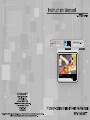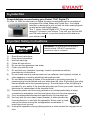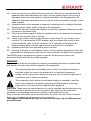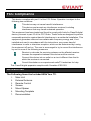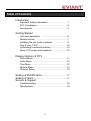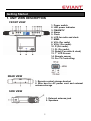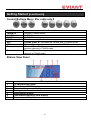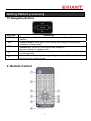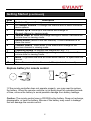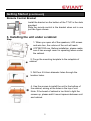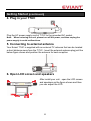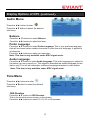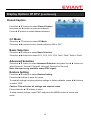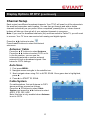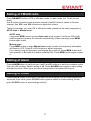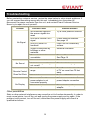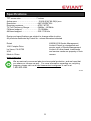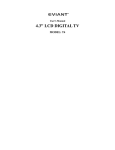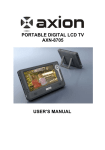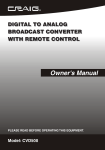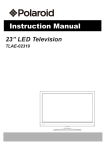Download Eviant T7UC series Operating instructions
Transcript
FM /AM TV ALARM CLOCK P P Introduction Congratulations on purchasing your Eviant T7UC Digital TV. On June 12, 2009 the conversion to digital television broadcasting will be complete all throughout the United States and Puerto Rico. Your digital television is designed to pick up both the older analog signals as well as the new digital signals. This 7" Under-Cabinet Digital LCD TV lets you watch your favorite TV shows in your kitchen. Tune into your favorite AM and FM radio stations, or use the clock to set the alarm as your kitchen timer. Important Safety Instructions WARNING: To reduce the risk of fire or electric shock. DO NOT expose this product to rain or moisture. 1) 2) 3) 4) 5) 6) 7) 8) 9) 10) 11) 12) 13) Read these instructions. Keep these instructions. Heed all warnings. Follow all instructions. Do not use this apparatus near water. Clean only with dry cloth. Do not block any ventilation openings. Install in accordance with the manufacturer’s instructions. Do not install near any heat sources such as radiators, heat registers, stoves, or other apparatus (including amplifiers) that produce heat. Do not defeat the safety purpose of the polarized or grounding-type plug. A polarized plug has two blades with one wider than the other. A grounding type plug has two blades and a third grounding prong. The wide blade or the third prong is provided for your safety. If the provided plug does not fit into your outlet, consult an electrician for replacement of the obsolete outlet. Protect the power cord from being walked on or pinched particularly at plugs, convenience receptacles, and the point where they exit from the apparatus. Only use attachments/accessories specified by the manufacturer. Use only with the cart, stand, tripod, bracket, or table specified by the manufacturer, or sold with the apparatus. When a cart is used, use caution when moving the cart/apparatus combination to avoid injury from tip-over. Unplug this apparatus during lightning storms or when unused for long periods of time. 1 14) 15) 16) 17) 18) 19) 20) Refer all servicing to qualified service personnel. Servicing is required when the apparatus has been damaged in any way, such as power-supply cord or plug is damaged, liquid has been spilled or objects have fallen into the apparatus, the apparatus has been exposed to rain or moisture, does not operate normally, or has been dropped. Apparatus shall not be exposed to dripping or splashing and no objects filled with liquids, such as vases, shall be placed on the apparatus. CAUTION: Danger of explosion if battery is incorrectly replaced. Replace only with the same or equivalent type. Warning: the battery pack or batteries installed shall not be exposed to excessive heat such as sunshine, fire or the like. Install in accordance with the manufacture’s instructions, Do not use any cover over the TV, or enclose the AC/DC adapter, with any objects like a cloth or box which blocks the vents, This will cause the TV to overheat and present a fire hazard, Always leave sufficient space around the product for ventilation. Apparatus does not have wall/ceiling mount function. Warning: Changes or modifications to this unit not expressly approved by the party responsible for compliance could void the user’s authority to operate the equipment. The MAINS plug or an appliance coupler is used as the disconnect device, the disconnect device shall remain readily operable. WARNING The apparatus shall not be exposed to dripping or splashing and that no objects filled with liquids, such as vases, shall be placed on the apparatus. The lightning flash with arrowhead symbol, within an equilateral triangle, is intended to alert the user to the presence of un-insulated “dangerous voltage” within the product’s enclosure that may be of sufficient magnitude to constitute a risk of electric to persons. The exclamation point within an equilateral triangle is intended to alert the user to the presence of important operating and maintenance (servicing) instructions in the literature accompanying the appliance. CAUTION: These servicing instructions are for use by qualified service personnel only. To reduce the risk of electric shock, do not perform any servicing other than that contained in the operating instructions unless you are qualified to do so. Refer to service manual for servicing instructions. To reduce the risk of fire or electric shock, do not expose this apparatus to rain or moisture. The images in this manual are only for reference and they may be different from the actual ones. 2 FCC Compliance This device complies with part 15 of the FCC Rules. Operation is subject to the following two conditions: This device may not cause harmful interference. This device must accept any interference received, including interference that may cause undesired operation. This equipment has been tested and found to comply with limits for Class B digital device, pursuant to part 15 of the FCC Rules. These limits are designed to provide reasonable protection against harmful interference in a residential installation. This equipment generates uses and can radiate radio frequency energy and, if not installed and used in accordance with the instructions, may cause harmful interference to radio or television reception, which can be determined by turning the equipment off and on. The user is encouraged to try to correct the interference by one or more of the following measures: Reorient or relocate the receiving antenna on the affected receiver. Increase the separation between this device and the receiver. Connect this device into an outlet on a circuit different from that to which the receiver is connected. Consult the dealer or an experienced radio/TV technician for help. This Class B digital apparatus complies with Canadian ICES-003. Accessories The Following Items Are Included With Your TV. 1. 2. 3. 4. 5. 6. 7. Main Unit External Antenna Remote Control Screws Mount Spacer Mounting Template Documentation 3 Table of Contents Introduction Important Safety Information ................................1 FCC Compliance..................................................3 Accessories..........................................................3 Getting Started Unit view description ..........................................5 Remote control ...................................................7 Installing the unit under a cabinet.........................9 Plug in your T7UC...............................................10 Connecting to external antenna ..........................10 Open LCD screen and speakers .........................10 Display Options of DTV Picture Menu .......................................................11 Audio Menu .........................................................12 Time Menu ..........................................................12 Options Menu......................................................13 Channel Setup ....................................................15 Setting of FM/AM radio ........................................17 Setting of Alarm ......................................................17 Service & Support Troubleshooting ..................................................18 Specifications ......................................................19 4 Getting Started 1. UNIT VIEW DESCRIPTION FRONT VIEW 1. Power switch 2. LED power indicator 3. FM/AM/TV 4. Alarm 5. Clock 6. LCD for radio and clock 7. MEM. 8. VOL-(For radio) 9. VOL+ (For radio) 10. P-(For radio) 11. P+ (For radio) 12. Reset (For radio & clock) 13. 7” LCD Screen 14. Remote sensor 15. For TV Controlling: REAR VIEW 1. Remote control storage bracket 2. Wire box for AC power cord and external antenna storage SIDE VIEW 1. External antenna jack 2. Speakers 5 Getting Started(continued) Control Buttons Menu(for radio only) BUTTON FM/AM/TV ALARM CLOCK MEM. VOLVOL+ PP+ Description FM/AM/TV Mode Switch. ALARM Mode CLOCK Mode Start for scanning/Confirm the setting. Volume Down ◄: Decrease the volume level in FM/AM mode. Volume Up ►: Increase the volume level in FM/AM mode. Channel Down▼: Move down the parameters and switch to the previous channel in FM/AM mode. Channel Up ▲: Move up the parameters and switch to the next channel in FM/AM mode. Stature View Panel Item 1 2 3 4 5 6 7 Description TV/FM/AM mode shown Clock Mode: AM/PM display Current setting saved display Setting the time or alarm Alarm setting display Time/Alarm/Frequency value display Frequency unit display 6 Getting Started(continued) TV Navigation Buttons BUTTON MENU Description To go back one level at a time within menus. To open/close the menus. CH- Channel Down: Move down in the menus and change to the previous channel in viewing mode. CH+ Channel Up : Move up in the menus and change to the next channel in viewing mode. Volume Up: Move left/change settings in menus. Increase the volume level in viewing mode. Volume Down: Move right/change settings in menus. Decrease the volume level in viewing mode. > < 2. Remote Control 7 Getting Started(continued) NUM 1 2 3 4 5 6 7 8 9 10 Description Unit standby or wakes up. 0-9 Number buttons: To change the channel and to select individual menu options. Channel Up ▲: Move up in the menus and change to the next channel in viewing mode. Volume Down ◄: Move left/change settings in menus. Decrease the volume level in viewing mode. Return button (return to the last channel): To exit a selection or to close the menu. Channel Down▼: Move down in the menus and change to the previous channel in viewing mode. Character button: to connect the channel no. e.g.: 1-1 Volume Up ►: Move right/change settings in menus. Increase the volume level in viewing mode. Menu: To go back one level at a time within menus. To open/close the menus. Mute: Press once to turn the sound off/on (mute/active sound). Replace battery for remote control OPEN PUSH ! If the remote controller does not operate properly, you may need to replace the battery. When the remote controller is not being used for extended periods of time, remove the battery to avoid possible damage from battery leakage. Caution: The remote control uses a CR2025 button battery. Does not recharge, disassemble, or heat the battery. Misuse of the battery may result in leakage that will damage the remote control. 8 Getting Started(continued) Remote Control Bracket Install the bracket on the bottom of the T7UC in the slots provided. Slide the remote control in the bracket when not in use just like figure shows. 3. Installing the unit under a cabinet Step: 1. When you open all of the speakers, LCD screen and wire box, the volume of the unit will reach 470*285*220 mm. Before installation, please make sure it has enough room for operating where under the cabinet. 2. Fix up the mounting template to the soleplate of cabinet. 3. Drill four 5.5-6mm diameter holes through the location holes. 4. Use the screws to install the unit to the bottom of the cabinet, aiming at the holes in the top of unit. Note: If the board of cabinet is too thick to tight the screws up, please add 4 mount spacers between unit and cabinet. 9 Getting Started(continued) 4. Plug in your T7UC Plug the AC power supply cord of T7UC to the grounded AC socket. Note: When not using the unit, please turn off the power, and then unplug the power supply to avoid malfunctions. 5. Connecting to external antenna Your Eviant T7UC is supplied with an external TV antenna that can be located a short distance away from the T7UC。Insert the external antenna plug just like below figure shows and position the antenna for best reception. 6. Open LCD screen and speakers After install your unit,open the LCD screen and speakers as the figure shown and then you can adjust the LCD. 180° 90° 10 Display Options Of DTV Use the on-screen menus to adjust the picture, audio, channels and other functions. Navigate the menus with the navigation buttons on the front of the T7UC or the Remote Control. Press MENU to enter the setup modes. Press MENU again to go back or exit the menu. Picture Menu Press the ◄ ► buttons to select . Press the▲ ▼buttons to select the desired sub-menu. Source Press the ▲▼ buttons to select Source and press the ► button to enter the Source sub-menu. Press the ▲▼ buttons to select TV or AV (Audio / Video). Wait several seconds for the mode to change before exiting the menu. Picture Mode Press the ▲▼ buttons to select Picture Mode. Press the ◄ ► buttons to select Personal, Standard, Dynamic or Soft picture quality. Contrast (Brightness/Color) Press the ▲▼ buttons to select Contrast / Brightness/Color and press the ◄ ► button to adjust the value. Press MENU button to return to the previous menu. Power Level The item is to show the current battery capacity status 11 Display Options of DTV(continued) Audio Menu Press the ◄ ► button to select . Press the ▲▼ button to select the desired sub-menu. Balance Press the ▲ ▼ buttons to select Balance. Press the ◄ ► buttons to adjust the level. Prefer Language Press the ▲ ▼ buttons to select Prefer Language. This is your preferred language that will be chosen when a station transmits in more than one language. It applies to all channels. Press the ◄ ► buttons to make your selection. Note: This item is only available under ATSC signal mode. Audio Language Press the ▲ ▼ button to select Audio Language. This is the language you select for the station you are currently on. This selection overrides the default language for this station only. The unit will remember a different language selection for each station. Note: This item is only available under ATSC signal mode. Time Menu Press the ◄ ► buttons to select . Press the ▲▼button to select the desired sub-menu. OSD Duration Press the ▲ ▼ button to OSD Duration. This is the time the menus remain on the screen. Press the ◄ ► buttons to select 15, 30, 45, or 60 seconds. 12 Display Options Of DTV(continued) Time Zone Press the ▲ ▼ buttons to select Time Zone. Press the ◄ ► button to select the desired time zone. Note: This item is only available under ATSC signal mode. Day Saving Time Press the ▲ ▼ buttons to select Day Saving Time. This will automatically adjust the internal clock when Day Saving Time is in effect. If your region does not observe Day Saving Time, turn this feature off. Press the ◄ ► buttons to select ON or OFF. Note: This item is only available under ATSC signal mode. Clock When a digital signal is present, choosing this option will display the system time. Options Menu Press the ◄ ► button to select . Press the ▲▼ button to select the desired sub-menu. Language Press the ▲ ▼ button to select Language and press the ◄ ► button to select desired language. Transparency Press the ▲ ▼ button to select Transparency and press the ◄ ► button to select On or Off. Color Mode Press the ▲ ▼ button to select Color Mode. Press the ◄ ► button to select Normal, Warm, or Cool. Zoom Mode Press the ▲ ▼ button to select Zoom Mode. Press the ◄ ► button to select 4:3, Wide, or AUTO (AUTO is a special selectable item for ATSC signal mode). 13 Display Options Of DTV(continued) Closed Caption Press the ▲ ▼ buttons to select Closed Caption and press the ► button to enter the submenu. Press ▲ ▼ buttons to select desired submenu. CC Mode Press the ▲ ▼ buttons to select CC Mode. Press the ◄ ► buttons to turn closed captioning ON or OFF. Basic Selection Press the ▲▼ buttons to select Basic Selection. Press the ◄ ► buttons to select CC1, CC2, CC3, CC4, Text1, Text2, Text3 or Text4. Advanced Selection Press the ▲▼ button to select Advanced Selection and press the ◄ ► buttons to select Service1, Service2, Service3, Service4, Service5 or Service6. Note: the item is only available under ATSC signal. Restore Setting Press the ▲▼ buttons to select Restore Setting. Press the ► buttons to enter the menu. To reset all settings including channel settings to factory defaults, press ◄ ► buttons to select “YES” Caution: This will erase all settings and channel scans. Press either the ▲ ▼ buttons to reset. To keep current settings, select “NO” and press the MENU button to cancel and return. 14 Display Options Of DTV(continued) Channel Setup Each region has different broadcast channels. Your T7UC will scan for all the channels in the area and remember each location. You can then go through and add or delete channels individually as you prefer. When completed, pressing the up / down channel buttons will take you through all of your selected channels in sequence. Note: If you scan for broadcast channels (Air) and then switch to Cable TV, you will need to re-scan. Your TV tuner can receive both analog and digital signals. Press the ◄ ► buttons to select . Press the▲▼ buttons to select the desired sub-menu. Antenna / Cable Press the ▲ ▼ buttons to select Antenna Press the ◄ ► buttons to select CATV or Air. In the Air position, you can use the telescoping antenna or another external antenna to pick up broadcast signals. See below for CATV settings. Auto Scan 1. First press MENU. 2. Navigate across using ► to the satellite icon. 3. Next navigate down using CH- to AUTO SCAN. Once green box is highlighted, press ►. 4. Press ► to START TO SCAN. Cable System For cable stations, first set Antenna to CATV above and then proceed as follows: Press the ▲ ▼ buttons to select Cable System and press the ◄ ► buttons to select AUTO, STD, IRC, HRC. Note: this item is only enabled when Antenna is set to CATV. 15 Display Options Of DTV(continued) Start to Scan Press the ▲ ▼ button to select Start to Scan. Press the ► button to start scan. The unit will automatically memorize the available channels in sequence. When completed, the unit will tune the first scanned channel. To stop scanning, press Menu. Auto Scan Add CH Press the ▲ ▼ button to select Auto Scan Add CH. This will search for any new channels that were not previously found. Press the ► button to enter the menu (refer to the item “Auto Scan”) Channel Skip To delete channels, follow these steps: Press the ▲ ▼ buttons to select Channel Skip and press the ► button to enter the menu as shown right: Within this menu, press the ▲ ▼ buttons to select the channel you want to skip and press the ◄ ► button to select On or Off. Press the MENU button to return to the previous menu. Channel No. Press the ▲ ▼ button to select Channel No. and press the ◄► button to select channel number. You can now customize the label for this channel as shown below. Channel Label Press the ▲ ▼ button to select Channel Label. Press the ► button to enter the menu. Within this menu, press the ◄ ► button to highlight position and press the ▲ ▼ button to select the desired character or symbol to edit the Channel name. Press the MENU button to return to the previous menu. 16 Setting of FM/AM radio Press FM/AM/TV button to FM or AM radio mode. In radio mode, the TV will be shut down. Use P- button to switch to the previous channel. Use P+ button to switch to the next channel. Use VOL- and VOL+ buttons to adjust the volume. The first time when you enter FM or AM radio mode, please set the radio programs by AUTO scan or Manual scan: AUTO scan Long press MEM. button to enter Auto scan mode of radio, it will scan FM or AM radio programs and save 20 channels automatically. When scanning, press MEM. button again to exit. Manual scan Press MEM. button to enter Manual scan mode of radio, the frequency information will flash on LCD. Press P- or P+ buttons to adjust frequency. If you want to lock the frequency and storage as a channel, press MEM. button and then press P- or P+ buttons to select a channel NO. Press MEM. button again to save it. Setting of Alarm Press ALARM button to set the timer. Use P- and P+ buttons to set the countdown value from off to 60 minutes. Default setting is off .Press ALARM button again to save setting and start the timer. When timer arrive the setting value, the buzzer will ring out. Setting of Clock Press CLOCK button to set clock. First enter the hour setting, use P- and P+ buttons to adjust the clock value, press CLOCK button again to switch to minute setting. At last, press CLOCK button to save settings and exit. 17 Troubleshooting Before contacting customer service, review the steps below to solve simple problems. If you still suspect something wrong with this unit, immediately turn the power off, disconnect the power connector from the unit, and contact Eviant Customer Service. Never try to repair the unit yourself. Problem No Signal No Sound Remote Control Does Not Work No Display Possible Cause Possible Solution No broadcast signals in the area or signals too weak Try a more powerful antenna Unit set to receive CATV signal Check antenna selection. See page 15 Unit is in motion or handheld Place unit on a stationary surface. Signal is obstructed by buildings or other materials Antenna orientation Channel selected is unavailable Change Channel See Page 16 Volume is turned down Check volume Audio language setting is not correct Check audio language. Remote Control is out of range Point Remote directly at front of TV no more than 15 feet away Weak battery Replace CR2025 battery Power switch is off or power adapter is not connected properly Check power switch and power adapter connection Weak battery Charge battery with power adapter Other possibilities Static or other external interference may cause the unit to function abnormally. In order to reset normal status, turn off the unit and unplug the power supply and try again. If the problem is still present, turn off the unit, disconnect the power supply and consult a qualified technician. 18 Specifications TFT screen size ............................ 7 inches Active area…………………….………154.08.0(W)*86.58(H) mm Resolution…………………………... 480*3(RGB)*234 Receiving systems…………………..ATSC, NTSC TV Full Frequency Range…………..54MHz ~ 863MHz FM band support……………………. 76-108MHz AM band support…………………… 520-1710 kHz Design and specifications are subject to change without notice. All products distributed by Eviant Inc. unless otherwise indicated ©2009-2010 Quatto Management Limited. Eviant is a trademark and service mark of Quatto Management Limited. All other brand, trademarks and service marks are property of their owners. Eviant 1661 Fairplex Drive La Verne, CA 91750 USA Made in China www.eviant.com We are seriously concerned about environmental protection, and we hope that you share our concern as well. For more information regarding our recycling program, please visit us at http://www.eviant.com/green or call us at 1-866-935-4396. 7TH01 19