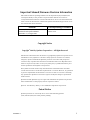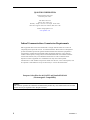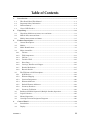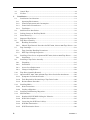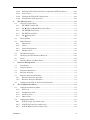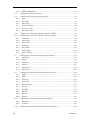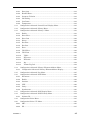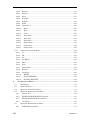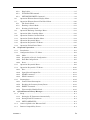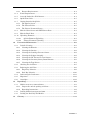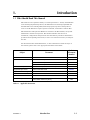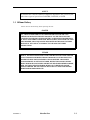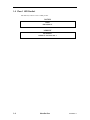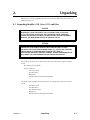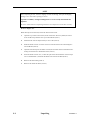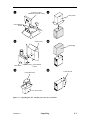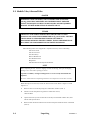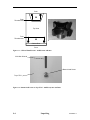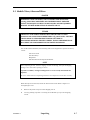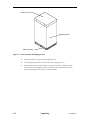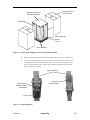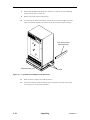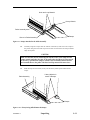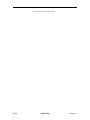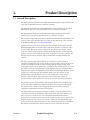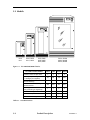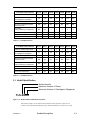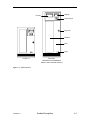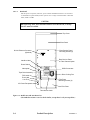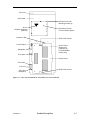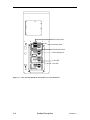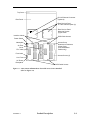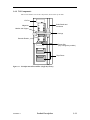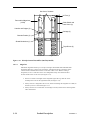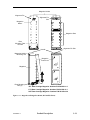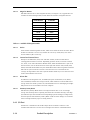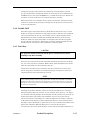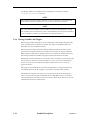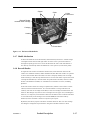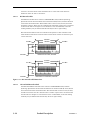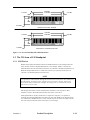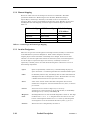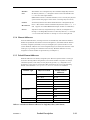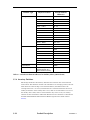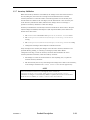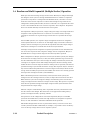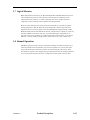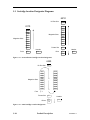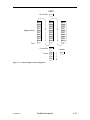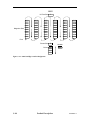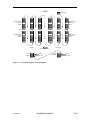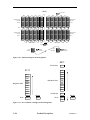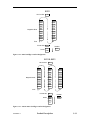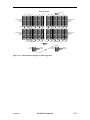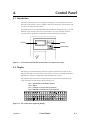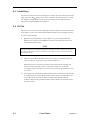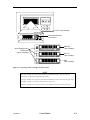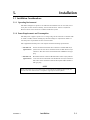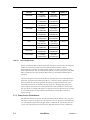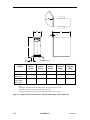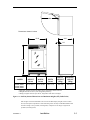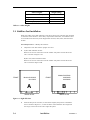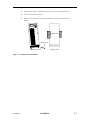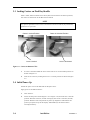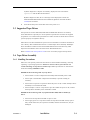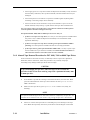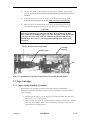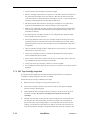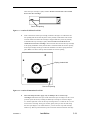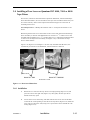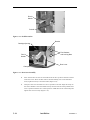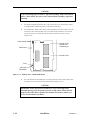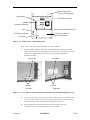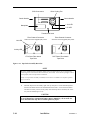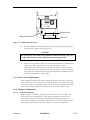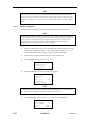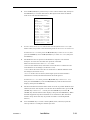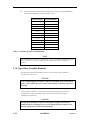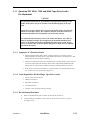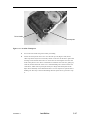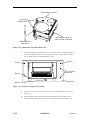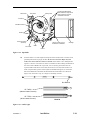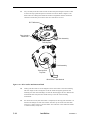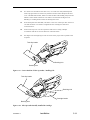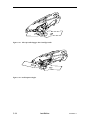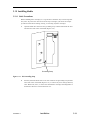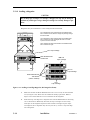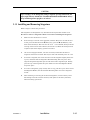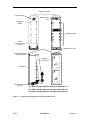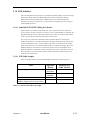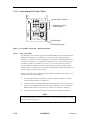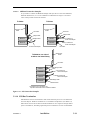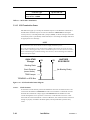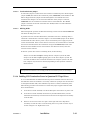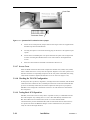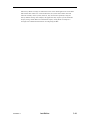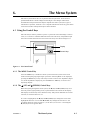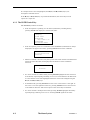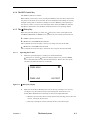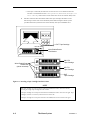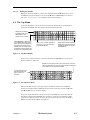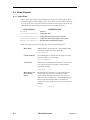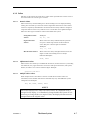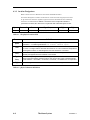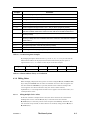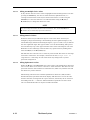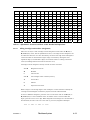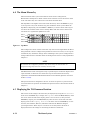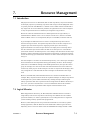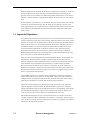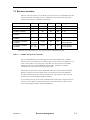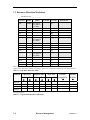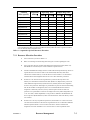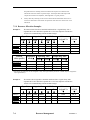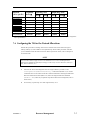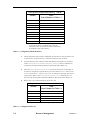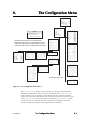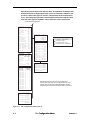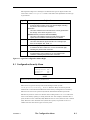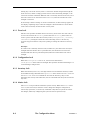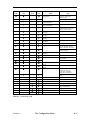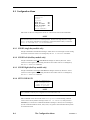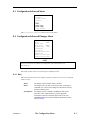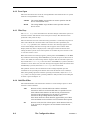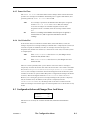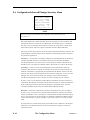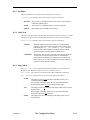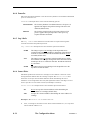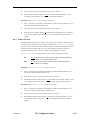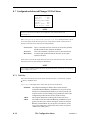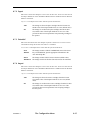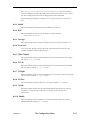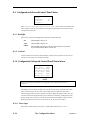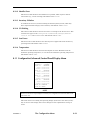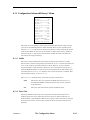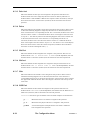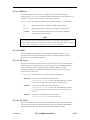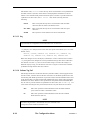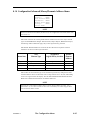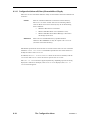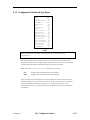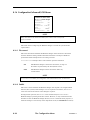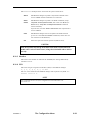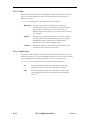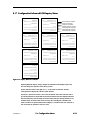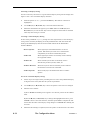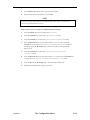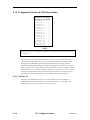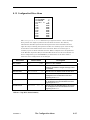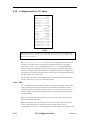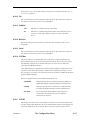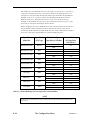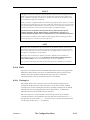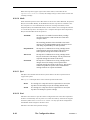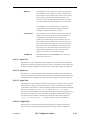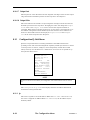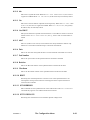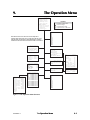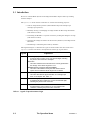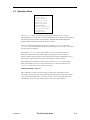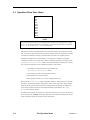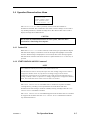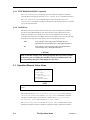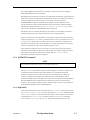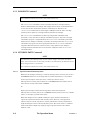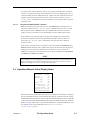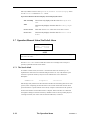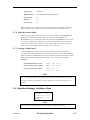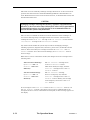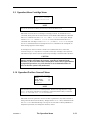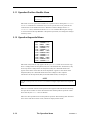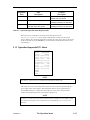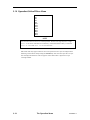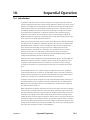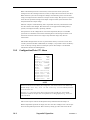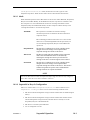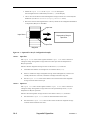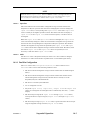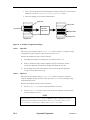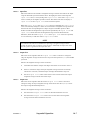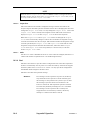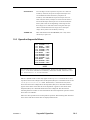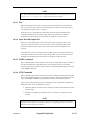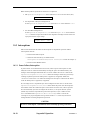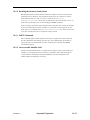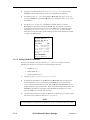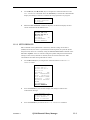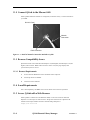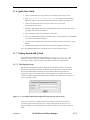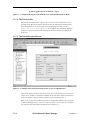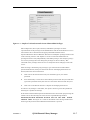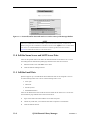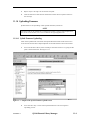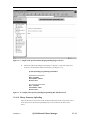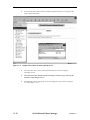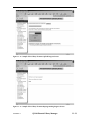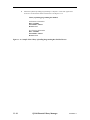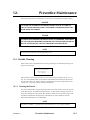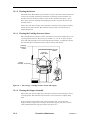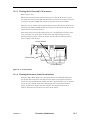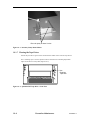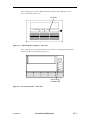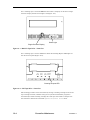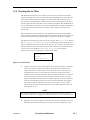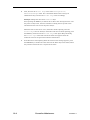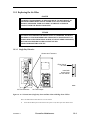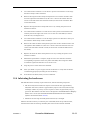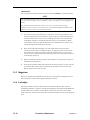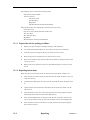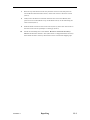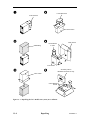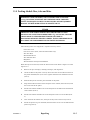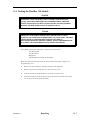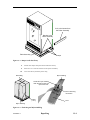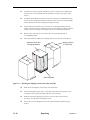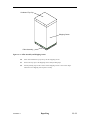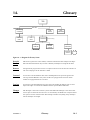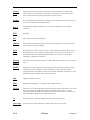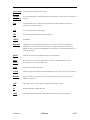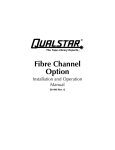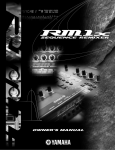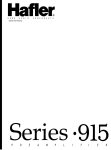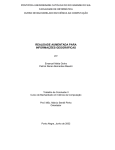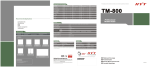Download Qualstar 501440 Rev. G Service manual
Transcript
The Tape Library Experts TM TLS-5000 TLS-6000 TLS-8000 Installation and Operation Manual 501450 Rev. G Important Manual/Firmware Revision Information This manual and the operating firmware for the Tape Library System (TLS) are revised periodically as the product is improved. This manual was revised to correspond with the firmware version indicated below. Do not use this manual with older versions of the firmware. Check with Qualstar Technical Support about use of this manual with newer firmware. Manual Corresponding Firmware TLS-5000, TLS-6000, TLS-8000 Installation and Operation Manual 501450 Rev. G, 6 August 2003 TLS Executive Firmware Version: 2.20 Copyright Notice Copyright© 2003 by Qualstar Corporation — All Rights Reserved Information contained in this document is copyrighted by Qualstar Corporation. It is intended for use by Qualstar's customers and prospective customers to evaluate, integrate, operate and maintain Qualstar products. Customers and prospective customers may reproduce this document as needed for these uses. Reproduction in whole or in part for any other use or by any other party is prohibited without prior written permission from Qualstar Corporation. Every effort has been made to keep the information contained in this document current and accurate as of the date of publication or revision. However, no guarantee is given or implied that the document is error-free or that it is accurate concerning any specification. Qualstar reserves the right to modify the design or specification without notice. Qualstar and the Qualstar logo are registered trademarks of Qualstar Corporation. Other trademarks are the property of their respective owners. Q-Link™ and Inventory Sentry™ are trademarks of Qualstar Corporation. Patent Notice Qualstar products are covered by one or more of the following patents: 6,271,982 and 6,560,061. Other patents pending. 501450 Rev. G i QUALSTAR CORPORATION 3990-B Heritage Oak Court Simi Valley, CA 93063 FAX: (805) 583-7749 Phone: (877) 444-1744 Monday – Friday 7:30 a.m. to 4:30 p.m. Pacific Time After hours support: (805) 526-7480 or (805) 583-7748 E-Mail: [email protected] www.qualstar.com Federal Communications Commission Requirements This equipment has been tested and found to comply with the limits for a Class A computing device pursuant to Part 15 of the FCC Rules. These limits are designed to provide reasonable protection against harmful interference when the equipment is operated in a commercial environment. This equipment generates, uses, and can radiate radio frequency energy and, if not installed and used in accordance with the instructions manual, may cause harmful interference to radio communications. Operation of this equipment in a residential area may cause unacceptable interference to radio and TV reception in which case the user, at his own expense, will be required to take whatever steps are necessary to correct the interference. European Union Directive 89/336/EEC and Standard EN55022 (Electromagnetic Compatibility) Warning This is a Class A product. In a domestic environment this product may cause radio interference in which case the user may be required to take adequate measures. ii 501450 Rev. G Table of Contents 1. Introduction................................................................................................................... 1-1 1.1 Who Should Read This Manual ................................................................................ 1-1 1.2 Important Safety Information .................................................................................. 1-2 1.3 Lithium Battery ......................................................................................................... 1-3 1.4 Class 1 LED Product ................................................................................................. 1-4 2. Unpacking ...................................................................................................................... 2-1 2.1 Unpacking Models 6110, 62xx, 8111 and 82xx ........................................................ 2-1 2.2 Models 54xx, 64xx and 84xx ..................................................................................... 2-4 2.3 Models 58xxx, 68xxx and 88xxx................................................................................ 2-7 3. Product Description .................................................................................................... 3-1 3.1 General Description................................................................................................... 3-1 3.2 Models......................................................................................................................... 3-2 3.3 Model Identification................................................................................................... 3-3 3.4 Major Assemblies....................................................................................................... 3-4 3.4.1 Cabinet ................................................................................................................... 3-4 3.4.2 TLS Components ................................................................................................. 3-11 3.4.3 I/O Port................................................................................................................. 3-14 3.4.4 Variable VIOP ..................................................................................................... 3-15 3.4.5 Drive Bays............................................................................................................ 3-15 3.4.6 Carriage, Handler and Gripper .......................................................................... 3-16 3.4.7 Shuttle Mechanism ............................................................................................. 3-17 3.4.8 Barcode Reader.................................................................................................... 3-17 3.5 The TLS from a SCSI Standpoint........................................................................... 3-19 3.5.1 SCSI Devices........................................................................................................ 3-19 3.5.2 Element Mapping ................................................................................................ 3-20 3.5.3 Location Designators........................................................................................... 3-20 3.5.4 Element Addresses .............................................................................................. 3-21 3.5.5 Default Element Addresses ................................................................................ 3-21 3.5.6 Inventory Database ............................................................................................. 3-22 3.5.7 Inventory Validation ........................................................................................... 3-23 3.6 Random and Multi-Sequential (Multiple Stacker) Operation .............................. 3-24 3.7 Logical Libraries ...................................................................................................... 3-25 3.8 Manual Operation.................................................................................................... 3-25 3.9 Cartridge Location Designator Diagrams .............................................................. 3-26 4. Control Panel................................................................................................................. 4-1 4.1 Introduction................................................................................................................ 4-1 4.2 Display........................................................................................................................ 4-1 501450 Rev. G iii 4.3 Control Keys............................................................................................................... 4-2 4.4 I/O Port ....................................................................................................................... 4-2 5. Installation ..................................................................................................................... 5-1 5.1 5.1.1 Operating Environment ........................................................................................ 5-1 5.1.2 Power Requirements and Consumption .............................................................. 5-1 5.1.3 Power Source Disturbances .................................................................................. 5-2 5.1.4 Ventilation ............................................................................................................. 5-3 5.2 Stabilizer Feet Installation ....................................................................................... 5-6 5.3 Locking Casters on Dual Bay Models....................................................................... 5-8 5.4 Initial Power Up ........................................................................................................ 5-8 5.5 Supported Tape Drives.............................................................................................. 5-9 5.6 Tape Drive Assembly................................................................................................. 5-9 5.6.1 Handling Precautions ........................................................................................... 5-9 5.6.2 Manual Tape Removal Procedure for DLT 4000, 7000 or 8000 Tape Drives .. 5-10 5.7 Tape Cartridges ....................................................................................................... 5-11 5.7.1 Tape Cartridge Handling Precautions............................................................... 5-11 5.7.2 DLT Tape Cartridge Inspection ......................................................................... 5-12 5.8 5.8.1 5.9 Installing a Door Lever on Quantum DLT 4000, 7000 or 8000 Tape Drives....... 5-15 Installation .......................................................................................................... 5-15 Installing a Tape Drive Assembly .......................................................................... 5-17 5.9.1 Unpacking............................................................................................................ 5-17 5.9.2 Installation .......................................................................................................... 5-17 5.9.3 Access Cover Replacement.................................................................................. 5-21 5.9.4 Changer Configuration ....................................................................................... 5-21 5.10 Tape Drive Assembly Removal ............................................................................... 5-24 5.11 Quantum DLT 4000, 7000 and 8000 Tape Drive Leader Re-Attachment ........... 5-25 5.11.1 Symptoms of a Detached Leader ........................................................................ 5-25 5.11.2 Tools Required for Re-Attaching a Tape Drive Leader..................................... 5-25 5.11.3 Re-Attachment Procedure................................................................................... 5-25 5.12 iv Installation Considerations....................................................................................... 5-1 Installing Media....................................................................................................... 5-33 5.12.1 Static Precautions ............................................................................................... 5-33 5.12.2 Loading a Magazine ............................................................................................ 5-34 5.13 Installing and Removing Magazines ...................................................................... 5-35 5.14 SCSI Interface.......................................................................................................... 5-37 5.14.1 Standard SCSI LVD/SE Cabling for Libraries.................................................. 5-37 5.14.2 SCSI Cable Lengths ............................................................................................ 5-37 5.14.3 Connecting the SCSI Data Cable(s) ................................................................... 5-38 5.14.4 SCSI Bus Termination ........................................................................................ 5-39 5.14.5 SCSI Termination Power .................................................................................... 5-40 501450 Rev. G 5.14.6 Enabling SCSI Termination Power in Quantum DLT Tape Drives ................ 5-41 5.14.7 Access Cover ........................................................................................................ 5-42 5.14.8 Checking the TLS SCSI Configuration.............................................................. 5-42 5.14.9 Testing Basic SCSI Operation ............................................................................ 5-42 6. The Menu System.......................................................................................................... 6-1 6.1 Using the Control Keys ............................................................................................. 6-1 6.1.1 The MENU Control Key........................................................................................ 6-1 6.1.2 The 6.1.3 The ENTER Control Key ...................................................................................... 6-2 6.1.4 The EXIT Control Key .......................................................................................... 6-3 6.1.5 The (UP) and (DOWN) Control Keys........................................................... 6-1 (Daisy) Key ................................................................................................ 6-3 6.2 The Top Menu ............................................................................................................ 6-5 6.3 Menu Elements .......................................................................................................... 6-6 6.3.1 Menu Items............................................................................................................ 6-6 6.3.2 Values..................................................................................................................... 6-7 6.3.3 Location Designators............................................................................................. 6-8 6.3.4 Editing Values ....................................................................................................... 6-9 6.4 The Menu Hierarchy ............................................................................................... 6-12 6.5 Displaying the TLS Firmware Revision................................................................. 6-12 6.6 Alerts ........................................................................................................................ 6-13 6.7 Dynamic Menus and Menu Items........................................................................... 6-13 7. Resource Management ................................................................................................ 7-1 7.1 Introduction................................................................................................................ 7-1 7.2 Logical Libraries ........................................................................................................ 7-1 7.3 Sequential Operations............................................................................................... 7-2 7.4 Resource Inventory .................................................................................................... 7-3 7.5 Resource Allocation Worksheet ................................................................................ 7-4 7.5.1 Resource Allocation Procedure ............................................................................. 7-5 7.5.2 Resource Allocation Examples.............................................................................. 7-6 7.6 8. Configuring the TLS for the Desired Allocations .................................................... 7-7 The Configuration Menu ............................................................................................ 8-1 8.1 Configuration/Security Menu ................................................................................... 8-3 8.1.1 Door Lock ............................................................................................................... 8-4 8.1.2 Configuration Lock................................................................................................ 8-4 8.1.3 Inventory Lock....................................................................................................... 8-4 8.1.4 Master Lock ........................................................................................................... 8-4 8.2 Configuration Menu................................................................................................... 8-6 8.2.1 SCSI ID (single bay models only) ......................................................................... 8-6 8.2.2 SCSI ID Left (dual bay models only).................................................................... 8-6 8.2.3 SCSI ID Right (dual bay models only) ................................................................. 8-6 501450 Rev. G v 8.2.4 8.3 Configuration\Advanced Menu ................................................................................ 8-7 8.4 Configuration\Advanced\Changer Menu ............................................................... 8-7 8.4.1 Busy........................................................................................................................ 8-7 8.4.2 Door Open .............................................................................................................. 8-8 8.4.3 Filter Days ............................................................................................................. 8-8 8.4.4 LabelCheckChar .................................................................................................... 8-8 8.4.5 Power On Clear ..................................................................................................... 8-9 8.4.6 Use Private Slot..................................................................................................... 8-9 8.5 Configuration\Advanced\Changer\Door Lock Menu ............................................ 8-9 8.6 Configuration\Advanced\Changer\Inventory Menu........................................... 8-10 8.6.1 Invalidate ............................................................................................................. 8-11 8.6.2 Label Scan............................................................................................................ 8-11 8.6.3 Mag. Labels.......................................................................................................... 8-11 8.6.4 PowerOn............................................................................................................... 8-12 8.6.5 Seq. Labels ........................................................................................................... 8-12 8.6.6 Source Drive ........................................................................................................ 8-12 8.6.7 Source I/O Port .................................................................................................... 8-13 8.7 Configuration\Advanced\Changer\I/O Port Menu.............................................. 8-14 8.7.1 CALL Key............................................................................................................. 8-14 8.7.2 Export................................................................................................................... 8-15 8.7.3 Extended .............................................................................................................. 8-15 8.7.4 Import................................................................................................................... 8-15 8.7.5 Import Scan ......................................................................................................... 8-16 8.7.6 Slot Access............................................................................................................ 8-16 8.8 Configuration\Advanced\Changer\Mechanics Menu ......................................... 8-16 8.8.1 Model .................................................................................................................... 8-17 8.8.2 BCR ...................................................................................................................... 8-17 8.8.3 Carriage ............................................................................................................... 8-17 8.8.4 Door Lock ............................................................................................................. 8-17 8.8.5 Fibre Channel ...................................................................................................... 8-17 8.8.6 FC Left ................................................................................................................. 8-17 8.8.7 FC Right............................................................................................................... 8-17 8.8.8 I/O Port................................................................................................................. 8-17 8.8.9 Q-Link .................................................................................................................. 8-17 8.8.10 Shuttle.................................................................................................................. 8-17 8.9 Configuration\Advanced\Control Panel Menu..................................................... 8-18 8.9.1 Backlight .............................................................................................................. 8-18 8.9.2 Contrast ............................................................................................................... 8-18 8.10 vi SET TO DEFAULTS ............................................................................................. 8-6 Configuration\Advanced\Control Panel\Alarm Menu........................................ 8-18 501450 Rev. G 8.10.1 Door Open ............................................................................................................ 8-18 8.10.2 Handler Error ...................................................................................................... 8-19 8.10.3 Inventory Violation ............................................................................................. 8-19 8.10.4 I/O Waiting .......................................................................................................... 8-19 8.10.5 Low Power............................................................................................................ 8-19 8.10.6 Temperature ........................................................................................................ 8-19 8.11 Configuration\Advanced\Control Panel\Display Menu...................................... 8-19 8.12 Configuration\Advanced\Library Menu ............................................................... 8-20 8.13 Configuration\Advanced\Library\? Menu ........................................................... 8-21 8.13.1 Enable .................................................................................................................. 8-21 8.13.2 Drive First............................................................................................................ 8-21 8.13.3 Drive Last ............................................................................................................ 8-22 8.13.4 Drives ................................................................................................................... 8-22 8.13.5 Slot First .............................................................................................................. 8-22 8.13.6 Slot Last ............................................................................................................... 8-22 8.13.7 Slots...................................................................................................................... 8-22 8.13.8 VIOP First............................................................................................................ 8-22 8.13.9 VIOP Last ............................................................................................................ 8-23 8.13.10 VIOPs............................................................................................................... 8-23 8.13.11 DT Access......................................................................................................... 8-23 8.13.12 DT Serial.......................................................................................................... 8-23 8.13.13 Inq .................................................................................................................... 8-24 8.13.14 Volume Tag Pad .............................................................................................. 8-24 8.14 Configuration\Advanced\Library\Elements Address Menu .............................. 8-25 8.14.1 Configuration\Advanced\Library\ElementAddress\Display ........................ 8-26 8.15 Configuration\Advanced\Log Menu...................................................................... 8-27 8.16 Configuration\Advanced\SCSI Menu ................................................................... 8-28 8.16.1 Disconnect............................................................................................................ 8-28 8.16.2 Enable .................................................................................................................. 8-28 8.16.3 Interface ............................................................................................................... 8-29 8.16.4 LUN...................................................................................................................... 8-29 8.16.5 Parity.................................................................................................................... 8-30 8.16.6 Synchronous......................................................................................................... 8-30 8.17 Configuration\Advanced\SCSI Inquiry Menu ..................................................... 8-31 8.18 Configuration\Advanced\SCSI\Library Menu .................................................... 8-34 8.18.1 Initiator ID........................................................................................................... 8-34 8.19 Configuration\Drive Menu ..................................................................................... 8-35 8.20 Configuration\Drive\?T? Menu ............................................................................. 8-36 8.20.1 Mdl........................................................................................................................ 8-36 8.20.2 SN ......................................................................................................................... 8-37 501450 Rev. G vii 8.20.3 Enabled ................................................................................................................ 8-37 8.20.4 Revision................................................................................................................ 8-37 8.20.5 Serial .................................................................................................................... 8-37 8.20.6 SCSI Bus .............................................................................................................. 8-37 8.20.7 SCSI ID ................................................................................................................ 8-37 8.20.8 WWN .................................................................................................................... 8-39 8.20.9 Cleaning Loc ........................................................................................................ 8-39 8.20.10 Mode................................................................................................................. 8-40 8.20.11 Eject ................................................................................................................. 8-40 8.20.12 Start ................................................................................................................. 8-40 8.20.13 Input First ....................................................................................................... 8-41 8.20.14 Input Last ........................................................................................................ 8-41 8.20.15 Input Slots ....................................................................................................... 8-41 8.20.16 Output First .................................................................................................... 8-41 8.20.17 Output Last ..................................................................................................... 8-42 8.20.18 Output Slots .................................................................................................... 8-42 8.21 Configuration\Q-Link Menu .................................................................................. 8-42 8.21.1 Ip........................................................................................................................... 8-42 8.21.2 Ma......................................................................................................................... 8-43 8.21.3 Gw......................................................................................................................... 8-43 8.21.4 Use DHCP............................................................................................................ 8-43 8.21.5 MAC...................................................................................................................... 8-43 8.21.6 Date ...................................................................................................................... 8-43 8.21.7 Part Number ........................................................................................................ 8-43 8.21.8 Revision................................................................................................................ 8-43 8.21.9 Checksum............................................................................................................. 8-43 8.21.10 RESET ............................................................................................................. 8-43 8.21.11 SET ADDRESSES........................................................................................... 8-43 8.21.12 SET TO DEFAULTS....................................................................................... 8-43 9. The Operation Menu.................................................................................................... 9-1 9.1 Introduction................................................................................................................ 9-2 9.2 Operation Menu ......................................................................................................... 9-3 9.3 Operation\Clean Drive Menu................................................................................... 9-4 9.4 Operation\Demonstrations Menu ............................................................................ 9-5 9.4.1 Feature List ........................................................................................................... 9-5 9.4.2 START RANDOM MOVES Command................................................................. 9-5 9.4.3 STOP RANDOM MOVES Command ................................................................... 9-6 9.4.4 Load Drives............................................................................................................ 9-6 9.5 9.5.1 viii Operation\Element Status Menu............................................................................. 9-6 INITIALIZE Command......................................................................................... 9-7 501450 Rev. G 9.5.2 Skip Labels ............................................................................................................ 9-7 9.5.3 INVALIDATE Command ...................................................................................... 9-8 9.5.4 SET DRIVES EMPTY Command......................................................................... 9-8 9.6 Operation\Element Status\Display Menu.............................................................. 9-9 9.7 Operation\Element Status\Find Label Menu ...................................................... 9-10 9.7.1 The Search Mask ................................................................................................. 9-10 9.7.2 Entering a Search Mask ..................................................................................... 9-11 9.7.3 Starting a Label Search ...................................................................................... 9-11 9.8 Operation\Exchange Cartridges Menu ................................................................. 9-11 9.9 Operation\Move Cartridge Menu........................................................................... 9-13 9.10 Operation\Position Carousel Menu ....................................................................... 9-13 9.11 Operation\Position Handler Menu ........................................................................ 9-14 9.12 Operation\Sequential Menu................................................................................... 9-14 9.13 Operation\Sequential\?T? Menu........................................................................... 9-15 9.14 Operation\Unload Drive Menu .............................................................................. 9-16 10. Sequential Operation ................................................................................................ 10-1 10.1 Introduction.............................................................................................................. 10-1 10.2 Configuration\Drive\?T? Menu ............................................................................. 10-2 10.2.1 Mode ..................................................................................................................... 10-3 10.2.2 Sequential or Recycle Configuration.................................................................. 10-3 10.2.3 Dual-Bin Configuration ...................................................................................... 10-5 10.2.4 Start ..................................................................................................................... 10-8 10.3 Operation\Sequential Menu................................................................................... 10-9 10.4 Operation\Sequential\?T? Menu......................................................................... 10-10 10.4.1 Slot...................................................................................................................... 10-11 10.4.2 Input Slot and Output Slot ............................................................................... 10-11 10.4.3 START Command.............................................................................................. 10-11 10.4.4 STOP Command ................................................................................................ 10-11 10.5 Interruptions.......................................................................................................... 10-12 10.5.1 Power Failure/Interruption .............................................................................. 10-12 10.5.2 Breaking the Inventory Sentry Beam.............................................................. 10-13 10.5.3 EMPTY Command............................................................................................. 10-13 10.5.4 Unrecoverable Handler Fault........................................................................... 10-13 11. Q-Link Remote Library Manager ........................................................................... 11-1 11.1 Setup......................................................................................................................... 11-1 11.1.1 Setting the IP Parameters Automatically ......................................................... 11-1 11.1.2 Setting Fixed IP Parameters .............................................................................. 11-2 11.1.3 SET TO DEFAULTS ........................................................................................... 11-3 11.2 Connect Q-Link to the Ethernet LAN .................................................................... 11-4 11.3 Browser Compatibility Issues ................................................................................. 11-4 501450 Rev. G ix 11.3.1 11.4 E-mail Requirements............................................................................................... 11-4 11.5 Access Q-Link with a Web Browser........................................................................ 11-4 11.6 Quick Start Guide.................................................................................................... 11-5 11.7 Getting Started with Q-Link................................................................................... 11-5 11.7.1 The Sign-In Screen .............................................................................................. 11-5 11.7.2 The Private Folder .............................................................................................. 11-6 11.7.3 The Private\Password Screen............................................................................ 11-6 11.8 Edit the Name Server and SMTP Server Data...................................................... 11-8 11.9 Edit the Email Data ................................................................................................ 11-8 11.10 Uploading Firmware ............................................................................................... 11-9 11.10.1 Q-Link Firmware Uploading.......................................................................... 11-9 11.10.2 Library Firmware Uploading ....................................................................... 11-11 12. Preventive Maintenance........................................................................................... 12-1 12.1 Periodic Cleaning..................................................................................................... 12-1 12.1.1 Cleaning the Exterior.......................................................................................... 12-1 12.1.2 Cleaning the Interior........................................................................................... 12-2 12.1.3 Cleaning the Cartridge Presence Sensor ........................................................... 12-2 12.1.4 Cleaning the Gripper Assembly ......................................................................... 12-2 12.1.5 Cleaning the I/O Port and Y Clear Sensors ....................................................... 12-3 12.1.6 Cleaning the Inventory Sentry Beam Emitters ................................................ 12-3 12.1.7 Cleaning the Tape Drives ................................................................................... 12-4 12.2 Checking the Air Filters.......................................................................................... 12-7 12.3 Replacing the Air Filter........................................................................................... 12-9 12.3.1 Single Bay Libraries............................................................................................ 12-9 12.3.2 Dual Bay Libraries ............................................................................................ 12-10 12.4 Lubricating the Leadscrews.................................................................................. 12-11 12.5 Magazines............................................................................................................... 12-12 12.6 Cartridges............................................................................................................... 12-12 13. Repacking..................................................................................................................... 13-1 13.1 Models 6110, 8111, 62xx and 82xx ......................................................................... 13-1 13.1.1 Prepare the unit for packing as follows: ............................................................ 13-2 13.1.2 Repacking Instructions ....................................................................................... 13-2 13.2 Packing Models 54xx, 64xx and 84xx ..................................................................... 13-5 13.3 Packing the Dual Bay TLS Models......................................................................... 13-7 14. x Browser Requirements........................................................................................ 11-4 Glossary......................................................................................................................... 14-1 501450 Rev. G 1. Introduction 1.1 Who Should Read This Manual This manual covers Qualstar’s family of ½-inch tape libraries – namely the TLS-5000 series utilizing SuperAIT tape drives, the TLS-6000 series utilizing SuperDLT and the TLS-8000 series utilizing LTO (Linear Tape Open) tape drives. Except where series or model differences require separate treatment, each model is called a TLS. This Installation and Operation Manual is written for the TLS installer, the system administrator and the user/operator. This manual includes instructions on installation, configuration and operation. Also included are preventive maintenance procedures and repacking instructions, in case it ever becomes necessary to transport the unit. For information about the SCSI interface, or other information outside the scope of this manual, please refer to the appropriate documents listed below. Subject Document Qualstar Document Number Service TLS-5000/6000/8000 Technical Service Manual 501090 Specifications TLS-5000 Product Specification 501561 TLS-6000 Product Specification 501080 TLS-8000 Product Specification 501498 Fibre Channel Option Fibre Channel Option Installation and Operation Manual 501440 Supported Tape Drives Product Information Note PIN-014 Approved Data Cartridges Product Information Note PIN-038 SCSI Command Information TLS-5000/6000/8000 SCSI-2 Interface Manual 501205 SCSI-2 ANSI X3.131-1994 N/A SCSI SPI-2 Specification ANSI X3.302-1998 SCSI Parallel Interface-2 (SPI-2) N/A Table 1-1 Applicable Documents 501450 Rev. G Introduction 1-1 Although Qualstar has made every effort to insure the accuracy of the information contained in this manual, no guarantee is expressed or implied that the manual is error-free. Qualstar reserves the right to make changes at any time without prior notification. The Qualstar TLS is a sophisticated, state-of-the-art computer peripheral. It should only be serviced by a competent service technician who is experienced with the operation and maintenance of tape libraries, and only after reading and understanding this manual and the TLS-5000/6000/8000 Technical Service Manual. Glossary A glossary has been provided at the end of this manual to define specialized terms that are used in this manual. 1.2 Important Safety Information All of the operating instructions and maintenance procedures in Qualstar manuals must be followed to prevent personal injury or damage to the equipment. In the interests of safety, there are two kinds of warnings used in Qualstar documents, as shown below. DANGER PERSONAL INJURY MAY RESULT IF YOU DO NOT FULLY COMPLY WITH THE HANDLING, OPERATING, OR SERVICE INSTRUCTIONS FOUND IN A DANGER PARAGRAPH. GEFAHR UNSACHGEMAESSE BENUTZUNG, BEDLENUNG ODER RAPARATUR AUFGRUND VON NICHTBEACHTUNG DER SICHERHEITSANWEISUNG KANN ZU VERIETZUNGEN FUEHREN. CAUTION EQUIPMENT DAMAGE OR LOSS OF DATA may result if you do not fully comply with the handling, operating, or service instructions found in a CAUTION paragraph. In addition, useful information and tips may be found throughout the document in the following formats: NOTE SPECIAL ATTENTION to explanatory statements found in a NOTE paragraph will help you avoid mistakes and/or save time. 1-2 Introduction 501450 Rev. G NOTICE A NOTICE box contains additional important information not covered by the other three types of special text: DANGER, CAUTION, or NOTE. 1.3 Lithium Battery Please observe the following when repairing the unit. DANGER U9, A DALLAS SEMICONDUCTOR CORPORATION DS1225AB OR A SGSTHOMPSON MICROELECTRONICS M48258X IC ON THE EXECUTIVE PCBA CONTAINS AN INTEGRAL LITHIUM BATTERY. AN EXPLOSION DANGER EXISTS IF THE IC IS INCORRECTLY REPLACED. REPLACE THE IC ONLY WITH THE SAME PART NUMBER, OR AN EQUIVALENT DESIGNATED BY THE MANUFACTURER. DISPOSE OF THE USED IC ACCORDING TO THE MANUFACTURER'S INSTRUCTIONS. GEFAHR DER U9, EIN DALLAS SEMICONDUCTOR CORPORATION DS1225AB ODER EIN A SGS-THOMPSON MICROELECTRONICS M48258X IC AUF DEM EXECUTIVE BOARD ENTHAELT EINE INTEGRIERTE LITHIUM BATTERIE. WENN DIESE UNSACHGEMAESS AUSGETAUSCHT WIRD, BESTEHT EXPLOSIONS GEFAHR. DER IC DARF NUR DURCH EINEN ARTIKEL MIT DER SELBEN ARTIKELNUMMER, BZW, MIT EINEM VERGLEICHBAREN ARTIKEL LAUT HERSTELLER ANGABE ERSETZT WERDEN. DIE ENTSORGUNG DES ALTEN IC’S DARF NUR GEMAESS HERSTELLERANGABEN ERFOLGEN. 501450 Rev. G Introduction 1-3 1.4 Class 1 LED Product The TLS may contain a class 1 LED product. CAUTION CLASS 1 LED PRODUCT VORSICHT LED KLASSE 1 PRODUCT NACH IEC 825-1 1-4 Introduction 501450 Rev. G 2. Unpacking This chapter contains unpacking instructions for the TLS. Repacking instructions are found in Chapter 13. 2.1 Unpacking Models 6110, 62xx, 8111 and 82xx DANGER DEPENDING UPON THE MODEL, THE TLS WEIGHS OVER 125 POUNDS (57 Kg), EXCLUDING MAGAZINES AND CARTRIDGE DRIVES. IMPROPER LIFTING TECHNIQUES CAN RESULT IN BACK INJURY AND/OR EQUIPMENT DAMAGE. GET HELP WHEN LIFTING OR MOVING THE TLS. GEFAHR ABHAENGIG VOM MODELL BETRAEGT DAS GEWICHT DER TLS OHNE MAGAZIN UND CASSETTENLAUFWERK ÜBER 57 kg (125 POUND). FALSCHES TRAGEN KANN ZU PERSONENVERLETZUNGEN UND/ODER ZU BESCHAEDIGUNGEN DES GERAETES FUEHREN. TRAGEN ODER BEWEGEN SIE DAS GERAET NIE OHNE MINDESTENS EINE ZWEITE HILFSPERSON. For models 6110 and 8111 the following items were packed in the original shipping carton: Tape Library System (TLS) Accessory Carton: One Power Cord Two Door Keys Magazines The Installation and Operation Manual For models 62xx and 82xx the following items were shipped in a separate accessory carton: One Power Cord Two Door Keys Two Stabilizer Feet Magazines The Installation and Operation Manual 501450 Rev. G Unpacking 2-1 NOTE Before unpacking the unit, check the shipping container for damage, and report all shipping damage to the carrier before opening the carton. Tape drive assemblies, cartridges and magazines are not necessarily included with the shipment. Be sure to retain all cartons and packing material in case reshipment ever becomes necessary. Refer to Figure 2-1. With the help of an assistant, follow the instructions below. 2-2 1. Open the top of the Outer Carton, then remove the Accessory Pack (6110 and 8111 models only) and the four top Corner Blocks (item 1). 2. Fold back the carton’s flaps and lay it on its side (item 2). 3. Slide the Inner Carton out of the Outer Carton and remove the remaining four Corner Blocks (item 2). 4. Open the bottom flaps of the Inner Carton (the end with the box manufacturer’s stamp) and remove the Foam Base Liner (item 3). 5. Turn the Inner Carton over, so that the open end is down and the carton’s flaps are not underneath it, then lift the Inner Carton off of the TLS (item 4). 6. Remove the Plastic Bag (item 5). 7. Remove the Foam Aft Liner (item 6). Unpacking 501450 Rev. G Accessory Carton Models 6110 and 8111 Only Inner Carton Corner Blocks 8 Total Outer Carton Plastic Bag Inner Carton Corner Blocks 8 Total Foam Aft Liner Foam Base Liner Inner Carton Figure 2-1 Unpacking the TLS - Models 6110, 62xx, 8111 and 82xx 501450 Rev. G Unpacking 2-3 2.2 Models 54xx, 64xx and 84xx DANGER DEPENDING UPON THE MODEL, THE TLS WEIGHS OVER 235 POUNDS (107 Kg), EXCLUDING MAGAZINES AND CARTRIDGE DRIVES. IMPROPER LIFTING TECHNIQUES CAN RESULT IN BACK INJURY AND/OR EQUIPMENT DAMAGE. GET HELP WHEN LIFTING OR MOVING THE TLS. GEFAHR ABHAENGIG VOM MODELL BETRAEGT DAS GEWICHT DER TLS OHNE MAGAZIN UND CASSETTENLAUFWERK ÜBER 107 kg (235 POUND). FALSCHES TRAGEN KANN ZU PERSONENVERLETZUNGEN UND/ODER ZU BESCHAEDIGUNGEN DES GERAETES FUEHREN. TRAGEN ODER BEWEGEN SIE DAS GERAET NIE OHNE MINDESTENS EINE ZWEITE HILFSPERSON. The following items were shipped in a separate accessory carton containing: One Power Cord One Access Cover Two Door Keys Button Head Screw Two Stabilizer Feet Magazines The Installation and Operation Manual NOTE Before unpacking the unit, check the shipping container for damage, and report all shipping damage to the carrier before opening the carton. Tape drive assemblies, cartridges and magazines are not necessarily included with the shipment. Be sure to retain all cartons and packing material in case reshipment ever becomes necessary. With the help of an assistant, follow the instructions below. Refer to Figure 2-2 and Figure 2-4. 2-4 1. Remove all four carton flap wing nuts and fender washers (item 1). 2. Lift the carton and plastic bag (which is inside the carton) off of the TLS. 3. Open the Accessory Carton and remove the keys for the TLS cabinet door, then unlock and open the door. 4. Remove both cabinet thumbscrews from the baseplate inside the front of the TLS (item 3). Unpacking 501450 Rev. G 5. Remove both cabinet thumbscrews from the baseplate in the rear of the TLS (item 4). 6. With the help of an assistant, remove the TLS from the pallet. 7. Remove the button head screw from the Accessory Carton. 8. Thread the button head screw into the hole in the top of the TLS. 9. Using a 3/16-inch Allen wrench, tighten the button head screw into the hole. Carton Flap Wing Nuts (4) Carton Top View Carton Flap Wing Nuts Figure 2-2 Carton Wing Nuts - Models 54xx, 64xx and 84xx 501450 Rev. G Unpacking 2-5 Rear Rear Thumbscrews Top View Front Thumbscrews Cabinet Door Front Figure 2-3 Cabinet Thumb Screws - Models 64xx and 84xx 3/16-Allen Wrench Button Head Screw Top of TLS Figure 2-4 Button Head Screw on Top of TLS - Models 54, 64xx and 84xx 2-6 Unpacking 501450 Rev. G 2.3 Models 58xxx, 68xxx and 88xxx DANGER DEPENDING UPON THE MODEL, THE TLS WEIGHS OVER 602 POUNDS (273 Kg), EXCLUDING MAGAZINES AND CARTRIDGE DRIVES. IMPROPER LIFTING TECHNIQUES CAN RESULT IN BACK INJURY AND/OR EQUIPMENT DAMAGE. GET HELP WHEN LIFTING OR MOVING THE TLS. GEFAHR ABHAENGIG VOM MODELL BETRAEGT DAS GEWICHT DER TLS OHNE MAGAZIN UND CASSETTENLAUFWERK ÜBER 273 kg (602 POUND). FALSCHES TRAGEN KANN ZU PERSONENVERLETZUNGEN UND/ODER ZU BESCHAEDIGUNGEN DES GERAETES FUEHREN. TRAGEN ODER BEWEGEN SIE DAS GERAET NIE OHNE MINDESTENS EINE ZWEITE HILFSPERSON. For models 68xxx and 88xxx, the following items were shipped in a separate accessory carton: One Power Cord Two Door Keys Magazines The Installation and Operation Manual NOTE Before unpacking the unit, check the shipping container for damage, and report all shipping damage to the carrier before opening the carton. Tape drive assemblies, cartridges and magazines are not necessarily included with the shipment. Be sure to retain all cartons and packing material in case reshipment ever becomes necessary. With the help of an assistant, follow the instructions below. Refer to Figure 2-5 through Figure 2-10. 501450 Rev. G 1. Remove the plastic wrap from the shipping carton. 2. Cut any packing tape that is securing the cardboard top cap to the shipping carton. Unpacking 2-7 Cardboard Top Cap Shipping Carton Pallet Assembly Figure 2-5 Pallet Assembly and Shipping Carton 2-8 3. Lift the cardboard top cap off of the shipping carton. 4. Cut the packing tape that is on the corners of the shipping carton. 5. The shipping carton has been stapled to the pallet assembly. Carefully pull the bottom edges of the shipping carton free from the pallet and then slide the two pieces of the shipping carton apart to expose the TLS. Unpacking 501450 Rev. G Shipping Carton (1 of 2 pieces) Cardboard and Foam Packaging Material Plastic Bag Pallet Assembly Buckle (1 of 2) Nylon Webbing Figure 2-6 Removing the Shipping Carton from the Pallet Assembly 6. Remove the cardboard and foam packaging material from the top of the library. 7. To remove the nylon webbing, press the ratchet release mechanism down on one of the buckles and lift the buckles lever all the way up while continuing to hold the release mechanism down. Pull the nylon webbing up and out of the buckle. Repeat for the other buckle. Nylon Webbing Press Down on Ratchet Release Mechanism Lever in full vertical position. Lever Figure 2-7 Ratcheting Buckle 501450 Rev. G Unpacking 2-9 8. Remove the webbing from the library and roll it up. Secure the roll of webbing with a piece of tape or a nylon tie. 9. Remove the plastic bag from the library. 10. As seen from the front of the library, remove the 2 x 4 from the right side of the pallet assembly by pulling it up and out of the grooves in the pallet assembly. 2 x 4 removed from Pallet Assembly Pallet Assembly Ramps Figure 2-8 2 x 4 Removed and Ramps Under the Library 2-10 11. Remove the two ramps from under the library. 12. Position the ramps so that the plastic pieces attached to the back of the ramps are in the groove on the pallet assembly. Unpacking 501450 Rev. G Hook and Loop Material Library Wheels Pallet Assembly Ramps Groove in Pallet Assembly Figure 2-9 Ramps Attached to the Pallet Assembly 13. Carefully align the ramps with the wheels of the library and secure the ramps to the pallet using the hook and loop material that is attached to the ramps and the edge of the pallet. CAUTION Make sure that the wheels remain aligned with the center of the ramps and the ramps remain attached to the edge of the pallet when the library is being moved. If necessary, reposition the ramps to remain centered with the libraries wheels and reattach them to the pallet if the hook and loop material becomes loose. 14. With the help on an assistant, slowly roll the library off the pallet and down the ramps. Pallet Assembly Library Wheels in center of Ramps. Ramps Figure 2-10 Library Being Rolled Down the Ramps 501450 Rev. G Unpacking 2-11 This page left blank intentionally. 2-12 Unpacking 501450 Rev. G 3. Product Description 3.1 General Description The TLS-5000 Series libraries utilize SAIT (SuperAIT) tape drives. The models in this series can accommodate from 33 to 264 data cartridges. The TLS-6000 Series libraries utilize SDLT (Super Digital Linear Tape) tape drives. The models in this series can accommodate from 10 to 240 data cartridges. The TLS-8000 Series libraries utilize LTO (Linear Tape Open) tape drives. The models in this series can accommodate from 11 to 264 data cartridges. The tape drives supported by the TLS are listed in Product Information Note #014. To request a copy contact Qualstar Sales (see page i of this manual). It is also available at the Qualstar Web Site at www.qualstar.com. Together, the three series form a family of reliable automated tape library systems. Model-dependent features include a one to eight-drive capability, an I/O Port, and a barcode reader. The entire system, composed of tape drives and a changer, can be under host control via the industry-standard Ultra SCSI interface. A Fibre Channel Interface option is also available for all models except the 6110 and 8111 models. The TLS can also function as a Stacker, without the need for cartridge handling host software. The TLS contains a high-performance robotics system for moving cartridges, removable magazines for tape storage, multiple tape Drive Bays, and an I/O Port (not available on models 6110 and 8111) for inserting and removing cartridges under secured host system control. Additionally, Variable I/O Port (VIOP) allows users to set the number of storage slots dedicated to importing/exporting tape cartridges. Entire magazines may also be exchanged through the VIOP. Separate high-efficiency, power supplies are used for the tape drives and the changer. All units operate on any internationally available AC power source, with the TLS power cable and the interface cable(s) being the only connections required. The entire cabinet is pressurized and cooled by filtered air to ensure an optimum operating environment. For the sake of clarity and compliance with the SCSI specifications, the SCSI device portion of the TLS is defined as a “Medium-changer” and is referred to throughout this manual as the “changer”. The changer has an interactive menu system for configuration, maintenance and manual operations. The TLS families were designed for maximum reliability. Only the highest quality components are used in a design that is inherently robust and simple. There are no belts or pulleys to stretch or wear out in this three-axis mechanism. Instead, brushless motors operate precision lead screws. Digital closed-loop servo systems and magnetic position sensors assure fast, smooth, trouble-free cartridge handling. The servos automatically calibrate themselves, thus eliminating all electrical adjustments. The changer even informs the operator when its time to replace the air filter(s). 501450 Rev. G Product Description 3-1 3.2 Models 6110 8111 6210, 6220 8211, 8222 5433, 5466 6430, 6460 8433, 8466 58132, 58264 68120, 68240 88132, 88264 Figure 3-1 TLS-5000/6000/8000 Libraries TLS-5000 Feature/Model 5433 5466 58132 58264 Maximum number of tape drives 4 4 8 8 Media capacity in cartridges (11 cartridges per magazine) 33 66 132 264 Barcode Reader(s) Std. Std. Std. Std. I/O Port for automated cartridge insertion/removal Std. Std. Std. Std. Carousel(s) (rotary positioning of magazines) 1 1 2 2 Number of Cartridge Handlers 1 1 2 2 Fibre Channel Option Opt. Opt. Opt. Opt. Q-Link Remote Manager Opt. Opt. Opt. Opt. Table 3-1 TLS-5000 Features 3-2 Product Description 501450 Rev. G TLS-6000 Feature/Model 6110 6210 6220 6430 Maximum number of tape drives 1 2 2 4 4 8 8 Media capacity in cartridges (10 cartridges per magazine) 10 10 20 30 60 120 240 Barcode Reader(s) Opt. Opt. Opt. Std. Std. Std. Std. I/O Port for automated cartridge insertion/removal N/A Opt. Opt. Std. Std. Std. Std. Carousel(s) (rotary positioning of magazines) N/A Opt. 1 1 1 2 2 1 1 1 1 1 2 2 Fibre Channel Option N/A Opt. Opt. Opt. Opt. Opt. Opt. Q-Link Remote Manager Opt. Opt. Opt. Opt. Opt. Opt. Opt. 8111 8211 8222 8433 Maximum number of tape drives 1 2 2 4 4 8 8 Media capacity in cartridges (11 cartridges per magazine) 11 11 22 33 33 132 264 Barcode Reader(s) N/A Opt. Opt. Std. Std. Std. Std. I/O Port for automated cartridge insertion/removal N/A Opt. Opt. Std. Std. Std. Std. Carousel(s) (rotary positioning of magazines) N/A Opt. 1 1 1 2 2 1 1 1 1 1 2 2 Number of Cartridge Handlers 6460 68120 68240 Table 3-2 TLS-6000 Features TLS-8000 Feature/Model Number of Cartridge Handlers 8466 88132 88264 Fibre Channel Option N/A Opt. Opt. Opt. Opt. Opt. Opt. Q-Link Remote Manager Opt. Opt. Opt. Opt. Opt. Opt. Opt. Table 3-3 TLS-8000 Features 3.3 Model Identification Series Identifier Maximum Number of Drives Maximum Number of Cartridges in Magazines TLS-00000 Figure 3-2 Model Number Identification Scheme This manual applies to all models. The installation and operation of the various models is virtually identical. Models 58xxx, 68xxx and 88xxx are referred to as dual 501450 Rev. G Product Description 3-3 bay libraries because of their dual Drive Bays. All other models are single bay libraries. Differences among the models are noted where required. Depending upon the particular model, the TLS system devices may have the following features: • The wide LVD/SE SCSI interface is standard for the TLS and all available tape drives • A barcode reader is standard on models 54xx, 64xx and 84xx, and optional on models 6110, 62xx and 82xx. Models 58xxx, 68xxx and 88xxx are equipped with a barcode reader on each of their two carriages. • An I/O Port is standard on all models except model 6110 and 8111 (not available). 3.4 Major Assemblies 3.4.1 Cabinet The cabinet consists of an aluminum framework, which is covered on the sides and top by aluminum panels. These panels are easily removed to allow access for upgrades and field service. The entire front of the cabinet is actually a cast aluminum door with a large window and a key-operated lock for security purposes. The Control Panel and I/O Port are found at the top of the door. The door has an interlock switch that prevents or halts robotic movement when the door is opened. 3.4.1.1 Control Panel The Control Panel has six control keys and a four-line, 80-character display, plus an automated I/O Port (an I/O Port is not available on models 6110 and 8111). The operator uses the Control Panel and the display to communicate with the changer, to perform configuration and manual operation functions and to observe the unit’s status messages. The I/O Port to the left of the display allows the insertion and removal of cartridges, one at a time, in a controlled manner without unlocking and opening the door. 3-4 Product Description 501450 Rev. G Display I/O Port Control Keys Key Lock Window Door Logo 6110/8111 62xx/82xx (54/64/84xx and 58/68/88xxx have the same external features) Figure 3-3 TLS Front View 501450 Rev. G Product Description 3-5 3.4.1.2 Rear Panel The AC power receptacle, line fuse, power switch and SCSI connectors are mounted on the TLS rear panel. TLS systems operate over a range of 100-120 VAC or 200-240 VAC, 50 Hz or 60 Hz. CAUTION When powering 58xxx, 68xxx and 88xxx libraries from 100-120 VAC, a 10-amp line fuse must be installed. Top Cover Rear Panel Rear Service Panel Mounting Screws (6) Q-Link Ethernet Connector (Optional) Rear Service Panel or Fibre Channel Option Interface Label Power Switch Nameplate SCSI Connectors Tape Drive Assembly Drive Cooling Fan FCC Label Fuse Label Filler Plate Mounting Screws (4) Line Fuse AC Power Receptacle Filler Plate Thumbscrew Latch Figure 3-4 Model 62xx and 82xx Rear View (The Models 6110/8111 rear view looks similar, except there is only one tape drive.) 3-6 Product Description 501450 Rev. G Top Cover Rear Panel Rear Service Panel Mounting Screws (6) Q-Link Ethernet Connector (Optional) Rear Service Panel or Fibre Channel Option Interface Label SCSI Cable Access Power Switch Access Cover Quarter-turn Fasteners (4) (TLS-54/64/84xx models only) Nameplate FCC Label Access Cover Fuse Label Line Fuse SCSI Cable Access AC Power Receptacle Figure 3-5 54xx, 64xx and 84xx Rear View with Access Cover Attached 501450 Rev. G Product Description 3-7 SCSI Connectors Interface Label Thumbscrew Latch Drive Cooling Fan +12V LED +5V LED Figure 3-6 54xx, 64xx and 84xx Rear View with Access Cover Removed 3-8 Product Description 501450 Rev. G Top Cover Q-Link Ethernet Connector (Optional) Rear Panel Rear Service Panel or Fibre Channel Option (2) Rear Service Panel Mounting Screws (6) per Panel Interface Labels SCSI Cable Access Power Switch Nameplate Access Cover Quarter-turn Fasteners (4) per Cover (TLS-58/68/88xxx models only) Air Filter Cover FCC Label Fuse Label Access Covers (2) Line Fuse AC Power Receptacle SCSI Cable Access Figure 3-7 58xxx, 68xxx and 88xxx Rear View with Access Covers Attached (Also see Figure 3-8) 501450 Rev. G Product Description 3-9 SCSI Connectors Drive Cooling Fan Thumbscrew Latch +12V LED +5V LED Figure 3-8 58xxx, 68xxx and 88xxx Rear View with Access Covers Removed (Also see Figure 3-7) 3-10 Product Description 501450 Rev. G 3.4.2 TLS Components This section defines some of the components, which make up the TLS. I/O Port Guide Shafts and Leadscrew Magazine Handler and Gripper Carriage Barcode Reader Private Slot (only in single bay models) Tape Drives Figure 3-9 TLS Major Internal Assemblies (Single Bay Library) 501450 Rev. G Product Description 3-11 One face of 6 shown I/O Port (1) Removable Magazines (12/24) Guide Shafts and Lead Screw (2) Handler and Gripper (2) Carriage (2) Barcode Reader (2) Shuttle Mechanism (1) Tape Drives (8) Left Side Right Side Figure 3-10 TLS Major Internal Assemblies (Dual Bay Models) 3.4.2.1 Magazines TLS-6000 magazines hold up to ten tape cartridges while TLS-5000 and TLS-8000 magazines hold up to eleven tape cartridges. A magazine and its cartridges can be removed from the TLS and stored as a unit with a dust cover. Before storing a magazine, be sure to install its dust cover. Magazines snap onto and off of their mounts without the use of tools (see Figure 3-11). 3-12 • Be sure to install cartridges in the magazine right-side up, with the write enable/protect tab on the right-hand side (see Figure 4-3). • Always remove a magazine’s dust cover, before installing the magazine in a TLS, as shown by arrows 1 and 2 in Figure 3-11. • Always check to be certain that all cartridges are fully inserted into the magazine after installation. Product Description 501450 Rev. G Magazine Holder Alignment Pin Alignment Pin Slot Magazine Mount Magazine Slots Rear Mounting Tabs Go Here Handle Alignment Pin Slot Magazine Holder Mounting Tab Magazine Dust Cover Magazine Rear Mounting Tabs (2) DLT Data Cartridge Magazine: Qualstar P/N 500953-01-3 LTO Data Cartridge Magazine: Qualstar P/N 501350-01-1 SAIT Data Cartridge Magazine: Qualstar P/N 501350-02-9 Figure 3-11 Magazine and Magazine Mount (DLT model shown) 501450 Rev. G Product Description 3-13 3.4.2.2 Magazine Mounts The TLS contains one or more magazine mounts, (see Figure 3-11). Upgrade kits are available for the following models, which double the number of magazine mounts. From Model: To Model: 5433 5466 58132 58264 6210 6220 6430 6460 68120 68240 8211 8222 8433 8466 88132 88264 Table 3-4 Available Field Expansion Kits 3.4.2.3 Stories Some models contain magazine mounts, which are stacked one above the other. These models are referred to as two-story models. In a two-story model, Story A is on the bottom and Story B is on the top. 3.4.2.4 Carousel and Carousel Faces Except for the TLS-6110, 6210, 8111 and 8211 models, all other models have a rotating platform called a carousel. Depending upon the model, a carousel can have two, three, or six sides called faces. Models 58xxx, 68xxx and 88xxx have a pair of six faced carousels, one on the left and one on the right side. On the 5433, 58132, 6430, 68120, 8433 and 88132 models only the odd numbered faces have magazines mounted. The control system turns the carousel so that the face to be accessed faces the carriage. An algorithm in the control system decides which way to turn the carousel to achieve the minimum access time. 3.4.2.5 Private Slot In addition to the magazine slots, each TLS (except for model 58xxx, 6110, 68xxx, 8111 and 88xxx) contains one storage location, which cannot be removed. This extra storage location is called a private slot, and the TLS uses it for exchanging cartridges. The private slot is not available to the host computer. 3.4.2.6 Inventory Sentry Beam The Inventory Sentry Beam detects cartridge movement into or out of cartridge storage slots and tape drives. Opening the cabinet door and then moving a cartridge by hand interrupts this invisible beam. Depending upon the changer’s configuration, the interruption of the Inventory Sentry Beam could cause the changer to rescan the entire cartridge inventory upon re-closing the door. 3.4.3 I/O Port An I/O Port is standard on all models except the 6110 and 8111 where it is not available. The I/O Port is used to move cartridges into and out of the TLS without 3-14 Product Description 501450 Rev. G opening the (possibly locked) cabinet door. While the operating display is visible (e.g., the model number is displayed and not one of the menus), press and hold down (Daisy) key, then press the MENU key, to extend the I/O Port slot. Repeat the the procedure to retract the I/O Port slot, without inserting a cartridge. When the I/O Port slot is extended, its door opens automatically, allowing cartridge insertion or removal. Fully inserting a cartridge into the I/O Port slot causes the slot to retract automatically. 3.4.4 Variable VIOP All models support the Variable I/O Port (VIOP) feature that allows users to set the number of storage slots dedicated to import/export function. The slots are assigned in one-slot increments from zero up to all available slots in a single magazine (10 for TLS-6000 libraries and 11 for TLS-5000 and TLS-8000 libraries). If the selected number of VIOP slots equals the number in a magazine, then the entire magazine may be removed as an I/O unit. The VIOP is accessed by opening the TLS door and should always be closed after you have finished accessing the VIOP. 3.4.5 Drive Bays CAUTION The TLS power must be turned off, and the power cord disconnected, before installing a Tape Drive Assembly. Drive bays are located in the bottom of the TLS and contain provisions for mounting one, two or four tape drive assemblies. Models 58xxx, 68xxx and 88xxx have left and right drive bays while all other model have only one. A Tape Drive Assembly may be installed in any drive location, but it is best (and fastest) if tape drive assemblies are installed starting at the top drive location and continuing down to the bottom drive bay location. NOTE Some software packages will not work properly unless the tape drive assemblies are installed starting at the first drive location and continuing down to the last drive location. In single bay libraries this is from top to bottom and in dual bay models it is from the top of the left side to the bottom of the right side. Installing a Tape Drive Assembly consists of removing the TLS power, removing a filler panel (filler panels are necessary to close off empty drive positions – see Figure 3-4), and then inserting the Tape Drive Assembly into the open drive bay location. On models 54xx, 58xxx, 64xx, 68xxx, 84xx and 88xxx, an access cover must first be removed (see Figure 3-5 and Figure 3-7). After the Tape Drive Assembly is installed, its Thumbscrew Latch must be gently tightened (by hand), to secure the Tape Drive Assembly in place. Remember to replace the access cover on models 54xx, 58xxx, 64xx, 68xxx, 84xx and 88xxx. When the TLS’ power is restored, the tape drives automatically reports their model number, revision and serial number information to 501450 Rev. G Product Description 3-15 the changer. Finally, the changer must be configured for each drive using the Configuration\Drive\Td menus. NOTE After a Tape Drive Assembly is installed, and the TLS’ power is turned back on, it may take several minutes before the tape drive appears on the SCSI bus. This is a nature of the Tape Drives. NOTE DLT or SDLT tape drive assemblies cannot be installed in TLS-5000 or TLS-8000 libraries; LTO tape drive assemblies cannot be installed in TLS-5000 or TLS-6000 libraries and SAIT tape drive assemblies cannot be installed in TLS-6000 or TLS-8000 libraries. They physically will not fit. 3.4.6 Carriage, Handler and Gripper The carriage, handler and gripper are the components of the changer that physically move cartridges from one location to another. See Figure 3-12. Models 68xxx and 88xxx have two sets of identical robotics. The carriage moves tapes vertically within the TLS. Its brushless DC motor turns a precision nut around an equally precise leadscrew to move the carriage up and down. When stopped, a small force is applied by the motor to counteract the effects of gravity. The carriage contains the handler, the gripper and the optional barcode reader. The handler travels horizontally to insert and remove cartridges from tape drives and storage locations. Like the carriage (of which it is a part of), it uses a brushless DC motor to turn a precision leadscrew through an equally precise nut to move the gripper in and out. The gripper grabs and holds onto the tape cartridge while it is being transported by the handler and carriage. The gripper is operated by a spring and DC solenoid. The changer uses digital closed-loop servo systems and both optical and magnetic sensors to control the carriage and handler motors. Hall-Effect sensors are used for position information, and optical sensors are used to detect limits. The servos are selfcalibrating and require no adjustments. 3-16 Product Description 501450 Rev. G Gripper Guide Barcode Reader mounted under Carriage Y-Axis Lead Screw Guide Carriage Y-Axis Motor Handler Z-Axis Motor Figure 3-12 The Parts of the Robotics 3.4.7 Shuttle Mechanism A shuttle mechanism travels horizontally within dual bay libraries to transfer single cartridges between the left and right sides. Its motor turns a precision leadscrew through an equally precise nut to move the shuttle from side to side. The shuttle is not directly controlled by either the SCSI host or the operator (via the front panel). 3.4.8 Barcode Reader A single barcode reader is standard on models 54xx, 64xx and 84xx. Two barcode readers are standard on 58xxx, 68xxx and 88xxx models. Barcode readers are optional on most other models. Barcode readers are able to uniquely identify each cartridge without having to read the tape within. The use of a barcode reader requires that each cartridge be identified by a barcode label. Pre-printed barcode labels, which are both human- and machine-readable, are available from a number of sources, including Qualstar. A barcode reader consists of a charge-coupled sensor (similar to that used in a video camera) and associated electronics. It is mounted under a carriage. The barcode reader(s) can scan all cartridges in the TLS, as well as cartridges introduced into the I/O Port. The changer may need to move cartridges in some upper slots, including the I/O Port, to a temporary location before their barcode labels can be read. Barcode data is stored internally in the changer’s non-volatile RAM (the internal inventory database) and is available to the host computer upon request. By default, the library expects a modulus 43 check character. The user must change the changers’ configuration option before using barcode labels without a check 501450 Rev. G Product Description 3-17 character. All of the labels within the TLS must be of the same check character definition: either all with or all without. 3.4.8.1 DLT Barcode Labels All DLT barcode labels must conform to ANSI/AIM BCI-1995, Uniform Symbology Specification Code 39. The nominal narrow element width (X value) should be between 0.010-inches and 0.020-inches. The nominal wide-to-narrow ratio (N value) should be between 2.5 and 3.0. There must be a minimum of 0.20-inches of quiet zone at each end of the barcode. The use of higher or lower densities is not recommended, as barcode reading reliability may be affected. The barcode may be left or right reading. Barcode labels numbered 0-98 are available from Qualstar as P/N 734-0004-6 and labels numbered 99-296 are P/N 734-0006-1. These labels contain six characters plus a check character. 2.25 Max 1.85 Max 0.20 Min 0.40 Min 0.82 Max *0000516* *0000516* 0 0 0 0 5 1 Dimensions in inches; full scale. 5.72 Max 4.70 Max 0.51 Min 1.02 Min 2.08 Max 0.20 Min 0.51 Min *0000516* *0000516* 0 0 0 0 5 1 Dimensions in centimeters; full scale. Figure 3-13 DLT Barcode Label Dimensions 3.4.8.2 LTO and SAIT Barcode Labels All LTO and SAIT barcode labels must conform to ANSI/AIM BCI-1995, Uniform Symbology Specification Code 39. The nominal narrow element width (X value) should be between 0.010-inches and 0.020-inches. The nominal wide-to-narrow ratio (N value) should be 3.0. There must be a minimum of 0.17-inches of quiet zone at each end of the barcode. The use of higher or lower densities is not recommended, as barcode reading reliability may be affected. The barcode may be left or right reading. 3-18 Product Description 501450 Rev. G 3.08 Max 2.75 Max 0.17 Min 0.17 Min 0.39 Min A 0 0 0 0 2 8 1 0.61 Max Dimensions in inches; full scale. 7.82 Max 6.99 Max 0.43 Min 0.43 Min 0.99 Min A 1.55 Max 0 0 0 0 2 8 1 Dimensions in centimeters; full scale. Figure 3-14 LTO and SAIT Barcode Label Dimensions 3.5 The TLS from a SCSI Standpoint 3.5.1 SCSI Devices Models 58xxx, 68xxx and 88xxx contain two SCSI interfaces to the changer while all other models contain a single SCSI interface to the changer. Either or both of the SCSI interfaces may be used. These interfaces are referred to in SCSI specifications as Medium-changer (MC) devices. A TLS can contain up to eight tape drives that are referred to as SCSI Sequential-access devices. NOTE It is important to understand that although all SCSI devices are housed in the same cabinet, they are independent. The changer moves cartridges from one location to another, and the tape drives transfer data to and from the cartridges. The changer does not communicate with the tape drives over the SCSI bus. The changer does have a serial communication channel to each tape drive. This channel is used to obtain information about the status of the drive. Although the MC is usually connected to a single host computer, it is capable of working with multiple SCSI initiators (hosts) on the same SCSI bus. If multiple hosts are connected to the MC and two or more of them request the same cartridge, only the first one will succeed. The others will receive error messages. 501450 Rev. G Product Description 3-19 3.5.2 Element Mapping Resources under control of the changer are referred to as Elements. The SCSI specification defines four Element Types: Data Transfer, Medium Transport, Import/Export, and Storage. Internally to the TLS, resources are referred to as Locations. There are four corresponding Location Types: Drive, Handler, I/O Port Slot and Magazine Slot. The mapping of Location Types to Element Types is shown in Table 3-5. TLS Location Type Magazine SCSI Element Type Default Starting SCSI Address Storage 000 Tape Drive Data Transfer 63000 I/O Port Import/Export 64000 Handler Medium Transport 65000 Table 3-5 Location Type to Element Type Mapping 3.5.3 Location Designators There are six types of Locations (physical cartridge locations) and they are referenced in the TLS menus by Location Designators. Each of these designators describe a singular physical location and that relationship never changes. Locations are often referred to as slots throughout this manual. In the menu system, location designators are all six digits. If a particular digit is not necessary to identify a location it is replaced by a decimal point or dot. Each Location Designator contains one or more of the following components: 3-20 Space Space is represented by a lower-case “p” when describing the physical space. Characters a-d indicate logical libraries a-d element address space. Sides On Dual Bay libraries only, the Changer has two sides named the Left and Right. The sides are designated L and R. Each side has a carousel, a handler and locations for four tape-drive locations. Faces A face is the vertical surface that holds a magazine. Non-carousel models have a single face. Carousel models have two, three, or six faces per carousel. Stories Faces come in two varieties: single-story or two-story. A single-story or the bottom story on all other models, is called Story A. The upper story is always called Story B. Magazine Slots DLT magazines have 10 slots and LTO magazines contain 11. Two-digit numbers from 01 to 10 or 11 designate these slots. Slot 01 is at the bottom of the magazine and Slot 10 or 11 is at the top. The magazine slot designators are of the form Side\Face\Story\Slot, e.g. L1A05 I/O Port The I/O Port slot is designated by the letter I. Product Description 501450 Rev. G Handler Slot The handler slot is designated by the letter H in Single Bay libraries. In dual bay libraries, L.H designates the slot of the left handler and R.H the slot of the right handler. (Note: This location is called the handler, but it is actually the physical space between the gripper’s arms where a cartridge may be located.) Shuttle For dual bay libraries the shuttle mechanism slot is designated by the letter S. This location cannot be addressed by the Host. (Note: L.H, R.H and S appear as a unified Medium-Transport element to a SCSI host.) Mechanism Drives Tape drive locations, assigned from top to bottom, are designated T1 through T4 for Single Bay libraries. For dual bay libraries, LT1 through LT4 are on the left side and RT1 through RT4 are on the right side. 3.5.4 Element Addresses From the SCSI interface, cartridge locations are identified by their Element Address. Unlike the permanent and absolute Location designators, each SCSI element address is initially assigned by the TLS, but may be changed by the system installer or host system. Element addresses are 16-bit unsigned integers (0–65535). All elements of the same type (e.g. Storage) are numbered consecutively. Element addresses are only assigned to locations within a Logical Library (see Chapter 7). 3.5.5 Default Element Addresses Element Addresses are initially assigned by the TLS in sequential order to each type of location. During address assignments, all locations within a sequence are always considered present, even if they are not physically present, e.g. a magazine is not mounted or a tape drive is not installed. The mapping will be reset to the following default values with the Configuration\SET TO DEFAULTS command. Element Type Storage Physical Location Default Element Addresses 1A01 – 1A10 0–9 2A01 – 2A10 10 – 19 3A01 – 3A10 20 – 29 4A01 – 4A10 30 – 39 5A01 – 5A10 40 – 49 6A01 – 6A10 50 – 59 T1 63000 T2 63001 T3 63002 T4 63003 Import/Export I 64000 Medium Transport H 65000 Data Transfer Table 3-6 Default SCSI Element Addresses for Single Bay Library (6460 shown) 501450 Rev. G Product Description 3-21 Element Type Storage Physical Location Default Element Addresses L1A01 – L1A11 0 – 10 L1B01 – L1B11 11 – 21 L2A01 – L2B11 22 – 43 L3A01 – L3B11 44 – 65 L4A01 – L4B11 66 – 87 L5A01 – L5B11 88 – 109 L6A01 – L6B11 110 – 131 R1A01 – R1B11 132 – 153 R2A01 – R2B11 154 – 175 R3A01 – R3B11 176 – 197 R4A01 – R4B11 198 – 219 R5A01 – R5B11 220 – 241 R6A01 – R6B11 242 – 263 LT1 63000 LT2 63001 LT3 63002 LT4 63003 RT1 63004 RT2 63005 RT3 63006 RT4 63007 Import/Export I 64000 Medium Transport LH, RH or S (these three elements appear as a unified element to SCSI) 65000 Data Transfer Table 3-7 Default SCSI Element Addresses for Dual Bay Library (88264 shown) 3.5.6 Inventory Database The changer maintains an Inventory Database that contains data associated with each location. The database contains such information as cartridge presence, barcode label characters and cartridge source element address (the address where the cartridge came from - its source). The database also contains information about the validity of this data. If the validity data is true, then its associated data is correct. If the validity data is false, then its associated data may not be correct, but usually contains the last-known data. Additional definitions for the database are included in the TLS-5000/6000/8000 SCSI-2 Interface Manual (Qualstar document number 501205). 3-22 Product Description 501450 Rev. G 3.5.7 Inventory Validation When the inventory database is invalidated, the changer scans all locations before it does anything else, and stores the cartridge location information in its internal inventory database. If a barcode reader is installed (optional on some models), and barcode labels are affixed to the cartridges, barcode information is also stored as part of the inventory information. Then, whenever the changer moves a cartridge, it updates its inventory database to reflect the change. Inventory invalidation is controlled by the factors listed below. Please refer to Chapter 8 (The Configuration Menu) and Chapter 9 (The Operation Menu) of this manual for details about these items. • The INVALIDATE command in the Operation\Element Status menu. • The Configuration\Advanced\Changer\Inventory\Invalidate setting. • The Configuration\Advanced\Changer\Inventory\PowerOn setting. • Configuration changes that modify the available locations. Only cartridge moves made by the changer cause the unit’s inventory database to be updated. Moving, adding, or removing a cartridge by hand, under default configuration settings, causes an inventory violation that invalidates the unit’s inventory database. Therefore, after an inventory violation: • The changer re-scans all locations before it does anything else, to update its internal inventory database. • The host initially has no way of knowing what changes were made to the inventory, so the changer sends the host a CHECK CONDITION at its next opportunity. NOTE If the Control Panel is used to move a cartridge by means of either the Operation\Move Cartridge, or the Operation\Exchange Carts. commands, the changer’s internal inventory database is updated, but the host is not informed about the move. In addition, no CHECK CONDITION is sent to the host. 501450 Rev. G Product Description 3-23 3.6 Random and Multi-Sequential (Multiple Stacker) Operation Each tape drive and cartridge storage location in the TLS may be configured through the changer’s menu system or through the SCSI interface for random or sequential operation. If a tape drive is configured for the Random mode, it becomes a resource under the control of host computers. If a drive and cartridge storage locations are configured for the Sequential modes, the drive is referred to as a sequential drive and its slot is not included in the list of resources reported to host computers. Sequential drives are instead manually controlled via the control panel. For Sequential or Recycle operation, a single contiguous range of cartridge locations is assigned to each sequential drive for its exclusive use. In these modes, each tape cartridge is returned to its original storage location after it is ejected from the tape drive. For Dual-Bin operation, two separate ranges of magazine locations are assigned to each sequential drive for its exclusive use. The Input range of locations is where the changer removes cartridges to be placed in the sequential drive. The Output range is where those cartridges are returned after the drive has ejected them. Cartridge storage locations assigned to sequential operations are not included in the list of resources reported to host computers. Empty slots in a Sequential, Recycle or Dual-Bin drive’s storage location range will not adversely affect operation. When a Sequential or Recycle operation is started (via the menu system), the changer moves the first cartridge, found at (or after) the initial specified storage location into the drive. When the drive ejects the cartridge, the changer automatically returns the cartridge to its original location. The changer then places the next cartridge, found within the drive’s location range into the drive. This process is repeated, until the last specified cartridge is ejected and returned to storage. This sequence may be started at any location within a Sequential drive’s location range but will always end at the last storage location. In Recycle operations, the handler will return to the starting position and repeat the cartridge movement cycle indefinitely. When a Dual-Bin operation is interactively started (via the menu system), the changer moves the cartridge found at (or after) its Input First location into the drive. When the drive ejects the cartridge, the changer automatically places it in the first empty cartridge location in the drive’s Output location range. This process is repeated, until the last specified cartridge in the Input range has been ejected from the drive and placed into the Output range. The host computer communicating with a sequential drive only communicates with the drive and not the changer. This allows the use of applications lacking libraryspecific, cartridge-movement, operating software. All tape drives can be configured for concurrent Sequential, Recycle or Dual-Bin operation. All random drives, and all cartridge locations not assigned to sequential drives, are still available for simultaneous Random mode operations. This flexible design allows the user to partition the library’s resources to best meet overall system needs. With a TLS-6460, for example, it is possible to have one library serve as the tape storage device for four separate systems. 3-24 Product Description 501450 Rev. G 3.7 Logical Libraries When shipped from the factory, all TLS-5000, TLS-6000 and TLS-8000 libraries look like a single library with all of its tape drives and storage slots dedicated to the random operation of Library-“a”. This is generally the correct configuration for a single-host system running a library specific backup application. However, when multiple hosts are present and each needs to run a library specific backup application, then the TLS can be sub-divided into smaller logical libraries. Physically, there is still one cabinet with one SCSI Medium-changer within it. That Medium-changer knows the SCSI ID of the host computer that is talking to it and can therefore indicate to that host that only a pre-determined (pre-configured) list of physical resources are available to it. This masquerade can be done for a total of four libraries – thereby making a single library do the work of up to four smaller ones. 3.8 Manual Operation The Menu system provides a means of manually invoking cartridge movements to or from all available locations: handler, tape drives, magazine slots, private slot (from only), and the I/O Port. The menu system is accessed using the control keys. If the host makes a request to the changer during a manual operation, the changer indicates it is busy, until the manual operation is completed (usually within a few seconds). 501450 Rev. G Product Description 3-25 3.9 Cartridge Location Designator Diagrams 6210 I/O Port Slot 6110 Magazine Slots Drive A10 A09 A08 A07 A06 A05 A04 A03 A02 A01 T1 A10 A09 A08 A07 A06 A05 A04 A03 A02 A01 Magazine Slots Handler H I Private Slot P Drive T1 T2 Handler H Figure 3-15 6110 and 6210 Cartridge Location Designators 6220 I/O Port Slot Magazine Slots Face I 1A10 1A09 1A08 1A07 1A06 1A05 1A04 1A03 1A02 1A01 2A10 2A09 2A08 2A07 2A06 2A05 2A04 2A03 2A02 2A01 1 2 Private Slot P Drives T1 T2 Handler H Figure 3-16 6220 Cartridge Location Designators 3-26 Product Description 501450 Rev. G 6430 I/O Port Slot Magazine Slots Face I 1A10 1A09 1A08 1A07 1A06 1A05 1A04 1A03 1A02 1A01 3A10 3A09 3A08 3A07 3A06 3A05 3A04 3A03 3A02 3A01 5A10 5A09 5A08 5A07 5A06 5A05 5A04 5A03 5A02 5A01 1 3 5 Private Slot Drives P T1 T2 T3 T4 Handler H Figure 3-17 6430 Cartridge Location Designators 501450 Rev. G Product Description 3-27 6460 I/O Port Slot 1A10 1A09 1A08 1A07 Magazine Slots 1A06 1A05 1A04 1A03 1A02 1A01 Face 1 I 2A10 2A09 2A08 2A07 2A06 2A05 2A04 2A03 2A02 2A01 3A10 3A09 3A08 3A07 3A06 3A05 3A04 3A03 3A02 3A01 4A10 4A09 4A08 4A07 4A06 4A05 4A04 4A03 4A02 4A01 5A10 5A09 5A08 5A07 5A06 5A05 5A04 5A03 5A02 5A01 6A10 6A09 6A08 6A07 6A06 6A05 6A04 6A03 6A02 6A01 2 3 4 5 6 Private Slot P Drives T1 T2 T3 T4 Handler H Figure 3-18 6460 Cartridge Location Designators 3-28 Product Description 501450 Rev. G 68120 ..I.. Magazine Slots Left Side Story B Face Magazine Slots Left Side Story A L1B10 L1B09 L1B08 L1B07 L1B06 L1B05 L1B04 L1B03 L1B02 L1B01 L3B10 L3B09 L3B08 L3B07 L3B06 L3B05 L3B04 L3B03 L3B02 L3B01 L5B10 L5B09 L5B08 L5B07 L5B06 L5B05 L5B04 L5B03 L5B02 L5B01 R1B10 R1B09 R1B08 R1B07 R1B06 R1B05 R1B04 R1B03 R1B02 R1B01 I/O Port Slot R3B10 R3B09 R3B08 R3B07 R3B06 R3B05 R3B04 R3B03 R3B02 R3B01 R5B10 R5B09 R5B08 R5B07 R5B06 R5B05 R5B04 R5B03 R5B02 R5B01 1 3 5 1 3 5 L1A10 L1A09 L1A08 L1A07 L1A06 L1A05 L1A04 L1A03 L1A02 L1A01 L3A10 L3A09 L3A08 L3A07 L3A06 L3A05 L3A04 L3A03 L3A02 L3A01 L5A10 L5A09 L5A08 L5A07 L5A06 L5A05 L5A04 L5A03 L5A02 L5A01 R1A10 R1A09 R1A08 R1A07 R1A06 R1A05 R1A04 R1A03 R1A02 R1A01 R3A10 R3A09 R3A08 R3A07 R3A06 R3A05 R3A04 R3A03 R3A02 R3A01 R5A10 R5A09 R5A08 R5A07 R5A06 R5A05 R5A04 R5A03 R5A02 R5A01 ..S.. Carousel L Drives Left Side L.T1 . L.T2 . L.T3 . L.T4 . Handler Left Side Magazine Slots Right Side Story A Carousel R Shuttle Mechanism L.H . . Magazine Slots Right Side Story B Drives Right Side R.T1 . R.T2 . R.T3 . R.T4 . R.H . . Handler Right Side Figure 3-19 68120 Cartridge Location Designators 501450 Rev. G Product Description 3-29 68240 I/O Port Slot . .I . . Magazine Slots Left Side Story B Face Magazine Slots Left Side Story A L1B10 L1B09 L1B08 L1B07 L1B06 L1B05 L1B04 L1B03 L1B02 L1B01 L2B10 L2B09 L2B08 L2B07 L2B06 L2B05 L2B04 L2B03 L2B02 L2B01 L3B10 L3B09 L3B08 L3B07 L3B06 L3B05 L3B04 L3B03 L3B02 L3B01 L4B10 L4B09 L4B08 L4B07 L4B06 L4B05 L4B04 L4B03 L4B02 L4B01 L5B10 L5B09 L5B08 L5B07 L5B06 L5B05 L5B04 L5B03 L5B02 L5B01 L6B10 L6B09 L6B08 L6B07 L6B06 L6B05 L6B04 L6B03 L6B02 L6B01 R1B10 R1B09 R1B08 R1B07 R1B06 R1B05 R1B04 R1B03 R1B02 R1B01 R2B10 R2B09 R2B08 R2B07 R2B06 R2B05 R2B04 R2B03 R2B02 R2B01 R3B10 R3B09 R3B08 R3B07 R3B06 R3B05 R3B04 R3B03 R3B02 R3B01 R4B10 R4B09 R4B08 R4B07 R4B06 R4B05 R4B04 R4B03 R4B02 R4B01 R5B10 R5B09 R5B08 R5B07 R5B06 R5B05 R5B04 R5B03 R5B02 R5B01 R6B10 R6B09 R6B08 R6B07 R6B06 R6B05 R6B04 R6B03 R6B02 R6B01 1 2 3 4 5 6 1 2 3 4 5 6 L1A10 L1A09 L1A08 L1A07 L1A06 L1A05 L1A04 L1A03 L1A02 L1A01 L2A10 L2A09 L2A08 L2A07 L2A06 L2A05 L2A04 L2A03 L2A02 L2A01 L3A10 L3A09 L3A08 L3A07 L3A06 L3A05 L3A04 L3A03 L3A02 L3A01 L4A10 L4A09 L4A08 L4A07 L4A06 L4A05 L4A04 L4A03 L4A02 L4A01 L5A10 L5A09 L5A08 L5A07 L5A06 L5A05 L5A04 L5A03 L5A02 L5A01 L6A10 L6A09 L6A08 L6A07 L6A06 L6A05 L6A04 L6A03 L6A02 L6A01 R1A10 R1A09 R1A08 R1A07 R1A06 R1A05 R1A04 R1A03 R1A02 R1A01 R2A10 R2A09 R2A08 R2A07 R2A06 R2A05 R2A04 R2A03 R2A02 R2A01 R3A10 R3A09 R3A08 R3A07 R3A06 R3A05 R3A04 R3A03 R3A02 R3A01 R4A10 R4A09 R4A08 R4A07 R4A06 R4A05 R4A04 R4A03 R4A02 R4A01 R5A10 R5A09 R5A08 R5A07 R5A06 R5A05 R5A04 R5A03 R5A02 R5A01 R6A10 R6A09 R6A08 R6A07 R6A06 R6A05 R6A04 R6A03 R6A02 R6A01 Carousel L Magazine Slots Right Side Story B Magazine Slots Right Side Story A Carousel R . .S . . Shuttle Mechanism Drives Left Side L.T1 . L.T2 . L.T3 . L.T4 . L.H . . Handler Left Side Drives Right Side R.T1 . R.T2 . R.T3 . R.T4 . R.H . . Handler Right Side Figure 3-20 68240 Cartridge Location Designators 8211 I/O Port Slot 8111 Magazine Slots Drive A11 A10 A09 A08 A07 A06 A05 A04 A03 A02 A01 T1 Magazine Slots Handler H I A11 A10 A09 A08 A07 A06 A05 A04 A03 A02 A01 Private Slot P Drive T1 T2 Handler H Figure 3-21 8111 and 8211 Cartridge Location Designators 3-30 Product Description 501450 Rev. G 8222 I I/O Port Slot Magazine Slots 1A11 1A10 1A09 1A08 1A07 1A06 1A05 1A04 1A03 1A02 1A01 2A11 2A10 2A09 2A08 2A07 2A06 2A05 2A04 2A03 2A02 2A01 1 2 Face Private Slot P Drives T1 T2 Handler H Figure 3-22 8222 Cartridge Location Designators 5433 & 8433 I/O Port Slot Magazine Slots Face I 1A11 1A10 1A09 1A08 1A07 1A06 1A05 1A04 1A03 1A02 1A01 3A11 3A10 3A09 3A08 3A07 3A06 3A05 3A04 3A03 3A02 3A01 5A11 5A10 5A09 5A08 5A07 5A06 5A05 5A04 5A03 5A02 5A01 1 3 5 Private Slot Drives P T1 T2 T3 T4 Handler H Figure 3-23 5433 & 8433 Cartridge Location Designators 501450 Rev. G Product Description 3-31 5466 & 8466 I I/O Port Slot Magazine Slots Face 1A11 1A10 1A09 1A08 1A07 1A06 1A05 1A04 1A03 1A02 1A01 2A11 2A10 2A09 2A08 2A07 2A06 2A05 2A04 2A03 2A02 2A01 3A11 3A10 3A09 3A08 3A07 3A06 3A05 3A04 3A03 3A02 3A01 4A11 4A10 4A09 4A08 4A07 4A06 4A05 4A04 4A03 4A02 4A01 5A11 5A10 5A09 5A08 5A07 5A06 5A05 5A04 5A03 5A02 5A01 6A11 6A10 6A09 6A08 6A07 6A06 6A05 6A04 6A03 6A02 6A01 1 2 3 4 5 6 Private Slot P Drives T1 T2 T3 T4 Handler H Figure 3-24 5466 & 8466 Cartridge Location Designators 58132 & 88132 . .I .. Magazine Slots Left Side Story B Face Magazine Slots Left Side Story A L1B11 L1B10 L1B09 L1B08 L1B07 L1B06 L1B05 L1B04 L1B03 L1B02 L1B01 L5B11 L5B10 L5B09 L5B08 L5B07 L5B06 L5B05 L5B04 L5B03 L5B02 L5B01 L3B11 L3B10 L3B09 L3B08 L3B07 L3B06 L3B05 L3B04 L3B03 L3B02 L3B01 R1B11 R1B10 R1B09 R1B08 R1B07 R1B06 R1B05 R1B04 R1B03 R1B02 R1B01 I/O Port Slot R3B11 R3B10 R3B09 R3B08 R3B07 R3B06 R3B05 R3B04 R3B03 R3B02 R3B01 R5B11 R5B10 R5B09 R5B08 R5B07 R5B06 R5B05 R5B04 R5B03 R5B02 R5B01 1 3 5 1 3 5 L1A11 L1A10 L1A09 L1A08 L1A07 L1A06 L1A05 L1A04 L1A03 L1A02 L1A01 L3A11 L3A10 L3A09 L3A08 L3A07 L3A06 L3A05 L3A04 L3A03 L3A02 L3A01 L5A11 L5A10 L5A09 L5A08 L5A07 L5A06 L5A05 L5A04 L5A03 L5A02 L5A01 R1A11 R1A10 R1A09 R1A08 R1A07 R1A06 R1A05 R1A04 R1A03 R1A02 R1A01 R3A11 R3A10 R3A09 R3A08 R3A07 R3A06 R3A05 R3A04 R3A03 R3A02 R3A01 R5A11 R5A10 R5A09 R5A08 R5A07 R5A06 R5A05 R5A04 R5A03 R5A02 R5A01 . .S . . Carousel L Drives Left Side L.T1 . L.T2 . L.T3 . L.T4 . Handler Left Side Magazine Slots Right Side Story A Carousel R Shuttle Mechanism L.H . . Magazine Slots Right Side Story B Drives Left Side R.T1 . R.T2 . R.T3 . R.T4 . R.H . . Handler Right Side Figure 3-25 58132 & 88132 Cartridge Location Designators 3-32 Product Description 501450 Rev. G 58264 & 88264 .. I.. Magazine Slots Left Side Story B Face Magazine Slots Left Side Story A I/O Port Slot L1B11 L2B11 L3B11 L4B11 L5B11 L6B11 R1B11 R2B11 R3B11 R4B11 R5B11 R6B11 L1B10 L2B10 L3B10 L4B10 L5B10 L6B10 R1B10 R2B10 R3B10 R4B10 R5B10 R6B10 L1B09 L2B09 L3B09 L4B09 L5B09 L6B09 R1B09 R2B09 R3B09 R4B09 R5B09 R6B09 L1B08 L2B08 L3B08 L4B08 L5B08 L6B08 R1B08 R2B08 R3B08 R4B08 R5B08 R6B08 L1B07 L2B07 L3B07 L4B07 L5B07 L6B07 R1B07 R2B07 R3B07 R4B07 R5B07 R6B07 L1B06 L2B06 L3B06 L4B06 L5B06 L6B06 R1B06 R2B06 R3B06 R4B06 R5B06 R6B06 L1B05 L2B05 L3B05 L4B05 L5B05 L6B05 R1B05 R2B05 R3B05 R4B05 R5B05 R6B05 L1B04 L2B04 L3B04 L4B04 L5B04 L6B04 R1B04 R2B04 R3B04 R4B04 R5B04 R6B04 L1B03 L2B03 L3B03 L4B03 L5B03 L6B03 R1B03 R2B03 R3B03 R4B03 R5B03 R6B03 L1B02 L2B02 L3B02 L4B02 L5B02 L6B02 R1B02 R2B02 R3B02 R4B02 R5B02 R6B02 L1B01 L2B01 L3B01 L4B01 L5B01 L6B01 R1B01 R2B01 R3B01 R4B01 R5B01 R6B01 1 2 3 4 5 6 1 2 3 4 5 6 L1A11 L2A11 L3A11 L4A11 L5A11 L6A11 R1A11 R2A11 R3A11 R4A11 R5A11 R6A11 L1A10 L2A10 L3A10 L4A10 L5A10 L6A10 R1A10 R2A10 R3A10 R4A10 R5A10 R6A10 L1A09 L2A09 L3A09 L4A09 L5A09 L6A09 R1A09 R2A09 R3A09 R4A09 R5A09 R6A09 L1A08 L2A08 L3A08 L4A08 L5A08 L6A08 R1A08 R2A08 R3A08 R4A08 R5A08 R6A08 L1A07 L2A07 L3A07 L4A07 L5A07 L6A07 R1A07 R2A07 R3A07 R4A07 R5A07 R6A07 L1A06 L2A06 L3A06 L4A06 L5A06 L6A06 R1A06 R2A06 R3A06 R4A06 R5A06 R6A06 L1A05 L2A05 L3A05 L4A05 L5A05 L6A05 R1A05 R2A05 R3A05 R4A05 R5A05 R6A05 L1A04 L2A04 L3A04 L4A04 L5A04 L6A04 R1A04 R2A04 R3A04 R4A04 R5A04 R6A04 L1A03 L2A03 L3A03 L4A03 L5A03 L6A03 R1A03 R2A03 R3A03 R4A03 R5A03 R6A03 L1A02 L2A02 L3A02 L4A02 L5A02 L6A02 R1A02 R2A02 R3A02 R4A02 R5A02 R6A02 L1A01 L2A01 L3A01 L4A01 L5A01 L6A01 R1A01 R2A01 R3A01 R4A01 R5A01 R6A01 Carousel L Magazine Slots Right Side Story B Magazine Slots Right Side Story A Carousel R .. S.. Shuttle Mechanism L.T1 . Drives Left Side L.T2 . L.T3 . L.H . . Handler Left Side Drives Right Side L.T4 . R.T1 . R.T2 . R.T3 . R.H . . Handler Right Side R.T4 . Figure 3-26 58264 & 88264 Cartridge Location Designators 501450 Rev. G Product Description 3-33 4. Control Panel 4.1 Introduction The control panel (Figure 4-1) is composed of a Display, six Control Keys and an I/O Port. The control panel is used to configure and control the library system and to add or remove cartridges from the library. An audible alarm is provided behind the control panel for alerting the user to several different types of events, like a door open condition, or a tape cartridge inventory violation. Alarm operation is configurable using the changer menu system. Display I/O Port Control Keys Figure 4-1 TLS Control Panel (Models 6110 and 8111 do not have an I/O Port) 4.2 Display The display provides information about the operating condition of the unit. It also displays alert and error information, and is used to set various operating parameters. The display’s contrast is configurable using the TLS menu system. The display contains four lines of twenty characters each. In the normal operating mode, it displays the information shown in Figure 4-2. Line 1: Manufacturer and Model Number Line 2: Blank Line 3: Changer’s Current Status (dynamic) Line 4: Message provided by the host computer Figure 4-2 The Control Panel Operating Display 501450 Rev. G Control Panel 4-1 4.3 Control Keys Five of the six control keys below the display are used to access the menu system. The sixth control key, the (Daisy) key, is used to manually operate the I/O Port, or park the changer’s carriage at the top or bottom of its range of motion. The control key functions are explained in detail in Chapter 6. 4.4 I/O Port The I/O Port is located to the left of the display and provides for insertion and removal of cartridges, one at a time, while maintaining the integrity of the cartridge inventory. To insert a tape cartridge: 1. While the operating display is visible (Figure 4-2), press and hold down the (Daisy) key, then press the MENU key. This action extends the I/O Port slot and opens the I/O Port door. NOTE If a tape cartridge is not inserted into the I/O Port slot within one or two minutes (as selected in the menu system) after the I/O Port is extended, the I/O Port door closes and the I/O Port slot automatically retracts. 2. Make certain the Write Enable/Protect tab is properly set, then fully insert the tape cartridge into the I/O Port slot as shown in Figure 4-3. When the I/O Port's optical sensors detect a fully inserted tape cartridge, the I/O Port slot automatically retracts, closing the I/O Port door. If the tape cartridge is not fully inserted, or if it is incorrectly oriented, the I/O Port slot will not retract. 3. 4-2 If so configured, the TLS will automatically scan the barcode label of the inserted cartridge. The host system then determines where the tape cartridge should be stored. The storage location can also be manually determined, using the changer's menu system, provided that the system administrator has not locked the menu system. Control Panel 501450 Rev. G DLT Tape Cartridge Write Enable/Protect Tab Window Write Enable/Protect Tab Window (shown unlocked) A 0 0 0 0 2 8 0 IBM LTO Tape Cartridge A 0 0 0 0 2 8 0 HP LTO Tape Cartridge A 0 0 0 0 2 8 0 SAIT Tape Cartridge SAFE RE C Figure 4-3 Inserting a Tape Cartridge into the I/O Port NOTE DLT tape cartridges are write-protected when the Enable/Protect tab is moved to the left, showing an orange stripe through the tab's window. LTO tape cartridges are write-protected when the Enable/Protect tab is moved to the right. Tape cartridges will show a “locked” symbol on the face of the tab. SAIT tape cartridges are write-protected when the Enable/Protect tab is moved to the right. 501450 Rev. G Control Panel 4-3 5. Installation 5.1 Installation Considerations 5.1.1 Operating Environment o o o The TLS is designed to operate in an ambient environment from 41 F to 95 F (5 C to o 35 C), 20% to 80% relative humidity, and at altitudes from -1000 to +10,000 feet. Moisture must not be allowed to condense inside the system. 5.1.2 Power Requirements and Consumption The TLS power supplies operate over a voltage range of 100-120 VAC or 200-240 VAC at 50 Hz or 60 Hz, without needing any internal changes or adjustments. Table 5-1 lists the power requirements for the various models. The supplied detachable power cord complies with the following specifications: • 100-120 volt applications UL listed and CSA certified three-conductor 18 AWG SJT vinyljacketed cords. One end is terminated with an IEC 320 C13 style connector. The other end is terminated with a NEMA 5-15P type plug. • 200-240 volt applications Harmonized three-conductor HO5VV F3G 1.0mm vinyl-jacketed cord. One end is terminated with an IEC 320 C13 style connector. The other end is terminated with the European CEE7 Standard VII type plug. NOTE Always wait at least ten seconds after power is turned off before reapplying power to the TLS. The TLS must have sufficient time to complete its logical power down sequence. 501450 Rev. G Installation 5-1 MODEL IDLE PEAK PEAK V-A 5433, 5466 ≤ 140 watts ≤ 478 BTUs/hr ≤ 290 watts ≤ 989 BTUs/hr ≤ 305 V-A 58132, 58264 ≤ 330 watts ≤ 1126 BTUs/hr ≤ 525 watts ≤ 1791 BTUs/hr ≤ 550 V-A 6110 ≤ 90 watts ≤ 307 BTUs/hr ≤ 220 watts ≤ 751 BTUs/hr ≤ 300 V-A 6210, 6220 ≤ 140 watts ≤ 478 BTUs/hr ≤ 270 watts ≤ 921 BTUs/hr ≤ 370 V-A 6430, 6460 ≤ 245 watts ≤ 836 BTUs/hr ≤ 375 watts ≤ 1280 BTUs/hr ≤ 515 V-A 68120, 68240 ≤ 470 watts ≤ 1605 BTUs/hr ≤ 590 watts ≤ 2015 BTUs/hr ≤ 848 V-A 8111 ≤ 90 watts ≤ 307 BTUs/hr ≤ 220 watts ≤ 751 BTUs/hr ≤ 300 V-A 8211, 8222 ≤ 140 watts ≤ 478 BTUs/hr ≤ 270 watts ≤ 921 BTUs/hr ≤ 370 V-A 8433, 8466 ≤ 245 watts ≤ 836 BTUs/hr ≤ 375 watts ≤ 1280 BTUs/hr ≤ 515 V-A 88132, 88264 ≤ 470 watts ≤ 1605 BTUs/hr ≤ 590 watts ≤ 2015 BTUs/hr ≤ 848 V-A Table 5-1 Power Requirements Power consumption figures include the steady-state power consumed by the maximum number of tape drives possible for each model (maximum number of drives determined by second digit of model number). Subtract 35 watts (average) for each DLT or HP LTO tape drive not installed and subtract 45 watts (average) for each IBM LTO or SAIT tape drive not installed. Add 40 watts for each Fibre Channel Option installed. Power consumption varies with the number of cartridge tape drives installed and the particular operation being performed. Table 5-1 is based on a full complement of tape drives installed in each model specified. The idle power figures indicate the power consumed when the robotic handler and tape drives are unloaded. The peak power figures indicate the peak power consumed when the robotic handler accelerates and the tape drives are loading. The peak is not expected to last for more than two seconds at a time. The peak V-A values indicate the maximum current drawn, times the applied voltage. 5.1.3 Power Source Disturbances The TLS will continue to operate uninterrupted and without damage over a one-cycle line dropout, however, longer power disturbances can occur. Qualstar recommends the use of an Uninterruptible Power Supply (UPS) to minimize the potential for data loss in case of an unexpected power interruption. The UPS should be rated to handle the 5-2 Installation 501450 Rev. G peak V-A values indicted in Table 5-1. A UPS should also protect the host computer and all other devices on the SCSI bus. There are multiple universal input, line-switching power supplies in each model. The supplies feature a soft-start circuit to eliminate current surges on the AC mains when power is applied. They also feature an over-voltage protection circuit, that protects the robotics electronics and the tape drives in the event of a power supply failure. 5.1.4 Ventilation When selecting a location for the TLS, be sure to provide sufficient space behind the unit to allow for cable connections. Also, allow about four inches of clearance around the TLS, to be sure that nothing will block the air intake and exhaust ports. An outline drawing and exterior dimensions of the TLS are given in Figure 5-1 and Figure 5-2. 501450 Rev. G Installation 5-3 W W D 1.00 H 2.75 Typical Stabilizer Feet (2) H HEIGHT (in/cm) W WIDTH (in/cm) D DEPTH (in/cm) EMPTY WEIGHT (lb/kg) 6110, 8111 22.9 / 58.2 13.1 / 33.3 24.9 / 63.2 58 / 26.3 90 / 40.8 6210, 6220 8211, 8222 34.7 / 88.1 13.1 / 33.3 24.9 / 63.2 89 / 40.3 125 / 56.7 5433, 5466 6430, 6460 8433, 8466 44.5 / 113.0 18.75 / 47.6 30.5 / 77.5 153 / 163 235 / 107 MODEL SHIPPING WEIGHT (lb/kg) Stabilizer feet add 5.0 inches (12.7 cm) to the base width of the 62xx, 54xx, 64xx, 82xx and 84xx series. Shipping weights include the TLS, empty magazines and accessories. Weight includes accessory box (shipped separately). Empty weights exclude tape drives, magazines and data cartridges. Figure 5-1 Single Bay External Dimensions and Maximum Weights (fully loaded units) 5-4 Installation 501450 Rev. G W Dimensions shown in inches 37.25 30.5 1.12 61.9 MODEL 58132, 58264 68120, 68240 88132, 88264 HEIGHT (in/cm) WIDTH (in/cm) DEPTH (in/cm) EMPTY WEIGHT (lb/kg) SHIPPING WEIGHT (lb/kg) 61.9 / 157.3 37.25 / 94.62 30.5 / 77.5 359 / 163 602 / 273 Shipping weights include the TLS, empty magazines and accessories. Weight includes accessory box (shipped separately). Empty weights exclude tape drives, magazines and data cartridges. Figure 5-2 Dual Bay External Dimensions and Maximum Weights (fully loaded units) The weight of a functional TLS is the sum of the TLS empty weight (see the tables above) and required quantities of the following items. A fully loaded TLS-6220 would therefore weigh 119.3 pounds (54 kilograms) compared to an empty weight of 89 pounds (40.3 kilograms). 501450 Rev. G Installation 5-5 Other Weights Weight (lb/kg) Tape Drive/Carrier Assembly 8.0 / 3.6 Magazine 2.0 / 0.9 Data Cartridge 0.5 / 0.23 SCSI Bridge (Jumper) Cable 0.3 / 0.13 Table 5-2 Other Weights 5.2 Stabilizer Feet Installation Each 54xx, 62xx, 64xx, 82xx and 84xx series library must have stabilizer feet installed on the sides of the cabinet to meet safety requirements. Therefore, two Stabilizer Feet are included in the Accessory Pack shipped with all 54xx, 62xx, 64xx, 82xx and 84xx models. Tools Required: No. 2 Phillips Screwdriver 1. Unpack the unit and stand it upright on its feet. 2. a) For 62xx and 82xx models: Remove two screws in the bottom of the cabinet side panel on each side of the unit as shown in Figure 5-3A. b) For 54xx, 64xx and 84xx models: Remove two screws in the bottom of the cabinet side panel on each side of the unit as shown in Figure 5-3B. FRONT Models 6210/6220 8211/8222 FRONT Models 5433/5466 6430/6460 8433/8466 A B Bottom of Unit Bottom of Unit Figure 5-3 Right Side View 3. 5-6 With the help of an assistant, tilt the cabinet slightly and position a Stabilizer Foot as shown in Figure 5-4, so that the holes in the Stabilizer Foot align with the empty screw holes in the unit's right side panel. Installation 501450 Rev. G 4. Reinstall two of the screws removed in step 2 to secure the Stabilizer Foot. 5. Lower the cabinet back down. 6. Repeat steps 3 through 5 to install a Stabilizer Foot for the left side of the cabinet. Stabilizer Feet Stabilizer Foot Bottom/Front of Unit Top/Front of Unit Figure 5-4 Stabilizer Foot Installation 501450 Rev. G Installation 5-7 5.3 Locking Casters on Dual Bay Models After a 58xxx, 68xxx or 88xxx series library has been moved into its desired position, the casters on the bottom of the TLS must be locked. NOTE Any repair or replacement of the casters on the bottom of the TLS should only be preformed by qualified service personnel. Caster in Locked Position Caster in Unlocked Position Lever is Vertical Lever is Horizontal Figure 5-5 Casters on Bottom of TLS 1. A caster is unlocked when the lever on the side of it is in a horizontal position as shown in Figure 5-5. 2. Lock all six casters by turning the lever to a vertical position as shown in Figure 5-5. 5.4 Initial Power Up Attach the power cord to the TLS and an adequate outlet. Apply power to the TLS as follows: 5-8 1. Close the door. 2. Locate the AC power switch (Figure 5-15 or Figure 5-16) and switch it to the ON position. The fans will start, and the carriage(s) will travel to its home (bottom) position. Then the unit will perform its power-up diagnostics and indicate the power up sequence steps on the display. The handler(s) will then scan the cartridge inventory. Installation 501450 Rev. G a) If the diagnostics complete successfully, display line one will indicate “Qualstar” and the TLS model number. b) If the diagnostics fail, an error message will be displayed. Consult the TLS-5000/6000/8000 Technical Service Manual (Qualstar document number 501090) for assistance. 3. Turn off the AC power switch and remove the power cord. 5.5 Supported Tape Drives All tapes drives used in TLS-5000, TLS-6000 and TLS-8000 libraries are made by their manufacturer expressly for use in Qualstar tape libraries and must be supplied by Qualstar or its authorized representatives. Other versions of similar drives will not operate properly in a Qualstar library. These drives are then installed into special carrier assemblies to facilitate installation into a library. The combined drive/carrier is called a Tape Drive Assembly. DLT Tape Drive Assemblies cannot be inserted into TLS-8000 libraries and conversely, LTO Tape Drive Assemblies cannot be inserted into TLS-6000 libraries. Refer to PIN-014 at www.qualstar.com for a list of currently supported tape drives. 5.6 Tape Drive Assembly 5.6.1 Handling Precautions There are a few special precautions that must be observed when installing, removing replacing, or operating tape drives. Failure to observe these precautions can result in damage to tape drives and/or tapes. These precautions are listed below under the headings NEVER and OK. NEVER do the following with any tape drive: • Never install or remove a Tape Drive Assembly while the TLS power is ON. • Never open or disassemble a Tape Drive Assembly to prevent voiding its warranty. • Never insert a tape into a tape drive while the power is off, or while the Tape Drive Assembly is not installed in a TLS. • Never attempt to remove a tape from a tape drive while the power is off, or while the Tape Drive Assembly is not installed in a TLS. NEVER do the following with any Quantum DLT 4000, 7000 or 8000 tape drive: 501450 Rev. G • Never force the tape drive’s handle to open or close. • Never apply power to a tape drive unless the tape drive’s handle is fully open or fully closed. Otherwise, the tape drive’s handle, and the attached lever, may be damaged. Installation 5-9 • Never apply power to a tape drive unless the Tape Drive Assembly is fully seated in the Drive Bay. Otherwise, the tape drive’s handle, and the attached lever may be damaged. • Never bump the lever attached to a tape drive’s handle against anything while installing or removing a Tape Drive Assembly. • Never use the door lever attached to a tape drive’s handle to open or close the handle. Instead, always lift up, or push down on the tape drive’s handle itself. If a case arises where one of the above precautions cannot be heeded, please contact Qualstar Technical Support for help. On Quantum DLT 4000, 7000 or 8000 tape drives it’s okay to: • If there is no tape in a tape drive, it is okay to close the tape drive’s handle while the power is off, or while the Tape Drive Assembly is not installed in a TLS (Quantum DLT only). • If there is no tape in a tape drive and the green Operate Handle LED is flashing, close the tape drive’s handle and wait for a steady green LED. • If the tape drive’s green Operate Handle LED is ON, it is okay to open a tape drive’s handle. Lift up on the drive's handle, NOT THE LEVER ATTACHED TO THE DRIVE'S HANDLE AND THE SIDE OF THE CARRIER. 5.6.2 Manual Tape Removal Procedure for DLT 4000, 7000 or 8000 Tape Drives In the event that it becomes necessary to manually remove a tape from a Quantum DLT 4000, 7000 or 8000 drive, follow this procedure very carefully. Improper unloading easily damages DLT tape drives and cartridges. CAUTION To prevent damaging the tape drive, and/or the tape, be sure to follow the procedure in this section when removing a tape from a Quantum DLT 4000, 7000 or 8000 tape drive. 1. If the handle is up and the cartridge is latched in the drive, close the door. Then press the Unload button on the tape drive and wait for the Operate Handle LED to illuminate. 2. Make sure the tape drive’s green Operate Handle LED is on (steady, not flashing). NOTE The Operate Handle LED lights after an UNLOAD command is completed by the tape drive. The command can be initiated via the SCSI interface or by pressing the tape drive’s unload button. 3. 5-10 Failure to restrain the tape while it is unloading may cause damage to the tape drive. Hold the tape firmly all the way in the drive with the fingers of one hand. Installation 501450 Rev. G 4. Use the other hand to gently lift up on the tape drive’s handle to open it all the way. DO NOT LIFT UP ON THE LEVER ATTACHED TO THE TAPE DRIVE’S HANDLE. 5. Gently allow the tape to ease out of the drive about one-half inch. DO NOT REMOVE THE TAPE AT THIS POINT. SEE CAUTION NOTE BELOW. 6. Wait at least five seconds (while the tape drive’s leader disengages from the tape), and then gently ease the tape the rest of the way out of the tape drive. CAUTION If the tape is allowed to eject out of the tape drive all in one motion, the tape drive’s leader may be damaged (Figure 5-6). If the shiny guide rod on the left side of the tape drive slot is fully visible, the leader has become detached from the buckling hook. See Section 5.11 for the Quantum DLT tape drive leader repair procedure. Leader (about 4-inches inside drive) Buckling Hook Cartridge Opening Tabs Figure 5-6 Quantum DLT Tape Drive Leader shown in its normally hooked position 5.7 Tape Cartridges 5.7.1 Tape Cartridge Handling Precautions Note that the tape cartridges are fragile and can be damaged if mishandled. Observing the following guidelines will help to prevent damage to tape drives and/or tapes cartridges. 501450 Rev. G • When outside of a library, always keep tape cartridges in either their protective plastic case or a covered magazine. • When carrying more than one cartridge, always orient the cartridges the same way and stack them together. Their cases are designed to interlock to each other to prevent them from slipping apart. Installation 5-11 • Never stack the tape cartridges more than five high. • Before a cartridge is inserted into a tape drive, it should be allowed to acclimate to the operating environment for at least 24 hours. This may be done in the same room as the library or inside the library. Inserting a very hot or cold cartridge into a tape drive could damage both the cartridge and the drive. • The ideal archival environment for storing tape cartridges is at a temperature range of 64-79 Fahrenheit and a relative humidity of 40 to 60 percent. • Make sure to stand each cartridge vertically, when placing them in archival (long term) storage. This means that magazines with cartridges should be stored in a horizontal orientation. • Avoid placing tape cartridges near any source of high intensity magnetic fields, such as monitors or electric motors. • Never apply adhesive labels to the tape cartridge anywhere except in the recess provided on the front side (same side as the write-enable/protect switch). Labels applied elsewhere could cause the cartridge to become jammed inside a tape drive or magazine. • Only use ink when writing on labels. Lead pencils, grease pencils, etc. can produce debris that can cause data errors. • Do not carry cartridges loosely in a container. Allowing them to bang together creates undesirable physical shock. • Do not touch or allow direct contact with the tape or tape leader. Dust or skin oils can contaminate the tape and impact performance. • Do not expose the tape cartridge to moisture or direct sunlight. • If a cartridge has been dropped, do not load it into a tape drive as the drive could be damaged. 5.7.2 DLT Tape Cartridge Inspection As a general practice DLT tape cartridges should be inspected before use whenever cartridges are being changed or new ones are loaded. Follow these steps to inspect a DLT tape cartridge: 5-12 1. Remove the tape cartridge from its protective plastic case. 2. Look at the cartridge to check for any obvious cracks or other physical damage. Look for broken or missing parts. 3. Gently shake the tape cartridge. Listen for rattling or sounds of any loose pieces inside the cartridge. If you hear anything loose inside, do not use the cartridge. 4. Hold the tape cartridge so that the end of the cartridge that is normally inserted into the tape drive is instead facing you. Locate the small reel lock opening on the left side of the tape cartridge (Figure 5-7). Inside and near the center of this opening, you should see a small plastic tab. This is one of the reel locks. The reel locks can break if the cartridge is dropped and this may cause any rattling sound Installation 501450 Rev. G when the tape cartridge is gently shaken. If this reel lock tab is not visible do not use the cartridge. Reel Lock Opening Figure 5-7 Location of Side Reel Lock Tab 5. Look at the bottom of the tape cartridge, oriented as in Figure 5-8. Check the reel lock opening and ensure that the plastic tab is partially visible. This is the second reel lock which can break if the cartridge is dropped. This may cause any rattling sound when the tape cartridge is gently shaken. If this reel lock tab is not visible do not use the cartridge. Also located on the bottom of the tape cartridge is the spring-loaded hub. Verify that the hub is centered within the circular opening in the tape cartridge. Gently press the hub and make sure that it springs back into place. Make sure that it ends up centered within its circular opening. Spring-Loaded Hub Reel Lock Opening Figure 5-8 Location of Bottom Reel Lock Tab 6. 501450 Rev. G Note that Steps 6 and 7 apply only to DLTape IV or earlier tape cartridges. Check that the tape leader within the tape cartridge is in the correct position. Open the door by holding the DLT tape cartridge as shown in Figure 5-9. On the right side corner of the tape cartridge there is a small tab in a cut-out section of the cartridge. Using your thumb, gently lift up on the tab and swing the door open (Figure 5-9). Inside the door, you will see the tape and cartridge leader loop. This loop should stick up about 1/8-inch when viewed from the edge. Installation 5-13 If the loop is torn, bent, pulled in, or not sticking up about 1/8-inch, do not use the tape cartridge. Leader Loop Leader Loop Figure 5-9 Open Door on Tape Cartridge Showing Tape Leader in Correct Position 7. Examples of three different tape cartridge loop problems are shown in Figure 5-10. No tape cartridge that exhibits the problems shown should be used in a tape drive. “Swallowed” Tape Cartridge Leader Torn or Broken Leader Loop Tape is Loosely Wound Figure 5-10 Examples of Tape Cartridge Loop Problems in DLTape IV or Earlier Versions 5-14 Installation 501450 Rev. G 5.8 Installing a Door Lever on Quantum DLT 4000, 7000 or 8000 Tape Drives Door Levers, which are included with the Quantum DLT 4000, 7000 and 8000 Tape Drive Installation Kits, must be attached to the tape drive assemblies before they can be used in a library. Please contact Qualstar Technical Support for assistance in obtaining Door Levers. Tools Required: No. 2 Phillips Screwdriver and a ¼-inch open end wrench or nutdriver. Measuring the distance across the width of a Door Lever will determine which Tape Drive Assembly it matches. The DLT 4000 lever measures 1-15/16-inches across and the DLT 7000 and 8000 lever is 1-9/16-inches (Figure 5-11). Check the Nameplate label on the rear of the Tape Drive Assembly (see Figure 5-18), to determine the tape drive's model number. Figure 5-12, Figure 5-13 and Figure 5-14 show only the DLT 4000. However, the installation procedures for the DLT 4000, 7000 and 8000 are identical. 1-9/16” 1-15/16” Model DLT 4000 Model DLT 7000/8000 Dimensions in inches. Figure 5-11 Door Lever Dimensions 5.8.1 Installation 501450 Rev. G 1. Reach about ¾-inch into the tape drive’s cartridge opening (Figure 5-13) and press the tabs on the right side (Figure 5-6), then gently lift the tape drive’s handle all the way open. 2. Loosen the screw on the clamp, and then slide the door lever onto the D-shaft located in the round opening on the side of the tape drive (Figure 5-12). Slide the lever until it touches the side, being sure to position the drive’s handle into the clamp (Figure 5-14). Installation 5-15 Drive’s Handle D-shaft Figure 5-12 D-shaft Location Bracket Cartridge Opening Flat Washers and Locking Nuts Drive’s Handle Door Lever Clamp Figure 5-13 Door Lever Assembly 5-16 3. Place the bracket over the two threaded studs on the tape drive and into the hole in the door lever. Place the flat washers and the locking nuts on the threaded studs, tighten securely to attach bracket (Figure 5-13). 4. Grasp the door lever and slide it as far as possible to the left. Align the clamp on the drive’s handle so that the handle is fully inserted into the clamp and the door lever is parallel with the face of the tape drive. Hold the bottom of the clamp and tighten the screw securely (Figure 5-14). Installation 501450 Rev. G Door Lever Clamp Figure 5-14 Door Lever Clamp 5.9 Installing a Tape Drive Assembly CAUTION This installation procedure should only be performed by qualified service personnel. Be sure to turn the TLS’ power off before installing or removing tape drive assemblies. Model 54xx, 58xxx, 6110, 64xx, 68xxx, 8111, 84xx and 88xxx libraries are shipped with the tape drive assemblies that were ordered with the TLS already installed. Models 62xx and 82xx must have their drives installed after the library is unpacked. The following instructions apply to installing Tape Drive Assemblies in a TLS-library. Refer to the tape drive manual (supplied) for additional drive operation information. 5.9.1 Unpacking 1. Open the carton's top flaps then lift the Tape Drive Assembly, and its foam end blocks, out of the carton. 2. Remove the foam end blocks from the Tape Drive Assembly and put them back into the carton. Remove the poly bag from around the Tape Drive Assembly and place it back in the carton. NOTE Be sure to save the packing material in case reshipment should ever become necessary. 5.9.2 Installation The following steps outline the actions necessary to install a Tape Drive Assembly into a TLS Drive Bay. 501450 Rev. G Installation 5-17 CAUTION To prevent damaging the TLS and/or a Tape Drive Assembly, make certain that all power is OFF, and the TLS’ power cord is removed before installing a Tape Drive Assembly. 1. For Quantum DLT tape drives only, refer to Section 5.14.6 and install a jumper to enable SCSI termination power if required for each drive. 2. For models54xx, 58xxx, 64xx, 68xxx, 84xx and 88xxx the access cover(s) must be removed to enter the Drive Bay area. Use a flat blade screwdriver to loosen all four of the quarter-turn fasteners and carefully remove the access cover(s) (Figure 5-15). Power Switch Access Cover Quarter-turn Fasteners (4) Rear Panel Access Cover Fuse AC Power Receptacle Figure 5-15 TLS Rear View – Model 6430 Shown 3. For each Tape Drive Assembly that is being installed, remove all four filler plate mounting screws, and then remove the filler plate (Figure 5-16). CAUTION IMPORTANT: A filler plate must be installed over every unused Tape Drive Assembly opening or else the positive-pressure cooling system will not function properly. Drive Filler Plate is Qualstar Part Number 501128-01-1 and the 6-32 screws are Part Number 706-0005-1. 5-18 Installation 501450 Rev. G Rear Service Panel or Fibre Channel Option Power Switch TLS SCSI Connectors Installed Tape Drive Assembly Filler Plate Mounting Screws (4) Fuse AC Power Receptacle Location for additional tape drive assembly. Filler Plate Figure 5-16 TLS Rear View – Model 6210 Shown Steps 4 and 5 only apply to Quantum DLT tape drive assemblies. 4. When installing Quantum DLT 4000, 7000 and 8000 drives check the left and right sides of the Tape Drive Assembly to determine if the cover plates are closed (Figure 5-17). Both plates must be closed before installing a Tape Drive Assembly in a TLS. Cover Plate Cover Plate Screws Screws Left Side Right Side Figure 5-17 Cover Plates in the Closed Position (DLT 4000, 7000 and 8000 Tape Drives Only) 501450 Rev. G 5. If a cover plate is open, loosen the screw that is holding the plate to the drive and remove the other screw. Lower the plate until it aligns with the other mounting hole. Reinstall the screw removed above and tighten both screws. 6. Turn the Thumbscrew Latch on the Tape Drive Assembly all the way counterclockwise, as viewed from the rear of the assembly. Installation 5-19 SCSI Connectors Drive Cooling Fan Carrier Handle Carrier Handle + 12V LED Nameplate + 5V LED Thumbscrew Latch Link LED Fibre Channel Connector Fibre Channel Connector Small Form Factor Pluggable (SFP) socket. Small Form Factor Pluggable (SFP) socket. Activity LED LTO Direct Fibre Attach Tape Drive SAIT Direct Fibre Attach Tape Drive Figure 5-18 Tape Drive Assembly-Rear View NOTE Be sure to install tape drive assemblies starting at the top drive location (T1, LT1 or RT1) and continuing down to the bottom drive location (T4, LT4 or RT4). Some software packages will not work properly unless this procedure is followed. If only one Tape Drive Assembly is installed, be sure that it is installed in the top drive position (T1, LT1 or RT1). 7. Hold the Tape Drive Assembly right side up and place it on the Mounting Rails between the Guide Pins. Turn the Thumbscrew Latch ½-turn counterclockwise and hold it in that position, then gently slide the Tape Drive Assembly all of the way into the TLS (Figure 5-19). CAUTION To avoid damaging a Quantum DLT 4000, 7000 or 8000 drive, do not strike the lever attached to the tape drive’s handle against any object. 5-20 Installation 501450 Rev. G Mounting Rails Mating Connector Guide Pins Figure 5-19 Model 6220 - Rear View 8. Turn the Thumbscrew Latch on the Tape Drive Assembly all the way clockwise by hand, until it is finger-tight (Figure 5-18). CAUTION Do not use pliers or any other tool to tighten the Thumbscrew Latch. Using a tool to tighten the Thumbscrew Latch might permanently damage the latch. 9. Pull on a carrier handle to make sure the Tape Drive Assembly is locked in place (Figure 5-18). If the tape drive carrier is not locked in place, turn the Thumbscrew Latch on the Tape Drive Assembly all the way counterclockwise and then gently slide the Tape Drive Assembly all of the way back into the TLS. Once again, turn the Thumbscrew Latch on the Tape Drive Assembly all the way clockwise by hand, until it is finger-tight. 5.9.3 Access Cover Replacement After the SCSI connections have been completed on models 54xx, 58xxx, 64xx, 68xxx, 84xx or 88xxx the access cover(s) must be replaced. Align the covers four quarter-turn fasteners with the corresponding receptacles on the rear panel of the TLS, then using a flat blade screwdriver tighten the fasteners to secure the cover (Figure 5-15). 5.9.4 Changer Configuration 5.9.4.1 Default Configuration When the power is turned on, the tape drives communicate with the changer. The drives report their model numbers, serial numbers and firmware revision levels. Also, each drive position is assigned a SCSI ID by the changer. The changer is automatically configured to the default configuration or if a custom configuration has previously been accomplished, they will configure to the custom configuration. 501450 Rev. G Installation 5-21 NOTE After TLS power is turned on, it may take several minutes for the tape drives to appear on the SCSI bus. Therefore, wait until the changer becomes ready, before turning on the power to the host system, otherwise the host may not be able to see the drives. When the changer is ready, display Line 1 indicates Qualstar and the TLS' model number, while the rest of the display is blank. 5.9.4.2 Custom Configuration If desired, follow the steps below to change a drive's configuration information. NOTE A drive's model number, serial number and firmware revision number cannot be changed using the changer menu system, as these items are reported to the changer by the drive when the TLS' power is turned on. All other items shown in a tape drive's menu (see step 6 below) may be changed by the operator. Refer to Chapter 7 (The Configuration Menu) for additional information about configuring the tape drives and the changer. 1. Connect the TLS’ power cord, turn on the TLS’ power, and wait until the changer becomes ready. When the changer is ready, display Line 1 indicates Qualstar and the TLS' model number, and the rest of the display will be blank. 2. Open the door to unlock the menu system for drive configuration. 3. Press the MENU key to display the Top Menu. Top Menu ΕConfiguration •Maintenance •Operation 4. Press the ENTER key to enter the Configuration menu. •••••••Configuration ΕAdvanced •Drive SCSI ID: dd •Security SET TO DEFAULTS NOTE Configuration menu items cannot be changed if either the configuration lock or master lock is ON. These locks are normally OFF when a TLS is shipped. See Section 8.1. 5. Press the (DOWN) key to select Drive, then press the ENTER key. Configuration••Drive ΕT1: RANDOM 1 •T2: RANDOM 2 •T3: NONE •T4: NONE 5-22 Installation 501450 Rev. G 6. Press the (DOWN) key (if necessary) to select a drive number (Td), then press the ENTER key to view the menu below. (The figure below shows the default menu for an installed DLT 8000 drive.) C•Drive•••••••••••T1 ÎMdl: DLT8000 Enabled: YES Revision: xxxx Serial: ?????????? SCSI Bus: CHANGER SCSI Id: dd Clean Loc: llllll Mode: RANDOM Start: MANUAL Input First:llllll Input Last: llllll Input Slots: ddd OutputFirst:llllll OutputLast: llllll OutputSlots: ddd 7. To use a drive, the Enabled value for the drive (Td) must be set to YES (the default value). To prevent a drive from being used, set the Enabled value to NO. To edit the Enabled value, press the (DOWN) key to select Enabled, then press the ENTER key. Press the (DOWN) key to select YES or NO, then press the EXIT key. 8. The SCSI Bus value is reported to the SCSI host computer as an element descriptor. Its value does not affect the operation of the TLS. There are three choices for the SCSI Bus value: CHANGER (the default value): Select this value if the drive is connected to the same SCSI bus as the changer (see Section 5.14.2). OTHER: Select this value if the drive is connected to a different SCSI bus than the changer (see Section 5.14.2). INVALID: If this value is selected, the changer reports that the SCSI bus information is invalid, and that information should be ignored. To edit the SCSI Bus value, press the (DOWN) key to select SCSI Bus, then press the ENTER key. Press the (DOWN) key until the desired value displays, then press the EXIT key. 9. 10. 501450 Rev. G The drive's SCSI Id value determines which one of the 16 possible SCSI Id’s (bus address) the drive will respond to. To edit the drive's SCSI Id value, press the (DOWN) key to select SCSI Id then press the ENTER key. Press the (DOWN) key until the desired value displays, then press the ENTER key. When the TLS shipped the tape drive SCSI Ids are as listed below. (The maximum number of tape drives that may be present in a TLS is a model-dependent feature.) Press the MENU key to return to the Top Menu, then, if desired, repeat the above procedure to reconfigure another tape drive. Installation 5-23 11. After completing all of the desired configuration changes, press the MENU key, then press the EXIT key, to exit the menu system. Drive Position SCSI Id Number T1 1 T2 2 T3 3 T4 4 LT1 1 LT2 2 LT3 3 LT4 4 RT1 5 RT2 6 RT3 8 RT4 9 Table 5-3 Default Tape Drive SCSI Id Numbers NOTE The remaining values in this menu (except for the Clean Loc) relate to sequential operation. Refer to Chapters 8, 9 and 10 for details about the Configuration menu and sequential operation. 5.10 Tape Drive Assembly Removal The Tape Drive Assembly removal procedure is the reverse of the installation procedure (see Section 5.7). CAUTION To prevent damaging the TLS and/or a Tape Drive Assembly, make certain that all power is OFF, and the TLS’ power cord is removed before removing a Tape Drive Assembly. If a Tape Drive Assembly is removed or replaced, the changer must be correctly reconfigured to reflect any changes. Refer to Sections 5.9.4 for the necessary configuration procedures. CAUTION If a Tape Drive Assembly is removed, a filler plate (see Figure 5-16) must be installed, with four mounting screws, over the empty Drive Bay location, or else the TLS’ cooling system will not function properly. 5-24 Installation 501450 Rev. G 5.11 Quantum DLT 4000, 7000 and 8000 Tape Drive Leader Re-Attachment CAUTION This procedure should only be performed by trained personnel. Damage to the leader, head or drive may occur if leader is not threaded properly in the tape path. Cotton lint free gloves must be worn to protect the leader surface from skin oils, which can cause drive failure. The read/write elements of the DLT head can be contaminated and the drive functionality can be adversely affected. It is important to determine the cause of the leader detachment. If it is due to a faulty or damaged cartridge, the cartridge must be identified and taken out of service. If the leader itself is physically damaged it must not be reused. Do not loosen or remove either of the two plastic tape guides or head; they are adjusted precisely at the factory. 5.11.1 Symptoms of a Detached Leader • When a Quantum DLT 4000, 70000 or 8000 tape drive is powered up with a detached leader, the “Tape in Use” light blinks continuously. See Figure 12-4. The handle will not operate in this condition. • When a cartridge load results in a dropped leader, all lights flash a couple of times in unison on the right side, then the “Tape in Use” light blinks indefinitely. The handle will not operate in this condition and the cartridge cannot be removed. • If the drive is unloaded, look inside to see if the leader is on the buckling hook. If not, it will have to be repaired. See Figure 5-6. 5.11.2 Tools Required for Re-Attaching a Tape Drive Leader • Pair of cotton lint free gloves. • Phillips screwdriver. • Small flat screwdriver. • 1/4-inch nutdriver. • Lint free cotton pads and isopropyl alcohol. 5.11.3 Re-Attachment Procedure 501450 Rev. G 1. Remove the DLT 4000, 7000 or 8000 tape drive from the library. 2. Using a Phillips screwdriver, remove the six screws that secure the top cover. See Figure 5-20. Installation 5-25 Phillips Screwdriver Screws (6) Figure 5-20 Screws in Top Cover of Quantum DLT Tape Drive 5-26 3. Remove the top cover. 4. If a tape cartridge is stuck in the drive, it is necessary to open the interposer and lift the drive handle to remove the cartridge. See Figure 5-21. The interposer must be pulled back to release the handle and allow it to be lifted. While slowly lifting the drive handle use a finger to prevent rapid ejection of the tape cartridge. This will help to ensure the leader will unbuckle properly. Note that the interposer must be held open in order for the tape cartridge to be completely removed from the tape drive. Installation 501450 Rev. G Drive Handle Interposer Figure 5-21 Location of Interposer 501450 Rev. G 5. Put on the cotton lint free gloves before proceeding. 6. Locate the clear plastic dust cover over the take-up reel (Figure 5-22). Some older tape drives may have a warranty sticker on the rear of the drive. Ignore the message on the sticker and remove it. Locate the two rectangular slots near the front of the plastic cover. Insert a small flat screwdriver into each slot, gently pry each tab, and lift the front of the cover. A third holding tab is located at the rear of the drive, which can be pried open with just a finger. The back panel of the Tape Drive Assembly can be detached if more room is required to open the third holding tab. See steps 7 and 8 if detaching the back panel. If not, proceed to step 9. Installation 5-27 Clear Plastic Dust Cover Dust Cover Release Tabs Third Holding Tab will be under a sticker, if attached. Small Flat Blade Screwdriver Figure 5-22 Quantum DLT Tape Drive Dust Cover 7. If the back panel is being detached, use a 1/4-inch nutdriver or wrench to remove the four locking nuts that secure the back panel. Do not remove the two locking nuts securing the circuit board. See Figure 5-23. Remove Remove Do not remove these nuts Remove Back Panel Remove Figure 5-23 Front View of Tape Drive Assembly 5-28 8. Gently move the back panel to gain access to the third holding tab on the plastic dust cover. 9. After the plastic dust cover has been removed, gently rotate the take-up reel until the leader “Mushroom” tip is exposed (rotate clockwise). See Figure 5-24. Installation 501450 Rev. G Tachometer Tach Roller Takeup Reel Line Buckling Mechanism Note: Newer DLT tape drives have a bracket to prevent accidental movement. Encoder EOT/BOT Sensor Rollers Head and Guide Assembly Flex Cable Takeup Leader may be re-attached, if detached. Cartridge Head Rollers Figure 5-24 Tape Paths 10. Pull the leader to its full length and wipe the entire leader with a lint free cloth pad dampened with isopropyl alcohol. Do not use solvents. Wipe only the leader. Do not touch the rollers or heads. If the leader is not damaged and appears to be free of scratches it can be re-attached to the buckling mechanism of the drive. If the “Mushroom” tip is bent, torn or missing, the leader must be replaced. The leader must also be flat (not bowed or curved). If the leader is in need of replacement, please contact Qualstar Technical Support for assistance. The visual differences between the DLT 4000 and 7000 leaders are shown in Figure 5-25. Proceed to step 11 to begin re-attaching a leader. See Detail A DLT 4000 (Narrow Leader Grooves) DLT 7000 (Wide Leader Grooves) Detail A Figure 5-25 Leader Types 501450 Rev. G Installation 5-29 11. Very carefully slide the leader in front of the head positioning the leader so that it enters the tape path and passes around all six rollers. Refer to Figure 5-26. Each roller has a flange that holds the leader in alignment and the mushroom end of the leader will protrude into the rear of the drive receiver. DLT 7000 Head Drive Leader Mushroom Tach Assembly Take-Up Reel Tach Assembly Take-Up Reel Top View Bevel Down – Slot Hooked Figure 5-26 Drive Leader Attachment and Path 5-30 12. Gently pull the leader to its full length. Position the leader so that the buckling link arm aligns to the rectangular slot in the leader and gently pull back the buckling arm with the index finger so that the hook engages the slot. Release the mechanism and verify that the mushroom tip is in front of the buckling mechanism. 13. You must know verify that the leader is completely in the tape path and that it is between the flanges of each roller. Rotate the take-up reel clock-wise and 1/8th turn (two or three times) to seat the leader. You will hear a click when the leader is seated. Visually verify this. Installation 501450 Rev. G 14. If a sticker was attached to the dust cover, use a lint free cloth pad dampened with isopropyl alcohol to remove any residue from the sticker. Replace the dust cover. On DLT 4000 models, make sure that the flex cable leading away from the Head is on the inside of the dust cover when it is attached. See Figure 5-24. Bending or crushing the flex cable can damage the wires. 15. If the back panel was detached, reattach it to the rear of the tape drive and use a 1/4-inch nutdriver or wrench to retighten the four locking nuts that were removed earlier. 16. Position the top cover over the tape drive and secure it using a Philips screwdriver and the six screws that were removed earlier. 17. See Figure 5-27 through Figure 5-30 for views of the proper take up leader load sequence. Take Up Leader Buckling Link Buckling Arm Figure 5-27 Correct Position of Take Up Leader / Buckling Link Take Up Leader Buckling Link Cartridge Leader Buckling Arm Figure 5-28 Take Up Leader Partially Installed in Cartridge 501450 Rev. G Installation 5-31 Figure 5-29 Take Up Leader Engages into Cartridge Leader Figure 5-30 Load Sequence Begins 5-32 Installation 501450 Rev. G 5.12 Installing Media 5.12.1 Static Precautions Before handling data cartridges, it is a good idea to eliminate any static charge that may exist. To protect the data stored on the tape cartridges, just follow the simple procedure below before loading, moving, or removing any data cartridges. 1. Open the TLS' door and locate the grounding strap connected between the door and the lower-left corner of the TLS (Figure 5-31). Grounding Strap Figure 5-31 TLS Grounding Strap 2. 501450 Rev. G Touch by hand the head of the screw that connects the grounding strap and the lower-left corner of the TLS (Figure 5-31), to remove any static charge that may exist. Then load, move, or remove the desired data cartridges and magazines as described in Section 5.12.2 and Section 5.13. Installation 5-33 5.12.2 Loading a Magazine CAUTION Do not drop tape cartridges. If a cartridge is dropped, the tape may be damaged without any visible signs. Using a damaged cartridge can seriously damage a tape drive. Magazines may be loaded before or after being installed in the TLS. DLT cartridges are write protected when the Enable/Protect tab is moved to the left, with the orange strip showing through the tab’s window. LTO cartridges are write protected when the Enable/Protect tab is moved to the right. Cartridges will show an “locked” symbol on the face of the tab. SAIT cartridges are write protected when the Enable/Protect tab is moved to the right. DLT Tape Cartridge Write Enable/Protect Tab Window IBM LTO Tape Cartridge HP LTO Tape Cartridge Write Enable/Protect Tab Window (shown unlocked) SAIT Tape Cartridge Figure 5-32 Loading a Cartridge Magazine (DLT magazine shown) 5-34 1. Make certain that the Write Enable/Protect tab is set correctly for the intended use (see Figure 5-32). Write must be enabled for backup operations. Refer to Figure 5-33 to determine the correct orientation of the magazine. 2. Slide each tape cartridge into a magazine slot with the Enable/Protect tab facing out as shown above. When fully inserted, the tape cartridges are secured by small lips on the magazine separators that hold the cartridges in place. Tape cartridges fit into a magazine only one way. Do not try to force a tape cartridge into a magazine. Installation 501450 Rev. G CAUTION Tape cartridges can be damaged by tilting a magazine opening downwards (the tapes might fall out). NEVER TILT A LOADED MAGAZINE DOWNWARDS! Always keep loaded magazines upright or on its back. 5.13 Installing and Removing Magazines Refer to Figure 5-33 for this procedure. The magazines are designed for easy installation and replacement without tools. Be sure to remove a magazine’s dust cover before installing the magazine. 501450 Rev. G 1. Make sure the cabinet door is closed. 2. If the carriage is in front of the magazine, with the TLS’ power on and the door closed, press and hold down the (Daisy) key, press the (DOWN) key, and then release both keys. This executes the PARK LOW command, which parks the carriage at the bottom of the cabinet (see Section 4.3). When the Park operation completes (watch the display), open the front door. 3. On carousel-equipped models, turn the carousel by hand until the desired magazine mount faces forward. This may be done with the TLS' power on or off. 4. To install a magazine, first insert the bottom of the magazine slightly before the top slot, and then slide the magazine’s Rear Mounting Tabs into place. Next, align the magazine alignment pin slot with the mount’s alignment pin. Finally, press the top of the magazine into place. Make sure that the Magazine Holder snaps into place. 5. To remove a magazine, grasp it firmly near its top, pull the top out until it clears the Magazine Holder, then lift the Rear Mounting Tabs clear of the magazine mount. 6. After installing or removing all the desired magazines, close the library’s door. The changer will then scan the inventory and update its inventory database, before becoming operational. Installation 5-35 Magazine Holder Alignment Pin Alignment Pin Slot Magazine Mount Magazine Slots Rear Mounting Tabs Go Here Handle Alignment Pin Slot Magazine Holder Mounting Tab Magazine Dust Cover Magazine Rear Mounting Tabs (2) DLT Data Cartridge Magazine: Qualstar P/N 500953-01-3 LTO Data Cartridge Magazine: Qualstar P/N 501350-01-1 SAIT Data Cartridge Magazine: Qualstar P/N 501350-02-9 Figure 5-33 Magazine and Magazine Mount (DLT model shown) 5-36 Installation 501450 Rev. G 5.14 SCSI Interface The standard SCSI control-interface to the Medium-changer (MC) is both Low Voltage Differential (LVD) and Single-Ended (SE) capable. This is defined by ANSI as Multimode Low Voltage Differential or MLVD and is also called LVD/SE. The interface can operate in the narrow or wide modes. All available tape drives support wide LVD/SE operation. 5.14.1 Standard SCSI LVD/SE Cabling for Libraries SCSI cabling is an extremely important part of any system installation. Attention must be paid to several parameters in order to assure reliable SCSI bus operation. All TLS SCSI cabling consists of high-performance twist-n-flat, 68 conductor Ultra SCSI cable to provide for the highest possible data transfer rates. Due to the size of the dual sided 58xxx, 68xxx and 88xxx libraries and the high number of SCSI devices possible within them, the SCSI cabling has been partitioned into two independent sides – the left and the right sides (as viewed from the cabinet front). Each side has its own distinct SCSI interface to a Medium-changer. These two Medium-changers should never be connected together on the same SCSI bus. The Medium-changers are physically identical and logically equal to each other. Only one MC is needed to control both sides of these models. Both sides of these libraries are normally wired identically. 5.14.2 SCSI Cable Lengths The total length of cable on any LVD/SE SCSI bus should not exceed 12-meters. ITEM Applicable Models INTERNAL SCSI CABLE LENGTH 54xx/64xx/84xx 68xxx/88xxx 15 inches / 0.38 meters 6110/8111 62xx/82xx 10 inches / 0.25 meters Tape Drive Assembly All 10 inches / 0.25 meters Bridge Cable (between changer & drive or any two drives) All 6.5 inches / 0.16 meters Medium-changer Table 5-4 Internal SCSI Cable Loop Length 501450 Rev. G Installation 5-37 5.14.3 Connecting the SCSI Data Cable(s) Attach SCSI Terminator SCSI Bridge Cables (same lengths) To SCSI Device or To SCSI Host System Figure 5-34 SCSI Basic Connection – Model 6220 Shown 5.14.3.1 Basic Connections The TLS series use a modular approach to making SCSI bus connections. Each of the SCSI devices (changer or tape drive) has its own pair of 68-pin SCSI connectors. Therefore, it is possible to connect each device to a separate, independent SCSI bus, or to connect the devices to any combination of SCSI busses. It is also possible to group the devices together. For example, two or more, or even all of the devices, may be placed on the same SCSI bus. For this reason, Qualstar provides a bridge cable for connecting any two adjacent devices together. Many SCSI bus connection schemes are possible; Figure 5-35 shows three of them. Figure 5-34 shows a basic connection scheme, where the changer and both drives are all connected to the same SCSI bus. 1. If no other SCSI device is attached to connector number 1 of Figure 5-34 then install a SCSI terminator at connector 1. 2. Connect the lower Changer SCSI Bridge Cable Connector to the top tape drive as shown at 3. If additional tape drives are being installed, be sure to connect the Bridge Cable Connectors in order, top to bottom. (see 4 and 5 for example). 3. Connect the bottom tape drive Cable Connector to the SCSI host computer. NOTE For Qualstar Part Numbers of terminators see Table 5-5. The Qualstar Part Number for a Bridge Connector Cable is 501087-01-9. 5-38 Installation 501450 Rev. G 5.14.3.2 Additional Connection Examples It is possible to connect the Medium-changer and tape drives to the same SCSI bus, different SCSI busses, or to some combination of SCSI busses. Figure 5-35 shows some of the possible connection schemes. TLS-82xx TLS-62xx Executive PCBA Executive PCBA Terminator Terminator Bridge Cable Bridge Cable Drive 1 Drive 1 Bridge Cable To Channel A SCSI Host Adapter Drive 2* Drive 2 To Channel B SCSI Host Adapter To SCSI Host Adapter Terminator Executive PCBA TLS-6460 or one side of an 68xxx dual sided library Terminator Drive 1 Bridge Cable Drive 2 To Channel A SCSI Host Adapter Drive 3 To Channel B SCSI Host Adapter Drive 4* Bridge Cable Terminator * On Quantum DLT tape drives only: Tape Drive termination Power should be enabled. Figure 5-35 SCSI Connection Examples 5.14.4 SCSI Bus Termination The SCSI bus must be terminated at both ends. Generally, the bus is terminated at the host adapter. SCSI bus terminators are available from Qualstar (see Table 5-5). There must never be more than two SCSI terminators on a single bus. Single-ended passive terminators, including regulated passive terminators are not recommended. 501450 Rev. G Installation 5-39 SCSI Bus Type QUALSTAR P/N 117-0011-9 Low Voltage Differential or Single-Ended – LVD/SE Table 5-5 68 Pin SPI-2 Terminators 5.14.5 SCSI Termination Power The TLS can supply up to 2 amps of termination power to the SCSI bus connected to the MC. This termination power is fed to the SCSI bus TERMPWR line through a circuit protector, a blocking diode and a jumper (TPWR), as shown in Figure 5-36. The termination power is periodically monitored and, if it is missing, the display will show an appropriate error message. NOTE It is preferable to have the last device on the bus supply termination power. Also note that termination power should not be enabled on devices that are not at the end of the SCSI bus. Connecting too many sources of termination power can cause excessive current in the SCSI cable during an accidental shorting of the SCSI bus, which can damage the cable and connectors beyond repair. QUALSTAR Changer 5V 5V ANOTHER SCSI DEVICE Blocking Diode Circuit Protector (current limiter) (No Blocking Diode) TPWR Jumper TERMPWR on SCSI Bus Figure 5-36 SCSI Termination Power Diagram 5.14.5.1 Circuit Protector A solid-state current limiter protects the TLS from excessive current draw due to an overload on the SCSI bus TERMPWR line. The current limiter is connected in series between the termination voltage supply and TERMPWR on the SCSI bus. If the current through the circuit protector is excessive, it will limit the current to a safe level until the overload condition is removed. However, the reduced current will not be enough to properly terminate the SCSI signals, and unpredictable operation may result. 5-40 Installation 501450 Rev. G 5.14.5.2 Termination Power Jumper A removable jumper is connected in series with the termination power. Removing the jumper (TPWR) disconnects the termination power (TERMPWR) on the SCSI bus. The TLS is shipped with the jumper installed and Qualstar recommends that it be installed if the changer is at the end of the SCSI bus. If the jumper is removed, TERMPWR must be available from another device on the SCSI bus. The TPWR jumper is found at the bottom of the Executive PCBA, which is located behind the Rear Service Panel. 5.14.5.3 Blocking Diode The blocking diode prevents the TLS from drawing current from the SCSI TERMPWR line when the TLS power is off. A problem can arise if another SCSI device, which does not have a blocking diode, is connected to the SCSI bus as shown in Figure 5-36. If the TPWR jumper on the TLS is installed and the other device's power is off, its termination power supply may draw current from the TLS. If the current drawn is excessive, the current limiter in the TLS will activate and disconnect the termination voltage from TERMPWR, which could disable the entire SCSI bus. The current limiter will deactivate shortly after the excessive load is removed. If the host system does not have a blocking diode, do the following: Always turn the TLS off before turning the host computer system off, and always turn the TLS on after applying power to the host computer system. Be sure that the TLS is never turned on when the host computer system is off. The host computer may need to be rebooted, depending on the operation of the host SCSI interface. NOTE The tape drive assemblies do not normally provide SCSI termination power. Just the changer. 5.14.6 Enabling SCSI Termination Power in Quantum DLT Tape Drives It is recommended that the SCSI termination power be enabled on the last device on the SCSI bus where the terminator is actually connected. A jumper must be installed on the Quantum DLT 4000, 7000 and 8000 tape drives to enable termination power. The following procedure will show how to install the jumper supplied with the DLT drive documentation. 501450 Rev. G 1. If the drive is inside the TLS, turn off the TLS power and remove its power cord. 2. If the drive is inside the TLS, disconnect any attached SCSI cables, turn the Thumbscrew Latch fully counterclockwise and remove the Tape Drive Assembly from the TLS. 3. Remove one screw from the cover plate on the right side of the Tape Drive Assembly. Loosen the other screw and swing the cover up and out of the way as shown in Figure 5-37. Tighten the screw. Installation 5-41 Cover Plate Termination Power Figure 5-37 Quantum DLT Termination Power Jumper 4. Locate the 0.1-inch push-on jumpers that are the larger of the two supplied with the DLT tape drive documentation. 5. Use long nose pliers to install the shorting plug on the next to the rightmost pair of pins. 6. Loosen the screw holding the cover plate and lower the plate until it aligns with its other mounting hole. Reinstall the screw removed above and tighten both screws. 7. Insert the drive back into the TLS as described in Section 5.9. 5.14.7 Access Cover After the SCSI connections have been completed on models 54xx, 58xxx, 64xx, 68xxx, 84xx or 88xxx the access cover(s) must be replaced. Align the covers four quarter-turn fasteners with the corresponding receptacles on the rear panel of the TLS, then using a flat blade screwdriver tighten the fasteners to secure the cover (Figure 5-15). 5.14.8 Checking the TLS SCSI Configuration At this point, the tape drives, magazines, cartridges have been installed, and the SCSI cables have been connected. Also, the TLS power has been turned on and the MC has proven to be basically functional (successful completion of the power-up sequence). The MC is now configured to the default values for use with the drives and with the host computers. 5.14.9 Testing Basic SCSI Operation The MC, can now be tested to verify that it responds correctly to commands from the host. The simplest way of doing this is to issue a Test Unit Ready command to the MC. If the MC returns a GOOD status, then it is certain that the SCSI communications protocol and SCSI cable (and associated line drivers and receivers) are operational. Once the Medium-changer returns a GOOD status, the system is ready for a more thorough checkout. 5-42 Installation 501450 Rev. G The factory-default settings are sufficient for 90% of the SCSI applications in the field. This means that in nine out of ten installations, the system will transfer data and function normally. Some systems, however, may not function optimally using the factory-default settings. For example, the application may require a particular SCSI Inquiry string, which differs from the default inquiry string. Refer to Chapters 6 through 10 for additional information on configuring the MC. 501450 Rev. G Installation 5-43 6. The Menu System The menu system allows the user to perform manual operations. It also allows a qualified individual to make configuration changes to the changer and monitor maintenance and operation. This chapter explains the menu system, the types of information it presents, and how to use it. Specific information about any given menu item can be found in subsequent chapters of this manual. 6.1 Using the Control Keys The control keys make it possible to point to a particular item and change or edit its value, or to execute a command. The function of each control key is dependent upon the location within the menu structure. The control keys are shown in Figure 6-1. Display I/O Port Control Keys Figure 6-1 TLS Control Panel 6.1.1 The MENU Control Key Press the MENU key to enable the menu system. The menu system can be used without interrupting ongoing changer operations. If the Top Menu is not displayed, pressing the MENU key at any time always returns control to the Top Menu (Figure 6-4). If the Top Menu is displayed, press the MENU or EXIT key to return to the Operating Display. 6.1.2 The (UP) and (DOWN) Control Keys While navigating through the menu system, the (UP) and (DOWN) keys move the item pointer (right-pointing arrow) up and down the left column of the display. The display automatically scrolls when necessary. The pointer identifies the current selection, as shown in Section 6.1.3. If a value is highlighted, the (UP) and (DOWN) keys change the value of the highlighted character or word. The (DOWN) key changes the character to the preceding character in the sequence (i.e., from B to A, or from 2 to 1. Pressing the (UP) key has the opposite effect. 501450 Rev. G The Menu System 6-1 If a multiple-choice value is highlighted, the through the available choices. (UP) and (DOWN) keys cycle If the (UP) or (DOWN) key is pressed and held down, the control key's action repeats at a rapid rate. 6.1.3 The ENTER Control Key The ENTER key behaves as follows: • If the item pointer is pointing at a sub-menu (indicated by a leading bullet), pressing ENTER will display the selected sub-menu. O•••••Element Status ΕDisplay •Find Label INITIALIZE Skip Labels: NO INVALIDATE SET DRIVES EMPTY • If the item pointer points to a command such as POSITION (commands are always displayed in all upper case letters), pressing ENTER executes the command. O•••Position Handler To Location:llllll ÎPOSITION • When a command is executed, only the top line of the menu and the command name (centered on the third line) are displayed for the duration of the command’s execution. O•••Position Handler POSITION 6-2 • If a value contains an editable field, pressing ENTER highlights the first character of the field by superimposing a flashing cursor over it. This indicates the Edit mode is active and the value of the highlighted character can now be changed using the (UP) and (DOWN) keys. • In the Edit mode, pressing ENTER moves the cursor one character to the right. If the cursor is over the rightmost character, pressing ENTER moves it back around to the leftmost character. The action repeats if the control key is held down. • If a value contains a multiple-choice field, pressing ENTER highlights the field by superimposing a flashing cursor over it. Pressing ENTER again has no effect. The Menu System 501450 Rev. G 6.1.4 The EXIT Control Key The EXIT key behaves as follows: While editing a menu item’s value, pressing the EXIT key exits the editor and restores the pointer to the menu item. Note that all values changed during editing are actually changed, exiting does not undo those changes. Press the EXIT key, while pointing to any item in a menu, to return to the next higher menu. Press the EXIT key while the Top Menu is displayed to exit the Menu mode and return to the operating display. 6.1.5 The (Daisy) Key When the Operating Display is visible, the (Daisy) key can be used together with the (UP), (DOWN), or MENU keys to perform any one of three special functions: + MENU: Operates the I/O Port. + : Executes the PARK HIGH command. This command moves the carriage to the top of its range of motion in the TLS. + : Executes the PARK LOW command. This command moves the carriage to the bottom of its range of motion in the TLS. 6.1.5.1 Operating the I/O Port 1. While the operating display is visible press and hold down the (Daisy) key to view the (Daisy) key display (Figure 6-2), press the MENU key to extend the I/O Port slot, then release both keys. The I/O Port door opens automatically when the I/O Port slot extends. PARK HIGH PARK LOW Figure 6-2 I/O PORT (Daisy) Key Display 2. Make certain the Write Enable/protect tab on the tape cartridge is set correctly (see Figure 6-3), then fully insert the tape cartridge into the I/O Port slot as shown (Write Enable/Protect tab facing out and on the right-hand side). • When the optical sensors detect a fully-inserted tape cartridge, the I/O Port slot retracts, closing the I/O Port door. • If the tape cartridge is not fully inserted, the door will remain open. 501450 Rev. G The Menu System 6-3 • If no tape is inserted, the I/O Port slot retracts one or two minutes after the I/O Port is summoned. Use the Configuration\Advanced\Changer\I/O Port CALL Key menu item to select either the one or two minute delay time. 3. The host software then determines where the tape cartridge should be stored. The storage location can also be manually determined using the menu system provided the menu system has not been locked by the system administrator. DLT Tape Cartridge Write Enable/Protect Tab Window Write Enable/Protect Tab Window (shown unlocked) A 0 0 0 0 2 8 0 IBM LTO Tape Cartridge A 0 0 0 0 2 8 0 HP LTO Tape Cartridge A 0 0 0 0 2 8 0 SAIT Tape Cartridge SAFE RE C Figure 6-3 Inserting a Tape Cartridge into the I/O Port NOTE DLT tape cartridges are write-protected when the Enable/Protect tab is moved to the left, showing an orange stripe through the tab's window. LTO tape cartridges are write-protected when the Enable/Protect tab is moved to the right. Tape cartridges will show a “locked” symbol on the face of the tab. SAIT tape cartridges are write-protected when the Enable/Protect tab is moved to the right. 6-4 The Menu System 501450 Rev. G 6.1.5.2 Parking the Handler While the operating display is visible, press and hold down the (Daisy) key to view the (Daisy) key menu (Figure 6-2), press the (UP) or (DOWN) key to execute the PARK HIGH or PARK LOW command, then release both keys. 6.2 The Top Menu To see the Top Menu, turn on the TLS, wait until the display shows model number, then press the MENU key. The display should resemble Figure 6-4. Display line one always indicates the title (or its abbreviation) of the current menu or function. The item pointer to the left of an item indicates which item will be acted upon when the ENTER key is pressed. For example, press ENTER when the arrow points to Configuration and the display will change to the Configuration menu. A dot in front of an item indicates a sub-menu. To go to the sub-menu, press the ENTER key. DOWN and UP arrows indicate additional lines are to be seen by scrolling the display with the UP and DOWN key. Figure 6-4 Top Menu Display If the arrow is positioned next to Operation and then the ENTER key is pressed, the display changes to Figure 6-5. Dislplay line one gives the title of the current menu or function. The TLS will always try to spell out menu names as completely as possible in the 20 characters available. A series of leading dots indicates that the next higher menu is the Top Menu Figure 6-5 The Operation Menu The up and down arrows at the right edge of the display indicate that additional choices are available. These additional choices can be viewed by pressing the (UP) and (DOWN) keys to scroll the display. To go back to the Top Menu from any point, press the EXIT key repeatedly until the Top Menu is displayed. The MENU key can also be pressed to accomplish the same result with a single keystroke. To leave the menu system entirely, press the EXIT or MENU key while the Top Menu is displayed. 501450 Rev. G The Menu System 6-5 6.3 Menu Elements 6.3.1 Menu Items Line 1 of any menu display always indicates the name of the menu right justified, with the exception of the Top Menu, where menu names are left justified. The name of, or an acronym for, the parent menu will precede the menu name and will be left justified. Bullets fill the space between the two menu names. Examples: LINE 1 DISPLAY INTERPRETATION Top Menu •••••••Configuration CA•••••Control Panel CA•Changer•Inventory OES••••••••••Display Top Menu Configuration Menu Configuration\Advanced\Control Panel Menu Configuration\Advanced\Changer\Inventory Menu Operation\Element Status\Display Menu Lines 2 through 4 of any menu display may contain the following items: Menu Name A Menu Name is displayed with a single leading bullet and an upper/lower case name. Example: •Maintenance Command Name A Command Name is displayed in all upper case letters without a bullet or colon. Example: SET TO DEFAULTS Value Name A Value Name is displayed with an initial capital letter, a colon after the name, followed by a right-justified value field. Example: Contrast: Menu Name and Non-editable Name The Menu Name, indicated by a single leading bullet and an initial capital letter, is followed by a Noneditable Name. The Menu Name has a sub-menu, as indicated by the leading bullet, containing Non-editable Names. Each Non-editable Name is the name of a parameter set. The parameters in each set are editable. Example: •Inq: 6-6 48 Native The Menu System 501450 Rev. G 6.3.2 Values The data to the right of the colon after a value name represents the current value of that item. There are several types of values: 6.3.2.1 Numeric Values These values may contain leading zeros. Some leading zeros are displayed during editing, but are blank up to the first non-zero digit when the menu is exited. Valid values are separately determined for each item and are always within a contiguous range. All numeric values carry and borrow to or from their more significant digits. There are three types of numeric values found within the system: Unsigned Decimal Values Examples: 23, 07, 123 Signed Decimal Values These values are always indicated by the presence of a plus or minus sign in front of the numerical value. The plus or minus signs are editable. Examples: +07, +7, -123 Hexadecimal Values These values are always unsigned and consist of the digits 0-9 and A-F. Leading zeros are always indicated. Examples: 003F, FE10 6.3.2.2 Alphanumeric Values These values can contain up to 96 different characters (see Section 6.3.4.4), including ten numerals (0-9), upper and lower case letters and special characters, like spaces, dashes, etc. There is no roll-over between digits. Example: Qualstar TLS-8211 6.3.2.3 Multiple-Choice Values Each multiple-choice value has its own list of valid choices. These values are selectable, but not editable. The choices available may vary with different system configurations. Examples: YES, NO, BOTH, FRONT, HOST NOTICE The values displayed are always the actual values. If a displayed value is changed in the display, it is immediately changed within the system. If it is necessary to change back to an original value, the displayed value must be changed back to the original value. 501450 Rev. G The Menu System 6-7 6.3.3 Location Designators Refer to Section 3.5 for definitions of locations and SCSI elements. A Location Designator contains six characters used to describe any physical location. A “p” in the first character signifies a physical location and then the five remaining characters are defined below. When a character is not required to define a particular location, the character is replaced with a decimal point or dot. Space Reserved Face Type/Story Digit Digit p • •,1-6 A,B,H,I,P,S or T •,0-9 •,0-9 Table 6-1 The physical Location Field Character Space Definition This character is always a lower-case “p” when describing the physical space. Characters a-d indicate logical libraries a-d element address space. Side The Side character will only appear in the 58xxx, 68xxx or 88xxx line of dual bay libraries. L for Left or R for Right. Defines which side the location is on. This is needed for all tape drives and magazine locations. A decimal appears when this character is not needed. Face This character is only needed to describe which face the desired magazine is located on. A decimal point appears when this character is not needed. Type/ Story When describing a magazine location, the story (A, or B) is defined here. Note that stories are always uppercase. Besides magazine location, there are four other types of locations defined by this character: H for Handler, I for I/O Port, P for Private, S for Shuttle and T for Tape Drive. Digits These two digits are used to describe which tape drive or which magazine slot is selected. Table 6-2 physical Character Definitions 6-8 The Menu System 501450 Rev. G Example Definition p..H.. The Handler (single bay models) pL.H.. The left Handler (dual bay models) pR.H.. The right Handler (dual bay models) p..S.. The Shuttle (runs between the two handlers in dual bay models) p..I.. The I/O Port (all models) p.1A01 The first magazine storage location: Face 1, Story A, Slot 01 (single bay models) p.1A11 The last storage location in the first magazine: Face 1, Story A, Slot 11 (single bay models) Note that TLS-6000 models have 10 slots and TLS-5000 and TLS-8000 models have 11. pL1A01 The first magazine storage location: Left Carousel, Face 1, Story A, Slot 1 (dual bay models) pL1A11 The last storage location in the first magazine: Left Carousel, Face 1, Story A, Slot 11 (dual bay models) Note that TLS-6000 models have 10 slots and TLS-5000 and TLS-8000 models have 11. p..T1. The topmost tape drive (single bay models) PlT1. The topmost tape drive on the left side (dual bay models) pRT4. The bottommost tape drive on the right side (dual bay models) p..... An unassigned location (single bay models) Table 6-3 Location Designator Examples By changing the Space character from a “p” to an “a”, “b”, “c” or “d” you can view the SCSI element address of the physical location described in the physical space of logical libraries a, b, c, or d. More on this subject in the next chapter. Space Ten-Thousands Thousands Hundreds Tens Units a,b,c or d 0-6 0-9 0-9 0-9 0-9 Table 6-4 Element Address Library “a-d” Definition 6.3.4 Editing Values When changing a displayed value, point to its name using the (UP) and (DOWN) keys, then press ENTER. Not all values are editable. If a cursor does not appear over the value when the ENTER key is pressed, then the value cannot be changed. If a cursor appears over the first character only, the value is either numeric, alphanumeric, or a cartridge location. If the cursor appears over the entire value, it is a multiple-choice value. 6.3.4.1 Editing Multiple-Choice Values If the item contains a multiple-choice value, the entire value will be overlaid with flashing block cursors. Use the (UP) key to select the next value and the (DOWN) key to select the previous value and press the EXIT key when done. The list of choices wraps around, so all the choices are visible by using just the (UP) or (DOWN) key. 501450 Rev. G The Menu System 6-9 6.3.4.2 Editing non-Multiple-Choice Values If only the first character of the value is highlighted with a flashing block cursor after pressing the ENTER key, the value is either numerical, alphanumerical, or a cartridge location. These values may be edited one character at a time using the ENTER key to select the character to be edited and then using the (UP) or (DOWN) key to change the character's value. NOTE The cursor wraps around from the last to the first character. Also, the ENTER, (DOWN) keys automatically repeat when held down. 6.3.4.3 (UP) or Editing Numerical Values Numerical values may be edited one digit at a time or the entire value may be changed by simply incrementing or decrementing the least significant digit (or any intermediate digit). When incrementing the digit 9, it goes to 0 and a carry is added to the more significant digits. The opposite effect occurs for decrementing. This process will automatically stop at the upper and lower limits of the valid range for each item. Remember to take advantage of the automatic key repeat feature by holding down either the (UP) or the (DOWN) key. The TLS will never allow the user to make any value invalid. The choice for each digit is limited to valid values. For example, valid values for the Changer SCSI ID range from 0 to 7. The range of some valid values may change with a system's particular configuration. 6.3.4.4 Editing Alphanumeric Values Either the (UP) or the (DOWN) keys can be used to edit alphanumeric characters one at a time. There are no carries or borrows to other characters. The choice for each particular character will be limited to valid characters, which vary with the item and the character’s position within it. The following table shows the available alphanumeric characters (A/N) and their hexadecimal (hex) equivalents. The menu display A/N characters occur in the order shown in the table, starting with the “space” character, followed by the “A” character and ending with the “ ` ” character. The hexadecimal equivalents are those values sent over the SCSI interface in response to SCSI commands. 6-10 The Menu System 501450 Rev. G A/N hex A/N hex A/N hex A/N hex A/N hex A/N hex A/N hex A/N hex (space) 20 L 4C X 58 j 6A v 76 7 37 * 2A [ 5B A 41 M 4D Y 59 k 6B w 77 8 38 + 2B ¥ 5C B 42 N 4E Z 5A l 6C x 78 9 39 , 2C ] 5D C 43 O 4F a 61 m 6D y 79 ! 21 - 2D ^ 5E D 44 P 50 b 62 n 6E z 7A “ 22 . 2E _ 5F E 45 Q 51 c 63 o 6F 0 30 # 23 / 2F { 7B F 46 R 52 d 64 p 70 1 31 $ 24 : 3A | 7C G 47 S 53 e 65 q 71 2 32 % 25 ; 3B } 7D H 48 T 54 f 66 r 72 3 33 & 26 < 3C → 7E I 49 U 55 g 67 s 73 4 34 ‘ 27 = 3D ← 7F J 4A V 56 h 68 t 74 5 35 ( 28 > 3E @ 40 K 4B W 57 i 69 u 75 6 36 ) 29 ? 3F ` 60 Table 6-5 Alphanumeric Characters and their “ACSII” Hexadecimal Equivalents. 6.3.4.5 Editing Cartridge Location Values (Designators) There are two ways to edit cartridge location designators with either the (UP) or (DOWN) key. First, like an alphanumeric value, a cartridge location designator can be edited one character at a time. Alternately, the entire cartridge location designator can be increment or decrement through a range of locations by editing the least significant digit (or intermediate digits) in a manner similar to editing a numerical value (see Editing Numerical Values in Section 6.3.4.3). Cartridge location designators always contain one letter as follows: A or B Magazine Locations H Handler I I/O Port Slot L or R Left or Right side of a dual bay library. P Private Slot S Shuttle T Tape Drive Locations Refer to Figure 3-15 through Figure 3-26 in Chapter 3 of this manual to identify the cartridge location designators and their physical locations within the TLS. To select a different designator, place the cursor on the letter and use the (UP) or (DOWN) key to select a different letter. To further select a location which has digits, place the cursor over a digit. When magazine location digits are incremented or decremented, the value rolls over to the next (or previous) magazine. Examples: 1A10 to 4A01 or 4A01 to 3A10 501450 Rev. G The Menu System 6-11 6.4 The Menu Hierarchy The hierarchical menu system is divided into three menus: Configuration, Maintenance and Operation. Each of these menus contains several sub-menus. Some of the sub-menus may also contain more sub-menus beneath them. The Top Menu is the highest level in the menu hierarchy. Press the MENU key to go to the top level at any time and from any point within the menu system. When the Top Menu is displayed, press the MENU or EXIT key to exit the menu mode. Figure 6-6 shows the available menu items in the Top Menu. The line items in menus and sub-menus are organized in alphabetical order. Line 1 T Line 2 Line 3 Line 4 Figure 6-6 Top Menu The Configuration menu contains items that may need to be changed when the TLS is being installed. Once the configuration parameters have been correctly set for a given installation, they should not change unless something in the system's configuration is changed. The functions available under the Configuration menu are fully explained in Chapter 8. NOTE Be aware that the configuration parameters may also be set by the SCSI interface. An unexpected change may have been caused by the host system. The Maintenance menu is designed to help a qualified repair technician diagnose and repair the TLS. Its functions are outside the scope of this manual and are fully explained in the TLS-5000/6000/8000 Technical Service Manual (Qualstar document number 501090). The Operation menu is designed for the user. It allows an operator to perform tasks associated with the operation of the TLS. The Operation menu is described in detail in Chapter 9. 6.5 Displaying the TLS Firmware Revision The revision of the changer’s firmware may be displayed by using the Maintenance menu. Press the MENU key to display the Top Menu. Press the (DOWN) key until the arrow on the left side of the display points to MAINTENANCE, then press the ENTER key. Again, press the (DOWN) key until the arrow on the left side of the display points to the Display Revision sub-menu. Press the ENTER key to view the Date, Part Number, Revision, Checksum and Id of the Medium-changer’s operating firmware. There may be a second or two of delay before this menu is displayed because the changer is calculating the firmware checksum. 6-12 The Menu System 501450 Rev. G 6.6 Alerts Alerts are important messages, which take over the entire display and remain visible until dismissed by the operator. If the alert message is longer than four lines, a down arrow in the lower right corner indicates more text is visible by scrolling the display with the (DOWN) key. The top line of an alert is always displayed in upper case letters and is centered with bullets filling out the line. Example: Figure 6-7 Alert Example Alerts can always be dismissed by pressing the EXIT key. When the EXIT key is pressed while an alert message is visible, the unit returns to the state it was in prior to the alert. The MENU key can also be used to dismiss alerts. When the MENU key is pressed while an alert message is visible, the display returns to the Top Menu. 6.7 Dynamic Menus and Menu Items Dynamic menus and menu items only appear if all the required conditions for the menu have been configured and satisfied. For example, the Operation\Clean Drive menu (Section 9.3 only appears when all conditions are correct. Additionally, the Operation\Sequential menu will only appear when one or more tape drives are configured for sequential operation. 501450 Rev. G The Menu System 6-13 7. Resource Management 7.1 Introduction The physical resources of a TLS-5000, 6000 or 8000 tape library may be sub-divided for multiple purposes by allocating tape drives and storage locations (Magazine slots) to specific partitions. The Handler is a shared resource which cannot be dedicated to any single task. To avoid contention problems, the physical I/O Port can be assigned to only one partition however a VIOP may be assigned to any partition. Resources cannot be shared between two enabled partitions. A logical library is enabled when its Enable: value is set to ON (see section 8.13.1) A drive is enabled when its Mode: value is set to Sequential, Recycle or Dual-Bin (see Section 8.20.10). A good example of dedicated resources is that of a Sequential tape drive and its allocated storage locations. A sequential tape drive looks to the host computer as a singular tape drive with an operator supplying it with tapes. A host backup application which is not aware of tape libraries can simply write its backup data to the drive until the tape becomes filled. It then causes the tape to be rewound and ejected from the drive. A human operator or the changer can then insert the next tape needed to continue the backup operation. The host application is completely unaware of how the next tape gets inserted into the drive as well as where the tapes come from and go to. For this example to succeed in an automated tape library, one or more tape cartridges must be dedicated to the Sequential backup performed by the drive. To the changer (referred to as the Medium-changer in the SCSI specifications), the tape drive and a group of cartridges are reserved for that task. These dedicated resources cannot be used for any other purpose. If this example is all that is required of the changer, then only a single drive is installed and all of the cartridges are dedicated to this single task. However, the TLS-5000, 6000 and 8000 libraries are much more flexible than our example. They can perform three modes of sequential backups on multiple tape drives for multiple host systems while simultaneously running multiple random logical library operations with other tape drives and cartridge locations. Before the library is put to use, you have to decide how it is to be used and then allocate the available resources to meet the requirements. This chapter will deal with this task. 7.2 Logical Libraries When shipped from the factory, all TLS-5000, 6000 and 8000 libraries look like a single library with all of its tape drives and storage slots dedicated to the random operation of Library-“a”. This is generally the correct configuration for a single-host system running a library specific backup application. However, when multiple hosts are present and each needs to run a library specific backup application, then the TLS can be sub-divided into smaller logical libraries. Physically, there is still one cabinet with one SCSI Medium-changer within it. That 501450 Rev. G Resource Management 7-1 Medium-changer knows the SCSI ID of the host computer that is talking to it and can therefore indicate to that host that only a pre-determined (pre-configured) list of physical resources are available to it. This masquerade can be done for a total of four libraries – thereby making a single Medium-changer do the work of up to four smaller ones. If more than one logical library is to be defined, then a list of tape drives and cartridge locations for each of logical library must be made. No overlapping of resources (for either logical libraries or sequential drives) is allowed and the allocations need not be equal. The drives and magazine slots must be allocated in contiguous ranges (from First-to Last). 7.3 Sequential Operations A sequential tape drive looks to the host computer as a stand-alone tape drive with an operator supplying it with tapes. A host backup application which is not aware of tape libraries can simply write its backup data to the drive until the tape becomes filled. It then causes the tape to be rewound and ejected from the drive. A human operator or the Medium-changer can then insert the next tape needed to complete the backup operation. The host application is completely unaware of how the next tape gets inserted into the drive as well as where the tapes come from and go to. When the Medium-changer does the work of supplying tapes to and removing them from a tape drive, the process is called Sequential operation. There are three types of Sequential operation: Sequential, Recycle and Dual-Bin. For Sequential or Recycle operation, a single contiguous range of cartridge locations (Input) is assigned to each sequential drive for its exclusive use. Sequential operation stops when the last cartridge has been returned to it original storage slot while Recycle operation will restart the cycle after its completion. To put it another way – Sequential operation is a single pass mode while the Recycle mode runs continuously. In both of these modes, each tape cartridge is returned to its original storage location after it is ejected from the tape drive. For Dual-Bin operation, two separate ranges of magazine locations are assigned to each sequential drive for its exclusive use. The Input range of locations is where the changer removes cartridges to be placed in the sequential drive. The Output range is where those cartridges are returned after the drive has ejected them. There can be many Sequential or Recycle drives and each requires one contiguous range of magazine storage locations. Each Dual-Bin drive requires two contiguous ranges of magazine storage locations (which do not have to be adjoining). Care should be used when allocating these ranges so that unusable gaps between ranges do not occur as those storage locations will not be available for any other use. This flexible design allows the user to partition the library’s resources to best meet overall system needs. With a TLS-68120, for example, it is possible to have one library serve as the tape storage device for eight separate systems. See Chapter 9 for detailed information on Sequential Operation. 7-2 Resource Management 501450 Rev. G 7.4 Resource Inventory The first order of business is to document precisely what is in your TLS. This data will then be used when allocating resources to different partitions. The following table indicates the resources available for each model. Model Drives Carousel I/O Port VIOP Magazine Mounts No Never Yes A TLS-6110, TLS-8111 T1 TLS-6210, TLS-8211 T1, T2 No Yes Yes A TLS-6220, TLS-8222 T1, T2 Yes Yes Yes 1A, 2A TLS-5433, TLS-6430, TLS-8433 T1, T2, T3, T4 Yes Yes Yes 1A, 3A, 5A TLS-5466, TLS-6460, TLS-8466 T1, T2, T3, T4 Yes Yes Yes 1A, 2A, 3A, 4A, 5A, 6A TLS-58132, TLS-68120, TLS-88132 LT1 – LT4 RT1 – RT4 Yes (2) Yes Yes 12 total: Odd faces only L1A through R5B TLS-58264, TLS-68240, TLS-88264 LT1 – LT4 RT1 – RT4 Yes (2) Yes Yes 24 total: All faces L1A through R6B There are 10 slots per magazine in TLS-6000 models and 11 slots per magazine in TLS-5000 and 8000 models. Not all mounts may have magazines installed. Table 7-1 Available TLS Resources by Model Fill out the TLS-Model line and the Tape Drive Allocation Table below to indicate which resources are installed in your TLS as well as some of their facts (why not use a pencil or first make a copy of this page). The “MC” row in the table is for the TLS’ changer (referred to as a SCSI Medium-changer (MC)). The MC is frequently connected to the same bus as some of the tape drives. The number of tape drives is model dependent and not all of them need be installed. Because of limitations in some applications, all tape drives on the same SCSI bus should be installed from top to bottom (in numerical order from T1 to T4). Decide if multiple drives will be bridged together externally. It is possible to have up to five separate SCSI busses connected to a single bay library and up to ten on dual bay models. After Table 7-2 has been filled out, make certain there are no SCSI ID conflicts within each SCSI bus. 501450 Rev. G Resource Management 7-3 7.5 Resource Allocation Worksheet TLS-Model: TLS-_____________ Device MC Make Qualstar Model SCSI Bus TLS-54xx or TLS-6000 or TLS-8000 SCSI ID [0] T1 [1] T2 [2] T3 [3] T4 [4] L-MC Qualstar TLS-58xxx or TLS-68xxx or TLS-88xxx [0] LT1 [1] LT2 [2] LT3 [3] LT4 [4] R-MC Qualstar Allocated to:* TLS-58xxx or TLS-68xxx or TLS-88xxx [0] RT1 [6] RT2 [7] RT3 [8] RT4 [9] Factory Default Values are shown in brackets [default value] * Allocated to: [Library-a], Library-b, Library-c, Library-d, or Sequential # (where # is the Drive number). Table 7-2 Tape Drive Allocation Table Partition Tape Drives From To Magazine Slots From To VIOP Slots From To I/O Port * Initiators Assigned To: SCSI ID Library-a Library-b Library-c Library-d Presently, the I/O Port can be assigned to only one logical library however a VIOP may be assigned to any logical library. Table 7-3 Logical Library Resource Allocations 7-4 Resource Management 501450 Rev. G Partition (drive specific) Sequential Mode Input Mag. Slots First Last Output Mag. Slots* First Last Sequential-T1 Sequential-T2 Sequential-T3 Sequential-T4 Sequential-LT1 Sequential-LT2 Sequential-LT3 Sequential-LT4 Sequential-RT1 Sequential-RT2 Sequential-RT3 Sequential-RT4 Sequential Modes: Sequential, Recycle and Dual-Bin (see Chapter 10) * Output Magazine Slots used for Dual-Bin mode only. Must be same or greater number of slots than the Input magazine slots. Table 7-4 Sequential Tape Drive Resource Allocations 7.5.1 Resource Allocation Procedure 501450 Rev. G 1. Fill out the line just above Table 7-2. 2. Refer to Cartridge Location Diagrams in Figure 3-15 through Figure 3-20. 3. Fill out all but the last column of the Tape Drive Allocation chart (Table 7-2). The SCSI bus column may be used to indicate separate busses. 4. Decide if the Medium-changer will be sub-divided with sequential tape drives or logical libraries. If resources will not be sub-divided, then they will all be allocated to random Library-a. Fill in the first row for Table 7-3 to match the installed drives and magazine mounts. You are done with this procedure. 5. If there is to be more than one logical library, allocate the tape drives for Library-a in the Resource Allocations table (Table 7-3). Repeat this process for each additional logical library (limited to four). Finally allocate the magazine slots for each partition. Although it is permissible to place an allocation dividing line in the middle of a magazine, this is not recommended because when a magazine is manually removed, it may contain tapes from more than one partition. It is preferable to allocate cartridge locations by whole magazines (10 or 11 slots each, model dependent) to any partition. Indicate the SCSI ID of all host computers (SCSI Initiators) that will communicate with each library in the last column. 6. If there are to be any sequential tape drives, fill in Table 7-4 at this time. Line out those drives which are allocated to logical libraries or not installed. Indicate which sequential mode is to be used for each drive. Use the unallocated magazine slots from the Table 7-3 to allocate slots to each sequential drive. Resource Management 7-5 Sequential drives running in the Dual-bin mode require two identical slot allocations because of their separate input- and output-bins. The input and output bins need not be adjacent, although that is a good practice. 7. Verify that only existing resources have been allocated and that there are no resources allocated to more than one partition. All resources do not have to be allocated. 7.5.2 Resource Allocation Examples Example 1: Partition Library-a TLS-8466 with all four drives installed. Partitioned into 1 logical library with 1 sequential drive and 1 dual-bin sequential drive. Two host computers at SCSI ID’s 14 and 15 are communicating with the medium changer. Tape Drives Magazine Slots From To From To T1 T2 1A01 3A11 VIOP Slots From To I/O Port * Initiators Assigned To: SCSI ID Here 14, 15 Library-b Library-c Library-d Partition (drive specific) Sequential Mode Input Mag. Slots First Last Output Mag. Slots* First Last Sequential-T1 Sequential-T2 Sequential-T3 Sequential 4A01 4A11 N/A N/A Sequential-T4 Dual-Bin 5A01 5A11 6A01 6A11 * Presently, the I/O Port can be assigned to only one logical library however a VIOP may be assigned to any logical library. Example 2: Partition Library-a TLS-68240 with all eight drives installed. Partitioned into 1 logical library and 1 sequential drive and 1 dual-bin sequential drive. Two host computers at SCSI ID’s 10 and 11 are communicating with the medium changer. Tape Drives Magazine Slots From To From To LT1 RT2 L1A01 R3B10 VIOP Slots From To I/O Port * Initiators Assigned To: SCSI ID Here 10, 11 Library-b Library-c Library-d 7-6 Resource Management 501450 Rev. G Partition (drive specific) Sequential Mode Input Mag. Slots Output Mag. Slots* First First Last Last Sequential-LT1 Sequential-LT2 Sequential-LT3 Sequential-LT4 Sequential-RT1 Sequential-RT2 Sequential-RT3 Sequential R4B01 R4B10 N/A N/A Sequential-RT4 Dual-Bin R5B01 R5B10 R6B01 R6B10 * Presently, the I/O Port can be assigned to only one logical library however a VIOP may be assigned to any logical library. 7.6 Configuring the TLS for the Desired Allocations Follow this procedure to change the resource allocation for more than one logical library (library-a) or the addition of sequential tape drives. This procedure assumes you are familiar with the menu structure and its operation. If not, refer to Chapter 6 for instructions. NOTE The TLS will not allow a single resource to be allocated to two or more enabled partitions. Partitions are disabled automatically if a change is made to any resource allocation. (Library to OFF, Drive to Random, etc.) 501450 Rev. G 1. Allocate the drives and magazine slots for Logical Library-a. Refer to the Configuration\Advanced\Library ? table below (Table 7-5) to set the indicated value or the values from the columns indicated in the Logical Libraries Resource Allocations table (Table 7-3). Leave all Logical Libraries disabled (Enable: OFF) until any sequential tape drives have been configured (refer to Section 8.3). 2. If necessary, repeat Step 1 for each logical library b–d. Resource Management 7-7 Configuration\Advanced\Library ? menu Variable Value From Column # of Table 7-3 Enable: OFF Drive First: 1 Drive Last: 2 Fixed First: 3 Fixed Last: 4 Slot First: 5 Slot Last: 6 VIOP First: 7 VIOP Last: 8 I/O Port: 9 “?” represents the partition being configured (a, b, c, or d). If an I/O Port is installed, then it may be allocated to only one partition however a VIOP may be assigned to any logical library. Table 7-5 Configuration\Advanced Library ? 3. Unlock and open the door before configuring the tape drives. Any given drive can be allocated to a Logical Library or sequential operation, but not both. 4. If logical libraries exist, indicate which SCSI Initiators each library responds to in the Configuration\Advanced\SCSI\Library menu as indicated in column 8 of the Logical Library Resource Allocations table (Table 7-3). 5. Enter the Configuration\Drive\T1 menu (see Sections 8.19 and 8.20). If this drive is assigned to a logical library, be certain that its Mode: value is set to Random. If the Mode: value is set to Random, then ignore the input and output range values. Refer to the Configuration\Drive\?T? table below to set the values in the Sequential Tape Drive Resource Allocations table (Table 7-4). 6. Repeat step 4 for each installed tape drive (T2…T4). Configuration\Drive\?T? menu Variable Value From Column # of Table 7-4 Mode: 1 Input First: 2 Input Last: 3 Output First: 4 Output Last: 5 “?” represents the partition being configured (a, b, etc.). Table 7-6 Configuration\Drive\?T? 7-8 Resource Management 501450 Rev. G 7. Configure each library and drive according to all of the parameters of Sections 8.13 and 8.20. 8. Now enable the active Logical Libraries by changing their Configuration\Advanced\Library ?\Enable: values to ON. If the value cannot be set to ON, the problem may be that a resource has been allocated to more than one library or sequential drive. 9. 501450 Rev. G If logical libraries exist, each one must know to which SCSI initiators (host computers) it should respond. For each logical library, set its letter (a–d) following each Initiator ID that it is to respond to in the Configuration\Advanced\SCSI\Library menu (refer to Section 8.17). Resource Management 7-9 The Configuration Menu 8. .......Configuration .Advanced .Drive .Q-Link SCSI ID: dd SCSI ID Left: dd SCSI ID Right: dd .Security SET TO DEFAULTS C...........Advanced .Changer .Control Panel .Library .Log .SCSI .SCSI Left .SCSI Right .SCSI Inquiry LEGEND = = = = location designator decimal digit hexadecimal digit alphanumeric character C.Advanced...Changer Busy: WAIT .Door Lock Door Open: ABORT Filter Days: ddd .Inventory .I/O Port LabelCheckChar:YES .Mechanics Power On Clear:YES UsePrivateSlot:YES Note that the bold menu items are model dependent. Libraries with single bays have a single SCSI ID sub-menu while libraries with dual bays (58xxx/68xxx/88xxx models), instead have SCSI ID LEFT and SCSI ID RIGHT sub-menus. CA.Changer.Mechanics Model: NONE BCR: NONE Carriage: A Door Lock: NONE FibreCh: NONE FC Left: NONE FC Right: NONE I/O Port: A Q-Link: NONE Shuttle: NONE CA.Changer..I/O Port CALL Key: 1 MIN Export: YES Extended:NOT READY Import: YES Import Scan: YES Slot Access: BOTH CA.Changer.Inventory Invalidate: SENTRY Label Scan: ALWAYS Mag. Labels: SOME Seq. Labels: SOME Source Drive: NO SourceI/O Port: NO CA.Changer.Door Lock Motion: NO Prevent: NO CA.....Control Panel .Alarm Backlight: ON Contrast: dd .Display CACP.........Display Dispaly: CURRENT Line 1: DEFAULT 1-10: ?????????? 11-20: ?????????? Line 2: DEFAULT 1-10: ?????????? 11-20: ?????????? Line 3: DEFAULT 1-10: ?????????? 11-20: ?????????? Line 4: DEFAULT 1-10: ?????????? 11-20: ?????????? COPY TO CURRENT COPY TO SAVED Configuration..Drive .T1: NONE .T2: NONE .T3: NONE .T4: NONE .LT1: NONE .LT2: NONE .LT3: NONE .LT4: NONE .RT1: NONE .RT2: NONE .RT3: NONE .RT4: NONE C.Drive..........?T? Mdl: NONE SN:??????????????? Enabled: YES Revision: xxxx SCSI Bus: CHANGER SCSI Id: dd WWN: XXXXXXXX XXXXXXXX Clean Loc.: llllll Mode: RANDOM Eject: HOST Start: MANUAL Input First:llllll Input Last: llllll Input Slots: ddd OutputFirst:llllll OutputLast: llllll OutputSlots: ddd C.............Q-Link Ip:000.000.000.000 Ma:000.000.000.000 Gw:000.000.000.000 Use DHCP: OFF MAC: xxxxxxxxxxxx Date: mm/dd/yyyy Part Number:700xxx Revision: d.d.d Checksum: xxxxxxxx RESET SET ADDRESSES SET TO DEFAULTS CACP...........Alarm Door Open: dddd Handler Error:dddd Inventory Vio:dddd I/O Waiting: dddd Low Power: dddd Continued in Figure 8-2 C...........Security Configuration: OFF Inventory: OFF Master: OFF Figure 8-1 The Configuration Menu (Part 1) The Configuration menu is used to customize the operation of the TLS-5000, TLS-6000 and TLS-8000 to meet the system requirements. The Configuration menu consists of several sub-menus, some affecting the unit's interaction with the SCSI system, and others affecting the unit's interaction with the user. Once the items in the Configuration menu have been customized, the Configuration menu should not have to be revisited, unless the configuration of the TLS or the SCSI system is changed (e.g. adding or removing tape drive assemblies). 501450 Rev. G The e Configuration Menu 8-1 The following sections explain each menu in detail. An explanation of the display and detailed instructions on navigating the menu system are contained in Chapter 6. Not all values or menu items appear at all times; some depend upon the model of library in use, other configuration parameters and incomplete prerequisite conditions. Menu items and values appear in alphabetic order in the menus or lists of menu items. Continued from Figure 8-1 C.Advanced.......Log BDC: OFF Clean: ON Configuration: ON DriveBay: OFF Executive: ON I2c: OFF Inventory: ON Ioport: ON RBT Actions: ON RBT Client: ON RBT Events: ON RBT I/O Port: ON RBT Machines: ON RBT Operations: ON RBT States: ON SCSI Commands: ON SCSI Interrupt: ON SCSI Phases: ON SCSI States: ON Sequential: ON C.Advanced......SCSI C.Advanced.SCSI.Left CA........SCSI.Right .Library Disconnect: ON Enable: ON Interface: LVD/SE LUN: 0 Parity: ABORT Synchronous: OFF CA.SCSI......Library CAS.Left.....Library CAS.Right....Library Initiator 0: a Initiator 1: a Initiator 2: a Initiator 3: a Initiator 4: a Initiator 5: a Initiator 6: a Initiator 7: a Initiator 8: a Initiator 9: a Initiator 10: a Initiator 11: a Initiator 12: a Initiator 13: a Initiator 14: a Initiator 15: a C.Advanced...Library .a: ENABLED .b: DISABLED .c: DISABLED .d: DISABLED C.Advanced.LIbrary.? Enable: ON Drive First:llllll Drive Last: llllll Drives: dd Slot First: llllll Slot Last: llllll Slots: ddd VIOP First: llllll VIOP Last: llllll VIOPs: ddd DT Access: ??????? DT Serial: 00 FILL .ElementAddress Inq: NATIVE Volume Tag Pad:SPC LEGEND = = = = location designator decimal digit hexadecimal digit alphanumeric character CAL.?.ElementAddress Display: SAVED Data Transfr:ddddd Imp/Export: ddddd Medium Trans:ddddd Storage: ddddd COPY TO SAVED Note that the bold menu items are model dependent. Libraries with single bays have a single SCSI ID sub-menu while libraries with dual bays (58xxx/68xxx/88xxx models), instead have SCSI ID LEFT and SCSI ID RIGHT sub-menus. CA......SCSI.Inquiry Set: NATIVE xxxxxxxxxxxxxxxx ???????? ???????????????? ???? xxxxxxxxxxxxxxxx xxxxxxxxxxxxxxxx xxxxxxxx Figure 8-2 The Configuration Menu (Part 2) 8-2 The Configuration Menu 501450 Rev. G The Legends in Figure 8-1 and Figure 8-2 indicate the types of digits found in the value items of the Configuration menu's sub-menus. An explanation of each type is given below. Legend Explanation d Decimal digit (0-9): A Decimal value contains one or more decimal digits, indicating the present value of the item. Examples: Face value: This value indicates which carousel face is currently presented to the carriage. Face values range from 1 to 6. Element address (sometimes abbreviated Elem.): This value is the address used by the SCSI host to select a system element. Address values range from 0 to 65535. l Location digit: This value describes the physical location of a cartridge, tape drive, etc. Examples: A01, 6A10, T1 x Hexadecimal digit (0-9, A-F): A hexadecimal value contains one or more hexadecimal digits, indicating the present value of the item. ? Alphanumeric character: An alphanumeric value contains one or more alphanumeric characters, indicating the present value of the item. Figure 8-3 Legend of Configuration Menu’s Digits 8.1 Configuration/Security Menu C•••••••••••Security Configuration: OFF Inventory: OFF Master: OFF NOTE All items in this menu are locked by the Door Lock. There are four types of security locks in the changer’s menu system: Configuration, Inventory, Master and Door. They are used to prevent inadvertent or unauthorized modification of the library's configuration or inventory. The locks are also used to prevent any kind of unauthorized manual operations. The Security menu is used to set the first three locking items to ON or OFF. The Door lock is controlled by opening or closing the front door. For example, when the door is open, the Door lock is unlocked (OFF). When the door is closed, the Door lock is locked (ON). The Door lock's unlocked state (cabinet door open) is equivalent to the OFF condition for the other three types of security locks. 501450 Rev. G The Configuration Menu 8-3 Setting any or all of the security locks to ON does not disable navigation through the menu structure, rather it simply prevents certain values from being changed, or the execution of certain commands. When an item is secured by more than one lock, all of the locks used to secure the item must be set to OFF, before the locked item can be changed or executed. If an attempt is made to change or invoke a locked item, an Alert message appears in the display, explaining why it cannot be changed or invoked. Table 8-1 shows which items can be secured by each of the four security locks. 8.1.1 Door Lock The Door lock provides an added measure of security, because the Door lock controls access to the items in the Security menu. Since the Security menu items are used to open or lock the other three security locks (Configuration, Inventory and Master), locking the cabinet door and controlling access to the door key prevents any person without a key from opening or locking the other three security locks. Example: If a menu item is locked by the Door lock (see Table 8-1), the menu item can only be changed while the cabinet door is open. Therefore, the cabinet door must first be unlocked with the door key, and then opened, before the locked menu item can be changed. 8.1.2 Configuration Lock When the Configuration lock is ON, certain values found in the Configuration menu cannot be changed. This prevents unauthorized changes to a secured changer configuration. 8.1.3 Inventory Lock When the Inventory lock is ON, cartridges cannot be moved and the inventory cannot be invalidated using commands in the Operation menu. Since the PARK HANDLER and POSITION HANDLER commands do not alter the inventory, they are not affected by the security locks. Therefore, the two commands can always be executed at any time. 8.1.4 Master Lock The Master lock provides the maximum system security. When the Master lock is set to ON, the control keys cannot be used to change the changer’s configuration, initiate any operations, or execute any commands. Only the host system can control the changer, effectively configuring the system for remote operation only. 8-4 The Configuration Menu 501450 Rev. G Door Lock Configuration Lock Inventory Lock Master Lock Menu \Configuration Item SCSI ID:, SCSI ID Left:, SCSI ID Right: SET TO DEFAULTS \Configuration\Advanced\ Control Panel\Alarm all items \Configuration\Advanced\ Control Panel\Display all items \Configuration\Advanced\Changer Busy:, Door Open:, Filter Days:, LabelCheckChar:, Power On Clear:, Use Private Slot: \Configuration\Advanced\Changer\ Door Lock Motion:, Prevent: \Configuration\Advanced\Changer \Inventory all items \Configuration\Advanced\Changer \I/O Port all items \Configuration\Advanced\Changer \Mechanics all items \Configuration\Advanced\Library a:, b:, c:, d: \Configuration\Advanced\Library ? Enable:, Drive First:, Drive Last:, Drives:, Slot First:, Slot Last: Slots:, VIOP First:, VIOP Last: DT Access:, DT Serial:, Inq:, Volume Tag Pad: \Configuration\Advanced\Library ? \Emulation all items \Configuration\Advanced\Log all items \Configuration\Advanced\SCSI Disconnect:, Enable:, Parity:, Synchronous: LUN: \Configuration\Advanced\SCSI \Library all items \Configuration\Advanced\SCSI \Inquiry all items except Inquiry: \Configuration\Drive ?T? Mdl:, Enabled:, Mode:, Start:, Input First:, Input Last:, Input Slots:, OutputFirst:, OutputLast:, OutputSlots SCSI Bus:, SCSI Id:, Clean Loc.:, Eject: \Configuration\Security all items \Maintenance\Display Log CLEAR, LOCK, UNLOCK \Operation\Clean Drive all items \Operation\Demonstrations START RANDOM MOVES \Operation\Element Status INITIALIZE, INVALIDATE, SET DRIVES EMPTY \Operation\Exchange Cartridges EXCHANGE \Operation\Move Cartridge MOVE \Operation\Sequential\?T? EMPTY, START, STOP Table 8-1 TLS Security Locks 501450 Rev. G The Configuration Menu 8-5 8.2 Configuration Menu •••••••Configuration •Advanced •Drive •Q-Link SCSI ID: dd SCSI ID Left dd SCSI ID Right: dd •Security SET TO DEFAULTS This menu is the root configuration menu. It contains sub-menus and commands. NOTE Note that the bold menu items are model dependent. Libraries with single bays have a single SCSI ID sub-menu while libraries with dual bays (58xxx/68xxx/88xxx models), instead have SCSI ID LEFT and SCSI ID RIGHT sub-menus. 8.2.1 SCSI ID (single bay models only) Assigns a SCSI ID to the Medium-changer. Valid values are 0 through 15 with 0 being the initial value. This value is not changed by the SET TO DEFAULTS command. 8.2.2 SCSI ID Left (dual bay models only) Assigns a SCSI ID to the Left SCSI Medium-changer in dual bay libraries. Valid values are 0 through 15 with 0 being the initial value. This value is not changed by the SET TO DEFAULTS command. 8.2.3 SCSI ID Right (dual bay models only) Assigns a SCSI ID to the Right SCSI Medium-changer in dual bay libraries. Valid values are 0 through 15 with 0 being the initial value. This value is not changed by the SET TO DEFAULTS command. 8.2.4 SET TO DEFAULTS ••SET TO DEFAULTS••• All configuration items will be set. ENTER to proceed. NOTE This command is locked by the Configuration Lock and the Master Lock. This command resets most items in the Configuration menu having a default value to their factory default settings. Select SET TO DEFAULTS, then press the ENTER key to execute the command. SCSI ID’s (changer or drives) are not changed by this command. Default values, if any exist, are given in the individual descriptions for each menu item. 8-6 The Configuration Menu 501450 Rev. G 8.3 Configuration\Advanced Menu C•••••••••••Advanced •Changer •Control Panel •Library •Log •SCSI •SCSI Left •SCSI Right •SCSI Inquiry This Configuration\Advanced menu lists six sub-menus. 8.4 Configuration\Advanced\Changer Menu C•Advanced•••Changer Busy: WAIT •Door Lock Door Open: ABORT Filter Days ddd •Inventory •I/O Port LabelCheckChar:YES •Mechanics Power On Clear:YES UsePrivateSlot:YES NOTE All items in this menu are locked by the Configuration Lock and the Master Lock. See Section 8.1. This menu permits control of certain aspects of TLS operation. 8.4.1 Busy This value determines how the changer responds to the host if it receives a command while it is busy. 501450 Rev. G BUSY The changer returns a BUSY status to the host. WAIT The changer will wait until it is not busy before executing the command. If it is allowed, the changer will disconnect from the SCSI bus (default value). NOT READY The changer returns a CHECK CONDITION status with a Sense Key value of NOT READY, plus the appropriate information in the ASC and ASCQ data. Refer to the TLS 5000/6000/8000 SCSI-2 Interface Manual (Qualstar document number 501205). The Configuration Menu 8-7 8.4.2 Door Open This value determines the action the carriage/handler takes when the door is opened while the carriage/handler is moving. ABORT The carriage/handler stops and does not resume operation when the door is closed (default value). HOLD The carriage/handler stops, and then resumes operation when the door is closed. 8.4.3 Filter Days The Filter Days value determines how often the changer reminds the operator to check the air filter. The default value is 120 power-on days. The maximum value permitted is 365 power-on days. The time from the last reset of the Filter Days parameter is counted by the power-on filter timer. When the cumulative filter time reaches the value specified by the Filter Days parameter, the “Check the air filter” alert message appears on the Control Panel Display. The alert message will not appear on the Control Panel Display while any menu is displayed, but it will appear within one minute after exiting the menu system. Power interruptions do not affect the power-on filter count or reset the counter to zero. When the air filter alert message appears, pressing either the ENTER key or the EXIT key will dismiss the message. If the ENTER key is pressed, the power-on filter timer is reset to zero. Then, the alert message will not reappear until the cumulative power-ondays exceeds the Filter Days value once more. If the EXIT key is pressed, the timer continues to count. In this case, the alert message will reappear within one minute after the EXIT key is pressed, unless the Filter Days value is increased. The optimum value for the time between air filter changes depends upon the cleanliness of the operating environment. Start with the default value of 120 days. Then, after gaining experience with the operating environment, adjust the Filter Days value to fit the particular operating conditions. The procedure for checking the air filter is given in Chapter 10. 8.4.4 LabelCheckChar The LabelCheckChar value determines whether or not the changer expects a check character on barcode labels. 8-8 YES When set to YES, a barcode label must contain a valid check character in order to be read with valid status. It is possible for some labels without check characters to read correctly, because the last character on the label happens to be the same as a valid check character for the preceding characters (default value). If the labels do not have check characters, approximately 2% of them will read without error but will have one less character than expected. NO When set to NO, the TLS will not expect a check character. However, if one is present, it will appear as an extra character in the barcode label data. The Configuration Menu 501450 Rev. G 8.4.5 Power On Clear The Power On Clear value determines how the changer deals with the abnormal presence of a cartridge in the Handler when TLS power is applied. The default (and generally preferred) Power On Clear value is YES. YES If a cartridge is present in the Handler when TLS power is applied and the Power On Clear value is set to YES, the changer stores the cartridge in an available magazine location. If no magazine location is available, then the cartridge remains where it is. NO If there is a cartridge in the Handler when TLS power is applied, it remains where it is, and it is up to the SCSI host to store the cartridge. 8.4.6 Use Private Slot If the Private Slot (not available in models 58xxx, 68xxx and 88xxx) is used, the changer can perform a cartridge exchange command with a completely full system (all locations occupied). In addition, barcodes on cartridges stored in the upper two magazine slots (models 6110 and 8111) or the I/O Port can be read, even if the system is completely full. YES If the UsePrivateSlot value is set to YES, the changer can use the Private Slot (default value). NO If the UsePrivateSlot value is set to NO, the changer never uses the Private Slot. There is a remote possibility that a power failure could occur while a cartridge is temporarily stored in the Private Slot. Since the Private Slot is not visible to the SCSI host, if the Configuration\Advanced\Changer\Power On Clear value is set to NO, the cartridge stored in the Private Slot disappears from the inventory data available to the host or operator when TLS power is reapplied (the changer still knows it’s there). This never happens when the UsePrivateSlot value is set to NO. However, a NO setting may prevent a cartridge exchange if the system is completely full (no available slots). In addition, if the system is completely full and UsePrivateSlot is set to NO, the changer will not be able to read the barcode labels on cartridges stored in the upper two 6110 magazine slots or the I/O Port in any model. 8.5 Configuration\Advanced\Changer\Door Lock Menu CA•Changer•Door Lock Motion: NO Prevent: NO This feature is currently not available on TLS-5000, TLS-6000 and TLS-8000 libraries. 501450 Rev. G The Configuration Menu 8-9 8.6 Configuration\Advanced\Changer\Inventory Menu CA•Changer•Inventory Invalidate: SENTRY Label Scan: ALWAYS Mag. Labels: SOME PowerOn:INVALIDATE Seq. Labels: SOME Source Drive: NO SourceI/O Port: NO NOTE All items in this menu are locked by the Configuration Lock and the Master Lock. See Section 8.1. This menu defines the conditions under which the inventory will be rescanned, and which items will be rescanned. It also defines how the changer reports to the SCSI host the source of cartridges which may have come from a tape drive or the I/O Port. Label-related menu items only appear if the TLS contains a Barcode Reader. The values in this menu interact with each other and with the SCSI host software. An understanding of the following concepts will help in determining the best settings for the particular application. Inventory — At all times, the changer maintains an internal database of the library contents called the inventory. If the TLS contains the optional Barcode Reader, barcode information is also stored as part of the inventory database. Whenever the handler moves a cartridge, the Changer updates the inventory to reflect the change. Scanning — A scan or rescan operation gathers current information about the inventory. The presence or absence of cartridges at all locations must be known. In addition, if the TLS is equipped with the optional Barcode Reader, the barcode data must be recorded for each cartridge with a barcode label. Generally, to save time, the Changer only scans invalid locations. For example, if a barcoded cartridge is introduced through the I/O Port, only that one new cartridge must be scanned. If power is lost, or if the Inventory Sentry Beam is disturbed, the entire inventory is invalidated. The changer must then scan the entire inventory to validate its database. If this scanning operation is interrupted (perhaps by opening the door), only the remaining invalid locations must be scanned when scanning resumes. Barcodes — Barcodes complicate the inventory scanning process. If a cartridge is present, it may or may not have a barcode label attached to it. Because the changer cannot tell whether or not a cartridge has a barcode label, the Barcode Reader always tries to read a barcode on each cartridge. For example, if the Barcode Reader cannot read a valid barcode on a given cartridge, it tries several times to correctly read the label. If no barcodes are currently being used, please indicate this condition to the changer. Otherwise, a considerable amount of time is used while the changer rescans nonexistent barcodes. 8-10 The Configuration Menu 501450 Rev. G 8.6.1 Invalidate This value indicates the condition that invalidates the inventory. Invalidate is a multiple-choice value with the options listed below: SENTRY The inventory is invalidated whenever the Inventory Sentry Beam is disturbed (default value). DOOR The inventory is invalidated whenever the door is opened. NEVER The changer never invalidates the inventory. 8.6.2 Label Scan This value controls barcode scanning. When the changer scans the inventory, it always checks for occupied locations and the Barcode Reader can also scan barcode labels. Label Scan is a multiple-choice value with the options listed below: ALWAYS When the changer checks the inventory for occupied storage locations, it also scans for barcode labels in those storage areas indicated by the Mag. Labels and Seq. Labels items in this menu. The changer indicates Not Ready to the host SCSI system during this scanning sequence (default value). COMMAND The changer does not scan for barcode labels when it checks the inventory for occupied storage locations. A SCSI Initialize Element Status command, or an INITIALIZE command, with Skip Labels set to NO and an invalid label inventory database, is required to initiate barcode scanning. 8.6.3 Mag. Labels The Mag. Labels value indicates whether barcode labels are expected in the Magazine slots, Handler, Private slot, I/O Port and tape drives. Mag. Labels only appears in the menu when a Barcode Reader is installed. Mag. Labels is a multiple-choice value with the options listed below: 501450 Rev. G SOME The changer expects some cartridges in the Mag. Labels area to contain barcode labels. All cartridges in the Mag. Labels area are scanned for barcodes. Invalid barcode labels are not rescanned (default value). ALL The changer expects all cartridges in the Mag. Labels area to contain barcode labels. All cartridges in the Mag. Labels area are scanned for barcodes. Invalid barcode labels are rescanned. NONE The changer does not scan cartridges in the Mag. Labels area for barcode labels. The Configuration Menu 8-11 8.6.4 PowerOn This value determines whether or not the inventory database is invalidated when TLS power is removed or lost. PowerOn is a multiple-choice value with the following options: INVALIDATE The inventory database is invalidated whenever TLS power is applied. This might be the preferred setting if the door is left unlocked (default value). RETAIN The inventory remains in the previous state whenever TLS power is applied. This option provides a faster power-up sequence than does Invalidate. 8.6.5 Seq. Labels The Seq. Labels value indicates if barcode labels are expected in magazine locations allocated to Sequential operation. Seq. Labels is a multiple-choice value with the options listed below: SOME The changer expects some cartridges in the Sequential area to contain barcode labels. All cartridges in magazines of the allocated locations are scanned for barcodes. Invalid barcode labels are not rescanned (default value). ALL The changer expects all cartridges in the Sequential area to contain barcode labels. All cartridges in magazines of the allocated locations and the tape drives are scanned for barcodes. Invalid barcode labels are rescanned. NONE The changer does not scan cartridges in the Sequential area or the tape drives for barcode labels. 8.6.6 Source Drive The SCSI specification states that a cartridge's source address is the most recent Storage element address that the cartridge occupied. The Source Drive value allows the use of tape-drive element addresses when determining the source addresses of a cartridge. This value only has significance when a cartridge is moved from a tape drive to some other location (see Examples 1-2 below). Source Drive is a multiple-choice value with the options listed below: NO Do not use tape drive element addresses when determining the source address of a cartridge (default value). YES Use tape drive element addresses determining the source address of a cartridge. Example 1: The Source Drive value is set to NO. 1. 8-12 First, a cartridge is moved from a slot whose element address is 8, to a tape drive whose element address is 15. The Configuration Menu 501450 Rev. G 2. Next, the cartridge is moved from the tape drive, to any slot. 3. The tape drive’s element address is not included in the determination, so the cartridge's source address is 8, its more recent element address. Example 2: The Source Drive value is set to YES. 1. First, a cartridge is moved from a magazine slot whose element address is 8, to a tape drive whose element address is 15. 2. Next, the cartridge is moved from the tape drive, to any slot. 3. The tape drive’s element address is included in determining the source address, so the source address of the cartridge is 15, its recent data transfer element address. 8.6.7 Source I/O Port The SCSI specification states that the source address of a cartridge is the most recent storage element address that the cartridge occupied. The Source I/O Port value allows the use of the element address of the I/O Port slot when determining the source addresses of the cartridges. This value only has significance when a cartridge is moved from the I/O Port to some other location (see Examples 1-2 below). Source I/O Port is a multiple-choice value with the options listed below: NO Do not use the element address of the I/O Port when determining the source address of a cartridge (default value). YES Do use the element address of the I/O Port when determining the source address of a cartridge. Example 1: The Source I/O Port value is set to NO. 1. First, a cartridge is moved from a magazine slot whose element address is 8, to the I/O Port whose element address is 15. 2. Next, the cartridge is moved from the I/O Port, to any slot. 3. The element address of the I/O Port is not included as an element address, so the source address of the cartridge is 8, its most recent storage element address. Example 2: The Source I/O Port value is set to YES. 501450 Rev. G 1. First, a cartridge is moved from a magazine slot whose element address is 8, to the I/O Port whose Storage element address is 15. 2. Next, the cartridge is moved from the I/O Port, to any slot. 3. The element address of the I/O Port is included as an element address, so the source address of the cartridge is 15, its most recent Import/Export element address. The Configuration Menu 8-13 8.7 Configuration\Advanced\Changer\I/O Port Menu CA•Changer••I/O Port CALL Key: 1 MIN Export: YES Extended:NOT READY Import: YES Import Scan: YES Slot Access: BOTH NOTE All items in this menu are locked by the Configuration Lock and the Master Lock. See Section 8.1. The Configuration\Advanced\Changer\I/O Port menu facilitates control of certain aspects of the I/O Port operation. It may help to think of the I/O Port as having two distinct items that operate independently: I/O Port Slot This is a slot inside the TLS, which can be accessed by both the handler and the I/O Port transport mechanism. Transport Mechanism This is the mechanism, which moves the I/O Port slot between its internal park position and the I/O Port door. It also opens and closes the door. Some of the values in this menu affect the operation of the I/O Port Slot, and others affect the operation of the Transport Mechanism. NOTE A SCSI interface PREVENT Medium Removal command will always override any ALLOW settings in the changer menu system. 8.7.1 CALL Key This value determines the action taken when the I/O Port is summoned, using the (Daisy) and Menu keys. CALL Key is a multiple-choice value with the options listed below. 8-14 DISABLE The transport mechanism is disabled. The I/O Port cannot be summoned when the (Daisy) and MENU keys are pressed. If the front door is closed and locked and the key is removed, nobody will be able to remove or insert cartridges except under host control. This configuration provides the most security for the inventory. 1 MIN, 2 MIN The transport mechanism is enabled. The I/O Port slot moves toward the I/O Port door when the (Daisy) and MENU keys are pressed. The door closes when a cartridge is inserted, or when the (Daisy) and the MENU keys are pressed a second time, or after one (or two) minutes have elapsed since the I/O Port was opened. (1 MIN is the default value.) The Configuration Menu 501450 Rev. G 8.7.2 Export This value controls the changer’s access to the I/O Port slot. It also sets the value of the Export Enable bit in the SCSI Read Element Status and Read Volume Element Address commands. Export is a multiple-choice value with the options listed below. YES The changer is allowed to place cartridges into the I/O Port slot, and the value of the Export Enable bit is set to one (default value). NO The changer is not allowed to place cartridges into the I/O Port slot, and the value of the Export Enable bit is set to zero. This prevents the host or menu operations from presenting cartridges to the operator. 8.7.3 Extended This value determines how the changer responds to the host if it receives a move command involving the I/O Port slot while it is extended. Extended is a multiple-choice value with the options listed below. NOT READY The changer returns a CHECK CONDITION status with a Sense Key of NOT READY, plus the appropriate information in the ASC and ASCQ data. BUSY The changer returns a BUSY status to the host (default value). RETRACT The changer retracts the I/O Port slot and executes the command. 8.7.4 Import This value controls the changer's access to the I/O Port slot. It also sets the value of the Import Enable bit in the SCSI Read Element Status and Read Volume Element Address commands. Import is a multiple-choice value with the options listed below. 501450 Rev. G YES The changer is allowed to remove cartridges from the I/O Port slot, and the value of the Import Enable bit is set to one (default value). NO The changer is not allowed to remove cartridges from the I/O Port slot, and the value of the Import Enable bit is set to zero. This prevents the host or menu operations from accepting cartridges into the system. The Configuration Menu 8-15 8.7.5 Import Scan This value determines whether the changer will scan barcode labels on cartridges when they are inserted into the I/O Port. Import Scan is a multiple-choice value with the options listed below: YES The barcode label on the I/O Port cartridge may be scanned depending upon the setting of the Configurtion\Advanced\Changer\Inventory\Mag. Labels value (default value). NO Never scan the barcode label on the I/O Port cartridge. 8.7.6 Slot Access This value determines if the I/O Port slot can be accessed by Control Panel, the host, or both. The Export or Import values (described above) must be set to YES. If both values are set to NO, the Slot Access value has no effect. Slot Access is a multiple-choice value with the options listed below: BOTH Both the operator, via the Control Panel, and the host can command the changer to access the I/O Port slot (default value). FRONT Only the operator, using the Control Panel, can command the changer to move a cartridge into or out of the I/O Port slot. HOST Only the host can command the changer to move a cartridge into or out of the I/O Port slot. 8.8 Configuration\Advanced\Changer\Mechanics Menu CA•Changer•Mechanics Model: 6110 BCR: NONE Carriage: B Door Lock: NONE FibreCh: NONE FC Left: NONE FC Right: NONE I/O Port: A Q-Link: NONE Shuttle: NONE NOTE Note that the bold menu items are model dependent. Libraries with single bays have a single Fibre Channel sub-menu while libraries with dual bays (58xxx/68xxx/88xxx models), instead have FC LEFT and FC RIGHT sub-menus. All other Fibre Channel related menu items are discussed in the Fibre Channel Option Installation and Operation Manual (Qualstar document number 501440). 8-16 The Configuration Menu 501450 Rev. G The Configuration\Advanced\Changer\Mechanics menu describes the hardware configuration of the TLS. The values in this menu are factory-set to reflect the unit's configuration at the time of shipping and are not changeable. In the following paragraphs, no default values are given, as they vary from unit to unit. 8.8.1 Model This value defines the model number of the TLS: 6110, 6210, etc. 8.8.2 BCR This value defines the type of bar code reader currently installed: NONE or WA3700/B-2221. 8.8.3 Carriage This value defines which Carriage Assembly revision is currently installed: A or B. 8.8.4 Door Lock NONE is the only allowed value for this menu item. The Door Lock feature is not currently available on DLT or LTO libraries. 8.8.5 Fibre Channel This value defines whether a Fibre Channel Option is currently installed in a single bay library: A, B, C or NONE. 8.8.6 FC Left This value defines whether a Fibre Channel Option is currently installed on the left side of a dual bay library. A, B, C or NONE. 8.8.7 FC Right This value defines whether a Fibre Channel Option is currently installed on the right side of a dual bay library. A, B, C or NONE. 8.8.8 I/O Port This value defines whether an I/O Port is currently installed: A, B or NONE. 8.8.9 Q-Link This value defines whether the optional Q-Link Web Interface feature is currently installed: A or NONE. Please see section 11 for Q-link set up and operation instructions. 8.8.10 Shuttle This value defines whether a Shuttle is currently installed in a dual bay library (58xxx/68xxx/88xxx models): A, B or NONE. 501450 Rev. G The Configuration Menu 8-17 8.9 Configuration\Advanced\Control Panel Menu CA•••••Control Panel •Alarm Backlight: ON Contrast: 32 •Display The Configuration\Advanced\Control Panel menu allows customizing the control panel to suit the environment. The Control Panel Display and contrast can be changed with this menu. 8.9.1 Backlight This value controls the backlighting of the Control Panel Display. ON The backlight is always on. OFF The backlight is always off. 5 MIN The backlight will remain on for five minutes after the last control key has been touched, then it will turn off. 8.9.2 Contrast Contrast indicates the Control Panel Display contrast setting. There are 65 contrast settings (0–64). Select the one that looks best. 8.10 Configuration\Advanced\Control Panel\Alarm Menu CACP•••••••••••Alarm Door Open: dddd Handler Error:dddd Inventory Vio:dddd I/O Waiting: dddd Low Power: dddd Temperature: dddd NOTE All items in this menu are locked by the Configuration Lock and the Master Lock. See Section 8.1. The changer can provide an audible alert tone for certain alarm conditions. This menu allows selection of the tone for each of the indicated alarm conditions. The values indicated approximate the tone's frequency in Hertz. When editing the values, the new tone can be heard for approximately one second after each change. Configure the pitch of each alarm tone by setting a value from 0001 through 9999. Higher values result in higher-pitched alarm tones. For no alarm tone at all, set the value to 0000. 8.10.1 Door Open This alarm sounds whenever the door is opened. The default value is 0000. 8-18 The Configuration Menu 501450 Rev. G 8.10.2 Handler Error This alarm sounds whenever the handler has a problem, which requires manual intervention (e.g. a stuck cartridge). The default value is 3700. 8.10.3 Inventory Violation A condition has occurred, such as breaking the Inventory Sentry beam, which may have compromised the integrity of the inventory. The default value is 4700. 8.10.4 I/O Waiting This alarm sounds whenever the I/O Port moves a cartridge to the I/O Port door. This item does not appear if the Configuration\Advanced\Changer\Mechanics\I/O Port value is set to NONE. The default value is 1800. 8.10.5 Low Power This alarm tone sounds whenever the internal power supplies fall below satisfactory operating levels. The default value is 2400. 8.10.6 Temperature This alarm sounds whenever the internal temperature of the TLS falls below the minimum operating temperature, or rises above the maximum operating temperature. The default value is 3200. 8.11 Configuration\Advanced\Control Panel\Display Menu CACP•••••••••Display Display: CURRENT Line 1: DEFAULT 1-10: ?????????? 11-20: ?????????? Line 2: DEFAULT 1-10: ?????????? 11-20: ?????????? Line 3: DEFAULT 1-10: ?????????? 11-20: ?????????? Line 4: DEFAULT 1-10: ?????????? 11-20: ?????????? COPY TO CURRENT COPY TO SAVED NOTE All items in this menu except Display are locked by the Configuration Lock and the Master Lock (see Section 8.1). This menu allows customizing the Operating Display (while not in the menu system). Any or all four of the display lines can be changed to static alphanumeric strings of choice. 501450 Rev. G The Configuration Menu 8-19 Display Files There are three sets of display data: CURRENT, SAVED, and DEFAULT. The host can read all three sets of display data, and can change the CURRENT set or the SAVED set. In addition, the CACP Display menu can be used to manually edit the CURRENT or SAVED files. The SAVED or DEFAULT files can also copied to the CURRENT file, or the CURRENT or DEFAULT files can copied to the SAVED file. Each of the four display lines (Line 1-Line 4) requires three menu values as follows: Line#: DEFAULT or Line #: CUSTOM This line is not editable. Initially, DEFAULT is displayed. If any changes have been made to the display contents for the indicated line, CUSTOM is displayed. 1-10: This line displays the first ten characters of the indicated line. The alphanumeric string value may be edited. 11-20: This line displays the last ten characters of the indicated line. The alphanumeric string value may be edited. The COPY TO CURRENT and COPY TO SAVED functions appear dynamically, depending upon the set being displayed or edited. For example, if the CURRENT set is displayed or being edited, or the DEFAULT set is displayed, the COPY TO SAVED function appears. The contents of the CURRENT set will always be displayed when in the Operating Display. 8.12 Configuration\Advanced\Library Menu C•Advanced•••Library •a: ENABLED •b: DISABLED •c: DISABLED •d: DISABLED The TLS may be partitioned into as many as four logical libraries. Within each logical library is a range of tape drives and magazine storage locations and certain SCSI operating parameters exclusive to that logical library. The handler is shared by all logical libraries. The I/O port may be used by only one library however a VIOP may be assigned to any library. The TLS is normally shipped with all resources allocated to a single logical library: “a”. This menu lists the four logical library partitions (a,b,c,d) and whether or not each partition is enabled. Each partition listed is actually a sub-menu where the partition is configured. See Chapter 7 – Resource Management – for more information on multiple logical libraries. 8-20 The Configuration Menu 501450 Rev. G 8.13 Configuration\Advanced\Library\? Menu C•Advanced•Library•? Enable: ON Drive First:llllll Drive Last: llllll Drives: dd Slot First: llllll Slot Last: llllll Slots: ddd VIOP First: llllll VIOP Last: llllll VIOPs: ddd DT Access: ??????? DT Serial: YES •ElementAddress Inq: NATIVE Volume Tag Pad:SPC This menu is used to enable a given logical partition (logical library) and to allocate resources to the enabled partitions within the TLS. There are four possible logical libraries (a,b,c,d). The choice of which logical library to edit is made in the parent of this menu. When all resources are allocated to a single logical library, disable all partitions except “a”. The values and sub-menus within this menu only affect the selected partition (logical Library). 8.13.1 Enable This value controls whether the logical library partition may respond to a SCSI Initiator (host system). During normal operation, the Enable value should always be set to ON for a library operating under host control. However, it may sometimes become desirable to take the library off-line, for test or demonstration purposes, or when the Medium-changer is used strictly in the Sequential mode. The changer will automatically turn Enable OFF whenever any resource allocation is changed. After partitioning the library, turn Enable ON. The Enable is a multiple-choice value with the options listed below: OFF The library does not respond to the SCSI selection process or to the SCSI bus RESET command (as if the unit was not connected to the SCSI bus). ON Select this option for normal operation (default value). 8.13.2 Drive First This value defines the first tape drive assigned to this partition. The drives are numbered from T1 to T4 in single bay libraries. Drives in dual bay libraries are numbered LT1 to LT4 and RT1 to RT4 for the respective sides of the library. All tape drives from Drive First: to Drive Last: (inclusive) will be allocated to the selected partition. 501450 Rev. G The Configuration Menu 8-21 8.13.3 Drive Last This value defines the last tape drive assigned to this partition. The drives are numbered from T1 to T4 in single bay libraries. Drives in dual bay libraries are numbered LT1 to LT4 and RT1 to RT4 for the respective sides of the library. All tape drives from Drive First: to Drive Last: (inclusive) will be allocated to the selected partition. 8.13.4 Drives This value indicates the number of tape drives assigned to this partition. If this value is edited the following happens in single bay libraries: If it is decreased, the Drive Last: value decreases a corresponding amount. If it is increased, the Drive Last: value increases until it reaches T4 and then the Drive First: value begins to decrease until it stops at T1. For dual bay libraries the following happens if the value is edited: If it is decreased, the Drive Last: value decreases a corresponding amount. If it is increased, the Drive Last: value increases until it reaches RT4 and then the Drive First: value begins to decrease until it stops at LT1. For drives to occur in the display Drive Last must be later in the drive location sequence, and Drive First and Drive Last must not be the unassigned value (.....). 8.13.5 Slot First This value defines the first magazine slot assigned to this partition. The slots are numbered from 1A01 to 6A10 or L1A01 to R6B10 (model dependent). All slots from Slot First: to Slot Last: (inclusive) will be allocated to the selected partition. 8.13.6 Slot Last This value defines the last magazine slot assigned to this partition. The slots are numbered from 1A01 to 6A10 or L1A01 to R6B10 (model dependent). All slots from Slot First: to Slot Last: (inclusive) will be allocated to the selected partition. 8.13.7 Slots This value indicates the number of slots assigned to this partition. If this value is edited the following happens: If it is decreased, the Slot Last: value decreases a corresponding amount. If it is increased, the Slot Last: value increases until it reaches the upper limit and then the Slot First: value begins to decrease until it stops at the lower limit. 8.13.8 VIOP First This value defines the first VIOP slot assigned to this partition. The slots are numbered from 1A01 to 6B10 (model dependent). All VIOP slots from VIOP First: to VIOP Last: (inclusive) will be allocated to the selected partition. VIOP First has three types of editable values of which examples are listed below: 8-22 p..... Means that there is no I/O Port assigned to this partition. p..I.. Means that the physical I/O Port is assigned to this partition. p.1A10 A location designator example like this one means a VIOP has been assigned to this partition. The Configuration Menu 501450 Rev. G 8.13.9 VIOP Last This value defines the last VIOP slot assigned to this partition. The slots are numbered from 1A01 to 6B10 (model dependent). All VIOP slots from VIOP First: to VIOPLast: (inclusive) will be allocated to the selected partition. VIOP Last has three types of editable values of which examples are listed below: p..... Means that there is no I/O Port assigned to this partition. p..I.. Means that the physical I/O Port is assigned to this partition. p.1A01 A location designator example like this one means a VIOP has been assigned to this partition. NOTE Since no physical entity can be allocated more than once, the number of slots allocated to normal cartridge storage must be reduced by the quantity of slots allocated to VIOP use. Edit the Slots Last: item and set its value to the slot prior to the first VIOP slot. 8.13.10 VIOPs This value indicates the number of slots assigned for VIOP or I/O Port (1 for a physical I/O Port) and is not editable. This value is not displayed when neither a physical I/O Port nor VIOP is configured. 8.13.11 DT Access This value determines how this partition will set the Access bit of the Data Transfer Element Descriptor (which may be returned in response to the SCSI Read Element Status or Request Volume Element Address commands). Refer to the TLS5000/6000/8000 SCSI Interface Manual (Qualstar document number 501205) for details about the Access bit. DT Access is a multiple-choice value with the options listed below: EJECTED If the Drive is configured as installed in the Configuration\Drive menu, and the handler has scanned a tape ejected from it, the Access bit is set (default value). !INSIDE If the Drive is configured as installed in the Configuration\Drive menu, and the handler has scanned a tape ejected from it, or the tape drive has no tape inside it, the bit is set. INSTALL If the Drive is configured as installed in the Configuration\Drive menu, the bit is set. 8.13.12 DT Serial This value determines if the tape drive serial numbers are reported to the SCSI host as part of the Data Transfer Element Descriptor. Refer to the TLS-5000/6000/8000 SCSI Interface Manual (Qualstar document number 501205) for details. 501450 Rev. G The Configuration Menu 8-23 The default value, 00-FILL causes the tape drive serial numbers to be padded with the NUL character (hex 00). Some software and equipment manufacturers do not adhere to this standard and pad the field with spaces. In order to provide emulation capabilities for these units, the DT Serial value allows selecting from the following: 00 Fill This value pads the tape drive serial numbers with the NUL character (hex 00). This is the default value. SPC FILL This value pads the tape drive serial numbers with the space character. NONE The tape drive serial numbers will not be transferred. 8.13.13 Inq NOTE Inq is locked by the Configuration Lock and the Master Lock. See Section 8.1. Inq (Inquiry) is a multiple-choice value with the options listed below (NATIVE is the default value): NATIVE, CUSTOM, EXABYTE 10e, EXABYTE 10i, EXABYTE 120, EXABYTE 210, EXABYTE 218, EXABYTE 440, EXABYTE 480 When the changer receives an Inquiry command, it returns a data file that contains Inq string data. The changer has several predefined strings that can be loaded into the data file. Use the Inq value to select which string is returned. To change to a different inquiry string, use the data in section 8.17. Figure 8-4 shows the available predefined strings and the data they contain. 8.13.14 Volume Tag Pad The changer maintains an internal inventory database which, when equipped with a barcode reader, contains the barcode data referred to in the SCSI specification as the Volume Tag. The SCSI specification requires the 32-byte Volume Identifier data field of the Volume Tag to be left justified and padded with spaces. Some other equipment manufacturers do not adhere to this specification and pad the field with NULS (Hex 00). In order to provide emulation capabilities for these units, the Volume Tag Pad value allows selecting for this partition between the two pad characters as follows: SPC This value pads the Volume Identifiers with the SCSI standard space character. This is the default value. 00 This value pads the Volume Identifiers with the non-standard NUL character (hex 00). NOTE The Volume Tag Pad value is automatically set by the commands in the Configuration\Advanced\ILibrary\Emulation menu. 8-24 The Configuration Menu 501450 Rev. G 8.14 Configuration\Advanced\Library\Elements Address Menu CAL•?•ElementAddress Display: SAVED Data Transfr:ddddd Imp/Export: ddddd Medium Trans:ddddd Storage: ddddd COPY TO SAVED NOTE All items in this menu are locked by the Door Lock, the Configuration Lock and the Master Lock. See Section 8.1. This menu contains the starting SCSI element addresses for the four major element types of a SCSI Medium-changer: Data Transfer, Import Export, Medium Transport, and Storage. Those addresses apply only to this logical library partition. The Default Element Addresses as shown in the table below. Duplicate element addresses can exist in other logical libraries. Menu Item SCSI Element Type Assigned to Logical Library Location Default Element Address Storage: Storage Element First Storage Slot 0 Data Transfr: Data Transfer Element First Drive 63000 Imp/Export: Import/Export Element I/O Port 64000 Medium Tran: Medium Transport Element Handler 65000 The number of each element type varies with the logical library configuration. The element address values are decimal, with a range of from zero to 65,535, and leading zeroes are suppressed in the display. See the TLS-5000/6000/8000 SCSI-2 Interface Manual for additional information on element addresses. NOTE With only the a: logical library enabled, Drive T2 has an element address of 63001. If T2 is partitioned to b, c or d then it will be the First Drive of that library and will be assigned Data Transfer Element Address 63000. 501450 Rev. G The Configuration Menu 8-25 8.14.1 Configuration\Advanced\Library\ElementAddress\Display There are two sets of element addresses. They are selectable in the menu and function as follows: SAVED DEFAULT This set of element addresses stored in non-volatile memory. The SAVED set is the set that will be in use following a Reset event. A Reset event can be caused by any one of the following three conditions: • When the TLS Power is turned On. • When a SCSI Bus Reset occurs (hardware reset). • When a SCSI Bus Device Reset Message is directed to the changer by the host. This is the set of uneditable factory-specified element addresses. The DEFAULT set may be copied to the SAVED set (stored in non-volatile memory). The SCSI-2 specification allows the host to read the values of the two sets of element addresses: SAVED and DEFAULT. The SCSI-2 specification also allows the host to modify the values of the SAVED set. In addition, the CAL·?·ElementAddress menu can be used to manually edit the SAVED files. The DEFAULT files can also be copied to the SAVED file. The COPY TO SAVED functions appear dynamically, depending upon the set being displayed or edited. For example, if the DEFAULT set is displayed, the COPY TO SAVED function appears. 8-26 The Configuration Menu 501450 Rev. G 8.15 Configuration\Advanced\Log Menu C•Advanced•••••••Log BDC: OFF Clean: ON Configuration: ON DriveBay: OFF Executive: ON I2c: ON Inventory: ON Ioport: ON RBT Actions: ON RBT Events: ON RBT I/O Port: ON RBT Machines: ON RBT Operations: ON RBT States: ON SCSI Commands: ON SCSI Interrupt: ON SCSI Phases: ON SCSI States: ON SEQUENTIAL: ON NOTE All items in this menu are locked by the Configuration Lock and the Master Lock. See Section 8.1. The changer maintains a log that consists of a list of internal events. This menu determines which events are logged. The purpose of the log is to assist in testing and isolating problems with the assistance of Qualstar support personnel. Each item in the Configuration\Log menu has two choices: ON Logging of the individual menu item enabled. OFF Logging of the individual menu item disabled. The log is limited to a fixed amount of memory. By default, almost all event logs are initially enabled (ON), to provide a broad history in case a problem occurs. Log items can be individually disabled by selecting OFF to provide more memory to the remaining log items. RBT in this menu stands for ROBOT or the robotics handling mechanism. 501450 Rev. G The Configuration Menu 8-27 8.16 Configuration\Advanced\SCSI Menu C•Advanced••••••SCSI C•Advanced SCSI•Left CA••••••••SCSI•Right •Library Disconnect: ON Enable: ON Interface: LVD/SE LUN: 0 Parity: ABORT Synchronous: OFF NOTE Many of the items in this menu are locked by one or more of the security locks. See 8.1 for details. This menu allows configuring the Medium-changer to match the system’s SCSI requirements. 8.16.1 Disconnect This value determines whether the Medium-changer will be allowed to disconnect from the SCSI bus during a SCSI command. Disconnects can improve SCSI bus performance when multiple devices are being accessed. Disconnect is a multiple-choice value with the options listed below: ON The Medium-changer is allowed to disconnect, as long as a disconnect is permitted by the host (default value). OFF The Medium-changer will not disconnect under any circumstances. NOTE Disconnect is locked by the Configuration Lock and the Master Lock. See Section 8.1. 8.16.2 Enable This value controls whether the Medium-changer will respond to an assigned SCSI Initiator (host system). If the changer is set to respond to an initiator, the Enable value also controls the nature of the changer’s response. During normal operation, the Enable value should always be set to ON for a Medium-changer operating under host control. However, it may sometimes become desirable to take the Medium-changer off-line, for test or demonstration purposes, or when the changer is used strictly in the Sequential mode (see CAUTION note below). 8-28 The Configuration Menu 501450 Rev. G The Enable is a multiple-choice value with the options listed below: BUSY The Medium-changer responds to any SCSI command with a status of BUSY and the command is not executed. INFO ONLY The Medium-changer responds to all SCSI commands, except INQUIRY and REQUEST SENSE, with a status of BUSY (see BUSY above). INQUIRY and REQUEST SENSE commands execute normally. In particular, note that TEST UNIT READY will respond with a status of BUSY. OFF The Medium-changer does not respond to the SCSI selection process or to the SCSI bus RESET command (as if the unit was not connected to the SCSI bus). ON Select this option for normal operation (default value). CAUTION Some host systems may lock up the SCSI bus if the BUSY or INFO ONLY SCSI Enable value is selected. If this occurs, change the SCSI Enable value to OFF or ON only. 8.16.3 Interface This value is not editable. It indicates the LVD/SE (Low Voltage Differential) interface is in use. 8.16.4 LUN This value assigns a Logical Unit Number (LUN) to the Medium-changer: 0, 1, 2, 3, 4, 5, 6, 7, or ANY. The ANY value means that the Medium-changer will respond to any LUN. The default value is 0. NOTE LUN is locked by the Door Lock, the Configuration Lock and the Master Lock. See Section 8.1. 501450 Rev. G The Configuration Menu 8-29 8.16.5 Parity This value determines what action the Medium-changer will take when it detects a parity error on the SCSI bus during a Command Out, Data Out, Status Out, or Message Out phase. Parity is a multiple-choice value with the options listed below: MESSAGE Use this option if the host adapter supports messages involving parity errors detected during one of the Out phases. If the LUN is known and a parity error is detected, the Medium-changer will perform a retry sequence before aborting the command. ABORT Use this option if the host adapter does not support messages involving parity errors detected during one of the Out phases. The Medium-changer will abort the command without performing the retry sequence (default value). IGNORE The Medium-changer will accept the data and will not notify the initiator that it detected a parity error. 8.16.6 Synchronous This value is used to enable synchronous data transfer during any data out phase. The factory default is OFF to allow the Medium-changer to operate with the majority of systems when first installed. Asynchronous is slower than synchronous. Synchronous is a multiple-choice value with the options listed below: 8-30 ON Places the Medium-changer in the Synchronous mode. The Synchronous mode is faster than the Asynchronous mode. OFF Places the Medium-changer in the Asynchronous mode. If the system supports synchronous data transfers, then change this value to ON. The Configuration Menu 501450 Rev. G 8.17 Configuration\Advanced\SCSI Inquiry Menu CA•SCSI••••••Inquiry Set: NATIVE 0880020233000010 QUALSTAR TLS-???? ?.?? 0000000000000000 0000000000000000 00000000 CA•SCSI••••••Inquiry Set: EXABYTE 10e 0880020233000010 EXABYTE EXB-10e ?.?? 0000000000000000 0000000000000000 00000000 Device-Specific (8 bytes) Vendor ID (8 bytes) Product ID (16 bytes) Product Revision (4 bytes) Vendor-Specific (8 bytes) Vendor-Specific (8 bytes) Vendor-Specific (4 bytes) CA•SCSI••••••Inquiry Set: EXABYTE 10i 0880020233000010 EXABYTE EXB-10i ?.?? 0000000000000000 0000000000000000 00000000 CA•SCSI••••••Inquiry Set: EXABYTE 120 0880020233000010 EXABYTE EXB-120 ?.?? 0000000000000000 0000000000000000 00000000 CA•SCSI••••••Inquiry Set: EXABYTE 210 0880020233000010 EXABYTE EXB-210 ?.?? 0000000000000000 0000000000000000 00000000 CA•SCSI••••••Inquiry Set: EXABYTE 218 0880020233000010 EXABYTE EXB-218 ?.?? 0000000000000000 0000000000000000 00000000 CA•SCSI••••••Inquiry Set: EXABYTE 440 0880020233000010 EXABYTE EXB-440 ?.?? 0000000000000000 0000000000000000 00000000 CA•SCSI••••••Inquiry Set: EXABYTE 480 0880020233000010 EXABYTE EXB-480 ?.?? 0000000000000000 0000000000000000 00000000 CA•SCSI••••••Inquiry Set: CUSTOM XXXXXXXXXXXXXXXX ???????? ???????????????? ???? XXXXXXXXXXXXXXXX XXXXXXXXXXXXXXXX XXXXXXXX Figure 8-4 Inquiry Data File Contents Selecting different Inquiry strings changes the information the changer reports but does not change the operation of the library system. In this menu the name to the right of Set: is the name of a data file, and the subsequent lines display the contents of that data file. Custom is a special case. There is not a Custom data file that can be selected, until a pre-existing data file is edited. The word Custom indicates that the displayed data file has been altered by someone using the Control Panel. The pre-existing data file is not modified. Only one Custom file can exist. If any other existing file is modified, the older Custom file is replaced. This menu configures a custom file only. For selection of the custom file use the data in section 8.13.13. 501450 Rev. G The e Configuration Menu 8-31 Selecting an Inquiry String Use the control keys as follows to copy the desired Inquiry string into the display. See Figure 8-4 for a list of available Inquiry data files. 1. With the pointer at Set:, press the ENTER key. The name of a data file is highlighted. 2. Use the 3. When the desired data file appears, press EXIT. Then use the (UP) and (DOWN) key to view the file. Any custom string that existed will be cancelled when any other string is accessed. (UP) or (DOWN) key to select the desired data file. Creating a Custom Inquiry String If none of the predefined Inquiry strings meet the requirements, a Custom Inquiry string can be created by modifying one of the predefined ones. The four fields that make up the SCSI Inquiry data file are described in detail in the TLS SCSI-2 Interface Manual. Device-Specific These eight bytes of hexadecimal data are devicespecific. Edit these bytes with care to maintain the compatibility of the device with SCSI systems. Vendor ID These eight bytes of data are normally used to identify the equipment vendor. Product ID These sixteen bytes of data are normally used to describe the product by name, model, etc. Product Revision These four bytes of data are normally used to indicate the firmware revision level of the TLS. Vendor-Specific These twenty bytes of hexadecimal data are vendorspecific. To create a Custom Inquiry string: 1. Follow steps 1 through 3 in the preceding section to select the predefined Inquiry string that most closely matches the system requirements. 2. Use the 3. Edit the line as follows: (UP) or (DOWN) key to move the pointer to the line to be changed. a) Press ENTER. A blinking cursor appears over the first position of the editable field. b) Use the (UP) or (DOWN) key to change the highlighted character, press ENTER to move to the next character, and then press EXIT to complete the edit. Notice that the name of the Inquiry string changes to CUSTOM after making the first edit. 4. 8-32 When the line editing is completed, move the pointer to the next line to be edited. The Configuration Menu 501450 Rev. G 5. Press ENTER and edit the line as previously described. 6. When all the lines are satisfactory, press EXIT. NOTE If Custom string was created and then a predefined string is later chosen to be edited, the Custom string is deleted from the menu. Follow these steps to change to a different Inquiry string: 501450 Rev. G 1. Press the MENU key once to display the Top Menu. 2. Press the ENTER key to enter the Configuration menu. 3. Press the ENTER key to enter the Configuration\Advanced menu. 4. Press the (DOWN) key to move the pointer to Library, then press the ENTER key to enter the Configuration\Advanced\Library menu. If necessary, press the (DOWN) key to move the pointer to the appropriate library (a-d). 5. Press the ENTER key to enter the Configuration\Advanced\ Library\? menu. 6. Press the (DOWN) key to move the pointer to Inq, then press the ENTER key to enter the Configuration\Advanced\Library\?\Inq menu. 7. Press the 8. When the desired data file appears, press exit. (UP) or (DOWN) key to select the desired data file. The Configuration Menu 8-33 8.18 Configuration\Advanced\SCSI\Library Menu CA•SCSI••••••Library CAS•Left•••••Library CAS•Right••••Library Initiator 0: a Initiator 1: a Initiator 2: a Initiator 3: a Initiator 4: a Initiator 5: a Initiator 6: a Initiator 7: a Initiator 8: a Initiator 9: a Initiator 10: a Initiator 11: a Initiator 12: a Initiator 13: a Initiator 14: a Initiator 15: a NOTE All items in this menu except Display are locked by the Configuration Lock and the Master Lock. See Section 8.1. This menu is used to determine which initiators (host computers) each logical library will respond to. A logical library (a…d) can respond to as many as 15 initiators. The menu lists the 16 SCSI ID’s of possible initiators and the logical library that will respond to that SCSI ID. The default setting is that Library-a responds to every SCSI initiator on the bus. It doesn’t matter that a logical library is told to respond to a SCSI ID that doesn’t exist or belongs to another target such as a tape drive or even to itself. It becomes evident when looking at this menu that any initiator can control only one logical library, but each logical library can respond to more than one initiator. 8.18.1 Initiator ID The value of each SCSI ID is the letter of a logical library that will respond to its commands. Determine which initiators a given logical library is to respond to and then change the value for each Initiator ID to that letter. 8-34 The Configuration Menu 501450 Rev. G 8.19 Configuration\Drive Menu Configuration••Drive •T1:DISABLED 9 •T2:RANDOM 10 •T3:1A01 10 11 •T4: NONE •LT1: NONE •LT2: NONE •LT3: NONE •LT4: NONE •RT1: NONE •RT2: NONE •RT3: NONE •RT4: NONE The Configuration\Drive menu has up to eight sub-menus – one for each tape drive position. For single bay libraries the sub-menus are T1-T4. For dual bay libraries LT1 thru RT4 replace T1-T4 and represent the drives in both the left and right drive bays. Following the tape drive number is a summary report of the settings for that drive as determined in the drive’s sub-menu. There are several types of summary reports as shown in Table 8-2 below. Refer to Chapter 10 for an explanation of the Random, Sequential, Recycle and Dual-Bin modes. To see the actual details of a drive’s configuration, press the ENTER key to descend into its sub-menu. That is where the drive’s configuration can be changed. Drive State Menu Format Not Installed T4: Installed but Disabled LT1:Disabled Random Mode Description NONE There is no drive installed. 9 Drive LT1 is disabled at SCSI ID 9. The drive is treated by the Medium-changer as though it were not installed. RT2:RANDOM 10 Drive RT2 is in the Random Mode at SCSI ID 10. Sequential Mode T3:1A01 11 Drive T3 is in the Sequential Mode at SCSI ID 11. 10 Magazine slots are allocated to this drive beginning at slot 1A01. Recycle Mode LT1:3A01 20+ 12 Drive LT1 is in the Recycle Mode (+) at SCSI ID 12. 20 Magazine slots are allocated to this drive beginning at slot 3A01. Dual-Bin Mode RT2:2A01 10+ 15 Drive RT2 is in the Dual-Bin Mode (+) at SCSI ID 15. 10 Magazine slots are allocated to this drive beginning at slot 2A01. 10 Table 8-2 Tape Drive Status Summary 501450 Rev. G The Configuration Menu 8-35 8.20 Configuration\Drive\?T? Menu C•Drive••••••••••?T? Mdl: NONE SN:??????????????? Enabled: YES Revision: xxxx Serial: ?????????? SCSI Bus: CHANGER SCSI Id: dd WWN: XXXXXXXX XXXXXXXX Clean LOC: llllll Mode: RANDOM Eject: HOST Start: MANUAL Input First:llllll Input Last: llllll Input Slots: ddd OutputFirst:llllll OutputLast: llllll OutputSlots: ddd NOTE All items in this menu are locked by the Configuration Lock and the Master Lock. Additionally, all items except SCSI Bus:, SCSI Id: and Cleaning LOC: are locked by the Door Lock. See Section 8.1. The Configuration\Drive\?T? menu is used to configure the changer for each tape drive. It can also specify a location for a cleaning cartridge to be used when executing the CLEAN DRIVE command in the Operations menu. The Random, Sequential, Recycle or Dual-Bin mode, for each tape drive, is also determined along with the cartridge location parameters for the Sequential, Recycle or Dual-Bin modes. All parameters specified in this menu refer to only the tape drive number indicated in the upper right corner of the menu. If a tape drive location contains an enabled drive, then all items must be configured correctly. Otherwise a Mdl of NONE should be chosen. 8.20.1 Mdl Mdl is an abbreviation for Model. The model value informs the changer of the model of the tape drive installed at the indicated location. Because the changer uses this information during cartridge movements to the drive, incorrect values may result in incorrect changer operation. The selectable values in this menu are TLS model and option dependent. Refer to Qualstar Product Information Note 014 for an up-to-date list of supported DLT, LTO and SAIT tape drives. Whenever adding or removing tape drives from the system, this menu item must be used to reflect the change. If a tape drive location contains no drive, set its corresponding value to NONE. All remaining items in this menu are meaningless if the 8-36 The Configuration Menu 501450 Rev. G model value is set to NONE. The selection in this item is not affected by the SET TO DEFAULTS command. 8.20.2 SN This value indicates the serial number of the tape drive. The value has no effect on the operation of the library and it is not changeable. 8.20.3 Enabled YES The drive is considered ready to be loaded. NO The drive is considered inoperable and is removed from the list of resources. A cartridge cannot be moved to or from a disabled drive. 8.20.4 Revision This value indicates the revision level of the tape drive’s firmware and it is not changeable. 8.20.5 Serial This value indicates the serial number of the tape drive. The value has no effect on the operation of the library and it is not changeable. 8.20.6 SCSI Bus This value indicates to which SCSI bus the tape drive is connected and will only appear when SCSI tape drives are installed in the library. This value is reported to the SCSI host computer as an element descriptor. Its value does not affect the operation of the Medium-changer. Some TLS models are equipped with optional separate SCSI bus connections for the tape drives. This affects the reporting of Data Transfer Element Descriptors to the host computer, since some or all of the tape drives may reside on a different SCSI bus than the Medium-changer. There is a multiple-choice value with the following options: CHANGER Indicates the tape drive is connected to the same SCSI bus as the Medium-changer (standard configuration, default value). OTHER Indicates the tape drive is connected to a different SCSI bus than the Medium-changer (optional configuration). INVALID It does not matter which SCSI bus the tape drive is connected to; the changer will report its SCSI ID information as Invalid. 8.20.7 SCSI ID The changer uses this value to command the tape drive to assume this SCSI ID and will only appear when SCSI tape drives are installed in the library. The changer also reports the SCSI ID values of all tape drives to the host computer upon request. 501450 Rev. G The Configuration Menu 8-37 The default tape drive SCSI ID values are 1 through 4, for tape drives T1 through T4 respectively in single bay libraries. For dual bay libraries the SCSI ID values are 1 through 4 for tape drives LT1 through LT4 and for tape drives RT1 through RT4 the SCSI ID values are 5, 6, 8 and 9, respectively. The default SCSI ID value for the Medium-changer is 0. The SCSI ID values for one or more tape drives may be changed, or the SCSI ID value may be set for an empty drive position (e.g. for a tape drive that you anticipate installing in the near future). Before changing a tape drive’s SCSI ID value, refer to Table 8-3 below. The table lists the permissible ranges of SCSI ID values for each kind of tape drive that may be installed in the TLS. Note that a Wide SCSI tape drive, with a SCSI ID in the range of 8-15, may reside on the same SCSI bus as a Narrow SCSI tape drive. Tape Drive Model No. Tape Drive’s SCSI Type Quantum DLT 4000 Narrow Quantum DLT 7000 Wide Quantum DLT 8000 Wide Quantum SDLT 220 Wide Quantum SDLT 320 Wide Benchmark DLT1 Wide HP LTO 1 Wide IBM LTO 1 Wide IBM LTO 2 Wide Sony SAIT Wide SCSI Initiator Type on Tape Drive’s SCSI Bus Narrow Wide Permissible Range for Tape Drive SCSI ID No.s 0-7 Narrow 0-7 Wide 0-15 Narrow 0-7 Wide 0-15 Narrow 0-7 Wide 0-15 Narrow 0-7 Wide 0-15 Narrow 0-7 Wide 0-15 Narrow 0-7 Wide 0-15 Narrow 0-7 Wide 0-15 Narrow 0-7 Wide 0-15 Narrow 0-7 Wide 0-15 Table 8-3 Permissible Ranges for SCSI Tape Drive SCSI ID Numbers NOTE All drives may be operated from a narrow initiator, but the effective termination must be wide termination. 8-38 The Configuration Menu 501450 Rev. G NOTICE Changing the SCSI ID of a tape drive via the menu system causes the TLS to change the state of signals connected to the tape drive. However, the tape drive only checks these signals when power is applied or following a SCSI bus reset. Therefore, the SCSI ID’s of the tape drives will not immediately change after setting them. When you exit the Configuration\Drive menu after having changed a drive’s SCSI ID, you will see an advisory note indicating the new ID’s will not take effect until the tape drives are reset and to press ENTER to RESET. If the ENTER key is pressed at this time, the TLS will issue a SCSI bus reset command to all devices connected to the same SCSI bus as the Medium changer. A SCSI bus reset is acceptable to the tape drives but may adversely affect any host computer attached to the TLS’ Medium changer (control interface). Therefore, it is recommended that the SCSI bus be reset only when there are no attached host computers. Press the EXIT key to dismiss the press ENTER to RESET prompt without resetting the SCSI bus. Then cycle the power on the TLS to reset the tape drives. NOTE When tape drives are attached to the same SCSI bus as the Medium-changer, each drive must be assigned a SCSI ID that has not been assigned to the Medium-changer, any hosts, another drive, or any other device connected to the SCSI bus. The changer does not check for this - it is the operator’s responsibility to avoid conflicts. When tape drives are attached to separate SCSI busses, duplicate SCSI ID numbers are permitted from bus to bus. However, no two devices on the same SCSI bus may have the same SCSI ID number. This of course depends upon the system configuration. In a TLS system with narrow SCSI drives the host initiator SCSI ID’s should be in the range 0-7. 8.20.8 WWN This value is an abbreviation for World Wide Node Name and will only appear when DFA (Direct Fibre Attach) tape drives are installed in the library. The WWN value indicates the unique hardware address of the tape drive that is used when communicating in a network environment and it is not editable. 8.20.9 Cleaning Loc The setting of this value is optional. If one or more cleaning cartridges will be installed in the TLS, then this value should be set to the location of the cleaning cartridge to be used for cleaning this tape drive. Cleaning cartridges may be shared between tape drives by being specified for more than one drive, or dedicated to individual drives by being specified for only one drive. The value may be set to any magazine or fixed storage location. If no cleaning cartridge location is to be specified for this tape drive, the value must be set to “.....” (five periods). To set the value to “.....”, move the cursor to the third column and then use the Up arrow key until “.....” is displayed. 501450 Rev. G The Configuration Menu 8-39 When this tape drive (upper right corner of this menu) is selected from the Operations\Clean Drive menu, the changer will go to this location to fetch the cleaning cartridge. 8.20.10 Mode Each installed tape drive in the TLS will be in one of four modes: Random, Sequential, Recycle or Dual-Bin. Briefly, in the Random mode, the tape drive is available to the host computer as a source/destination location for cartridge movements. In the Sequential, Recycle and Dual-Bin modes, the host cannot cause cartridge movements to or from the tape drive. See Chapter 9 for a complete description of the Sequential, Recycle and Dual-Bin modes of operation. RANDOM The tape drive is available for normal library cartridge movement operations to and from the drive under host computer control. The remaining parameters below the Mode value in this menu are not used during Random mode operations, but are used during Sequential/Recycle mode operations. SEQUENTIAL The tape drive is dedicated to receiving cartridges under sequential mode control. The changer will not perform host-requested cartridge movements to this device. RECYCLE The tape drive is dedicated to receiving cartridges under Recycle mode control. The changer will not perform hostrequested cartridge movements to this device. DUAL-BIN The tape drive is dedicated to receiving cartridges under changer control. The changer will not perform hostrequested cartridge movements to this device. This mode is similar to Sequential except the source and destination cartridge locations are separate and distinct. 8.20.11 Eject The Eject value enables the automatic ejection feature on those tape drives that support this option. The Eject is a multiple-choice value with the options listed below: HOST If a cartridge is in a tape drive and it is requested to be moved, the tape drive will not attempt to eject the cartridge (default value). BOTH If a cartridge is in a tape drive and it is requested to be moved, the tape drive will attempt to eject the cartridge. 8.20.12 Start The Start value allows a tape drive that is configured for one of the three sequential modes to automatically start at power-on or after an inventory violation has stopped the library when set for INVENTORY or POWER-ON. Any tape drives configured for the Random mode will ignore the Start value. The Start value has three possible settings: 8-40 The Configuration Menu 501450 Rev. G MANUAL If a cartridge is in the tape drive at power-on, the library stops and waits for the operator to either manually eject the cartridge or call upon the host system to eject it. After the cartridge is ejected it must be moved back to the location it came from. The sequential operation can then be restarted by manually invoking the START command. If a cartridge is in the tape drive after a library has stopped because of an inventory violation, the library attempts to continue from where it left off. INVENTORY If a cartridge is in the tape drive at power-on or after an inventory violation, the previous input and output slots are invalidated. If after the library completes an inventory scan and finds the input and output slots are both valid, the library attempts to continue from where it left off. If the input and output slots are both invalid, the library will search at the beginning of the range for the first empty slot. It will then restart using the next tape that was found after the first empty slot in the input range. In any other case the library will stop. POWER-ON This mode behaves like INVENTORY, but it only starts the library at power-on. 8.20.13 Input First The Input First value determines the first magazine cartridge location allocated for Sequential or Recycle operation for this tape drive. For Dual-Bin operation this value determines the first magazine cartridge location for the Input range. See Chapter 9. 8.20.14 Input Last The Input Last value determines the last magazine cartridge location allocated for Sequential or Recycle operation for this tape drive. For Dual-Bin operation this value determines the last magazine cartridge location for the Input range. See Chapter 9. 8.20.15 Input Slots The Input Slots value indicates the number of magazine cartridge locations allocated for Sequential or Recycle operation for this tape drive. For Dual-Bin operation this value indicates the number of input magazine cartridge locations allocated. Changing this value will change the Input First value or the Input Last value to allocate the requested number of cartridges. When the first and last locations are set, this value is automatically set to the number of magazine locations defined by the first and last values and does not need to be edited. This item will not display if Input First is after Input Last in the location sequence. See Chapter 9. 8.20.16 Output First The Output First value determines the first magazine cartridge location for the Output range allocated for Dual-Bin operation for this tape drive. See Chapter 9. 501450 Rev. G The Configuration Menu 8-41 8.20.17 Output Last The Output Last value determines the last magazine cartridge location for the Output range allocated for Dual-Bin operation for this tape drive. See Chapter 9. 8.20.18 Output Slots This value indicates the number of output magazine cartridge locations allocated for Dual-Bin operation for this tape drive. Changing this value will change the Output First value or the Output Last value to allocate the requested number of cartridges. When the first and last locations are set, this value is automatically set to the number of magazine locations defined by the first and last values and does not need to be edited. This item will not display if Output First is after Output Last in the location sequence. See Chapter 9. 8.21 Configuration\Q-Link Menu Q-Link is an optional feature consisting of hardware and additional firmware providing remote web accessed management capability to TLS tape libraries. It allows a user/supervisor to observe, configure, control and possibly trouble-shoot a TLS library remotely over the Internet or a LAN. Please see section 11 for Q-Link set up and operation instructions. C•••••••••••••Q-Link Ip:192.168.0.2 Ma:255.255.255.0 Gw:0.0.0.0 Use DHCP: OFF MAC: xxxxxxxxxxxx Date: mm/dd/yyyy Part Number:700xxx Revision: d.d.d Checksum: xxxxxxxx RESET SET ADDRESSES SET TO DEFAULTS NOTE All items in this menu are locked by the Configuration Lock and the Master Lock. See Section 8.1. The Configuration\Q-Link menu displays the network address information obtained from the Q-Link module. 8.21.1 Ip This value is Q-Link’s current IP address. When the Use DHCP value is set to ON, this value is supplied via DHCP. When Use DHCP is OFF, the IP address may be manually edited. 8-42 The Configuration Menu 501450 Rev. G 8.21.2 Ma This value is Q-Link IP mask. When the Use DHCP value is set to ON, this value is supplied via DHCP. When Use DHCP is OFF, the IP mask may be manually edited. 8.21.3 Gw This value is the IP address of Q-Link network gateway. When the Use DHCP value is set to ON, this value is supplied via DHCP. When Use DHCP is OFF, the gateway IP address may be manually edited. 8.21.4 Use DHCP This option enables the Q-Link network interface to use DHCP to obtain its network address values. If Use DHCP is set to YES, the Ip, and Ma and Gw fields cannot be edited. 8.21.5 MAC The MAC (media access control) value indicates the unique hardware address of QLink that is used when communicating in a network environment. 8.21.6 Date This is the date that the Q-Link firmware version installed in the TLS was created. 8.21.7 Part Number This is the part number of the Q-Link firmware installed in the TLS. 8.21.8 Revision This is the Revision number of the Q-Link firmware installed in the TLS. 8.21.9 Checksum This is the Checksum number of the Q-Link firmware installed in the TLS. 8.21.10 RESET Executing this command performs a software reset of the Q-Link firmware. All existing data settings in the firmware will disappear and be replaced when new values become available. 8.21.11 SET ADDRESSES This command sets the Q-Link network values edited above. The SET ADDRESSES command only appears if an address field has been edited. 8.21.12 SET TO DEFAULTS Executing this command restores the default Q-Link configuration. 501450 Rev. G The Configuration Menu 8-43 9. The Operation Menu ...........Operation .Clean Drive .Demonstrations .Element Status .Exchange Carts. .Move Cartridge PARK HANDLER .Position Carousel .Position Handler .Sequential .Unload Drive Note that the bold menu items are model dependent. Libraries with single bays have a single SCSI ID sub-menu while libraries with dual bays (58xxx/68xxx/88xxx models), instead have SCSI ID LEFT and SCSI ID RIGHT sub-menus. O.....Demonstrations .Feature List START RANDOM MOVES STOP RANDOM MOVES Load Drives: NO O....Exchange Carts. From Loc.: llllll 1stDestLoc.:llllll 2ndDestLoc.:llllll EXCHANGE O..Position Carousel Face: d Left Face: d Right Face: d POSITION O.Sequential.....?T? Mode: SEQUENTIAL Start: MANUAL Input First:llllll Input Last: llllll Input Slots: ddd OutputFirst:llllll OutputLast: llllll OutputSlots: ddd Slot: llllll Input Slot: llllll Output Slot:llllll EMPTY START STOP Operation.Sequential .T1: STOPPED lllll .T2: STOPPED lllll .T3: STOPPED lllll .T4: STOPPED lllll .LT1: STOPPED lllll .LT2: STOPPED lllll .LT3: STOPPED lllll .LT4: STOPPED lllll .RT1: STOPPED lllll .RT2: STOPPED lllll .RT3: STOPPED lllll .RT4: STOPPED lllll LEGEND = = = = location designator decimal digit hexadecimal digit alphanumeric character O........Clean Drive T1 T2 T3 T4 LT1 LT2 LT3 LT4 RT1 RT2 RT3 RT4 O.....Element Status .Display .Find Label INITIALIZE Skip Labels: NO INVALIDATE SET DRIVES EMPTY O.....Move Cartridge From Loc.: llllll To Location:llllll MOVE O...Position Handler To Location:llllll POSITION OES..........Display Location: llllll Access: NO Exception: NO ASC: xx ASQ: xx Full: NO Primary Tag: NO Tag:?????????? Source Valid: NO Source Loc.:llllll Type:DATA TRANSFER OES.......Find Label Label: ?????????? Location: llllll O.......Unload Drive T1 T2 T3 T4 LT1 LT2 LT3 LT4 RT1 RT2 RT3 RT4 Figure 9-1 The Operation Menu Structure 501450 Rev. G The e Operation Menu 9-1 9.1 Introduction Be sure to read the Menu System and Configuration Menu chapters before proceeding with this chapter. The Operation menu and its sub-menus are used for the following purposes: • Control of Sequential operation (unattended backup with multiple tape cartridges per tape drive). • Manually moving or exchanging cartridges within the TLS using the handler (with the door locked). • Positioning the Handler to a specific location or parking the changer’s carriage (with the door locked). • Querying the changer for details on the inventory database, including barcode label data. • Invalidating or initializing the inventory database. The Legend in Figure 9-1 indicates the types of values found in the value items of the Operation menu's sub-menus. An explanation of each type is given below. Legend Explanation d Decimal digit (0-9): A Decimal value contains one or more decimal digits, indicating the present value of the item. Examples: Face value: This value indicates which carousel face is currently presented to the carriage. Face values range from 1 to 6. Element address (sometimes abbreviated Elem.): This value is the address used by the SCSI host to select a system element. Address values range from 0 to 65535. l Location digit: This value describes the physical location of a cartridge, tape drive, etc. Examples: A01, 6A10, T1 x Hexadecimal digit (0-9, A-F): A hexadecimal value contains one or more hexadecimal digits, indicating the present value of the item. ? Alphanumeric character: An alphanumeric value contains one or more alphanumeric characters, indicating the present value of the item. Table 9-1 Legend of Operation Menu’s Digits 9-2 The Operation Menu 501450 Rev. G 9.2 Operation Menu •••••••••••Operation •Clean Drive •Demonstrations •Element Status •Exchange Carts. •Move Cartridge PARK HANDLER •Position Carousel •Position Handler •Sequential •Unload Drive The Operation menu contains a list of sub-menus and the PARK HANDLER command. Most of the sub-menus contain commands, many of which simulate SCSI-2 commands. SCSI-2 commands are described in the TLS-5000/6000/8000 SCSI-2 Interface Manual (Qualstar document number 501205). All storage locations displayed in the menus contain the Location value. The Location value is the element's physical location designator. This value is an index into the inventory database. The physical Location value (1A07, 3A08, etc.) can be edited. The values are displayed to indicate the relationship between the logical locations of the host software and the physical locations of the changer. The address assignments are not being edited. Only the index into the inventory database is being edited. The following sections explain each sub-menu of the Operation menu in detail. Each section header uses one or more backslashes (\) to show the path from the Operation menu down to the section's sub-menu. PARK HANDLER Command This command is used to move the carriage to the bottom of the TLS. Use this command to gain a clear view of the drives and magazines. The carriage will remain at the bottom of the TLS until it receives a request to move a cartridge. Using this command will not disrupt any of the features or functions of the changer. 501450 Rev. G The Operation Menu 9-3 9.3 Operation\Clean Drive Menu O••••••••Clean Drive T1 T2 T3 T4 LT1 LT2 LT3 LT4 RT1 RT2 RT3 RT4 NOTE Note that the bold menu items are model dependent. Libraries with single bays have a single SCSI ID sub-menu while libraries with dual bays (58xxx/68xxx/88xxx models), instead have SCSI ID LEFT and SCSI ID RIGHT sub-menus. This menu is used to manually initiate the automatic insertion of a cleaning cartridge into a tape drive. After the tape drive has been cleaned, and it has ejected the cleaning cartridge, the cleaning cartridge is automatically returned to its original location. During the configuration of the changer, it was possible to indicate a magazine cartridge location, for each tape drive, where a cleaning cartridge is located (see the Configuration\Drive\?T? menu). If all of the following conditions are met for any tape drive, then that drive’s number will appear in the menu: • A cleaning cartridge location was specified in the Configuration\Drive\?T? menu • A cartridge is present in the specified location • The tape drive is currently empty • The tape drive model (Mdl) is not configured as NONE. Note that the Clean Drive menu is dynamic in nature. Only tape drives meeting the above requirements appear in the menu. If the status of the tape drives change while the menu is being viewed, then the menu display will change accordingly. If none of the tape drives meet the automated cleaning requirements, the Clean Drive menu will not display. To initiate the cleaning of a tape drive, move the item pointer to point to the desired drive and press the ENTER control key. The tape drive will then disappear from the menu, and the clean drive operation will be performed. 9-4 The Operation Menu 501450 Rev. G 9.4 Operation\Demonstrations Menu O•••••Demonstrations •Feature List START RANDOM MOVES STOP RANDOM MOVES Load Drives: NO The Demonstrations menu is primarily used in trade show exhibits to demonstrate the TLS. The commands in this menu cause the changer to start and to stop making continuous, random cartridge moves. The Feature List item is used to display messages about TLS features. CAUTION Do not enter the Demonstrations menu on a live system, where the TLS is connected to a functioning host computer. 9.4.1 Feature List When the Feature List item is selected, a slide show type of presentation begins. The slide show displays a continuous series of messages that highlight various TLS features. Each message is displayed for a few seconds, then a new message appears. The slide show continues until the front door is opened and the EXIT or MENU key is pressed. 9.4.2 START RANDOM MOVES Command NOTE This command is locked by the Inventory Lock and the Master Lock. The Random Moves feature will only affect tape drives and cartridge storage locations that are configured for Random mode. Any tape drives and cartridge storage locations that are configured for Sequential, Recycle or Dual-Bin modes will be ignored when Random Moves is running. If a library contains no tape drives or cartridge storage locations configured for Random mode, then the Random Moves feature will not be able to be invoked. The START RANDOM MOVES command starts a continuous sequence of random cartridge moves, providing a visual presentation for trade shows and other demonstrations. The changer continues randomly moving cartridges until the STOP RANDOM MOVES command is invoked. The START RANDOM MOVES command disappears from the menu after it is invoked. It reappears in the menu after the STOP RANDOM MOVES command is invoked to stop the demonstration. 501450 Rev. G The Operation Menu 9-5 9.4.3 STOP RANDOM MOVES Command The STOP RANDOM MOVES command stops the continuous sequence of random cartridge moves that begins when the START RANDOM MOVES command is invoked. The STOP RANDOM MOVES command appears in the menu after the START RANDOM MOVES command is invoked. It disappears from the menu after it is invoked to stop the demonstration. 9.4.4 Load Drives This feature is used to enable the full insertion of a tape cartridge into an enabled tape drive during Random Moves. Use of this feature can dramatically slow the number of cartridge moves made per as well as cause additional wear to the tape cartridges and tape drives used. When the feature is disabled, tapes are only partially inserted into the tape drives such that the drive never threads the tape. YES Tape cartridges will be fully loaded, threaded and later unloaded from all enabled tape drives during Random Moves. NO Tape cartridges will be partially loaded, but not threaded in all enabled tape drives during Random Moves. CAUTION Make certain that all tapes in the TLS are good quality data tapes and acceptable to the drives prior to enabling the Load Drives feature for Random Moves. The use of non-data-grade tapes could damage the tape drives. 9.5 Operation\Element Status Menu O•••••Element Status •Display •Find Label INITIALIZE Skip Labels: NO INVALIDATE SET DRIVES EMPTY NOTE The Find Label and Skip Labels menu items only appear if the TLS is equipped with a barcode reader. This menu lists the Operation\Element Status\Display menu, and the INITIALIZE, INVALIDATE, and SET DRIVES EMPTY commands. If the TLS contains a barcode reader, this menu also contains the Operation\Element Status\Find Label menu and the Skip Labels value. The INITIALIZE, INVALIDATE and SET DRIVES EMPTY commands are used to manage the changer's inventory database, which the changer maintains within its 9-6 The Operation Menu 501450 Rev. G non-volatile RAM. This information is available to the host software through the SCSI-2 Read Element Status command. The changer never forgets its inventory (cartridge locations and their optional barcode label values). However under default configuration settings, the changer assumes the inventory information is invalid if power is removed, or if the inventory is INVALIDATED or when the Inventory Sentry Beam is broken. Therefore, each storage element has some validity information associated with it. Element validity information is displayed in the Operation\Element Status\Display menu, and is sent to the host in a Read Element Status operation. The changer uses its inventory database to keep track of its cartridges. Part of this inventory information is the internal inventory state of each tape drive. Section 9.5.4 discusses two components of a tape drive’s internal inventory state: the fullness component (FULL or EMPTY) and the fullness certainty component (CERTAIN or UNCERTAIN). In Section 9.5.4 fullness state refers to the fullness component of a tape drive’s internal inventory state. In addition, certainty state refers to the fullness certainty component of a tape drive’s internal inventory state. Some application software does not correctly use some of the tape drives’ internal inventory state information. The usual result is that such software might incorrectly believe that a tape drive is full when it is empty. The SET DRIVES EMPTY command is provided to clear this condition. 9.5.1 INITIALIZE Command NOTE This command is locked by the Inventory Lock and the Master Lock. The INITIALIZE command is used to force the changer to review the validity of its cartridge inventory database. If the whole database is considered valid by the changer, no further action is taken. If any parts of the database are considered invalid, or unknown, the changer will rescan those parts. The database will be updated according to the rescan. This task can also be accomplished using the SCSI-2 Initialize Element Status command. Note that the host will not be aware of any changes to the changer cartridge inventory database that occurred at the completion of the Initialize Element Status command update. 9.5.2 Skip Labels If the TLS model contains a barcode reader, the Skip Labels value appears in the Operation\Element Status menu, beneath the INITIALIZE command. If the Skip Labels value is NO, then barcode labels will be read, and their values will be recorded in the Element Status database when an INITIALIZE command occurs. If the Skip Labels value is YES, then barcode labels will not be read. 501450 Rev. G The Operation Menu 9-7 9.5.3 INVALIDATE Command NOTE This command is locked by the Inventory Lock and the Master Lock. The INVALIDATE command is used to invalidate the entire cartridge inventory database maintained by the changer. The changer will not allow an invalid database to exist if it has not reviewed the invalid or unknown parts. Therefore, the INVALIDATE command causes the changer to always rescan the entire cartridge inventory and to update its cartridge inventory database accordingly. The INVALIDATE command has no effect upon Sequential or Random mode operations, or any other host-to-changer command in progress. Any host-to-changer command in progress is completed before the INVALIDATE command is performed. Further host-to-changer commands, received by the changer while the INVALIDATE command is in progress, will not be performed until the INVALIDATE command is completed. Note that the host will not be aware of any updates to the changer’s cartridge inventory database that occurred at the completion of the INVALIDATE command update. 9.5.4 SET DRIVES EMPTY Command NOTE The discussion in the following section concerns only the changer’s assessment of the drives’ states. This assessment does not necessarily correlate to any data that may be obtained from the drives through the drives’ SCSI interface. This command is locked by the Inventory Lock and the Master Lock. 9.5.4.1 Tape Drive Internal Inventory States Whenever the changer’s inventory is violated, each tape drive’s certainty state is set to UNCERTAIN. Then, one of two things will occur when the inventory is re-scanned: a) If a tape cartridge is in the tape drive, or if the tape drive is empty: The tape drive’s certainty state remains set to UNCERTAIN and its fullness state is left in the last certain state: FULL or EMPTY. or b) If a tape cartridge is detected in the tape drive in the ejected position: The tape drive’s certainty state is set to CERTAIN and its fullness state is set to FULL (that is, a cartridge is present in the drive). When the changer receives a SCSI command to report inventory information, it reports the tape drives’ fullness and certainty states. However, some application software does not use the tape drives’ certainty information correctly and therefore might misinterpret a drive’s internal inventory state. The usual result is a condition where such software might stop using an empty tape drive because the software thinks it is full. 9-8 The Operation Menu 501450 Rev. G A common cause of this condition is when a user opens the cabinet’s door, manually removes a cartridge from a tape drive and then closes the door. Resetting the unit, or turning the TLS’ power off and then back on, cannot clear this condition because the changer stores inventory information in non–volatile memory. However, the SET DRIVES EMPTY command does clear this condition by resetting the drives’ internal inventory states. 9.5.4.2 Using the SET DRIVES EMPTY Command Whenever the drives’ fullness states are set to UNCERTAIN (for example, after an inventory violation), the SET DRIVES EMPTY command allows the user to set the drives’ fullness states to EMPTY. This is true whether the tape drives are full or empty, since the system has no way of knowing the actual condition of the drives. If the software stops using an empty tape drive (for example, after an inventory violation), the software may incorrectly think that the drive is full. In this case, execute the SET DRIVES EMPTY command to reset the tape drives’ internal inventory states. If the system is asked to move a cartridge to a tape drive with an UNCERTAIN and EMPTY internal inventory state, and the drive is full, the move will fail. No physical damage will occur and the cartridge will be returned to its source location. In addition, the tape drive’s internal inventory state will be changed from UNCERTAIN and EMPTY to CERTAIN and FULL. NOTE If the cartridge move (to a full tape drive) was requested via the menu, an error indication will appear on the display, indicating the destination location is full. If the SCSI bus was used to request the cartridge move, no error message will be displayed. 9.6 Operation\Element Status\Display Menu OES••••••••••Display Location: llllll Access: NO Exception: NO ASC: xx ASQ: xx Full: NO Primary Tag: NO Tag:?????????? Source Valid: NO Source Loc.:llllll Type:DATA TRANSFER This menu displays specific information about any element in the changer. It displays the same information about a given element that the host would receive from issuing a SCSI-2 Read Element Status command. The SCSI-2 Read Element Status command is described in the TLS-5000/6000/8000 SCSI-2 Interface Manual (Qualstar document number 501205). Please refer to the Interface Manual for a detailed explanation of all the element status values displayed in the Operation\Element Status\Display menu. 501450 Rev. G The Operation Menu 9-9 The only editable values in the Operation\Element Status\Display menu are the Location and Source Loc. values. Operation\Element Status\Display menu–Displayed Values ASC and ASQ These items only display when the value of Exception is YES. TAG This item only displays when the value of Primary Tag is YES. Source Valid This value is set to YES when the source data is valid. Source Loc. This item only displays when the value of Source Valid is YES. 9.7 Operation\Element Status\Find Label Menu OES•••••••Find Label Label: ?????????? Location: llllll NOTE The Find Label menu only appears in the Operation\Element Status menu if the TLS is equipped with a barcode reader. Use the Find Label menu to find the location of a cartridge with a unique or partially-specified barcode search mask. 9.7.1 The Search Mask To conduct a label search, first enter a search mask that can contain up to 10 alphanumeric characters from the following character set: 0-9, A-Z, and the space character. Question marks (?) may be used to indicate don’t care characters. Examples: 040A03???? ??3?Q?01?? ???????1?? The changer left-justifies barcode label data and fills the remaining characters with spaces, before comparing the barcode data to the search mask. Each search mask position without a question mark must exactly compare with each barcode position. A label search takes a few milliseconds to complete. Label searches are conducted through the changer's internal inventory database in the order of possible physical cartridge locations, not in the order of element addresses, as follows: 9-10 The Operation Menu 501450 Rev. G Tape Drives T1 and up Magazine Slots 1A01 and up (including VIOP slots) I/O Port Slot I Handler H Private Slot P When a match occurs, only the first location matching the search mask is displayed. Further label searches using the same search mask will yield the same result. 9.7.2 Entering a Search Mask Place the item pointer to the left of the Label value, then press the ENTER key. A blinking cursor appears at the first character location. Use the (UP) and (DOWN) keys to select the first character, then press the ENTER key to move the cursor to the next character. Repeat this process until the desired search mask has been entered. The last two characters in the search mask must remain as question marks, since barcode labels must have eight, or less, characters. 9.7.3 Starting a Label Search Press the EXIT key to start the label search operation. If a match is found, the complete label string, element address and location designator of the detected label is displayed. This found information will not be updated if the located cartridge is moved after the label search. If no match is found, the Label value does not change. Examples: Search Mask before search LABEL A3C 75???? Search result with no match LABEL A3C 75???? Search result with a match LABEL A3C 75 Location: 1A03 NOTE Find Label will only find a cartridge that has a valid barcode label that has been scanned. Each search operation is independent; “previous match” and “next match” searches are not possible. 9.8 Operation\Exchange Cartridges Menu O••••Exchange Carts. From Loc.: llllll 1stDestLoc.:llllll 2ndDestLoc.:llllll EXCHANGE NOTE The EXCHANGE command is locked by the Inventory Lock and the Master Lock. 501450 Rev. G The Operation Menu 9-11 This menu is used to manually exchange cartridges between two or three locations. It performs the same function as the SCSI-2 Exchange Medium command. There are three Element/Location values involved: From Location, 1st Destination/Location, and 2nd Destination/Location. CAUTION Exchanging cartridges will change the inventory, regardless of Sequential mode allocation, or host reservation status. This may have adverse effects upon Random or Sequential operations. Use of this Function is not recommended unless its effect on the host system is fully understood. The EXCHANGE command can make two-location and three-location exchanges. A two-location exchange swaps cartridges between two locations. A three-location exchange moves the From Loc. cartridge to the 1st DestLoc. location and the 1st DestLoc. cartridge to the 2nd DestLoc. location. Any valid locations within the system may be used for exchanging cartridges, including tape drives, magazine slots, fixed slots, private slots, the handler and the I/O Port. There must always be cartridges located in the From Loc. and 1st DesLoc. locations. For a three-location exchange, the 2nd DestLoc. location must be empty. When the EXCHANGE command is invoked, the changer moves the cartridges in the following order: Three-Location Exchange (From Loc. and 2nd DestLoc. values are different) The 1st DestLoc. cartridge moves to the 2nd DestLoc. location which must initially be empty, then the From Loc. cartridge moves to the 1st DestLoc. location. Two-Location Exchange (From Loc. and 2nd DestLoc. values are identical) The 1st DestLoc. cartridge moves to a temporary slot, then the From Loc. cartridge moves to the 1st DestLoc. location. Finally, the cartridge in the temporary slot moves to the From Loc. location. If no cartridge is at the From Loc. location or the 1st DestLoc. location, or if the 2nd DestLoc. location is not empty, the EXCHANGE command will not be attempted. If an EXCHANGE command is not attempted, an Alert message appears on the display. 9-12 The Operation Menu 501450 Rev. G 9.9 Operation\Move Cartridge Menu O•••••Move Cartridge From Loc.: llllll To Location:llllll MOVE NOTE The MOVE command is locked by the Inventory Lock and the Master Lock. This menu is used to move a cartridge to an empty location. It contains the MOVE command, which performs the same function as the SCSI-2 Move Medium command. The MOVE command uses the From Loc. and To Location value pairs. Simply edit the From Loc. and the To Location values, and then invoke the MOVE command. If no cartridge is at the From Loc., or if the To Location is occupied, the MOVE command will not be attempted. If a MOVE command is not attempted, an Alert message appears on the display. A cartridge move from a location to itself is not considered an error, unless the location is empty, or a tape drive is occupied, but the tape cartridge is not ejected. A side effect for tape drives is that an ejected tape cartridge is reinserted into the drive. CAUTION Moving cartridges will change the inventory, regardless of Sequential mode allocation, or host reservation status. This may have adverse effects upon Random or Sequential operations. Use of this Function is not recommended unless its effect on the host system is fully understood. 9.10 Operation\Position Carousel Menu O••Position Carousel Face: d Left Face: d Right Face: d POSITION NOTE Note that the bold menu items are model dependent. Libraries with single bays have a single SCSI ID sub-menu while libraries with dual bays (58xxx/68xxx/88xxx models), instead have SCSI ID LEFT and SCSI ID RIGHT sub-menus. This menu is used to position a carousel so that a specific face (1-6) of the carousel is facing towards the front of the library. Simply edit the Face: value, and then invoke the POSITION command. Moving a carriage or carousel will not disrupt Random or Sequential operations, nor change the inventory status. 501450 Rev. G The Operation Menu 9-13 9.11 Operation\Position Handler Menu O•••Position Handler To Location:llllll POSITION This menu is used to position the handler at a specific location. Using the Position Handler command is a convenient way to locate a particular slot. It performs the same function as the SCSI-2 Position to Element command. Simply edit the To Location: value, and then invoke the POSITION command. Moving the carriage or carousel will not disrupt Random or Sequential operations, nor change the changer inventory status. 9.12 Operation\Sequential Menu Operation•Sequential •T1: STOPPED••••• •T2: EMPTY •2B06 •T3: RUNNING•3A10 •T4: STOPPED••••• •LT1: STOPPED••••• •LT2: EMPTY •1A04 •LT3: RUNNING•3B10 •LT4: STOPPED••••• •RT1: STOPPED••••• •RT2: EMPTY •2B06 •RT3: RUNNING•1A10 •RT4: STOPPED••••• This menu is dynamic. It only appears in the Operation menu if at least one tape drive is configured for the Sequential, Recycle or Dual-Bin modes. Furthermore, only those tape drives configured for the Sequential, Recycle or Dual-Bin modes will appear in this menu. Note that the word “Sequential” appears in this menu when Sequential, Recycle or Dual-Bin modes have been configured. For complete information on the Sequential, Recycle and Dual-Bin modes, see Chapter 9. NOTE Use the Configuration\Drive\?T? menu to configure a tape drive for the Sequential mode. There is a sub-menu item for each tape drive that appears. The information following the tape drive’s number is status information about the Sequential operation of that drive and only the Slot: value is editable. There are three possible states for Sequential operation. The following table describes those states and the locations values, which are displayed after them: 9-14 The Operation Menu 501450 Rev. G Sequential State State Description Location Description STOPPED Idle - waiting to start Location of the cartridge to be loaded when next started RUNNING Sequential mode in progress The return to location of the cartridge presently in the tape drive EMPTY Stopped, but waiting for the cartridge in the tape drive to be ejected The return to location of the cartridge presently in the tape drive Table 9-2 Operation\Sequential Status Display Details Notice there is a sub-menu for each tape drive that appears in the Operation\Sequential menu. This is indicated by a bullet in front of each drive’s number. To control the Sequential operation of a tape drive, point to the drive’s number and then press the ENTER key, to descend into the Sequential menu for the selected drive. 9.13 Operation\Sequential\?T? Menu O•Sequential••••••?T? Mode: SEQUENTIAL Start: MANUAL Input First:llllll Input Last: llllll Input Slots: ddd OutputFirst:llllll OutputLast: llllll OutputSlots: ddd Slot: llllll Input Slot: llllll Output Slot:llllll EMPTY START STOP NOTE The EMPTY, START and STOP commands are locked by the Master Lock. This menu is used to control Sequential operation of the tape drive specified in the upper-right corner of the display. The Sequential mode is used to perform large, unattended backups to a single tape drive. The use of this menu, and the entire subject of Sequential operation, is discussed in Chapter 10. NOTE The item ?T? in the menu shown above represents what is actually seen in the display, namely the number of the tape drive whose parameters are being displayed (e.g., T1-T4, LT1-LT4 or RT1-RT4). 501450 Rev. G The Operation Menu 9-15 9.14 Operation\Unload Drive Menu O•••••••Unload Drive T1 T2 T3 T4 LT1 LT2 LT3 LT4 RT1 RT2 RT3 RT4 NOTE Note that the bold menu items are model dependent. Libraries with single bays have a single SCSI ID sub-menu while libraries with dual bays (58xxx/68xxx/88xxx models), instead have SCSI ID LEFT and SCSI ID RIGHT sub-menus. This menu will only appear when at least one tape drive has a tape cartridge loaded. Selecting a listed drive and pressing the ENTER key will cause the tape drive to eject the cartridge and the drive will not appear in the menu until it again has a tape cartridge loaded. 9-16 The Operation Menu 501450 Rev. G 10. Sequential Operation 10.1 Introduction A sequential tape drive looks to the host computer as a singular tape drive with an operator supplying it with tapes. A host backup application which is not aware of tape libraries can simply write its backup data to the drive until the tape becomes filled. It then causes the tape to be rewound and ejected from the drive. A human operator or the Medium-changer can then insert the next tape needed to complete the backup operation. The host application is completely unaware of how the next tape gets inserted into the drive as well as where the tapes come from and go to. When the Medium-changer does the work of supplying tapes to and removing them from a tape drive, the process is called Sequential operation. Each tape drive and cartridge storage location in the TLS may be configured through the menu system for random or sequential operation. If a tape drive is configured for the Random mode, it becomes a resource under the control of a host computer. If a drive and associated cartridge storage locations are configured for one of the Sequential modes, then the drive is referred to as a sequential drive it cannot be allocated for any other use. The insertion and removal of tapes to and from a Sequential tape drives is automatically performed by the Medium-changer when configured and manually started via the menu system. There are three types of Sequential operation: Sequential, Recycle and Dual-Bin. For Sequential or Recycle operation, a single contiguous range of cartridge locations is assigned to each sequential drive for its exclusive use. In these modes, each tape cartridge is returned to its original storage location after it is ejected from the tape drive. For Dual-Bin operation, two separate ranges of magazine locations are assigned to each sequential drive for its exclusive use. The Input range of locations is where the changer removes cartridges to be placed in the sequential drive. The Output range is where those cartridges are returned after the drive has ejected them. Cartridge storage locations assigned to a given sequential drive belong exclusively to that drive and may not be assigned to any other sequential drive or random library. Empty slots in a Sequential, Recycle or Dual-Bin drive’s storage location range will not adversely affect operation. When a Sequential or Recycle operation is started (via the menu system), the changer moves the first cartridge, found at (or after) the initial specified storage location into the drive. When the drive ejects the cartridge, the changer automatically returns the cartridge to its original location. The changer then places the next cartridge, found within the drive’s location range into the drive. This process is repeated, until the last specified cartridge is ejected and returned to storage. This sequence may be started at any location within a Sequential drive’s location range but will always end at the last storage location. In Recycle operations, the handler will return to the starting position and repeat the cartridge movement cycle indefinitely. 501450 Rev. G Sequential Operation 10-1 When a Dual-Bin operation is interactively started (via the menu system), the changer moves the cartridge found at (or after) its Input First location into the drive. When the drive ejects the cartridge, the changer automatically places it in the first empty cartridge location in the drive’s Output location range. This process is repeated, until the last specified cartridge in the Input range has been ejected from the drive and placed into the Output range. The host computer communicating with a sequential drive only communicates with the drive and not the changer. This allows the use of applications lacking libraryspecific, cartridge-movement, operating software. All tape drives can be configured for concurrent Sequential, Recycle or Dual-Bin operation. Care should be exercised in allocating drives and storage locations as all allocations are done with from-to ranges. Gaps between ranges may become inaccessible. This flexible design allows the user to partition the library’s resources to best meet overall system needs. With a TLS-6460, for example, it is possible to have one library serve as the tape storage device for multiple systems. See Chapter 7 for detailed information on Resource Management. 10.2 Configuration\Drive\?T? Menu C•Drive•••••••••••?T? Mdl: NONE Enabled: YES Revision: xxxx Serial: ?????????? SCSI Bus: CHANGER SCSI Id: dd Clean Loc: llllll Mode: RANDOM Start: MANUAL Input First:llllll Input Last: llllll Input Slots: ddd OutputFirst:llllll OutputLast: llllll OutputSlots: ddd NOTE All items in this menu are locked by the Configuration Lock and the Master Lock. Additionally, all items except SCSI Bus, SCSI Id and Cleaning Cart are locked by the Door Lock. See Section 8.1. The item ?T? in the menu shown above represents what is actually seen in the Display, namely the number of the tape drive whose parameters are being displayed (e.g., T1-T4, LT1LT4 or RT1-RT4). This section repeats some of the Sequential setup information from Chapter 8. Before Sequential operation can begin, the user must first configure one or more tape drives for Sequential operation. This is done by setting up some of the items in the 10-2 Sequential Operation 501450 Rev. G Configuration\Drive\?T? menu (shown above in italic type) for each Sequential tape drive. Each of these menus items is described in detail below. 10.2.1 Mode Each installed tape drive in the TLS will be in one of four modes: Random, Sequential, Recycle or Dual-Bin. Briefly, in the Random mode, the tape drive is available to the host computer as a source/destination location for cartridge movements. In the Sequential, Recycle and Dual-Bin modes, the host computer cannot directly cause cartridge movements to or from the tape drive. RANDOM The tape drive is available for normal cartridge movement operations to and from the drive under host computer control. The remaining parameters below the Mode value in this menu are not used during Random mode operations, but are used during Sequential, Recycle or Dual-Bin mode operations. SEQUENTIAL The tape drive is dedicated to receiving cartridges under changer control. The changer will not perform hostrequested cartridge movements to this device. RECYCLE The Recycle mode shares the attributes of the Sequential mode. It has the additional feature of automatically restarting the cartridge movement cycle after the last cartridge in the drive’s location range has been returned. DUAL-BIN The tape drive is dedicated to receiving cartridges under changer control. The changer will not perform hostrequested cartridge movements to this device. This mode is similar to Sequential except the source and destination cartridge locations are separate and distinct. NOTE The Mode value must be set after the Input and Output ranges have been set. Any changes to these values cause the Mode value to default to RANDOM. 10.2.2 Sequential or Recycle Configuration The Mode value in the Configuration\Drive\?T? menu cannot be set to Sequential or Recycle if one or more of the following conditions exist: 501450 Rev. G • The drive’s allocated magazine storage locations conflict with an enabled logical library. • The drive’s allocated magazine storage locations conflict with another drive’s allocated magazine storage locations, and that drive is already set to the Sequential, Recycle or Dual-Bin mode. • The drive is reserved by the SCSI host. • Mdl is configured as NONE. Sequential Operation 10-3 • Either the Input First or the Input Last is unassigned. An unassigned value is indicated by five dots (.....) in the Display. • One or more of the drive’s allocated magazine storage locations are reserved by the SCSI host (see the Maintenance\Display Reservs. menu). • Resources must be unassigned before a library’s mode can be changed from Random to Sequential, Recycle or Dual-Bin. Input Last Input Slots Sequential or Recycle Tape Drive Input First Magazine Figure 10-1 Sequential or Recycle Configuration Example 10.2.2.1 Input First The Input First value works together with the Input Last value to allocate a contiguous range of magazine storage locations to this tape drive for Sequential or Recycle operation. Allocate the first magazine storage location to this drive (?T?) as follows: 10.2.2.2 1. Determine the number of cartridges for use with this drive (?T?). 2. Select a continuous range of magazine storage location designators, locations not already allocated or reserved, to hold the cartridges selected in step one. 3. Set the Input First value of this menu to the location of the first magazine storage location selected in step 2. Input Last The Input Last value works together with the Input First value to allocate a contiguous range of magazine storage locations to the specified tape drive (?T?) for Sequential or Recycle operation. Allocate the last magazine storage location to this menu’s drive (?T?) as follows: 10-4 1. Set this menu’s Input First value as described in Section 10.2.2.1. 2. Set this menu’s Input Last value to the location of the last magazine storage location selected in Section 10.2.2.1. Sequential Operation 501450 Rev. G NOTE When this menu’s Input First value is set and the number of cartridges allocated for Sequential or Recycle operation with this menu’s drive (?T?) is set in this menu’s Input Slots value, it is not necessary to edit this menu’s Input Last value. 10.2.2.3 Input Slots This value indicates the total number of magazine storage locations allocated for Sequential or Recycle operation with this drive. Changing this value will change the Input Last value, or it may change the Input First value if the Input Last value is already at the highest possible location. This menu item will not display if Input First is after Input Last in the location sequence, or if either value is unassigned. When the Input First and Input Last values are changed, the Input Slots value automatically changes to reflect the total number of magazine storage locations allocated for the corresponding drive’s Sequential or Recycle operation. This number includes the magazine storage locations specified by the Input First and Input Last values and all of the magazine storage locations between them. Therefore, when this menu’s Input First and Input Last values are specified, it is not necessary to edit this menu’s Input Slots value. 10.2.2.4 Mode Set the Mode value to Sequential or Recycle. If the Mode value cannot be changed, then there is a conflict with another sequential drive or an enabled logical library. 10.2.3 Dual-Bin Configuration The Mode value in the Configuration\Drive\?T? menu cannot be set to Dual-Bin if one or more of the following conditions exist: 501450 Rev. G • The drive’s allocated magazine storage locations conflict with an enabled logical library. • The drive’s allocated magazine storage locations conflict with another drive’s allocated magazine storage locations, and that drive is already set to the Sequential, Recycle or Dual-Bin mode. • The drive is reserved by the SCSI host. • Mdl is configured as NONE. • Any of the Input First, Input Last, Output First or Output Last values are unassigned. An unassigned value is indicated by five dots (.....) in the Display. • The drive’s Input range (from Input First through Input Last values) overlaps the drive’s Output range of (Output First through Output Last values). • The drive’s Input range (Input Slots value) is greater than the drive’s Output range of magazine storage locations (Output Slots value). Sequential Operation 10-5 • One or more of the drive’s allocated magazine storage locations are reserved by the SCSI host (see the Maintenance\Display Reservs. menu). • The entire changer is reserved by the SCSI host. Input Last Output Last Input Slots Dual Bin Tape Drive Output Slots Input First Output First Magazine B Magazine A Figure 10-2 Dual-Bin Configuration Example 10.2.3.1 Input First This value works together with the Input Last value to allocate a contiguous range of magazine storage locations for input to this tape drive (?T?). Allocate the magazine storage location as follows: 10.2.3.2 1. Determine the number of cartridges for use with this drive (?T?). 2. Select a continuous range of input magazine storage locations not already allocated or Reserved, to hold the cartridges determined in step one. 3. Set the Input First value of this menu to the location of the first magazine storage location selected in step 2. Input Last This value works together with the Input First value to allocate a contiguous range of magazine storage locations to this tape drive (?T?) to create the Input range for Dual-Bin operation. Allocate the magazine storage location as follows: 1. Set the Input First value as described in Section 10.2.3.1. 2. Set the Input Last value to the location of the last magazine storage location selected in Section 10.2.3.1. NOTE When this menu’s Input First value is set and the number of cartridges allocated for Sequential or Recycle operation with this menu’s drive (?T?) is set in this menu’s Input Slots value, it is not necessary to edit this menu’s Input Last value. 10-6 Sequential Operation 501450 Rev. G 10.2.3.3 Input Slots This value indicates the number of magazine storage locations allocated for the Input range for Dual-Bin operation with this drive. Changing this value will change the Input Last value, or it may change the Input First value if the Input Last value is already at the highest possible location. This menu item will not display if Input First is after Input Last in the location sequence. When the Input First and Input Last values are changed, the Input Slots value automatically changes to reflect the total number of magazine storage locations allocated for the corresponding drive’s Input range for Dual-Bin operation. This number includes the magazine storage locations specified by the Input First and Input Last values and all of the magazine storage locations between them. Therefore, when this menu’s Input First and Input Last values are specified, it is not necessary to edit this menu’s Input Slots value. NOTE The Dual-Bin mode will not be available if the Input range of magazine storage locations overlaps the Output range of magazine storage locations. Additionally the Output Slots value must be equal to or greater than the Input Slots value. 10.2.3.4 Output First This value works together with the Output Last value to allocate a contiguous range of magazine storage locations for the output of this tape drive (?T?) in Dual-Bin operation. Allocate the magazine storage location as follows: 10.2.3.5 1. Determine the number of Input cartridges selected for use in Section 10.2.3.1. 2. Select a continuous range of Output magazine storage locations not already allocated or reserved, to hold the Input cartridges determined in step one. 3. Set the Output First value of this menu to the location of the first Output magazine storage location selected in step 2. Output Last This value works together with this menu’s Output First value to allocate a contiguous range of output magazine storage locations for this drive (?T?) to create the Output range Dual-Bin Operation. Allocate the magazine storage location as follows: 501450 Rev. G 1. Set this menu’s Output First value as described in Section 10.2.3.4. 2. Set this menu’s Output Last value to the location of the last magazine storage location selected in Section 10.2.3.4. Sequential Operation 10-7 NOTE When this menu’s Output First value is set and the number of cartridges allocated for Dual-Bin operation with this menu’s drive (?T?) is set in the Output Slots value, it is not necessary to edit this menu’s Output Last value. 10.2.3.6 Output Slots This value indicates the number of magazine storage locations allocated for the Output range for Dual-Bin operation with this menu’s drive. Changing this value will change this Output Last value, or it may change the Output First value if the Output Last value is already at the highest location. This menu item will not display if Output First is after Output Last in the location sequence. When the Output First and Output Last values are changed, the Output Slots value automatically changes to reflect the total number of magazine storage locations allocated for this drive’s Output. This number includes the magazine storage locations specified by the Output First and Input Last values and all of the magazine storage locations between them. Therefore, when this menu’s Output First and Output Last values are specified, it is not necessary to edit this menu’s Output Slots value. 10.2.3.7 Mode Set the Mode value to Dual-Bin. If the Mode value cannot be changed, then there is a conflict with another sequential drive or an enabled logical library. 10.2.4 Start The Start value allows a tape drive that is configured for one of the three sequential modes to automatically start at power-on or after an inventory violation has stopped the library when set for INVENTORY or POWER-ON. Any tape drives configured for the Random mode will ignore the Start value. The Start value has three possible settings: MANUAL If a cartridge is in the tape drive at power-on, the library stops and waits for the operator to either manually eject the cartridge or call upon the host system to eject it. After the cartridge is ejected it must be moved back to the location it came from. The sequential operation can then be restarted by manually invoking the START command. If a cartridge is in the tape drive after a library has stopped because of an inventory violation, the library attempts to continue from where it left off. 10-8 Sequential Operation 501450 Rev. G INVENTORY If a cartridge is in the tape drive at power-on or after an inventory violation, the previous input and output slots are invalidated. If after the library completes an inventory scan and finds the input and output slots are both valid, the library attempts to continue from where it left off. If the input and output slots are both invalid, the library will search at the beginning of the range for the first empty slot. It will then restart using the next tape that was found after the first empty slot in the input range. In any other case the library will stop. POWER-ON This mode behaves like INVENTORY, but it only starts the library at power-on. 10.3 Operation\Sequential Menu Operation•Sequential •T1: STOPPED ••••• •T2: EMPTY •2A06 •T3: RUNNING •3A10 •T4: STOPPED •1A01 •LT1:STOPPED ••••• •LT2:EMPTY •1B06 •LT3:RUNNING •2A10 •LT4:STOPPED •5A01 •RT1:STOPPED ••••• •RT2:EMPTY •6A06 •RT3:RUNNING •4B10 •RT4:STOPPED •6B03 NOTE Note that the bold menu items are model dependent. Libraries with single bays have a single SCSI ID sub-menu while libraries with dual bays (68xxx/88xxx models), instead have SCSI ID LEFT and SCSI ID RIGHT sub-menus. This is a dynamic menu. It will only appear in the Operation menu if one or more tape drives have been configured for the Sequential, Recycle or Dual-Bin mode via the Configuration\Drive\?T? menu. Furthermore, a sub-menu for only those drives that have been configured for the Sequential, Recycle or Dual-Bin mode will appear in this menu. Note that the word “Sequential” appears in this menu when Sequential, Recycle or Dual-Bin modes have been configured. The information following the drive number is state information about the Sequential operation of that drive and is not editable. There are three possible states for Sequential operation. The following table describes those states and the locations that are displayed after them. 501450 Rev. G Sequential Operation 10-9 Sequential State State Description Location Description STOPPED Idle - waiting to be started. Location of the cartridge to be loaded when next started. Five dots indicate a completed or unstarted Sequential operation (as shown above for drive T1). RUNNING Sequential mode in progress. The return to location of the cartridge presently in the drive. EMPTY The drive has an ejected cartridge that has not yet been returned by the changer. The return to location of the cartridge presently in the drive. Figure 10-3 Operation\Sequential Status Display Details To control the Sequential operation of a drive, point to the drive number and press the ENTER key to descend into the Sequential menu for that drive. 10.4 Operation\Sequential\?T? Menu O•Sequential•••••?T? Mode: SEQUENTIAL Input First:llllll Input Last: llllll Input Slots: ddd Slot: llllll EMPTY START STOP Sequential or Recycle Modes O•Sequential•••••?T? Mode: DUAL-BIN Input First:llllll Input Last: llllll Input Slots: ddd OutputFirst:llllll OutputLast: llllll OutputSlots:llllll Input Slot: llllll Output Slot:llllll EMPTY START STOP Dual-Bin Mode NOTE The item ?T? in the menu shown above represents what is actually seen in the Display, namely the number of the tape drive whose parameters are being displayed (e.g. T1-T4, LT1-LT4 or RT1RT4). There is an Operation\Sequential\?T? menu for each tape drive that is configured for Sequential, Recycle or Dual-Bin operation. The display of this menu is distinctly different for the Dual-Bin mode, thus both are depicted above. The editable values are indicated in Italic type. The current state of the operation determines which one of the three commands (EMPTY, START, or STOP) is visible. These commands start and stop the configured sequential mode. The Input and Output values are those set in the Configuration\Drive\?T? menu and are displayed here for reference (the values are not editable). 10-10 Sequential Operation ation 501450 Rev. G NOTE The state of Sequential operation for the displayed drive must be STOPPED before the Slot, Input Slot or Output Slot values in this menu can be edited. 10.4.1 Slot This value indicates the current cartridge location of the sequence. If the operation has not been started, this will be the unassigned value. The Slot value can be edited only when the Sequential state is stopped. If the Slot value is unassigned, the Sequential operation will begin with the first cartridge encountered in its location range. If Slot is any other value, then the Sequential operation will begin with the first cartridge at or after the value. 10.4.2 Input Slot and Output Slot These two values indicate the current input and output cartridge locations of the sequence. If operation has not been started, these will be unassigned values. The Input Slot and Output Slot values can be edited only when the Dual-Bin state is stopped. If the Input Slot value is unassigned, the Dual-Bin operation will begin with the first cartridge encountered in its location range. If Input Slot is any other value, then the Dual-Bin operation will begin with the first cartridge at or after the value. 10.4.3 START Command This command appears when sequential operation is stopped and no tape is present in the drive. Invoking this command will start the Sequential, Recycle or Dual-Bin operation. After the sequential operation begins, the STOP command appears instead of the START command. 10.4.4 STOP Command This command appears when sequential operation is running. Invoking this command will stop the Sequential, Recycle or Dual-Bin operation. After the sequential operation stops, the START or EMPTY command appears instead of the STOP command. Once started, a Sequential operation automatically runs to completion. Completion is defined as either one of the following two cases: • When the changer can find no more cartridges in the allocated magazine storage location range. • When the cartridge from the Last value is returned to its magazine storage location. NOTE During Sequential operation, the changer retrieves the next available cartridge in the allocated magazine location range. This means that it will skip over empty magazine slots in the allocated magazine location range with no ill effects. 501450 Rev. G Sequential Operation 10-11 When the Sequential operation for this drive is completed: • The Operation\Sequential menu indicates STOPPED for this drive (?T?). •?T?: • STOPPED ••••• For Sequential or Recycle Configuration: In the Operation\Sequential\?T? menu the Slot value indicates “••••”. Slot: • ••••• For Dual-Bin Configuration: In the Operation\Sequential\?T? menu the Input Slot value indicates “•••••” and the Output Slot indicates the magazine cartridge location of the last tape placed in the output range. Input Slot: Output Slot: ••••• llll 10.5 Interruptions This section deals with the effects of interruptions to Sequential operation. These interruptions include: • Power Failure/Interruption. • Violation of the Inventory (as defined in the Configuration\Advanced\Control Panel\Alarm menu in Chapter 7). • Unrecoverable Handler Fault. 10.5.1 Power Failure/Interruption A power failure is an unintentional occurrence, while a power interruption is most likely the result of someone intentionally turning the power off. Unfortunately, the changer cannot distinguish between the two events. Under the MANUAL mode of the Operation\Sequential\?T?\Start menu the changer cancels any previously– running sequential operations when power is applied (or reapplied). Under the INVENTORY and POWER-ON modes the changer will attempt to continue from where it left off when power is applied (or reapplied). If a cartridge was in a sequential tape drive configured for the MANUAL mode of the Operation\Sequential\?T?\Start menu when the power was interrupted, it will remain in the drive when the power comes back on. In this case, either open the door and manually eject the cartridge from the drive, or call upon the host system (which may also have experienced a power interruption) to eject it. Then use the MOVE command in the Operation\Move Cartridge menu to return the cartridge to its proper magazine storage location. The Slot value may need to be changed before restarting Sequential operation. CAUTION Be sure to read Chapter 5 (Installation) before manually operating a DLT drive. 10-12 Sequential Operation 501450 Rev. G 10.5.2 Breaking the Inventory Sentry Beam Breaking the Inventory Sentry Beam violates the changer’s inventory and stops the sequential process. However, the sequential tape drive in use continues to operate when under the MANUAL and INVENTORY modes of the Operation\ Sequential\?T?\Start menu. Any sequential tape drives under the POWER-ON mode will stop and have to be restarted using the START command. If the cartridge is ejected from the sequential drive while the door is open, the changer will not automatically return the cartridge to its magazine storage location. At this point, the MOVE command in the Operation\Move Cartridge menu can be used to put the cartridge back into its magazine storage location. 10.5.3 EMPTY Command This command appears when sequential operation is stopped and a tape remains in the drive. When the drive finally ejects the tape, this command may be invoked to return the tape to its destination slot. After invoking this command, the START command will appear. 10.5.4 Unrecoverable Handler Fault An unrecoverable handler fault is a condition that requires operator intervention: for example, a cartridge incorrectly inserted into a magazine. The condition should be corrected before continuing. Pressing the EXIT key will clear the display if the condition has been adequately corrected. 501450 Rev. G Sequential Operation 10-13 11. Q-Link Remote Library Manager The optional Q-Link provides a remote interface to Qualstar’s TLS series tape libraries. This allows a user/supervisor to observe, configure, control and possibly trouble-shoot a TLS library over the Internet or a LAN using Microsoft’s Internet Explorer V6.0 or Netscape V6.2 browsers or their later versions. The Mac interface was certified using OSX (10.1.2) using Internet Explorer V5.1 or Netscape V7.02 (Mozilla 1.0.2). Q-Link communicates to the outside world via a standard 10-BaseT interface. It derives its power from, and communicates with the TLS via a serial communications channel already provided on the TLS’ executive printed circuit board. Q-Link can provide the following features: • Display Inventory and General Status • Configure the TLS including Drives, SCSI, Logical Libraries • Dump diagnostic logs • Upload new TLS firmware • Upload new Q-Link firmware • Move inventory • Clean or unload tape drives Additionally, Q-Link can be configured to e-mail event or fault messages to a list of support staff when a name server and SMTP server are available. 11.1 Setup Q-Link, like any other device on the Internet requires a unique address known as an IP (Internet Protocol) address. No two devices are ever allowed to share the same IP address. In addition to the IP address, a Subnet Mask and Gateway address are required to navigate the LAN on the way to the Internet. There are two ways to establish these three critical values. The values used in this section are indicated in bold in the menu figure below. 1. Just connect Q-Link to a LAN with a DHCP server (most LANs have this service) and set the Use DHCP value in the Configure\Q-Link menu to ON. The DHCP server will supply the three parameters for Q-Link automatically. 2. Establish fixed parameters (determined by your I.T. Manager) by first setting the Use DHCP value in the Configure\Q-Link menu to OFF and then manually editing the three values: Ip, Ma, and Gw. 11.1.1 Setting the IP Parameters Automatically 1. 501450 Rev. G Confirm with your I.T. manager that DHCP service is running on the network that Q-Link will be connected to. Q-Link Remote Library Manager 11-1 2. Navigate to the TLS menu item Configuration\Q-Link and press the ENTER key. This menu panel is used to set Q-Link network addresses. 3. Scroll down to the Use DHCP item with the (DOWN) key. If it is set to OFF, press the ENTER key and then the (UP) key to change the value to ON. Press the EXIT key. 3. Invoke the SET ADDRESSES command by scrolling down to it with the (DOWN) key and then pressing the ENTER key. This will cause Q-Link to request its IP parameters from your network’s DHCP server. The TLS display will indicate “IP Setup Operation in Progress” for a few seconds while this process takes place. If this message persists, then Q-Link was unable to contact the DHCP server. C•••••••••••••Q-Link Ip:192.168.0.2 Ma:255.255.255.0 Gw:0.0.0.0 >Use DHCP: OFF MAC: xxxxxxxxxxxx Date: mm/dd/yyyy Part Number:700xxx Revision: d.d.d Checksum: xxxxxxxx RESET SET ADDRESSES SET TO DEFAULTS 11.1.2 Setting Fixed IP Parameters Note these parameters cannot be edited if Use DHCP is ON. Consult your LAN Administrator for the correct values for the following parameters: • IP Address (Ip:) • Subnet Mask (Ma:) • Gateway Address (Gw:) 1. Navigate to the Configuration\Q-Link menu. 2. To change the IP address, use the (UP) and (DOWN) keys to navigate the selection indicator to the Ip field. Press the ENTER key to position the edit cursor to the desired character location. Use the (UP) and (DOWN) keys to change the digit to the required value. Select each additional numeral either the ENTER key and edit its value when required. When the Ip address is correct, press the EXIT key to end the edit operation. 3. Use the same procedure to change the Mask (Ma) and Gateway (Gw) values. Note that these values cannot be edited if Use DHCP is ON. NOTE The SET ADDRESSES command will only appear if the Ip, Ma or Gw addresses have been edited. 11-2 Q-Link Remote Library Manager 501450 Rev. G 4. Use the (UP) and (DOWN) keys to navigate the selection indicator to the SET ADDRESSES command. Press the ENTER key to invoke the command. The display will change as follows to indicate the setup operation is in progress. ••••PLEASE•WAIT•••• IP Setup operation in progress. 5. When the SET ADDRESS command completes, the LCD will display the new values obtained from the DHCP server. C•••••••••••••Q-Link Ip:192.168.0.10 Ma:255.255.255.0 Gw:0.0.0.1 Use DHCP: ON SET ADDRESSES SET TO DEFAULTS 11.1.3 SET TO DEFAULTS This command resets Q-Link back to the factory default settings. If the User 1 (Admin) Passcode (user name or password) has been forgotten, the passcode (name and password) can be set to blank by using the SET TO DEFAULTS command in the TLS while “update” access is valid. If setting the Q-Link configuration information settings to their factory defaults is desired, follow the instructions below. This command will not affect the Ip, Ma and Gw values. 1. Use the (DOWN) key to navigate the selection indicator to the SET TO DEFAULTS field. C•••••••••••••Q-Link Ip:192.168.0.2 Ma:255.255.255.0 Gw:0.0.0.0 Use DHCP: OFF MAC: xxxxxxxxxxxx Date: mm/dd/yyyy Part Number:700xxx Revision: d.d.d Checksum: xxxxxxxx RESET SET ADDRESSES >SET TO DEFAULTS 2. Press the ENTER key once and the display will change to indicate the confirmation message. ••••••WARNING••••••• Operation will set Q-Link defaults. ENTER to continue. 3. 501450 Rev. G Press the ENTER key to execute the SET TO DEFAULTS command. Q-Link Remote Library Manager 11-3 11.2 Connect Q-Link to the Ethernet LAN After Q-Link’s Ethernet address is configured (see Section 8.21), it can be attached to your LAN. Q-Link’s Panel Network Connection RJ45 Connector Figure 11-1 Detail of Network Connection Attached to Q-Link 11.3 Browser Compatibility Issues Q-Link has been tested with Internet Explorer 6 (and higher) and Netscape 6.2 (and higher) web browsers. While other browsers can be used, the page display and operation may not be correct. 11.3.1 Browser Requirements 1. A Java Virtual Machine must be installed on the computer. 2. Javascript must be enabled. 3. Cookies must be enabled. 11.4 E-mail Requirements For e-mail capability, an SMTP server and a Name server must be specified. 11.5 Access Q-Link with a Web Browser After Q-Link is connected to the Ethernet LAN, it can be accessed via Internet Explorer 6 or Netscape 6.2 web browsers. Target the web browser to Q-Link’s IP address. The sample address shown in the following examples is: http://10.10.10.10 11-4 Q-Link Remote Library Manager 501450 Rev. G 11.6 Quick Start Guide • A factory default library will go directly to the Library Quick View screen. • Type http://10.10.10.10/paccess.cgi (Your address will probable be different.) and press return. This will show the Private folder in the menu tree. • Click on the Passwords menu item in the menu tree to access the Private\Passwords screen. • Check the Edit Q-Link check box, the Edit email check box and any other desired privileges check boxes. Click Submit. • Log out and then log in for the changes to take effect. • Go to the Configuration\Advanced\Q-Link page to edit the Name server and SMTP server data. Click Submit Changes. • Go to the Private\Email page to add email recipients and any event notices. Click Submit. • Click Send Test Email and then check the recipient’s inbox for the email. For a more detailed explanation of Q-Link, please see the following sections. 11.7 Getting Started with Q-Link In the following examples the sample address is: http://10.10.10.10. The address you will be using will probable be different. Additionally, when the word “passcode” is used it refers to both the User Name and Password information. 11.7.1 The Sign-In Screen The default settings when Q-Link is shipped from the Qualstar factory are a blank User Name and a blank Password. Q-Link will bypass the sign in screen as long the User Name and Password are blank. If a User Name and Password have been assigned the sign in screen will appear as seen in Figure 11-2. Simply entering the correct User Name and Password followed by clicking on the Sign In button will allow access to Q-Link’s menus. Figure 11-2 User Name and Password required to enter this site sign in screen If the Log Out button is clicked when the User Name and Password are blank a screen will appear that allows the user to log back into Q-Link. See Figure 11-3. Simply clicking on the underlined Log In words will allow the user to log back into QLink. 501450 Rev. G Q-Link Remote Library Manager 11-5 Q-Link: Logged Out from 10.10.10.10… Log In Figure 11-3 Sample of the Log In screen when the User Name and Password are Blank 11.7.2 The Private Folder The Private\Passwords menu supports up to 10 users, each with individual access privilege levels. The factory default settings do not show the Private Configuration page automatically so, to use the multi-user and privilege level features, type http://10.10.10.10/paccess.cgi (Your address will probable be different.) then press return. This will refresh the browser and show the Private folder in the menu tree. 11.7.3 The Private\Password Screen Figure 11-4 Example of the Private\Passwords Screen as seen on a Web Browser Click on the Passwords menu item in the menu tree to access the Private\Passwords screen. User 1 (Admin) is the default administration user and it displays all privilege levels as selectable except for Admin, which is always checked for User 1. When a user is logged in as Admin, all users are configurable. When a user is logged in without Admin privileges, the user is given no option to select other users and can only edit their own User Name and Password. See Figure 11-5. 11-6 Q-Link Remote Library Manager 501450 Rev. G Figure 11-5 Sample of a Private\Passwords Screen without Admin Privileges The Configuration, Door Open, Inventory and Master privileges are direct representations of the privileges in the TLS manuals and will allow/disallow a user to edit certain items as described in the appropriate TLS Installation and Operation/Technical Service Manuals. The Service and Update privileges function the same as having “Service” and “Update” as access words in the TLS. These six privileges function totally independently of the TLS’ privileges. For example, giving a user service privileges does not change the privileges at the local library. The remainder of the privileges allow the user to manipulate items and pages in the web server. After selecting or deselecting any privileges, type in the Password and Confirm password information, then press the submit button. If changing the Password is desired, follow the instructions below. 1. Click once in the Password text entry box and then type in your chosen password. 2. Press the Tab key or click once in the Confirm password text entry box and then type in the password exactly the same as it was in the Password text entry box. 3. Click once on the Submit button to complete the changing of Password. In order for any changes to take effect, the operator must Log out from Q-Link and then Log in to update the settings. If the Password and Confirm password information does not match upon pressing the submit button, the following text will be seen in a Q-Link Message window Password\Confirm Password entries are not the same. Please reenter them. See Figure 11-6. Click in the OK box of the message window and then retype the password and confirmation information to proceed. 501450 Rev. G Q-Link Remote Library Manager 11-7 Figure 11-6 Password\Confirm Password entries are not the same Q-Link Message Window NOTE If the User 1 (Admin) Passcode (user name or password) has been forgotten, it can be set to blank by using the SET TO DEFAULTS command in the TLS while “update” access is valid. Please refer to the TLS-5000/6000/8000 Technical Service Manual, Qualstar document number 501090 for additional information on the Private menu. 11.8 Edit the Name Server and SMTP Server Data Click on the Q-Link menu item under the Advanced folder in the menu tree to access the Configuration\Advanced\Q-Link page and follow the instructions below. 1. Edit the Name server and SMTP server data. 2. Click the Submit Changes button. 11.9 Edit the Email Data Q-Link supports up to 10 individual email addresses that can be assigned to receive an email message when one or more of the following events occur: • Door open • Unit fault • Inventory fault • Needs Maintenance Click on the Email menu item under the Private folder in the menu tree to access the Private\Email page and follow the instructions below. 11-8 1. Type in the name and email address of an email recipient. 2. Check any event that you would like the email recipient to be notified of. 3. Click the Submit button. Q-Link Remote Library Manager 501450 Rev. G 4. Repeat steps 1 through 3 for each email recipient. 5. Click the Send test email button and then check the email recipient’s inbox for the message. 11.10 Uploading Firmware Q-link allows for the uploading of new Q-Link and library firmware. NOTE Firmware should only be updated after consulting with Qualstar’s Technical Support Department. They can be reached at (805) 583-7744 or E-mail them at [email protected] 11.10.1 Q-Link Firmware Uploading Click on the Q-Link menu item under the Upload Firmware folder in the menu tree to access the Private\Firmware Upload\Q-Link screen and follow the instructions below. 1. Access the firmware file by either clicking on the Browse button or typing the file path to the firmware file. See Figure 11-7. Figure 11-7 Sample of the Q-Link Firmware Upload Screen 2. 501450 Rev. G Press the enter key or click on the Upload Firmware button to begin the uploading process. Q-Link Remote Library Manager 11-9 3. Click once on the Submit button to complete the changing of Password. 4. Two different screens will appear as the uploading process proceeds. See Figure 11-8 and Figure 11-9. Figure 11-8 Sample of the Q-Link Firmware Upload Progress Screen 11-10 Q-Link Remote Library Manager 501450 Rev. G Figure 11-9 Sample of the Q-Link Firmware Reprogramming Progress Screen 5. When the Q-Link uploading/programming is complete a screen will appear that shows the old and new firmware information. See Figure 11-10. Q-Link uploading/programming has finished. Old firmware information: Date: 9/15/2002 Part number: 700118 Revision: 0.3.1 New firmware information: Date: 1/30/2003 Part number: 70011 Revision: 0.4.2 Figure 11-10 Sample of the Q-Link Uploading/Programming Has Finished Screen 11.10.2 Library Firmware Uploading Click on the Library menu item under the Upload Firmware folder in the menu tree to access the Private\Firmware Upload\Library screen and follow the instructions below. 501450 Rev. G Q-Link Remote Library Manager 11-11 1. Access the firmware file by either clicking on the Browse button or typing the file path to the firmware file. Figure 11-11 Sample of the Library Firmware Upload Screen 11-12 2. Press the enter key or click on the Upload Firmware button to begin the uploading process. 3. Note that after the upload begins browsing to another page will stop the firmware uploading process. 4. Two different screens will appear as the uploading process proceeds. See Figure 11-12 and Figure 11-13. Q-Link Remote Library Manager 501450 Rev. G Figure 11-12 Sample of the Library Firmware Upload Progress Screen Figure 11-13 Sample of the Library Firmware Reprogramming Progress Screen 501450 Rev. G Q-Link Remote Library Manager 11-13 5. When the Q-Link uploading/programming is complete a screen will appear that shows the old and new firmware information. See Figure 11-14. Library uploading/programming has finished. Old firmware information: Date: 9/15/2002 Part number: 700115 Revision: 2.17 New firmware information: Date: 1/30/2003 Part number: 700115 Revision: 2.19 Figure 11-14 Sample of the Library Uploading/Programming Has Finished Screen 11-14 Q-Link Remote Library Manager 501450 Rev. G 12. Preventive Maintenance This chapter describes the things that can be done to keep the TLS running reliably. DANGER TO AVOID THE POSSIBILITY OF PERSONAL INJURY, BE SURE TO TURN OFF THE TLS’ POWER AND DISCONNECT THE POWER CORD BEFORE DOING ANY WORK INSIDE THE CABINET. GEFAHR UM EVENTUELLE PERSÖNLICHE VERLETZUNGEN ZU VERMEIDEN, VERSICHERN SIE SICH VOR JEGLICHER ARBEIT INNERHALB DES GEHÄUSES DAß DER STROM DES TLS AUSGESCHALTET UND DAS STROMKABEL AUSGESTECKT IST. NOTE Do NOT loosen the libraries Torx head alignment screws. 12.1 Periodic Cleaning After a library has completed 20,000 cartridge exchanges, the following message will appear in the display: •••••••••••••••••••• Time for Periodic Maintenance. See Manual This message can be suppressed for up to one minute by pressing the MENU or EXIT key. It is recommended that the preventive maintenance instructions in this chapter be followed at this time. After preventive maintenance has been completed press the ENTER key to reset the counter and clear the display. 12.1.1 Cleaning the Exterior Use any standard office equipment cleaner and a soft, clean cloth to clean the exterior of the TLS. Do not use ammonia-based cleaners, or other harsh cleaning solutions, as these may damage the unit's paint. The window is made of polycarbonate plastic and should be cleaned with an appropriate, ammonia-free, plastic-cleaning solution. Kleenmaster Brillianize is recommended. NOTE Kleenmaster® Brillianize® is produced by Chemical Products Co., Inc., Omaha, Nebraska. 501450 Rev. G Preventive Maintenance 12-1 12.1.2 Cleaning the Interior The inside of the TLS cabinet is pressurized to keep out dust and cooled by filtered air to ensure an optimum operating environment. If a build-up of dust inside the unit should be noticed, check the condition of the air filter element and replace it if it is dirty. Instructions for checking and changing the air filter are given in Section 12.2 and Section 12.3. Plastic dust from the cartridges may eventually accumulate on the gripper assembly and the bottom of the cabinet. This should be removed with a vacuum cleaner or slightly damp cloth. 12.1.3 Cleaning the Cartridge Presence Sensor The Cartridge Presence Sensor’s emitter and detector may become slightly dusty over a prolonged period of time. About every six months or so, use an air spray can (like those sold in photography stores for dusting off camera lenses), to gently blow off any dust that may have accumulated on the sensor’s emitter and detector. Cartridge Presence Sensor Cartridge Gripper Pads Cartridge Guides Gripper Assembly Figure 12-1 The Carriage - Cartridge Presence Sensor and Gripper 12.1.4 Cleaning the Gripper Assembly Plastic dust from the cartridges may eventually accumulate on the Gripper’s arms or cartridge guides. This should be removed with a vacuum cleaner or slightly damp cloth. If the cartridge gripper pads become covered in plastic dust, it may affect the Gripper’s ability to grasp tape cartridges. To clean the gripper pads, use a lint free cloth pad dampened with isopropyl alcohol. See Figure 12-1. 12-2 Preventive Maintenance 501450 Rev. G 12.1.5 Cleaning the I/O Port and Y Clear Sensors Refer to Figure 12-2. The I/O Port has three sensors (emitter/detector pairs). Two of the I/O Port sensors are mounted on the I/O port PCBA. The third I/O Port sensor has its emitter mounted on the I/O Port Sensor PCBA, and its detector mounted on the I/O Port PCBA. There are also two Y Clear sensors (emitter/detector pairs). Both Y Clear detectors are mounted on the I/O Port PCBA. Both Y Clear emitters are mounted on the floor of the cabinet, directly below their detectors. All of these sensors may become slightly dusty over a prolonged period of time. About every six months, use an air spray can (like those sold in photography stores for dusting off camera lenses), to blow off any dust that may have accumulated on the sensors’ emitters and detectors. Y-Clear Sensors I/O Port PCBA I/O Port Sensors Figure 12-2 I/O Port Sensors 12.1.6 Cleaning the Inventory Sentry Beam Emitters Inventory Sentry Beam Emitters are located on the bottom of the TLS cabinet and may become dirty from plastic cartridge dust. See Figure 12-3. Single bay libraries contain two sensors and dual bay models have three. Approximately every six months, use an air spray can (like those sold in photography stores for dusting off camera lenses), to gently blow off any dust that may have accumulated on the sensors’ emitters. Direct the air flow into the two holes on the emitter. 501450 Rev. G Preventive Maintenance 12-3 Direct air spray to these 2 holes. Figure 12-3 Inventory Sentry Beam Emitter 12.1.7 Cleaning the Tape Drives Follow the procedures given in the documentation which came with the tape drives. Use a cleaning tape to clean a Quantum drive when the Use Cleaning Tape LED lights on the drive's front panel (Figure 12-4). Use Cleaning Tape LED Figure 12-4 Quantum DLT Tape Drive - Front View 12-4 Preventive Maintenance 501450 Rev. G Use a cleaning tape to clean a Benchmark drive when the Alert LED lights on the drive's front panel (Figure 12-5). Alert LED WRITE PROTECT IN-USE ALERT Figure 12-5 Benchmark DLT Tape Drive - Front View Use a cleaning tape to clean an HP LTO drive when the Use Cleaning Cartridge LED lights on the drive's front panel (Figure 12-6). Ready Drive Error Tape Error Use Cleaning Cartridge Use Cleaning Cartridge LED Figure 12-6 HP LTO Tape Drive – Front View 501450 Rev. G Preventive Maintenance 12-5 Use a cleaning tape to clean an IBM LTO drive when C displays on the drive's singlecharacter display and the status light is off (Figure 12-7). Status Light Single-Character Display Figure 12-7 IBM LTO Tape Drive – Front View Use a cleaning tape to clean a SAIT drive when the Cleaning Request LED lights on the drive's front panel (Figure 12-8). TAPE MOTION DRIVE ERROR TAPE CLEANING ERROR REQUEST EJECT Cleaning Request LED Figure 12-8 SAIT Tape Drive – Front View The cleaning procedure can be automated by storing a cleaning cartridge in one of the tape cartridge locations, and then using a host system’s maintenance program to automatically load the cleaning cartridge into each tape drive. Refer to Chapter 8 of this manual for details about the TLS' Operation\Clean Drive menu. 12-6 Preventive Maintenance 501450 Rev. G 12.2 Checking the Air Filters The TLS and the tape drives are cooled by outside air that is drawn into the TLS enclosure through one or more air filters (the larger TLS models have more than one filter). The air filters keep dust and dirt from entering the TLS, as the presence of dust and dirt could degrade the reliability of the tape drives and media. If the filters become clogged with dust and dirt, less air will flow through the TLS. Diminished air flow could cause the tape drives to run hotter, degrading their reliability. Therefore, it is important to periodically check the air filters, and to replace them when they become dirty. The time between air filter changes is very dependent upon the local environment. Inspect the filter frequently when the TLS is first installed. Then, when the effects of the local environment become known, adjust the inspection schedule accordingly. The TLS automatically keeps track of its power-on time. The Filter Days value in the Configuration\Advanced\Changer menu determines how often the user will be reminded to check the air filter. New units are set to 120 days. An alert will be displayed when the operating time exceeds the Filter Days value provided the menu system is not active. When the Check the air filter alert displays (Figure 12-9), follow the steps below to inspect the air filters. ••••••••••••••••••• Check the air filter. ENTER when done Figure 12-9 Air Filter Alert 1. Open the cabinet door and visually inspect the air filter element(s) at the lower right corner of the front panel (all models). For models 64xx and 84xx, also inspect the air filter elements in the lower rear panel, next to the tape drive assemblies. The access cover will need to be removed to inspect these filter elements in the rear panel of the TLS. Use a flat blade screwdriver to loosen all four of the quarter-turn fasteners and carefully remove the access cover (See Figure 5-15). When filter inspection is complete, align the covers four fasteners with the corresponding receptacles on the rear panel of the TLS, then using a flat blade screwdriver tighten the fasteners to secure the cover. For models 58xxx, 68xxx and 88xxx visually inspect the two air filter elements on the rear panel (Figure 12-11). NOTE New air filters are light green. A color change indicates the presence of some dirt, which is acceptable. However, if dirt is clinging to the outside filter surface, it is time to replace the filter. 2. 501450 Rev. G When the air filter alert appears, if the filter does not need replacing, press the EXIT key. This will dismiss the alert, but will not reset the Filter Days timer. Preventive Maintenance 12-7 3. Next, increase the Filter Days value in the Configuration\ Advanced\Changer menu. If it is estimated that the filter could go an additional 90 days, increase the Filter Days value accordingly. Example: Change the value from 120 to 210 days. Since pressing the EXIT key to dismiss the air filter alert message does not reset the power-on-days timer, the timer continues counting from its present value and the next alert will occur in 90 power-on days. When the next air filter alert occurs, if the filter needs replacing, leave the Filter Days value at 210 days. If the filter still does not need replacing, press the EXIT key, then increase the Filter Days value again. Keep increasing the Filter Days value each time the air filter alert appears until the maximum value for the given environment is determined. 4. 12-8 If the filter does need replacing when the air filter alert message appears, press the ENTER key to dismiss the alert and reset the Filter Days timer. Then, follow the procedure in Section 12.3 to replace the air filter. Preventive Maintenance 501450 Rev. G 12.3 Replacing the Air Filter DANGER TO PREVENT THE POSSIBILITY OF PERSONAL INJURY, DO NOT REPLACE AN AIR FILTER ELEMENT WHILE THE TLS’ POWER IS ON. ONCE AN AIR FILTER ELEMENT IS REMOVED, THERE IS NOTHING TO PREVENT ACCIDENTAL CONTACT WITH THE MOVING FAN BLADES. GEFAHR UM EVENTUELLE PERSÖNLICHE VERLETZUNGEN ZU VERMEIDEN, WECHSELN SIE KEINEN LUFTFILTER WÄHREND DER STROM DES TLS EINGESCHALTET IST. SOBALD DER LUFTFILTER ENTFERNT WURDE, IST NICHTS MEHR VORHANDEN, DAS VOR DEM VERSEHENTLICHEN KONTAKT MIT DEN VENTILATORENBLÄTTERN SCHÜTZT. 12.3.1 Single Bay Libraries Quarter-turn Fasteners Edge View of Air Filter Install with arrows facing into the cabinet. Air Filter Elements Air Filter Clamps Figure 12-10 TLS-64xx/84xx (Single Bay) Front and Rear Views with Edge View of Filter Note: the TLS-54xx models have no rear air filters. 1. 501450 Rev. G Turn off the TLS’ power and remove the power cord, then open the cabinet door. Preventive Maintenance 12-9 2. Use a flat blade screwdriver to turn the single quarter-turn fastener at the top of each Air Filter Clamp counter-clockwise. 3. Remove each Air Filter Clamp, then replace each air filter element with a new one (Qualstar P/N 500584-01-6). Be sure to observe the air flow direction arrows on the side of the filter element’s frame (air flows from outside the TLS toward the inside). 4. Replace each Air Filter Clamp, and then secure it by turning the quarter-turn fastener clockwise. 5. For models 64xx and 84xx, use a flat blade screwdriver to loosen all four of the quarter-turn fasteners and carefully remove the access cover on the rear of the TLS (See Figure 5-15). Repeat steps 2-5 for each fan assembly in the rear of the TLS (near the tape drive assemblies). When filter replacement is complete, align the covers four fasteners with the corresponding receptacles on the rear panel of the TLS, then using a flat blade screwdriver tighten the fasteners to secure the cover. 6. After all air filter elements/Air Filter Clamps have been replaced/reinstalled, plug the power cord in and turn on the TLS. 7. Place your hand or a piece of paper in front of the filter to verify that the fans are functioning properly by drawing air into the library. 8. If a fan has failed, notify a service technician. 12.3.2 Dual Bay Libraries Quarter-turn Fasteners (4) Edge View of Air Filter Install with arrows facing into the cabinet. Small Air Filter Clamp Air Filter Elements (2) Large Air Filter Clamp Figure 12-11 TLS-58xxx/68xxx/88xxx (Dual Bay) Rear View with Edge View of Filter 12-10 Preventive Maintenance 501450 Rev. G 1. Use a flat blade screwdriver to turn the four quarter-turn fasteners on the large Air Filter Clamp counter-clockwise. 2. Remove the large Air Filter Clamp and replace the two air filter elements with new ones (Qualstar P/N 500584-01-6). Be sure to observe the airflow direction arrows on the side of the filter element’s frame (air flows from outside the TLS toward the inside). 3. Replace the large Air Filter Clamp and secure it by turning the quarter-turn fasteners clockwise. 4. Use a flat blade screwdriver to loosen all four of the quarter-turn fasteners and carefully remove the right side access cover on the rear of the TLS (as viewed from the rear). See Figure 12-11. 5. Use a flat blade screwdriver to turn the single quarter-turn fastener at the top of the small Air Filter Clamp counter-clockwise. 6. Remove the small Air Filter Clamp then replace the air filter element with a new one (Qualstar P/N 500584-01-6). Be sure to observe the air flow direction arrows on the side of the filter element’s frame (air flows from outside the TLS toward the inside). 7. Replace the small Air Filter Clamp then secure it by turning the quarter-turn fastener clockwise. 8. When filter replacement is complete, align the covers four fasteners with the corresponding receptacles on the rear panel of the TLS, then using a flat blade screwdriver tighten the fasteners to secure the cover. 9. Plug the power cord in and turn on the TLS. 10. Place your hand or a piece of paper in front of the filter to verify that the blower is functioning properly by drawing air into the library. 11. If the blower has failed, notify a service technician. 12.4 Lubricating the Leadscrews The TLS should not normally require lubrication, with the following exceptions. • The Vertical (Y) Axis Leadscrew requires re-lubrication after approximately 200,000 Y-Axis moves, which is approximately equal to about 100,000 cartridge exchanges. Under very heavy use, this equates to about one and a half years of operation. The number of Y-Axis moves is displayed in the Maintenance\Display Stats. status screen (See the TLS-5000/6000/8000 Technical Service Manual, Qualstar document number 501090). • Whenever the Carriage Assembly (P/N 501196-01-8) is changed. Should it become necessary to lubricate part of the TLS, follow the procedure below, which assumes that the Carriage Assembly has not been removed from the TLS. 501450 Rev. G Preventive Maintenance 12-11 IMPORTANT: Use only Qualstar Leadscrew Lubricant, part number 732-0003-2, for this procedure. NOTE Note that all lubricant that is put into a TLS remains there; it never evaporates or spreads around very much. Also note that if too much lubricant is used, it may spatter the surrounding parts of the TLS. The white lubricant used for this procedure is non-toxic (it is used in food processing equipment), but it is still wise to use a latex glove on the hand that applies the lubricant. If the lubricant contacts your skin, wash with soap and water. 1. For a Vertical (Y) Axis Leadscrew in a 6110/8111, an I/O Port Leadscrew, or an Insertion (Z) Axis (Gripper) Leadscrew, apply a single pea sized ball of Qualstar Leadscrew Lubricant to the tip or your index finger, then rub your thumb and index finger together to spread the lubricant evenly on your fingertips. When lubricating a Vertical (Y) Axis Leadscrew in other TLS models, use about a pea sized ball of Qualstar Leadscrew Lubricant. 2. Run your thumb and index finger over the length of the Vertical (Y) Axis Leadscrew several times, at different angles, to apply the grease to as much of the Leadscrew's surface as possible. Apply the lubricant evenly, so that every thread receives a small amount of grease (the grease will not spread around very much during operation). 3. Remove and dispose of the latex glove. If you did not use a latex glove, wash you hands with soap and water. 4. If the Y-axis Leadscrew has been lubricated, lift the Carriage up to the top of the Vertical (Y) Axis range of motion, then push it back down to the bottom stop. Repeat this process five more times. 12.5 Magazines Be sure to inspect each magazine at least once per year. Replace a magazine if it has any broken parts. Clean with a slightly damp cloth if dusty. 12.6 Cartridges Cartridges should be replaced when their door mechanism breaks. This requires transferring the data to another cartridge and applying a new (and probable different) barcode label to the cartridge. Caution must be exercised to prevent a loss of data. Clean with a dry, lint free cloth if dust has accumulated in the recesses of the gripping area. 12-12 Preventive Maintenance 501450 Rev. G 13. Repacking This chapter explains how to properly repack the TLS-5000, TLS-6000 and TLS-8000 for shipping. 13.1 Models 6110, 8111, 62xx and 82xx DANGER DEPENDING UPON THE MODEL, THE TLS WEIGHS OVER 235 POUNDS (107 Kg), EXCLUDING MAGAZINES AND CARTRIDGE DRIVES. IMPROPER LIFTING TECHNIQUES CAN RESULT IN BACK INJURY AND/OR EQUIPMENT DAMAGE. GET HELP WHEN LIFTING OR MOVING THE TLS. GEFAHR ABHAENGIG VOM MODELL BETRAEGT DAS GEWICHT DER TLS OHNE MAGAZIN UND CASSETTENLAUFWERK ÜBER 107 kg (235 POUND). FALSCHES TRAGEN KANN ZU PERSONENVERLETZUNGEN UND/ODER ZU BESCHAEDIGUNGEN DES GERAETES FUEHREN. TRAGEN ODER BEWEGEN SIE DAS GERAET NIE OHNE MINDESTENS EINE ZWEITE HILFSPERSON. When shipping the TLS, use the original shipping pallet, or the original shipping container and packing materials. If the original shipping pallet, or the original shipping container and packing materials are not available, order new shipping materials by calling Qualstar Technical Support. CAUTION For all libraries, remove all magazines and cartridges before proceeding. For model 62xx and 82xx libraries only, remove all tape drive assemblies. To prevent damage, do not ship a model 62xx or 82xx TLS with tape drive assemblies installed, or any TLS with magazines or cartridges installed. For model 6110, 62xx, 8111 and 82xx libraries, the TLS shipping container consists of an inner carton enclosed in an outer carton. The inner carton is suspended within the outer carton by energy-absorbing corner blocks. NEVER ship the library in the inner carton only. Both cartons and all eight corner blocks are required to prevent damage. 501450 Rev. G Repacking 13-1 The shipping carton contains the following items: Tape Library System (TLS) Accessory Carton: One Power Cord Two Door Keys Magazines The Installation and Operation Manual The following items were shipped in a separate accessory carton: One Power Cord One Access Cover (64xx and 84xx models only) Two Door Keys Two Stabilizer Feet Magazines The Installation and Operation Manual 13.1.1 Prepare the unit for packing as follows: 1. Remove all tape cartridges, cleaning cartridges, and magazines. 2. For model 62xx and 82xx libraries, also remove all tape drive assemblies. 3. Lock the front door and place the key set in the accessory carton. 4. Remove the power cord and place it in the accessory carton. 5. Remove the stabilizer feet (except models 6110 and 8111) and place them in the accessory carton. 6. Remove the access panel from the rear of the TLS and place it in the accessory carton. 13.1.2 Repacking Instructions With the help of an assistant, follow the instructions below. Refer to Figure 13-1. 13-2 1. Place the unit on a flat working surface and tape the Foam Aft Liner to the rear of the unit (item 1). 2. Pull the Plastic Bag down over the top of the unit and the Foam Aft Liner (item 2). 3. Open the Inner Carton and lower the Inner Carton all the way down over the unit (item 3). 4. Turn the Inner Carton over so that the open flaps are facing upward with the TLS upside down, then close the Plastic Bag (item 4). 5. Place the Foam Base Liner on the bottom of the unit so that the unit’s feet fit into its corner notches (item 4), then seal the Inner Carton with shipping tape. 6. Place the Outer Carton on the floor on its side, with the open flaps facing the Inner Carton (item 5). Repacking 501450 Rev. G 7. Rock the top of the Inner Carton away from the Outer Carton, then place two Corner Blocks under the Inner Carton, on the side closest to the Outer Carton (item 5). 8. Gently lower the Inner Carton back down onto the rear Corner Blocks, then place two more Corner Blocks on top of the Inner Carton, on the side facing the Outer Carton (item 5). 9. Slide the Inner Carton into the Outer Carton (item 5), then rotate the cartons so that the Outer Carton's open flaps are facing up (item 6). 10. Install the remaining four Corner Blocks. Be sure to insert the Accessory Pack for model 6110 and 8111 units (these units are shipped with the Accessory Pack inside the Outer Carton), then seal the Outer Carton with shipping tape. 501450 Rev. G Repacking 13-3 Foam Base Liner Foam Aft Liner Inner Carton Outer Carton Corner Blocks 8 Total Plastic Bag Inner Carton Accessory Carton Models 6110 and 8111 Only Inner Carton Corner Blocks 8 Total Figure 13-1 Repacking the TLS - Models 6110, 62xx, 8111 and 82xx 13-4 Repacking 501450 Rev. G 13.2 Packing Models 54xx, 64xx and 84xx DEPENDING UPON THE MODEL, THE TLS WEIGHS OVER 125 POUNDS (57 Kg), EXCLUDING MAGAZINES AND CARTRIDGE DRIVES. IMPROPER LIFTING TECHNIQUES CAN RESULT IN BACK INJURY AND/OR EQUIPMENT DAMAGE. GET HELP WHEN LIFTING OR MOVING THE TLS. GEFAHR ABHAENGIG VOM MODELL BETRAEGT DAS GEWICHT DER TLS OHNE MAGAZIN UND CASSETTENLAUFWERK ÜBER 57 kg (125 POUND). FALSCHES TRAGEN KANN ZU PERSONENVERLETZUNGEN UND/ODER ZU BESCHAEDIGUNGEN DES GERAETES FUEHREN. TRAGEN ODER BEWEGEN SIE DAS GERAET NIE OHNE MINDESTENS EINE ZWEITE HILFSPERSON. The following items were shipped in a separate accessory carton: One Power Cord One Access Cover (54xx, 64xx and 84xx models only) Two Door Keys Button Head Screw Two Stabilizer Feet Magazines The Installation and Operation Manual With the help of an assistant, follow the instructions below. Refer to Figure 13-2 and Figure 13-3. 501450 Rev. G 1. Remove all tape cartridges, cleaning cartridges, and magazines. 2. Orient the TLS to the pallet correctly. Notice that the rear thumbscrew holes in the pallet and TLS (item 4) are closer together than the front thumbscrew holes (item 3). 3. With the help of an assistant, place the TLS on the pallet. 4. Align the thumbscrew holes in the baseplate of the cabinet (front and rear) with the screw holes in the pallet. 5. Install both cabinet thumbscrews in the baseplate of the TLS in the front/inside of the cabinet (item 3). 6. Install both cabinet thumbscrews in the baseplate in the rear of the TLS (item 4). 7. Close and lock the cabinet door, then put the keys into the Accessory Carton. 8. Install the plastic bag over the TLS, then install the carton over the TLS and the plastic bag (item 2). Repacking 13-5 9. Carton Flap Wing Nuts (4) Install all four carton flap wing nuts and fender washers (item 1). Carton Top View Carton Flap Wing Nuts Figure 13-2 Carton Wing Screws - Models 54xx, 64xx and 84xx Rear Rear Thumb Screws Top View Front Thumb Screws Cabinet Door Front Figure 13-3 Cabinet Thumbscrews - Models 54xx, 64xx and 84xx 13-6 Repacking 501450 Rev. G 13.3 Packing the Dual Bay TLS Models DANGER DEPENDING UPON THE MODEL, THE TLS WEIGHS OVER 602 POUNDS (273 Kg), EXCLUDING MAGAZINES AND CARTRIDGE DRIVES. IMPROPER LIFTING TECHNIQUES CAN RESULT IN BACK INJURY AND/OR EQUIPMENT DAMAGE. GET HELP WHEN LIFTING OR MOVING THE TLS. GEFAHR ABHAENGIG VOM MODELL BETRAEGT DAS GEWICHT DER TLS OHNE MAGAZIN UND CASSETTENLAUFWERK ÜBER 273 kg (602 POUND). FALSCHES TRAGEN KANN ZU PERSONENVERLETZUNGEN UND/ODER ZU BESCHAEDIGUNGEN DES GERAETES FUEHREN. TRAGEN ODER BEWEGEN SIE DAS GERAET NIE OHNE MINDESTENS EINE ZWEITE HILFSPERSON. The following items were shipped in a separate accessory carton: One Power Cord Two Door Keys Magazines The Installation and Operation Manual With the help of an assistant, follow the instructions below. Refer to Figure 13-4 through Figure 13-8. 501450 Rev. G 1. Remove all tape cartridges, cleaning cartridges, and magazines. 2. Remove the power cord and place it in the accessory carton. 3. Lock the front door and place the key set in the accessory carton. 4. Position the ramps so that the plastic pieces attached to the back of the ramps are in the groove on the pallet assembly. Repacking 13-7 2 x 4 at rear of Pallet Assembly Hook and Loop Material Pallet Assembly Groove in Pallet Assembly Ramps Library Wheels Figure 13-4 Ramps Attached to the Pallet Assembly 5. Carefully align the ramps with the wheels of the library and secure the ramps to the pallet using the hook and loop material that is attached to the ramps and the edge of the pallet. CAUTION Make sure that the wheels remain aligned with the center of the ramps and the ramps remain attached to the edge of the pallet when the library is being moved. If necessary, reposition the ramps to remain centered with the libraries wheels and reattach them to the pallet if the hook and loop material becomes loose. 13-8 6. With the help on an assistant, slowly roll the library up the ramps and onto the pallet assembly. 7. Push the library until it touches the 2 x 4 at the rear of the pallet assembly. Repacking 501450 Rev. G 2 x 4 to be inserted into the Pallet Assembly Notches in the Pallet Assembly Pallet Assembly Ramps Figure 13-5 Ramps Under the Library 8. Detach the ramps and place them under the library. 9. Insert the 2 x 4 into the notches in the pallet assembly. 10. Cover the library with the plastic bag. Nylon Webbing Plastic Bag Thread the nylon webbing down through the slot and up over the lever. Slot in ratcheting mechanism Buckle (1 of 2) Lever Nylon Webbing Figure 13-6 Plastic Bag and Nylon Webbing 501450 Rev. G Repacking 13-9 11. Guide the two pieces of nylon webbing over the top of the library, making sure that they are not twisted and that the webbing is located in the center of the library. 12. To tighten the webbing, thread the end of one of the pieces of webbing through the slot in the ratcheting mechanism and up past the lever of its corresponding buckle. Pull the slack in the webbing through the buckle. 13. Lift and lower the buckles lever to activate the ratcheting mechanism of the buckle. Continue until the webbing is firmly secured against the library and the buckles lever can no longer successfully operate the ratcheting mechanism. 14. Repeat steps 9 through 11 for the other piece of nylon webbing and its corresponding buckle. 15. Place the cardboard and foam packaging material onto the top of the library. Shipping Carton (1 of 2 pieces) Cardboard and Foam Packaging Material Pallet Assembly Figure 13-7 Attaching the Shipping Carton to the Pallet Assembly 13-10 16. Slide one of the shipping carton pieces onto the library. 17. Secure the shipping carton piece to the pallet assembly by attaching it to the wooden part of the pallet assembly with heavy-duty staples. 18. Slide the remaining shipping carton piece onto the library and over the previously attached piece of shipping carton. 19. Secure this piece of shipping carton to the pallet assembly with heavy-duty staples. Repacking 501450 Rev. G Cardboard Top Cap Shipping Carton Pallet Assembly Figure 13-8 Pallet Assembly and Shipping Carton 20. Place the cardboard top cap on top on the shipping carton. 21. Secure the top cap to the shipping carton with packing tape. 22. Attach packing tape to the corners of the shipping carton to secure the edges where the two shipping carton pieces overlap. 501450 Rev. G Repacking 13-11 14. Glossary TLS SCSI Bus TAPE DRIVES CHANGER CONTROL PANEL I/O PORT CARRIAGE HANDLER TAPE CARTRIDGES (moves vertically) BARCODE READER (optional) MAGAZINES (moves horizontally) CAROUSEL (selective) (rotates) Figure 14-1 Diagram of Glossary Terms Barcode Reader This device (optional on some models) reads barcode labels found on Tape Cartridges. Barcode label information may be used to identify each Tape Cartridge in the TLS. Browser An application program that runs on a computer and is used to browse the contents of web sites and pages on the Internet or LAN. Carousel A Carousel is the mechanism that rotates the Magazines into position opposite the Carriage and the Handler. Only some models are equipped with carousels. Some models are equipped with two carousels. Carriage A Carriage is the mechanism that travels vertically within the TLS in order to move Tape Cartridges. It contains the Handler and the optional Barcode Reader. Changer The Changer is the central control system of the TLS. The Changer is the device that moves tapes to and from all locations. It is controlled by the SCSI host computer and/or the operator via the Control Panel. The Changer includes everything except the Tape Drives and Tape Cartridges. 501450 Rev. G Glossary 14-1 Control Panel The Control Panel has a group of control keys and an alphanumeric display. The Control Panel is used to inform the operator of the Changer’s status and to accept setup, operational and diagnostic commands from the operator. Cookies A very small data file deposited on a computer by a web-based site for future recovery of the client’s identification and preferences. DHCP Dynamic Host Configuration Protocol – A system for dynamically allocating IP addresses. DIFF See HVD DLT An acronym for “Digital Linear Tape”. Ethernet The standard describing the physical characteristics and protocol used on most local area computer networks or LANs. Fixed Slots Fixed Slots are storage locations that are not removable from the TLS. These slots are frequently used to store cleaning cartridges. These locations are also referred to as Storage Elements in the SCSI specification. There are no fixed slots in the TLS5000/6000 or 8000 series of libraries. Gateway Address The address of the Internet Gateway on a LAN. The gateway is the path to the outside world. Handler A Handler is a mechanism on the Carriage that holds onto Tape Cartridges using its Gripper mechanism. A Handler travels horizontally to insert and remove Tape Cartridges from the Tape Drives and storage locations. A Handler is referred to as the Medium Transport Element in the SCSI specification. http: Hypertext Transfer Protocol HVD High Voltage Differential – an obsolete type of SCSI interface. I/O Port The I/O Port is the mechanism that extends and retracts the I/O Port Slot. It also takes Tape Cartridges from the Handler and presents them to the operator. It may be controlled by both the SCSI host and the Control Panel. The I/O Port is referred to as the Import/Export Element in the SCSI specification. IP Internet Protocol – The data transport protocol used by the Internet. Java Script Java script used in web pages that is interpreted by the user's browser. 14-2 Glossary 501450 Rev. G Java Virtual Machine A program that interprets Java script. Location Designator A Location Designator contains alphanumeric characters used to describe any physical location. LAN Local Area Network – A physical interconnection medium allowing computers to communicate with each other. LTO An acronym for “Linear Tape Open”. LVD Low Voltage Differential type of SCSI interface. LVD/SE See MLVD Magazine A Magazine is a molded plastic container that holds up to 10 Tape Cartridges. A Magazine can be moved from a TLS without removing the Tape Cartridges in the Magazine. The locations within Magazines are referred to as Storage Elements in the SCSI specification. MLVD Multi-mode Low Voltage Differential type of SCSI interface. Name Server A computer on the internet that provides a service to translate names, such as www.qualstar.com, to an IP addresses. PCBA Printed Circuit Board Assembly Q-Link Qualstar’s proprietary Remote Library Manager that provides a web site in the library. Robotics Any part of the library that moves. This includes the Carousel, Carriage, Gripper, Handler, I/O Port, etc. SAIT SuperAIT – Sony’s ½-inch tape cartridge helical scan tape format SE Single-ended type of SCSI interface. SMTP Simple Mail Transfer Protocol – The standard e-mail protocol on the Internet. 501450 Rev. G Glossary 14-3 Stacker A term that refers to a “Single-pass, sequential-only Changer.” A Stacker device changes Tape Cartridges for a single Tape Drive from a stack of available Tapes Cartridges. The sequence cannot be repeated without operator intervention. A Stacker needs no commands from a host computer to perform its function. All that is required of the host computer is for it to write its data to tape and then eject the tape when it becomes full. Subset Mask The mask used on a LAN to determine if a packet is destined for another site on the LAN or outbound for the Internet. Tape Cartridges Tape Cartridges are magnetic tape media used to store data. Tape Cartridges, including data and cleaning cartridges, may be placed in any of the element locations. Tape Drives Tape Drives are devices used to write and read data to and from Tape Cartridges. They are mounted in the TLS’ drive bay, which supplies them with power and a SCSI connection to the host computer. The Changer and Tape Drives may reside on the same SCSI bus, but they never communicate with each other over that bus. The Tape Drives are referred to as Data Transfer Elements in the SCSI specification. TLS TLS stands for Tape Library System. The TLS is the complete storage system that includes the Changer, Tape Drives and Media. Ultrium A high capacity LTO tape format. VIOP The Variable I/O Port (VIOP) feature allows the user to define from one to a magazine full of tape cartridges to be imported to or exported from the TLS. The VIOP is referred to as the Import/Export Element in the SCSI specification. Web An abbreviated term for the World-Wide-Web (the commercial side of the Internet). 14-4 Glossary 501450 Rev. G