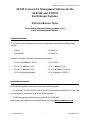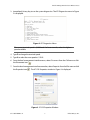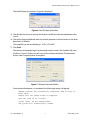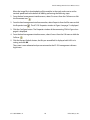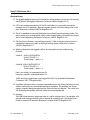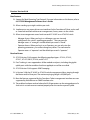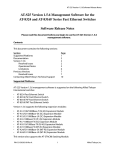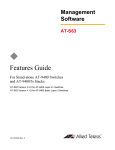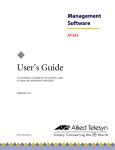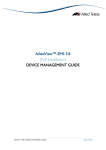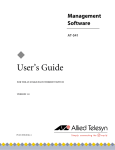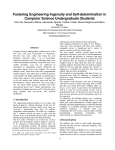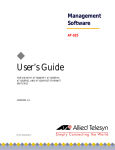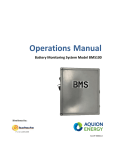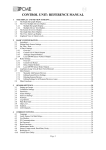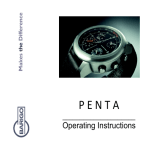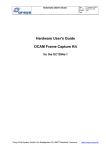Download Allied Telesis AT-8316F/MT Installation guide
Transcript
AT-S25 Management Software Release Notes AT-S25 Version 2.0.2 Management Software for the AT-8316F and AT-8324 Fast Ethernet Switches Software Release Notes Please read this document before you begin to use the AT-S25 Management Software. Supported Platforms AT-S25 Version 2.0.2 Management Software is supported on the following Allied Telesyn switches: • AT-8324 • AT-8316F/SC • AT-8316F/MT • AT-8316F/VF Version 2.0.2 supports the following expansion modules: • AT-A14 100/1000Base-T (RJ-45) • AT-A17/SM15 • AT-A15/SX 1000Base-SX (SC) • AT-A17 100Base-FX (SC) • AT-A15/LX 1000Base-LX (SC) • AT-A18 10/100Base-TX (RJ-45) • AT-STACK8 Stacking Module • AT-A19 100Base-FX (MT-RJ) Product Documentation For hardware installation instructions, refer to the following guide: • AT-8316F/MT, AT-8316F/VF, AT-8316F/SC and AT-8324 Installation Guide (PN 613-10813-00) For management instructions, refer to the following guide: • AT-S25 Management Software User’s Guide (PN 613-10844-00) Both guides are available from the Allied Telesyn web site at www.alliedtelesyn.com. 613-50514-00 Rev A 1 Allied Telesyn, Inc. AT-S25 Management Software Release Notes Contents Page Upgrading AT-S25 Version 1.5.6.2 or An Earlier Version to Version 2.0.2 3 TFTP Guidelines 4 Using TFTP to Download the AT-S25 Version 2.0.2 Image File to the Master Switch of the Stack 5 Using XModem to Download the AT-S25 Version 2.0.2 Image File 6 New AT-S25 Version 2.0.2 Resolved Issues Operational Notes 11 11 13 Previous Version 2.0.0 New Features Resolved Issues 14 14 14 Contacting Allied Telesyn Online Support E-mail and Telephone Support For Sales or Corporate Information Obtaining Management Software Updates 15 15 15 15 15 613-50514-00 Rev A 2 Allied Telesyn, Inc. AT-S25 Management Software Release Notes Upgrading AT-S25 Version 1.5.6.2 or An Earlier Version to Version 2.0.2 This section contains the procedures for upgrading an image file to AT-S25 Version 2.0.2. CAUTION: The configuration file in the AT-S25 Version 1.5.6.2 or earlier version is not compatible with the AT-S25 Version 2.0.2; therefore, the user needs to save the configuration settings such as the static MAC addresses, VLAN settings, port configuration settings, etc. before downloading Version 2.0.2. Once Version 2.0.2 is downloaded, these settings must be reconfigured manually. NOTE: You cannot perform this procedure from a Telnet or Web Browser management interface. NOTE: The switch will not forward Ethernet traffic during the software download and initialization process. Two methods that you could use to download the image file are the TFTP and XModem methods. ❑ TFTP Method: This method is used to upgrade the software to the switch modules that are part of a stacked configuration or to the entire stack at once. This method may be performed from either a local or a remote host PC. ❑ XModem Method: This method is used to upgrade the software to an individual switch module of a stack or to a stand-alone switch module. If the switch module is a member of a stack, the stacking cable(s) must be disconnected from the module before starting this procedure. This method may be performed from a local host PC only. NOTE: For faster transfer, the TFTP method is preferable. For guidelines or background information on how to upgrade the software using TFTP, refer to the following section: TFTP Guidelines. 613-50514-00 Rev A 3 Allied Telesyn, Inc. AT-S25 Management Software Release Notes TFTP Guidelines In the legacy code of AT-S25 Version 1.5.6.2 or an earlier version and Version 1.5.6.3, the TFTP server software runs on the switch, so the user has to use the Put command of the TFTP client software on a PC to download an image file to the switch. However, AT-S25 Version 2.0.2 is designed to use the TFTP client software on the switch. As a result, the user must run TFTP server on the PC to download the image file to the switch when Version 2.0.2 is the current software. For further information on software downloads, refer to the AT-S25 Management Software User’s Guide. TFTP software is available from various sources and is included in SNMP, which can be purchased through Allied Telesyn. A command line version, is included in most UNIX variants, Windows 2000, Windows NT, and Windows XP. Please consult the documentation or the manufacturer of the software for instructions on how to use the software. NOTE: This is a two-step method used to upgrade the software to the switch modules that are part of a stacked configuration or to the entire stack at once. This method may be performed from either a local or a remote host PC. Regardless of the manufacturer, all TFTP client software will need the following information: ❑ Host - This is the IP address of the switch to which you are downloading the software. ❑ Binary or ANSI - You will need to specify binary mode (-i) for the file transfer. ❑ Put - The Put command is used to download a new software image file to the switch. ❑ Source file - When using the Put command to download software to the stack, enter the path and filename of the file to be downloaded onto the switch. The filename must be “ATS25_V1563.IMG” or “ATS25_V200.IMG” depending on the new software image that is being downloaded. ❑ Destination file - When using the Put command to download the software from a stack, the filename must be “ats25.img”. (No path should be specified for this file.) Example: Use the following TFTP Put command to download Version 1.5.6.3 image file onto a switch with an IP address of 149.35.1.1: tftp -i 149.35.1.1 put c:\ats25_v1563.img ats25.img or Use the following TFTP Put command to download Version 2.0.2 image file onto a switch with an IP address of 149.35.1.1: tftp -i 149.35.1.1 put c:\ats25_v202.img ats25.img 613-50514-00 Rev A 4 Allied Telesyn, Inc. AT-S25 Management Software Release Notes Using TFTP to Download the AT-S25 Version 2.0.2 Image File to the Master Switch of the Stack In a network consisting of several AT-8316F or AT-8324 switches, you could simplify the upgrade procedure with the two-step process below: ❑ First, download Version 1.5.6.3 image file “ATS25_V1563.IMG” to the Master switch of the stack. ❑ Secondly, download Version 2.0.2 image file “ATS25_V202.IMG” to the Master switch of the stack. In turn, the Master switch will automatically download the new image file to all the Slave switches. To download the AT-S25 Version 2.0.2 image file to the Master switch, the process is as follows: 1. Download the AT-S25 Version 1.5.6.3 image file to the Master switch via TFTP. 2. Make sure that the source image file you are downloading is for Version 1.5.6.3 “ATS25_V1563.IMG”. After Version 1.5.6.3 is downloaded to the Master switch; the Master switch in turn will download the image file of this version to all the Slave switches in the stack when it boots up. When it is rebooted, verify that the current software version is “1.5.6.3”, and that all the Slave switches also booted up correctly. 3. Download the source image file for Version 2.0.2 “ATS25_V202.IMG” to the stack via TFTP. 4. Allow the stack to reboot automatically. 613-50514-00 Rev A 5 Allied Telesyn, Inc. AT-S25 Management Software Release Notes Using XModem to Download the AT-S25 Version 2.0.2 Image File This section contains the procedure for upgrading a switch module running Version 1.5.6.2 or an earlier version to Version 2.0.2 from a local management interface using the XModem protocol. (You could also load the new software using TFTP, as explain in the previous section.) NOTE: This method is used to upgrade the software to an individual switch module of a stack or to a stand-alone switch module. If the switch module is a member of a stack, the stacking cable(s) must be disconnected from the module before starting this procedure. This method may be performed from a local host PC only. NOTE: Hilgraeve HyperTerminal software is used in this XModem procedure. NOTE: The ATS25_V1563.IMG file is not required when using the XModem method. To download the AT-S25 Version 2.0.2 image file “ATS25_V202.IMG” using the XModem method, perform the following procedure: 1. In HyperTerminal, verify that your current port settings are set as follows: - Bits per second = “9600” - Data bits = “8” - Parity = “None” - Stop bits = “1” - Flow control = “None” 2. Start the AT-S25 management software. The System Booting window as shown in Figure 1 is running. Figure 1 System Booting Window 613-50514-00 Rev A 6 Allied Telesyn, Inc. AT-S25 Management Software Release Notes 3. Immediately hit any key to run the system diagnostics. The ATI Diagnostics menu in Figure 2 is displayed. Figure 2 ATI Diagnostics Menu The current terminal speed is 9,600 baud. For faster transfer, select the highest speed available. 4. Type Z to change the terminal speed. 5. Type 5 to select the new speed at 115200. 6. From the local management interface menu, select Disconnect from the Call menu or click the Disconnect icon . 7. From the local management interface menu bar, select Properties from the File menu or click the Properties icon . The AT-S25 Properties window in Figure 3 is displayed. Figure 3 AT-S25 Properties Window 613-50514-00 Rev A 7 Allied Telesyn, Inc. AT-S25 Management Software Release Notes 8. Click the Configure button. The Properties window of the connecting COM is displayed. Figure 4 COM1 Properties Window 9. From the Bits per second pull-down list, select 115200; and click OK. You are returned to the AT-S25 Properties. 10. In the AT-S25 Properties window, click OK. You are now returned to the ATI Diagnostics menu in the HyperTerminal window. 11. From the local management interface menu, select Connect from the Call menu or click the Call icon . 12. In the HypterTerminal window, hit any key to activate the ATI Diagnostics menu. 13. In the ATI Diagnostics menu, type X to select XMODEM download updated System Software, and press the Enter key. The following prompt is displaying, indicating that the system is ready for the download: The System is now ready for download. Please start your XMODEM transfer. 14. From the HyperTerminal main window, select the Send icon or select the Transfer menu, and then select Send File... from the pull-down menu, as shown in Figure 5. Figure 5 Local Management Window - Send File Menu 613-50514-00 Rev A 8 Allied Telesyn, Inc. AT-S25 Management Software Release Notes The Send File pop-up window in Figure 6 is displayed. Figure 6 Send File Pop-Up Window 15. Click the Browse button to specify the location and the file to be downloaded onto the switch. 16. Click on the Protocol filed and select the transfer protocol as either Xmodem or, for faster download, 1K XModem. The image file you are downloading is “ATS25_V202.IMG”. 17. Click Send. The software immediately begins to download onto the switch. The Xmodem File Send window in Figure 7 displays current status of the software download. The download process take a couple minutes to complete. Figure 7 XModem File Send Window Once the download process is completed, the following prompt is displayed: XMODEM transfer has successfully completed. Now writing to Flash PROM. Please wait for FLASH writes to complete. This may take up to 1 minute. Do not reset, do not remove power. The system will automatically reboot. 613-50514-00 Rev A 9 Allied Telesyn, Inc. AT-S25 Management Software Release Notes When the image file is downloaded to all the modules in the stack, make sure to set the terminal speed back to the default of 9600 by performing the following steps: 1. From the local management interface menu, select Disconnect from the Call menu or click the Disconnect icon . 2. From the local management interface menu bar, select Properties from the File menu or click the Properties icon . The AT-S25 Properties window in Figure 3 on page 7 is displayed. 3. Click the Configure button. The Properties window of the connecting COM in Figure 4 on page 8 is displayed. 4. From the local management interface menu, select Connect from the Call menu or click the Call icon . 5. Click the Restore Defaults button, the Bits per second field is displayed with 9600 as its setting; and click OK. The system is now rebooted and you are returned to the AT-S25 management software login menu. 613-50514-00 Rev A 10 Allied Telesyn, Inc. AT-S25 Management Software Release Notes New AT-S25 Version 2.0.2 Resolved Issues ❑ The gigabit appliqués on the 8324 cannot pass 64-byte frames at wire rate. We are only seeing 60-80% throughput. Reference Customer #98583 (Bugzilla # 512). ❑ STP is not working between two AT-8324's when there is a redundant connection between two A-15 appliqués. Both connections remain in the forwarding state as the root. Reference Customer #100170 (Bugzilla # 522). ❑ The A-15 appliqué cannot switch between manual and Auto-Negotiation modes. The port is always set in manual mode, which makes it impossible to send traffic to a partner that is Auto-Negotiating. Reference Customer # 100573 (Bugzilla # 513). ❑ The Port Priority feature is not working correctly. Traffic on the low-priority queues is handled the same as the traffic on the high-priority queues. Reference Customer #101225 (Bugzilla # 517). ❑ When trunked ports are tagged, traffic is sent through trunk-out without a tag. Example: Switch A - VLAN 2 UNTAGGED 24 VLAN 2 TAGGED 1-4 Trunk Group 1 = ports 1-4 Switch B - VLAN 2 UNTAGGED 24 VLAN 2 TAGGED 1-4 Trunk Group 1 = ports 1-4 Host A on switch A is connected to port 24. Host B on switch B is connected to port 24. Traffic sent over tagged trunk is not tagged for VLAN 2 as it should be. Reference Customer # 102111 (Bugzilla # 502). ❑ A problem will occur when a customer repeatedly opens and closes the Telnet session without waiting for the command execution to complete. This problem was found when a script was being executed and the Telnet session was aborted. The switch was still displaying information while the Telnet session being aborted. ❑ Problem: The IGMP timer becomes inaccurate when it is set for a longer time. For example, a 60second timer setting actually flushes at around 90 seconds, and a-120 second timer flushes at around 210 seconds. Reference Customer #102597 (Bugzilla # 561). 613-50514-00 Rev A 11 Allied Telesyn, Inc. AT-S25 Management Software Release Notes ❑ Problem: The root bridge sends out a BPDU with the Topology Change Bit set at 2-second intervals, for about 20 seconds, when there is a STP topology change and after 15 seconds of blocking state. When the 8324 receives this packet, it flushes the FDB instead of following the IEEE rule of setting the FDB to 10-second aging. Reference Customer #102728 (Bugzilla # 562). ❑ When STP is enabled on a switch and it is reset with a link attached, the attached link will transmit RSTP BPDUs until it is linked down. If the switche’s link partner is also an AT-S25 that is configured for STP, both switches will transmit RSTP BPDUs with itself being the root. This causes both switches to be in the forwarding state. Reference Customer #102837 (Bugzilla # 533). ❑ When send & receive traffic exceeds mirror destinations maximum speed on the same port group, the traffic being mirrored is limited to that maximum speed. This seems to be the normal behavior for the Galieo Chip. However, when you mirror traffic to another port group, the traffic that is not limited however, only receive traffic is mirrored. All of our other switches that use the same chip mirror both Recv and transmit traffic to all ports within the switch. Reference Customer #103058 (Bugzilla # 536). ❑ When IGMP snooping is enabled, the join messages are sent to the router port, but not the leave messages. The 8324 should send leave messages to the router port to insure prompt pruning of the multicast tree up stream from the switch. Reference Customer #103520 (Bugzilla # 558). 613-50514-00 Rev A 12 Allied Telesyn, Inc. AT-S25 Management Software Release Notes Operational Notes ❑ Xmodem download can be performed either from the diagnostic prompt or the run time menu. Do not use Xmodem from the run time menu if the console port is set to 115,200 baud. ❑ When handling 64-byte packets exclusively, the ports on the Gigabit module can experience a packet loss of 0.1% at 1% line rate, and may increase to 3+% at 100% line rate. In normal network operation, a loss of any other packet size, other than 64-byte, drops to 0% in a mixed packet size environment. ❑ When building a network with L2 protocol-based redundancy, ATI recommends the use of Rapid Spanning Tree protocol over the Spanning Tree protocol. Rapid Spanning Tree protocol is a standard-based protocol drafted by the IEEE standard organization and very often referred to as the "802.1w". RSTP adoption rate has been rapid and proven to be a much more robust protocol. Rapid Spanning Tree protocol has a number of technical advantages highlighted below: - Fast network re-convergence - in the range of 2 - 10 sec depending on the network topology, compared to 30 - 60 sec for STP. - Compatibility mode with the previous Spanning Tree protocol, called "Forced Spanning Tree". - Can simultaneously run with 802.1Q tagged VLAN on any uplink ports ❑ The atiStackSwitch.mib file has been implemented in this release. The atiL2.mib and FSTSwitch.mib files are not applicable with this version of software. ❑ This version of the management software does not support adding static multicast addresses. The management interface only displays the multicast addresses. These multicast addresses mainly come from IGMP Snooping. ❑ A new switching mode called Basic mode has been added to the management software. When this mode is activated, tagged packet as well as untagged packets are forwarded base on a packet's destination MAC address only. The VLAN tag within tagged frames is ignored. For further information on this new feature, refer to the AT-S25 Management Software User's Guide. 613-50514-00 Rev A 13 Allied Telesyn, Inc. AT-S25 Management Software Release Notes Previous Version 2.0.0 New Features ❑ Support for Rapid Spanning Tree Protocol. For more information on this feature, refer to the AT-S25 Management Software User’s Guide. ❑ Allows stacking up to eight switches per stack. ❑ Implements a new menu-driven user interfaces for the Console and Telnet, and as well as a new look and feel web browser management, for easy access to the switch. ❑ Allows two management access levels on each AT-8316F or an AT-8324 Switch: - Manager Access: When you log in as a Manager, you can view and configure all of a switch’s operating parameters. The username for Manager access is “manager” and the default password is “friend”. - Operator Access: When you log in as an Operator, you can only view the operating parameters; you cannot change any values. The username for Operator access is “operator” and the default password is “operator”. Resolved Issues ❑ AT-S25 Version 2.0.0 supports the following appliqué types: AT-A14, AT-A15, AT-A17, AT-A17/SM15, AT-A18, and AT-A19. ❑ Port Trunking is now supported on all the modules and ports, including the gigabit uplink ports with the condition that these appliqués are of the same kind. ❑ AT-S25 Version 2.0.0 supports IGMP Snooping. ❑ In Version 2.0.0, the AT-8316F or AT-8324 switch management allows pinging through the Master and/or Slave port. The maximum pinging length is 65,500 bytes. ❑ Most the features supported by the Console or Telnet management interfaces are now supported by Web Browser or SNMP interfaces also. ❑ The problem has been resolved where the VLAN parameters on the untagged ports of a slave unit in a stack were not retained properly after the stack was power cycled. 613-50514-00 Rev A 14 Allied Telesyn, Inc. AT-S25 Management Software Release Notes Contacting Allied Telesyn This section provides Allied Telesyn contact information for technical support as well as sales or corporate information. Online Support You can request technical support online by accessing the Allied Telesyn Knowledge Base from the following web site: http://kb.alliedtelesyn.com. You can use the Knowledge Base to submit questions to our technical support staff and review answers to previously asked questions. E-mail and Telephone Support For Technical Support via E-mail or telephone, refer to the Support & Services section of the Allied Telesyn web site: http://www.alliedtelesyn.com. For Sales or Corporate Information You can contact Allied Telesyn for sales or corporate information at our web site: http://www.alliedtelesyn.com. To find the contact information for your country, select Contact Us then Worldwide Contacts. Obtaining Management Software Updates New releases of management software for our managed products can be downloaded from either of the following Internet sites: • Allied Telesyn web site: http://www.alliedtelesyn.com • Allied Telesyn FTP server: ftp://ftp.alliedtelesyn.com If you would prefer to download new software from the Allied Telesyn FTP server from your workstation’s command prompt, you will need FTP client software and you will be asked to log in to the server. Enter ‘anonymous’ as the user name and your email address for the password. Allied Telesyn, Inc. , 960 Stewart Drive, Suite B, Sunnyvale, CA 94085 USA Copyright © 2003 Allied Telesyn, Inc. All rights reserved. No part of this publication may be reproduced without prior written permission from Allied Telesyn, Inc. 613-50514-00 Rev A 15 Allied Telesyn, Inc.