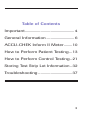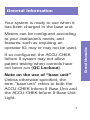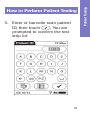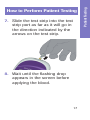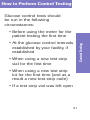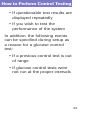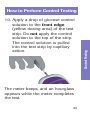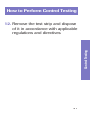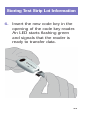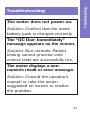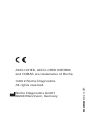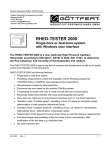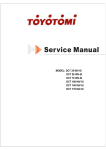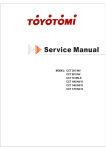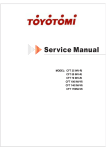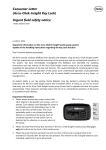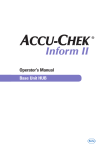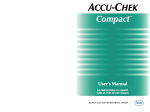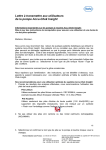Download Roche ACCU-CHEK Inform II Operator`s manual
Transcript
Inform II BLOOD GLUCOSE MONITORING SYSTEM Quick Reference Guide for Healthcare Professionals 2 Table of Contents Important................................................. 4 General Information............................ 6 ACCU-CHEK Inform II Meter.........10 How to Perform Patient Testing....13 How to Perform Control Testing...21 Storing Test Strip Lot Information...32 Troubleshooting..................................37 3 Important Safety Information WARNING: Protection against infection • Refer to the operator's manual for the proper cleaning and disinfection instructions for this system. • For multiple patient use, the meter should be cleaned and disinfected between each patient use following standard precautions and the cleaning and disinfecting procedures found in the ACCU-CHEK Inform II Operator's Manual. • Use gloves. Wear a new pair of clean gloves for testing each patient. • Wash hands thoroughly with soap and water before putting on a new pair of gloves and performing the next patient test. • Use an auto-disabling single-use lancing device for each patient. 4 Important Safety Information Important Safety Information WARNING: Protection against infection (continued) • Do not dispose of the battery pack with normal domestic waste. As a component of the ACCU-CHEK Inform II system it must be deemed as potentially biohazardous. Treat it accordingly. 5 General Information • Refer to the ACCU-CHEK Inform II System Operator’s Manual and package inserts for detailed information. Be sure to read the “Important Safety Instructions and Additional Information” section in the manual before operating the system. For technical assistance please contact ACCU-CHEK Customer Care at 1-800-440-3638 24 hours a day, 365 days a year. 6 General Information Meters can be configured according to your institution’s needs, and features, such as requiring an operator ID, may or may not be used. If so configured, the ACCU-CHEK Inform II system may not allow patient testing when controls have not been run (QC Lockout). Note on the use of “base unit” Unless otherwise specified, the term “base unit” refers to both the ACCU‑CHEK Inform II Base Unit and the ACCU-CHEK Inform II Base Unit Light. 7 General Information Your system is ready to use when it has been charged in the base unit. General Information QC Lockout occurs when •patient testing is attempted and controls have not been run in the time interval or frequency designated by your institution. •controls have been run but the control values were not in range. Error messages appear to alert you to a condition that needs attention. Take the action suggested on screen , to resolve the problem, touch and proceed with testing. 8 General Information Reagents •ACCU-CHEK Inform II Test Strips •ACCU-CHEK Inform II Control Solutions* •ACCU-CHEK Linearity Kit* (if required by your facility guidelines) *Available for purchase separately Critical Values Obtain laboratory backup for the following blood glucose levels: Greater than ________ mg/dL Less than ________ mg/dL 9 General Information You need the following reagents to perform patient tests and glucose control tests: ACCU-CHEK Inform II Meter Test Strip Port Touchscreen On/Off Button Meter, Front View 10 ACCU-CHEK Inform II Meter Meter, Back View Barcode Scanner Window Battery Pack Infrared Window 11 ACCU-CHEK Inform II Meter Reset Button ACCU-CHEK Inform II Meter The base unit: • Charges the meter battery pack. • Communicates with a data management system, if available. Base Unit 12 Note: Prior to testing, ask patient to wash hands with soap and water, then let dry. If patient is unable to wash hands, wipe with alcohol, then let dry. 1. Press the On/Off button power on the meter. to 2. Once the Power Up screen to proceed appears, touch to the Operator ID screen, or wait 5 seconds and the meter automatically proceeds to the Operator ID screen. 3. Enter or barcode scan operator to display ID, then touch the Main Menu screen. 13 Patient Testing How to Perform Patient Testing How to Perform Patient Testing 4. Touch Patient Test to display the Patient ID screen. 14 5. Enter or barcode scan patient ID, then touch . You are prompted to confirm the test strip lot. 15 Patient Testing How to Perform Patient Testing How to Perform Patient Testing 6. Verify the test strip lot. •If correct, touch . You are prompted to insert the test strip. to select •If incorrect, touch a different test strip lot number. 16 7. Slide the test strip into the test strip port as far as it will go in the direction indicated by the arrows on the test strip. 8. Wait until the flashing drop appears in the screen before applying the blood. 17 Patient Testing How to Perform Patient Testing How to Perform Patient Testing 9. Apply the drop of blood to the front edge (yellow dosing area) of the test strip. Do not apply the blood to the top of the strip. Blood is pulled into the test strip by capillary action. The meter beeps, and an hourglass appears while the meter completes the test. 18 10.When the test is completed, the result is displayed. Touch to enter the desired comments. to return to the Main Touch Menu. 19 Patient Testing How to Perform Patient Testing How to Perform Patient Testing 11.Remove the test strip and dispose of it in accordance with applicable regulations and directives for disposal of potentially infectious samples and materials. 12.Clean and disinfect between each patient use following standard precautions and the cleaning and disinfecting procedures found in the ACCUCHEK Inform II Operator's Manual. 20 How to Perform Control Testing Glucose control tests should be run in the following circumstances: •Before using the meter for the patient testing the first time Control Testing •At the glucose control intervals established by your facility, if established •When using a new test strip vial for the first time •When using a new test strip lot for the first time (and as a result a new test strip code) •If a test strip vial was left open 21 How to Perform Control Testing •If questionable test results are displayed repeatedly •If you wish to test the performance of the system In addition, the following events can be specified during setup as a reason for a glucose control test: •If a previous control test is out of range •If glucose control tests were not run at the proper intervals 22 How to Perform Control Testing to 2. Once the Power Up screen to proceed appears, touch to the Operator ID screen, or wait 5 seconds and the meter automatically proceeds to the Operator ID screen. 23 Control Testing 1. Press the On/Off button power on the meter. How to Perform Control Testing 3. Enter or barcode scan operator ID, then touch to display the Main Menu screen. 4. Touch Control Test to display the Control Test screen. 24 How to Perform Control Testing Control Testing 5. Touch the control level to be run. 25 How to Perform Control Testing 6. Verify the control lot number. •If correct, touch . You are prompted to confirm the test strip lot. •If incorrect, touch to enter or barcode scan a different lot number. 26 How to Perform Control Testing 7. Verify the test strip lot. Control Testing •If correct, touch . You are prompted to insert the test strip. •If incorrect, touch to select a different test strip lot number. 27 How to Perform Control Testing 8. Slide the test strip into the test strip port as far as it will go in the direction indicated by the arrows on the test strip. 9. Wait until the flashing drop appears in the screen before applying the c ontrol solution. 28 10.Apply a drop of glucose control solution to the front edge (yellow dosing area) of the test strip. Do not apply the control solution to the top of the strip. The control solution is pulled into the test strip by c apillary action. The meter beeps, and an hourglass appears while the meter completes the test. 29 Control Testing How to Perform Control Testing How to Perform Control Testing 11.When the test is completed, the result is displayed. Touch to enter the desired comments. to continue with the Touch next level, if necessary, or to return to the Main Menu. 30 How to Perform Control Testing Control Testing 12.Remove the test strip and dispose of it in accordance with applicable regulations and directives. 31 Storing Test Strip Lot Information 1. Press the On/Off button power on the meter. to 2. Once the Power Up screen to proceed appears, touch to the Operator ID screen, or wait 5 seconds and the meter automatically proceeds to the Operator ID screen. 3. Enter or barcode scan operator ID, then touch to display the Main Menu 2 screen. 32 Storing Test Strip Lot Information 5. Touch Add if you want to add the information for a new test strip lot from a new code key. The Add Strip Lot screen opens. 33 Storing Test Strip Lot Information 4. Touch Strip Lots to open the related menu. Storing Test Strip Lot Information 6. Insert the new code key in the opening of the code key reader. An LED starts flashing green and signals that the reader is ready to transfer data. 34 Storing Test Strip Lot Information to begin 8. Touch downloading data. The meter provides you with status information on the download. 35 Storing Test Strip Lot Information 7. Hold the meter 4-6 in above the code key reader so that a connection can be made between the two infrared windows. Storing Test Strip Lot Information 9. Confirm the test strip lot information. to store the data for •Touch this lot number without changes, or to modify the data for •Touch this test strip lot number before storing. 36 Troubleshooting Troubleshooting The meter does not power on. Solution: Confirm that the meter battery pack is charged correctly. The “QC Due: Immediately” message appears on the screen. Solution: Run controls. Patient testing cannot proceed until control tests are successfully run. The meter displays a nonnumeric result or error message. Solution: Consult the operator’s manual or take the action suggested on screen to resolve the problem. 37 ACCU-CHEK, ACCU-CHEK INFORM, and COBAS are trademarks of Roche. Roche Diagnostics GmbH 68298 Mannheim, Germany 05234654001 2012-10 USA ©2012 Roche Diagnostics. All rights reserved.