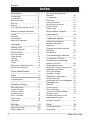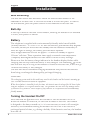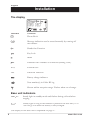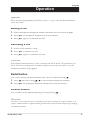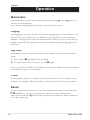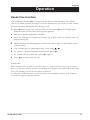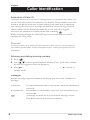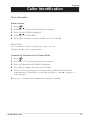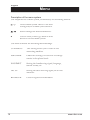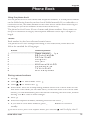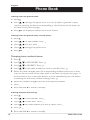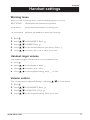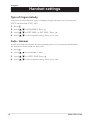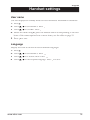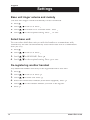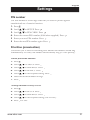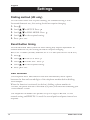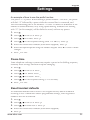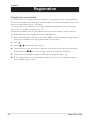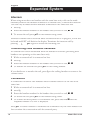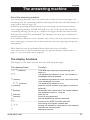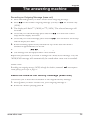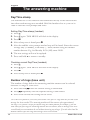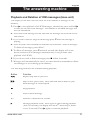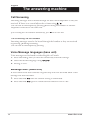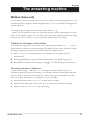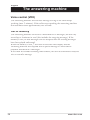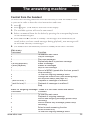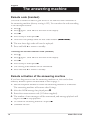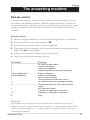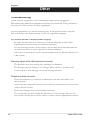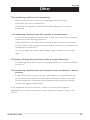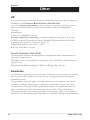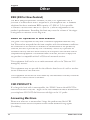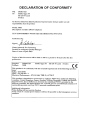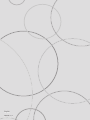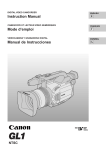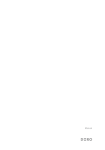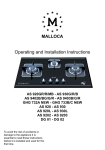Download Doro 930R Troubleshooting guide
Transcript
������ �� �������� �����
Manual
doro 930R
a
4
5
v
v
1
2
3
9
8
7
6
10
11
12
13
16
15
14
English (see pages 4-43)
1
Mute/Erase button
10 Page button
2
Scroll down and Caller
Identification button
11 Mailbox 1 and 2 buttons and
indicator lights
3
Talk button
4
Recall button and Handset Off/On
button
12 Off/On and OGM programming/
settings
5
Hands free button
6
Intercom button
7
Phone Book button
8
Scroll up and Redial/Pause button
9
OK/Menu button
13 Answering machine functions
buttons (please refer to page 27)
14 Charging indicator light
15 Display (Call Counter)
16 Power (permanently on)/In Use
(flashing)
English
Installation
Index
5
Unpacking ................................ 5
Connection ............................... 5
Wall mounting........................... 6
Belt clip..................................... 6
Battery...................................... 6
Turning the handset On/Off ..... 6
Battery charge indicator
7
Range....................................... 7
Headset .................................... 7
The display ............................... 8
Base unit indicator.................... 8
Operation
9
Making a call ............................ 9
Receiving a call ........................ 9
Redial button ............................ 9
Volume control ......................... 9
Mute button .............................. 10
Paging ...................................... 10
Key lock .................................... 10
Timer ........................................ 10
Optional network services........ 10
Hands free function .................. 11
Registration
24
Expanded System
25
General information ................. 25
Multiple handsets ..................... 25
Intercom ................................... 26
Transferring calls between
handsets................................... 26
Conference............................... 26
The answering machine
27
Warning tones .......................... 17
Ringer volume .......................... 17
Volume control ......................... 17
Ringer Melody .......................... 18
Auto - Answer........................... 18
User name................................ 19
Language ................................. 19
The display functions ............... 27
Switching the answering
machine On/Off........................ 28
Outgoing message ................... 28
Reset the OGM to the factory
message (base unit)................. 29
Day/Time stamp ....................... 30
Number of rings........................ 30
Playback of messages ............. 31
Group listening ......................... 32
Language for voice messages . 32
Message Alert .......................... 32
Mailbox ..................................... 33
Voice control ............................ 34
Out of memory ......................... 34
Control from the handset ......... 35
Remote code ............................ 36
Remote activation of the
answering machine .................. 36
Remote control......................... 37
Settings
Other
Caller Identification
12
Menu
14
Phone Book
15
Handset settings
17
20
Base unit ringer ........................ 20
Select base unit........................ 20
4
De-registering another
handset..................................... 20
PIN number .............................. 21
Prioritise ................................... 21
Dialling method ........................ 22
Recall Button timing ................. 22
PBX function ............................ 22
Pause time ............................... 23
Reset handset defaults ............ 23
38
Troubleshooting........................ 38
Guarantee ................................ 40
www.doro.com
Installation
English
Unpacking
The package contains:
- Handset
- Mains adapter
- Base unit
- Line cord
- 2 batteries
Models with an extra handset (+1) also include an additional handset, batteries, charger and
mains adapter*.
IMPORTANT!
Only use with the supplied power adapter/s. *Connect the correct adapter according to the colour indication/markings.
Connection
1. Connect the mains adapter to the y socket on the base unit and to an electrical wall
socket.
2. Carefully remove the battery cover from the back of the handset by inserting a pointed
object into the small hole in the bottom of the handset, e.g. a pen or similar. Insert the
batteries into the handset and ensure correct battery polarity is observed, replace the battery
cover.
3. Place the handset in the base unit, with the keypad facing outwards. Once the handset is
correctly positioned in the base unit, a beep will be heard.
4. Leave the handset to charge initially for 24 hours before use.
5. Plug into the telephone network wall socket.
6. Connect the line cord to the telephone plug and the T socket on the base unit.
7. Select a language following the description on page 19.
Only for models with an extra handset (+1):
8. Connect the additional charger’s mains adapter* to the y socket on the charger and to
an electrical wall socket.
9. Carefully remove the battery cover from the back of the handset by inserting a pointed
object into the small hole in the bottom of the handset, e.g. an unfolded paperclip. Insert
the batteries into the handset and ensure correct battery polarity is observed, replace the
battery cover.
10. Put the additional handset in the charger, with the keypad facing outwards.
11. Leave the handset to charge initially for 24 hours before use.
Please note!
Under power failure conditions this telephone will not operate. Please ensure that a separate telephone not dependent
on local power is available for emergency use. Do not place the base unit close to other electrical equipment such as
TV sets, computer screens, telecom equipment, fans etc. This will minimise the risk of interference. Do not place the
base unit in areas where it will be exposed to direct sunlight or other major heat sources. Only use with the supplied
power adapter/s. *Connect the correct adapter according to the colour indication/markings.
www.doro.com
5
English
Installation
Wall mounting
The base unit can be wall mounted. Attach the enclosed wall bracket to the
underside of the base unit. A click will be heard as it locks into place. To remove
the wall bracket, press the plastic button on the underside of the base unit.
Belt clip
A belt clip is fitted to the back of the handset, allowing the handset to be attached
to a belt, shirt pocket or similar.
Battery
The telephone is supplied with environmentally friendly nickel metal hydride
(NiMH) batteries – 2 x AAA 1.2V. As with all batteries, performance may degrade
over time; should you notice that the standby time has reduced considerably or
there are signs of leakage, the battery pack should be replaced.
Fully charged batteries will last for approx. 170 hours in standby or approx.
12 hours’ call time. These operation times apply at normal room temperature.
Completely discharged batteries will take about 10 hours to fully recharge.
Please note that the battery charge indicator in the handset display flashes while
charging and will stop when the battery is fully charged. The indicator 7 on the
base unit will stay lit as long as the handset is located in the base unit, it does not go
out when the battery is fully charged.
The base unit has an automatic charging mechanism that prevents the batteries
from being overcharged or damaged by prolonged charging.
Please note!
The recharging system used in this model may result in the handset and the batteries warming up.
This is normal and will not harm the equipment.
When the telephone is installed for the first time, the batteries must be charged for 24 hours before
using the telephone. Use original batteries only. The guarantee does not cover any damage caused
by incorrect use of batteries. Please dispose of any batteries in a responsible and environmentally
friendly manner.
Turning the handset On/Off
Press and hold the ! button for a few seconds to turn the handset off or on.
When the handset is turned off, no calls can be made or received. The handset
is designed to be always turned on, i.e. it is not necessary to turn it off overnight.
However, we recommend turning the handset off if it is not to be used for a
prolonged period of time, e.g. during a holiday. If the batteries run low, the handset
will turn off.
6
www.doro.com
Installation
English
Battery charge indicator
The symbol | in the display indicates when it is time to recharge the
batteries. The indicator has three segments, which disappear one by one as the
battery charge decreases. When the battery is running low, a warning signal
sounds. If the handset is not recharged at this time, the phone will cease to
function until it is recharged.
| will only be displayed when the battery is fully charged.
Range
The range of the telephone varies depending on different factors in the
surrounding environment. Radio waves transmitting the call may be hindered
by obstructions or signal reflections that can reduce the range.
Specified ranges require unobstructed transmission between the handset and the
base unit. In such ideal conditions the telephones range can be up to 300 metres.
In a densely populated area, house, apartment, etc. the range of the telephone
will be reduced. Try to get the best range by relocating the base unit. The ideal
location for the base unit is a high and unobstructed place.
Out of range warning
If during a call the handset is carried too far from the base unit a warning tone
will be heard. Unless the handset is moved closer to the base unit within a few
seconds the call will be lost.
Headset
When using an optional headset, there is no change in the way a call is received
or made. When a headset is connected, the microphone and earpiece of the
handset are automatically disconnected. This telephone supports the use of the
mute button on the headset cable.
Please note
Immediately reduce the ringer and earpiece volume on the handset when connecting an optional
headset. The performance of a non-original DORO headset cannot be guaranteed.
www.doro.com
7
English
Installation
The display
basN
DORO DECT 1
|
Indicator
b
Function
Phone Book
a
Message indication can be erased manually by turning off
the handset.
s
Hands free Function
N
Key Lock
w
Menu
q
Indicates that a handset is connected (during a call).
EXT
External call
INT
Intercom Function
|
Battery charge indicator
New number(s) in Caller ID log.
Shown within reception range. Flashes when out of range.
Base unit indicators
y/Q
Steady light in standby mode and flashes during call and when
ringing.
7
Steady light as long as the handset is placed in the base unit, i.e. it
will not go out when the battery is fully charged.
The display on the base unit is explained on page 27.
8
www.doro.com
Operation
English
Important!
Please note when programming all references to press = to press once and then immediately
release the button.
Making a call
1. Enter the required telephone number. Mistakes can be erased using x.
2. Press q the telephone number will now be dialled.
3. Press q again to terminate the call.
Receiving a call
1. Wait for the handset to ring.
2. Press q to answer the call.
3. Press q again to terminate the call.
Please note!
If the telephone cannot connect to a line, a warning tone will be heard. The problem may be
due to the batteries running low, the handset being too far from the base unit or all of the
transmission channels being engaged.
Redial button
The 5 most recently dialled numbers can easily be redialled using r.
1. Press r and scroll using { /} to the required telephone number
2. Press q the displayed telephone number will now be dialled.
Volume control
The volume can be adjusted during a call by pressing { /}.
Please note!
You MUST wait until the call is established if you wish to change the earpiece volume. The
earpiece volume cannot be adjusted during the dial tone period or when transfering an ongoing
call between handsets.
www.doro.com
9
English
Operation
Mute button
The microphone can be muted during a call by pressing z . Press z again to reactivate the microphone.
MUTE will be displayed for as long as this function is active.
Paging
Pressing j on the base unit will activate the paging signal on the handset. This
function is used to help locate the handset or to page the person carrying the
handset. The signal will stop automatically after a while or if any button on the
handset is pressed. The page can also be cancelled by again pressing j on the
base unit.
Key lock
This function locks the push buttons on the handset to prevent unintentional
usage.
1. Press 0 and * the display will show N .
2. To deactivate the key lock press 0 and * again.
Calls can still be received even if the key lock is active. When the call is fi nished
the handset returns to locked mode.
Timer
Within approximately 15 seconds after the connection of a call, a timer will be
shown on the display. The timer helps you keep track of how long the call lasts.
Recall
Access to additional network services can be gained by using the recall button
R , * and # keys. Contact your network operator for more information.
Press the recall button R followed by the extension number to when connected
to a PBX (TBR only).
10
www.doro.com
Operation
English
Hands Free function
The hands free button s is located on the front of the handset, this allows
calls to be made without having to hold the handset. If you wish you can switch
between handset and hands free during a call.
1. Press s, the hands free function will be activated ( s will be displayed)
and dial tone will be heard through the speaker.
2. Dial the required telephone number.
3. Place the handset on a hard flat surface, e.g. a table, shelf or similar, with the
display facing up.
4. Speak towards the microphone on the lower front edge of the handset (max
1 metre away).
5. The volume may be adjusted during a call using { /}.
6. To switch to normal handset conversation press s.
7. To switch back to hands free press s again.
8. Press q to terminate the call.
Please note!
Please remember that in hands free speaker mode, it is only possible for one person at a time to
talk. The switchover between speaker and microphone is automatic and dependent on the sound
level of the incoming call and the microphone respectively.
It is therefore essential that there are no loud noises in the immediate vicinity of the telephone,
as this will disrupt the speaker function.
www.doro.com
11
English
Caller Identification
Explanation of Caller ID
Caller ID allows you to see who is calling before you answer a call, while you
are on a call and see who has called in your absence. If the number received is
stored in the phone book with a name attached, the name will be displayed.
The call log will store up to 20 telephone numbers. When the log is full the
oldest number will be deleted automatically, as the new call is logged.
New calls are indicated in standby mode with a flashing
in the display.
While scrolling through the Caller ID log the start/end of the list will be
indicated be a long beep.
Please note!
In order for numbers to be shown, you must subscribe to the Caller ID service provided by
your network operator and a current subscription in place. Contact your operator for more
information.
Retrieving and dialling incoming numbers.
1. Press
.
2. Scroll { /} to the required telephone number. Press 0 the time and date
the call was logged will now be displayed.
3. Press q to dial the displayed number, or press and hold x to return to
standby mode.
Messages
Besides showing telephone numbers, the display may also show a number of
messages.
UNAVAIL.
WITHHELD.
o
12
It is an International call or a call from a PBX (no information
received)
Information on the number is blocked. The call could also be
from a PBX.
A message has been left at your network message service.
This feature may not work in all countries.
www.doro.com
Caller Identification
English
Other information
Erase number
1. Press
.
{
}
2. Scroll / to the required telephone number.
3. Press 0 until ADD is displayed.
4. Scroll { /} to DELETE.
5. Press 0 to confirm or hold down x to return to standby.
Please Note!
When a number is stored in the phone book, step 3. Press 0 repeatedly until DELETE is
displayed, then press 0 to confirm deletion.
Transferring Numbers to the Phone Book
1. Press
.
2. Scroll { /}to the required telephone number.
3. Press 0 repeatedly until ADD is displayed.
4. Press 0. The display will now show NAME?
5. Enter a name by pressing the corresponding number button until the
required letter is displayed, see the table on page 15. Press x to delete or
make changes.
6. Press 0 to confirm or hold x down to return to standby.
www.doro.com
13
English
Menu
Description of the menu system
The telephone has a menu system, controlled by the following buttons:
w /0
Access menu system. Move to the next
setting and/or confirm your selection.
{ /}
Scroll through the menu alternatives.
x
Used to erase, correct, go back or hold
down to exit the menu system.
The menu contains the following main headings:
14
TAM MENU
This setting allows you to listen to the
answering machine.
PHONEBK
Under this setting you can store or change
entries in the phone book.
HANDSET
Setting the handset ring signal, language,
button sound, etc.
SETUP
Setting the base unit ring signal, PIN code
and reset.
REGISTER
Used to register extra handsets.
www.doro.com
Phone Book
English
Using the phone book
Use the phone book to store names and telephone numbers. A stored phone number
can be dialled using fewer keystrokes than if dialled manually. If you subscribe to a
Caller ID service, the name/number of the caller will be shown when receiving an
incoming call (for those numbers stored in the Phone book).
The phone book will store 50 sets of names and phone numbers. Every name can
be up to 8 characters in length, and telephone numbers can be up to 20 digits in
length.
Letters
Each number key has been allocated certain letters.
The phone book is also arranged according to the order below, which does not
follow the standard for all languages.
Button
Letters/symbols
1 ............................................... [Space character] - _ 1 ç Ø
2 ............................................... A B C a b c 2 à ä Ä æ
3 ............................................... D E F d e f 3 è é É
4 ............................................... G H I g h i 4 ì
5 ............................................... J K L j k l 5
6 ............................................... M N O m n o 6 ñ ö ò Ñ Ö
7 ............................................... P Q R S p q r s 7 Æ
8 ............................................... T U V t u v 8 ù ü Ü
9 ............................................... W X Y Z w x y z 9 Å å
Storing names/numbers
1. Press w.
2. Scroll { /} to PHONEBK. Press 0.
3. Scroll { /} to ADD. Press 0.
4. Enter name. Press the corresponding number button one or more times for the
first letter of the name (see the table above). If the next letter is not on the same
button, you can immediately press the button containing the next letter, without
waiting. Use x to erase or make changes.
5. Press 0
6. Enter the telephone number, including the area code. Press 0.
7. If you want to store more numbers, press 0 or hold x down to return to
standby.
If you need to insert a pause in the telephone number, press and hold r until the display shows P.
www.doro.com
15
English
Phone Book
Dialling from the phone book
1. Press b .
2. Scroll { /} through the phone book. It is also possible to perform a quick
search by pressing the button corresponding to the first letter in the name (see
the table on the previous page).
3. Press q the displayed number will now be dialled.
Dialling from the phone book via the menu
1. Press w.
2. Scroll { /} to PHONEBK. Press 0.
3. Scroll { /} to LIST. Press 0.
4. Scroll { /} through the phone book.
5. Press q the displayed number will now be dialled.
Changing phone numbers/names
1. Press w.
2. Scroll { /} to PHONEBK. Press 0.
3. Scroll { /} to MODIFY. Press 0.
4. Scroll { /} to the name/number you wish to modify. Press 0.
5. Delete the name using x, press the corresponding number button one or more
times for the first letter of the name (refer to the table on the previous page). If
the next letter is not on the same button, you can immediately press the button
containing the next letter, without waiting. Press 0
6. Delete the number using x, enter the new telephone number.
7. Press 0.
8. Press and hold x to return to standby.
Erasing a phone book entry
1. Press w.
2. Scroll { /} to PHONEBK. Press 0.
3. Scroll { /} to DELETE. Press 0.
4. Scroll { /} the name/number you wish to delete. Press 0.
5. Press 0 again twice to confirm.
6. Press and hold x to return to standby.
16
www.doro.com
Handset settings
English
Warning tones
Here you can switch the unit’s various warning signals on or off.
KEYTONE
Heard when the buttons are pressed.
LOW BATT
Heard when the battery is running low.
OUTRANGE Heard if the handset is taken out of range.
1.
2.
3.
4.
5.
Press w.
Scroll { /} to HANDSET. Press 0.
Scroll { /} to BEEP. Press 0.
Scroll { /} to the desired function (see above). Press 0.
Scroll { /} to either ON or OFF. Press 0 to save.
Handset ringer volume
The handset ringer volume can be set to different levels.
1. Press w.
2. Scroll { /} to HANDSET. Press 0.
3. Scroll { /} to RING VOL. Press 0.
4. Scroll { /} to the required setting. Press 0 to save.
Volume control
The volume may be adjusted during a call using { /}, or in the menu.
1. Press w.
2. Scroll { /} to HANDSET. Press 0.
3. Scroll { /} to EAR VOL. Press 0.
4. Scroll { /} to the required setting. Press 0 to save.
www.doro.com
17
English
Handset settings
Type of ringer melody
There are several different types of handset ringer melodies for both external
(EXT) and internal (INT) calls.
1. Press w.
2. Scroll { /} to HANDSET. Press 0.
3. Scroll { /} to EXT MEL or INT MEL. Press 0.
4. Scroll { /} to the required setting. Press 0 to save.
Auto - Answer
When activated this feature allows incoming calls to be connected immediately
the handset is lifted from the base unit.
1. Press w.
2. Scroll { /} to HANDSET. Press 0.
3. Scroll { /} to AUTO ANS. Press 0.
4. Scroll { /} to the required setting. Press 0 to save.
18
www.doro.com
Handset settings
English
User name
The text displayed in standby mode can be customised. Maximum 8 characters.
1. Press w.
2. Scroll { /} to HANDSET. Press 0.
3. Scroll { /} to NAME. Press 0.
4. Delete the name using x, press the number button corresponding to the first
letter of the name required one or more times, see the table on page 15.
5. Press 0 to save.
Language
Display texts can be shown in eleven different languages.
1. Press w.
2. Scroll { /} to HANDSET. Press 0.
3. Scroll { /} to LANGUAGE. Press 0.
4. Scroll { /} to the required language. Press 0 to save.
www.doro.com
19
English
Settings
Base unit ringer volume and melody
The base unit ringer volume and melody can be customised.
1. Press w.
2. Scroll { /} to SETUP. Press 0.
3. Scroll { /} to BASE VOL or BASE MEL. Press 0.
4. Scroll { /} to the required setting. Press 0 to save.
Select base unit
You can select which base unit you wish the handset to communicate with,
alternatively the unit can automatically select which base unit to communicate
with (AUTO).
1. Press w.
2. Scroll { /} to SETUP. Press 0.
3. Scroll { /} to SEL BASE. Press 0.
4. Scroll { /} to the required setting. Press 0 to save.
De-registering another handset
Any additional handset can easily be de-registered from a base unit.
1. Press w.
2. Scroll { /} to SETUP. Press 0.
3. Scroll { /} to DEL HS. Press 0.
4. Enter the current PIN number (0000 when supplied). Press 0.
5. Scroll { /} to the handset number you wish to de-register.
6. Press 0.
20
www.doro.com
Settings
English
PIN number
The PIN number is a four-digit code that you select to protect against
unauthorised use of certain functions.
1. Press w.
2. Scroll { /} to SETUP. Press 0.
3. Scroll { /} to PIN CODE. Press 0.
4. Enter the current PIN number (0000 when supplied). Press 0.
5. Enter your new PIN number. Press 0.
6. Enter the new PIN number again. Press 0.
Prioritise (preselection)
This allows you to select on incoming calls whether all handsets should ring
simultaneously or if only one handset should initially ring (i.e. have priority).
Define prioritised handset
1. Press w.
2. Scroll { /} to SETUP. Press 0.
3. Scroll { /} to PRIORITY. Press 0.
4. Scroll { /} to SELECT. Press 0.
5. Scroll { /} to the required setting. Press 0.
6. Select the desired number of rings.
7. Press 0 to save.
Turning Handset Priority On/Off
1. Press w.
2. Scroll { /} to SETUP. Press 0.
3. Scroll { /} to PRIORITY. Press 0.
4. Scroll { /} to the required setting (ON or OFF).
5. Press 0 to save.
www.doro.com
21
English
Settings
Dialling method (UK only)
You can select either tone or pulse dialling, the standard setting is tone.
In normal domestic use, this setting should not require changing.
1. Press w.
2. Scroll { /} to SETUP. Press 0.
3. Scroll { /} to DIALMODE. Press 0.
4. Scroll { /} to the required setting.
5. Press 0 to save.
Recall button timing
In some advanced PBX system the recall timing may require adjustment. In
normal domestic use, this setting should not require changing.
RECALL 1=100ms (normal) and RECALL 2=270ms (600 ms for AU & NZ).
1. Press w.
2. Scroll { /} to SETUP. Press 0.
3. Scroll { /} to RECALL. Press 0.
4. Scroll { /} to the required setting.
5. Press 0 to save.
PBX function
This telephone has a PBX function that will automatically insert a pause
between the first and second digits of the telephone number before dialling.
For Example:
When the function is activated (see below), dialling a phone number ie:
0123456, the phone will dial 0 followed by a pause, and then the remaining part
of the number 123456.
The telephone can handle two prefixes of up to 4 digits. PREFIX 1 is the
normal setting and PREFIX 2 is used if a second prefi x and pause interval are
required.
22
www.doro.com
Settings
English
An example of how to use the prefix function:
The prefi x “9” is preset. When dialling a phone number: “9123456”, the phone
will dial: “9” followed by a pause while the external line is connected, and
then the remaining part of the number: “123456”. It makes no difference if the
number is dialled manually or by using speed dialling. Numbers not starting
with “9” (in this example) will be dialled as usual, without any pauses.
1. Press w.
2. Scroll { /} to SETUP. Press 0.
3. Scroll { /} to PABX. Press 0.
4. Scroll { /} to the required setting (PBX 1 or PBX 2). Press 0.
5. Enter the current PIN number (0000 when supplied). Press 0.
6. Enter the required prefix using the handset keypad. Press x to erase or make
changes.
7. Press 0 to save.
Pause time
Some telephone exchange systems may require a pause in the dialling sequence,
normally these settings should not require changing.
1.
2.
3.
4.
5.
6.
Press w.
Scroll { /} to SETUP. Press 0.
Scroll { /} to PABX. Press 0.
Scroll { /} to PAUSE. Press 0.
Scroll { /} to the required setting (3 or 5 seconds).
Press 0 to save.
Reset handset defaults
An individual handset can be reset to the original factory default condition
resulting in loss of memories and all programmed settings, other registered
handsets will not be affected.
1. Press w.
2. Scroll { /} to SETUP. Press 0.
3. Scroll { /} to DEFAULT. Press 0.
4. Enter the current PIN number (0000 when supplied).
5. Press 0.
www.doro.com
23
English
Registration
Registering a new handset
To enable the use of more than one handset a registration has to be performed.
Every new handset must be registered in order to use the current base unit, each
base unit can handle up to 5 handsets.
On registration the handset is allocated a handset number for use on the new
base unit, the handset numbers are 1-5.
Additional handsets can be purchased from your local retailer. Please refer to
the Expanded Systems chapter for more information.
1. Press and hold j on the base unit until y/Q starts flashing. Registration
mode will remain active for approximately 90 seconds.
2. Press w.
3. Scroll { /} to REGISTER. Press 0.
4. Select the base unit you wish to register with by pressing the corresponding
number button 1 - 4 . Previously registered base numbers will flash.
5. Enter the current PIN number (0000 when supplied). Press 0.
6. If the registration is successful the handset will return to standby mode in a
few seconds (max 90 secs).
24
www.doro.com
Expanded System
English
General information
DECT (Digital Enhanced Cordless Telephone) is a digital method of
transmission for cordless telephones. You can:
- Use up to 5 handsets with the same base unit.
- Make internal calls (intercom) and transfer calls between handsets using the
same base unit.
- Use (register) up to 4 base units with the same handset.
Additional handsets can be purchased from your local retailer.
This model is GAP (Generic Access Profi le) compatible, which means that the
handset and the base unit can both be used with most other GAP-compatible
units irrespective of manufacturer. However, the GAP protocol does not
guarantee all functions will work.
Multiple handsets
The multiple handset function has numerous practical applications, e.g.
employees in an office can have several handsets linked to the same base unit.
They could all answer an incoming call, make outgoing calls, use the handsets
internally as an intercom system, and also transfer external calls between the
handsets. One external call and two internal calls can be active simultaneously.
To be able to use extra handsets with a base unit, you must register the handset.
Registration means that you inform the handset of which base unit it is
connected to.
Registration involves assigning each handset a specific handset number, e.g.
“2”. This number is also used for internal calls between handsets. When you
purchased the telephone, the handset was pre-registered with the accompanying
base unit. The handset has the handset number 1, which is shown in the display
in standby mode. Refer to the Registration chapter for more information.
If you wish to use several handsets with one base unit, you should ensure that
the base unit is positioned “in the middle”, to evenly divide the base unit range
among the handsets.
www.doro.com
25
English
Expanded System
Intercom
When using more than one handset with the same base unit, calls can be made
internally between the handsets referred to as internal calls, or intercom. Intercom
calls can only be made between handsets connected to the same base unit
1. Press i.
2. Enter the handset number for the handset that you wish to call, 1 - 5 .
3. To answer the call press q on the handset being called.
Should an external call be received while an intercom call is in progress, a tone will
be heard and EXT will flash in the display. Terminate the intercom call by
pressing q, press q again to answer the incoming call.
Transferring calls between handsets
An external call can be transferred from one handset to another (providing both
handsets are operating on the same base unit).
1. While an external call is connected on line.
2. Press i.
3. Enter the handset number for the handset that you wish to call, 1 - 5 .
4. To transfer the external call press q on the calling handset.
If you decide not to transfer the call, press i on the calling handset to return to the
external caller.
Conference
A conference call allows two handsets and an external caller to be on line at the
same time.
1. While an external call is connected on line.
2. Press i.
3. Enter the handset number for the handset that you wish to call, 1 - 5 .
4. To answer the call press q on the handset being called.
5. To connect all three parties in a conference call, press and hold # until the
telephone number or CALL is displayed.
Press q on either handset to terminate the conference call, the other handset can
then continue the conversation with the external party.
26
www.doro.com
The answering machine
English
About the answering machine
The answering machine has to be turned on in order to receive messages. On
incoming calls the answering machine will respond after the selected number of
rings (please refer to page 30).
When the answering machine answers the incoming call the caller will hear
your outgoing message (OGM) followed by a tone, at this point they can leave
a incoming message (ICM) up to 3 minutes in length. Should the caller exceed
this limit the call will be terminated. The memory can store up to 8 minutes of
incoming messages.
If the answer function is set to Answer only (ANN) the caller will not be able to
leave a message, as the call will be disconnected once the outgoing message has
been played.
Most functions can be performed from either base unit or handset.
The caller can also record their message in a specific mailbox (please refer to
page 33), all voice mails are in English.
The display functions
The display on the base unit can show the following messages:
The display shows
Function
C /0-9 (flashes) ...................... Time and date requires programming, see
page 30
0-9.......................................... The answering machine is ON, the number of
messages being displayed
9 (flashes) ................................ The answering machine is ON, with more than
nine messages recorded
- /0-9 (flashes) .................... The answering machine is off
A (flashes) ................................ Remote control access in progress (internal or
external)
E (flashes) ................................ Temporary fault, disconnect the mains adapter
and telephone line for 1 minute
F (flashes) ................................ Memory full
P (flashes) ................................ Pause during playback
/ ............................................ Normal answering function selected
P1
P / 2........................................... Answer only (ANN) function selected
r ............................................... Recording in progress, please wait
t , 2-9 .................................... Setting the number of rings before the machine
answers an incoming call
H............................................... Maximum volume
www.doro.com
s
27
English
The answering machine
Switching the answering machine On/Off
Press ! on the base unit to switch the answering machine On or Off. Upon
switching this function on “Answer on” and the outgoing message will be
heard.
In the ON position (Answer on), incoming calls will be answered by the
answering machine. In the OFF position (Answer off) no calls will be answered
and - will flash in the base unit display.
Outgoing message (OGM)
The OGM is your announcement to the caller and may be up to 3 minutes in
length, however, the longer the OGM message the less remaining memory for
any ICM messages. If you choose not to record your own OGM, the caller will
hear a pre-recorded OGM.
There are two separate OGM messages: one for Answer only (ANN) where a
caller cannot leave a message, and one for normal answering operation.
An example OGM message:
-”Hello, we are unable to take your right now, please leave a message after the
beep, and we’ll return your call as soon as possible. Thanks for calling.”
An example ANN message:
-”Hello, we are unable to take your right now, you will be unable to leave a
message so please call later.”
Selecting answering function and checking message (base unit)
1. Press and hold ! until you hear “Please select outgoing message”.
2. Press 8 8 for the normal outgoing message (OGM) or 9 9 for Answer only
(ANN).
3. The display will flash P1 (OGM) or P2 (ANN). The selected message will
be heard.
28
www.doro.com
The answering machine
English
Recording an Outgoing Message (base unit)
1. Press and hold ! until you hear “Please select outgoing message”.
2. Press 8 8 for the normal outgoing message (OGM) or 9 9 for Answer only
(ANN).
3. The display will flash P1 (OGM) or P2 (ANN). The selected message will
be heard.
4. To record your OGM message press and hold 8 8 . You will hear a short
beep and the display will flash.
5. To record your ANN message press and hold 9 9. You will hear a short beep
and the display will flash.
6. When recording speak clearly towards the top of the base unit from a
distance of approximately 15-20 cm.
7. Release the button (8 8 / 9 9) to stop recording.
8. The message will be replayed after a few seconds.
Repeat this procedure if you wish to change the OGM/ANN message. Any old
OGM/ANN message will automatically be erased when a new one is recorded.
Please Note!
Recording your outgoing message (OGM) through the handset (command 83) could improve
sound quality, please refer to page 35.
Reset the OGM to the factory message (base unit)
This allows you to reset the OGM back to the original factory message.
1. Press ! until you hear “Answer On, your outgoing message is”.
2. While the OGM is playing press C.
www.doro.com
29
English
The answering machine
Day/Time stamp
The machine has a voice function that announces the day of the week and the
time when each message was recorded. Hold the handset close to your ear in
order to hear the voice prompts and tones.
Setting Day/Time stamp (handset)
1. Press w .
2. Press w again. TAM MENU will flash in the display.
3. Press 0 .
4. After a beep tone is heard press *.
5. After the audible voice prompt another beep will be heard. Enter the correct
settings Day (1=Sunday, 2=Monday...) /Hour/Minute using the handset
number buttons. E.g. for Monday 10:30 (AM) enter 21030.
6. The new settings will now be replayed.
7. Press and hold x to return to standby.
Checking current Day/Time (handset)
1. Press w .
2. Press w again. TAM MENU will flash in the display.
3. Press 0 .
4. After a beep tone is heard press # .
Number of rings (base unit)
The number of rings before the answering machine answers can be selected
between 2-9 rings or Time saver.
1. Press and hold 9 9 until the current setting is announced.
2. Press 9 9 repeatedly until the required setting is announced.
3. After a few seconds the setting will be saved.
The Time Saver function (Toll Saver) will answer calls after six rings until the first new ICM
message has been recorded. The answering machine will then answer after approximately
two rings. This feature is useful for anyone using the remote function for example; if you call
home and after four rings the answering machine does not answer, then no messages have been
recorded and you can terminate the call without incurring any charges. If on the other hand the
machine answers after two rings new messages have been recorded.
30
www.doro.com
The answering machine
English
Playback and Deletion of ICM messages (base unit)
The display on the base unit will show the total number of messages in the
memory.
1. Press 9 to start playback of all ICM messages, alternatively press and hold 9
to hear just the new ICM messages. The number of recorded messages will
now be announced.
2. After each ICM message the day and time the message was received will be
announced.
3. If you wish to delete a single ICM message press C while the message is
playing.
4. After all ICM’s have finished the machine will announce “End of messages.
To delete all messages, press delete”.
5. To delete all messages, press C within 8 seconds (the display will count
down). Deletion of all messages simultaneously is only possible after
playback of all ICM’s.
6. If you do not wish to delete messages press ■ within 8 seconds.
7. Messages will automatically be saved, you must therefore remember to delete
old messages to avoid fi lling up the memory.
The following functions are available during playback:
Button
88
Function
Repeat/skip back to previous.
99
Skip to next (press once). Press and hold button down to play
back messages at a faster speed.
■
Stop playback.
C
Erase current message.
++/
Increase or decrease the volume.
9
Message playback (ICM). Press again to pause during playback
(max. 60 seconds), the display will show P and a beep is heard
every 10 seconds. Press 9 again to continue playback.
www.doro.com
31
English
The answering machine
Call Screening
Incoming messages will be heard through the base unit loudspeaker as they are
received. If there is no sound adjust the volume using { /}.
The call can be intercepted by pressing Q or lifting the handset of another
telephone connected to the same line.
If the recording does not terminate automatically, press ■ on the base unit.
Call Screening via the handset
Incoming messages can also be heard through the handset as they are received
by pressing 0 during recording.
The call can be intercepted by pressing Q.
Voice Message languages (base unit)
Voice messages can be heard in either English or French.
1. Press and hold C until you hear the current day and time settings.
2. Select the desired language using 8 8 / 9 9.
3. Press C to save.
Message Alert (base unit)
If this function has been selected a regular beep tone will be heard when a new
message has been recorded.
1. Press and hold 8 8 until the current setting is announced.
2. Press and hold 8 8 again to switch between function On or OFF.
32
www.doro.com
The answering machine
English
Mailbox (base unit)
The mailbox function allows several users to share an answering machine. The
incoming caller can press either keypad button 1 or 2 to record a message for a
specific person.
The outgoing message should include these details, e.g.:
-”Hello, we are unable to take you call right now, to leave a message for Linda
press 1, for Stephen press 2 or for both of us just wait and speak after the beep.
We will return your call as soon as possible and thanks for calling.”
Playback of messages in the mailbox
The indicator light next to the button for the relevant mailbox *1 or *2 will
flash whenever there are new messages. Playback always starts from the oldest
message regardless of whether it has already been played back.
1. Press *1 or *2 to start playback. The number of messages will be
announced.
2. During playback you can perform commands as outlined on page 31.
3. Remember to delete old messages using C to avoid fi lling up the memory.
Recording memos in mailboxes
A personal message – MEMO – is a message recorded directly onto the
answering machine without dialling. This means that the answering machine
may be used as an electronic notebook, where messages, reminders or other
notes to family members or colleagues can be recorded.
1. Press and hold either *1 or *2 . A beep will be heard.
2. Speak in the direction of the base unit to record your memo message.
3. Release either *1 or *2 to stop recording.
www.doro.com
33
English
The answering machine
Voice control (VOX)
The answering machine will record a message as long as the caller keeps
speaking (max. 3 minutes). If the caller stops speaking the answering machine
will disconnect after approximately five seconds.
Out of memory
The answering machine can receive a maximum of 59 messages, but will only
record up to 8 minutes in total (this includes the outgoing message). If the
memory is full, no new messages will be accepted until the existing messages
have been played and erased.
When the memory is full, F will flash in the base units display and the
answering machine will respond with a special message to allow remote
playback and deletion of messages.
If less than 40 seconds recording time remains, this will be announced if anyone
tries to record a message.
34
www.doro.com
The answering machine
English
Control from the handset
To access the following functions it will be necessary to hold the handset close
to your ear in order to hear the voice instructions and tones.
1. Press w .
2. Press w again. TAM MENU will flash in the display.
3. The available options will now be announced.
4. Select a command from the list below by pressing the corresponding button
on the handset keypad.
5. Press and hold x to return to standby. All messages will automatically be
saved (unless you have erased messages during playback), new messages will
be recorded after any old messages.
6. The handset will automatically return to standby mode after 3 minutes.
Main menu
Command
Function
1 ............................................... To hear the main menu
2 ............................................... Play all messages
3 ............................................... Play new messages
4 ............................................... Repeat/skip back to previous message
5 (during playback)................... Erase a message
5 (after playback)...................... Erases all messages
6 ............................................... Skip to next message
7 ............................................... Record a MEMO (speak after the tone, press #
stop recording)
8 ............................................... To hear the outgoing message menu
9 ............................................... Change the remote code (see following page).
0 ............................................... Set day/time stamp (see page 30)
* (wait for tone) 1 ...................... Playback of messages in mailbox 1
* (wait for tone) 2 ...................... Playback of messages in mailbox 2
# ............................................... Stop
Menu for outgoing message. Press 8 in the main menu and select:
Command
Function
1 ............................................... To hear the main menu
2 ............................................... Playback of outgoing message
3 ............................................... Record new outgoing message (press # stop
recording)
4 ............................................... Record Answer only message (press # stop
recording)
5 ............................................... Select normal answering function
6 ............................................... Select Answer only
8 ............................................... To hear the outgoing message menu
www.doro.com
35
English
The answering machine
Remote code (handset)
This code is needed in order to gain access to the remote control functions of
the answering machine (factory setting is 123). You can alter the code according
to the description below.
1. Press w .
2. Press w again. TAM MENU will flash in the display.
3. Press 9 .
4. After a beep is heard press *.
5. After the voice prompt enter the new code number ( 000 - 999 ).
6. The new three digit code will now be replayed.
7. Press and hold x to return to standby.
Checking the current Remote code (handset)
1. Press w .
2. Press w again. TAM MENU will flash in the display.
3. Press 9 .
4. After a beep is heard press # .
5. The existing code number will be announced.
6. Press and hold x to return to standby.
Remote activation of the answering machine
If you have forgotten to turn the answering machine on, this can be done
remotely. Remote options are described in full on page 37.
1. Dial the telephone number to which the answering machine is connected.
The answering machine will answer after 10 rings.
2. After the OGM message has played press *.
3. Enter the current remote code (123 when supplied).
4. The number of new messages will be announced, and message playback will
begin. Press # to stop playback.
5. To switch the answering machine On press 7 .
6. Terminate the call.
36
www.doro.com
The answering machine
English
Remote control
The answering machine functions can be remotely accessed using the keys of
an ordinary tone dialling telephone. Dial the telephone number to which the
answering machine is connected, enter the current remote code after the OGM
message has played. Once the code is accepted, several remote options are
available.
Remote control
1. Dial the telephone number to which the answering machine is connected.
2. After the OGM message has played press *.
3. Enter the current remote code (123 when supplied).
4. The number of new messages will be announced, and message playback will
begin. Press # to stop playback.
5. Within 8 seconds select a remote option from below.
6. Once you have finished terminate the call.
Command
Function
1 ............................................... To hear the main menu
2 ............................................... Play all messages
3 ............................................... Play new messages
4 ............................................... Repeat/skip back to previous message
5 (during playback)................... Erase a message
5 (after playback)...................... Erases all messages
6 ............................................... Skip to next message
7 ............................................... Turning answering machine On/Off
8 ............................................... To hear the menu for outgoing message
9 ............................................... Change/hear remote code (see previous
page).
0 ............................................... Set time/date stamp
*1 .............................................. Playback of messages in mailbox 1
*2 .............................................. Playback of messages in mailbox 2
# ............................................... Stop
Please note!
If the machine doesn’t respond correctly to the remote control commands, try pressing the
telephone buttons for a longer or shorter time. In normal cases, the answering machine should
react to tones approximately 0.5 – 1 seconds in length, but longer tones may be necessary in
certain telephone networks.
www.doro.com
37
English
Other
Troubleshooting
Check that the telephone cord is undamaged and properly plugged in.
Disconnect any additional equipment that may be connected. If the problem is
resolved, the fault is with the other equipment.
Test the equipment on a known working line. If the product works then the
fault is with the line. Please inform your local telephone company.
No number shown in display when ringing
- In order for this feature to function, you must subscribe to the Caller
Identification service from your network provider.
- If a text message shows on the display, the call may be an international call
(no data received), or from a private or blocked number.
- It may not be possible to receive CID information if the phone operates in a
PBX system.
Warning signal while talking/cannot connect
- The batteries may be running low (recharge the handset).
- The handset may be (nearly) out of range. Move closer to the base unit.
- There may be a new message on the answering machine.
Telephone does not work
- Check the adapter, is it correctly connected to the base unit and to the
mains power?
- Check that the telephone cord has been correctly connected to the base unit
and to the line socket.
- Check the charge status of the handset batteries.
- Try connecting another telephone, known to be in working order, to the
line socket. If that phone works, then it is likely that the equipment is faulty.
38
www.doro.com
Other
English
The answering machine is not answering
Memory may be full. Listen to your messages and erase them.
Check that the unit is switched on
Check that the telephone cable and the mains adapter are correctly
connected
The answering machine does not respond to remote control
Check that the telephone you are using to remotely control the answering
machine is a tone dialling telephone.
Some telephones only emit a short tone beep when buttons are pressed,
and this may not be enough to activate remote control Use a separate tone
transmitter in these cases.
Also try holding the buttons down longer, approximately 1 second per
digit.
The base unit/answering machine emits a regular beep tone
The Message Alert feature has been programmed on, to turn this off refer
to page 32.
The answering machine does not respond to any commands or button
presses
It may be necessary to reset the unit. Disconnect the telephone line and
power connections wait for a short time and then re-connect, this will
reset the machine. If there are still problems with the operation please
contact our support departments.
If the telephone still does not work, contact your local Doro Support
department or the place of purchase. Don’t forget the receipt or copy of the
invoice.
www.doro.com
39
English
Other
UK
If you cannot resolve the fault using the faultfinder section, technical support is
available on the Premium Rate Number: 0906 302 0114.
Calls cost 50 pence per minute (prices correct at the time of going to press),
and is operational between 9AM - 5PM Monday-Friday excluding Bank
Holidays.
Alternatively,
E-mail on: [email protected]
You can contact us in writing: Consumer Support Group, Doro UK Ltd.,
22 Walkers Road, North Moons Moat, Redditch, Worcestershire, B98 9HE,
(regarding any Spares or Technical query), or
Telephoning (Spares only): 01527 584377
Web site: www.doro-uk.com
Specific Absorption Rate (SAR)
This telephone complies with applicable international safety requirements for
exposure to radio waves.
The SAR-value of this product is not greater than 0.043 W/kg (measured over
10g of tissue).
The maximum limit according to WHO is 2W/kg (10g of tissue).
Guarantee
This product is guaranteed for a period of 12 months from the date of purchase.
Proof of purchase is required for any service or support required during the
guarantee period.
This guarantee shall not apply to a fault caused by an accident or any similar
incident or damage, liquid ingress, negligence, abnormal usage or any other
circumstances on the purchaser’s part. Furthermore, this guarantee shall not
apply to a fault caused by a thunderstorm or any other voltage fluctuations.
This guarantee does not in any way affect your statutory rights. (As a matter of
precaution, we recommend disconnecting the telephone during a thunderstorm.)
40
www.doro.com
Other
English
Australia and New Zealand
Products permitted for connection to the telephone network are marked with
in Australia and
in New Zealand. These marks indicate the
products comply with the regulations and can be used without concern in the
country of purchase.
If you believe this product is malfunctioning, please refer to the relevant section
and/or consult the troubleshooting guide in this manual to ensure that you have
followed the instructions carefully. As an alternative you can visit our web site for
FAQ’s or send an e-mail for a prompt reply.
Electro Magnetic Radiation (EMR)
This telephone complies with applicable safety requirements for exposure to radio
waves. The mean power of this telephone is not greater than 14 mW.
This is below the 20mW limit at which testing is required.
Guarantee
This product is guaranteed for a period of 12 months from the date of purchase.
Should you experience difficulties with the product, please contact us for assistance.
If the product is then found to be faulty you will be asked to return it directly to us
with a copy of the purchase receipt.
This guarantee shall not apply to a fault caused by an accident or a similar incident
or damage, liquid ingress negligence, abnormal usage or any other circumstances on
the purchaser’s part. Furthermore, this guarantee shall not apply to a fault caused
by a thunderstorm or lightning, excessive or any other voltage fluctuations or faults
on the telephone line. (As a matter of precaution, we recommend disconnecting the
telephone during a thunderstorm).
This guarantee does not affect your statutory rights.
AUSTRALIA
DORO Australia Pty Ltd
PO Box 6760
Baulkham Hills BC NSW 2153
Australia
Consumer Support
Ph: (02) 8853 8444
Fax: (02) 8853-8489
Email: [email protected]
Web site: www.doro.com.au
www.doro.com
NEW ZEALAND
Atlas Gentech (NZ) Limited
Private Bag 14927
Panmure
Auckland
New Zealand
Consumer Support
Ph: 0900 500-25 (Toll Call)
Fax: (09) 574-2722
Email: [email protected]
41
English
Other
REN (RN for New Zealand)
The REN (Ringer Equivalence Number) or (RN) is of significance only if
you wish to connect more than 1 telephone to your telephone line. A standard
telephone line has a maximum REN capacity of 3 (RN of 5). It is possible
to connect 3 devices with a REN of 1 (RN of 1) with no degradation to the
product’s performance. Exceeding this limit may cause the volume of the ringer
in any phone to decrease or not ring at all.
Notes for Operation in New Zealand
The grant of a Telepermit for any item of terminal equipment indicates only
that Telecom has accepted that the item complies with the minimum conditions
for connection to its network. It indicates no endorsement of the product by
Telecom, nor does it provide any sort of warranty. Above all, it provides no
assurance that any item will work correctly in all respects with another item of
Telepermitted equipment of a different make or model, nor does it imply that
any product is compatible with all of Telecom’s network services.
This equipment shall not be set to make automatic calls to the Telecom “111“
Emergency Service.
This equipment may not provide for the effective hand-over of a call to another
device connected to the same line.
This equipment should not be used under any circumstances that may constitute
a nuisance to other Telecom Customers.
CND PRODUCTS
If a charge for local calls is unacceptable, the “DIAL“ button should NOT be
used for local calls. Only the 7 digits of the local number should be dialled from
your telephone. DO NOT dial the area code digit or the “0“ prefi x.
Answering Machines
Please note when set to answer after 2 rings this product may block CID
information when used in conjunction with certain distinctive ring signals
(FaxAbility).
42
www.doro.com
English
Version 1.3