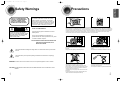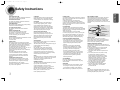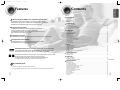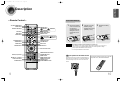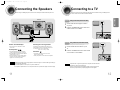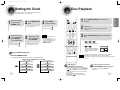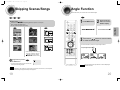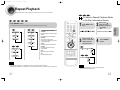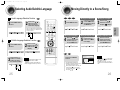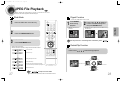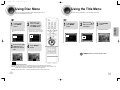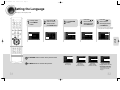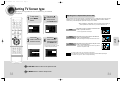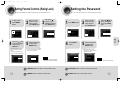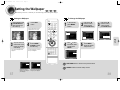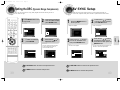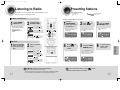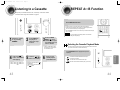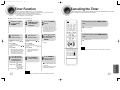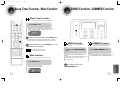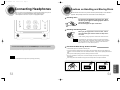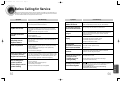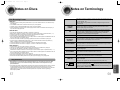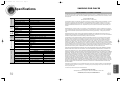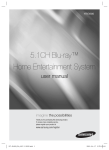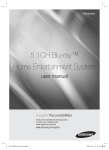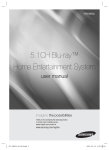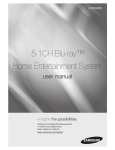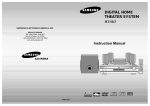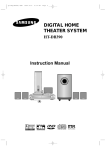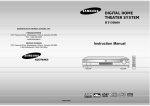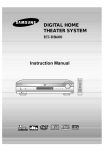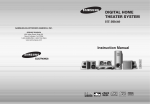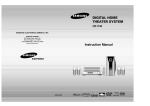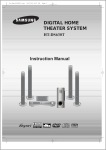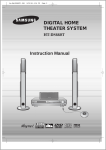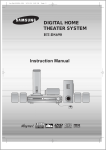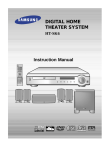Download Samsung DS80 - MM Micro System Instruction manual
Transcript
1p~30p(DS80)- SEA 9/15/04 14:31 Page 2 DIGITAL HOME THEATER SYSTEM MM-DS80 SAMSUNG ELECTRONICS AMERICA, INC. SERVICE DIVISION 400 Valley Road, Suite 201 Mount Arlington, NJ 07856 1-800-SAMSUNG (1-800-726-7864) www.samsungusa.com Instruction Manual COMPACT VIDEO AH68-01379R DIGITAL AUDIO COMPACT DIGITAL VIDEO 1p~30p(DS80)- SEA 9/15/04 14:31 Page 4 CLASS 1 LASER PRODUCT KLASSE 1 LASER PRODUKT LUOKAN 1 LASER LAITE KLASS 1 LASER APPARAT PRODUCTO LASER CLASE 1 CAUTION RISK OF ELECTRIC SHOCK. DO NOT OPEN CAUTION: TO REDUCE THE RISK OF ELECTRIC SHOCK, DO NOT REMOVE REAR COVER. NO USER SERVICEABLE PARTS INSIDE. REFER SERVICING TO QUALIFIED SERVICE PERSONNEL. Precautions PREPARATION Safety Warnings Note to CATV system installer : This reminder is provided to call the CATV system installer’s attention to Section 820~40 of the NEC which provides guidelines for proper grounding and, in particular, specifies that the cable ground shall be connected to the grounding system of the building, as close to the point of cable entry as practical CLASS 1 LASER PRODUCT This Compact Disc player is classified as a CLASS 1 LASER product. Ensure that the AC power supply in your house complies with the identification sticker located on the back of your player. Install your player horizontally, on a suitable base (furniture), with enough space around it for ventilation (3~4inches). Make sure the ventilation slots are not covered. Do not stack anything on top of the player. Do not place the player on amplifiers or other equipment which may become hot. Before moving the player, ensure the disc tray is empty. This player is designed for continuous use. Switching off the DVD player to the stand-by mode does not disconnect the electrical supply. In order to disconnect the player completely from the power supply, remove the main plug from the wall outlet, especially when left unused for a long period of time. Use of controls, adjustments or performance of procedures other than those specified herein may result in hazardous radiation exposure. CAUTION-INVISIBLE LASER RADIATION WHEN OPEN AND INTERLOCKS DEFEATED, AVOID EXPOSURE TO BEAM. This symbol indicates that dangerous voltage which can cause electric shock is present inside this unit. During thunderstorms, disconnect AC main plug from the wall outlet. Voltage peaks due to lightning could damage the unit. Do not expose the unit to direct sunlight or other heat sources. This could lead to overheating and malfunction of the unit. This symbol alerts you to important operating and maintenance instructions accompanying the unit. Phones WARNING: To reduce the risk of fire or electric shock, do not expose this appliance to rain or moisture. CAUTION: TO PREVENT ELECTRIC SHOCK, MATCH WIDE BLADE OF PLUG TO WIDE SLOT, FULLY INSERT. 1 Protect the player from moisture(i.e. vases) , and excess heat(e.g.fireplace) or equipment creating strong magnetic or electric fields (i.e.speakers...). Disconnect the power cable from the AC supply if the player malfunctions. Your player is not intended for industrial use. Use of this product is for personal use only. Condensation may occur if your player or disc have been stored in cold temperatures. If transporting the player during the winter, wait approximately 2 hours until the unit has reached room temperature before using. The battery used with this product contain chemicals that are harmful to the environment. Do not dispose of batteries in the general household trash. 2 1p~30p(DS80)- SEA 9/15/04 14:31 Page 6 Safety Instructions RETAIN INSTRUCTIONS The safety and operating instructions should be retained for future reference. HEED WARNINGS All warnings on the appliance and in the operating instructions should be adhered to. FOLLOW INSTRUCTIONS All operating and use instructions should be followed. WATER AND MOISTURE Do not use this video product near waterfor example, near a bathtub, wash bowl, kitchen sink, or laundry tub, in a wet basement, or near a swimming pool, and the like. OVERLOADING Do not overload wall outlets and extension cords as this can result in the risk of fire or electric shock. VENTILATION Slots and openings in the cabinet are provided for ventilation and to ensure reliable operation of the video product and to protect it from overheating these openings must not be blocked or covered. The openings should never be blocked by placing the video product on a bed, sofa, rug, or other similar surface. This video product should never be placed near or over a radiator or heat register. This video product should not be placed in a built-in installation such as a bookcase or rack unless proper ventilation is provided or the manufacturer's instructions have been followed. POWER CORD PROTECTION Power-supply cords should be routed so that they are not likely to be walked on or pinched by items placed upon or against them paying particular attention to cords at plugs, convenience receptacles, and the point where they exit from the appliance. 3 CLEANING Unplug this video product from the wall outlet before cleaning. Do not use liquid cleaners or aerosol cleaners. Use a damp cloth for cleaning. LIGHTNING For added protection of this video product receiver during a lightning storm, or when it is left unattended and unused for long periods of time, unplug it from the wall outlet and disconnect the antenna or cable system. This will prevent damage to the video product due to lightning and power-line surges. OBJECT AND LIQUID ENTRY Never push objects of any kind into this product through openings as they may touch dangerous voltage points or short-out parts that could result in a fire or electric shock. Never spill liquid of any kind on the video product. ACCESSORIES Do not place this video product on an unstable cart, stand, tripod, bracket, or table. The video product may fall, causing serious injury to a child or adult, and serious damage to the appliance. Use only with a cart, stand, tripod, bracket, or table recommended by the manufacturer, or sold with the video product. Any mounting of the appliance should follow the manufacturer's instructions and should use a mounting accessory recommended by the manufacturer. CART An appliance and cart combination should be moved with care. Quick stops, excessive force, and uneven surfaces may cause the appliance and cart combination to overturn. POWER SOURCES This video product should be operated only from the type of power source indicated on the marking label. If you are not sure of the type of supply to your home, consult your appliance dealer or local power company. For video products intended to be operated from battery power, or other sources, refer to the operating instructions. POWER LINES An outside antenna system should not be located in the vicinity of overhead power lines or other electric light or power circuits, or where it can fall into such power lines or circuits. When installing an outside antenna system, extreme care should be taken to keep from touching such power lines or circuits as contact with them might be fatal. POLARIZATION This video product is equipped with a polarized alternating current line plug (a plug having one blade wider than the other.) This plug will fit into the power outlet only one way. This is a safety feature. If you are unable to insert the plug fully into the outlet, try reversing the plug. If the plug should still fail to fit, contact your electrician to replace your obsolete outlet. Do not defeat the safety purpose of the polarized plug. OUTDOOR ANTENNA GROUNDING •If an outside antenna is connected to the antenna terminal, be sure the antenna system is grounded so as to provide some protection against voltage surges and built-up static charges. In • the U.S.A section 810 of the National Electrical Code, ANSI/NFPA No. 70-1984, provides information with respect to proper grounding of the mast and supporting structure, grounding of the lead-in wire to an antenna discharge unit, size of grounding conductors location of antenna discharge unit, connection to grounding electrodes, and requirements for the grounding electrode. See the figure below. ATTACHMENTS Do not use attachments not recommended by the video product manufacturer as they may cause hazards. SERVICING •Do not attempt to service this product yourself as opening or removing covers may expose you to dangerous voltage or other hazards. Refer all servicing to qualified service personnel. • REPLACEMENT PARTS When replacement parts are required, be sure the service technician has used replacement parts specified by the manufacturer or having the same characteristics as the original part. Unauthorized substitutions may result in fire, electric shock or other hazards. ANTENNA LEAD IN WIRE GROUND CLAMP ELECTRIC SERVICE EQUIPMENT ANTENNA DISCHARGE UNIT (NEC SECTION. 810-20) GROUNDING CONDUCTORS (NEC SECTION 810-21) GROUND CLAMPS POWER SERVICE GROUNDING ELECTRODE SYSTEM (NEC ART 250, PART H) SAFETY CHECK Upon completion of any service or repairs to this video product, ask the service technician to perform safety checks to determine that the video product is in proper operating condition. DAMAGE REQUIRING SERVICE Unplug this video product from the wall outlet and refer servicing to qualified service personnel under the following conditions. a. When the power-supply cord or plug is damaged. b. If liquid has been spilled, or objects have fallen into the video product. c. If the video product has been exposed to rain or water d. If the video product does not operate normally by following the operating instructions. Adjust only those controls that are covered by the operating instructions as an improper adjustment of other controls may result in damage and will often require extensive work by a qualified technician to restore the video product to its normal operation. e. If the video product has been dropped or the cabinet has been damaged. f. When the video product exhibits a distinct change in performance - this indicates a need for service. HEAT This video unit should be situated away from heat sources such as radiators, stoves, or other products (including amplifiers) that produce heat. 4 PREPARATION READ INSTRUCTIONS All the safety and operating instructions should be read before the appliance is operated. 1p~30p(DS80)- SEA 9/15/04 14:31 Page 8 Contents PREPARATION Features PREPARATION Multi-Disc Playback, AM/FM Tuner, Cassette Player/Recorder The MM-DS80 combines the convenience of multi-disc playback capability, including DVD, CD, MP3-CD, CD-R/RW, and DVD-R/RW, with a sophisticated AM/FM tuner and cassette tape player/recorder, all in a single unit TV Screen Saver Function The MM-DS80 automatically brightens and darkens the brightness of the TV screen after 2 minutes in the stop or pause mode. The MM-DS80 automatically switches itself into the power saving mode after 20 minutes in the screen saver mode. Power Saving Function The MM-DS80 automatically shuts itself off after 20 minutes in the stop or pause mode. Customized TV Screen Display The MM-DS80 allows you to select your favorite image during JPEG or DVD playback and set it as your background wallpaper. Safety Warnings..................................................................................................................................................................1 Precautions .........................................................................................................................................................................2 Safety Instructions ..............................................................................................................................................................3 Features..............................................................................................................................................................................5 Description ..........................................................................................................................................................................7 CONNECTIONS Connecting the Speakers....................................................................................................................................................11 Connecting to a TV .............................................................................................................................................................12 Connecting External Components ......................................................................................................................................13 Connecting the FM and AM Antennas ................................................................................................................................14 Setting the Clock.................................................................................................................................................................15 OPERATION Disc Playback .....................................................................................................................................................................16 Displaying Disc Information ................................................................................................................................................17 Fast/Slow Playback.............................................................................................................................................................18 Skipping Scenes/Songs ......................................................................................................................................................19 Angle Function ....................................................................................................................................................................20 Repeat Playback.................................................................................................................................................................21 A-B Repeat Playback..........................................................................................................................................................23 Zoom Function ....................................................................................................................................................................24 Selecting Audio/Subtitle Language .....................................................................................................................................25 Moving Directly to a Scene/Song........................................................................................................................................26 JPEG File Playback ............................................................................................................................................................27 Using Disc Menu.................................................................................................................................................................29 Using the Title Menu ...........................................................................................................................................................30 SETUP DVD (Digital Versatile Disc) offers fantastic audio and video, thanks to Dolby Digital VIDEO surround sound and MPEG-2 video compression technology. Now you can enjoy these realistic effects in the home, as if you were in a movie theater or concert hall. Setting the Language..........................................................................................................................................................31 Setting TV Screen type .......................................................................................................................................................33 Setting Parental Controls (Rating Level).............................................................................................................................35 Setting the Password ..........................................................................................................................................................36 Setting the Wallpaper..........................................................................................................................................................37 Setting the DRC (Dynamic Range Compression)...............................................................................................................39 AV SYNC Setup..................................................................................................................................................................40 RADIO OPERATION 1 ~ 6 DVD players and the discs are coded by region. These regional codes must match in order for the disc to play. If the codes do not match, the disc will not play. The Region Number for this player is given on the rear panel of the player. (Your DVD player will only play DVDs that are labeled with identical region codes.) Listening to Radio ...............................................................................................................................................................41 Presetting Stations..............................................................................................................................................................42 TAPE DECK Listening to a Cassette .......................................................................................................................................................43 REPEAT A↔B Function .....................................................................................................................................................44 Selecting the Cassette Playback Mode ..............................................................................................................................44 AH68-01508Y MISCELLANEOUS TV Broadcast System • This device is designed to work with the NTSC video format. • For normal playback, the video format a DVD disc is recorded in must coincide with your TV's video format. 5 Timer Function ....................................................................................................................................................................45 Canceling the Timer............................................................................................................................................................46 Recording a Compact Disc .................................................................................................................................................47 Recording a Radio Program ...............................................................................................................................................49 S.BASS/EQ, SRS WOW, SW LEVEL Function ................................................................................................................50 Sleep Timer Function / Mute Function ................................................................................................................................51 DEMO Function / DIMMER Function ..................................................................................................................................52 Connecting Headphones ....................................................................................................................................................53 Cautions on Handling and Storing Discs ............................................................................................................................54 Before Calling for Service ...................................................................................................................................................55 Notes on Discs....................................................................................................................................................................56 Notes on Terminology.........................................................................................................................................................58 Specifications......................................................................................................................................................................59 Warranty .............................................................................................................................................................................60 6 1p~30p(DS80)- SEA 9/15/04 14:31 Page 10 PREPARATION Description —Front Panel— Push Eject (Cassette Door OPEN/CLOSE) —Rear Panel— S-Video Output Connector If the TV is equipped with an S-Video input connector (S-VIDEO IN), connect it to the player's S-Video output jack. Video Output Connector Function button Power ( Connect the TV's video input jacks (VIDEO IN) to the VIDEO OUT connector. ) button AM Antenna Connector Volume control FM Antenna Connector DEMO/DIMMER button AUX button REV.MODE button AUX-Input SRS WOW button S/W LEVEL button CD Door OPEN/CLOSE button CD SYNC. / REC/PAUSE button TUNING MODE/ STOP button WOOFER Disc Tray S P E A K E R S Headphone Jack Connector SUBWOOFER Output Connector L R Loudspeaker Connector Terminals Tuning Up & Skip ( ) buttons Tuning Down & Skip ( ) buttons MP3 indicator DVD indicator TAPE indicator Accessories VIDEO CD indicator E LOS N/C OPE Radio Antenna indicator EZ R ME DIM DVD SUB /EQ DSP X AU W SLO /ST MO AIN REM ER TUN D BAN W VIE L C/PA NTS P STE E TITL EAT REP ING TUN II PL DE MO E LUM VO TIMER indicator RETURN MENU II PL ECT EFF INFO MUTE ER ENT disc indicator P SLEE TEST O LOG M ZOO EST DIG 7 ER TUN ORY MEM CD Synchro indicator PROGRAM indicator REC indicator A↔B indicator EDIT CEL CAN DE E MO SLID LPCM indicator RADIO FREQUENCY indicator ND SOU DOLBY DIGITAL indicator kHz MHz E TON System Status Display Remote Control (AH59-01252A) Video Cable (AH39-40001T) FM Antenna (AH42-00004A) ROCK indicator CLASSIC indicator POP indicator SRS WOW indicator REPEAT indicator AM Antenna (AH42-20001P) User's Manual (AH68-01379R) 8 1p~30p(DS80)- SEA 9/15/04 14:32 Page 12 PREPARATION Description —Remote Control— TV, DVD POWER button SLEEP button OPEN/CLOSE button Insert Remote Batteries 1 REMAIN button DVD button TAPE button TUNER BAND button AUX button STEP button ZOOM button SUBTITLE button SLOW, MO/ST button REPEAT button Play/Pause button Remove the battery cover on the back of the remote by pressing down and sliding the cover in the direction of the arrow. 2 Insert two 1.5V AAA batteries, paying attention to the correct polarities (+ and –). 3 Replace the battery cover. Stop button Tuning Preset/CD Skip button SRS WOW button TUNING button MENU button RETURN button S.BASS/EQ button VOLUME button INFO button MUTE button Direction/Enter button Number(0~9) buttons REPEAT A<–> B button LOGO COPY button EZ VIEW button 9 SUBWOOFER LEVEL button SLIDE MODE button DIGEST button TIMER ON/OFF button TIMER/CLOCK button CANCEL button TUNER MEMORY button Caution Follow these precautions to avoid leaking or cracking cells: • Place batteries in the remote control so they match the polarity:(+) to (+)and (–)to (–). • Use the correct type of batteries.Batteries that look similar may differ in voltage. • Always replace both batteries at the same time. • Do not expose batteries to heat or flame. Range of Operation of the Remote Control The remote control can be used up to approximately 23 feet/7 meters in a straight line. It can also be operated at a horizontal angle of up to 30° from the remote control sensor. To open the remote control cover, push the top of the cover, then slide downward. 10 1p~30p(DS80)- SEA 9/15/04 14:32 Page 14 Connecting the Speakers Connecting to a TV Before moving or installing the product, be sure to turn off the power and disconnect the power cord. Please be sure to turn off the power and unplug the power cord before moving or installing this unit. Please choose one of two video connection methods. Method 1 CONNECTIONS Subwoofer Using Video Out (Cable Included) Left Speaker Right Speaker 1 Connect Video Out on the player to Video In on your TV. 2 Press the TV/VIDEO button on the remote of TV control to set the TV to "VIDEO". WOOFER S P E A K E R S Red L R Red Black S P E A K E R S Black L R Method 2 Position of the DVD Player • Place it on a stand or cabinet shelf, or under the TV stand. Front Speakers L R • Place these speakers in front of your listening position, facing inwards (about 45°) toward you. • Place the speakers so that their tweeters will be at the same height as your ear. • Align the front face of the front speakers with the Using S-Video Out (Cable Not Included) Selecting the Listening Position Use this method if your TV has an S-Video In jack. The listening position should be located about 2.5 to 3 times the distance of the TV's screen size away from the TV. Example: For 32" TVs 2~2.4m (6~8feet) For 55" TVs 3.5~4m (11~13feet) 1 Connect S-Video Out to S-Video In on your TV. 2 Press the TV/VIDEO button on the remote control of TV to set the TV to "S-VIDEO". Subwoofer SW • The position of the subwoofer is not so critical. Place it anywhere you like. • Usually, it is placed in a corner near the front speakers. front face of the center speaker or place them slightly in front of the center speakers. Note • Installating the speakers near a heating apparatus, under direct sunlight, or in areas with with high humidity may cause performance degradation. • Do not install speakers on a wall or pole, or any other unstable area. • Do not place the speaker close to a TV or computer monitor as it may influence the quality of the screen display. Note • Composite Video: A single video signal that is a composite of the black-and-white information (Y) and the color information (C). • S-Video: A video transmission standard that provides a sharper, brighter picture than ordinary composite video by separating brightness and color signals. 11 12 1p~30p(DS80)- SEA 9/15/04 14:32 Page 16 Connecting External Components Connecting the FM and AM Antennas If AM reception is poor, connect an outdoor AM antenna(not supplied). CONNECTIONS Connecting an External Analog Component Example: Analog signal components such as a VCR, Camcorder, and TV. AM Loop Antenna (supplied) R L FM Antenna (supplied) Audio Cable If the external analog component has only one Audio Out, connect either left or right. Snap the tabs on the loop into the slots of the base to assemble the AM loop antenna. WOOFER S P E A K E R S FM antenna connection 1. Connect the FM antenna supplied to the FM 75Ω COAXIAL terminal as a temporary measure. 2. Slowly move the antenna wire around until you find a location where reception is good, then fasten it to a wall or other rigid surface. 1 2 Connect Audio In on the DVD player to Audio Out on the external analog component. • Be sure to match connector colors. • If reception is poor, connect an outdoor antenna. Before attaching a 75Ω coaxial cable (with a standard type connector), disconnect the supplied FM antenna. L R AM antenna connection 1. Connect the AM loop antenna supplied to the AM and terminals. 2. If reception is poor, connect an outdoor single vinyl-covered wire to the AM terminal. (Keep the AM loop antenna connected). The cooling fan dissipates the heat generated inside the unit so that the unit can be operated normally. The cooling fan is activated automatically to supply cool air to the unit. Cooling Fan Press AUX to select AUX. • ‘AUX’ appears in the display. Please observe the following cautions for your safety. • Make sure the unit is well-ventilated. If the unit has poor ventilation, the temperature inside the unit could rise and may damage it. WOOFER • Do not obstruct the cooling fan or ventilation holes. (If the cooling fan or ventilation holes are covered with a S P E A K E 13 L newspaper or cloth, heat may build up inside the unit and fire may result.) 14 1p~30p(DS80)- SEA 9/15/04 14:32 Page 18 Setting the Clock Disc Playback For each step, you have a few seconds to set the required options. If you exceed this time, you must start again. 2 Press TIMER/CLOCK twice. • CLOCK is displayed. 4 When the correct hour is displayed, press ENTER. The minutes flash. • Increase the minutes : • Decrease the minutes : 3 Press ENTER. The hour flashes. • Increase the hours : • Decrease the hours : 5 • "TIMER" appears in the display. • The current time is now set. 2 Load a disc. 3 Note When the correct time is displayed, press ENTER. 1 Press OPEN/CLOSE button to open the disc tray. • Remove discs from the unit before setting the clock. • You can display the time, even when you are using another function, by pressing TIMER/CLOCK once. CONNECTIONS 1 Switch the system on by pressing POWER button. • Place a disc gently into the tray with the disc’s label facing up. Press OPEN/CLOSE button to close the disc tray. DVD VCD CD • Playback starts automatically. MP3 JPEG • Playback starts automatically. • If the TV is on, a list of MP3s on DVD RECEIVER SMART NAVI Something like you Back for good Love of my life More than words I need you My love Uptown girl the CD will appear on the TV screen. Checking the Remaining Time Press the REMAIN button. Note • For checking the total and remaining time of a title or chapter being played. on the disc. Each time the REMAIN button is pressed TITLE ELAPSED TITLE REMAIN DVD CHAPTER ELAPSED CHAPTER REMAIN 15 • Depending on the content of the disc, the initial screen may appear different. • Depending on the recording mode, some MP3-CDs cannot be played. • Table of contents of a MP3-CD varies depending on the MP3 track format recorded TRACK ELAPSED VCD CD TRACK REMAIN TOTAL ELAPSED To stop playback, press STOP during playback. To temporarily pause playback, press PLAY/PAUSE during playback. • If pressed once, “PRESS PLAY” is displayed and the • To resume playback, press PLAY/PAUSE TOTAL REMAIN • stop position will be stored in memory. If PLAY/PAUSE ( ) button or ENTER button is pressed, playback resumes from the stop position. (This function works only with DVDs.) If pressed twice, “STOP” is displayed, and if PLAY/PAUSE ( ) button is pressed, playback starts from the beginning. button again. 16 1p~30p(DS80)- SEA 9/15/04 14:32 Page 20 Displaying Disc Information Fast/Slow Playback You can view playback information on the disc on the TV screen. Fast Playback DVD VCD CD MP3 Press INFO button. Press and hold • Each time the button is pressed, the display changes as follows: . • Each time the button is held down during playback, DVD VCD CD MP3 the playback speed changes as follows: JPEG OPERATION DVD RECEIVER SMART NAVI Something like you Back for good Love of my life More than words Display disappears Display disappears Slow Playback Display disappears • appears on the TV screen! If this symbol appears on the TV screen while buttons are being operated, that operation is not possible with the disc currently being played. Note • What is a Title? • Depending on the disc, the disc • information display may appear different. Depending on the disc, you can also select DOLBY DIGITAL, or PRO LOGIC. Press SLOW button. • Each time the button is pressed during playback, the playback speed changes as follows: DVD A movie contained in a DVD disc. VCD • What is a Chapter? Each title on a DVD disc is divided into several smaller sections called "chapters". • What is a Track (File)? A section of video or a music file recorded on a VCD, CD, or MP3-CD. Screen Display DVD display MP3 CD display TRACK (FILE) display AUDIO LANGUAGE display DOLBY DIGITAL display VCD display TITLE display ELAPSED TIME display SUBTITLE display ANGLE display Note CD display 17 CHAPTER display REPEAT PLAYBACK display STEREO (L/R) display • Reverse slow playback does not work with VCDs. 18 1p~30p(DS80)- SEA 9/15/04 14:32 Page 22 Skipping Scenes/Songs Angle Function This function allows you to view the same scene in different angles. DVD VCD DVD MP3 Briefly press 1 . • Each time the button is pressed briefly during playback, the previous or next chapter, track, or directory (file) will be played. Press INFO button. 2 Press Cursor button to move to ANGLE display. • But, you cannot skip chapters consecutively. VCD MP3 1/3 1/3 TITLE 01/05 CHAPTER 002/040 DVD RECEIVER SMART NAVI Something like you Back for good Love of my life More than words I need you My love Uptown girl DVD RECEIVER SMART NAVI Something like you Back for good Love of my life More than words I need you My love Uptown girl 3 Press Cursor , buttons or numeric buttons to select the desired angle. • Each time the button is pressed, the angle changes as follows: TITLE 01/05 CHAPTER 004/040 DVD RECEIVER SMART NAVI Something like you Back for good Love of my life More than words I need you My love Uptown girl 1/3 2/3 3/3 • When watching a VCD with a track longer than 15 minutes, each time is pressed, playback will skip back or forward 5 minutes. Playing Frame by Frame DVD Press STEP button. • The picture moves forward one frame each time the button is pressed during playback. Note • The Angle function works only with discs on which multiple angles have been recorded. Note • During fast playback of a CD or MP3-CD, sound is heard only at 2x speed, and not at 4x, 8x, and 32x speeds. • No sound is heard during slow playback and step motion playback. 19 20 OPERATION DVD 1p~30p(DS80)- SEA 9/15/04 14:32 Page 24 Repeat Playback Repeat playback allows you to repeatedly play a chapter, title, track (song), or directory (MP3 file). DVD DVD VCD CD MP3 CD To Select a Repeat Playback Mode in the Disc Information Screen JPEG Press REPEAT button. • Each time the button is pressed during playback, the repeat playback mode changes as follows: MP3 JPEG 1 Press INFO button twice. 2 3 Press Cursor button to select the desired Repeat Playback mode. 4 Press Cursor button to move to REPEAT PLAYBACK ( ) display. Repeat Playback Options CHAPTER Repeatedly plays the selected chapter. TITLE Repeatedly plays the selected title. RANDOM Plays tracks in random order. (A track that has already been played may be played again.) TRACK Repeatedly plays the selected track. VCD CD FOLDER Repeatedly plays all tracks in the selected folder. Press ENTER button. DVD DISC Repeatedly plays the entire disc. OFF Cancels Repeat Playback. VCD CD Note • Repeat playback operation is not possible with version 2.0 VCD discs if PBC is turned on. Note To use Repeat Playback on a VCD with PBC, you should set the PBC to OFF in the disc menu. (See page 29.) • For MP3 and JPEG discs, you cannot select Repeat Play from the information display screen. 21 22 OPERATION DVD VCD 1p~30p(DS80)- SEA 9/15/04 14:32 Page 26 A-B Repeat Playback Zoom Function This function allows you to enlarge a particular area of the displayed image. Zoom (Screen Enlarge) Function DVD 1 VCD DVD VCD CD REPEAT : A– 2 Press REP. A↔B at the end of the section. 1 2 Press Cursor , , , buttons to move to the area you want to enlarge. 3 Press ENTER button. • Each time the button is pressed, the zoom level changes as follows: REPEAT : A–B To cancel AB Repeat Playback, press REP. A↔B to select "REPEAT PLAYBACK: CANCEL". ENTER SELECT Aspect Ratio DVD REPEAT : CANCEL Press EZ VIEW button. • Each time the button is pressed, the zoom function will switch between On and Off. • When a movie is played in Widescreen format, black bars at the top and bottom of the TV screen can be removed by pressing the EZ VIEW button. EZ VIEW SCREEN FIT OFF EZ VIEW OFF Note • A–B Repeat Playback does not work on MP3 and JPEG discs. • To select AB Repeat Playback from the information display screen, press REP. A↔B. Note • This function will not work if the DVD is recorded with multi-camera angle format. • Black bars may not disappear because some DVD discs have a built-in horizontal to vertical ratio. 23 24 OPERATION Press REP. A↔B at the beginning of the section you want to repeat. Press ZOOM button. 1p~30p(DS80)- SEA 9/15/04 14:32 Page 28 Selecting Audio/Subtitle Language Audio Language Selection Function 1 2 Press INFO button twice. DVD Press Cursor , buttons or numeric buttons to select the desired audio language. Moving Directly to a Scene/Song DVD 1 VCD CD Moving to a Title/Track Press INFO button. 2 Moving to a Chapter Press Cursor , buttons or numeric buttons to select the desired title/track and then press ENTER button. 3 Press Cursor , buttons to move to Chapter ( ) display. DVD disc, a different audio language (SPANISH, ENGLISH, FRENCH, etc.) is selected each time the button is pressed. 01/05 001/040 0:00:37 1/1 001/002 03/05 0:00:01 1/1 01/05 001/040 0:00:01 1/1 EN 2/3 Moving to a Chapter JA 3/3 Subtitle Language Selection Function 1 2 Press INFO button twice. DVD 4 Press Cursor button to move to SUBTITLE ( ) display. 01/05 MP3 3 Press Cursor button or numeric buttons to select the desired subtitle. Note KO 01/ 03 0:00:01 1/1 025/040 01/05 remote control to select a subtitle language. Depending on the disc, the Subtitle and Audio Language functions may not work. 1:17:30 6 Press the numeric buttons to select the desired time and then press ENTER button. 01/05 1/1 028/040 1:30:00 1/1 JPEG Press the numeric buttons. Note SELECT 03 DVD RECEIVER Move • The selected file will be played. • An MP3 or JPEG disc cannot be moved Select SMART NAVI Something like you Back for good Love of my life More than words I need you My love Uptown girl • You can press Stop • on the remote control to move directly to the desired title, chapter, or track. Depending on the disc, you may not be able to move to the selected title or time. from the disc information screen. EN 02/ 03 • When playing an MP3 or JPG disc, you JA 03/ 03 cannot use , to move a folder. To move a folder, press (Stop) and then press , . OFF / 03 25 OFF 025/040 5 Moving to a Specific Time Press Cursor , buttons to move to time display. • You can use the SUBTITLE button on the • KO 1/3 Press Cursor , buttons or numeric buttons to select the desired chapter and then press ENTER button. Moving to a Specific Time 26 OPERATION • Depending on the number of languages on a 1p~30p(DS80)- SEA 9/15/04 14:32 Page 30 JPEG File Playback JPEG Images captured with a digital camera or camcorder, or JPEG files on a PC can be stored on a CD and then played back with this DVD player. Slide Mode Digest Function You can view 9 JPEG images on the TV screen. 1 1 Place the JPEG disc on the disc tray. Press DIGEST button during playback. 2 • The selected image is played for 5 seconds before moving to 9 windows. 2 Press the OPEN/CLOSE button. • Playback starts automatically. • Each image is shown for 5 seconds before another image is displayed. 3 the next image. To view the previous or next image with 9 windows, press . Press SLIDE MODE button. • Playback starts automatically. • Each time the button is pressed, the image makes the transition as follows: Rotate/Flip Function From top to bottom Press Cursor , , , buttons during playback. From bottom to top Rectangular shape in the center button: Flip Vertically Vertical curtain shape Each time a new image is displayed, slide modes (1~11) will be randomly and automatically be applied. button: Rotate 90° Counterclockwise button: Rotate 90° Clockwise Original Image Cancels the slide mode. button: Flip Horizontally 27 Press to skip to the next slide. • Each time the button is pressed, the slide moves backward or forward. 28 OPERATION • JPEG files will be shown in Press Cursor , , , buttons to select the desired image and then press ENTER button. 1p~30p(DS80)- SEA 9/15/04 14:32 Page 32 Using Disc Menu Using the Title Menu You can use the menus for the audio language, subtitle language, profile, etc. DVD menu contents differ from disc to disc. For DVDs containing multiple titles, you can view the title of each movie. DVD 1 DVD In Stop mode, press MENU button. this toggles between PBC ON and OFF. 3 Press Cursor , , , buttons to select the desired item. • When you select the disc menu that is not supported by the disc, the "This menu is not supported" message appears on the screen. 4 1 In Stop mode, press MENU button. 2 Press Cursor , button to move to ‘Title Menu’. 3 Press ENTER button. • The title menu appears. Press ENTER button. Press MENU button to exit the setup screen. Note PBC (Playback Control) Function When playing a VCD (version 2.0), you can select and view various scenes according to the menu screen. PBC ON: This VCD disc is version 2.0. The disc is played back according to the menu screen. Some functions may be disabled. When some functions are disabled, select "PBC OFF" to enable them. PBC OFF: This VCD disc is version 1.1. The disc is played back in the same way as with a music CD. 29 30 OPERATION • When playing a VCD (version 2.), 2 Press Cursor , buttons to move to ‘DISC MENU’ and then press ENTER button. 31P~62P(DS80)- SEA 9/15/04 14:34 Page 30 Setting the Language OSD language is set to English by default. 1 In Stop mode, press MENU button. 2 Press Cursor button to move to ‘Setup’ and then press ENTER button. 3 Press ENTER button. 4 Press Cursor , button to select the desired item and then press ENTER button. 5 Press Cursor , button to select the desired language and then press ENTER button. • Once the setup is complete, if the language was set to English, OSD will be displayed in English. SETUP Press RETURN button to return to the previous level. Press MENU button to exit the setup screen. Selecting the OSD Language Selecting the Audio Language (recorded on the disc) Selecting the Subtitle Language (recorded on the disc) Selecting the Disc Menu Language (recorded on the disc) language you selected is * Ifnottherecorded on the disc, menu language will not change even if you set it to your desired language. 31 32 31P~62P(DS80)- SEA 9/15/04 14:34 Page 32 Setting TV Screen type Depending on your TV type (Wide Screen TV or conventional 4:3 TV), you can select the TV's aspect ratio. 1 In Stop mode, press MENU button. 2 Press Cursor button to move to ‘Setup’ and then press ENTER button. Adjusting the TV Aspect Ratio (Screen Size) The horizontal to vertical screen size ratio of conventional TVs is 4:3, while that of wide screen and high definition TVs is 16:9. This ratio is called the aspect ratio. When playing DVDs recorded in different screen sizes, you should adjust the aspect ratio to fit your TV or monitor. ✱ For a standard TV, select either "4:3LB" or "4:3PS" option according to personal preference. Select "16:9" if you have a wide screen TV. WIDE : Select this to view a 16:9 picture in the full-screen mode on your wide screen TV. • You can enjoy the wide screen aspect. 4:3LB 4 Press Cursor , button to select the desired item and then press ENTER button. • Once the setup is complete, you will : Select this to play a 16:9 picture in the letter box mode on a conventional TV. • Black bars will appear at the top and bottom of the screen. 4:3PS (4:3 Pan&Scan) SETUP 3 Press Cursor button to move to ‘TV DISPLAY’ and then (4:3 Letterbox) : Select this to play a 16:9 picture in the pan & scan mode on a conventional TV. • You can see the central portion of the screen only (with the sides of the 16:9 picture cut off). be taken to the previous screen. Note • If a DVD is in the 4:3 ratio, you cannot view it in wide screen. • Since DVD discs are recorded in various image formats, they will look different depending on the software, the type of TV, and the TV aspect ratio setting. Press RETURN button to return to the previous level. Press MENU button to exit the setup screen. 33 34 31P~62P(DS80)- SEA 9/15/04 14:34 Setting Parental Controls (Rating Level) Setting the Password Use this to restrict playback of adult or violent DVDs you do not want children to view. You can set the password for the Parental (rating level) setting. 4 Press Cursor , button to select the desired rating level and then press ENTER button. • If you have selected Level 6, you cannot view DVDs with Level 7 or higher. The higher the level, the closer the content is to violent or adult material. 2 Press Cursor button to move to ‘Setup’ and then press ENTER button. 5 Enter the password and then press ENTER button. 3 Press Cursor button to move to ‘PARENTAL’ and then press ENTER button. 1 4 • The password is set to "7890" by default. • Once the setup is complete, you will be Press MENU button. Press ENTER button. 2 Press Cursor button to move to ‘Setup’ and then press ENTER button. 5 Enter the password and then press ENTER button. 3 Press Cursor button to move to ‘PASSWORD’ and then press ENTER button. SETUP 1 In Stop mode, press MENU button. • Page 34 • Enter the old password, a new password, and confirm new password. taken to the previous screen. • The setting is complete. Note Note • This function works only if a DVD disc • The password is set to "7890" by default. contains the rating level information. 35 Press RETURN button to return to the previous level. Press RETURN button to return to the previous level. Press MENU button to exit the setup screen. Press MENU button to exit the setup screen. 36 31P~62P(DS80)- SEA 9/15/04 14:34 Page 36 Setting the Wallpaper JPEG VCD DVD While watching a DVD, VCD, or JPEG CD, you can set the image you like as background wallpaper. Setting the Wallpaper 1 During playback, press PLAY/PAUSE button when the image you like comes up. 2 To Change the Wallpaper Press LOGO button. 1 In Stop mode, press MENU button. 4 Press to select the desired ‘USER’, and then press ENTER. 2 Press Cursor button to move to ‘Setup’ and then press ENTER button. 5 Press MENU button to exit the setup screen. 3 Press Cursor button to move to ‘LOGO’ and then press ENTER button. • “LOGO COPY DATA” will be displayed on the TV screen. LOGO COPY DATA PAUSE • The selected wallpaper will be displayed. 4 Press OPEN/ CLOSE to close the disc tray. SETUP 3 The power will turn off and then back on and the disc tray will open automatically. • You can repeat Steps 1 and 2 to set up to 3 wallpapers. Press RETURN button to return to the previous level. Press MENU button to exit the setup screen. Select this to set the Samsung Logo image as your wallpaper. 37 Select this to set the desired image as your wallpaper. 38 31P~62P(DS80)- SEA 9/15/04 14:34 Page 38 Setting the DRC (Dynamic Range Compression) AV SYNC Setup You can use this function to enjoy Dolby Digital sound when watching movies at low volume at night. Video may look slower than the audio if it is connected with digital TV. In this case, adjust the delay time of audio to optimal status to fit the video. 1 Press MENU button in the stop mode. 2 Press Cursor button to move to ‘Audio’ and then press ENTER button. 1 Press the MENU button in the stop mode. • Setup menu appears. 4 Press Cursor , adjust the ‘DRC’. • The Cursor to button is pressed, the greater the effect, and the Cursor button is pressed, the smaller the effect. 39 3 Press Cursor , buttons to move to ‘AV-SYNC’ and then press ENTER button. • AV-SYNC screen appears. • 'Audio' menu appears. 4 Press Cursor , buttons to select the Delay Time of AV-SYNC and then press the ENTER button. • You can set the audio delay time between 0 ms and 300 ms. Set it to the optimal status. Press RETURN button to return to the previous level. Press RETURN button to return to the previous level. Press MENU button to exit the setup screen. Press MENU button to exit the setup screen. 40 SETUP 3 If “DRC” is selected, press ENTER. 2 Press Cursor , buttons to move to ‘Audio’ and then press ENTER button. 31P~62P(DS80)- SEA 9/15/04 14:34 Page 40 Listening to Radio Presetting Stations You can store up to: You can listen to the chosen band (FM, MW, LW broadcast stations) by using either the automatic or manual tuning operation. Remote Control Unit 1 Press TUNER/ BAND button. • The selection toggles back and forth between "FM" and "AM" each time the TUNER(BAND) button is pressed. • FM • AM(MW) 15 FM stations 15 AM stations Frequency Modulation Medium Wave Example: Presetting FM 89.1 in the memory 2 Tune in to the desired station. Press the STOP ( ) button to select PRESET and then button to select the preset station. 1 Automatic Tuning 1 press Press the STOP ( ) button to select "AUTO" and then press button to automatically search the band. Automatic Tuning 2 Press the TUNER(BAND) button and select the FM band. • Each time the button is pressed, the band switches between "FM" and "AM". Manual Tuning 2 Press to select "89.10". • Refer to Step 2 on page 41 to automatically or manually tune in to a station. kHz MHz 3 Press the TUNER MEMORY button. • “PROG” flashes in the display. kHz MHz kHz MHz Press the STOP ( ) button to select "MANUAL",Briefly press to increase or decrease the frequency incrementally. Main Unit 2 Select a broadcast station. Press the STOP ( ) button to select PRESET and then press button to select the preset station. Automatic Tuning 1 Press the STOP ( ) button to select "AUTO" and then press and hold button to automatically search the band. 4 Press to select preset number. • You can select between 1 and 5 Press the TUNER MEMORY button. 6 To preset another station, repeat steps 2 to 5. • Press the TUNER MEMORY button before ‘PROG’ disappears from the display. 15. • ‘PROG’ disappears from the display and the station is stored in memory. Automatic Tuning 2 kHz MHz kHz MHz STOP ( ) to select Manual Tuning Press MANUAL and then briefly press to tune in to a lower or higher frequency. Press MO/ST button to listen in Mono/Stereo. (This applies only when listening to an FM station.) 41 • Each time the button is pressed, the sound switches between "STEREO" and "MONO". • In a poor reception area, select MONO for a clear, interference-free broadcast. To tune in to a preset station, press remote control to select a channel. on the 42 RADIO OPERATION 1 Press the Function button to select the desired band (FM, AM). 31P~62P(DS80)- SEA 9/15/04 14:35 Page 42 Listening to a Cassette REPEAT A↔B Function Always treat your cassettes with care; refer, if necessary, to the section entitled “Precautions When Using Audio Cassettes” on page 56. Press REP. A↔B button. • Use this to listen to a specific section again during playback. • Set the start and end points of the section you want to repeat 3 times. • This is a useful when learning a foreign language. • The TAPE REPEAT function can be used only on sections that are longer than 7 seconds. Note • You cannot set the end point (B) within 7 seconds after setting the start point (A). 1 Switch the system on by pressing POWER. 2 3 Press TAPE on the player to select the Tape function. Press the PUSH EJECT ( ) of the cassette deck to open the cassette door and insert a cassette. Selecting the Cassette Playback Mode • Insert a cassette with the tape Your micro component system has three cassette playback modes which enable you to listen to both sides of a cassette automatically. side facing front, and then push the cassette door shut. Press REV.MODE until the appropriate symbol is displayed. • Side A : Press ( • Side B : Press ( ) button once. ) button twice. 5 • Rewind the cassette with the / When you have finished playback, press STOP button. • : One side of the selected cassette and then stops. • : One side of the cassette. The other side of the cassette and then stops. • : Both sides of the cassette indefinitely until you press stop. DOWN button. • Fast-forward the cassette with the UP / 43 6 Press the , button if necessary. TAPE DECK 4 Press the button. The cassette starts playing. button. 44 31P~62P(DS80)- SEA 9/15/04 14:35 Page 44 Timer Function Canceling the Timer • The timer enables you to switch the system on or off at specific times. • If you no longer want the system to be switched on or off automatically, you must cancel the timer. • Before setting the timer, check that the current time is correct. • For each step, you have a few seconds to set the required options. After having set the timer, it will start automatically as shown by the TIMER indication on the display. If you no longer wish to use the timer, you must cancel it. If you exceed this time, you must start again. Example: You wish to wake up to music every morning. 1 Switch the system on by pressing POWER. 2 Press TIMER/CLOCK until TIMER is displayed. 3 Press the ENTER button. • ON TIME is displayed (instead of To cancel the timer, press TIMER ON/OFF once. • is no longer displayed. the equalizer symbols) for a few seconds, followed by any switch-on time previously set; you can now set the timer switch-on time. 4 Set the timer switch-on time. a. Set the hour by pressing or button. b. Press ENTER. • The minutes flash. c. Set the minutes by pressing or button. d. Press ENTER. • OFF TIME is displayed (instead of the equalizer symbols) for a few seconds, followed by any switchoff time previously set; you can now set the timer switch-off time. 7 Press or button to select the source to be played when the system switches on. 5 a. Set the hour by pressing or button. b. Press ENTER. • The minutes flash. c. Set the minutes by pressing or button. d. Press ENTER. • VOL 10 is displayed, where 10 corresponds to the volume already set. 8 Press or button to adjust the volume level and press ENTER. To resume the timer, press TIMER ON/OFF again. • is displayed again. • The source to be selected is displayed. Note • You can cancel the timer while the power is on or while the player is in standby. 9 • Press POWER to set the system to standby mode. is displayed to the top right of the time, indicating that the timer has been set. The system will switch on and off automatically at the time set. Note • If the timer switch on and off times are identical, the word ERROR is displayed. 46 MISCELLANEOUS b Select a preset station by pressing Tuning or . CD (compact disc) : Load a compact disc. 45 Press ENTER to confirm the timer. 6 • • TAPE (cassette) : Insert a cassette tape. • TUNER (radio) : a Press ENTER. • Set the timer switch-off time. 31P~62P(DS80)- SEA 9/15/04 14:35 Page 46 Recording a Compact Disc You can record a compact disc on a cassette in two different ways: Synchronized recording Direct recording This feature enables you to synchronize the start of the recording with the start of the disc or track of your choice. The direct recording mode enables you to start recording with any track on the compact disc. 1 Switch the system on by pressing POWER. 2 Insert a blank cassette in Deck. • Press the PUSH/EJECT button ( • 4 Press the DVD/CD ( ) button. • Use the CD selection ( 5 • Press and hold • 47 Press and hold the (CD SYNC/ REC PAUSE) button. (CD SYNC/ REC/PAUSE) button during the playback of CD to start the recording from the first part of the music being played. When stopped, press and hold (CD SYNC/ REC/PAUSE) button to start the recording from the first piece of music. • Press the OPEN/CLOSE button ( • 1 Switch the system on by pressing POWER. • Press the PUSH/EJECT button ( ) to open the CD door. Insert a CD and press the OPEN/CLOSE button ( ) to close the CD door. 6 To stop recording, press button. 2 Insert a blank cassette in Deck. • 4 Press the DVD/CD ( ) button. • Use the CD selection ( , ) buttons to select the desired song. ) to open the cassette door, insert a cassette, and then close the cassette door. Insert the cassette with the safety tabs. 5 Press (do not hold) CD SYNC/REC PAUSE button. • Recording will begin. • To stop recording, press 3 Load a compact disc. • Press the OPEN/CLOSE button ( • ) to open the CD door. Insert a CD and press the OPEN/CLOSE button ( ) to close the CD door. Note • The cassette tape you want to record on must have the safety tabs intact. button. 48 MISCELLANEOUS , ) buttons to select the desired song. ) to open the cassette door, insert a cassette, and then close the cassette door. Insert a cassette with the safety tabs intact. 3 Load a compact disc. 31P~62P(DS80)- SEA 9/15/04 14:35 Page 48 Recording a Radio Program S.BASS/EQ, SRS WOW, SW LEVEL Function You can record a radio program of your choice. You do not need to adjust the volume, as it has no effect on the recording. S.BASS/EQ Function Your micro component system is equipped with a preset equalizer that allows you to choose the most appropriate balance between treble and bass frequencies, according to the type of music you are listening to. Press S.BASS/EQ on the remote control until the required option is selected. • Press the button repeatedly to select “CLASSIC ➝ ROCK • ➝ POP ➝ S.BASS➝OFF ”. S.BASS Function : S.Bass function emphasizes the bass sound. SRS WOW Function 1 Switch the system on by pressing POWER. 2 Insert a blank cassette. 3 Select the TUNER function by pressing TUNER/BAND. You can enjoy realistic surround sound by using the SRS and TruBass sound functions. The SRS WOW function enhances sound clarity. Press the SRS WOW button. • Each time the button is pressed, the selection changes as • • • follows: TRU BASS ➝ SRS ➝ SRS WOW➝OFF. TruBASS Function : Enhances the bass and low frequencies to produce deep and rich bass sounds. SRS Function : Provides the surround sound that fills the room. SRS WOW Function : Provides the surround sound effects with enhanced sound field depth and bass, through speakers and headphones. Note 4 5 Press (CD SYNC/ REC/PAUSE) button. • REC is displayed in red and recording starts. 6 To stop recording, press button. SRS Labs, Inc. SW LEVEL Function You can adjust the subwoofer level to match your listening preference. Press the SW LEVEL button. • Each time the button is pressed, the selection changes as 49 follows: SUBWOOFER 1 ➝ SUBWOOFER 2 ➝ SUBWOOFER 3 ➝ SUBWOOFER OFF. 50 MISCELLANEOUS Select the radio station that you wish to record by pressing /DOWN or UP/ button . is a trademark of SRS Labs, Inc. • • WOW technology is incorporated under license from 31P~62P(DS80)- SEA 9/15/04 14:35 Page 50 Sleep Timer Function / Mute Function DEMO Function / DIMMER Function Sleep Timer Function You can set the time that the DVD player will shut itself off. Press SLEEP button. • Each time the button is pressed, the selection changes as follows: 90 MIN ➝ 60 MIN ➝ 45 MIN ➝ 30 MIN ➝ 15 MIN ➝ OFF. kHz MHz To confirm the sleep timer setting, press SLEEP button. •The remaining time before the DVD player will shut itself off is displayed. •Pressing the button again changes the sleep time from what you have set To cancel the sleep timer, press SLEEP button until OFF appears on the display. Note DEMO Function DIMMER Function You can view the various functions available on your system. You can adjust the brightness of the display on the main unit so it won't interfere with your movie viewing. Press and hold DEMO/DIMMER button. • This function can operate in any mode (ex. DVD/CD, TUNER, TAPE and AUX). • The various functions available are listed in turn on the Mute Function This is useful when answering a doorbell or telephone call. • display. All these functions are described in detail in this manual. For instructions on how to use them, refer to the appropriate sections. Press DEMO/DIMMER button. • Each time the button is pressed, the brightness changes as follows: DIMMER ON(Dim) ➞ DIMMER OFF(Bright). Press MUTE button. To cancel this function, press DEMO/DIMMER again. kHz MHz 51 52 MISCELLANEOUS • ‘MUTE ON’ appears in the display. • To turn off mute, press the button again. 31P~62P(DS80)- SEA 9/15/04 14:35 Page 52 Connecting Headphones You can connect a set of headphones to your mini-compact system so that you can listen to music or movies without disturbing other people in the room. The headphones must have a 3.5ø jack or an appropriate adapter. Cautions on Handling and Storing Discs Small scratches on the disc may reduce sound and picture quality or cause breaks in playback. Be especially careful not to scratch discs when handling them. Handling discs Do not touch the playback side of the disc. Hold the disc by the edges so that fingerprints will not get on the surface. Do not stick paper or tape on the disc. Handling and Storing Discs When you get fingerprints or dirt on the disc, clean it with a mild detergent diluted in water and wipe with a soft cloth. MIC • When cleaning, wipe gently from the inside to the outside of the disc. Note • Condensation may form if warm air comes into contact with cold parts inside the player. When condensation forms inside the player, the player may not operate correctly. If this occurs, remove the disc and let the player stand for 1 or 2 hours with the power on. Connect the headphones to the PHONES jack on the front panel. Precautions When Using Audio Cassettes • The loudspeakers are no longer used to output the sound. • Check that the tape in the cassette is sufficiently taut. • To prevent erasing a cassette that you wish to keep, remove the safety tab on the upper edge of the cassette. To record a cassette, where the tab has been broken, simply cover the opening with adhesive tape. When you have finished playing a cassette, always put it back in its case. Note • Prolonged use of headphones at a high volume may damage your hearing. temperatures. • Avoid using 120-minute cassettes as they place unnecessary strain on the tape mechanism. 54 MISCELLANEOUS 53 • • Store your cassettes in a clean place, out of direct sunlight, where they will not be exposed to high 31P~62P(DS80)- SEA 9/15/04 14:35 Page 54 Before Calling for Service Refer to the chart below when this unit does not function properly. If the problem you are experiencing is not listed below or if the instruction below does not help, turn off the unit, disconnect the power cord, and contact the nearest authorized dealer or Samsung Electronics Service Center. Symptom Disc tray does not open. Playback does not start. Check/Remedy • Is the power cord plugged securely into the outlet? • Turn off the power and then turn it back on. Audio language and subtitles do not work. • Is the region code of the disc "1" or "ALL"? Menu screen does not appear even when the menu function is selected. • • The remote control does not work. Playback does not start immediately when the Play/Pause button is Sound is not produced. DVD discs purchased from abroad may not be playable. CD-ROMs and DVD-ROMs cannot be played on this DVD player. Make sure that the rating level is correct. • Is the remote control being operated within its operation range of • Are you using a deformed disc or a disc with scratches on correctly customized? • Is the disc severely damaged? 55 one? When condensation forms inside the player, remove the disc and let the player stand for 1 or 2 hours with the power on. (You can use the player again after condensation disappears.) • The TAPE function has not been selected. • The cassette has not been inserted correctly. • The cassette player has not been closed. • The tape is either slack or broken. The volume falls off The cassette is not erased correctly There is excessive wow and flutter • The audio heads are dirty. • The rollers or drive capstans are dirty. • The tape is worn. Can't receive radio broadcast. • Is the antenna connected properly? • If the antenna's input signal is weak, install an external FM • The main unit is not working. (Example: The power goes out or strange noise is heard.) • The DVD player is not working normally. • Is the TV power on? • Are the video cables connected properly? • Is the disc dirty or damaged? • A poorly manufactured disc may not be playable. • Are you using a disc that does not contain menus? The rating level password level has been forgotten. mode, or 4:3 PAN SCAN mode, but 4:3 DVDs can be seen in 4:3 ratio only. Refer to the DVD disc jacket and then select the appropriate function. antenna in an area with good reception. • Turn off the power and hold the SRS WOW button on the main unit for longer than 5 seconds. Using the RESET function will erase all stored settings. Do not use this unless necessary. • While the player is in the stop mode, hold the main unit's TUNING MODE/ button for longer than 5 seconds. “INITIALIZE” appears on the display and all settings will return to the default values. • Press the POWER button. Using the RESET function will erase all stored settings. Do not use this unless necessary. 56 MISCELLANEOUS • Disc is rotating but no picture is produced. • Picture quality is poor and picture is shaking. • Was the DVD player suddenly moved from a cold place to a warm them. And depending on the disc, they may work differently. The tape does not start playing the surface? motion playback. • Audio language and subtitles will not work for DVDs not containing • You can play 16:9 DVDs in 16:9 WIDE mode, 4:3 LETTER BOX • Wipe the disc clean. • No sound is heard during fast playback, slow playback, and step Check/Remedy Aspect ratio cannot be changed. angle and distance? • Are the batteries exhausted? • Are the speakers connected properly? Is the speaker setup Picture does not appear, sound is not produced, or the disc tray opens 2 to 5 seconds later. Symptom 31P~62P(DS80)- SEA 9/15/04 14:35 Page 56 Notes on Discs Disc Recording Format Notes on Terminology ANGLE CD-R Discs • Depending on the disc recording device (CD-Recorder or PC ) and the condition of the disc, some CD-R discs may not be playable. • Use a 650MB/74 minute CD-R. Avoid CD-R media, as they may not be playable. • If possible, do not use CD-RW (Rewritable) media, as they may not be playable. • Only the CD-Rs that are properly "closed" can be fully played. If the session is closed but the disc is left open, you may not be able to fully play the disc. CD-R MP3 Discs • Only CD-R discs with MP3 files in ISO 9660 or Joliet format can be played. • MP3 file names should be 8 characters or less in length and contain no blank spaces or special characters (. / = +). • Use discs recorded with a compression/decompression data rate greater than 128Kbps. • Only files with the ".mp3" and ".MP3" extensions can be played. • Only a consecutively written Multisession disc can be played. If there is a blank segment in the Multisession disc, the disc can be played only up to the blank segment. • If the disc is not closed, it will take longer to begin playback and not all of the recorded files may be played. • For files encoded in Variable Bit Rate (VBR) format, i.e. files encoded in both low bit rate and high bit rate (e.g., 32Kbps ~ 320Kbps), the sound may skip during playback. • If more than 500 tracks are recorded on a single CD, a maximum of 500 tracks can be played. • If more than 300 folders are recorded on a single CD, a maximum of 300 folders can be played. CHAPTER NUMBER DVD PCM • • • disc can be played only up to the blank segment. A maximum of 9,999 images can be stored on a single CD. When playing a Kodak/Fuji Picture CD, only the JPEG files in the picture folder can be played. Picture discs other than Kodak/Fuji Picture CDs may take longer to start playing or may not play at all. Copy Protection These numbers are recorded on DVD discs. A Title is subdivided into many sections, each of which is numbered, and specific parts of the video can be searched quickly using these numbers. A high-density optical disc on which high-quality pictures and sound have been recorded by means of digital signals. Incorporating a new video compression technology (MPEG-2) and high-density recording technology, a DVD disc comprises two 0.6 mm thick discs bonded together. An acronym for Pulse Code Modulation - another name for digital audio. PBC (PLAYBACK CONTROL) This is recorded on a video CD (version 2.0). Selected scenes or information can be chosen from the menu displayed on the TV monitor. REGION NUMBER Both the DVD player and DVD discs are encoded with a region number. If the region number on the DVD disc does not correspond to the region number of the DVD player, the player cannot play the disc. SUBTITLES Translated appearing at the bottom of the screen. A DVD disc can contain up to 32 subtitle languages. TITLE NUMBER These numbers are recorded on DVD discs. When a disc contains two or more movies, these movies are numbered as Title 1, Title 2, etc. CD-R JPEG Discs • Only files with the ".jpeg" and ".JPEG" extensions can be played. • If the disc is not closed, it will take longer to start playing and not all of the recorded files may be played. • Only CD-R discs with JPEG files in ISO 9660 or Joliet format can be played. • JPEG file names should be 8 characters or less in length and contain no blank spaces or special characters (. / = +). • Only a consecutively written multisession disc can be played. If there is a blank segment in the multisession disc, the Recorded onto some DVD discs are scenes which have been simultaneously shot from a number of different angles (the same scene is shot from the front, from the left , from the right , etc.). With such discs, the Angle button can be used to change the angle of view for specific scenes. TRACK NUMBER VIDEO CD These numbers are assigned to the tracks which are recorded on video and audio CDs. They enable specific tracks to be located quickly. Contains recordings of pictures and sound whose quality is roughly comparable to that of video tape. This player also supports video CDs with playback control (version 2.0). • Many DVD discs are encoded with copy protection. Because of this, you should only connect your DVD 57 5.1 (or 6) Channel Digital Surround sound reproduced from DVDs and LDs recorded as a digital signals (with disc marking). With better sound quality, dynamic range, and directionality than traditional Dolby surround technology, you can enjoy dynamic, realistic sound. 58 MISCELLANEOUS • player directly to your TV, not to a VCR. Connecting to a VCR results in a distorted picture from copyprotected DVD discs. This product incorporates copyright protection technology that is protected by methods claims of certain U.S. patents and other intellectual property rights owned by Macrovision Corporation and other rights owners. Use of this copyright protection technology must be authorized by Macrovision Corporation, and is intended for home and other limited viewing uses only unless otherwise authorized by Macrovision Corporation. Reverse engineering or disassembly is prohibited. 31P~62P(DS80)- SEA 9/15/04 14:35 Page 58 SAMSUNG DVD PLAYER Specifications LIMITED WARRANTY TO ORIGINAL PURCHASER This SAMSUNG brand product, as supplied and distributed by Samsung Electronics America, Inc. (SAMSUNG) and delivered new, in the original carton to the original consumer purchaser, is warranted by SAMSUNG against manufacturing defects in materials and workmanship for a limited warranty period of: G E N E R A L T F U M N E T MW U / N LW E R Power Consumption Weight Dimensions (W x H x D) Operating Temperature Range Operating Humidity Range Usable Sensitivity S/N Ratio Distortion Usable Sensitivity S/N Ratio Distortion Composite Video VIDEO OUTPUT S-VIDEO A M P L I F I E R Front speaker output Subwoofer speaker output Frequency range S/N Ratio Channel separation Input sensitivity Speaker system S P E A K E R Impedance Frequency range Output sound pressure level Rated input Maximum input Dimensions (W x H x D) Weights 77W 12.1Ibs 7.6 x 6.8 x 13.7 inches 41°F ~ 95°F 10%~75% 3dB 60dB 1.0% 56dB 40dB 2% 1.0Vp-p(75Ω load) Luminance signal : 1.0Vp-p(75Ω load) Color Signal : 0.286Vp-p(75Ω load) 30W(6Ω)/CH 50W(3Ω) 20Hz~20kHz 75dB 50dB (AUX)500mV 2.1ch speaker system Speakers 6Ω x 2 75Hz~20kHz 84dB/W/M 30W 60W 6.3 x 10.7 x 7.8 inches 6.1 Ibs Subwoofer speaker 3Ω 60Hz~250Hz 84dB/W/M 50W 100W 8.0 x 6.7 x 11.1 inches 6.4 Ibs One (1) Year Parts and Labor* (*90 Days Parts and Labor for Commercial Use) This limited warranty begins on the original date of purchase, and is valid only on products purchased and used in the United States. To receive warranty service, the purchaser must contact SAMSUNG for problem determination and service procedures. Warranty service can only be performed by a SAMSUNG authorized service center. The original dated bill of sale must be presented upon request as proof of purchase to SAMSUNG or SAMSUNG's authorized service center. Transportation of the product to and from the service center is the responsibility of the purchaser. SAMSUNG will repair or replace this product, at our option and at no charge as stipulated herein, with new or reconditioned parts or products if found to be defective during the limited warranty period specified above. All replaced parts and products become the property of SAMSUNG and must be returned to SAMSUNG. Replacement parts and products assume the remaining original warranty, or ninety (90) days, whichever is longer. SAMSUNG’s obligations with respect to software products distributed by SAMSUNG under the SAMSUNG brand name are set forth in the applicable end user license agreement. Non-SAMSUNG hardware and software products, if provided, are on an “AS IS” basis. Non-SAMSUNG manufacturers, suppliers, publishers, and service providers may provide their own warranties. This limited warranty covers manufacturing defects in materials and workmanship encountered in normal, and except to the extent otherwise expressly provided for in this statement, noncommercial use of this product, and shall not apply to the following, including, but not limited to: damage which occurs in shipment; delivery and installation; applications and uses for which this product was not intended; altered product or serial numbers; cosmetic damage or exterior finish; accidents, abuse, neglect, fire, water, lightning or other acts of nature; use of products, equipment, systems, utilities, services, parts, supplies, accessories, applications, installations, repairs, external wiring or connectors not supplied and authorized by SAMSUNG, or which damage this product or result in service problems; incorrect electrical line voltage, fluctuations and surges; customer adjustments and failure to follow operating instructions, cleaning, maintenance and environmental instructions that are covered and prescribed in the instruction book; product removal or reinstallation; reception problems and distortion related to noise, echo, interference or other signal transmission and delivery problems. SAMSUNG does not warrant uninterrupted or error-free operation of the product. THERE ARE NO EXPRESS WARRANTIES OTHER THAN THOSE LISTED AND DESCRIBED ABOVE, AND NO WARRANTIES WHETHER EXPRESS OR IMPLIED, INCLUDING, BUT NOT LIMITED TO, ANY IMPLIED WARRANTIES OF MERCHANTABILITY OR FITNESS FOR A PARTICULAR PURPOSE, SHALL APPLY AFTER THE EXPRESS WARRANTY PERIODS STATED ABOVE, AND NO OTHER EXPRESS WARRANTY OR GUARANTY GIVEN BY ANY PERSON, FIRM OR CORPORATION WITH RESPECT TO THIS PRODUCT SHALL BE BINDING ON SAMSUNG. SAMSUNG SHALL NOT BE LIABLE FOR LOSS OF REVENUE OR PROFITS, FAILURE TO REALIZE SAVINGS OR OTHER BENEFITS, OR ANY OTHER SPECIAL, INCIDENTAL OR CONSEQUENTIAL DAMAGES CAUSED BY THE USE, MISUSE OR INABILITY TO USE THIS PRODUCT, REGARDLESS OF THE LEGAL THEORY ON WHICH THE CLAIM IS BASED, AND EVEN IF SAMSUNG HAS BEEN ADVISED OF THE POSSIBILITY OF SUCH DAMAGES. NOR SHALL RECOVERY OF ANY KIND AGAINST SAMSUNG BE GREATER IN AMOUNT THAN THE PURCHASE PRICE OF THE PRODUCT SOLD BY SAMSUNG AND CAUSING THE ALLEGED DAMAGE. WITHOUT LIMITING THE FOREGOING, PURCHASER ASSUMES ALL RISK AND LIABILITY FOR LOSS, DAMAGE OR INJURY TO PURCHASER AND PURCHASER’S PROPERTY AND TO OTHERS AND THEIR PROPERTY ARISING OUT OF THE USE, MISUSE OR INABILITY TO USE THIS PRODUCT SOLD BY SAMSUNG NOT CAUSED DIRECTLY BY THE NEGLIGENCE OF SAMSUNG. THIS LIMITED WARRANTY SHALL NOT EXTEND TO ANYONE OTHER THAN THE ORIGINAL PURCHASER OF THIS PRODUCT, IS NONTRANSFERABLE AND STATES YOUR EXCLUSIVE REMEDY. To obtain warranty hardware service, please contact SAMSUNG at: 59 SAMSUNG CUSTOMER CARE CENTER 400 Valley Road, Suite 201, Mt. Arlington, NJ 07856, Tel: 973-601-6000, Fax: 973-601-6001 1-800-SAMSUNG (1-800-726-7864) and www.SAMSUNGUSA.com 60 MISCELLANEOUS Some states do not allow limitations on how long an implied warranty lasts, or the exclusion or limitation of incidental or consequential damages, so the above limitations or exclusions may not apply to you. This warranty gives you specific legal rights, and you may also have other rights which vary from state to state.