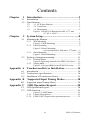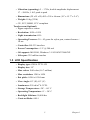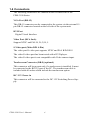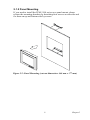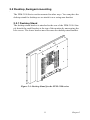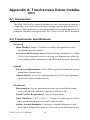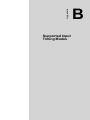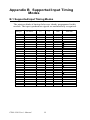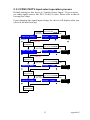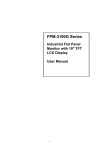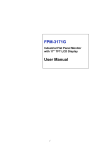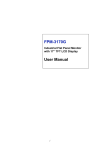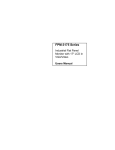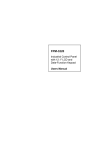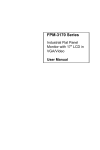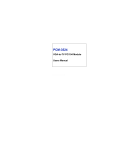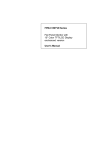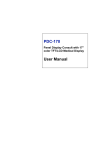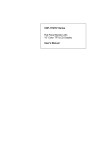Download Advantech FPM-3190G User`s manual
Transcript
FPM-3190 Industrial Flat Panel Monitor with 19" LCD in VGA/Video User’s Manual i Copyright This document is copyrighted by Advantech Co., Ltd. All rights are reserved. Advantech Co., Ltd. reserves the right to make improvements to the products described in this manual at any time. Specifications are thus subject to change without notice. No part of this manual may be reproduced, copied, translated, or transmitted in any form or by any means without the prior written permission of Advantech Co., Ltd. Information provided in this manual is intended to be accurate and reliable. However, Advantech Co., Ltd., assumes no responsibility for its use, nor for any infringements upon the rights of third parties which may result from its use. All brand and product names mentioned herein are trademarks or registered trademarks of their respective holders. FPM-3190 User’s Manual ii FCC Class B This equipment has been tested and found to comply with the limits for a Class B digital device, pursuant to Part 15 of the FCC Rules. These limits are designed to provide reasonable protection against harmful interference when the equipment is operated in a residential environment. This equipment generates, uses and can radiate radio frequency energy. If not installed and used in accordance with this user's manual, it may cause harmful interference to radio communications. Note that even when this equipment is installed and used in accordance with this user’s manual, there is still no guarantee that interference will not occur. If this equipment is believed to be causing harmful interference to radio or television reception, this can be determined by turning the equipment on and off. If the interference is occurring, the user is encouraged to try to correct the interference by one or more of the following measures: •Reorient or relocate the receiving antenna •Increase the separation between the equipment and the receiver •Connect the equipment to a power outlet on a circuit different from that to which the receiver is connected •Consult the dealer or an experienced radio/TV technician for help Part No. 2003319000 Printed in Taiwan iii 1st Edition July 2003 Packing List Before installing your equipment, make sure that the following materials have been received: •FPM-3190 Series flat panel monitor •Accessory pack, including: - AC/DC adapter - Power Cord - VGA Cable - Component bag - Screw bag - HMI Products, Drivers, Utilities CD - RS-232 cable (FPM-3190TV-TC only) If any of these items are missing or damaged, contact your distributor or sales representative immediately. Additional Information and Assistance 1.Visit the Advantech web site at www.advantech.com where you can find the latest information about the product. 2.Contact your distributor, sales representative, or Advantech's customer service center for technical support if you need additional assistance. Please have the following information ready before you call: •Product name and serial number •Description of your peripheral attachments •Description of your software (operating system, version, application software, etc.) •A complete description of the problem •The exact wording of any error messages FPM-3190 User’s Manual iv Safety Instructions 1. Read these safety instructions carefully. 2. Keep this User's Manual for later reference. 3. Disconnect this equipment from any AC outlet before cleaning. Use a damp cloth. Do not use liquid or spray detergents for cleaning. 4. For plug-in equipment, the power outlet socket must be located near the equipment and must be easily accessible. 5. Keep this equipment away from humidity. 6. Put this equipment on a reliable surface during installation. Dropping it or letting it fall may cause damage. 7. The openings on the enclosure are for air convection. Protect the equipment from overheating. DO NOT COVER THE OPENINGS. 8. Make sure the voltage of the power source is correct before connecting the equipment to the power outlet. 9. Position the power cord so that people cannot step on it. Do not place anything over the power cord. 10. All cautions and warnings on the equipment should be noted. 11. If the equipment is not used for a long time, disconnect it from the power source to avoid damage by transient overvoltage. 12. Never pour any liquid into an opening. This may cause fire or electrical shock. 13. Never open the equipment. For safety reasons, the equipment should be opened only by qualified service personnel. 14. If one of the following situations arises, get the equipment checked by service personnel: a. The power cord or plug is damaged. b. Liquid has penetrated into the equipment. c. The equipment has been exposed to moisture. d. The equipment does not work well, or you cannot get it to work according to the user's manual. e. The equipment has been dropped and damaged. f. The equipment has obvious signs of breakage. 15. DO NOT LEAVE THIS EQUIPMENT IN AN UNCONTROLLED ENVIRONMENT WHERE THE STORAGE TEMPERATURE IS BELOW -20° C (-4° F) OR ABOVE 60° C (140° F). THIS MAY DAMAGE THE EQUIPMENT. The sound pressure level at the operator's position according to IEC 704-1:1982 is no more than 70dB(A). DISCLAIMER: This set of instructions is given according to IEC 704-1. Advantech disclaims all responsibility for the accuracy of any statements contained herein. v Wichtige Sicherheishinweise 1. Bitte lesen sie Sich diese Hinweise sorgfältig durch. 2. Heben Sie diese Anleitung für den späteren Gebrauch auf. 3. Vor jedem Reinigen ist das Gerät vom Stromnetz zu trennen. Verwenden Sie Keine Flüssig-oder Aerosolreiniger. Am besten dient ein angefeuchtetes Tuch zur Reinigung. 4. Die NetzanschluBsteckdose soll nahe dem Gerät angebracht und leicht zugänglich sein. 5. Das Gerät ist vor Feuchtigkeit zu schützen. 6. Bei der Aufstellung des Gerätes ist auf sicheren Stand zu achten. Ein Kippen oder Fallen könnte Verletzungen hervorrufen. 7. Die Belüftungsöffnungen dienen zur Luftzirkulation die das Gerät vor überhitzung schützt. Sorgen Sie dafür, daB diese Öffnungen nicht abgedeckt werden. 8. Beachten Sie beim. AnschluB an das Stromnetz die AnschluBwerte. 9. Verlegen Sie die NetzanschluBleitung so, daB niemand darüber fallen kann. Es sollte auch nichts auf der Leitung abgestellt werden. 10. Alle Hinweise und Warnungen die sich am Geräten befinden sind zu beachten. 11. Wird das Gerät über einen längeren Zeitraum nicht benutzt, sollten Sie es vom Stromnetz trennen. Somit wird im Falle einer Überspannung eine Beschädigung vermieden. 12. Durch die Lüftungsöffnungen dürfen niemals Gegenstände oder Flüssigkeiten in das Gerät gelangen. Dies könnte einen Brand bzw. elektrischen Schlag auslösen. 13. Öffnen Sie niemals das Gerät. Das Gerät darf aus Gründen der elektrischen Sicherheit nur von authorisiertem Servicepersonal geöffnet werden. 14. Wenn folgende Situationen auftreten ist das Gerät vom Stromnetz zu trennen und von einer qualifizierten Servicestelle zu überprüfen: a - Netzkabel oder Netzstecker sind beschädigt. b - Flüssigkeit ist in das Gerät eingedrungen. c - Das Gerät war Feuchtigkeit ausgesetzt. d - Wenn das Gerät nicht der Bedienungsanleitung entsprechend funktioniert oder Sie mit Hilfe dieser Anleitung keine Verbesserung erzielen. e - Das Gerät ist gefallen und/oder das Gehäuse ist beschädigt. f - Wenn das Gerät deutliche Anzeichen eines Defektes aufweist. Der arbeitsplatzbezogene Schalldruckpegel nach DIN 45 635 Teil 1000 beträgt 70dB(A) oder weiger. DISCLAIMER: This set of instructions is given according to IEC704-1. Advantech disclaims all responsibility for the accuracy of any statements contained herein. FPM-3190 User’s Manual vi Contents Chapter 1 Introduction ......................................................2 1.1 1.2 Introduction ....................................................................... 2 Specifications .................................................................... 2 1.2 1.2 1.2 Chapter 1.3 LCD Specification ................................................... 3 1.4 Connectors ............................................................... 4 1.5 Dimensions .............................................................. 5 Figure 1.1:FPM-3190 Dimensions 444 x 377 mm (17.48" x 14.81")......................................... 5 2 System Setup.....................................................8 2.1 Mounting the Monitor ....................................................... 8 2.1.1 2.1.2 2.1.3 2.2 Wall Mounting................................................................ 8 Figure 2.1:Wall Mounting .............................................. 8 Panel Mounting............................................................... 9 Figure 2.2:Panel Mounting (cut out dimension: 444 mm x 377 mm)..... 9 Rack Mounting ............................................................. 10 Figure 2.3:Rack Mounting............................................ 10 Desktop, Swingarm mounting......................................... 11 2.2.1 2.2.2 Desktop Stand ............................................................... 11 Figure 2.4:Desktop Stand for the FPM-3190 series ..... 11 Swing-ARM.................................................................. 12 Figure 2.5:Swing-ARM for the FPM-3190 series ........ 12 Appendix A Touchscreen Driver Installation ...................14 A.1 A.2 A.3 Introduction ..................................................................... 14 Touchscreen specifications ............................................. 14 Installation of Touchscreen Driver.................................. 16 Appendix B Supported Input Timing Modes ..................18 B.1 Supported Input Timing Modes ...................................... 18 Appendix C OSD Operation Keypad................................20 C.1 C.2 OSD Operation Keypad .................................................. 20 OSD Function.................................................................. 21 C.2.1 C.2.2 Figure C.1:OSD Menu.................................................. 21 Feature Descriptions ..................................................... 21 FPM-3190TV Input select operation process ............... 23 vii Table of Contents FPM-3190 User’s Manual viii CHAPTER Introduction This chapter includes: • Introduction • Specifications • LCD Specification • Connectors • Dimensions 1 Chapter 1 Introduction 1.1 Introduction Advantech's FPM-3190 Series is a 19" color TFT LCD flat panel monitor built specifically for industrial applications. With the optional touchscreen, the FPM-3190 Series is an excellent and user-friendly system control interface. In addition to its usual application as an LCD panel monitor, the FPM3190 comes standard with Direct-VGA and Video interface, which not only could directly connect to popular PC VGA cards, but also could connect to devices with video output, like cameras. With the FPM-3190, Advantech is taking a more aggressive initiative to penetrate the industrial HMI market. Its OSD (On Screen Display) function allows you to adjust the display factors and turn the backlight on and off for the front view, functions which become critical as more and more industrial HMI users become aware of the benefits of flat panel monitors. The whole chassis is of stainless steel, and the front panel is of aluminum with NEMA4/IP65 compliance. The FPM-3190 provides a touchscreen version (FPM-3190TV-TC) for option. With a capacitive type touchscreen, the monitor can be immediately transformed into a remote control system. 1.2 Specifications General • Control: OSD (On Screen Display) control pad on front side • Mounting: Rackmount, panelmount, wallmount and VESA arm mounting • I/O port: VGA, DVI, Video, S-Video, DC power input, power switch, and RS-232 port (Touchscreen version only) • Power Adaptor: External Power Adapter AC 110 V/220 V, +12 V @ 5 A output • Operating temperature: 0 ° ~ 50 ° C • Storage temp: -20 ° ~ 60 ° C • Storage humidity: 5% ~ 95% non-condensing FPM-3190 User’s Manual 2 • Vibration (operating): 5 ~ 17 Hz, double-amplitude displacement 17 ~ 500 Hz, 1.0 G peak to peak • Dimensions: (W x H x D):482 x 399 x 66 mm (19" x 15.7" x 2.6") • Weight: 10 kg (22 lb) • CE, FCC, BSMI, CCC compliant Touchscreen (Optional) • Type: capacitive sensor • Resolution: 1024 x 1024 • Light transmission: 88% • Operating Pressure: 30 ~ 45 gram for stylus pen, contact bounce < 10 ms • Controller: RS-232 interface • Power Consumption: +5 V @ 200 mA • OS support: MS-DOS, Windows 3.1/95/98/NT/2000/XP • Life span: 225 million touches 1.3 LCD Specification • Display type: SXGA TFT LCD • Display size: 19" • Max colors: Full color (16.7 million) • Max resolution: 1280 x 1024 • Dot pitch: 0.294 x 0.294 mm • View Angle: 85° (H), 85° (V) • Luminance: 250 cd/m2 4 CCFL • Storage Temperature: -20° ~ 60° C • Operating Temperature: 0° ~ 50° C • Backlight Lifetime: 50,000 hrs • Contrast Ratio: 600:1 3 Chapter 1 1.4 Connectors The following connectors are situated on the left hand side of the FPM-3190 Series: VGA Port (DB-15) This DB-15 connector can be connected to the system via the external 15pin DB-15 connector located on the left side of the system unit. DVI Port Digital Visual Interface Video Port (RCA Jack) Support NTSC and PAL B, D, G, K, J. S-Video port (Main DIN 4-Pin) The video port/S-video port supports NTSC and PAL B/D/G/K/J. The video/S-video port has been tested with a DVD player. The video/S-video port is not compatible with Video camera input. Touchscreen Connector (DB-9) (optional) This connector will be present only if a touchscreen is installed. It must be connected to the RS-232 port of the PC. The touchscreen cable is included with all orders which include the touchscreen option. DC 12 V Power in This connector will be connected to the DC 12V Switching Power Supply. FPM-3190 User’s Manual 4 1.5 Dimensions Figure 1.1: FPM-3190 Dimensions 444 x 377 mm (17.48" x 14.81") 5 Chapter 1 FPM-3190 User’s Manual 6 CHAPTER 2 System Setup This chapter includes: •Mounting the Monitor - Wall/Panel/Rack Mounting - Desktop Stand/Swing-ARM Mounting Chapter 2 System Setup 2.1 Mounting the Monitor The FPM-3190 Series can be placed as you require. The versatility of the FPM-3190 mounts enable it to be mounted on your desk or anywhere else. 2.1.1 Wall Mounting With wall brackets, the FPM-3190 can be mounted directly to a wall. If you need to install the FPM-3190 in different ways, release the mounting brackets by detaching the four screws on the rear side. Figure 2.1: Wall Mounting FPM-3190 User’s Manual 8 2.1.2 Panel Mounting If you need to install the FPM-3190 series on a panel mount, please release the mounting brackets by detaching four screws on rear side and fix them on up and bottom side by screws. Figure 2.2: Panel Mounting (cut out dimension: 444 mm x 377 mm) 9 Chapter 2 2.1.3 Rack Mounting FPM-3190 series products could be directly mount to the industrial standard 19" rack. There are four screw holes on each side of the panel. Figure 2.3: Rack Mounting FPM-3190 User’s Manual 10 2.2 Desktop, Swingarm mounting The FPM-3190 Series can be mounted in other ways. You can place the desktop stand for desktop use or attach it on a swing-arm bracket. 2.2.1 Desktop Stand The desktop stand bracket is attached to the rear of the FPM-3190. Simply detach the small bracket at the top of the monitor by unscrewing the two screws. The lower bracket now becomes the desktop stand bracket. Figure 2.4: Desktop Stand for the FPM-3190 series 11 Chapter 2 2.2.2 Swing-ARM Detach the mounting brackets on the rear side, then attach the FPM-3190 series onto the Swing-ARM mount (75mm or 100mm square bracket). Figure 2.5: Swing-ARM for the FPM-3190 series FPM-3190 User’s Manual 12 Appendix A Touchscreen Driver Installation • Introduction • Specification • Installation Appendix A Touchscreen Driver Installation A.1 Introduction The FPM-3190 Series’ optional touchscreen uses an advanced capacitive technology. It provides more accurate sensing capacity than other technologies. The touchscreen is specially designed for tough industrial environments, and has been approved to FCC Class A and Class B standards. A.2 Touchscreen specifications Electrical Input Method: Finger. TouchPen available with qualified sensor, attachments and electronics Accuracy and Precision Area: Reported touch coordinates are within 1.0% of true position (based on viewing area dimensions) when linearized and used in conjunction with 3M Touch Systems electronics. Optical Touch Screen Resolution: 1024 x 1024 or greater touch point per axis within the calibrated area. Optical Clarity: Up to 88% light transmission at 550 nm; dependant on specific surface finish choosen. Mechanical Linearization: Factory linearization values are stored in the touchscreen NOVRAM, attached controller or 2D bar-code Touch Contact Requirement: 3 ms for finger input. Glass Thickness: 0.125" (±0.01") / 3.18mm (±.25mm) typical. (Glass only, not including tape, wires and solder if used) Surface Scratch Hardness: Can not be scratched using any stylus with Mohs’ rating of less than 6.5. Exceeds severe abrasion test per FPM-3190 User’s Manual 14 MIL-C-675C. Withstands 10,500 grams of force per Balance Beam Scrape Adhesion Mar Tester. MicroScratch tester with 10 micron radius tungsten carbide indenter takes a force of 1.8 Newtons. NEMA Rating: NEMA sealable. Gasketing: Complete water-resistant seal obtainable with polyethylene gasket. Cleaning: Water, isopropyl alcohol, and similar non-abrasive cleaners. Reliability Endurance Test: A capacitive sensor with Industrial etch has been tested in a laboratory environment to withstand over 225 million mechancial touches without noticable degradation to the surface. Surface Obstructions: Touch screen’s operation unaffected by surface obstructions such as dirt, dust, grease, smoke, peanut butter, etc. Chemical Resistance: Capacitive sensor is highly resistant to corrosives, in accordance with ASTM-D-1308-87 (1993) and ASTMD-F1598-95. Liquid Resistance: Liquids on screen do not impede touchscreen performance. Liquid Repellence: Contact angle of 94° and greater measured using Sessile Drop Contact Angle Method. This renders the screen extremely water repellent. Operating Temperature Range: -15°C to 70°C for touch screen. Storage Temperature: Always store the touch screen sensor in its original shipping container between -50° C and 85° C (MIL-STD810E). Never store the touch sensors in an environment where condensation may form. 15 Appendix A A.3 Installation of Touchscreen Driver The touchscreen into the FPM-3190 Series provides drivers for use with MS-DOS, Windows 95, 98, NT, 2000 and XP. For the detail touchscreen drivers installation procedure, please refer \\FPM-3190TV\Touchscreen\TouchWare563. FPM-3190 User’s Manual 16 Appendix Supported Input Timing Modes B Appendix B Supported Input Timing Modes B.1 Supported Input Timing Modes The nineteen kinds of timings below are already programmed in this module. The input synchronous signals are automatically recognized. Chroma 2325 Timing No. Resolution #008 #011 #013 #016 #019 #032 #033 #034 #035 #036 #037 #038 #039 #041 #042 #057 #059 #060 #067 #072 #074 #075 #076 #077 #078 #079 #080 #081 #082 #083 VGA 640 * 350 VGA 640 * 400 VGA 640 * 480 VGA 720 * 350 VGA 720 * 400 VESA 640 * 400 VESA 640 * 480 VESA 720 * 400 VESA 800-5 VESA 800-6 VESA 800-7 VESA 1024-6 VESA 1024-7 VESA 1024-75 VESA 1024-85 NEC1280 * 1024 SONY1280 *1024 HITA1280 * 1024 OAK 1024 * 768 TSENG1024-60 640 * 400 720 * 400 640 * 480 640 * 480 640 * 480 800 * 600 800 * 600 1280 * 1024 1280 * 1024 1280 * 1024 FPM-3190 User’s Manual HSYNC /KHz VSYNC /Hz (+/-) (+/-) 31.469 (+) 31.469 (-) 31.469 (-) 31.469 (-) 31.469 (-) 37.861 (-) 37.861 (-) 37.736 (-) 35.156 (+) 37.879 (+) 48.077 (+) 48.363(-) 56.476 (-) 60.023 (+) 68.677(+) 74.882 (+) 78.855 (+) 78.125 (+) 48.077 (+) 48.653 (-) 37.861 (-) 37.927 (-) 37.861 (-) 37.500 (-) 43.269 (-) 46.875 (+) 53.674 (+) 63.981 (+) 79.976 (+) 91.146 (+) 70.087 (-) 70.087 (+) 59.941 (-) 70.087 (-) 70.087 (+) 84.136 (+) 72.810 (-) 84.045 (+) 56.250 (+) 60.317 (+) 72.188 (+) 60.004 (-) 70.069 (-) 75.029 (+) 84.996(+) 69.853 (+) 74.112 (+) 72.005 +) 59.797 (+) 60.214 9 (+) 85.081 (+) 85.038 (+) 72.810 (-) 75.000 (-) 85.008 (-) 75.000 (+) 85.062 (+) 60.02 (+) 75.024 (+) 85.024 (+) 18 PIXEL RATE /MHz 25.175 25.175 25.175 28.322 28.322 31.500 31.500 36.000 36.000 40.000 50.000 65.000 75.000 78.750 94.500 127.000 135.000 135.000 36.000 65.000 31.500 35.500 31.500 31.500 36.000 49.500 56.250 108.000 135.000 157.500 REMARK ※ #034 and #32 ※ #076 ※ #032 ※ #067 and #072 ※ #038 ※ #033 Appendix C OSD Operation Keypad Appendix C OSD Operation Keypad C.1 OSD Operation Keypad The OSD keypad, including six keys and a two color indicator, is designed as the OSD operation interface. The six keypad functions are in Table C-1. Auto Press this button to execute auto adjustment process Sel Press to show the OSD screen or select an item to change its setting ! # To move between items or increase or decrease setting Exit This key has two functions: 1.) To exit from the current setting in OSD function 2.) To switch the input source between RGB, Video and S-Video On/OFF Turns display backlight ON and OFF Table C-1: Keypad functions Note 1: The green light means that the COMMON board detects the input signal and ends output signal to LCD panel. Note 2: If select auto setup is selected, please follow these procedure as below. 1. press the auto button 2. press the sel button, then select the save icon, save current status. 3. the auto setup procedure finish. FPM-3190 User’s Manual 20 C.2 OSD Function Each selected value is stored into LCD memory after SEL signal input or time out. The stored values are not affected if the power is turned off. But the selected value is not available in case a selected mode is changed before time out or power is turned off before time out. Figure C.1: OSD Menu C.2.1 Feature Descriptions 1. Brightness: Press the < and > keys to adjust the brightness. 2. Black level: Press the < and > keys to adjust digital black level control 3. Contrast: Press the < and > keys to adjust the contrast. 4. Color: This function individually adjusts the three RGB (Red, Green, Blue) color contrast. When adjusting the RGB color contrast, you need to change to contrast window. 5. Position: Press the < and > keys to select the H-position and Vposition to adjust the screen 6. Image: Press the < and > to select the Phase/clock 7. Auto: Press the < and > to select Yes/No to apply the auto configuration 21 Appendix C 8. Information: Displays the LCD information. 9. Miscellaneous: Press the < and > to select the Factory reset, OSD timeout, OSD position, dithering, Native mode. 10. Input select: Press the < and > to select the Analog, DVI, Video, Svideo source input. 11. Video: Press the < and > to select Hue, Saturation, H-position, Vposition to adjust 12. YUV color: Press the < and > to select brightness, black level, contrast, saturation, Hue, Flesh tone 13. Save: The auto setup will not save the auto configuration when the Auto button is pressed. Only the save button will save auto configuration status. FPM-3190 User’s Manual 22 C.2.2 FPM-3190TV Input select operation process Default setting for this devise is “Analog Source Input.” If you want to use other signal sources like DVI, Video, S-video. Please refer to the following flow chart. Upon changing the signal input setting, the device will display what you select in the next boot up! Analog signal input connect If no signal input connect Input mode - Analog again or Press OSD On/Off 35 sec after Backlight off No Signal – Analog LED light on Press OSD Exit LED light on Keep press exit button 2sec key change input Analog signal input connect If no signal input connect Input mode - DVI Press osd Exit key again or Press OSD On/Off 35 sec after Backlight off No Signal – DVI Keep press exit button 2sec change input mode Analog signal input connect If no signal input connect Input mode - Video again or Press OSD On/Off 35 sec after Backlight off No Signal – Video Press osd Exit key change input mode Analog signal input connect If no signal input connect Input mod – S-Video again or Press OSD On/Off 35 sec after No Signal – S-Video Backlight off Press osd Exit key change input mode 23 Appendix C FPM-3190 User’s Manual 24