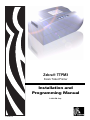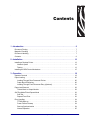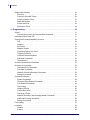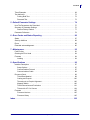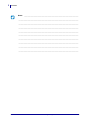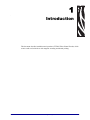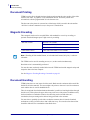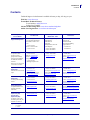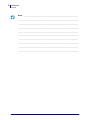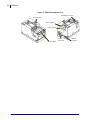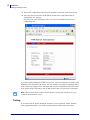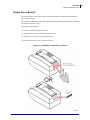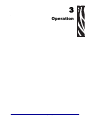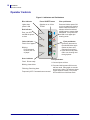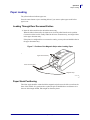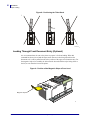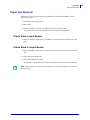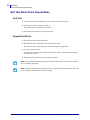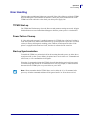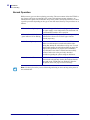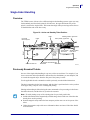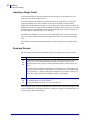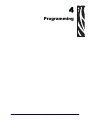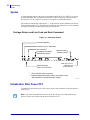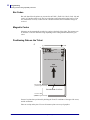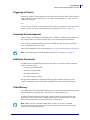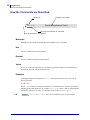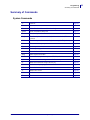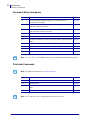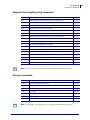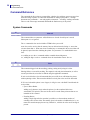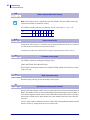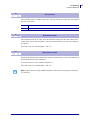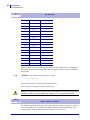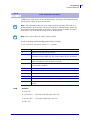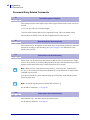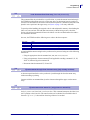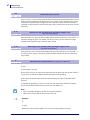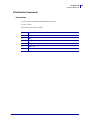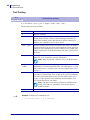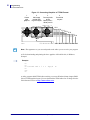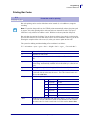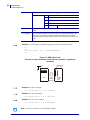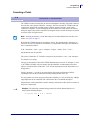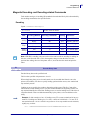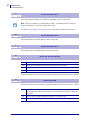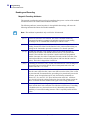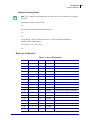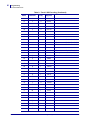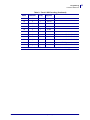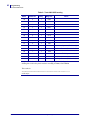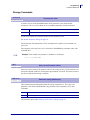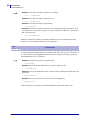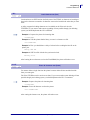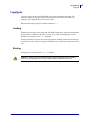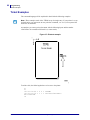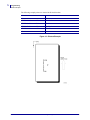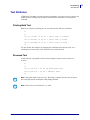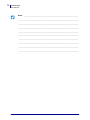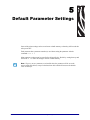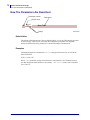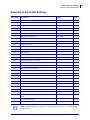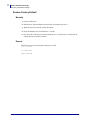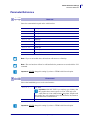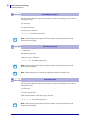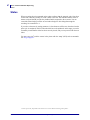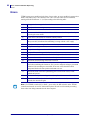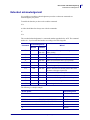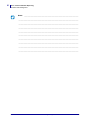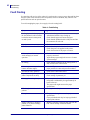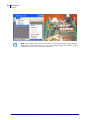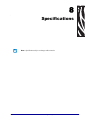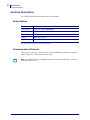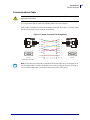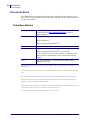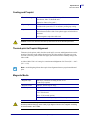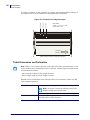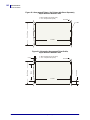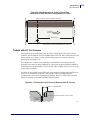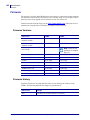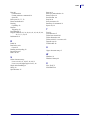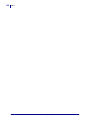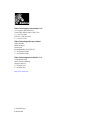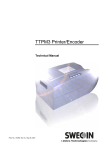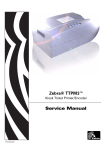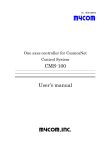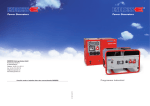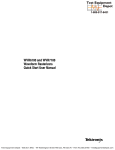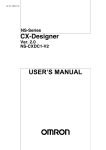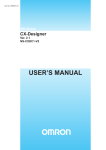Download Zebra TTPM3 Specifications
Transcript
Zebra® TTPM3 Kiosk Ticket Printer Installation and Programming Manual © 2009 ZIH Corp. P1003642-001 © 2009 ZIH Corp. The copyrights in this manual and the software and/or firmware in the printer described therein are owned by ZIH Corp. Unauthorized reproduction of this manual or the software and/or firmware in the printer may result in imprisonment of up to one year and fines of up to $10,000 (17 U.S.C.506). Copyright violators may be subject to civil liability. This product may contain ZPL®, ZPL II®, and ZebraLink™ programs; Element Energy Equalizer® Circuit; E3®; and Monotype Imaging fonts. Software © ZIH Corp. All rights reserved worldwide. ZebraLink and all product names and numbers are trademarks, and Zebra, the Zebra logo, ZPL, ZPL II, Element Energy Equalizer Circuit, and E3 Circuit are registered trademarks of ZIH Corp. All rights reserved worldwide. All other brand names, product names, or trademarks belong to their respective holders. For additional trademark information, please see “Trademarks” on the product CD. Proprietary Statement This manual contains proprietary information of Zebra Technologies Corporation and its subsidiaries (“Zebra Technologies”). It is intended solely for the information and use of parties operating and maintaining the equipment described herein. Such proprietary information may not be used, reproduced, or disclosed to any other parties for any other purpose without the express, written permission of Zebra Technologies. Product Improvements Continuous improvement of products is a policy of Zebra Technologies. All specifications and designs are subject to change without notice. Liability Disclaimer Zebra Technologies takes steps to ensure that its published Engineering specifications and manuals are correct; however, errors do occur. Zebra Technologies reserves the right to correct any such errors and disclaims liability resulting therefrom. Limitation of Liability In no event shall Zebra Technologies or anyone else involved in the creation, production, or delivery of the accompanying product (including hardware and software) be liable for any damages whatsoever (including, without limitation, consequential damages including loss of business profits, business interruption, or loss of business information) arising out of the use of, the results of use of, or inability to use such product, even if Zebra Technologies has been advised of the possibility of such damages. Some jurisdictions do not allow the exclusion or limitation of incidental or consequential damages, so the above limitation or exclusion may not apply to you. P1003642-001 TTPM3 Installation and Programming Manual 01/06/2009 Contents 1 • Introduction . . . . . . . . . . . . . . . . . . . . . . . . . . . . . . . . . . . . . . . . . . . . . . . . . . . . 6 Document Printing . . . . . . . . . . . . . . . . . . . . . . . . . . . . . . . . . . . . . . . . . . . . . . . . . . . . . . . Magnetic Encoding . . . . . . . . . . . . . . . . . . . . . . . . . . . . . . . . . . . . . . . . . . . . . . . . . . . . . . Document Handling . . . . . . . . . . . . . . . . . . . . . . . . . . . . . . . . . . . . . . . . . . . . . . . . . . . . . . Contacts . . . . . . . . . . . . . . . . . . . . . . . . . . . . . . . . . . . . . . . . . . . . . . . . . . . . . . . . . . . . . . . 7 7 7 8 2 • Installation . . . . . . . . . . . . . . . . . . . . . . . . . . . . . . . . . . . . . . . . . . . . . . . . . . . . 10 Installing a Desktop Printer . . . . . . . . . . . . . . . . . . . . . . . . . . . . . . . . . . . . . . . . . . . . . . . Network Option . . . . . . . . . . . . . . . . . . . . . . . . . . . . . . . . . . . . . . . . . . . . . . . . . . . . . Testing . . . . . . . . . . . . . . . . . . . . . . . . . . . . . . . . . . . . . . . . . . . . . . . . . . . . . . . . . . . . Installing an OEM Printer Mechanism . . . . . . . . . . . . . . . . . . . . . . . . . . . . . . . . . . . . . . . 12 12 13 15 3 • Operation . . . . . . . . . . . . . . . . . . . . . . . . . . . . . . . . . . . . . . . . . . . . . . . . . . . . . 18 Operator Controls . . . . . . . . . . . . . . . . . . . . . . . . . . . . . . . . . . . . . . . . . . . . . . . . . . . . . . Paper Loading . . . . . . . . . . . . . . . . . . . . . . . . . . . . . . . . . . . . . . . . . . . . . . . . . . . . . . . . . Loading Through Rear Document Entries . . . . . . . . . . . . . . . . . . . . . . . . . . . . . . . . . Paper Stock Positioning . . . . . . . . . . . . . . . . . . . . . . . . . . . . . . . . . . . . . . . . . . . . . . . Loading Through Front Document Entry (Optional) . . . . . . . . . . . . . . . . . . . . . . . . . . Paper Jam Removal . . . . . . . . . . . . . . . . . . . . . . . . . . . . . . . . . . . . . . . . . . . . . . . . . . . . Tickets Stuck in Output Module . . . . . . . . . . . . . . . . . . . . . . . . . . . . . . . . . . . . . . . . . Self Test Mode/Ticket Repeat Mode . . . . . . . . . . . . . . . . . . . . . . . . . . . . . . . . . . . . . . . . Self Test . . . . . . . . . . . . . . . . . . . . . . . . . . . . . . . . . . . . . . . . . . . . . . . . . . . . . . . . . . . Repeat Fixed Print . . . . . . . . . . . . . . . . . . . . . . . . . . . . . . . . . . . . . . . . . . . . . . . . . . . Error Handling . . . . . . . . . . . . . . . . . . . . . . . . . . . . . . . . . . . . . . . . . . . . . . . . . . . . . . . . . TTPM3 Start-up . . . . . . . . . . . . . . . . . . . . . . . . . . . . . . . . . . . . . . . . . . . . . . . . . . . . . Power Failure Cleanup . . . . . . . . . . . . . . . . . . . . . . . . . . . . . . . . . . . . . . . . . . . . . . . Start-up Synchronization . . . . . . . . . . . . . . . . . . . . . . . . . . . . . . . . . . . . . . . . . . . . . . Normal Operation . . . . . . . . . . . . . . . . . . . . . . . . . . . . . . . . . . . . . . . . . . . . . . . . . . . 01/06/2009 TTPM3 Installation and Programming Manual 19 20 20 20 21 22 22 23 23 23 24 24 24 24 25 P1003642-001 3 Contents Single-ticket Handling . . . . . . . . . . . . . . . . . . . . . . . . . . . . . . . . . . . . . . . . . . . . . . . . . . . Overview . . . . . . . . . . . . . . . . . . . . . . . . . . . . . . . . . . . . . . . . . . . . . . . . . . . . . . . . . . Previously Encoded Tickets . . . . . . . . . . . . . . . . . . . . . . . . . . . . . . . . . . . . . . . . . . . . Inserting a Single Ticket . . . . . . . . . . . . . . . . . . . . . . . . . . . . . . . . . . . . . . . . . . . . . . . Read and Decode . . . . . . . . . . . . . . . . . . . . . . . . . . . . . . . . . . . . . . . . . . . . . . . . . . . Encode and Print . . . . . . . . . . . . . . . . . . . . . . . . . . . . . . . . . . . . . . . . . . . . . . . . . . . . Ejecting the Ticket . . . . . . . . . . . . . . . . . . . . . . . . . . . . . . . . . . . . . . . . . . . . . . . . . . . 26 26 26 27 27 28 28 4 • Programming . . . . . . . . . . . . . . . . . . . . . . . . . . . . . . . . . . . . . . . . . . . . . . . . . . 30 Syntax . . . . . . . . . . . . . . . . . . . . . . . . . . . . . . . . . . . . . . . . . . . . . . . . . . . . . . . . . . . . . . . Carriage Return and Line Feed end Each Command . . . . . . . . . . . . . . . . . . . . . . . . Initialization After Power OFF . . . . . . . . . . . . . . . . . . . . . . . . . . . . . . . . . . . . . . . . . . . . . Printing and Encoding Capability Overview . . . . . . . . . . . . . . . . . . . . . . . . . . . . . . . . . . . Text . . . . . . . . . . . . . . . . . . . . . . . . . . . . . . . . . . . . . . . . . . . . . . . . . . . . . . . . . . . . . . Graphics . . . . . . . . . . . . . . . . . . . . . . . . . . . . . . . . . . . . . . . . . . . . . . . . . . . . . . . . . . Bar Codes . . . . . . . . . . . . . . . . . . . . . . . . . . . . . . . . . . . . . . . . . . . . . . . . . . . . . . . . . Magnetic Codes . . . . . . . . . . . . . . . . . . . . . . . . . . . . . . . . . . . . . . . . . . . . . . . . . . . . . Positioning Data on the Ticket . . . . . . . . . . . . . . . . . . . . . . . . . . . . . . . . . . . . . . . . . . Triggering a Printout . . . . . . . . . . . . . . . . . . . . . . . . . . . . . . . . . . . . . . . . . . . . . . . . . Command Acknowledgment . . . . . . . . . . . . . . . . . . . . . . . . . . . . . . . . . . . . . . . . . . . Additional Commands . . . . . . . . . . . . . . . . . . . . . . . . . . . . . . . . . . . . . . . . . . . . . . . . Ticket Memory . . . . . . . . . . . . . . . . . . . . . . . . . . . . . . . . . . . . . . . . . . . . . . . . . . . . . . How the Commands are Described . . . . . . . . . . . . . . . . . . . . . . . . . . . . . . . . . . . . . . . . . Summary of Commands . . . . . . . . . . . . . . . . . . . . . . . . . . . . . . . . . . . . . . . . . . . . . . . . . Document Entry Commands . . . . . . . . . . . . . . . . . . . . . . . . . . . . . . . . . . . . . . . . . . . Print-data Commands . . . . . . . . . . . . . . . . . . . . . . . . . . . . . . . . . . . . . . . . . . . . . . . . Magnetic Encoding/Decoding Commands . . . . . . . . . . . . . . . . . . . . . . . . . . . . . . . . . Storage Commands . . . . . . . . . . . . . . . . . . . . . . . . . . . . . . . . . . . . . . . . . . . . . . . . . . Command Reference . . . . . . . . . . . . . . . . . . . . . . . . . . . . . . . . . . . . . . . . . . . . . . . . . . . . System Commands . . . . . . . . . . . . . . . . . . . . . . . . . . . . . . . . . . . . . . . . . . . . . . . . . . Document-Entry Related Commands . . . . . . . . . . . . . . . . . . . . . . . . . . . . . . . . . . . . Print Related Commands . . . . . . . . . . . . . . . . . . . . . . . . . . . . . . . . . . . . . . . . . . . . . . Text Printing . . . . . . . . . . . . . . . . . . . . . . . . . . . . . . . . . . . . . . . . . . . . . . . . . . . . . . . Graphics Printing . . . . . . . . . . . . . . . . . . . . . . . . . . . . . . . . . . . . . . . . . . . . . . . . . . . . Printing Bar Codes . . . . . . . . . . . . . . . . . . . . . . . . . . . . . . . . . . . . . . . . . . . . . . . . . . . Canceling a Ticket . . . . . . . . . . . . . . . . . . . . . . . . . . . . . . . . . . . . . . . . . . . . . . . . . . . Magnetic Encoding- and Decoding-related Commands . . . . . . . . . . . . . . . . . . . . . . Additional Encoding Information . . . . . . . . . . . . . . . . . . . . . . . . . . . . . . . . . . . . . . . . Storage Commands . . . . . . . . . . . . . . . . . . . . . . . . . . . . . . . . . . . . . . . . . . . . . . . . . . Font Loading . . . . . . . . . . . . . . . . . . . . . . . . . . . . . . . . . . . . . . . . . . . . . . . . . . . . . . . . . . Logotypes . . . . . . . . . . . . . . . . . . . . . . . . . . . . . . . . . . . . . . . . . . . . . . . . . . . . . . . . . . . . Loading . . . . . . . . . . . . . . . . . . . . . . . . . . . . . . . . . . . . . . . . . . . . . . . . . . . . . . . . . . . Erasing . . . . . . . . . . . . . . . . . . . . . . . . . . . . . . . . . . . . . . . . . . . . . . . . . . . . . . . . . . . . P1003642-001 TTPM3 Installation and Programming Manual 31 31 31 32 32 32 33 33 33 34 34 34 34 35 36 37 37 38 38 39 39 45 48 49 50 52 54 56 58 64 67 68 68 68 01/06/2009 Contents Ticket Examples . . . . . . . . . . . . . . . . . . . . . . . . . . . . . . . . . . . . . . . . . . . . . . . . . . . . . . . . Text Attributes . . . . . . . . . . . . . . . . . . . . . . . . . . . . . . . . . . . . . . . . . . . . . . . . . . . . . . . . . Printing Bold Text . . . . . . . . . . . . . . . . . . . . . . . . . . . . . . . . . . . . . . . . . . . . . . . . . . . Reversed Text . . . . . . . . . . . . . . . . . . . . . . . . . . . . . . . . . . . . . . . . . . . . . . . . . . . . . . 69 72 72 72 5 • Default Parameter Settings . . . . . . . . . . . . . . . . . . . . . . . . . . . . . . . . . . . . . . . 74 How The Parameters Are Described . . . . . . . . . . . . . . . . . . . . . . . . . . . . . . . . . . . . . . . . Summary of Parameter Settings . . . . . . . . . . . . . . . . . . . . . . . . . . . . . . . . . . . . . . . . . . . Restore Factory Default . . . . . . . . . . . . . . . . . . . . . . . . . . . . . . . . . . . . . . . . . . . . . . . Parameter Reference . . . . . . . . . . . . . . . . . . . . . . . . . . . . . . . . . . . . . . . . . . . . . . . . . . . . 75 76 77 78 6 • Error Codes and Status Reporting . . . . . . . . . . . . . . . . . . . . . . . . . . . . . . . . . 86 Status . . . . . . . . . . . . . . . . . . . . . . . . . . . . . . . . . . . . . . . . . . . . . . . . . . . . . . . . . . . . . . . . Security Additions . . . . . . . . . . . . . . . . . . . . . . . . . . . . . . . . . . . . . . . . . . . . . . . . . . . . . . Errors . . . . . . . . . . . . . . . . . . . . . . . . . . . . . . . . . . . . . . . . . . . . . . . . . . . . . . . . . . . . . . . . Extended acknowledgement . . . . . . . . . . . . . . . . . . . . . . . . . . . . . . . . . . . . . . . . . . . . . . 87 88 89 90 7 • Maintenance . . . . . . . . . . . . . . . . . . . . . . . . . . . . . . . . . . . . . . . . . . . . . . . . . . . 92 Fault Finding . . . . . . . . . . . . . . . . . . . . . . . . . . . . . . . . . . . . . . . . . . . . . . . . . . . . . . . . . . Cleaning the Print Head . . . . . . . . . . . . . . . . . . . . . . . . . . . . . . . . . . . . . . . . . . . . . . . . . . Firmware . . . . . . . . . . . . . . . . . . . . . . . . . . . . . . . . . . . . . . . . . . . . . . . . . . . . . . . . . . . . . Loading . . . . . . . . . . . . . . . . . . . . . . . . . . . . . . . . . . . . . . . . . . . . . . . . . . . . . . . . . . . 93 94 94 94 8 • Specifications . . . . . . . . . . . . . . . . . . . . . . . . . . . . . . . . . . . . . . . . . . . . . . . . . 96 Interface Description . . . . . . . . . . . . . . . . . . . . . . . . . . . . . . . . . . . . . . . . . . . . . . . . . . . . 97 Setup Options . . . . . . . . . . . . . . . . . . . . . . . . . . . . . . . . . . . . . . . . . . . . . . . . . . . . . . 97 Communications Protocol . . . . . . . . . . . . . . . . . . . . . . . . . . . . . . . . . . . . . . . . . . . . . 97 Communications Cable . . . . . . . . . . . . . . . . . . . . . . . . . . . . . . . . . . . . . . . . . . . . . . . 98 Document Stock . . . . . . . . . . . . . . . . . . . . . . . . . . . . . . . . . . . . . . . . . . . . . . . . . . . . . . . . 99 Ticket Base Material . . . . . . . . . . . . . . . . . . . . . . . . . . . . . . . . . . . . . . . . . . . . . . . . . 99 Coating and Preprint . . . . . . . . . . . . . . . . . . . . . . . . . . . . . . . . . . . . . . . . . . . . . . . . 100 Thermal-print to Preprint Alignment . . . . . . . . . . . . . . . . . . . . . . . . . . . . . . . . . . . . . 100 Magnetic Media . . . . . . . . . . . . . . . . . . . . . . . . . . . . . . . . . . . . . . . . . . . . . . . . . . . . 100 Ticket Dimensions and Perforation . . . . . . . . . . . . . . . . . . . . . . . . . . . . . . . . . . . . . 101 Tickets with 45° Cut Corners . . . . . . . . . . . . . . . . . . . . . . . . . . . . . . . . . . . . . . . . . . 104 Firmware . . . . . . . . . . . . . . . . . . . . . . . . . . . . . . . . . . . . . . . . . . . . . . . . . . . . . . . . . . . . 105 Firmware Versions . . . . . . . . . . . . . . . . . . . . . . . . . . . . . . . . . . . . . . . . . . . . . . . . . . 105 Firmware History . . . . . . . . . . . . . . . . . . . . . . . . . . . . . . . . . . . . . . . . . . . . . . . . . . . 105 Index . . . . . . . . . . . . . . . . . . . . . . . . . . . . . . . . . . . . . . . . . . . . . . . . . . . . . . . . . . . 106 01/06/2009 TTPM3 Installation and Programming Manual P1003642-001 4 5 Contents Notes • ___________________________________________________________________ __________________________________________________________________________ __________________________________________________________________________ __________________________________________________________________________ __________________________________________________________________________ __________________________________________________________________________ __________________________________________________________________________ __________________________________________________________________________ __________________________________________________________________________ __________________________________________________________________________ P1003642-001 TTPM3 Installation and Programming Manual 01/06/2009 1 Introduction This document describes installation and operation of TTPM3 Ticket Printer/Encoder, which creates credit-card-wide tickets with magnetic encoding and thermal printing. 01/06/2009 TTPM3 Installation and Programming Manual P1003642-001 7 Introduction Document Printing Document Printing TTPM3 uses the direct thermal printing technique and can print the entire surface of the ticket with text, bar codes, or graphics, or any combination hereof. Text block position and orientation is software programmable as is the character size. The data sent to the printer is converted to a ticket image which is stored in the unit until an “All Clear” software command is sent, or the power is turned off/on. Magnetic Encoding Three magnetic tracks can be encoded: Either with standard low coercivity recording, or optional “household-magnet proof” high coercivity recording. ISO track version ISO track 1 at 210 BPI ISO track 2 at 75 BPI (Bits-Per-Inch) ISO track 3 at 210 BPI Center track version 7 mm wide center track at 75 or 210 BPI Note • Encoding in ISO standard format, or in hexadecimal format (bit-by-bit), is software selectable. The TTPM3 can be used for encoding on one, two, or three tracks simultaneously. Read-after-write is automatically performed. You can also enter an already encoded ticket into the TTPM3 and read the magnetic stripe and output the data to the host computer. See also Magnetic Encoding/Decoding Commands on page 38. Document Handling TTPM3 printer has two rear inputs for ticket stock. Both can take continuous ticket stock like fanfold or roll ticket material. You can configure the printer so that one is used for continuous stock and the other is used for handfed tickets. There is an optional front load mechanism that makes it possible to load single tickets through the ticket exit. This replaces the upper ticket entry at the rear of the printer. In addition to this, the front load has a wastebasket function for redirecting used or invalid tickets to a wastebasket, thus preventing useless tickets being presented to the customer. You can select to partially eject the ticket so that the customer takes it from the frontload mechanism, or fully eject the ticket so that it falls into a tray. You can also select that a ticket should be redirected to a wastebasket as described above. P1003642-001 TTPM3 Installation and Programming Manual 01/06/2009 Introduction Contacts Contacts Technical Support via the Internet is available 24 hours per day, 365 days per year. Web Site: www.zebra.com E-mail Back Technical Library: E-mail address: [email protected] Subject line: Emaillist Self Service Knowledge Base: www.zebra.com/knowledgebase Online Case Registration: www.zebra.com/techrequest Which Department Do You Need? Regional Headquarters The Americas Zebra Technologies International, LLC 333 Corporate Woods Parkway Vernon Hills, IL 60061-3109 U.S.A. T: +1 847 793 2600 Toll-free +1 800 423 0422 F: +1 847 913 8766 Technical Support For questions on the operation of Zebra equipment and software, please call your distributor. For additional assistance, contact us. Europe, Africa, Middle East, India Zebra Technologies Europe Limited Dukes Meadow Millboard Road Bourne End Buckinghamshire, SL8 5XF United Kingdom T: +44 (0) 1628 556000 F: +44 (0) 1628 556001 Asia Pacific Zebra Technologies Asia Pacific Pte. Ltd. 120 Robinson Road #06-01 Parakou Building Singapore 068913 T: + 65 6858 0722 F: +65 6885 0838 T: +1 877 ASK ZEBRA (275 9327) F: +1 847 913 2578 T: +44 (0) 1628 556039 F: +44 (0) 1628 556003 T: +65 6858 0722 F: +65 6885 0838 Hardware: [email protected] Software: [email protected] E: [email protected] E: China: [email protected] All other areas: [email protected] Kiosk printers: T: +1 866 322 5202 E: [email protected] Please have your model and serial numbers available. Repair Service Department For back-to-base service and repair. T: +1 877 ASK ZEBRA (275 9327) F: +1 847 821 1797 T: +44 (0) 1772 693069 F: +44 (0) 1772 693046 T: +65 6858 0722 F: +65 6885 0838 E: [email protected] New requests: [email protected] Status updates: [email protected] E: China: [email protected] All other areas: [email protected] Technical Training Department For Zebra product training courses. T: +1 847 793 6868 T: +1 847 793 6864 F: +1 847 913 2578 T: +44 (0) 1628 556000 F: +44 (0) 1628 556001 T: + 65 6858 0722 F: +65 6885 0838 E: [email protected] E: China: [email protected] All other areas: [email protected] Inquiry Department For product literature and distributor and dealer information. T: +1 877 ASK ZEBRA (275 9327) T: +44 (0) 1628 556037 F: +44 (0) 1628 556005 E: [email protected] E: China: [email protected] All other areas: [email protected] Customer Service Department (US) Internal Sales Department (UK) For printers, parts, media, and ribbon, please call your distributor or contact us. T: +1 877 ASK ZEBRA (275 9327) T: +44 (0) 1628 556032 F: +44 (0) 1628 556001 T: +65 6858 0722 F: +65 6885 0836 E: [email protected] E: China: [email protected] All other areas: [email protected] Key: To request a repair in the U.S., go to www.zebra.com/repair. E: [email protected] E: [email protected] E: [email protected] T: Telephone F: Facsimile E: E-mail 01/06/2009 TTPM3 Installation and Programming Manual P1003642-001 8 9 Introduction Contacts Notes • ___________________________________________________________________ __________________________________________________________________________ __________________________________________________________________________ __________________________________________________________________________ __________________________________________________________________________ __________________________________________________________________________ __________________________________________________________________________ __________________________________________________________________________ __________________________________________________________________________ __________________________________________________________________________ P1003642-001 TTPM3 Installation and Programming Manual 01/06/2009 2 Installation The TTPM3 comes as desktop printer, or as an OEM printer mechanism for kiosk applications. Figure 1 • Desktop Printer 01/06/2009 TTPM3 Installation and Programming Manual P1003642-001 11 Installation Figure 2 • OEM Printer Mechanism Printhead-openlever lever Printhead-open Control Control panel panel Input 2 (upper) Input 1 (lower) Ticket output P1003642-001 TTPM3 Installation and Programming Manual Power Power inlet inlet (24V) (24V) Interface Interface connector connector 01/06/2009 Installation Installing a Desktop Printer Installing a Desktop Printer 1. Connect the cable from the power supply to the connector at the back of the printer. 2. Connect the power supply to a line outlet with safety ground. The ground potential should be the same as for the host computer. If ground potentials differ, use a short distance modem between the computer and the printer. 3. Connect a serial cable between the COM port of the host computer and the serial input of the TTPM3 printer. For pin assignment, see Communications Cable on page 98. 4. Turn on the printer. The blue and green indicators should light up. 5. Press the front button. The green indicator starts flashing and the yellow indicator lights up, indicating “Out of Paper”. 6. Turn the tickets so that the magnetic stripe is on the left side facing downwards, as seen from the front of the printer. 7. Insert tickets in the lower document entry. The printer feeds the tickets forward and cuts and ejects one ticket. The printer is ready for use. Network Option If the printer is equipped with a network card only network interface should be used. 1. Open the cover 2. Insert the network cable in the hole at the rear of the cover. 3. Connect the cable to the TCP/IP connector at the rear of the network card. 01/06/2009 TTPM3 Installation and Programming Manual P1003642-001 12 13 Installation Installing a Desktop Printer 4. Take out the configuration ticket that sits in the holster on the side of the network card. 5. Start a web browser and enter the IP address printed on the configuration card, for example http://192.168.0.52 Now the server in the TTPM shows. Here you can set new address and print a new configuration card: If you have problem finding the TTPM from your PC, please check that the PC uses the same third digit in the IP number as the printer does, for example: 192.168.0.52. If this digit differs, please temporarily change it to the same third digit as on the configuration card. Then connect to the printer and give the printer a new IP address that works in your network environment. Note • The serial connector on the back of the printer is used by the network card, so you cannot run both interfaces at once. Testing If you want to test the printer through the network you can use the SWC Socket Terminal utility program that allows you to send command scripts and binary files to the printer. P1003642-001 TTPM3 Installation and Programming Manual 01/06/2009 Installation Installing a Desktop Printer Output Tray or Nozzle? The output nozzle is used if the operator only prints one ticket at a time and should take the ticket from the printer. The output tray collects the printed and coded tickets in a neat stack. Use the tray if you intend to print many tickets at a time. If an output nozzle is fitted: 1. Press it out from behind and remove it 2. Loosen the two screws in the front a couple of turns 3. Hook the tray onto the screws and tighten them 4. Press tray downwards so it is securely fastened Figure 3 • Installing an Output Tray or Nozzle 01/06/2009 TTPM3 Installation and Programming Manual P1003642-001 14 15 Installation Installing an OEM Printer Mechanism Installing an OEM Printer Mechanism The TTPM3 OEM printer mechanism should be installed in some kind of enclosure such as a self-service kiosk. Preventing ESD and earth currents from affecting the printer operation requires proper connection of the printer chassis to protective earth through a mounting platform or through a separate earth conductor. Trouble free printer operation also requires the printer’s optical sensors to be shielded from ambient light. Additional space is required for paper stock and handling. Consider mounting the printer on a movable platform so that the printer can be maintained outside the printer enclosure. Figure 4 • Dimension Drawing for Printer Mechanism. All Measurements are in mm. P1003642-001 TTPM3 Installation and Programming Manual 01/06/2009 Installation Installing an OEM Printer Mechanism With Zebra power supplies, just connect the cable from the power supply to J5. If you use another type of power supply unit, 24 V cables are available from Zebra, order No. 01370-000. Should you make cables of your own, connect the voltages according to the following illustration. Note that protective ground and minus output should not be interconnected in the power supply. At the printer end of the cable, use an AMP Mate-N-Lok connector housing and two contact-sockets: Figure 5 • Power Connection Housing: AMP No. 350777-1 Socket: AMP No. 350689-1 GND GND +24 +24 VV Table 1 • Current Consumption Mode Idle 150 mA Standard text printing 2 A average Peak current 6A Important • The 24 V ground, as well as the chassis of the printer, must be connected to ground potential (safety ground). After fastening the printer, proceed with Installing a Desktop Printer on page 12. 01/06/2009 TTPM3 Installation and Programming Manual P1003642-001 16 17 Installation Installing an OEM Printer Mechanism Notes • ___________________________________________________________________ __________________________________________________________________________ __________________________________________________________________________ __________________________________________________________________________ __________________________________________________________________________ __________________________________________________________________________ __________________________________________________________________________ __________________________________________________________________________ __________________________________________________________________________ __________________________________________________________________________ P1003642-001 TTPM3 Installation and Programming Manual 01/06/2009 3 Operation 01/06/2009 TTPM3 Installation and Programming Manual P1003642-001 19 Operation Operator Controls Operator Controls Figure 6 • Indicators and Pushbuttons Blue Blue indicator indicator Power ON/OFF button pushbutton Clear pushbutton Lights Lights when when power power is is ON ON Switches on or off the TTPM3 Press and hold hold at at power power ON ON paper jam jam clearing clearing to turn on paper Press front front button button to to mode. Press ticket forward forward and and advance ticket middle button button to to retract retract ticket ticket Turn printer printer OFF OFF backwards. Turn exit paper paper jam jam and ON to exit mode. clearing mode. Red Red indicator indicator Error, Error, turn turn OFF OFF and and ON ON the the printer printer to to clear. clear. On/Off Error Yellow Yellow Indicator Indicator ! Clear Jam Fixed: Fixed: Out Out of of paper. paper.22 Blinking: Blinking: Print command command Print received, but but out out received, of paper. paper. of Green indicator indicator Green Fixed: Printer Printer ready. ready. Fixed: Out of Tickets Ready Eject Ticket Feed Ticket Eject pushbutton pushbutton Eject any document document in in 1. Ejects any the selected selected ticket ticket track. track. (Same as as when when an an !E !E command command is is received.) received.) 2. Press Press and and hold hold at at power power ON to to run run cleaning cleaning card card through through printer. printer. Feed pushbutton 1 1 1.Cuts and ejects a ticket ticket.. Blinking: Insert Insert ticket. ticket. Blinking: 2. Press and hold at power power ON ON to to enter enter self test mode. Press again to encode Press again to encode Flickering: Receiving Receiving data. Flickering: and print one ticket. The The printout printout shows shows current firmware version. Turn printer version. Turn printer Temporarily OFF: OFF: Commands Commands are executed. Temporarily OFF and ON to exit self test test mode. mode. Keyboard Keyboard P1003642-001 TTPM3 Installation and Programming Manual 01/06/2009 Operation Paper Loading Paper Loading The yellow indicator indicates paper out. Press the center button to eject remaining tickets if you want to replace paper stock before paper is out. Loading Through Rear Document Entries 1. Insert the ticket stock into the desired document entry. When the ticket is detected by the input sensor it will be pulled into the active position. Consecutive ticket stock is usually loaded in the lower document entry, and single tickets in the upper document entry. If the printer is configured for two consecutive entries, you may also use fanfold tickets in the upper document entry. Figure 7 • Position of the Magnetic Stripe when Loading Paper Upper document entry Lower document entry Magnetic stripe SW97113R2 Paper Stock Positioning The ticket stock should be oriented with the magnetic stripe down to the left as seen from the front of the TTPM3. It is good practice to place the pile of fanfold tickets at a distance of at least one ticket length behind, and straight out from the printer. 01/06/2009 TTPM3 Installation and Programming Manual P1003642-001 20 21 Operation Paper Loading Figure 8 • Positioning the Ticket Stock 90° SW97116R2 Loading Through Front Document Entry (Optional) An !L3 command must be sent to the printer to prepare it for front loading. When this command has been received and the input sensor detects a ticket being inserted into the document exit, it will be pulled into the active position of the upper rear document entry. For the magnetic stripe to be readable, the ticket must be inserted with the stripe facing down to the left, as seen from the front of the printer. Figure 9 • Position of the Magnetic Stripe at Front Load Magnetic stripe FL P1003642-001 TTPM3 Installation and Programming Manual 01/06/2009 Operation Paper Jam Removal Paper Jam Removal Open the cover to locate and remove the ticket that is stuck in the mechanism. Use the following procedure: 1. Select paper jam clearing mode 2. Power OFF. 3. Push and hold the “Clear Jam” pushbutton while turning ON the power. The red indicator shows a steady light to indicate paper jam clearing mode. Tickets Stuck in Input Module 1. Press and hold the “Eject Ticket” push button to feed the ticket towards the rear of the unit. Tickets Stuck in Output Module 1. Press and hold the “Feed Ticket” push button to feed the ticket towards the front of the unit. 2. Exit paper jam clearing mode 3. Power OFF and back ON again. The TTPM2 is operational but any ticket information previously sent to the unit is lost. Note • You can also power OFF the printer and turn the feed rolls manually to remove the blocking ticket. 01/06/2009 TTPM3 Installation and Programming Manual P1003642-001 22 23 Operation Self Test Mode/Ticket Repeat Mode Self Test Mode/Ticket Repeat Mode Self Test 1. Press and hold the front pushbutton at power ON to enter self-test mode. 2. Press again to encode and print one ticket. The printout shows current firmware version. 3. Turn printer OFF and ON to exit self-test mode. Repeat Fixed Print 1. Start self-test mode as described above. 2. Download the ticket data to the printer, and print one ticket. The data must only contain fixed text, fixed encoding data, and graphics. 3. Press the front button once. An exact copy of the first ticket will be printed. This will be repeated each time that the front button is pressed. 4. Turn printer OFF and ON to return to normal operation. Note • Do not hold the front button depressed! Doing so will result in erroneously cut tickets often resulting in paper jam. Note • Repeating fixed print only works on printers where the auto clear function is OFF. Auto clear is enabled / disabled with a parameter setting. P1003642-001 TTPM3 Installation and Programming Manual 01/06/2009 Operation Error Handling Error Handling The blue and green indicators lights up at power ON. If they fail to light up, switch the TTPM3 OFF and ON again. If the indicators are still OFF, check your power connection both in the TTPM3 and in the wall outlet. Also check your main power supply fuse. TTPM3 Start-up The TTPM3 has Flash memory where the firmware and parameter settings are stored. All print field definitions are stored in RAM and disappears when the printer power is switched OFF. Power Failure Cleanup If “Clear ticket path at startup” is enabled (parameter 8), TTPM3 tries to find out if a ticket is in the ticket path at any other location than at the top of form position at power ON. If it finds a ticket, it destroys the magnetic encoding, prints VOID on it and outputs the ticket. If the printer is equipped with a front load 3 unit, the ticket is redirected to the waste bin. Start-up Synchronization To enable the TTPM3 to synchronize itself to the incoming data after power up, either after a usual power ON, or after a power failure, the printer has to receive either a !C command that it will execute, or a !P command that it will ignore. Using the !C command to initiate the TTPM3 clears all data that has previously been stored. To avoid having data cleared, the !P command can be used, for example, to retain document data stored in the TTPM3 prior to a power failure or power OFF. Note • Please remember that the TTPM3 has to receive either the !C or !P command, after power up. All other commands and data will be ignored until !C or !P has been received. 01/06/2009 TTPM3 Installation and Programming Manual P1003642-001 24 25 Operation Error Handling Normal Operation Different error types can show up during processing. The most common is that the TTPM3 is out of paper. All errors encountered by the printer, and requiring operator assistance, are indicated with a signal from an indicator on top of the printer. The operator then has to follow a specific procedure depending on the type of error that caused the stop. The procedures are as follows: Yellow indicator lights up Indicates “No paper” in the selected paper entry. Insert new paper supply or new single ticket. The document will be automatically loaded to active position. Yellow indicator ON and green indicator ON or flashing No paper in the selected paper entry. Data string and print command have been received. Insert paper into the selected paper entry. Red indicator lights up Indicates unsuccessful read-after-write. The TTPM3 makes a second attempt to encode and read the ticket. During that attempt the red indicator will go out. For each unsuccessful attempt, the red indicator lights up again. If a single-ticket operation is in progress, the red indicator stays ON until a new ticket is inserted and successfully processed. Also refer to the previously described procedures regarding the yellow and green indicators. Red indicator is ON If the Red indicator stays ON, even though ticket stock is present in the selected entry station, this indicates that the paper path in the TTPM3 has been blocked. Follow the description on the next page to remove blockage. Note • No data is lost in the process of detecting and acting on errors as long as the printer is not switched OFF. P1003642-001 TTPM3 Installation and Programming Manual 01/06/2009 Operation Single-ticket Handling Single-ticket Handling Overview The TTPM3 comes with one of two different single-ticket handling systems: upper rear entry load (standard), and front load (optional). In both cases, the upper document entry of the printer is used for the single-tickets. This means that single-ticket processing restricts the use of fanfold ticket stock to the lower entry. Figure 10 • Active and Standby Ticket Position Cutter Front load ticket entry/exit Printer Standby position, upper track Active position, upper track FRONT Active position, Standby position, lower track lower track Input module REAR Waste bin ticket exit Magnetic encoder/decoder Read head Write head SW97104A Previously Encoded Tickets One use of the single ticket handling is to process a ticket several times. For example, if you issue a return train ticket (Stockholm to Oslo and back to Stockholm) you can add print, and re-encode the magnetic stripe when the first part of the journey is made. Use the applicable decode-command to read the previously encoded ticket information. The data is transmitted to the host computer, and the ticket is positioned in the active position of the upper entry, ready for a new encoding and printing. Printing and encoding is affected using the same commands as for processing a ticket from a fan-fold ticket stock, and the ticket is ejected to the customer. Note • To avoid printing on top of the existing print of a previously used ticket: 1. Include information in the magnetically encoded string, about which area of the ticket has already been used for printing. 2. Read the magnetic stripe and let the host computer position new text on free spaces of the ticket. 3. Update the magnetic stripe with correct information about used areas if the ticket should be used further. 01/06/2009 TTPM3 Installation and Programming Manual P1003642-001 26 27 Operation Single-ticket Handling Inserting a Single Ticket In the standard TTPM3, inserting a single-ticket into the upper rear document entry, will trigger the single ticket loading process. In front load printers, the application program must issue the command !L3 to trigger the single ticket loading. The yellow indicator on the printer will blink to indicate that the application program wants the operator to insert a single ticket. When a ticket is inserted, the loading process starts. To speed up ticket handling, the magnetic code of track two is read and placed in memory when loading the ticket from the front load option. !D will read track two data from memory without having to move the ticket. The single ticket loading process will retract the fanfold ticket stock in the lower document entry to a standby position, and position the single ticket in the active position of the upper entry. The subsequent command string automatically processes the operation on the single-ticket form. Read and Decode The following read (and decode) commands apply for the single ticket in active position: !DA Reads and decodes all three tracks and sends the data separated by CR LF. !D1 !D2 !D3 Read and decode the track indicated by the digit. With front load option, track 2 (or center track) is read and the data stored in memory when the ticket is entered through the front entry. !D2 only reads the data from memory without moving the ticket. The read string is decoded and scanned for an end character (?). If found, the string is sent to the host computer in ASCII format. The start character is not included, but the stop character (?) and the checksum are transmitted. If no number is found, or if it does not comply with the ISO standard, a NAK+A is transmitted. !O1 !O2 !O3 Read data from track 2 (or center track) and transmit data to host. No decoding takes place in the TTPM3. A one is transmitted as ASCII 1, and a zero as ASCII 0. After reading the stripe, the ticket is automatically returned to active position waiting for either an eject-command for a command sequence for printing or encoding (or both) followed by !P for processing of that command string. P1003642-001 TTPM3 Installation and Programming Manual 01/06/2009 Operation Single-ticket Handling Encode and Print Encode a new or modified string on the magnetic stripe. Use any of the magnetic encoding commands !I, !J, !M, or !K #, !N, !K depending on what tracks are available in your printer, and what encoding you want. See Magnetic Encoding/Decoding Commands on page 38. Format the new print using the command !F T on page 49. Encode and print the ticket with the !P command. The ticket will be ejected to the operator when correctly encoded and printed. In case of unsuccessful encoding, the single ticket is cancelled and a new single-ticket form has to be inserted into the applicable document entry. A blinking yellow indicator prompts this. Note • The number of encoding retries, as well as the text to be printed on cancelled tickets, can be set with the !F M command. See Paper Loading on page 20. Cancelled tickets can be redirected to the optional front load waste bin by inserting an } or @ character in the string to be encoded on the stripe, see Paper Loading on page 20. Ejecting the Ticket If you want to eject the ticket without modifying the encoding or adding new print after reading the magnetic stripe, use an applicable eject command: 01/06/2009 !E Ejects the ticket through the upper rear document entry. !L4 Ejects the ticket through the front entry. !L5 Ejects the ticket to the waste bin of the TTPM3 Front Load 3. TTPM3 Installation and Programming Manual P1003642-001 28 29 Operation Single-ticket Handling Notes • ___________________________________________________________________ __________________________________________________________________________ __________________________________________________________________________ __________________________________________________________________________ __________________________________________________________________________ __________________________________________________________________________ __________________________________________________________________________ __________________________________________________________________________ __________________________________________________________________________ __________________________________________________________________________ P1003642-001 TTPM3 Installation and Programming Manual 01/06/2009 4 Programming 01/06/2009 TTPM3 Installation and Programming Manual P1003642-001 31 Programming Syntax Syntax A command string always starts with an exclamation mark (ASCII 33 or HEX 21) serving as command identifier. The exclamation mark must be at the first position of the line, that is, directly after a CR LF. Otherwise it will not be recognizes as command identifier. The characters immediately following the “!” (21H) form the actual command to the printer. The command consists of 1–3 characters and is followed, when applicable, by a sub command, formatting commands, and data separated by space characters. Carriage Return and Line Feed end Each Command Figure 11 • Command Syntax Command identifier Command (1 to 3 characters) Sub command 1 Formatting commands1 separated by spaces 1 Data enclosed in quotation marks2 Space character (ASCII 32 or HEX 20) New line = CR LF (ASCII 13 10 or HEX 0D 0A) 1 Only used with some commands 2 Graphical data starts directly without any quotation mark and ends after the specified number of bytes SW97119 Initialization After Power OFF To initialize the printer after power ON you just send a clear command (!C) and the printer is ready for use. Note • If no clear command has been received, the first !P after power ON initializes the printer. No ticket is produced from the data sent before this !P. P1003642-001 TTPM3 Installation and Programming Manual 01/06/2009 Programming Printing and Encoding Capability Overview Printing and Encoding Capability Overview Text It is possible to print text in four fonts, in four orientations, and in 16 different sizes. Graphics Bitmap graphics, such as logotypes, prints in the size and orientation in which they where downloaded. Graphics print on all following tickets until a “Clear all” command is received, so you only have to download graphics once. Remember, when creating graphics for the TTPM3 printer, that the pixels are not square, but has a height/width ratio of 1.32:1 in normal mode and 0.88:1 in high resolution mode. 01/06/2009 TTPM3 Installation and Programming Manual P1003642-001 32 33 Programming Printing and Encoding Capability Overview Bar Codes Bar code data fed to the printer are converted to an EAN13, EAN 128, Code39, Code 128, and code 2-of-5 interleaved bar code. The bar code prints on all subsequent tickets until a “Clear all” command is received, or until new bar code data with the same coordinates and type is received. Magnetic Codes Messages can be magnetically encoded on a stripe at the back of the ticket. The message can be between 37 and 107 characters long depending on the coding standard and density you select. Positioning Data on the Ticket X1 X384 Y1 Frame North orientation at X=1, Y=1 East oriented text at X=384, Y=1 FEED DIRECTION 86 mm:Y500 (Y700 in high res mode) Printable width 51.07mm 110 mm: Y650 (Y900 in high res mode) SW95026A Items to be printed are positioned by defining the X and Y coordinate of the upper left corner, and the orientation. Print can overlap other print. You can for instance print text on top of graphics. P1003642-001 TTPM3 Installation and Programming Manual 01/06/2009 Programming Printing and Encoding Capability Overview Triggering a Printout Putting text, graphics, bar and magnetic codes on the ticket as described above only builds an image of the ticket in the printer memory. To actually print something on a ticket, you must send a print command: !P↵ Every received ”!P CR LF” prints one ticket. (If the printer is configured for dual consecutive entries, you must also send a select document entry command, see Syntax on page 31.) Command Acknowledgment Ticket issuing is automatically acknowledged by the TTPM3 by sending an ACK (06h) to the host computer after a successful read-after-write of the encoded magnetic information. If no encoding command and data are sent to the TTPM3, the ACK is still sent (read-afterwrite verifies that no data is encoded). Some other commands are also acknowledged; Error Codes and Status Reporting on page 86. Note • ACK/NAK must be enabled through parameter n5, see parameter 5 on page 79. Additional Commands In addition to the command that specifies the print, there are a number of other commands used for functions such as: • Clearing of the TTPM3 buffer • Selection of document entry • Decoding of documents • Generation of status requests All applicable commands are listed in the following pages. Detailed descriptions of the software commands are given with syntax explanations as well as commented examples. Ticket Memory The TTPM3 printer has 128k of RAM. This memory is used as input buffer and storage for the ticket image before being printed out. The memory is cleared at power off. In normal resolution mode, the ticket image is 384x512 pixels for an 86 mm ticket, and 384x656 pixels for a 110mm ticket. In high resolution mode, the ticket image is 384x727 pixels for an 86 mm ticket, and 384x935 pixels for a 110mm ticket. Note • Make sure not to print data outside this area when you use the !F command. If you do, you write in parts of the memory that are used for other functions in the printer, and the result is totally unpredictable. 01/06/2009 TTPM3 Installation and Programming Manual P1003642-001 34 35 Programming How the Commands are Described How the Commands are Described Purpose of command Mnemonic !B 1 21 42 20 31 Hex Dec Encode Binary Data on Track 1 Decimal representation of command Hex representation of command Mnemonic Mnemonic is the popular command name that should be easy to remember. Hex Give the command in hex representation Decimal Give the command in decimal representation Values n1, n2, etc. represents values that you set with the commands. What you should enter here depends on what you want the command to do. Examples Command examples are formatted in Courier and typed in the same way as used in the Zebra TTP editor: !P<CR><LF> Where <CR> means the carriage return character 13 decimal (hex D). Numbers between lessthan and greater-than characters, for example <001><019>, means 1 and 19 decimal. When the numbers indicate a hex value, h is appended to the number (<01h><13h>). Example • <065>, <65d>, <41h> and A are four different ways of expressing the character A. P1003642-001 TTPM3 Installation and Programming Manual 01/06/2009 Programming Summary of Commands Summary of Commands System Commands 01/06/2009 !C Clear all !C 1 Clear retract counter !C A Clear all and enable extended acknowledgement Syntax Feed- acceleration and speed page 31 !P Encode and print document page 39 !P @ Encode and print document, and eject it in wastebasket (FL3 printers) !P E Encode and print document, and eject it to tray (for FL3 printers) !U Firmware version query page 41 !S Status request page 40 !S L Status request, paper low !S R Power has been off? page 41 ENQ Status request immediate page 43 CAN General reset, equivalent to power OFF/ON (takes 20 s to execute) !Q Writes a transaction string to non-volatile memory page 40 !V Reads the transaction string written by !Q page 41 !W Reads thermal print progress indicator page 41 !X Set resolution page 42 !Y Read ticket counter page 42 !Y 1 Read retract counter page 42 !Z Burn time page 43 TTPM3 Installation and Programming Manual page 39 P1003642-001 36 37 Programming Summary of Commands Document Entry Commands !A Sets ticket length for roll ticket without black marks or gaps page 45 !E Ejects document through the upper rear document entry (for example after decoding) page 45 !L 1 Selects lower rear document entry, and waits if paper is out (for units with dual consecutive entries) page 45 !L 2 Selects upper rear document entry , and waits if paper is out (for units with dual consecutive entries) page 45 !L 3 Loads document through front entry page 46 !L 4 Ejects document through front entry page 46 !L 5 Transports document to waste bin (only for printers with front load 2 and 3) page 46 !L 6 Reads a ticket from frontload and immediately ejects ticket page 47 !L 17 Selects lower rear document entry and signals if paper is out page 47 !L 18 Selects upper rear document entry and signals if paper is out page 47 !T Sets timeout for retract function page 47 Note • !L1, !L2, !L17 or !L18 must be selected when configured for dual document entries Print-data Commands Note • For additiona information, see Syntax on page 31. !F T Print text page 49 !F G Print graphics page 50 !F C Print bar code page 52 !F M Specifies No. of retries + cancellation text to be printed if encoding fails page 54 !F L Print logotype Note • !F L is obsolete, or not yet implemented (firmware version 5.12). P1003642-001 TTPM3 Installation and Programming Manual 01/06/2009 Programming Summary of Commands Magnetic Encoding/Decoding Commands !B 1 Encode data in Hex format on track 1 page 56 !B 2 Encode data in Hex format on track 2 (or center track) page 56 !B 3 Encode data in Hex format on track 3 page 56 !N Same as !B 2, for compatibility with TTPM2 !N+ Same as !N but reverses the bit order !K Same as !B 3, for compatibility with TTPM2 !K+ Same as !K but reverses the bit order !O 1 Reads data in Hex format from track 1 (or center track) page 57 !O 2 Reads data in Hex format from track 2 (or center track) page 57 !O 3 Reads data in Hex format from track 3 (or center track) page 57 !J Encode data in ISO format on track 1 page 57 !M Encode data in ISO format on track 2 (or center track) page 57 !I Encode data in ISO format on track 3 page 57 !D A Reads and decodes data in ISO format from track 1, 2, and 3 page 57 !D 1 Reads and decodes data in ISO format from track 1 page 57 !D 2 Reads and decodes data in ISO format from track 2 (or center track) page 57 !D 3 Reads and decodes data in ISO format from track 3 page 57 !D Same as !D 2, for compatibility with TTPM2 Note • !N, !N+, !K, !K+ are obsolete, or not yet implemented (firmware version 5.12). Storage Commands !H P n1 n2 Set parameter value page 64 !H S Store current parameter values page 64 !S P n1 n2 Parameter value enquiry page 64 !H F Load Firmware page 65 !H C Load Font page 66 !H C E Erase all Fonts page 66 !H L Load Logotype !H L E Erase all Logotypes Note • !H L and !H L E are obsolete, or not yet implemented (firmware version 5.12). 01/06/2009 TTPM3 Installation and Programming Manual P1003642-001 38 39 Programming Command Reference Command Reference The commands in this section are grouped after what they do, and these groups are sorted in a theoretical usage sequence. It starts with commands for setting up the printer — through document entry commands — text-and-graphics commands — encoding / reading commands. Then we end with storage commands that handle the flash memory of the printer. System Commands !C 21 43 n1 33 67 n1 Clear all Hex decimal This command takes no parameter. All definitions are cleared. Stored layout is erased. Subsequent !C’s are ignored. The !C command is also used to initialize TTPM3 after a power ON. Auto-clear can be used to clear the memory between tickets instead of using !C. Auto-clear executes faster than !C. When auto-clear is enabled any !C commands in the received data will be ignored, apart from when initiating the printer. Use parameter 57 to enable/disable autoclear. !CA, adding an A to the !C command enables extended acknowledgement. !C1, adding the digit 1 to the !C command clears the wastebasket counter. See !Y1. !P 21 50 33 80 Print Hex Decimal This command triggers both the encoding, printing, cutting and ejecting of a ticket. Printing follows a successful encoding. The magnetic code and print information, as well as cut and eject behavior, must first be defined using the applicable commands. If !P is received before a clear all command after power ON, the !P will initiate the printer without printing a ticket. This means that all data received prior to the !P will be discarded. If !P is received and the printer is out of paper, it will give error code NAK P and discard the received data. • Eject to Waste Basket Adding an @ character (!P@) makes the printer eject the completed ticket into wastebasket (FL3 printers). One use for this can be to make status printouts that are not intended for the customer. • Encoding Retries Adding a single digit after the !P makes it possible to set the maximum number of encoding retries for one ticket. The number given is the number of additional tries i.e. !P 1 means one normal attempt plus one retry. Default is 1, which is the value used if no digit is present. P1003642-001 TTPM3 Installation and Programming Manual 01/06/2009 Programming Command Reference • Eject Fully Adding an E (!PE) makes the printer eject the ticket fully so that it can fall down into a tray (for FL3 printers) Digits and @, or digits and E can be mixed on the same line, for example !P5@ makes five encoding retries, and ejects the ticket into the wastebasket. !Q 21 51 n1...n15 33 81 n1...n15 Write transaction string Hex Decimal !Q writes a string with up to 15 ASCII characters to a non-volatile buffer memory in the printer. Example • !Q asdfgh <CR><LF> After the ticket has been correctly encoded / printed, the string is copied to a non-volatile buffer. This buffer can be read by the !V-command. The transaction string is committed at the precise point where a useable ticket has been produced. The only way to reset a transaction string is to successfully print another useable ticket that was initiated with !Q. !S 21 53 33 83 Status request Hex Decimal The TTPM3 responds by sending two bytes to the host computer. Byte 1 indicates the status of the various TTPM3 sensors according to the following table. Byte 2 reports the temperature of the thermal print head and is only used internally in the TTPM3. Bit Function Sensor Value ”1” Value ”0” 0 Lower rear document entry J6 Paper present No paper 1 Upper rear document entry J7 Paper present No paper 2 Top-of-form J8 Paper present No paper 3 Cutter position J9 Paper present No paper 4 After cutter position J10 Paper present No paper 5 Cutter J21 Cutter home Cutter not home On CD200 versions with “card level low” sensor, this bit indicates low card level. (printer version 02441-002, 5600-A0015) 6 Print head – OK Error 7 Front Load Sensor J11 Paper present No paper See also: ENQ on page 43. 01/06/2009 TTPM3 Installation and Programming Manual P1003642-001 40 41 Programming Command Reference !S D 21 53 20 44 33 83 32 68 Status request, DIP-switch settings Hex Decimal Note • This parameter is for compatibility with older TTPM’s. They had a DIP-switch on the control board instead of a parameter memory. The TTPM3 responds with one byte containing 1 bit for each switch. 1 = on, 0 = off. !S R 21 53 20 52 33 83 32 82 Hex Decimal Bit 7 6 5 4 3 2 1 0 Dip switch No: 8 7 6 5 4 3 2 1 Power has been off? !S R answers with one byte a 1 (31h) if the power has been off since the last time you asked or a 0 (30h) if the power has been on since the last check. A hardware reset does not activate the bit. It requires a genuine power off to be set to 1. !U 21 55 33 85 Hex Decimal Firmware version query The TTPM3 responds by sending the following string: 30906_480 TTPM3 Ticket Printer/Encoder Where 30906 is the firmware number for a standard TTPM3, and 480 is the firmware revision, in this case 4.80. !V 21 56 33 86 Hex Decimal Read transaction string Reads the string stored by !Q from the memory in the printer. !W 21 57 33 87 Hex Decimal Read thermal print progress indicator Reads a value indicating the number of bytes actually printed on the ticket (both blank and non blank). The number consists of 4 hexadecimal digits and should normally be equal to 5BE0. A lower number together with the absence of the 03H indicates that the last ticket was not fully printed and a decision may be taken whether the system should reissue the ticket or alert the supervisor. This is a safety feature to minimize the risk of valid tickets being duplicated without attention from the system, by turning off the power at a certain point. P1003642-001 TTPM3 Installation and Programming Manual 01/06/2009 Programming Command Reference !X 21 58 33 88 Set resolution Hex Decimal This command sets the resolution of the print. This only affects the resolution in the transport direction of the ticket. 0 normal resolution, (5.7dots/mm). 1 high resolution (8.5 dots/mm). !Y 21 59 33 89 Read ticket counter Hex Decimal This command reads out the value of the internal ticket counter from the control board. This counter starts from 0 when the printer is new and is incremented by one fore each completed !P sequence. The result is sent as 12 decimal digits + CR + LF !Y 1 21 59 31 33 89 49 Read retract counter Hex Decimal Reads out the internal retract counter. This counter is incremented by one for each ticket that is retracted and thrown in the wastebasket. To reset the counter to zero, send the command !C1. The result is sent as 12 decimal digits + CR + LF. Note • Retract function is only available on printers with waste bin option (part of front load FL3 and FL4). 01/06/2009 TTPM3 Installation and Programming Manual P1003642-001 42 43 Programming Command Reference !Z 21 5A 33 90 Set burn time Hex Decimal Setting Burn time Print Density 16 512 μs Lightest print 17 544 μs ↓ 18 576 μs ↓ 19 608 μs ↓ 20 640 μs Default 21 672 μs ↓ 22 704 μs ↓ 23 736 μs ↓ 24 768 μs ↓ 25 800 μs ↓ 26 832 μs ↓ 27 864 μs ↓ 28 896 μs ↓ 29 928 μs ↓ 30 960 μs ↓ 31 992 μs Darkest print The burn time controls the print density. It is used to set the heating so that it is adequate for the thermal paper used as ticket material. Set it to the lowest burn time that gives acceptable print quality. Example • This example sets the burn time to 640 μs. !Z 20 <CR><LF> The burn time setting is stored in the non-volatile memory. Power off/on reset returns the setting to default value. Caution • A longer burn time puts more load on the printhead, so do not use a longer burn time than required for a clearly legible print. Settings over 27 are not recommended. ENQ 05 05 Hex Decimal Status request, immediate The TTPM3 responds by sending the same 1 byte response to the host computer as is sent as byte 1 in response to the !S command. The ENQ command is effected immediately after receipt, whereas the !S command is effected in sequence when received. P1003642-001 TTPM3 Installation and Programming Manual 01/06/2009 Programming Command Reference !F A N 21 46 20 41 33 70 32 65 Feed- acceleration and speed Hex Decimal TTPM3 has two feed motors, one for encoding and one for printing. This command sets the start-frequency and the top speed of each motor. Note • This command should not be used! Suitable speed is selected by Zebra and set as default parameters in the firmware. The speed setting has to reflect the motors fitted in the printer and the mechanical buildup of the printer. A single unit may be tunable to a higher speed but it is not certain that the settings work on the next printer. Note • Power off/on will set the values to factory default. Syntax for defining and downloading graphics data is as follows: !F A N <start freq> <top speed> <motor> 1 1 1_”remark” !F Command to load print-parameter information. A Indicates acceleration and speed mode. N Print orientation. This is ignored in acceleration and speed mode. Orientation is always North (N). The printer requires the N to be inserted. <start freq> Start frequency. Set the base frequency from where the acceleration starts. A value of 30 indicates a start frequency of 300 Hz. Top speed Top speed is the frequency at which the acceleration stops. A value of 450 sets top speed to 4500 Hz. motor “1” selects encoding motor, while “2” selects print motor 1 Not used. Must be set to 1. 1 Not used. Must be set to 1. 1 Not used for graphics printing. Must be set to 1. space One space has to follow the "1" before the graphics data. Remark Here you can enter a remark describing the setting you just did. It will not be printed. Example • !C<CR><LF> !F A N 30 250 1 1 1 1 "Encode speed (full-step)"<CR><LF> !F A N 30 190 2 1 1 1 "Print speed (half-step)"<CR><LF> !P<CR><LF> 01/06/2009 TTPM3 Installation and Programming Manual P1003642-001 44 45 Programming Command Reference Document-Entry Related Commands !A 21 41 33 65 Hex Decimal Set ticket length for roll paper This command sets the ticket length if paper without gaps or black marks is used. One step is 0.67mm. !A 127 sets up a credit car sized ticket length. !A 0 turns off the function and reverts to gapped ticket stock. This is the default setting. The mechanics of TTPM3 works with ticket lengths between 54 and 120 mm. !E 21 45 33 69 Hex Decimal Eject through rear document entry This command ejects, through the rear document entry, any document positioned in the active position for encoding (or after decoding). See Syntax on page 31 for definition of active/ standby ticket position. !L 1 21 4C 31 33 76 49 Hex Decimal Select lower rear document entry Selects lower rear document-entry and feed the leading document, in the consecutive supply entry, to active position. If, in the preceding operation, the upper rear document entry has been engaged, the document in that entry is retracted from the active position. Note • When set up as a dual document entry printer, a “select rear entry” command (!L1, !L2, !L17 or !L18) must precede the print command (!P). An ACK character is returned if the command was successful. If no paper is present, the yellow indicator lights up and the printer waits until the operator insert new paper stock. Note • ACK/NAK signaling must be enabled (DIP switch no. 6). See alternative command !L 17 on page 47. !L 2 21 4C 32 33 76 50 Hex Decimal Select upper rear document entry Same function as !L1, but selects upper rear document entry. See alternative command !L 18 on page 47. P1003642-001 TTPM3 Installation and Programming Manual 01/06/2009 Programming Command Reference !L 3 21 4C 33 33 76 51 Load document from front entry (front load printers only) Hex Decimal This command lifts the print head for a specified time, to permit document insertion through the TTPM3 front document entry/exit. At the same time, any document in active position is retracted. The document inserted in the front document input/exit is loaded into the printer and placed in active position in the upper entry, see Syntax on page 31 for entry definition. To speed up ticket handling, the magnetic code is read and placed in memory when loading the ticket. !D1, !D2, and !D3 will read data from memory without having to move the ticket. Issuing a second read command will move the tickets over the read head and back to make a new read from the ticket. On error, the TTPM3 sends the following error codes to the host computer: Error code NAK+B NAK+C NAK+D NAK+E Error No document is inserted within 60 seconds. Command !L3 is abandoned. A document is inserted and immediately retracted. A document is inserted, but the TTPM3 is blocked (paper jam) Paper jam in the input feeder during an !L3 command. A front loaded document resting in active position can be processed using one of the following alternatives: • Using the appropriate decode command !D1, !D2, !D3 or !O1, !O2, !O3. • Using print parameter format command !F and applicable encoding command !I, !J, !K, !M or !N, followed by print command !P. • Document related commands !E, !L4 and !L5. !L 4 21 4C 34 33 76 52 Hex Decimal Eject document through front document entry (only already cut ticket) A document positioned in the active position is ejected through the front document entry, without encoding or printing. Compare with the !E command that ejects the document through the upper rear document entry. !L 5 21 4C 35 33 76 53 Hex Decimal Eject document into waste bin (only printers w. waste bin) Only for printers with front load 3 (with waste bin): This command transports the ticket from active position to the waste bin. The same function can be obtained for cancelled tickets if character ”@” or a “}” is inserted into the string of data to be encoded. 01/06/2009 TTPM3 Installation and Programming Manual P1003642-001 46 47 Programming Command Reference !L 6 21 4C 36 33 76 54 Read ticket from front load Hex Decimal Only for printers with front load: Reads the ticket from the front load and immediately ejects it back out without transporting the ticket to the active position. This command can be used to read tickets in a printer that is configured for two consecutive tracks (where the normal !L3 command would push out the ticket from the upper entry to make place for the ticket from the frontload). !L 17 21 4C 31 37 33 76 49 55 Select lower rear document entry and signal if paper is out (only dual entry printers) Hex Decimal Same function as !L1, but when ticket loading fails the printer sends an error code (NAK + '1') instead of waiting for paper to be loaded. It is then up to the system to determine if paper should be loaded from the upper document entry instead. !L 18 21 4C 31 38 33 76 49 56 Select upper rear document entry and signal if paper is out (only dual entry printers) Hex Decimal Same function as !L2, but when ticket loading fails the printer sends an error code (NAK + '1'). It is then up to the system to determine if paper should be loaded from the lower document entry instead. !T 21 54 n1...n2 33 84 n1...n2 Sets timeout for retract function (only printers w. waste bin) Hex Decimal !T@nn nn is the delay in seconds When a ticket is left in the output of the front load after the timeout nn has expired, NAK F is sent to the host controller to indicate that the ticket hasn't been picked up. If the customer takes the ticket before the timeout elapses, the printer sends a Bel (07H) character. @ Expands the signaling: If you have a Front load with waste basket function, the printer retracts the uncollected ticket and ejects it into the wastebasket exit. Note • • • The !T command should be sent after the !P (print) command. DIP-switch 6 must be ON for status replies to be sent. Example • !P !T @20 Retracts the ticket and sends NAK F if it has not been taken within 20 seconds P1003642-001 TTPM3 Installation and Programming Manual 01/06/2009 Programming Command Reference Print Related Commands Introduction !F is the general command for formatting the ticket print. !F<type> <data> The parameters are used as follows: 01/06/2009 !F Indicates that this is the start of a print field definition <type> Specifies the type of the field T= Text G= Graphics M= Magnetic encoding failure, ticket cancellation (See Syntax on page 31) C= Bar Code <data> Depends on the type of field specified. See the following pages. TTPM3 Installation and Programming Manual P1003642-001 48 49 Programming Command Reference Text Printing !F T Format text for printing 21 46 20 54 20 n1...n8 Hex 33 70 32 84 32 n1...n8 Decimal !F T <orientation> <xpos> <ypos> 1 <height> <width> <font> <"text"> The parameters are used as follows: !F Indicates that this is the start of a print field definition T Indicates text mode <orientation> Specifies the way in which the text is to be oriented. This can be either N(orth), E(ast), S(outh) or W(est). This terminology is described in detail in the examples given in this document. Specific fonts may be limited to one orientation only, see <font> below. <xpos> <ypos> Specifies starting position for the text on the ticket. That is, the distance in pixels from the upper left corner of the printable area to the upper lefthand pixel of the bounding box of the first character to be printed. Note that the resolution is 7.52 pixels/mm on the X-axis and 5.7 pixels/mm on the Y-axis. <fixed pitch> No. of pixels from the start of one character to the start of the next. Range 6 to 16. A value below 6 sets the default pitch. Note • Only used for font 1. Must be set to 1 for all other fonts. <height> <width> Specifies the height and width expansion of characters to be printed. The height range is 1–16 times the default value. The width range is 1–16 for fonts 1 and 4, and 1–3 for fonts 2 and 3. See font samples under Syntax on page 31. <font> Selects the font (text appearance). Fonts 1, 2, 3, and 4 apply. Font 2 and 3 can only be North oriented. Fonts 1 and 4 can be set to any orientation. Font 4 is a proportional character font. See font samples under Syntax on page 31. Font appearance may differ from the font samples if you have custom firmware in your printer. Note • The space to the following character is included in the matrix of the character, and that the pixels are not square at normal resolution. <"text"> Text to be printed enclosed in quotes (" "). Example • Example of a command for text: !F T N 150 150 1 1 1 1 "Text"↵ P1003642-001 TTPM3 Installation and Programming Manual 01/06/2009 Programming Command Reference Graphics Printing !F G 21 46 20 47 20 n1...n8 Hex 33 70 32 71 32 n1...n8 Decimal Format graphics for printing TTPM3 can print bit map graphics. Graphic images are stored in the fixed memory area and will therefore be repeated on every ticket until the next !C command is received. Remember, when creating graphics for the TTPM3 printer, that the pixels are not square but have a height/width ratio of 1.32:1 or 0.88:1 depending on resolution setting. Syntax for defining and downloading graphics data is as follows: !F G <orientation> <xpos> <ypos> 1 <height> <width> 1_<Graphic_data> 01/06/2009 !F Command to load print-parameter information. G Indicates graphics mode. <orientation> Print orientation. This is ignored in graphics mode. Orientation is always North (N). The printer requires the N to be inserted. xpos Horisontal starting position in pixels for the upper left-hand corner of the graphics block. Position will automatically be rounded off to be divisible by 8 as a graphic block has to start at the first bit in a byte. ypos Vertical starting position in pixels for the upper left corner of the graphics block. 1 Not used for graphics printing. Must be set to 1. height Height in pixel lines of the graphic block. The length of the ticket determines maximum height. For an 86 mm ticket the maximum height is approximately 500 pixel-lines. width Width in bytes of the graphic block. Maximum width is 48 bytes. 1 Not used for graphics printing. Must be set to 1. space One space has to follow the "1" before the graphics data. Graphic_data This is a block of bit mapped graphics data. The block is stored in the printer starting at <xpos>, <ypos>. The numbers of bytes specified by <width> are stored in one pixel line. The <ypos> is then incremented and the next line is stored. This is repeated <height> number of times. It is up to the user to send the correct number of bytes to the printer, that is, <height> × <width>, as the printer will scan the input character stream for the correct number of bytes. TTPM3 Installation and Programming Manual P1003642-001 50 51 Programming Command Reference Figure 12 • Converting Graphics to TTPM3 Format. 1. Create pixel graphics 2. Add empty vertical lines to get full bytes 1 2 3 4 5 6 7 8 1 2 3 4 5 6 7 3. Convert pixels to bits Black pixel=1 White pixel=0 12 8 32 8 64 16 4 0 0 0 1 0 0 0 0 1 1 1 0 0 1 1 1 1 1 1 1 1 1 1 1 0 1 1 1 1 1 0 0 1 1 1 0 0 0 0 1 0 0 2 0 0 0 1 0 0 0 4. Covert bits to bytes 1 0 0 0 0 0 0 0 10 H 38 H 7C H FE H 7C H 38 H 10 H 1 byte !F G N 140 140 1 7 1 1 10H 38H 7CH FEH 7CH 38H 10H SW97123 Note • The appearance on your screen depends on the editor you use to write your program. A file for downloading and printing the above graphics will look like this, in Windows Notepad: Example • !C !C !F G N 140 140 1 7 1 1 !C !L1 !P 8|þ|8 !C A utility program called TTPM editor can help you convert Windows bitmap images (BMPfiles) to TTPM graphics format. You can download the TTPM editor free of charge from the Zebra Internet web site at http://www.zebra.com. P1003642-001 TTPM3 Installation and Programming Manual 01/06/2009 Programming Command Reference Printing Bar Codes !F C Format bar code for printing 21 46 20 43 20 n1...n8 Hex 33 70 32 67 32 n1...n8 Decimal Bar code printing can be used as ticket data carrier instead of, or in addition to, magnetic encoding. Note • To produce sharp code bars, the TTPM3 printer automatically reduces the print speed by approx. 50% when printing tickets with east and west oriented bar codes. This speed reduction is only valid for bar widths 1 and 2. Wider bar codes are printed at full speed. Bar code data is treated as fixed data. You can however replace a bar code by overlaying the previous data with new bar code data on the same X- and Y-coordinates. This way you avoid deleting the complete ticket with a reset (!C) when you want to update the bar code. The syntax for defining and downloading of bar code data is as follows: !F C <orientation> <xpos> <ypos> <bar 1> <height> <bar 2> <type>_ <”bar code data”> !F Command to load print parameter information C Indicates bar code mode <orientation> Indicates print orientation. Can be north (N), east (E), south (S), or west (W). xpos Starting position (pixel) for the upper, left-hand corner of the first code bar in the string. Automatically rounded off to be divisible by 8, (first bit in a byte). ypos Starting position (pixel) for the upper, left-hand corner of the first code bar Bar 1 Width in pixels of both black and white bars, range 1–16. For EAN13 and EAN/Code 128 the value must be set to 1. For Code 39 and Code 2-of-5 this sets the wide bars. Height Code bar height in pixels Value 1= 16 pixels= 2.7 mm 2= 32 pixels= 5.3 mm 3= 48 pixels= etc. 4= 64 pixels= 5= 80 pixels= ... 16= Bar 2 01/06/2009 256 pixels= 42.7 mm Width in pixels of both black and white bars, range 1–16. For EAN13 and EAN/Code 128 the wide/narrow ration is fixed and this sets the width of the entire code. For Code 39 and Code 2-of-5 this sets the narrow bars. TTPM3 Installation and Programming Manual P1003642-001 52 53 Programming Command Reference Type Selects type of bar code. The following types are available: Value 1= EAN13 (partly implemented, no check sum) 2= Code 2-of-5 interleaved 8= EAN 128 9= Code 128 11= Code 39 space A space (blank) has to be inserted between the type parameter and the data string. bar code data This is a block of data to be converted by the TTPM3 and printed in bar code form in accordance with the parameters identified. For available characters and data string formats, please refer to the specific type of bar code. Example 1 • The following command string produces the ticket illustrated below: !C !L1 !F C N 12 102 1 4 3 1 "1234567890128" !P Figure 13 • EAN13 Bar Code. Use east or west oriented bar codes wherever possible, to guarantee readability. If dots are missing the bar code will still be readable X Y FAST Feed direction SLOWER but more reliable SW97103A Example 2 • Code 39 example !F C N 100 230 6 2 2 11 "12345" Example 3 • Code 128 example !F C N 100 320 1 5 2 9 "abc123" Example 4 • Code 2-of-5 example !F C N 100 410 5 2 2 2 "123456" Note • Code 2-of-5 must have an even number of digits. P1003642-001 TTPM3 Installation and Programming Manual 01/06/2009 Programming Command Reference Canceling a Ticket !F M Format print on cancelled ticket 21 46 20 4D 20 n1...n8 Hex 33 70 32 77 32 n1...n8 Decimal The TTPM3 can cancel a ticket after an unsuccessful magnetic encoding. The feature relates to the read-after-write function. When the <message> has been encoded, the TTPM3 reads and compares the magnetically encoded message with the original <message> string. If the comparison is negative, a second attempt to encode/read the same ticket is done. If also this attempt is negative, the ticket is cancelled. The magnetic stripe is erased and stripes are printed across the ticket (see figure below). Note • Inserting an asterisk (*) in the data string to be encoded disables the read after write feature, see Syntax on page 31. By default the TTPM3 attempts to encode three tickets. The desired number of attempts, as well as the text used to indicate the cancellation, is programmable through a subcommand to the !F command as follows: !F M <orientation> <xpos> <ypos> <attempts> <height> <width> <font> <”text”> All parameters must be specified. The syntax is identical to !F T with the exception of the parameters <”text”> and <attempts>. Text must be a text string. Attempts are the number of tickets the TTPM3 should attempt to encode. If <attempts> is set to 1, the TTPM3 will make only one attempt (plus the automatic second attempt on the same ticket) to encode the ticket. If this fails, <text> will be superimposed on the ticket that is now being printed. Setting <attempts> = 2 results is one striped ticket (first unsuccessful attempt) and the superimposed text for the second unsuccessfully attempted ticket and so on. Ir is also possible to set how many times the printer should try to verify each ticket by adding a single digit after the !P command. This is described in the !P command description. All parameters in this command are stored in memory and remain in effect until overwritten or the power is interrupted. Example • The following command string produces the tickets illustrated below at 2 unsuccessful encoding attempts: !F M N 20 200 2 8 8 1 "VOID" 01/06/2009 TTPM3 Installation and Programming Manual P1003642-001 54 55 Programming Command Reference Figure 14 • Indication of 1st and 2nd Unsuccessful Read-after-write P1003642-001 TTPM3 Installation and Programming Manual 01/06/2009 Programming Command Reference Magnetic Encoding- and Decoding-related Commands Track number and type of encoding (ISO standard or hexadecimal bit-by-bit) is determined by the encoding command used as specified below: Encoding Syntax <command><message>↵ Encodes 12345 on track 2 !M 12345↵ Track Track 1 210 bpi Track 2 75 bpi Track 3 210 bpi Encoding Method Encoding Commands Reading Characters ISO !J !D 1 79 ASCII alpha Binary !B 1 !O 1 480 bits (120 hex) ISO !M !D 2 37 ASCII digits Binary !B 2 !O 2 200 bits (50 hex) ISO !I !D 3 117 ASCII digits Binary !B 3 !O 3 480 bits (120 hex) Note • With HiCo encoding, only one track at a time can be used for encoding or reading. In this case, code first track with | or $ in the magnetic string to return the ticket to active position after coding, then reset the printer with !C, and code the other track and print the ticket. !B 21 42 33 66 Hex Decimal Encode Binary data Encodes binary data to the specified track. The bit order specified with parameters 19 to 21. When using binary data you are in total control over the encoded data. Data is sent to the printer as hex nibbles. You have to specify leading synchronization zeroes, start sentinel and stop sentinel yourself. Leading zeroes are used by the readers to determine swiping speed. The first 7 mm of the tickets should contain leading zeroes. The start sentinel identifies the beginning of data. The stop sentinel identifies the end of data. Trailing zeroes are used as leading zeroes if the ticket is swiped backwards. These are added automatically by the printer, so do not add those to the string. Example • In this example we have 15 leading zeroes, FF as a start sentinel and 99 as stop sentinel. 15 leading zero nibbles give 15 x 4 bits = 60 bits at 210 bits/inch = 7.2 mm. FF as start sentinel encode 11111111 which is easy to detect. 99 as stop sentinel encode 10011001, equally easy to detect. !B 1 000000000000000FF1234567890ABCDEF99<CR><LF> 01/06/2009 TTPM3 Installation and Programming Manual P1003642-001 56 57 Programming Command Reference !J 21 4A 33 74 Encode ISO data, track 1 Hex Decimal This command encodes upper case ASCII text and digits to track 1 of the ticket. Note • The space character is a valid encode on track 1, so remember that if you insert a space character after !J, it will be encoded on the stripe. See What Can You Encode? on page 60 for a list of the characters that can be encoded. !M 21 4D 33 77 Encode ISO data, track 2 Hex Decimal This command encodes ASCII digits to track 2 of the ticket. !I 21 49 33 73 Encode ISO data, track 3 Hex Decimal This command encodes ASCII digits to track 3 of the ticket. !D 21 44 33 68 Reads and decodes ISO data Hex Decimal !D 1 Reads and decodes ISO track 1 and transmits the data to the host computer. !D 2 Same as !D1 but reads and decodes ISO track 2 (or center track) !D 3 Same as !D1 but reads and decodes ISO track 3 !D A Reads and decodes all three ISO tracks The ticket is taken from active position, and after reading, the ticket returns to active position. !O 21 4F 33 79 Reads binary data Hex Decimal The ticket is taken from active position, and after reading, the ticket returns to active position. P1003642-001 !O 1 Reads and transmits bit-by-bit data, from ISO track position 1, to the host computer. No decoding takes place in the TTPM3. A one is transmitted as ASCII 1, and a zero as ASCII 0. !O 2 Same as !O1 but reads and decodes ISO track 2 (or center track) !O 3 Same as !O1 but reads and decodes ISO track 3 (or center track) TTPM3 Installation and Programming Manual 01/06/2009 Programming Command Reference Additional Encoding Information Checksum To ensure correct reception of the message to be magnetically encoded, a checksum can be appended to the data by the host computer. This checksum will then be compared by the TTPM3 before encoding which guarantees that the magnetic code data is correctly received. Calculate the checksum as the modulo 2 sum (consecutive XOR) of the ASCII data bytes sent in the !M command. The checksum must have bit 7 set to 1 to distinguish it from ordinary data. Append the checksum at the end of the !M data string when encoding ISO data at track 2 (or center track). When the message has been received, the TTPM3 calculates the checksum and compares it to the checksum appended to the message. If they are identical, an ACK is returned, otherwise a NAK followed by the checksum calculated by the TTPM3 will be returned. The checksum is never encoded on the magnetic stripe; it is only intended to secure data transmission. The ISO format itself automatically adds a check digit to the magnetic code. 01/06/2009 TTPM3 Installation and Programming Manual P1003642-001 58 59 Programming Command Reference Reading and Decoding Magnetic Encoding Attributes The magnetic encoding data strings can be given attributes that govern versions of the standard encode/read-after-write routines and cancellation functions. The following attributes, inserted anywhere in the applicable data strings, will cause the following functional deviations from default standards: Note • The attributes in parenthesis only work for the !M command. { (or *) Cancels the read-after-write function. The ticket is encoded and directly transported forwards for separation (if applicable) and subsequent printing according to the !F command data without prior read-after-write. | (or $) Encodes the ticket, performs read-after-write, but does not transport the ticket for printing. Instead, the ticket is backed into the active position without being cut, waiting for the command to proceed, for instance, for a decode operation. } (or @) Expands the read-after-write operation. If this is successful, the ticket is processed in accordance with standard routines, that is, it is separated and printed. If the read-after-write operation is unsuccessful in the programmed number of attempts, the ticket is transported forwards, and the waste bin of the front load mechanism is activated (only printers with front load & waste bin option). The ticket is dropped into a waste bin. P1003642-001 |} ($@) Combining the characters | and } results in normal behavior if the encoding was successful. If an error occurs then the ticket is transported back to the start position and NAK + ‘E’ is sent. ~ Encodes the ticket, performs read-after-write, and cuts the ticket. The ticket stops after the cutter (where the after cutter sensor still can see the ticket). Here it waits for print data and !P command before proceeding to be printed and ejected to the customer. Apart from print data and !P, only the following commands are allowed. !L3, !L4, and !L5. !L5 "Eject document into waste bin" will throw away the ticket from the waiting position into the waste bin without erasing the data to avoid that the ticket material in the upper track is being pushed out. — (minus sign) Disables encoding on magnetic retries. If magnetic retries occur it is almost certain that it is the read-after-write fails due to interference. If encoding is disabled on the retry, the interference level is drastically reduced and the possibility of a successful reading increases. This is especially useful for HiCo tickets. TTPM3 Installation and Programming Manual 01/06/2009 Programming Command Reference Magnetic Encoding Retries Note • The | character in the string makes the ticket return to active position after encoding this track. Encoding two tracks on a HiCo ticket: !C↵ !M 1234567890123456789012345678901234567 |↵ !P↵ !C↵ !J ON TRACK 1 YOU CAN ENCODE UP TO 79 ASCII ALPHANUMERICAL CHARACTERS AND DIGITS↵ F T N 50 140 1 1 1 3 "HiCo Test"↵ !P↵ What Can You Encode? Table 2 • Track 1 ISO Encoding 01/06/2009 ASCII Character Parity Magcode 32 Space 1 000000 33 ! 0 000001 Character not defined in Standards 34 " 0 000010 Character not defined in Standards 35 # 1 000011 36 $ 0 000100 37 % 1 000101 Start Character (Start Sentinel) 38 & 1 000110 Character not defined in Standards 39 ' 0 000111 Character not defined in Standards 40 ( 0 001000 41 ) 1 001001 42 * 1 001010 Character not defined in Standards 43 + 0 001011 Character not defined in Standards 44 , 1 001100 Character not defined in Standards 45 - 0 001101 46 . 0 001110 47 / 1 001111 48 0 0 010000 49 1 1 010001 TTPM3 Installation and Programming Manual P1003642-001 60 61 Programming Command Reference Table 2 • Track 1 ISO Encoding (Continued) P1003642-001 ASCII Character Parity Magcode 50 2 1 010010 51 3 0 010011 52 4 1 010100 53 5 0 010101 54 6 0 010110 55 7 1 010111 56 8 1 011000 57 9 0 011001 58 : 0 011010 Character not defined in Standards 59 ; 1 011011 Character not defined in Standards 60 < 0 011100 Character not defined in Standards 61 = 1 011101 62 > 1 011110 Character not defined in Standards 63 ? 0 011111 Stop Character (End Sentinel) 64 @ 0 100000 Character not defined in Standards 65 A 1 100001 66 B 1 100010 67 C 0 100011 68 D 1 100100 69 E 0 100101 70 F 0 100110 71 G 1 100111 72 H 1 101000 73 I 0 101001 74 J 0 101010 75 K 1 101011 76 L 0 101100 77 M 1 101101 78 N 1 101110 79 O 0 101111 80 P 1 110000 81 Q 0 110001 82 R 0 110010 83 S 1 110011 84 T 0 110100 TTPM3 Installation and Programming Manual 01/06/2009 Programming Command Reference Table 2 • Track 1 ISO Encoding (Continued) ASCII Character Parity Magcode 85 U 1 110101 86 V 1 110110 87 W 0 110111 88 X 0 111000 89 Y 1 111001 90 Z 1 111010 91 [ 0 111011 Character not defined in Standards 92 \ 1 111100 Character not defined in Standards 93 ] 0 111101 Character not defined in Standards 94 ^ 0 111110 Field Separator 95 _ 1 111111 Character not defined in Standards Mag Code = the six LSB of (ASCII value - 32), parity bit is added by printer. 01/06/2009 TTPM3 Installation and Programming Manual P1003642-001 62 63 Programming Command Reference Table 3 • Track 2&3 ISO Encoding ASCII Character Parity Magcode Notes 48 0 1 0000 49 1 0 0001 50 2 0 0010 51 3 1 0011 52 4 0 0100 53 5 1 0101 54 6 1 0110 55 7 0 0111 56 8 0 1000 57 9 1 1001 58 : 1 1010 Account Separator (Track 3 only) 59 ; 0 1011 Start Character (Start Sentinel) 60 < 1 1100 61 = 0 1101 62 > 0 1110 63 ? 1 1111 Field Separator Stop Character (End Sentinel) Mag Code = the four LSB of (ASCII value - 48), parity bit is added by printer. Sending !M 12345 to the printer results in encoding of 00000;12345?000000 This results in: 0000000000000000000000001011000100100011010001011111 on the stripe. P1003642-001 TTPM3 Installation and Programming Manual 01/06/2009 Programming Command Reference Storage Commands !H P n1 n2 Set Parameter Value 21 48 20 50 20 n1...n2 hex 33 72 32 80 32 n1...n2 decimal A number of bytes in the flash PROM hold various parameter values called default parameters. One or several of them can be overridden temporarily with this command. n1 Parameter number as decimal digit(s) n2 Parameter value A space must separate the parameter number and the parameter value See Default Parameter Settings on page 74. The permanently stored parameters will be used again after a printer-reset command or at power ON. The temporary values can, however, be stored in the flash PROM as permanent values with command !H S. Example • This example sets parameter 1 (baudrate) to 115200 bps. !H P 1 11<CR><LF> !H S 21 48 20 53 33 72 32 83 Store current Parameter Values Hex decimal Stores the current setting of all parameter values in the setting memory. These parameters are then used as default parameters. Storing takes approximately 4 seconds. The printer activates the cutter to indicate that storing is complete. !S P n1 n2 Parameter-setting data Enquiry 21 53 20 50 20 n1 Hex 33 83 32 80 32 n1 Decimal This command requests information about the setting of parameter n1. The reply is the parameter value stored in flash PROM or any parameter value temporarily set by other commands. n1 Parameter number to start from, as decimal digit(s) n2 Number of parameters to read out The parameter names under Summary of Parameter Settings on page 76. 01/06/2009 TTPM3 Installation and Programming Manual P1003642-001 64 65 Programming Command Reference Example 1 • Recalls the setting of parameter 1 (baudrate). !S P 1 1<CR><LF> Example 2 • Recalls the setting of parameter 1 to 4. !S P 1 4<CR><LF> Example 3 • Recalls the setting of all parameters. !S P<CR><LF> Example 4 • Parameter number 0 reflects the No. of parameters stored in the printer. So If you send !S P 0 1 to the printer and get a 14 as reply you know that there are 14 parameters that you can read out. !S P 0 1<CR><LF> Parameter number 255 contains a checksum calculated as the sum of all parameters from parameter 1 to the parameter number given by parameter 0. !H F 21 48 20 53 33 72 32 83 Load firmware Hex decimal A utility program for loading firmware is available on the Zebra web site (The TTP Editor). If you want to make remote upgrading of firmware possible though your ticketing system you should implement the !H F command. Example 1 • Prepares the printer for incoming data. !C<CR><LF> Example 2 • Tells the printer that the binary to come is a firmware file. !H F<CR><LF> Example 3 • Here you should have a delay of 100 ms before sending the firmware file to the printer port. Delay 100 ms Example 4 • Firmware file with the version you intend to upgrade to. Binary file After burning the new firmware into the Flash PROM, the printer will make a reset. P1003642-001 TTPM3 Installation and Programming Manual 01/06/2009 Programming Command Reference !H C 21 48 20 43 33 72 32 67 Load character set (font) Hex decimal Loads and stores an SWF-font into the flash prom of the TTPM3. A character set loaded gets the next free character set number. So character sets must be loaded in the order that you want them. A utility program for loading character sets is available on the Zebra web site (the TTP Editor). If you want to make remote upgrading of fonts possible though your ticketing system you should implement the !H C command. Example 1 • Prepares the printer for incoming data. !C<CR><LF> Example 2 • Tells the printer that the binary to come is a character set file. !H C<CR><LF> Example 3 • Here you should have a delay of 100 ms before sending the font file to the printer port. Delay 100 ms Example 4 • SWF font file with the font you intend to load. Binary file After burning the new character set into the Flash PROM, the printer will make a reset. !H C E 21 48 20 43 33 72 32 67 Erase all character sets (fonts) Hex decimal You cannot delete a single font from the printer but must delete all fonts and then load the fonts you want again. The Zebra TTP Editor can be used to erase fonts. If you want to make remote deleting of fonts possible though your ticketing system you should implement the !H C E command. Example • Prepares the printer for incoming data. !C<CR><LF> Example • Erases all character set from the printer. !H C E<CR><LF> After erasing the character sets, the printer will make a reset. 01/06/2009 TTPM3 Installation and Programming Manual P1003642-001 66 67 Programming Font Loading Font Loading The printer can store fonts in its flash PROM. The fonts are given font numbers when they are loaded into the printer. The first font is assigned number 0 and the next font 1 etc. up to font 3. The memory available for font storage is printed on the self test ticket. The number of fonts that fit depends on the size of the font files. You cannot erase a single font, but must erase all four fonts with !H C E, then reload the fonts you wanted to keep. Utility software for generation of SWF-font files and loading/erasing fonts is available on the Zebra web site. If you need to load fonts in a non-Windows environment, use the !H C command. The time required for processing the font data that is loaded is typically 15–20 seconds per font, excluding transfer time. During this time, any data sent to the printer will be lost. Note • NOTE! — The font processing ends with a reset. Caution • Loading to the flash PROM will erase the RAM completely since the RAM is used during the loading process. Any print data residing in RAM will thus be lost. P1003642-001 TTPM3 Installation and Programming Manual 01/06/2009 Programming Logotypes Logotypes Logotypes can be stored in the flash PROM of the printer and printed on demand. The memory available for logotype storage is printed on the self test ticket. The number of logotypes that fit depends on the size of the font files. You position and print a logotype with the command !F L. Loading Windows software that converts black and white BMP bitmap files to logotypes and load them into the printer is available on the Zebra web site. If you need to load logotypes in a nonWindows environment, use the !H L command. The time required by the printer to process logotype data, excluding transfer time from the PC, is typically 15 to 20 seconds, per logotype. During this time, any data sent to the printer will be lost. Erasing All logotypes are erased with the !H L E command. Caution • Loading to the flash PROM will erase the RAM completely since the RAM is used during the loading process. Any print data residing in RAM will thus be lost. 01/06/2009 TTPM3 Installation and Programming Manual P1003642-001 68 69 Programming Ticket Examples Ticket Examples The command language will be explained in detail with the following examples. Note • These examples work with a TTPM3 set up for single-entry. If your printer is set up for dual entries you must insert an entry selection command, !L1 or !L2, on a separate line before the !P command. Assume that you want to print a document with the following layout and the number 123456789 to be encoded on ISO track 2 (or center track). Figure 15 • Printout example To achieve this, the following data have to be sent to the printer: !C !C !F T N 150 20 1 2 2 1 "TTPM" !F T N 110 70 1 1 1 1 "Printer/Encoder" !M 123456789 !P P1003642-001 TTPM3 Installation and Programming Manual 01/06/2009 Programming Ticket Examples This command sequence will now be fully explained: !C Clears all previously sent definitions. !F T N 150 20 1 2 2 1 "TTPM" Defines a print field starting at X coordinate 150, (pixel pos. 150), Y coordinate 20 (pixel pos. 20), with characters of double height and double width, font 1. X-axis resolution is 7.52 pixels/mm (0.133 mm/pixel), Y-axis resolution is 5.7 pixels/mm (0.175 mm/pixel). !F T N 110 70 1 1 1 1 "Printer/Encoder" Defines a print field at X pos. 110, Y pos. 70 with standard size characters, font 1. !M 123456789 Defines data to be encoded in ISO defined format on ISO track 2 (or center track) magnetic stripe as "123456789". Reads the encoded string, compares with the input (read-after-write). Note • For ISO encoding, start, stop and check digits, as well as synchronization zeroes are automatically added by the TTPM3. !P Encodes and prints the document. The "!F" definitions are now stored in the printer. If another document with the same text and layout shall be printed but with another magnetic data string then only the following commands need be sent to the printer: !M 987654321 !P This sequence will encode a ticket with a different number on the magnetic stripe but will produce a print picture with the same text and layout as the previous one. Note • If data shall be encoded on track 1 or 3, use the applicable command !J or !K to precede the data. The same Encoding/Read-after-Write routine applies as for track 2 (or center track) encoding. Multiple tracks can be encoded in the same operation unless the printer uses HiCo tickets. !J <message> and !K <message> for encoding track 1 or 3 shall precede the !M <message> and !N<message> for simultaneous encoding/read-after-write of message data on tracks 2 and 1/3. Note • X position range is 0–380 (at North orientation) Y position range is 0–470 for 86 mm tickets (at North orientation). We have so far been printing text oriented in the North direction. The printer is capable of printing in four directions. Note • Fonts 2 and 3 can only be printed in North orientation. 01/06/2009 TTPM3 Installation and Programming Manual P1003642-001 70 71 Programming Ticket Examples The following example prints text oriented in all four directions: !C !C !F T N 120 190 1 1 1 1 "Prints" N = North !F T E 190 250 1 1 1 1 ”In" E = East !F T S 170 350 1 1 1 1 "Four" S = South !F T W 120 330 1 1 1 1 "Directions" W = West !P Figure 16 • Printout Example P1003642-001 TTPM3 Installation and Programming Manual 01/06/2009 Programming Text Attributes Text Attributes TTPM3 does not handle word processor-like text attributes. You can reverse text, and you can make bold text according to the procedure described below. Bold and reversed cannot be combined. Printing Bold Text Bold text is created by repeating the text you want bold, but with new coordinates: !C !C !F T E 370 087 10 02 01 1 "This text is normal" !F T E 309 087 10 02 01 1 "This text is bold" !F T E 309 088 10 02 01 1 "This text is bold" !P You can increase the "boldness" by changing the coordinates more than one pixel, or by repeating the text more times with a shift also in the vertical direction. Reversed Text If an R character is appended to the font selection digit (no space between), the text is reversed. !C !C !F T E 100 110 1 02 02 1R "Reversed text" !F T E 200 110 1 02 02 1 "Normal text" !P Note • Only print single words in reverse. Reversing a complete line may reset the printer due to the high current consumption when printing all black. Note • Reversed text work with fonts 1, 2, and 4. 01/06/2009 TTPM3 Installation and Programming Manual P1003642-001 72 73 Programming Text Attributes Notes • ___________________________________________________________________ __________________________________________________________________________ __________________________________________________________________________ __________________________________________________________________________ __________________________________________________________________________ __________________________________________________________________________ __________________________________________________________________________ __________________________________________________________________________ __________________________________________________________________________ __________________________________________________________________________ P1003642-001 TTPM3 Installation and Programming Manual 01/06/2009 5 Default Parameter Settings Some of the printer settings can be stored in non volatile memory so that they will be used also after power OFF. Each parameter has a parameter number (n) used when setting the parameter with the command !H P n v. Most parameter settings must be stored before being effective. Do this by setting them up and then send !H S to store all settings in the non volatile memory. Note • If you try to set a parameter to an invalid value, the parameter will be set to the nearest valid value below, except for the baud rate value which will return to the default value 115200 bps. 01/06/2009 TTPM3 Installation and Programming Manual P1003642-001 75 Default Parameter Settings How The Parameters Are Described How The Parameters Are Described Parameter number Description Default value 5 20 Default 16 Min 31 Max Burn Time Range SW 02001B Default Value The default values indicated are "factory default settings" you get by following the procedure on the next page. These are not necessarily the settings that your printer was originally delivered with because many printers have customized settings when delivered. Examples Command examples are formatted in Courier and typed in the same way as used in the Zebra TTP editor: !H P 1 11<CR><LF> Where <CR> means the carriage return character 12 decimal (hex 0C). Numbers between less-than and greater-than characters, for example <001><015>, means 1 and 15 decimal (hex 1 and 13). P1003642-001 TTPM3 Installation and Programming Manual 01/06/2009 Default Parameter Settings Summary of Parameter Settings Summary of Parameter Settings Parameter Description Default Page 1 Baud rate 11 (115200 Baud) page 78 2 Flow control 2 (Hardware) page 78 3 Printer type 2 (Two Consecutive) page 79 4 Network Enable 0 (disabled) page 79 5 Burn time 20 page 79 6 ACK/NAK + error code 1 (enabled) page 79 7 Clear memory after print 0 (disabled) page 80 8 Clear ticket path at startup 1 (enabled) page 80 9 Mag-stripe verification read. 0 (Verify all) page 80 10 Encode start speed 30 page 81 11 Encode full speed 450 page 81 12 Print start speed 100 page 81 13 Print full speed 380 page 82 14 Print Resolution 0 (Normal = 5.7dots/mm) page 82 15 Encoding retries 3 page 82 16 Encoding attempts, No. of tickets 3 page 83 17 Beak feed length 50 mm page 83 18 Feed to cut 22 page 83 19 Bit order for !B 1 command 1 page 83 20 Bit order for !B 2 command 1 page 83 21 Bit order for !B 3 command 1 page 83 31 Character sent after print 0 (disabled) page 84 32 Long ticket length 94 page 84 33 Top margin short ticket 10 page 84 34 Fix ticket length 123 page 84 35 Feed after black mark in black mark mode 196 page 84 36 Character pitch for font 1 12 page 84 37 Paper out behaviour 1 (keep data) page 85 38 Steps after which the print motor is started for long tickets 280 page 85 39 Feed to cut long tickets 27 page 85 40 Top Margin Long Ticket page 85 Note • When the printer is set up the way you like it to be, you send !H S, and all settings will be stored. 01/06/2009 TTPM3 Installation and Programming Manual P1003642-001 76 77 Default Parameter Settings Summary of Parameter Settings Restore Factory Default Manually 1. Switch off the power 2. Hold the three front pushbuttons pressed while switching on the power 3. When the printer has started, release the buttons 4. Press and hold the Clear Jam button for 3 seconds 5. Now the printer will return to default settings above, or if the printer is customized, the settings agreed on with that customer. Remote The printer returns to factory default settings if you send: !H P 0 0<CR><LF> !H S<CR><LF> Power OFF/ON P1003642-001 TTPM3 Installation and Programming Manual 01/06/2009 Default Parameter Settings Parameter Reference Parameter Reference 1 96 11 96 Default Min Max Baud rate Stores the communication speed on the serial interface. !H P 1 12 1200 bps !H P 1 24 2400 bps !H P 1 48 4800 bps !H P 1 96 9600 bps !H P 1 19 19200 bps !H P 1 38 38400 bps !H P 1 57 57600 bps !H P 1 11 115200 bps !H P 1 23 230400 bps, not recommended !H P 1 46 460800 bps, not recommended Note • If you set an invalid value, the baud rate will return to 115200 bps. Note • The new baud rate will not be valid until after the parameters are stored with the !H S command. Important • NEVER change this setting if you have a TTPM3 with Network option. 2 2 1 2 Default Min Max Flow-control Select what handshaking to use on the serial interface. !H P 2 1 Xon / Xoff Important • DO NOT USE. If you send any type of binary data like graphics data, status requests etc. Xon / Xoff only work when plain text is sent unidirectional to the printer. Graphics and status replies may well contain the Xon (11h) and Xoff (13h) characters and will obstruct the communication. !H P 2 2 Hardware Important • NEVER change this setting if you have a TTPM3 with Network option. 01/06/2009 TTPM3 Installation and Programming Manual P1003642-001 78 79 Default Parameter Settings Parameter Reference 3 2 1 2 Default Min Max Printer type Select what handshaking to use on the serial interface. !H P 3 1 Standard (One consecutive [lower entry] + handfed-tickets [upper entry]) !H P 3 2 DCT (Dual Consecutive entries) !H P 3 3 Card dispenser !H P 3 4 Fixed length, see parameter 34 !H P 3 5 Black mark mode, see parameter 36 Note • Must not be set to DCT when front loading is used! 4 0 0 1 Default Min Max Network enable Enables / Disables extra handshaking used by TCP/IP option 5 20 16 31 !H P 4 0 Network disabled !H P 4 1 Network enabled Default Min Max Burn time A long burn time gives darker print. On insensitive paper types you may have to increase the burn time to get an acceptable print quality. !H P 5 27 Sets burn time 27 Caution • A longer burn time put more load on the printhead, so do not use a longer burn time than required for a clearly legible print. Settings over 27 are not recommended. 6 1 0 1 Default Min Max ACK/NAK + error code For the host computer to get status back from the printer, ACK/NAK must be enabled. P1003642-001 !H P 6 0 Silent !H P 6 1 Enabled TTPM3 Installation and Programming Manual 01/06/2009 Default Parameter Settings Parameter Reference 7 0 0 1 Default Min Max Clear memory after print When enabled the memory is cleared after each print so that no extra copies of a printout can be made. !H P 7 1 8 1 0 1 Default Min Max Enables auto clear after print Clear ticket path at startup When enabled the printer looks for tickets in the printer at power on and voids any ticket found. !H P 8 1 9 0 0 1 Default Min Max Enables auto clear at startup Verify encoding When enabled the data encoded to the selected tracks are verified by the printer before the ticket is issued. Tracks: 123 You enable verification of a track by setting the bit for that track to 1. !H P 9 111 Enables Verification of tracks 1, 2, and 3 !H P 9 110 Enables Verification of tracks 1 and 2 !H P 9 011 Enables Verification of tracks 2 and 3 !H P 9 010 Enables Verification of track 2 !H P 9 000 Disables verification of all tracks Note • Always disable verification on the tracks not covered by the magnetic stripe on the tickets used in the application. For example if you only use track 2, set P9 to 010. This controls the self test of the printer. If erroneously set, all self test tickets may be voided. 01/06/2009 TTPM3 Installation and Programming Manual P1003642-001 80 81 Default Parameter Settings Parameter Reference 10 30 0 999 Default Min Max Encoding start speed Sets the speed at which the stepper motor starts to accelerate. Normally you never have to change this setting. 10=100 steps/s … 30=300 steps/second 300 steps/s gives 30 mm/s !H P 10 40 Sets 400 steps/second Note • Some settings result in printer chassis resonance causing increased noise and deteriorated print quality. 11 450 1 999 Default Min Max Encoding full speed 1=1000 steps/s … 450=4500 steps/second 1000 steps/s gives 100 mm/s !H P 11 400 Sets 4000 steps/second Note • Some settings result in printer chassis resonance causing increased noise and deteriorated print quality. Note • When long tickets are used the encoding speed must be reduced to 350. 12 100 0 999 Default Min Max Print start speed Sets the speed at which the stepper motor starts to accelerate. Normally you never have to change this setting. 10=100 steps/s … 160=1600 steps/second With normal resolution, 1000 steps/s gives 50 mm/s !H P 12 100 Sets 1000 steps/second Note • Some settings result in printer chassis resonance causing increased noise and deteriorated print quality. P1003642-001 TTPM3 Installation and Programming Manual 01/06/2009 Default Parameter Settings Parameter Reference 13 380 0 999 Default Min Max Print full speed The print speed together with burn time is used to set print quality. Experiment with these settings to get the most readable bar-codes and text on your ticket material. 1=1000 half-steps/s … 16=1600 half-steps/second With normal resolution, 2000 half-steps/s gives 100 mm/s !H P 13 300 Sets 3000 half-steps/second Note • Some settings result in printer chassis resonance causing increased noise and deteriorated print quality. Note • When long tickets are used the encoding speed must be reduced to 300. 14 400 0 999 Default Min Max Print resolution This command sets the resolution of the print. This only affects the resolution in the transport direction of the ticket. 15 3 0 10 !H P 14 0 normal resolution, (5.7dots/mm). !H P 14 1 high resolution (8.5 dots/mm). Default Min Max Encoding retries Sets how many times a ticket should be encoded/verified before being erased and voided when the verification fails. !H P 15 5 Makes five encoding attempts per ticket before giving up and erasing and voiding the ticket. Note • See also !P. 01/06/2009 TTPM3 Installation and Programming Manual P1003642-001 82 83 Default Parameter Settings Parameter Reference 16 3 0 10 Default Min Max Encoding attemps, No. of tickets Attempts are the number of tickets the TTPM3 should attempt to encode when verification fails. If set to 1, one ticket is encoded and if verification fails the stripe is erased, VOID printer on the ticket and an error code sent to the system. Two tickets will be used before giving up. !H P 16 2 Note • See also !F M. 17 50 1 250 Default Min Max Beak feed length Determines how far the ticket should be fed out after the last pixel line is printed. 18 22 1 50 Default Min Max Cut position (Short tickets) Determines how far the ticket should be fed from when the sensor before the cutter sees the trailing edge, and the ticket is being cut. One step is 0.4 mm. 19 1 0 1 Default Min Max Bit order for !B 1 1 means normal bit order, and 0 means reversed bit order for binary encoding of track 1 using the !B 1 command. Normal means that a hex nibble 01h is encoded as 0001 (seen from the edge of the ticket that enters first when feeding in a ticket from the rear entries). Reversed means that the same nibble is encoded as 1000. !H P 19 0 20 1 0 1 Default Min Max Reverses the bit order on track 1. Bit order for !B 2 1 means normal bit order, and 0 means reversed bit order for binary encoding of track 2 using the !B 2 command. 21 1 0 1 Default Min Max Bit order for !B 3 1 means normal bit order, and 0 means reversed bit order for binary encoding of track 3 using the !B 3 command. P1003642-001 TTPM3 Installation and Programming Manual 01/06/2009 Default Parameter Settings Parameter Reference 31 0 32 255 Default Min Max Character sent after print An ASCII character can be returned to the host after a completed ticket generation. !H P 31 3 32 94 0 255 The character 03h (ETX) will be sent by TTPM when the last pixel line of the ticket has been printed. Default Min Max Long ticket length This parameter adjusts the transition between short and long ticket. Caution • Do not change unless you are told by Zebra Technical Support to do so. 33 10 0 255 Default Min Max Top Margin, short ticket The start of print is measured from the rear edge of the ticket and this parameter can be used to adjust the start of print. 34 123 32 255 Default Min Max Fixed ticket length Length of ticket in fixed length mode. Fix length means that there is no gaps or black marks to control cut. The printer counts steps from the leading edge of the ticket and cuts when fed to the setting of this parameter. 35 196 32 255 Default Min Max Feed after black mark in black mark mode The printer counts steps from the middle of the black mark, and cuts when fed to the setting of this parameter. 36 12 1 16 Default Min Max Character pitch for font 1 This parameter is used if the width parameter in the !F command is set to 1. Note • See also !F T on page 49. 01/06/2009 TTPM3 Installation and Programming Manual P1003642-001 84 85 Default Parameter Settings Parameter Reference 37 1 0 1 Default Min Max Paper out behaviour The printer sends NAK P when a !P is received and the printer is out of paper. This parameter decides what the printer should do with ticket data when out of paper. 38 280 0 400 Default Min Max !H P 37 0 The printer discards all data until paper is loaded. !H P 37 1 The printer waits for paper to be loaded and then print the ticket from memory. Steps after which the print motor is started for long tickets If long tickets are used, the print motor must start before the ticket is cut. This parameter sets when to start the print motor. One step is 0.4 mm. 39 27 0 100 Default Min Max Cut position (Long tickets) Determines how far the ticket should be fed from when the TOF sensor sees the trailing edge, and the ticket is being cut. One step is 0.4 mm. 40 10 0 255 Default Min Max Top Margin, long ticket The start of print is measured from the rear edge of the ticket and this parameter can be used to adjust the start of print. P1003642-001 TTPM3 Installation and Programming Manual 01/06/2009 6 Error Codes and Status Reporting The host computer uses the TTPM3 status reporting to determine if the print cycle has been completed or not. If not, error codes help determine what went wrong. 01/06/2009 TTPM3 Installation and Programming Manual P1003642-001 87 Error Codes and Status Reporting Status Status When executing the print command !P, the printer confirms that the magnetic code is has been written and verified by sending an ”ACK” (06H) to the host. This indicates that the ticket in almost ready and should just pass the printhead and be outputted to the customer. You can extend the acknowledge procedure to send acknowledge for other things than magnetic encoding. See command !C A. If you select a character by setting parameter 31, that character will be sent when the when the print cycle is completed, which is when the ticket leaves the printhead. At this stage you can be reasonably certain that the ticket has been correctly issued, and you can proceed with the next ticket. You can at any time1 read the sensors in the printer with the “ENQ” (05H), and !S commands. See ENQ on page 43. 1. After a power off, the printer must first receive a !C or !P before answering status queries. P1003642-001 TTPM3 Installation and Programming Manual 01/06/2009 Error Codes and Status Reporting Security Additions Security Additions Status reporting is used as a security measure to ensure that no manipulation has occurred that makes it possible to issue more tickets than intended. If “Auto Clear at Startup” is enabled (parameter 8) the printer it looks for any unfinished ticket, voids it, and then issues an NAK G error code to inform about this. If “Character sent after print” is selected (parameter 31) the printer issues that character, for example ETX (03H), to tell that the print cycle has been completed. A transaction string can be appended to the ticket data using the !Q command. The string is stored in nonvolatile memory when the 03H is issued. This string can be read by the !V command, but there is no way to change the string other than issuing a new ticket. During printing, a byte-counter is incremented and stored in the RAM. The counter starts at zero, and when the ticket is ready the counter has reached 5BE0h, which is 23520. Dividing the byte counter value by the number of pixels on a line (384) gives the current pixel line. When the ticket is completed, we have printed bytes of pixel lines in the y-direction. 23520 = 61.25 384 61.25 x 8 = 490 pixel lines. You have 5.7 pixel lines/mm. mm which is one ticket length. 490 = 86 5.7 Should a power failure occur, before the counter reaches the full value (5BE0h) you can analyze the counter value to see if the ticket was as ready enough to pass as a usable ticket. In such case you should not issue a new ticket unless you get the NAK G that shows that the almost ready ticket has been voided. A critical error status message informs the host computer if something happens in the printer that requires the operator to power it off. 01/06/2009 TTPM3 Installation and Programming Manual P1003642-001 88 89 Error Codes and Status Reporting Errors Errors TTPM3 reports error conditions in the form of error codes. An error condition is reported as a NAK (15H) followed by a one-character error code. The error codes have been defined, starting with ASCII character "1" (31H) according to the following table: "1" No paper in the entry path selected with !L1, !L2, !L17, or !L18. "2" Paper jam when executing !L1, !L2, !L17, or !L18. "3" Reserved. "4" Cutter error. No full cut performed. Cutter blade returned to home position by reversing the cutter motor. "5" Cutter error. Cutter blade not returned to home position. "6" Cutter error. Cutter blade not moving. If this error code is received immediately after power ON, it indicates that something is wrong with the +24V supply. "7" Paper jam when executing the !P command. "8" Magnetic encoding on track 2 (or center track) failed. "9" Magnetic encoding on track 1 or 3 failed. "A" Not possible to read magnetic information with !D, !D1, !D2, or !D3 commands. ”B” No document inserted within time limit following an !L3 command (front load). ”C” Document inserted (front load) but immediately retracted. ”D” Document inserted through front load is blocked. ”E” Document blocked in the front load input feeder during an !L3 command. Also used when combining the characters | and } in a hex magnetic string to get normal behavior if the encoding was successful. If an error occurs then the ticket is transported back to the start position and NAK E is sent. “G” Document found in the ticket path during power on has been erased, VOIDprinted and ejected. “P” If !P is sent to the printer and paper is out, it replies with NAK P and discards data. "X" Critical error. This is issued when the printer must be turned off, error condition cleared, then turned off again. Note • For TTPM3 to send ACK, or NAK + error codes, the DIP-switch 6 on the TTPM3 control board must be set to ON. Position OFF places the unit in a silent mode preventing these codes from being transmitted to the host computer. P1003642-001 TTPM3 Installation and Programming Manual 01/06/2009 Error Codes and Status Reporting Extended acknowledgement Extended acknowledgement It is possible to extend the acknowledgement procedure so that most commands are acknowledged by the printer. To enable the function you have to the send the command: !CA A ticket should therefore always start with the commands: !C !CA The extended acknowledgement is a command number appended to the ACK. The command number is a 1 byte hexadecimal number according to the following table. Acknowledgement Command When? Normal Extended 06h 06h 80h 06h 02h After a successful magnetic encoding. After printing. !C 06h 04h After clear memory !F 06h 05h After formatting data in memory !L 06h 08h After successful track load / eject operation !P !L 17 06h 06h 08h When the lower input contains ticket stock !L 18 06h 06h 08h When the upper input contains ticket stock !L 3 06h 06h 08h When a ticket has successfully been loaded from the front to the upper input track. !L 4 06h 06h 08h When successful eject through front entry !E 06h 09h After successful eject through rear entry !Q 06h 14h After transaction string is written in memory !Z 06h 18h After burn time is changed !X 06h 19h After changed resolution The following is a simple example: 01/06/2009 Sent to printer Acknowledgement !C 06h 04h !C A 06h 04h !F T E 309 014 10 03 02 1 "TEST TICKET WITH FULL" 06h 05h !F T E 259 024 10 03 02 1 "75 BPI TRACK 2 STRING" 06h 05h !M 1234567890123456789012345678901234567 06h 80h !P 06h 02h TTPM3 Installation and Programming Manual P1003642-001 90 91 Error Codes and Status Reporting Extended acknowledgement Notes • ___________________________________________________________________ __________________________________________________________________________ __________________________________________________________________________ __________________________________________________________________________ __________________________________________________________________________ __________________________________________________________________________ __________________________________________________________________________ __________________________________________________________________________ __________________________________________________________________________ __________________________________________________________________________ P1003642-001 TTPM3 Installation and Programming Manual 01/06/2009 7 Maintenance 01/06/2009 TTPM3 Installation and Programming Manual P1003642-001 93 Maintenance Fault Finding Fault Finding In connection with service of the printer it is good practice to remove paper dust and lint from the paper path, cutter and sensor areas. Paper dust, when accumulated, may interfere with printer functions such as optical sensors. To avoid smudging the paper, do not apply oil on the cutting knife. Table 4 • Faultfinding Symptom Suggested actions Nothing is printed when you press the feed button in self-test mode, but the document is transported, cut and ejected. • Paper jam • Check cutter-home sensor. Printer does not work at all • • • Check that the printhead is closed. Check that power is supplied to the printer. Check the function of the paper-out sensor. Self-test prints OK, but the printer works strangely in normal operation. • Check that both ends of the interface cable are properly connected. Application program might be incorrect. Contact system manager. No cutting • Check that the connector for the cutting motor is fully seated on the control board. Bad cutting (uneven top and bottom document edges). • Switch OFF printer and remove any obstructing paper particles in cutter and presenter modules. Inconsistent cutter operation • Check/clean cutter-home sensor. Paper is fed straight through the printer. Paper does not loop. • • Check/clean presenter sensor. Check setting of parameter p9. Missing print or irregular spots. • Paper may be too humid. Let it adapt to ambient temperature and humidity for approximately 24 hours before use. The paper used might not meet the paper specification. • • • • White longitudinal lines in the printout. • Faulty print head, replace. Faint print. • The paper used might not meet the paper specification. Clean print head with ethyl or isopropyl alcohol. Adjust print contrast. • • Strange characters or graphics printed, or any kind of strange printer behavior. P1003642-001 Check that the paper roll is turned the correct way with thermal sensitive layer facing up. Check that the paper used meets the paper Check that the printhead cable is fully inserted into the connectors at each end. • Might be caused by erroneous data sent from the host. Check validity of transferred data. TTPM3 Installation and Programming Manual 01/06/2009 Maintenance Cleaning the Print Head Cleaning the Print Head The print head can be cleaned without removal. 1. Caution • Turn off (O) the printer and disconnect it from the power source before performing the following procedure. 2. Open the printhead. 3. Clean the heat elements. Note • Use the Preventive Maintenance Kit (part number 47362). In place of the Preventive Maintenance Kit, you may use a clean swab dipped in a solution of isopropyl alcohol (minimum 90%) and deionized water (maximum 10%). For 600 dpi printers, use Save-a-Printhead cleaning film. This specially coated material removes contamination buildup without damaging the printhead. Call your authorized reseller or distributor for more information. Firmware The firmware is stored in flash-PROM on the control board. A replacement control board may not contain the same firmware version that you are currently using, so if you replace control board for some reason, upgrade it to the firmware version you want to use. Caution • Observe proper electrostatic safety precautions when handling any static-sensitive components such as circuit boards and printheads. Loading Firmware is loaded through the serial port of the TTPM3. 1. Download the firmware from the Zebra web site (http://www.zebra.com). There you will also find the TTP Editor (Windows™ software) that you use for loading the firmware into the printer. 2. Start the TTP Editor and select settings, Printer type TTPM3, and set the Comm settings to the port etc. that you use. 3. Select Settings, Debug Window, and click on “Text”. 4. Move the debug window so it does not cover the TTP editor. (The debug window will show status during program loading and must be open) 5. Select Advanced TTP features, and Boot&Firmware load, and follow the instructions on the screen. 01/06/2009 TTPM3 Installation and Programming Manual P1003642-001 94 95 Maintenance Firmware Note • The connector that must be short circuited with a jumper during program loading is located close to the power connector. If you have a desktop version of the TTPM3, a hole in the bottom of the cover gives access for the jumper. P1003642-001 TTPM3 Installation and Programming Manual 01/06/2009 8 Specifications Note • Specification subject to changes without notice. 01/06/2009 TTPM3 Installation and Programming Manual P1003642-001 97 Specifications Interface Description Interface Description The TTPM3 communicates through an RS232 serial interface. Setup Options Baud: 2 400, 4 800, 9 600, 19 200, 38 400, 57 600, and 115 200 bits/s Flow control: None, Xon / Xoff, or Hardware Data bits: 8 (fixed) Stop bits: 1 (fixed) Parity: None, Odd, or Even Default settings: 115200 bits/s, 8-bits, No parity, 1 stop bit, and hardware flow control. See also: Default Parameter Settings on page 74. Communications Protocol The protocol is 8 data bits, 1 stop bit, and no parity. Handshaking is DIP-switch-selectable, either or RTS/CTS or XON/XOFF (parameter n4). Note • Use RTS/CTS hardware handshake (parameter n4=2) and ACK/NAK + error code enabled (parameter n5=0). P1003642-001 TTPM3 Installation and Programming Manual 01/06/2009 Specifications Interface Description Communications Cable Caution • Using a non-approved cable with the printer may void the FCC and other EMC approvals of the printer. Use a 9-pin serial cable to connect the TTPM3 printer to the host computer. Such a cable is available from Zebra. Part number 10825-000. The cable is 1.5 m long with 9pole D-sub connectors at both ends (PC and TTPM3). Figure 17 • Serial Connector Pin Assignment PC 5 4 9 3 8 2 7 1 6 F em ale 2 R xD R xD 2 3 T xD T xD 3 4 DTR 6 DSR DTR DSR 4 6 7 RTS 8 CTS RTS CTS 7 8 1 DCD DCD 1 5 GND GND 5 RI 9 9 RI P rinter 5 4 9 3 8 2 7 1 6 F em ale Serial Cable 10825-000 Note • This cable is not connected as a standard null-modem cable. So we recommend you to use the original cable from Zebra or manufacture a cable according to the above drawing. If you use a null-modem cable, you will lose data in the transfer to the printer. 01/06/2009 TTPM3 Installation and Programming Manual P1003642-001 98 99 Specifications Document Stock Document Stock The TTPM3 printers are produced and calibrated for, and tested with the customer’s ticket stock. To ensure accurate ticket issuing, we do require 100 tickets of the customer ticket stock for each ordered printer. Ticket Base Material Type of paper Ricoh 150UT 240µ, Mitsubishi TF 2475, and Tyco Sharkskin are recommended. See http://www.zebra.com for current recommendation. Material Paper, 100 % chemical pulp, no ground wood permitted Triplex* laminate** Plastic (polypropylene SharkskinTM) Stiffness 18–36 g/cm (in grain direction) Thickness Paper and laminate: 0.18–0.40*** mm, 170–210 g/m² Plastic (polypropylene SharkskinTM): 0.18–0.25 mm Factory setting: Set to the customer’s tickets. A minimum of 100 tickets per printer ordered must be sent to Zebra when ordering printers. Curl Deviation from flatness < 0.6 mm across the length, width, or diagonal of the ticket *. Triplex is manufactured from three paper stocks. The middle is usually recycled paper, and the top and bottom are different papers. **. Laminate with plastic core may destroy the printhead and prematurely wear out the cutter blades! DO NOT USE. The perforation of the tickets may leave parts of the plastic core protruding through the surface of the ticket. These plastic tongues may scratch the printhead, and also build up static electricity discharging through the printhead. This may seriously limit the printhead life. If plastic laminate still is used, care must be taken in the manufacturing process to avoid the plastic protrusion, and the printer must be life-tested with the intended stock before taken into use. ***. 0.18-0.32 mm for Frontload 1 and Frontload 2 versions of the printer P1003642-001 TTPM3 Installation and Programming Manual 01/06/2009 Specifications Document Stock Coating and Preprint Thermal coating Shall meet or exceed the ANSI 3.11 specification. Smoothness: Max. 75 Sheffield units Properties: Same as fax grade 3 Top coating The thermo-sensitive surface of the document stock can be provided with a protective UV or moisture proofing top coating. Preprint Tickets can be preprinted on one, or both sides. Ink for thermo-sensitive side: Laser printer approved ink with-out whiteners. Ink for magnetic stripe side: Offset ink Caution • Never use abrasive inks as they reduce the life of the thermal print head. Thermal-print to Preprint Alignment Tolerances in the printer, and in the ticket stock itself, can cause misalignment between the preprint of the ticket stock and the thermal print. The ticket guides in the printer are set at 54.3 mm. Narrower guides would cause paper jam when the relative humidity changes the ticket width. A ticket width of 54.0 ± 0.2 mm gives a maximum misalignment of 0.55 mm (54.3 + 0.05 – (53.3 – 0.2)). Note • Avoid designing tickets that require close alignment between preprint and thermal print. Magnetic Media Magnetic stripe Side stripe positioned according to ISO 7811/2 Center stripe (option) Magnetic media Full tape, transfer tape or slurry Coercivity Adjustable between 300 and 3500 Oersted Factory set to: LoCo: 300 Oersted HiCo: 2750 Oersted (option) Non-standard coercivity setting available on request Caution • In case of slurry, care must be taken to avoid excess slurry material and abrasive particles that may cause unduly high degree of wear on the magnetic recording and read heads in the TTPM3. 01/06/2009 TTPM3 Installation and Programming Manual P1003642-001 100 Specifications Document Stock If a ticket is perforated, for stub separation for example, the perforation shall not infringe on the magnetic track to prevent interference with magnetically encoded data. 13.92 mm 10.36 mm Figure 18 • Position of the magnetic stripe. 7.06 mm 101 Track widths: Tracks 1, 2, and 3: 3.1 mm Center track: 7 mm Track 1 Track 2 Track 3 Center Track Transport di rection Ticket viewed from bottom (magnetic stri pe side) Ticket Dimensions and Perforation Note • ISO No. 7810 says that “all points on the edges of the card in the finished state, except for the rounded corners, shall fall between two concentric, similarly aligned rectangles which are dimensioned as follows: - Outer rectangle: width 85.72 mm, height 54.03 mm - Inner rectangle: width 85.47 mm, height 53.92 mm” Remember these measurements when ordering tickets to be sure that they work in any ISO 7810 compliant equipment. Stock format Fanfold gapped or non-gapped consecutive form tickets. Note • On request, versions for roll paper can be built. Requires testing with customer paper. Sheet-cut (single) tickets for manual or dispenser loading. Perforation cut direction P1003642-001 Perforation and cutting of ticket material must be done from the thermally sensitive side of the paper. TTPM3 Installation and Programming Manual 01/06/2009 Specifications Document Stock TTPM3 Accepted Sizes Ticket width 54 mm ±0.2 mm Note • When the width of the ticket exceeds 54.10 mm, machine reading problems may occur. Ticket length 85.6 ± 0.25 mm, or 110 -150 mm Corner radius 3.18 mm ± 0.30 mm (0.125" ± 0,012") (preferably without minus tolerance). Care should be taken to avoid misalignment between the rounded corners and the straight edges of the card. The corner radius is for optical detection of top-of form. Card edges Edge burrs normal to the card face shall not exceed 0.08 mm (0.003”) above the card surface. Figure 19 • Gapped Tickets with Two Bridges 6 ±0.5 R 3,18mm 8 ±0 .5 L= 85.6 (standard as per ISO 7810) L= 110 – 150(customer special) 38 mm 54 ± 0.2 mm 2 mm L ± 0.25 01/06/2009 TTPM3 Installation and Programming Manual P1003642-001 102 Specifications Document Stock Figure 20 • Non-gapped Tickets (for Printers with Burst Separator), Equal Distance Between Tabs L= 85.6 (standard as per ISO 7810) L= 110 – 150(customer special) R 3.18mm 54 ± 0.2 mm Tabs L ± 0.25 Figure 21 • Alternative Non-gapped Ticket Profile, Equal Distance Between Tabs R 3.18mm 8 ± 0.5 mm L= 85.6 (standard as per ISO 7810) L= 110 – 150(customer special) 38 mm 2 mm 54 ± 0.2 mm 103 L ± 0.25 P1003642-001 TTPM3 Installation and Programming Manual 01/06/2009 Specifications Document Stock Figure 22 • Stub Perforation to Create a Tear-off Tab, Perforation for Stub Placed at Trailing End of the Ticket Ticket viewed from bottom (magnetic stripe side) Transport di rection Min. 85.6 mm 6 mm Perforati on not allowed within this 6 mm wide area Tickets with 45° Cut Corners Some applications are using tickets with cut corners without radius. These tickets are not within the specifications for use in the TTPM3 printer series. The effect will be that the ticket detection point moves about 1.3 mm, not only causing incorrect cut but also erroneous placement of the magnetic code. The coding starts 1.3 mm too early resulting in synchronization zeroes being lost in the beginning of the ticket. On units configured for center track, the ticket should be readable in both directions. If synchronization is lost, the tickets will be readable if inserted one way, but not the other way around. A solution to this problem is using HEX code for the magnetic message instead of ISO code. Thus you can compensate for the lost synchronization zeroes by adding additional synchronization zeroes in the beginning of the message. However, note that HEX encoded tickets are normally not readable in standard ISO-card readers. Figure 23 • Ticket Position is Erroneously Detected with 45° Corners 3.18 mm specified radius 1.3 mm trigger point movement with cut corners Ticket movement SW97115 01/06/2009 TTPM3 Installation and Programming Manual P1003642-001 104 105 Specifications Firmware Firmware The firmware is stored in flash-PROM on the control board. A replacement control board may not contain the same firmware version that you are currently using, so if you replace control board for some reason, upgrade it to the firmware version you want to use. Fetch the firmware from the Zebra web site http://www.zebra.com. Instructions how to load firmware using the Zebra TTP Editor are bundled with the firmware. Firmware Versions FW Version TTPM2 TTPM3 Standard version, 3 track magnetic module - 30953-XXX Standard version, 2 track magnetic module 00906-XXX 30906-XXX Standard version with POWER ON CLEAR 00946-XXX Hebrew 01661-XXX 31661-XXX FL and 2 inputs 01741-XXX 1 Cyrillic 01751-XXX 31751-XXX No cutter 01785-XXX 31785-XXX 161BPI Track 2 only 01789-XXX 31789-XXX 105BPI track 2 only 01790-XXX 31790-XXX No encoding 01794-XXX 31794-XXX No black mark and no gap 01805-XXX 31805-XXX Note • Selected with parameters in standard firmware Firmware History Functions and features are being added from time to time affecting the firmware in the TTPM3. The following table lists the changes of general interest. P1003642-001 FW revision Change 4.60 First firmware version released to a customer TTPM3 Installation and Programming Manual 01/06/2009 Index Cutter error 86 A ACK/NAK 30, 42, 84, 86 D B Bar-code 29, 48 Baud rate 73 BMP-files 48 Bold text 67 Burn time 74, 75 Buttons 14 Byte-counter 85 C Carriage Return 26 Center track tickets 103 Checksum 55 Cleaning the printhead 92 Coating and preprint 99 Coercivity 100 COM port 7 Command acknowledgment 30 Command syntax 28 Commands Document entry related 33 Magnetic encoding/decoding 35, 52 Print related 34, 44 Summary 33 Communications cable 96 Communications protocol 96 Converting graphics 47 Corner radius Se Critical error 86 Current consumption 12, 77 01/06/2009 Data bits 96 Decimal 32 Decimal codes 71 Decoding 54 Default parameters 69 Default settings Serial interface 96 store 59 Document Dimensions 100 Examples 64 Front entry 16 Rear entry 15 Stock 98 Document-entry commands 33 E Eject document Into waste bin 43 Via front document entry 43 Encoding attributes 55 Error codes 86 Error handling 19 F Fault finding 90 Firmware loading 93, 105 Firmware history 105 Flow-control 73, 74 TTPM3 Installation and Programming Manual P1003642-001 107 Index Font 46 Fonts loading 62 Format Print field type, size, position, orientation 44 Text printing 45, 46, 48, 51 Front load 22 Full tape 99 G Gapped tickets 102 Graphics 28 Converting to TTPM2 format 47 Data 47 Ground 7 H Hardware handshaking 73 Hex 32 Hex codes 71 Hico 100 I Indicators 14 Initialize Command 19, 27 Installation 5 Interface description 96 Inversed text See Reversed text L Laminate 98 Line Feed 26 Load document from front entry 42 Loading firmware 93 Loco 100 Logotypes 63 Lower document entry 15 M Magnetic codes 29 Magnetic encoding Attributes 55 Commands 35, 52 Failiure 86 Magnetic media 99 Magnetic stripe 99 Orientation 15 Maintenance 90 P1003642-001 Memory 30 Mnemonic 32 Moisture proofing coating 99 N n1, n2, etc. 32 NAK 1 86 NAK 2 86 NAK 4 86 NAK 5 86 NAK 6 86 NAK 7 86 NAK 8 86 NAK 9 86 NAK A 86 NAK B 86 NAK C 86 NAK D 86 NAK E 86 NAK G 86 NAK X 86 No document inserted 86 No paper 86 Noise, excessive 76, 77 Non gapped tickets 102 Nonvolatile RAM 30, 85 O Operation 18 Orientation 45 Output tray 9 P Paper 98 Loading 15 Out indication 15 Paper jam 17, 86 Parameters 69 reset to default 72 set 58 store 59 Parity 96 Perforation 103 Pin assignment Serial port 97 Plastic 98 Positioning data 29 Power connection 12 Power failure 19 Power up 19 TTPM3 Installation and Programming Manual 01/06/2009 Index Print 40 Commands 44 Format parameter commands 34 Speed 48 Print speed 76, 77, 78 Printer mechanism 11 Printing Capability 28 Printout Triggering 30 Programming 71 Progress indicator 38, 39, 40, 41, 42, 43, 44, 45, 46, 48, 51, 53, 54, 85 Pushbuttons 14 R RAM 30 Read-after-write Cancel 55 Reading and decoding 54 Reversed text 67 RTS/CTS 96 T Text 28 Text attributes 67 Ticket base material 98 Ticket dimensions 101 Tickets with 45° cut corners 103 Transfer tape 99 TTPM editor 48 U Upper document entry 15 W S Select document entry Lower rear 42, 43, 44, 45, 46, 48, 51 Lower rear, and signal paper out 43, 44 Single-ticket handling 21 Slurry 99 Specifications 95 01/06/2009 Start-up 19 Start-up synchronization 19 Status request 38 Stock format 101 Stop bit 96 Store parameters 59 Summary of commands 33 Syntax 26, 36 Windows 93 Windows bitmap 48 X Xon / Xoff 73 XON/XOFF 96 TTPM3 Installation and Programming Manual P1003642-001 108 109 Index P1003642-001 TTPM3 Installation and Programming Manual 01/06/2009 Zebra Technologies International, LLC 333 Corporate Woods Parkway Vernon Hills, Illinois 60061.3109 U.S.A T: +1 847 793 2600 Toll-free +1 800 423 0422 F: +1 847 913 8766 Zebra Technologies Europe Limited Dukes Meadow Millboard Road Bourne End Buckinghamshire, SL8 5XF, UK T: +44 (0)1628 556000 F: +44 (0)1628 556001 Zebra Technologies Asia Pacific, LLC 120 Robinson Road #06-01 Parakou Building Singapore 068913 T: +65 6858 0722 F: +65 6885 0838 http://www.zebra.com © 2009 ZIH Corp. P1003642-001