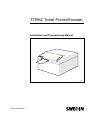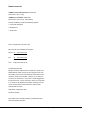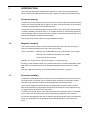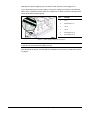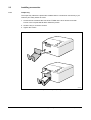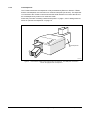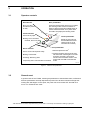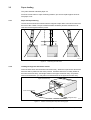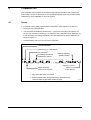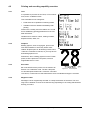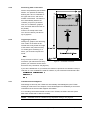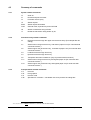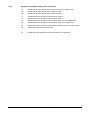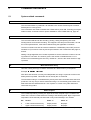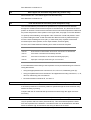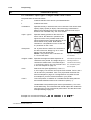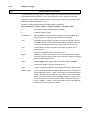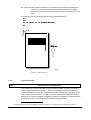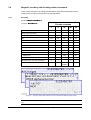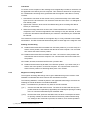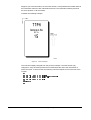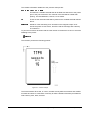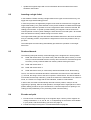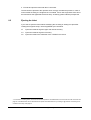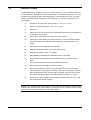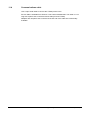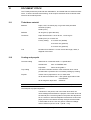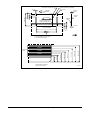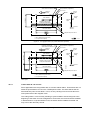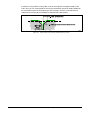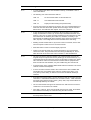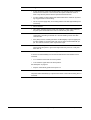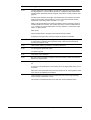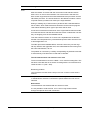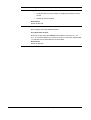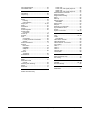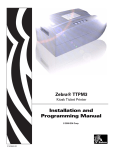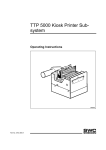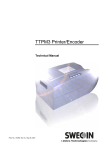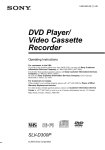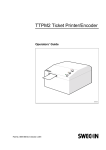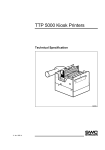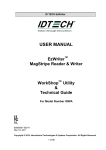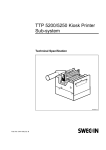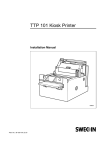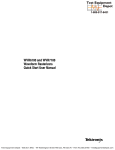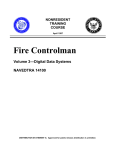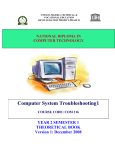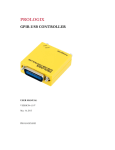Download TTPM Installation Manual
Transcript
TTPM2 Ticket Printer/Encoder Installation and Programming Manual SW95045 Publ No.: 00759-000 Ed. E Related manuals TTPM2 Technical Specification, 00759-000 (old number: 38-1111-00) TTPM2 Service Manual, 00693-000 (old numbers: 38-1141-00, SWC-00693) The Service Manual covers the following subjects: • Functional description • Maintenance • Spare parts This is a publication of Swecoin AB Box 545, SE-192 05 Sollentuna, Sweden Phone int. +46 8 623 45 60 nat. Fax int. +46 8 623 45 69 nat. www 08 623 45 60 08 623 45 69 http://www.swecoin.se © SWECOIN AB 1995 All rights reserved. Reproduction in whole or in parts is prohibited without written consent of the copyright owner. We have taken great care to ensure that the information in this manual is correct and complete. However, if you discover any errors or omissions, or if you wish to make suggestions for improvements, you are welcome to send your comments to us. Swecoin AB disclaims any liability resulting from the use of this information and reserves the right to make changes without notice. Fifth edition, September 1999 Printed in Sweden This edition of the manual is based on firmware 906-320 and control board 2448-901. 2 TTPM2 Installation and Programming Manual September, 99 CONTENTS 1 Introduction .................................................................................................................. 5 1.1 Document printing........................................................................................... 5 1.2 Magnetic encoding.......................................................................................... 5 1.3 Document handling......................................................................................... 5 2 Installation .................................................................................................................... 6 2.1 Installing a stand-alone printer ....................................................................... 7 2.2 Installing an OEM printer mechanism............................................................. 8 2.3 Installing accessories.................................................................................... 10 3 Operation .................................................................................................................... 13 3.1 Operator controls .......................................................................................... 13 3.2 General reset ................................................................................................ 13 3.3 Paper loading................................................................................................ 14 3.4 Paper jam removal........................................................................................ 16 3.5 Self test mode/ticket repeat mode ................................................................ 17 4 Command set ............................................................................................................. 18 4.1 Syntax ........................................................................................................... 18 4.2 Printing and encoding capability overview.................................................... 19 4.3 Summary of commands................................................................................ 22 5 Command Reference ................................................................................................. 24 5.1 System related commands ........................................................................... 24 5.2 Document-entry related commands ............................................................. 25 5.3 Print related commands................................................................................ 27 5.4 Magnetic encoding- and decoding-related commands................................. 34 6 TTPM2 start-up ........................................................................................................... 36 7 Document examples .................................................................................................. 37 8 Single-ticket handling................................................................................................ 44 8.1 Overview ....................................................................................................... 44 8.2 Inserting a single ticket ................................................................................. 45 8.3 Read and decode ......................................................................................... 45 8.4 Encode and print........................................................................................... 45 8.5 Ejecting the ticket.......................................................................................... 46 9 Error handling ............................................................................................................ 47 10 Error codes ................................................................................................................. 48 September, 99 TTPM2 Installation and Programming Manual 3 11 Interface description.................................................................................................. 49 11.1 DIP switches ................................................................................................. 49 11.2 Communications protocol ............................................................................. 49 11.3 Communications port.................................................................................... 49 11.4 Communications cable ................................................................................. 50 12 Document stock ......................................................................................................... 51 12.1 Ticket base material...................................................................................... 51 12.2 Coating and preprint ..................................................................................... 51 12.3 Magnetic media ............................................................................................ 52 12.4 Ticket dimensions and perforation................................................................ 52 13 Firmware history ........................................................................................................ 56 14 Index ............................................................................................................................ 63 REGISTER NOW! If you wish to stay informed of product changes, manual updates etc., you are welcome to subscribe to our bulletin service. To register as a subscriber, either visit our web site www.swecoin.se to fill in your subscription request, or send an e-mail to [email protected]. Enter the text Subscribe bulletins as the subject. Do not enter any text in the message area. Registration date (for your own records): REVISION HISTORY Edition E, major changes 4 • Information on fixed spacing with command !F T modified. • New commands !Q, !U, !V and !N+ described • Magnetic encoding attributes changed • Firmware history updated. TTPM2 Installation and Programming Manual September, 99 1 INTRODUCTION This document describes installation and operation of TTPM2 Ticket Printer/Encoder, which creates credit-card-wide documents with magnetic encoding and thermal printing. 1.1 Document printing TTPM2 uses the direct thermal printing technique and can print the entire thermosensitive surface of the document with text or graphics, or both. Text block position and orientation is software programmable as is the character size. A text block can be identified as either fixed information which is stored in the unit until an ”All Clear” software command is sent, or as variable information, automatically erased as soon as printing of the document has been completed. This feature allows printing from a data file containing the variable data information. EAN-13 and Code 39 bar codes can be generated and printed. 1.2 Magnetic encoding Two magnetic tracks can be encoded: Either with standard low coercivity recording, or optional “household-magnet proof” high coercivity recording. Track combinations ISO track 2 at 75 BPI (Bits Per Inch), and ISO track 3 at 210 BPI ISO track 1 at 210 BPI, and ISO track 2 at 75 BPI Center track at 75 or 210 BPI Naturally, the TTPM2 can be used for encoding on a single track only. Encoding in ISO standard format, or in hexadecimal format, is software selectable. Readafter-write is automatically performed. Software selectable decode functions are available. See also ”Magnetic encoding- and decoding-related commands” on page 34. 1.3 Document handling A standard TTPM2 printer has one document entry for fanfold ticket stock, and one entry for single tickets. The printer can be ordered in Dual Consecutive Track (DCT) version with both upper and lower document entries designed for fanfold ticket stock. There are two optional front load alternatives designated front load 1 and front load 2. Both make it possible to load single tickets through the ticket exit, which replaces the upper single ticket entry at the rear of the printer. In addition to this, front load 2 has a waste bin function for redirecting used or invalid tickets to a waste bin, thus preventing useless tickets being presented to the customer. An external card dispenser that can be added to the printer handles sheet cut tickets and cards. The card dispenser can hold about 200 tickets depending on the thickness of them. September, 99 TTPM2 Installation and Programming Manual 5 2 INSTALLATION The TTPM2 comes as stand-alone printer with a cover and a built-in power supply and, or as an OEM printer mechanism for kiosk applications. Pushbuttons and indicators Document exit Optional front load mechanism SW95065C Figure 1. Front view, stand-alone printer, and OEM printer mechanism Power ON/OFF switch Upper document entry Power cable receptacle Fuse holder Lower document entry Power connector RS 232 interface connector SW95065D Figure 2. Rear view, stand-alone printer, and OEM printer mechanism 6 TTPM2 Installation and Programming Manual September, 99 2.1 Installing a stand-alone printer 1. Verify that the supply voltage range stated on the type plate is suitable for your local line voltage. 2. Connect the printer to a line outlet with safety ground. The ground potential should be the same as for the host computer. If ground potentials differ, use a short distance modem between the computer and the printer. 3. Turn on the printer. The green indicator should light up. 4. Press the front button. The green indicator starts flashing and the yellow indicator lights up, indicating ”Out of Paper”. 5. Turn the tickets so that the magnetic stripe is on the left side facing downwards, as seen from the front of the printer. 6. Insert tickets in the lower document entry. The printer feeds the tickets forward and cuts and ejects one ticket 7. Turn off the host computer and the printer. Connect a serial cable between the COM port of the host computer and the serial input of the TTPM2 printer. The printer is ready for use. Pin Function 2 RXD (Receive data) 3 TXD (Transmit data) Pin 6 4 DTR (Data terminal ready) Pin 1 5 Ground 7 RTS (Request to send) 8 CTS (Clear to send) SW97101C Figure 3. RS232 serial interface connector pin assignment September, 99 TTPM2 Installation and Programming Manual 7 2.2 Installing an OEM printer mechanism The TTPM2 OEM printer mechanism should be installed in some kind of enclosure such as a self-service kiosk. Preventing ESD and earth currents from affecting the printer operation requires proper connection of the printer chassis to protective earth through a mounting platform or through a separate earth conductor. Troublefree printer operation also requires the printer’s optical sensors to be shielded from ambient light. Additional space is required for paper stocking and paper jam. Consider mounting the printer on a movable platform so that the printer can be maintained outside the printer enclosure. Figure 4. Dimension drawing for printer mechanism. All measurements are in mm The printer mechanism requires +5 Vdc, 0.3 A and + 24 Vdc 2 A continuous, 6 A peak. This is fed to the printer through J5 on the control board. 8 TTPM2 Installation and Programming Manual September, 99 With Swecoin power supplies, just connect the cable from the power supply to J5. If you use another type of power supply, connect the voltages according to the following table. At the TTPM2 end of the cable, use a Molex 22-01-2065 connector housing and six Molex 08-50-0032 contact springs: Pin Voltage 1 +5 V 2 Ground (for 5 V) 3 +24 V 4 +24 V 5 Ground (for 24 V) 6 Ground (for 24 V) Figure 5. Power supply connector pin assignment NOTE! – Both the 5 V and 24 V ground, as well as the chassis of the printer, must be connected to ground potential (safety ground). After fastening the printer, proceed with the installation instructions for stand-alone printer on page 6. September, 99 TTPM2 Installation and Programming Manual 9 2.3 Installing accessories 2.3.1 Output tray The output tray collects the printed and coded tickets in a neat stack. Use the tray if you intend to print many tickets at a time. 1. Loosen the two screws at the front of the TTPM2 case. Never loosen more than 5 turns or the nut plate will fall down inside the printer! 2. Hook the tray on to the two screws 3. Tighten the screws SW97105 Figure 6. Installing the output tray 10 TTPM2 Installation and Programming Manual September, 99 2.3.2 Fanfold ticket paper input tray This optional input tray holds ticket paper for one- or two- document-entry applications. The capacity is between 125 and 300 tickets for each entry (depending on ticket stock thickness). 1. Position the input tray on the table behind the printer. Make sure the tray engages properly with the hook above the lower document entry. 2. Put the pile of fanfold paper on the tray and load the paper into the printer. Never add more than a 5-cm pile at a time. Otherwise the paper will not feed correctly. SW97106 Figure 7. Installing the optional input tray September, 99 TTPM2 Installation and Programming Manual 11 2.3.3 Card dispenser The TTPM2 model with card dispenser is fully assembled by Swecoin. Both the TTPM2 and the card dispenser are mounted on a common base plate (not shown). The dispenser is connected to the TTPM2 control board and the serial interface is moved to the back of the card dispenser by means of an extension cable. Follow the procedure ”Installing a stand-alone printer” on page 7, and ”Loading sheet-cut tickets in optional card dispenser” on page 15. Card dispenser SW97118A Figure 8. A stand-alone TTPM2 printer equipped with card dispenser. The OEM printer mechanism can also be equipped with card dispenser. 12 TTPM2 Installation and Programming Manual September, 99 3 OPERATION 3.1 Operator controls Red indicator Rear pushbutton Error, turn OFF and ON the printer to clear. Press and hold at power ON to turn on paper jam clearing mode. Press front button to advance ticket forward and middle button to retract ticket backwards. Turn printer OFF and ON to exit paper jam clearing mode. Yellow Indicator Fixed: Out of paper. Center pushbutton Blinking: Print command received, but out of paper. Ejects any document in the selected ticket track. (Same as when an !E command is received.) Front pushbutton Green indicator 1 Fixed: Power ON & printer ready. 1.Cuts and ejects a ticket . 2. Press and hold at power ON to enter self test mode. Press again to encode and print one ticket. The printout Flickering: Receiving data. shows current firmware version. Turn printer OFF and ON to exit self test Temporarily OFF: Commands are executed. mode. Blinking: Insert ticket. SW97108 Figure 9. Indicators and pushbuttons 3.2 General reset A general reset of the TTPM2, restoring all parameters to their default value, is effected if all three pushbuttons are kept depressed at power ON. All three indicators will light but nothing else will happen. At this point, the power has to be turned OFF and ON once more. The TTPM2 is then reset. 1 1 Do not hold the front button depressed! Doing so will result in erroneously cut tickets often resulting in paper jam. September, 99 TTPM2 Installation and Programming Manual 13 3.3 Paper loading The yellow indicator indicates paper out. Press the center button to eject remaining tickets if you want to replace paper stock before paper is out. 3.3.1 Paper stock positioning > One ticket length The ticket stock should be oriented with the magnetic stripe down to the left as seen from the front of the TTPM2. The pile of fanfold tickets should be placed at a distance of at least one ticket length behind the printer. 90° SW97116 Figure 10. Positioning the ticket stock 3.3.2 Loading through rear document entries Insert the ticket stock into the desired document entry. When the input sensor detects the ticket this will be pulled into the active position. Fanfold ticket stock is usually loaded in the lower document entry, and single tickets in the upper document entry. On printers with two fanfold tracks, you may also use fanfold tickets in the upper document entry. Upper document entry Lower document entry Magnetic stripe SW97113 Figure 11. Position of the magnetic stripe when loading paper 14 TTPM2 Installation and Programming Manual September, 99 3.3.3 Loading through front document entry (optional) Insert a single ticket into the document entry with the magnetic stripe facing down to the left, as seen from the front of the printer. When an !L3 command has been received and the input sensor detects the ticket, this will be pulled into the active position of the upper rear document entry. Magnetic stripe SW97114 Figure 12. Position of the magnetic stripe at front load 3.3.4 Loading sheet-cut tickets in optional card dispenser The card dispenser is factory adjusted to a specific card thickness, usually 0.18 mm to 0.25 mm as indicated on a label on the dispenser. Using thicker or thinner tickets will cause paper jam. The ticket stock should be oriented with the magnetic stripe down to the left as seen from the front of the TTPM2. Put the paperweight on top of the ticket pile, press the rear push button to load a ticket and the printer is ready. Paper weight Tickets Magnetic stripe Card dispenser SW97118 Figure 13. Loading tickets in the card dispenser. September, 99 TTPM2 Installation and Programming Manual 15 3.4 Paper jam removal Open the TTPM2 cover to locate and remove the ticket that is stuck in the mechanism. Use the following procedure: 3.4.1 Select paper jam clearing mode 1. Power OFF. 2. Push and hold the rear pushbutton while turning ON the power. The red indicator shows a steady light to indicate paper jam clearing mode. 3.4.2 Tickets stuck in input module Press and hold the center push button to eject the ticket towards the rear of the unit. 3.4.3 Tickets stuck in output module Press and hold the front push button to eject the ticket towards the front of the unit. 3.4.4 Exit paper jam clearing mode Power OFF and back ON again, the TTPM2 is operational but any ticket information previously sent to the unit is lost. You can also power OFF the printer and turn the feed rolls manually to remove the blocking ticket. Figure 14. Paper path. 16 TTPM2 Installation and Programming Manual September, 99 3.5 Self test mode/ticket repeat mode 3.5.1 Self test 1. Press and hold the front pushbutton at power ON to enter self-test mode. 2. Press again to encode and print one ticket. The printout shows current firmware version. 3. Turn printer OFF and ON to exit self-test mode. 3.5.2 Repeat fixed print 1. Start self-test mode as described above. 2. Download the ticket data to the printer, and print one ticket. The data must only contain fixed text, fixed encoding data, and graphics. 3. Press the front button once and an exact copy of the first ticket will be printed. This will be repeated each time that the front button is pressed. 4. Turn printer OFF and ON to return to normal operation. NOTE! — Do not hold the front button depressed! Doing so will result in erroneously cut tickets often resulting in paper jam. September, 99 TTPM2 Installation and Programming Manual 17 4 COMMAND SET The command set is designed in accordance with industry standards and is enhanced with functions unique to this product. The command language uses only printable ASCII characters for easy adaptation to any host system. 4.1 Syntax • A command string always starts with an exclamation mark (ASCII 33 or HEX 21) serving as command identifier. • The characters immediately following the “!” (21H) form the actual command to the printer. The command consists of 1–3 characters and is followed, when applicable, by a sub command, formatting commands, and data separated by space characters as shown in Figure 15. • Carriage Return and Line Feed end each command. Command identifier Command (1 to 3 characters) Sub command 1 Formatting commands1 separated by spaces 1 Data enclosed in quotation marks2 Space character (ASCII 32 or HEX 20) New line = CR LF (ASCII 13 10 or HEX 0D 0A) 1 Only used with some commands 2 Graphical data starts directly without any quotation mark and ends after the specified number of bytes SW97119 Figure 15. Command syntax 18 TTPM2 Installation and Programming Manual September, 99 4.2 Printing and encoding capability overview 4.2.1 Text It is possible to print text in four fonts, in four orientations, and in 16 different sizes. Text is divided into two categories: • Fixed text that is repeated on following tickets • Variable text that is deleted immediately after printing Fixed text is normally used for headers etc. as well as for establishing printing parameters for the variable information. Variable text is used for names, seating numbers, departure times, dates, etc. 4.2.2 Graphics Bitmap graphics, such as logotypes, prints in the size and orientation in which they where downloaded. Graphics print on all following tickets until a ”Clear all” command is received, so you only have to download graphics once. Remember, when creating graphics for the TTPM2 printer, that the pixels are not square, but has a height/width ratio of 1.32:1. 4.2.3 Bar codes Bar code data fed to the printer are converted to an Figure 16. Font examples EAN13 or a Code39 bar code. The bar code prints on all subsequent tickets until a ”Clear all” command is received, or until new bar code data with the same coordinates and type is received. 4.2.4 Magnetic codes Messages can be magnetically encoded on a stripe at the back of the ticket. The message can be between 37 and 107 characters long depending on the coding standard and density you select. September, 99 TTPM2 Installation and Programming Manual 19 4.2.5 Positioning data on the ticket Items to be printed are placed within frames. You position the frame by defining the X and Y coordinate of the upper left corner, and the orientation of the frame. The frame is then automatically sized to the contents you put in it (character size, No. of characters, graphics size, and other data for the item to be printed). Frames can overlap each other. You can for instance print text on top of graphics. 4.2.6 Triggering a printout Putting text, graphics, bar and magnetic codes on the ticket as described above only builds an image of the ticket in the printer memory. To actually print something on a ticket, you must send a print command: ↵ Every received ”!P CR LF” prints one ticket. (On dual document entry printers you must also send a select document entry command, see page 25.) Figure 17. Coordinates on the ticket If you have variable text on your tickets, the data to be printed in the variables must precede the !P. If two variables are used for instance, a print command could look like this: ↵ ↵ ↵ 4.2.7 Command acknowledgment Data strings received by the TTPM2 are automatically acknowledged by the TTPM2 sending an ACK to the host computer. The acknowledgment is initiated by a successful read-after-write of the encoded magnetic information. If no encoding command and data are sent to the TTPM2, the ACK is still sent (readafter-write verifies that no data is encoded). NOTE! – ACK/NAK must be enabled through dipswitch settings, see page 49. 20 TTPM2 Installation and Programming Manual September, 99 4.2.8 Additional commands In addition to the command that specifies the print, there are a number of other commands used for functions such as: • Clearing of the TTPM2 buffer • Selection of document entry • Decoding of documents • Generation of status requests All applicable commands are listed in the following pages. Detailed descriptions of the software commands are given with syntax explanations as well as commented examples. 4.2.9 Ticket memory The TTPM2 printer has 128k of nonvolatile RAM (lithium battery backup, with approximately 7 years battery life). This memory stores the entire ticket so you can continue after power OFF, without having to reload the data. 4.2.10 Initialization after power OFF To initialize the printer after power ON you just send a print command (!P) and the printer is ready for use. NOTE! – The first !P after power ON initializes the printer. No ticket is produced. If you want to clear the memory and start a new ticket you have to send the clear all command !C. September, 99 TTPM2 Installation and Programming Manual 21 4.3 Summary of commands 4.3.1 System related commands 4.3.2 !C Clear all !P Encode and print document !U Firmware version query !S Status request ENQ Status request immediate CAN General reset, equivalent to power OFF/ON !Q Writes a transaction string to RAM !V Reads the transaction string written by !Q Document entry related commands 4.3.3 !E Ejects document through the upper rear document entry (for example after decoding) !L1 Selects lower rear document entry, and waits if paper is out (for units with dual 1 consecutive tracks ) !L2 Selects upper rear document entry , and waits if paper is out (for units with dual 1 consecutive tracks ) !L3 Loads document through front entry !L4 Ejects document through front entry !L5 Transports document to waste bin (only for printers with front load 2) !L17 Selects lower rear document entry and signals paper out (for units with dual 1 consecutive tracks ) !L18 Selects upper rear document entry and signals paper out (for units with dual 1 consecutive tracks ) Print-parameter related commands !F T !F G !F C !F M 1 22 Print text Print graphics Print bar code Specifies No. of retries + cancellation text to be printed if encoding fails !L1, !L2, !L17 or !L18 must be selected on units with dual document entries TTPM2 Installation and Programming Manual September, 99 4.3.4 September, 99 Magnetic encoding/decoding related commands !D Reads and decodes data in ISO format from track 2 (or center track) !D1 Reads and decodes data in ISO format from track 1 !D3 Reads and decodes data in ISO format from track 3 !I Defines data to be encoded in ISO format on track 3 !J Defines data to be encoded in ISO format on track 1 !K Defines data to be encoded in Hex format on track 1 or 3 (as applicable) !M Defines data to be encoded in ISO format on track 2 (or center track) !N Defines data to be encoded in hexadecimal format on track 2 (or center track) !N+ Same as !N but reverses the bit order !O Reads data in hexadecimal format from track 2 (or center track) TTPM2 Installation and Programming Manual 23 5 COMMAND REFERENCE 5.1 System related commands !C Clear all This command takes no parameter. All definitions are cleared. Stored layout is erased. Subsequent !C’s are ignored. The command is also used to initialize the TTPM2 after a power ON. If existing print layout shall be saved, !P shall be used for printer initialization. See TTPM2 Start-Up, page 36. !P Print This command effects both the encoding, printing, cutting and ejecting of a ticket. Printing follows a successful encoding. The magnetic code and print information, as well as cut and eject behavior, must first be defined using the applicable commands. The Print command can also be used to initialize the TTPM2 after power OFF (as an alternative to !C) in order to save any ticket layout stored in the TTPM2. See also page 21, and 36. Adding a single digit after the !P makes it possible to set the maximum number of encoding retries for one ticket. The number given is the number of additional tries i.e. !P 1 means one normal attempt plus one retry. Default is 1, which is the value used if no digit is present. !Q Write transaction string !Q writes a string with up tp 15 ASCII characters to a buffer memory in the printer. Example: After the ticket has been correctly encoded/printed, the string is copied to a buffer in the battery backed up RAM. This buffer can be read by the !V-command. The transaction string is committed at the precise point where a useable ticket has been produced. The only way to reset a transaction string is to successfully print another useable ticket that was initiated with !Q. Loss of power or a reset or any other instruction leaves the string intact. !S Status request The TTPM2 responds by sending two bytes to the host computer. Byte 1 indicates the status of the various TTPM2 sensors according to the following table. Byte 2 reports the temperature of the thermal print head and is only used internally in the TTPM2. 24 Bit Sensor Value ”1” Value ”0” 0 1 Lower rear document entry Upper rear document entry Paper present Paper present No paper No paper TTPM2 Installation and Programming Manual September, 99 2 3 4 5 6 7 Top-of-form Cutter position After cutter position Cutter Print head Sensor J11 (front load) Paper present Paper present Paper present Cutter home OK Paper present No paper No paper No paper Cutter not home Error No paper 1 !U Firmware version query The TTPM2 responds by sending the following string: TTPM2 Ticket Printer/Encoder Ver X.XX Where X.XX is the firmware version. !V Read transaction string 1 Reads the string stored by !Q from the memory in the printer. ENQ Status request, immediate The TTPM2 responds by sending the same 1 byte response to the host computer as is sent as byte 1 in response to the !S command. The ENQ command is effected immediately after receipt, whereas the !S command is effected in sequence when received. 5.2 Document-entry related commands !E Eject through rear document entry This command ejects, through the rear document entry, any document positioned in the active position for encoding (or after decoding). See page 44 for definition of active/ standby ticket position. !L1 Select lower rear document entry (dual entry printers only) Selects lower rear document-entry and feed the leading document, in the consecutive supply track, to active position. If, in the preceding operation, the upper rear document entry has been engaged, the document in that entry is retracted from the active position. NOTE! — On dual document entry printers, a ”select rear entry” command (!L1, !L2, !L17 or !L18) must precede the print command (!P). An ACK character is returned if the command was successful. If no paper is present, the yellow indicator lights up and the printer waits until the operator inserts new paper stock. Note that DIP switch no. 6 must be set to ON to enable the ACK/NAK signaling. 1 Introduced in firmware version 3.2 September, 99 TTPM2 Installation and Programming Manual 25 See alternative command !L17. !L2 Select upper rear document entry (dual entry printers only) Same function as !L1, but selects upper rear document entry. See alternative command !L18. !L3 Load document from front entry (front load printers only) This command lifts the print head for a specified time, to permit document insertion through the TTPM2 front document entry/exit. A the same time, any document in active position is retracted. The document inserted in the front document input/exit is loaded into the printer and placed in active position in the upper track, see page 44 for track definition. To speed up ticket handling, the magnetic code of track two is read and placed in memory when loading the ticket. !D will read track two data from memory without having to move the ticket. Reading track one (!D1), or track three (!D3), requites a ticket read movement (from active position, to the output module, and back again). On error, the TTPM2 sends the following error codes to the host computer: Error code Error NAK+B No document is inserted within 60 seconds. Command !L3 is abandoned. NAK+C A document is inserted and immediately retracted. NAK+D A document is inserted, but the TTPM2 is blocked (paper jam) NAK+E Paper jam in the input feeder during an !L3 command. A front loaded document resting in active position can be processed using one of the following alternatives: • Using the appropriate decode command !D, !D1, !D3 or !O, followed by print (!P). • Using print parameter format command !F and applicable encoding command !I, !J, !K, !M or !N, followed by print command !P. • Document related commands !E, !L4 and !L5. !L4 Eject document through front document entry (front load printers only) A document positioned in the active position is ejected through the front document entry, without encoding or printing. Compare with the !E command that ejects the document through the upper rear document entry. !L5 Eject document into waste bin (front load 2 printers only) Only for printers with front load 2 (with waste bin): This command transports the ticket from active position to the waste bin. The same function can be obtained for cancelled tickets if character ”@” is inserted into the string of data to be encoded. 26 TTPM2 Installation and Programming Manual September, 99 !L17 Select lower rear document entry and signal paper out (only dual entry printers) Same function as !L1, but when ticket loading fails the printer sends an error code (NAK + '1') instead of waiting for paper to be loaded. It is then up to the system to determine if paper should be loaded from the upper document entry instead. !L18 Select upper, rear document entry and signal paper out (only dual entry printers) Same function as !L2, but when ticket loading fails the printer sends an error code (NAK + '1'). It is then up to the system to determine if paper should be loaded from the lower document entry instead. 5.3 Print related commands !F is the general command for formatting the ticket print. !F<type> <data> The parameters are used as follows: September, 99 !F Indicates that this is the start of a print field definition <type> Specifies the type of the field T = Text G = Graphics M = Ticket cancellation definitions (See page 32) C = Bar code <data> Depends on the type of field specified. See the following pages. TTPM2 Installation and Programming Manual 27 5.3.2 Text printing !F T Format text for printing !F T <orientation> <xpos> <ypos> 1 <height> <width> <font> <"text"> The parameters are used as follows: !F Indicates that this is the start of a print field definition T Indicates text mode <orientation> Specifies the way in which the text is to be oriented. This can be either N(orth), E(ast), S(outh) or W(est). This terminology is described in detail in the examples given in this document. Specific fonts may be limited to one orientation only, see <font> below. <xpos> <ypos> Specifies starting position for the text on the ticket. That is, the distance in pixels from the upper left corner of the printable area to the upper left-hand pixel of the bounding box of the first character to be printed. Note that the resolution is 7.52 pixels/mm on the X-axis and 5.7 pixels/mm on the Y-axis. <fixed pitch> No. of pixels from the start of one character to the start of the next. Range 6 to 16. A value 1 below 6 sets the default pitch. NOTE! – Only used for font 1. Must be set to 1 for all other fonts. <height> <width> Specifies the height and width expansion of characters to be printed. The height range is 1– 16 times the default value. The width range is 1–16 for fonts 1 and 4, and 1–3 for fonts 2 and 3. See font samples on page 19. Figure 18. Bounding box of a character. Note that the space to the following character is included in the bounding box, and that the pixels are not square. <font> Selects the font (text appearance). Fonts 1, 2, 3, and 4 apply. Font 2 and 3 can only be North oriented. Fonts 1 and 4 can be set to any orientation. Font 4 is a proportional character font. See font samples on page 19. Font appearance may differ from the font samples if you have custom firmware in your printer. <"text"> Text to be printed, or definition of a variable text field. Both plain text and variable definitions have to be enclosed in quotes (" "). Variable data to be printed as plain text is represented by "%V" in the format data string. The information that should replace the variable are sent before the !P print command at printout time. See also Document examples starting at page 37. !"#"#$%$↵ Example of a command for fixed text: Example of a command for variable text: !"#"#$&'$↵ 1 28 Introduced in firmware version 3.2 TTPM2 Installation and Programming Manual September, 99 5.3.3 Graphics printing !F G Format graphics for printing TTPM2 can print bit map graphics. Graphic images are stored in the fixed memory area and will therefore be repeated on every ticket until the next !C command is received. Remember, when creating graphics for the TTPM2 printer, that the pixels are not square but have a height/width ratio of 1.32:1. Syntax for defining and downloading graphics data is as follows: !F G <orientation> <xpos> <ypos> 1 <height> <width> 1_<Graphic_data> September, 99 !F Command to load print parameter information. G Indicates graphics mode. <orientation> Print orientation. This is ignored in graphics mode. Orientation is always North (N). The printer requires the N to be inserted. xpos Horisontal starting position in pixels for the upper left-hand corner of the graphics block. Position will automatically be rounded off to be divisible by 8 as a graphic block has to start at the first bit in a byte. ypos Vertical starting position in pixels for the upper left corner of the graphics block. 1 Not used for graphics printing. Must be set to 1. height Height in pixel lines of the graphic block. The length of the ticket determines maximum height. For an 86 mm ticket the maximum height is approximately 500 pixel-lines. width Width in bytes of the graphic block. Maximum width is 48 bytes. 1 Not used for graphics printing. Must be set to 1. space A space has to follow after the font selection before the graphics data. Graphic_data This is a block of bit mapped graphics data. The block is stored in the printer starting at <xpos>, <ypos>. The numbers of bytes specified by <width> are stored in one pixel line. The <ypos> is then incremented and the next line is stored. This is repeated <height> number of times. It is up to the user to send the correct number of bytes to the printer, that is, <height> × <width>, as the printer will scan the input character stream for the correct number of bytes. TTPM2 Installation and Programming Manual 29 1. Create pixel graphics 2. Add empty vertical lines to get full bytes 1 2 3 4 5 6 7 8 1 2 3 4 5 6 7 3. Convert pixels to bits Black pixel=1 White pixel=0 12 8 32 8 64 16 4 0 0 0 1 0 0 0 0 1 1 1 0 0 1 1 1 1 1 1 1 1 1 1 1 0 1 1 1 1 1 0 0 1 1 1 0 0 0 0 1 0 0 2 0 0 0 1 0 0 0 4. Covert bits to bytes 1 0 0 0 0 0 0 0 10 H 38 H 7C H FE H 7C H 38 H 10 H 1 byte SW97123 !F G N 140 140 1 7 1 1 10H 38H 7CH FEH 7CH 38H 10H Figure 19. Converting graphics to TTPM2 format. Note that the appearance on your screen depends on the editor you use to write your program. A file for downloading and printing the above graphics will look like this, in Windows Notepad: (!)#)# +,-,+ A utility program called Swecoin TTPM editor can help you convert Windows bitmap images (BMP-files) to TTPM graphics format. You can download the TTPM editor free of charge from the Swecoin Internet web site at http://www.swecoin.se. 30 TTPM2 Installation and Programming Manual September, 99 5.3.4 Printing bar codes !F C Format bar code printing Bar code printing can be used as ticket data carrier instead of, or in addition to, magnetic encoding. NOTE! – To produce sharp code bars, the TTPM2 printer automatically reduces the print speed by approx. 50% when printing tickets with east and west oriented bar codes. Bar code data is treated as fixed data. You can however replace a bar code by overlaying the previous data with new bar code data on the same X- and Y-coordinates. This way you avoid deleting the complete ticket with a reset (!C) when you want to update the bar code. The syntax for defining and downloading of bar code data is as follows: !F C <orientation> <xpos> <ypos> <narrow bar> <height> <wide bar> <type>_ <”bar code data”> !F Command to load print parameter information C Indicates bar code mode. <orientation> Indicates print orientation. Can be north (N), east (E), south (S), or west (W). September, 99 xpos Starting position (pixel) for the upper, left-hand corner of the first code bar in the string. Automatically rounded off to be divisible by 8, (first bit in a byte). ypos Starting position (pixel) for the upper, left-hand corner of the first code bar narrow bar Width of narrow code bar (both black and white lines) in pixels, (1–16) height Code bar height in pixels Value 1= 16 pixels = 2.6667 mm 2= 32 pixels = 5.3334 mm 3= 48 pixels = etc. 4= 64 pixels = 5= 80 pixels = … 16 = 256 pixels = 42.6667 mm wide bar Width of wide code bar in pixels. Values 1–16 applies only if the Code 39 font is selected (see font below). If the EAN type is selected, the width setting is ignored but the value must be set to 1. type Selects type of bar code. The following types are available: Value 1 = EAN13 (partly implemented, no check sum) Value 11 = Code 39 space A space (blank) has to be inserted between the type parameter and the data string TTPM2 Installation and Programming Manual 31 bar code data This is a block of data to be converted by the TTPM2 and printed in bar code form in accordance with the parameters identified. For available characters and data string formats, please refer to the specific type of bar code. The following command string produces the ticket illustrated below: !.#.)$.)"+#.+$ Figure 20. EAN13 bar code 5.3.5 Canceling a ticket !F M Format print on cancelled ticket The TTPM2 can cancel a ticket after an unsuccessful magnetic encoding. The feature 1 relates to the read-after-write function . When the <message> has been encoded, the TTPM2 reads and compares the magnetically encoded message with the original <message> string. If the comparison is negative, a second attempt to encode/read the same ticket is done. If also this attempt is negative, the ticket is cancelled. The magnetic stripe is erased and stripes are printed across the ticket (see figure below). 1 32 The read after write feature can be disabled by inserting an asterisk (*) in the data string to be encoded, see page 35. TTPM2 Installation and Programming Manual September, 99 By default the TTPM2 attempts to encode three tickets. The desired number of attempts, as well as the text used to indicate the cancellation, is programmable through a subcommand to the !F command as follows: !F M <orientation> <xpos> <ypos> <attempts> <height> <width> <font> <”text”> All parameters must be specified. The syntax is identical to !F T with the exception of the parameters <”text”> and <attempts>. Text must be a text string. Variables cannot be used with !F M. Attempts are the number of tickets the TTPM2 should attempt to encode. If <attempts> is set to 1, the TTPM2 will make only one attempt (plus the automatic second attempt on the same ticket) to encode the ticket. If this fails, <text> will be superimposed on the ticket that is now being printed. Setting <attempts> = 2 results is one striped ticket (first unsuccessful attempt) and the superimposed text for the second unsuccessfully attempted ticket and so on. All parameters in this command are stored in battery backed-up memory and remain in effect until overwritten. The following command string produces the tickets illustrated below at 2 unsuccessful encoding attempts: /!.#.##.++$'01$ Figure 21. Indication of 1st and 2nd unsuccessful read-after-write September, 99 TTPM2 Installation and Programming Manual 33 5.4 Magnetic encoding- and decoding-related commands Track number and type of encoding (ISO standard or hexadecimal bit-by-bit) is determined by the encoding command used as specified below: 5.4.1 Encoding Syntax 2232↵ Example: /#######↵ Encode command !I Track 1 (only on track 1&2 printers) !J !K X X Track 2 (or center track) Track 3 (only on track 2&3 printers) BPI X !M !N X X 75 75 X 210 210 X X 210 Coding ISO 7811 HEX X X X Message length ASCII digits (30H to 3FH) 123 ASCII alphanumeric (20H to 5FH) 37 79 HEX (0 to F) 123 No. of sync. zeros before code start Automatic start, stop and check digits Read command Auto Auto X X !D3 !D1 ≥15 50 Auto ≥6 X Not available !D !O Figure 22. This figure shows which characters can be coded with the different coding formats Note! — With HiCo encoding, only one track at a time can be used for encoding or reading. 34 TTPM2 Installation and Programming Manual September, 99 5.4.2 Checksum To ensure correct reception of the message to be magnetically encoded, a checksum can be appended to the data by the host computer. This checksum will then be compared by the TTPM2 before encoding which guarantees that the magnetic code data is correctly received. 1. Calculate the checksum as the modulo 2 sum (consecutive XOR) of the ASCII data bytes sent in the !M command. The checksum must have bit 7 set to 1 to distinguish it from ordinary data. 2. Append the checksum at the end of the !M data string when encoding ISO data at track 2 (or centre track). 3. When the message has been received, the TTPM2 calculates the checksum and compares it to the checksum appended to the message. If they are identical, an ACK is returned, otherwise a NAK followed by the checksum calculated by the TTPM2 will be returned. The checksum is never encoded on the magnetic strip, it is only intended to secure data transmission. The ISO format itself automatically adds a check digit to the magnetic code 5.4.3 Reading and decoding !D Reads and decodes ISO format data from ISO track position 2 (or center track) of a ticket in active position, and transmits the data to the host computer. The command then returns the ticket to active position. !D1 Reads and decodes ISO format data from track 1 of a ticket in active position and transmits the data to the host computer. The command then returns the ticket to active position. !D3 Reads, decodes, and transmits ISO track 3 position data !O 5.4.4 Reads and transmits bit-by-bit data, from ISO track position 2 (or center track) of a ticket in the active position, to the host computer. The command then returns the ticket to active position. No decoding takes place in the TTPM2. Magnetic encoding attributes 1 The magnetic encoding data strings can be given attributes that govern versions of the standard encode/read-after-write routines and cancellation functions. The following attributes, inserted anywhere in the applicable data strings, will cause the following functional deviations from default standards: NOTE – The attributes in parenthesis only work for the !M command 1 { (or *) Cancels the read-after-write function. The ticket is encoded and directly transported forwards for separation (if applicable) and subsequent printing according to the !F command data without prior read-after-write. | (or $) Encodes the ticket, performs read-after-write, but does not transport the ticket for printing. Instead, the ticket is backed into the active position without being cut, waiting for the command to proceed, for instance, for a decode operation. {, | and } was introduced in firmware version 3.2 September, 99 TTPM2 Installation and Programming Manual 35 } (or @) Expands the read-after-write operation. If this is successful, the ticket is processed in accordance with standard routines, that is, it is separated and printed. If the read-after-write operation is unsuccessful in the programmed number of attempts, the ticket is transported forwards, and the waste bin of the front load mechanism is activated (only printers with front load & waste bin option). The ticket is dropped into a waste bin. |} ($@) Combining the characters | and } results in normal behavior if the encoding was successful. If an error occurs then the ticket is transported back to the start position and NAK + ‘E’ is sent. 5.4.5 Magnetic encoding retries See ”Canceling a ticket” on page 32. 6 TTPM2 START-UP The TTPM2 is equipped with battery backed-up memory. All print field definitions are retained even when the printer power is switched OFF. To enable the TTPM2 to synchronize itself to the incoming data after power up, either after a usual power ON, or after a power failure, the printer has to receive either a !C command that it will execute, or a !P command that it will ignore. Using the !C command to initiate the TTPM2 clears all data that has previously been stored. To avoid having data cleared, the !P command can be used, for example, to retain document data stored in the TTPM2 prior to a power failure or power OFF. NOTE! Please remember that the TTPM2 has to receive either the !C or !P command, or both, after power up. All other commands and data will be ignored. 36 TTPM2 Installation and Programming Manual September, 99 7 DOCUMENT EXAMPLES The command language will be explained in detail with the following examples. NOTE! – These examples are for single-track TTPM2 printers. If you have a dual track printer you must insert a !L1 command on a separate line before the !P command. Assume that you want to print a document with the following layout and the number 123456789 to be encoded on ISO track 2 (or centre track). Figure 23. Printout example To achieve this, the following data have to be sent to the printer: !"#.#..$/$ !##$43563$ /.)"+ September, 99 TTPM2 Installation and Programming Manual 37 This command sequence will now be fully explained: Clears all previously sent definitions. !"#.#..$/$ Defines a print field starting at X coordinate 150, (pixel pos. 150), Y coordinate 20 (pixel pos. 20), with characters of double height and double width, font 1. X-axis resolution is 7.52 pixels/mm (0.133 mm/pixel), Y-axis resolution is 5.7 pixels/mm (0.175 mm/pixel) !##$43563$ Defines a print field at X pos. 110, Y pos. 70 with standard size characters, font 1. /.)"+ Defines data to be encoded in ISO defined format on ISO track 2 (or centre track) magnetic stripe as "123456789". Reads the encoded string, compares with the input (read-after-write) NOTE! – For ISO encoding, start, stop and check digits, as well as synchronization zeroes are automatically added by the TTPM2. Encodes and prints the document The "!F" definitions are now stored in the printer. If another document with the same text and layout shall be printed but with another magnetic data string then only the following commands need be sent to the printer: /+"). This sequence will encode a ticket with a different number on the magnetic stripe but will produce a print picture with the same text and layout as the previous one. NOTE! – If data shall be encoded on track 1 or 3, use the applicable command !J or !K to precede the data. The same Encoding/Read-after-Write routine applies as for track 2 (or centre track) encoding. Two tracks can be encoded in the same operation. !J <message> and !K <message> for encoding track 1 or 3 shall precede the !M <message> and !N<message> for simultaneous encoding/read-after-write of message data on tracks 2 and 1/3. NOTE! – X position range is 0–380 (at North orientation) Y position range is 0–470 for 86 mm tickets (at North orientation) 38 TTPM2 Installation and Programming Manual September, 99 Suppose you have information, such as seat number, to be printed and encoded and that the information varies for each individual document. The information shall be placed at the same position on all documents. Consider the following example: Figure 24. Printout example This has been slightly changed from the previous example. The seat number (15), changes for every document printed and encoded while the rest of the information remains the same. To achieve this, the following command sequence has to be sent to the TTPM2: !#.#$/$ !###.$123437$ !"#"#$!$ !"#+#$&'$ " /#####" September, 99 TTPM2 Installation and Programming Manual 39 The variable information additions to the previous example are: !"#+#$&'$ This defines a variable text field that will be filled with data sent to the printer prior to the print command. The contents of the field will be erased after printing. The field definition, however, is not erased. " These are the characters that will be printed in the variable text field defined above. /#####" 0000015is the data string to be encoded on the magnetic stripe. !M instructs the printer to use track 2, and ISO code the message with a density of 75 bits/inch. To print and encode a document with the seat number 16 all we have to do is to send the following to the printer: /##### This will then produce the following printout. Figure 25. Printout example This Demonstration Show will, of course, be held at many different locations and at different dates and times. It is therefore necessary to define variable information print fields for seat number, place, date, and time. 40 TTPM2 Installation and Programming Manual September, 99 The following command sequence achieves this: !#.#$/.$ !###.$123437$ !"#"#$!8$ !"#.)#$98$ !"##$18$ !"##$428$ !"#+#$&'$ !+#.#..$&'$ !"#"#..$&'$ !.#).#..$&'$ :92 ;3<+ )=## /+#)## ü ï ýFixed information ïto be printed ï þ ü ýDefinitions of fields ïor variable information þ ü ï ýVariable information ï þ We have now defined six fixed text strings and four variable fields to be sent to the printer. The variables will be assigned in the order they were defined. The following ticket will then be produced. Figure 26. Printout example September, 99 TTPM2 Installation and Programming Manual 41 If you need to print a ticket for the show in Gothenburg at another date and time, the following data will have to be sent to the printer: .. (3 =.<+ =# /+#..#.. The data results in the following ticket being printed: Figure 27. Printout example 42 TTPM2 Installation and Programming Manual September, 99 We have so far been printing text oriented in the North direction. The printer is capable of printing in four directions. NOTE! – Fonts 2 and 3 can only be printed in North orientation. The following example prints text oriented in all four directions: !.##$43$ 6#."# 03$ #"#$ $ @.##$1443$ !>! 6>6 > @>@ Figure 28. Printout example September, 99 TTPM2 Installation and Programming Manual 43 8 SINGLE-TICKET HANDLING 8.1 Overview The TTPM2 comes with one of two different single-ticket-handling systems: upper rear entry load (standard), and front load (optional). In both cases, the upper document track of the printer is used for the single-tickets. This means that single-ticket processing restricts the use of fanfold ticket stock to the lower track. Cutter Front load ticket entry/exit Printer Standby position, upper track Active position, upper track FRONT Active position, Standby position, lower track lower track Input module REAR Magnetic encoder/decoder Read head Write head Waste bin ticket exit SW97104A Figure 29. Active and standby ticket position 8.1.1 Previously encoded tickets One use of the single ticket handling is to process a ticket several times. For example, if you issue a return train ticket (Stockholm to Oslo and back to Stockholm) you can add print, and re-encode the magnetic stripe when the first part of the journey is made. 1. Use the applicable decode command to read the previously encoded ticket information. 2. The data is transmitted to the host computer, and the ticket is positioned in the active position of the upper track, ready for a new encoding and printing. 3. Printing and encoding is effected using the same commands as for processing a ticket from a fan-fold ticket stock, and the ticket is ejected to the customer. TIP! To avoid printing on top of the existing print of a previously used ticket: • Include information in the magnetically encoded string, about which area of the ticket has already been used for printing • Read the magnetic stripe and let the host computer position new text on free spaces of the ticket. 44 TTPM2 Installation and Programming Manual September, 99 • Update the magnetic stripe with correct information about used areas if the ticket should be used further. 8.2 Inserting a single ticket In the standard TTPM2, inserting a single-ticket into the upper rear document entry, will trigger the single ticket loading process. In front load printers, the application program must issue the command !L3 to trigger the single ticket loading. The yellow indicator on the printer will blink to indicate that the application program wants the operator to insert a single ticket. When a ticket is inserted, the loading process starts. To speed up ticket handling, the magnetic code of track two is read and placed in memory when loading the ticket from the front load option. !D will read track two data from memory without having to move the ticket. The single ticket loading process will retract the fanfold ticket stock in the lower document entry to a standby position, and position the single ticket in the active position of the upper track. The subsequent command string automatically processes the operation on the singleticket form. 8.3 Read and decode The following read (and decode) commands apply for the single ticket in active position: !D Read and decode track 2 (or center track). With front load option, track 2 (or centre track) is read and the data stored in memory when the ticket is entered through the front entry. !D only reads the data from memory without moving the ticket. !D1 Read and decode track 1 !D3 Read and decode track 3 !O Read data from track 2 (or center track) and transmit data to host. No decoding. The !D, !D1 and !D3 commands decode the information and scans for an end character (?). If found, the string is sent to the host computer in ASCII format. The start character is not included, but the stop character (?) and the checksum are transmitted. If no number is found, or if it does not comply with the ISO standard, a NAK+A is transmitted. In either case, the ticket is automatically returned to active position, ready for encoding/printing or ejecting. After the read operation, the single ticket is again placed in active position waiting for either an eject command for a command sequence for printing or encoding (or both) followed by !P for processing of that command string. 8.4 Encode and print 1. Encode a new or modified string on the magnetic stripe. Use any of the magnetic encoding commands !I, !J, !K, !M, !N, !N+, or !O depending on what tracks are available in your printer, and what encoding you want. See page 34. 2. Format the new print using the !F command described on page 28. September, 99 TTPM2 Installation and Programming Manual 45 3. Encode and print the ticket with the !P command. The ticket will be ejected to the operator when correctly encoded and printed. In case of 1 unsuccessful encoding, the single ticket is cancelled and a new single-ticket form has to be inserted into the applicable document entry. A blinking yellow indicator prompts this. 8.5 Ejecting the ticket If you want to eject the ticket without modifying the encoding or adding new print after reading the magnetic stripe, use an applicable eject command: 1 !E Ejects the ticket through the upper rear document entry. !L4 Ejects the ticket through the front entry. !L5 Ejects the ticket to the waste bin of the TTPM2 Front Load 2. The number of encoding retries, as well as the text to be printed on cancelled tickets, can be set with the !F M command. See page 32. Cancelled tickets can be redirected to the optional front load waste bin by inserting an @ character in the string to be encoded on the stripe, see page 35. 46 TTPM2 Installation and Programming Manual September, 99 9 ERROR HANDLING The green indicator lights up at power ON. Should it fail to light up, switch the TTPM2 OFF and back ON again. If the green indicator is still OFF, check your power connection both in the TTPM2 and in the wall outlet. Also check your main power supply fuse. Different error types can show up during processing. The most common is that the TTPM2 is out of paper. All errors encountered by the printer, and requiring operator assistance, are indicated with a signal from an indicator on top of the printer. The operator then has to follow a specific procedure depending on the type of error that caused the stop. The procedures are as follows: • Yellow indicator lights up Indicates "No paper" in the selected paper entry. Insert new paper supply or new single ticket. The document will be automatically loaded to active position. • Yellow indicator ON and green indicator ON or flashing. No paper in the selected paper entry. Data string and print command have been received. Insert paper into the selected paper entry. • Red indicator lights up Indicates unsuccessful read-after-write. The TTPM2 makes a second attempt to encode and read the ticket. During that attempt the red indicator will go out. For each unsuccessful attempt, the red indicator lights up again. If a single-ticket operation is in progress, the red indicator stays ON until a new ticket is inserted and successfully processed. Also refer to the previously described procedures regarding the yellow and green indicators. • Red indicator is ON If the Red indicator stays ON, even though ticket stock is present in the selected entry station, this indicates that the paper path in the TTPM2 has been blocked. Follow the description on the next page to remove blockage. NOTE! No data is lost in the process of detecting and acting on errors as long as the printer is not switched OFF. If, however, the printer is switched OFF by mistake when an error is attended to, two tickets will normally be lost. Because of the error, the ticket being printed will be lost. The reason for the next ticket being lost is that even though the printer has battery backed up memory which preserves data, it is not possible to guarantee that no data is lost in the serial communication during the power OFF condition. It is, therefore, necessary for the printer to erase the input buffer and wait for either an !C or an !P command before it can synchronize printing to incoming data. September, 99 TTPM2 Installation and Programming Manual 47 10 ERROR CODES TTPM2 reports error conditions in the form of error codes. If no error condition exists, the TTPM2 sends an ”ACK” (06H) to the host after each received print command !P. An error condition is reported as a NAK (15H) followed by a one-character error code. The error codes have been defined, starting with ASCII character "1" (31H) according to the following table: "1" No paper in the input path selected with !L1, !L2, !L17, or !L18. "2" Paper jam when executing !L1, !L2, !L17, or !L18. "3" Reserved. "4" Cutter error. No full cut performed. Cutter blade returned to home position by reversing the cutter motor. "5" Cutter error. Cutter blade not returned to home position. "6" Cutter error. Cutter blade not moving. If this error code is received immediately after power ON, it indicates that something is wrong with the +24V supply. "7" Paper jam when executing the !P command. "8" Magnetic encoding on track 2 (or center track) failed. "9" Magnetic encoding on track 1 or 3 failed. "A" Not possible to read magnetic information with !D command. ”B” No document inserted within time limit following an !L3 command (front load). ”C” Document inserted (front load) but immediately retracted. ”D” Document inserted through front load is blocked. ”E” Document blocked in the front load input feeder during an !L3 command. Also used when combining the characters | and } in a hex magnetic string to get normal behavior if the encoding was successful. If an error occurs then the ticket is transported back to the start position and NAK + ‘E’ is sent. "X" Critical error. This is issued when the printer must be turned off, error condition cleared, then turned off again. NOTE! – For TTPM2 to send ACK, or NAK + error codes, the DIP-switch 6 on the TTPM2 control board must be set to ON. Position OFF places the unit in a silent mode preventing these codes from being transmitted to the host computer. 48 TTPM2 Installation and Programming Manual September, 99 11 INTERFACE DESCRIPTION The TTPM2 communicates through an RS232 serial interface. 11.1 DIP switches A DIP-switch is accessible through the service opening at the bottom of the TTPM2 enclosure. The functions of these DIP-switches are (default settings in parenthesis): Switch 1ü ý Bits/s 2þ 3 4 5 6 ON ü ý 1200 OFF þ OFF ü ON ü ý (9600) ý 19200 OFF þ ON þ OFF ü ý 57600 ON þ Read-after-write ON = Disable for ISO magnetic track 1 or 3 data Auto clear ON = Clear all fixed and variable data during printing Handshaking ON = XON/XOFF, OFF = RTS/CTS ACK/NAK + error code ON = enabled, OFF = Silent 7ü ý Mode 8þ Standard = DCT = CD200 = Test = OFF ü ý Standard OFF þ ON ü OFF ü ý DCT ý CD200 OFF þ ON þ (OFF) (OFF) (OFF) (ON) ON ü ý Test ON þ Consecutive lower track + single-ticket upper track Dual Consecutive Track (formerly called SGA) Card dispenser mode Swecoin production test setting, not to be used! IMPORTANT – DIP switches 7 and 8 are factory set and MUST NOT be changed. The switch settings must fit the hardware of the different models Recommendation – Use RTS/CTS hardware handshake (dip-switch 5 = OFF) when ACK/NAK + error code is enabled (dip-switch 6 = ON) 11.2 Communications protocol The protocol is 8 data bits, 1 stop bit, and no parity. Handshaking is DIP-switchselectable, either XON/XOFF or RTS/CTS (DIP-switch 5). 11.3 Communications port The following table shows how to connect the TTPM2 to the serial port of a PC compatible computer. TTPM2 (9 pole D-sub) PC (25 pole D-sub) RXD 2 TXD 3 DTR 4 GND 5 RTS 7 September, 99 2 3 6 7 5 TXD RXD DSR GND CTS TTPM2 Installation and Programming Manual PC (9 pole D-sub) 3 2 6 5 8 49 11.4 Communications cable Use a 9-pin serial cable to connect the TTPM2 printer to the. Such a cable is available from Swecoin. Part number 90-9825-000. The cable is 1.5 m long with 9-pole D-sub connectors at both ends (PC and TTPM2). Adapters with 25-pole D-sub connector at the PC end of the cable are commercially available. 50 TTPM2 Installation and Programming Manual September, 99 12 DOCUMENT STOCK The TTPM2 printers are produced and calibrated for, and tested with the customers ticket stock. To ensure accurate ticket issuing, we do require 100 tickets of the customer ticket stock for each ordered printer. 12.1 Ticket base material Material Paper, 100 % chemical pulp, no ground wood permitted Laminate (Triplex) Plastic (PVC) Stiffness 18–36 g/cm (in grain direction) Thickness Paper and laminate: 0.18–0.40 mm, 170–210 g/m² Plastic (PVC): 0.18–0.25 mm Factory setting: 0.18–0.25 mm (default) 0.26–0.32 mm (optional) 0.33–0.40 mm (optional) Curl 12.2 Deviation from flatness < 0.6 mm across the length, width, or diagonal of the ticket Coating and preprint Thermal coating Shall meet or exceed the ANSI 3.11 specification Smoothness: Max. 75 Sheffield units Properties: Same as fax grade 3 Top coating The thermo-sensitive surface of the document stock can be provided with a protective UV or moisture proofing top coating Preprint Tickets can be preprinted on one, or both sides Ink for thermo-sensitive side: Laser printer approved ink without whiteners Ink for magnetic stripe side: Offset ink CAUTION! – Never use abrasive inks as they reduce the life of the thermal print head. Thermal print to preprint alignment Tolerances in the printer, and in the ticket stock itself, can cause misalignment between the preprint of the ticket stock and the thermal print. The ticket guides in the printer are adjusted to 54.38 ± 0.05 mm. Narrower adjustment tolerances would cause paper jam when the relative humidity changes the ticket width. A ticket width of 53.98 ± 0.2 mm gives a maximum misalignment of 0.65 mm (54.38 + 0.05 – (53.98 – 0.2)). September, 99 TTPM2 Installation and Programming Manual 51 TIP! – Avoid designing tickets that require close alignment between preprint and thermal print. 12.3 Magnetic media Magnetic stripe Side stripe positioned according to ISO 7811/2 Center stripe (option) Magnetic media Full tape, transfer tape or slurry CAUTION! – In case of slurry, care must be taken to avoid excess slurry material and abrasive particles that may cause unduly high degree of wear on the magnetic recording and read heads in the TTPM2 Coercivity Low: 300 Oersted High: 2750 Oersted (option) Other non-standard coercivities available on request If a ticket is perforated, for stub separation for example, the perforation shall not infringe on the magnetic track to prevent interference with magnetically encoded data. 12.4 Ticket dimensions and perforation Stock format Gapped or non-gapped consecutive form tickets. Fanfold or roll. Sheet-cut (single) tickets for manual or dispenser loading. 52 Document standard ISO No. 7810 Ticket width 53.98 ± 0.20 mm Ticket length 85.6 ± 0.25 mm, or 110.0 ± 0.25 mm Corner radius 3.15 ± 0.3 mm (preferably without minus tolerance). Used for optical detection of top-of form. Perforation for stub Placed at the trailing end of the ticket Gapped tickets Two tabs according to Figure 30. Non gapped tickets Equal distance between tabs according to Figure 31. TTPM2 Installation and Programming Manual September, 99 Perforation not allowed within this 6 mm wide area Stub perforation (if applicable) 2 ±0.3 R 3.15 ±0.3 0.18 min. 0.4 max. Transport direction + 8 ±0.3 6 ±0.5 53.98 ±0.2 6 mm Thermal coating Grain direction Magnetic stripe Magnetic code must not cross optional perforation 8.46 max. L ±0.25 (see below) 0.6 15.82 min. 0.04 max. L= 85.6 (standard as per ISO 7810) L= 110.0 (customer special) Track 3 Min. 19.05 15.32—15.82 12.1—12.52 8.46—8.97 Max 5.66 Max. 2.54 Track 1 Min. 11.76 Track 2 8.46—8.97 Magnetic stripe Track locations according to ISO 7811/4 and 7811/5 SW95044B Figure 30. Gapped tickets (for printers with cutter) September, 99 TTPM2 Installation and Programming Manual 53 Perforation not allowed within this 6 mm wide area Stub perforation (if applicable) R 3.15 ±0.3 Transport direction 6 mm Tabs 0.18 min. 0.4 max. + Thermal coating 53.98 ±0.2 Grain direction Magnetic stripe Magnetic code must not cross optional perforation 0.04 max. L ±0.25 (see below) 0.6 Magnetic stripe must be cut L= 85.6 (standard as per ISO 7810) L= 110.0 (customer special) SW95044C Figure 31. Non gapped tickets (for printers with burst separator) Perforation not allowed within this 6 mm wide area Stub perforation (if applicable) R 3.15 ±0.3 Transport direction 6 mm Tabs + Magnetic stripe Thermal coating Magnetic code must not cross optional perforation L ±0.25 (see below) 1.0 0.6 L= 85.6 (standard as per ISO 7810) L= 110.0 (customer special) 15.82 min. 7.0 mm Grain direction 53.98 ±0.2 0.18 min. 0.4 max. 0.04 max. Magnetic stripe must be cut SW95044D Figure 32. Both gapped and non-gapped tickets with center track can be used in printers ordered with center track option 12.4.1 Tickets with 45° cut corners Some applications are using tickets with cut corners without radius. These tickets are not within the specifications for use in the TTPM2 printer series. The effect will be that the ticket detection point moves about 1.3 mm, not only causing incorrect cut but also erroneous placement of the magnetic code. The coding starts 1.3 mm too early resulting in synchronization zeroes being lost in the beginning of the ticket. On units configured for center track, the ticket should be readable in both directions. If synchronization is lost, the tickets will be readable if inserted one way, but not the other way around. 54 TTPM2 Installation and Programming Manual September, 99 A solution to this problem is using HEX code for the magnetic message instead of ISO code. Thus you can compensate for the lost synchronization zeroes by adding additional synchronization zeroes in the beginning of the message. However, note that HEX encoded tickets are normally not readable in standard ISO-card readers. Figure 33. Ticket position is erroneously detected with 45° corners September, 99 TTPM2 Installation and Programming Manual 55 13 FIRMWARE HISTORY Functions and features are being added from time to time affecting the firmware in the TTPM2. The following table lists the changes of general interest. The TTPM2 firmware, residing in programmable read-only memory (PROM), is available in several customized versions. They differ only in minor details and are indicated by three letters. You will find these letters on the label attached to the PROM component. The standard version, for example, has the letters STD. The standard version includes support for one consecutive ticket stock track, one rear single-ticket entry, and the front load option. Please note that only some of the FW versions after release 2.13 have built-in support for either two consecutive ticket entries or one consecutive ticket plus one single-ticket entry. Single track printer PROMs are marked FW906-260, where 906 indicates single track and 260 indicates revision 2.60. Dual track printer PROMs are marked FW907-234, where 907 indicates dual track and 234 indicates revision 2.34. From firmware version 2.70, all firmware is 906-xxx, and you select single track, dual track, or CD version with the dip-switches on the control board. Notice that further FW revisions may have been introduced since the issue of this edition of the TTPM2 Installation and Programming Manual. An up-to-date list of FW revisions can be read at the Swecoin web site at http://www.swecoin.se. FW revision Change 2.13 Start of this FW history 2.14 This FW version has only been used for printers in the SGA applications. • Handling of dual tracks modified. • Ticket will be erased magnetically before being striped or voided. XON will be sent once every 30 second if XON/XOFF is selected. 2.15 Not released to customers. 2.16 • Modification to the start up routine. The cutter is no longer operated at start up since this may damage a ticket inserted from the front in the case of a power failure in the middle of an operation. • Cutter can be initialized by the "3-button reset operation” • Time-outs are now implemented for the !L3 function. Minor modifications to the front load sequence. 56 TTPM2 Installation and Programming Manual September, 99 FW revision Change 2.17 2.18 2.19 2.20 2.21 September, 99 • !L3 now answers with ACK if card is loaded correctly, or with NAK + error in case of load failure. • The following error codes have been defined: NAK + B No card inserted within 10 seconds after !L3. NAK + C Card inserted and then removed. NAK + D Paper jam when loading card (serious fault) • An error was found in the previous FW version. The error caused problems if a ticket was read with !D and then printed without sending a new !M command before the !P. The ticket was then striped. This is now corrected. • A new command !N has been introduced to allow encoding of up to approximately 50 characters on track 2 (or centre track) in hexadecimal format. Characters 0–9 and A–F are valid. The least significant bit is encoded first. No additional characters are added by the TTPM. It is, therefore, necessary to put approximately six ZERO digits at the beginning of the data to be encoded. Any start, stop bits, or check digit also have to be included in the data string. • Reading a ticket encoded with !N, by the use of the !D command, will not work since !D expects a ticket to have a correct ISO format. • Read after write on track 2 has been slightly improved. • Cutter is now reset at power up if no ticket is present in any of the sensors close to the cutter. This prevents a ticket from being accidentally cut, but enables the cutter to be reset in the event of a failure, or after maintenance. • The new command !O has been added. This command reads track 2 of the magnetic stripe and reports the result by sending up to 240 characters (0 or 1) representing the bits encoded on the track. No decoding is made by the TTPM. This command is useful if a card has been encoded with an equipment that does not follow the ISO standard, or by the TTPM2 using the command !N. • A special version of the software called TTPM2 CD2 is introduced. This version controls a CD200 card dispenser. • A minor correction has been made to the routine used to enter variables that should take care of a problem where users are sending empty lines, or too many lines (or both cases), in relation to the number of defined variable parameters. • Encoding of the 210-bpi track 1 can now be done in ISO 7811 format. The new command !J + data defines the data to be encoded on track 1. Valid characters are ASCII space (20H) through to ASCII _(5FH). Start, stop and checksum are automatically added by the TTPM2. • The !D command has been given the extension !D1 defined so that a card encoded with !J can be read in the TTPM2. • If the digit 1 is left out, the !D command will read track 2 as usual. No modification is therefore necessary for customers using the old !D function. • Correction of a bug in the !D 1 routine causing reading to fail if the routine is not the first operation after a reset. TTPM2 Installation and Programming Manual 57 FW revision Change 2.22 • A new command !L5 has been implemented. The command ejects a ticket forwards into the ”waste bin”. This is useful if the system decides to cancel a ticket. Only valid for printers with the optional front load function. • It is also possible to direct striped and voided tickets to the waste bin by including an @ character in the !M string. • The 24 V power supply relay is now being switched off after approximately 30 s of inactivity. 2.23–2.27 • Never released. 2.28 • This version includes support for bar code Code 39. If a bar code is selected, the print speed will be reduced in order to maintain the print quality. 2.29 • All versions of this FW release now include the command !I that correctly encodes track 3 according to the ISO 7811 format. Reading can be done with command !D 3. • DCT (SGA) version: Handling has been modified slightly to prevent paper jam. It is also possible to use the printer with only one of the tracks loaded with paper. The self-test, however, uses only the lower input. 2.30 • This version is only released for the standard version "STD" and corrects a bug which caused the printer to ignore the single ticket entry if the 24 V relay had been shut off. 2.31 New version of the dual fanfold ticket entry printer. In order to increase flexibility two new subcommands have been added to the !L command. • !L17 Loads the lower track into active position. • !L18 Loads the upper track into active position. See description on page 27. • 2.32 Paper is automatically positioned at power on. The timeout for the !L3 command is increased. The printer will automatically try to eject a ticket stuck in the machine during the !L3 command. 58 TTPM2 Installation and Programming Manual September, 99 FW revision Change 2.33 The data string sent to the TTPM2 to encode track 2 (!M) can now have a checksum digit added to it. This checksum will then be compared by the TTPM2 before encoding which guarantees that the magnetic code data is correctly received. See page 35. Combining the characters $ and @ in the !M data string now results in normal behavior if the encoding was successful. If an error occurs then the ticket is transported back to the start position and NAK + ‘E’ is sent. Adding a single digit after the !P makes it possible to set the maximum number of encoding retries for one ticket. The number given is the number of additional tries i.e. !P 1 means one normal attempt plus one retry. Default is 1, which is the value used if no digit is present. SGA version: Various modifications to the paper load routines have been made. A paper jam during encoding no longer causes the printer to loose data. 2.34 Some types of long tickets caused paper jam if the magnetic encoding failed. This is corrected by not allowing the long ticket to enter under the print head before checking the magnetic code. 2.35 Filter included making it possible to use tickets with holes. 2.36 !L3 also supports tickets with holes. !L3 speed improved. 2.37 Test version, never released 2.38 Bug found which caused the magnetic code to be erased if a ticket was reprinted without any magnetic data. 2.39, 2.40 Bug found in the !L4 routine. Rear motor now runs a bit longer to avoid jam after cut. A new error code is defined "E" which means jam in the input feeder during an !L3 command. Paper jam in the input feeder was previously reported as "D", which gave the same error code for two different jam situations. 2.41, 2.50 The limit between long ticket and short ticket has been moved to approximately 95 mm instead of just below 110 mm. This version is intended primarily for the dual track version (SWC907-XXX). September, 99 TTPM2 Installation and Programming Manual 59 FW revision Change 2.70 Intergration of firmware No. SWC 906, SWC 907 and SWC 926 into one EPROM (firmware for single track, dual track and card-dispenser-equipped printers). DIP-switch 7 and 8 select single track, dual track, and card-dispenser. Transmission speed selection with DIP-switch 1 and 2. In addition to the default 9600 bps, 1200, 19200 and 57600 bps can be selected. To enhance ticket handling speed, front load printers read track two (or center track) data to memory when loading the ticket. Previously a separate read movement was required when !D command read data to host computer. Support for Dallas 80C320 microprocessor on the control board. Specifying text, graphics or bar code printing outside the valid co-ordinates makes the processor enter a loop with strange behaviour of lamps, paper feed and cutting motors. Thus, be very careful when you specify the print areas. Fortunately, you will discover this problem already during the design and testing of the application software. To recover from the error situation, clean the TTPM2 from any remaining paper particles and perform a "warm start" by holding all three operator control push buttons pressed while you power ON the unit. 60 TTPM2 Installation and Programming Manual September, 99 FW revision Change 2.80 Processor incompatibility problem After the release of version 906-270 it has been found that this release does not run on some control boards. The actual cause is that this firmware version supports both the enhanced 80C320 microprocessor and the old 80C32 processor. The enhancements in the 80C320 include a number of special memory locations not used by the original 80C32. Writing or reading any of these memory locations with a standard 80C32 has no effect, which means that these locations can be used for program code without bothering which type of processor that is used. It now turns out that the manufacturer of the original 80C32 also has made an enhanced version and that this enhanced version is indeed the one that they are shipping even as the standard 80C32. This new enhanced version is of course not compatible with the 80C320 and will in fact stop dead if any of the 80C320 special codes are used. This is what happened to us. The older processors labelled 80C32, works fine since they use the original chip. But the new upgraded ones, also marked 80C32 and coming from the same manufacturer, do not. The problem is overcome by carefully encapsulating any 80C320 code that is executed only if the firmware is used with an 80C320. The !N command does not return an error code The !N command does not return a NAK + error code if encoding fails. This has been corrected and an erroneous encoding with the !N command now results in NAK + F (15H + 46H). Remaining problem: The transmission rate 9600 baud is always used even if 19200 or 57600 baud is selected. 2.90 With previous firmware versions, 9600 baud is always used even if 19200 or 57600 baud is selected. Transmission speed 19200 baud can now be selected. Restrictions The transmission rate 57600-baud can still not be used. It is not possible to read track No. 2 on 110-mm long tickets inserted through the optional front load mechanism. September, 99 TTPM2 Installation and Programming Manual 61 FW revision Change 3.00 Bug fixes • Problems with long, thick tickets not loading and cutting correctly solved. • Islandic characters added. Restrictions Same as 906-290 3.20 Added commands !Q, !U, !V, and !N+. New magnetic encoding attributes added Only dual track version: Does not accept ticket data without track selection command. !L1, !L2, !L17, or !L18 must always be sent prior to every !P command. Signals NAK 1 to indicate error and discards the received data. Restrictions Same as 906-290 62 TTPM2 Installation and Programming Manual September, 99 14 INDEX A ACK/NAK .......................................20, 24, 46 B Bar-code ..............................................19, 29 Battery .......................................................21 BMP-files ...................................................28 Bounding box.............................................26 BPI .............................................................32 Buttons.......................................................13 C Canceling a ticket ......................................30 Card dispenser ....................................12, 15 Carriage Return .........................................18 Center track ...............................................52 Center track tickets ....................................52 Character set .............................................32 Checksum..................................................33 Clear all......................................................23 Coating and preprint ..................................49 Code 39 .....................................................29 Coercivity ...................................................50 COM port .....................................................7 Command acknowledgment ......................20 Command Reference.................................23 Command set ............................................18 Command syntax.......................................18 Commands Document entry related ...................22, 24 Magnetic encoding/decoding ...........22, 32 Print related .....................................22, 25 Summary ...............................................22 System related.................................22, 23 Communications cable ..............................48 Communications port.................................47 Communications protocol ..........................47 Converting graphics ...................................28 Corner radius ............................................ Se Cutter error ................................................46 D Data bits.....................................................47 Decoding....................................................33 Default Restore values.......................................13 DIP switches ..............................................47 Document Dimensions ............................................50 examples ...............................................35 Front entry .............................................15 Rear entry ..............................................14 Stock......................................................49 Document-entry commands.................22, 24 E EAN13 .......................................................29 Eject document Into waste bin.........................................25 Through upper rear document entry ......24 Via front document entry........................25 September, 99 Encoding attributes ....................................33 Error codes ................................................46 Error handling ............................................45 F Fanfold ticket paper input tray....................11 Firmware history ........................................54 Font............................................................26 Format Bar-code ................................................29 Graphics printing....................................27 Print field type, size, position, orientation ...........................................................25 Print on canceled ticket..........................30 Text printing ...........................................26 Front load...................................................43 Full tape .....................................................50 G Gapped tickets ...........................................51 Graphics ....................................................19 Converting to TTPM2 format..................28 Data .......................................................27 Ground.........................................................7 H HEX coding................................................32 Hico............................................................50 I Indicators ...................................................13 Initialize Command ........................................21, 34 Input tray....................................................11 Installation....................................................6 Interface description...................................47 ISO 7811 coding ........................................32 L Laminate ....................................................49 Line Feed...................................................18 Load document from front entry.................24 Loco ...........................................................50 Lower document entry ...............................14 M Magnetic codes..........................................19 Magnetic encoding Attributes................................................33 Commands ......................................22, 32 Failiure ...................................................46 Retries ...................................................34 Magnetic media..........................................50 Magnetic stripe ..........................................50 Orientation .............................................14 Memory......................................................21 Clear ......................................................21 Moisture proofing coating...........................49 N No document inserted................................46 No paper ....................................................46 TTPM2 Installation and Programming Manual 63 Non gapped tickets ....................................52 Nonvolatile RAM ........................................21 O Orientation .................................................26 Output tray .................................................10 P Paper .........................................................49 Loading ..................................................14 Out indication.........................................14 Paper jam ............................................16, 46 Parity..........................................................47 Perforation .................................................50 Plastic ........................................................49 Positioning data .........................................20 Power supply Connector ................................................9 Power up....................................................34 Preprint ......................................................49 Print ...........................................................23 Commands ............................................25 Format parameter commands................22 Speed ....................................................29 Printer mechanism .......................................8 Printing Bar-codes ..............................................29 Capability ...............................................19 Graphics ................................................27 Text........................................................26 Printout Triggering...............................................20 Pushbuttons...............................................13 Lower rear..............................................24 Lower rear, and signal paper out ...........25 Upper rear..............................................24 Upper rear, and signal paper out ...........25 Serial interface connector ............................7 Sheet-cut tickets ........................................15 Single-ticket handling.................................42 Slurry .........................................................50 Start-up ......................................................34 Status request............................................23 Immediate ..............................................23 Stock format...............................................50 Stop bit.......................................................47 Summary of commands .............................22 Syncronization zeros..................................32 Syntax........................................................18 System commands ..............................22, 23 T Text......................................................19, 26 Ticket Cancellation ...........................................30 Ticket base material...................................49 Ticket dimensions ......................................50 Tickets with 45° cut corners .......................52 Top coating ................................................49 Track 1.......................................................32 Track 2.......................................................32 Track 3.......................................................32 Transfer tape .............................................50 TTPM editor ...............................................28 U R Upper document entry ...............................14 UV coating .................................................49 RAM...........................................................21 Read-after-write Cancel....................................................33 Reading and decoding...............................33 Reset .........................................................13 RTS/CTS ...................................................47 Variable................................................26, 38 Windows bitmap.........................................28 S V X XON/XOFF.................................................47 Select document entry 64 TTPM2 Installation and Programming Manual September, 99